Page 1
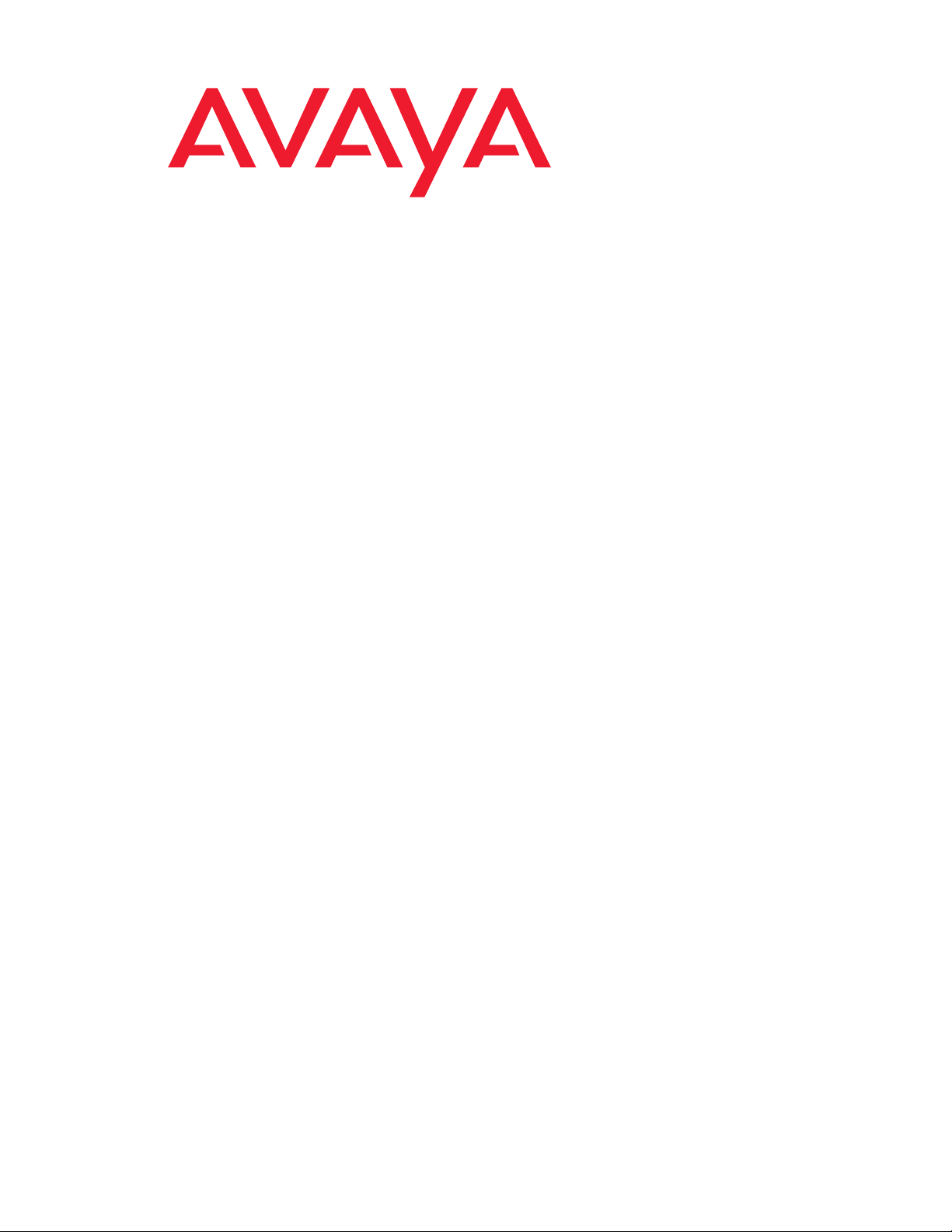
4600 Series IP Telephone
LAN Administrator Guide
555-233-507
Issue 4
August 2006
Page 2

© 2006 Avaya Inc.
All Rights Reserved.
Notice
While reasonable efforts were made to ensure that the infor mation in this
document was complete and accurate at the time of printing, Avaya Inc. can
assume no liability for any errors. Changes and corrections to the information
in this document may be incorporated in future releases.
For full legal page information, please see the complete document,
Avaya Legal Page for Hardware Documentation, Document number
03-600759.
To locate this document on our Web site, simply go to
http://www.avaya.com/support
the search box.
Documentation disclaimer
Avaya Inc. is not responsible for any modifications, addition s, or deletions to
the original published version of this documentation unless such modifications,
additions, or deletions were performed by Avaya. Customer and/or End User
agree to indemnify and hold harmless Avaya, Avaya's agents, servants and
employees against all claims, lawsuits, demands and judgments arising out of,
or in connection with, subsequent modifications, additions or deletions to this
documentation to the extent made by the Customer or End User.
Link disclaimer
Avaya Inc. is not responsible for the contents or reliability of any linked Web
sites referenced elsewhere within this documentation, and Avaya does not
necessarily endorse the products, services, or informa tion described or o ff ered
within them. We cannot guarantee that these links will work all of the time and
we have no control over the availability of the linked pages.
Warranty
Avaya Inc. provides a limited warranty on this product. Refer to your sales
agreement to establish the terms of the limited warran ty. In addition, Avaya’s
standard warranty language, as well as information regarding support for this
product, while under warranty, is available through the following Web site:
http://www.avaya.com/support
Copyright
Except where expressly stated otherwise, the Product is protected by copyrigh t
and other laws respecting proprietary rights. Unauthorized reproduction,
transfer, and or use can be a criminal, as well as a civil, offense un der the
applicable law.
Avaya support
Avaya provides a telephone number for you to use to report pro blems or t o ask
questions about your product. The support telephone number
is 1-800-242-2121 in the United States. For additional support telephone
numbers, see the Avaya Web site:
http://www.avaya.com/support
Software License
USE OR INSTALLATION OF THE PRODUCT INDICATES THE END USER’S
ACCEPTANCE OF THE TERMS SET FORTH HEREIN AND THE GENERAL
LICENSE TERMS AVAIL ABLE ON T HE AVAYA WEBSITE AT
http://support.avaya.com/LicenseInfo/
YOU DO NOT WISH TO BE BOUND BY THESE TERMS, YOU MUST
RETURN THE PRODUCT(S) TO THE POINT OF PURCHASE WITHIN TEN
(10) DAYS OF DELIVERY FOR A REFUND OR CREDIT.
Avaya grants End User a license within the scope of the license types
described below. The applicable number of licenses and units of capacity for
which the license is granted will be one (1), unless a different number of
licenses or units of capacity is specified in the Documentation or other
materials available to End User. “Designated Processor” means a single
stand-alone computing device. “Server” means a Designated Processor that
hosts a software application to be accessed by multiple users. “Soft w are”
means the computer programs in object code, originally licensed by Avaya and
ultimately utilized by End User, whether as stand-alone Products or
pre-installed on Hardware. “Hardware” means the standard hardware
Products, originally sold by Avaya and ultimately utili zed by End User.
License Type(s):
Designated System(s) License (DS). End User may install and use each copy
of the Software on only one Designated Processor, unless a different number
of Designated Processors is indicated in the Documentation or other mat erials
available to End User. Avaya may require the Designated Processor(s) to be
identified by type, serial number, feature key, location or other specific
designation, or to be provided by End User to Avaya through elect roni c mean s
established by Avaya specifically for this purpose.
and search for the document number in
(“GENERAL LICENSE TERMS”). IF
Third-party Components
Certain software programs or portions thereof included in the Product may
contain software distributed under third party agreements (“Third Party
Components”), which may contain terms that expand or limit rights to use
certain portions of the Product (“Third Party Terms”). Information identifying
Third Party Components and the Third Party Terms that apply to them is
available on Avaya’s Web site at:
http://support.avaya.com/ThirdPartyLicense/
Interference
Using a cell, mobile, or GSM telephone, or a two-way radio in close proximity to
an Avaya IP Telephone might cause interference.
Security
See http://support.avaya.com/security
vulnerabilities in Avaya products. See http://support.avaya.com
latest software patches and upgrades. For information about secure
configuration of equipment and mitigation of toll fraud threats, see the Avaya
Toll Fraud and Security Handbook at http://support.avaya.com
to locate and/or report known
to locate the
.
Page 3
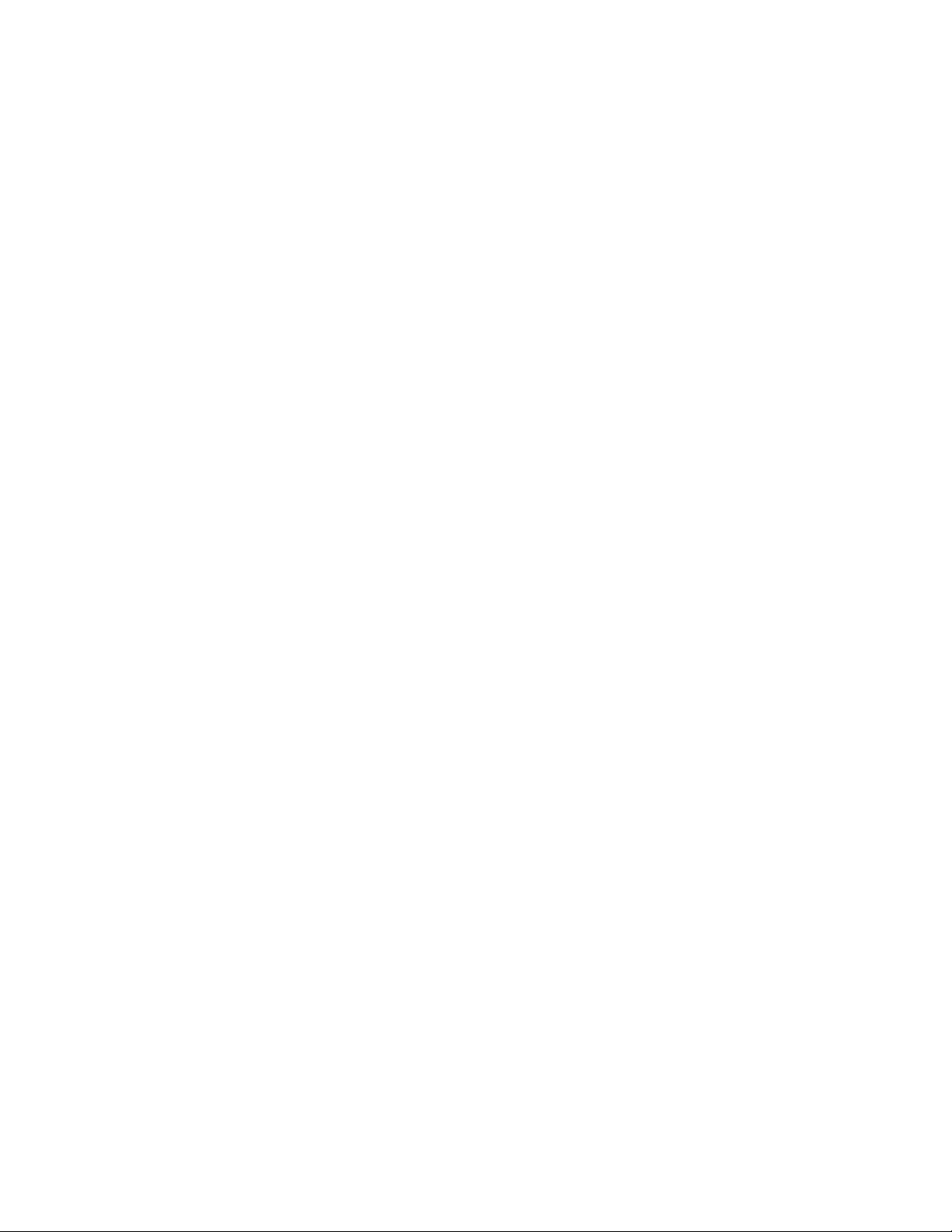
Contents
Chapter 1: Introduction . . . . . . . . . . . . . . . . . . . . . . . . . . . 9
About This Guide . . . . . . . . . . . . . . . . . . . . . . . . . . . . . . . . . . . 9
Intended Audience. . . . . . . . . . . . . . . . . . . . . . . . . . . . . . . . . 10
Document Organization . . . . . . . . . . . . . . . . . . . . . . . . . . . . . . . . 11
Change History . . . . . . . . . . . . . . . . . . . . . . . . . . . . . . . . . . 12
What’s New in Issue 4 . . . . . . . . . . . . . . . . . . . . . . . . . . . . . . . 13
Terms Used in This Guide. . . . . . . . . . . . . . . . . . . . . . . . . . . . . 14
Conventions Used in This Guide . . . . . . . . . . . . . . . . . . . . . . . . . 17
Symbolic Conventions . . . . . . . . . . . . . . . . . . . . . . . . . . . . 17
Typographic Conventions . . . . . . . . . . . . . . . . . . . . . . . . . . . 17
Online Documentation. . . . . . . . . . . . . . . . . . . . . . . . . . . . . . . . . 17
Related Documents . . . . . . . . . . . . . . . . . . . . . . . . . . . . . . . . . . 18
IETF Documents . . . . . . . . . . . . . . . . . . . . . . . . . . . . . . . . . . 22
ITU Documents. . . . . . . . . . . . . . . . . . . . . . . . . . . . . . . . . . . 24
ISO/IEC, ANSI/IEEE Documents . . . . . . . . . . . . . . . . . . . . . . . . . 25
Customer Support . . . . . . . . . . . . . . . . . . . . . . . . . . . . . . . . . . . 25
Chapter 2: Overview of Voice over IP (VoIP) and Network Protocols . . 27
Introduction . . . . . . . . . . . . . . . . . . . . . . . . . . . . . . . . . . . . . . 27
Overview of Voice over IP (VoIP) . . . . . . . . . . . . . . . . . . . . . . . . . . . 27
Data and Voice Network Similarities . . . . . . . . . . . . . . . . . . . . . . . 27
Delay and Jitter . . . . . . . . . . . . . . . . . . . . . . . . . . . . . . . . . . 28
Tandem Coding . . . . . . . . . . . . . . . . . . . . . . . . . . . . . . . . . . 29
Voice Coding Standards . . . . . . . . . . . . . . . . . . . . . . . . . . . . . 29
Telephony Protocols . . . . . . . . . . . . . . . . . . . . . . . . . . . . . . . 29
DHCP . . . . . . . . . . . . . . . . . . . . . . . . . . . . . . . . . . . . . . . . 29
TFTP . . . . . . . . . . . . . . . . . . . . . . . . . . . . . . . . . . . . . . . . 30
HTTP . . . . . . . . . . . . . . . . . . . . . . . . . . . . . . . . . . . . . . . . 30
DNS . . . . . . . . . . . . . . . . . . . . . . . . . . . . . . . . . . . . . . . . . 30
NAT . . . . . . . . . . . . . . . . . . . . . . . . . . . . . . . . . . . . . . . . . 31
QoS . . . . . . . . . . . . . . . . . . . . . . . . . . . . . . . . . . . . . . . . . 31
SNMP . . . . . . . . . . . . . . . . . . . . . . . . . . . . . . . . . . . . . . . . . . 32
Network Assessment . . . . . . . . . . . . . . . . . . . . . . . . . . . . . . . . . 32
4600 Series IP Telephones . . . . . . . . . . . . . . . . . . . . . . . . . . . . . . 33
Software . . . . . . . . . . . . . . . . . . . . . . . . . . . . . . . . . . . . . . 34
DHCP and File Servers . . . . . . . . . . . . . . . . . . . . . . . . . . . . . . 34
H.323 . . . . . . . . . . . . . . . . . . . . . . . . . . . . . . . . . . . . . . . . 35
Registration and Authentication . . . . . . . . . . . . . . . . . . . . . . . 35
SIP . . . . . . . . . . . . . . . . . . . . . . . . . . . . . . . . . . . . . . . . . 35
Issue 4 August 2006 3
Page 4
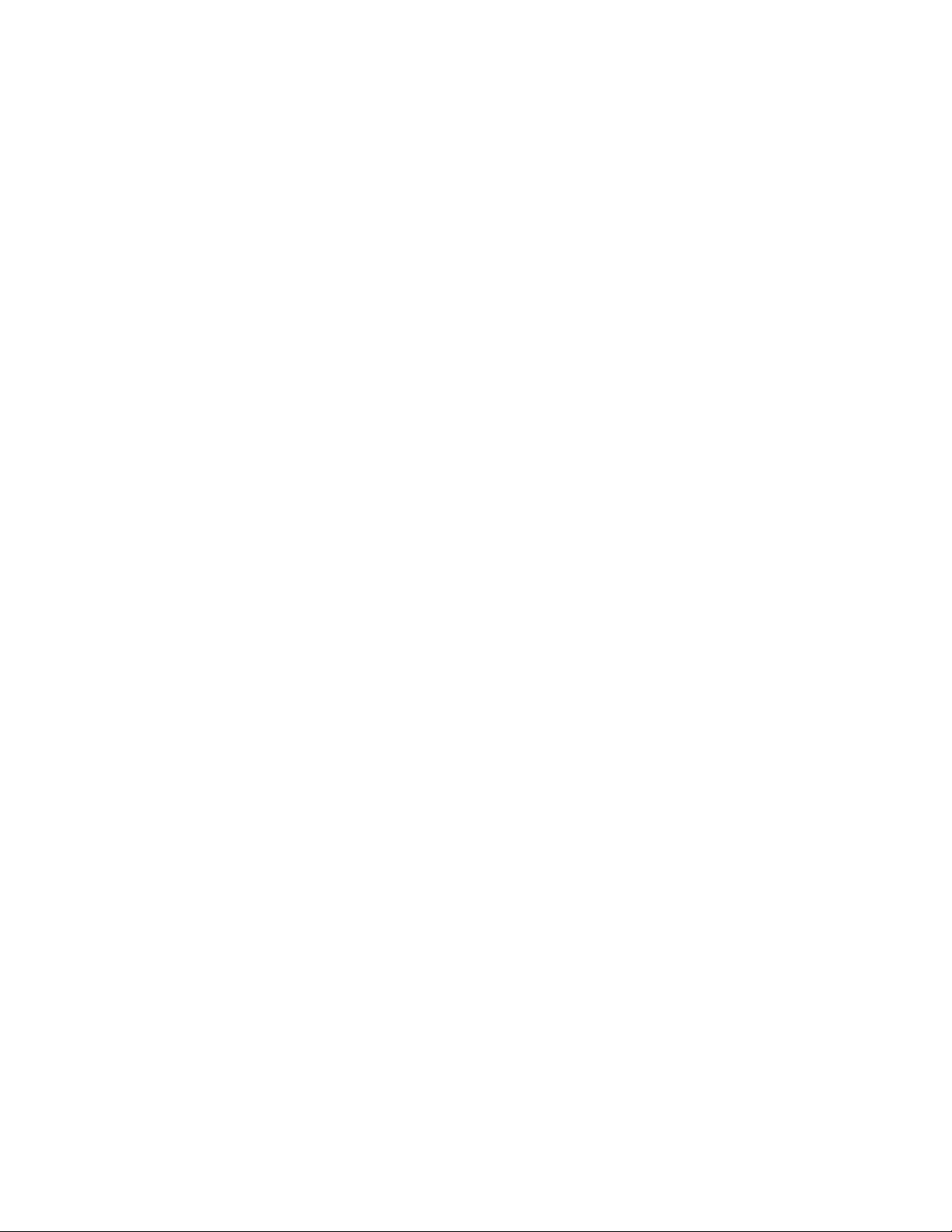
Contents
Registration and Authentication . . . . . . . . . . . . . . . . . . . . . . . 35
WAN Considerations . . . . . . . . . . . . . . . . . . . . . . . . . . . . . . . 35
Initialization Process . . . . . . . . . . . . . . . . . . . . . . . . . . . . . . . . . 36
Step 1: Telephone to Network . . . . . . . . . . . . . . . . . . . . . . . . . . 36
Step 2: DHCP Server to Telephone. . . . . . . . . . . . . . . . . . . . . . . . 36
Step 3: Telephone and File Server . . . . . . . . . . . . . . . . . . . . . . . . 36
Step 4: Telephone and the Call Server . . . . . . . . . . . . . . . . . . . . . . 37
TCP/UDP Port Utilization . . . . . . . . . . . . . . . . . . . . . . . . . . . . . . . 38
Suggestions for Installation and Configuration . . . . . . . . . . . . . . . . . . . 42
Reliability and Performance. . . . . . . . . . . . . . . . . . . . . . . . . . . . 42
IP Address Lists and Station Number Portability . . . . . . . . . . . . . . . . 43
Security. . . . . . . . . . . . . . . . . . . . . . . . . . . . . . . . . . . . . . . 44
Chapter 3: Requirements . . . . . . . . . . . . . . . . . . . . . . . . . . 47
Introduction . . . . . . . . . . . . . . . . . . . . . . . . . . . . . . . . . . . . . . 47
Hardware Requirements. . . . . . . . . . . . . . . . . . . . . . . . . . . . . . . . 47
Additional Hardware Requirements . . . . . . . . . . . . . . . . . . . . . . . 49
Software Requirements . . . . . . . . . . . . . . . . . . . . . . . . . . . . . . . . 50
Chapter 4: Server Administration . . . . . . . . . . . . . . . . . . . . . 53
Introduction . . . . . . . . . . . . . . . . . . . . . . . . . . . . . . . . . . . . . . 53
Parameter Data Precedence . . . . . . . . . . . . . . . . . . . . . . . . . . . . . 57
Administering H.323 and SIP IP Telephones on the Same Network . . . . . . . . 57
Administering 4600 Series IP Telephones on Avaya Media Servers (H.323 Only). 58
DEFINITY Releases 9, 9.5, 10, and Avaya
Communication Manager Software Release 1.1+ . . . . . . . . . . . . . . . 58
DEFINITY Release 8.4 . . . . . . . . . . . . . . . . . . . . . . . . . . . . . . . 58
DHCP and File Servers . . . . . . . . . . . . . . . . . . . . . . . . . . . . . . . . 59
Software Checklist. . . . . . . . . . . . . . . . . . . . . . . . . . . . . . . . . . . 59
Required Network Information . . . . . . . . . . . . . . . . . . . . . . . . . . . . 59
DHCP . . . . . . . . . . . . . . . . . . . . . . . . . . . . . . . . . . . . . . . . . . 61
Choosing a DHCP Configuration . . . . . . . . . . . . . . . . . . . . . . . . . 61
DHCP Software Alternatives . . . . . . . . . . . . . . . . . . . . . . . . . . . 61
DHCP Generic Setup . . . . . . . . . . . . . . . . . . . . . . . . . . . . . . . 62
Windows NT 4.0 DHCP Server . . . . . . . . . . . . . . . . . . . . . . . . . . 66
Verifying the Installation of the DHCP Server . . . . . . . . . . . . . . . . 66
Initial Configuration . . . . . . . . . . . . . . . . . . . . . . . . . . . . . . 66
Creating a DHCP Scope for the IP Telephones . . . . . . . . . . . . . . . 67
Editing Custom Options. . . . . . . . . . . . . . . . . . . . . . . . . . . . 68
4 4600 Series IP Telephone LAN Administrator Guide
Page 5
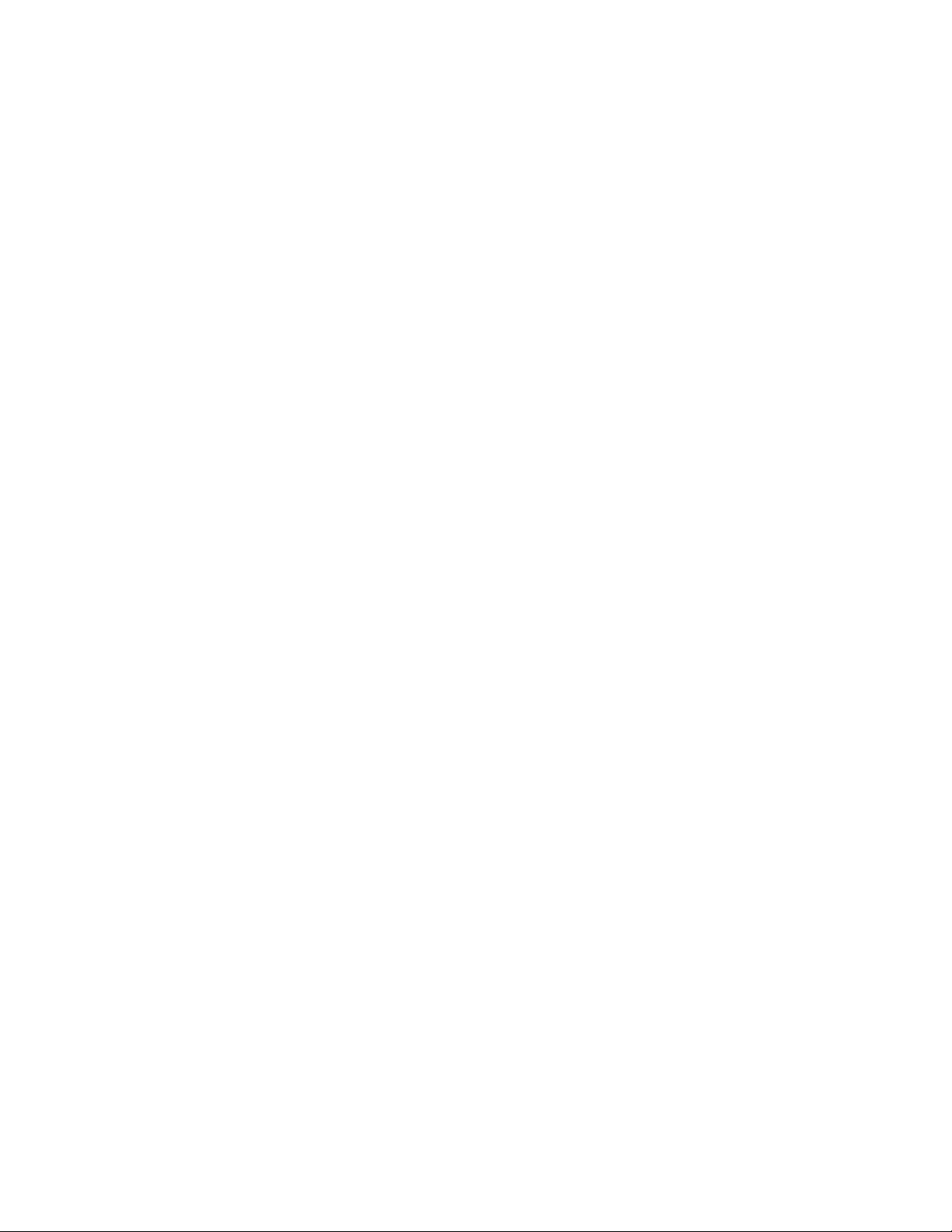
Adding the DHCP Option . . . . . . . . . . . . . . . . . . . . . . . . . . . 69
Activating the Leases . . . . . . . . . . . . . . . . . . . . . . . . . . . . . 69
Verifying Your Configuration . . . . . . . . . . . . . . . . . . . . . . . . . 69
Windows 2000 DHCP Server . . . . . . . . . . . . . . . . . . . . . . . . . . . 70
Verifying the Installation of the DHCP Server . . . . . . . . . . . . . . . . 70
Adding DHCP Options. . . . . . . . . . . . . . . . . . . . . . . . . . . . . 73
Activating the New Scope. . . . . . . . . . . . . . . . . . . . . . . . . . . 74
TFTP (H.323 Only) . . . . . . . . . . . . . . . . . . . . . . . . . . . . . . . . . . . 74
TFTP Generic Setup . . . . . . . . . . . . . . . . . . . . . . . . . . . . . . . . 75
TFTP Server on S8300 Media Server . . . . . . . . . . . . . . . . . . . . . . . 75
Avaya File Server Application . . . . . . . . . . . . . . . . . . . . . . . . . . 75
HTTP . . . . . . . . . . . . . . . . . . . . . . . . . . . . . . . . . . . . . . . . . . 76
HTTP Generic Setup . . . . . . . . . . . . . . . . . . . . . . . . . . . . . . . . 76
4600 Series IP Telephone Scripts and Application Files . . . . . . . . . . . . . . 77
Choosing the Right Application File and Upgrade Script File . . . . . . . . . 79
Contents of the Upgrade Script. . . . . . . . . . . . . . . . . . . . . . . . . . 81
Contents of the Settings File . . . . . . . . . . . . . . . . . . . . . . . . . . . 82
Contents
The GROUP System Value . . . . . . . . . . . . . . . . . . . . . . . . . . . . . . 83
QoS . . . . . . . . . . . . . . . . . . . . . . . . . . . . . . . . . . . . . . . . . . . 85
IEEE 802.1D and 802.1Q. . . . . . . . . . . . . . . . . . . . . . . . . . . . . . 85
DIFFSERV . . . . . . . . . . . . . . . . . . . . . . . . . . . . . . . . . . . . . 87
UDP Port Selection (H.323 Only) . . . . . . . . . . . . . . . . . . . . . . . . . 87
Network Audio Quality Display on 4600 Series IP Telephones. . . . . . . . . 88
RSVP and RTCP . . . . . . . . . . . . . . . . . . . . . . . . . . . . . . . . . . 89
Internal Audio Parameters . . . . . . . . . . . . . . . . . . . . . . . . . . . . . . 90
VLAN Considerations . . . . . . . . . . . . . . . . . . . . . . . . . . . . . . . . . 91
VLAN Tagging . . . . . . . . . . . . . . . . . . . . . . . . . . . . . . . . . . . 91
VLAN Detection . . . . . . . . . . . . . . . . . . . . . . . . . . . . . . . . . . 91
VLAN Separation. . . . . . . . . . . . . . . . . . . . . . . . . . . . . . . . . . 92
Unnamed Registration. . . . . . . . . . . . . . . . . . . . . . . . . . . . . . . . . 94
IEEE 802.1X . . . . . . . . . . . . . . . . . . . . . . . . . . . . . . . . . . . . . . 94
802.1X Pass-Through and Proxy Logoff . . . . . . . . . . . . . . . . . . . . . 95
802.1X Supplicant Operation . . . . . . . . . . . . . . . . . . . . . . . . . . . 95
Link Layer Discovery Protocol (LLDP) . . . . . . . . . . . . . . . . . . . . . . . . 96
Administering Options for the 4600 Series IP Telephones . . . . . . . . . . . . . 100
DNS Addressing . . . . . . . . . . . . . . . . . . . . . . . . . . . . . . . . . . 110
Customizing the Site-Specific Option Number (SSON) . . . . . . . . . . . . . 110
Entering Options Using the Telephone Dialpad . . . . . . . . . . . . . . . . . 110
Enhanced Local Dialing . . . . . . . . . . . . . . . . . . . . . . . . . . . . . . . . 111
Issue 4 August 2006 5
Page 6
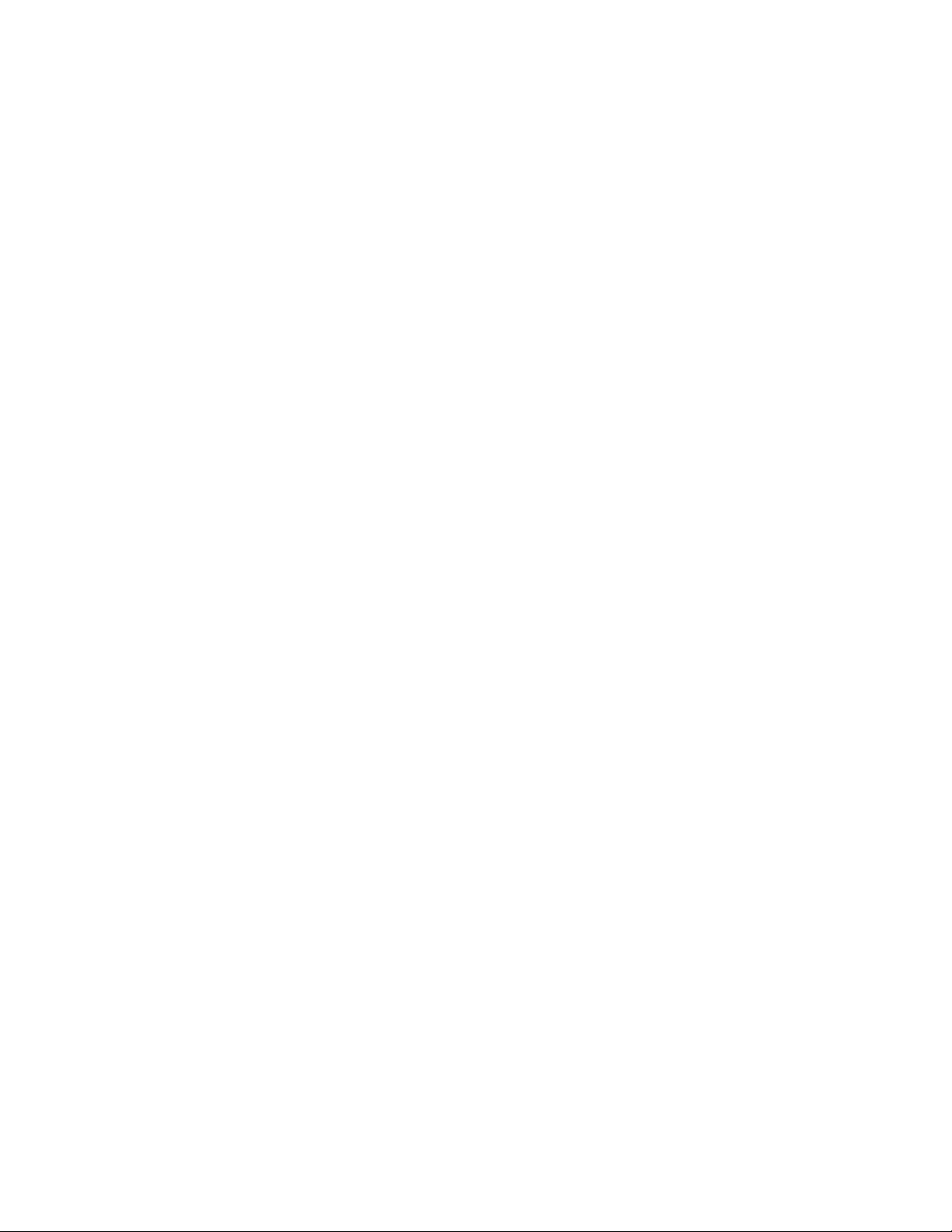
Contents
Setting the Date and Time on SIP IP Telephones . . . . . . . . . . . . . . . . . . 112
Setting the Dial Plan on SIP IP Telephones . . . . . . . . . . . . . . . . . . . . . 113
Customizing the 4630/4630SW IP Telephone . . . . . . . . . . . . . . . . . . . . 114
4630/4630SW Backup/Restore . . . . . . . . . . . . . . . . . . . . . . . . . . 117
Call Log Archive . . . . . . . . . . . . . . . . . . . . . . . . . . . . . . . . . . 118
Customizing 4610SW, 4620/4620SW, 4621SW, 4622SW,
and 4625SW IP Telephones . . . . . . . . . . . . . . . . . . . . . . . . . . . . . 119
The Application Status Flag (APPSTAT) . . . . . . . . . . . . . . . . . . . . . 122
Backup/Restore for 4610SW, 4620/4620SW, 4621SW,
4622SW and 4625SW IP Telephones . . . . . . . . . . . . . . . . . . . . . . . . 123
Chapter 5: Troubleshooting Guidelines . . . . . . . . . . . . . . . . . . 127
Introduction . . . . . . . . . . . . . . . . . . . . . . . . . . . . . . . . . . . . . . 127
Error Conditions . . . . . . . . . . . . . . . . . . . . . . . . . . . . . . . . . . . . 127
The Clear Administrative Option . . . . . . . . . . . . . . . . . . . . . . . . . . . 134
The Reset Administrative Option. . . . . . . . . . . . . . . . . . . . . . . . . . . 136
Reset System Values . . . . . . . . . . . . . . . . . . . . . . . . . . . . . . . 136
Restart the Telephone . . . . . . . . . . . . . . . . . . . . . . . . . . . . . . . . . 138
The View Administration Option . . . . . . . . . . . . . . . . . . . . . . . . . . . 139
Error Messages . . . . . . . . . . . . . . . . . . . . . . . . . . . . . . . . . . . . 142
Troubleshooting the 4601 IP Telephone . . . . . . . . . . . . . . . . . . . . . . . 148
Appendix A: Avaya - 46xx IP Telephone MIB . . . . . . . . . . . . . . . 151
Downloading the Avaya - 46xx IP Telephone MIB . . . . . . . . . . . . . . . . . . 151
Appendix B: Creating Web Sites for the
4630/4630SW IP Telephone . . . . . . . . . . . . . . . . . . . . . . . . . 153
Introduction . . . . . . . . . . . . . . . . . . . . . . . . . . . . . . . . . . . . . . 153
General Background. . . . . . . . . . . . . . . . . . . . . . . . . . . . . . . . . . 154
Browser Features and Behavior . . . . . . . . . . . . . . . . . . . . . . . . . . . 154
Document Skeleton . . . . . . . . . . . . . . . . . . . . . . . . . . . . . . . . 155
Content-Based Style. . . . . . . . . . . . . . . . . . . . . . . . . . . . . . . . 155
Logical Style . . . . . . . . . . . . . . . . . . . . . . . . . . . . . . . . . . . . 156
Physical Style . . . . . . . . . . . . . . . . . . . . . . . . . . . . . . . . . . . 157
Physical Spacing and Layout. . . . . . . . . . . . . . . . . . . . . . . . . . . 157
Lists and Tables . . . . . . . . . . . . . . . . . . . . . . . . . . . . . . . . . . 158
Lists. . . . . . . . . . . . . . . . . . . . . . . . . . . . . . . . . . . . . . . 158
Tables. . . . . . . . . . . . . . . . . . . . . . . . . . . . . . . . . . . . . . 158
Images . . . . . . . . . . . . . . . . . . . . . . . . . . . . . . . . . . . . . . . 159
6 4600 Series IP Telephone LAN Administrator Guide
Page 7
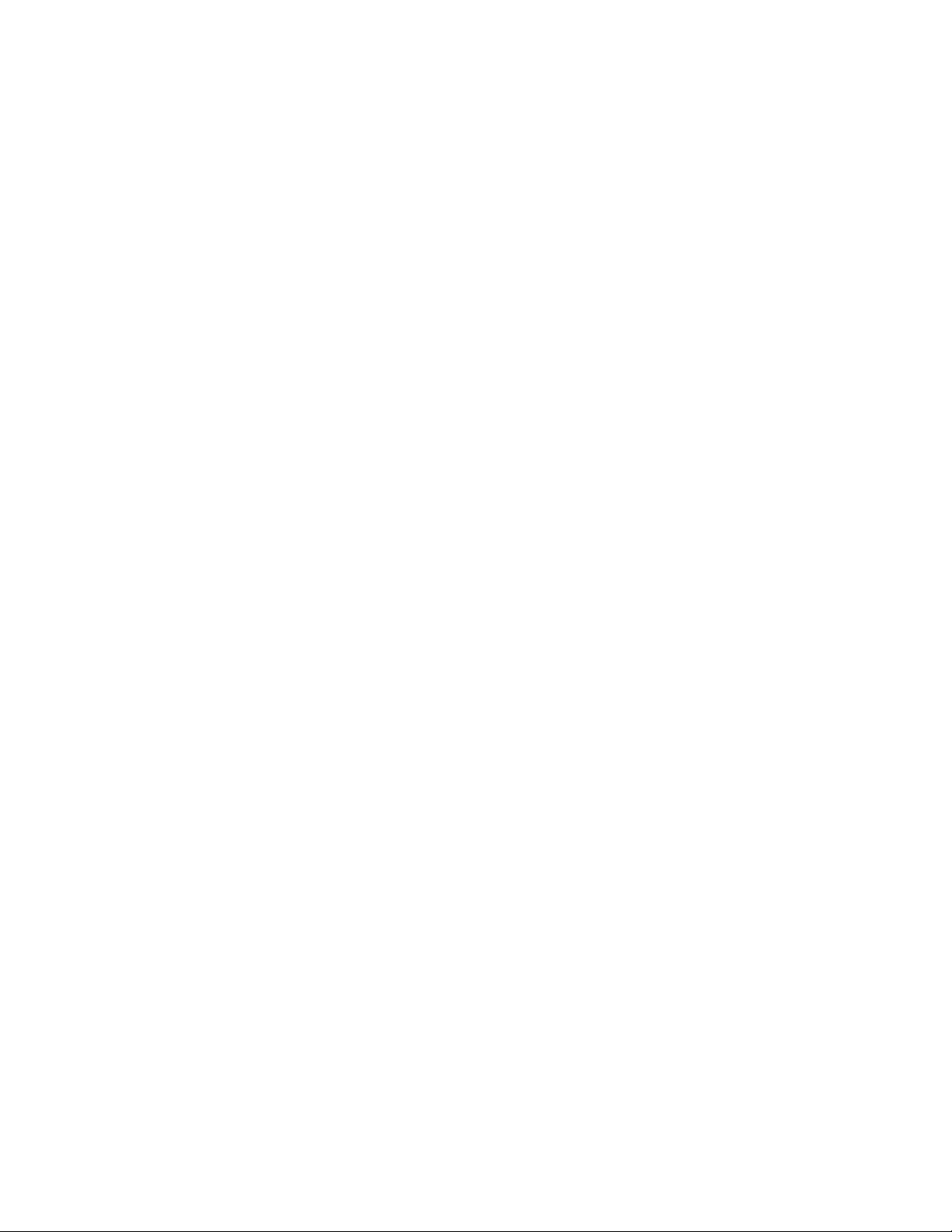
Links . . . . . . . . . . . . . . . . . . . . . . . . . . . . . . . . . . . . . . . . 160
Frames . . . . . . . . . . . . . . . . . . . . . . . . . . . . . . . . . . . . . . . 160
Forms. . . . . . . . . . . . . . . . . . . . . . . . . . . . . . . . . . . . . . . . 161
Character Entities . . . . . . . . . . . . . . . . . . . . . . . . . . . . . . . . . 162
Colors. . . . . . . . . . . . . . . . . . . . . . . . . . . . . . . . . . . . . . . . 162
Fonts . . . . . . . . . . . . . . . . . . . . . . . . . . . . . . . . . . . . . . . . 162
Cookies. . . . . . . . . . . . . . . . . . . . . . . . . . . . . . . . . . . . . . . 163
Design Guidelines . . . . . . . . . . . . . . . . . . . . . . . . . . . . . . . . . . . 163
Fixed-Width Objects. . . . . . . . . . . . . . . . . . . . . . . . . . . . . . . . 163
Images . . . . . . . . . . . . . . . . . . . . . . . . . . . . . . . . . . . . . . . 164
Frames . . . . . . . . . . . . . . . . . . . . . . . . . . . . . . . . . . . . . . . 164
Fonts . . . . . . . . . . . . . . . . . . . . . . . . . . . . . . . . . . . . . . . . 165
Maintaining Context . . . . . . . . . . . . . . . . . . . . . . . . . . . . . . . . 165
User Interaction . . . . . . . . . . . . . . . . . . . . . . . . . . . . . . . . . . 166
Click-to-Dial Functionality. . . . . . . . . . . . . . . . . . . . . . . . . . . . . 166
Appendix C: Creating Web Sites for Other 4600
Series IP Telephones . . . . . . . . . . . . . . . . . . . . . . . . . . . . 169
Contents
Introduction . . . . . . . . . . . . . . . . . . . . . . . . . . . . . . . . . . . . . . 169
Appendix D: Administering Thin Client Directories. . . . . . . . . . . . 171
Introduction . . . . . . . . . . . . . . . . . . . . . . . . . . . . . . . . . . . . . . 171
Appendix E: The Push Feature . . . . . . . . . . . . . . . . . . . . . . . 173
Introduction . . . . . . . . . . . . . . . . . . . . . . . . . . . . . . . . . . . . . . 173
Push Content. . . . . . . . . . . . . . . . . . . . . . . . . . . . . . . . . . . . . . 173
Push Priorities . . . . . . . . . . . . . . . . . . . . . . . . . . . . . . . . . . . . . 174
For More Information on Push . . . . . . . . . . . . . . . . . . . . . . . . . . . . 174
Index . . . . . . . . . . . . . . . . . . . . . . . . . . . . . . . . . . 175
Issue 4 August 2006 7
Page 8
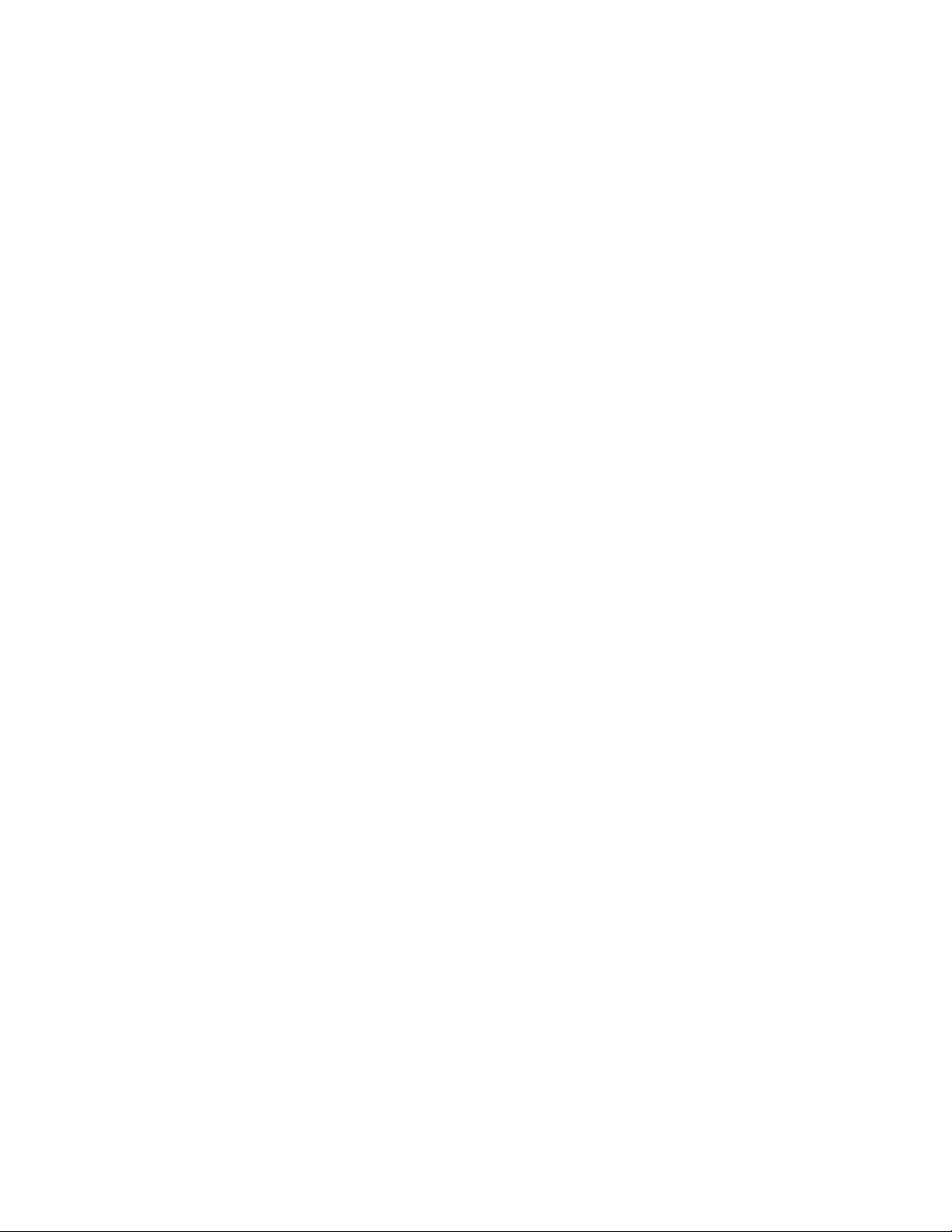
Contents
8 4600 Series IP Telephone LAN Administrator Guide
Page 9
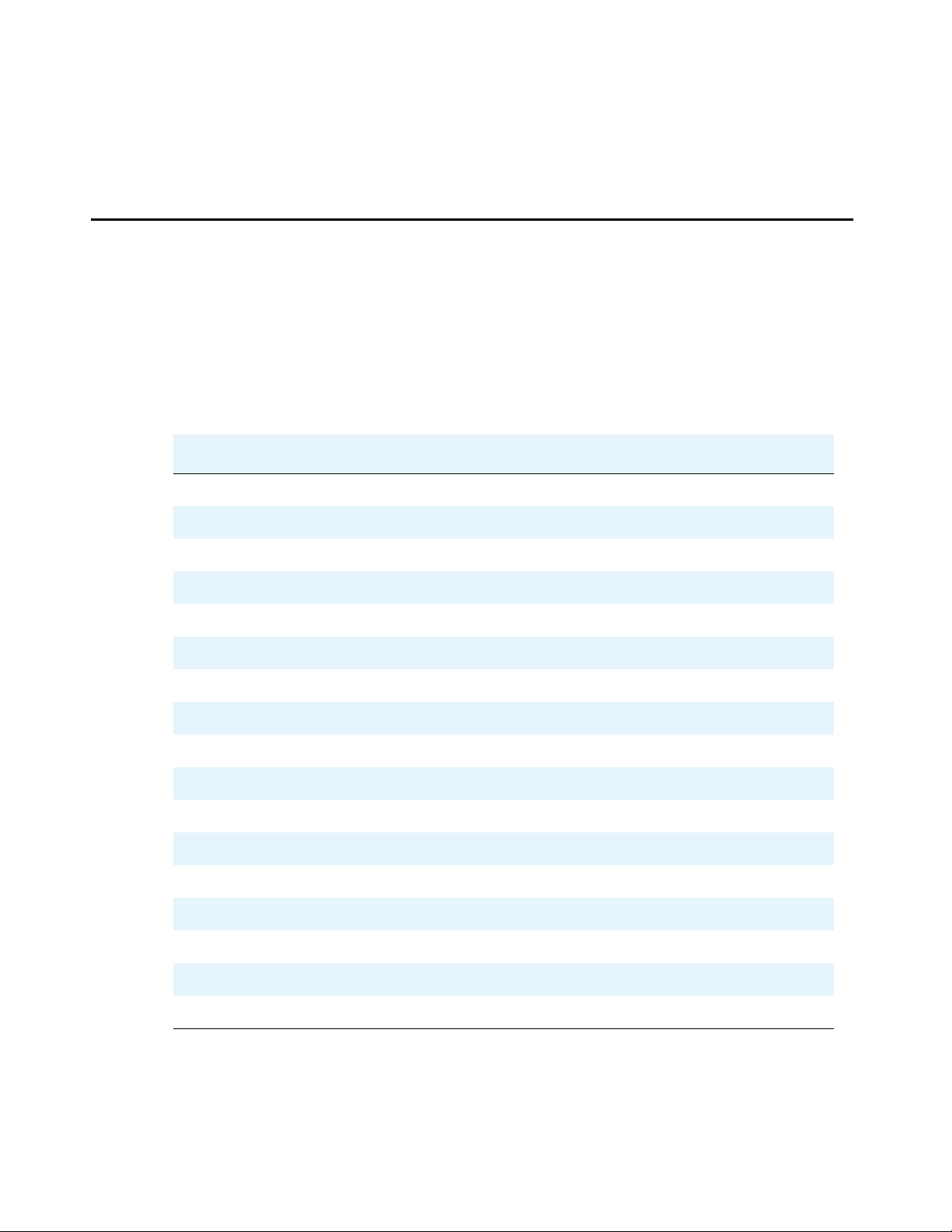
Chapter 1: Introduction
About This Guide
This guide provides a description of Vo ice over IP and describes how to administer the DHCP,
TFTP, and HTTP servers. It also covers how to troubleshoot operational problems with the 4600
Series IP Telephones and the servers.
The 4600 Series IP Telephone product line supports two signaling protocols - the Session
Initiation Protocol (SIP) and the H.323 protocol. The chart below shows the 4600 Series IP
Telephone models and the protocol(s) they support.
IP Telephone Model H323 Protocol Supported? SIP Protocol Supported?
4601 Yes No
4601+ Yes No
4602 Yes Yes
4602SW Yes Yes
4602SW+ Yes Yes
4606 Yes No
4610SW Yes Yes
4612 Yes No
4620 Yes No
4620SW Yes Yes
4621SW Yes Yes
4622SW Yes No
4624 Yes No
4625SW Yes No
4630 Yes No
4630SW Yes No
4690 Yes No
Issue 4 August 2006 9
Page 10
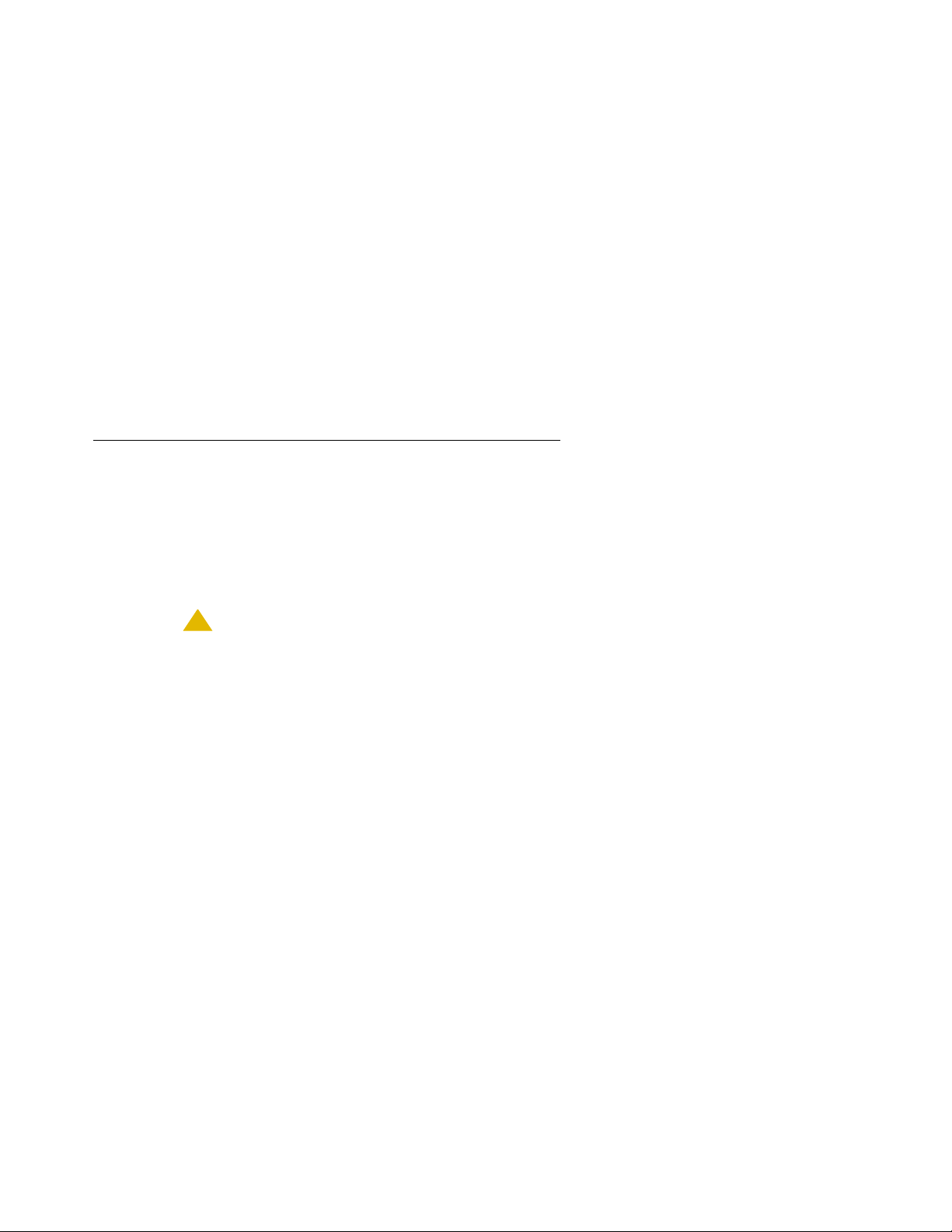
Introduction
Sets that support both protocols, for example, the 4610SW, do not support each protocol
simultaneously. Instead, a given telephone must be loaded with software that supports one
protocol or the other.
Telephones with H.323 software work only with Avaya Communication Manager call servers.
Telephones with SIP software are supported only in Avaya server environments.
Note:
Note: Unless otherwise indicated, any reference to “the DEFINITY
document also refers to the Avaya Communication Manager media servers.
Administration of the 4602/4602SW SIP Telephones with Release 1.x software is
not covered in this guide. See the 4602 SIP Telephone Administrator's Guide
(Document Number 16-300037) for information on administering these 4602/
4602SW SIP Telephones.
Intended Audience
This document is intended for personnel who administer:
®
server” in this
● DHCP, TFTP, HTTP, SIP Registration and/or other servers to support the 4600 Series SIP
IP and IP Telephones, and
● Local Area Networks.
!
CAUTION:
CAUTION: Avaya does not support many of the products mentioned in this document. Take
care to ensure that there is adequate technical support available for these types
of servers:
- TFTP servers,
- HTTP servers,
- DHCP servers,
- SIP Registration servers,
- FTP servers,
- LDAP servers, and
- Web servers.
Note: If the servers are not functioning correctly, the 4600 Series IP Telephones may
not operate correctly.
10 4600 Series IP Telephone LAN Administrator Guide
Page 11
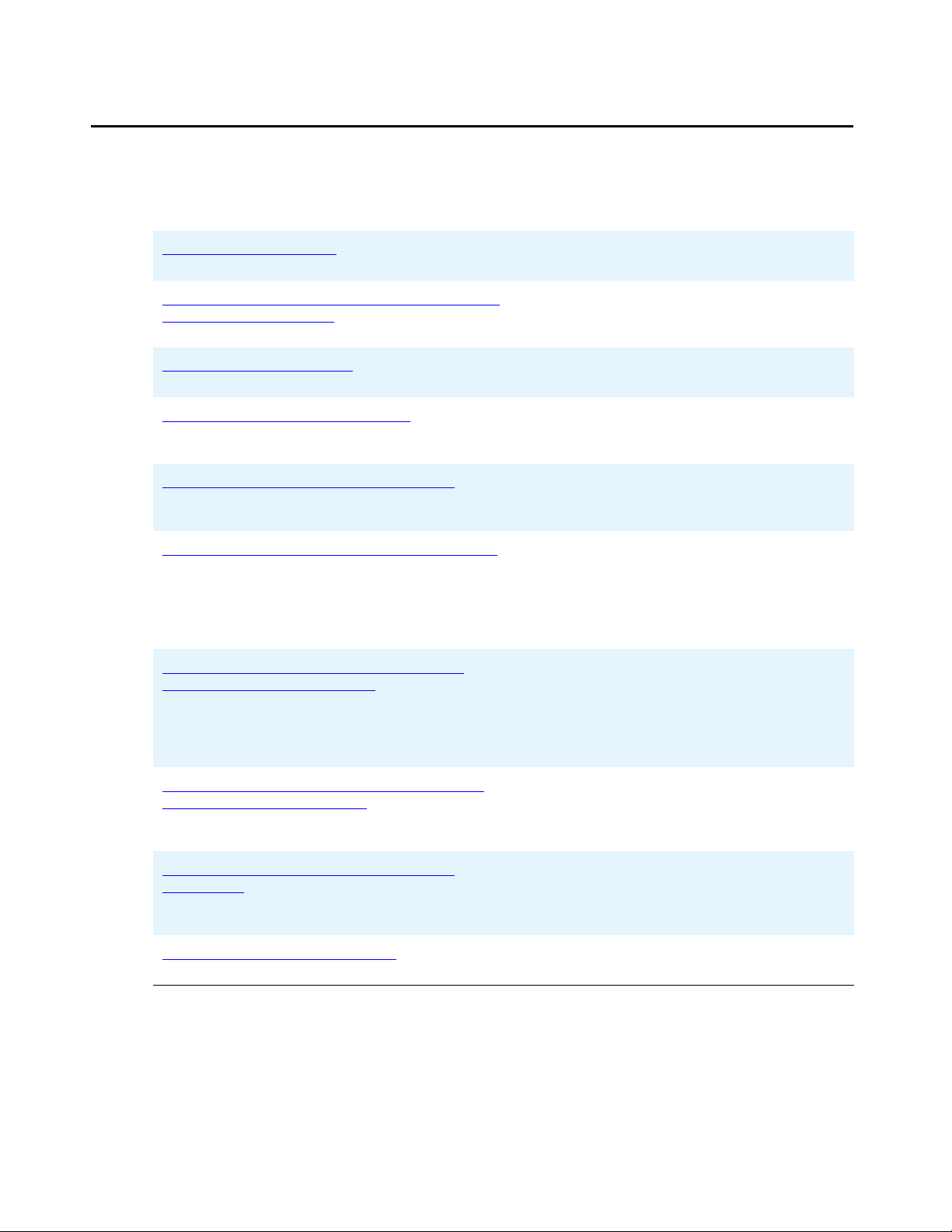
Document Organization
The guide contains the following sections:
Chapter 1: Introduction Provides an overview of the 4600 Series IP
Document Organization
Telephone LAN Administrator document.
Chapter 2:
and Network Protocols
Chapter 3: Requirements Describes the hardware and software
Chapter 4:
Chapter 5: Troubleshooting Guidelines Describes messages that might occur
Appendix A:
Appendix B: Creating Web Sites for the
4630/4630SW IP Telephone
Overview of Voice over IP (VoIP)
Server Administration Describes DHCP, TFTP, and HTTP
Avaya - 46xx IP Telephone MIB Provides a link to the MIB specification for
Describes VoIP and factors influencing its
performance that must be considered
when implementing this feature.
requirements for Avaya’s VoIP offering.
administration for the 4600 Series IP and
SIP IP Telephones.
during the operation of the 4600 Series IP
Telephones.
the 46xx IP Telephones:
4601, 4601+, 4602/4602SW/4602SW+,
4606, 4610SW, 4612, 4620/4620SW,
4621SW, 4622SW, 4624, 4625SW, and
4630/4630SW.
Provides information on creating and
customizing Web sites for viewing on the
4630/4630SW IP Telephone. Also
describes the current capabilities and
limitations of the 4630/4630SW’s Web
Browser.
Appendix C:
4600 Series IP Telephones
Appendix D: Administering Thin Client
Directories
Appendix E:
Creating Web Sites for Other
The Push Feature Provides information about the Push
Provides information on creating and
customizing Web sites for viewing on the
4610SW, 4620/4620SW, 4621SW,
4622SW, and 4625SW IP Telephones.
Provides information on administering an
LDAP directory for the 4610SW, 4620/
4620SW, 4621SW, 4622SW, and 4625SW
IP Telephones.
feature available as of Release 2.1.
Issue 4 August 2006 11
Page 12
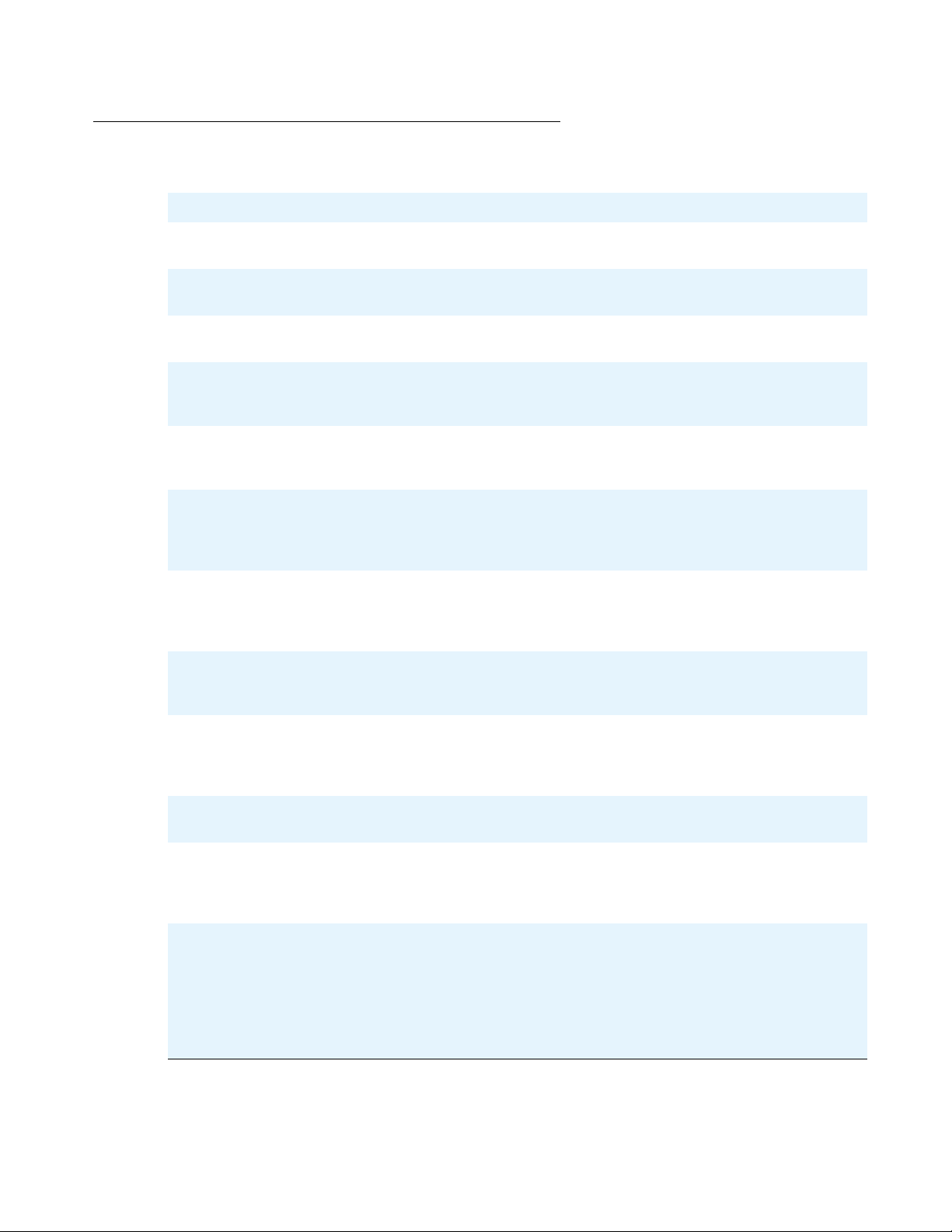
Introduction
Change History
Issue 1.0 This document was issued for the first time in November 2000.
Issue 1.1 This version of the document, revised and issued in April 2001, supports
through DEFINITY
®
Release 9.
Issue 1.5 This version of the document was revised in June, 2001 to support
DEFINITY® Release 9.5.
Issue 1.6 This version of the document was revised to support DEFINITY
®
Release 10
and the 4630 IP Telephone.
Issue 1.7 This version of the document was revised in July, 2002 to support Avaya
Communication Manager Release 1.1 and the 4602 and 4620 IP
Telephones.
Issue 1.8 This version of this document was revised in June, 2003 to support Avaya
Communication Manager Releases 1.2 and 1.3. This version also supported
the 4602SW and 4630SW IP Telephones.
Issue 2.0 This version of this document was revised in December, 2003 to add support
for Avaya Communication Manager Release 2.0. This version also
supported the 4610SW and 4620SW IP Telephones, and the 4690 IP
Conference Telephone.
Issue 2.1 This version of this document was revised in July, 2004 to add support for
Avaya Communication Manager Release 2.1. This version also added
support for the TFTP server on the Avaya S8300 Media Server , and su pport
for the 4601 IP Telephone.
Issue 2.2 This version of this document was revised and issued in April, 2005. This
version supports through Avaya Communication Manager Release 2.2. This
version also introduces the 4621SW, 4622SW, and 4625SW IP Telephones.
Issue 2.2.1 This version of this document was revised and issued in August, 2005. This
version introduced the SIP IP Telephones. This version also distinguishes
between functionality that is H.323-specific and functionality that is
SIP-specific.
Issue 2.3 This version of this document was revised and issued in November, 2005 to
provide support through Avaya Communication Manager Release 3.0.
Issue 3 This is the current version of this document, revised and issued in April,
2006 to support Software Release 2.4. This version provides VLAN
separation parameters, an unnamed registration parameter, and audio
customization parameters.
Issue 4 This is the current version of this document, revised and issued in August,
2006. This version supports Avaya Communication Manager 3.1 and
Software Release 2.6. New features for 802.1X authentication, Link Layer
Discovery Protocol (LLDP), and power conservation are introduced. This
issue introduces new telephone models 4601+ and 4602SW+, which
replace the 4601 and 4602/4602SW, respectively.
12 4600 Series IP Telephone LAN Administrator Guide
Page 13
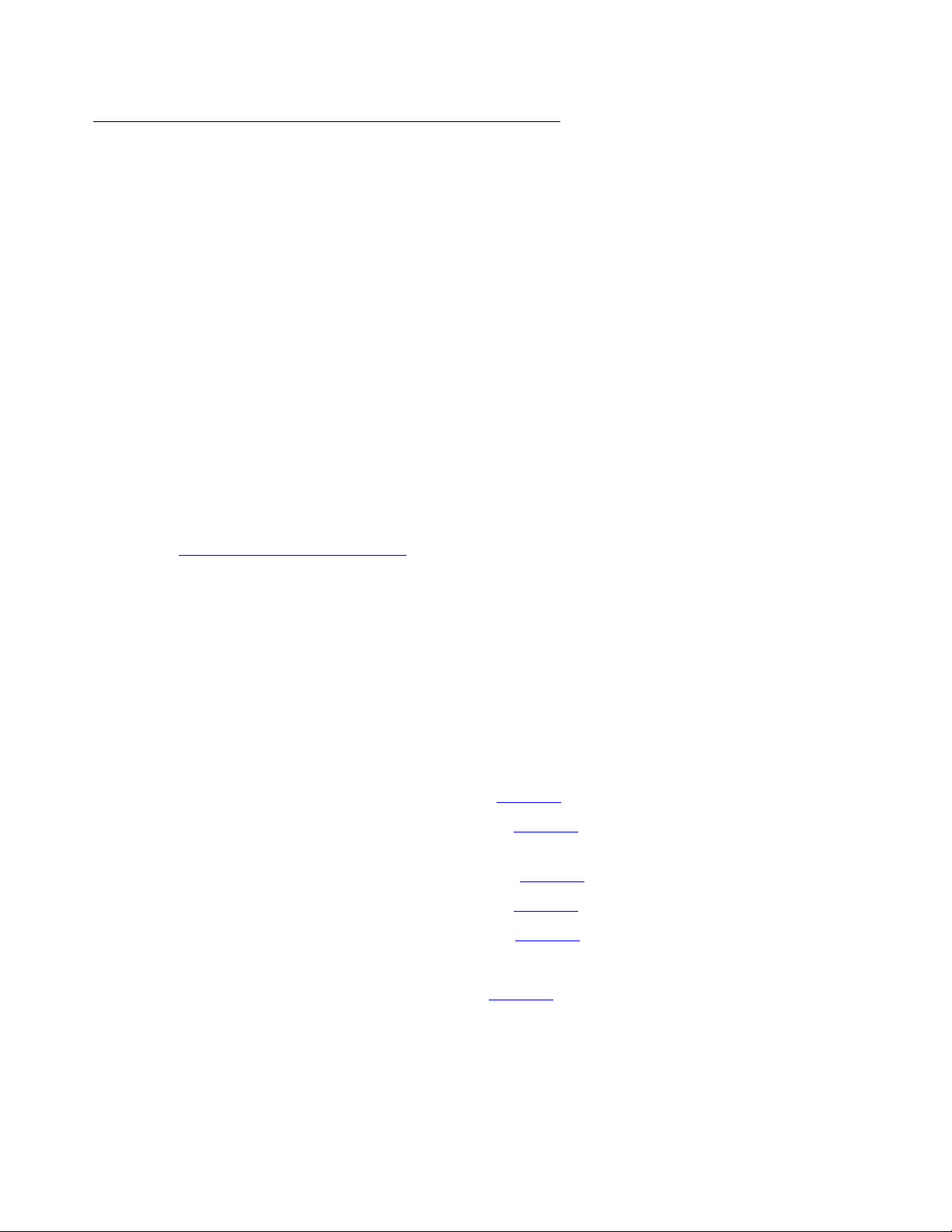
What’s New in Issue 4
New material in this issue to support Release 2.6 software includes:
● Support for IEEE 802.1X authentication standard and a corresponding system parameter,
DOT1X.
● Support for Link Layer Discovery Protocol (LLDP).
● Power conservation mode, to turn off the telephone backlight under restricted power
conditions.
● Enhanced resilience to denial of service attacks, including new parameters to allow control
of trade-offs between enhanced security and other network feature operations.
● New telephone models 4601+ and 4602SW+. The new models replace the 4601 and
4602/4602SW IP Telephones, respectively , which do not run on Release 2.6 sof tware. The
new models have twice as much memory as the telephones they replace and comply with
RoHS (EU lead-free).
● SNMP is no longer enabled by default. Administrators must initiate SNMP by setting the
SNMP ADD and SNMPSTRING system values appropriately. Read more about SNMP and
the related changes in the Avaya IP Telephone SNMP Security White Paper at
http://www.avaya.com/support
Document Organization
.
● New system parameters ICMPDU, ICMPRED, PUSHCAP, and PUSHPORT.
● Default values or descriptions for several system parameters were also modified,
specifically:
- AUDIOENV - the maximum length changed from to 2 to 3 digits and the maximum valid
value was changed from 80 to 107.
- CNAPORT - the default value changed from “8888” to “50002”.
- CNASRVR -the default value changed from “AvayaCNAserver” to" " (Null).
- L2QVLAN - the default value changed from " " (Null) to “0”.
- OPSTAT - the parameter description in Table 10
- PHY2PRIO - the parameter description in Table 10
was clarified.
was changed to eliminate a reference
to a drop down menu selection.
- PHY2VLAN - the parameter description in Table 10
- PUSHCAP - the parameter description in Table 10
- SNMPADD - the parameter description in Table 10
was expanded.
was expanded.
was expanded.
- SNMPSTRING - the default value changed from “public” to " " (Null).
- STATIC - the parameter description in Table 10
was changed.
Issue 4 August 2006 13
Page 14
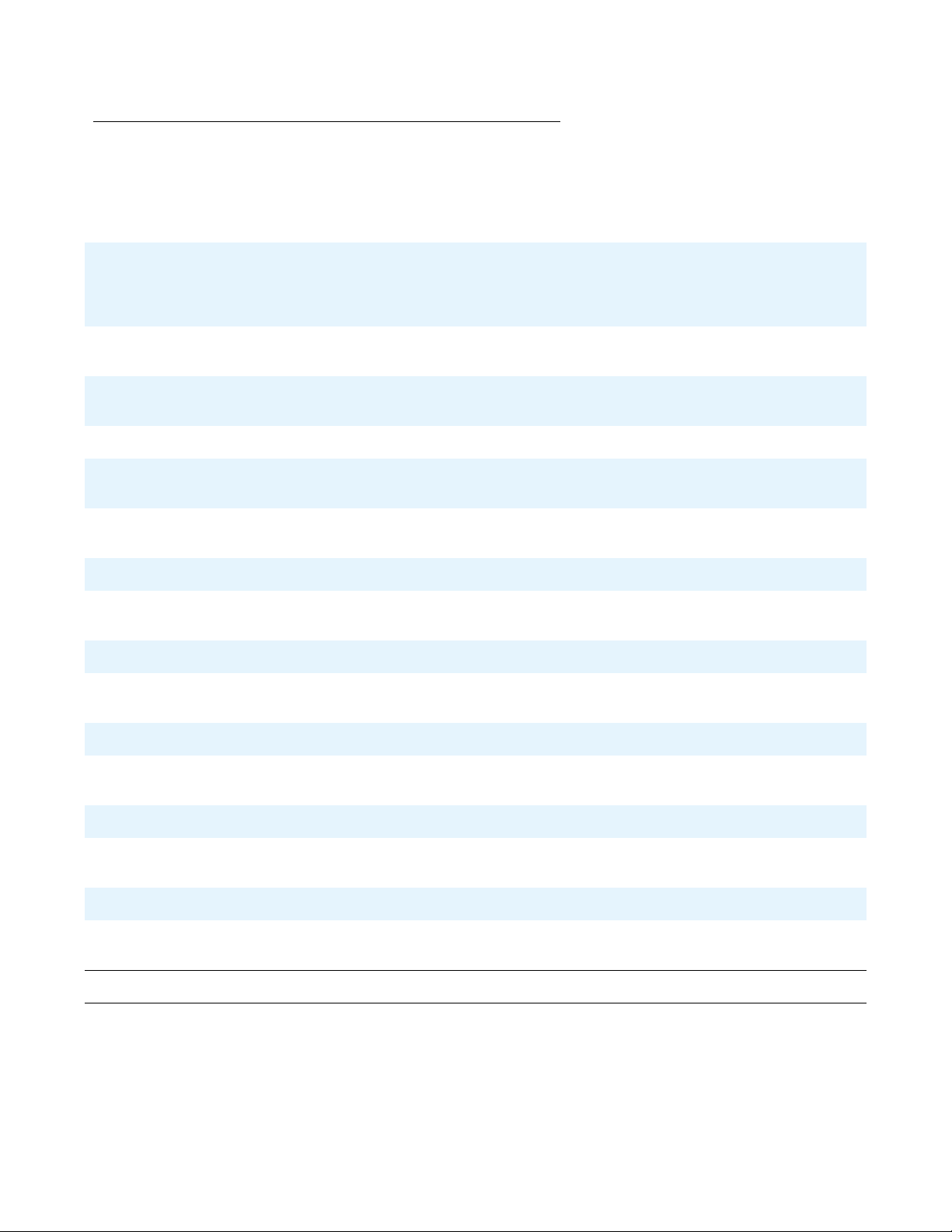
Introduction
Terms Used in This Guide
802.1D
802.1Q
802.1X Authentication method for a protocol requiring a network device to authenticate with a
ARP Address Resolution Protocol, used, for example, to verify that the IP address
CELP Code-excited linear-predictive. Voice compression requiring only 16 kbps of
CLAN Control LAN, type of Gatekeeper circuit pack.
CNA Converged Network Analyzer, an Avaya product to test and analyze network
DHCP Dynamic Host Configuration Protocol, an IETF protocol used to auto mate IP address
DiffServ Differentiated Services, an IP-based QoS mechanism.
DNS Domain Name System, an IETF standard for ASCII strings to represent IP
EAP Extensible Application Protocol.
802.1Q defines a layer 2 frame structure that supports VLAN identification and a QoS
mechanism usually referred to as 802.1D.
back-end Authentication Server before gaining network access. Applicable 4600
Series IP telephones support IEEE 802.1X as a Supplicant with the EAP-MD5
authentication method.
provided by the DHCP server is not in use by another IP telephone.
bandwidth.
performance.
allocation and management.
addresses.
Gatekeeper H.323 application that performs essential control, administrative, and managerial
functions in the media server. Sometimes called CLAN in Avaya documents.
H.323 A TCP/IP-based protocol for VoIP signaling.
HTTP Hypertext Transfer Protocol, used to request and transmit pages on the World Wide
Web.
HTTPS A secure version of HTTP.
IETF Internet Engineering Task Force, the organization that produces standards for
communications on the internet.
LAN Local Area Network.
LDAP Lightweight Directory Access Protocol, an IETF standard for database organization
and query exchange.
1 of 3
14 4600 Series IP Telephone LAN Administrator Guide
Page 15
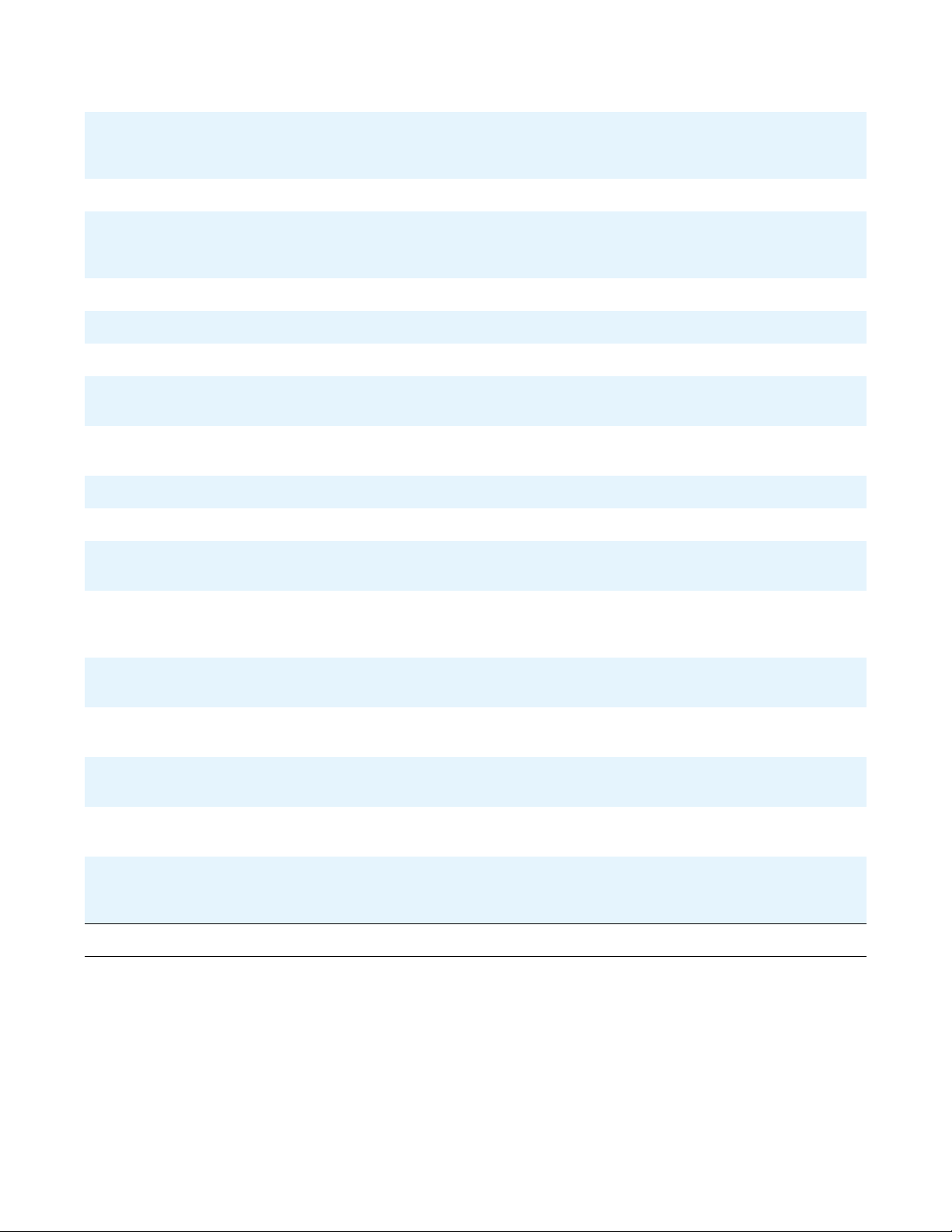
Document Organization
LLDP Link Layer Discovery Protocol. All IP Telephones with an Ethernet interface support
the transmission and reception of LLDP frames on the Ethernet line interface in
accordance with IEEE standard 802.1AB.
MAC Media Access Control, ID of an endpoint.
Media
Channel
Encryption of the audio information exchanged between the IP telephone and the call
server or far end telephone.
Encryption
NAPT Network Address Port Translation.
NAT Network Address Translation.
OPS Off-PBX Station.
PAE Port Access Entity. The protocol entity associated with a port. The PAE supports the
protocol functionality associated with the authenticator, supplicant, or both.
PHP Hypertext Preprocessor, software used to assist in the format and display of Web
pages.
PoE Power over Ethernet.
PSTN Public Switched Telephone Network, the network used for traditional telephony.
QoS Quality of Service, used to refer to several mechanisms intended to improve audio
quality over packet-based networks.
Registration
Server
A SIP server that accepts REGISTER requests. The Registration Server places the
information received in the requests into the location service for the domain the
server handles.
RSVP Resource ReSerVation Protocol, used by hosts to request resource reservations
throughout a network.
RTCP RTP Control Protocol, monitors quality of the RTP services and can provide real-time
information to users of an RTP service.
RTP Real-time Transport Protocol. Provides end-to-end services for real-time data such
as voice over IP.
SDP Session Description Protocol. A well-defined format for conveying sufficient
information to discover and participate in a multimedia session.
Signaling
Channel
Encryption
Encryption of the signaling protocol exchanged between the IP telephone and the call
server. Signaling channel encryption provides additional security to the security
provided by media channel encryption.
2 of 3
Issue 4 August 2006 15
Page 16
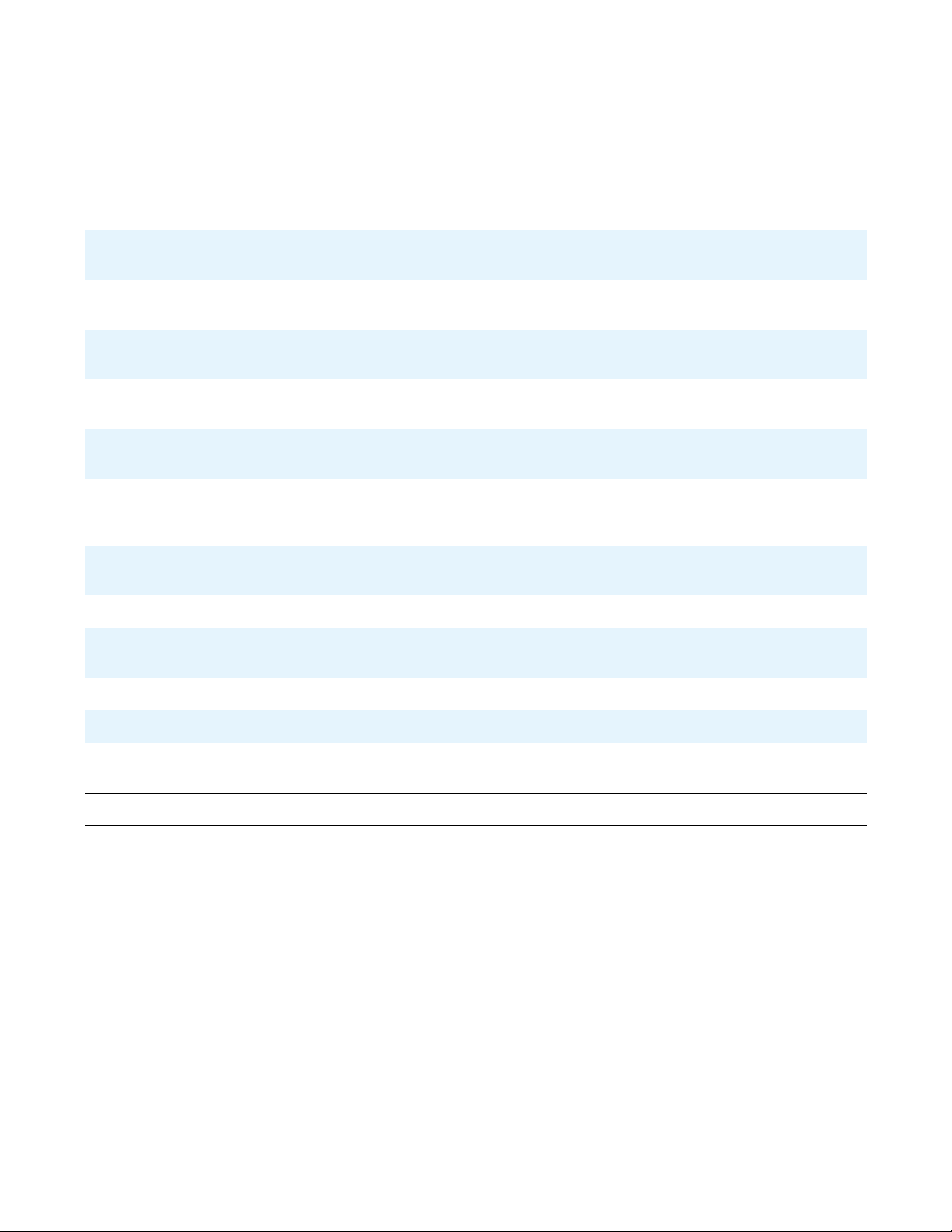
Introduction
SIP Session Initiation Protocol. An IETF standard protocol for IP communication. SIP
enables IP telephony gateways, client endpoints, PBXs, and other communication
systems or devices to communicate with each other. SIP mainly addresses the call
setup and tear down mechanisms of sessions and is independent of the transmission
of media streams between the caller and the party called. SIP is an alternative to
H.323 for VoIP signaling.
SNMP Simple Network Management Protocol. The Internet standard protocol, defined in
STD 15, RFC 1157, developed to manage nodes on an IP network.
SNTP Simple Network Time Protocol. An adaptation of the Network Time Protocol used to
synchronize computer clocks in the internet.
Supplicant An entity at one end of a point-to-point LAN segment that is being authenticated by
an authenticator at the other end.
TCP/IP Transmission Control Protocol/Internet Protocol, a network-layer protocol used on
LANs and internets.
TFTP Trivial File Transfer Protocol, used to provide downloading of upgrade scripts and
application files to the IP telephones.
TLS Transport Layer Security, an enhancement of Secure Sockets Layer (SSL). TLS is
compatible with SSL 3.0 and allows for privacy and data integrity between two
communicating applications.
TLV Type-Length-Value elements transmitted and received as part of Link Layer
Discovery Protocol (LLDP).
UDP User Datagram Protocol, a connectionless transport-layer protocol.
Unnamed
Registration
Registration with Avaya Communication Manager by an IP telephone with no
extension. Unnamed registration is typically used to limit outgoing calling.
VLAN Virtual LAN.
VoIP Voice over IP, a class of technology for sending audio data and signaling over LANs.
WML Wireless Markup Language, used by the 4620 Web Browser to communicate with
WML servers.
3 of 3
16 4600 Series IP Telephone LAN Administrator Guide
Page 17
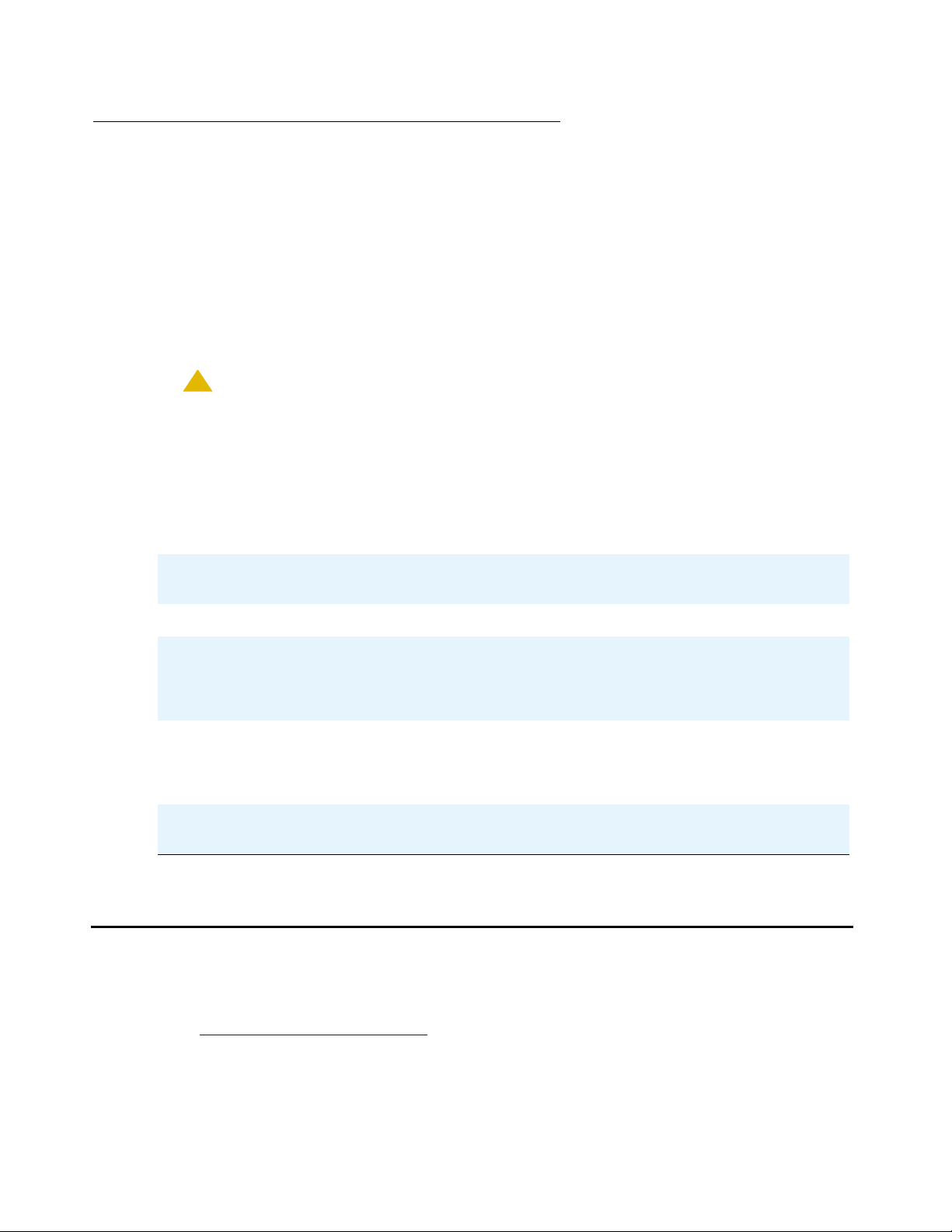
Conventions Used in This Guide
This guide uses the following textual, symbolic, and typographic conventions to help you
interpret information.
Symbolic Conventions
Note:
Note: This symbol precedes additional information about a topic. This information is not
required to run your system.
!
CAUTION:
CAUTION: This symbol emphasizes possible harm to software, possible loss of data, or
possible service interruptions.
Typographic Conventions
Online Documentation
This guide uses the following typographic conventions:
command Words printed in this type are commands that you enter into your
system.
message Words printed in this type are system messages.
device Words printed in this type indicate parameters associated with a
command for which you must substitute the appropriate value. For
example, when entering the mount command, device must be
replaced with the name of the drive that contains the installation disk.
Administrative Words printe d in bold type are menu or screen titles and labels. W ords
printed in bold type can also be items on menus and screens that you
select or enter to perform a task, i.e., fields, buttons, or icons. Bold
type also provides general emphasis for words or concepts.
italics Italic type indicates a document that contains additional information
about a topic.
Online Documentation
The online documentation for the 4600 Series IP Telephones is located at the following URL:
http://www.avaya.com/support
Issue 4 August 2006 17
Page 18
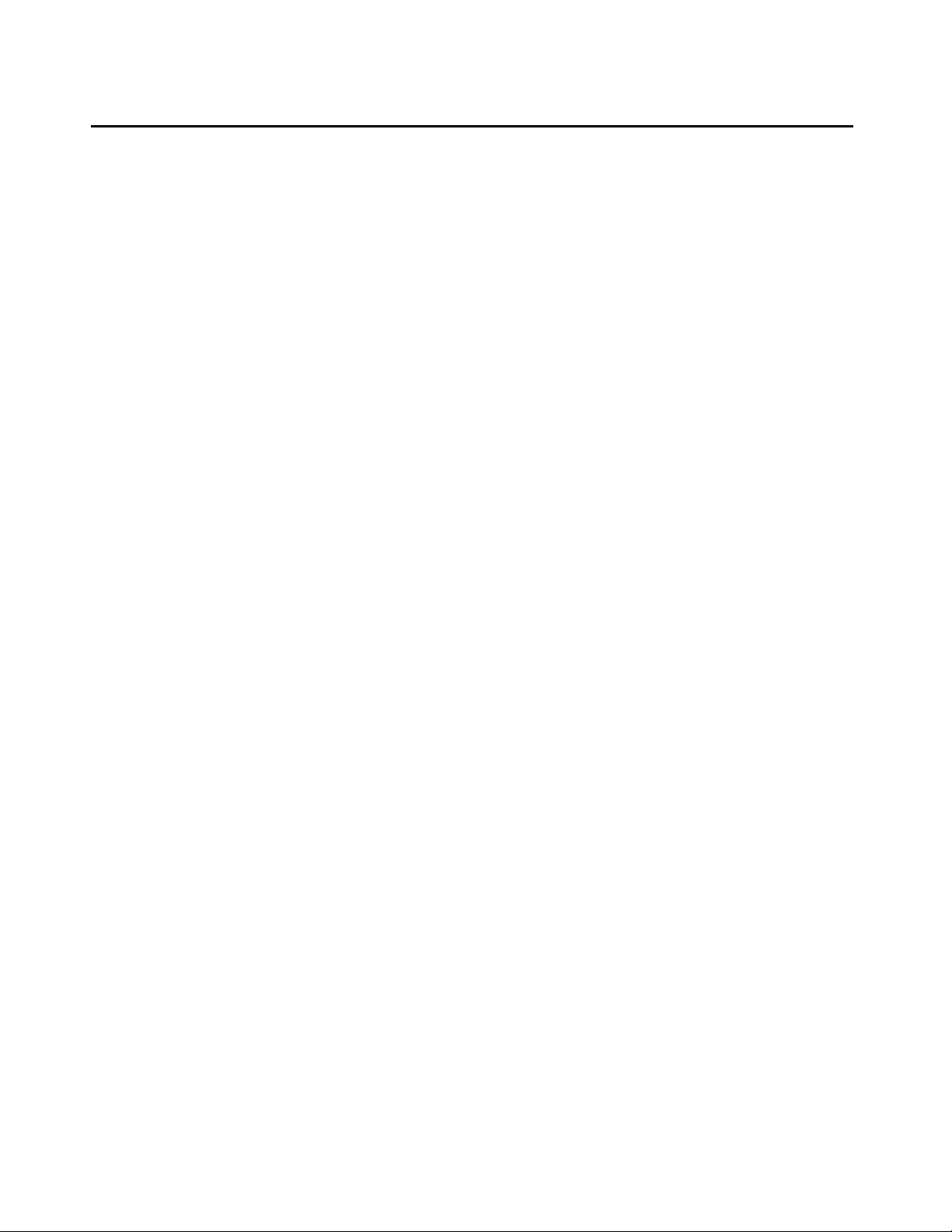
Introduction
Related Documents
● DEFINITY
®
ECS (Enterprise Communication Server) Documentation Release 8.4
This CD contains documentation that describes, among other things, how to administer a
DEFINITY ECS switch with Release 8.4 software. This document is provided with the
DEFINITY Release 8.4 product.
● DEFINITY
®
ECS (Enterprise Communication Server) Documentation Release 9
This CD contains documentation that describes, among other things, how to administer a
DEFINITY ECS switch with Release 9 software. This document is provided with the
DEFINITY Release 9 product.
● DEFINITY
®
ECS (Enterprise Communication Server) Documentation Release 10
This CD contains documentation that describes, among other things, how to administer a
DEFINITY ECS switch with Release 10 software. This document is provided with the
DEFINITY Release 10 product.
● Avaya Communication Manager Software Documentation Release 1.1
This document describes how to administer a switch with Avaya Communication
Manager software. This document is provided with the Avaya Communication Manager
Release 1.1 product.
● Avaya Communication Manager Software Documentation Release 1.2
This document describes how to administer a switch with Avaya Communication
Manager software. This document is provided with the Avaya Communication Manager
Release 1.2 product.
● Avaya Communication Manager Documentation Release 1.3
This document describes how to administer a switch with Avaya Communication
Manager software. This document is provided with the Avaya Communication Manager
Release 1.3 product.
● Avaya Communication Manager Documentation Release 2.0
This document describes how to administer a switch with Avaya Communication
Manager software. This document is provided with the Avaya Communication Manager
Release 2.0 product.
● Avaya Communication Manager Documentation Release 2.1
This document describes how to administer a switch with Avaya Communication
Manager software. This document is provided with the Avaya Communication Manager
Release 2.1 product.
18 4600 Series IP Telephone LAN Administrator Guide
Page 19
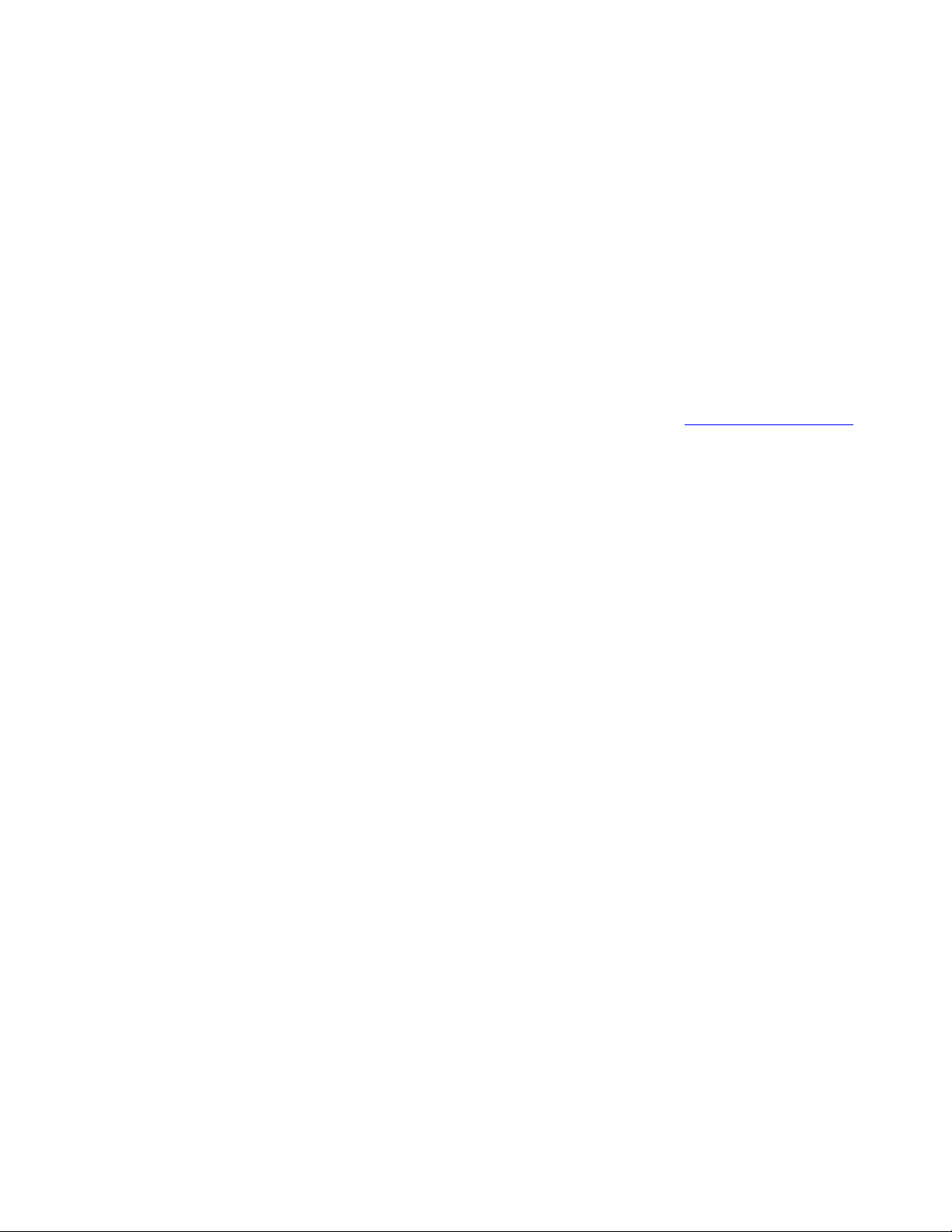
Related Documents
● Avaya Communication Manager Documentation Release 2.2
This document describes how to administer a switch with Avaya Communication
Manager software. This document is provided with the Avaya Communication Manager
Release 2.2 product.
● Avaya Communication Manager Documentation Release 3.0
This document describes how to administer a switch with Avaya Communication
Manager software. This document is provided with the Avaya Communication Manager
Release 3.0 product.
● Avaya Communication Manager Documentation Release 3.1
This document describes how to administer a switch with Avaya Communication
Manager software. This document is provided with the Avaya Communication Manager
Release 3.1 product.
The following documents are availab le on the W eb si te listed under Online Documentation
● Avaya IP Telephone SNMP Security White Paper, Issue 0.1
This document has extensive information about SNMP and related Release 2.6 changes.
● Administration for Network Connectivity for Avaya Communication Manager Software
(555-233-504)
This document describes how to administer Avaya Communication Manager software to
implement Voice over IP (VoIP) applications for TCP/IP for DCS signaling, H.323 trunks,
and private networks.
● Administrator Guide for Avaya Communication Manager (03-300509)
This document provides an overall reference for planning, operating, and administering
your Avaya Communication Manager solution.
● Installation and Upgrades for Avaya G700 Media Gateway and Avaya S8300 Media
Server (555-234-100)
This document describes procedures for installing, upgrading, and performing initial
configuration tasks for the Avaya G700 Media Gateway and the Avaya S8300 Media
Server.
● Downloading Avaya 46xx IP Telephone Software Using Avaya Media Servers
This White Paper provides information on using HTTP/HTTPS or TFTP file transfer
protocols to transfer Avaya 46xx IP telephone software from Avaya Media Servers to
Avaya 46xx IP telephones.
:
● SIP Support in Release 3.0 of Avaya Communication Manager running on the Avaya
S8300, S8500, and 8710 Media Server (555-245-206)
This document describes requirements and introduces procedures for administering SIP
(Session Initiation Protocol) with Avaya Communication Manager Release 3.0.
Issue 4 August 2006 19
Page 20
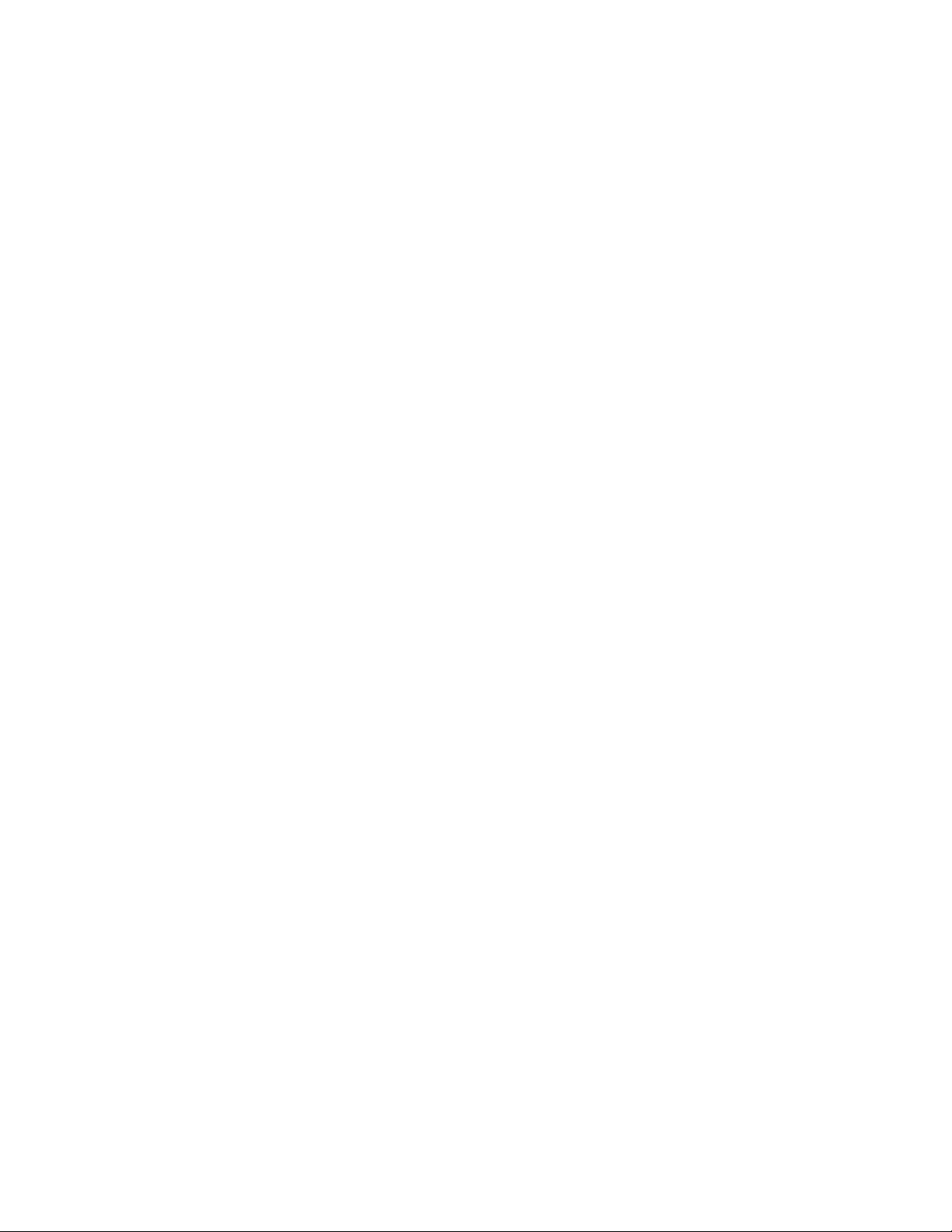
Introduction
● Converged Communications Server Release 3.0 Installation and Administration
● Avaya Extension to Cellular and Off-PBX Station (OPS) Installation and Administration
● Avaya IP Telephone File Server Application Reference Guide (16-601433)
● 4600 Series IP Telephones Safety Instructions (555-233-779)
● 30A Switched Hub Set Up Quick Reference, Issue 2, July 2002 (555-236-700)
(555-245-705)
This document describes procedures for installing and administering the Converged
Communication Server, used by Session Initiation Protocol (SIP) IP Telephones.
Guide (210-100-500)
This document describes the installation, administration, maintenance, and
troubleshooting tasks necessary to install and set up Avaya Extension to Cellular and
Off-PBX Stations.
This document describes how to install and implement the File Server Application for IP
Telephones.
This document contains important user safety instructions for the 4600 Series IP
Telephones.
This document contains important safety and installation information for the 30A
Switched Hub.
● 4600 Series IP Telephone Installation Guide (555-233-128)
This document describes how to install 4600 Series IP Telephones. It also provides
troubleshooting guidelines for the 4600 Series IP Telephones.
● 4600 Series IP Telephones Application Programmer Interface (API) Guide (16-300256)
This document provides information on developing Web applications for 4610SW, 4620/
4620SW, 4621SW, 4622SW, and 4625SW IP Telephones. This document also covers
Push feature administration.
● 4601 IP Telephone User Guide (16-300043)
This document provides detailed information about using the 4601 and 4601+ IP
Telephone.
● 4602/4602SW IP Telephone User Guide (555-233-780)
This document provides detailed information about using the 4602/4602SW/4602SW+ IP
Telephone.
● 4602/4602SW SIP IP Telephone User Guide (16-300470)
This document provides detailed information about using the 4602/4602SW SIP IP
Telephone.
● 4606 IP Telephone User Guide (555-233-775)
This document provides detailed information about using the 4606 IP Telephone.
20 4600 Series IP Telephone LAN Administrator Guide
Page 21
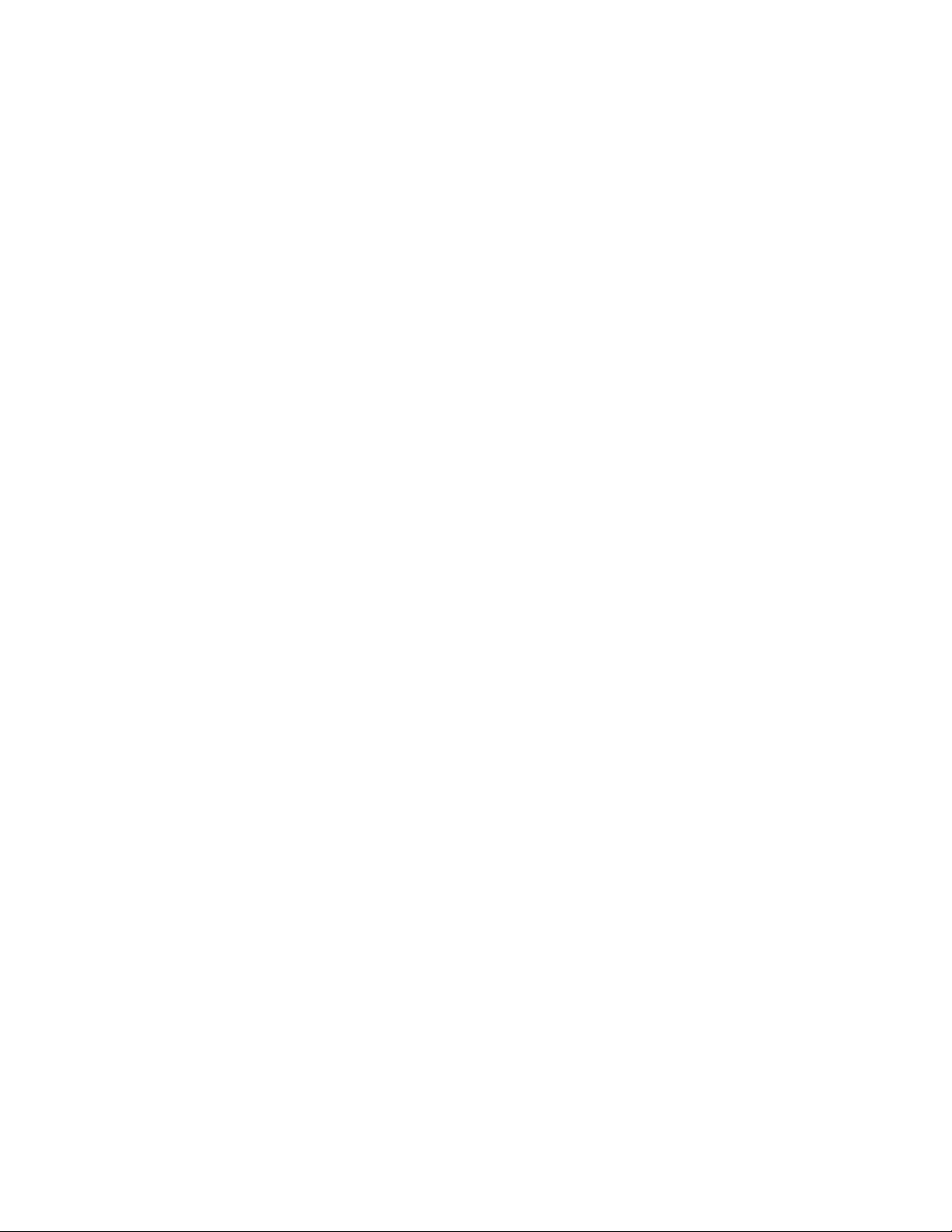
Related Documents
● 4610SW IP Telephone User Guide (555-233-784)
This document provides detailed information about using the 4610SW IP Telephone.
● 4610SW SIP IP Telephone User Guide (16-300472))
This document provides detailed information about using the 4610SW SIP IP Telephone.
● 4612 IP Telephone User Guide (555-233-777)
This document provides detailed information about using the 4612 IP Telephone.
● 4620/4620SW/4621SW IP Telephone User Guide (555-233-781)
This document provides detailed information about using the 4620/4620SW and
4621SW IP Telephones.
● 4620SW/4621SW SIP IP Telephone User Guide (16-300474)
This document provides detailed information about using the 4620SW and 4621SW SIP
IP Telephones.
● 4622SW IP Telephone User Guide (16-300297)
This document provides detailed information about using the 4622SW IP Telephone.
● 4624 IP Telephone User Guide (555-233-776)
This document provides detailed information about using the 4624 IP Telephone.
● 4625SW IP Telephone User Guide (16-300298)
This document provides detailed information about using the 4625SW IP Telephone.
● 4630/4630SW IP Telephone User Guide (555-233-764)
This document provides detailed information about using the 4630/4630SW IP
Telephone.
● Avaya 4690 IP Conference Telephone User Guide (555-233-787)
This document provides detailed information about using the 4690 IP Conference
Telephone.
● 4601/4602/4602SW IP Telephone Stand Instructions (555-233-147)
This document provides information on how to desk- or wall-mount a
4601 or 4602/4602SW IP Telephone and a 4602/4602SW SIP IP Telephone.
● 4610SW IP Telephone Stand Instructions (555-233-165)
This document provides information on how to desk- or wall-mount a
4610SW IP or SIP IP Telephone.
● 4620/4620SW/4621SW/4622SW/4625SW IP Telephone Stand Instructions (16-300299)
This document provides information on how to mount a 4620/4620SW/4621SW/
4622SW/4625SW IP or 4620SW/4621SW SIP IP Telephone on a wall.
Issue 4 August 2006 21
Page 22
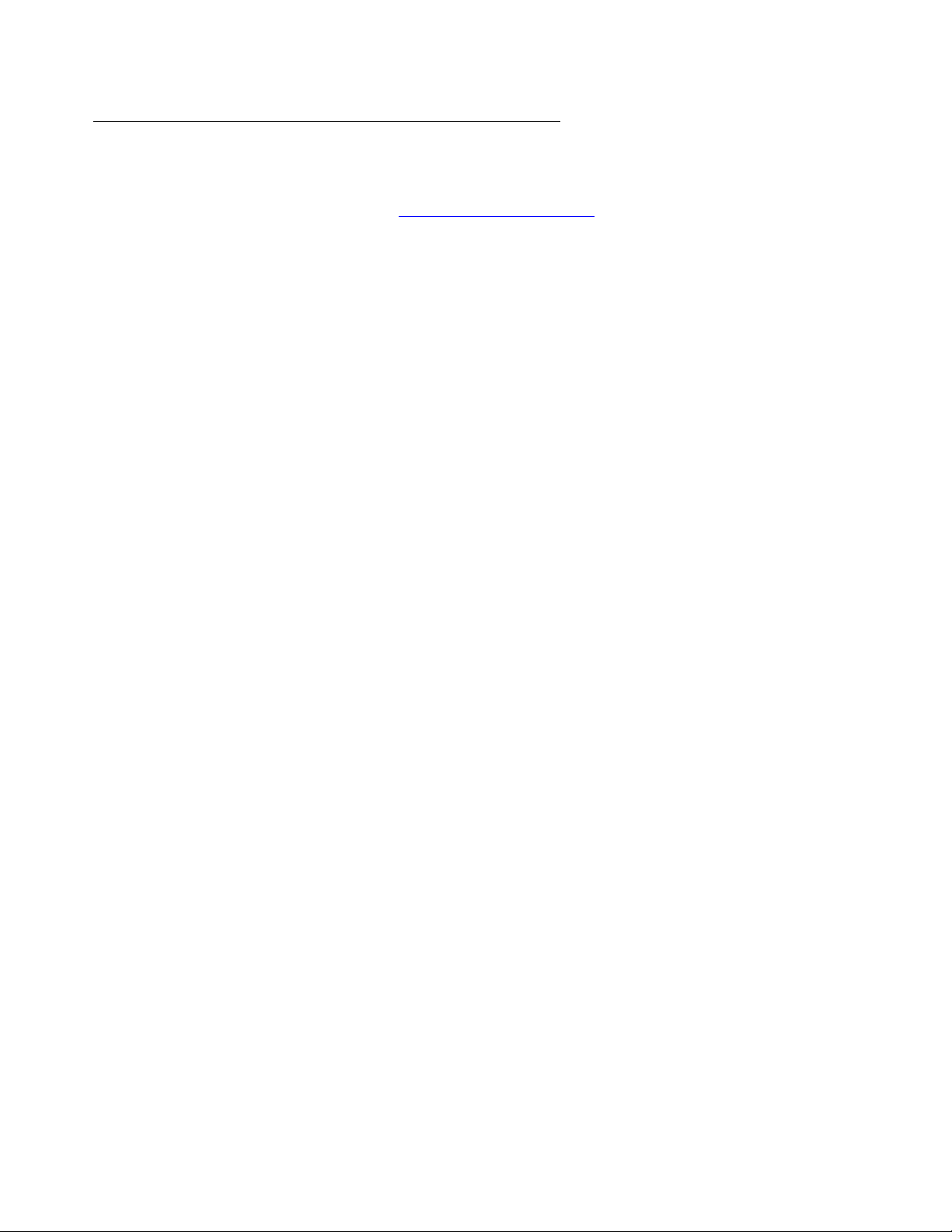
Introduction
IETF Documents
The following documents provide standards relevant to IP Telephony and are available
for free from the IETF Web site: http://www.ietf.org/rfc.html
● Requirements for Internet Hosts - Communication Layers, October 1989, by R. Braden
(STD 3: RFC 1122)
● Requirements for Internet Hosts - Application and Support, October 1989, by R. Braden
(STD 3: RFC 1123)
● Internet Protocol (IP), September 1981, by Information Sciences Institute (STD 5: RFC
791), as amended by Internet Standard Subnetting Procedure, August 1985, by J. Mogul
and J. Postel (STD 5: RFC 950)
● Broadcasting Internet Datagrams, October 1984, by J. Mogul (STD 5: RFC 919)
● Broadcasting Internet Datagrams in the Presence of Subnets, October 1984, by J. Mogul
(STD 5: RFC 922)
● User Datagram Protocol (UDP), August 28, 1980, by J. Postel (STD 6: RFC 768)
.
● Transmission Control Protocol (TCP), September 1981, by Information Sciences Institute
(STD 7: RFC 793)
● Domain Names - Concepts and Facilities (DNS), November, 1987, by P. Mockapetris
(STD 13: RFC 1034)
● Domain Names - Implementation and Specification (DNS), November 1987, by P.
Mockapetris (STD 13: RFC 1035)
● The TFTP Protocol (Revision 2), (TFTP), July 1992, by K. Sollins, (STD 33: RFC 1350:) as
updated by TFTP Option Extension, May 1998, by G. Malkin and A. Harkin (RFC 2347)
● An Ethernet Address Resolution Protocol (ARP), November 1982, by David C. Plummer
(STD 37: RFC 826)
● Dynamic Host Configuration Protocol (DHCP), March 1997, by R. Droms (RFC 2131)
● DHCP Options and BOOTP Vendor Extensions, March 1997, by S. Alexander and R.
Droms (RFC 2132)
● RTP: A Transport Protocol for Real-Time Applications (RTP/RTCP), January 1996, by H.
Schulzrinne, S. Casner, R. Frederick, V. Jacobson (RFC 1889)
● Definition of the Differentiated Services Field (DS Field) in the IPv4 and IPv6 Headers,
(DIFFSRV), December 1998, by K. Nichols, S. Blake, F. Baker and D. Black (RFC 2474)
● Introduction to version 2 of the Internet-standard Network Management Framework
(SNMPv2), April 1993, by J. Case, K. McCloghrie, M. Rose, and S. Waldbusser (RFC
1441)
● Management Information Base for Network Management of TCP/IP Internets: MIB-II,
March 1991, edited by K. McCloghrie and M. Rose (RFC 1213)
22 4600 Series IP Telephone LAN Administrator Guide
Page 23
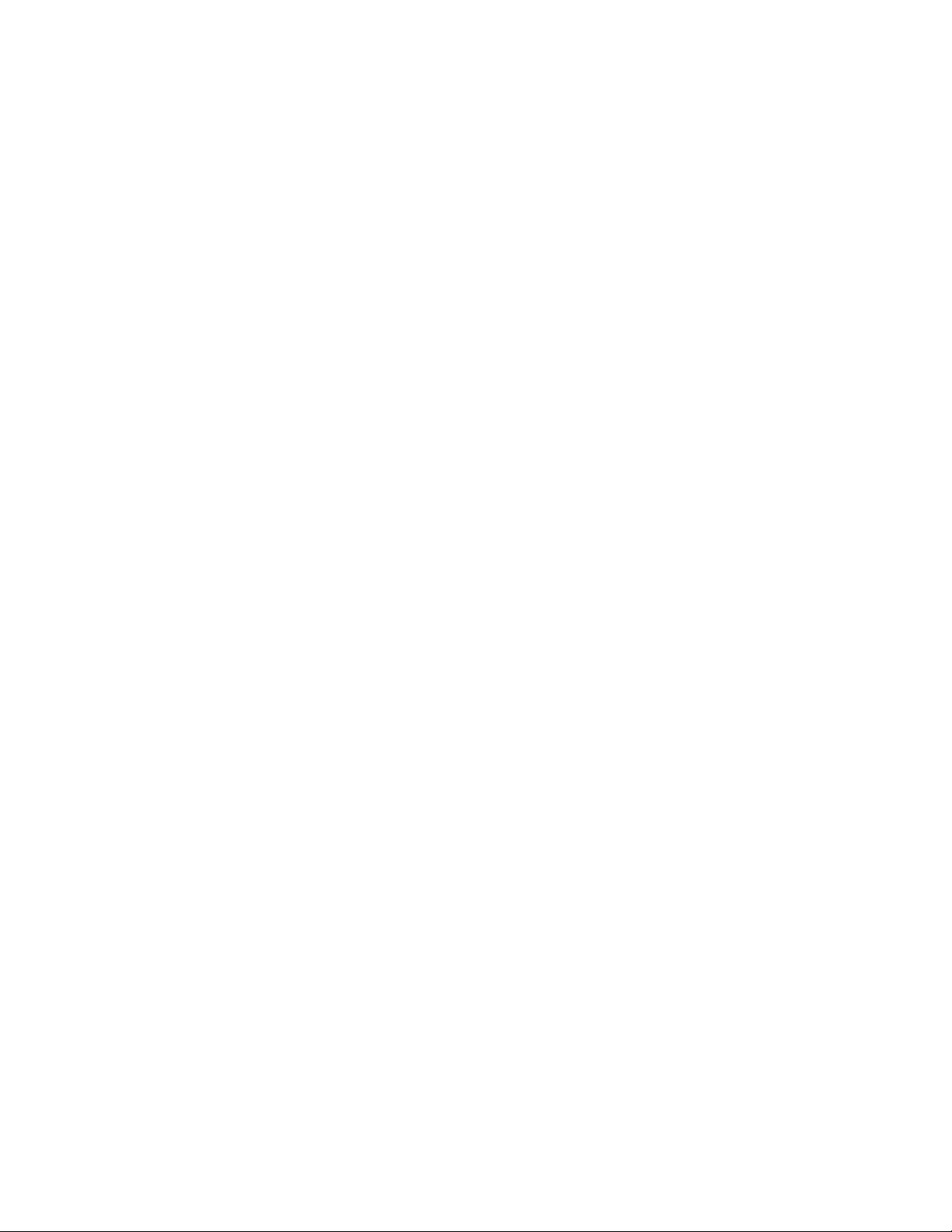
Related Documents
● SNMPv2 Management Information Base for the Internet Protocol using SMIv2, November
1996, edited by K. McCloghrie (RFC 2011)
● Structure of Management Information Version 2 (SMIv2), April 1999, edited by K.
McCloghrie, D. Perkins, and J. Schoenwaelder (RFC 2578)
● Resource ReSerVation Protocol VI, September 1997, by R. Braden, L. Zhang, S. Berson,
S. Herzog, and S. Jamin (RFC 2205)
● Lightweight Directory Access Protocol, March 1995, by M. Wahl, T. Howes, and S. Kille
(RFC 1777)
● Lightweight Directory Access Protocol (v3), December 1997, by M. Wahl, T. Howes, and S.
Kille (RFC 2251)
● Lightweight Directory Access Protocol (v3): Attribute Syntax Definitions, December 1997,
by M. Wahl, Coulbeck, T. Howes, and S. Kitte (RFC 2252)
● Lightweight Directory Access Protocol (v3): UTF-8 String Representation of Distinguished
Names, December 1997, by M. Wahl, S. Kille, and T. Howes (RFC 2253)
● The TLS Protocol Version 1.0, January 1999, by T. Dierks and C. Allen (RFC 2246)
● SDP: Session Description Protocol, April 1998, by M. Handley and V. Jacobsen (RFC
2327)
● RTP Payload for DTMF Digits, Telephony Tones and Telephony Signals, May 2000, by H.
Schulzrinne and S. Petrack (RFC 2833)
● SIP: Session Initiation Protocol, June 2002, by J. Rosenberg et. al. (RFC 3261)
● Session Initiation Protocol (SIP): Locating SIP Servers, June 2002, by J. Rosenberg and
H. Schulzrinne (RFC 3263)
● Session Initiation Protocol (SIP) - Specific Event Notification, June 2002, by A.B. Roach
(RFC 3265)
● The Session Initiation Protocol (SIP) Refer Method, April 2003, by R. Sparks (RFC 3515)
● A Message Summary and Message Waiting Indication Event Package for the Session
Initiation Protocol (SIP), August 2004, by R. Mahy (RFC 3842)
Issue 4 August 2006 23
Page 24
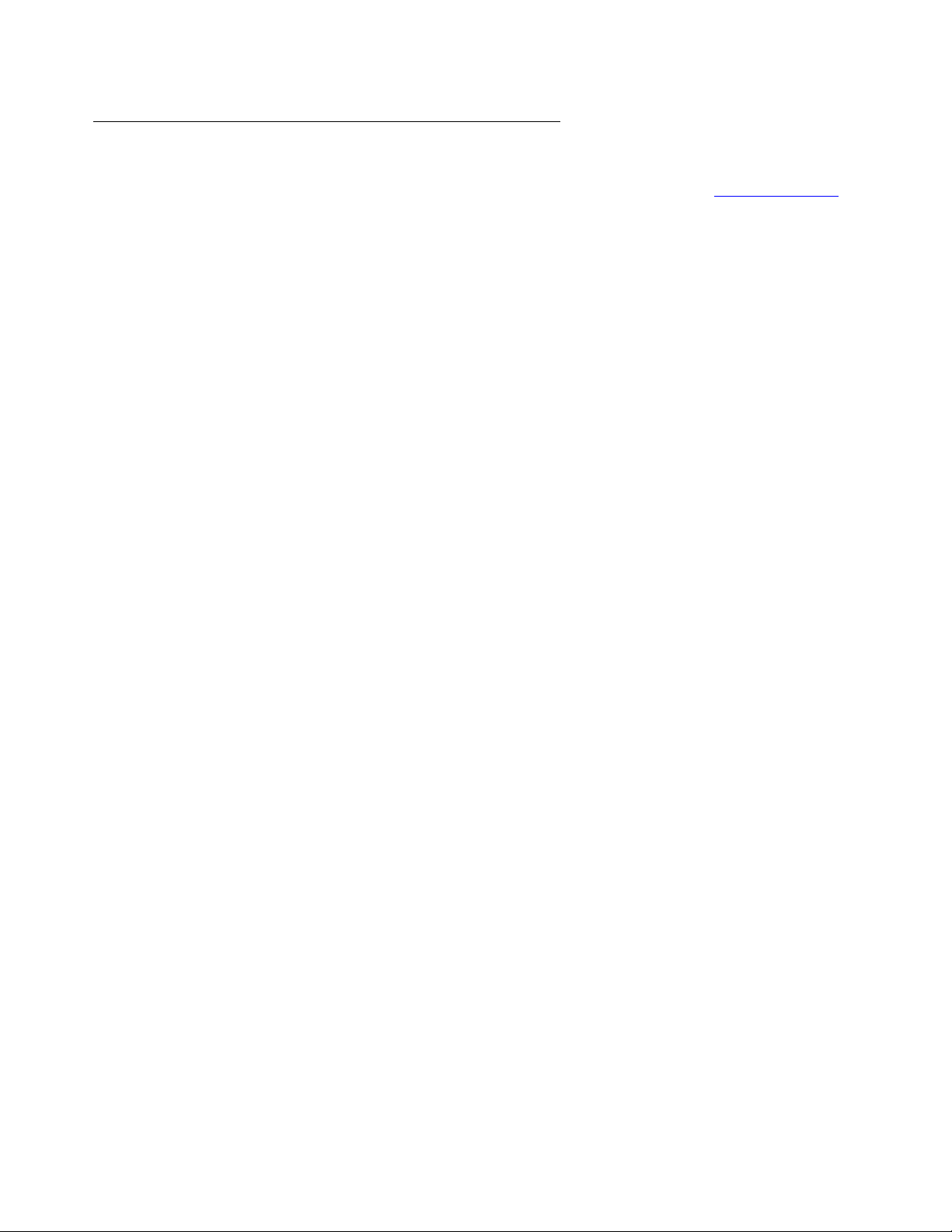
Introduction
ITU Documents
The following documents are available for a fee from the ITU Web site: http://www.itu.int.
● Recommendation G.711, Pulse Code Modulation (PCM) of Voice Frequencies,
November 1988
● Recommendations G.726: 40, 32, 24, 16 kbit/s Adaptive Differential Pulse Code
Modulation (ADPCM), December 1990
● G .726 Appendix II, Digit al test sequences for the verification of the G.726 40, 32, 24 and 16
kbit/s ADPCM, March 1991
● G.726 Appendix III, comparison of ADPCM algorithms, May 1994
● G.726 Annex A, Extensions of Recommendation G.726 for use with uniform-quantized
input and output, November 1994
● G.726 Annex B, Packet format capability identifier and capability parameters for H.245
signaling, July 2003
● Recommendation G.729, Coding of speech at 8 kbit/s using Conjugate-Structure
Algebraic-Code-Excited Linear-Prediction (CS-ACELP), March 1996
● Annex A to Recommendation G.729: Reduced complexity 8 kbit/s CS-ACELP speech
codec, November 1996
● Annex B to Recommendation G.729: A silence compression scheme for G.729 optimized
for terminals conforming to Recommendation V.70, November 1996
● Recommendation H.225.0, Call signalling protocols and media stream packetization for
packet-based multimedia communications systems, February 1998
● Recommendation H.245, Control protocol for multimedia communication, February 1998
● Recommendation H.323, Packet-based multimedia communications systems, February
1998
24 4600 Series IP Telephone LAN Administrator Guide
Page 25
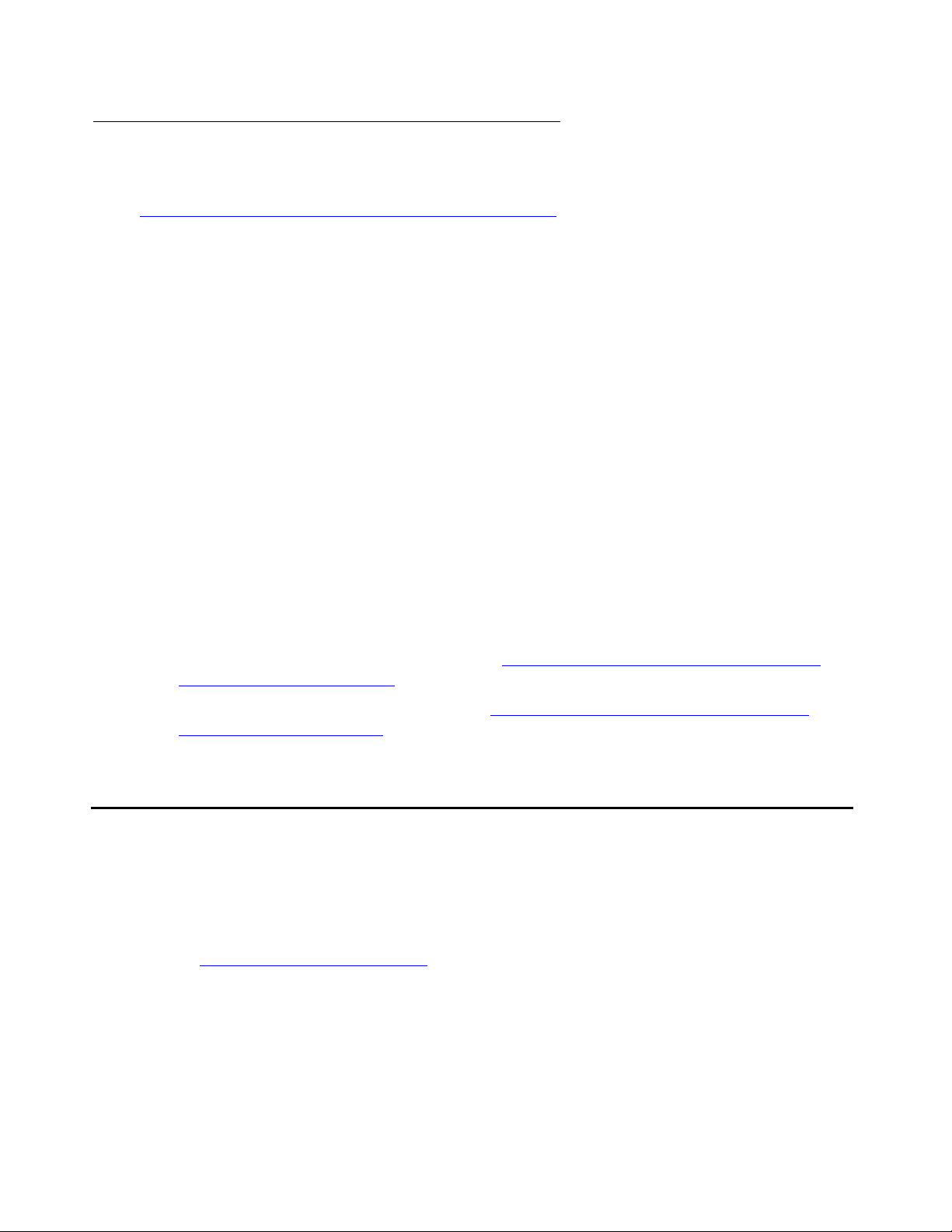
ISO/IEC, ANSI/IEEE Documents
The following documents are available free from the ISO/IEC standards Web site:
http://www.standards.ieee.org/getieee802/portfolio.html
● International Standard ISO/IEC 8802-2:1998 ANSI/IEEE Std 802.2, 1998 Edition,
Information technology - Telecommunications and information exchange between systems
- Local and metropolitan area networks- Specific requirements- Part 2: Logical Link
Control
● ISO/IEC 15802-3: 1998 ANSI/IEEE Std 802.1D, 1998 Edition, Information technology-
Telecommunications and information exchange between systems- Local and metropolitan
area networks- Common specifications- Part 3: Media Access Control (MAC) Bridges
● IEEE Std 802.1Q-1998, IEEE Standards for Local and Metropolit an Area Networks: Virtual
Bridged Local Area Networks
● IEEE Std 802.3af-2003, IEEE Standard for Information technology - Telecommunications
and information exchange between systems- Local and metropolitan area networksSpecific requirements- Part 3: Carrier Sense Multiple Access with Collision Detection
(CSMA/CD) Access Method and Physical Layer Specifications- Amendment: Data
Terminal Equipment (DTE) Power via Media Dependent Interface (MDI)
Customer Support
.
● IEEE Std. 802.1X-2004, IEEE Standard for Local and Metropolitan Area Networks -
Port-Based Network Access Control
● IEEE Std. 802.1AB-2005, IEEE Standard for Local and Metropolitan Area Networks:
Station and Media Access Control Connectivity Discovery
● For more information about 802.1AB, see: http://www.standards.ieee.org/getieee802/
download/802.1AB-2005.pdf.
● For more information about 802.1X, see: http://www.standards.ieee.org/getieee802/
download/802.1X-2004.pdf.
Customer Support
Call the Avaya support number provided to you by your Avaya representative or Avaya reseller
for 4600 Series IP Telephone support.
Information about Avaya products can be obtained at the following URL:
http://www.avaya.com/support
Issue 4 August 2006 25
Page 26
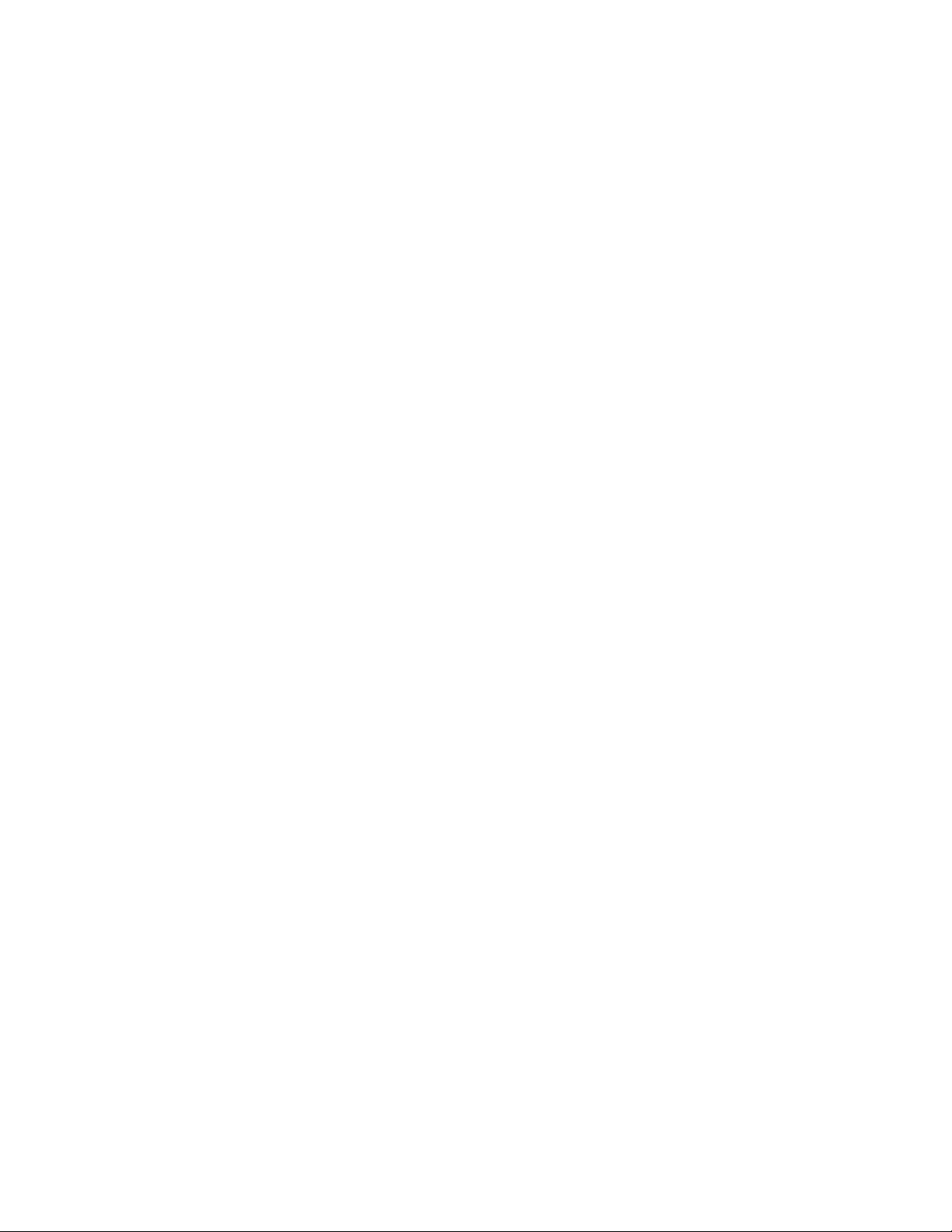
Introduction
26 4600 Series IP Telephone LAN Administrator Guide
Page 27
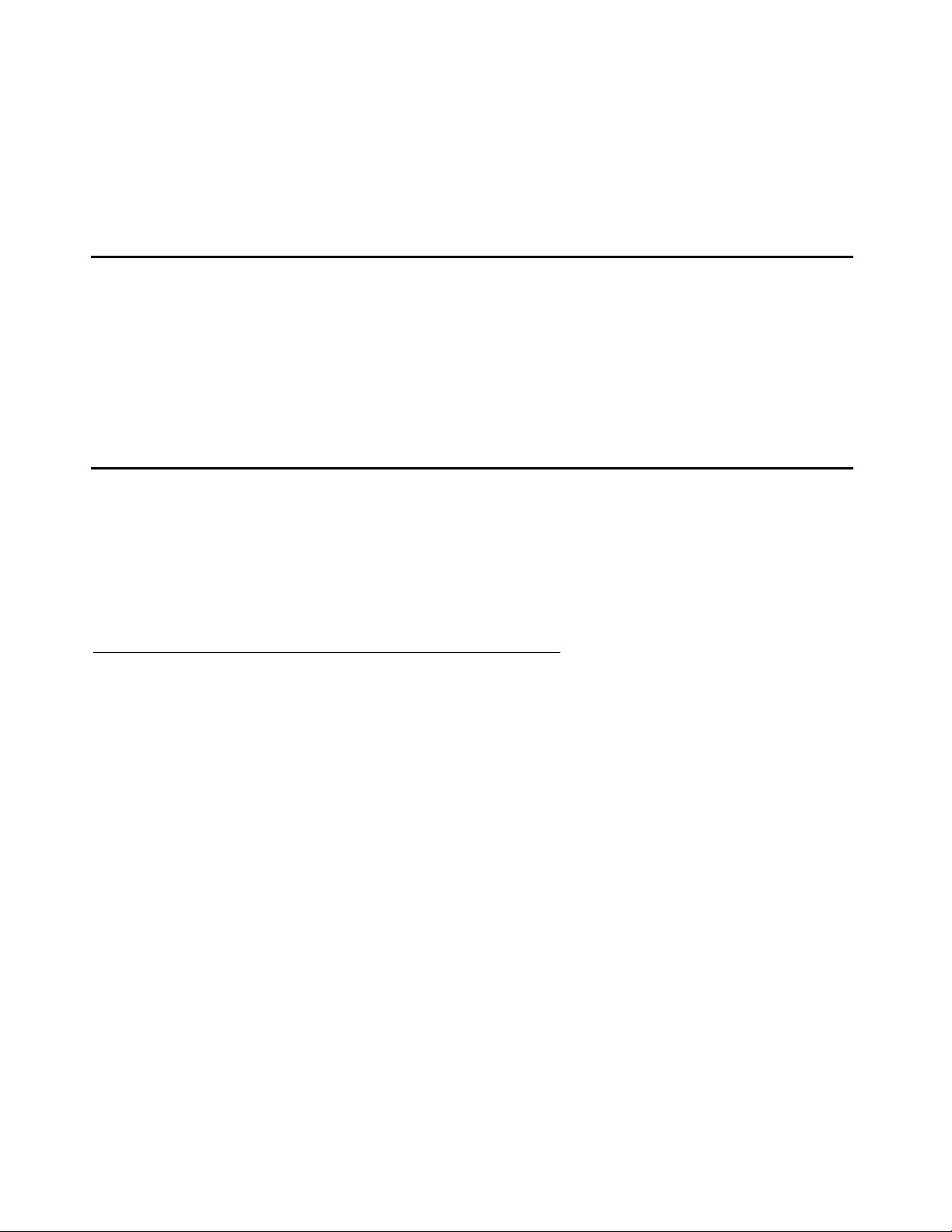
Chapter 2: Overview of Voice over IP (VoIP) and
Network Protocols
Introduction
This chapter describes the differences between data and voice networks, and the factors that
influence the performance of VoIP. The installation and administration of 4600 Series IP
Telephones on Avaya Media Servers, and the installation and configuration of DHCP and TFTP
are addressed.
Overview of Voice over IP (VoIP)
The 4600 Series IP Telephones allow enterprises to use Voice over IP (VoIP). VoIP uses
packet-switched networks over the Public Switched Telephone Network (PSTN) instead of
telephony. However, using data networks to transmit voice packets poses a problem. Data
networks were not designed for the specific qualities required by voice traffic.
Data and Voice Network Similarities
Data and voice networks share similar functions because of the nature of networking.
● Signaling: establishes a connection between two endpoints.
In a voice network, signaling helps identify who the calling party is trying to call and
where the called party is on the network. Traditional telephony uses terminals with fixed
addresses. Traditional telephony establishes a fixed connection for the communication
session between two such terminals, allocating fixed bandwidth resources for the
duration of the call.
IP communications constitute a connectionless network, having neither fixed addresses
nor fixed connections.
Issue 4 August 2006 27
Page 28
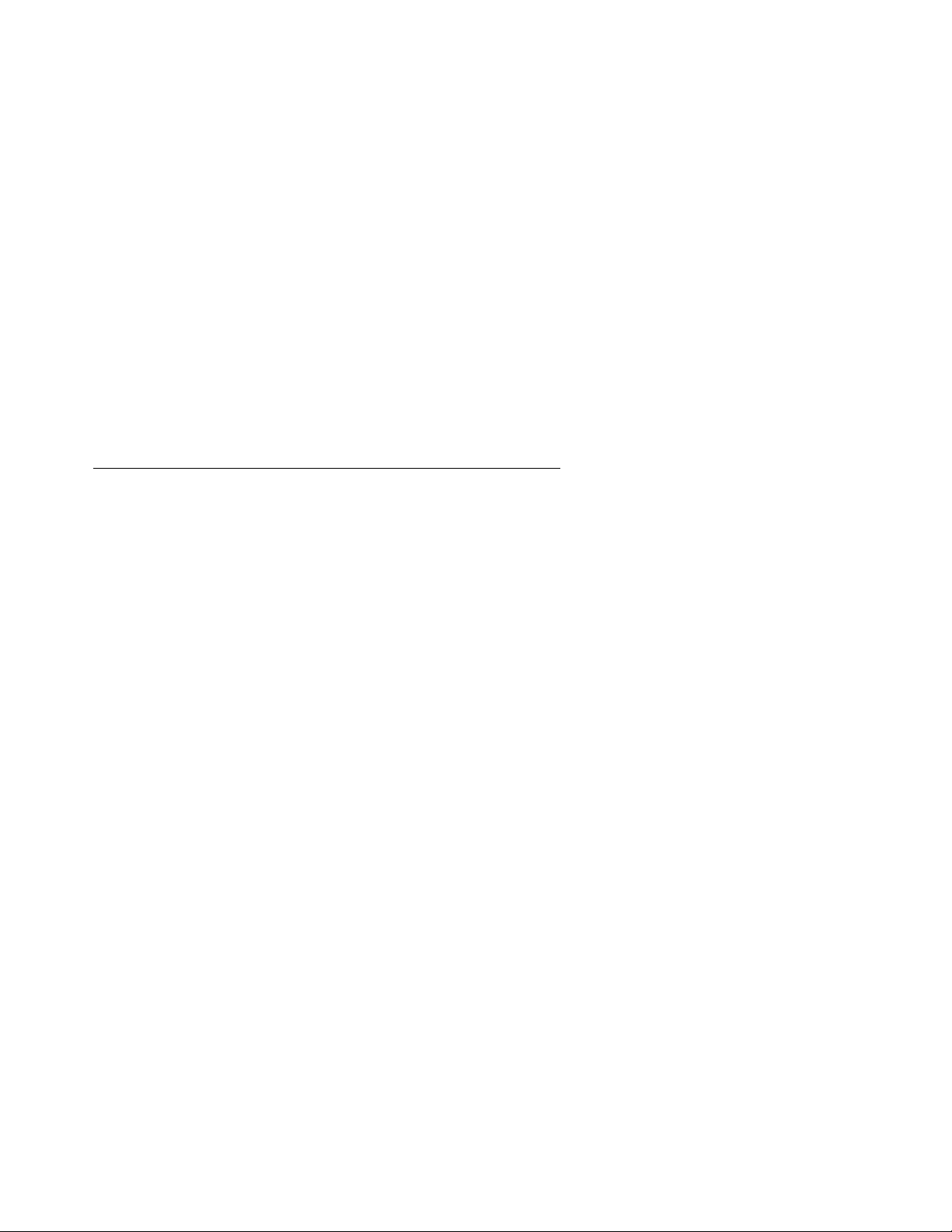
Overview of Voice over IP (VoIP) and Network Protocols
● Addressing: a unique address that must identify each terminal on a network.
In a voice network, the unique address is a permanent attribute, based on any
combination of:
- international numbering plans,
- national numbering plans,
- local telephone company practices,
- internal customer-specific codes.
In IP communications, dial plans track extension numbers assigned to terminals. No
fixed connection path is needed.
● Routing: related to addressing and allows connections to be established between
endpoints.
Although these functions are common to data and voice networks, the implementations differ.
Delay and Jitter
Data traffic is usually short and comes in burst s. Dat a networks like the Internet are designed to
manage these bursts of traffic from many sources on a first-come, first-served basis. Data
packets are sent to multiple destinations, often without any attempt to keep them in a particular
order.
Voice networks are designed for continuous transmission during a call. The traffic is not bursty,
and the conversation uses a specific amount of bandwidth between the two ends during the call.
Several features of data networks are unsuitable for voice telephony:
● Data network design delivers data at the destination, but not necessarily within a certain
time, producing delay (latency). In data networks, delay tends to be variable. For voice
messages, variable delay results in jitter, an audible choppiness in conversations.
● Variable routing also can result in loss of timing synchronization, so packets are not
received at the destination in the proper order.
● Data networks have a strong emphasis on error correction, resulting in repeated
transmissions.
Data network concepts include prioritization of traffic types to provide some form of greater
traffic reliability, for example, for interactive transactions. However, data requirements tend to
not be as strict as most voice requirements.
The 4600 Series IP Telephones include a dynamic jitter buffer. This feature automatically
smooths jitter to improve audio quality.
28 4600 Series IP Telephone LAN Administrator Guide
Page 29
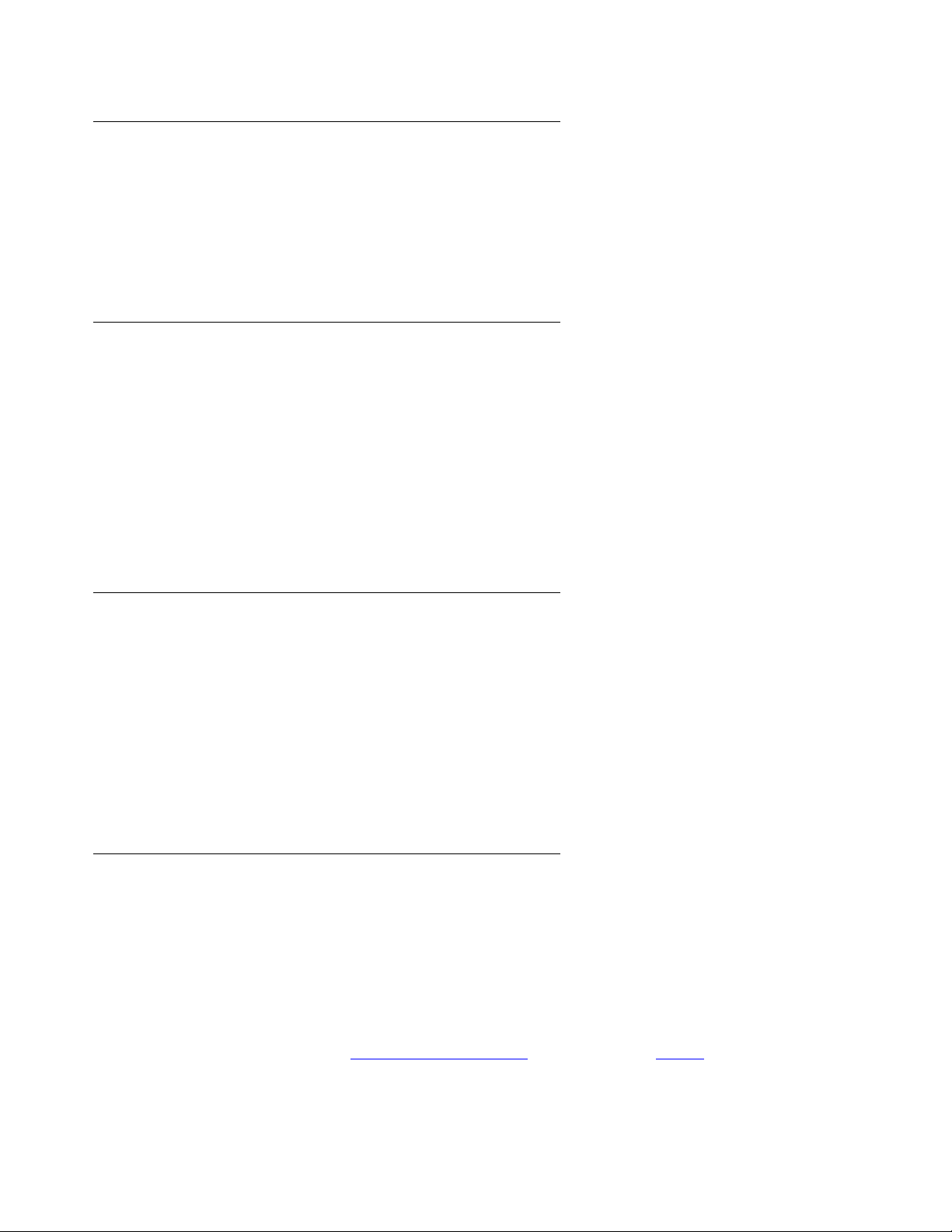
Tandem Coding
Tandem coding, also called transcoding, refers to converting a voice signal from analog to
digital and back again. When calls are routed over multiple IP facilities, they can be subject to
multiple transcodings. The multiple conversions between analog and digital coding result in a
deterioration in the voice quality. Avoid tandem coding wherever possible in any compressed
voice system, for example, by minimizing analog trunking on the PBX.
Voice Coding Standards
There are several voice coding standards. Avaya 4600 Series IP Telephones offer these
options:
● G.711, which describes the 64 kbps PCM voice coding technique. G.711-encoded voice is
already in the correct format for digital voice delivery in the public telephone network or
through PBXs.
● G.726 ADPCM at 32Kbps.
● G.729A and G.729B, both of which describe adaptive code-excited, linear-predictive
(CELP) compression that allows voice to be coded into 8 kbps streams.
Overview of Voice over IP (VoIP)
Telephony Protocols
There are two major protocols used for Voice over IP (VoIP) signaling - Session Initiation
Protocol (SIP) and H.323. The two protocols provide connection control and call progress
signaling, but in very different ways. These protocols can be used simult aneously over the same
network, but in general, no endpoint supports both protocols at the sa me time. Neith er protocol
is necessarily superior, but each offers some unique advantages. SIP telephones, for example,
do not require centralized call servers, and can route telephone calls when a URL identifies the
destination. H.323 telephones leverage the call server’s presence into the potential availability
of hundreds of telephone-related features that a standalone SIP telephone cannot provide.
DHCP
Dynamic Host Configuration Protocol (DHCP) allows a server to assign IP addresses and other
parameters to devices like the 4600 Series IP Telephones on an as-needed basis. DHCP
eliminates the need to configure each end station with a static IP address. The DHCP
application also passes information to the 4600 Series IP Telephone. The DHCP application
identifies the PBX and the file server’s IP addresses. The application also identifies the paths to
the upgrade script and the application file on the file server.
For further information, see DHCP and File Servers
on page 59 and DHCP on page 61.
Issue 4 August 2006 29
Page 30
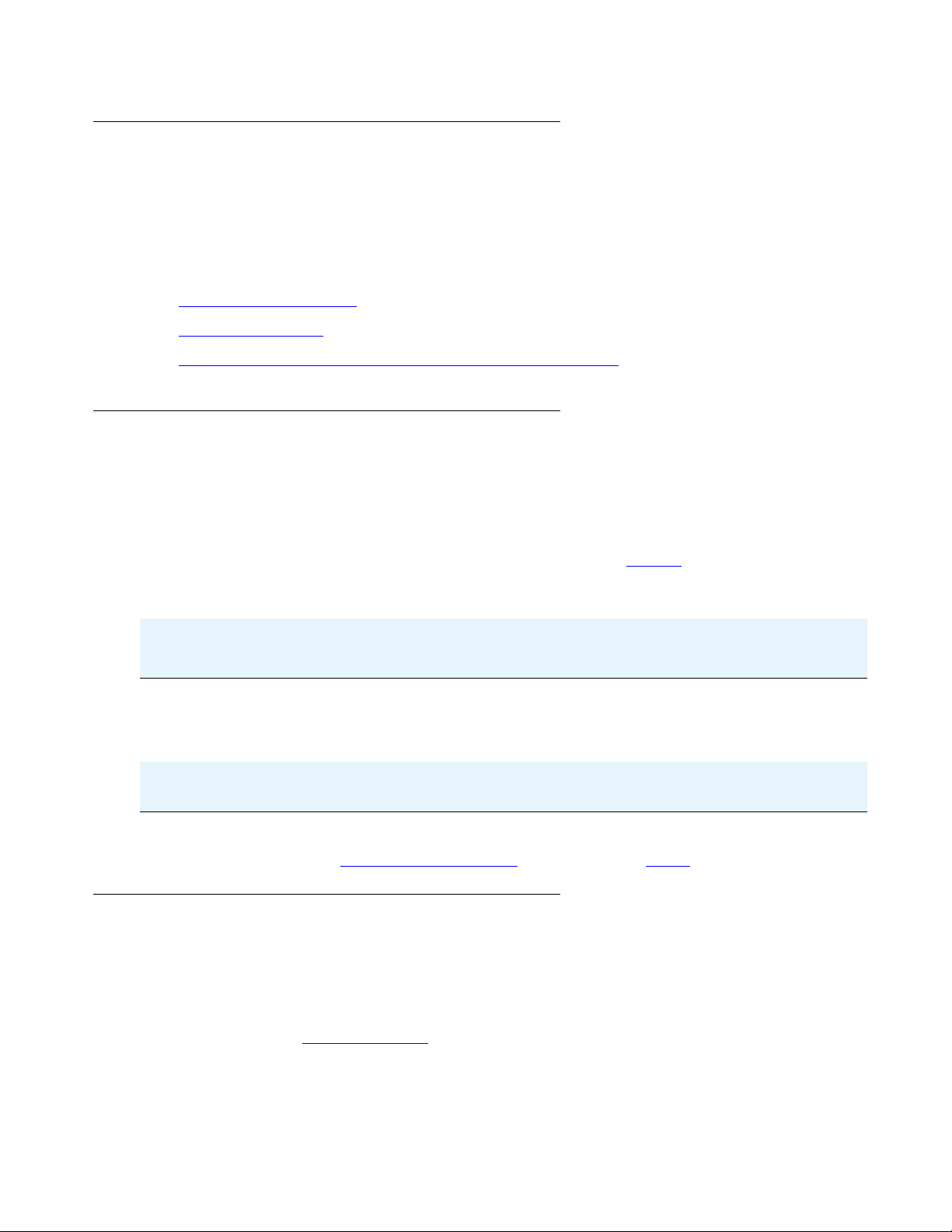
Overview of Voice over IP (VoIP) and Network Protocols
TFTP
The Avaya 4600 IP Telephones can get useful application information from the TFTP server.
The telephones also can upgrade themselves using files stored on the TFTP server. After
downloading software, the Avaya 4600 Series IP Telephones can operate without a file server.
However, some functionality can be lost if the file server is not available for a telephone reset.
For further information, see:
● DHCP and File Servers on page 59,
● TFTP (H.323 Only) on page 74, and
● Table 1: File Servers and Compatible Telephone Software.
HTTP
HTTP is potentially a more secure alternative to TFTP, particularly when Transport Layer
Security (TLS) is used to create HTTPS (Secure HTTP). You can store the same application
software, script file, and settings file on an HTTP server as you can on the TFTP server. With
proper administration, the telephone seeks out and uses that material appropriately. However,
not all 4600 Series IP Telephones support HTTP, as indicated in Table 1
.
DNS
Table 1: File Servers and Compatible Telephone Software
IP Telephone Software
File Server IP Telephone Models
HTTP, HTTPS, or TFTP 4601, 4602, 4602SW, 4620,
Release Number
R2.2+
4620SW, 4621SW, 4622SW
4601+, 4602SW+
TFTP 4606, 4612, 4624, 4625SW, 4630,
R2.6
All releases
4630SW, 4690
As with TFTP, some functionality might be lost by a reset if the HTTP server is not available.
For more information, see DHCP and File Servers
on page 59 and HTTP on page 76.
The Domain Name System (DNS) is a distributed Internet directory service. DNS is used mostly
to translate between domain names and IP addresses. Release 1.5 and later Avaya IP
Telephones can use DNS to resolve names into IP addresses. In DHCP, TFTP, and HTTP files,
DNS names can be used wherever IP addresses were available as long as a valid DNS server
is identified first. See DNS Addressing
on page 110.
30 4600 Series IP Telephone LAN Administrator Guide
Page 31

NAT
Overview of Voice over IP (VoIP)
A Network Address Translation (NAT) is an application that can be administered between your
network and the Internet. The NAT translates network layer IP addresses so your local intranet
IP addresses can duplicate global, Internet addresses. A detailed discussion of NAT is beyond
the scope of this document. Note that NAT use can lead to problems that affect the consistency
of addressing throughout your network. In Release 1.6 and earlier releases of the 4600 Series
IP Telephones, NAT is not recommended for networks handling IP-based telephony traffic. As
of Release 1.7, all 4600 Series H.323 IP Telephones support NAT interworking. Therefore, no
problems exist with NAT and these H.323 IP telephones. Note that support for NAT does not
imply support for Network Address Port Translation (NAPT). Specifically, the H.323 IP
telephones do not support communication to the PBX through any NAPT device. SIP IP
telephones do not support NAT.
NAT requires specific administration on the media server. The capability to have a direct Avaya
IP Telephone-to-Avaya IP Telephone call with NAT, also called “NAT shuffling,” requires Avaya
Communication Manager Release 1.3 software. See the Administration for Network
Connectivity document listed in Related Documents
on page 18.
QoS
Quality of Service (QoS) is a term covering several initiatives to maximize the voice quality
heard at both ends of a call that originates or terminates on an IP-based telephone. These
initiatives include various prioritization schemes to offer voice packets a larger or prioritized
share of network resources. These schemes include standards such as:
● IEEE’s 802.1D and 802.1Q,
● the Internet Engineering Task Force’s (IETF’s) “Differentiated Services,”
● RTP Control Protocol (RTCP),
● Resource ReSerVation Protocol (RSVP), and
● port-based priority schemes such as UDP port selection.
Documentation for your LAN equipment details the extent to which your network can support
any or all of these initiatives. See Server Administration
on page 53, for some implications of
QoS for the 4600 Series IP Telephones.
As of Release 1.7, the 4620, 4630, and 4630SW IP Telephones provided network audio quality
information to the end user. This network audio quality information might be useful to the LAN
Administrator. As of Release 1.8, all 4600 Series IP Telephones provide some level of detail
about network audio quality. For specific information, see Network Audio Quality Display on
4600 Series IP Telephones on page 88.
Issue 4 August 2006 31
Page 32

Overview of Voice over IP (VoIP) and Network Protocols
SNMP
Simple Network Management Protocol (SNMP) is a family of standards-based protocols and
procedures to allow vendor-independent data network management. Using a simple set of
protocol commands, an SNMP-compliant device stores information in stan dard format in one or
more Management Information Bases (MIBs). Usually, devices support the standards-specific
MIB termed MIB-II. In addition, devices can define one or more “custom MIBs” that contain
information about the device’s specifics.
As of Release 1.1, the 4600 Series IP Telephones are fully compatible with SNMPv2c, a later
version of SNMP, and with Structure of Management Information Version 2 (SMIv2). The
telephones respond correctly to queries from entities that comply with earlier versions of SNMP,
such as SNMPv1. “Fully compatible” means that the telephones respond to queries directed
either at the MIB-II or the Custom MIB. The 4600 Series IP Telephone Custom MIB is read-only.
Read-only means that the values therein cannot be changed externally by means of network
management tools.
You can restrict which IP addresses the telephone accepts SNMP queries from. You can also
customize your community string with system values SNMPADD and SNMPSTRING,
respectively, as indicated in Chapter 4:
Telephone Customizable System Parameters.
Server Administration, Table 10: 4600 Series IP
!
Important:
Important: SNMP has been enabled by default since Release 1.1. However, as of Release
2.6, the SNMP default changed to Null (Off). To activate SNMP, you must set
SNMPSTRING to a non-null value by means of either the 46xxsettings file or
DHCP Option 176 (SSON).
To find more information about SNMP and MIBs, see the IETF references listed in Related
Documents on page 18. The Avaya Custom MIB for the 4600 Series IP Telephones is available
for download in *.txt format on the Avaya support Web site. This Custom MIB is common to both
H.323 and SIP IP telephones. Objects that are not relevant to a given telephone have Null dat a.
Network Assessment
The current technology allows optimum network configurations to deliver VoIP with perceived
voice quality close to that of the Public Switched Telephone Network (PSTN). Not all networks
can take advantage of packet voice transmissions. Some data networks have insufficient
residual capacity for even compressed voice traffic. In addition, the usual approach to
developing data networks by integrating products from many vendors requires testing the
components for Voice over IP traffic compatibility.
32 4600 Series IP Telephone LAN Administrator Guide
Page 33

4600 Series IP Telephones
Avaya assumes that your organization has performed a network assessment with or without
Avaya’s assistance before attempting to inst all V oice over IP. The network assessment provides
a high degree of confidence that the existing data network has the capacity to carry voice
packet traffic. The network assessment assures that the existing data network is compatible
with the required technology.
A network assessment should include:
● A network audit to review existing equipment and evaluate its capabilities, including its
ability to meet planned voice and data needs.
● A determination of network objectives, including the dominant traffic type, selection of
technologies, and setting voice quality objectives.
The assessment should leave you confident that the implemented network will have the
capacity for the foreseen data and voice traffic, and can support H.323, SIP, DHCP, TFTP,
HTTP, and jitter buffers in all applications.
It is important to distinguish between compliance with the minimal VoIP standards and QoS
support, the latter being a requirement to run VoIP on your configuration.
4600 Series IP Telephones
The 4600 Series IP Telephones support either of two signaling protocol families - H.323 and
Session Initiation Protocol (SIP).
The H.323 standard, developed by ITU-T, provides for real time audio, video, and data
communications transmission over a packet network. An H.323 telephone protocol stack
comprises several protocols:
● H.225 for registration, admission, status (RAS), and call signaling,
● H.245 for control signaling,
● Real Time Transfer Protocol (RTP), and
● Real Time Control Protocol (RTCP).
SIP was developed by the IETF. Like H.323, SIP provides for real time audio, video, and data
communications transmission over a packet network. SIP uses various messages, or methods,
to provide:
● Registration (REGISTER),
● Call signaling (INVITE, BYE)
● Control signaling (SUBSCRIBE, NOTIFY)
SIP also supports RTP and RCTP using the Session Description Protocol.
A telephone is loaded with either H.323 or SIP software as part of its initial script file
administration and initialization.
Issue 4 August 2006 33
Page 34

Overview of Voice over IP (VoIP) and Network Protocols
Software
As shipped from the factory , the 4600 Series IP Telephones may not contain the latest sof tware.
When the telephone is first plugged in, a software download from a TFTP or HTTP server start s
to give the telephone its proper functionality.
For downloads of H.323 software upgrades, the PBX provides the capability for a remote restart
of the 4600 Series IP Telephone. As a consequence of restarting, the telephone automatically
restarts reboot procedures. If new software is availa ble on the serve r, the telephone downloads
it as part of the reboot process.
A 4602, 4602SW, 4602 SW +, 4610SW, 4620SW, and 4621SW IP Telephone can support either
H.323 or SIP software, but not both at the same time. All telephones come from the factory with
H.323 software by default. You can convert a telephone from H.323 to SIP, or from SIP to H.323
by administering your server and settings file. For more information, see “Converting Software
on Avaya 4600 Series IP Telephones” in the 4600 Series IP Telephone Installation Guide
(Document Number 555-233-128).
DHCP and File Servers
The DHCP server provides the following information to the 4600 Series IP Telephone:
● IP address of the 4600 Series IP Telephone
● IP address of the Gatekeeper board on the Avaya Media Server, applicable only to H.323
IP telephones
● IP address of the TFTP server if applicable, otherwise the HTTP server
● The subnet mask
● IP address of the router
● DNS Server IP address
Administer the LAN so each IP telephone can access a DHCP server containing the IP
addresses and subnet mask listed.
The IP telephone cannot function without an IP address. The failure of a DHCP server at boot
time leaves all the affected voice terminals unusable. A user can manually assign an IP address
to an IP telephone. This can cause a problem when the DHCP server finally returns because
the telephone never looks for a DHCP server unless the static IP data is unassigned manually.
In addition, manual entry of IP data is an error-prone process. Avaya therefore strongly
recommends that a DHCP server be available when the IP telephone reboots. If a DHCP
server is not available at remote sites during WAN failures, the IP telephone is not available
after a reboot.
34 4600 Series IP Telephone LAN Administrator Guide
Page 35

A minimum of two DHCP servers are recommended for reliability. Avaya strongly
recommends that a DHCP server be available at remote sites if WAN failures isolate IP
telephones from the central site DHCP server(s).
The file server provides the 4600 Series IP Telephone with a script file and, if appropriate, new
or updated application software. See Step 3: Telephone and File Server
Initialization Process
telephone parameters for your specific environment. See Administering Options for the 4600
Series IP Telephones on page 100.
. In addition, you can edit an associated settings file to customize
H.323
Registration and Authentication
The Avaya Media Server supports using the extension and password to register and
authenticate 4600 Series IP Telephones. For further information, see Related Documents
page 18.
4600 Series IP Telephones
on page 36 under
on
SIP
Registration and Authentication
A 4600 Series SIP IP Telephone requires an off-PBX station (OPS) extension on the Avaya
Communication Manager and a login and password on the Registration Server to register and
authenticate it. Registration is described in the Initialization process, in Step 4: Telephone and
the Call Server on page 37. For further information, see the Converged Communication Server
Release 3.0 Installation and Administration Guide (555-245-705), available on the Avaya
support Web site, http://www.avaya.com/support
WAN Considerations
QoS is harder on a WAN than a LAN. A LAN assumes no bandwidth concerns. A WAN
assumes a finite amount of bandwidth. Therefore, QoS considerations are more significant
when the IP telephony environment includes a WAN. In addition, there are administrative and
hardware compatibility issues unique to W ANs. WAN administration is beyond the scope of this
document.
.
Issue 4 August 2006 35
Page 36

Overview of Voice over IP (VoIP) and Network Protocols
Initialization Process
These steps offer a high-level description of the information exchanged when the telephone
initializes and registers. This description assumes that all equipment is properly administered
ahead of time. This description can help you understand how the 4600 Series IP Telephones
relate to the routers and servers in your network.
Step 1: Telephone to Network
The telephone is appropriately installed and powered. After a short initialization process, the
telephone identifies the LAN speed. If applicable to your network and telephone model, 802.1X
Supplicant authentication occurs at this time, where an 802.1X ID and password have to be
submitted to proceed. Then the telephone sends a DHCP message out into the network,
identifying itself and requesting further information. Depending on your network structure, the
message goes directly to the DHCP server or a network router receives the message and relays
it to the appropriate DHCP server.
Step 2: DHCP Server to Telephone
The DHCP file server provides information to the telephone, as described in DHCP and File
Servers on page 59. Among other data passed to the telephone is the IP address of the TFTP
or HTTP server, which is crucial for the next step.
Step 3: Telephone and File Server
Many 4600 Series IP Telephones can download script files, application files, and settings files
from either a TFTP, HTTP, or HTTPS server. For specific telephone/server compatibility, see
Table 1
You need TFTP servers for upgrades if you have a release prior to R2.2 on a telephone.
Currently, only Avaya servers support 4600 Series IP Telephone file transfers using HTTPS.
The reason is 4600 Series IP Telephones only establish encrypted TLS connections with
servers that use Avaya-signed digital certificates.
A telephone that supports HTTP will attempt to access the HTTP server (if a dministered), and, if
successful, will not attempt to access the TFTP server (if administered).
. If you have a mixture of telephones, you can use either:
● TFTP servers only.
● Both TFTP and HTTP servers, with TFTP running telephones with older releases and
HTTP for telephones capable of using HTTP.
36 4600 Series IP Telephone LAN Administrator Guide
Page 37

Initialization Process
The script files, application files, and settings files discussed in this section are identical for
HTTP and TFTP servers. The general downloading process for those files is essentially the
same. One exception is that when you use an HTTPS server, a TLS server is contacted first.
Therefore, we use the generic term “file server” here to mean both “TFTP server” and “HTTP
server.”
The telephone queries the file server, which transmits a script file to the telephone. This script
file, at a minimum, tells the telephone which application file the telephone must use. The
application file is the software that has the telephony functionality, and can be easily updated for
future enhancements.
The telephone uses the script file to determine if it has the proper application file. A newly
installed telephone may have no application file, and therefore would not have the proper one. A
previously installed telephone might not have the proper application file. If the telephone
determines the application file indicated in the script file is missing, the telephone requests a
download of the proper application file from the file server. The file server then downloads the
file and conducts some checks to ensure that the file was downloaded properly. If the telephone
determines it already has the proper file, the telephone proceeds to the next step without
downloading the application file again.
After checking and loading the application file, the 4600 Series IP Telephone, if appropriate,
uses the script file to look for a settings file. The settings file can contain options you have
administered for any or all of the 4600 Series IP Telephones in your network. For more
information about this settings file, see Administering Options for the 4600 Series IP
Telephones on page 100.
Step 4: Telephone and the Call Server
The call server referred to in this step differs depending on whether the telephone is H.323 or
SIP. For H.323 IP telephones, the call server is the Avaya Media Server. For SIP IP telephones,
the call server is the Registration Server.
In this step, the telephone and the call server exchange a series of messages, which cause th e
display on the telephone to prompt the user. For a new installation and for full service, the user
must enter the telephone’s extension and the call server password. For a restart of an existing
installation, this information is already stored on the telephone, but the user may have to
confirm the information. The telephone and the call server exchange more messaging , with th e
expected result being that the telephone is appropriately registered.
An exception to the requirement to enter an extension and pa ssword is for H.323 IP telephones
running R2.3 and later software. These telephones support a feature called Unnamed
Registration. Unnamed Registration allows a telephone to register with the Avaya Media Server
without an extension, assuming the Avaya Media Server also supports this feature. To invoke
Unnamed Registration, take no action—just let the Extension... prompt display for 60 seconds
without making an entry. The telephone will automatically attempt to register by means of
Issue 4 August 2006 37
Page 38

Overview of Voice over IP (VoIP) and Network Protocols
Unnamed Registration. A telephone registered with Unnamed Registration has the following
characteristics:
● only one call appearance,
● no administrable features,
● can make only outgoing calls, subject to call server Class of Restriction/Class of Service
limitations, and
● can be converted to normal “named” registration by entering a valid extension and
password.
More details about the installation process are available in the 4600 Series IP Telephone
Installation Guide and in Chapter 3:
Requirements of this document.
TCP/UDP Port Utilization
Like most network equipment, the 4600 Series IP Telephones use a variety of protocols,
particularly TCP and UDP, to communicate with other equipment in that network—numerous
different types of servers, routers, other telephones, etc. Part of this communication identifies
which TCP and/or UDP ports each piece of equipment uses to support each protocol and each
task within the protocol.
Depending on your network, you might need to know what ports or ranges are used in the 4600
Series IP Telephones’ operation. Knowing these ports or ranges allows you to appropriately
administer your networking infrastructure. In this case, you will find the following material useful.
In Figure 1
● The box on the left always represents the 4600 Series IP Telephone.
● Depending on the diagram, the boxes on the right refer to various pieces of network
, Figure 2, and Figure 3:
equipment with which the telephone can (or will) communicate.
● Open-headed arrows (for example, ) represent the direction(s) of socket
initialization.
● Closed-headed arrows (for example, ) represent the
direction(s) of data transfer.
● The text the arrows point to identifies the port or ports that the 4600 Series IP Telephones
support for the specific situation. Brackets identify ranges when more than one port
applies. In addition, the text indicates any additional qualifications or clarifications. In man y
cases, the ports used are the ones called for by IETF or other standards bodies.
● Many of the diagrams’ explanations refer to system parameters or options settings,
for example, IRSTAT or DIRSRVR. See Administering Options for the 4600 Series IP
Telephones in Chapter 4: Server Administration for more information on parameters and
settings.
38 4600 Series IP Telephone LAN Administrator Guide
Page 39

Figure 1: Signaling, Audio and Management Diagram
Signaling, Audio and Management
TCP/UDP Port Utilization
4600 Series IP Telephone
Port: 49300
Port: [1500–6500]
randomly selected
Port: 5060
Port: [2048–3028]
randomly selected;
range may be changed via
Gatekeeper administration;
always an even number
Port: audio port + 1
(only active during a call
if RTCP is enabled)
H.323 Gatekeeper
H.323 RAS (UDP/IP)
H.323 Signaling (TCP/IP)
SIP (UDP/IP)
Port: 1719
Port: 1720
SIP Registrar/Proxy
Port: 5060
Media Gateway or
another IP endpoint
RTP Audio (UDP/IP)
Port selected from the
audio port range
administered for the
network region
RTCP (UDP/IP)
Port: audio port + 1
Port: audio port +1 (only
active during a call if RTCP
is enabled)
Port: audio port + 2
(only active during a call
if RTCP monitoring
is enabled)
Port:161
Note: SNMP is disabled by
default.
RTCP
RTCP Monitor
Port: as specified by
Communication
Manager
Voice Monitoring
RTCP (UDP/IP)
Manager
Port depends on Voice
Monitoring Manager
administration
SNMP (UDP/IP)
SNMP MIB Viewer
Port depends on
MIB viewer admin
Issue 4 August 2006 39
Page 40

Overview of Voice over IP (VoIP) and Network Protocols
Figure 2: Initialization and Address Resolution Diagram
Initialization and Address Resolution
4600 Series IP T elephone
Port: 68
Port: [1024 - 5000]
Operating System
–selected
Port: [1024 - 5000]
Operating System –
selected
Port: [1024 - 5000]
Operating System
–selected (a new port
is used for each file
requested)
DHCP (UDP/IP)
HTTPS (TCP/IP)
(4601, 4601+, 4602, 4602SW,
4602SW+, 4610SW, 4620, 4620SW,
4621SW, and 4622SW)
4602SW+, 4610SW, 4620, 4620SW,
TFTP Read Request (UDP/IP)
TFTP Data, ACKs & Errors (UDP/IP)
HTTP (TCP/IP)
(4601, 4601+, 4602, 4602SW,
4621SW, and 4622SW)
DHCP Server
Port: 67
HTTPS Server
Port:411
HTTP Server
Port: 80 (81 on CM)
TFTP Server
Port: 69
Port: Operating
System - selected (a
new port is used for
each file transferred)
Port: [1024 - 5000]
Operating System
–selected
40 4600 Series IP Telephone LAN Administrator Guide
DNS (UDP/IP)
DNS Server
Port: 53
Page 41

Figure 3: Applications Diagram
Applications
TCP/UDP Port Utilization
4600 Series IP Telephone
Port: [1024 – 5000]
Operating System –
selected (only active if
DIRSRVR is non-null)
Port: [1024 – 5000]
Operating System –
selected (only active if
WEBHOME (4630),
VMLHOME (4630) or
WMLHOME (4620) is
non-null
Port: 21
(only active if user enters
FTP server IP address)
Port: 20
(only active during
a backup or restore)
Port: [49714 - 49721]
49721 unless changed
via CTIUDPPORT
(only active if
CTISTAT is 1,
phone is fully registered,
and signaling-channel
encryption is not being
used)
4621SW, 4622SW, 4625SW,
LDAP (TCP/IP)
(4630 only)
HTTP (TCP/IP)
(4610SW, 4620, 4620SW,
4621SW, 4622SW, 4625SW,
and 4630 only)
HTTP over SSL (TCP/IP)
(4630 only)
FTP control (TCP/IP)
(4610SW, 4620, 4620SW,
and 4630 only)
FTP data (TCP/IP)
(4610SW, 4620, 4620SW,
4621SW, 4622SW, 4625SW,
and 4630 only)
CTI Discovery (UDP/IP))
(CTI is not supported by the
4601, 4601+, or 4602)
Directory Server
Port: 389, or as set by
DIRLDAPPORT
Web or Proxy Server
Port: Usually 80 for Web
servers and 8000 for
proxy servers, but URLs
may specify other ports
as well
Port: 443
FTP Server
Port:21
Port: 20
IP Softphone
Port: [50000 – 51000]
OS-selected
Port: 49722
(only active if CTISTAT is 1,
phone is fully registered,
and signaling-channel
encryption is not being
used)
CTI Data (TCP/IP)
(CTI is not supported by the
4601, 4601+, or 4602)
Port: [1024 – 5000]
randomly selected
Issue 4 August 2006 41
Page 42

Overview of Voice over IP (VoIP) and Network Protocols
Applications, continued
4600 Series IP Telephone
Another 4600 Series
IP Telephone
Port: 5000
(only active if
IRSTAT is 1)
IrOBEX (UDP/IP)
(IR Object Relay is only
supported by the 4620 and
Port: 5000
4620SW)
Port: [1024 - 5000]
Operating System -
selected (only active if
SMTPSRVR is non-null
and if IRSTAT is 1)
SMTP (TCP/IP)
(IR Object Relay is only
supported by the 4620 and
Mail Server
Port: 25
4620SW)
Suggestions for Installation and Configuration
Reliability and Performance
There is a cost/performance trade-off associated with Voice over IP. Greater reliability and
improved performance can be obtained through server redundancy and components with
higher bandwidth capabilities.
The reliability and performance of the traditional PBX systems are very high to date. Much of
the LAN is outside the PBX’s control. However, consider the points in the next paragraph to
enhance the reliability and performance of the IP telephone network.
All 4600 Series IP Telephones support the tools “ping” and “traceroute.” These are standard
LAN/WAN tools to identify:
● whether two points on a network can communicate with each other, and
● what path a sample communication takes as it traverses the network from one point to the
other.
All 4600 Series IP Telephones respond appropriately to a ping or a traceroute message sent
from the DEFINITY
telephones will not, in general, initiate a ping or traceroute. Release 1.6 of the 4600 Series IP
Telephones supporting H.323 introduced “remote ping” and “remote traceroute” support. The
®
or MultiVantage™ switch or any other source on your network. These
42 4600 Series IP Telephone LAN Administrator Guide
Page 43

Suggestions for Installation and Configuration
switch can instruct such a 4600 Series IP Telephone to initiate a ping or a traceroute to a
specified IP address. The telephone carries out that instruction and sends a message to the
switch indicating the results. See your DEFINITY
®
or MultiVantage™ Administration
documentation for more details.
As of Release 1.8, if applicable, 4600 Series IP Telephones test whether the network Ethernet
switch port supports IEEE 802.1D/q tagged frames by ARPing the router with a tagged frame.
See VLAN Considerations
on page 91. If your LAN environment includes Virtu al LANs (VLANs),
your router must respond to ARPs for VLAN tagging to work properly.
IP Address Lists and Station Number Portability
Release 1.5 of the 4600 Series IP Telephones provided the capability to specify IP address lists
in either dotted decimal or DNS format. Release 1.5 allowed key network elements to have
multiple IP addresses, rather than being restricted to just one address for each element. You
can specify up to 127 total characters in each list of the following devices:
● router/gateways,
● DHCP/TFTP/HTTP servers, and
● the media server.
Upon startup or a reboot, the 4600 Telephone attempts to establish communication with these
various network elements in turn. The telephone starts with the first address on the respective
list. If the communication is denied or times out, the telephone procee ds to the next address on
the appropriate list and tries that one. The telephone does not report failure unless all the
addresses on a given list fail.
Obviously, this capability significantly improves the reliability of IP telephony. Multiple IP
addresses maximize the telephone’s likelihood to communicate with backup equipment if the
primary equipment is not operating or is not accessible. For example, alternate communication
would be needed during a limited network outage.
However, this capability also has the advantage of making station number portability easier.
Assume a situation where the company has multiple locations in London and New York, all
sharing a corporate IP network. Users want to take th eir telephones from their offices in Lo ndon
and bring them to New York. When users start up their telephones in the new location, the local
DHCP server will generally route them to the local call server. In this case the call server for
H.323 is the Avaya Media Server and the call server for SIP is the Registration Server. But the
local call server denies service because it knows nothing about these new users. With proper
administration of the local DHCP server, the telephone knows to try a second call server IP
address, this one in London. The user can th en be automatically reg istered with the London call
server.
Chapter 4:
Server Administration contains det ails on administration of DHCP servers for lists of
alternate media servers, router/gateways, and TFTP servers. For specific information, see DNS
Addressing on page 110.
Issue 4 August 2006 43
Page 44

Overview of Voice over IP (VoIP) and Network Protocols
Security
In VoIP, physical wire is replaced with an IP connection. The connection is more mobile.
Unauthorized relocation of the IP telephone allows unauthorized users to send and receive calls
as the valid owner. For further details on toll fraud, see the DEFINITY
Communication Manager documents mentioned in Related Documents
Any equipment on a data network, including a 4600 Series IP Telephone, can be the target of a
Denial of Service attack. Usually, such an attack consists of flooding the network with so many
messages that the equipment either:
● spends so much time processing the messages that legitimate tasks are n ot processed, or
● the equipment overloads and fails.
The 4600 Series IP Telephones cannot guarantee resistance to all Denial of Service attacks.
However, each Release has increasing checks and protections to resist such attacks while
maintaining appropriate service to legitimate users.
All 4600 Series IP Telephones that have WML Web applications and run R2.2 or greater
software support Transport Layer Security (TLS). This standard allows the telephone to
establish a secure connection to a HTTPS server, in which the telephone’s upgrade and
settings file can reside. This setup adds security over the TFTP alternative.
®
or Avaya
on page 18.
You also have a variety of optional capabilities to restrict or remove how crucial network
information is displayed or used. These capabilities are covered in more detail in
Chapter 4:
● As of Release 2.6, SNMP is disabled by default. You must enable SNMP through DHCP or
Server Administration, and include:
the 46xxsettings file.
● As of Release 2.6, the 4602SW+, 4610SW, 4620SW, 4621SW, and 4622SW IP
Telephones support IEEE 802.1X as a Supplicant with the EAP-MD5 authentication
method. The modes supported are as follows:
- Unicast Supplicant operation only with PAE multicast pass-through, with and without
proxy Logoff, and
- Unicast or multicast Supplicant operation without PAE multicast pass-through or proxy
Logoff.
Note:
Note: The 4601 and 4601+ IP Telephones do not support 802.1X as a Supplicant.
● As of Release 2.3, 4600 Series H.323 IP Telephones support signaling channel encryption
while registering, and when registered, with appropriately administered Avaya Media
Servers.
● As of Release 2.0, a 4600 Series IP T elephone’ s response to SNMP queries is restricted to
only IP addresses on a list you specify.
44 4600 Series IP Telephone LAN Administrator Guide
Page 45

Suggestions for Installation and Configuration
● As of Release 2.0, an SNMP community string is specified for all SNMP messages sent by
the telephone.
● As of Release 1.8, dialpad access to Local Administration Procedures, such as specifying
IP addresses, is restricted by a password.
● Dialpad access to most Local Administration Procedures was removed.
● The end user’s ability to use a telephone Options application to view network data is
restricted.
Issue 4 August 2006 45
Page 46

Overview of Voice over IP (VoIP) and Network Protocols
46 4600 Series IP Telephone LAN Administrator Guide
Page 47

Chapter 3: Requirements
Introduction
The 4600 Series IP Telephones use Internet Protocol (IP) technology with Ethernet line
interfaces. The IP telephones supplement the existing Avaya IP Solutions platform. This feature
provides the user with the capability to natively administer and maintain new 4600 Series IP
Telephones.
The 4600 Series IP Telephones provide support for DHCP, TFTP, and HTTP over IPv4/UDP,
which enhance the administration and servicing of the phones. These phones use DHCP to
obtain dynamic IP addresses and TFTP or HTTP to download new versions of software for the
phones.
Using either a built-in hub or a switched port, the 4600 Series IP Telephones offer one desktop
connection for both the telephone set and the PC.
Note:
Note: In all cases, references to “Avaya Communication Manager” or “CM” apply only
to 4600 Series IP Telephones supporting H.323.
Hardware Requirements
Before plugging in the 4600 Series IP Telephone, verify that all the hardware requirements are
met. Failure to do so prevents the telephone from working and might have a negat ive impact on
your network.
The following hardware is required for 4600 Series IP Telephones supporting H.323 to work
properly.
Note:
Note: The recommended configuration is the latest PBX software and the latest IP
telephone firmware. In the event your site does not have the latest PBX software,
follow the recommendations in the table immediately following.
Issue 4 August 2006 47
Page 48

Requirements
Media Server
Release (H.323 only)
Avaya Communication
Manager 3.0
Avaya IP
Telephone
All telephones
except 4601,
4602, 4602SW,
and 4625SW
Avaya Communication
All telephones R1.8+ Use the latest release.
Manager 1.3+
Avaya Communication
Manager 1.1,
All telephones
except 4630
Avaya Communication
Manager 1.2
R10, Avaya
4630 R1.74 Upgrade to Avaya
Communication
Manager 1.1,
Avaya Communication
Manager 1.2
R10 4606,
4612,
4624
IP Telephone
Release
Notes
R2.6
R1.8+ Use the latest release.
Communication Manager
Release 1.3 or later before
installing R1.8 on 4630
Telephones.
R1.8+ The 4602 and 4620 are not
supported.
R9.5 4606,
4612,
4624
R1.8+ The 4620, 4602, and 4630 are
not supported.
R1.5 is the minimum 4600 IP
Telephone vintage.
R9 4612,
4624
R8.4 4612,
4624
R1.1 R1.1 is the only supported
4600 IP Telephone vintage.
R1.0 R1.0 is the only supported
4600 IP Telephone vintage.
4600 Series IP Telephones supporting SIP need Avaya Converged Communications Server
(CCS) Release 3.0, which includes SIP Enablement Services (SES), to work properly. Avaya
Communication Manager is considered a “feature server” behind SES that provides Off-PBX
Station (OPS) features.
48 4600 Series IP Telephone LAN Administrator Guide
Page 49

Additional Hardware Requirements
● Ensure that the appropriate circuit pack(s) are administered on your media server. See the
media server’s hardware guide for more detail.
!
Important:
Important: IP telephone firmware Release 2.3 or greater requires TN799C V3 or greater
CLAN circuit pack(s). For more information, see the Communication Manager
Software and Firmware Compatibility Matrix on the Avaya support Web site
http://www.avaya.com/support
● A Category 5e LAN. If the telephones are to be powered from the LAN, the power supply
must be designed to the IEEE 802.3af-2003 standard for LAN powering.
● Electrical power provided to each telephone by one of the following two sources:
- A Telephone Power Module, also called the DC power jack. You must order this module
separately, except for the 4630 and the 4690 phones. The 4630 comes with its own
power brick and the 4690 has its own power interface module. The 4630SW does not
come with a power brick. For the 4630SW, you must order the power brick separately if
LAN powering will not be used for that particular telephone model.
.
Hardware Requirements
- IEEE 802.3af-2003, if the LAN supports this powering scheme. Note that the 4630 and
4690 cannot be powered this way, but the 4630SW can be powered this way.
● Verify that the 4600 Series IP Telephone package includes the following components:
- 1 telephone set.
- 1 telephone handset. Note that the 4622SW and the 4690 telephones do not come with
handsets.
- 1 H4DU 4-conductor coiled handset cord that is 9 feet long when extended, plugged into
the telephone and the handset. The handset cord for the 4601 and 4601+ is 6 feet long.
Not applicable for the 4622SW and 4690 IP Conference Telephones.
- 1 Category 5 modular line cord for the connection from the IP telephone to the Ethernet
wall jack.
- 4600 Series IP Telephone Safety Instructions (555-233-779).
- Power Interface Module for the 4690 IP Conference Telephone only.
- Power Brick for 4630 IP Telephones only.
- Stylus for 4630/4630SW IP Telephones only.
● You might need a Category 5e modular line cord for the connection from the 4600 Series
IP Telephone to the PC.
Note:
Note: See the 4600 Series IP Telephone Installation Guide.
Issue 4 August 2006 49
Page 50

Requirements
Software Requirements
The following software is required for 4600 Series IP Telephones to work properly:
● The DHCP server and application must be installed and properly administered, as
described in DHCP
!
CAUTION:
CAUTION: A DHCP server is not mandatory, but static addressing is necessary when a
DHCP server is unavailable. Because of difficulties associated with static
addressing, we very strongly recommend that a DHCP server be installed and
that static addressing be avoided.
● The TFTP and/or HTTP file server and application must be properly administered, as
described in TFTP (H.323 Only)
!
CAUTION:
CAUTION: A file server does not need to be available for the Avaya IP Telephones to
operate. The Avaya IP Telephones obtain important information from the script
files on the file server and depend on the application file for software upgrades. If
the file server is not available when the Avaya IP Telephones reset, the
telephones will register with the media server and operate. Some features may
not be available, and restoring those features requires resetting the Avaya IP
Telephone(s) when the file server is available.
on page 61.
on page 74 and HTTP on page 76.
● For 4630 and 4630SW IP Telephone environments, if users are to have access to LDAP
directories or corporate Web sites, the appropriate servers must be in place. The 4630/
4630SW Telephones must be appropriately administered in accordance with Server
Administration on page 53.
!
CAUTION:
CAUTION: 4630 IP Telephone Release 1.72 introduced significant software architecture
changes. Thus, unlike most 4600 Series IP Telephones software releases, 4630
IP Telephone Release 1.72 and later cannot be downgraded to a release earlier
than 1.72. Attempting to do so renders the 4630 (and 4630SW, if Release 1.8 or
greater) set inoperable. In addition, if you are upgrading a 4630 from a release
prior to Release 1.61, you must first upgrade to Release 1.61. Then you must
upgrade to the newer Release. You cannot upgrade directly from a pre-1.61
Release to a post-1.61 Release for the 4630.
50 4600 Series IP Telephone LAN Administrator Guide
Page 51

Software Requirements
● For 4610SW/4620/4620SW/4621SW/4622SW/4625SW IP Telephone environments, if
users are to have access to LDAP directories or corporate WML Web sites, the
appropriate servers must be in place. You must download the LDAP Directory Application
software from the Avaya support Web site. You must appropriately administer the
telephones in accordance with Server Administration
on page 53.
Note:
Note: Ensure that all required parameters are configured correctly. For Avaya Media
Server information, see your administration documentation. For the DHCP and
file servers, see Chapter 4:
Server Administration.
Issue 4 August 2006 51
Page 52

Requirements
52 4600 Series IP Telephone LAN Administrator Guide
Page 53

Chapter 4: Server Administration
Introduction
When a 4600 Series IP Telephone is plugged in and powered, it automatically negotiates with
its associated LAN to determine the Ethernet speed. From that point on, the telephone’s actions
depend largely on network administration prior to telephone installation, and on any actions the
installer takes. This chapter details the parameters and other data the telephone needs to
operate, and the alternatives to deliver that information to the telephone, where appropriate.
Recommendations and specifications for alternatives to certain parameters are also provided.
The parameters under which the telephone needs to operate are summarized as follows:
● Telephone Administration on the call server. The call server for H.323 is the Avaya Media
Server, while the call server for SIP is the Registration Server.
● IP address management for the telephone.
● Tagging Control and VLAN administration for the telephone, if appropriate.
● Quality of Service (QoS) administration for the telephone, if appropriate.
● Site-specific Option Number (SSON) setting of DHCP servers, if appropriate.
● Protocol administration, for example, Simple Network Management Control (SNMP) and
Link Layer Discovery Protocol (LLDP).
● Interface administration for the telephone, if appropriate.
● Application-specific telephone administration, if appropriate. For example, Directory- or
Web-specific information required for these optional applications.
The delivery mechanisms are:
● Maintaining the information on the call server.
● Manually entering the information using the telephone dialpad.
● Administering the DHCP server.
● Editing the settings file on the applicable TFTP or HTTP file server.
Issue 4 August 2006 53
Page 54

Server Administration
These parameters can be administered in a variety of ways, as indicated in Table 2. Note that
not all parameters can be administered on all delivery mechanisms.
Table 2: Administration Alternatives and Options for 4600 Series IP
Telephones
Parameter(s)
Administrative
Mechanisms
For More Information See:
Telephone
Administration
Avaya call server (applies
only to H.323)
IP Addresses DHCP
(strongly recommended)
Settings file DHCP and File Servers on page 59 and
Manual administration at
the telephone
Tagging and
LLDP See
VLAN
DHCP DHCP and File Servers
Settings file
(strongly recommended)
Administering 4600 Series IP Telephones on
Avaya Media Servers (H.323 Only) on page 58
and Related Documents
on page 18.
DHCP and File Servers on page 59, and
especially DHCP on page 61.
Administering Options for the 4600 Series IP
Telephones on page 100.
“Static Addressing Installation” in Chapter 3 of
the 4600 IP Telephone Installation Guide.
Link Layer Discovery Protocol (LLDP) on
page 96.
on page 59, and
Administering Options for the 4600 Series IP
Telephones on page 100. Also see VLAN
Considerations on page 91 for background
information.
DHCP and File Servers
on page 59 and
Administering Options for the 4600 Series IP
Telephones on page 100.
Manual administration at
the telephone
Quality of
Service
Avaya call server (applies
only to H.323)
DHCP DHCP and File Servers on page 59, and
Settings file
(strongly recommended)
Manual administration at
the telephone
54 4600 Series IP Telephone LAN Administrator Guide
“Static Addressing Installation” in Chapter 3 of
the 4600 IP Telephone Installation Guide.
Administering 4600 Series IP Telephones on
Avaya Media Servers (H.323 Only) on page 58
and Related Documents
on page 18.
Administering Options for the 4600 Series IP
Telephones on page 100.
DHCP and File Servers on page 59, and
Administering Options for the 4600 Series IP
Telephones on page 100.
See “QoS Option Setting” in Chapter 3 of the
4600 IP Telephone Installation Guide.
1 of 3
Page 55

Introduction
Table 2: Administration Alternatives and Options for 4600 Series IP
Telephones (continued)
Administrative
Parameter(s)
Mechanisms
For More Information See:
Interface DHCP DHCP and File Servers on page 59, and
Administering Options for the 4600 Series IP
Telephones on page 100.
Settings file
(strongly recommended)
DHCP and File Servers
Administering Options for the 4600 Series IP
on page 59, and
Telephones on page 100.
Manual administration at
the telephone
See “Secondary Ethernet (Hub) Interface
Enable/Disable” in Chapter 3 of the 4600 IP
Telephone Installation Guide.
SSON DHCP Customizing the Site-Specific Option Number
(SSON) on page 110. DHCP and File
Servers on page 59, and especially DHCP on
page 61.
Settings file
(strongly recommended)
Customizing the Site-Specific Option Number
(SSON) on page 110. DHCP and File
Servers on page 59, and especially TFTP
Generic Setup on page 75 and HTTP Generic
Setup on page 76.
Manual administration at
the telephone
“Site-Specific Option Number Setting” in
Chapter 3 of the 4600 IP Telephone Installation
Guide.
802.1X DHCP IEEE 802.1X
Settings file IEEE 802.1X
on page 94.
on page 94.
Manual administration at
the telephone
“802.1X Supplicant Authentication” and “Set the
802.1X Operational Mode” in the 4600 Series IP
Telephone Installation Guide.
SNMP DHCP DHCP on page 61.
Settings file 4600 Series IP Telephone Scripts and
Application Files on page 77 and 4600 Series IP
Telephone Customizable System
Parameters on page 101.
2 of 3
Issue 4 August 2006 55
Page 56

Server Administration
Table 2: Administration Alternatives and Options for 4600 Series IP
Telephones (continued)
Parameter(s)
Administrative
Mechanisms
For More Information See:
Application specific
parameters
DHCP DHCP and File Servers
especially DHCP
on page 61.
Also, Customizing the 4630/4630SW IP
on page 59, and
Telephone on page 114 and Customizing
4610SW, 4620/4620SW, 4621SW, 4622SW,
and 4625SW IP Telephones on page 119.
Settings file
(strongly recommended)
DHCP and File Servers
TFTP (H.323 Only)
Customizing the 4630/4630SW IP Telephone
on page 59, especially
on page 74. Also,
on
page 114 and Customizing 4610SW, 4620/
4620SW, 4621SW, 4622SW, and 4625SW IP
Telephones on page 119.
LLDP Link Layer Discovery Protocol (LLDP)
on
page 96.
3 of 3
General information about administering DHCP servers is covered in DHCP and File
Servers on page 59, and more specifically, DHCP on page 61. General information about
administering TFTP servers is covered in DHCP and File Servers
, and more specifically, TFTP
(H.323 Only) on page 74. General information about administering HTTP servers is covered in
DHCP and File Servers
, and more specifically, HTTP. Once you are familiar with that material,
you can administer telephone options as described in Administering Options for the 4600 Series
IP Telephones on page 100.
56 4600 Series IP Telephone LAN Administrator Guide
Page 57

Parameter Data Precedence
If a given parameter is administered in multiple places, the last server to provide the parameter
has precedence. The precedence, from lowest to highest, is:
● LLDP
● manual administration, with the two exceptions described for the system parameter
STATIC
● DHCP,
● TFTP/HTTP,
● the call server (meaning the Avaya Media Server for H.323, and the Registration Server
for SIP), and finally,
● FTP backup files (if administered and if permitted).
Settings the IP telephone receives from backup files or the media server overwrite any previous
settings including manual settings. The only exception to this sequence is in the case of VLAN
IDs. In the case of VLAN IDs, LLDP settings of VLAN IDs are the absolute authority. Then the
usual sequence applies through TFTP or HTTP as appropriate. If the VLAN ID is not zero, any
VLAN ID from the media server is ignored.
on page 109.
Parameter Data Precedence
Administering H.323 and SIP IP Telephones on the Same Network
Both H.323- and SIP-based telephones can run on the same LAN or VLAN without difficulty.
You can even mix H.323 phones and SIP phones having the same model, for example, the
4620SW. However, any given telephone supports only one signaling protocol at a time. You
must therefore ensure that the proper application files (the software that runs in the telephone)
are sent to the appropriate telephones. For information on downloading the software to the
telephones, see Choosing the Right Application File and Upgrade Script File
chapter.
In general, H.323 and SIP telephones use the same administration mechanisms, with the
exception that H.323 phones get some telephony administration from the Avaya call server. If
you intend to mix H.323 and SIP telephones on the same network, you can use common
information in either DHCP or in a common script file for those settings commo n to both types of
sets. Because settings not applicable to a given telephone set are ignored, you can send
SIP-specific settings to an H.323 telephone and H.323 settings to a SIP telephone without
creating problems.
later in this
Issue 4 August 2006 57
Page 58

Server Administration
Administering 4600 Series IP Telephones on Avaya Media Servers (H.323 Only)
DEFINITY Releases 9, 9.5, 10, and Avaya Communication Manager Software Release 1.1+
DEFINITY® Releases 9 and 9.5 provide support for the 4606, 4612, and 4624 IP Telephones.
®
DEFINITY
Release 10 adds support for the 4630 and 4630SW IP Telephones. Avaya
Communication Manager Software Release 1.1 adds support for the 4602/4602SW and
4620/4620SW IP Telephones. Avaya Communication Manager 3.1 supports the 4601+ and
4602SW+ IP Telephones. Administration of a 4612 and 4624 IP Telephone is identical to a 6424
IP softphone. The 4610SW and 4690 are not natively supported, but can be alia sed as 462 0 IP
Telephones. See Related Documents
Connectivity and the Administrator Guides. Follow these guidelines:
● On the Customer Options form, verify that the IP Stations field is set to “y” (Yes). If it is
not, contact your Avaya sales representative.
● The IP Softphone field does not have to be set to “y” (Yes).
DEFINITY Release 8.4
Note:
Note: DEFINITY
DEFINITY
®
Release 8.4 supports the 4612 and 4624 IP Telephones. The 4612 and 4624 IP
Telephones are aliased as 6424 Telephones, administered as IP Softphones. The
administrative forms for the 6424 IP Softphone are used for the two IP telephones. See Related
Documents on page 18, particularly the Administration for Network Connectivity and the
Administrator Guides. Follow these guidelines:
®
Release 8.4 is very old. We do not recommend using this release.
on page 18, particularly the Administration for Network
● Alias the IP telephone as a 6424D+ DCP set, with the IP Softphone field set to “y” (Yes).
● Administer a Media Complex Ext for the audio channel.
58 4600 Series IP Telephone LAN Administrator Guide
Page 59

DHCP and File Servers
Dynamic Host Configuration Protocol (DHCP) provides a means by which configuration
parameters can be automatically assigned to clients on a TCP/IP network. DHCP minimizes a
4600 Series IP Telephone network’s maintenance by removing the need to individually assign
and maintain IP addresses and other parameters for each IP telephone on the network.
Software Checklist
Ensure that you have purchased and/or own licenses to install and use any or all of the DHCP,
TFTP, and HTTP server software.
Note:
Note: It is possible to install the DHCP, TFTP, and HTTP server software on the same
machine.
DHCP and File Servers
!
CAUTION:
CAUTION: The circuitry in the 4600 Series IP Telephones reserves IP addresses of the form
192.168.2.x for internal communications. The telephone(s) will not properly use
addresses you specify if they are of that form.
Required Network Information
DHCP is the control point where an enterprise controls its IP telephones. Before administering
DHCP and TFTP, HTTP, and TLS, as applicable, complete the information in Table 3:
Network Information Before Installation - Per DHCP Server on page 60. Completing the pre-
installation steps ensures that you have the necessary information regarding your network. If
you have more than one Gateway, TFTP/HTTP/TLS server, subnet mask, and Gatekeeper in
your configuration, you need to complete Table 3
Release 1.5 of the 4600 Series Telephones supported specifying a list of IP addresses for a
gateway/router, TFTP server, and Avaya Media Server Gatekeeper(s). We explain this
specification in Overview of Voice over IP (VoIP)
total ASCII characters, with IP addresses separated by commas with no intervening spaces.
Note that depending on the specific DHCP application, only 127 characters might be supported.
Required
for each DHCP server.
on page 27. Each list can contain up to 255
Issue 4 August 2006 59
Page 60

Server Administration
When specifying IP addresses for the file server or media server, use either dotted decimal
format (“xxx.xxx.xxx.xxx”) or DNS names. If you use DNS, note that the system value DOMAIN
is appended to the IP addresses you specify. If DOMAIN is null, the DNS names must be fully
qualified, in accordance with IETF RFCs 1034 and 1035. For more specific information about
DNS, see DHCP Generic Setup
Table 3: Required Network Information Before Installation - Per DHCP Server
1. Gateway (router) IP address(es)
2. TFTP server IP address(es) H.323 only, if applicable.
3. Subnet mask
on page 62 and DNS Addressing on page 110.
4. Avaya Media Server
H.323 only.
Gatekeeper IP address(es)
5. Avaya Media Server Gatekeep
er port
H.323 only. Although this can be a value
between 0 and 65535, the default value is
1719. Do not change the default value unless
that value conflicts with an existing port
assignment.
6. TFTP server file path H.323 only, if applicable.
7. Telephone IP address range
From:
To:
8. DNS server address(es) If applicable.
9. HTTP server address(es) If applicable.
10. HTTPS/TLS server
If applicable.
address(es)
The file server file path is the “root” directory the server uses for all transfers. This is the default
directory all files will be uploaded to or downloaded from. In configurations where the upgrade
script and application files are in the default directory, do not use item 6
in Table 3: Required
Network Information Before Installation - Per DHCP Server on page 60.
60 4600 Series IP Telephone LAN Administrator Guide
Page 61

DHCP
This section provides basic information on DHCP servers and generic information on DHCP
server administration.
Choosing a DHCP Configuration
A discussion on how to best set up your network to work with the 4600 Series IP Telephones is
beyond the scope of this document. See Network Assessment
concentrates on the simplest case of the single LAN segment. Information provided here can be
extrapolated for more complex LAN configurations.
!
CAUTION:
CAUTION: Before you start, it is important that you understand your current network
configuration. An improper installation can cause network failures or reduce the
reliability and performance of your network.
DHCP
on page 32. This document
DHCP Software Alternatives
Three DHCP software alternatives are common to Windows operating systems:
● Windows NT
● Windows 2000
● Windows 2003
Any other DHCP application might work. It is the customer’s responsibility to install and
configure the DHCP server correctly. This document is limited to describing a generic
administration that works with the 4600 Series IP Telephones.
®
4.0 DHCP Server
®
DHCP Server
®
DHCP Server
Issue 4 August 2006 61
Page 62

Server Administration
DHCP Generic Setup
This document is limited to describing a generic administration that works with the 4600 Series
IP Telephones. Three DHCP software alternatives are common to Windows operating systems:
● Windows NT
● Windows 2003
● Windows 2000
Any other DHCP application might work. It is the responsibility of the customer to install and
configure the DHCP server correctly.
DHCP server setup involves:
1. Installing the DHCP server software according to vendor instructions.
2. Configuring the DHCP server with:
● IP addresses available for the 4600 Series IP Telephones.
● The following DHCP options:
®
4.0 DHCP Server
®
DHCP Server
®
DHCP Server
- Option 1 - Subnet mask.
As described in Table 3
, item 3.
- Option 3 - Gateway (router) IP address(es).
As described in Table 3
, item 1. If using more than one address, the total list can
contain up to 255 total ASCII characters. You must separate IP addresses with
commas with no intervening spaces.
- Option 6 - DNS server(s) address list.
If using more than one address, the total list can contain up to 127 total ASCII
characters. Y ou must sep arate IP addresses with commas with no intervening sp aces.
At least one address in Option 6 must be a valid, non zero, dotted decimal address.
Otherwise, DNS will fail.
- Option 15 - DNS Domain Name.
This string contains the domain name to be used when DNS names in system
parameters are resolved into IP addresses. This domain name is appended to the
DNS name before the 4600 IP Telephone attempts to resolve the DNS address.
Option 15 is necessary if you want to use a DNS name for the TFTP server.
Otherwise, you can specify a DOMAIN as part of customizing TFTP as indicated in
DNS Addressing
on page 110.
- Option 51 - DHCP lease time.
Optional. Avaya recommends a lease time of six weeks or greater. Expired leases
cause Avaya IP Telephones to reboot.Avaya recommends providing enough leases so
an IP address for an IP telephone does not change if it is briefly taken offline.
62 4600 Series IP Telephone LAN Administrator Guide
Page 63

Note:
Note: The DHCP standard states that when a DHCP lease expires, the device should
immediately cease using its assigned IP address. If the network has problems
and the only DHCP server is centralized, the server is not accessible to th e given
telephone. In this case the telephone is not usable until the server can be
reached.
Avaya recommends that, once assigned an IP address, the telephone continues
using that address after the DHCP lease expires, until a conflict with another
device is detected. As Table 10:
4600 Series IP Telephone Customizable
System Parameters indicates, the system parameter DHCPSTD allows an
administrator to specify that the telephone will either:
- Comply with the DHCP standard by setting DHCPSTD to “1”, or
- Continue to use its IP address after the DHCP lease expires by setting DHCPSTD
to “0.”
The latter case is the default. If the default is invoked, after the DHCP lease expires
the telephone sends an ARP Request for its own IP address every five seconds.
The request continues either forever, or until the telephone receives an ARP Reply.
After receiving an ARP Reply, the telephone displays an error message, sets its IP
address to 0.0.0.0, and attempts to contact the DHCP server again.
DHCP
- Option 52 - Overload Option, if desired.
If this option is received in a message, the telephone interprets the sname and file
fields in accordance with RFC 2132, Section 9.3.
- Option 58 - DHCP lease renew time, if desired.
If not received or if this value is greater than that for Option 51, the d efault value of T1
(renewal timer) is used as per RFC 2131, Section 4.5.
- Option 59 - DHCP lease rebind time, if desired.
If not received or if this value is greater than that for Option 51, the d efault value of T2
(rebinding timer) is used as per RFC 2131, Section 4.5.
- Option 66 - TFTP Server Name.
Applicable to H.323 only.
Note:
Note: Microsoft DHCP servers support only dotted-decimal format for file server
addresses, not symbolic names. Option 66 need not be used if the TFTP server
is identified in the Site Specific Option Number string (Option 176), or if HTTP is
to be used exclusively instead of TFTP. However , to simplify configuration, A vaya
recommends that you use Option 66 if you are using TFTP. If you use both
Option 66 and Option 176 to identify TFTP servers, the value(s) in Option 176
overrides the value(s) in Option 66.
Issue 4 August 2006 63
Page 64

Server Administration
- A 4600 Series IP Telephone-specific DHCP option specifying information such as:
TFTP server and Avaya Media Server Gatekeeper IP addresses, or SIP-specific
parameters, such as SIPPROXYSRVR, as defined in 4600 Series IP Telephone
Customizable System Parameters. Use the Site-Specific Option Number (SSON) at
#176. You can set this option value, for example, to either of the following strings:
MCIPADD=xxx.xxx.xxx.xxx,MCPORT=yyyy,TFTPDIR=<path>,TFTPSRVR=
zzz.zzz.zzz.zzz
OR
MCIPADD={list of DNS names}, MCPORT=yyyy, TFTPDIR=<path>, TFTPSRVR= {list
of DNS names}
As of Release 2.4, also use Option 176 to identify the VLAN IDs used for the Ethernet
line interface and the secondary Ethernet interface for VLAN separation. In this
instance, if your voice VLAN ID is xxx and your data VLAN ID is yyy, at a minimum,
add the following string to Option 176:
L2Q=1,L2QVLAN=xxx,PHY2VLAN=yyy
The following is the recommended format for VLAN separation on dynamically
programmed IP telephones. In this example,
L2Q=1,L2QVLAN=xxx,VLANSEP=1,PHY2VLAN=yyy,PHY2PRIO=z
To enable VLAN separation, also set related para meters in the 46xxsettings.txt file, as
described in 4600 Series IP Telephone Scripts and Application Files
on page 77.
Note:
Note: The total length of the DHCP packet cannot exceed 576 bytes.
List the TFTPDIR value before the TFTPSRVR value, if the latter is specified in
the SSON.
Some DHCP applications limit the length of Option 176 to 247 characters.
You can have SIP-specific, H.323-specific, or common system parameters in the
same SSON Option. All such parameters are downloaded to all IP telephones,
but only the relevant parameters for a given telephone are acted upon.
The 4600 Series IP Telephones do not support Regular Expression Matching, and therefore, do
not use wildcards. See Administering Options for the 4600 Series IP Telephones
on page 100.
In configurations where the upgrade script and application files are in the default directory, do
not use the TFTPDIR=<path>.
You do not have to use Option 176. If you do not use this option, you must ensure that the key
information, especially TFTPSRVR, MCIPADD, and MCPORT, is administered appropriately
elsewhere. For example, when you specify the DNS server in Option 6, and the Domain Name
in Option 15, you can use the configured names “A vayaTFTPServer” and “AvayaCallServer” fo r
TFTPSRVR and MCIPADD, respectively. Upgra ding from I P teleph one Releases prior to R1.60
requires Option 176 to be minimally administered with MCIPADD.
64 4600 Series IP Telephone LAN Administrator Guide
Page 65

DHCP
Administer DHCP servers to deliver only the options specified in this document. Administering
additional, unexpected options might have unexpected consequences, including possibly
causing the IP telephone to ignore the DHCP server.
The media server name and TFTP server name must each be no more than 32 characters in
length.
Note:
Note: Examples of good DNS administration include:
- Option 6: “aaa.aaa.aaa.aaa”
- Option 15: “dnsexample.yourco.com”
- Option 66: “tftpserver.yourco.com,zzz.zzz.zzz.zzz”
- Option 176: “MCIPADD=xxx.xxx.xxx.xxx”
Depending on the DHCP application you choose, be aware that the application most
likely will not immediately recycle expired DHCP leases. An expired lease might
remain reserved for the original client for a day or more. For example, Windows NT
DHCP reserves expired leases for about one day. This reservation period protects a
client’s lease for a short time. If the client and the DHCP server are in two different
time zones, the computers’ clocks are not in synch, or the client is not on the network
when the lease expires, there is time to correct the situation.
®
The following example shows the implication of having a reservation period: Assume
two IP addresses, therefore two possible DHCP leases. Assume three IP telephones,
two of which are using the two available IP addresses. When the lease of the first t wo
telephones expires, the third telephone cannot get a lease until the reservation period
expires. Even if you remove the other two telephones from the network, the third
telephone remains without a lease until the reservation period expires.
In Table 4
, the 4600 Series IP Telephone sets the system values to the DHCPACK message
field values shown.
Table 4: DHCPACK Setting of System Values
System Value Set to
IPADD The yiaddr field.
NETMASK Option #1 (if received).
GIPADD The first four octets of Option #3 (if received).
TFTPSRVR The first four octets of the siaddr field.
The rest of this section describes some common DHCP servers.
Issue 4 August 2006 65
Page 66

Server Administration
Windows NT 4.0 DHCP Server
This section contains details on how to verify and configure the DHCP server included in the
Windows NT
Use V erifying the Inst allation of the DHCP Server
®
4.0 server operating system.
to verify whether the DHCP server is installed.
If it is not, install the DHCP server. If it is installed, go to the section Initial Configuration
page 66 and the subsequent sections.
Verifying the Installation of the DHCP Server
Use the following procedure to verify whether the DHCP server is installed.
1. Select Start-->Settings-->Control Panel.
2. Double-click the Network icon.
3. Verify that Microsoft DHCP Server is listed as one of the Network Services on the
Services tab.
4. If it is listed, go to the following section, Initial Configuration
the DHCP server.
Initial Configuration
The Windows NT® 4.0 DHCP server configuration involves setting up a scope for the IP
telephone. A DHCP scope is essentially a grouping of IP devices, in this case IP telephones,
running the DHCP client service in a subnet. The scope defines parameters for each subnet.
Each scope has the following properties:
on
. If it is not listed, then install
● A unique subnet mask used to determine the subnet related to a given IP address.
● A scope name assigned by the administrator when the scope is created.
● Lease duration values to be assigned to DHCP clients with dynamic addresses.
In addition, the DHCP server can assign configuration parameters to a client, and these can be
specified for each DHCP scope.
®
Setting up the Windows NT
4.0 DHCP server requires the following steps:
1. Creating a DHCP scope for the IP telephones.
2. Editing custom options.
3. Adding the DHCP options.
4. Activating the new scope.
5. Verifying your configuration.
Each step is detailed in the next five sub-sections.
66 4600 Series IP Telephone LAN Administrator Guide
Page 67

Creating a DHCP Scope for the IP Telephones
Use the following procedure to create a DHCP scope for the IP telephones.
1. Select Start-->Programs-->Admin Tools-->DHCP Manager.
2. Expand Local Machine in the DHCP Servers window by double clicking it until the + sign
changes to a - sign.
3. Select Scope-->Create.
DHCP
4. Define the range of IP addresses used by the IP telephones listed in Table 3:
Required
Network Information Before Installation - Per DHCP Server.
The Start Address is the first IP address to be used for the IP telephones.
The End Address is the last IP address to be used for the IP telephones.
Set the Subnet Mask to the value recorded in Table 3:
Required Network Information
Before Installation - Per DHCP Server.
To exclude any IP addresses you do not want assigned to IP telephones within the Start
and End Addresses range:
a. In the Exclusion Range Start Address field, enter the first IP Address in t he range that
you want to exclude.
b. In the Exclusion Range End Address field, enter the last IP Address in the range that
you want to exclude.
c. Click the Add button.
d. Repeat steps a. through c. for each IP address range to be excluded.
Example:
Suppose the range of IP addresses available for your IP telephone network are:
● 135.254.76.7 to 135.254.76.80
● 135.254.76.90 to 135.254.76.200
● 135.254.76.225 to 135.254.76.230
Your start address and end address are 135.254.76.7 and 135.254.76.230
respectively.
Exclude the ranges 135.254.76.81 to 135.254.76.89 and 135.254.76.201 to
135.254.76.224.
Note:
Note: We recommend that you provision the 4600 Series IP Telephones with
sequential IP addresses.
We recommend not mixing 4600 Series IP Telephones and PCs in the
same scope.
Issue 4 August 2006 67
Page 68

Server Administration
5. Under Lease Duration, select the Limited To option and set the lease duration to the
maximum.
6. Enter a sensible name for the Name field, such as “DEFINITY IP Telephones.”
7. Click OK.
A dialog box prompts you: Activate the new scope now?
8. Click No.
Note:
Note: Activate the scope only after setting all options.
Editing Custom Options
Use the following procedure to edit custom options.
1. Highlight the newly created scope.
2. Select DHCP Options-->Defaults in the menu.
3. Click the New button.
4. In the Add Option T ype dialog box, enter an appropriate cu stom option name, for example,
“46XXOPTION.”
5. Change the Data Type Byte value to String.
6. Enter 176 in the Identifier field.
7. Click the OK button.
The DHCP Options menu displays.
8. Select the Option Name for 176 and set the value string.
9. Click the OK button.
10. For the Option Name field, select 003 Router from the drop-down list.
11. Click Edit Array.
12. Enter the Gateway IP Address recorded in Table 3:
Required Network Information Before
Installation - Per DHCP Server for the New IP Address field.
13. Select Add and then OK.
68 4600 Series IP Telephone LAN Administrator Guide
Page 69

Adding the DHCP Option
Use the following procedure to add the DHCP option.
1. Highlight the scope you just created.
2. Select Scope under DHCP Options.
3. Select the 176 option that you created from the Unused Options list.
4. Click the Add button.
5. Select option 003 from the Unused Options list.
6. Click the Add button.
7. Click the OK button.
8. Select the Global parameter under DHCP Options.
9. Select the 176 option that you created from the Unused Options list.
10. Click the Add button.
11. Click the OK button.
DHCP
Activating the Leases
Use the following procedure to activate the leases.
1. Click Activate under the Scope menu.
The light-bulb icon for the scope lights.
Verifying Your Configuration
This section describes how to verify that the 46XXOPTIONs are correctly configured for the
Windows NT
Verify the Default Option, 176 46XXOPTION
Use the following procedure to verify the default option.
1. Select Start-->Programs-->Admin Tools-->DHCP Manager.
2. Expand Local Machine in the DHCP servers window by double clicking until the + sign
changes to a - sign.
3. In the DHCP servers frame, click the scope for the IP telephone.
4. Select Defaults from the DHCP_Options menu.
5. In the Option Name pull-down list, select 176 46XXOPTION.
®
4.0 DHCP server.
6. Verify that the Value String box contains the correct string from DHCP Software
Alternatives on page 61.
If not, update the string and click the OK button twice.
Issue 4 August 2006 69
Page 70

Server Administration
Verify the Scope Option, 176 46XXOPTION
Use the following procedure to verify the scope option:
1. Select Scope under DHCP OPTIONS.
2. In the Active Options: scroll list, click 176 46XXOPTION.
3. Click the Value button.
4. Verify that the Value String box contains the correct string from DHCP Generic Setup
page 62.
If not, update the string and click the OK button.
Verify the Global Option, 176 46XXOPTION
Use the following procedure to verify the global option:
1. Select Global under DHCP OPTIONS.
2. In the Active Options: scroll list, click 176 46XXOPTION.
3. Click the Value button.
4. Verify that the Value String box contains the correct value from DHCP Generic Setup
page 62. If not, update the string and click the OK button.
Windows 2000 DHCP Server
This section describes the configuration of the DHCP server in Windows 2000®.
Verifying the Installation of the DHCP Server
on
on
Use the following procedure to verify whether the DHCP server is installed.
1. Select Start-->Program-->Administrative Tools-->Computer Management.
2. Under Services and Applications in the Computer Management tree, find DHCP.
3. If DHCP is not installed, install the DHCP server. Otherwise, proceed directly to
Creating and Configuring a DHCP Scope
70 4600 Series IP Telephone LAN Administrator Guide
for instructions on server configuration.
Page 71

Creating and Configuring a DHCP Scope
Use the following procedure to create and configure a DHCP scope.
1. Select Start-->Programs-->Administrative Tools-->DHCP.
2. In the console tree, click the DHCP server to which you want to add the DHCP scope for the
IP telephones. This is usually the name of your DHCP server machine.
3. Select Action-->New Scope from the menu.
Windows displays the New Scope Wizard to guide you through rest of the setup.
4. Click the Next button.
The Scope Name dialog box displays.
5. In the Name field, enter a name for the scope such as “DEFINITY IP Telephones,” then
enter a brief comment in the Description field.
6. When you finish Steps 1 - 5, click the Next button.
The IP Address Range dialog box displays.
DHCP
7. Define the range of IP addresses used by the IP telephones listed in Table 3:
Required
Network Information Before Installation - Per DHCP Server. The Start IP Address is the
first IP address available to the IP telephones. The End IP Address is the last IP address
available to the IP telephones.
Note:
Note: We recommend not mixing 4600 Series IP Telephones and PCs in the
same scope.
8. Define the subnet mask in one of two ways:
● The number of bits of an IP address to use for the network/subnet IDs.
● The subnet mask IP address
Enter only one of these values. When you finish, click the Next button.
The Add Exclusions dialog box displays.
9. Exclude any IP addresses in the range specified in the previous step that you do not want
assigned to an IP telephone.
a. In the Start Address field under Exclusion Range, enter the first IP Address in the
range you want to exclude.
b. In the End Address field under Exclusion Range, enter the last IP Address in the
range you want to exclude.
c. Click the Add button.
d. Repeat steps a. through c. for each IP address range that you want to exclude.
Issue 4 August 2006 71
Page 72

Server Administration
Note:
Note: You can add additional exclusion ranges later by right clicking the Address Pool
under the newly created scope and selecting the New Exclusion Range option.
Example:
Suppose the ranges of IP addresses available for your IP telephone network are:
● 135.254.76.7 to 135.254.76.80
● 135.254.76.90 to 135.254.76.200
● 135.254.76.225 to 135.254.76.230
The St art IP address and End IP address you ente r in the IP Address Range dialog box are
135.254.76.7 and 135.254.76.230 respectively.
In the Add Exclusions dialog box, exclude the following ranges:
● 135.254.76.81 to 135.254.76.89
● 135.254.76.201 to 135.254.76.224
Click the Next button after you enter all the exclusions.
The Lease Duration dialog box displays.
10. For all telephones that obtain their IP addresses from the server, enter 30 days in the
Lease Duration field. This is the duration after which a device’s IP address expires and
which the device needs to renew.
11. Click the Next button.
The Configure DHCP Options dialog box displays.
12. Click the No, I will activate this scope later button.
The Router (Default Gateway) dialog box displays.
13. For each router or default gateway, enter the IP Address and click the Add button.
When you are done, click the Next button.
The Completing the New Scope Wizard dialog box displays.
14. Click the Finish button.
The new scope appears under your server in the DHCP tree. The scope is not yet active
and will not assign IP addresses.
15. Highlight the newly created scope and select Action-->Properties from the menu.
16. Under Lease duration for DHCP clients, select 2 weeks (minimum) and click the OK
button.
!
CAUTION:
CAUTION: IP address leases are kept active for varying periods of time. To avoid having
calls terminated suddenly, ensure that the lease duration is not too short, for
example, not set to less than two weeks. A lease duration of two to four weeks is
reasonable.
72 4600 Series IP Telephone LAN Administrator Guide
Page 73

Adding DHCP Options
Use the following procedure to add DHCP options to the scope you created in the previous
procedure.
1. On the DHCP window, right-click the Scope Options fold er under the scope you created in
the last procedure.
A drop-down menu displays.
2. Click the Configure Options... option.
The Scope Options dialog box displays.
3. In the General tab page, under the Available Options, check the 066’Boot Server Host
Name’ Options checkbox.
The String Value dialog box displays.
4. Enter the TFTP Server address(es) in the String Value. Use the same TFTPSRVR value
format as discussed in TFTP Generic Setup
server at IP address “zzz.zzz.zzz.zzz” and a second TFTP server at address
“tftpserver.yourco.com,” in the string value enter:
DHCP
on page 75. For example, if you had a TFTP
“zzz.zzz.zzz.zzz,tftpserver.yourco.com”
5. In the left pane of the DHCP, right click the DHCP Server name, then click
Set Predefined Options....
6. Under Predefined Options and Values, click Add.
7. In the Option Type Name field, enter any appropriate name, for example,
“Avaya IP Telephones.”
8. Change the Data Type to String.
9. In the Code field, enter 176, then click the OK button twice.
The Predefined Options and Values dialog box closes, leaving the DHCP
dialog box enabled.
10. Expand the newly created scope to reveal its Scope Options.
11. Click Scope Options and select Action-->Configure Options from the menu.
12. In the General tab page, under the Available Options, check the Option 176 checkbox.
13. In the Data Entry box, enter the DHCP IP telephone option string as described in
DHCP Generic Setup
on page 62.
Note:
Note: You can enter the text string directly on the right side of the Data Entry box under
the ASCII label.
Issue 4 August 2006 73
Page 74

Server Administration
14. From the list in Available Options, check option 003 Rou ter.
15. Enter the gateway (router) IP Address from the IP address field of Table 3:
Network Information Before Installation - Per DHCP Server.
16. Click the Add button.
17. Click the OK button.
Activating the New Scope
Use the following procedure to activate the new scope.
1. In the DHCP console tree, click the IP Telephone Scope you just created.
2. From the Action menu, select Activate.
The small red down arrow over the scope icon disappears, indicating tha t the scope was
activated.
TFTP (H.323 Only)
This section describes how to set up a TFTP server for downloading software updates to the
4600 Series IP Telephones.
Required
!
CAUTION:
CAUTION: The files defined by the TFTP server configuration have to be a ccessible from all
IP telephones. Ensure that the filenames match the names in the upgrade script,
including case, since UNIX systems are case-sensitive.
Note:
Note: SIP IP Telephones download upgrade script files, and hence, firmware and
settings files, from HTTP servers only.
Y ou can use any TFTP application you w ant. However , Avaya recommends using
the TFTP server capability on the S8300 media serve r or the Ava ya IP Telephone
File Server Application.
74 4600 Series IP Telephone LAN Administrator Guide
Page 75

TFTP Generic Setup
The following phases are involved in setting up a TFTP server.
● Install the TFTP server software.
● Configure the file path parameter to the directory where the files are to be stored. This is
the file path in Table 3:
Server on page 60. For increased security , we also recommend that you disable the ability
to upload to the server. Note that this option might not be available to all TFTP servers.
● Download the upgrade script file and application file from the Avaya Web site
(http://www.avaya.com/support
● Table 10, Table 11, and Table 12 list the parameters you can administer when manually
creating the TFTP script file. Manual administration is discussed in 4600 Series IP
Telephone Scripts and Application Files.
Note:
Note: Many LINUX servers distinguish between uppercase and lowercase names.
Ensure that you accurately specify the 46xxsettings filename, and the names and
values of the data therein.
TFTP (H.323 Only)
Required Network Information Before Installation - Per DHCP
) to the directory as specified by the file path.
TFTP Server on S8300 Media Server
The S8300 Media Server provides all the TFTP support required for the 4600 Series IP
Telephones. In addition, the media server has an easy to use, PC-based interface for creating
script files. Thus, you do not need to manually create the text files discussed in 4600 Series IP
Telephone Scripts and Application Files. The media server creates the files for you. For more
information about the media server , see Downloading Avaya 46xx IP Telephone Software Using
Avaya Media Servers, mentioned in Related Documents
Avaya File Server Application
The Avaya IP Telephone File Server Application provides a Windows or Linux TFTP or HTTP
Server you can install on your own server. For more information, see Avaya IP Telephone File
Server Application Reference Guide (Document # 16-601433), mentioned in Related
Documents and available from the Avaya support Web site.
.
Issue 4 August 2006 75
Page 76

Server Administration
HTTP
This section gives general guidance to set up an HTTP server for downloading software
updates to 4600 Series IP Telephones.
!
CAUTION:
CAUTION: The files defined by HTTP server configuration must be accessible from all IP
telephones invoking those files. Ensure that the file names match the names in
the upgrade script, including case, since UNIX systems are case-sensitive.
Note:
Note: Use any HTTP application you want. In addition to the HTTP application on the
Avaya S8300 Media Server, other commonly used HTTP applications include
Apache and Microsoft IIS.
HTTP and HTTPS do not apply to the 4625SW and 4690 IP Telephones.
HTTP Generic Setup
These are the phases involved in setting up an HTTP server:
● Install the HTTP server application.
● Administer the system parameters HTTPSRVR and CODESRVR to the address(es) of the
HTTP server. Include these parameters in DHCP Option 176, or the appropriate SSON
Option.
● Download the upgrade script file and application file(s) from the Avaya Web site
http://www.avaya.com/support
Note:
Note: Many LINUX servers distinguish between upper and lower case names. Ensure
that you specify the 46xxsettings filename accurately, as well as the names and
values of the data within the file.
If you choose to enhance the security of your HTTP environment by using Transport Layer
Security (TLS), you also need to:
● Install the TLS server application.
● Administer the system parameter TLSSRVR to the address(es) of the Avaya HTTP server.
Note:
Note: TLS is supported only on an Avaya server.
to the HTTP server.
76 4600 Series IP Telephone LAN Administrator Guide
Page 77

4600 Series IP Telephone Scripts and Application Files
4600 Series IP Telephone Scripts and Application Files
!
Important:
Important: Y ou can convert a 4602, 4602SW , 4602SW+ , 4610SW , 4620SW , and 4621SW IP
Telephone from H.323 to SIP software, or from SIP to H.323 software. However,
depending on the telephone model and the software version you start from,
additional steps may be required from those mentioned in this section. When
converting from one protocol type to another on a given telephone, please see
“Converting Software on Avaya 4600 Ser ies IP Telephones” in the 4600 Series IP
Telephone Installation Guide (Document Number 555-233-128).
The files necessary to operate the 4600 Series IP Telephones are available on the Avaya Web
site at: http://www.avaya.com/support
Two f iles on the file se rver are essential. Other files are needed when the Avaya IP Telephones
need an upgrade. The essential files are:
● An upgrade script file, which tells the IP telephone whether the telephone needs to
upgrade software. The Avaya IP Telephones attempt to read this file whenever they reset.
The upgrade script file is also used to point to the settings file. There are separate upgrade
script files for the 4630 Telephones.
.
Note:
Note: The 4630 IP Telephones have a different upgrade process than the other
telephones. This is because the 4630 touch screen operation is significantly more
complex than any of the other Avaya IP Telephones. There are some common
elements between the 4630 and other IP telephones. Any differences are
highlighted as appropriate in this section.
● The settings file contains the option settings that enable many of the options you will need
to customize the Avaya IP Telephones for your enterprise. You can use one settings file for
all your Avaya IP Telephones.
In addition to the upgrade script and settings files you need the latest binary code used in the
Avaya IP Telephones.
The upgrade script file and settings file are available from the Avaya Web site. The files allow
you to upgrade to new software releases and new functionality without having to replace IP
telephones. These two files, plus other useful information such as a ReadMe file, information
about infrared capabilities, and a settings file template, are contained in a self-extracting
executable file you download to your file server. Application files for all current 4600 Series IP
Telephones except the 4630/4630SW, and an upgrade script file, are bundled together in that
self-extracting executable file. The self-extracting executable file comes in both zipped and
unzipped format. See Choosing the Right Application File and Upgrade Script File
on page 79
for more information.
Issue 4 August 2006 77
Page 78

Server Administration
The Avaya-provided upgrade script files, and the binaries included in the zip files, upgrade the
Avaya IP Telephones. You should not need to modify them. It is essential that all the binary files
be together on the file server. When downloading a new release onto a file server with an
existing release already on it, we recommend that you:
● Stop the file server.
● Back up all the current file server directories as applicable.
● Copy your 46xxsettings.txt file to a backup location.
● Remove all the files in the download directory. This ensures that you do not have an
inappropriate binary or configuration file on the server.
● Download the self-extracting executable file, or the corresponding zip file.
● Extract all the files. When extracting the 4630 files, ensure that you allow the directories to
be created.
● Copy your 46xxsettings.txt file back into the download directory.
● Check the Readme files for release-specific information.
● Modify the 46xxsettings.txt file as desired.
● Restart the TFTP/HTTP Server.
● Reset your Avaya IP Telephones.
You can download a default upgrade script file, sometimes called merely the “script file,” from
http://www.avaya.com/support
customer-definable options. Of course, these settings can also be changed with DHCP or in
some cases, from the telephone’s dialpad itself. However, you might want to open the default
file and administer the options to add useful functionality to your Avaya IP Telephones. This file
must reside in the same directory as the upgrade script file, and must be called
46xxsettings.scr or 46xxsettings.txt. The Avaya IP Telephones can operate without this file.
. This file allows the telephone to use default settings for
Note:
Note: Most Windows systems interpret the file extension *.scr as a screen saver. The
4600 IP Telephones originally used *.scr to indicate a script file. Starting with
Release 1.7, the settings file can also have the extension *.txt.
The settings file can include any of the five types of statements, one per line:
● Comments, which are statements with a “#” character in the first column.
● Tags, which are comments that have exactly one space character after the initial #,
followed by a text string with no spaces.
● Goto commands, of the form GOTO tag. Goto commands cause the telephone to
continue interpreting the settings file at the next line after a # tag statement. If no such
statement exists, the rest of the settings file is ignored.
● Conditionals, of the form IF $name SEQ string GOTO tag. Conditionals cause the Goto
command to be processed if the value of name is a case-insensitive equivalent to string.
If no such name exists, the entire conditional is ignored.
● SET commands, of the form SET parameter_name value. Invalid values cause the
specified value to be ignored for the associated parameter_name so the default or
previously administered value is retained. All values must be text strings, even if the
value itself is numeric, a dotted decimal IP address, etc.
78 4600 Series IP Telephone LAN Administrator Guide
Page 79

4600 Series IP Telephone Scripts and Application Files
Note:
Note: Enclose all data in quotation marks for proper interpretation.
The Avaya-provided upgrade script file includes lines that tell the telephone to GET
46xxsettings.scr and 46xxsettings.txt. These lines cause the telephone to use TFTP/HTTP to
attempt to download the file specified in the GET command. If the file is obtained, its contents
are interpreted as an additional script file. That is how your settings are changed from the
default settings. If the file cannot be obtained, the telephone continues processing the upgrade
script file. The upgrade script file is processed so that if there is no 46xxsettings.scr file, the
telephone looks for a 46xxsettings.txt file. If the settings file is successfully obtained but does
not include any setting changes the telephone stops using TFTP or HTTP. This happens when
you initially download the script file template from the Avaya support W eb site, before you make
any changes. When the settings file contains no setting changes, the telephone does not go
back to the upgrade script file.
You can change the settings file name, if desired, as long as you also edit the corresponding
GET command in the upgrade script file. However, we encourage you not to alter the
Avaya-provided upgrade script file. If Avaya changes the upgrade script file in the future, any
changes you have made will be lost. We strongly encourag e you to use the 46xxsettings file to
customize your settings instead.
For more details on customizing your settings file, see Contents of the Settings File
.
Choosing the Right Application File and Upgrade Script File
The 4600 IP Telephone software Releases are bundled together in *exe and *zip files on the
Avaya support Web site. See 4600 Series IP Telephone Scripts and Application Files
detailed description. As of Release 2.0, you have fou r “bundles” from which to choose. Only one
bundle is likely to be optimal for any one environment.
Which bundle to choose depends on the answer to two questions:
● Which version of 4610SW/4620SW software do you need in that environment?
● Are the majority of your 4602/4602SW/4602SW+, 4610SW, 4620SW, and 4621SW
Telephones in that environment H.323-based or SIP-based?
The 4610SW , 4620SW , 4621SW, and 4622SW IP Telephones support multi-byte characters, so
the software bundles come in one of three versions:
● a default version which only supports single-byte characters like those used in English,
French, Japanese Katakana, etc.,
● a multi-byte version for 4610SW, 4620SW, 4621SW, and 4622SWs that support Chinese
and Russian, and
● a separate multi-byte version for 4610SW, 4620SW, 4621SW, and 4622SWs that support
Japanese and Russian.
for a
If multi-byte support is not relevant to you, select the default bundle, even if you do not have any
4610SW, 4620SW, 4621SW, and 4622SW phones. Otherwise, select the software bundle that
includes Chinese or Japanese, as appropriate.
Issue 4 August 2006 79
Page 80

Server Administration
Note:
Note: All bundles include the complete software for the other, non-4610SW/4620SW/
4621SW/4622SW Telephones. The software includes the 4620 IP Telephone, but
not the 4630/4630SW , which remains separa te. The only differences between the
three bundles are the software for the 4610SW, 4620SW, 4621SW, and
4622SWs, and a slight change in the associated upgrade script file.
The 4602/4602SW/4602SW+, 4610SW, 4620SW, and 4621SW IP Telephones can support
either H.323 or SIP signaling protocols. If a majority of your 4600 Series IP Telephones are
H.323-based, which is the most common situation, you can use any or all of the software
bundles identified in this section. If a majority are SIP-based, select the fourth software bundle,
identified as the “SIP” software bundle on the Web site. The application files in this SIP software
bundle are the same as in the default bundle. The difference is a modified upgrade script file
that assumes SIP is the default protocol for 4602/4602SW/4602SW+, 4610SW, 4620SW, and
4621SW IP Telephones, and that H.323 is the exception.
When you have a mixture of H.323 and SIP telephones, use the SIG system value to ensure
that each telephone type has appropriate software downloaded. The SIG system value has
three legal values:
● the default value “0” which indicates “use the default protocol,”
● “1” meaning “use H.323,” and
● “2” meaning “use SIP.”
You decide the meaning of “the default protocol.” If the majority of your IP telephones are
H.323-based, that should be the default. Otherwise, SIP is the default.
The SIG system value cannot be set in the 46xxsettings file or in the upgrade script file. SIG can
only be set on a telephone-by-telephone basis. Instead of manually setting SIG yourself, first
instruct the installers of the non-default phones to perform the SIGnaling Protocol Identifier
procedure in Chapter 3 of the 4600 Series IP Telephone Installation Guide. For example, if
yours is a largely H.323 environment, when SIP phones are installed the SIG system value
should be set to “2.” If yours is a largely SIP environment, when H.323 phones are installe d the
SIG system value should be set to “1”.
Detailed information about SIP is available in the SIP-related documentation, provided
elsewhere on the Avaya support Web site.
Note:
Note: As indicated above, although the SIG system value is a Release 2.0 feature, the
4601 IP Telephone supports SIG functionality, even though the 4601 currently
supports only Release 1.8 software.
80 4600 Series IP Telephone LAN Administrator Guide
Page 81

Contents of the Upgrade Script
This is a sample upgrade script file:
Note:
Note: The filenames following the SET APPNAME command in this sample are
examples only and may not match those used in production.
####################################
#Copyright Avaya 2005 #
#All rights reserved #
####################################
#check bootApp version #
####################################
IF $MODEL4 SEQ 4602 goto BOOTAPP4602
IF $MODEL4 SEQ 4606 goto BOOTAPP46XX
IF $MODEL4 SEQ 4612 goto BOOTAPP46XX
IF $MODEL4 SEQ 4620 goto BOOTAPP4620
IF $MODEL4 SEQ 4624 goto BOOTAPP46XX
goto END
4600 Series IP Telephone Scripts and Application Files
# BOOTAPP4602
IF $BOOTNAME SEQ bb4602r1_61.bin goto DEF46XX
SET APPNAME bb4602r1_61.bin
goto END
# BOOTAPP4620
IF $BOOTNAME SEQ 4620COMMON.V1719 goto DEF46XX
SET APPNAME bbla20_1719.bin
goto END
# BOOTAPP46XX
IF $BOOTNAME SEQ 46XXCOMMON.V36 goto DEF46XX
IF $BOOTNAME SEQ 46XXCOMMON.V52 goto DEF46XX
IF $BOOTNAME SEQ 46XXCOMMON.V69 goto DEF46XX
SET APPNAME bbla0_69.bin
goto END
################################
#download definity bigApp #
################################
# DEF46xx
IF $MODEL4 SEQ 4602 goto DEF4602
IF $MODEL4 SEQ 4606 goto DEF4606
Issue 4 August 2006 81
Page 82

Server Administration
IF $MODEL4 SEQ 4612 goto DEF4624
IF $MODEL4 SEQ 4620 goto DEF4620
IF $MODEL4 SEQ 4624 goto DEF4624
goto END
#definity bigApp for 4602 model
# DEF4602
SET APPNAME ap4602r1_61.bin
goto END
#definity bigApp for 4606 model
# DEF4606
SET APPNAME def06r1_73.bin
goto END
#definity bigApp for 4620 model
# DEF4620
SET APPNAME def20r1_73.bin
goto END
#definity bigApp for 4612 & 4624 model
# DEF4624
SET APPNAME def24r1_73.bin
goto END
# END
#####################################
#download the 46xx Settings script #
#####################################
GET 46xxsettings.scr
GET 46xxsettings.txt
Contents of the Settings File
Check the last lines of the Upgrade Script file example in the previous section. They show that
after checking the application software, the 4600 Series IP Telephone looks for a 46xx settings
file. This optional file is under your control and is where you can identify non-default option
settings, application-specific parameters, etc. The Avaya support Web site has a template for
this file for downloading. An example of what the file could look like follows.
82 4600 Series IP Telephone LAN Administrator Guide
Page 83

The GROUP System Value
Note:
Note: The following is intended only as an example. Your settings will vary from the
settings shown. This sample assumes specification of a DNS Server , par ameters
for the 4630/4630SW Directory application, and a 4620 Web Browser. See
Administering Options for the 4600 Series IP Telephones
on page 100, for details
about specific values. You need only specify settings that vary from defaults,
although specifying defaults is harmless.
DNSSRVR=”dnsexample.yourco.com”
DIRSRVR=”123.123.123.123”
DIRTOPDN=”yourco”
WMLHOME=”http://support.avaya.com/elmodocs2/avayaip/4620/home.wml”
WEBPROXY=”11.11.11.11”
As of Release 2.4, VLAN separation provides for tagged frames to be received by a secondary
Ethernet interface, typically a PC. Add commands to the 46xxsettings.txt file to enable VLAN
separation, provide the VLAN ID for tagged frames received on the secondary Ethernet
interface, and set the Layer 2 priority for those tagged frames. The following example assumes
the data VLAN ID is “yyy” and the data traffic priority is “z”:
SET VLANSEP 1
SET PHY2VLAN yyy
SET PHY2PRIO z
The GROUP System Value
You might have different communities of end users, all of which have the same model
telephone, but which require different administered settings. For example, you might want to
restrict Call Center agents from being able to Logoff, which might be an essential capability for
“hot-desking” associates. Or you might want to assign your SIP telephone users to different
messaging systems or registration/proxy servers. We provide examples of the group settings
for each of these situations later in this section.
As of Release 2.0, the simplest way to separate groups of users is to associate each of them
with a number. You then edit the 46xxsettings file so each group is assigned the appropriate
settings. Use the GROUP system value for this purpose. The GROUP system value cannot be
set in the 46xxsettings file. The GROUP System value can only be set on a
telephone-by-telephone basis. To do so, first identify which phones are associated with which
group, and designate a number for each group. The number can be any integer from 0 to 999,
with 0 as the default, meaning your largest group would be assigned as Group 0.
Then, at each non-default telephone, instruct the installer or end-user to invoke the GROUP
Local (dialpad) Administrative procedure as specified in the 4600 Series IP Telephone
Installation Guide and specify which GROUP number to use. Once the GROUP assignments
are in place, edit the settings file to allow each telephone of the appropriate group to download
its proper settings.
Issue 4 August 2006 83
Page 84

Server Administration
Here is an example of the settings file for the Call Center agent:
IF $GROUP SEQ 1 goto CALLCENTER
IF $GROUP SEQ 2 goto HOTDESK
{specify settings unique to Group 0}
goto END
# CALLCENTER
{specify settings unique to Group 1}
goto END
# HOTDESK
{specify settings unique to Group 2}
# END
{specify settings common to all Groups}
Here is an example of the settings file for the SIP telephone users. Note that there are two
messaging systems and two registration/proxy servers, for a total of four possible combinations.
These sample GROUP assignments are unique to the SIP users. Other GROUP assignments
could be in the same file for other purposes.
IF $GROUP SEQ 10 goto GROUP10
IF $GROUP SEQ 20 goto GROUP20
IF $GROUP SEQ 30 goto GROUP30
IF $GROUP SEQ 40 goto GROUP40
{specify settings unique to Group 0}
goto END
# GROUP10
{specify settings unique to Group 10, for example}
SET COVERAGEADDR "22000"
SET SIPPROXYSRVR "{IP Address of server1}"
SET SIPREGISTRAR "{IP Address of server1}"
goto END
# GROUP20
{specify settings unique to Group 20, for example}
SET COVERAGEADDR "23000"
SET SIPPROXYSRVR "{IP Address of server1}"
SET SIPREGISTRAR "{IP Address of server1}"
goto END
# GROUP30
{specify settings unique to Group 30, for example}
SET COVERAGEADDR "22000"
SET SIPPROXYSRVR "{IP Address of server2}"
SET SIPREGISTRAR "{IP Address of server2}"
goto END
84 4600 Series IP Telephone LAN Administrator Guide
Page 85

QoS
QoS
# GROUP40
{specify settings unique to Group 40, for example}
SET COVERAGEADDR "23000"
SET SIPPROXYSRVR "{IP Address of server2}"
SET SIPREGISTRAR "{IP Address of server2}"
goto END
# END
{specify settings common to all Groups}
The 4600 Series IP Telephones support both IEEE 802.1D/Q and DiffServ. Other
network-based QoS initiatives such as UDP port selection do not require support by the
telephones. Those initiatives nonetheless can contribute to improved QoS for the entire
network.
IEEE 802.1D and 802.1Q
IEEE’s 802.1Q standard defines a tag that can be added to voice and dat a p acket s. Most of the
information associated with this tag deals with Virtual LAN (VLAN) management, but 3 bits are
reserved for identifying packet priority. These 3 bits allow any one of 8 priorities to be assigned
to a specific packet. As defined in the standard, the 8 priorities are, from highest to lowest:
● 7: Network management traffic
● 6: Voice traffic with less than 10ms latency
● 5: Voice traffic with less than 100ms latency
● 4: “Controlled-load” traffic for mission-critical data applications
● 3: Traffic meriting “extra-effort” by the network for prompt delivery, for example, executives’
e-mail
● 2: Reserved for future use
● 0: Traffic meriting the network’s “best-effort” for prompt delivery. This is the default priority.
● 1: Background traffic such as bulk data transfers and backups
Note:
Note: Priority 0 is a higher priority than Priority 1.
Issue 4 August 2006 85
Page 86

Server Administration
To support IEEE 802.1D/Q, the 4600 Series IP Telephones can be administered either of
two ways:
● from the network by appropriate administration of the DHCP or TFTP/HTTP servers, as
covered in 4600 Series IP Telephone Scripts and Application Files
● at the telephone itself using dialpad input, as covered under local administrative
procedures in the 4600 Series IP Telephone Installation Guide.
Eight IEEE 802.1D/Q QoS parameters in the telephones can be administered, as follows. The
first five parameters are for standard 802.1Q tagging and apply to any 4600 Series IP
Telephone. The last three parameters apply to all 4600 Series IP Telephones with a secondary
Ethernet interface.
● L2Q: 802.1Q framing parameter (1=On, 2=Off, or 0=AUTO). The default is 0, but the
preferred setting is 1 (ON). You can manually set the L2Q value of a specific 4600 IP
Telephone to any value, for example, AUTO, ON, or OFF. However , a ny subsequent value
administered via DHCP or TFTP/HTTP settings file will override the manual value. To use
the QoS Local Administrative Option to set L2Q manually see the 4600 Series IP
Telephone Installation Guide.
● L2QVLAN: the VLAN ID on which the telephone should operate. For example, what VLAN
ID to use for DHCP Discovery, etc. (up to 4 digits, from 0 to 4094, default is 0).
on page 77, or
● VLANTEST: the number of seconds to wait for a DHCPOFFER when using a non--zero
VLAN ID (up to 3 digits, from 0 to 999, default is 60).
● L2QAUD: 802.1Q VoIP (voice) user RTP traffic priority value (between 0 and 7, default
is 6).
● L2QSIG: 802.1Q VoIP (voice) user Call Control Signaling traffic priority value (between 0
and 7, default is 6).
● VLANSEP: enables VLAN separation when set to 1 (the default); disables VLAN
separation when set to 0. If the value is zero, broadcasts are transmitted. Can only be
administered using DHCP/TFTP, not by a manual procedure.
● PHY2VLAN: VLAN ID to be used for tagged (data) frames received on the secondary
Ethernet interface when VLAN separation is enabled (up to 4 digits, from 0 to 4094, default
is 0). Can only be administered using DHCP/TFTP, not by a manual procedure.
● PHY2PRIO: Layer 2 (data) priority value to be used for tagged frames received on
the secondary Ethernet interface when VLAN separation is enabled (1 digit, 0 (zero)
through 7, default is 0). Can only be administered using DHCP/TFTP, not by a manual
procedure.
In the 4600 Series IP Telephone Installation Guide, the Local Administrative Option ADDR also
allows you to specify VLAN IDs and VLANTEST values. The Local Administrative Option QoS
allows you to specify values for L2Q, L2QAUD, and L2QSIG.
The 4600 Series IP Telephones can simultaneously support receipt of packets using, or not
using, 802.1Q parameters.
For additional information on VLAN administration, see VLAN Considerations
86 4600 Series IP Telephone LAN Administrator Guide
on page 91.
Page 87

DIFFSERV
IETF RFCs 2474 and 2475 define “services” basically as different ways to treat a network’s
different traffic subsets at the Internet Protocol (IP) layer, Layer 3. For example, some packets
might be routed to expedite delivery and minimize delay, with other packets routed to minimize
loss or cost. Redefining an octet in the Layer 3 headers for IP versions 4, or IPv4 and 6, or IPv6
provides the differentiation between these services (Differentiated Services). IPv4 calls this
octet a Type of Service (TOS) octet while IPv6 calls this octet a Traffic Class. In both cases, the
octet is interpreted differently than it was originally defined. With Differentiated Services, bits 0
through 5 of the octet identify a Differentiated Services Code Point (DSCP). The DSCP
identifies a procedure to be used to handle that packet on a per-hop basis. Bits 6 and 7 of the
octet are currently unused, and DSCP-compliant routers ignore them.
With DiffServ, the default DSCP is all zeroes, and represents “no special handling.” RFC 2474
also defines eight “Class Selector Codepoints,” which are the eight DSCP encodings that can
be represented by xxx000, where “x” represents one bit. These Code Selector Codepoints are
considered prioritized, with the larger numeric values having a higher relative order.
DSCP-compliant routers should give the associated packets of larger-valued DSCPs a
“probability of timely forwarding” greater than a packet with a lower-valued DSCP. In addition to
the eight Class Selector Codepoints, a network can define its own DSCPs by defining
encodings that do not terminate in 000. The specific treatment intended by these custom
DSCPs will not necessarily be carried out by routers outside the customer’s own network.
QoS
The 4600 Series IP Telephone Installation Guide describes the Local Administrative Option for
QoS. This option allows you to specify Diffserv values for Layer 3 audio (“L3QAUD”) and
signaling traffic (“L3QSIG”) on a telephone-by-telephone basis.
The Avaya H.323 IP Telephones’ DiffServ values change to the values administered on the
media server as soon as the telephone registers. For more information, see the document titled
Administration for Network Connectivity (555-233-504). Unless there is a specific need in your
enterprise LAN, we do not recommend you change the default values.
UDP Port Selection (H.323 Only)
Some data networks include equipment that can perform UDP port selection. This is a
mechanism that gives packets with port numbers in a given ran ge priority over p acket s with port
numbers outside that range.
To support UDP port selection, the 4600 Series IP Telephones can be administered from the
Avaya Communication Manager Network Region form. Locate specific implementation details
for local administration of MCPORT in the 4600 Series IP Telephone Installation Guide. For
Avaya Communication Manager administration, find implementation det ails in Administration for
Network Connectivity for Avaya Communication Manager Software. In summary, the system
value MCPORT represents the port on the TN2302AP board. Use this port number to
administer routers, etc. supporting UDP port selection, to maximize priority of voice packets
being exchanged between the PBX and the telephone.
Issue 4 August 2006 87
Page 88

Server Administration
The default value for MCPORT is 1719. Administer the switch to use a port within the proper
range for the specific LAN, and the IP telephone(s) will copy that port. A related parameter is
PORTAUD, which is the RTP port used by the switch. If no UDP port range is administered on
the switch, the IP telephone uses an even-numbered port, randomly selected from the interval
4000 to 10000.
Network Audio Quality Display on 4600 Series IP Telephones
With the exceptions of the 4601, 4601+, 4606, 4612, 4624, and 4690 IP Telephones, all Series
4600 IP Telephones are by default administered to allow the end user an opportunity to monitor
network audio performance while on a call. The user guides for each telephone provide specific
detail on getting to the appropriate screen, what the end user sees, and what the information
means.
For 4610SW/4620/4620SW/4621SW/4622SW/4625SW/4630/4630SW IP Telephones, these
parameters display in real-time to users on the appropriate screens, while on a call:
Table 5: Parameters in Real-Time
Parameter Possible Values
Audio Connection
Present?
Received Audio
Coding
Silence Suppression Yes if the telephone knows the far-end has silence suppression
Packet Loss No data or a decimal percentage. Late and out-of-sequence packets
Packetization Delay No data or an integer number of milliseconds. The number reflects the
One-way Network
Delay
Network Jitter
Compensation Delay
Yes if a receive RTP stream was established.
No if a receive RTP stream was not established.
G.711, G.726A, or G.729.
Enabled.
No if the telephone knows the far-end has silence suppression
Disabled, or the telephone does not know either way.
are counted as lost if they are discarded. Packets are not counted as
lost until a subsequent packet is received and the loss confirmed by
the RTP sequence number.
amount of delay in received audio packets, and includes any
look-ahead delay associated with the codec.
No data or an integer number of milliseconds. The number is one-half
the value RTCP computes for the round-trip delay.
No data or an integer number of milliseconds reporting the average
delay introduced by the telephone’s jitter buffer.
88 4600 Series IP Telephone LAN Administrator Guide
Page 89

QoS
For 4602/4602SW/4602SW+ IP Telephones, the Network Audio Quality Screen gives the user a
qualitative assessment of the current overall audio quality. This assessment is based on
separate evaluations of:
● the Packet Loss, and
● the total Network Delay , which is th e sum of Packetization Delay, One-way Network Delay,
and Network Jitter Compensation Delay, and
● consideration of the codec in use.
You can disable the Network Audio Quality data and assessment display for all sets by setting
the system value NTWKAUDIO to a value of “0.” Administering Options for the 4600 Series IP
Telephones on page 100 explains how to do so.
This information’s implication for LAN administration depends, of co urse, on the values the user
reports and the specific nature of your LAN, like topology, loading, QoS administration, etc. This
information’s major use is to give the user an idea of how network conditions affect the current
call’s audio quality. It is assumed you have more detailed tools available for troubleshoo ting the
LAN.
RSVP and RTCP
Avaya IP Telephones implement the Resource ReSerVation Protocol (RSVP) to support WAN
bandwidth management. RSVP is administered from the media server. Avaya IP Telephones
implement the RTP Control Protocol (RTCP) so Avaya’s Voice over IP (VoIP) Monitoring
Manager (VMON) software can provide real-time monitoring and historical data of audio quality
for VoIP calls.
Resource ReSerVation Protocol (RSVP) is an IETF-standard protocol hosts use to request
resource reservations throughout a network. RSVP-compliant hosts send messages through a
network to receivers. Receivers respond with messages requesting a type of service and an
amount of resources, for example, bandwidth, to carry out that service. The host is responsible
for admitting (approving) or rejecting (denying) the request. In a QoS context, RSVP tries to
reserve bandwidth on the network for voice calls on a call-by-call basis. If insufficient bandwid th
is available for the target voice quality, a request to use network bandwidth for a voice call is
rejected.
RTP Control Protocol (RTCP), as its name implies, is a protocol that provides control functions
for Real-time Transport Protocol (RTP). R TP provides end-to-end network services for real-time
data such as Voice over IP. But RTP does not provide a reservation function, nor does it
guarantee any level of QoS. RTCP supplements RTP by monitoring the quality of the RTP
services and can provide real-time information to users of an RTP service. In a QoS context,
RTCP is valuable to identify information such as:
● packet loss,
● 1-way delay or how long a packet has to go from source A to destination B,
● jitter, etc.
Issue 4 August 2006 89
Page 90

Server Administration
RTCP itself does not improve QoS, but provides information to help identify where problem
areas might be.
You cannot change the telephone’s RSVP or RTCP parameters directly on the telephone or by
TFTP or DHCP administration. The only way to change these parameters is on the H.323
telephones, and such a change requires appropriate switch administration. See your Avaya
Media Server administration documentation for more detail. You cannot change these
parameters on a SIP IP telephone.
Internal Audio Parameters
The AUDIOENV variable provides control of some internal audio parameters in the 4600 Series
IP Telephones. Avaya does not recommend that customers set these values. In certain
situations, particularly in noisy environments, Avaya Tier 4 engineers might recommend that
you set the system parameter AUDIOENV.
AUDIOENV is an index into a table that impacts four internal variables:
Table 6: Internal Audio Variables
Variable Description Possible Values
AGC_Dyn_Range AGC dynamic range. 0 for a typical office environment (+/-9dB), 1
for +/-12dB, 2 for +/-15dB, and 3 for +/-18
AGC Dynamic range variation.
Exp_thresh_Hd The expansion
threshold for the
headset.
Exp_thresh_Hs The expansion
threshold for the
handset.
Tx_Gain Transmit gain. Transmit gain has a default value of 0 for
AUDIOENV is calculated as:
AUDIOENV= (27 * AGC_Dyn_Range) + (9 * Exp_thresh_Hd) + (3 * Exp_thresh_Hs) + Tx_Gain,
which results in a range of 0 to 107.
The expansion threshold for the headset has
a default value of 0 for a typical office
environment, 1 for call center applications,
and 2 for “other” audio environments.
The expansion threshold for the handset has
a default value of 0 for a typical office
environment, 1 for call center applications,
and 2 for “other” audio environments.
normal transmit gain, 1 for +6dB of gain, and
2 for -6dB of gain.
Set AUDIOENV 0 is the nominal setting (0,0,0,0)
90 4600 Series IP Telephone LAN Administrator Guide
Page 91

VLAN Considerations
This section contains information on how to administer 4600 Series IP Telephones to minimize
registration time and maximize performance in a Virtual LAN (VLAN) environment. If your LAN
environment does not include VLANs, set the system parameter L2Q to 2 (of f) to ensure correct
operation.
VLAN Tagging
IEEE 802.1Q tagging (VLAN) is a useful method of managing VoIP traffic in your LAN. Avaya
recommends that you establish a voice VLAN, set L2QVLAN to that VLAN and provide voice
traffic with priority over other traffic. If LLDP was used set the telephones’ VLAN, that setting
has absolute authority. Otherwise, you can set VLAN tagging manually, by DHCP, or in the
46xxsettings.txt file.
If VLAN tagging is enabled (L2Q= 0 or 1), the 4600 Series IP Telephones set the VLAN ID to
L2QVLAN, and VLAN priority for packets from t he telephon e to L2 QAUD for audio packets and
L2QSIG for signalling packets. The default value (6) for these parameters is the recommended
value for voice traffic in IEEE 802.1D.
VLAN Considerations
Regardless of the tagging setting, a 4600 Series IP Telephone will always transmit packet s from
the telephone at absolute priority over packets from secondary Ethernet. The priority settings
are useful only if the downstream equipment is administered to give the voice VLAN priority.
VLAN Detection
The Avaya IP Telephones support automatic detection of the condition where the L2QVLAN
setting is incorrect. When VLAN tagging is enabled (L2Q= 0 or 1) initially the 4600 Series IP
Telephone transmits DHCP messages with IEEE 802.1Q tagging and the VLAN set to
L2QVLAN. The telephones will continue to do this for VLANTEST seconds.
● If the VLANTEST timer expires and L2Q=1, the telephone sets L2QVLAN=0 and transmits
DHCP messages with the default VLAN (0).
● If the VLANTEST timer expires and L2Q=0, the telephone sets L2QVLAN=0 and transmits
DHCP messages without tagging.
● If VLANTEST is 0, the timer will never expire.
Issue 4 August 2006 91
Page 92

Server Administration
Note:
Note: Regardless of the setting of L2Q, VLANTEST, or L2QVLAN, you must have
DHCP administered so that the telephone will get a response to a
DHCPDISCOVER when it makes that request on the default (0) VLAN.
After VLANTEST expires, if an Avaya IP Telephone running R2.6 receives a
non-zero L2QVLAN value, the telephone will release the IP address and send
DHCPDISCOVER on that VLAN. Any other release will require a manual reset
before the telephone will attempt to use a VLAN on which VLANTEST has
expired. See the Reset procedure in Chapter 3 of the 4600 Series IP Telephone
Installation Guide.
The telephone ignores any VLAN ID administered on the media server if a
non-zero VLAN ID is administered either:
- by LLDP
- manually,
- through DHCP, and/or
- through TFTP or HTTP.
VLAN Separation
In Releases 2.4 and 2.6, VLAN separation is available to co ntrol priority tagg ing from the device
on the secondary Ethernet, typically PC data. The following system parameters control VLAN
separation:
● VLANSEP - enables (1) or disables (0) VLAN separation.
● PHY2VLAN - provides the VLAN ID for tagged frames received on the secondary Ethernet
interface.
● PHY2PRIO - the layer 2 priority value to be used for tagged frames received on the
secondary Ethernet interface.
92 4600 Series IP Telephone LAN Administrator Guide
Page 93

VLAN Considerations
Table 7 provides several VLAN separation guidelines.
Table 7: VLAN Separation Rules
If Then
VLANSEP is “0”
(Disabled),
OR the telephone is
not tagging frames,
Frames received on the secondary Ethernet
interface will not be changed before forwarding.
For example, tagging is not added or removed
OR the telephone is
tagging frames with a
VLAN ID equal to
PHY2VLAN.
and the VLAN ID and tagged frames priority are
not changed. The Ethernet switch forwarding
logic determines that frames received on the
Ethernet line interface are forwarded to the
secondary Ethernet interface or to the telephone
without regard to specific VLAN IDs or the
existence of tags.
VLANSEP is “1” (Enabled) All tagged frames received on the secondary
Ethernet interface are changed before
forwarding to make the VLAN ID equal to the
PHY2VLAN value and the priority value equal to
the PHY2PRIO value.
Untagged frames received on the secondary
Ethernet interface are not changed before
forwarding.
VLANSEP is “1”
(Enabled)
AND the telephone is
not tagging frames,
The Ethernet switch forwarding logic determines
that frames received on the Ethernet line
interface are forwarded to the secondary
OR if the telephone is
tagging frames with a
VLAN ID equal to
Ethernet interface or to the telephone without
regard to specific VLAN IDs or the existence of
tags.
PHY2VLAN,
VLANSEP is “1”
(Enabled)
OR if the PHY2VLAN
value is zero.
AND the telephone is
tagging frames with a
VLAN ID not equal to
PHY2VLAN,
AND the PHY2VLAN
value is not zero.
Tagged frames received on the Ethernet line
interface will only be forwarded to the secondary
Ethernet interface if the VLAN ID equals
PHY2VLAN.
Tagged frames received on the Ethernet line
interface will only be forwarded to the telephone
if the VLAN ID equals the VLAN ID used by the
telephone.
Untagged frames will continue to be forwarded
or not forwarded as determined by the Ethernet
switch forwarding logic.
Issue 4 August 2006 93
Page 94

Server Administration
Unnamed Registration
As of Release 2.4, 4600 Series IP Telephones support unnamed registration. A telephone can
register with the call server and receive limited service without requiring an extension and
password entry. Unless otherwise disabled, the telephone automatically attempts to register
unnamed if no action is taken on the telephone Extension entry screen.
A telephone registered without the extension and password has the following characteristics:
● only one call appearance, preventing conferences or call transfers,
● no administrable feature buttons,
● on-hook dialing cannot be invoked,
● limited to the calling capability administered for PSA (Personal Station Access) on the call
server, for example, only outgoing calls permitted subject to call server Class of
Restriction/Class of Service limitations, and
● can be converted to normal, named registration by a valid extension and password entry.
IEEE 802.1X
As of Release 2.6, certain IP telephones support the IEEE 802.1X standard for pass-through
and Supplicant operation. The system parameter DOT1X
telephones handle 802.1X multicast packets and proxy logoff, as follows:
● When DOT1X = 0, the telephone forwards 802.1X multicast packets from the
Authenticator to the PC attached to the telephone and forwards multicast p ackets from the
attached PC to the Authenticator (multicast pass-through). Proxy Logoff is not supported.
● When DOT1X = 1, the telephone supports the same multicast pass-through as when
DOT1X=0. Proxy Logoff is supported.
● When DOT1X = 2, the telephone forwards multicast packets from the Authenticator only to
the telephone, ignoring multicast packets from the attached PC (no multicast
pass-through). Proxy Logoff is not supported.
● Regardless of the DOT1X setting, the telephone always properly directs unicast packets
from the Authenticator to the telephone or its attached PC, as dictated by the MAC
address in the packet.
determines how applicable
94 4600 Series IP Telephone LAN Administrator Guide
Page 95

802.1X Pass-Through and Proxy Logoff
As of Release 2.2.3, IP telephones support pass-through of 802.1x packets to and from an
attached PC. This enables an attached PC running 802.1x supplicant software to be
authenticated by an Ethernet data switch.
As of release 2.6, the IP Telephones support two pass-through modes:
● pass-through and
● pass-through with proxy logoff.
The DOT1X parameter setting controls the pass-through mode. In Proxy Logoff mode
(DOT1X=1), when the secondary Ethernet interface loses link integ rity, the telephone sends an
802.1X EAPOL-Logoff message to the data switch on behalf of the attached PC. The message
alerts the switch that the device is no longer present. For example, a message would be sent
when the attached PC is physically disconnected from the IP telephone. When DOT1X = 0 or 2,
the Proxy Logoff function is not supported.
IEEE 802.1X
802.1X Supplicant Operation
As of Release 2.6, the 4602SW+, 4610SW, 4620SW, 4621SW, and 4622SW IP Telephones
support Supplicant operation.
IP telephones that support Supplicant operation also support Extensible Authentication Protoco l
(EAP), but only with the MD5-Challenge authentication method as specified in IETF RFC 3748
[8.5-33a].
A Supplicant identity (ID) and password of no more than 12 numeric characters are stored in
reprogrammable non-volatile memory. The ID and password are not overwritten by telephone
software downloads. The default ID is the MAC address of the telephone, converted to ASCII
format without colon separators, and the default password is null. Both the ID and password are
set to defaults at manufacture. EAP-Response/Identity frames use the ID in the T ype-Dat a field.
EAP-Response/MD5-Challenge frames use the password to compute the digest for the Value
field, leaving the Name field blank.
When a telephone is installed for the first time and 802.1x is in effect, the dynamic address
process prompts the installer to enter the Supplicant identity and password. The IP telephone
does not accept null value passwords. See “Dynamic Addressing” in the 4600 Series IP
Telephone Installation Guide. The IP telephone stores 802.1X credentials when successful
authentication is achieved. Post-installation authentication attempts occur using the stored
802.1X credentials, without prompting the user for ID and password entry.
An IP telephone can support several different 802.1X authentication scenarios, depending on
the capabilities of the Ethernet data switch to which it is connected. Some switches may
authenticate only a single device per switch port. This is known as single-supplicant or
port-based operation. These switches typically send multicast 802.1X packets to authenticating
devices.
Issue 4 August 2006 95
Page 96

Server Administration
These switches support the following three scenarios:
● Standalone telephone (Telephone Only Authenticates) - When the IP telephone is
configured for Supplicant Mode (DOT1X=2), the telephone can support authentication
from the switch.
● Telephone with attached PC (Telephone Only Authenticates) - When the IP tele phone
is configured for Supplicant Mode (DOT1X=2), the telephone can support authentication
from the switch. The attached PC in this scenario gains access to the network without
being authenticated.
● Telephone with attached PC (PC Only Authenticates) - When the IP telephone is
configured for Pass-Through Mode or Pass-Through Mode with Logoff (DOT1X=0 or 1),
an attached PC running 802.1X supplicant software can be authenticated by the data
switch. The telephone in this scenario gains access to the network without being
authenticated.
Some switches support authentication of multiple devices connected through a single switch
port. This is known as multi-supplicant or MAC-based operation. These switches typically send
unicast 802.1X packets to authenticating devices. These switches support the following two
scenarios:
● Standalone telephone (Telephone Only Authenticates) - When the IP telephone is
configured for Supplicant Mode (DOT1X=2), the telephone can support authentication
from the switch.
● Telephone and PC Dual Authentication - Both the IP telephone and the connected PC
can support 802.1X authentication from the switch. The IP telephone may be configured
for Pass-Through Mode or Pass-Through Mode with Logof f (DOT1X=0 or 1). The att ached
PC must be running 802.1X supplicant software.
Link Layer Discovery Protocol (LLDP)
The Release 2.6 4600 Series IP Telephones support IEEE 802.1AB. Link Layer Discovery
Protocol (LLDP) is an open standards layer 2 protocol IP Telephones use to advertise their
identity and capabilities and to receive administration from an LLDP server. LAN equipment can
use LLDP to manage power, administer VLANs, and provide some administration.
The transmission and reception of LLDP is specified in IEEE 802.1AB-2005. The 4600 Series
IP Telephones use Type-Length-Value (TLV) elements specified in IEEE 802.1AB-2005, TIA
TR-41 Committee - Media Endpoint Discovery (LLDP-MED, ANSI/TIA-1057), and Proprietary
elements. LLDP Data Units (LLDPDUs) are sent to the LLDP Multicast MAC address
(01:80:c2:00:00:0e).
96 4600 Series IP Telephone LAN Administrator Guide
Page 97

Link Layer Discovery Protocol (LLDP)
A 4600 Series IP Telephone initiates LLDP after receiving an LLDPDU message from an
appropriate system. Once initiated, the telephones send an LLDPDU every 30 seconds with the
following contents:
Table 8: LLDPDU Transmitted by the 4600 Series IP Telephones
Category TLV Name (Type) TLV Info String (Value)
Basic Mandatory Chassis ID IPv4 IP address of telephone.
Basic Mandatory Port ID MAC address of the telephone.
Basic Mandatory Time-To-Live 120 seconds.
Basic Optional System Name The Host Name sent to the DHCP server in
DHCP option 12.
Basic Optional System Capabilities Bit 2 (Bridge) will be set in the System
Capabilities if the telephone has an internal
Ethernet switch. If Bit 2 is set in Enabled
Capabilities then the secondary port is
enabled.
Bit 5 (Telephone) will be set in the System
Capabilities. If Bit 5 is set in the Enabled
Capabilities than the telephone is registered.
Basic Optional Management Address Mgmt IPv4 IP address of telephone.
Interface number subtype = 3 (system port).
Interface number = 1.
OID = SNMP MIB-II sysObjectID of the
telephone.
IEEE 802.3
Organization
MAC / PHY
Configuration / Status
Reports autonegotiation status and speed of
the uplink port on the telephone.
Specific
TIA LLDP MED LLDP-MED
Capabilities
Media Endpoint Discovery - Class III - IP
Telephone.
TIA LLDP MED Network Policy Tagging Yes/No, VLAN ID for voice, L2 Priority,
DSCP Value.
TIA LLDP MED Inventory – Hardware
MODEL - Full Model Name.
Revision
TIA LLDP MED Inventory – Firmware
BOOTNAME.
Revision
TIA LLDP MED Inventory – Software
APPNAME.
Revision
1 of 2
Issue 4 August 2006 97
Page 98

Server Administration
Table 8: LLDPDU Transmitted by the 4600 Series IP Telephones (continued)
Category TLV Name (Type) TLV Info String (Value)
TIA LLDP MED Inventory – Serial
Telephone serial number.
Number
TIA LLDP MED Inventory –
Avaya.
Manufacturer Name
TIA LLDP MED Inventory – Model
MODEL4 - 4 character name.
Name
Avaya Proprietary PoE Conservation
Level Support
Provides Power Conservation abilities/settings,
Typical and Maximum Power values.
OUI = 00-40-0D (hex), Subtype = 1.
Avaya Proprietary Call Server IP
Call Server IP address.
address
Subtype = 3.
Avaya Proprietary IP Phone Addresses Phone IP address, Phone Address Mask,
Gateway IP address.
Subtype = 4.
Avaya Proprietary CNA Server IP
address
CNA Server IP address = in-use value from
CNASRVR.
Subtype = 5.
Avaya Proprietary File Server File Server IP address.
Subtype = 6.
Avaya Proprietary 802.1Q Framing 802.1Q Framing = 1 if tagging or 2 if not.
Subtype = 7.
Basic Mandatory End-of-LLDPDU Not applicable.
2 of 2
98 4600 Series IP Telephone LAN Administrator Guide
Page 99

Link Layer Discovery Protocol (LLDP)
On receipt of a LLDPDU message the Avaya IP Telephones will act on these
Type-Length-Value (TLV) elements.
Table 9: Impact of TLVs on System Parameter Values
System
Parameter Name
TLV
Name
PHY2VLAN IEEE 802.1 Port
VLAN ID
L2QVLAN and
L2Q
IEEE 802.1 VLAN
Name
MCIPADD Proprietary Call
Server TLV
TLSSRVR,
HTTPSRVR and
Proprietary File Server
TLV
TFTPSRVR
Impact
System value changed to the Port VLAN
identifier in the TLV.
The system value is changed to the TLV VLAN
Identifier. L2Q will be set to 1 (ON).
VLAN Name TLV is only effective if:
● The telephone is not registered with the
Call Server.
● Name begins with VOICE (case does not
matter).
● The VLAN is not zero.
If VLAN Name causes the telephone to change
VLAN and the telephone already has an IP
address the telephone will release the IP
address and send out a new DHCPDISCOVER
on the new VLAN ID.
MCIPADD will be set to this value if it has not
already been set.
TLSSRVR, HTTPSRVR and TFTPSRVR will be
set to this value if none of them have already
been set.
L2Q Proprietary 802.1Q
Framing
The default L2Q is set to the value of this TLV.
No change is made to the current L2 tagging,
but the new default value is used on the next
reboot.
Proprietary - PoE
Conservation TLV
This proprietary TLV can initiate a power
conservation mode. The telephones that
support this will turn on/off the telephone
backlight and the backlight of an attached
EU24BL Button Module in response to this TLV.
These telephones:
● do not support LLDP on the secondary Ethernet interface.
● will not forward frames received with the 802.1AB LLDP group multicast address as the
destination MAC address between the Ethernet line interface and the secondary Ethernet
interface.
Issue 4 August 2006 99
Page 100

Server Administration
Administering Options for the 4600 Series IP Telephones
This chapter’s Introduction indicates that there are many parameters you can administer for the
4600 Series IP Telephones. This section explains how to change parameters by means of the
DHCP or TFTP/HTTP servers. In all cases, you are setting a system parameter in the telephone
to a desired value. Table 10
those values, and a description of each one. For DHCP, the DHCP Option sets these
parameters to the desired values as discussed in DHCP Generic Setup
and HTTP, the parameters in Table 10
in Contents of the Upgrade Script
Avaya recommends that you administer options on the 4600 Series IP Telephones using script
files. Some DHCP applications have limits on the amount of user-specified information. The
administration required can exceed those limits, for example, for a 4630 with all applications
administered.
You might choose to completely disable the capability to enter or change option settings from
the dialpad, as of Release 1.8. As of that Release, a new system value, PROCPSWD, can be
set as part of standard DHCP/TFTP administration. If PROCPSWD is non-null and consists of 1
to 7 digits, the user cannot invoke any “dialpad options” with out first pressing Mute or Hold an d
entering the PROCPSWD value. See “Chapter 3" of the 4600 Series IP Telephone Installation
Guide for more information.
lists the parameter names, their default values, the valid ranges for
on page 62. For TFTP
are set to desired values in the Script File, as discussed
on page 81.
!
CAUTION:
CAUTION: PROCPSWD is likely stored on the server “in the clear” and is certainly sent to
the telephone in the clear. Therefore, do not consider PROCPSWD as a
high-security technique to inhibit a sophisticated end-user from obtaining access
to local procedures.
Administering this password can limit access to all local procedures, including
V I E W, which is read-only and would not change any settings in any case.
Note:
Note: Parameters that do not specify “H.323” or “SIP” apply to both protocols.
100 4600 Series IP Telephone LAN Administrator Guide
