Page 1

Avaya Solution & Interoperability Test Lab
Application Notes for Foundry Networks FastIron Super X
Power over Ethernet (PoE) Switch with Avaya IP
Telephones and Avaya Wireless Access Points - Issue 1.0
Abstract
These Application Notes describe the procedures for configuring the Foundry Networks
FastIron Super X switch to provide inline Power over Ethernet (PoE) to Avaya IP Telephones
and Avaya Wireless Access Points. During compliance testing, Avaya IP Telephones and
Wireless Access Points successfully obtained power and transferred data over standard
Ethernet cables from a Foundry Networks FastIron Super X switch. Information in these
Application Notes has been obtained through compliance testing and additional technical
discussions. Testing was conducted via the DeveloperConnection Program at the Avaya
Solution and Interoperability Test Lab.
GAK; Reviewed:
SPOC 3/16/2006
Solution & Interoperability Test Lab Application Notes
©2006 Avaya Inc. All Rights Reserved.
1 of 12
superxpoe
Page 2
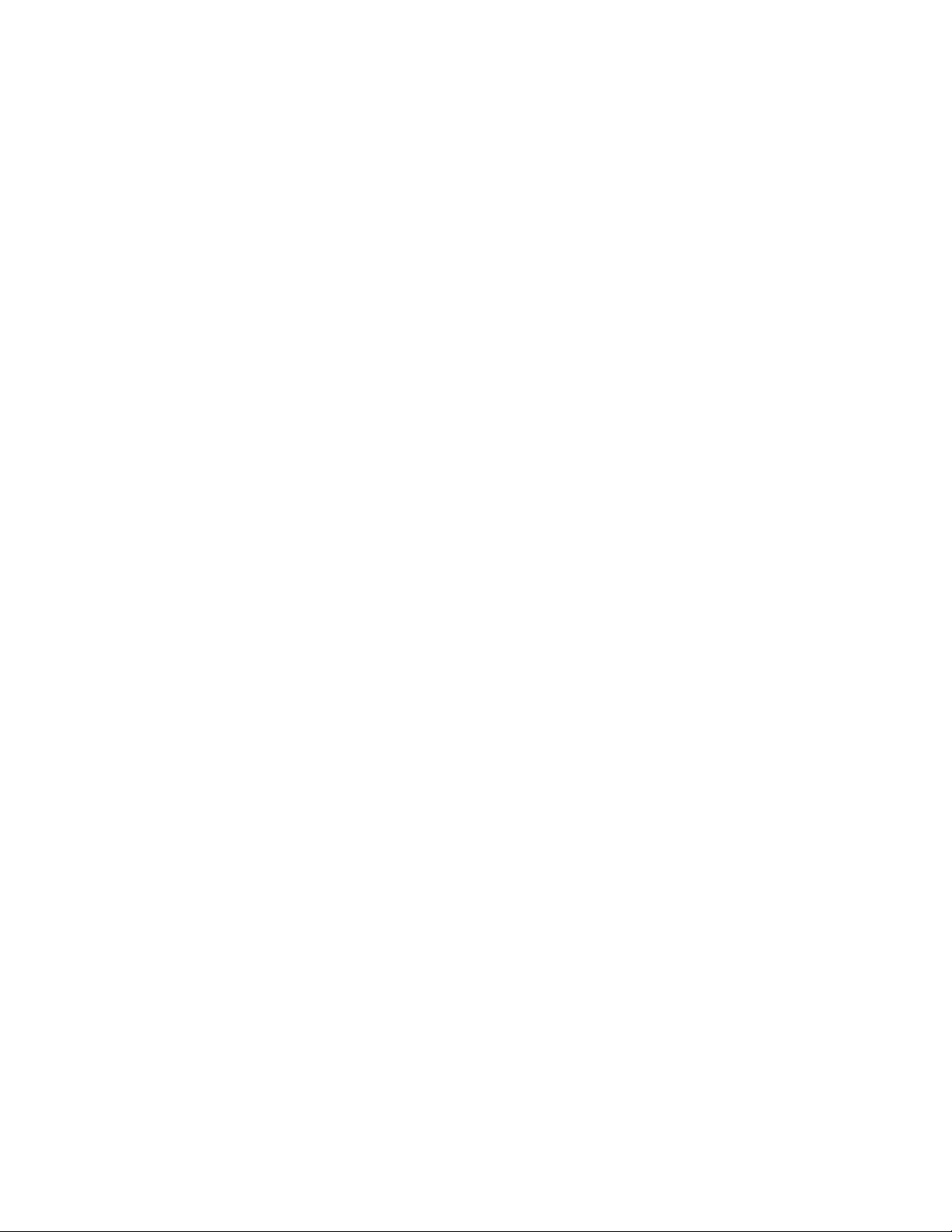
1. Introduction
Power over Ethernet (PoE) allows both power and data to be simultaneously carried over
standard Ethernet cables. PoE-enabled Ethernet switches can supply power directly to Ethernet
devices, thereby simplifying installation and removing the need for separate power supplies for
those devices. The IEEE 802.3af standard defines the mechanisms for Power Sourcing
Equipment (PSE), such as PoE-enabled Ethernet switches, to detect, classify, and supply power
to Powered Devices (PDs), such as PoE-enabled IP telephones and wireless access points. In the
compliance-tested configuration described in these Application Notes, a Foundry Networks
FastIron Super X Switch has a PSE configured to supply inline PoE to Avaya PDs, specifically
Avaya IP Telephones and an Avaya AP-8 Wireless Access Points.
As illustrated in Figure 1, the Avaya PDs covered in these Application Notes include the
following:
• 4601 IP Telephone
• 4602 IP Telephone
• 4602SW IP Telephones
• 4610SW IP Telephone
• 4620 IP Telephone
• 4620SW IP Telephone
• 4621SW IP Telephone
• 4622SW IP Telephone
• 4625SW IP Telephone
• 4630SW IP Telephone
• 5601 IP Telephone
• 5602SW IP Telephone
• 5610SW IP Telephone
• 5620SW IP Telephone
• Avaya Gen-2 4606, 4612, and 4624 IP Telephones
• Avaya Wireless AP-8 802.11a/b/g Access Point
The Avaya 4612 and 4624 IP Telephones can be identified as Gen-2 by inspecting the model
number. “2A” in the model number indicates Gen-2. The model number can be found by:
• Inspecting the label attached to the bottom of the telephone.
OR
• Pressing Mute, V, I, E, W, # on the keypad and then pressing * until the model number
appears. Press # to exit.
An example of a model number is 4612D02A-003 (Gen-2).
GAK; Reviewed:
SPOC 3/16/2006
Solution & Interoperability Test Lab Application Notes
©2006 Avaya Inc. All Rights Reserved.
2 of 12
superxpoe
Page 3

The Avaya 4620SW Class 2 and Class 3 IP Telephones can be differentiated by the microphone
at the bottom right side of the telephone. If the microphone has one hole, it is Class 2, and if it
has two holes, it is Class 3.
Powered device classifications of the phones are defined by the Institute of Electrical and
Electronics Engineers (IEEE) 802.3af. Each Powered Device is classified into one of the IEEE’s
five classes. (The IEEE 802.3af PSE and Powered-Device Power Classifications chart can be
seen in Table 2).
The powering tests included verification of the following after the product was connected to the
switch:
• Successful boot operation.
• For Avaya IP Telephones, successful registration with Avaya Communication Manager
or Avaya IP Office (for the Avaya 5600-Series IP Telephones), completion of a test call,
and raising speakerphone volume to maximum value.
• For the Wireless Access Point, successful registration of a wireless enabled Avaya IP
Softphone with Avaya Communication Manager and completion of a test call.
• Connecting a mix of 22 Avaya IP Telephones and an Avaya AP-8 Wireless Access Point
to the switch, power cycling the switch and verifying successful boot operation and
registration of the devices to Avaya Communication Manager and Avaya IP Office Small
Office Edition.
Figure 1: PoE Interoperability Between Foundry Networks FastIron Super X Switch and
Avaya IP Telephones and Avaya Wireless Access Points
GAK; Reviewed:
SPOC 3/16/2006
Solution & Interoperability Test Lab Application Notes
©2006 Avaya Inc. All Rights Reserved.
3 of 12
superxpoe
Page 4

2. Equipment and Software Validated
The following equipment and software/firmware were used for the sample configuration
provided:
Equipment Software/Firmware
Avaya S8300 Media Server in a G350 Media Gateway 3.0.1 (load 346)
Avaya IP Office – Small Office Edition 3.0(55)
Avaya 4601 IP Telephone 1.8.0
Avaya 4602 IP Telephone 1.8.2
Avaya 4602SW IP Telephone 2.3
Avaya 4610SW IP Telephone 2.3
Avaya 4620 IP Telephone 2.3
Avaya 4620SW IP Telephone 2.3
Avaya 4621SW IP Telephone 2.3
Avaya 4622SW IP Telephone 2.3
Avaya 4625SW IP Telephone 2.5
Avaya 4630SW IP Telephone 1.810
Avaya 5601 IP Telephone (IP Office specific) 1.806
Avaya 5602SW IP Telephone (IP Office specific) 2.2.3
Avaya 5610SW IP Telephone (IP Office specific) 2.2.3
Avaya 5620SW IP Telephone (IP Office specific) 2.2.3
Avaya Gen-2 4606 IP Telephone 1.8.3
Avaya Gen-2 4612 IP Telephone 1.8.3
Avaya Gen-2 4624 IP Telephone 1.8.3
Avaya AP-8 Wireless Access Point 2.6.0(914)
Avaya IP Softphone 5.2.3.6
Foundry Networks FastIron Super X Switch 2.4.00
Table 1: Equipment and Software/Firmware
GAK; Reviewed:
SPOC 3/16/2006
Solution & Interoperability Test Lab Application Notes
©2006 Avaya Inc. All Rights Reserved.
4 of 12
superxpoe
Page 5

3. Configure the FastIron Super X Switch
Inline Power over Ethernet (PoE) is supported on the Foundry Networks Super X Switch. By
default, PoE support is disabled on all the 10/100/1000 BaseT ports. Power over Ethernet can be
configured on the 24-port gigabit copper module via the browser interface or command line
interface (CLI). The following configuration file was provisioned using the Foundry CLI.
Current configuration:
!
ver 02.4.00T3e3
!
module 1 fi-sx4-24-port-gig-copper-module
module 9 fi-sx4-12-combo-port-management-module
!
global-stp
!
!
vlan 1 name DEFAULT-VLAN by port
spanning-tree 802-1w
!
vlan 10 by port
tagged ethe 1/1 to 1/4 ethe 1/6 to 1/7 ethe 1/9 ethe 1/11 ethe 1/17 ethe
1/22 to 1/24
untagged ethe 1/19
router-interface ve 10 //Map Virtual Engine’s to VID’s, ex. Ve 10 to VLAN 10
spanning-tree 802-1w
spanning-tree 802-1w ethe 1/1 admin-edge-port
spanning-tree 802-1w ethe 1/2 admin-edge-port
spanning-tree 802-1w ethe 1/3 admin-edge-port
spanning-tree 802-1w ethe 1/4 admin-edge-port
spanning-tree 802-1w ethe 1/7 admin-edge-port
spanning-tree 802-1w ethe 1/9 admin-edge-port
spanning-tree 802-1w ethe 1/11 admin-edge-port
spanning-tree 802-1w ethe 1/22 path-cost 50000 admin-pt2pt-mac
spanning-tree 802-1w ethe 1/23 admin-pt2pt-mac
spanning-tree 802-1w ethe 1/24 admin-pt2pt-mac
!
vlan 9 by port
tagged ethe 1/1 to 1/4 ethe 1/6 to 1/7 ethe 1/9 ethe 1/11 ethe 1/17 ethe
1/22 to 1/24
router-interface ve 9
spanning-tree 802-1w
spanning-tree 802-1w ethe 1/1 admin-edge-port
spanning-tree 802-1w ethe 1/2 admin-edge-port
spanning-tree 802-1w ethe 1/3 admin-edge-port
spanning-tree 802-1w ethe 1/4 admin-edge-port
spanning-tree 802-1w ethe 1/7 admin-edge-port
spanning-tree 802-1w ethe 1/9 admin-edge-port
spanning-tree 802-1w ethe 1/11 admin-edge-port
spanning-tree 802-1w ethe 1/22 path-cost 50000 admin-pt2pt-mac
spanning-tree 802-1w ethe 1/23 admin-pt2pt-mac
spanning-tree 802-1w ethe 1/24 admin-pt2pt-mac
!
!
GAK; Reviewed:
SPOC 3/16/2006
Solution & Interoperability Test Lab Application Notes
©2006 Avaya Inc. All Rights Reserved.
5 of 12
superxpoe
Page 6

!
!
!
hostname SuperX
router ospf
area 0
!
interface ethernet 1/1
port-name 4625SW // Optionally define a port name
dual-mode 9 // Enable dual-mode support. In this case, ethe 1/1
// will accept and transmit untagged frames to and
// from attached devices on VLAN 9 including both
// directly or indirectly attached PCs
inline power // Enable 802.1AF inline power for applicable ports
!
interface ethernet 1/2
port-name 4621SW
dual-mode 9
inline power
!
interface ethernet 1/3
port-name 4610SW
dual-mode 9
inline power
!
interface ethernet 1/4
port-name 4622SW
dual-mode 9
inline power
!
interface ethernet 1/5
!
interface ethernet 1/6
port-name 4620IP
dual-mode 9
inline power
!
interface ethernet 1/7
port-name 4602IP
dual-mode 9
inline power
!
interface ethernet 1/8
port-name 4624IP
inline power
!
interface ethernet 1/9
port-name 4620SW
dual-mode 9
inline power
!
interface ethernet 1/10
port-name 4612IP
inline power
!
interface ethernet 1/11
GAK; Reviewed:
SPOC 3/16/2006
Solution & Interoperability Test Lab Application Notes
©2006 Avaya Inc. All Rights Reserved.
6 of 12
superxpoe
Page 7

port-name 4602SW
dual-mode 9
inline power
!
interface ethernet 1/12
port-name 4606IP
inline power
!
interface ethernet 1/13
port-name IP_Office
!
interface ethernet 1/14
port-name 5602SW
inline power
!
interface ethernet 1/15
inline power
!
interface ethernet 1/16
port-name 5610SW
inline power
!
interface ethernet 1/17
port-name 4601IP
dual-mode 9
inline power
!
interface ethernet 1/18
port-name 5601IP
inline power
!
interface ethernet 1/19
port-name AP8
inline power
!
interface ethernet 1/22
port-name SINGLE_LINK
!
interface ethernet 1/23
link-aggregate active
!
interface ethernet 1/24
link-aggregate active
!
interface ve 9 // Create a virtual interface for each VLAN
ip address 9.9.9.101 255.255.255.0
ip helper-address 1 192.168.50.100
ip ospf area 0
!
interface ve 10
ip address 10.10.10.101 255.255.255.0
ip helper-address 1 192.168.50.100
ip ospf area 0
!
!
!
GAK; Reviewed:
SPOC 3/16/2006
Solution & Interoperability Test Lab Application Notes
©2006 Avaya Inc. All Rights Reserved.
7 of 12
superxpoe
Page 8

!
!
!
!
end
Use the command sh inline power to view inline power statistics on each port.
Power Capacity: Total is 1080000 mWatts. Current Free is 915200
mWatts.
Power Allocations: Requests Honored 45 times
Port Admin Oper ---Power(mWatts)--- PD Type PD Class Pri Fault/
State State Consumed Allocated Error
------------------------------------------------------------------------- 1/1 On On 7230 15400 802.3af Class 3 3 n/a
1/2 On On 5070 7000 802.3af Class 2 3 n/a
1/3 On On 3004 7000 802.3af Class 2 3 n/a
1/4 On On 4882 7000 802.3af Class 2 3 n/a
1/5 Off Off 0 0 n/a n/a 3 n/a
1/6 On On 6854 15400 802.3af Class 3 3 n/a
1/7 On On 2723 4000 802.3af Class 1 3 n/a
1/8 On On 4601 15400 802.3af n/a 3 n/a
1/9 On On 5070 15400 802.3af Class 3 3 n/a
1/10 On On 4789 15400 802.3af n/a 3 n/a
1/11 On On 3098 7000 802.3af Class 2 3 n/a
1/12 On On 4695 15400 802.3af n/a 3 n/a
1/13 Off Off 0 0 n/a n/a 3 n/a
1/14 On On 3004 4000 802.3af Class 1 3 n/a
1/15 On Off 0 0 n/a n/a 3 n/a
1/16 On On 3098 7000 802.3af Class 2 3 n/a
1/17 On On 1784 7000 802.3af Class 2 3 n/a
1/18 On On 2817 7000 802.3af Class 2 3 n/a
1/19 On On 4131 15400 802.3af n/a 3 n/a
1/20 Off Off 0 0 n/a n/a 3 n/a
1/21 Off Off 0 0 n/a n/a 3 n/a
1/22 Off Off 0 0 n/a n/a 3 n/a
1/23- Off Off 0 0 n/a n/a 3 n/a
1/23- Off Off 0 0 n/a n/a 3 n/a
------------------------------------------------------------------------- Total 66850 164800
Grand Total 66850 164800
GAK; Reviewed:
SPOC 3/16/2006
Solution & Interoperability Test Lab Application Notes
©2006 Avaya Inc. All Rights Reserved.
8 of 12
superxpoe
Page 9

4. Interoperability Compliance Testing
The interoperability compliance testing focused on verifying PoE interoperability between the
Foundry Networks FastIron Super X switch and Avaya IP Telephones and Avaya AP-8 Wireless
Access Point.
4.1. General Test Approach
The general test approach was to connect the Avaya PDs (Avaya IP Telephones and Avaya AP-8
Wireless Access Point) to PoE-enabled ports on the Foundry Networks FastIron Super X switch
and verify that the PDs successfully boot. To verify that power and data can be simultaneously
carried on the PoE connections, phone calls were made from the IP Telephones to and from
Avaya IP Softphone operating from a wireless laptop accessing the network via the AP-8.
4.2. Test Results
All Power over Ethernet test cases completed successfully. The Foundry Networks FastIron
Super X switch successfully provided inline power to the Avaya PDs. Table 2 below lists the
802.3af class, allocated power, and measured power of the Avaya PDs when connected to the
Foundry Networks FastIron Super X switch. The measured power listed is for the particular
phone being tested.
Avaya Powered Device 802.3af
Class
4601 2 7 1784 - See Note 1
4602 1 4 2723 2817
4602SW 2 7 3098 4000
4610SW 2 7 3004 3756
4620 3 15.4 6854 7314
4620SW (Post 11/2004) 2 7 4882 6667
4621SW 2 7 5070 -
4622SW 2 7 4882 5915
4625SW 3 15.4 7230 8400
5601 2 7 2817 - See Note 1
5602SW 1 4 3004 -
5610SW 2 7 3098 -
Gen-2 4606 n/a 15.4 4695 5153 See Note 2
Gen-2 4612 n/a 15.4 4789 5216 See Note 2
Gen-2 4624 n/a 15.4 4601 5101 See Note 2
AP-8 n/a 15.4 4131 -
Table 2: 802.3af Class, Allocated Power, and Measured Power for Avaya IP Telephones
and Wireless Access Point connected to Foundry Networks FastIron Super X Switch
Allocated
Power (W)
Measured Power
(mW)
Idle Spkr
max vol
Observations
GAK; Reviewed:
SPOC 3/16/2006
Solution & Interoperability Test Lab Application Notes
©2006 Avaya Inc. All Rights Reserved.
9 of 12
superxpoe
Page 10

Table 3 below summarizes the 802.3af classes.
Class PSE Output Max. Power (W)
0 15.4
1 4.0
2 7.0
3 15.4
4 Treat as Class 0
Table 3: IEEE 802.3af PSE and Powered-Device Power Classifications
Note 1: The 4601 and 5601 IP Telephones do not have a speakerphone button.
Note 2: The Foundry Networks FastIron Super X switch indicates Class 0 as n/a in the CLI.
5. Verification Steps
The following steps were used to verify the configuration:
1. Ensure that PoE has been enabled on the Foundry Networks FastIron Super X switch and
the ports that serve the PDs.
2. Connect the Avaya PD to a PoE enabled port on the Foundry Network FastIron Super X
switch and verify that the PD powers on successfully. If the PD does not power on, enter
the command sh inline power to confirm PoE is enabled on the port.
3. Verify that the Avaya 4600 Series IP Telephones successfully register with Avaya
Communication Manager and complete phone calls to other phones (assumes the IP
telephones have been configured with the correct IP and call control information).
4. Verify that the Avaya 5600 Series IP Telephones successfully register with Avaya IP
Office and complete phone calls to other phones (assumes the IP telephones have been
configured with the correct IP and call control information).
5. Verify the Avaya Wireless Access Point by having an Avaya IP Softphone running on a
wireless laptop accessing the network via the Access Point successfully register with
Avaya Communication Manager and complete phone calls to other phones (assumes the
IP Softphone has been configured with the correct IP and call control information).
6. Verify the Avaya IP Telephone continues to function properly when the speakerphone
volume is turned up to max value.
GAK; Reviewed:
SPOC 3/16/2006
Solution & Interoperability Test Lab Application Notes
©2006 Avaya Inc. All Rights Reserved.
10 of 12
superxpoe
Page 11

6. Support
For technical support on Foundry Networks products, contact the Technical Support Center
using any of the following options:
Toll-free: 1-877-TURBOCALL (1-877-887-2622)
Direct: 408-586-1881
Email:
support@foundrynet.com
7. Conclusion
These Application Notes describe the steps for configuring the Foundry Networks FastIron Super
X Switch to provide inline Power over Ethernet (PoE) to the Avaya PDs, namely Avaya IP
Telephones and Avaya Wireless Access Points. During compliance testing, the Avaya PDs
simultaneously obtained power and transferred data over standard Ethernet cables from the
Foundry Networks FastIron Super X Switch.
8. Additional References
• Product documentation for Avaya products may be found at http://support.avaya.com.
• Product documentation for Foundry Networks products may be found at:
http://www.foundrynet.com
GAK; Reviewed:
SPOC 3/16/2006
Solution & Interoperability Test Lab Application Notes
©2006 Avaya Inc. All Rights Reserved.
11 of 12
superxpoe
Page 12

©
2006 Avaya Inc. All Rights Reserved.
Avaya and the Avaya Logo are trademarks of Avaya Inc. All trademarks identified by ® and ™
are registered trademarks or trademarks, respectively, of Avaya Inc. All other trademarks are the
property of their respective owners. The information provided in these Application Notes is
subject to change without notice. The configurations, technical data, and recommendations
provided in these Application Notes are believed to be accurate and dependable, but are
presented without express or implied warranty. Users are responsible for their application of any
products specified in these Application Notes.
Please e-mail any questions or comments pertaining to these Application Notes along with the
full title name and filename, located in the lower right corner, directly to the Avaya
DeveloperConnection Program at devconnect@avaya.com.
GAK; Reviewed:
SPOC 3/16/2006
Solution & Interoperability Test Lab Application Notes
©2006 Avaya Inc. All Rights Reserved.
12 of 12
superxpoe
