Avaya 46xx, 46 User Manual

TELEPHONE TIPS
A Quick Reference Guide for the Avaya MultiVantage
Telephone System
46xx Model IP-Telephones
By Joseph T. Massey, Jr.
JTM Associates, Inc.
Revised 05-13-06
© 2006 JTM Associates, Inc. ®
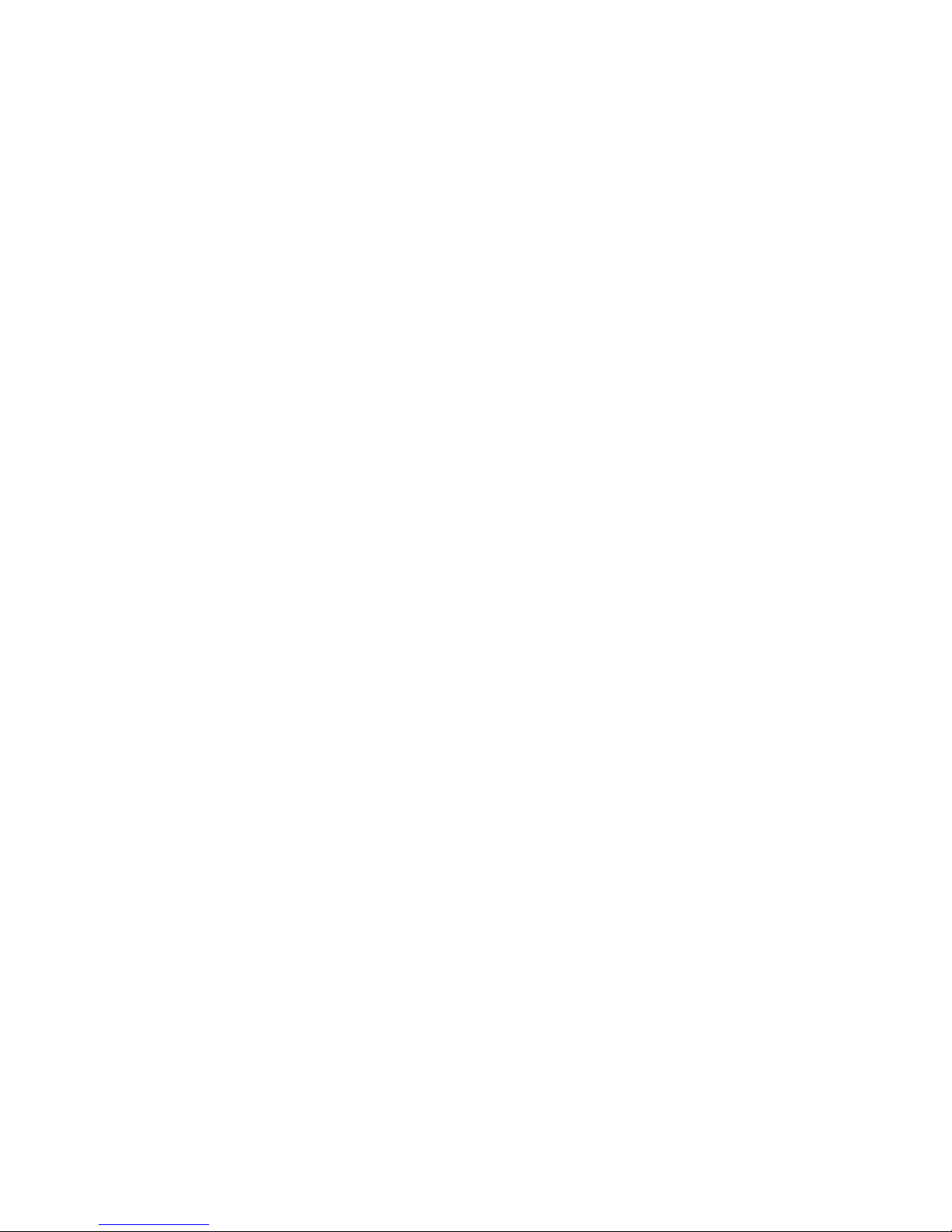
TELEPHONE TIPS
A Quick Reference Guide for the Avaya MultiVantage Telephone System
46xx Model IP-Telephones
TABLE OF CONTENTS
Page Section
4 Extension Format and Inter-Office Dialing
Local Calling
Long Distance Calling
5 Telephones and Use
Set ID
st
1
Three Buttons
6 Caller ID
7 Screen – Multiple Pages
Left/Right Arrow Keys
Exit Key
Speaker Button
Mute Button
Up/Down Arrow Keys
Transfer Button
Conference Button
Drop Button
Redial Button
8 Telephone Features Summary
Send All Calls
Intercom
Auto Intercom
Dial Intercom
EC500
9 Call Log
10 Speed Dial (SD) Buttons
11 Speed Dial Phone List
12 Label Button
14 Directory
Next
Make Call
Stored Number
Options
Revised 05/13/06– JTM © 2006 JTM Associates, Inc. ® Page 2 of 43
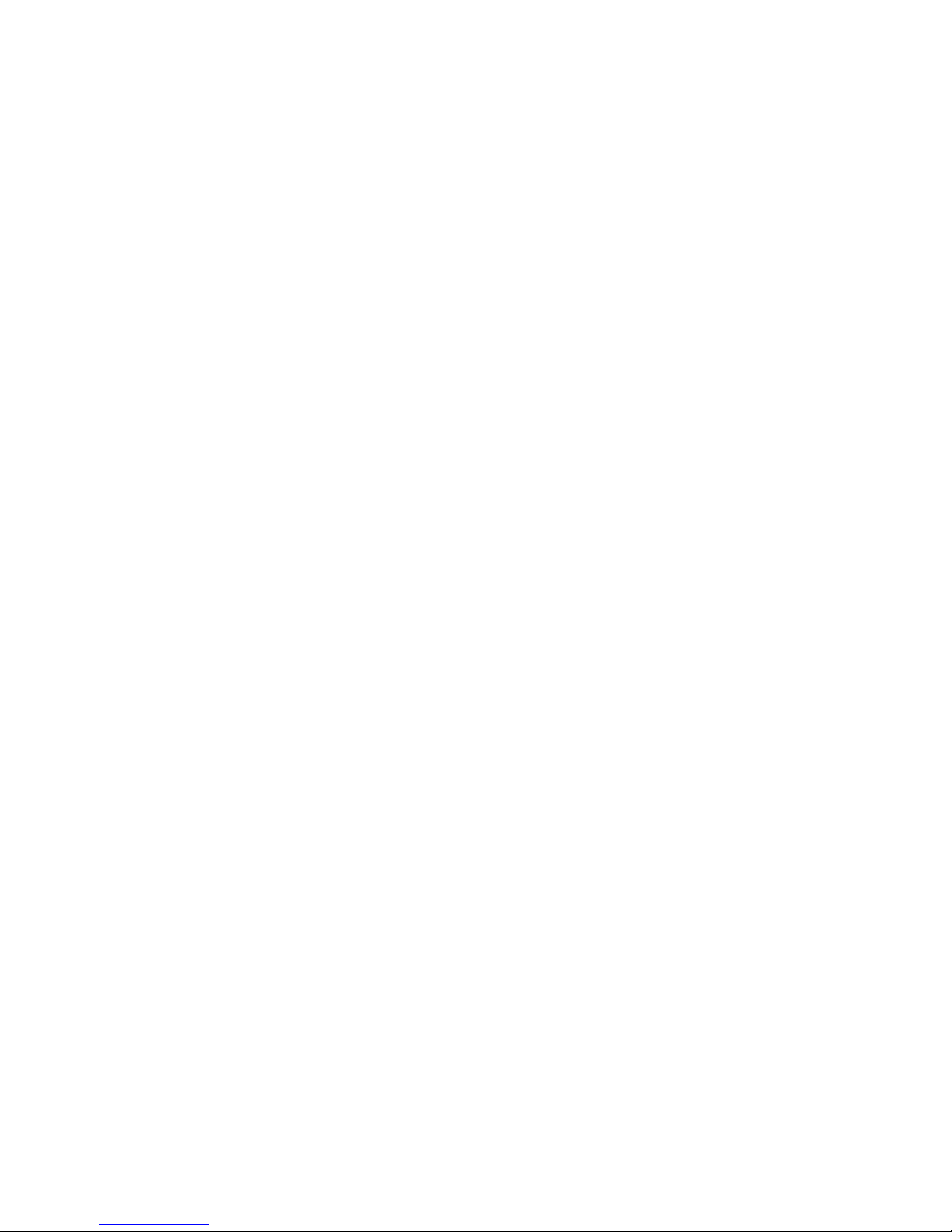
TELEPHONE TIPS
A Quick Reference Guide for the Avaya MultiVantage Telephone System
46xx Model IP-Telephones
TABLE OF CONTENTS
Page Section
Telephone Features Summary (concluded)
15 In-Use/Feature Activated Indicator
Busy Indicator
17 Line Status Indicators
18 Call Transfer/Conference
20 Call Forward (Activate/Cancel)
Forwarding to a Long Distance Number
21 Telecommuting Features
Remote EC500 (Activate/Cancel)
22 Remote Forwarding (Activate/Cancel)
23 Remote Send All Calls (Activate/Cancel)
24 Voice Mail
Access and Password
Messages Button
Default Password for initial login
25 Transferring to the Operator or Extension from Voice Mail
26 Voice Mail Message Playback
28 Configuring Speakers vs. Telephone
37 Interchanging between Speaker/Telephone Playback
40 Scrolling the messages on the Player
41 Voice Mail Telephone User Interface (TUI) Summary
Voice Mail Assistant Procedures
42 IP-Softphone
43 Call History
LDAP Directory Access
Revised 05/13/06– JTM © 2006 JTM Associates, Inc. ® Page 3 of 43
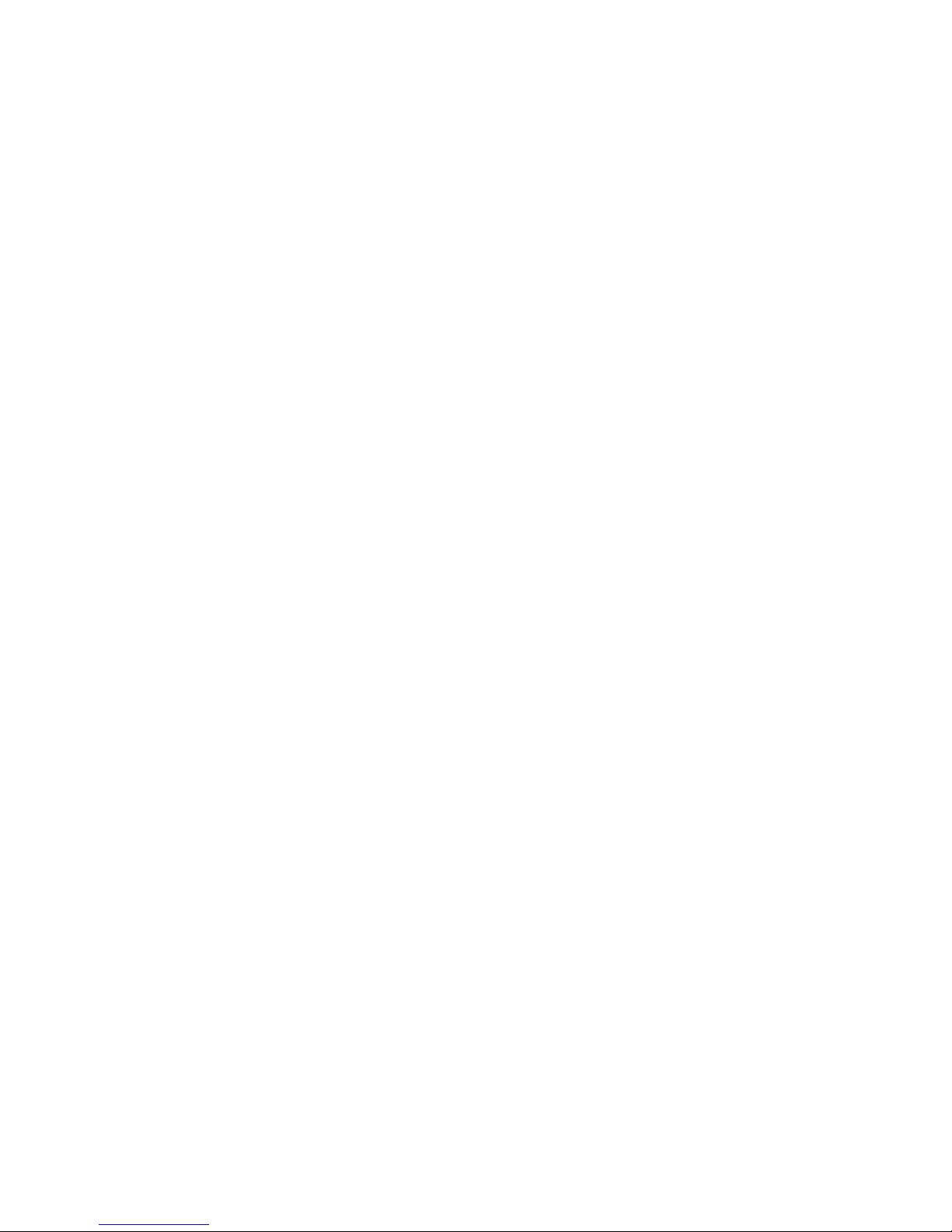
TELEPHONE TIPS
A Quick Reference Guide for the Avaya MultiVantage Telephone System
46xx Model IP-Telephones
Extension Format and Inter-office Dialing:
Office extensions remain 4-digits. However, additional numbers have been obtained to
support growth.
• You must dial 4-digits when calling extensions.
• To call FGCU offices, dial as follows:
o Numbers in the 239-590-1xxx and 590-7xxx (dial 1xxx or 7xxx)
o New Numbers in the 239-745-3xxx and 745-4xxx (dial 3xxx or 4xxx)
Local Calling:
There are no changes for local calls except that you do not have to wait for a second Dial
Tone after dialing (9). Dial as follows:
• Ft. Myers
o 9 + 7-digits for Local and Extended Local calls
Long Distance Calling:
To ensure authorized use of the phone system, a 5-digit Authorization Code will be
entered immediately after dialing an International Long Distance number when 3-beeps
and dial tone is received. Please see the Multivantage Dialing Instructions card for
details.
• Routine Long Distance:
o Dial (9) + 1 + Area Code and Number
• International:
o Dial (9) + 011 + Country Code + Route Code + Number: Receive 3-beeps
followed by Dial Tone: Dial 5-digit Authorization Code
• Suncom:
o Suncom has been changed. Dialing (8) and the 7-dgit number is no longer
provided by Suncom. All calls are processed by dialing as instructed
above.
Revised 05/13/06– JTM © 2006 JTM Associates, Inc. ® Page 4 of 43

TELEPHONE TIPS
A Quick Reference Guide for the Avaya MultiVantage Telephone System
46xx Model IP-Telephones
Telephones and Use:
• Please use the Dialing Instructions Card until you become familiar with the
processes detailed on the card. This will provide Step-by-Step procedures for
Transferring calls and programming functions.
• When the phone is not in use, the display provides the Set ID on the left side and
the Time /Date on the right side of the display.
• The first three buttons on the left side of the first Page/Screen on your phone are
the extension assigned to the phone. These allow for three calls.
o One extension button is automatically reserved by the system for outgoing
and/or incoming Intercom calls. The actual button selected by the system
for outgoing calls varies depending on which buttons you actually have
calls.
Revised 05/13/06– JTM © 2006 JTM Associates, Inc. ® Page 5 of 43

TELEPHONE TIPS
A Quick Reference Guide for the Avaya MultiVantage Telephone System
46xx Model IP-Telephones
Telephones and Use: (continued)
• The Telephone Screen provides caller ID for incoming calls in the display area at
the top of the phone.
• When a call is received, the button ID associated with the call is displayed, e.g., a,
b, c along with the Caller ID.
o Caller Name and Number are displayed when provided by the calling
party as shown below, e.g., Bell, Bryan calling from extension 6-2903.
o A bell symbol appears by the ringing line button.
Revised 05/13/06– JTM © 2006 JTM Associates, Inc. ® Page 6 of 43

TELEPHONE TIPS
A Quick Reference Guide for the Avaya MultiVantage Telephone System
46xx Model IP-Telephones
Telephones and Use: (concluded)
• The Telephone Instrument has a screen with multiple pages (4-pages 4610 model
and 2-pages 462x model) of information and uses for the buttons down each side
of the screen.
o Use the large left/right arrows to navigate to different pages
o Use the PHONE/EXIT button to return to the HOME/1
st
-page and to exit
menu functions.
o If your phone display is not on the HOME/1
st
-page, you can answer a call
and process it (place on hold, transfer, etc.) however, you must return to
the Home/1st-page to return to a call that is on hold or to abort a
transfer process.
• The Speaker button activates the Speakerphone Operation. The Mute button
turns off the Speakerphone microphone and/or the Receiver microphone.
• The Up/Down Arrow keys on the lower left of the dial pad adjust:
o The ringer volume - when the phone is not in use.
o The receiver/listen volume - when talking on the phone.
o The speaker volume - when using the Speakerphone.
• The Transfer button places an existing call on temporary hold, e.g., the call on
the (a) button, and provides a Dial Tone, e.g., on the (b) button, for call transfer.
A subsequent depression of Transfer completes the call transfer.
o When attempting to transfer a call and you make a dialing error, wish to
try another number, or return to the original party, depress the line button
of the original party, e.g., button (a).
• The Conference button sets up a conference between two parties and yourself as
follows:
o With a party on the line, depress either Transfer or Conference to call a
second party. When the party answers, depress Conference.
rd
• The Drop button drops the 3
/last party from a Conference.
• The Redial button redials the most recently dialed number.
Revised 05/13/06– JTM © 2006 JTM Associates, Inc. ® Page 7 of 43
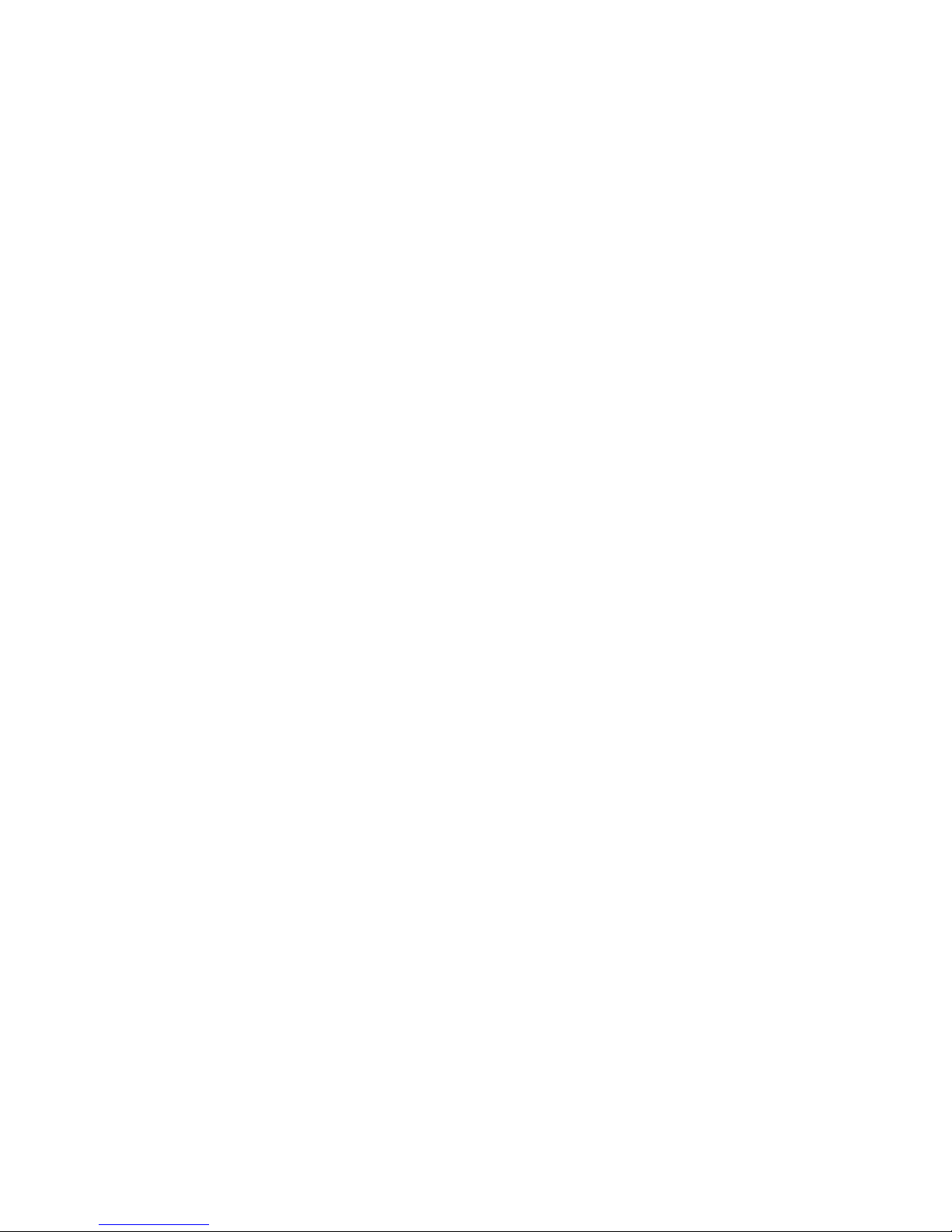
TELEPHONE TIPS
A Quick Reference Guide for the Avaya MultiVantage Telephone System
46xx Model IP-Telephones
Telephone Features Summary:
• Send All Calls – The Send All Calls (SendAllCalls) feature button activates the
Coverage Feature and sends all of your calls to a Receptionist, Assistant, or Voice
Mail depending on individual telephone parameters.
o This button can be toggled on/off to send a call to Coverage after
incoming caller ID inspection while the line is ringing.
o When a call covers to an Assistant, the call is bridged on both your phone
and Assistant’s phone. Either of you may pick up the call.
• Intercom – Depending on how the Telephone Administrator for your area setup
the Intercom, there are two ways to use the Intercom when it is provided:
o Auto-Intercom (AutoIc) – Depression of this button places a call on the
intercom to one telephone (usually the Assistant).
o Dial-Intercom (Dial Icom) – Depression of this button provides a Dial
Tone. A 2-digit code is then dialed for the telephone desired.
o Your Telephone Administrator can have the Intercom configured for
hands-free answer on the Intercom.
• EC500 – For Business Continuity/Disaster Recovery and enhanced ability to
receive calls, the Extension-to-Cellular (EC500) feature is available. When
requested by your Telephone Administrator, this feature provides the ability to
have incoming calls to your desk phone, ring at the same time on your Cell
Phone. The feature is activated by depressing the (EC500) feature button on your
phone.
o To Activate:
Be sure that your (SendAllCalls) button/feature is not activated.
Depress the (EC500) Feature button.
This feature can be activated/cancelled remotely as detailed later in
this document under Telecommuting Features.
o If you answer a call on the cell phone, you may pickup the call on the desk
phone and hang up the cell phone.
o Using the (Extend Call) feature button, a call in progress on the desk
phone can be extended to the cell phone, so that the desk phone can be
hung up and the call continued on the cell phone.
o When calling an office location from the cell phone, the called party sees
your Name and Extension number rather than your cell phone number.
This occurs regardless of whether or not your EC500 feature button is
active for incoming calls. However, this will only work for Offices that
are part of the Avaya system.
Revised 05/13/06– JTM © 2006 JTM Associates, Inc. ® Page 8 of 43
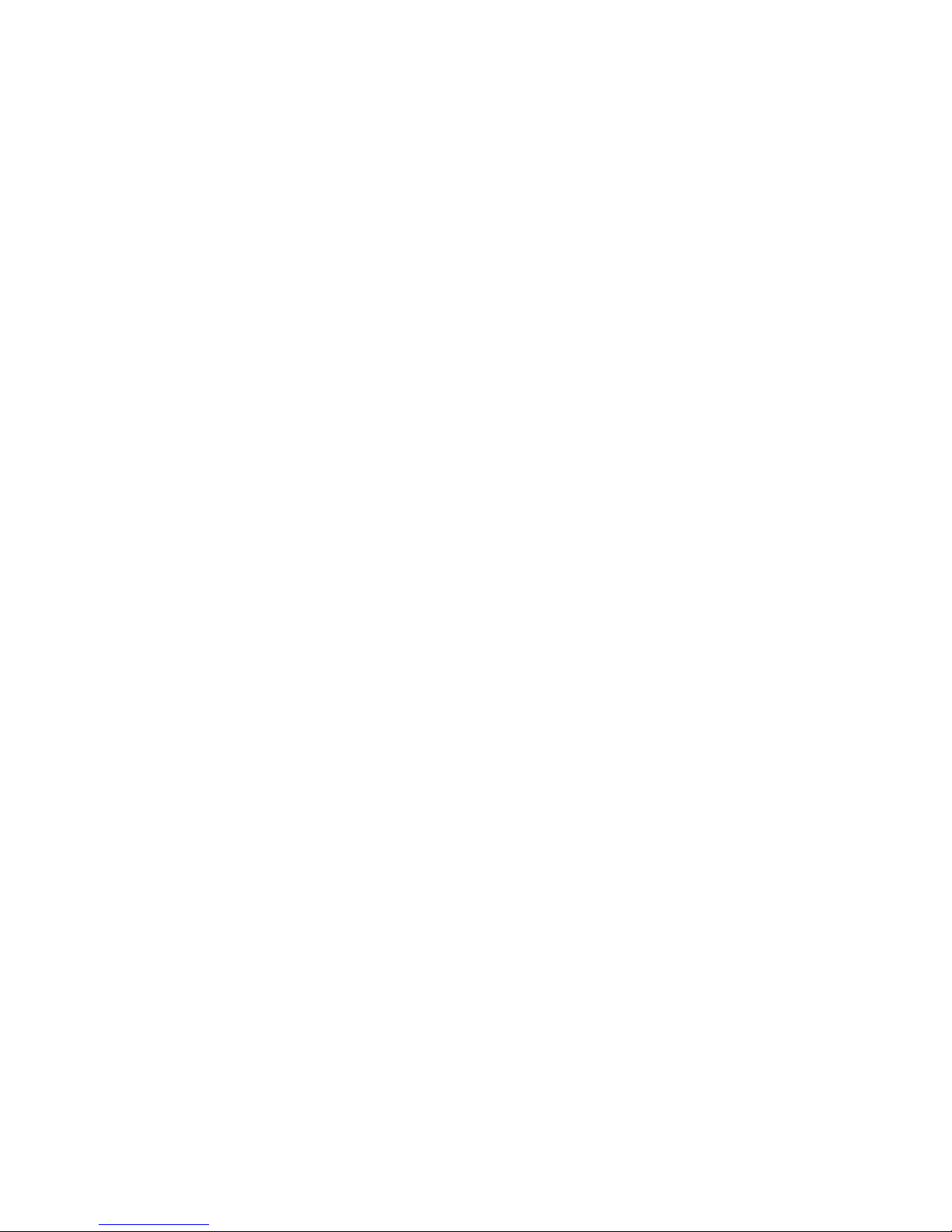
TELEPHONE TIPS
A Quick Reference Guide for the Avaya MultiVantage Telephone System
46xx Model IP-Telephones
Telephone Features Summary: (continued)
• EC500 – concluded
o If your Cell Phone voice mail is programmed to answer in fewer rings
than your office phone, or if your cell phone is turned-off or out of range,
your office Voice Mail will not be able to answer a call when EC500 is
active. Your Telephone Administrator can assist in having the ringing
intervals for the office/cell phone adjusted, as needed, to minimize calls to
the cell phone voicemail. Another option is to have the cell phone
voicemail removed so that all unanswered EC500 calls route only to the
office voice mail.
o You cannot call your office extension from the phone administered as
your EC500 phone.
o If you have your home phone administered as your EC500 phone, people
calling you from the home phone will first have to dial the “Privacy”
feature code provided by the Telephone Company. Having your Home
Phone administered as your EC500 destination is not recommended.
• Call Log - provides access to a log of telephone calls using the Screen Labeled
Key (SLK) designated as (Log) found at the bottom of the screen.
o To Use the Log:
Depress (Log).
Select a call using the buttons on the left side of the screen or
follow the instructions provided on the screen.
Depress the SLK (Call) to call the selected entry.
Depress (PHONE/EXIT).
o The (Log) button and feature provides call information including the
duration of the call.
o This information is not available when using IP-Softphone (detailed later
herein) but can be replicated in Softphone.
o There is no indication that calls have been logged other than checking the
log.
o Calls are logged by the following types:
Missed
Incoming Answered
Outgoing
o A call that is logged can be automatically placed in the Speed Dial list as
described herein under Speed Dial Phone List.
o Each Call Log (Missed, Incoming Answered, Outgoing) can store a a
maximum number of entries as follows:
15 (4610)
30 (462x)
Revised 05/13/06– JTM © 2006 JTM Associates, Inc. ® Page 9 of 43

TELEPHONE TIPS
A Quick Reference Guide for the Avaya MultiVantage Telephone System
46xx Model IP-Telephones
Telephone Features Summary: (continued)
• Speed Dial Buttons – Speed Dial (SD) buttons (shown below) are those which
you can program to dial numbers.
o The number that is programmed is stored in the telephone system
independent of the telephone instrument.
o This information is also available when using IP-Softphone (detailed later
herein).
o These buttons can be labeled with a name if you like using the (Label)
button found on the lower right side of the screen. Instructions for
labeling are provided later in this document.
o Programming Summary:
Get Dial Tone and dial (#80) – the # sign must be dialed.
Depress the SD button to be programmed.
Dial (9 for calls outside the system) and the number to be called as
you would normally dial it. A maximum of 16-digits may be
entered.
Re-Depress the SD button being programmed.
Hang up. The button has been programmed.
Depress (PHONE/EXIT)
It may take a few moments for the display to refresh after
programming a button.
Revised 05/13/06– JTM © 2006 JTM Associates, Inc. ® Page 10 of 43
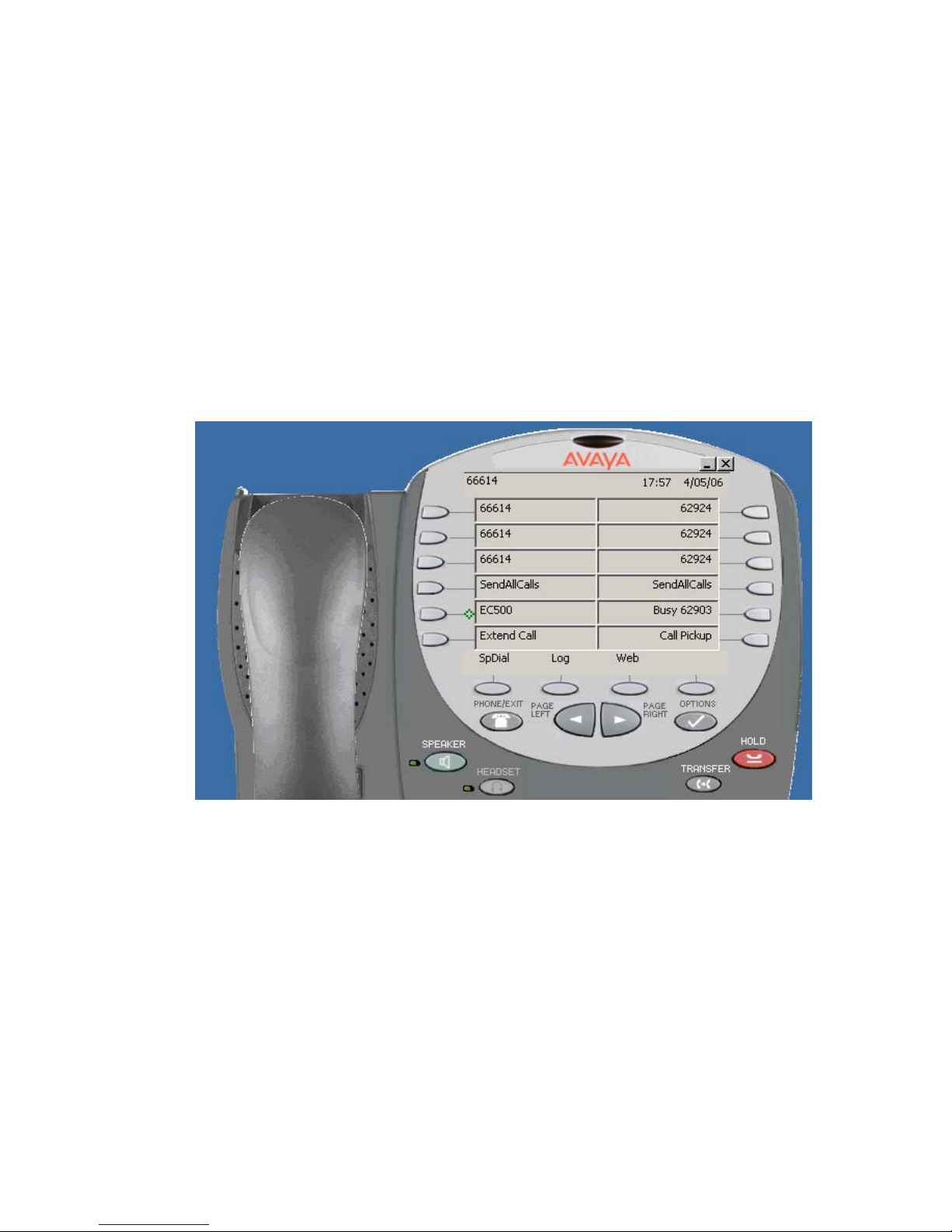
TELEPHONE TIPS
A Quick Reference Guide for the Avaya MultiVantage Telephone System
46xx Model IP-Telephones
Telephone Features Summary: (continued)
• Speed Dial Phone List – The Telephone Instruments also provide Speed Dial that
is programmed into the telephone instrument.
o While this information is backed up to a server, it is possible that it could
be lost.
o This information is not available when using IP-Softphone (detailed later
herein) but can be replicated in Softphone.
o Up to 48 Speed Dial entries (4610 Model) and 108 entries (462x Models)
can be made
o The (SpDial) button found on the lower left of the screen is used to access
the list for adding entries or making calls.
o Adding a Speed Dial entry:
Depress the (SpDial) button.
Depress the SLK (Add).
Spell the Name using the Dial pad using SLKs for special
characters (Apostrophe, Hyphen, Comma, and Space).
Select the button for the Number and enter the number. An entry
cannot be saved until a number has been provided.
Depress the SLK (Save). Entries are stored in Alphabetical order.
Depress (PHONE/EXIT).
Revised 05/13/06– JTM © 2006 JTM Associates, Inc. ® Page 11 of 43
• Depress the selected Dial pad buttons multiple times to
scroll through the associated letters and numbers.
• Depress the SLK arrow Key (→) when the same button is
used twice in a row, e.g. AB for the name Abbott).
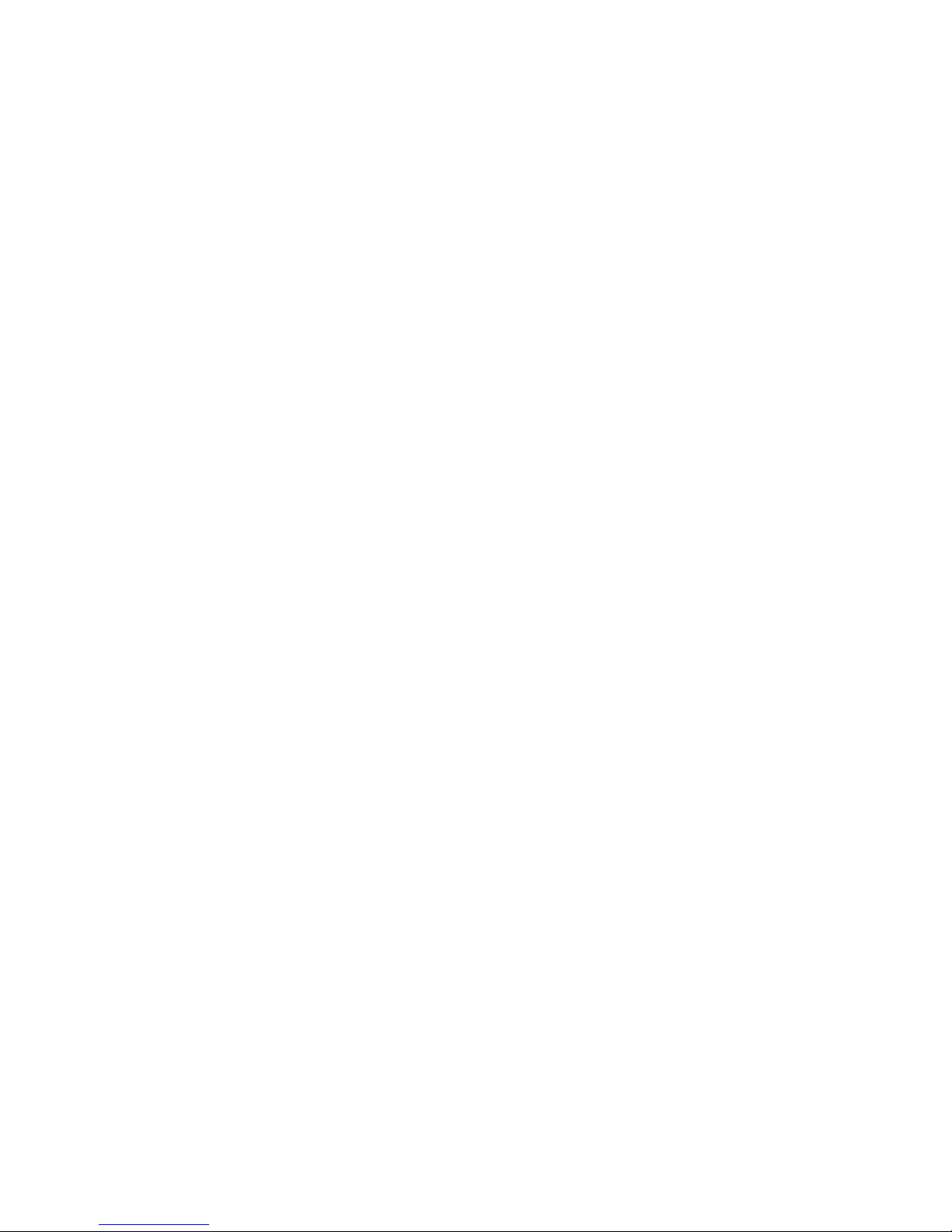
TELEPHONE TIPS
A Quick Reference Guide for the Avaya MultiVantage Telephone System
46xx Model IP-Telephones
Telephone Features Summary: (continued)
• Speed Dial Phone List – The Telephone Instruments also provide Speed Dial that
is programmed into the telephone instrument (concluded).
o To add a Log entry to the Speed Dial Phone List:
Depress (Log).
Select a call using the buttons on the left side of the screen or
follow the instructions provided on the screen.
Depress the SLK (AddToSD).
Modify the Name/Number, as necessary, by depressing the button
on the left side of the screen by the Name/Number field.
Depress (Save).
Depress (PHONE/EXIT).
• Label – provides the ability to customize the label (13 Characters Maximum) for
Busy and Speed Dial buttons, e.g., David, HOME, using the (Label) button. To
use:
o Depress (Options) found above and to the left of the (Hold) button.
o Depress (Right Page Arrow Button →).
o Depress (Feature Button Labeling).
o Depress (Relabel feature buttons).
o Scroll to the Busy or SD button desired using the Left/Right Page arrow
keys.
o Depress the Busy/SD button to be relabeled.
Be sure you only label buttons designated as “Busy” or “SD” as
the default value. Relabeling other buttons can inhibit the
maintenance support of your phone.
Spell the Name using the Dial pad using SLKs for special
characters (Apostrophe, Hyphen, Comma, and Space).
• Depress the selected Dial pad buttons multiple times to
scroll through the associated letters and numbers.
Depress the SLK arrow Key (
→) when the same button is used
twice in a row, e.g. AB for the name Abbott).
• Change to Upper/Lower Case characters using the SLK
(Case) button.
Depress (Save) when finished.
Depress (Return) to label another button.
Depress (PHONE/EXIT) when finished.
o To see numbers programmed on buttons after labeling them, see Stored
Number later in this document.
Revised 05/13/06– JTM © 2006 JTM Associates, Inc. ® Page 12 of 43
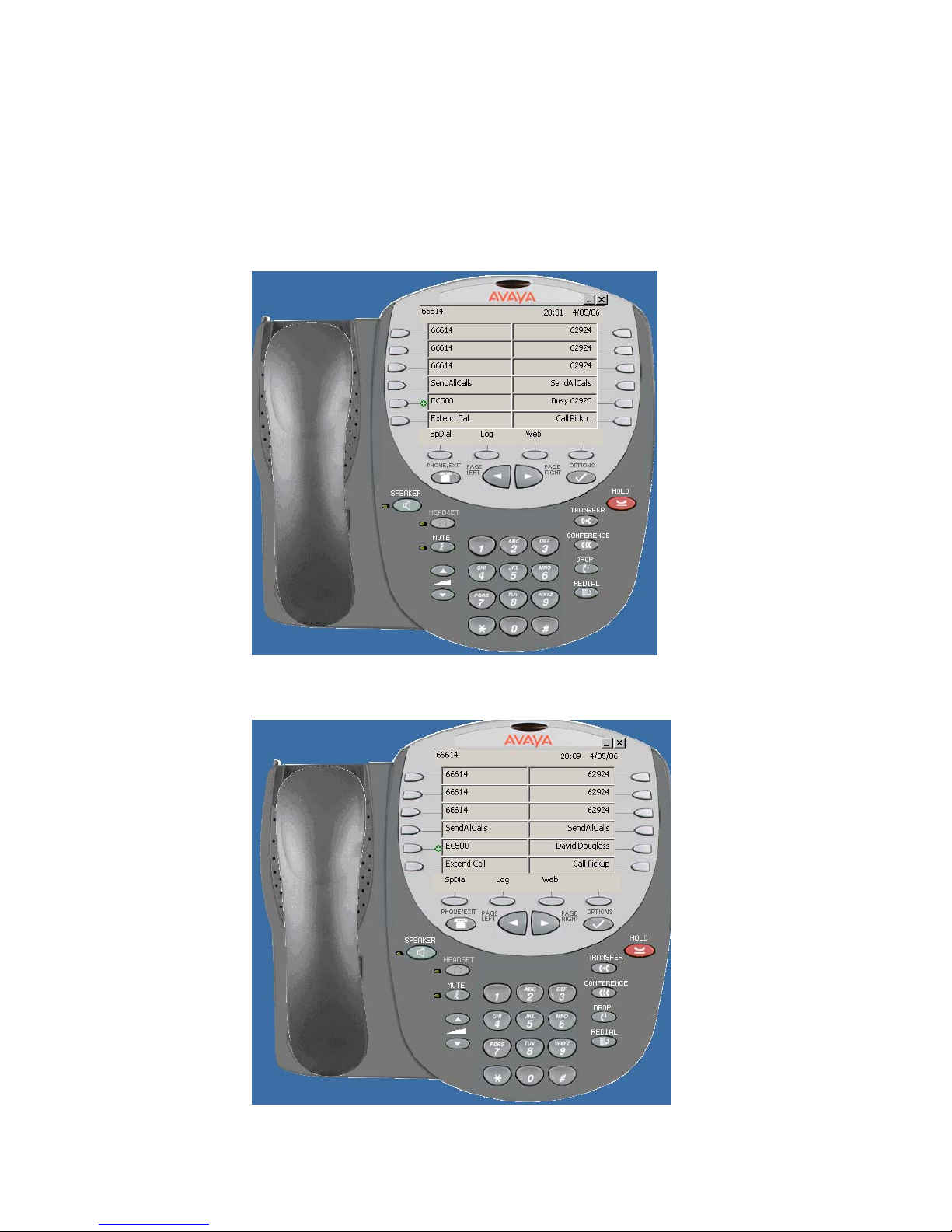
TELEPHONE TIPS
A Quick Reference Guide for the Avaya MultiVantage Telephone System
46xx Model IP-Telephones
Telephone Features Summary: (continued)
• Label – provides the ability to customize the label (concluded)
o Busy 62925 is shown below before Labeling.
o Busy 62925 is shown below after Labeling (David Douglass)
Revised 05/13/06– JTM © 2006 JTM Associates, Inc. ® Page 13 of 43
