Avaya 4400, 4600, 6400 IP Office User Manual
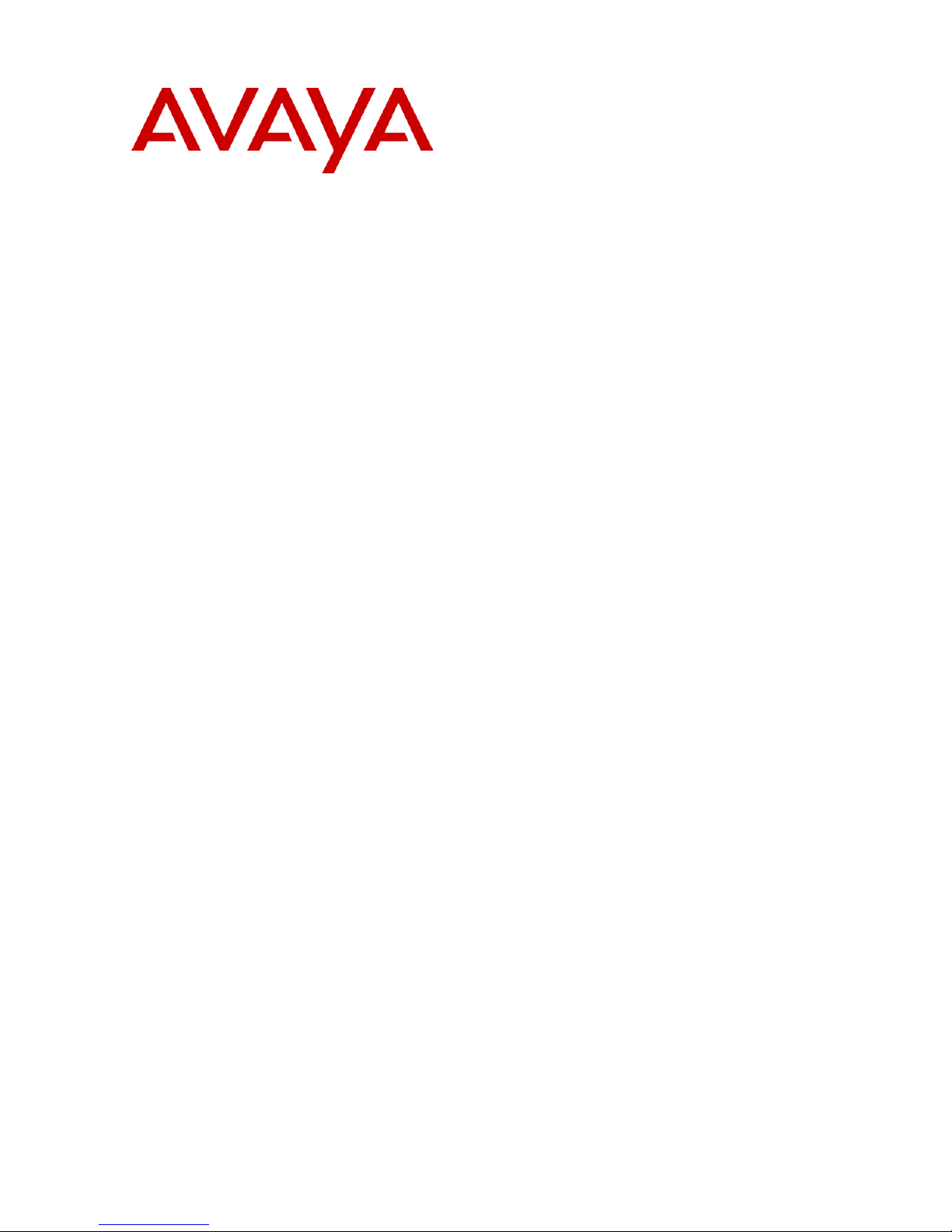
IP Office
4400, 4600 and 6400 Phone User
Guide
Issue 10f (15th September 2005)
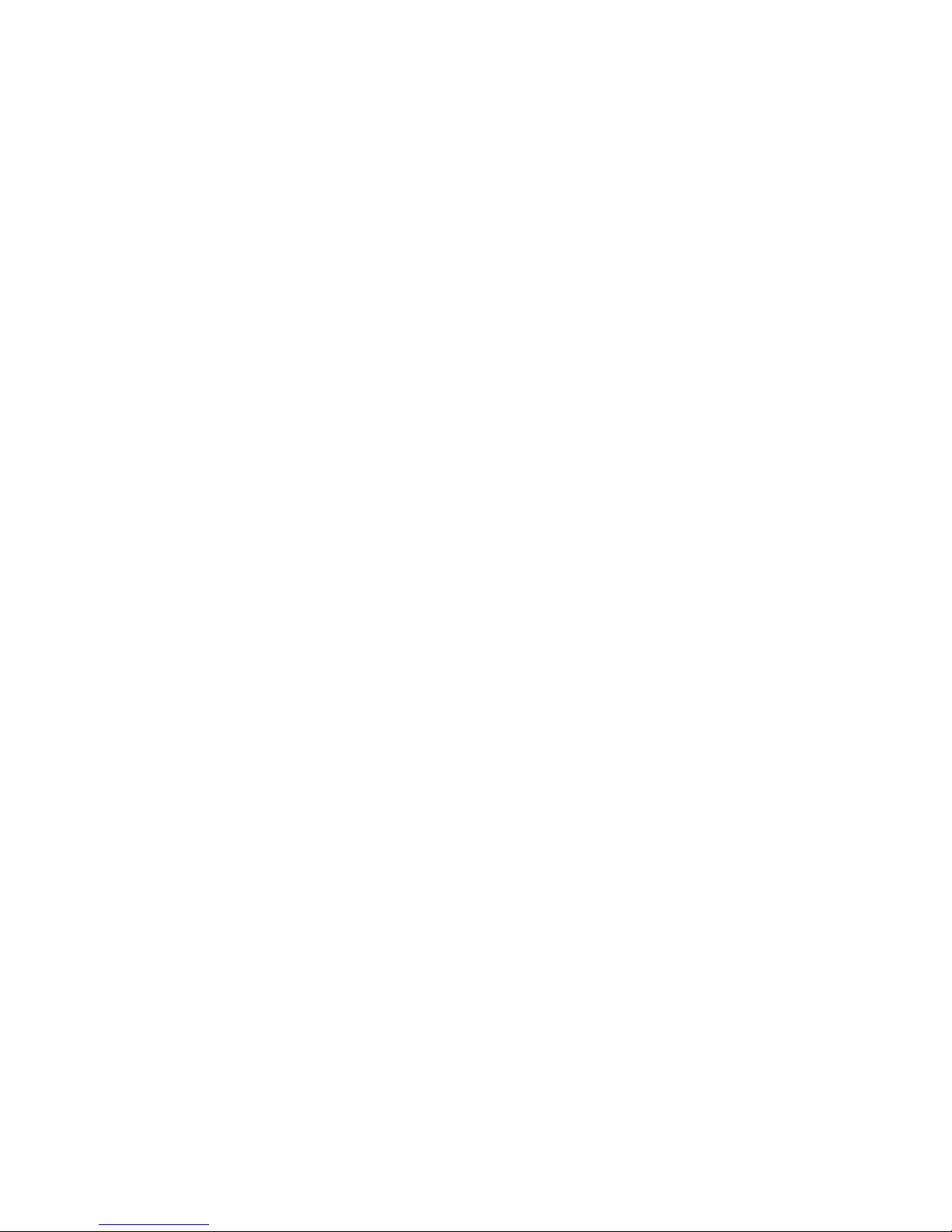
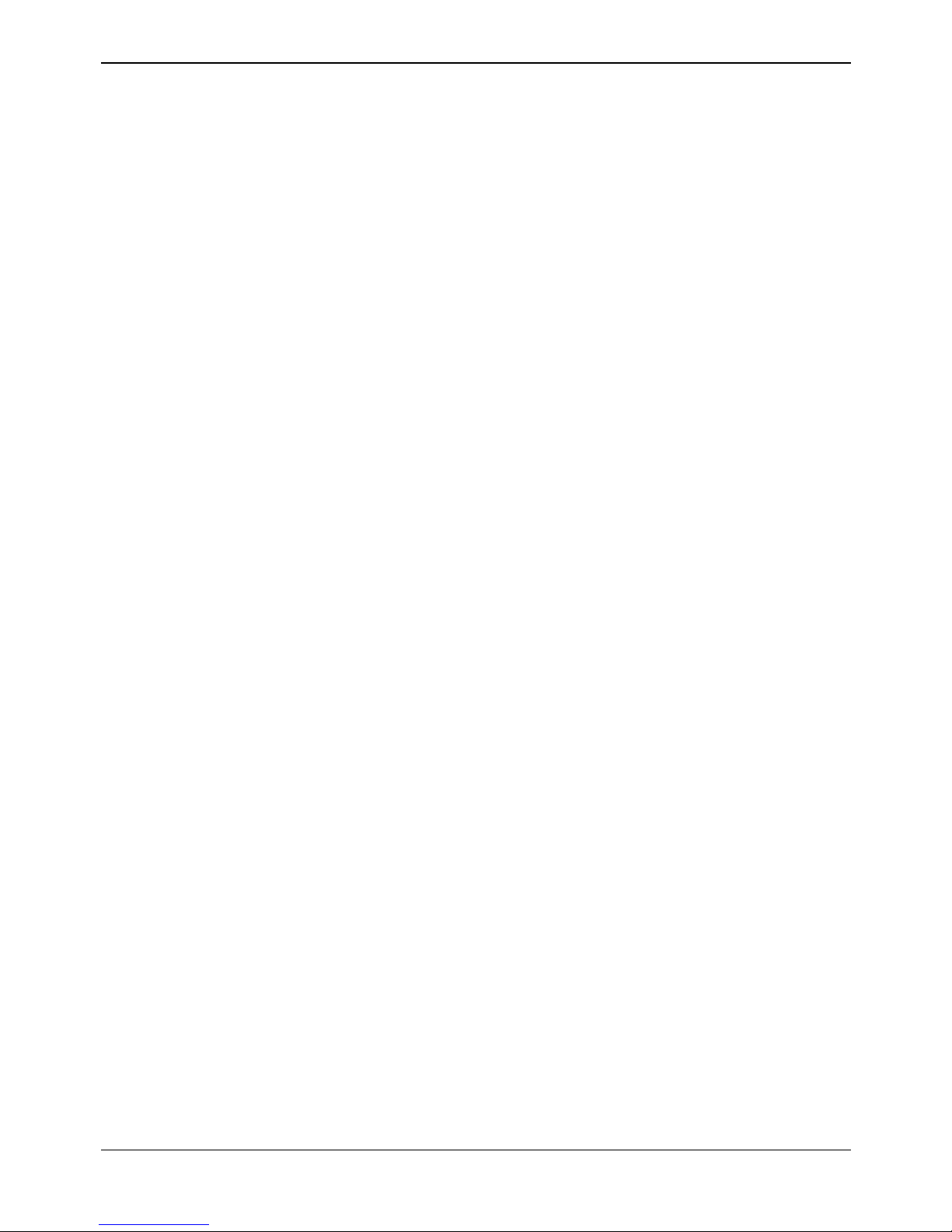
4400, 4600 and 6400 Phone User Guide Page iii
IP Office Issue 10f (15th September 2005)
Table of Contents
44XX, 46XX and 64XX Telephones ........................................................................................... 5
44XX, 46XX and 64XX Telephones ........................................................................................................... 5
TransTalk MDW 9040................................................................................................................................. 5
Call Appearance Keys ................................................................................................................................ 6
Phone Key Symbols ................................................................................................................................... 7
The Display................................................................................................................................................. 8
Making Calls ............................................................................................................................... 9
Make a Call................................................................................................................................................. 9
Using the Directory ................................................................................................................................... 10
Redial ....................................................................................................................................................... 11
Make a Page Call ..................................................................................................................................... 11
Leave a Message ..................................................................................................................................... 11
Arrange a Callback ................................................................................................................................... 12
Leave a Message in Voicemail................................................................................................................. 12
Answering Calls ....................................................................................................................... 13
Answer a Call ........................................................................................................................................... 13
Internal Auto-Answer ................................................................................................................................ 13
Direct Pickup ............................................................................................................................................ 13
Answering a Message Indicator ............................................................................................................... 14
Answering a Page Call ............................................................................................................................. 14
Other Call Controls .................................................................................................................. 15
Account Codes ......................................................................................................................................... 15
Recording a Call ....................................................................................................................................... 15
Handsfree Operation ................................................................................................................................ 16
Drop a Call................................................................................................................................................ 16
Mute a Call ............................................................................................................................................... 16
Display the Call History ............................................................................................................................ 17
Conferencing Calls ................................................................................................................................... 18
Diverting/Forwarding Calls .....................................................................................................19
Switch Divert/Forwarding On.................................................................................................................... 19
Call Forwarding ........................................................................................................................................ 20
Send All Calls (Do Not Disturb) ................................................................................................................ 20
Setting Absence Text ............................................................................................................................... 21
Hold, Park & Transfer .............................................................................................................. 23
Parking Calls ............................................................................................................................................ 23
To Park a Call ...................................................................................................................................... 23
To Retrieve the Parked Call at Your Extension ...................................................................................23
To Retrieve a Parked Call at Another Extension ................................................................................. 24
To Display Parked Calls....................................................................................................................... 24
Holding Calls ............................................................................................................................................ 24
Transfer a Call .......................................................................................................................................... 24
Phone Controls ........................................................................................................................ 25
Display the Date and Time ....................................................................................................................... 25
Call Timer ................................................................................................................................................. 25
Display Call Information............................................................................................................................ 25
Changing the Volume ............................................................................................................................... 26
Changing the Ringer Sound ..................................................................................................................... 26
Hot Desking .............................................................................................................................................. 27
Group Enable/Disable .............................................................................................................................. 27
Lock/Unlock the Phone............................................................................................................................. 28
Change the Login Code............................................................................................................................ 28
Change the Extension Name.................................................................................................................... 28

44XX, 46XX and 64XX User Guide
4400, 4600 and 6400 Phone User Guide Page iv
IP Office Issue 10f (15th September 2005)
Change the Phone Language................................................................................................................... 29
Changing the System Date and Time....................................................................................................... 29
DSS Key Functions.................................................................................................................. 31
Overview................................................................................................................................................... 31
Programming Functions Against DSS Keys ............................................................................................. 32
Programming Using the Admin Menu....................................................................................................... 33
Admin Functions....................................................................................................................................... 34
Acct ...................................................................................................................................................... 34
AD ........................................................................................................................................................ 34
Admin................................................................................................................................................... 34
Apear ................................................................................................................................................... 34
AutoCB................................................................................................................................................. 34
CFrwd .................................................................................................................................................. 35
CPark ................................................................................................................................................... 35
CPkup .................................................................................................................................................. 35
Dir ........................................................................................................................................................ 35
DPkup .................................................................................................................................................. 35
Drop ..................................................................................................................................................... 35
GrpPg................................................................................................................................................... 36
HdSet ................................................................................................................................................... 36
Hfans.................................................................................................................................................... 36
HGNS+ ................................................................................................................................................ 36
Park...................................................................................................................................................... 36
Prog ..................................................................................................................................................... 36
RngOf................................................................................................................................................... 36
SAC...................................................................................................................................................... 37
Spres.................................................................................................................................................... 37
Timer.................................................................................................................................................... 37
TmDay ................................................................................................................................................. 37
Programming Using The ProgA Menu...................................................................................................... 38
Storing Abbreviated Dialing Under a DSS Key......................................................................................... 39
System Features ...................................................................................................................... 41
Introduction............................................................................................................................................... 41
Making Calls ............................................................................................................................................. 41
Answering Calls........................................................................................................................................ 41
Call Waiting .............................................................................................................................................. 42
Call Forwarding ........................................................................................................................................ 42
Diverting Calls .......................................................................................................................................... 42
Do Not Disturb .......................................................................................................................................... 43
Voicemail .................................................................................................................................................. 43
The System Administrator ........................................................................................................................ 44
Default Speed Dial and Feature Codes.................................................................................................... 44
Index.......................................................................................................................................... 45
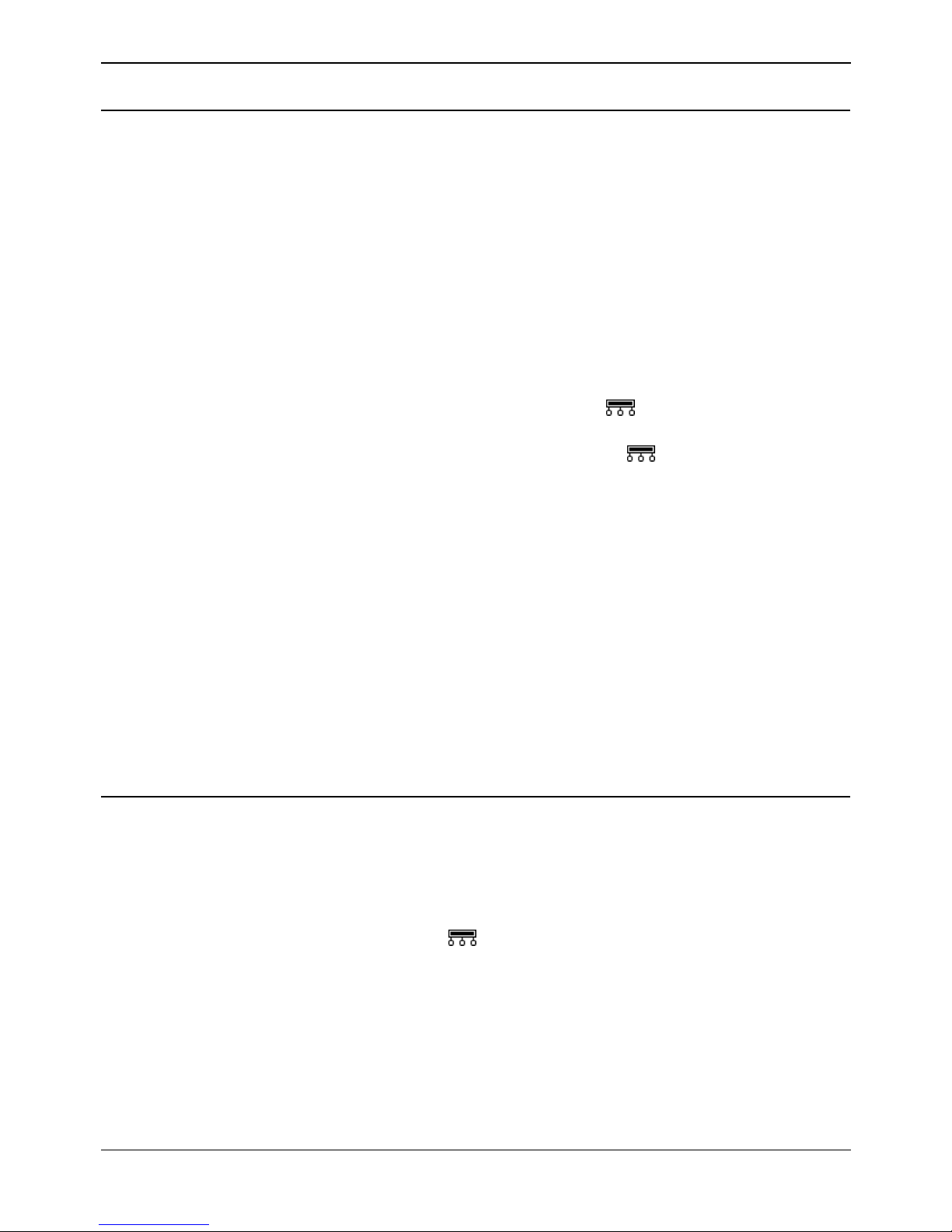
4400, 4600 and 6400 Phone User Guide Page 5
IP Office Issue 10f (15th September 2005)
4400, 4600 and 6400 Telephones
4400, 4600 and 6400 Telephones
This guide covers the use of most 4400, 4600 and 6400 Series telephones, running in Key and Lamp
mode, on Avaya IP Office telephone systems.
• Note: The following phones have their own separate IP Office user guides: 2402, 2410, 2420,
4601, 4602, 4610, 4620, 5402, 5410, 5601, 5602, 5610 and 5620.
This guide assumes that the phone you are using has its default settings. Be aware that the System
Administrator can reprogram the system and/or individual extensions to offer different sets of features. If
in doubt please contact your System Administrator.
• Default Buttons
Each phone is configured by default with 3 Call Appearance buttons. These buttons are located
on the top 3 buttons of the leftmost column. They are used to make and receive calls. See Call
Appearance Keys.
• DSS Keys
This guide details accessing many functions by pressing Menu
. Many of those functions can
be assigned to the DSS keys on your phone. See DSS Key Functions.
• Note that the 4406D+, 4606D+ sets do not have the Menu button. For those sets, a
user can either have a button programmed through the manager (contact your system
administrator) or by using the short codes. When using these sets, use short codes. This
operation is described beginning in System Features.
• 4450 DSS Module
Some phones have a DSS port which allows the number of DSS keys available to can be
increased by the addition of a DSS module. The 4450 DSS module is available for use with both
the 4412D+ and 4424D+ sets. When using the 4450, ensure that the power supply is connected
to the phone. The 4450 DSS module enhances functionality by providing an array of buttons that
can be used to track Extensions, Users or Park fields, or be programmed for other functions that
help the user to handle calls more efficiently.
• System & User Short Codes
The system has a wide range of features that are triggered by dialing a particular sequence.
These short codes can be system-wide or specific to an individual user. For details of the short
codes available to you contact your System Administrator. For details of the normal default short
codes see Default Speed Dial and Feature Codes.
TransTalk MDW 9040
The TransTalk MDW 9040 set is a wireless set that can be used with the system. It is plugged in to a DS
port on either the base Control Unit or a DS expansion module. When using the set, the user must
configure it to work with the system, by defining the button map to be used. This can be done by going to
the set and pressing the Menu button, then using the arrow button to select Configuration, then Button
Map and then selecting Merlin Magix.
Although the TransTalk MDW 9040 has a Menu
button, this button is local to the set and is used for
features local to the set. For this reason, when using this set, a System Administrator must program the
buttons for the user. See DSS Key Functions.
Features can also be accessed on these sets via shortcodes. For details of the normal default short
codes see Default Speed Dial and Feature Codes.
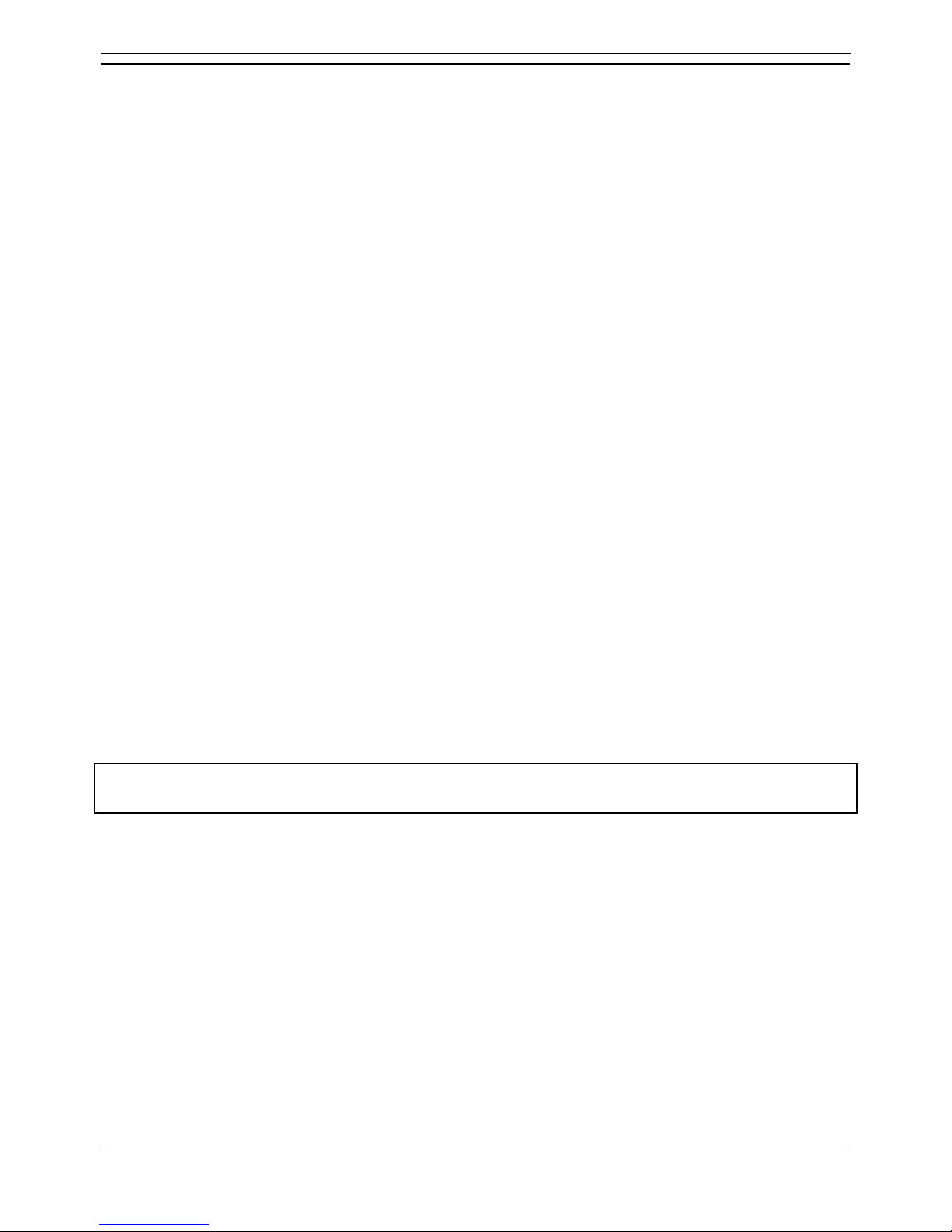
44XX, 46XX and 64XX User Guide
4400, 4600 and 6400 Phone User Guide Page 6
IP Office Issue 10f (15th September 2005)
Call Appearance Keys
Each phone is configured by default with 3 Call Appearance keys.
Your System Administrator can change a call appearance key with:
A Bridged Appearance
A bridged appearance key matches the status and operation of the Call Appearance Key on a predefined colleague’s telephone. Hence, you can pick-up, make and receive calls on behalf of your
colleague.
A Line Appearance
An IP Office exchange line (but not IP lines) can be allocated to you such that the status of that line is
displayed and you can use the line appearance key to make and receive calls.
Call Coverage Appearance
A call coverage appearance key alerts you when a pre-defined colleague is receiving a call. The covered
user does not need to be using call appearance keys. Hence, you can pick-up calls on behalf of your
colleague.
All of the above can only be allocated to you by your System Administrator.
For details of Bridged, Line and Call Coverage Appearance Keys set-up and their operation, refer the IP
Office Key and Lamp Operation manual.
CAUTIONS:
1. Having more than two Call Appearance keys is very useful. When holding a call you can
answer/make another call and then switch between calls or transfer or conference. If you are set
to receive call waiting indication, the waiting call is shown against the next call appearance key.
2. Although the System Administrator can replace the Call Appearance Keys with:
• A Bridged Appearance
• A Line Appearance
• Call Coverage Appearance
• System Features
This would severely restrict the use of features such as conference and transfer.
It is for these reasons that it is strongly recommended that all Call Appearance keys remain at their
default settings.
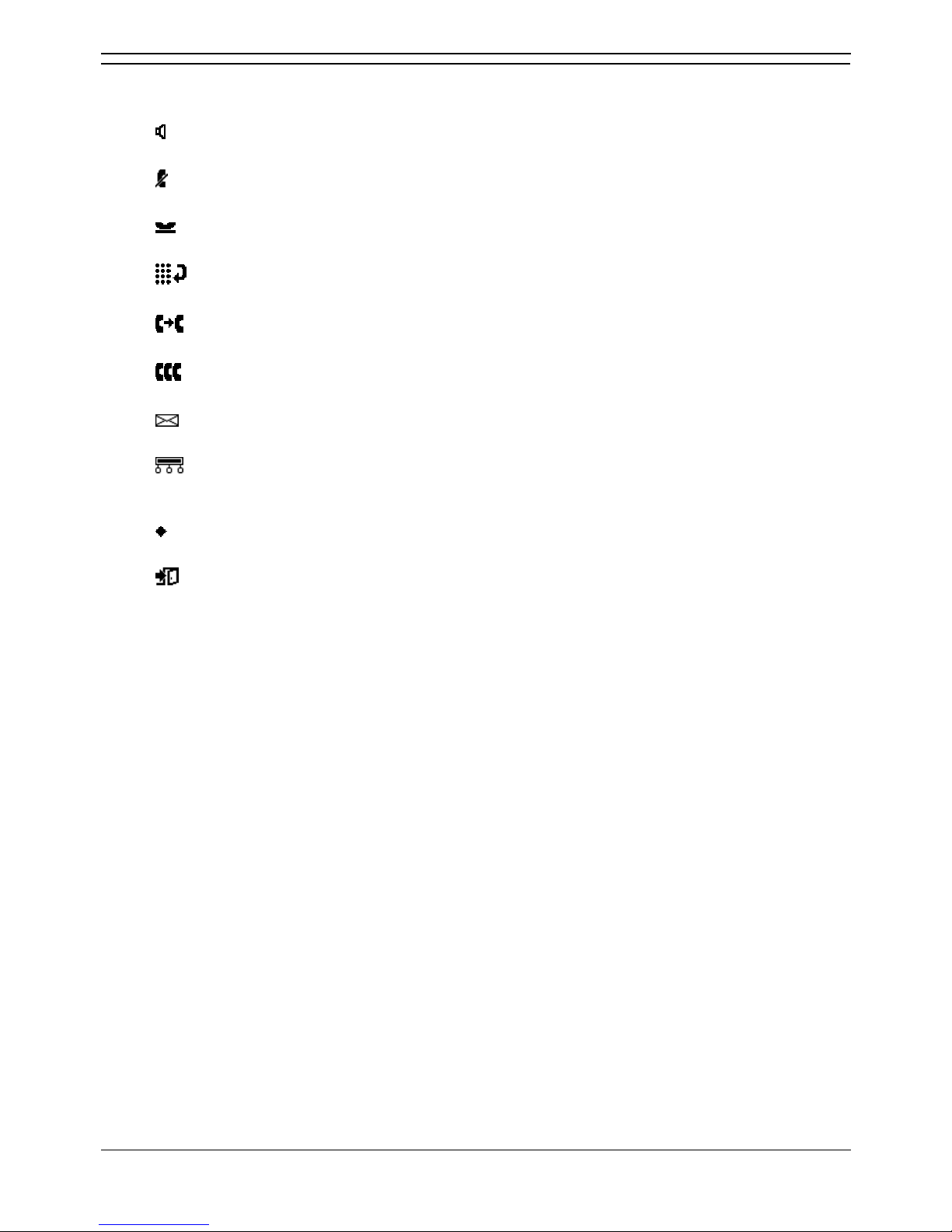
44XX, 46XX and 64XX Telephones
4400, 4600 and 6400 Phone User Guide Page 7
IP Office Issue 10f (15th September 2005)
Phone Key Symbols
Your phone may use either text or icon markings for some keys.
• Spkr:
The light above the key is lit when working handsfree. See Handsfree Operation.
• Mute:
The light above the key is lit or blinking when using mute. See Mute a Call.
• Hold:
See Holding Calls.
• Redial:
See Redial.
• Trnsfr:
See Transfer a Call.
• Conf:
See Conferencing Calls.
• Message Indicator:
See Answering a Message Indicator.
• Menu:
Used to access features and functions. (Not available on the 4406D+, 4606D+ and TransTalk
MDW 9040).
• The two keys are used to make display selections and data entry. (Not available on the
4406D+, 4606D+ and TransTalk MDW 9040).
• Exit:
Use this key to exit the administration menus and return to normal phone operation. (Not
available on the 4406D+, 4606D+ and TransTalk MDW 9040).
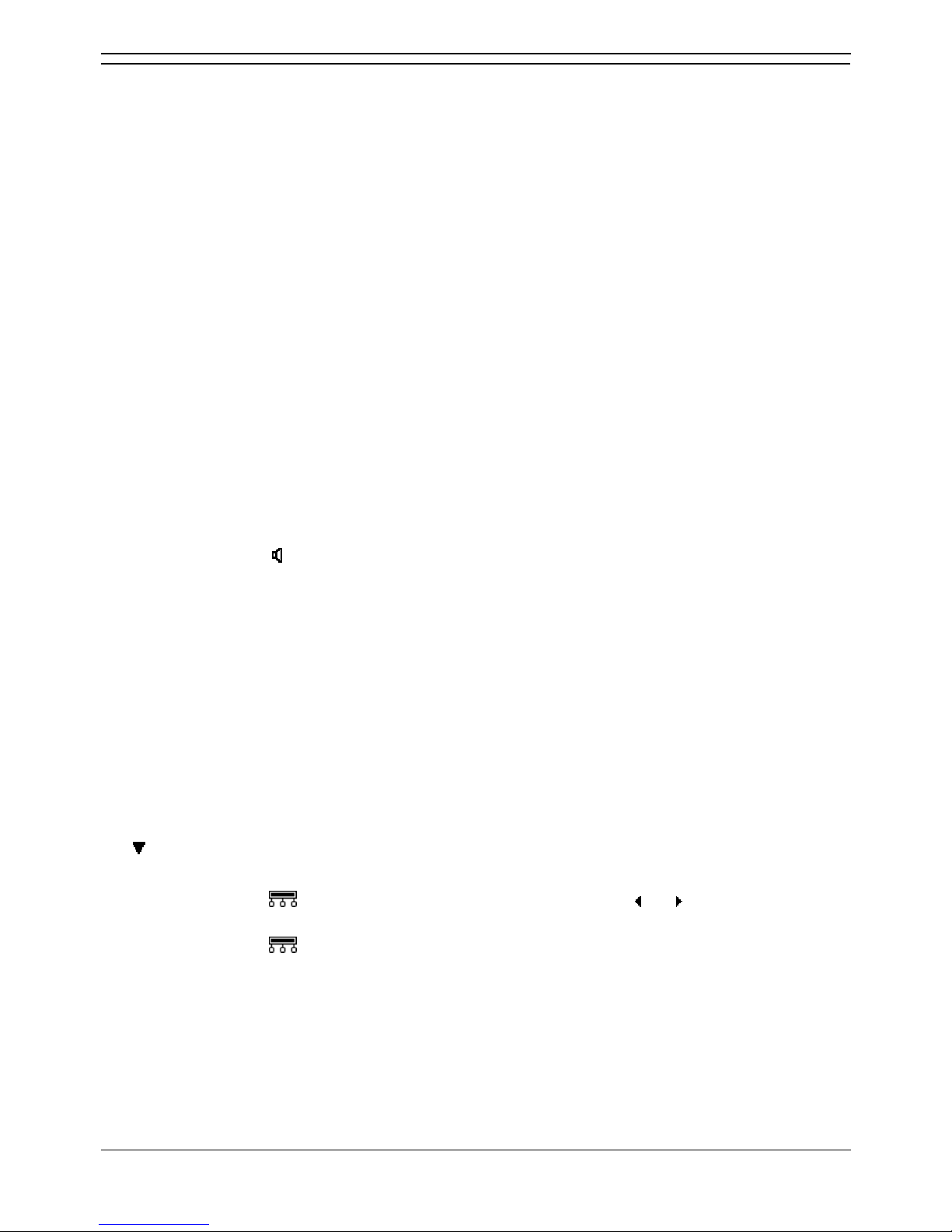
44XX, 46XX and 64XX User Guide
4400, 4600 and 6400 Phone User Guide Page 8
IP Office Issue 10f (15th September 2005)
The Display
B Phone locked:
Internal calls only, see Lock/Unlock the Phone.
D Call Forwarding On:
See Call Forwarding.
G In Group:
H Held Call:
Shows the number of held calls, see Holding Calls.
N
Do Not Disturb On: See Send All Calls (Do Not Disturb).
P Parked Calls:
Shows the number of parked calls, see Parking Calls on page 36.
U Unavailable:
This is displayed on the calling station when the called station has Do Not Disturb activated,
but is not being covered by Voicemail.
V Voicemail:
This is displayed on the calling station when the called station has Do Not Disturb activated,
but is being covered by Voicemail.
01 Calls in Call History:
See Display the Call History.
DISC Disconnected:
Press Spkr
to end the call.
CONN Connected:
You are on a call.
CONF Conference Call:
You are part of a conference call, see Conferencing Calls. This is displayed on the left hand
side of the display
PAGE Page Call:
See Answering a Page Call.
Time & Date:
See Display the Date and Time.
Timer:
See Call Timer.
Indicates that the displayed item is the currently selected item.
• Pressing Menu gives access to up to 12 softkey functions. Use and to show the functions
and press the display key beneath an option to select it.
• Pressing Menu twice gives access to additional functions.
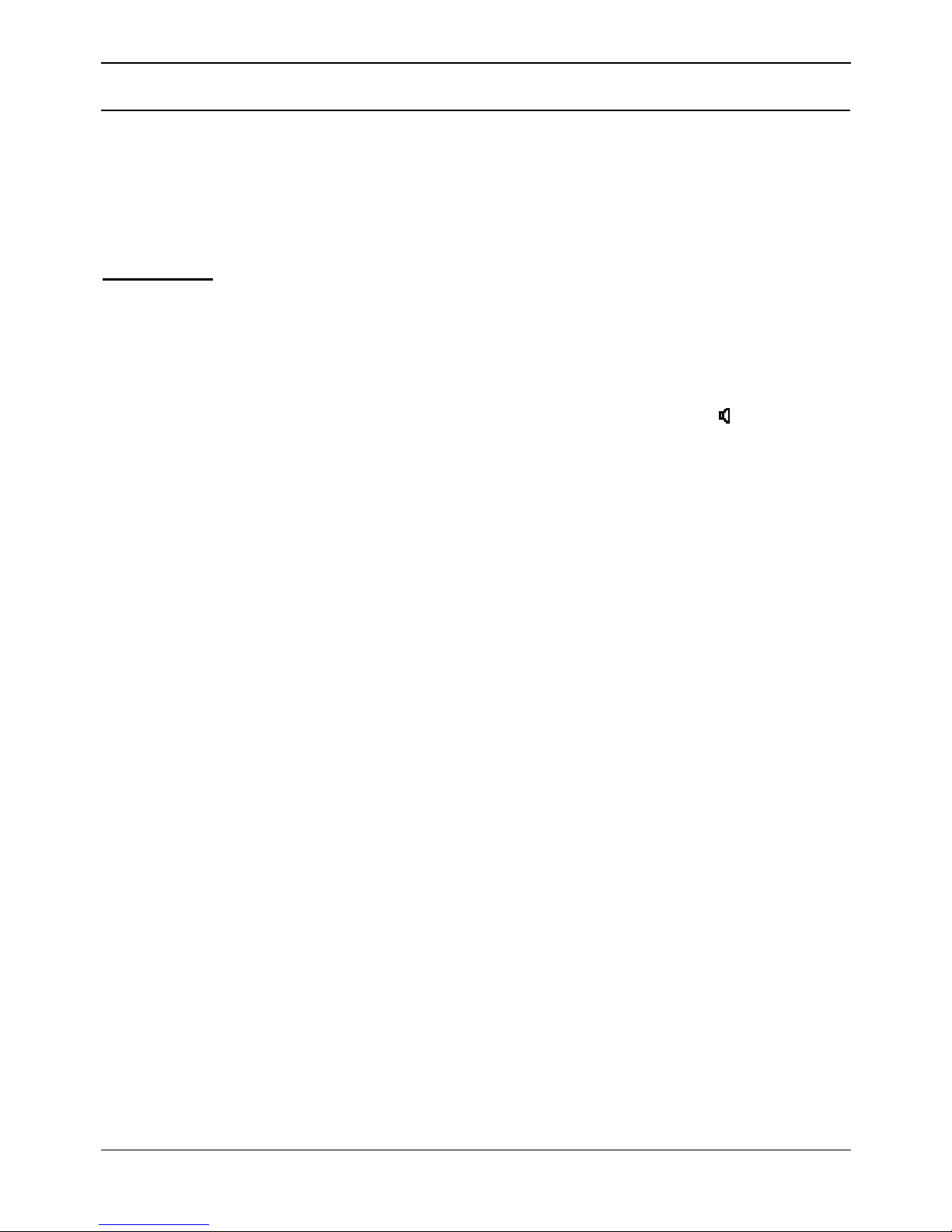
4400, 4600 and 6400 Phone User Guide Page 9
IP Office Issue 10f (15th September 2005)
Making Calls
Make a Call
All phones in these series have a handsfree speaker so that you can dial and hear the call progress
without having to pickup the handset.
On some models this facility is only one-way so you must use the handset to be heard once the call is
connected.
To make a call
:
1. Dial the number you require.
• If ENTER ACCOUNT appears then you are required to enter an account code before
making calls, see Account Codes.
2. When answered either pickup the handset or, if your phone supports it, continue handsfree, see
Handsfree Operation.
3. To end the call either put down the handset or if working handsfree press Spkr
.
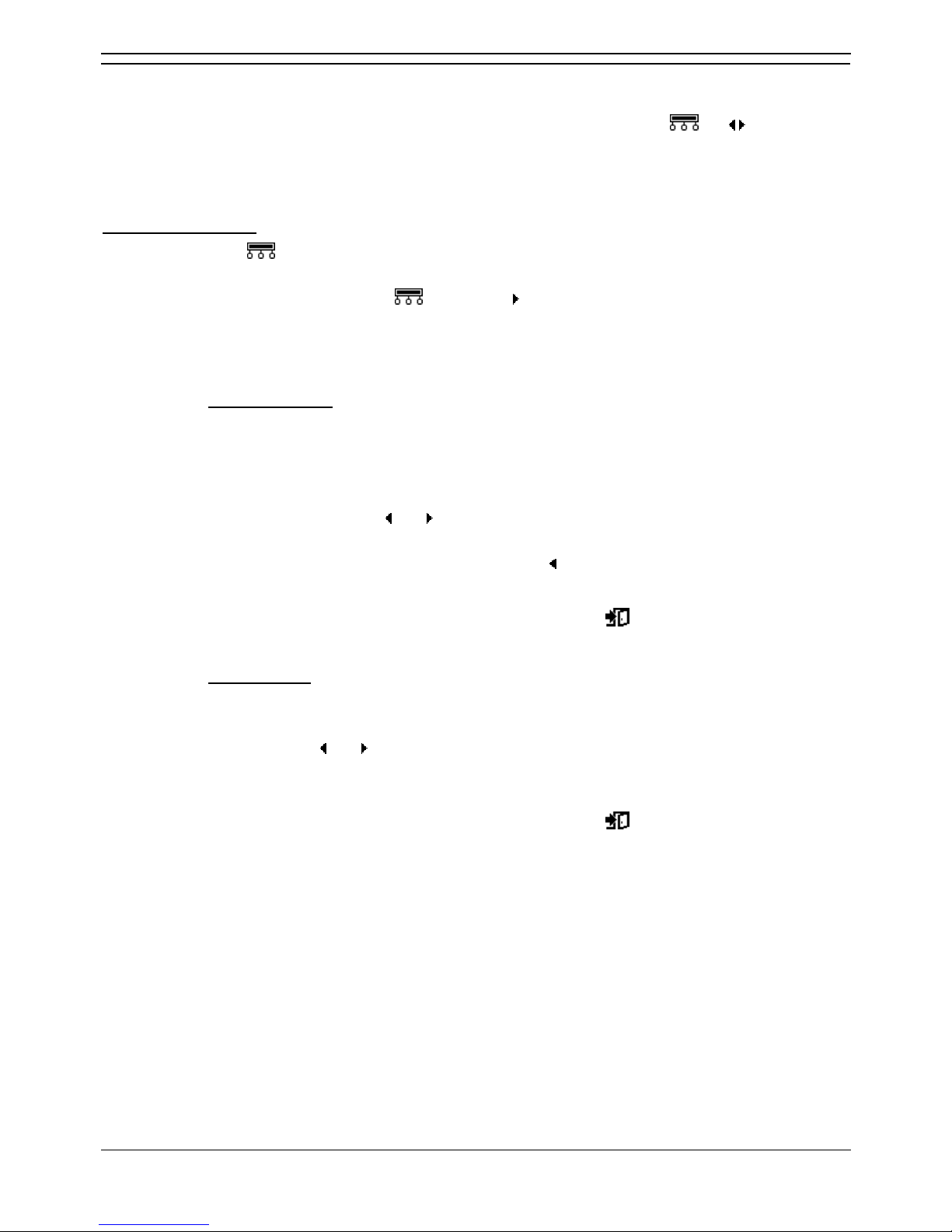
44XX, 46XX and 64XX User Guide
4400, 4600 and 6400 Phone User Guide Page 10
IP Office Issue 10f (15th September 2005)
Using the Directory
The phone can display a directory of group names, extension names or directory names from which you
can select and then dial. This feature is not supported on phones without Menu
and keys.
Note: This feature can work in two modes, Classic or Dial Name mode (the default). Contact your
System Administrator if unsure which mode your telephone system uses.
To use the directory
:
1. Press Menu
and select Dir (this feature can also be set under a DSS key, see Programming
Functions Against DSS Keys).
• Alternatively, press Menu twice. Press and then select Dir.
2. Select from INDeX (internal extensions), Group (hunt groups) or Extrn (numbers in the IP Office
Directory).
3. The next steps depend on which mode of working your system is using:
Dial Name Mode
a. Using the letter keys, start dialing the name that you want, eg. for names starting
with John dial 5646. Ignore any spaces in the name.
b. The display will show the first match to the letters entered so far. Either enter
further letters or:
• Press the and keys on either side of the current name to display the
other matches found so far.
• If NO MATCH is displayed press to go back to the previous step.
c. When the name you want is shown select Call.
d. If you cannot find the name you want press Exit
twice.
Classic Mode
a. Press the dialpad button that matches the first letter of the name you want. For
example, to select L press the 5 key three times.
b. Use the
and keys to move through the matching entries. You can press another
key on the dialing pad to select a different first letter.
c. When the name you want is shown select Call.
d. If you cannot find the name you want press Exit
twice.
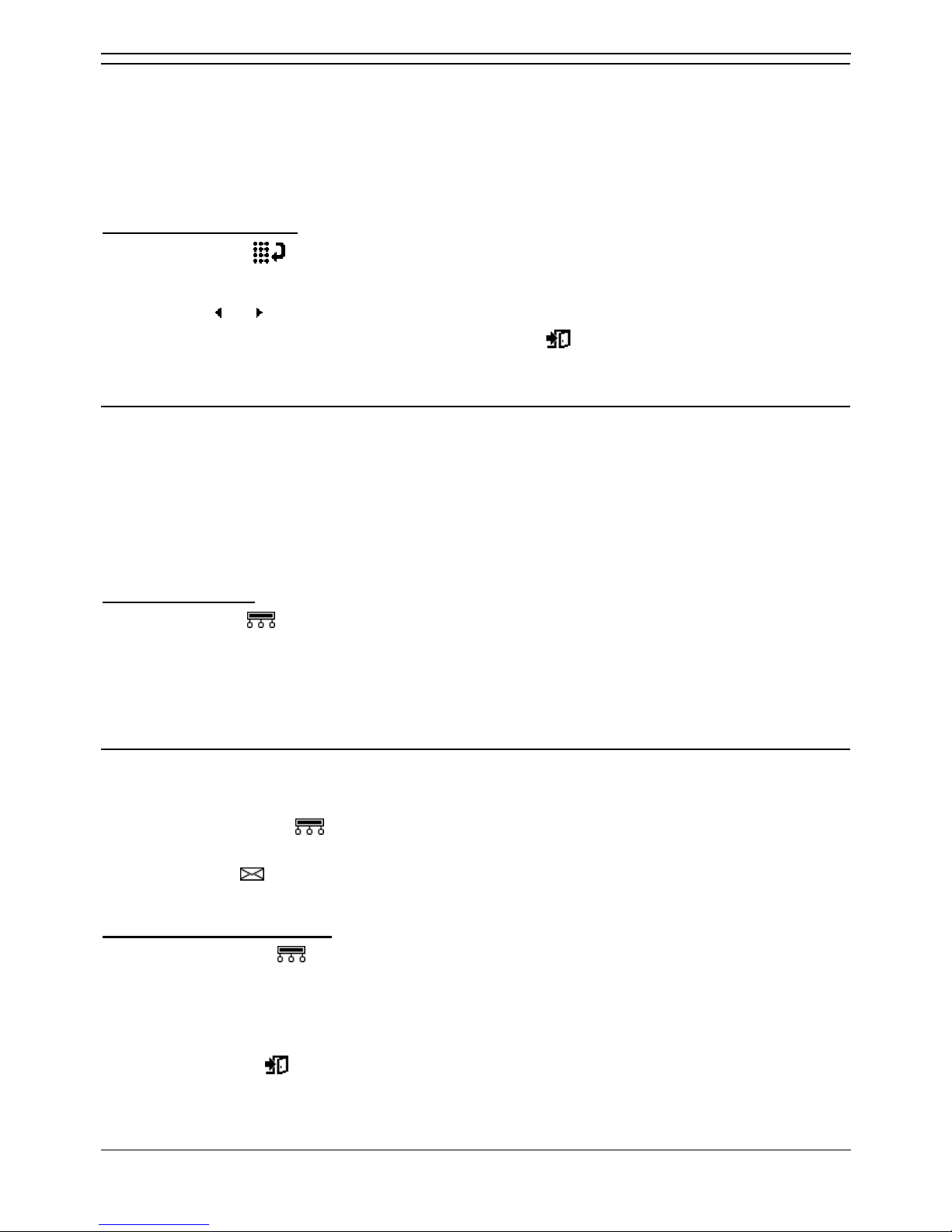
Making Calls
4400, 4600 and 6400 Phone User Guide Page 11
IP Office Issue 10f (15th September 2005)
Redial
The phone stores a record of the numbers that you have dialed. You can display and select a number
from that record.
4406D+, 4606D+ and TransTalk MDW 9040 sets can use redial. When the button is pressed, the last
number that was dialed is used.
To redial a number dialed
:
1. Press Redial
.
2. The display shows numbers that you have recently dialed.
3. Use the
and keys to move through the stored numbers.
4. Press the key below a number to redial it or press Exit
to leave the display without making a
call.
Make a Page Call
You can make page calls to any extension or group of extensions that have suitable handsfree speakers.
You call is only heard by those extension that are free.
4406D+ users can make a page call via the shortcodes. Contact your system administrator for the
appropriate code.
TransTalk MDW 9040 users can make Page Calls, but cannot receive them.
To make a page call
:
1. Press Menu
twice.
2. Select Call.
3. Enter the extension or group number (use the top-left display key to backspace).
4. Select Page.
Leave a Message
When you call another extension that doesn't answer you can leave them a message indication.
Depending on the type of their phone, they may have a message indicator lamp, which lights (stations
that do not have the Menu
button and softkeys do not light). If their phone has a display it may also
display your name and number for a return call.
On your phone the
lamp indicates when you have messages, see Answering a Message Indicator.
To send a message indication
:
Press Menu
twice.
Select Call.
Enter the extension number (use the top-left display key to backspace).
Select Messa.
Press Exit
.
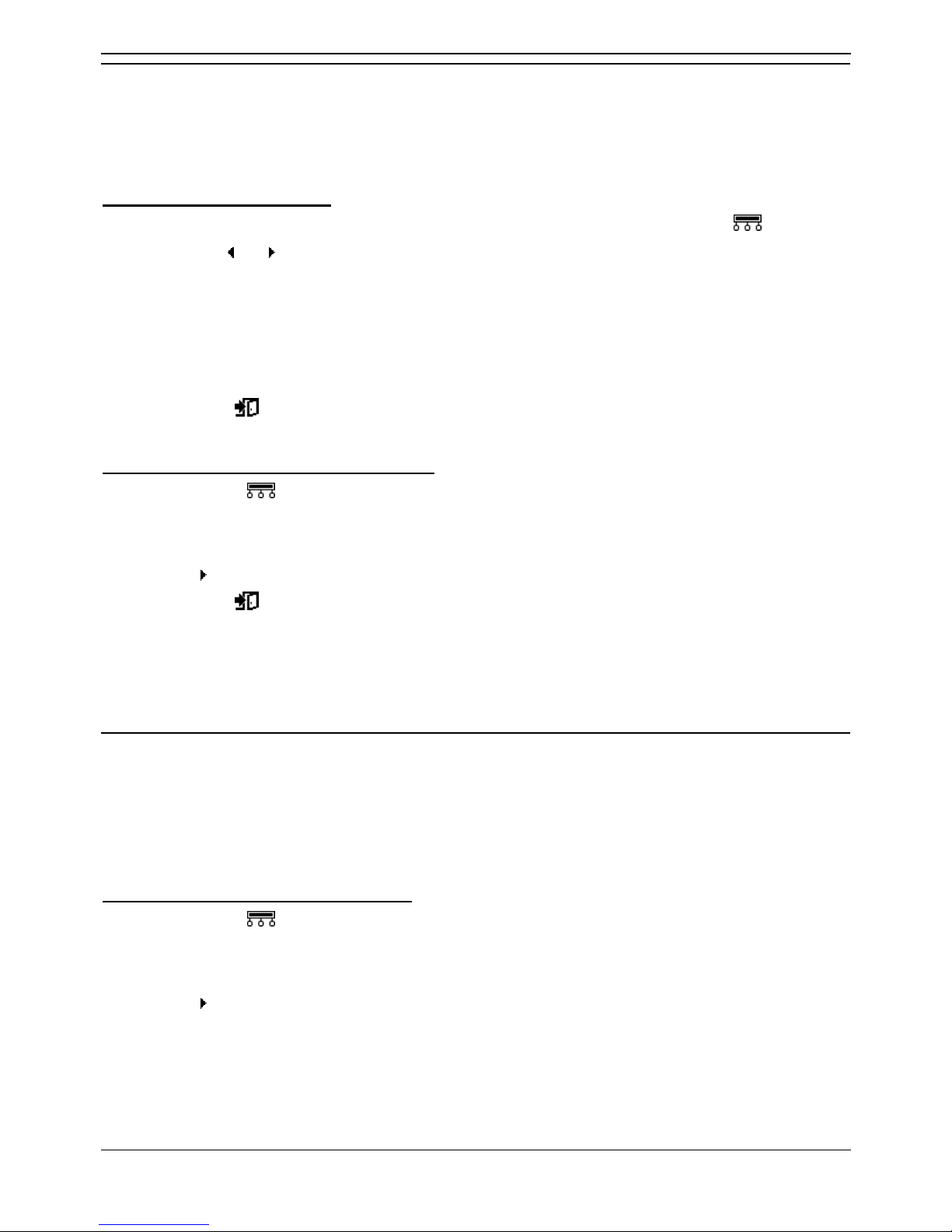
44XX, 46XX and 64XX User Guide
4400, 4600 and 6400 Phone User Guide Page 12
IP Office Issue 10f (15th September 2005)
Arrange a Callback
If an extension is busy, or does not answer when you call you can arrange a callback rather than leave a
message. With a callback set, after that extension is next used you phone will ring and when you answer
the extension is rung.
To set a callback during a call
:
1. If when you make a call you are not answered or the station is busy, press Menu
.
2. Using the
and keys, display and select AutCB (This feature can also be set under a DSS key,
see Programming Functions Against DSS Keys).
3. End your call attempt.
4. After the extension you were calling is next used, your phone will ring and when you answer the
other extension is rung. Your phone rings the number of times that has been specified in the
Allocated Answer Interval (either for the system, or if there has been an individual one set for
your user id). The default is three rings.
5. Press Exit
if you desire.
To arrange a callback without making a call
:
1. Press Menu
twice.
2. Select Call.
3. Enter the extension number (use the top-left display key to backspace).
4. Press
and select CallB.
5. Press Exit
.
6. When that extension becomes free, you phone is rung and if you answer the other extension then
rings. Your phone rings the number of times that has been specified in the Allocated Answer
Interval (either for the system, or if there has been an individual one set for your user id). The
default is three rings.
Leave a Message in Voicemail
You can leave a message for directly in voicemail for an extension without ringing the extension. This will
light that extension message indicator if they have one.
4406D+, 4606D+ and TransTalk MDW 9040 users can leave a message for an extension via the
shortcodes. Contact your system administrator for the appropriate code.
To leave a message directly in voicemail
:
1. Press Menu
twice.
2. Select Call.
3. Enter the extension or group number (use the top-left display key to backspace).
4. Press
and select Vmail.
5. You should hear the mailbox greeting and then be prompted to leave a message.
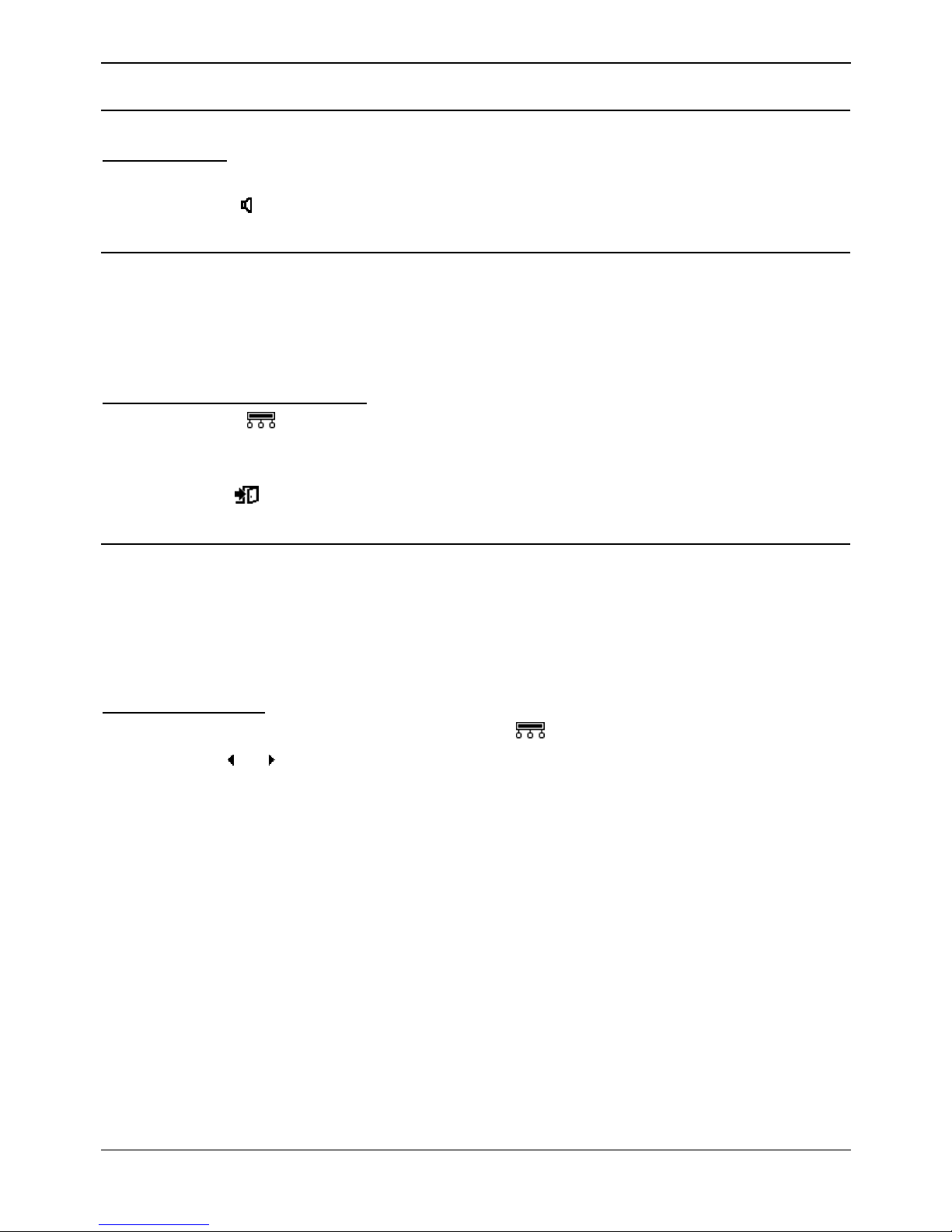
4400, 4600 and 6400 Phone User Guide Page 13
IP Office Issue 10f (15th September 2005)
Answering Calls
Answer a Call
To answer a call:
1. Your display will show whatever information the system has about the calling party.
2. Press Spkr
to answer handsfree or pickup the handset.
Internal Auto-Answer
Internal auto-answer connects your internal calls after just one ring. This feature also applies when a
user is in Headset Mode (See Using Headsets).
TransTalk MDW 9040 users do not have access to Internal Auto Answer.
To set/cancel internal auto-answer
:
1. Press Menu
.
2. Select HfAns (This feature can also be set under a DSS key, see Programming Functions
Against DSS Keys).
3. Press Exit
.
Direct Pickup
You can pickup a call ringing at another extension if you know the extension number.
4406D+, 4606D+ and TransTalk MDW 9040 users can pickup a call for an extension via the shortcodes.
Contact your system administrator for the appropriate code or if using the default shortcodes see
Answering Calls .
To do a direct pickup
:
1. When you here the extension ringing, press Menu
.
2. Using the
and keys, display and then select DpkUp (This feature can also be set under a DSS
key, see Programming Functions Against DSS Keys).
3. Enter the extension number and then select Done. Note that a DSS key cannot be used to enter
the extension number.
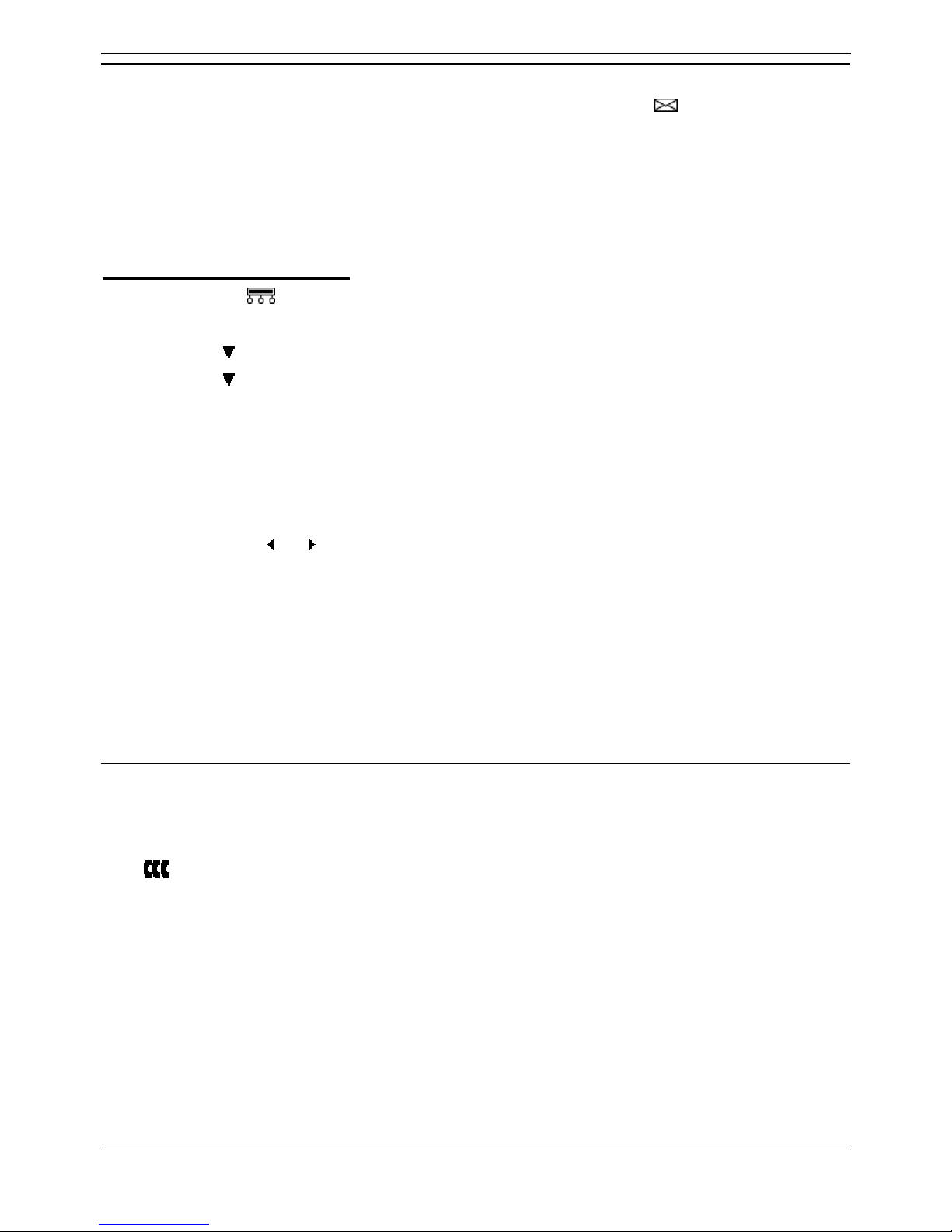
44XX, 46XX and 64XX User Guide
4400, 4600 and 6400 Phone User Guide Page 14
IP Office Issue 10f (15th September 2005)
Answering a Message Indicator
If another extension has left you a message or you have voicemail, then your lamp is lit.
Note: If you have voicemail ringback switched on, then whenever you have new messages the voicemail
system will ring you after you use the phone.
4406D+, 4606D+ and TransTalk MDW 9040 sets can access their Voicemail Messages by using the
shortcode for Voicemail Collect. Contact your system administrator for the appropriate code or if using
the default codes see Voicemail.
To answer a message indication
:
1. Press Menu
twice.
2. Select Msgs.
• A above Voice indicates that you have voicemail messages.
• A above Recvs indicates that another extension has lit you message indicator. See
Leave a Message. It can also indicate that an IP Office SoftConsole operator has sent
you a text message.
3. Select the type of message you want to answer.
4. To check message indicators and text messages, select Recvs.
• The display will show the time, date and caller's extension number. It also shows the
message number and total number of messages.
• Use the and keys to move through the stored messages.
• Press the top-right display key to delete the displayed messages.
5. To check voicemail messages, select Voice.
• The display will show you how many voicemail messages you have in your mailbox. It you
are a member of a hunt group that has messages, the hunt group name is also shown.
Select the display key for the mailbox you want to check.
• Follow the prompt to check your messages.
• For further details see Voicemail.
Answering a Page Call
Other users may page you or a group to which you belong. You will hear the page through your phone
handsfree speaker and Page is displayed. See Make a Page Call.
To answer a page and turn it into a normal call between you and the person doing the paging, press the
Conf
key.
TransTalk MDW 9040 users can make Page Calls, but cannot receive them.
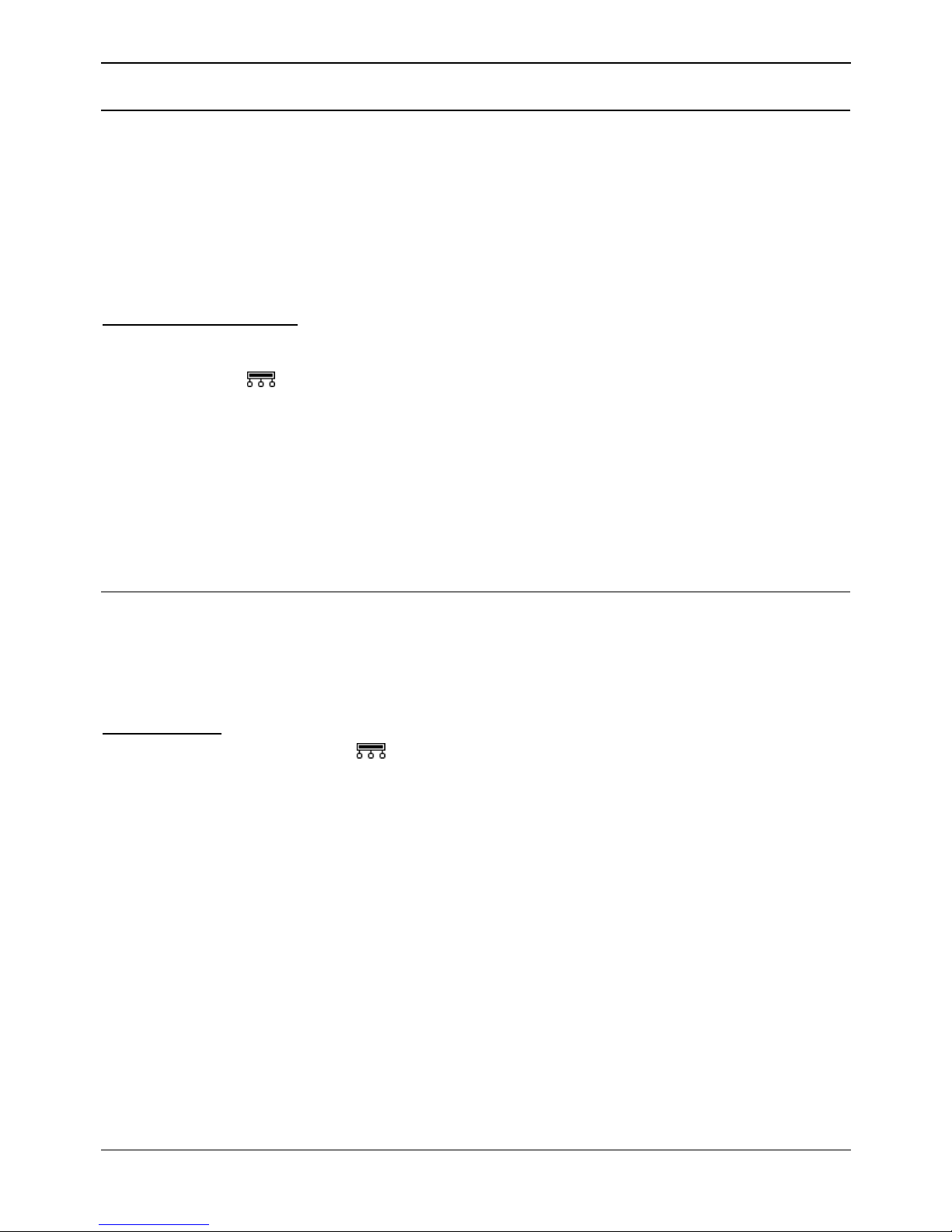
4400, 4600 and 6400 Phone User Guide Page 15
IP Office Issue 10f (15th September 2005)
Other Call Controls
Account Codes
You can enter an account code during a call. Some extension may also be required to enter an account
code before making a call.
4406D+, 4606D+ and TransTalk MDW 9040 users must enter the account code via a short code.
Contact your system administrator for the appropriate short code.
Note: A list of valid account codes is stored on the system. Contact you System Administrator for a list of
account codes which you should use.
To enter an account code
:
You can do this before or during a call. If done before you will then hear dial tone at which you can dial
the number required.
1. Press Menu
twice.
2. Select Func and then Acct (This feature can also be set under a DSS key, see Programming
Functions Against DSS Keys). The display shows ENTER ACCOUNT.
3. Enter the account code to associate with the call and then select Set.
4. If REENTER ACCOUNT appears then the code was not recognized by the system. Enter a valid
code.
5. If already on a call you can now continue the call. If entering the account code before making a
call, the display now shows Dial and you should hear dial tone.
Recording a Call
This function is not available on all systems or phones. You must have Voicemail Pro running on the
system. If the feature does not work, check with your System Administrator to see what Voicemail
Package you are using. The recording is placed into your voicemail mailbox.
To record a call
:
1. During the call, press Menu
twice.
2. Select Func and then Recor.
