Page 1
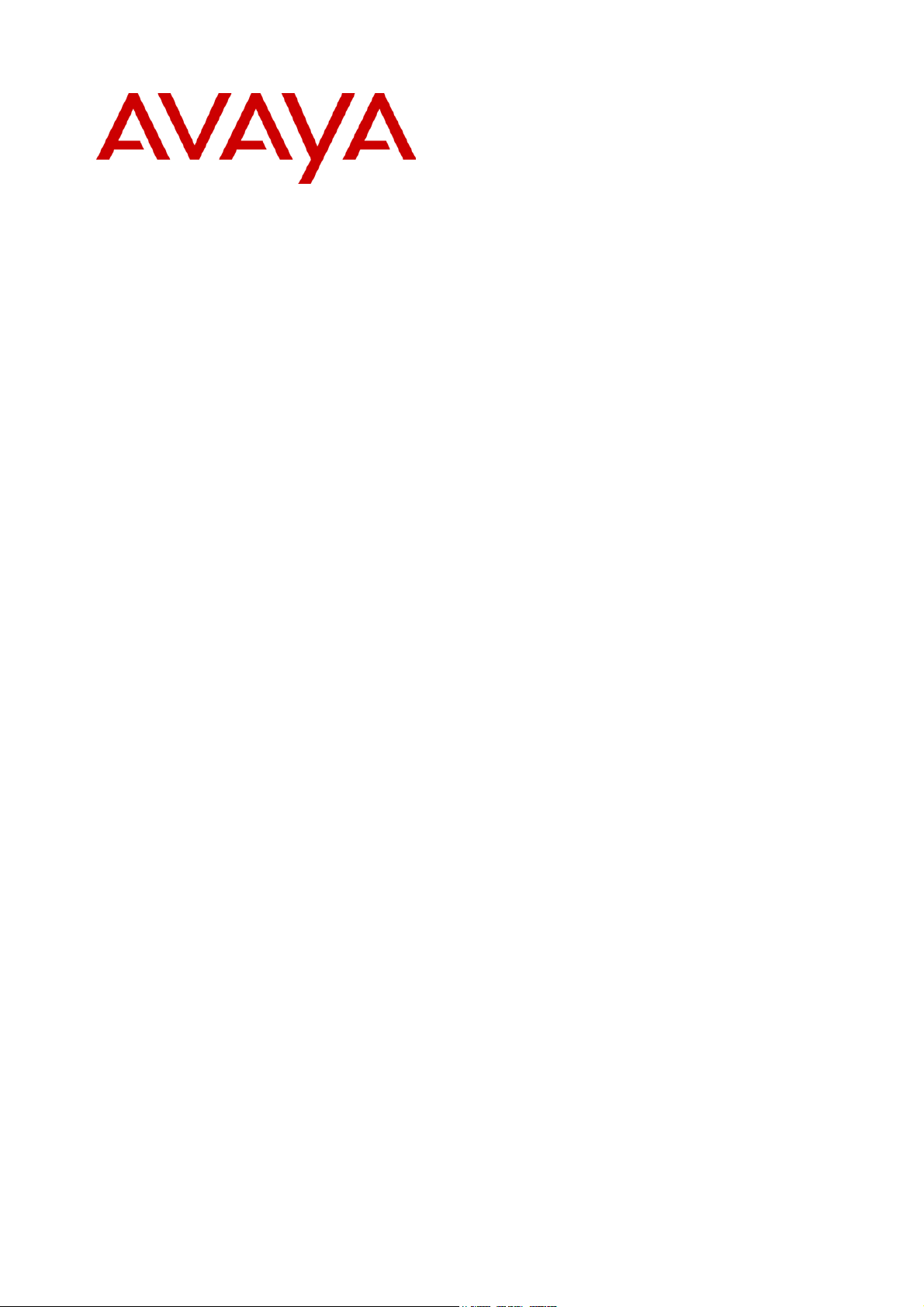
IP Office 3.0
Intuity Emulation Mode Mailbox Users
Guide
40DHB0002USCW Issue 8d (2nd March 2005)
Page 2
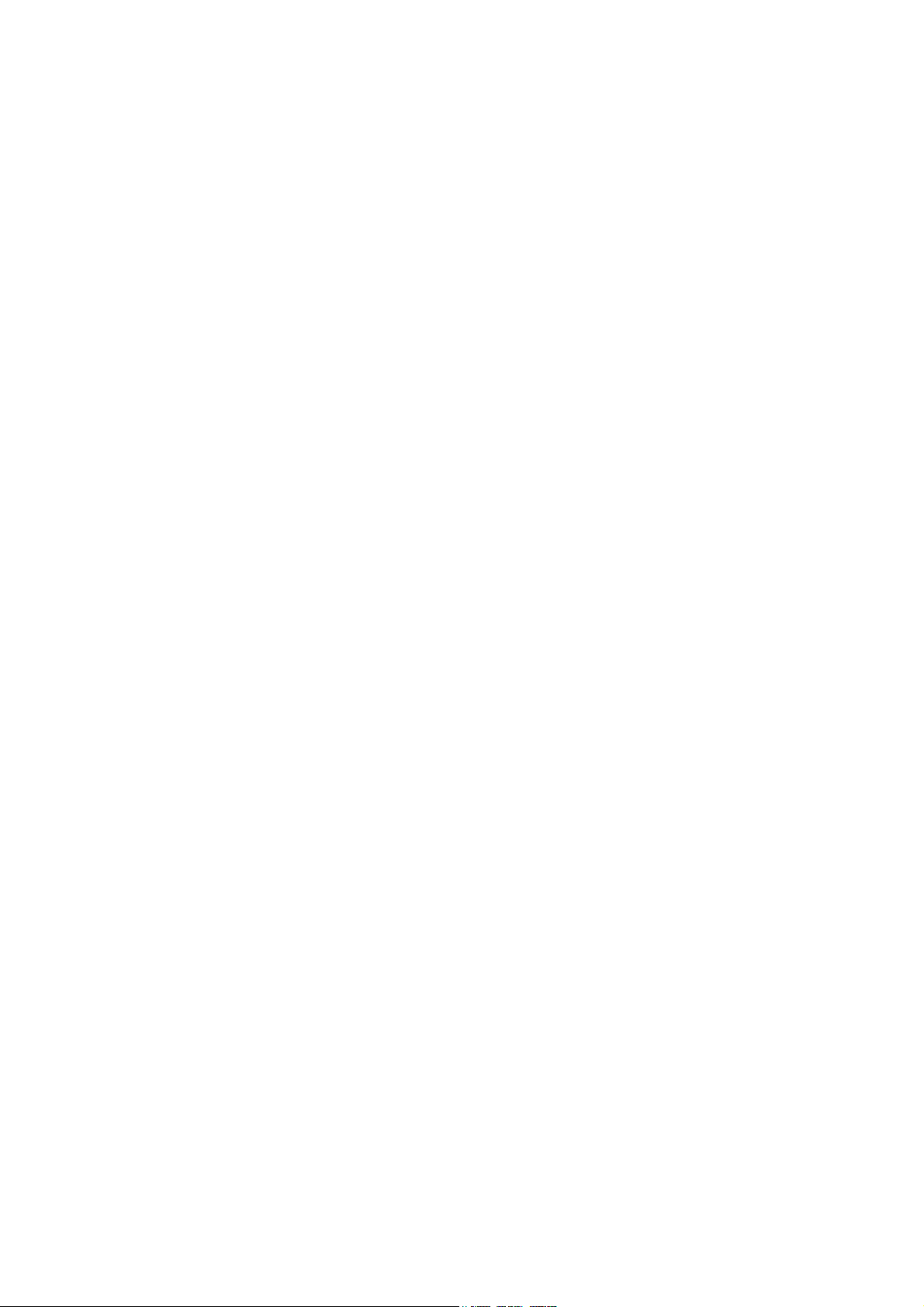
Page 3
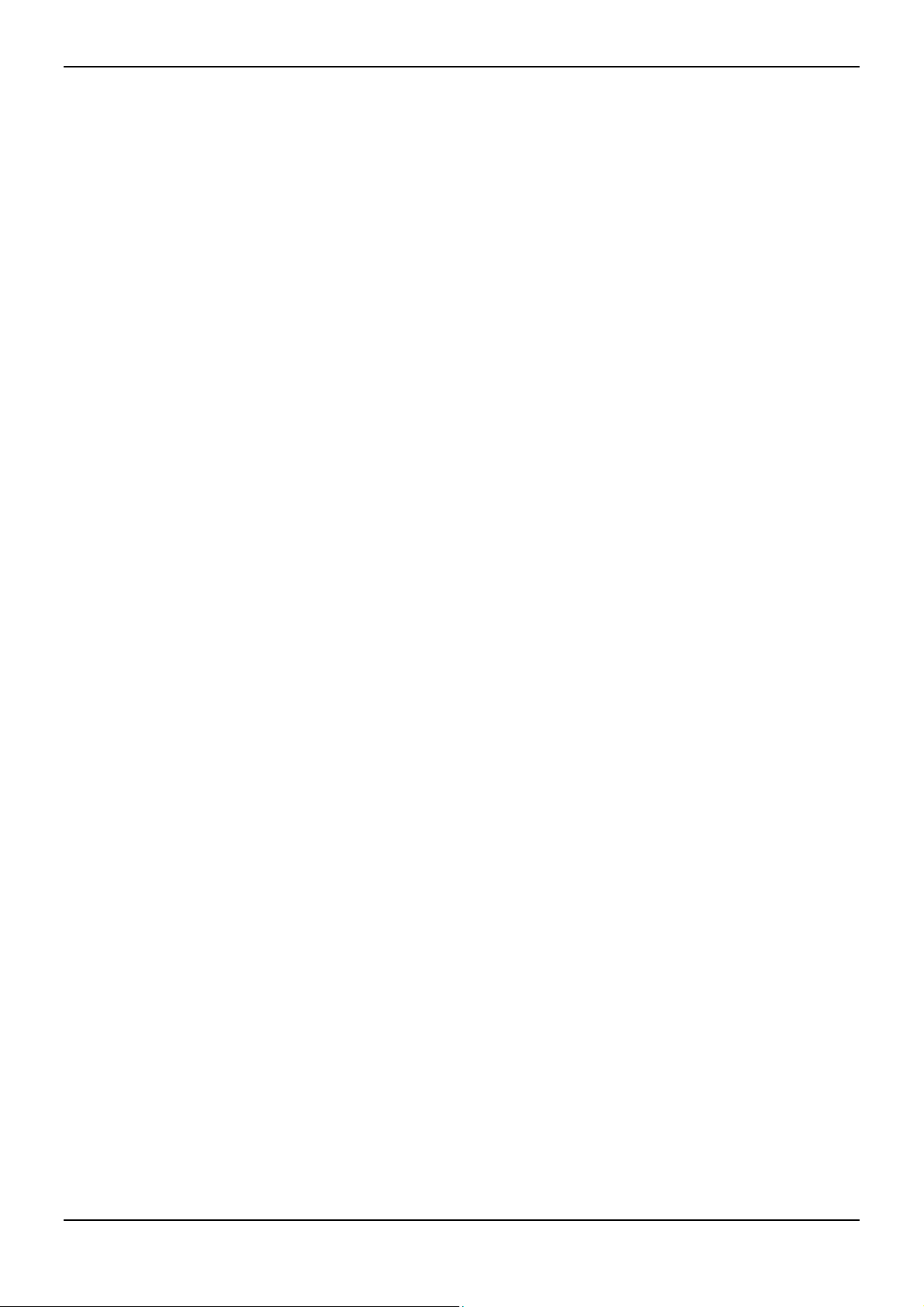
Table of Contents
Accessing Your Mailbox............................................................................................................ 5
Logging In................................................................................................................................................... 5
First Time Login.......................................................................................................................................... 6
Normal Login .............................................................................................................................................. 6
Avaya DS Phones ...................................................................................................................................... 7
Phone Manager .......................................................................................................................................... 7
Remote Access .......................................................................................................................................... 7
IP Office Intuity Flowchart........................................................................................................................... 8
Collecting, Sending and Leaving Messages............................................................................ 9
Logging In................................................................................................................................................... 9
Collecting Your Messages........................................................................................................................ 10
Scanning Your Messages......................................................................................................................... 11
Calling the Message Sender .................................................................................................................... 11
Replying to a Messages ........................................................................................................................... 12
Forwarding a Message ............................................................................................................................. 13
Recording Messages................................................................................................................................ 14
Sending a New Message.......................................................................................................................... 15
Leaving a Message .................................................................................................................................. 16
Mailbox Options ....................................................................................................................... 17
Changing Your Password......................................................................................................................... 17
Record Your Name................................................................................................................................... 17
Setting a Fax Number............................................................................................................................... 18
Address Before Record ............................................................................................................................ 18
Close Your Mailbox .................................................................................................................................. 19
Voicemail Ringback .................................................................................................................................. 19
Greetings .................................................................................................................................. 21
Administer Personal Greetings................................................................................................................. 21
Create a Personal Greeting...................................................................................................................... 22
Call Types................................................................................................................................................. 23
Activate a Greeting ................................................................................................................................... 24
Scanning Greetings .................................................................................................................................. 25
Listen to a Greeting .................................................................................................................................. 26
Mailing Lists ............................................................................................................................. 27
Mailing Lists.............................................................................................................................................. 27
Creating a Mailing List .............................................................................................................................. 28
Scanning Your Mailing Lists ..................................................................................................................... 29
Reviewing Mailbox Lists ........................................................................................................................... 30
Index.......................................................................................................................................... 31
Intuity Emulation Mode Mailbox Users Guide Page iii
IP Office 3.0 40DHB0002USCW Issue 8d (2nd March 2005)
Page 4
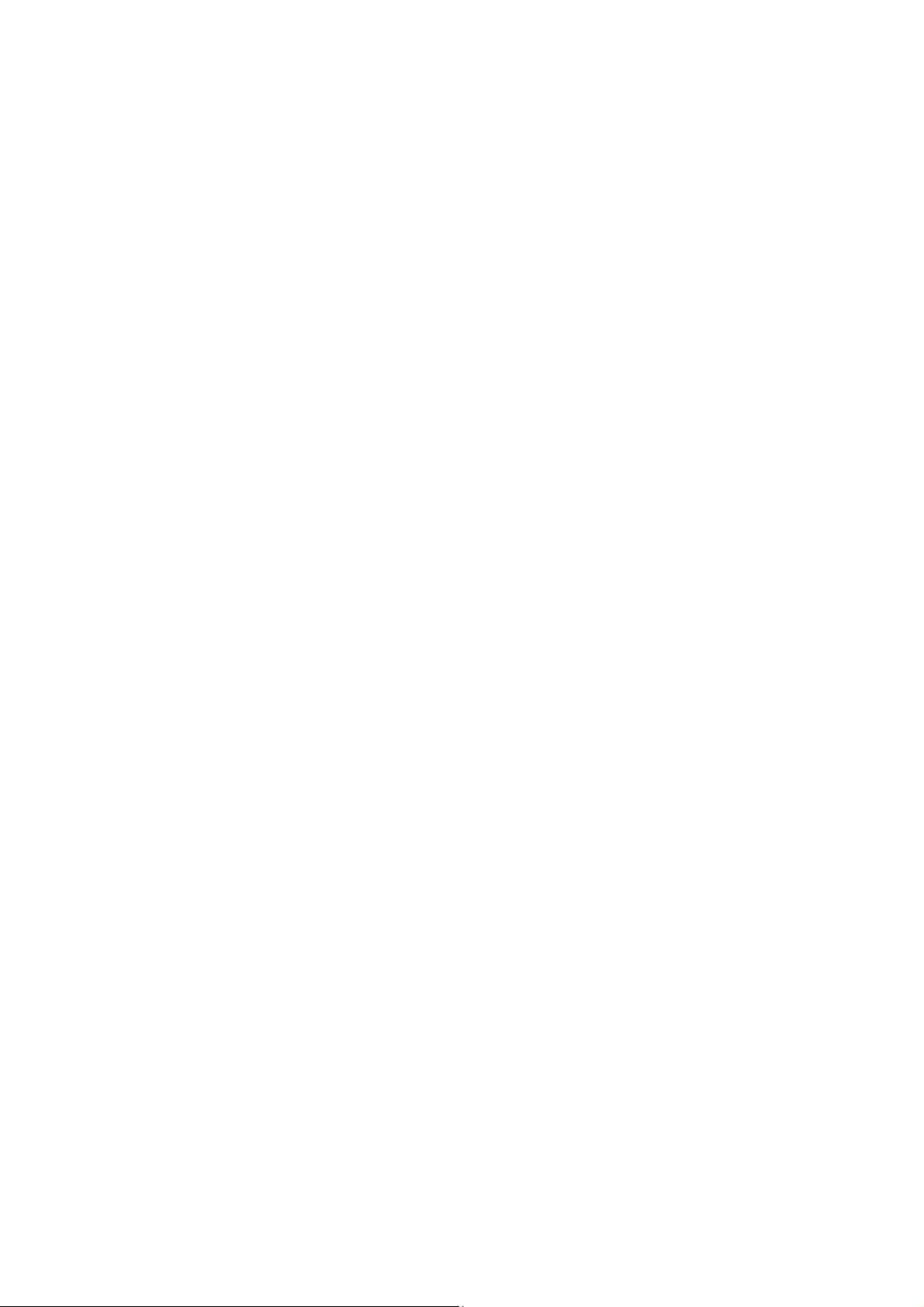
Page 5

Accessing Your Mailbox
Logging In
The log in method will vary according to whether it is the first time the mailbox has been accessed or not.
We have detailed dialing the default IP Office short code *17 to start voicemail access. This is the default
method available to all extension users. Depending on the type of phone you have or IP Office software
you may have alternate methods of access.
• First Time Access
The first time that you login to your mailbox, you may be asked to set a mailbox password and to
record your name.
• Normal Login
For subsequent logins you should only need to enter your mailbox number and password.
• Avaya DS Phones
Many Avaya phones have special keys or menus for accessing voicemail mailboxes.
• Phone Manager
Phone Manager is an IP Office application that can display when you have voicemail messages.
Phone Manager Pro can be used to play and control those messages.
• Remote Access
Occasionally you may want to access your mailbox from a phone that is not on your telephone
system.
Intuity Emulation Mode Mailbox Users Guide Page 5
IP Office 3.0 40DHB0002USCW Issue 8d (2nd March 2005)
Page 6
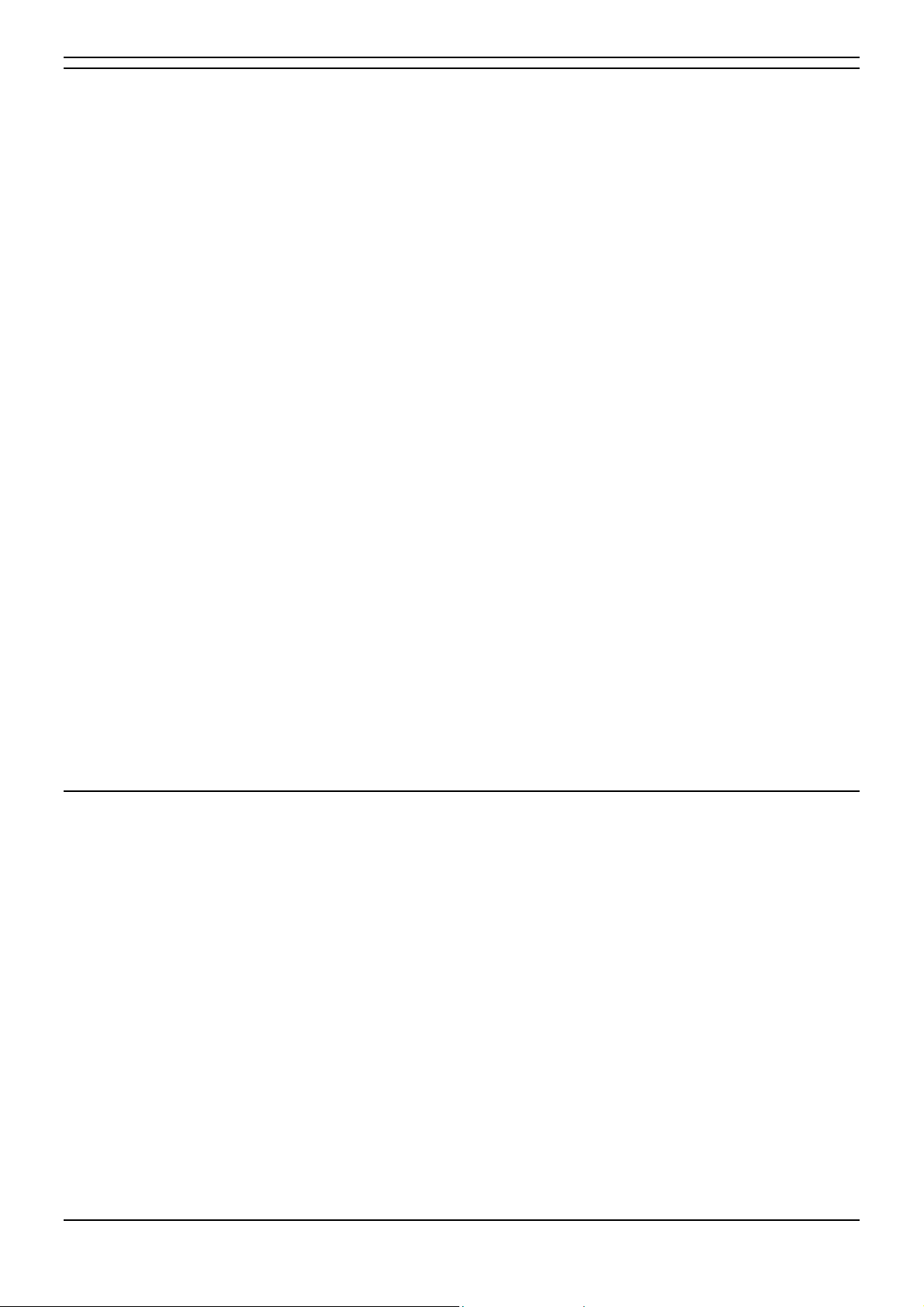
Intuity Mailbox User
First Time Login
The first time you call your mailbox you will be prompted to record your name and change the mailbox
password. The name you record will be used in various system announcements and in the voicemail
system's directory search.
Typically your mailbox number matches your extension number, the internal number people dial to call
you. Your system administrator will tell you if your mailbox number is different.
Similarly your system administrator will tell you if your mailbox already has an password set. Normally it
won't as the system makes you set a password during your first login.
1. Dial *17 .
2. If dialing from your own extension, just press #. Otherwise enter your extension number and
press #.
3. Enter your password and press #. If no password has not been set yet just press #.
4. You will be asked to enter a new password. You can change the password again at a later date
through the mailbox personal options.
• Enter a new password and press #. Note that your password cannot be the same as your
extension number or a set of repeated digit or consecutive numbers.
• Re-enter the new password and press #.
5. You will be asked to record your name. You can record your name again at a later date through
the mailbox personal options.
• Press 1. At the tone, speak your name and then press 1 again. Your recording will be
played back.
• Either press # to accept the recording or 1 to record again.
6. After you log in, the voice prompts tell you what to do. A chart of many of the controls is given in
Mailbox Controls.
• For help at any time press *4.
• To return to the activity menu press *7.
• If you are at the end of a menu, you can return to the previous menu by pressing #.
Normal Login
1. Dial *17 or use an alternate method supported by your phone or Phone Manager software.
2. If dialing from your own extension, just press #. Otherwise enter your extension number and
press #.
3. Enter you voicemail password and press #.
4. After you log in, the voice prompts tell you what to do. A chart of many of the controls is given in
Mailbox Controls.
• For help at any time, press *4.
• To return to the activity menu, press *7.
• If you are at the end of a menu you can return to the previous menu by pressing #.
Intuity Emulation Mode Mailbox Users Guide Page 6
IP Office 3.0 40DHB0002USCW Issue 8d (2nd March 2005)
Page 7
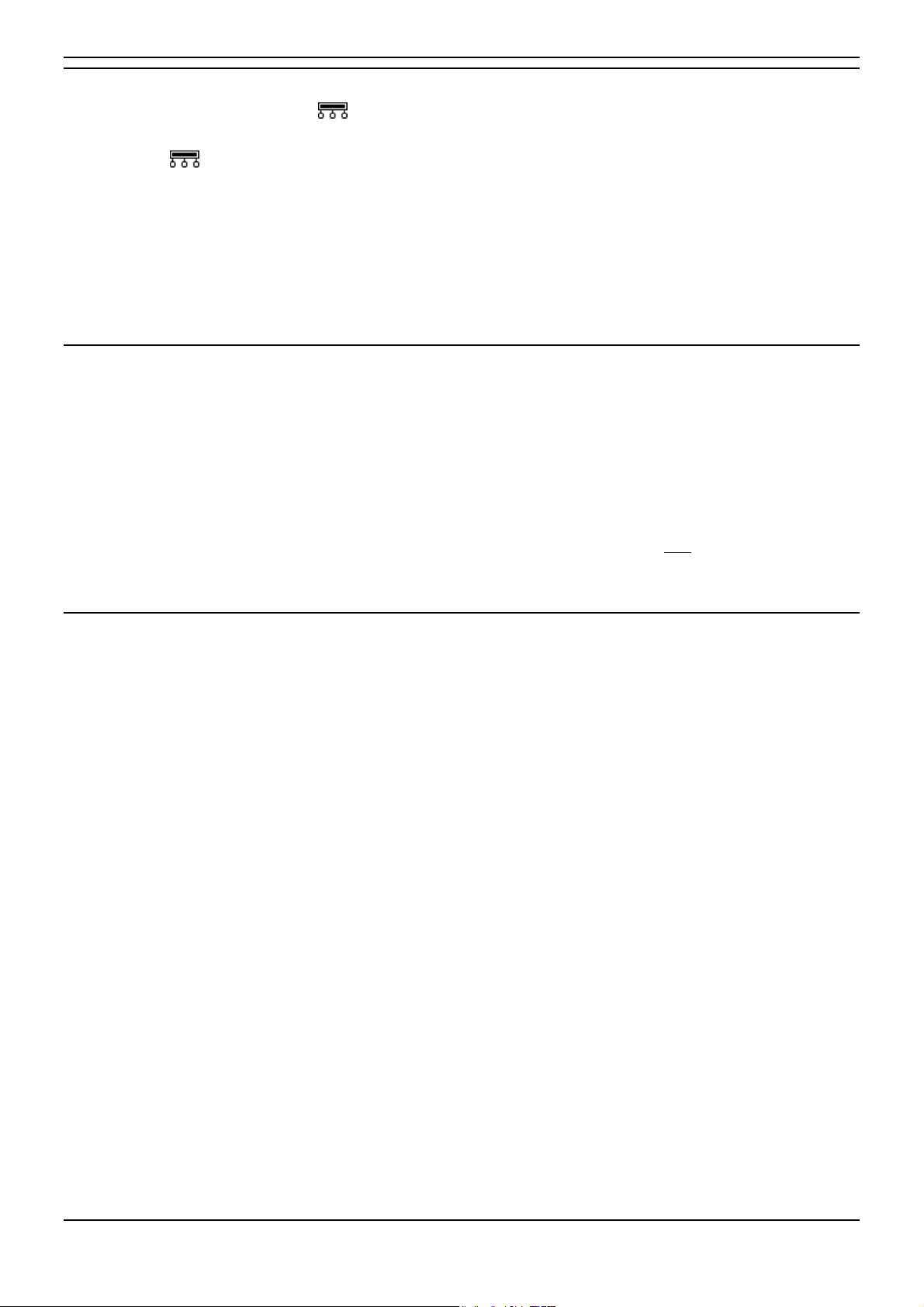
Accessing Your Mailbox
Avaya DS Phones
On phones in these series with a Menu key, you can use the following method to access your
mailbox. Other Avaya phones may have a dedicated MESSAGES key for starting mailbox access.
1. Press
2. Press the display key below Msgs.
3. Press the display key below Voice.
4. The names of the mailboxes for which you receive message waiting indication are shown plus
the number of new messages in each.
5. Press the display key below the mailbox required. Continue as per a normal login.
Menu twice.
Phone Manager
Phone Manager is an IP Office application that can be used to handle both phone calls and to alter many
of you personal settings.
1. Click on the Messages tab.
2. The names of the mailboxes for which you receive message waiting indication are shown plus
the number of new messages in each.
3. Click on any of the mailboxes to start voicemail access. Continue as per a normal login.
• Once they have logged into a mailbox, users of Phone Manager Pro are able to control
the playing of messages through the Phone Managers Voicemail tab.
Remote Access
There may be occasions where you will want to access you own mailbox from a phone outside your
companies phone system. Normally to do this your system will be configured with a special number you
can dial in on and then select the mailbox required. However if this has not been done, the following
method can be used for remote access.
1. Call in to your company and ask to be connected to a number that will go to voicemail, ie. a
number that will not be answered by a person.
• Typically, ask to be connected to your own extension number.
2. Wait for the voicemail system to respond and ask you to leave a message. After the tone, press #
to complete message delivery. In some cases you may hear the prompt "No message to save".
3. Dial *7. You will be asked to select the mailbox that you require.
4. Enter your extension number and press #.
5. Enter your mailbox password and press #.
Intuity Emulation Mode Mailbox Users Guide Page 7
IP Office 3.0 40DHB0002USCW Issue 8d (2nd March 2005)
Page 8
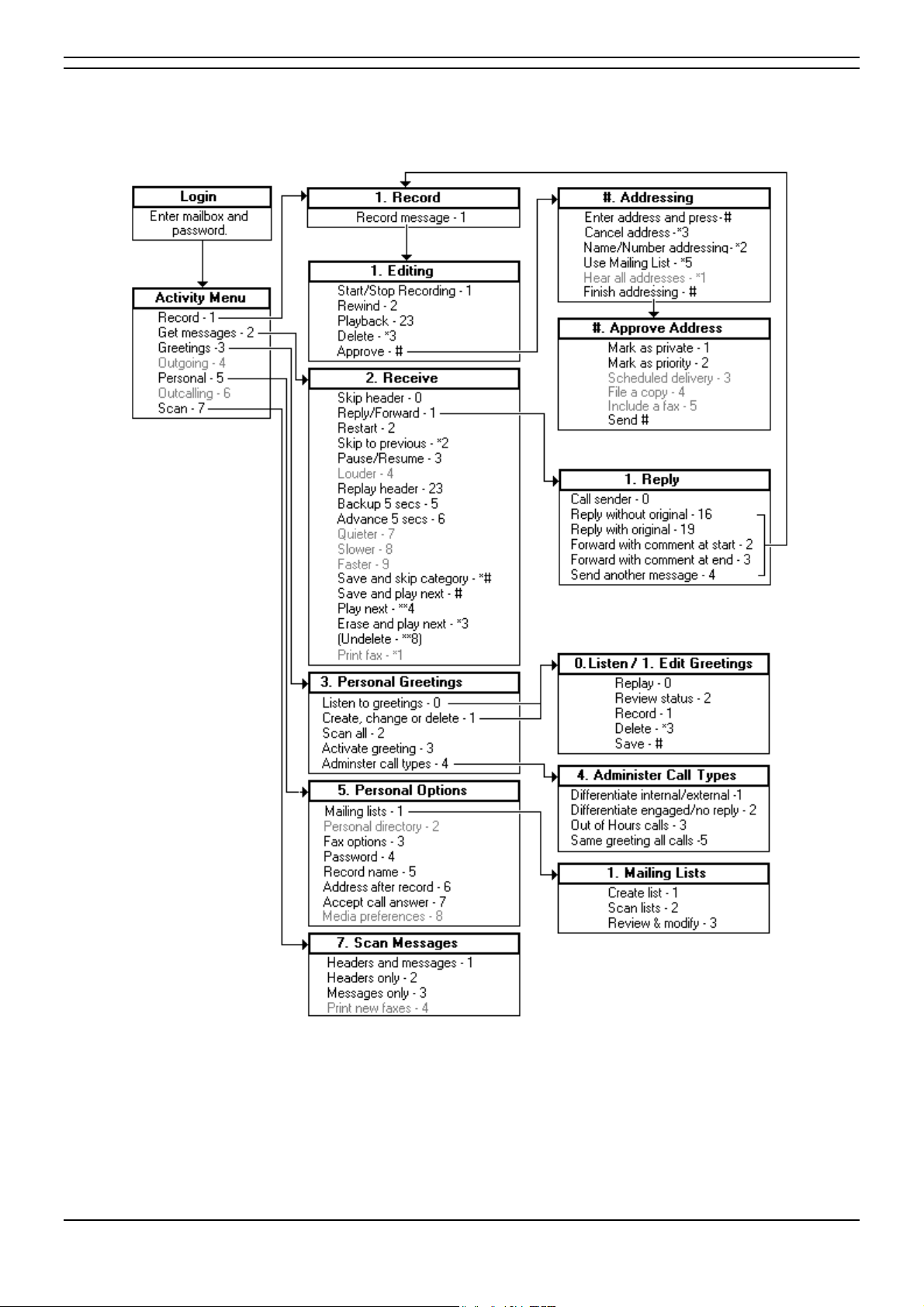
Intuity Mailbox User
IP Office Intuity Flowchart
Users can access the following controls when collecting mail. Those shown in gray are not supported by
IP Office Intuity emulation. The absence of any other features does not imply that they are supported
unless specifically detailed as such elsewhere.
• Whilst collecting messages, pressing *0 will transfer you to your mailbox's reception number if set
by the System Administrator.
• You can usually dial through a voice prompt to enter a command without waiting for the prompt to
finish. You can not dial through error messages or prompts that the system wants you to hear.
• For details of options available to callers leaving a message see Caller Actions After Leaving a
Message.
Intuity Emulation Mode Mailbox Users Guide Page 8
IP Office 3.0 40DHB0002USCW Issue 8d (2nd March 2005)
Page 9
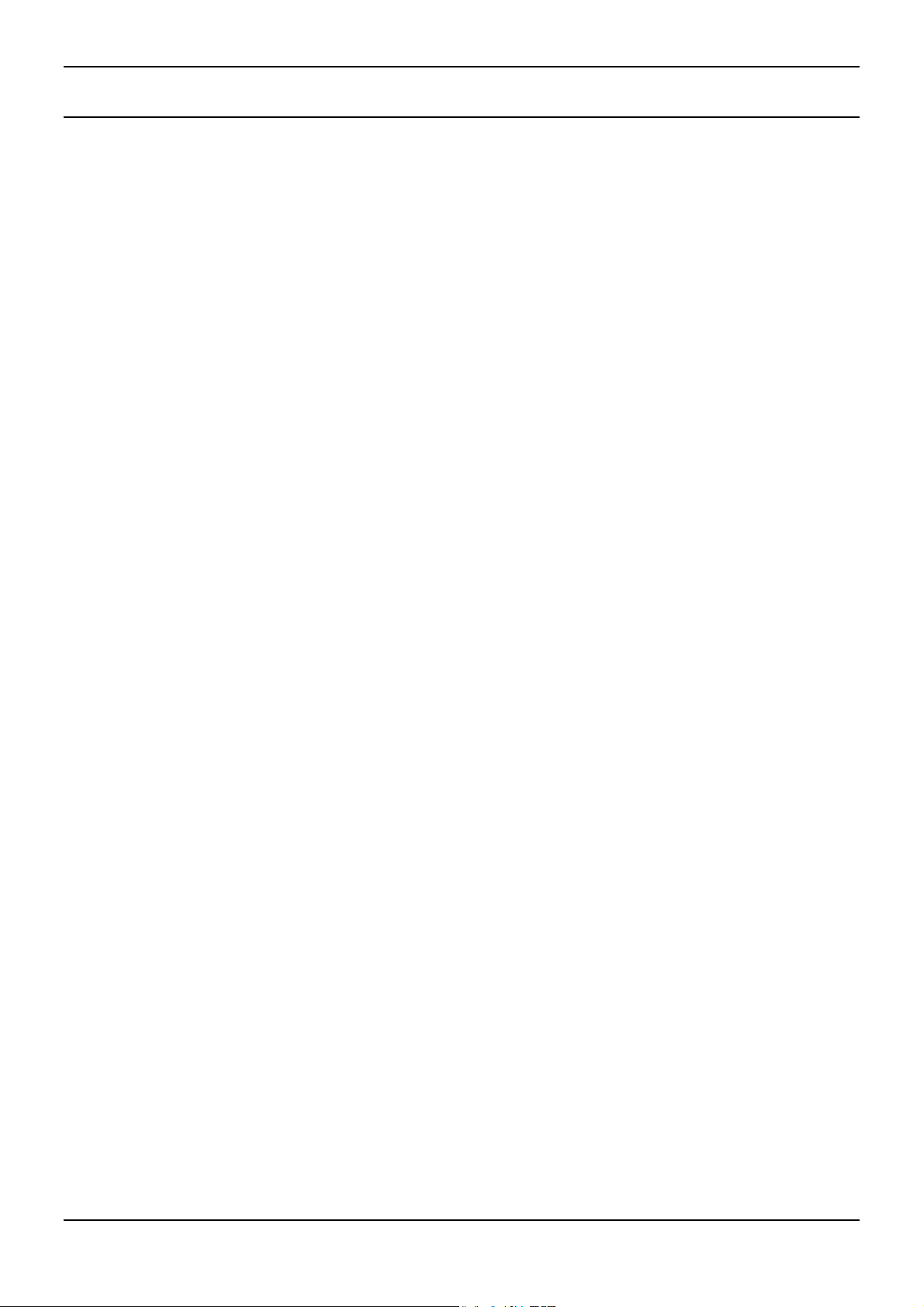
Collecting, Sending and Leaving Messages
Logging In
The log in method will vary according to whether it is the first time the mailbox has been accessed or not.
We have detailed dialing the default IP Office short code *17 to start voicemail access. This is the default
method available to all extension users. Depending on the type of phone you have or IP Office software
you may have alternate methods of access.
• First Time Access
Details the information requested during the initial login to a new mailbox.
• Normal Login
• Alternate Login Methods
Summarizes logging in from various types of Avaya phone supported by IP Office and from the IP
Office Phone Manager application.
Intuity Emulation Mode Mailbox Users Guide Page 9
IP Office 3.0 40DHB0002USCW Issue 8d (2nd March 2005)
Page 10
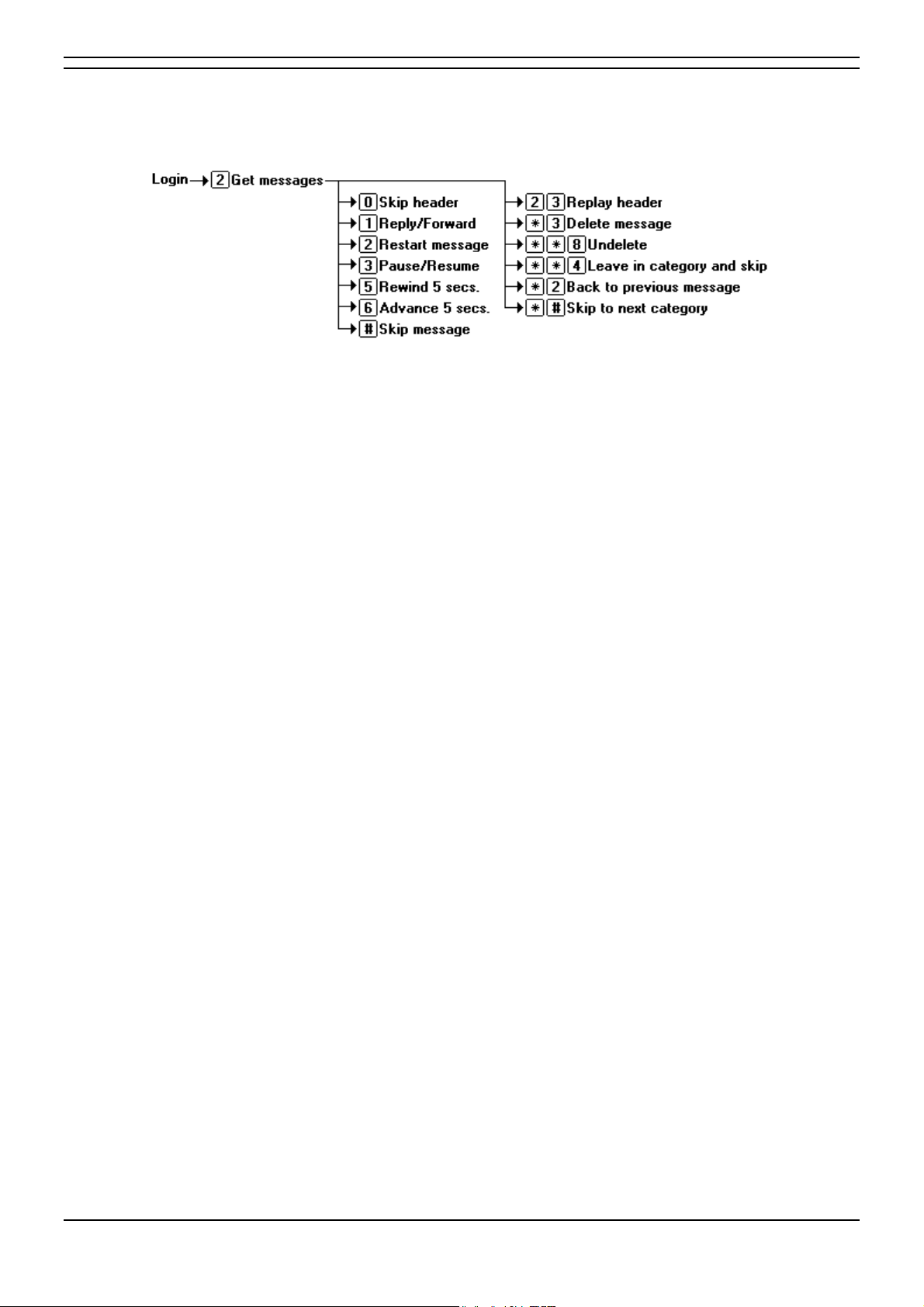
Intuity Mailbox User
Collecting Your Messages
Your mailbox keeps messages until they are deleted either by yourself or automatically after a pre-set
time period. By default messages are deleted 720 hours (30 days) after being played but your system
administrator can change the setting for different message types.
To listen to messages in your mailbox:
1. Log into your mailbox. When you log in, the number of new and priority messages is announced.
2. Press 2 to receive your messages. Alternatively you can press 7 to quickly scan through your
messages.
3. When messages are retrieved, they are grouped in categories. Priority messages are presented
first, then new messages and then old messages. Once you have heard a new message it is
marked as old.
4. Each message starts with a header, which contains details about who the message was from if
known and when it was left.
5. You can use the following control whilst listening to your messages.
• Skip the message header and listen to message: Press 0.
• Reply to or Forwarding Message: Press 1.
• Restart message: Press 2.
• Pause / Resume: Press 3.
• Backup 5 seconds: Press 5.
• Advance 5 seconds: Press 6.
• Skip message: Press #.
• Replay Header: Press 23.
• Delete and continue to next message: Press *3.
• Leave message in current category and skip to next: Press **4.
• Undelete message just deleted: Press **8.
• Back to previous message: Press *2.
• Skip to next category of messages: Press *#.
Intuity Emulation Mode Mailbox Users Guide Page 10
IP Office 3.0 40DHB0002USCW Issue 8d (2nd March 2005)
Page 11

Collecting and Sending Messages
Scanning Your Messages
Scanning allows you to hear your messages and/or message headers without having to take any further
action. The message headers detail when the message was received, who from if known and its length.
1. Log into your mailbox.
2. Press 7 to select scan messages.
3. Select the scan mode required:
• Scan headers and messages: Press 1.
• Scan headers only: Press 2.
• Scan messages only: Press 3.
5. Whilst your messages and/or message header are playing, you can use the following options:
• Rewind current message: Press 2.
• Pause/Resume: Press 3.
• Exit scan messages: *7.
6. After hearing all you messages you are returned to the activity menu.
Calling the Message Sender
If the caller was another extension or the callers CLI is know (played in the message header) it may be
possible to call them back.
To call the sender:
1. When listening to the message, press 1.
2. To attempt the call, press 0.
3. This will log you out of your mailbox.
Intuity Emulation Mode Mailbox Users Guide Page 11
IP Office 3.0 40DHB0002USCW Issue 8d (2nd March 2005)
Page 12

Intuity Mailbox User
Replying to a Messages
You can send a reply message to an other mailbox user.
To send a reply message:
1. When listening to the message, press 1.
2. To select reply press 1 again.
3. Select the type of reply:
• To reply without the original message attached: Press 6.
• To reply with the original message attached: Press 9.
4. After the tone start recording your reply and press # when finished.
5. Your reply will be sent and you are returned to message collection.
Intuity Emulation Mode Mailbox Users Guide Page 12
IP Office 3.0 40DHB0002USCW Issue 8d (2nd March 2005)
Page 13

Collecting and Sending Messages
Forwarding a Message
You can select to forward a message to another mailbox or to several mailboxes. Only messages
marked as Private by the sender cannot be forwarded.
To forward the message to other mailboxes:
1. When listening to the message, press 1.
2. Select the type of forward you want:
• Forward the message with a comment at the start: Press 2.
• Forward the message with a comment at the end: Press 3.
3. The system will prompt you to record your comment after the tone. Record your comment and
press # to finish recording.
4. The system will prompt you for the forwarding addresses.
• Whilst entering addresses, you can press *2 to switch between entering an address by
extension number or by matching a user name.
• Enter a mailbox number (or dial the required name) and then press #.
• Repeat until you have enter all the mailboxes to which you want to forward the message.
• To select and add a mailing list, press *5. You will be asked to enter the mailbox number
of the mailing list's owner and then the number of the list. For more details see Mailing
Lists.
• To delete the last number entered, press *3.
• Press # again to finish addressing.
5. Select any of the following options:
• To mark the forwarded message as private: Press 1.
• To mark the forwarded message as priority: Press 2.
• To send the forwarded message: Press #.
You can select to set the address for a forwarded message before recording the comment. See Address
Before Record.
Intuity Emulation Mode Mailbox Users Guide Page 13
IP Office 3.0 40DHB0002USCW Issue 8d (2nd March 2005)
Page 14

Intuity Mailbox User
Recording Messages
You can send messages to a mailbox by doing the following.
1. Log into your mailbox.
2. Press 1
3. After the tone, start recording your message.
4. Press # to end the recording or press 1 stop to edit the recording that has just been made.
• Press 1 to stop/start recording.
• Press 2 to rewind the recording.
• Press 23 to playback the recording.
• Press *3 to delete the recording.
• Press # to approve the recording.
5. The system will prompt you to enter the address or addresses to which to forward the message.
• Whilst entering addresses, you can press *2 to switch between entering an address by
extension number or by matching a user name.
• Enter a mailbox number (or dial the required name) and then press #.
• Repeat until you have enter all the mailboxes to which you want to forward the message.
• To select and add a mailing list, press *5. You will be asked to enter the mailbox number
of the mailing list's owner and then the number of the list. For more details see Mailing
Lists.
• To delete the last number entered, press *3.
• Press # again to finish addressing.
6. Select any of the following options:
• To mark the forwarded message as private: Press 1.
• To mark the forwarded message as priority: Press 2.
• To send the forwarded message: Press #.
You can select to set the address before recording the message. See Address Before Record.
Intuity Emulation Mode Mailbox Users Guide Page 14
IP Office 3.0 40DHB0002USCW Issue 8d (2nd March 2005)
Page 15

Collecting and Sending Messages
Sending a New Message
The forward and reply menu can also be used to send a new message to another mailbox or mailboxes.
To forward the message to other mailboxes:
1. When listening to your messages, press 1.
2. Press 4.
3. The system will prompt you to record your comment the new message. Record your comment
and press # to finish recording.
4. The system will prompt you for the forwarding addresses.
• Whilst entering addresses, you can press *2 to switch between entering an address by
extension number or by matching a user name.
• Enter a mailbox number (or dial the required name) and then press #.
• Repeat until you have enter all the mailboxes to which you want to forward the message.
• To select and add a mailing list, press *5. You will be asked to enter the mailbox number
of the mailing list's owner and then the number of the list. For more details see Mailing
Lists.
• To delete the last number entered, press *3.
• Press # again to finish addressing.
5. Select any of the following options:
• To mark the forwarded message as private: Press 1.
• To mark the forwarded message as priority: Press 2.
• To send the forwarded message: Press #.
You can select to set the address for a forwarded message before recording the message. See Address
Before Record.
Intuity Emulation Mode Mailbox Users Guide Page 15
IP Office 3.0 40DHB0002USCW Issue 8d (2nd March 2005)
Page 16

Intuity Mailbox User
Leaving a Message
When listening to a mailbox greeting, callers can skip the greeting by pressing 1. They will then hear the
tone after which they should record their message.
After leaving a message, callers can press # rather than hanging up. They will then hear the options for
marking a message as private (press 1) or priority (press 2) followed by a request to press # again.
The caller can then access a number of other options:
• Access another mailbox: Press *7.
• Transfer to another extension: Press *8.
• Transfer via the name/number directory: Press **6.
• Transfer to cover extension: Press 0.
This will only happen if the cover reception number has been specified for your mailbox. Contact
your system administrator.
• To end call: Press **9 or hang-up.
Intuity Emulation Mode Mailbox Users Guide Page 16
IP Office 3.0 40DHB0002USCW Issue 8d (2nd March 2005)
Page 17

Mailbox Options
Changing Your Password
You can use a password to restrict access to your mailbox.
To change your voicemail password:
1. Log into your mailbox.
2. Press 5 to access your personal options.
3. Press 4 to change your password.
4. Enter the new password and press #.
• We recommend a password of at least four digits. The system allows passwords of up to
15 digits.
• Note that your password cannot be the same as your extension number or a set of
repeated digit or consecutive numbers.
5. Re-enter the new password and press #.
Record Your Name
Your name is played as a confirmation when you access the mailbox. It is also used for other system
announcements and for the system's directory search feature.
To record your name:
1. Log into your mailbox.
2. Press 5 to access your personal options.
3. Press 5.
4. After the tone, speak your name and then press 1 to stop recording.
5. Your recording will be played back.
• Press # to accept the recording.
• Press 1 to record your name again.
Intuity Emulation Mode Mailbox Users Guide Page 17
IP Office 3.0 40DHB0002USCW Issue 8d (2nd March 2005)
Page 18

Intuity Mailbox User
Setting a Fax Number
If your system administrator has set a system fax number, any fax calls to your mailbox will be diverted
to that number. You can override this and set you own destination number for the printing of fax calls
received at your mailbox.
1. Log into your mailbox.
2. Press 5 to access your personal options.
3. Press 3 for fax options.
• The prompt "Invalid option" indicates that no default system fax number has been set.
Personal fax numbers cannot be set until a default system fax number is set by your
system administrator.
4. If you already have a personal fax print number set, it is played to you.
• To change or set a fax print number, press 1.
• Press **5 to set a fax printing number. Enter the extension number of your
preferred fax destination and then press #.
• To delete your fax print number, press *3.
• To return to the activity menu press *7.
Address Before Record
When recording a message you can select whether to set the address before or after doing the
recording. The default is 'off', that is address after recording.
1. Log into your mailbox.
2. Press 5 to access your personal options.
3. Press 6. The current setting of your 'address before record' state is played.
4. To change the current state, press 1.
Intuity Emulation Mode Mailbox Users Guide Page 18
IP Office 3.0 40DHB0002USCW Issue 8d (2nd March 2005)
Page 19

Mailbox Options
Close Your Mailbox
You can prevent further callers from leaving messages. Instead callers hear your name and "Sorry, the
mailbox you have reached is not accepting messages at this time. Please disconnect". This function is
also known as 'Accept Call Answer'.
Note that this does not stop other mailbox users forwarding messages into your mailbox.
To stop your mailbox accepting new caller messages:
1. Log into your mailbox.
2. Press 5 to access your personal options.
3. Press 7. The current setting of your 'Accept call answer' state is played.
4. To change the current state, press 1.
To stop calls diverting to voicemail:
The IP Office also provides an additional voicemail on or off function accessed by dialing *18 or *19 from
your own extension. When off (*19), callers are no longer diverted to voicemail when you are busy or do
not answer.
Voicemail Ringback
Ringback is an feature where the voicemail system will ring you if you have new messages. It will wait
until your phone is in use, indicating you are present, and call you when you end your next call.
• Outcalling to a number other than your own extension, including external numbers can be
configured. It is triggered whenever you have a new message without any wait. Consult your
system administrator.
To turn voicemail ringback on/off
1. At your extension, dial *48 to switch ringback on or *49 to switch ringback off.
:
Intuity Emulation Mode Mailbox Users Guide Page 19
IP Office 3.0 40DHB0002USCW Issue 8d (2nd March 2005)
Page 20

Page 21

Greetings
Administer Personal Greetings
By default, callers directed to you mailbox receive the system greeting ("Your call is being answered by
IP Office, <name> is not available, to leave a message wait for the tone, ..."). This is the system greeting
(greeting 0) and cannot be changed.
You can record a library of personal greetings, numbered 1 to 9. You can then select which greeting
should be applied to various different types of calls (all calls, internal, external, busy, no answer, out of
hours).
The process for using personal greetings can be summarized as:
1. Create some personal greetings.
2. Select the call types for which you may want different greetings used.
3. Activate a greeting and the call types for which it should be used.
Accessing Personal Greetings:
1. Log into your mailbox.
2. Press 3 to access your personal greetings.
3. If any call types have been selected an announcement will list the call types and the greeting
assigned to that call type e.g. "for out-of-hours calls greeting 1 active".
Intuity Emulation Mode Mailbox Users Guide Page 21
IP Office 3.0 40DHB0002USCW Issue 8d (2nd March 2005)
Page 22

Intuity Mailbox User
Create a Personal Greeting
You can create nine personal greetings.
1. Login to your mailbox.
2. Press 3 to select personal greetings.
3. Press 1 to create, modify or delete a greeting.
4. Enter the greeting number, 1 to 9, when requested.
5. If the greeting already exists, the system will announce if it is active (in use) and for what call
types. You can then select:
• To listen to the greeting press 0.
• To record over the greeting, press 1 and follow the steps below as for a new greeting.
• To delete the greeting, press #.
6. Start speaking at the tone and when finished press 1. Then:
• To append further some further recording press 1.
• To rewind and record over, press 21.
• Press 23 to rewind and playback the recording.
• To approve the recording, press #.
Intuity Emulation Mode Mailbox Users Guide Page 22
IP Office 3.0 40DHB0002USCW Issue 8d (2nd March 2005)
Page 23

Greetings
Call Types
You can select to have a different greeting given to different types of call. The first stage of this is to
select which call types you want differentiated by using the process below. You can then select which
greeting to use for each call type using Activate a Greeting.
1. Login to your mailbox.
2. Press 3 to select personal greetings.
3. Press 4 to select call types.
4. Select the call types required:
• To allow different greeting for internal and external calls, press 1.
• To allow different greetings for busy and no answer calls, press 2.
• To allow a different greeting for out of hours calls, press 3.
• To return to using the same greeting for all calls, press 5.
• When recording a greeting, you can select to have it applied to all calls, see
Create a Personal Greeting.
5. Press # to end call type administration.
6. Now use Activate a Greeting to select a greeting and the call types to which it should be applied.
Where several different call types have been selected and greetings have been applied to them, the
greeting to be used is decided using the following order of priority:
1. Out of hours.
2. Busy.
3. Internal or external.
4. No answer.
Intuity Emulation Mode Mailbox Users Guide Page 23
IP Office 3.0 40DHB0002USCW Issue 8d (2nd March 2005)
Page 24

Intuity Mailbox User
Activate a Greeting
Once you have recorded some personal greetings and selected the call types for which you want
greetings, you can assign your greetings to those call types.
Note: When several call types have been selected and greetings made active for each, the greeting used
for any particular call is decided using the following order of priority:
1. Out of hours.
2. Busy.
3. Internal or external.
4. No answer.
The process for selecting call types is:
1. Login to your mailbox.
2. Press 3 to select personal greetings.
3. Press 3 to activate a greeting.
4. Enter the greeting number, 1 to 9, when requested.
5. The list of possible options will be played, these depend on the selected call types:
• To apply the greeting to all call types, press 0.
• To apply the greeting to internal calls, press 1.
• To apply the greeting to external calls, press 2.
• To apply the greeting to out of hours calls, press 3.
• To apply the greeting to busy calls, press 4.
• To apply the greeting to no answer calls, press 5.
6. When finished, press # to return to the greetings menu.
Where several different call types have been selected and greetings have been applied to them, the
greeting to be used is decided using the following order of priority:
1. Out of hours.
2. Busy.
3. Internal or external.
4. No answer.
Intuity Emulation Mode Mailbox Users Guide Page 24
IP Office 3.0 40DHB0002USCW Issue 8d (2nd March 2005)
Page 25

Greetings
Scanning Greetings
This function takes you through your current personal greetings, telling which are active and for what call
types and allowing you to listen to the greeting if required.
1. Login to your mailbox.
2. Press 3 to select personal greetings.
3. Press 2 to scan greetings.
4. The first greetings status and usage is played.
• To listen to the actual greeting, press 0.
• To skip to the next greeting, press #.
Intuity Emulation Mode Mailbox Users Guide Page 25
IP Office 3.0 40DHB0002USCW Issue 8d (2nd March 2005)
Page 26

Intuity Mailbox User
Listen to a Greeting
The listen option allows you to check and if necessary change each of your existing personal greetings.
1. Login to your mailbox.
2. Press 3 to select personal greetings.
3. Press 2 to listen to a delete a greeting.
4. Enter the greeting number, 1 to 9, when requested.
5. The greeting is played. You can then select from the following actions:
• To hear the greeting again, press 0.
• To record over the greeting, press 1.
• To hear the greeting status, press 2.
• To delete the greeting, press *3.
• To exit to the greetings menu, press #.
Intuity Emulation Mode Mailbox Users Guide Page 26
IP Office 3.0 40DHB0002USCW Issue 8d (2nd March 2005)
Page 27

Mailing Lists
Mailing Lists
Mailing lists (also known as 'personal distribution lists') allow you to store sets of mailbox numbers. Then
when addressing a message, for example when forwarding a message, you can press *5 to select a
mailing list as the destination.
Your mailbox can have up to 20 mailing lists associated with it, each list containing up to 360 mailbox
numbers.
In addition, lists are marked as either private or public. When addressing a message, you can select one
of your own lists or a another mailboxes public list. Similarly when creating or modifying your own lists
you can import the contents of one of another mailboxes public lists into your list.
Creating and modifying mailing lists:
1. Log into you mailbox.
2. Press 5 to select personal options.
3. Press 1 to select mailing lists.
4. The prompts will guide you through the processes available. For addition help prompts, press *4.
Using a mailing list:
1. At any time when addressing a message, press *5 to select a mailing list instead.
Note: If you have IP Office Phone Manager Pro, you can view and amended your mailing lists through
that application.
Intuity Emulation Mode Mailbox Users Guide Page 27
IP Office 3.0 40DHB0002USCW Issue 8d (2nd March 2005)
Page 28

Intuity Mailbox User
Creating a Mailing List
You can create 20 mailing lists for your mailbox, each containing up to 360 mailbox numbers.
1. Log into you mailbox.
2. Press 5 to select personal options.
3. Press 1 to select mailing lists.
4. Press 1 to create a new mailing list.
5. Enter a number for the list and then press #. The number must be less than 6 digits.
• If the number is too long or already in use you will be prompted to enter a different
number followed by #.
6. Having entered a number for the list, press 1 to mark the list as private or 2 to mark the list as
public.
• Public lists can be used by other mailbox users when forwarding message. However they
cannot be modified by other users.
• Private lists can only be used by yourself.
7. You can now start adding other mailboxes to the mailing list.
8. To add a mailbox enter the mailbox number and press #. For local mailboxes the mailbox users
name will be played as confirmation.
9. You can also select the following options whilst adding mailboxes:
• To switch to selecting mailboxes by name, press *2.
• To import the contents of another public mailbox list, press *5.
• You will be asked to enter the list owner's mailbox number followed by # and then
the list number followed by #.
• If the mailbox or list are not valid or the list is private you will returned to normal
mailbox entry.
• If the list exists and is public, its contents are imported, removing duplicate entries,
unless the import would take your list over the 360 entries limit for any single list.
10. When you have finished adding mailbox entries, press # again.
Intuity Emulation Mode Mailbox Users Guide Page 28
IP Office 3.0 40DHB0002USCW Issue 8d (2nd March 2005)
Page 29

Mailing Lists
Scanning Your Mailing Lists
Scanning will tell you what mailing lists you mailbox has and how many members (mailbox numbers)
each contains. During the scan you can delete a list. You can also select to listen to a list of its members,
at which stage you can also add or remove members.
1. Log into you mailbox.
2. Press 5 to select personal options.
3. Press 2 to select to scan your mailing lists.
4. The system will announce the number of your lowest numbered list, how many members it
contains and whether it is private or public.
5. You can now use the following options:
• To go to the next list, press #.
• To go back to the previous list, press 2.
• To delete the list, press *3.
• To review, and if necessary change, the list status and members, press 0.
6. If you press 0 to review the list, the system will start announcing the members names (if
available) or numbers. You can use the following options:
• To go to the next member, press #.
• To go back to the previous member, press 2.
• To delete the member press *3. If you delete all the member in a list the list is also
deleted.
• To add new members and change the list status, press 1.
• The system announces if the list is private or public. Press 9 to change its status
or press 6 to leave it as is. You can then use the following options:
• To add a new mailbox, enter the number and press #.
• To adding a new mailbox by name matching, press *2. Enter the name and
then press #.
• Repeat the above actions as necessary to add further member and then
press # again.
• To review the list again, including the new members press *1.
• To approve and save the modified list press *#.
Intuity Emulation Mode Mailbox Users Guide Page 29
IP Office 3.0 40DHB0002USCW Issue 8d (2nd March 2005)
Page 30

Intuity Mailbox User
Reviewing Mailbox Lists
This feature allows you to review the members in any mailboxes public mailing lists and all you own,
whether private or public. With your own lists you can also modify the list status and members.
1. Log into you mailbox.
2. Press 5 to select personal options.
3. Press 3 to select reviewing a mailing lists.
4. The system will request you to enter the mailbox number of the mailing list owner followed by #.
For your own mailing lists just press #.
5. The system will request you to enter the mailing list number followed by #.
6. The system will start announcing the members names (if available) or numbers. You can use the
following options:
• To go to the next member, press #.
• To go back to the previous member, press 2.
7. For your own mailing lists you can also use the following:
• To delete the member press *3. If you delete all the member in a list the list is also
deleted.
• To add new members and change the list status, press 1.
• The system announces if the list is private or public. Press 9 to change its status
or press 6 to leave it as is. You can then use the following options:
• To add a new mailbox, enter the number and press #.
• To adding a new mailbox by name matching, press *2. Enter the name and
then press #.
• Repeat the above actions as necessary to add further member and then
press # again.
• To review the list again, including the new members press *1.
• To approve and save the modified list press *#.
Intuity Emulation Mode Mailbox Users Guide Page 30
IP Office 3.0 40DHB0002USCW Issue 8d (2nd March 2005)
Page 31

Index
A
Accept 6, 19
Accept Call Answer
19
Accessing
Personal
Greetings 21
Accessing 21
Activate
Greeting 24
Activate 24
Address Before
Record 18
Administer Personal
Greetings 21
Alternate Login
Methods 5, 9
And/or 11
Authors Note 8
Avaya
types 5, 9
Avaya 5, 7, 9
Avaya 4400 7
C
Call Types 23
Calling
Message Sender
11
Calling 11
Changing
Your Password
17
Changing 17
CLI 11
Close Your Mailbox
19
Collecting
Your 10
Your Messages
10
Collecting 10
Create
Personal Greeting
22
Create 22, 27, 28
D
Diverting
voicemail 19
Diverting 19
F
Fax Number
Setting 18
Fax Number 18
First Time Login 6
Forwarding
Message 13
Forwarding 13
Forwarding Message
10, 14, 28
G
Greeting
Activate 24
Listen 26
Greeting 24, 26
Greetings
Scanning 25
Greetings 24, 25, 26
I
In
Logging 5, 9
In 5, 6, 7, 9, 10, 27,
28, 29, 30
Invalid 18
IP Office 5, 7, 8, 9,
19, 21, 27
IP Office application
7
IP Office Intuity
Flowchart 8
IP Office Phone
Manager application
5, 9
L
Listen
Greeting 26
Listen 10, 26, 29
Lists
Mailing 27
Lists 27
Logging
In 5, 9
Logging 5, 9
Login 5, 6, 9, 22, 23,
24, 25, 26
Login Methods 5, 9
M
Mailbox Lists
Reviewing 30
Mailbox Lists 30
Mailing
Lists 27
Mailing 27
Mailing List 28
Menu key 7
Message Sender
Calling 11
Message Sender 11
Message waiting 7
Messages
Forwarding 13
Recording 14
Replying 12
Messages 7, 8, 10,
12, 13, 14, 27
Msgs 7
N
New Message
Sending 15
New Message 10, 15
Normal Login 6
O
Outcalling 19
P
Pause / Resume 10
Pause/Resume 11
PDD 30
Personal Greeting
Create 22
Personal Greeting 22
Personal Greetings
Accessing 21
Personal Greetings
21
Phone Manager 6, 7,
27
Phone Manager Pro
7, 27
Phone Managers
Voicemail 7
Phones 5, 6, 7, 9, 27
Press Menu 7
Private 13, 14, 27,
28, 29, 30
R
Record Your Name
6, 17
Recording
Messages 14
Recording 14
Replay Header 10
Replying
Messages 12
Replying 12
Reviewing
Mailbox Lists 30
Reviewing 30
Ringback 19
S
Scanning
Greetings 25
Your Mailing Lists
29
Your Messages
11
Scanning 11, 25, 29
Sending
New Message 15
Sending 15
Series Phones 7
Setting
Fax Number 18
Setting 18
Sorry 19
Stop/start 14
Stop/start recording
14
System
Administrator 6, 8,
10
T
Types
Avaya 5, 9
Types 5, 9, 10, 24
U
Undelete 10
V
Voice 6, 7, 8
Voice prompt 8
Voicemail
diverting 19
Voicemail 5, 6, 7, 9,
17, 19
Voicemail Ringback
19
Voicemail ringback
on/off 19
Y
Your
Collecting 10
Your Mailing Lists
Scanning 29
Your Mailing Lists 29
Your Messages
Collecting 10
Scanning 11
Your Messages 10,
11, 14
Your Password
Changing 17
Your Password 6, 17
Intuity Emulation Mode Mailbox Users Guide Page 31
IP Office 3.0 40DHB0002USCW Issue 8d (2nd March 2005)
Page 32

Intuity Mailbox User
Performance figures and data quoted in this document are typical, and must be specifically
confirmed in writing by Avaya before they become applicable to any particular order or contract.
The company reserves the right to make alterations or amendments to the detailed
specifications at its discretion. The publication of information in this document does not imply
freedom from patent or other protective rights of Avaya or others.
Intellectual property related to this product (including trademarks) and registered to Lucent
Technologies have been transferred or licensed to Avaya.
All trademarks identified by the ® or ™ are registered trademarks or trademarks, respectively,
of Avaya Inc. All other trademarks are the property of their respective owners.
This document contains proprietary information of Avaya and is not to be disclosed or used
except in accordance with applicable agreements.
Any comments or suggestions regarding this document should be sent to
"wgctechpubs@avaya.com".
© 2005 Avaya Inc. All rights reserved.
Avaya
Sterling Court
15 - 21 Mundells
Welwyn Garden City
Hertfordshire
AL7 1LZ
England
Tel: +44 (0) 1707 392200
Fax: +44 (0) 1707 376933
Web: http://www.avaya.com
Intuity Emulation Mode Mailbox Users Guide Page 32
IP Office 3.0 40DHB0002USCW Issue 8d (2nd March 2005)
