Avaya 2402 User Manual
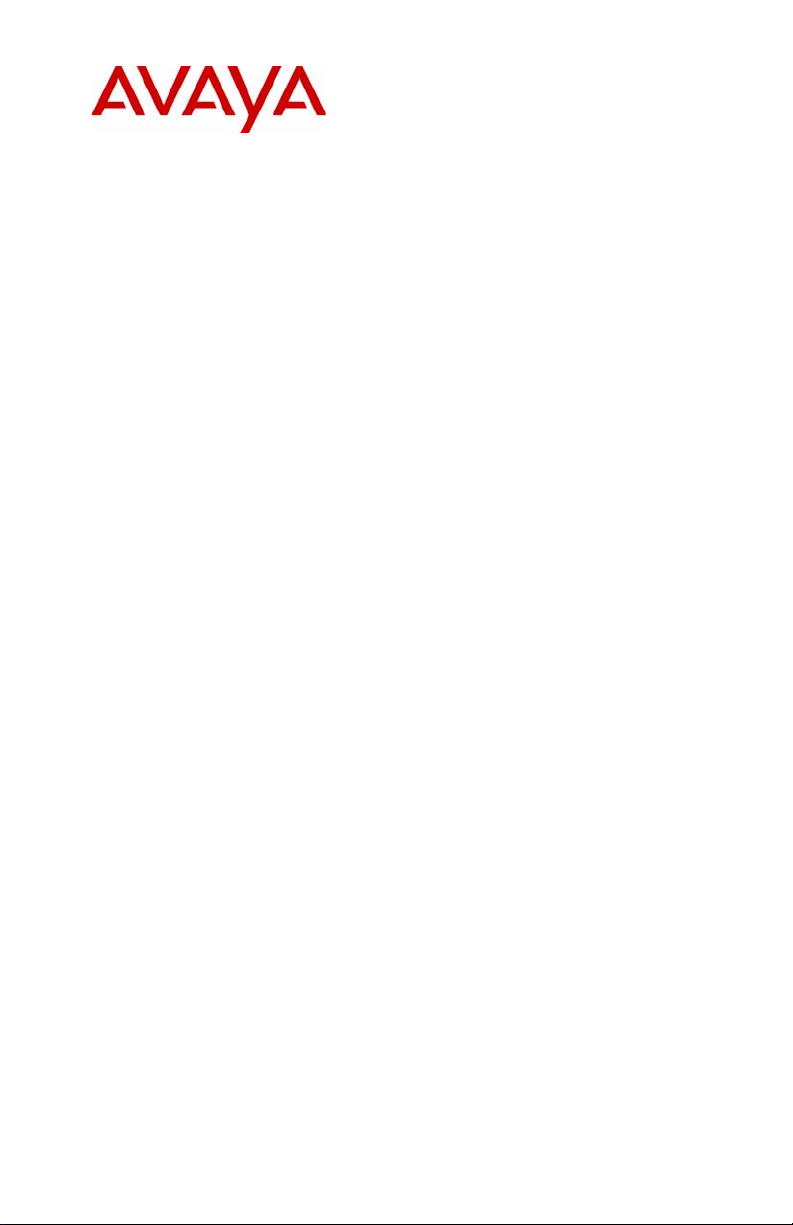
2402 Digital Telephone
User’s Guide
555-233-789
Issue 1
October 2003
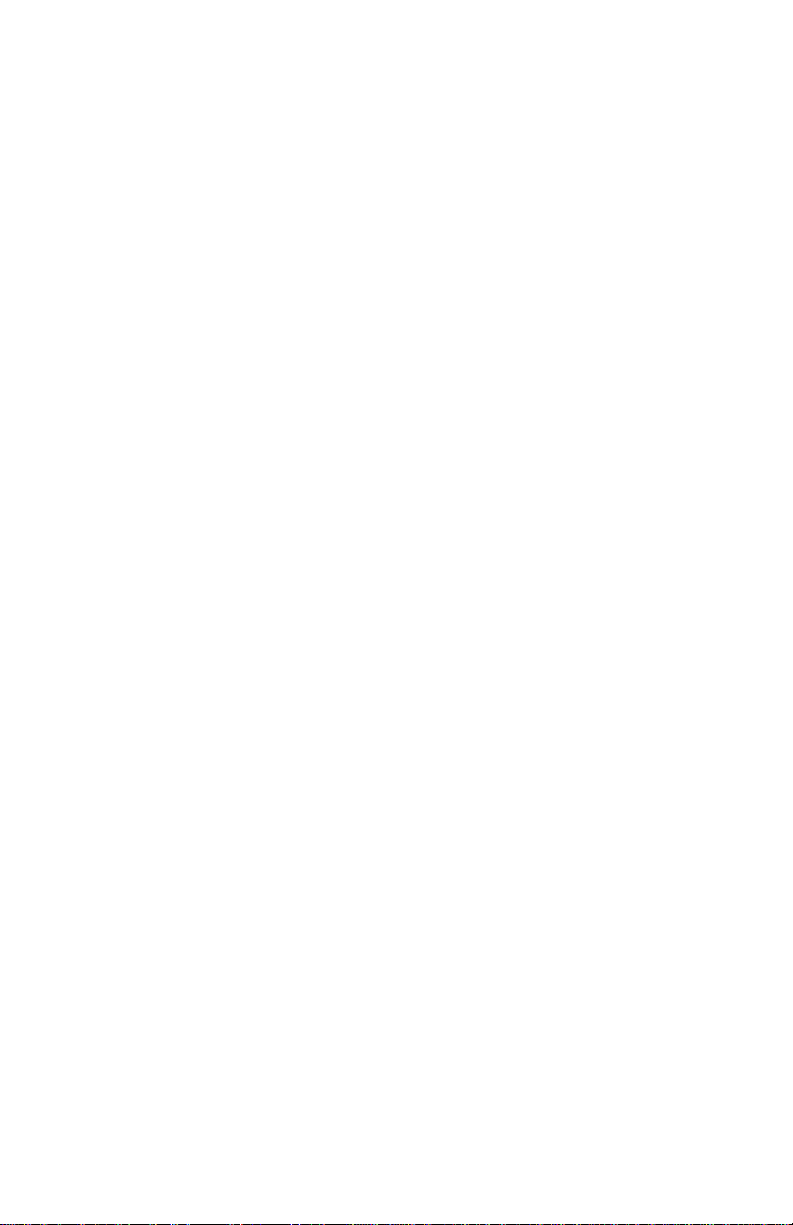
NOTICE
While reasonable efforts were made to ensure that the information in this
document was complete and accurate at the time of printing, Avaya Inc. can
assume no responsibility for any errors. Changes or corrections to the
information contained in this document may be incorporated into future issues.
HEARING AID COMPATIBILITY
The 2402 telephone is Hearing Aid Compatible (HAC) and has “HAC” printed
on it.
YOUR RESPONSIBILITY FOR YOUR SYSTEM’S SECURITY
Avaya Inc. does not warrant that this product is immune from or will prevent
unauthorized use of common-carrier telecommunication services or facilities
accessed through or c onn ec ted to it. Avaya Inc. will not be responsible fo r an y
charges that result from such unauthorized use. Product administration to
prevent unauthorized use is your responsibility and your system manager
should read all documents provided with this product to fully understand the
features available that may reduce your risk of incurring charges.
TRADEMARKS
DEFINITY is a registered trademark of Avaya Inc.
OBTAINING PRODUCTS
To learn more about Avaya Inc. products and to order any of these products,
access the Avaya web site at www.avaya.com.
THE “CE” MARK
If the “CE” mark is affixed to this equipment, it means that it conforms to the
European Union E lectromagnet ic Compatib ility Direc tive (89/33 6/EEC) and the
Low Voltage Directive (73/23/EEC).
© 2003 Avaya Inc.
All Rights Reserved
Printed in USA
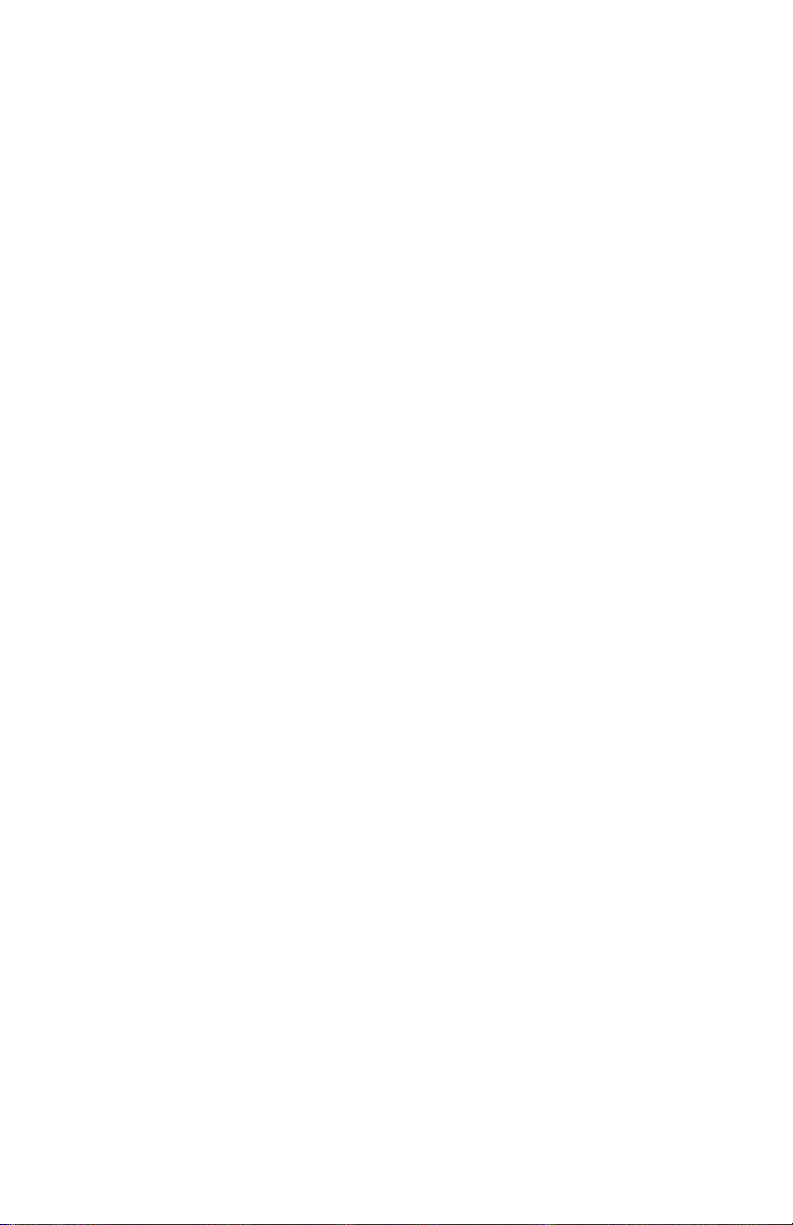
Contents
Overview . . . . . . . . . . . . . . . . . . . . . . . . . . . . . . . . . . . . . . . 5
Safety Information. . . . . . . . . . . . . . . . . . . . . . . . . . . . . . . . 5
2402 Telephone Components . . . . . . . . . . . . . . . . . . . . . . 6
Headsets . . . . . . . . . . . . . . . . . . . . . . . . . . . . . . . . . . . . . . . 8
2402 Telephone User Checklist . . . . . . . . . . . . . . . . . . . . . 9
Call Appear a n ce and Call Ide n ti fication Disp la y s . . . . . 10
Status Icons . . . . . . . . . . . . . . . . . . . . . . . . . . . . . . . . . . 11
Call-Handling Features . . . . . . . . . . . . . . . . . . . . . . . . . . . 12
Getting Messages . . . . . . . . . . . . . . . . . . . . . . . . . . . . . . . 15
Personalized Settings. . . . . . . . . . . . . . . . . . . . . . . . . . . . 16
Performing a Self Test . . . . . . . . . . . . . . . . . . . . . . . . . . . 17
Using Selected Voice Features . . . . . . . . . . . . . . . . . . . . 17
How to Access a Voice Feature . . . . . . . . . . . . . . . . . . 17
Tones and Their Meaning. . . . . . . . . . . . . . . . . . . . . . . . . 24
Index. . . . . . . . . . . . . . . . . . . . . . . . . . . . . . . . . . . . . . . . . . 27
3
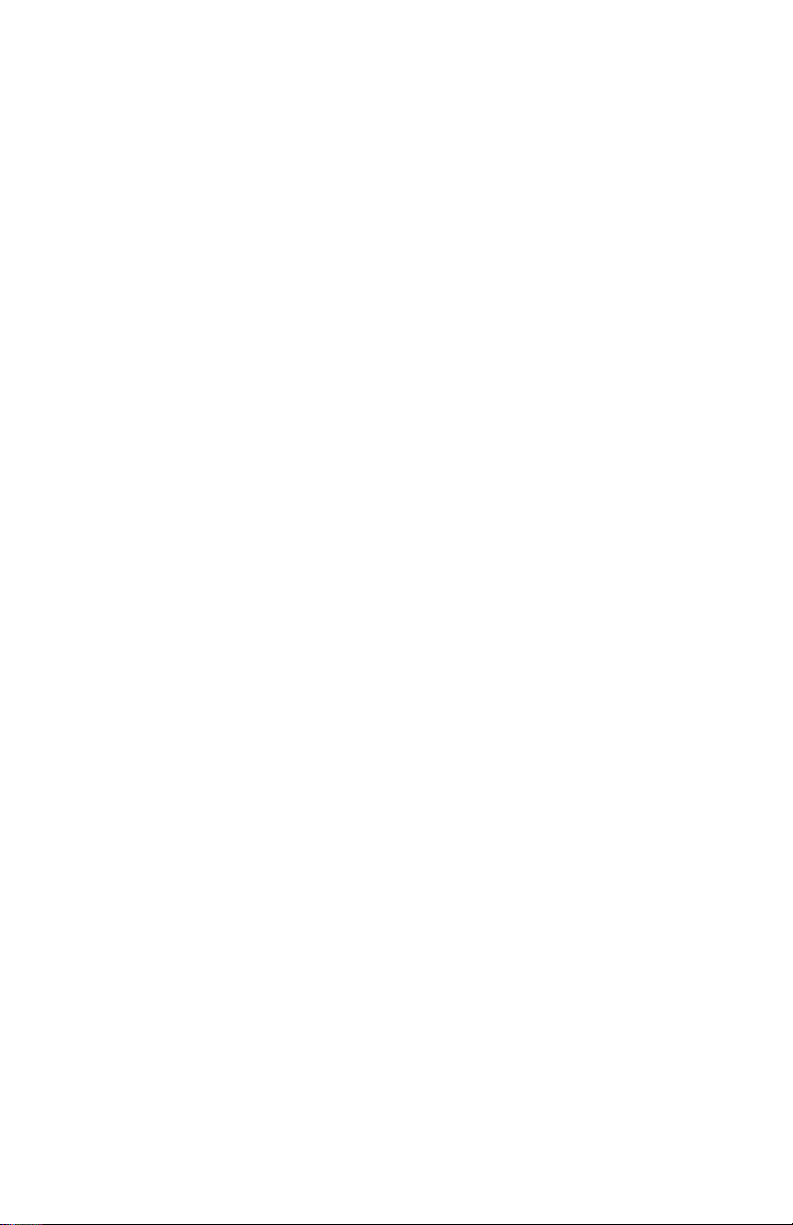
4
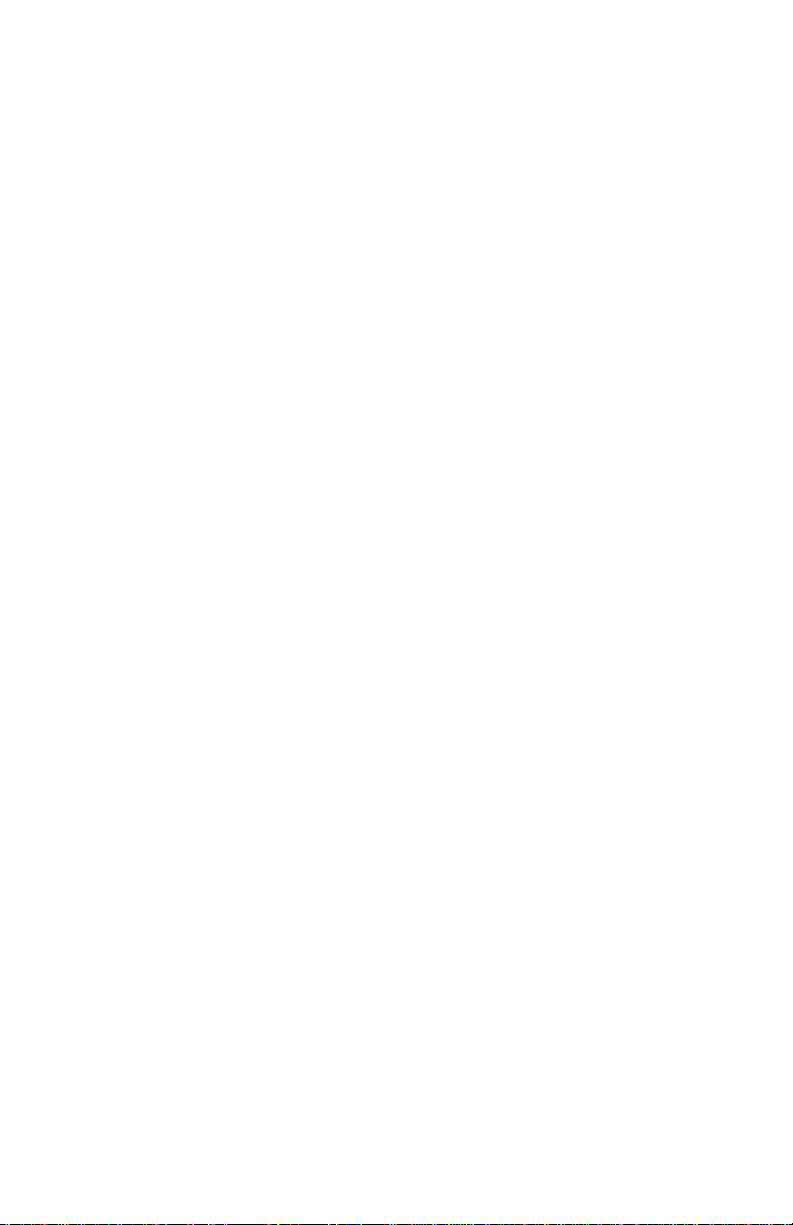
Overview
The 2402 Digital Telephone is a two-line digital telephone for use with an
Avaya call processing system. This guide covers how to use your new 2402
Digital Telephone. This document is intended for telephone users who have a
2402 on their desks. It is not intended to be a technical reference guide for
System Administrators or telephone technicians.
Safety Information
Your 2402 telephone has been manufactured according to industry standards
for quality and safety assurance. When using your telephone, follow
recommended safety prec au tion s to red uce the ris k of fire , elec tric sho ck , and
personal injury. See the 2400 Series Telephone Installation and Safety
Instructions that were packaged with your telephone.
5
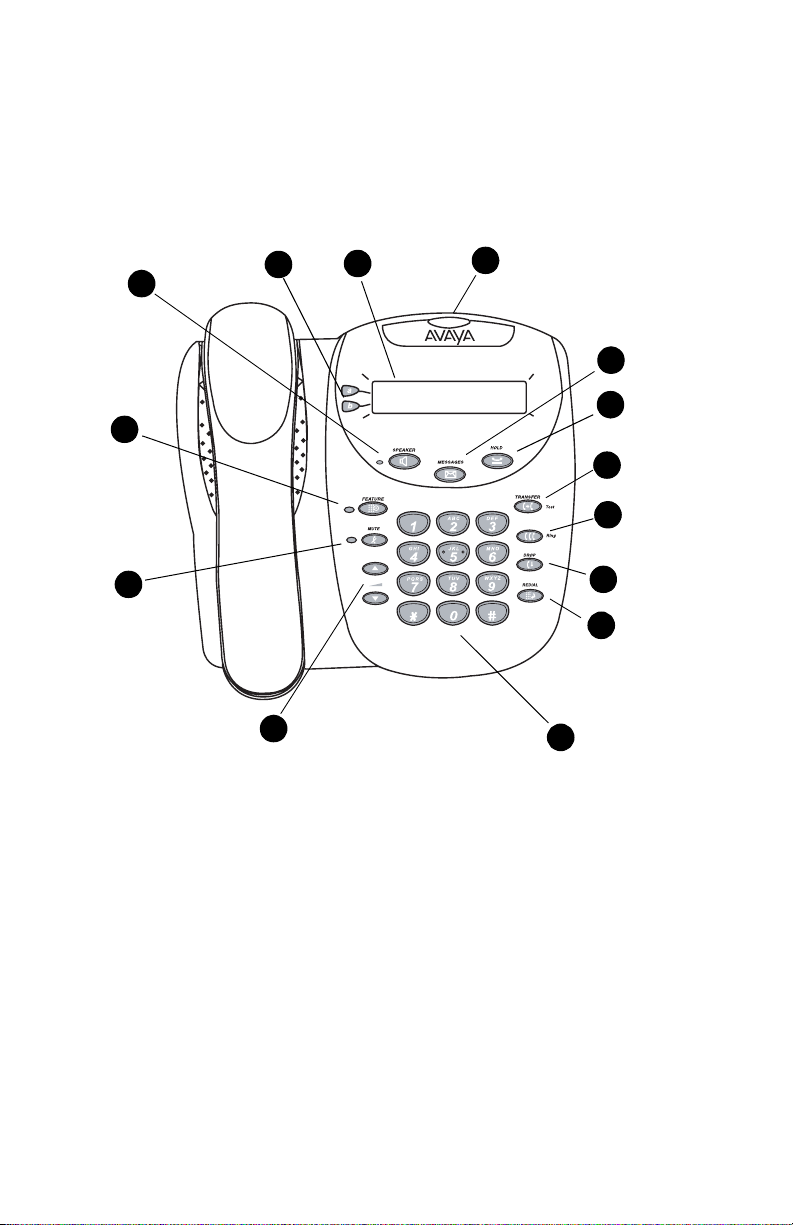
2402 Telephone Components
Refer to Figure 1 below to familiarize yourself with your 2402 telephone
display, buttons, and program ma ble feature s.
14
1
13
12
11
2
FIGURE 1 2402 Telephone Components
3
4
5
6
CONFERENCE
7
8
9
10
Table 1 describes the 2402 telephone components presented in Figure 1.
6
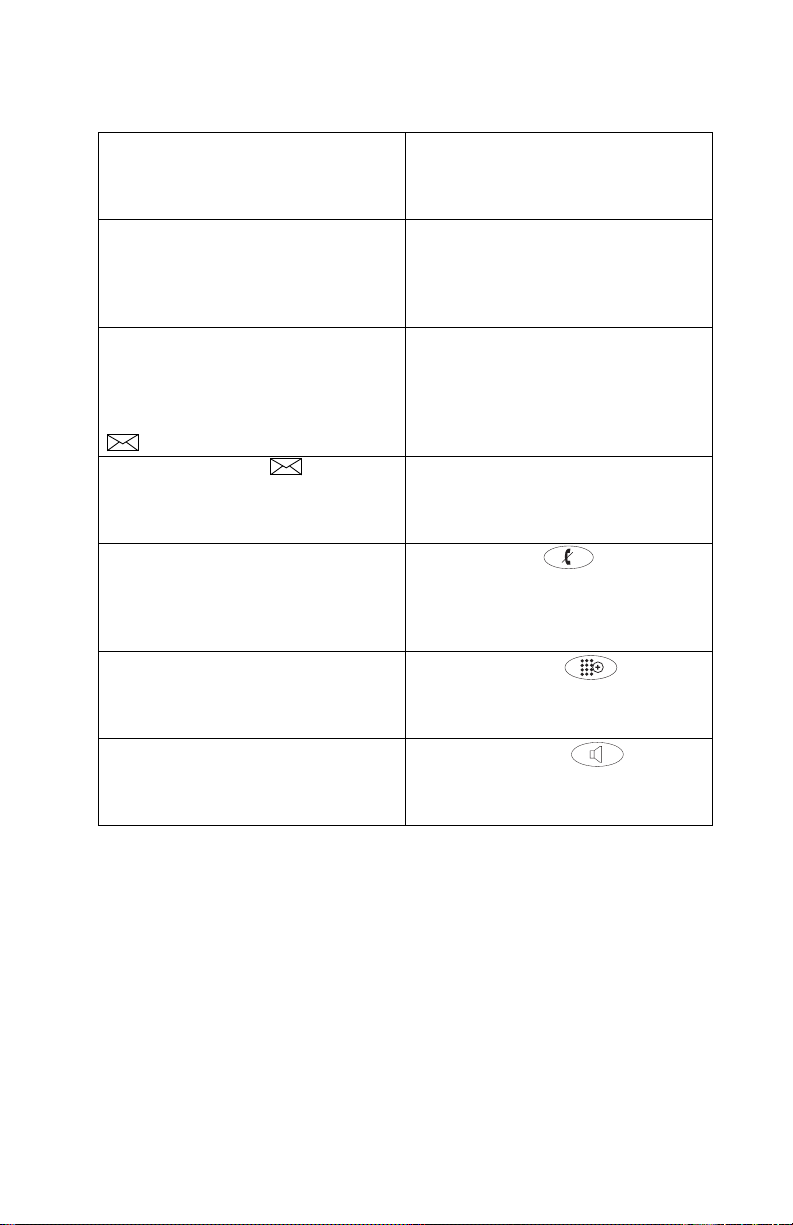
TABLE 1 The 2402 Telephone Components
The following items correspond to the numbers in Figure 1.
1) Call appearance buttons — For
accessing incomin g/ outgoing lines.
2) Display — This area shows status
for the call appearances, the caller ID
information for a call, the current date
and time, and informati on pr ovided by
the Avaya call processing system.
3) Message lamp — This lamp is lit
when a message has ar r iv ed in your
voice mailbox. By default, this lamp
flashes to alert you to incoming calls.
You can retrieve messages using the
button.
4) Messages button — For
retrieving messages .
5) Hold button — For placing calls on
hold.
6) Transfer button — For transferring
calls.
7) Conference button — For
conferencing calls.
8) Drop button — Disconnects the
current call. If you are on a conference
call, press this button to dr op the last
person you added to the conference.
9) Redial button — Dials the last
number you dialed.
10) Dialpad — Standard 12-button pad
for dialing telephone num bers.
11) Volume control buttons — For
adjusting speaker, handset, or ringer /
button click volume de pending on
which component is i n use.
12) Mute button — For turni ng
off the ha ndset microph one. When the
Mute feature is active, the associated
lamp turns on and the pers on at t he
other end of the call canno t hear you.
13) Feature button — For
using features that your system
manager has administered on your
2402 telephone.
14) Speaker button — For
accessing the built-in one-way speaker.
The lamp associated with t hi s button
turns on when the speak er is active.
7
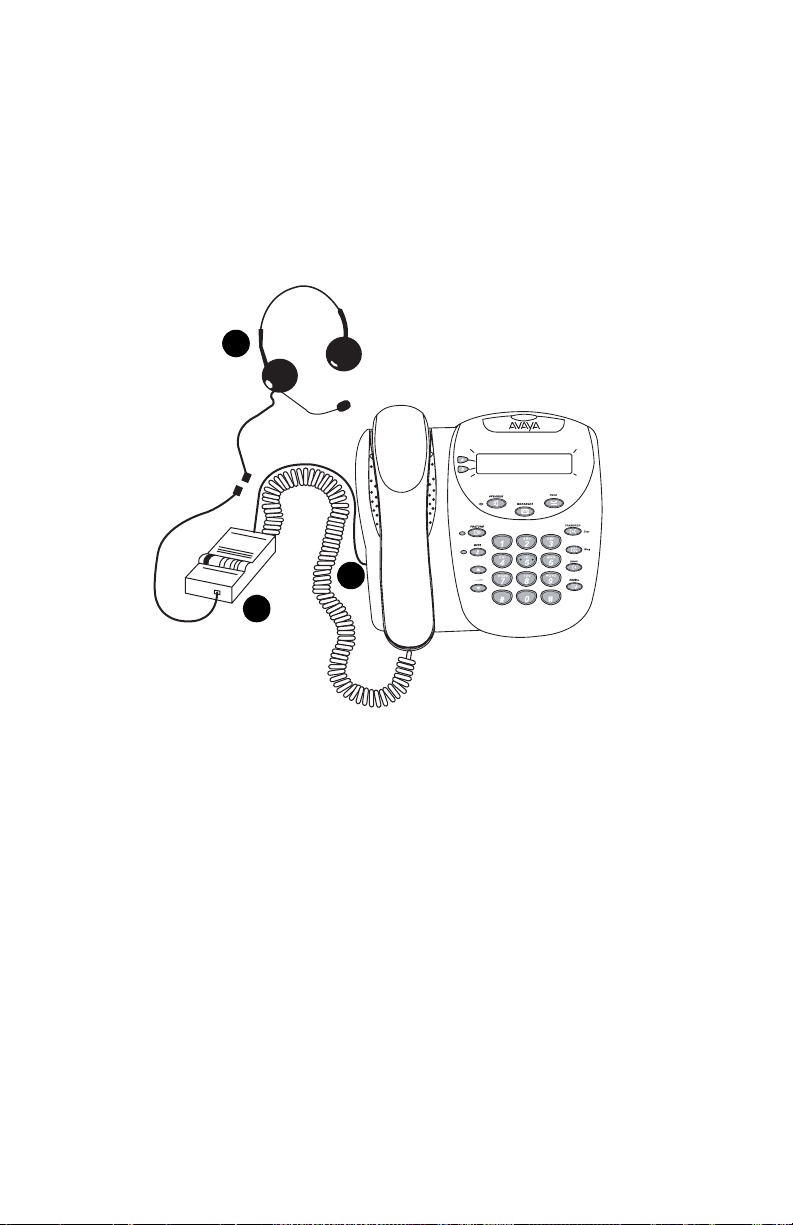
Headsets
To make or answer a call with a headset, you must take the handset offhook.
To disconnect, you must hang up the handset.
Headsets consist of a headpiece (1 in Figure 2 below) and modular base unit
(2). The base unit plugs into the Handset jack (3).
1
CONFERENCE
3
2
FIGURE 2 The Headset Attached to a 2402 Telephone
The following headsets can be used with the 2402 telephone:
— Starset top H31
— Mirage top H41
— Mirage top H41N
— Supra Monaural top H51
— Supra Monaural NC top H51N
— Supra Binaural top H61
— Supra Binaural NC top H61N
— Encore Monaural Voice Tube H91
— Encore Monaural NC top H91N
— Encore Binaural Voice Tube H101
— Encore Binaural NC top H101N
8
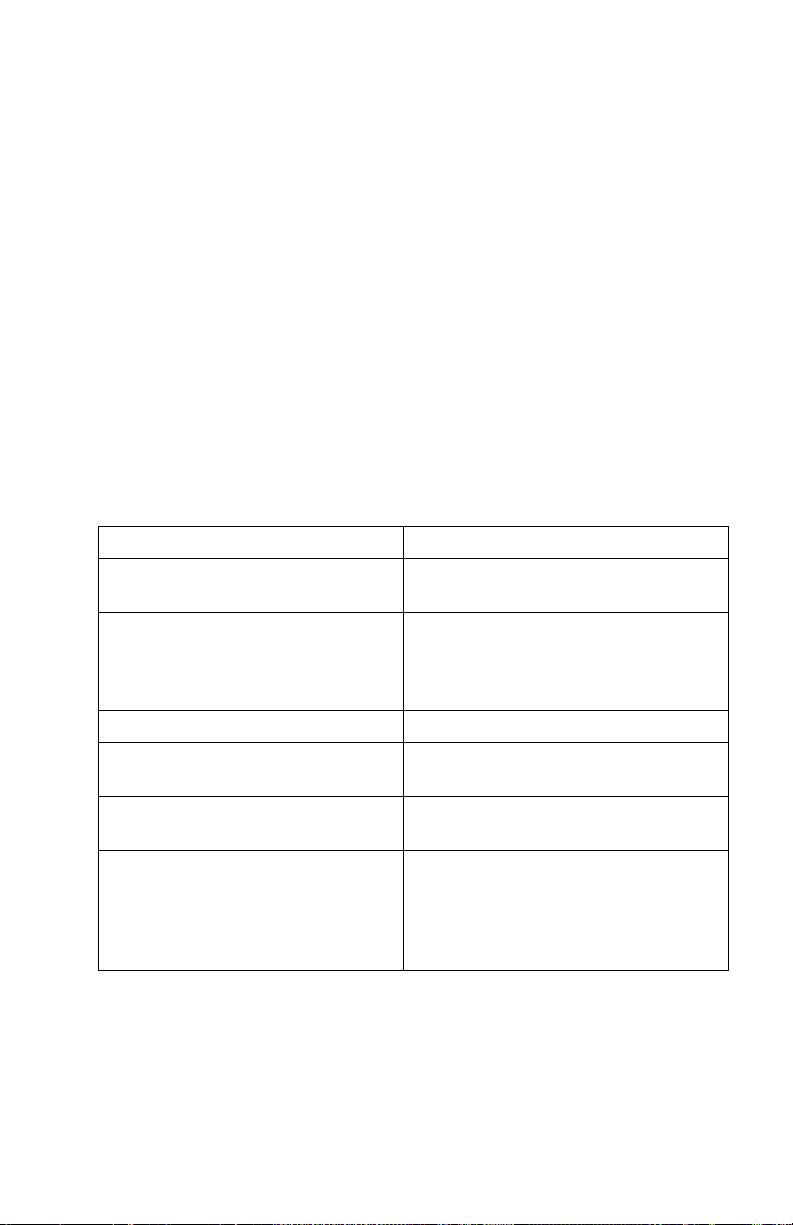
— Tristar Voice Tube top H81
— Tristar Noise Canceli ng top H81N
— Duoset (Supra Starter) Voice Tube H141 Headband only
— Duoset (Supra Starter NC) Noise Canceling top H141N
Headband only
— Duoset (Earset Starter) Voice Tub top H141 Earhooks only
— Duoset (Earset Starter NC) Noise Canceling top H141N
Earhooks only
— Duoset (Starter Special VT) Voice Tube top H141
Headband & Earhooks
— Duoset (Starter Special NC) Noise Canceling top H141N
Headband & Earhooks
2402 Telephone User Checklist
The remainder of this guide con tains proce dures for using the 24 02 telephon e.
The following table directs you to sections explaining specific activities you
may want to perform.
To See
Understand call appearance
displays
Handle calls (that is, answer and
make calls, hold calls, transfer
calls, redial numbers, set up
conference calls, etc.)
Retrieve voice mail messages “Getting Messages” on page 15
Change ring pattern a nd vis ual ring
settings
Check lamp and display
component status
Use features that your system
manager has administered on your
2402 telephone or has supplied
you with the required feature
access codes.
“Call Appearance and Call
Identification Displays ” on pag e10
“Call-Handling Features” on page 12
“Personalized Setting s” on pag e16
“Performing a Self Test” on page17
“Using Selected Voice Features” on
page 17
9
