Page 1
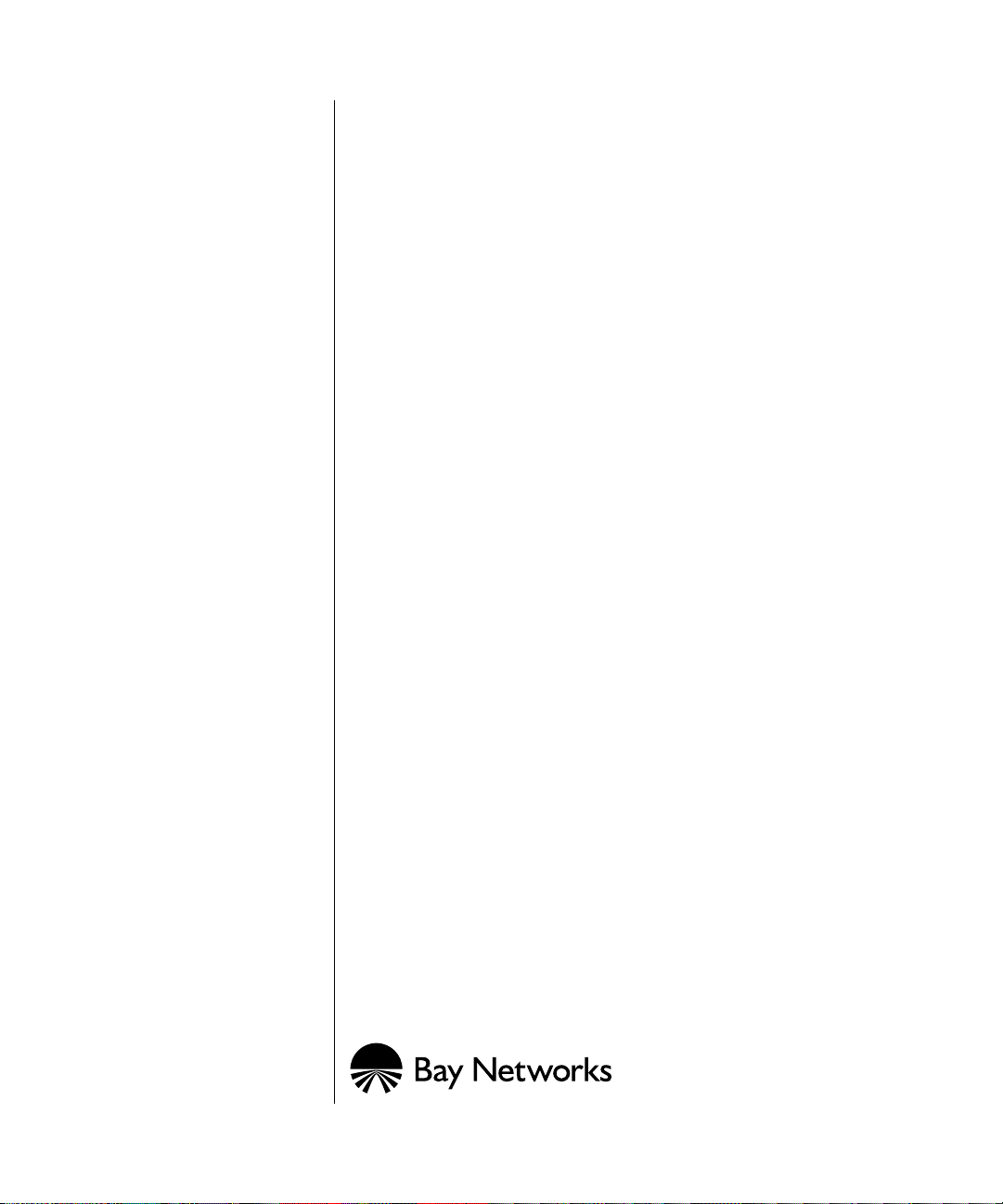
Using the Model 2216T
Ethernet Switch
Part No. 893-00980-A
December 1996
Page 2
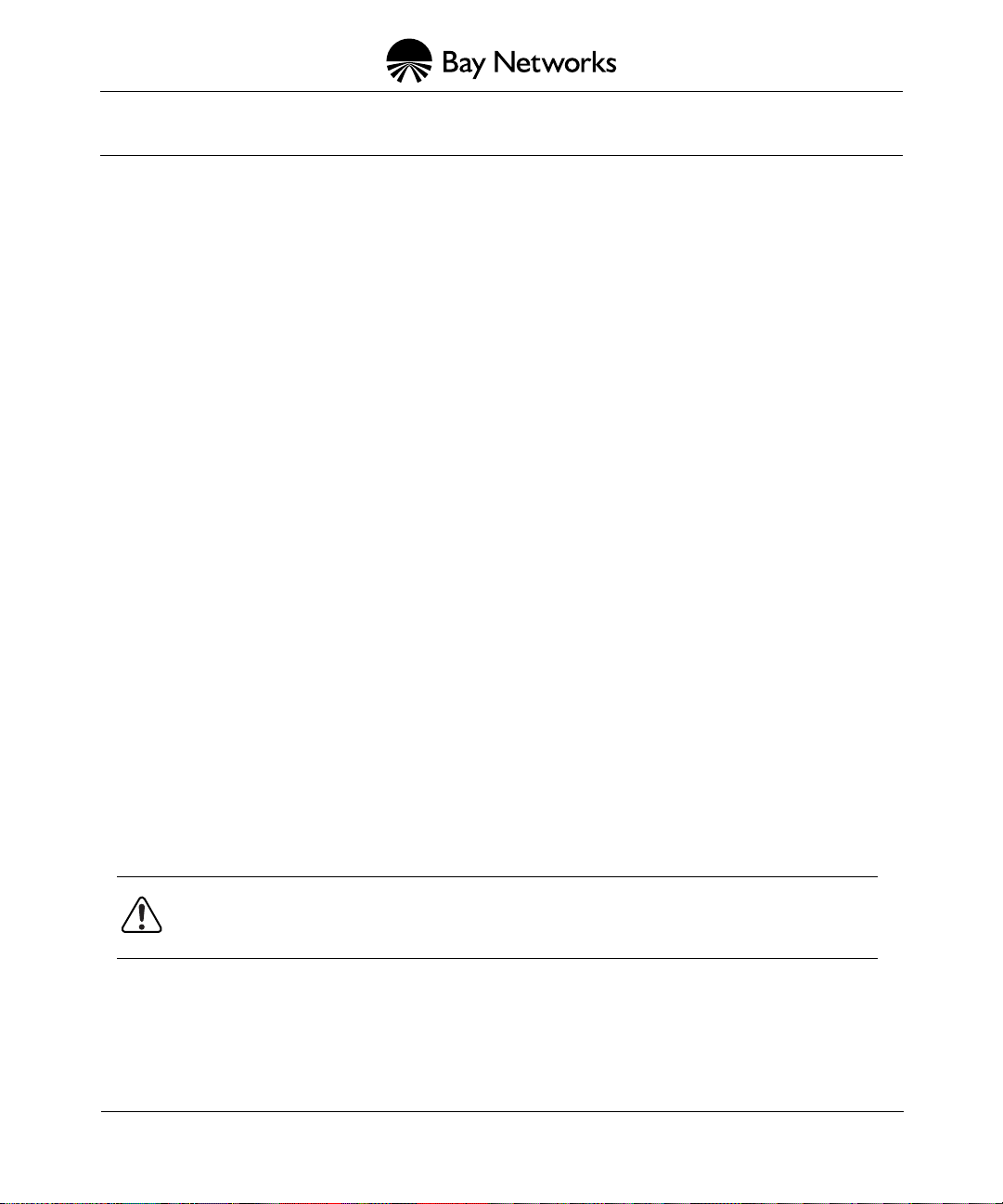
4401 Great America Parkway 8 Federal Street
Santa Clara, CA 95054 Billerica, MA 01821
© 1996 by Bay Networks, Inc. All rights reserved.
Trademarks
Bay Networks and Xylogics are registered trademarks of Bay Networks, Inc. Bay Networks Press and
Centillion are trademarks of Bay Networks, Inc. PhonePlus, Support Source, and InfoFACTS are service
marks of Bay Networks, Inc. Other brand and product names are registered trademarks or trademarks of
their respective holders.
Statement of Conditions
In the interest of improving internal design, operational function, and/or reliability, Bay Networks, Inc.
reserves the right to make changes to the products described in this document without notice.
Bay Networks, Inc. does not assume any liability that may occur due to the use or application of the
product(s) or circuit layout(s) described herein.
Federal Communications Commission (FCC) Statement
Note: This equipment has been tested and found to comply with the limits for a Class A digital device,
pursuant to Part 15 of the FCC rules. These limits are designed to provide reasonable protection against
harmful interference when the equipment is operated in a commercial environment. This equipment
generates, uses, and can radiate radio frequency energy. If it is not installed and used in accordance with the
instruction manual, it may cause harmful interference to radio communications. Operation of this
equipment in a residential area is likely to cause harmful interference, in which case users will be required
to take whatever measures may be necessary to correct the interference at their own expense.
Canadian Department of Communications Radio Frequency Statement:
This digital apparatus does not exceed the Class A limits for radio noise emissions from digital apparatus set
out in the interference-causing equipment standard entitled "Digital Apparatus," ICES-003 of the
Department of Communications.
Cet appareil numérique respecte les limites de bruits radioélectriques applicables aux appareils numériques
de Classe A prescrites dans la norme sur le matériel brouilleur: "Appareils Numériques," NMB-003 édictée
par le ministère des Communications.
EN 55 022 Compliance Statement
This is to certify that the Bay Networks Model 2216T Ethernet Switch is shielded against the generation of
radio interference in accordance with the application of Council Directive 89/336/EEC, Article 4a.
Conformity is declared by the application of EN 55 022 Class A (CISPR 22).
Warning:
interference, in which case, the user may be required to take appropriate measures.
This is a Class A product. In a domestic environment, this product may cause radio
ii 893-00980-A
Page 3
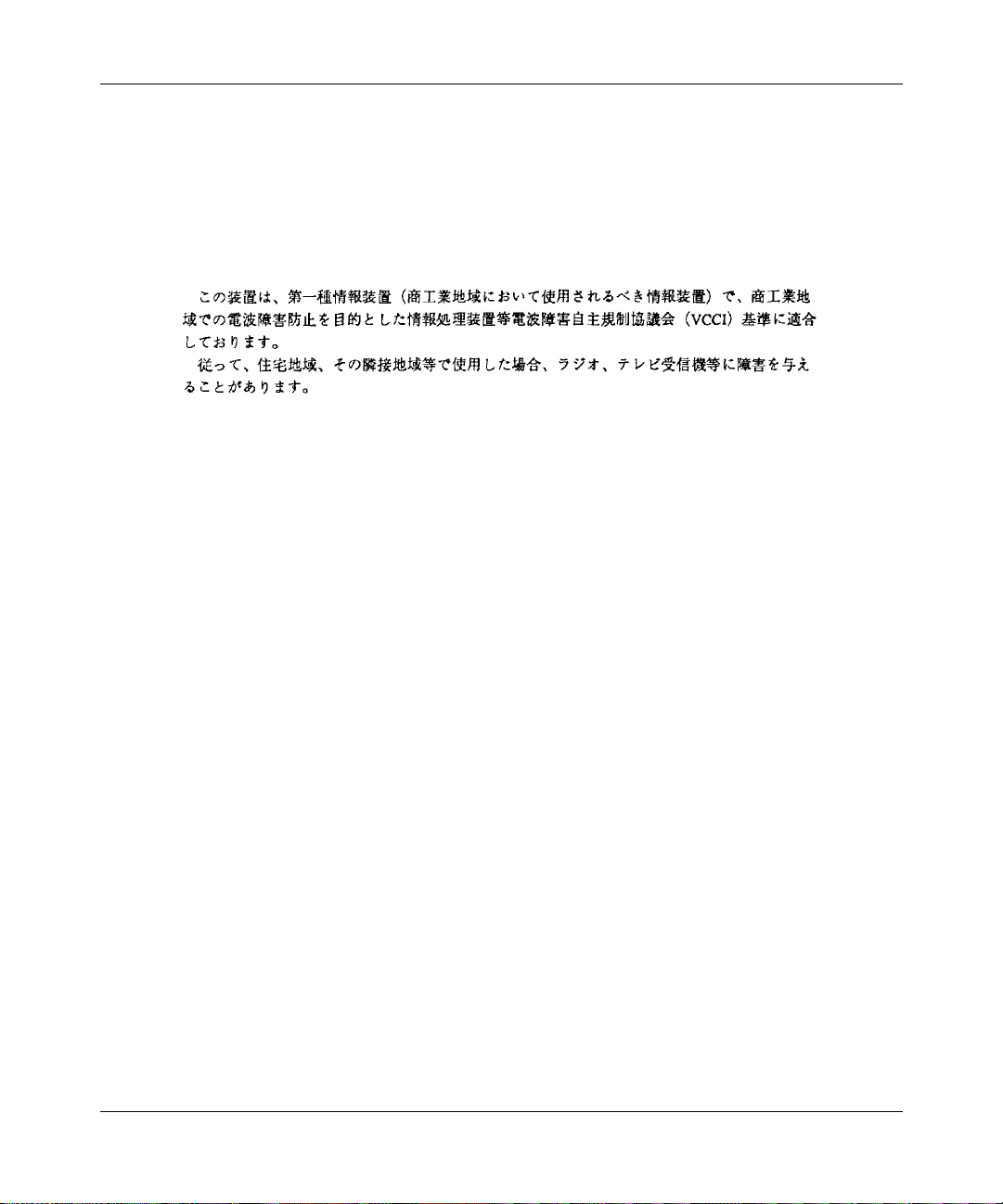
Voluntary Control Council for Interference (VCCI) Statement
This equipment is in the first category (information equipment to be used in commercial and/or industrial
areas) and conforms to the standards set by the Voluntary Control Council for Interference by Data
Processing Equipment and Electronic Office Machines that are aimed at preventing radio interference in
commercial and/or industrial areas.
Consequently, when this equipment is used in a residential area or in an adjacent area thereto, radio
interference may be caused to equipment such as radios and TV receivers.
893-00980-A iii
Page 4

iv 893-00980-A
Page 5

Contents
Preface
Purpose ........................................................................................................................... xiii
Audience ..........................................................................................................................xiii
Conventions .....................................................................................................................xiii
Special Message Formats .........................................................................................xiv
Two-tiered Procedure Format ....................................................................................xiv
Use of Enter, Type, and Press ...................................................................................xiv
Other Conventions .................................................................................................... xv
Related Publications ........................................................................................................ xv
Ordering Bay Networks Publications ...............................................................................xvi
Bay Networks Customer Service .....................................................................................xvi
Bay Networks Information Services ................................................................................xvii
World Wide Web .......................................................................................................xvii
Customer Service FTP ............................................................................................xviii
Support Source CD .................................................................................................xviii
CompuServe ........................................................................................................... xviii
InfoFACTS .................................................................................................................xix
How to Get Help ..............................................................................................................xix
Express Technical Support from the North America TRC ......................................... xx
Chapter 1
About the Model 2216T Ethernet Switch
Features .........................................................................................................................1-2
Transparent Bridging ................................................................................................1-2
Store-and-Forward Switching ...................................................................................1-3
Spanning Tree Protocol ............................................................................................1-3
Port Mirroring ...........................................................................................................1-4
Software Download ..................................................................................................1-4
Nonvolatile Parameter Storage ................................................................................1-4
Configuration and Management Interfaces ..............................................................1-5
893-00980-A v
Page 6

Physical Description .......................................................................................................1-5
Front Panel ...............................................................................................................1-6
100BASE-TX Port ..............................................................................................1-6
LEDs .................................................................................................................. 1-7
Console Port ......................................................................................................1-7
10BASE-TX Ports ..............................................................................................1-7
Back Panel ...............................................................................................................1-8
Power Connector ...............................................................................................1-8
Power Switch .....................................................................................................1-8
Fan Outlet ..........................................................................................................1-8
Chapter 2
Model 2216T Ethernet Switch Applications
Network Connectivity Guidelines ....................................................................................2-1
Cable Length ............................................................................................................2-1
Connecting to Ethernet Hubs and Network Devices ................................................2-2
Network Configuration Examples ...................................................................................2-2
Client/Server Network ..............................................................................................2-2
Backbone Connections to a 100 Mb/s Switch ..........................................................2-3
Chapter 3
Installing the Switch
Site Requirements ..........................................................................................................3-2
Unpacking the Switch .....................................................................................................3-3
Installing the Switch on a Table or Shelf .........................................................................3-3
Installing the Switch in a Rack ........................................................................................3-3
Connecting Power ..........................................................................................................3-4
Verifying Operation .........................................................................................................3-5
Connecting Network Cables ...........................................................................................3-8
Chapter 4
Configuring and Operating the Switch
Using Factory Default Settings .......................................................................................4-1
Connecting a Terminal to the Console Port ....................................................................4-2
Setting up and Monitoring the Switch .............................................................................4-5
Setting Password Protection ....................................................................................4-6
Assigning an IP Address ..........................................................................................4-7
vi 893-00980-A
Page 7

Checking Network Connection Status ......................................................................4-8
Setting Advanced Options ........................................................................................4-9
Setting Switch Spanning Tree Parameters .............................................................4-11
Setting Up the Address Table .................................................................................4-12
Setting SNMP Management Access ......................................................................4-14
Viewing Switch Statistics ........................................................................................4-15
Viewing Port Statistics ............................................................................................4-16
Using the Telnet Interface for Management ..................................................................4-18
Chapter 5
Downloading Software
Downloading Software ....................................................................................................5-1
Direct Serial Download .............................................................................................5-1
TFTP Download .......................................................................................................5-4
Verifying the Upgrade .....................................................................................................5-6
Appendix A
Technical Specifications
General Specifications ................................................................................................... A-1
Port Specifications ......................................................................................................... A-3
Power Cord Specifications ............................................................................................. A-4
EC Declaration of Conformity ........................................................................................A-5
Appendix B
LEDs
Appendix C
Sample Terminal Configurations
Windows 3.1 Terminal Manager ....................................................................................C-1
Procomm Plus v2.01 .....................................................................................................C-2
Windows 95 ................................................................................................................... C-3
Appendix D
Menus and Commands
Using Configuration Menus ...........................................................................................D-1
Factory Defaults .............................................................................................................D-3
Menu Hierarchy .............................................................................................................D-4
Main Menu .....................................................................................................................D-5
893-00980-A vii
Page 8
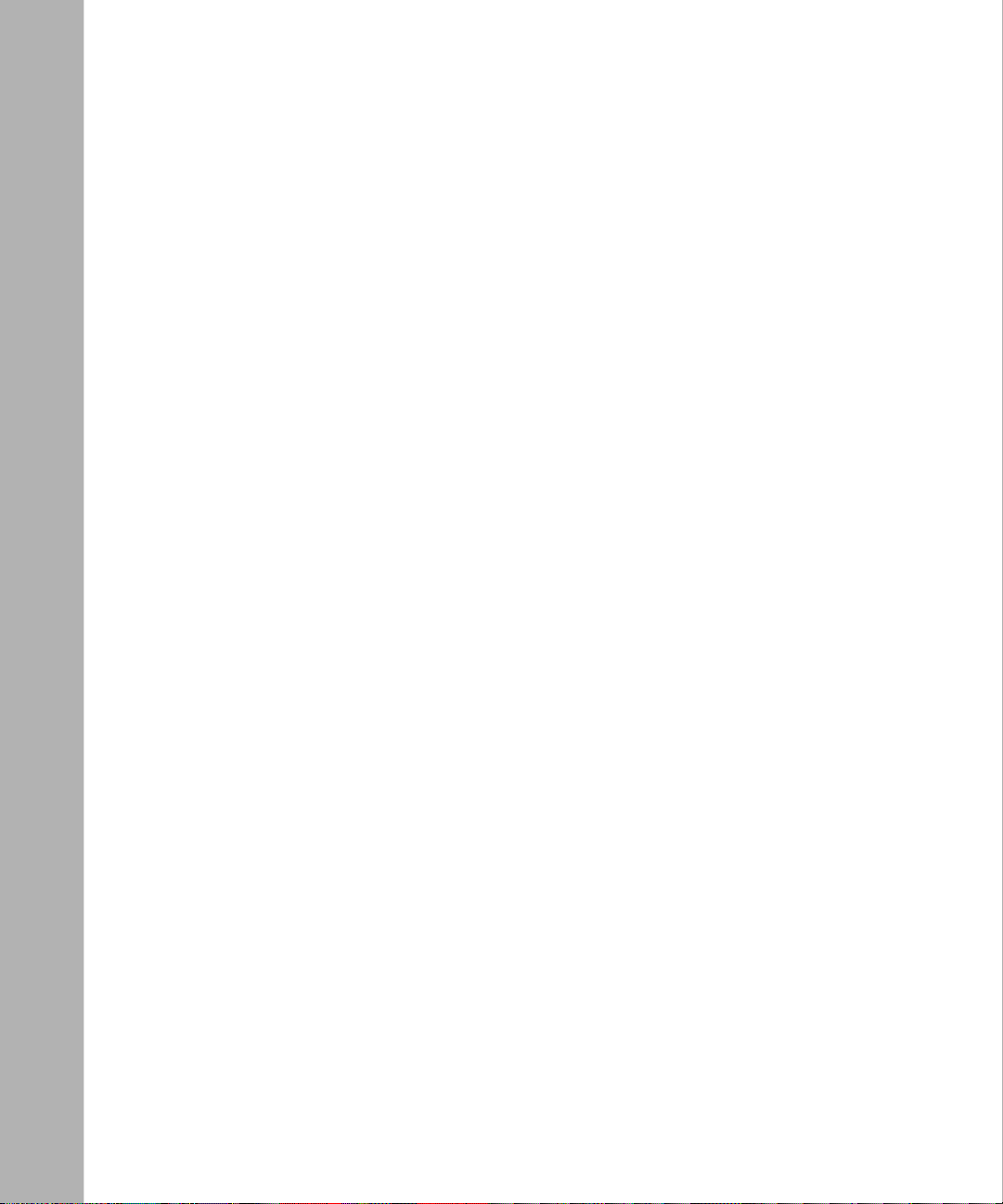
System Configuration Menu .................................................................................... D-7
Download Configuration Screen .......................................................................D-9
Advanced Options Menu ................................................................................ D-10
Port Menu ..............................................................................................................D-12
Switch Port Configuration Menu .....................................................................D-14
Statistics for Port Screen ................................................................................ D-16
Switch Configuration Menu ...................................................................................D-18
Address Table Configuration Menu .................................................................D-20
Spanning Tree Configuration Menu ................................................................D-22
Authorized Manager Menu ............................................................................. D-24
Switch Statistics Screen ........................................................................................ D-25
Appendix E
Spanning T ree Concepts
Spanning Tree Features ................................................................................................. E-2
Spanning Tree Protocol Parameters .............................................................................. E-2
Spanning Tree Protocol Operation ................................................................................. E-4
Communicating Between Bridges ........................................................................... E-4
Selecting a Root Bridge and Designated Bridges ................................................... E-4
Selecting Designated Ports ..................................................................................... E-4
Handling Duplicate Paths ........................................................................................ E-4
Remapping Network Topology ................................................................................ E-5
Appendix F
MIB Support
MIB Objects ..............................................................................................................F-1
Index
viii 893-00980-A
Page 9

Figures
Figure 1-1. Front panel of the Model 2216T Ethernet Switch .....................................1-6
Figure 1-2. LEDs on the Model 2216T switch ............................................................1-7
Figure 1-3. Back panel of the Model 2216T switch ....................................................1-8
Figure 2-1. Model 2216T switch in a client/server network ........................................2-3
Figure 2-2. Backbone connections to a Model 2216T switch .....................................2-3
Figure 3-1. Installing the switch in a rack ...................................................................3-4
Figure 3-2. Connecting the power cord to the switch .................................................3-4
Figure 3-3. Turning on the power ...............................................................................3-5
Figure 3-4. Power LED ...............................................................................................3-5
Figure 3-5. Test LED ..................................................................................................3-6
Figure 3-6. Memory tests ...........................................................................................3-6
Figure 3-7. Memory test results .................................................................................3-7
Figure 3-8. Connecting an RJ-45 port on the switch ..................................................3-8
Figure 4-1. Connecting to the console port ................................................................4-3
Figure 4-2. Main Menu ...............................................................................................4-5
Figure 4-3. Switch Configuration Menu ......................................................................4-7
Figure 4-4. Port Menu ................................................................................................4-8
Figure 4-5. System Configuration Menu .....................................................................4-9
Figure 4-6. Advanced Options Menu ........................................................................4-10
Figure 4-7. Spanning Tree Configuration Menu ........................................................4-11
Figure 4-8. Address Table Configuration Menu ........................................................4-13
Figure 4-9. Switch Statistics Screen .........................................................................4-15
Figure 4-10. Port Menu ..............................................................................................4-16
Figure 4-11. Statistics for Port screen ........................................................................4-17
Figure 5-1. Download Configuration Menu .................................................................5-4
Figure B-1. LEDs on the Model 2216T switch ........................................................... B-1
Figure D-1. Sample configuration menu ....................................................................D-2
Figure D-2. Configuration menus and commands .....................................................D-4
Figure D-3. Main Menu .............................................................................................. D-5
893-00980-A
ix
Page 10

Figure D-4. System Configuration Menu ....................................................................D-7
Figure D-5. Download Configuration screen ..............................................................D-9
Figure D-6. Advanced Options Menu .......................................................................D-10
Figure D-7. Port Menu .............................................................................................D-12
Figure D-8. Switch Port Configuration menu ...........................................................D-14
Figure D-9. Statistics for Port screen ....................................................................... D-16
Figure D-10. Switch Configuration Menu ................................................................... D-18
Figure D-11. Address Table Configuration Menu ....................................................... D-20
Figure D-12. Spanning Tree Configuration Menu .......................................................D-22
Figure D-13. Authorized Manager Menu ....................................................................D-24
Figure D-14. Switch Statistics Screen ........................................................................D-25
Figure E-1. Spanning Tree Protocol (STP) in a network ............................................ E-1
x
893-00980-A
Page 11

Tables
Table 2-1. Cable lengths for the Model 2216T switch ...............................................2-1
Table 4-1. Factory default settings ............................................................................4-1
Table A-1. RJ-45 connector pin assignments ........................................................... A-3
Table A-2. Console port pin assignments ................................................................ A-4
Table A-3. International power cords ........................................................................ A-5
Table B-1. Meanings of Model 2216T Ethernet Switch LEDs ................................. B-2
Table D-1. Factory default settings ...........................................................................D-3
Table D-2. Commands on the Main Menu ................................................................D-6
Table D-3. Commands and fields on the System Configuration
Menu D-8
Table D-4. Commands and parameters on the Advanced Options Menu .............. D-11
Table D-5. Commands for the Port Menu ...............................................................D-13
Table D-6. Parameters on the Switch Port Configuration menu .............................D-15
Table D-7. Port statistics ......................................................................................... D-17
Table D-8. Commands and parameters on the Switch Configuration Menu ..........D-19
Table D-9. Commands on the Address Table Configuration Menu .........................D-21
Table D-10. Parameters in the Spanning Tree Configuration Menu .........................D-23
Table D-11. Switch statistics .....................................................................................D-25
Table E-1. Spanning Tree Protocol defaults ............................................................. E-3
893-00980-A xi
Page 12

xii 893-00980-A
Page 13
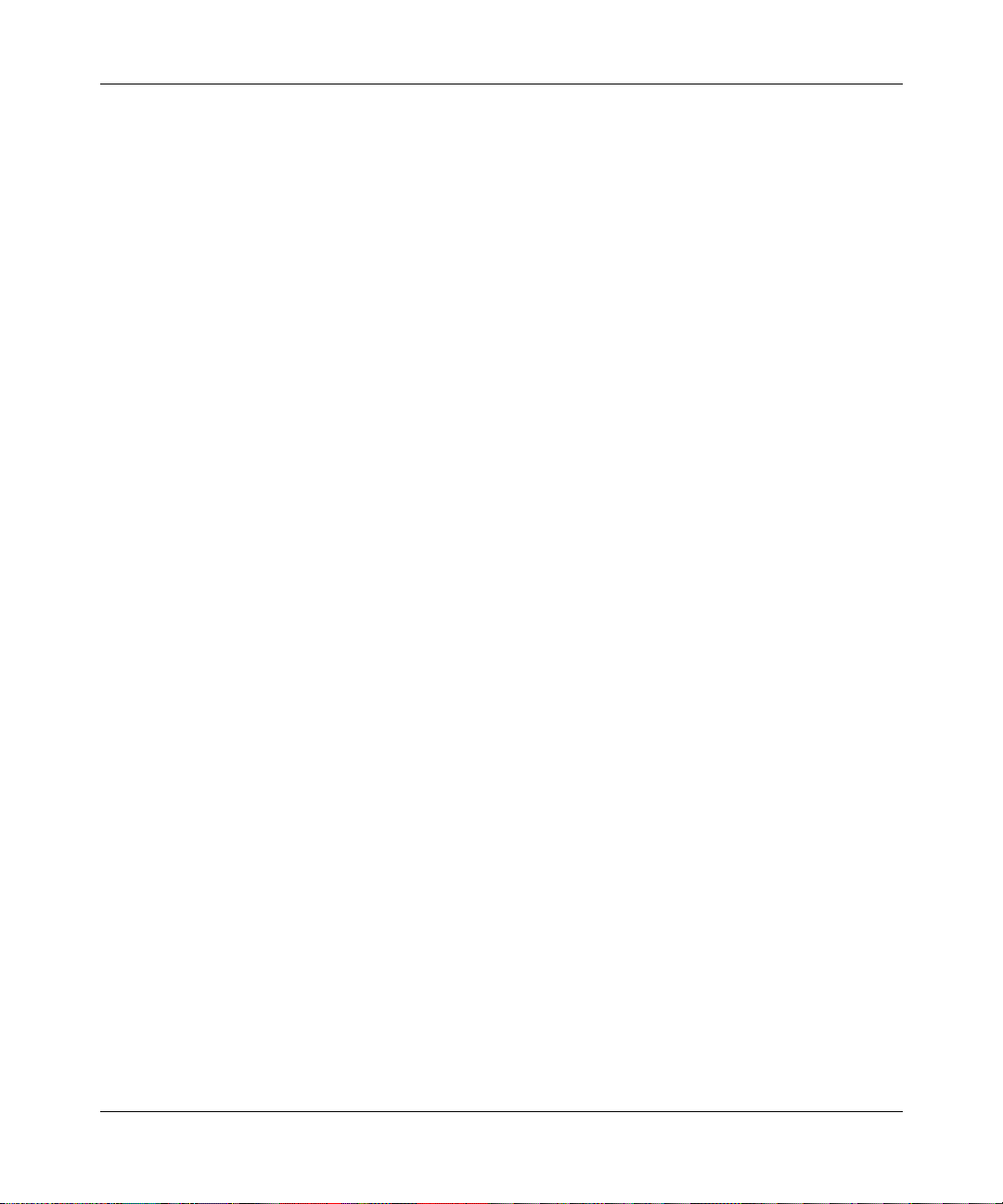
Purpose
Preface
Welcome to the Model 2216T Ethernet Switch. This switch features sixteen
10BASE-T ports and a 100BASE-X uplink port. Network performance can be
dramatically improved when a workgroup switch is used to segment 10BASE-T
hubs and provide a high-capacity 100 megabit per second (Mb/s) connection to a
server or network center.
This guide provides information about the features and capabilities of the
Model 2216T switch and includes instructions for installing the switch and setting
it up for network management.
Audience
This guide is intended for Ethernet local area network administrators with the
following background:
• Working knowledge of Ethernet local area networks (LANs)
• Bay Networks® network experience (helpful but not required)
• Familiarity with Transmission Control Protocol/Internet Protocol (TCP/IP)
and Simple Network Management Protocol (SNMP)
Conventions
This section describes the conventions used in this guide.
893-00980-A xiii
Page 14

Using the Model 2216T Ethernet Switch
Special Message Formats
This guide uses the following formats to highlight special messages:
Note:
This format is used to highlight information of importance or special
interest.
Caution:
equipment failure or loss of data.
Warning:
of injury or equipment damage.
This format is used to highlight information that will help you prevent
This format is used to highlight information regarding the possibility
Two-tiered Procedure Format
The procedural steps in this guide are presented in a two-tiered format. The first tier
(numbered steps) describes the step briefly but precisely. An experienced user may
need to read only the first tier to complete the task. The second tier (lettered steps)
describes the step in more detail and may include results of performing the step.
Use of Enter, Type, and Press
This guide uses “enter,” “type,” and “press” to describe the following actions:
• When you read “enter,” type the text and press the Enter key.
• When you read “type,” type the text, but do not press the Enter key.
• When you read “press,” press only the alphanumeric or named key.
xiv 893-00980-A
Page 15
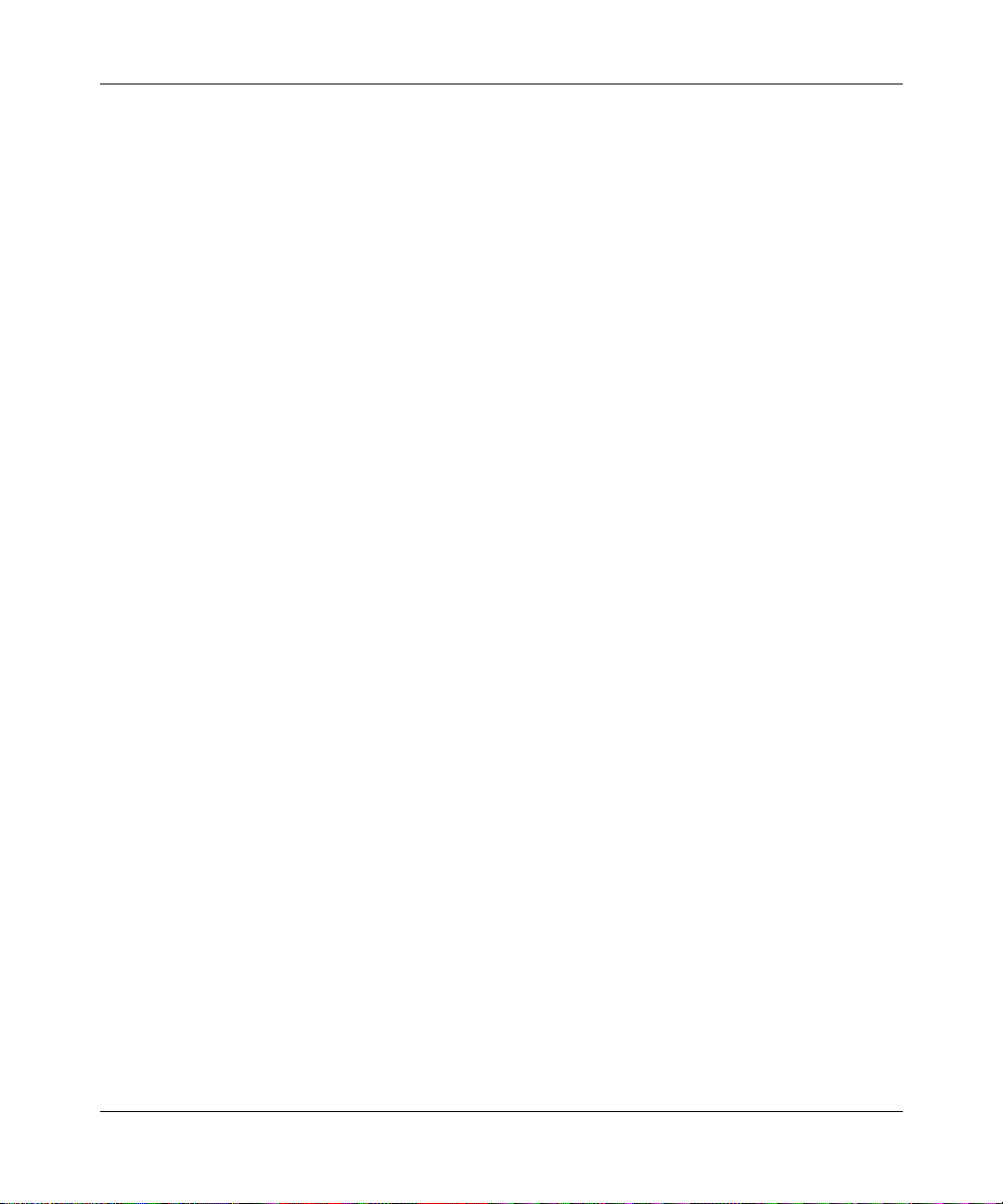
Other Conventions
This guide uses the following typographical conventions:
Preface
italics
courier font
Initial Caps Menu titles and window and button names.
[Enter] Named keys in text are shown enclosed in square
[Ctrl]+C Two or more keys that must be pressed simultaneously
ALL CAPS DOS file and directory names.
Related Publications
For more information about using the Model 2216T switch, refer to the following
publications:
•
Bay Networks Guide to Understanding 100BASE-T
(Bay Networks part number 345A-1105-BK)
Book titles and UNIX file, command, and directory
names.
Screen text, user-typed command-line entries.
brackets. The notation [Enter] is used for the Enter key
and the Return key.
are shown in text linked with a plus (+) sign.
Discusses similarities between 100 Mb/s Fast Ethernet and 10BASE-T
specifications. Offers cabling information and planning advice for adding
100BASE-T to existing 10BASE-T networks.
•
Technical Reference Pocket Guide
(Bay Networks part number BR345-1298US-C)
Provides planning, installation, troubleshooting, and conceptual information
about Bay Networks products.
893-00980-A xv
Page 16

Using the Model 2216T Ethernet Switch
Ordering Bay Networks Publications
To purchase additional copies of this document or other Bay Networks
publications, order by part number from Bay Networks Press™ at the following
numbers:
• Phone—U.S./Canada: 1-888-422-9773
• Phone—International: 1-510-490-4752
• Fax—U.S./Canada and International: 1-510-498-2609
You can also use these numbers to request a free Bay Networks Press catalog.
Bay Networks Customer Service
If you purchased your Bay Networks product from a distributor or authorized
reseller, contact that distributor’s or reseller’s technical support staff for assistance
with installation, configuration, troubleshooting, or integration issues.
Customers can also purchase direct support from Bay Networks through a variety
of service programs. As part of our PhonePlusSM program, Bay Networks Service
sets the industry standard, with 24-hour, 7-days-a-week telephone support
available worldwide at no extra cost. Our complete range of contract and
noncontract services also includes equipment staging and integration, installation
support, onsite services, and replacement parts delivery—within approximately
4 hours.
To purchase any of the Bay Networks support programs, or if you have questions
about program features, use the following numbers:
Region Telephone Number Fax Number
United States and
Canada
Europe (33) 92-968-300 (33) 92-968-301
Asia/Pacific (612) 9927-8800 (612) 9927-8811
Latin America (407) 997-1713 (407) 997-1714
xvi 893-00980-A
1-800-2LANWAN; enter Express Routing
Code (ERC) 290 when prompted
(508) 436-8880 (direct)
(508) 670-8766
Page 17

In addition, you can receive information about support programs from your local
Bay Networks field sales office or purchase Bay Networks support directly from
your authorized partner.
Bay Networks Information Services
Bay Networks Information Services provides up-to-date support information as a
first-line resource for network administration, expansion, and maintenance.
This information is available from a variety of sources.
W orld Wide Web
The Bay Networks Customer Support Web Server offers a diverse library of
technical documents, software agents, and other important technical information
to Bay Networks customers and partners.
A special benefit for contracted customers and resellers is the ability to access the
Web Server to perform Case Management. This feature enables your support staf f
to interact directly with the network experts in our worldwide Technical Response
Centers. A registered contact with a valid Site ID can:
Preface
• View a listing of support cases and determine the current status of any open
case. Case history data includes severity designation and telephone, email, or
other logs associated with the case.
• Customize the listing of cases according to a variety of criteria, including
date, severity, status, and case ID.
• Log notes to existing open cases.
• Create new cases for rapid, efficient handling of noncritical network
situations.
• Communicate directly via email with the specific technical resources assigned
to your case.
The Bay Networks URL is
menu item on that home page.
893-00980-A xvii
http://www.baynetworks.com
. Customer Service is a
Page 18

Using the Model 2216T Ethernet Switch
Customer Service FTP
Accessible via URL
combines and organizes support files and documentation from across the
Bay Networks product suite, including switching products from our Centillion
and Xylogics® business units. Central management and sponsorship of this FTP
site lets you quickly locate information on any of your Bay Networks products.
Support Source CD
This CD-ROM—sent quarterly to all contracted customers—is a complete
Bay Networks Service troubleshooting knowledge database with an intelligent
text search engine.
The Support Source
information from the Bay Networks Forum on CompuServe; comprehensive
technical documentation, such as Customer Support Bulletins, Release Notes, and
software patches and fixes; and complete information on all Bay Networks
Service programs.
You can run a single version on Macintosh Windows 3.1, Windows 95,
Windows NT, DOS, or UNIX computing platforms. A Web links feature enables
you to go directly from the CD to various Bay Networks Web pages.
CompuServe
ftp://support.baynetworks.com
SM
CD contains extracts from our problem-tracking database;
(134.177.3.26), this site
™
For assistance with noncritical network support issues, Bay Networks Information
Services maintains an active forum on CompuServe, a global bulletin-board
system. This forum provides file services, technology conferences, and a message
section to get assistance from other users.
The message section is monitored by Bay Networks engineers, who provide
assistance wherever possible. Customers and resellers holding Bay Networks
service contracts also have access to special libraries for advanced levels of
support documentation and software. To take advantage of CompuServe’ s recently
enhanced menu options, the Bay Networks Forum has been reengineered to allow
links to our Web and FTP sites.
xviii 893-00980-A
Page 19
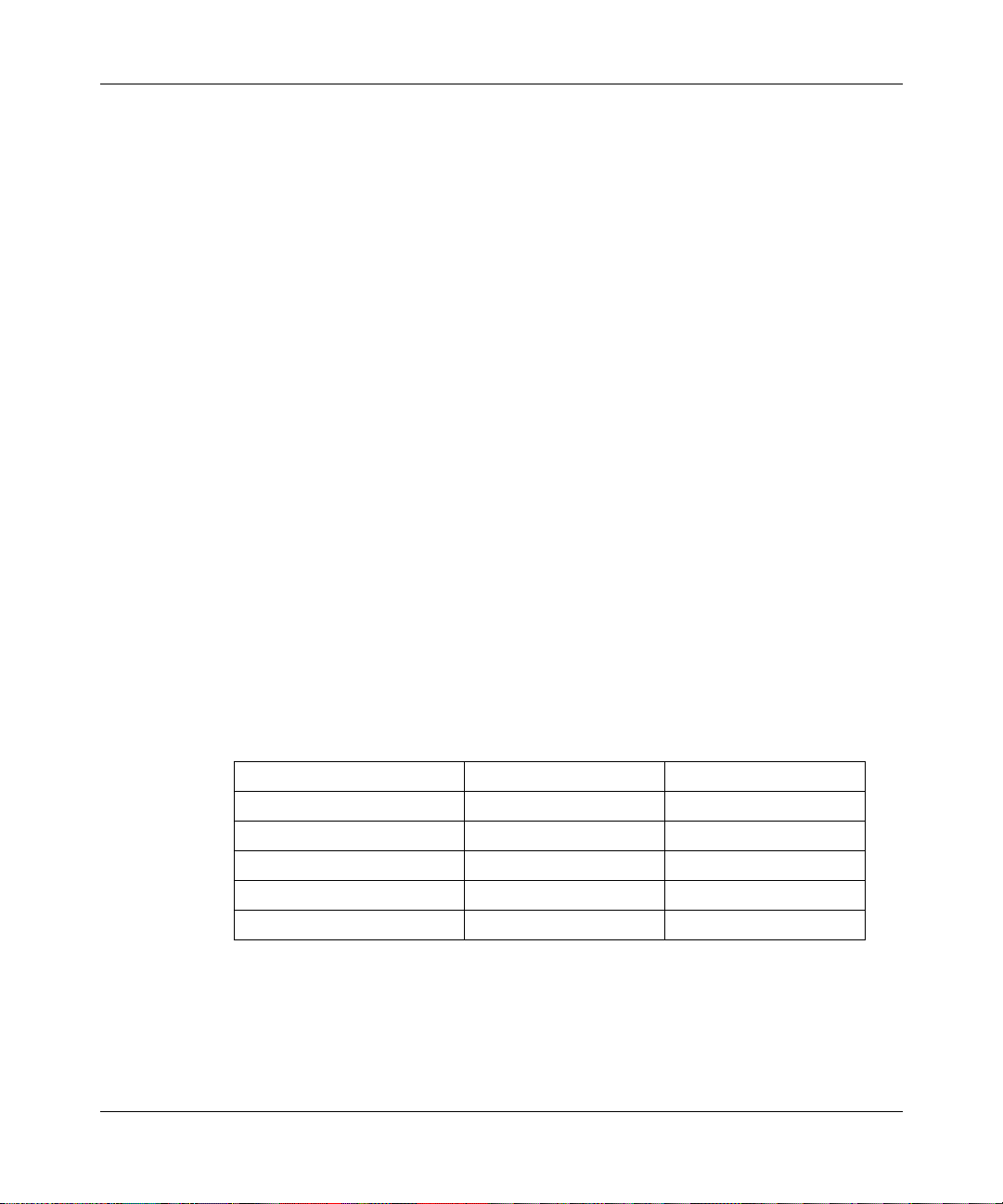
InfoFACTS
Preface
Bay Networks recommends the use of CompuServe Information Manager
software to access these Bay Networks Information Services resources. To open
an account and receive a local dial-up number in the United States, call
CompuServe at 1-800-524-3388. Outside the United States, call 1-614-529-1349
or your nearest CompuServe office. Ask for Representative No. 591. When you
are online with your CompuServe account, you can reach us with the command
GO BAYNET
.
InfoFACTSSM is the Bay Networks free 24-hour fax-on-demand service.
This automated system has libraries of technical and product documents designed
to help you manage and troubleshoot your Bay Networks products. The system
responds to a fax from the caller or to a third party within minutes of being
accessed.
To use InfoFACTS in the United States or Canada, call toll-free 1-800-786-3228.
Outside North America, toll calls can be made to 1-408-764-1002. In Europe,
toll-free numbers are also available for contacting both InfoFACTS and
CompuServe. Please check our Web page for the listing in your country.
How to Get Help
Use the following numbers to reach your Bay Networks Technical Response
Center:
Technical Response Center Telephone Number Fax Number
Billerica, MA 1-800-2LANWAN (508) 670-8765
Santa Clara, CA 1-800-2LANWAN (408) 495-1188
Valbonne, France (33) 92-968-968 (33) 92-966-998
Sydney, Australia (612) 9927-8800 (612) 9927-8811
Tokyo, Japan (81) 3-5402-0180 (81) 3-5402-0173
893-00980-A xix
Page 20

Using the Model 2216T Ethernet Switch
Express Technical Support from the North America TRC
When calling the Bay Networks North America TRC, use Express Routing Codes
140 and 144 to obtain express technical support for the Model 2216T switch.
Entering the express code expedites your call through the menuing system and
routes it directly to the support group that is best qualified to answer your
technical questions about the Model 2216T switch.
xx 893-00980-A
Page 21
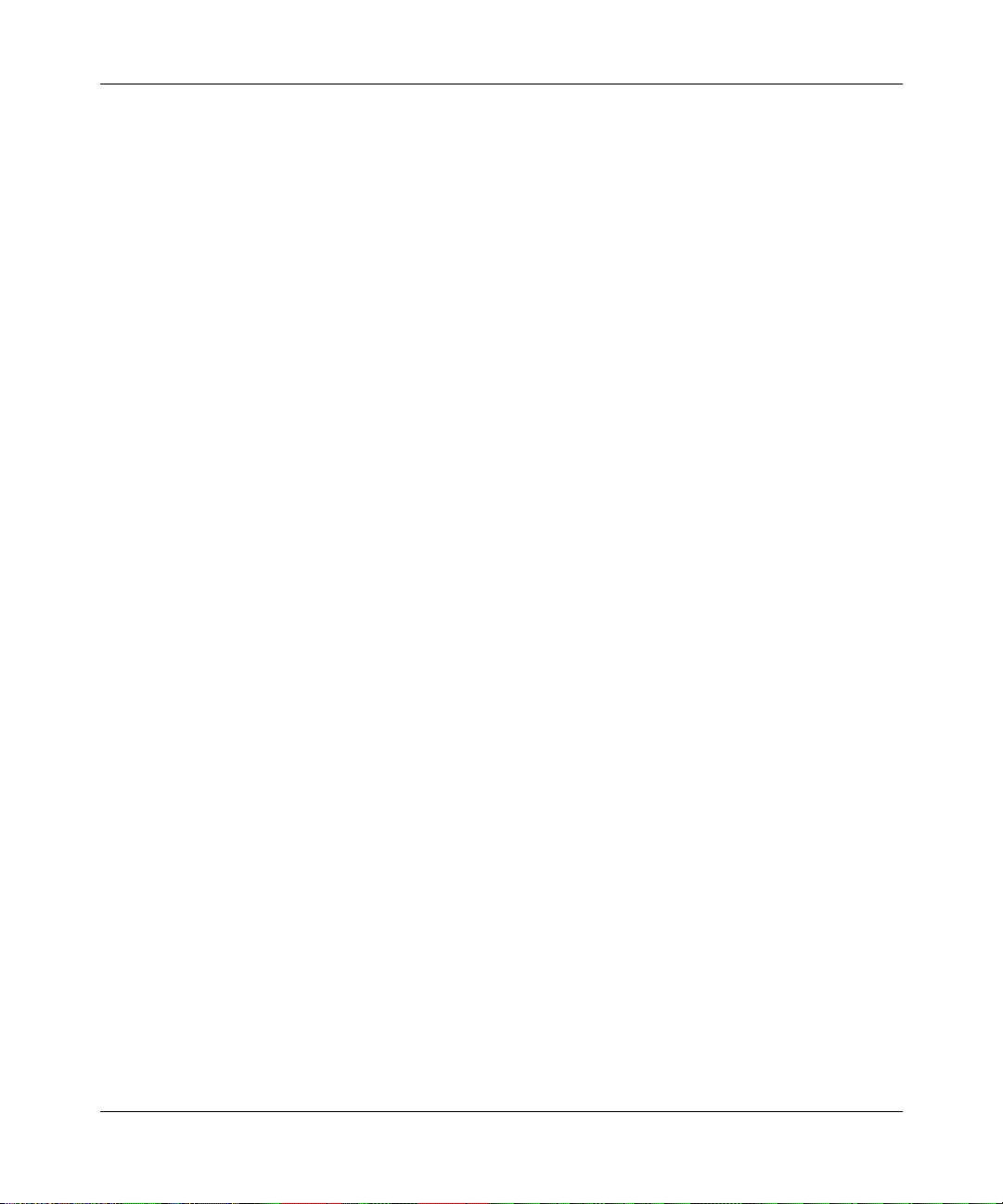
Chapter 1
About the Model 2216T Ethernet Switch
The Model 2216T switch is implemented as a 16-port, IEEE 802.1d-compliant
10BASE-TX Ethernet switch. This switch provides store-and-forward bridging
between all 10 megabit per second (Mb/s) 10BASE-T ports. An additional
seventeenth port on the switch allo ws a high-speed 100BASE-TX connection to a
server. Each port on the switch operates at full Ethernet wire speed with full
address and frame filtering. The switch automatically learns addresses and
maintains them in a dynamic address table for making forwarding decisions.
For network management, the Model 2216T switch includes a standardscompliant SNMP agent. This agent allows network management station
applications to collect and present status and performance information about a
switch and to perform configuration and control functions on the device.
In addition, you can manage the switch in band using the popular TCP/IP
application Telnet. A serial console port allows out-of-band management using a
standard VT100 or similar terminal.
This chapter provides the following information:
• Summary of operational features (see page 1-2)
• Physical description of the switch (see page 1-5)
893-00980-A 1-1
Page 22

Using the Model 2216T Ethernet Switch
Features
The Model 2216T switch has the following operational features:
• Seventeen switched ports:
— Sixteen switched, half-duplex 10BASE-T ports
— One switched, half/full-duplex 100BASE-TX port
• Transparent bridging with support for 1024 MAC addresses
• Store-and-forward switching
• IEEE 802.1d Spanning Tree Protocol support
• Static MAC or destination address filtering
• Port mirroring that allows you to monitor network traffic through a station
port
• In-band and out-of-band interface options for configuration and management
• Industry-standard Trivial File Transfer Protocol (TFTP) for downloading ne w
switching software
• Nonvolatile storage of operating parameters
• SNMP support
• Optivity support
• LEDs to indicate switch operating conditions
Transparent Bridging
The Model 2216T switch is fully compliant with IEEE 802.1d transparent
bridging specifications. The switch automatically “learns” addresses and
maintains an aggregate address table containing 1024 entries for learning,
filtering, and forwarding. You can also provide static address entries and apply
various frame forwarding options based on destination MAC addresses in the
table. The address table and filtering options are accessed out of band through
a connection to the console port or in band using Telnet.
1-2 893-00980-A
Page 23
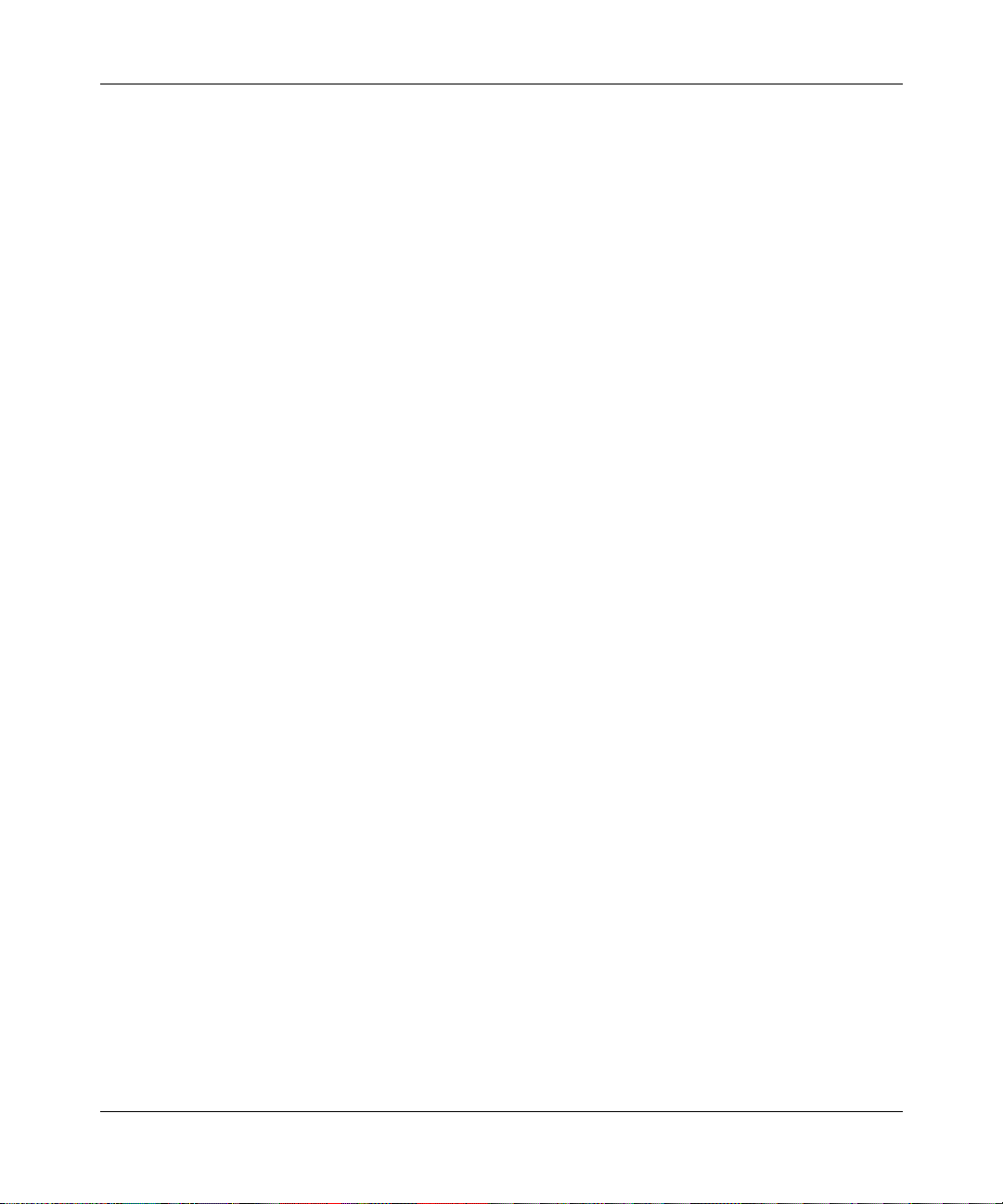
Store-and-Forward Switching
The Model 2216T switch is a store-and-forward device. Each frame is copied into
switch memory before being forwarded to another port. This method ensures that
all forwarded frames conform to the standard Ethernet frame size and have a
correct cyclic redundancy check (CRC) for data integrity. This switching method
prevents bad frames from traversing the network and using up valuable network
bandwidth.
To minimize the possibility of dropping frames on congested ports, the
Model 2216T switch provides 2 megabytes (MB) of buffering, dynamically
allocatable among all ports. This buffer space is used to queue packets for
transmission on congested networks and represents an advantage over
“cut-through” switching technology, which drops packets immediately when
experiencing collisions.
Spanning T ree Protocol
The Model 2216T switch supports the IEEE 802.1d Spanning Tree Protocol,
which allows redundant connections to be created between LAN segments for
fault tolerance. You can create two or more physical paths through the switch
between different segments, with the Spanning Tree Protocol choosing a single
path at any given time and disabling all others. If the chosen path fails for any
reason, a disabled alternative is activated, thereby maintaining the connection.
This mechanism prevents network traffic from circulating in an endless loop
formed by multiple connections to the same LAN segment.
About the Model 2216T Ethernet Switch
The switch is shipped from the factory with spanning tree operation disabled.
You can modify spanning tree operation through the out-of-band console interface
or in band using SNMP or Telnet.
893-00980-A 1-3
Page 24

Using the Model 2216T Ethernet Switch
Port Mirroring
A port mirroring feature in the switch allows the traffic transmitted and received
on a specific 10BASE-T port to be copied to a mirror port (port 1), to which you
can attach a LAN analyzer or RMON probe. You can leave the analyzer or probe
permanently connected to the mirror port and steer it to monitor any of the
remaining 15 10BASE-T ports or segments. Port mirroring for the 100BASE-T
port is not supported.
You enable the port mirroring feature through the console port. When this feature
is enabled, the port 1 LED blinks a number of times to indicate the number of the
port that it is currently mirroring.
Software Download
The Model 2216T switch supports the industry-standard Trivial File Transfer
Protocol (TFTP) for downloading switch software to the unit. All switch software
is stored in a 512 kilobyte (KB) sectored flash ROM. This feature allows you to
easily install upgrades and make changes to the unit.
The downloader software is invoked in one of the following ways:
• Out of band, using the switch serial console interface (See Chapter
“Downloading Software.”)
• In band, using Telnet (See “Using the
page 4-18.)
Telnet Interface for Management” on
5,
Nonvolatile Parameter Storage
Important operating parameters, such as IP addresses, spanning tree configuration,
and management security parameters, are stored in nonvolatile flash memory and
retain their values when the switch unit experiences power interruptions or is
powered down for normal maintenance.
1-4 893-00980-A
Page 25
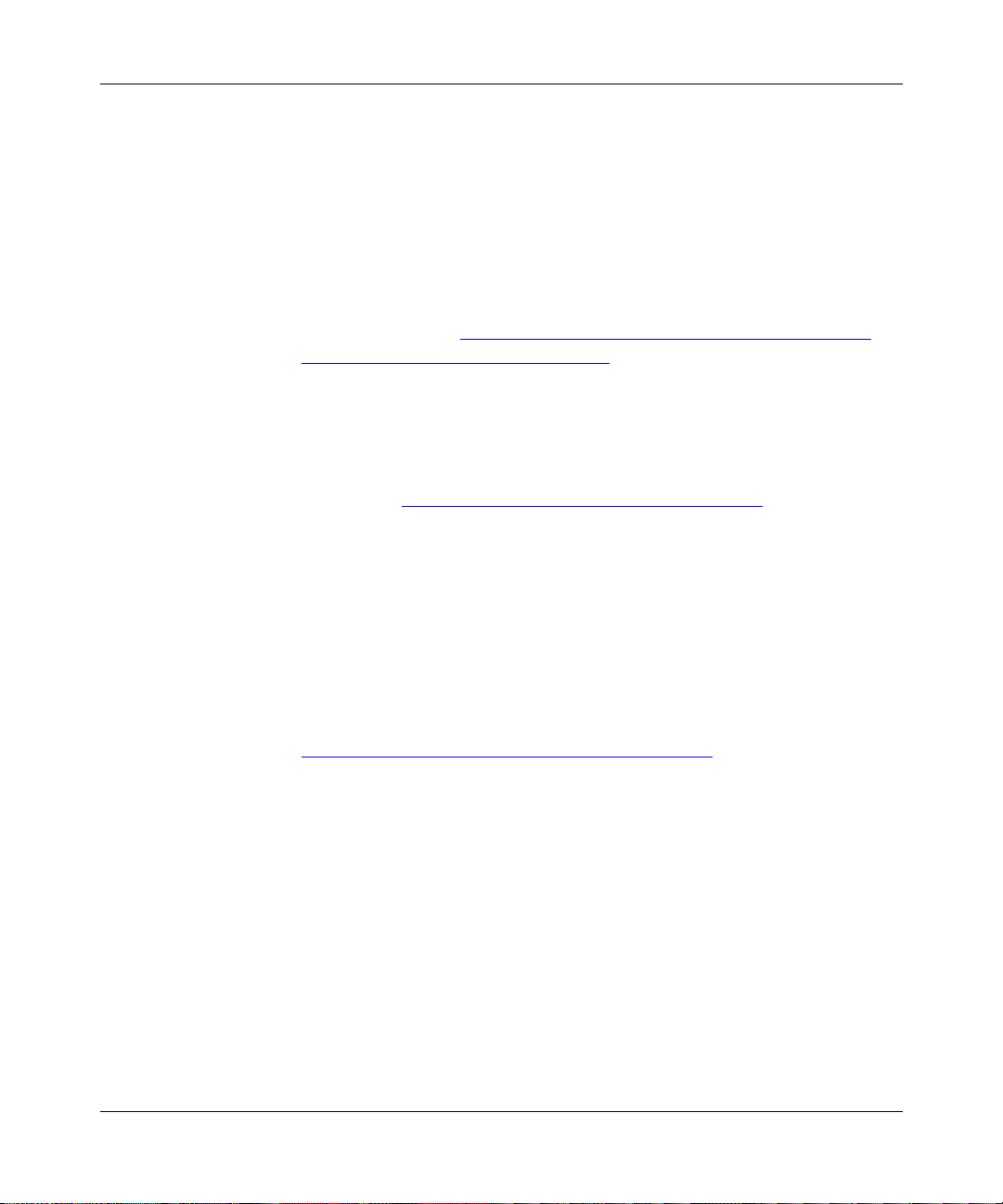
Configuration and Management Interfaces
The switch provides the following three interface types for management and
configuration:
• Serial console port, out of band
An RS-232 connection using a DB-9 connector allows you to connect a
VT100 terminal or PC system running a terminal application such as
Procomm Plus or Windows Terminal. For more information on managing the
switch out of band, see Chapter
and Appendix
• Telnet, in band (over Ethernet)
The switch supports management through a Telnet connection using the TCP/
IP protocols. The user interface is based on an ANSI terminal, and the menus
are the same as the menus accessed through the out-of-band serial console
attachment. See “Using the Telnet Interface for Management” on page 4-18
for more information about managing the switch using Telnet.
• SNMP-based network manager, in band
D, “Menus and Commands.”
4, “Configuring and Operating the Switch,”
About the Model 2216T Ethernet Switch
The switch can be managed using the Simple Network Management Protocol
(SNMP). Standard agent MIBs embedded in the switch provide basic SNMP
management through industry-standard SNMP applications.
T wo le vels of management security protection based on community names are
provided. The SNMP public community allows you only to read objects,
whereas the SNMP private community allo ws you to read and modify objects.
See Chapter
information about SNMP management.
4, “Configuring and Operating the Switch,” for more detailed
Physical Description
The Model 2216T switch is a desktop or rack-mountable switch that provides 16
switched 10 Mb/s ports and one switched 100BASE-TX RJ-45 uplink port. LEDs
on the front panel provide information about the operating status of the switch.
The back panel of the switch contains the power entry connector and power
switch. A fan maintains ventilation and cooling for switch internal components.
893-00980-A 1-5
Page 26

Using the Model 2216T Ethernet Switch
Front Panel
MDI-X
1
Key:
1 = 100BASE-TX port
2 = LEDs
3 = Console port
4 = 10BASE-T ports
Figure
1-1 shows the front panel of the Model 2216T switch.The front panel
includes the 100BASE-TX port, LEDs, console port, and 10BASE-T ports.
2 2
Uplink Power Test
Console100 BASE-TX
3 4
65
87 1091211 1413 16152143
MDI-X
2216T Ethernet Switch
271EB
Figure 1-1. Front panel of the Model 2216T Ethernet Switch
100BASE-TX Port
A single RJ-45 connector, labeled 100BASE-TX, provides connection to an
optional 100BASE-TX Fast Ethernet network segment or end station. This UTP
port is wired as an MDI-X connection. By default, this port operates in
half-duplex mode. You can set the port for full-duplex operation to connect it
to full-duplex-capable devices.
Workstations or servers with MDI connections can be connected directly to this
port using an EIA/TIA-standard Category 5 straight-through cable. To connect a
hub or other device with an MDI-X port to this port, you must use a Category 5
crossover cable. For connector pin assignments and cable specifications, see
Appendix
1-6 893-00980-A
A, “Technical Specifications.”
Page 27

About the Model 2216T Ethernet Switch
LEDs
LEDs on the front panel of the switch indicate operational and diagnostic status
for the switch (see Figure
Uplink Power Test
Console
Figure 1-2. LEDs on the Model 2216T switch
1-2).
21
150EA
For details about the operation of these LEDs, see Appendix B, “LEDs.”
Console Port
The console port is an RS-232 port implemented on a DB-9 male connector.
This port is wired as a data communication equipment (DCE) port and requires a
straight-through serial cable. Only three pins are used for transmit, receive, and
signal ground. For cable specifications, see Appendix
A, “Technical
Specifications.”
10BASE-TX Ports
Sixteen RJ-45 connectors, designated port 1 through port 16, provide connection
to 10BASE-TX Ethernet network segments. The ports are wired as half-duplex,
MDI-X connections. Workstations or servers with MDI connections can be
connected to the switch using standard straight-through unshielded twisted-pair
(UTP) cables. To connect a hub or other device with an MDI-X port to these ports,
you must use a crossover cable. For connector pin assignments, see Appendix
A,
“Technical Specifications.”
893-00980-A 1-7
Page 28

Using the Model 2216T Ethernet Switch
Back Panel
The back panel on the Model 2216T switch contains the power connector, power
switch, and fan outlet (see Figure
1-3).
1
100-240V; 1.0-0.5A; 47-63HZ~
Key:
1 = Power connector
2 = Power switch
3 = Fan outlet
2 3
Figure 1-3. Back panel of the Model 2216T switch
Power Connector
Use the power connector to provide AC power to the Model 2216T switch.
For information about power requirements and power cords for use with the
switch, see Appendix
A, “Technical Specifications.”
Power Switch
The power switch allows you to turn the power on and off to a Model 2216T
Ethernet Switch without disconnecting the cord.
149EA
Fan Outlet
The fan in a Model 2216T switch draws air in through the front and sides of the
switch and discharges it through the outlet at the back of the switch. When you
install the switch, be sure to allow space at the back and sides for adequate airflow.
1-8 893-00980-A
Page 29

Model 2216T Ethernet Switch Applications
This chapter provides information to help you plan a network that uses the
Model 2216T switch. The chapter includes the following topics:
• Network connectivity guidelines (see this page)
• Examples of network configurations using the Model 2216T switch
(see page 2-2)
Network Connectivity Guidelines
Chapter 2
This section discusses cabling and port requirements that you should be aware of
before installing a Model 2216T switch.
Cable Length
When you connect devices to a Model 2216T switch, follow the cable length
specifications listed in T
Table 2-1. Cable lengths for the Model 2216T switch
Port type Cable type Maximum segment length
10BASE-T Category 3 or 5 UTP 100 meters
100BASE-TX Category 5 UTP 100 meters
893-00980-A 2-1
able 2-1.
Page 30

Using the Model 2216T Ethernet Switch
Connecting to Ethernet Hubs and Network Devices
When you connect the Model 2216T switch to another Ethernet switch or an
Ethernet hub, remember that all the UTP ports are configured as MDI-X
connections. Follow these guidelines for connecting the ports:
• Personal computers (PCs) and servers typically have network interface
controllers (NICs) that are configured as MDI connections. To connect these
devices, use a straight-through cable.
• Hubs and other switches typically have connectors that are configured as
MDI-X. To connect these devices, use a crossover cable, unless they have
MDI ports.
For more information about MDI-X ports, see Appendix
Specifications.”
Network Configuration Examples
The Model 2216T switch is well suited for two types of switching application:
• Desktop switching for up to 260 users in a network using 100 Mb/s switches
• Backbone connections to a 100 Mb/s switch
Client/Server Network
To improve workstation performance in a client/server environment, the
Model 2216T Ethernet Switch can be configured to provide full 10 Mb/s Ethernet
connections to individual workstations by connecting each to a dedicated switch
port (see Figure
100 Mb/s port to eliminate bottlenecks to that device.
2-1). Then the server can be placed on the higher-bandwidth
A, “Technical
2-2 893-00980-A
Page 31

A
Model 2216T Ethernet Switch Applications
Users
100BASE-TX
Server
Model 2216T switch
10BASE-T
Figure 2-1. Model 2216T switch in a client/server network
Backbone Connections to a 100 Mb/s Switch
The Model 2216T switch can also be used in larger networks by connecting the
100BASE-TX port to a 100 Mb/s switch, such as the Model 28115 LattisSwitch
Switching Hub (see Figure
Model
2216T
switches
2-2).
BayStack 10BASE-T Hub
273EA
UsersUsers
Model
2216T
switches
Model 28115
LattisSwitch
Switching Hub
Servers
272E
Figure 2-2. Backbone connections to a Model 2216T switch
893-00980-A 2-3
Page 32

Page 33

Chapter 3
Installing the Switch
This chapter describes the physical installation of the Model 2216T switch.
After a switch is installed, you can connect it to your network immediately and
use the default operating parameters. The switch automatically learns network
addresses and immediately begins switching network traffic.
You can also modify the switch configuration to meet your particular network
requirements. Common items you may wish to configure include 100BASE-T
half- or full-duplex operation, an IP address for Telnet and SNMP management,
network management security features, and spanning tree parameters. If you
decide to change the switch from its default settings, continue on to Chapter
“Configuring and Operating the Switch,” after you complete the installation
procedures described in this chapter.
4,
This chapter includes information on the following topics:
• Preparing the installation site for the switch (see “Site Requirements”
on page 3-2)
• Package contents (see “Unpacking the Switch
• Installing the switch on a table or in a rack (starting on page 3-3)
• Connecting power and verifying switch operation (starting on page 3-4)
• Connecting network cables (starting on page 3-8)
893-00980-A 3-1
” on page 3-3)
Page 34

Using the Model 2216T Ethernet Switch
Site Requirements
Before you install the switch, make sure the installation site meets the following
requirements:
• Equipment rack (optional)
Use an EIA standard equipment rack that is grounded and mechanically
stable. Allow one rack-mount space for each Model 2216T switch.
• Power source
Within six feet of the installation location, you must have a power source that
provides 100 VAC to 240 VAC and 50 Hz to 60 Hz, with a 100 VA maximum.
For power specifications for the switch, see Appendix
Specifications.”
Primary voltage selection within the above ranges is automatic with no user
action required.
• Power cord
If you are not using the cord that was shipped with the switch, make sure you
use a cord with a grounding path. W ithout a proper ground, a person touching
the unit is in danger of receiving an electrical shock. Lack of a grounding path
to the unit may result in excessive conducted or radiated emissions.
A, “Technical
• Environmental requirements
Install the Model 2216T switch in a dry area, with adequate air circulation.
Avoid placing the switch in direct sunlight or near other heat sources, such as
hot-air vents. For temperature and humidity specifications, see Appendix
“Technical Specifications.”
• Ventilation
Do not restrict air flow by covering or obstructing air inlets on the sides of the
case or the internal air fan exit at the back of the unit.
3-2 893-00980-A
A,
Page 35

Unpacking the Switch
Carefully unpack the contents of the switch shipping carton. Before you install the
unit, check the contents of the carton and make sure that you have the following
items:
• Model 2216T switch
• Rack-mounting brackets and hardware
• Using the Model 2216T Ethernet Switch (this guide)
• Warranty card
• Power cord
The Model 2216T switch is shipped with a standard North American 3-pin power
cord, which is UL (USA), CSA, or CUL (Canada) listed or approved. U.S. power
cords must be UL recognized and CSA certified. UL must be stamped on the cord
jacket, and a CSA label must be secured to the cord.
If you are installing the switch outside North America, use a cord that meets the
electrical specifications in your area. For power cord specifications, see
Appendix
A, “Technical Specifications.”
Installing the Switch
Installing the Switch on a Table or Shelf
To install the switch on a table or shelf, set the switch in place on a table or shelf
that can support at least 10 pounds. Make sure there is adequate space around the
switch for ventilation and cooling.
When you finish physically installing the switch, connect the power cord and
verify switch operation, as described in “Connecting Po
wer” on page 3-4.
Installing the Switch in a Rack
To install the switch in an equipment rack, follow these steps:
1. Attach the rack-mounting brackets (see Figure 3-1).
2. Slide the switch into the rack.
893-00980-A 3-3
Page 36

Using the Model 2216T Ethernet Switch
3. Insert and tighten the rack-mounting screws (see Figure 3-1).
Figure 3-1. Installing the switch in a rack
When you finish physically installing the switch, connect the power cord and
verify switch operation, as described in the next two sections.
If you connect a terminal to the console port, you can observe the progress and
results of the power-up diagnostics as the switch goes through the power-up
sequence. For instructions on connecting a terminal, see Chapter
and Operating the Switch.”
2216T Ethernet Switch
270FA
4, “Configuring
Connecting Power
To complete the installation of the switch, follow these steps:
1. Connect the power cable to the switch and to a grounded 3-prong wall
outlet (see Figur
151EA
Figure 3-2. Connecting the power cord to the switch
3-4 893-00980-A
e 3-2).
Page 37

Installing the Switch
Turn on the power switch (see Figure 3-3).
2.
152FA
Figure 3-3. Turning on the power
The Power LED lights green (see Figure 3-4). If it does not, check to make
sure that the power cable is plugged in correctly and that the power source is
good.
Uplink Power Test
Console
153EA
Figure 3-4. Power LED
Verifying Operation
When you turn the power on, the switch performs a series of hardware and system
tests to verify the correct operation of the unit. If a terminal or computer is
connected to the console port, the results of the tests are displayed on the screen.
If you want to display the results of the self-tests after the switch has been turned
on, cycle power by turning the power switch off and back on.
The switch performs the following two types of test:
• Serial port test
The serial port (console port) test is the first test performed. If the switch
passes this test, text begins displaying on the terminal describing the results of
the self-tests.
893-00980-A 3-5
Page 38

Using the Model 2216T Ethernet Switch
If the switch fails this test, the Test LED lights (see Figure 3-5), no further
tests are performed, and the terminal remains blank.
Uplink Power Test
Console
154EA
Figure 3-5. Test LED
• Memory tests
The switch performs a set of memory tests after the serial port test. As the
tests are executed, various messages are displayed on the terminal (see
Figure
3-6) and the Test LED lights green. If the switch passes all the tests,
the Test LED goes off and the switch goes into normal switching mode.
Read 9600 baud rate
Private Memory Test
Byte Test
Short Test
Burst Test
PRB Test
Shared Memory Test
Burst Test
PRB Test
8Port Switch Boot Code. SW Version xx.xx
........ flash check_sum 17AB209
........ calc checksum 17AB209
...Memory Tests Over
Figure 3-6. Memory tests
3-6 893-00980-A
Page 39
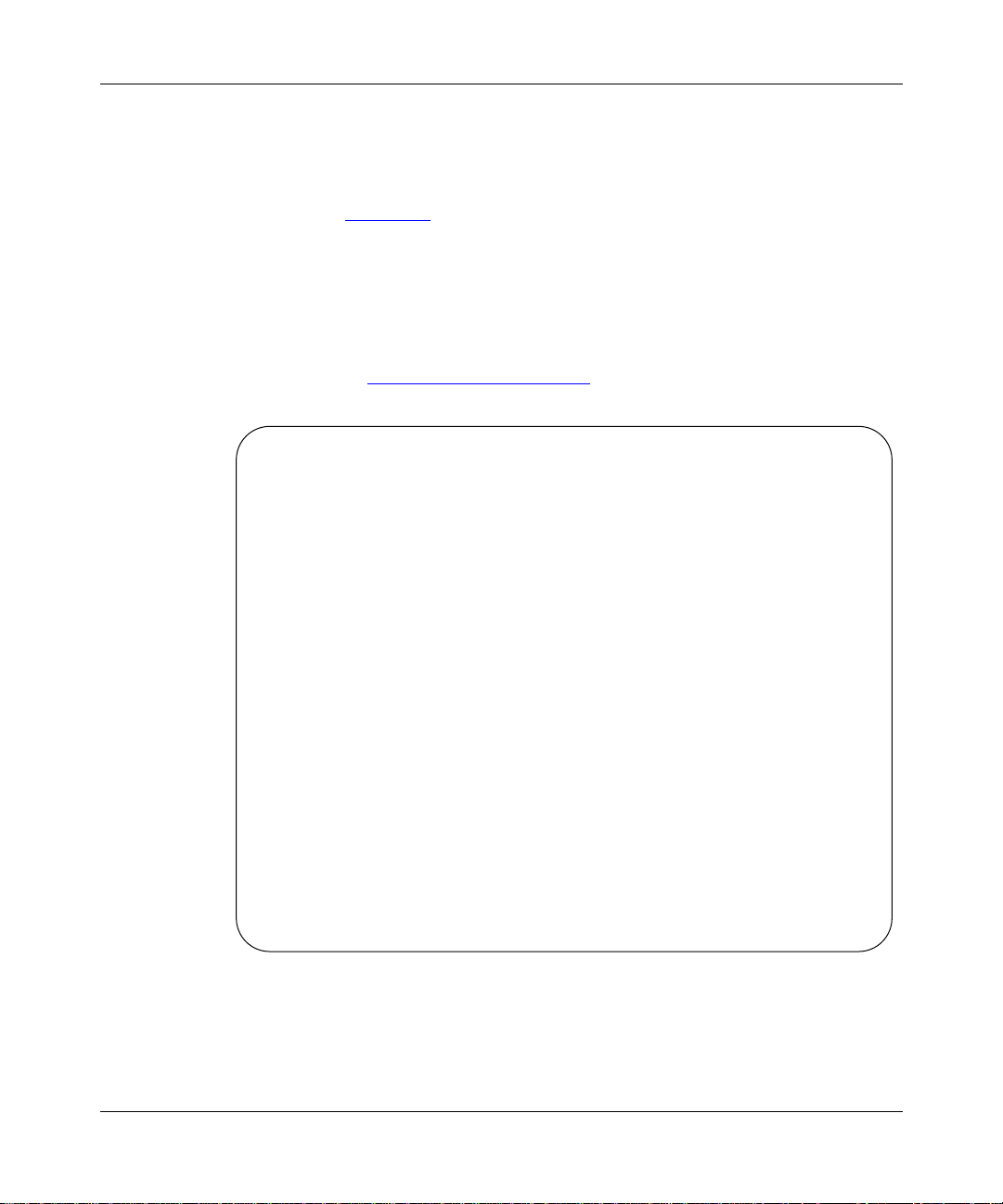
Installing the Switch
The switch continues to execute memory tests even if some of them fail; the Test
LED remains on to indicate failed tests. When all tests are completed, a screen
message informs you that the memory tests failed, and the results of the test and
the possible location (data or address lines) of the failure are displayed on the
terminal (see Figure
3-7). Write down the results of the test and call Bay
Networks Customer Support.
For more detailed testing of the switch, you can enable extended Ethernet
interface diagnostics through the serial console interface. Because the extended
diagnostics require a significant amount of time for completion, the switch is
shipped with these tests disabled. For instructions on running the extended
diagnostics, see “Setting
BOARD TYPE:a Checking for terminator plug
Starting fast ethernet diags
LCA made Fri Jun 07 14:11:43 1996
100BaseT card initialized
Fast Ether: resetting port 1
Port 1 is Ethernet MACE id = 3940 PAD test = 0 LADR test = 0
Port 2 is Ethernet MACE id = 3940 PAD test = 0 LADR test = 0
Port 3 is Ethernet MACE id = 3940 PAD test = 0 LADR test = 0
.
.
.
Port 15 is Ethernet MACE id = 3940 PAD test = 0 LADR test = 0
Port 16 is Ethernet MACE id = 3940 PAD test = 0 LADR test = 0
16 Num Ethernet located
Ethernet 0 diags OK
Ethernet 1 diags OK
Ethernet 2 diags OK
Ethernet 3 diags OK
.
.
.
Ethernet 12 diags OK Fast Ether: resetting port 13
Fast Ether: enabling tx only for port 13
ETH: disabling rx for eth 1
Advanced Options” on page 4-9.
Figure 3-7. Memory test results
893-00980-A 3-7
Page 40

Using the Model 2216T Ethernet Switch
If the switch passes all memory tests, the T est LED turns of f and a screen message
indicates that the memory tests have passed and that the operating software, with
all user-defined parameters, is loading into memory . This process may take sev eral
seconds.
When the switch has successfully completed its self-tests, you can connect the
network cables, as described in “Connecting Netw
Connecting Network Cables
You can connect network devices to the Model 2216T Ethernet Switch using the
following two types of cable:
• Category 3 UTP for connecting ports 1 through 16
• Category 5 UTP for connecting ports 1 through 16 or the 100BASE-TX
uplink port on the switch
Note: The RJ-45 ports on the switch are configured as MDI-X connections.
If you are connecting these ports to an MDI port (commonly found on PCs or
servers), use a straight-through cable. If you are connecting these ports to another
MDI-X port (commonly found on switches or hubs), use a crossover cable.
ork Cables” next in this chapter .
To connect network cables, follow these steps:
1. Using Category 3 or 5 UTP cable, connect any of the port 1 through
port 16 RJ-45 connectors to servers, workstations, hubs, and other
devices as required in your network (see Figur
e 3-8).
The green LED above each properly connected active port lights green.
5634
Figure 3-8. Connecting an RJ-45 port on the switch
3-8 893-00980-A
Page 41
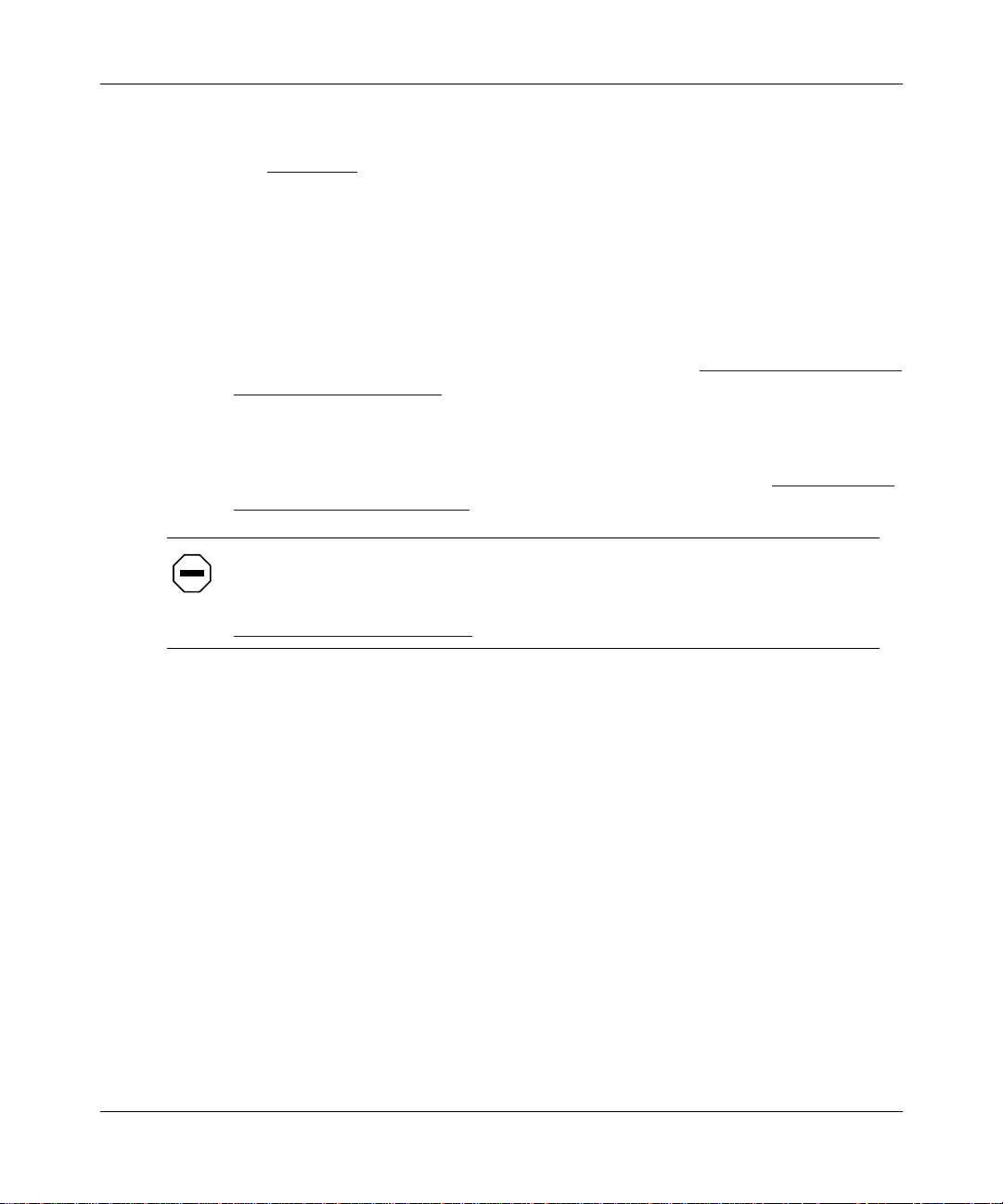
Installing the Switch
Using Category 5 UTP cable, connect the 100BASE-TX RJ-45 connector
2.
to a 100BASE-TX end station or network segment, if required (see
e 3-8).
Figur
The Uplink LED on the front of the switch lights green with traffic on the
port.
The Model 2216T switch is now switching traffic between all actively connected
ports, acting as a 16-port transparent bridge. It automatically learns the addresses
of all end stations communicating through each port and appropriately directs
traffic between the ports. The switch can function with no changes to the factory
default settings. (For a list of factory default settings, see Chapter
4, “Configuring
and Operating the Switch.”)
If you need to modify the switch operation (for example, to set an IP address for
network management or to configure spanning tree features), you must connect
the console port. For instructions on how to connect this port, see “Connecting a
Terminal to the Console Port” on page 4-2.
Caution: The factory default settings of the switch do not include password
protection. The default access rights are set to READ/WRITE. To prevent
unauthorized changes to the configuration, set a password as described in
“Setting P
assword Protection” on page 4-6.
893-00980-A 3-9
Page 42
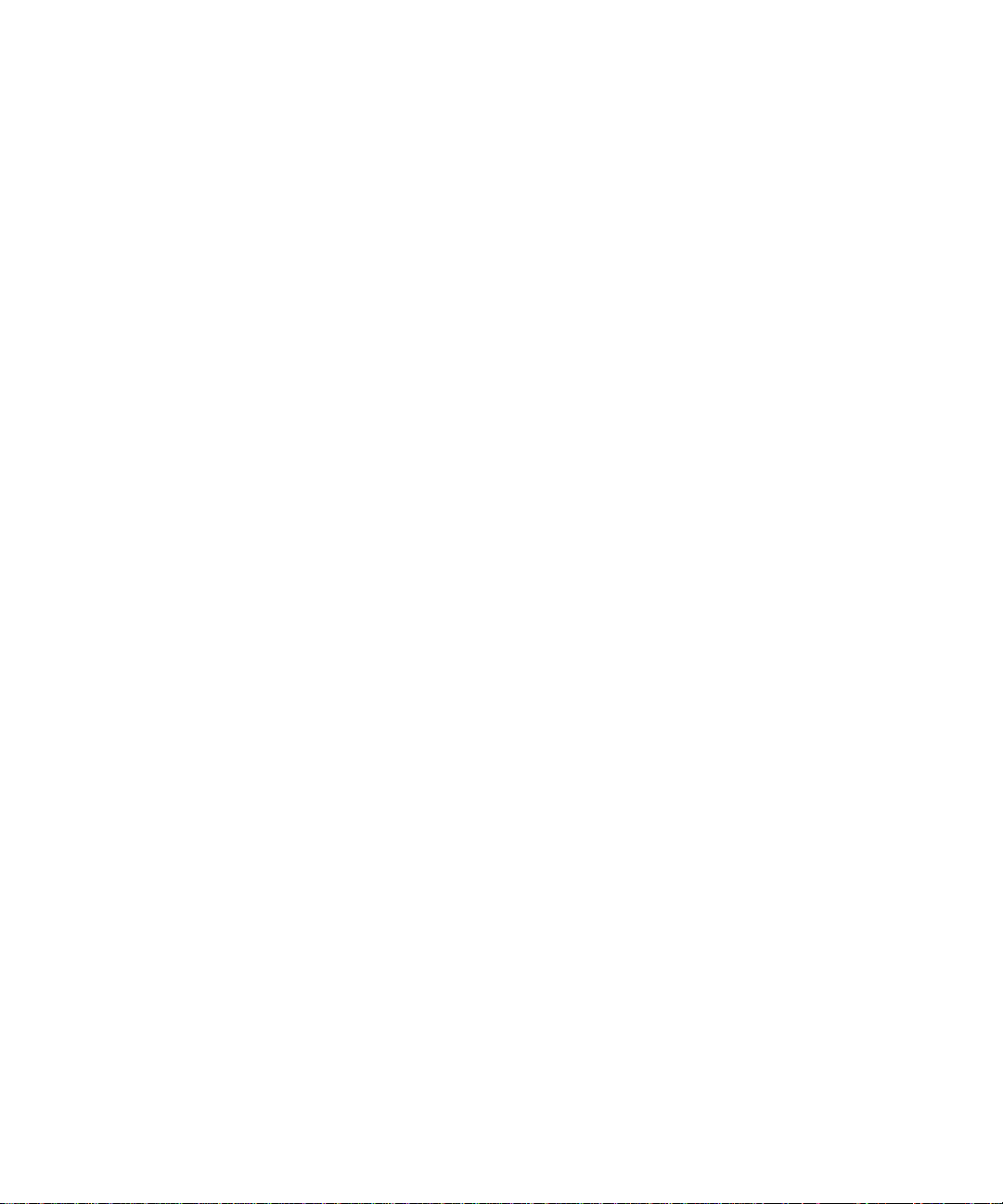
Page 43

Chapter 4
Configuring and Operating the Switch
When the physical installation of the Model 2216T switch is completed, it begins
operating with its factory default configuration. However, the switch provides a
series of console port menus that allow you to customize switch operating
parameters for your particular network and to monitor switch operation. You can
set security features, establish address handling conditions, and enable or disable
ports through the console interface. In addition, to manage the switch or access
the switch through Telnet, you must use the console menus to set certain
parameters, such as the IP address for the switch.
This chapter provides information about the following topics:
• Using factory default settings (see this page)
• Connecting to the console port (see page 4-2)
• Setting up and monitoring the switch (see page 4-5)
• Using the Telnet interface for management (see page 4-18)
Using Factory Default Settings
When you turn on power to the switch, it begins operation using default settings
for configuration parameters. T
Table 4-1. Factory default settings
Parameter Default value
Password NONE
Broadcast Cutoff Rate 100000
Terminal Baud Rate 9600
893-00980-A 4-1
able 4-1 lists default values for the parameters.
Page 44
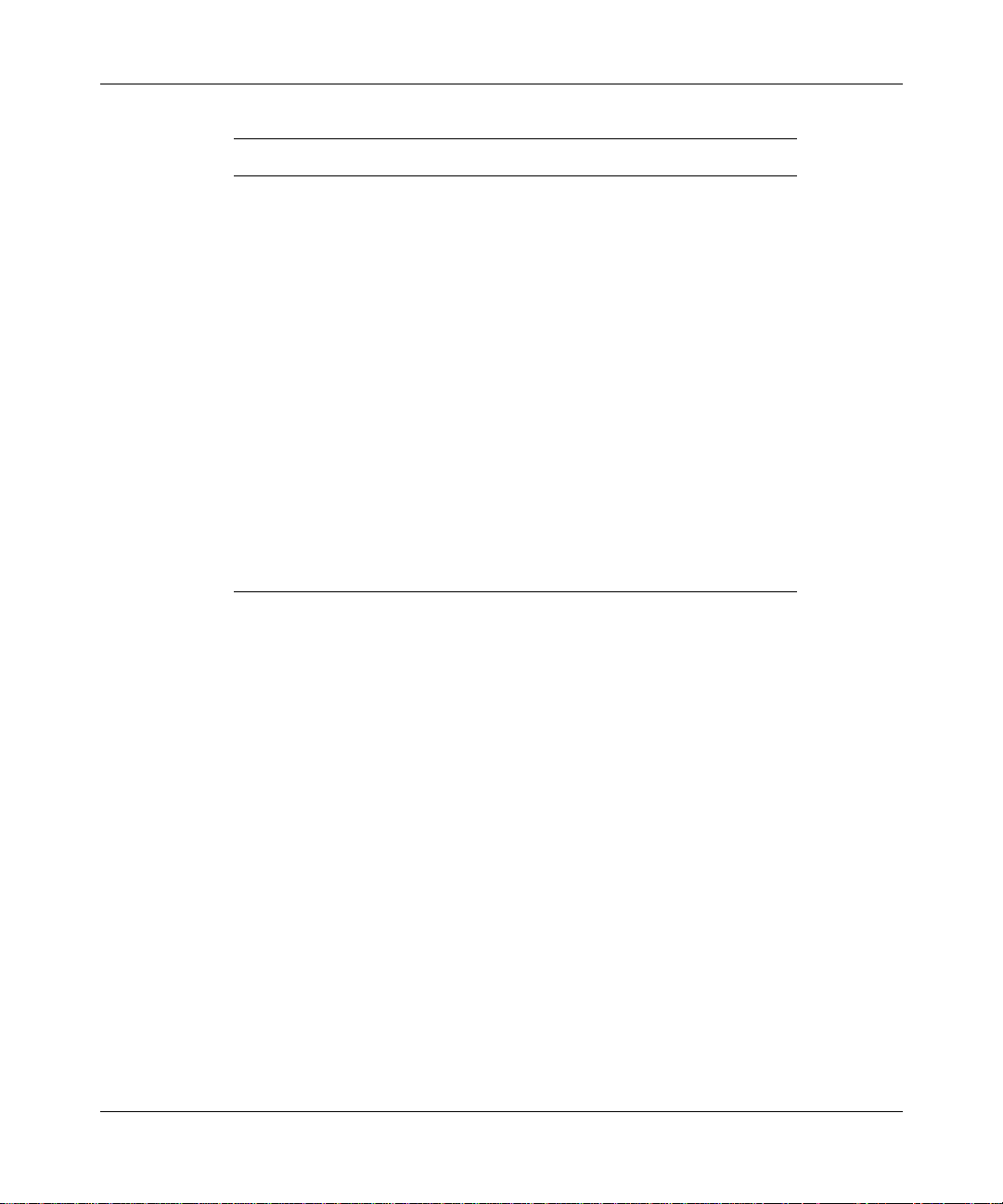
Using the Model 2216T Ethernet Switch
Table 4-1. Factory default settings (continued)
Parameter Default value
Bypass Extended Diagnostics YES
Port Mirroring Enabled NO
Port Number to Be Mirrored 2
Path Cost 100
Port Priority 128
Half or Full Duplex Half Duplex
Active Aging Time 300
Purge Aging Time 620
Spanning T ree Protocol OFF
Hello Time 2
Forward Delay 15
Max Age 20
Hold Time 1
Bridge Priority 32768
Connecting a Terminal to the Console Port
The serial console interface is an RS-232 port that enables a connection to a PC or
VT100 terminal for monitoring and configuring the switch. You can also connect
this port to an external modem to enable remote dial-in management of the switch.
The port is implemented as a data communication equipment (DCE) connection,
using a male DB-9 connector.
To use the console port, you need the following equipment:
• A VT100 terminal or TTY-compatible terminal, or a portable computer with a
serial port and the ability to emulate a VT100 terminal
The terminal should have the following settings:
— 9600 baud
— No parity
— 8 bits
— 1 stop bit
4-2 893-00980-A
Page 45
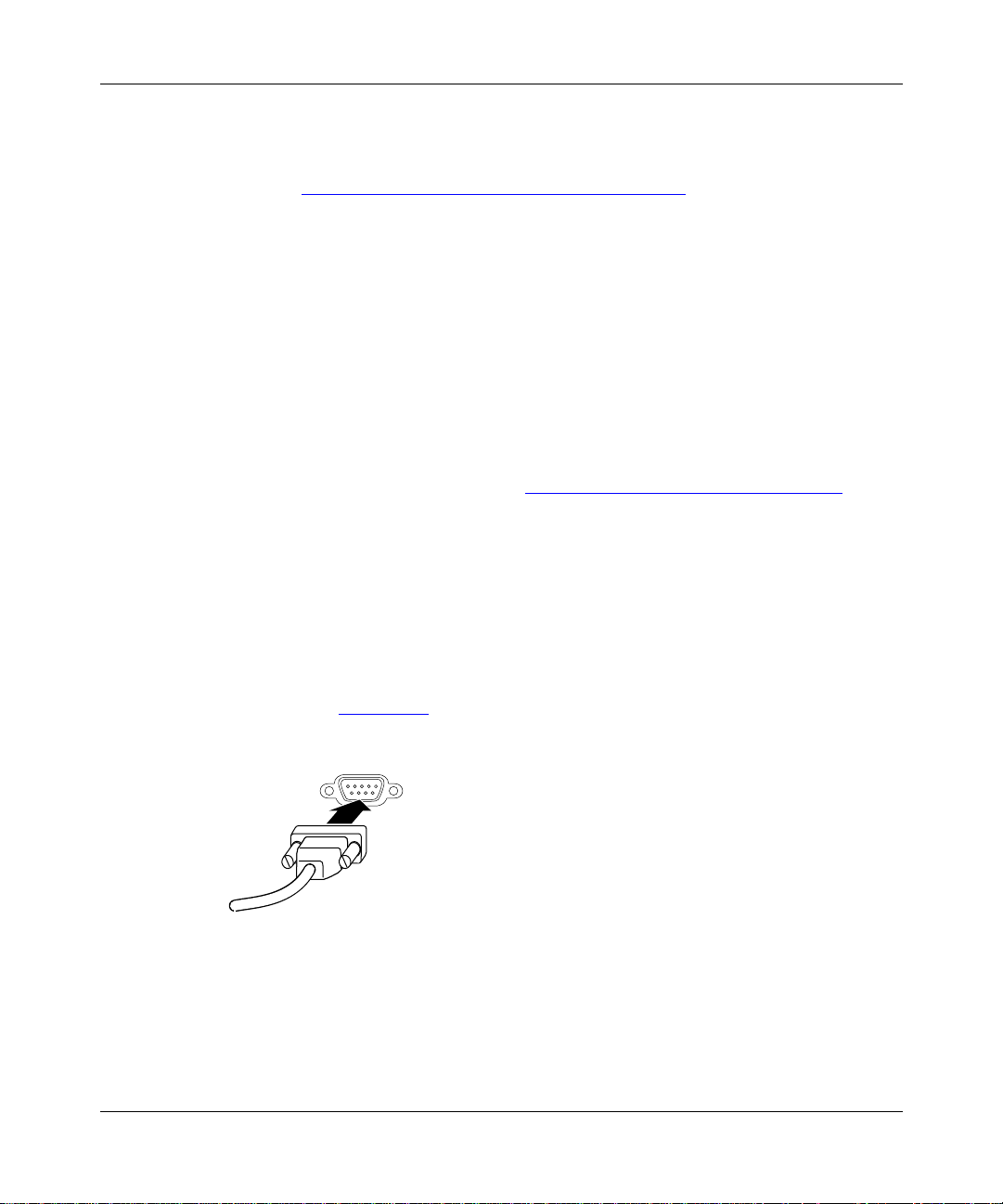
Configuring and Operating the Switch
— Window Terminal Emulator option set to NO
— Terminal Preferences—Function, Arrow, and Control keys active
See Appendix
C, “Sample Terminal Configurations,” for a detailed
description of the configuration parameters for the Windows 3.1 Terminal
Program and Procomm Plus version 2.01 if you are using these programs
on a PC.
• A UL-listed straight-through RS-232 cable with a female DB-9 connector for
the console port on the switch
The other end of the cable must have a connector appropriate to the serial port
on your computer or terminal. (Most terminals or computers use a male
DB-25 connector.)
Any cable connected to the console port must be shielded to comply with
emissions regulations and requirements. For cable specifications and
connector pin assignments, see Appendix
A, “Technical Specifications.”
To connect a terminal to the console port, follow these steps:
1. Set the terminal protocol as described previously.
2. Connect the terminal (or a computer in terminal-emulation mode) to the
console port using the RS-232 cable.
a. Connect the female connector of the RS-232 cable directly to the
service port on the switch and tighten the captive retaining screws
(see Figur
e 4-1).
Console
172FA
Figure 4-1. Connecting to the console port
Connect the other end of the cable to a VT100 terminal or the serial
b.
connector of a personal computer running communications software.
893-00980-A 4-3
Page 46

Using the Model 2216T Ethernet Switch
3. Turn on the terminal; adjust contrast and brightness as required.
4. If the switch power is already turned on, press [Esc] to display the Main
Menu.
You can now access the configuration menus to observe self-tests and to modify
operating parameters for the switch.
Note: Do not use the console port simultaneously with in-band Telnet sessions.
When you turn on power to the switch, it goes through a set of power-up
diagnostics while the T est LED lights green. If the switch passes all memory tests,
the Test LED turns off and a screen message indicates that the memory tests have
passed and that the operating software, with all user-defined parameters, is
loading into memory. This process may take several seconds.
At successful completion of the initial boot sequence, the Main Menu is displayed
(see Figure
4-2). To display the Main Menu after the switch has been in operation
for a while, press [Esc].
4-4 893-00980-A
Page 47

Configuring and Operating the Switch
Ethernet Switch 2216T SW version xx.xx
Access Control: READ/WRITE
Main Menu
>> System Configuration Menu
Port Menu
Switch Configuration Menu
Switch Statistics Screen
Download Software
Reset
Login
Logout
Set Password
Clear Password
Return To Default Configuration
Use UP or DOWN arrow to choose an item, <Enter> to select that item.
CTRL-P to return to this menu.
Display the System Configuration Menu.
Figure 4-2. Main Menu
Setting up and Monitoring the Switch
The switch console interface consists of a series of configuration menus that allow
you to modify the default switch configuration, set up the switch for network
management, and set network management security features. They also allo w you
to monitor the status and performance of the switch. See Appendix
and Commands,” for an overview of menu hierarchy and descriptions of all
menus.
The following sections describe common tasks in setting up and operating the
Model 2216T switch. Although you can perform these tasks at an y time while the
network is in operation, they are described here in the order in which you would
most likely perform them.
To begin with, set operating parameters and make sure the network connections
are correct by performing these tasks:
• Set a password for the switch to prevent unauthorized access to switch menus.
893-00980-A 4-5
D, “Menus
Page 48

Using the Model 2216T Ethernet Switch
• If you plan to manage the switch using SNMP, or if you will use Telnet to
access the switch, assign an IP address for the switch.
• To verify that network connections are correct, check the Port Table menu.
After the switch is installed and operating, you may want to perform one of the
following tasks:
• To troubleshoot switch operation, you can enable extended diagnostics or port
mirroring using the Adv anced Options menu (see “Setting
on page 4-9).
• To use advanced switch features, you can change spanning tree parameters or
set address table parameters (see “Setting Switch Spanning
on page 4-11 and “Setting Up the
• During network operation, you can monitor switch performance to evaluate
the traffic patterns on the network or to troubleshoot a problem (see “V
Switch Statistics” on page 4-15 and “Viewing Port Statistics” on page 4-16).
Setting Password Protection
The switch is factory configured with access rights to the console interface set to
READ/WRITE. This setting allows anyone to use the console menus to modify
any operational parameter of the switch. To protect the configuration of the switch
from unauthorized modification, you should enable password protection to the
console interface.
Advanced Options”
Tree Parameters”
Address Table” on page 4-12).
iewing
To enter a password, follow these steps:
1. Select Set Password from the Main Menu. Press [Enter].
2. Enter a password containing six to eight alphanumeric characters.
The password is not case sensitive.
For verification, you are asked to enter your password again. If both entries
agree, the new password is saved.
If you change the password to NONE, the assigned password is deleted and
the switch reverts to the factory default state.
After you enter a password and log out, all access rights change to READ ONLY.
The current level of access control is indicated at the top of each menu.
4-6 893-00980-A
Page 49

If you ever forget or misplace your password, contact Bay Networks Customer
Support.
Note: You are automatically logged off if the keyboard is idle for 15 minutes.
Assigning an IP Address
To assign an IP address to the switch, follow these steps:
1. Select Switch Configuration Menu from the Main Menu.
Configuring and Operating the Switch
The Switch Configuration menu is displayed similar to Figure
Ethernet Switch 2216T SW version xx.xx
Access Control: READ/WRITE
Switch Configuration Menu
>> Previous Menu
Address Table Configuration Menu
Spanning Tree Configuration Menu
Authorized Manager Menu
IP Address 198.147.079.235
Subnet Mask 255.255.255.000
Active Aging Time (Sec.) 300
Purge Aging Time (Sec.) 620
Use UP or DOWN arrow to choose an item, <Enter> to select that item.
Return to the previous menu.
Figure 4-3. Switch Configuration Menu
4-3.
Use the arrow key to select IP Address. Press [Enter].
2.
893-00980-A 4-7
Page 50

Using the Model 2216T Ethernet Switch
3. Enter the IP address in dotted-decimal notation.
The IP address is now programmed for the switch. The subnet mask is
automatically set to correspond to the class of the IP address you entered.
If a different mask is used on the network, select Subnet Mask from the menu
and enter the appropriate mask.
Checking Network Connection Status
To check connection status for the network, follow these steps:
1. Select Port Menu from the Main Menu.
The Port Menu is displayed similar to Figure
4-4.
If a network cable is properly connected to a port that is passing traffic, the
status for the port reads LINK. If no cable is connected to a port, or if the
cable or port is faulty, the status for the port reads NO LINK.
Ethernet Switch 2216T SW version xx.xx
Access Control: READ/WRITE
Port Menu
Port# Port Name Type Status
1 10BASE-T NO LINK
2 Accounting 10BASE-T LINK
3 10BASE-T NO LINK
4 Engineering 10BASE-T LINK
5 10BASE-T NO LINK
.. . .
.. . .
.. . .
14 10BASE-T NO LINK
15 10BASE-T NO LINK
16 Sales 10BASE-T LINK
>> 17 Server1 100B-T/FD LINK
Use UP or DOWN arrow to choose a port.
Right or Left arrow to choose, <Enter> to select, <Esc> to abort
>>Prev. Menu Configure View Statistics Enable Partition
Figure 4-4. Port Menu
4-8 893-00980-A
Page 51

If you see NO LINK for a port that is connected, plug the cable into
2.
another port on the switch or try another cable.
Setting Advanced Options
The Advanced Options Menu allows you to enable extended diagnostics and port
mirroring for the switch. To set these features, follow these steps:
1. Select System Configuration Menu from the Main Menu.
Configuring and Operating the Switch
The System Configuration Menu is displayed similar to Figure
Ethernet Switch 2216T SW version xx.xx
Access Control: READ/WRITE
System Configuration Menu
>>Previous Menu
Download Configuration
Advanced Options Menu
Serial Number 12739
System Name
System Location
System Contact
SNMP Private Community Name private
SNMP Public Community Name public
Powerup Count 9
Broadcast Cutoff Rate 100000
Gateway IP Address
Terminal Baud Rate 9600
Use UP or DOWN arrow to choose an item, <Enter> to select that item.
Return to the previous menu.
4-5.
Figure 4-5. System Configuration Menu
893-00980-A 4-9
Page 52

Using the Model 2216T Ethernet Switch
2. Select Advanced Options Menu and press [Enter].
The Advanced Options Menu is displayed similar to Figure
Ethernet Switch 2216T SW version xx.xx
Access Control: READ/WRITE
Advanced Options Menu
>>Previous Menu
Bypass Extended Diagnostics YES
Port Mirroring Enabled NO
Port Number To Be Mirrored 2
Use UP or DOWN arrow to choose an item, <Enter> to select that item.
Return to the previous menu.
4-6.
Figure 4-6. Advanced Options Menu
Use the up and down arrow keys to select the feature you want to enable
3.
and press [Enter].
4. Use the right and left arrow keys to select YES or NO and press [Enter].
Note: To enable extended diagnostics for the switch, select NO for “Bypass
Extended Diagnostics.”
5. If you are enabling port mirr oring, select “Port Number to Be Mirr or ed”
and enter a port number 2 through 16 (port 1 is the port where the
network traffic is mirrored).
4-10 893-00980-A
Page 53

Setting Switch Spanning Tree Parameters
The Model 2216T switch is shipped with spanning tree operation disabled.
T o change spanning tree parameters, you must first set the Spanning T ree Protocol
parameter to ON.
Configuring and Operating the Switch
Before you change any settings for spanning tree parameters, read Appendix
“Spanning Tree Concepts.”
To set spanning tree parameters for the switch, follow these steps:
1. Select Switch Configuration Menu from the Main Menu.
The Switch Configuration Menu is displayed (see Figure
2. Select Spanning Tree Configuration Menu and press [Enter].
The Spanning Tree Configuration Menu is displayed similar to Figure
Ethernet Switch 2216T SW version xx.xx
Access Control: READ/WRITE
Spanning Tree Configuration Menu
Configured Value Current Value
>>Previous Menu
Spanning Tree Protocol OFF
Hello Time 2 2
Forward Delay 15 15
Max Age 20 20
Hold Time 1
Bridge Priority 32768
Bridge ID 8000-00C0BA037FB7
Designated Root 8000-00C0BA037FB7
Root Path Cost 0
Root Port NO PORT
Topology Change Count 0
4-3).
4-7.
E,
UP or DOWN choose, <Enter> to select. (Note: All Times Are In Seconds)
Return to the previous menu.
Figure 4-7. Spanning Tree Configuration Menu
893-00980-A 4-11
Page 54

Using the Model 2216T Ethernet Switch
Two values are listed for each parameter in the table. The first column lists the
current value for the parameter, and the second column confirms the new value
when you press [Enter]. To enable the operation, select Spanning Tree Protocol
and change the value to ON. You can change other values in the table as required.
Caution: You can cause serious network deterioration if you do not understand
spanning tree concepts enough to configure the spanning tree parameters
properly. Be very careful if you choose to turn on spanning tree operation.
Setting Up the Address Table
The switch address forwarding table is automatically created and maintained by
the switch. It typically requires no configuration or modification. However,
specific addresses may sometimes require certain treatment. For example, you can
completely block addresses from access through the switch for security purposes.
To view and modify forwarding information, follow these steps:
1. Select Switch Configuration Menu from the Main Menu.
The Switch Configuration Menu is displayed.
2. Select Address Table Configuration Menu from the menu and press
[Enter].
The Address Table Configuration Menu is displayed similar to Figure
4-12 893-00980-A
4-8.
Page 55
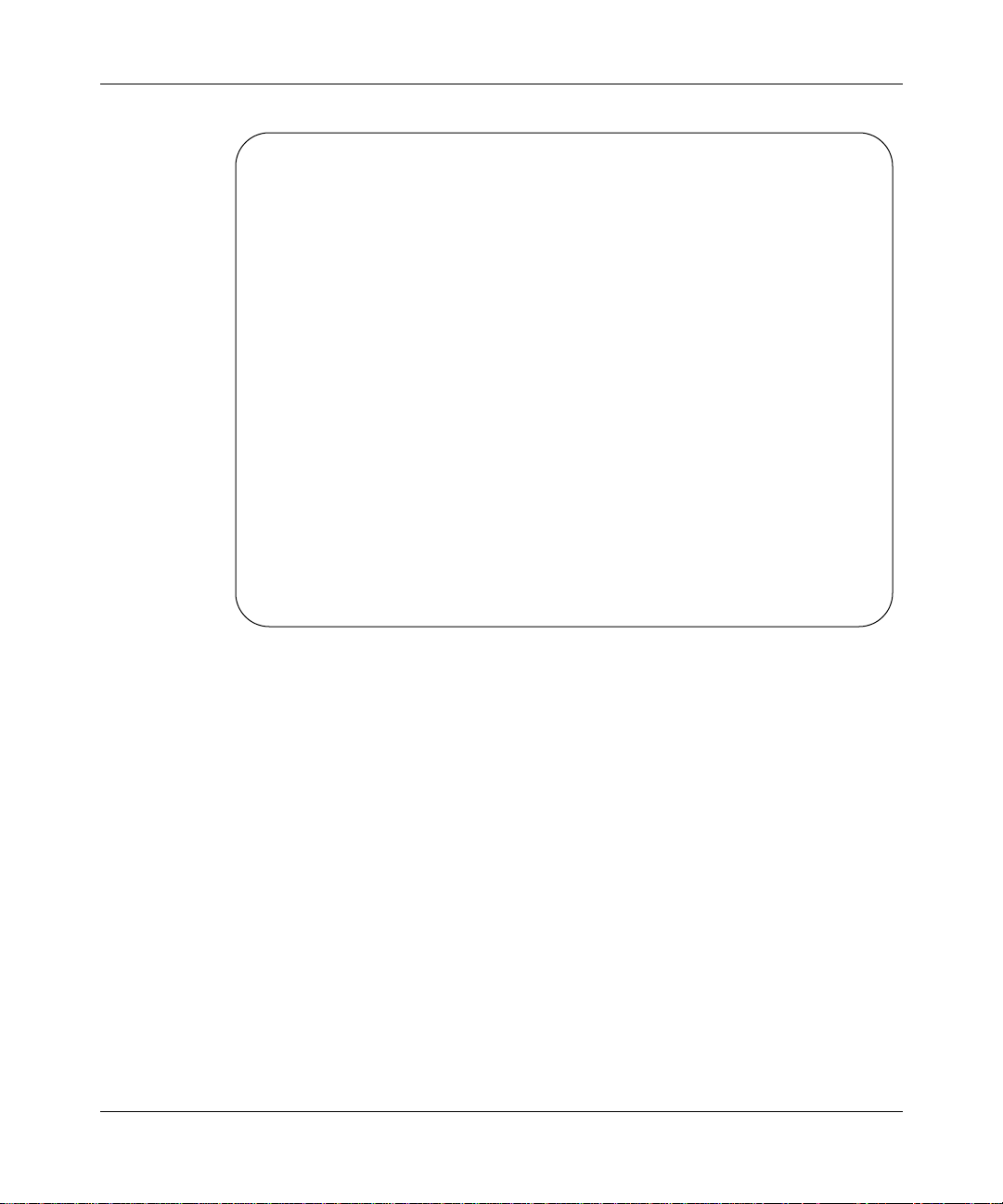
Configuring and Operating the Switch
Ethernet Switch 2216T SW version xx.xx
Access Control: READ/WRITE
Address Table Configuration Menu
Destination MAC Addr Type Disposition Port # Port Name
>> 0000F4-111111 Static Fwd To Port 7
00C0BA-02C0BF System Local
00C0BA-02C0C0 System Local
00C0BA-02C0C1 System Local
00C0BA-02C0C2 System Local
00C0BA-02C0C3 System Local
00C0BA-02C0C4 System Local
00C0BA-02C0C5 System Local
Use UP or DOWN arrow to choose an item
Right or Left arrow to choose, <Enter> to select, <Esc> to abort.
>>Prev. Menu Add Delete Make Static Modify Pg Dwn
Pg Up First Pg Last Pg Search
Figure 4-8. Address Table Configuration Menu
This menu allows you to view and modify the current addresses in the
forwarding table of the switch. Destination MAC addresses, along with
forwarding information about them, are listed in a table format. The Type field
can have the following values:
• Static—A table entry manually configured by the network manager that
remains in the table indefinitely unless the network manager removes it.
• Dynamic—An entry in the table that was learned by the switch and that
can be removed due to aging if the address is inactiv e on the network long
enough. Dynamic entries are made Static by using the Make Static option.
• System—An entry for an address that is recognized to be destined for the
switch itself. It is read in and processed by the switch. These entries
cannot be changed.
893-00980-A 4-13
Page 56

Using the Model 2216T Ethernet Switch
The Disposition field indicates the type of action taken by the switch when a
packet with the associated destination MAC address enters the switch.
The destination port can be modified or filtered to ensure security, to reduce
traffic, or to isolate segments of the network. This field can ha ve the follo wing
values:
• Fwd To Port—The switch forwards the packet to the port number
indicated in the Port # field.
• Discard—The switch discards the packet.
• Local—The switch processes the packet locally.
• Broadcast—The switch sends the packet to all ports in the switch.
3. To modify the forwarding table, use the up and down arrow keys to select
an address from the list. Then use the right and left arrow keys to select
from the options at the bottom of the screen to add, delete, modify, or
make static an entry in the table.
Select the Pg Dwn, Pg Up, First Pg, Last Pg, and Search options to move
around in the table.
Setting SNMP Management Access
Access to the switch through SNMP is controlled by community names.
The community names set for the switch must match those used by the SNMP
management station for successful communication to occur. The switch uses two
community names. The “Public” community name allows read-only access to the
device via SNMP. The “Private” community name allows read/write access.
To set community names for the switch, follow these steps:
1. Select System Configuration Menu from the Main Menu.
The System Configuration Menu is displayed.
2. Select SNMP Private Community Name from the menu and enter the
desired read/write access community name.
3. Select SNMP Public Community Name and enter the desired read-only
access community name.
When the access rights to the console are read only , the SNMP Public Community
Name appears in the System Configuration Menu, but not the private name.
4-14 893-00980-A
Page 57

Viewing Switch Statistics
To view switch statistics, follow these steps:
1. Select Switch Statistics Screen from the Main Menu.
Configuring and Operating the Switch
The Switch Statistics Screen is displayed similar to Figure
4-9.
These statistics represent cumulative counts for all ports on the switch.
Ethernet Switch 2216T SW version xx.xx
Access Control: READ/WRITE
Switch Statistics Screen
Statistic Name Total (Frames) Rate (Frames/Sec)
>>Frames Received 0 0
Frames Filtered 0 0
Frames Forwarded 0 0
Frames Dropped 0 0
Right or Left arrow to choose, <Enter> to select, <Esc> to abort.
>>Prev. menu Clear These Statistics
Figure 4-9. Switch Statistics Screen
To clear these statistics for the switch, use the right or left arrow keys to
2.
select Clear These Statistics and press [Enter].
893-00980-A 4-15
Page 58

Using the Model 2216T Ethernet Switch
Viewing Port Statistics
To view port statistics, follow these steps:
1. Select Port Menu from the Main Menu.
The Port Menu is displayed similar to Figure
Ethernet Switch 2216T SW version xx.xx
Access Control: READ/WRITE
Port Menu
Port# Port Name Type Status
1 10BASET NO LINK
2 Accounting 10BASET LINK
.
.
.
14 10BASET NO LINK
15 10BASET NO LINK
16 Sales 10BASET LINK
>>17 Server1 100B-T/FD LINK
Right or Left arrow to choose, <Enter> to select, <Esc> to abort
>>Prev. menu Configure View Statistics Enable Partition
4-10.
Figure 4-10. Port Menu
4-16 893-00980-A
Page 59

Configuring and Operating the Switch
Use the up and down arrow keys to select the port for which you want to
2.
view statistics. Then use the right or left arrow keys to select View
Statistics. Press [Enter].
The Statistics for Port screen is displayed similar to Figure
Ethernet Switch 2216T SW version xx.xx
Access Control: READ/WRITE
Statistics For Port 2: ACCOUNTING
Statistic Name Total (Frames)
Frames Received 1708
Bytes Received 413308
Receive CRC Errors 0
Receive Alignment Errors 0
Receive Lack of Resource Errors 0
Frames Transmitted 1464
Bytes Transmitted 354288
Transmit Multiple Collisions 0
Transmit Excessive Collision Errors 0
Transmit Carrier Loss Errors 0
Transmit Queue Excess Length Errors 0
Transmit Device Underrun Errors 0
Right or Left arrow to choose, <Enter> to select, <Esc> to abort.
>>Prev. Screen Clear These Statistics
4-11.
Figure 4-11. Statistics for Port screen
T o clear the statistics f or the port, use the right or left arr ow keys to select
3.
Clear These Statistics and press [Enter].
893-00980-A 4-17
Page 60

Using the Model 2216T Ethernet Switch
Using the Telnet Interface for Management
Telnet is a common terminal emulation application used in TCP/IP networks for
remote terminal access to computer devices. You can use Telnet over an Ethernet
network to remotely configure and monitor the Model 2216T switch. Up to two
Telnet sessions can run concurrently.
Before you can access the switch over Telnet, you must assign an IP address to the
switch as described on page 4-7. Then you can establish a T elnet connection to the
switch. All the console menus are available through this connection, and you use
the menus exactly as they are described in this chapter and in Appendix
“Menus and Commands.”
Note: If the Telnet connection is idle for 15 minutes, the connection is closed.
D,
4-18 893-00980-A
Page 61

You can upgrade switching software in the Model 2216T switch without
physically opening the unit. The storage sector for switching software in the flash
memory of the switch is reprogrammable, allowing you to easily download
software feature enhancements and problem fixes to the switch.
Downloading Software
You can download software to the switch in the following two ways:
Chapter 5
Downloading Software
• A direct serial download is an out-of-band operation that copies the software
through the console port to the switch. This operation takes approximately
10 minutes but requires the least configuration.
• A TFTP download provides in-band remote download from a TFTP server
over the network. A TFTP download is much faster than a serial download,
requiring only a few seconds, and can be used to upgrade a switch that is not
physically close. The disadvantage is that this method requires a TFTP server
and more setup.
Direct Serial Download
A serial download is the easiest method to upgrade the switch software.
This method is also the only kind of download you can perform if the flash
memory is corrupted in the switch.
893-00980-A 5-1
Page 62

Using the Model 2216T Ethernet Switch
To perform a direct serial download, you need the following equipment:
• A personal computer (PC) with a 1.4 MB floppy drive
The PC should be running a terminal-emulation program with xmodem
capability, such as Procomm Plus, Windows Terminal Emulation, or
Windows 95. For information about the configuration settings for these
programs, see Appendix C, “Sample Terminal Configurations.”
• A cable to connect the PC to the console port on the switch
• A diskette containing the upgrade software (available from your reseller or
Bay Networks Customer Support)
To prepare for the serial download, follow these steps:
1. Set the configuration settings for the terminal-emulation program on
the PC.
2. Connect the PC to the console port on the switch, as described in
“Connecting a
3. Press [Esc] to display the Main Menu.
Terminal to the Console Port” on page 4-2.
The first stage in performing a serial download is to access the downloader.
To do so, follow these steps:
1. Select Download Software from the Main Menu and press [Enter].
The following message appears on the screen:
ARE YOU SURE YOU WANT TO ENTER THE DOWNLOADER?
YES or NO
2. Select YES to invoke the downloader and press [Enter].
(NO returns you to the Main Menu.)
The switch begins a reset sequence, and the following message is displayed:
Entering the Downloader
After approximately 5 seconds, the following message is displayed and the
Test LED flashes on and off:
Trying to establish a download method...
(Esc to abort)
Attempting Both Serial and TFTP Downloads.
5-2 893-00980-A
Page 63
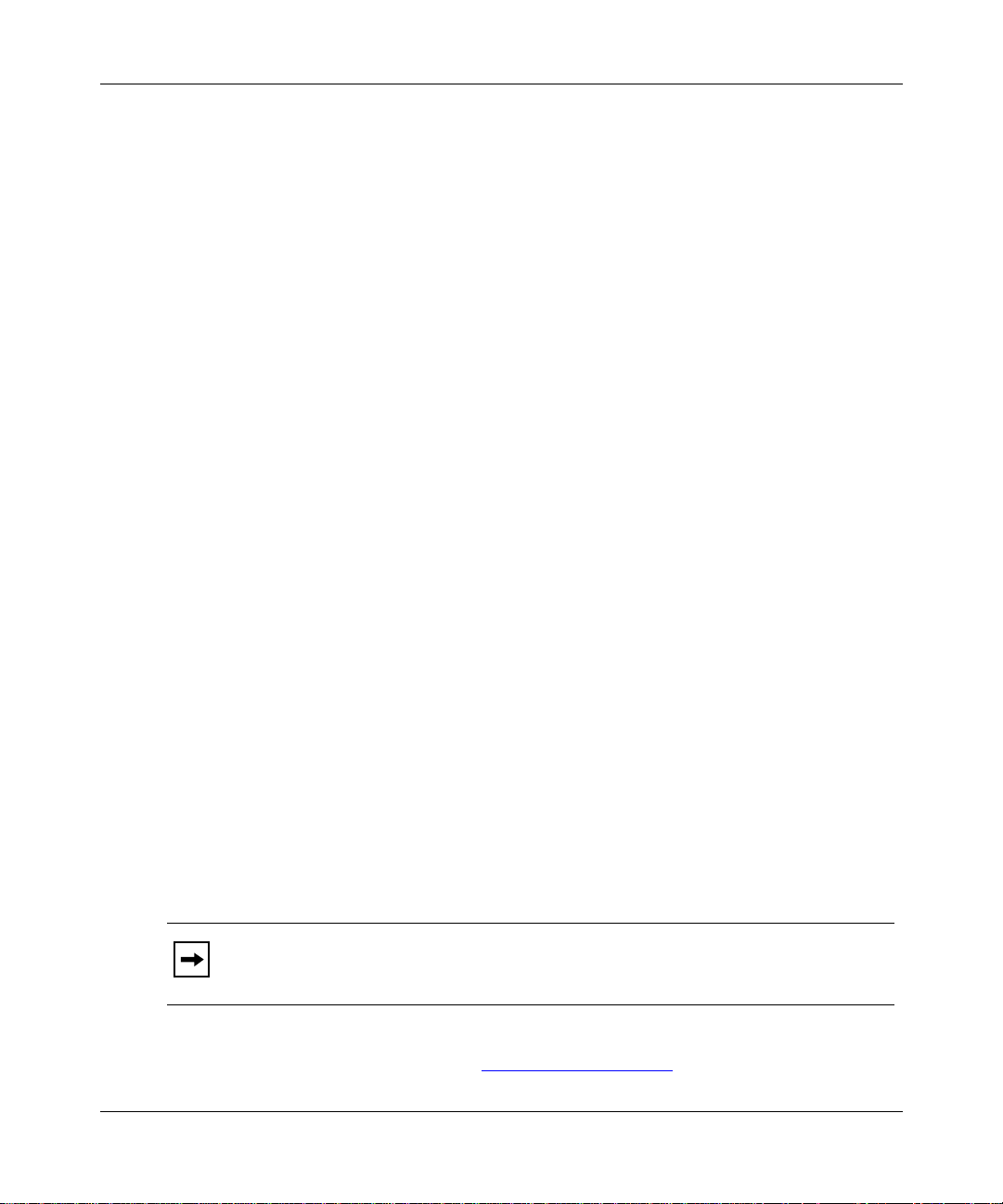
Downloading Software
At this point, the switch is ready to receive the ne w software. You can stop the
download process by pressing [Esc]. The download process stops, and the
following message appears:
The download was aborted or failed.
Press Esc to reset the unit. Any other key to re-enter the
downloader.
If you press [Esc] again, the switch goes through a reset. If you press any
other key, the switch reenters the downloader.
After you access the downloader , the ne xt step is to copy the file to the serial port.
The following example copies the software upgrade to the switch using Procomm
Plus as a terminal emulator.
To copy the software upgrade to the switch, follow these steps:
1. While the “attempting download” message is displayed on the screen,
insert the upgrade disk into a drive (for example, drive A).
2. Press PgUp to access the Send File utility.
3. Press X for an XMODEM transfer.
4. At the Enter Filename prompt, enter a file name, as in the following
example:
A:\xxxxx.img
When the transfer begins, the Test LED stops flashing and remains lit.
The following message is displayed:
Download method established to be via:
the serial port.
Download in Progress....
Downloading software through the serial port takes 5 to 10 minutes. When the
download is complete, the switch automatically resets itself and comes up
running the new software.
Note: When the switch resets, it loses any Telnet connections.
The final stage in downloading software is to verify that the new software was
downloaded successfully. See “V
893-00980-A 5-3
erifying the Upgrade” on page 5-6.
Page 64

Using the Model 2216T Ethernet Switch
TFTP Download
Before you begin a TFTP download, make sure the following conditions exist:
• An IP address is assigned to the switch (see “
Assigning an IP Address” on
page 4-7).
• A terminal is connected to the console port (see “Connecting a
T erminal to the
Console Port” on page 4-2).
• The switch has a data communication path to a TFTP server.
• The download file from the upgrade disk has been copied to an appropriate
directory on the TFTP server.
• You know the IP address of the TFTP server and the file name to be
downloaded.
To prepare for the TFTP download, you must enter the TFTP server IP address
and the file name. To do so, follow these steps:
1. Select System Configuration Menu from the Main Menu.
The System Configuration Menu is displayed.
2. Select Download Configuration.
The Download Configuration Menu is displayed similar to Figure
Access Control: READ/WRITE
5-1.
Download Configuration Menu
>>Previous menu
TFTP Server IP Address xxx.xxx.xxx.xxx
TFTP File Name b302_100.bin
Use UP or DOWN arrow to choose an item, <Enter> to select that item.
Return to the previous screen.
Figure 5-1. Download Configuration Menu
5-4 893-00980-A
Page 65

Downloading Software
Use the arrow keys to select TFTP Server IP Address and press [Enter].
3.
4. At the prompt, enter the IP address in dotted-decimal notation.
5. Use the arrow keys to select TFTP File Name and press [Enter].
6. At the prompt, enter the file name of the file to be downloaded.
Note: For a TFTP download, the path to the file must be included in its
name. For example, if the upgrade file name is switch.bin and it resides at
/usr/tftp on the TFTP server, then you must enter /usr/tftp/switch.bin for
the TFTP file name.
7. Return to the System Configuration Menu. Use the arrow keys to select
Gateway IP Address and press [Enter].
This address specifies an IP gateway to reach the TFTP server.
8. Enter the gateway IP address in dotted-decimal notation.
The next stage in the TFTP download is to access the downloader. To do so,
follow these steps:
1. Return to the Main Menu and select Download Software.
2. Press [Enter].
The following message appears on the screen:
ARE YOU SURE YOU WANT TO ENTER THE DOWNLOADER? YES or NO
3. Select YES to invoke the downloader and press [Enter].
(NO returns you to the Main Menu.)
The switch begins a reset sequence, and the following message is displayed at
the top of the screen:
Entering the Downloader
After approximately 5 seconds, the following message is displayed and the
Test LED flashes on and off:
Trying to establish a download method...
(Esc to abort)
Attempting Both Serial and TFTP Downloads.
893-00980-A 5-5
Page 66

Using the Model 2216T Ethernet Switch
At this point , the switch is ready to receive the ne w software. Y ou can stop the
download process by pressing [Esc]. The download process stops and the
following message appears:
The download was aborted or failed.
Press Esc to reset the unit. Any other key to re-enter the
downloader.
If you press [Esc] again, the switch goes through a reset. If you press any
other key, the switch reenters the downloader.
If both the switch and the server have been properly configured and are physically
attached, the software transfer begins as soon as you access the downloader.
The Test LED stops flashing and stays lit, and the following message is displayed
on the screen:
Download method established to be via:
TFTP
Download in Progress...
The TFTP download process takes approximately 5 to 10 seconds. When the
download is complete, a success message is displayed. The switch resets itself and
comes up running new software.
Note: When the switch resets, it loses any Telnet connections.
The final stage in downloading software is to verify that the new software was
downloaded successfully. See “V
erifying the Upgrade” next in this chapter.
Verifying the Upgrade
To verify that the new software has been correctly installed, access the switch
console menus and check the software (SW) version number, located in the top
right corner of all screens. This number should match the version number that
appears on the upgrade disk.
5-6 893-00980-A
Page 67

This appendix contains specifications for the Model 2216T switch.
General Specifications
Compatibility with Industry and Protocol Standards
IEEE 802.1d Transparent Bridging Specifications (ISO/IEC 10038)
Appendix A
Technical Specifications
IEEE 802.3 CSMA/CD (ISO/IEC 8802-3)
IEEE 802.3i 10BASE-T (ISO/IEC 8802-3, clause 14)
IEEE 802.3u 100BASE-TX (ISO/IEC 8802-3, clause 25)
Data Rate
10 Mb/s Manchester encoded or 100 Mb/s 4B/5B encoded
Environmental Specifications
Operating temperature: 41° to 104° F (5° to 40° C)
Operating humidity: 85% maximum relative
humidity, noncondensing
Operating altitude: Up to 10,000 ft (3,050 m) maximum
Storage temperature: –13° to 158° F (–25° to 70° C)
Storage humidity: 95% maximum relative humidity
893-00980-A A-1
Page 68

Using the Model 2216T Ethernet Switch
Electromagnetic Emissions
Meets requirements of:
FCC Part 15, Subparts A and B, Class A
EN 55 022 (CISPR 22:1985), Class A
VCCI Class 1 ITE
Safety Agency Approvals
UL 1950
CSA 22.2 #950
IEC 950 / EN 60 950 (TUV)
Designed to meet UL94-V1 flammability requirements
Electrical Specifications
Maximum line current: 100 VAC to 115 VAC 1.0A
225 VAC to 240 VAC 0.5A
VA rating: 25 VA
Power consumption: 60 Watts maximum
Thermal rating: 200 BTU/hour
Physical Specifications
Dimensions: 17.5 (W) by 1.75 (H) by 9.5 (D) in.
44.2 (W) by 4.5 (H) by 23.2 (D) cm
Weight: 10 lb
3.7 kg
Microprocessor
Type: Intel i960, 64 bit
Speed: 33 MHz
A-2 893-00980-A
Page 69

Memory
Processor DRAM: 1 MB
Buffer pool: 2 MB
Flash memory: 1 MB
Port Specifications
10BASE-T and 100BASE-TX Ports
These unshielded twisted-pair connections meet the requirements of ISO 8877,
specified by 10BASE-T, Section 14, of the IEEE 802.3 specification.
Required cable: Category 3 or 5 UTP (10BASE-T port)
Maximum length: 100 m
able A-1 lists the pin assignments for the 10BASE-T and 100BASE-TX RJ-45
T
connectors. These connectors are wired as MDI-X.
Technical Specifications
Category 5 UTP (100BASE-TX port)
Table A-1. RJ-45 connector pin assignments
Connector Pin no. Signal
1 RD+
RJ-45
1
8
3165
2 RD3 TD+
4 Not assigned
5 Not assigned
6 TD+
7 Not assigned
8 Not assigned
893-00980-A A-3
Page 70

Using the Model 2216T Ethernet Switch
Console Port
Required cable: RS-232 serial
able A-2 shows the pin assignments for the console port.
T
Table A-2. Console port pin assignments
Connector Pin no. Signal name
1 Not used
DB-9
1
6
* Other RS-232 signals such as DTR, CTS, and CD are not used.
9
3166.3
2 Transmit data, TD To terminal
5
3 Receive data, RD From terminal
4 Not used
5 Common signal ground
6 Not used
7 Not used
8 Not used
9 Not used
Power Cord Specifications
For installation in regions outside North America, replace the power cord with a
cord approved by appropriate safety agencies. An y cord used must ha ve a CEE-22
standard V female connector on one end and must meet the IEC 320-030
specifications.
*
Direction
Caution: Use only power cords with a grounding path. Without a proper
ground, a person touching the unit is in danger of receiving an electrical shock.
Lack of a grounding path to the unit may result in excessive conducted or
radiated emissions.
A-4 893-00980-A
Page 71

228FA
227FA
229FA
Technical Specifications
Table A-3 lists specifications for international power cords.
Table A-3. International power cords
Country/Plug description Specifications Typical plug
Continental Europe:
• CEE7 standard VII male plug
• Harmonized cord (HAR marking
on the outside of the cord jacket
to comply with the CENELEC
Harmonized Document HD-21)
U.S./Canada/Japan:
• NEMA5-15P male plug
• UL recognized (UL stamped
on cord jacket)
• CSA certified (CSA label
secured to the cord)
United Kingdom:
• BS1363 male plug with fuse
• Harmonized cord
Australia:
• AS3112-1981 Male plug
220 or 230 VAC
50 Hz
Single phase
100 or 120 VAC
50–60 Hz
Single phase
240 V AC
50 Hz
Single phase
240 V AC
50 Hz
Single phase
230FA
EC Declaration of Conformity
The product to which this declaration relates is in conformity with the following
standards: EN50082-1:1992; EN55022:1987, Class A; EN 60950 A2/08.93;
IEC801-2:1984; IEC801-3:1984; and IEC801-4:1988. It follows the provisions of
Council Directive 89/336/EEC, as amended by Council Directive 92/31/EEC.
893-00980-A A-5
Page 72

Page 73

Appendix B
LEDs
This appendix describes the LEDs and their functions.
Figure
B-1 shows the LEDs on the Model 2216T switch.
Uplink Power Test
Console
21
150EA
Figure B-1. LEDs on the Model 2216T switch
893-00980-A B-1
Page 74

Using the Model 2216T Ethernet Switch
Table B-1 describes the meanings of the LEDs.
Table B-1. Meanings of Model 2216T Ethernet Switch LEDs
Label Status/color Meaning
Uplink Green During the power-up sequence, the 100BASE-TX
Off The 100BASE-TX port is not connected, or no data
Power Green The switch is connected to power, and the power
Off The switch is not connected to power, the power
Test Green The switch is performing power-up diagnostic
Off The switch has successfully completed the
1–16
(Port numbers)
Green During the power-up sequence, the specified port
Off The port is not connected to an end station, or data
port is going through its self-test.
During normal switch operation, this port is
properly connected, and data is being transmitted
through the port.
is being transmitted through the port.
switch is turned on.
switch is not turned on, or there is a problem with
either the power source or the power delivery
system in the switch.
self-tests, or the switch has completed the
diagnostics and failed one or more tests.
diagnostic self-tests, or the switch is not turned on.
is going through its self-test.
During normal switch operation, the port is
connected to an end station and data is being
transmitted through the port.
is not being transmitted through the port.
Note: The port LEDs light green only when traffic is present. During normal
operation, the LEDs for connected ports may blink at different rates,
depending on the amount of traffic on each port.
B-2 893-00980-A
Page 75

Appendix C
Sample Terminal Configurations
This appendix lists sample configurations for using terminal-emulation
applications to connect to the Model 2216T switch through the console port.
This appendix includes examples for the following applications:
• Windows 3.1 Terminal Manager
• Procomm Plus v2.01
• Windows 95
Windows 3.1 Terminal Manager
To use Windows 3.1 Terminal Manager, set the terminal for the following option
and communications settings:
• Option settings:
— Terminal Emulation: DEC VT-100 (ANSI)
— Terminal Preferences: Terminal Modes
– Line Wrap: ON
– Sound: ON
– CR->CR/LF: No
– Use Function, Arrow, Ctrl Keys for Windows: No
893-00980-A C-1
Page 76
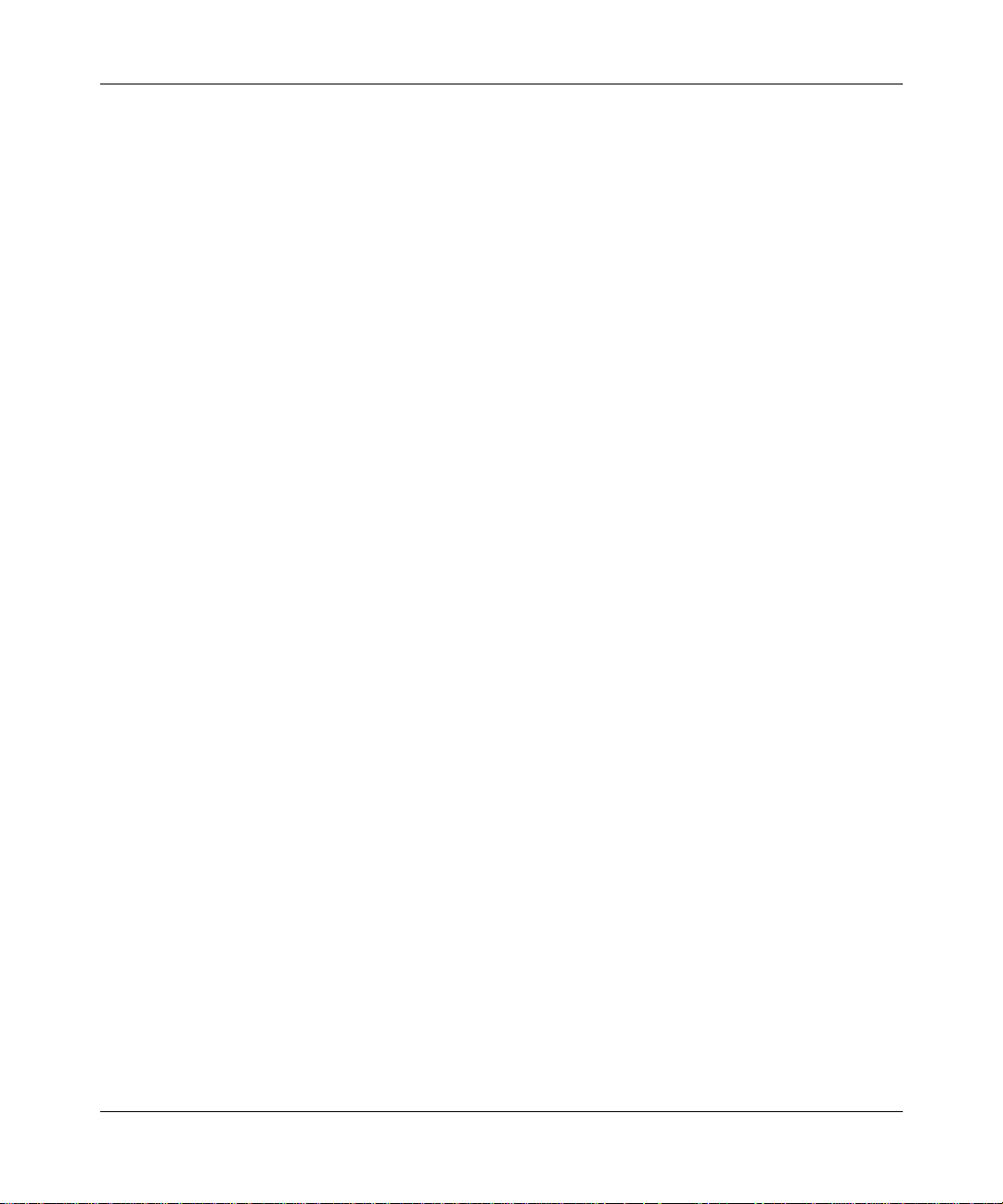
Using the Model 2216T Ethernet Switch
• Communications:
— 9600 baud
— No parity
— 8 bits
— 1 stop
— HW flow control
— No Carrier Detect
Procomm Plus v2.01
To use Procomm Plus version 2.01, set the following terminal and protocol
options:
• Terminal options
— Terminal Emulation: ANSI
— Duplex: FULL
— Soft Flow Control: OFF
— Hard Flow Control: ON
— Line Wrap: ON
— Screen Scroll: ON
— CR T ranslation: CR
— BS T ranslation: NON-DESTRUCTIVE
— Break Length: 350
— Enquiry: CIS B
— ANSI 7 or 8 bit command: 7 bit
C-2 893-00980-A
Page 77
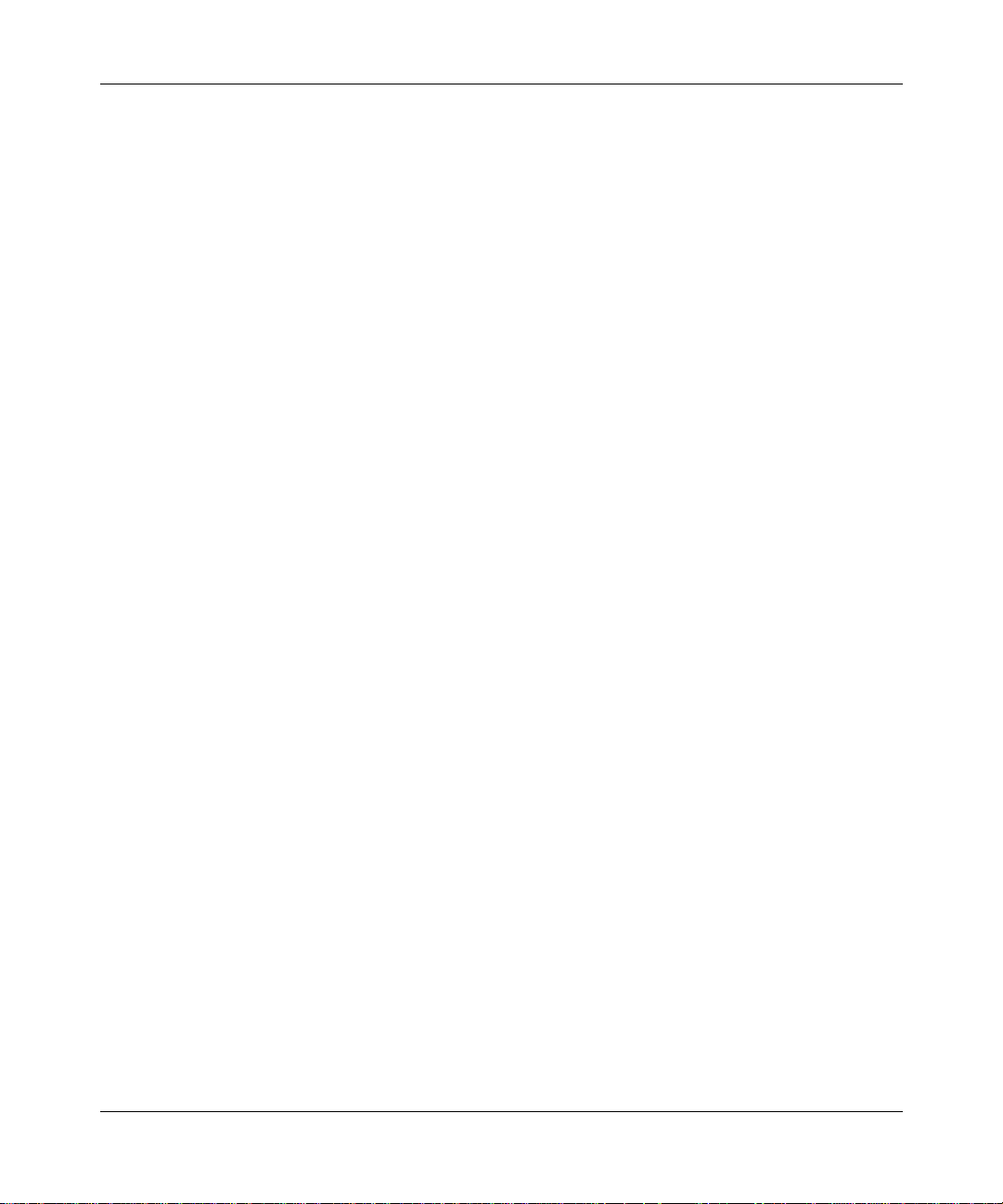
Sample Terminal Configurations
• ASCII protocol options
— Echo Locally: NO
— Expand Blank Lines: NO
— Expand Tabs: YES
— Clear pacing: 1 ms
— Line pacing: 1
— Pace character: 0
• Strip 8 bit: NO
— ASCII download time-out: 10
— CR translation (upload): NONE
— LF translation (upload): NONE
— CR translation (download): NONE
— LF translation (download): NONE
Windows 95
To use Windows 95 terminal emulation, set the following hyperterminal settings:
• Properties
— Bits per second: 9600
— Data bits: 8
— Parity: none
— Stop bits: 1
— Flow control: Xon/Xoff
• Settings
— Emulation: VT100
893-00980-A C-3
Page 78
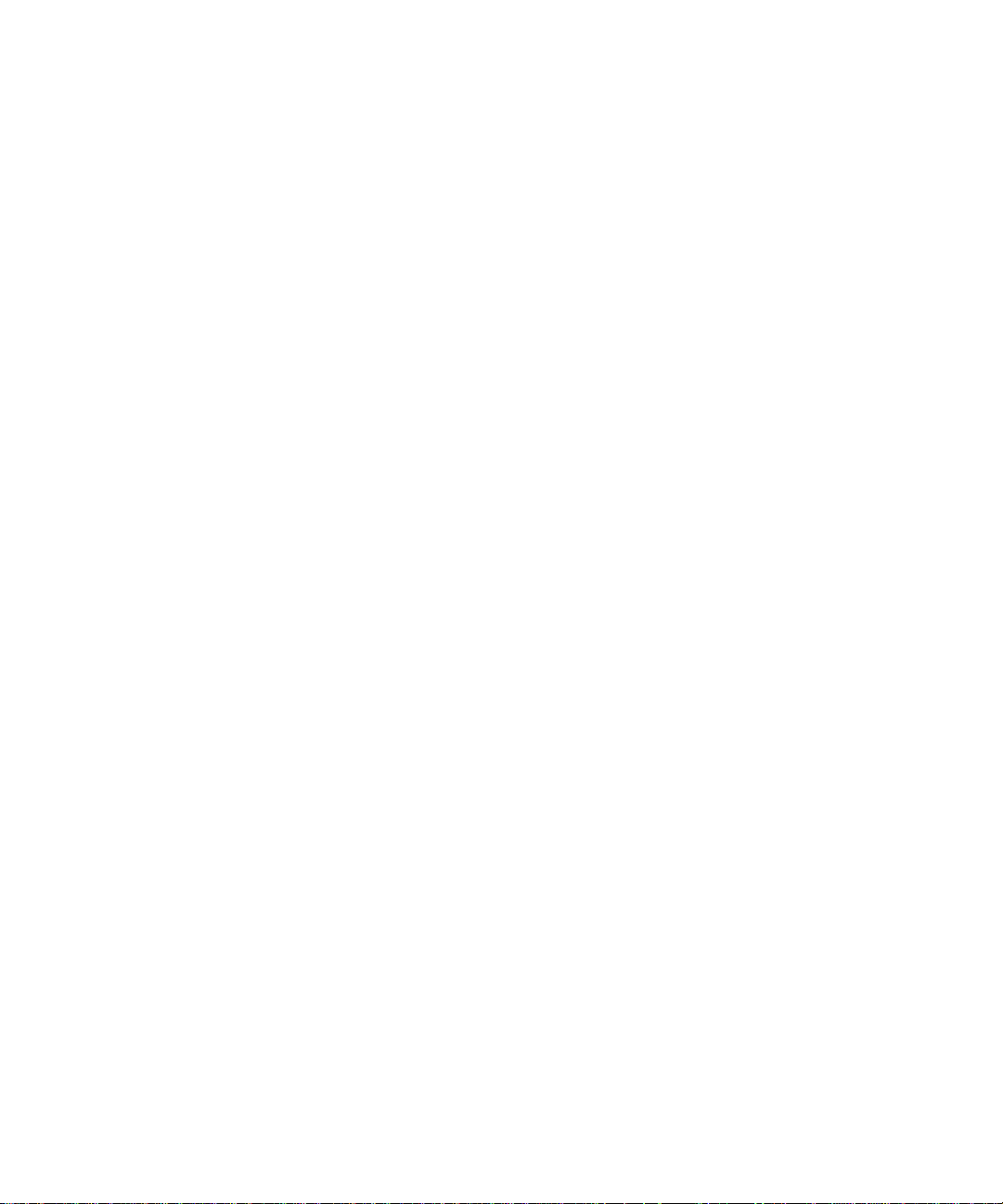
Page 79
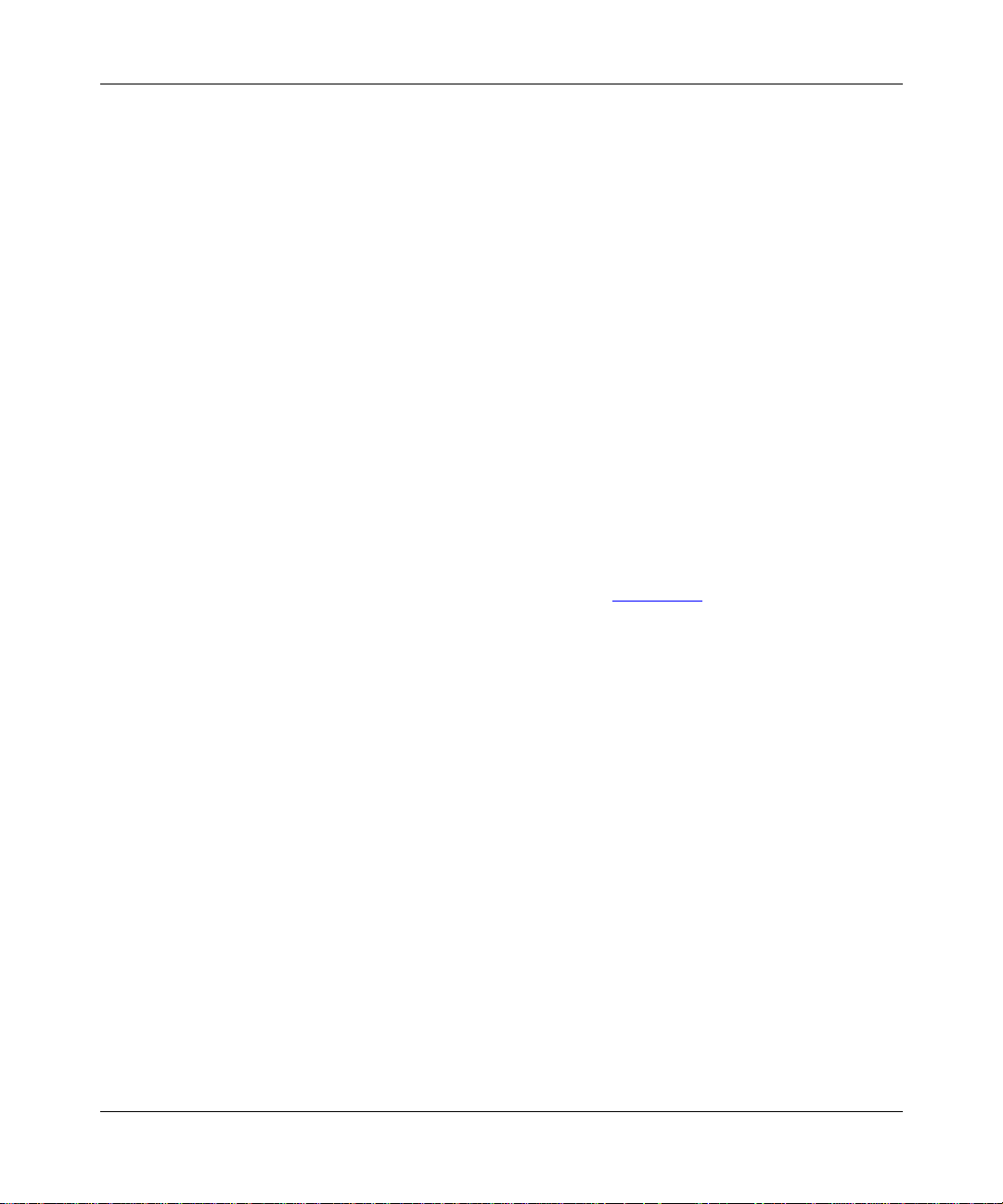
This appendix describes the general structure of service port menus and illustrates
all the service port menus for the Model 2216T switch. Tables in each section
provide descriptions of all the commands and parameters.
Using Configuration Menus
When you have connected a terminal to the service port, or if you use Telnet to
access the switch, you can access the switch configuration menus. The menus
have a layout similar to the example shown in Figure
divided into the following parts:
Appendix D
Menus and Commands
D-1. The information is
• Menu or screen identification (menu title)
• A central screen area that contains a list of selectable items, either submenus
to display or configurable parameters to set values for
• Navigation commands for the particular menu
• Command line and response for the selected item on the list (This area may
include a range of values for the selected item.)
In general, to use a menu, you use arrow keys to highlight items on the screen and
press [Enter] to invoke actions. For more details, see the instructions that follow.
893-00980-A D-1
Page 80

Using the Model 2216T Ethernet Switch
Ethernet Switch 2216T SW version xx.xx
Access Control: READ/WRITE
Menu identification
Central screen area
Navigation commands
Command line
Figure D-1. Sample configuration menu
To use the configuration menus, follow these steps:
1. Use the up and down arrow keys to choose an item from the list.
As you scroll through the list, “greater than” characters (>>) appear just to
the left of the chosen item. At the same time, the command line at the bottom
of the menu changes. For example, in Figure
chosen item, and the confirmation line reads “Display the System
Configuration screen.”
Main Menu
>> System Configuration
Port Menu
Switch Configuration Menu
Switch Statistics Screen
Download Software
Reset
Login
Logout
Set Password
Clear Password
Return to Default Configuration
Use UP or DOWN arrow to choose an item, <Enter> to select that item.
CTRL-P to return to this screen.
Display the System Configuration screen.
237EA
D-1, System Configuration is the
2. Press [Enter] to select the item.
If the selected item is a submenu title, the submenu is displayed when you
press [Enter]. Again, use the arrow keys to choose items.
If the selected item is a parameter, the confirmation line at the bottom of the
screen changes and provides further choices. For example, some parameters
display type-in fields when you select them. Others display the possible range
of values at the bottom of the screen, and you must use the right and left arrow
keys to select one.
D-2 893-00980-A
Page 81

Press [Enter] to complete the action.
3.
When you press [Enter], the value you have typed or chosen appears on the
screen, or the menu you have selected is displayed.
At any time while you are using the configuration menus, you can press [Ctrl-P] to
return to the Main Menu.
Factory Defaults
Table D-1 lists the factory default settings for the configuration parameters for the
switch.
Table D-1. Factory default settings
Parameter Default value
Password NONE
Broadcast Cutoff Rate 100000
Terminal Baud Rate 9600
Bypass Extended Diagnostics YES
Port Mirroring Enabled NO
Port Number to Be Mirrored 2
Path Cost 100
Port Priority 128
Half or Full Duplex Half Duplex
Active Aging Time 300
Purge Aging Time 620
Spanning T ree Protocol OFF
Hello Time 2
Forward Delay 15
Max Age 20
Hold Time 1
Bridge Priority 32768
Menus and Commands
893-00980-A D-3
Page 82

Using the Model 2216T Ethernet Switch
Menu Hierarchy
Figure D-2 shows the relationships among the configuration menus and
commands.
Main Menu
System Configuration
Port Menu
Switch Configuration Menu
Switch Statistics Screen
Download Software
Reset
Login
Logout
Set Password
Clear Password
Return to Default
Configuration
Download Configuration
Advanced Options
Serial Number
System Name
System Location
System Contact
SNMP Private Community Name
SNMP Public Community Name
Configure
View Statistics
Enable
Partition
Address Table Configuration Menu
Spanning Tree Configuration Menu
Authorized Manager Menu
IP Address
Subnet Mask
Active Aging Time
Purge Aging Time
Clear Statistics
Clear Statistics
Add
Delete
Make Static
Modify
Pg Down
Pg Up
First Page
Last Page
Search
TFTP Server IP Address
TFTP Filename
Bypass Extended Diagnostics
Port Mirroring Enabled
Port Number to Be Mirrored
Port Name
MAC Address
Path Cost
Path Priority
Spanning Tree State
Designated Cost
Designated Port
Designated Root
Designated Bridge
Topology Change Acknowlege
Half or Full Duplex
Discard
Broadcast
Fwd to Port
Discard
Broadcast
Fwd to Port
Spanning Tree Protocol
Hello Time
Forward Delay
Max Age
Hold Time
Bridge Priority
Bridge ID
Designated Root
Root Path Cost
Root Port
Topology Change Count
Trap Destination #1
Trap Destination #2
Trap Destination #3
Trap Destination #4
157EA
Figure D-2. Configuration menus and commands
D-4 893-00980-A
Page 83

Main Menu
Menus and Commands
When you press [Esc], the Main Menu is the first screen that is displayed (see
Figure
D-3).
Ethernet Switch 2216T SW version xx.xx
Access Control: READ/WRITE
Main Menu
>> System Configuration Menu
Port Menu
Switch Configuration Menu
Switch Statistics Screen
Download Software
Reset
Login
Logout
Set Password
Clear Password
Return To Default Configuration
Use UP or DOWN arrow to choose an item, <Enter> to select that item.
CTRL-P to return to this menu.
Display the System Configuration Menu.
Figure D-3. Main Menu
893-00980-A D-5
Page 84

Using the Model 2216T Ethernet Switch
The commands listed in Table D-2 are available on the Main Menu.
Table D-2. Commands on the Main Menu
Command Function
System Configuration
Menu
Port Menu Use this command to display the Port Menu. This menu shows
Switch Configuration
Menu
Switch Statistics
Screen
Download Software Use this command to initiate a software download to the switch
Reset Use this command to perform a software reset of the switch
Login Use this command to log in to the console interface using a
Logout Use this command to log out of the console interface. Once you
Set Password Use this command to set the password for the console interface.
Clear Password Use this command to clear the configured password for the
Return T o Default
Configuration
Use this command to display the System Configuration Menu.
This screen contains commands and parameters that reflect the
global operation of the switch. The System Configuration Menu
is described on page D-7.
the configuration of the individual ports on the switch and allows
you to modify some settings for the ports. The Port Menu is
described on page D-12.
Use this command to display the Switch Configuration Menu.
This menu provides access to other submenus allowing you to
change configuration parameters that affect the switching
operation of the switch. You can modify such parameters as the
IP address, spanning tree parameters, and forwarding table
information. The Switch Configuration Menu is described on
page D-18.
Use this command to display the Switch Statistics Screen,
where you can view switch-level statistics in realtime.
The Switch Statistics Screen is described on page D-25.
to upgrade the operating software. For downloading instructions,
see Chapter
by reloading the operating software with all user-defined
parameters.
preset password.
log out, you must enter a password before you can access the
interface again.
console interface.
Use this command to set the switch operating parameters back
to their factory-shipped, default settings. You must reset the
switch to make these parameters take effect.
5, “Downloading Software.”
D-6 893-00980-A
Page 85

System Configuration Menu
To display this menu, select System Configuration Menu from the Main Menu.
The System Configuration Menu is displayed similar to Figure
Ethernet Switch 2216T SW version xx.xx
Access Control: READ/WRITE
System Configuration Menu
>>Previous Menu
Download Configuration
Advanced Options Menu
Serial Number 12739
System Name
System Location
System Contact
SNMP Private Community Name private
SNMP Public Community Name public
Powerup Count 9
Broadcast Cutoff Rate 100000
Gateway IP Address
Terminal Baud Rate 9600
Menus and Commands
D-4.
Use UP or DOWN arrow to choose an item, <Enter> to select that item.
Return to the previous menu.
Figure D-4. System Configuration Menu
This menu contains commands for displaying submenus and fields for setting
parameters that reflect the operation of the system as a whole.
893-00980-A D-7
Page 86

Using the Model 2216T Ethernet Switch
Table D-3 lists the commands and fields on the System Configuration Menu.
Table D-3. Commands and fields on the System Configuration
Menu
Command Function
Previous Menu Returns to the Main Menu.
Download Configuration Use this command to display a screen from which you can
Advanced Options Menu Use this command to display the Advanced Options Menu.
Serial Number This read-only field displays the serial number of the switch.
System Name Use this field to enter an administrative name for the switch.
System Location Use this field to enter the physical location of the switch.
System Contact Use this field to enter the name of the contact person for the
SNMP Private
Community Name
SNMP Public
Community Name
Powerup Count This field displays the number of times the switch has been
Broadcast Cutoff Rate This parameter indicates the packets-per-second rate at
specify the IP address and file name for downloading
software. For downloading instructions, see Chapter
“Downloading Software.”
You can enable advanced diagnostics and port mirroring
from this menu. For more information about the Advanced
Options Menu, see page D-10.
The maximum length for this parameter is 16 characters.
This parameter is used for SNMP management.
The maximum length for this parameter is 32 characters.
This parameter is used for SNMP management.
operation of the switch. The maximum length for this
parameter is 32 characters. This parameter is used f or SNMP
management.
Use this field to enter the community name for read/write
SNMP access to the switch.
Use this field to enter the community name for read-only
SNMP access to the switch.
powered up or reset.
which the switch starts dropping flood frames (broadcast or
destination unknown frames) forwarded by the switch.
The parameter is used to prevent broadcast storms and
spanning tree problems. Possible values for this parameter
are from 200 to 100000. The default is 100000.
5,
D-8 893-00980-A
Page 87

Menus and Commands
Table D-3. Commands and fields on the System Configuration
Menu (continued)
Command Function
Gateway IP Address The default gateway (or router) to which the switch sends IP
packets destined for a different subnet. This address must be
on the same IP subnet as the IP address set for the switch in
the Switch Configuration Menu. The IP address is in dotteddecimal notation.
Terminal Baud Rate Use this field to set the baud rate at which the console
interface is operating. Possible choices are 2400, 9600, and
19200. The default is 9600.
Download Configuration Screen
To display this screen, select Download Configuration from the System
Configuration Menu. A screen is displayed similar to Figure
Ethernet Switch 2216T SW version xx.xx
Access Control: READ/WRITE
D-5.
Download Configuration
>>Previous Menu
TFTP Server IP Address xxx.xxx.xxx.xxx
TFTP Filename b302_100.img
Use UP or DOWN arrow to choose an item, <Enter> to select that item.
Return to the previous menu
Figure D-5. Download Configuration screen
This screen allows you to enter the IP address of a TFTP server and a file name for
downloading software.
893-00980-A D-9
Page 88

Using the Model 2216T Ethernet Switch
Advanced Options Menu
To display this menu, select Advanced Options Menu from the System
Configuration Menu. The Advanced Options Menu is displayed similar to
Figure
D-6.
Ethernet Switch 2216T SW version xx.xx
Access Control: READ/WRITE
Advanced Options Menu
Previous Menu
Bypass Extended Diagnostics YES
>>Port Mirroring Enabled NO
Port Number to Be Mirrored
Use UP or DOWN arrow to choose an item, <Enter> to select that item.
Yes = Enable port mirroring. No = Disable port mirroring.
Figure D-6. Advanced Options Menu
D-10 893-00980-A
Page 89

Menus and Commands
The commands listed in Table D-4 are available on the Advanced Options Menu.
Table D-4. Commands and parameters on the Advanced Options Menu
Command Function
Previous Menu Use this command to return to the Main Menu.
Bypass Extended
Diagnostics
Port Mirroring
Enabled
Port Number
to Be Mirrored
This command disables the extensive power-up diagnostics in the
switch. The default value for this command is YES. For problem
troubleshooting, set this command to NO to enable the extensive
diagnostics.
Use this command to enable the port mirroring capabilities of the
switch. Using port mirroring, traffic transmitted and received on any
10BASE-T port is mirrored to port 1. When port mirroring is enabled,
port 1 ceases to be a switch port and instead mirrors the traffic on the
port specified by the Port Number to Be Mirrored parameter. The port
1 LED blinks a certain number of times corresponding to the number
of the port currently mirrored.
Use this parameter to specify the number of the port with traffic
currently mirroring to port 1. This value is meaningful only if the Port
Mirroring Enabled value is YES. Enter a port number from 2 to 16.
Port mirroring is not supported for the 100BASE-TX port.
893-00980-A D-11
Page 90

Using the Model 2216T Ethernet Switch
Port Menu
To display this menu, select Port Menu from the Main Menu. The Port Menu is
displayed similar to Figure
Ethernet Switch 2216T SW version xx.xx
Access Control: READ/WRITE
Port Menu
Port# Port Name Type Status
1 10BASE-T NO LINK
2 Accounting 10BASE-T LINK
3 10BASE-T NO LINK
4 Engineering 10BASE-T LINK
5 10BASE-T NO LINK
.. . .
.. . .
.. . .
14 10BASE-T NO LINK
15 10BASE-T NO LINK
16 Sales 10BASE-T LINK
D-7.
>> 17 Server1 100B-T/FD LINK
Use UP or DOWN arrow to choose a port.
Right or Left arrow to choose, <Enter> to select, <Esc> to abort
>>Prev. Menu Configure View Statistics Enable Partition
Figure D-7. Port Menu
This menu lists the ports on the switch, indicating the name (if one is recorded),
network type, and current attachment status for each port. NO LINK indicates that
the port is not connected to anything. LINK indicates that the port is connected
and able to pass traffic. PARTITIONED indicates that the port is connected but
has been partitioned.
D-12 893-00980-A
Page 91

Menus and Commands
To use this menu, highlight the number of the port to be configured using the up
and down arrow keys. Then select one of the four commands at the bottom of the
menu using the right and left arrow keys, and press [Enter]. T
able D-5 lists the
commands for the Port Menu.
Table D-5. Commands for the Port Menu
Command Function
Prev. Menu Use this command to return to the Main Menu.
Configure Use this command to display the Switch Port Configuration Menu,
which provides information about the selected port and allows you
to configure certain port parameters. The Configure Port Screen is
described in “Switch P
View Statistics Use this command to display the Statistics for Port screen that shows
traffic statistics for the corresponding port. This screen is described
on page D-16.
Enable Use this command to enable the selected port for operation in the
switch. The switch is shipped with all ports enabled by default.
Disable Use this command to disable the selected port from operation in the
switch. Choosing this option changes the value in the port Status
column to DISABLE.
ort Configuration Menu” next in this appendix.
893-00980-A D-13
Page 92
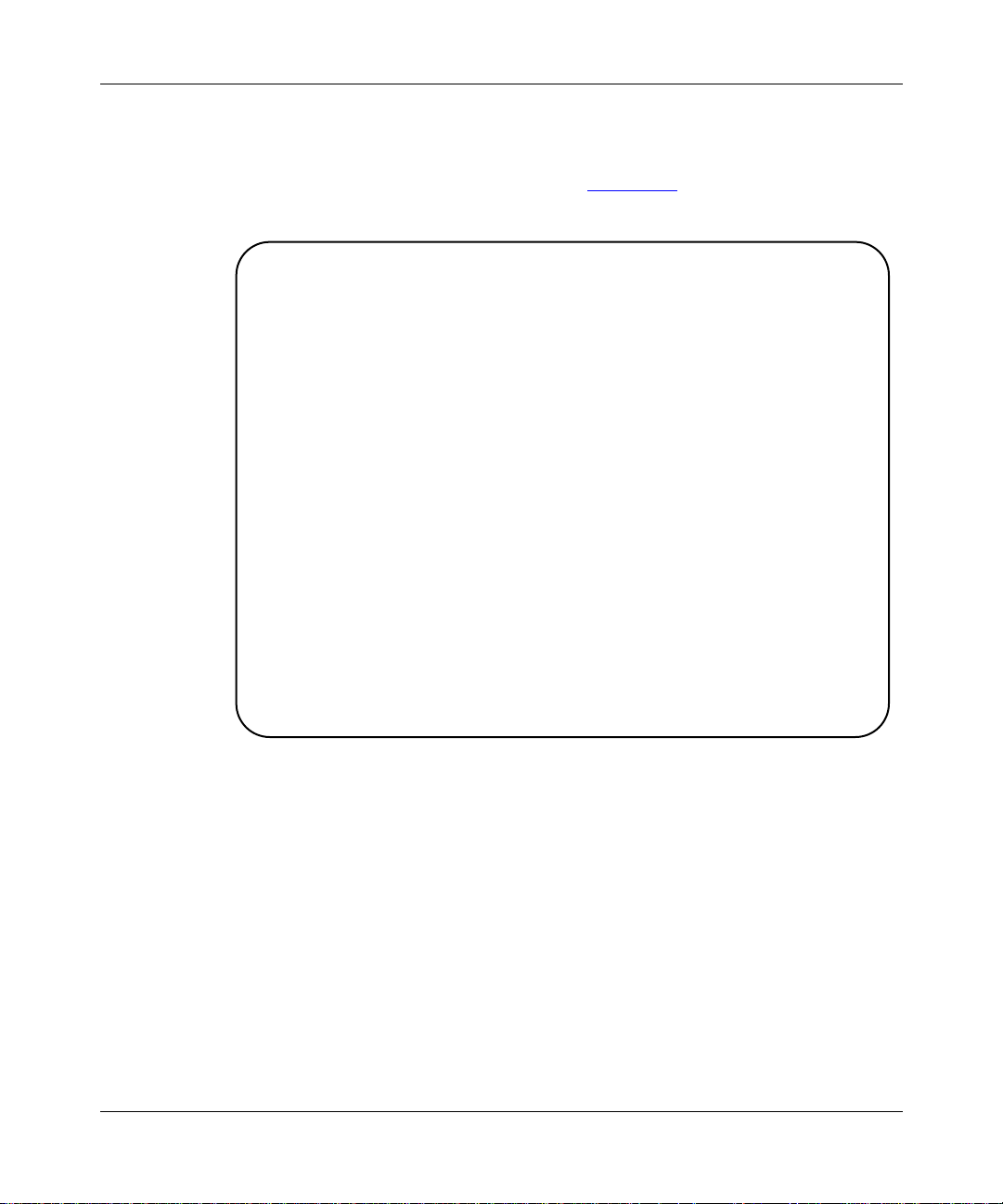
Using the Model 2216T Ethernet Switch
Switch Port Configuration Menu
To display this menu, select Configure from the Port Menu. The Switch Port
Configuration menu is displayed similar to Figure
Ethernet Switch 2216T SW version xx.xx
Access Control: READ/WRITE
Switch Port Configuration: Port #1:
Previous Menu
>>Port Name
MAC Address 00C0BA-037FB6
Path Cost 100
Port Priority 128
Spanning Tree State Forwarding
Designated Cost 0
Designated Port 0
Designated Root
Designated Bridge
Topology Change Acknowledge NO
Half or Full Duplex FULL
D-8.
UP or DOWN to choose, <Enter> to select. (Note: All Times Are In Seconds)
Set the Port Name.
Figure D-8. Switch Port Configuration menu
The Switch Port Configuration menu provides read-only information about some
parameters for the specified port and allows you to set the other parameters.
This menu includes a display of the MAC address of the port, an assignable name
for the port, and a number of spanning tree parameters for the port. In addition,
this menu provides an option for setting the 100 Mb/s port for half- or full-duplex
operation.
The spanning tree parameters for the port are established by the operation of the
Spanning Tree Protocol in the switch. For more information about the spanning
tree parameters, see Appendix E.
D-14 893-00980-A
Page 93
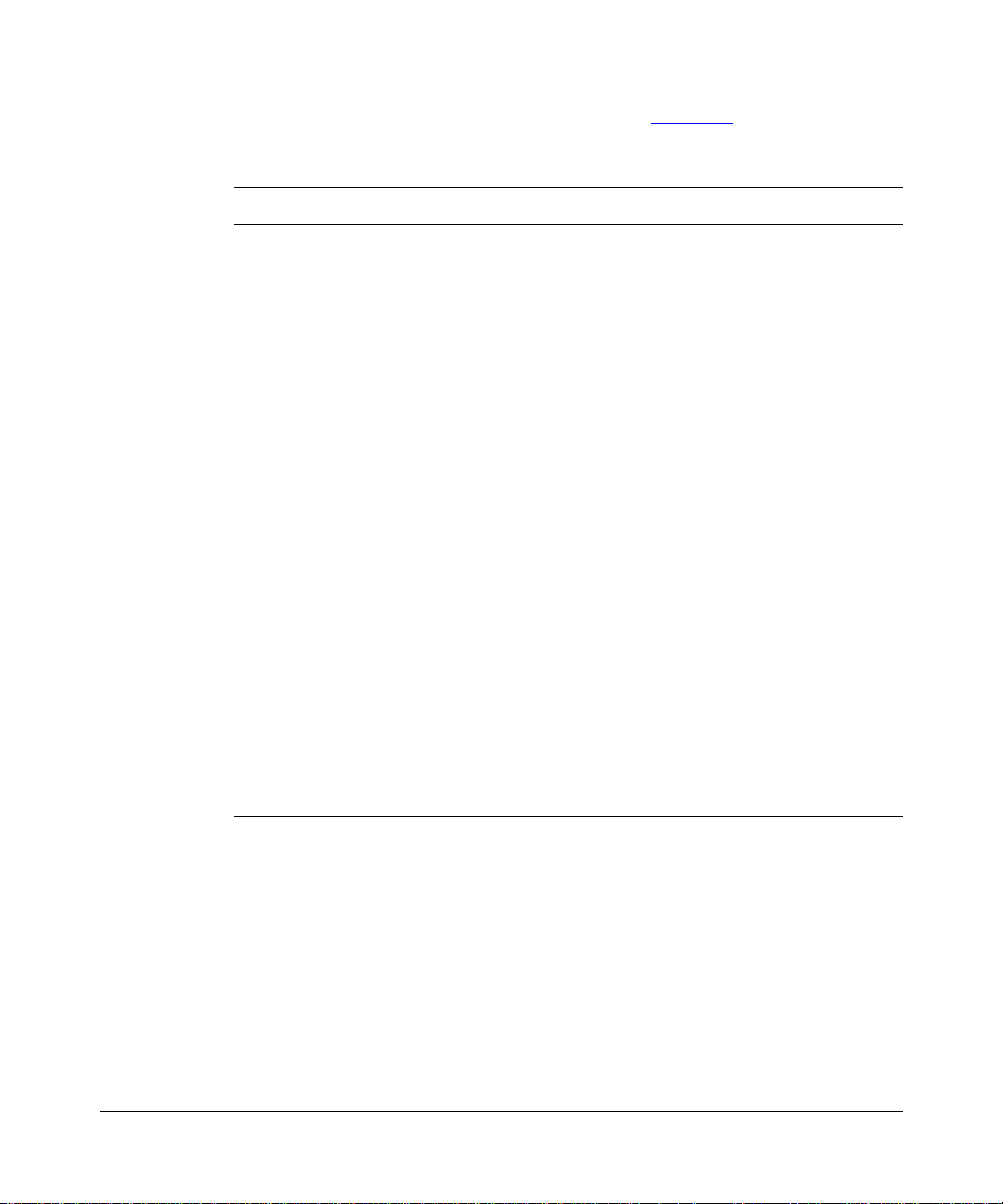
Menus and Commands
The parameters included on this menu are listed in Table D-6.
Table D-6. Parameters on the Switch Port Configuration menu
Parameter Values
Previous Menu Use this selection to return to the Main Menu.
Port Name Use this parameter to set an administrative name for the port.
The maximum length for this parameter is 15 characters.
MAC Address This read-only field shows the 48-bit MAC address for the port
in hexadecimal notation.
Path Cost Use this parameter to set the path cost for the port. The range is
1 to 65535. The default is 100.
Port Priority Use this parameter to set a priority for the port. The range is 0 to
255. The default is 128.
Spanning Tree State This read-only field shows the state of the port, which describes
how the port operates under the Spanning Tree Protocol.
Possible states are Blocking, Listening, Learning, Forwarding,
and Disabled.
Designated Cost This read-only field shows the cost (or length) of the path to the
root bridge.
Designated Root This read-only field shows the unique Bridge Identifier of the root
bridge for the network associated with this port.
Designated Bridge This read-only field shows the unique Bridge Identifier of the
designated bridge for the network associated with this port.
Topology Change
Acknowledge
Half or Full Duplex Use this parameter to set the 100 Mb/s port for half- or
This read-only field shows whether or not the Topology Change
Acknowledgment flag is set.
full-duplex operation. The default value for this parameter is
Half Duplex.
893-00980-A D-15
Page 94

Using the Model 2216T Ethernet Switch
Statistics for Port Screen
To display this screen, highlight a port number on the Port Menu and select View
Statistics. A Statistics for Port screen is displayed similar to Figure
Ethernet Switch 2216T SW version xx.xx
Access Control: READ/WRITE
Statistics For Port 2: ACCOUNTING
Statistic Name Total (Frames)
Frames Received 1708
Bytes Received 413308
Receive CRC Errors 0
Receive Alignment Errors 0
Receive Lack of Resource Errors 0
Frames Transmitted 1464
Bytes Transmitted 354288
Transmit Single Collisions 0
Transmit Multiple Collisions 0
Transmit Excessive Collision Errors 0
Transmit Carrier Loss Errors 0
Transmit Queue Excess Length Errors 0
Transmit Device Underrun Errors 0
D-9.
Right or Left arrow to choose, <Enter> to select, <Esc> to abort.
>>Prev. Menu Clear These Statistics
Figure D-9. Statistics for Port screen
This screen shows the statistics for a single port and allows you to clear the
accumulated value and start over. The statistics are displayed in realtime.
To clear the statistics and start over, select Clear These Statistics.
D-16 893-00980-A
Page 95

Menus and Commands
Table D-7 lists the port statistics and their meanings.
Table D-7. Port statistics
Statistic Meaning
Frames Received The number of legal Ethernet frames received by the
switch, as defined by the IEEE 802.3 standard.
Bytes Received The number of bytes received as legal Ethernet frames
by the switch.
Receive CRC Errors The number of packets receiv ed by the switch with cyclic
redundancy check (CRC) errors. These packets are
dropped.
Receive Alignment Errors The number of packets received at the switch with
alignment errors.
Receive Lack of Resource
Errors
Frames Transmitted The number of legal Ethernet frames transmitted by the
Bytes Transmitted A function of the number of bytes received as legal
Transmit Single Collisions The total number of collisions detected on the individual
Transmit Multiple Collisions The range of the number of collisions experienced by a
Transmit Excessive Collision
Errors
Transmit Carrier Loss Errors The sum of transmit carrier loss errors from the switch.
Transmit Queue Excess
Length Errors
Transmit Device Underrun
Errors
This statistic is the sum of two errors:
• Frames discarded because of lack of CPU time to
process them
• Frames discarded because of receive FIFO overrun
errors
switch as defined by the IEEE 802.3 standard.
frames.
segments by the switch.
single packet. The range is from 2 to 15 collisions.
The number of errors recorded in the excessive collision
register of the switch; indicates more than 15 collisions.
The number of frames discarded because of overloaded
transmit queue.
The number of transmit device underrun errors reported
by the switch.
893-00980-A D-17
Page 96

Using the Model 2216T Ethernet Switch
Switch Configuration Menu
To display this menu, select Switch Configuration Menu from the Main Menu.
The Switch Configuration Menu is displayed similar to Figure
Ethernet Switch 2216T SW version xx.xx
Access Control: READ/WRITE
Switch Configuration Menu
>> Previous Menu
Address Table Configuration Menu
Spanning Tree Configuration Menu
Authorized Manager Menu
IP Address 198.147.079.235
Subnet Mask 255.255.255.000
Active Aging Time (Sec.) 300
Purge Aging Time (Sec.) 620
Switch Status ON
D-10.
Use UP or DOWN arrow to choose an item, <Enter> to select that item.
Return to the previous menu.
Figure D-10. Switch Configuration Menu
D-18 893-00980-A
Page 97

Menus and Commands
This menu allows you to set parameters that affect the switching operation of the
switch. It includes the commands and parameters that are listed in T
Table D-8. Commands and parameters on the Switch Configuration
Menu
Command/parameter Function
Previous Menu Use this command to return to the Main Menu.
Address T ab le
Configuration Menu
Spanning T ree
Configuration Menu
Authorized Manager
Menu
IP Address The IP address of the switch. Enter an IP address in
Subnet Mask The IP subnet mask of the switch that corresponds to the
Active Aging Time The aging time in seconds for entries in the forwarding table of
Purge Aging Time The purge aging time in seconds for entries in the forwarding
Switch Status The current operational status of the switch in forwarding
Use this command to display the Address Table Configuration
Menu, which allows you to view and modify forwarding table
entries for the switch. For more information about the Address
Table Configuration Menu, see page D-20.
Use this command to display the Spanning Tree Configuration
Menu, which allows you to view and modify spanning tree
parameters for the switch. For more information about the
Spanning Tree Configuration Menu, see page D-22.
Use this command to display the Authorized Manager Menu for
configuring the IP addresses of SNMP management stations to
which traps are directed.
dotted-decimal notation.
assigned IP address.
the switch. Addresses in the table are marked for purging when
they have been in the table the number of seconds specified by
this parameter. The range of values for this parameter is from 10
to 1000000. The default is 300.
table of the switch. Addresses marked for purging are removed
from memory when this time is reached. This time should be
greater than or equal to the active aging time. The range of
values for this parameter is from 10 to 1000000. The default
is 620.
packets. This value defaults to ON, but you can change the
setting to OFF to disable the operation of the switch.
able D-8.
893-00980-A D-19
Page 98

Using the Model 2216T Ethernet Switch
Address Table Configuration Menu
To display this menu, select Address Table Configuration Menu from the Switch
Configuration Menu. The Address Table Configuration Menu is displayed similar
to Figure
Ethernet Switch 2216T SW version xx.xx
Access Control: READ/WRITE
Address Table Configuration Menu
D-11.
Destination MAC Addr Type Disposition Port # Port Name
>> 0000F4-111111 Static Fwd To Port 7
00C0BA-02C0BF System Local
00C0BA-02C0C0 System Local
00C0BA-02C0C1 System Local
00C0BA-02C0C2 System Local
00C0BA-02C0C3 System Local
00C0BA-02C0C4 System Local
00C0BA-02C0C5 System Local
Use UP or DOWN arrow to choose an item
Right or Left arrow to choose, <Enter> to select, <Esc> to abort.
>>Prev. Menu Add Delete Make Static Modify Pg Dwn
Pg Up First Pg Last Pg Search
Figure D-11. Address Table Configuration Menu
This menu allows you to view and modify the current addresses in the forwarding
table of the switch. Destination MAC addresses, along with forwarding
information about them, are listed in a table format. The Type field can have the
following values:
• Static—A table entry manually configured by the network manager that
remains in the table indefinitely unless the network manager removes it.
D-20 893-00980-A
Page 99

Menus and Commands
• Dynamic—An entry in the table that was learned by the switch and that can
be removed if the address is inactive on the network long enough. The Active
Aging Time and Purge Aging Time parameters on the Switch Configuration
Menu determine when a dynamic entry is removed. Dynamic entries are made
Static by using the Make Static option.
• System—An entry for an address that is recognized to be destined for the
switch itself. It is read in and processed by the switch. System entries cannot
be changed.
The Disposition field indicates the type of action taken by the switch when a
packet with the associated destination MAC address enters the switch. The
destination port can be modified or filtered to ensure security, to reduce traffic, or
to isolate segments of the network. This field can have the following values:
• Fwd To Port—The switch forwards the pack et to the port number indicated in
the Port # field.
• Discard—The switch discards the packet.
• Local—The switch processes the packet locally.
• Broadcast—The switch sends the packet to all ports in the switch.
able D-9 lists the commands available on this menu.
T
Table D-9. Commands on the Address Table Configuration Menu
Parameter Values
Prev. Menu Use this command to return to the Main Menu.
Add Use this command to add an address to the table.
Delete Use this command to delete the selected address from the table.
Make Static Use this command to make the selected address static.
Modify Use this command to change the disposition for the selected address.
Pg Dwn Use this command to scroll down through the displayed list of addresses.
Pg Up Use this command to scroll up through the displayed list of addresses.
First Pg Use this command to display the first page of the list of addresses.
Last Pg Use this command to display the last page of the list of addresses.
Search Use this command to go directly to a specified address entry in the table.
At the prompt, enter the address you want to go to.
893-00980-A D-21
Page 100

Using the Model 2216T Ethernet Switch
Spanning Tree Configuration Menu
To display this menu, select Spanning Tree Configuration Menu from the Switch
Configuration Menu. The Spanning T ree Configuration Menu is displayed similar
to Figure
Ethernet Switch 2216T SW version xx.xx
Access Control: READ/WRITE
D-12.
Spanning Tree Configuration Menu
>>Previous Menu
Spanning Tree Protocol OFF
Hello Time 2 2
Forward Delay 15 15
Max Age 20 20
Hold Time 1
Bridge Priority 32768
Bridge ID 8000-00C0BA037FB7
Designated Root 8000-00C0BA037FB7
Root Path Cost 0
Root Port NO PORT
Topology Change Count 0
Configured Value Current Value
UP or DOWN choose, <Enter> to select. (Note: All Times Are In Seconds)
Return to the previous menu.
Figure D-12. Spanning Tree Configuration Menu
The Spanning Tree Configuration Menu allows you to modify the parameters
listed in T
able D-10.
Caution: Read Appendix E, “Spanning Tree Concepts,” before you change any
settings for spanning tree parameters. You can cause serious network
deterioration if you do not understand spanning tree concepts enough to configure
the spanning tree parameters properly. Be very careful if you choose to turn on
spanning tree operation.
D-22 893-00980-A
