Page 1
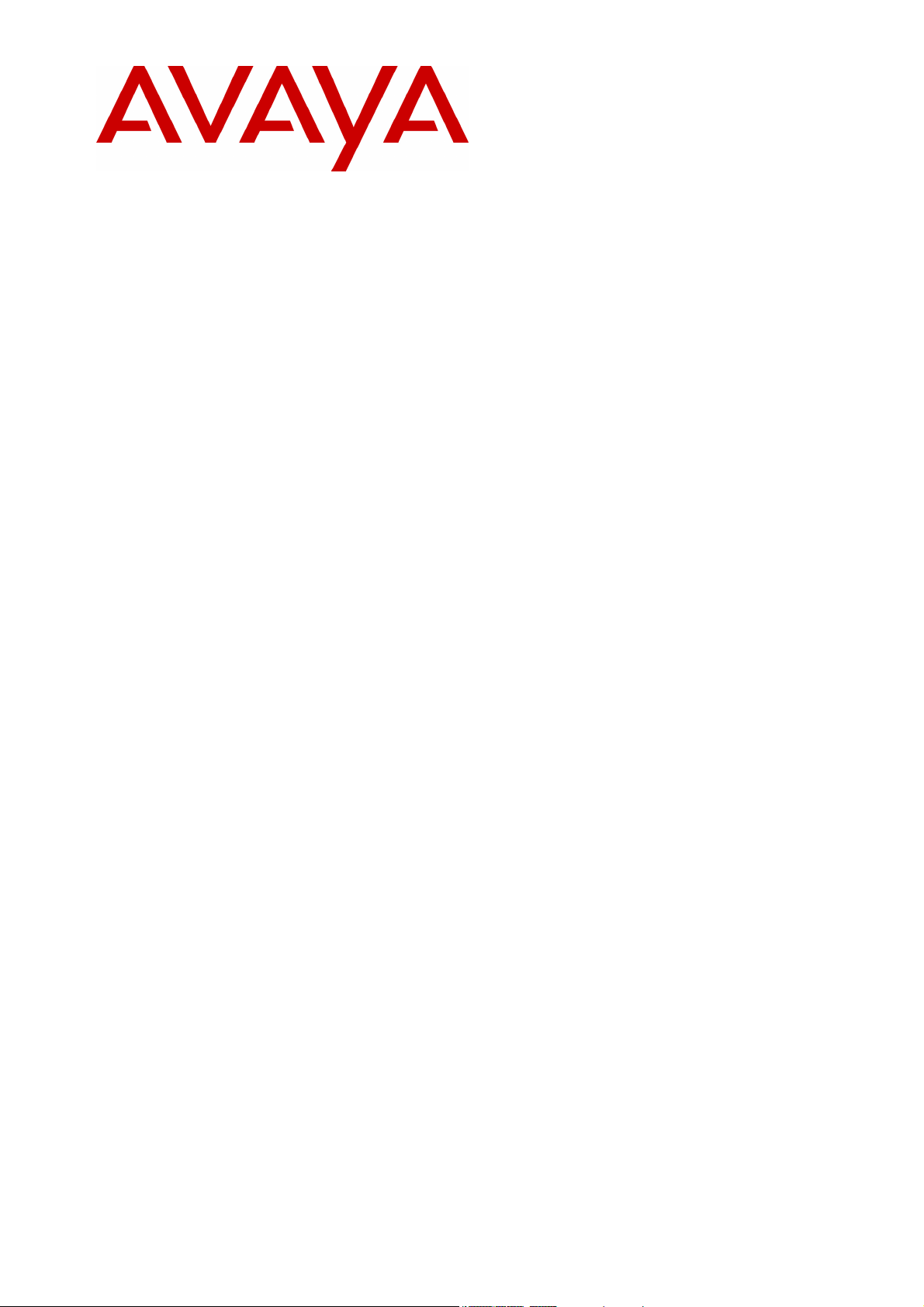
IP Office
2030 & 2050 Phone
40DHB0002UKAG Issue 2a (13/11/2001)
Page 2
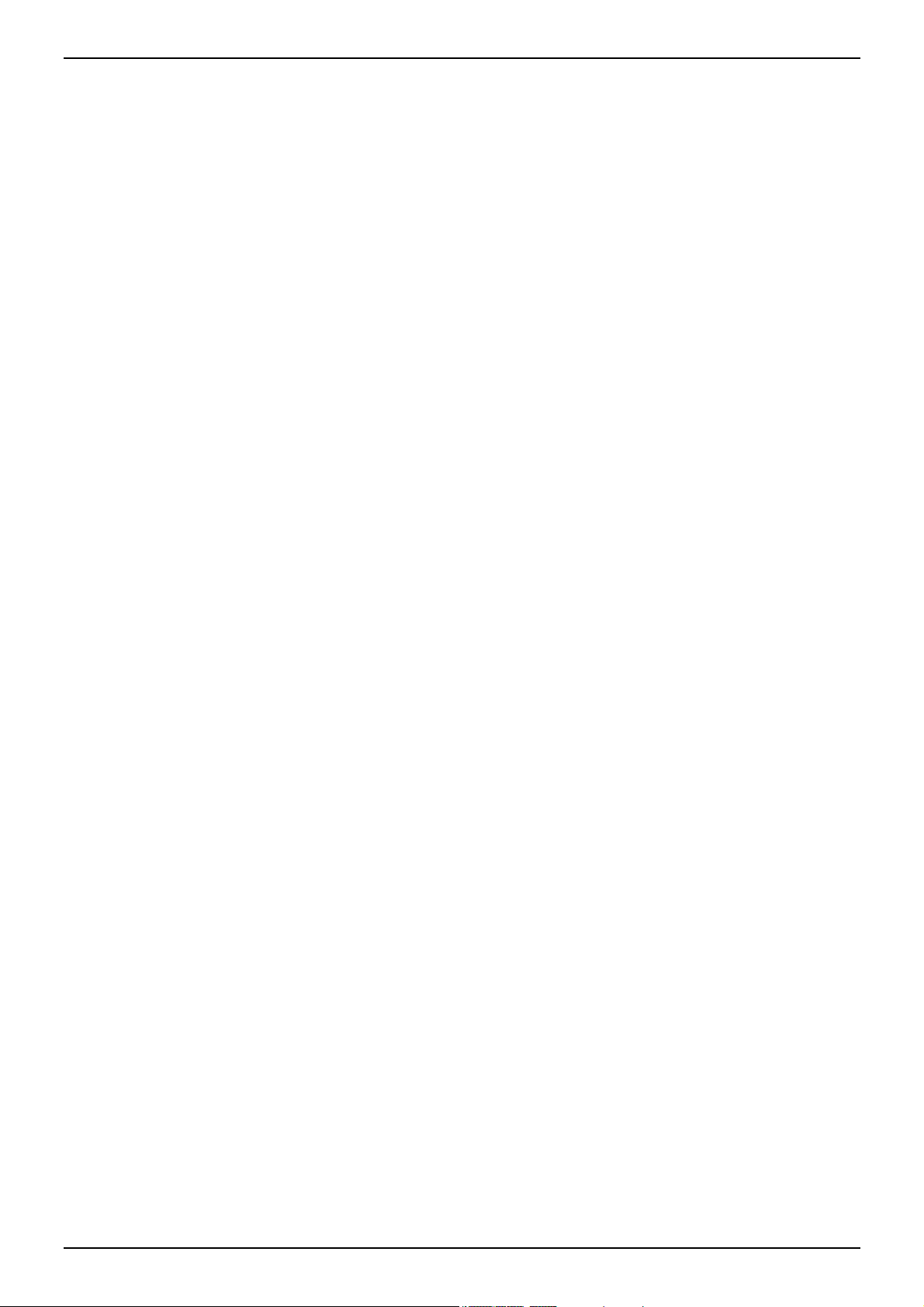
Page 2 – Contents
Contents
The 2030 & 2050 Phone ....................................................................................... 3
Making Calls ......................................................................................................... 5
Speed Dials........................................................................................................... 7
Account Codes...................................................................................................... 8
Busy or Unanswered............................................................................................. 9
Actions During a Call........................................................................................... 10
Answering Calls .................................................................................................. 12
Transfer, Park & Hold Calls................................................................................. 14
Diverting Calls..................................................................................................... 16
DSS Keys............................................................................................................ 18
Manager-Secretary Working ............................................................................... 20
Manager-Secretary Setup ................................................................................... 21
Ringer Controls ................................................................................................... 23
Other Features.................................................................................................... 25
Phone Settings.................................................................................................... 26
Voicemail ............................................................................................................ 28
System Features................................................................................................. 29
Index ................................................................................................................... 30
IP Office - 2030 & 2050 Phone 40DHB0002UKAG Issue 2a (13/11/2001)
Page 3
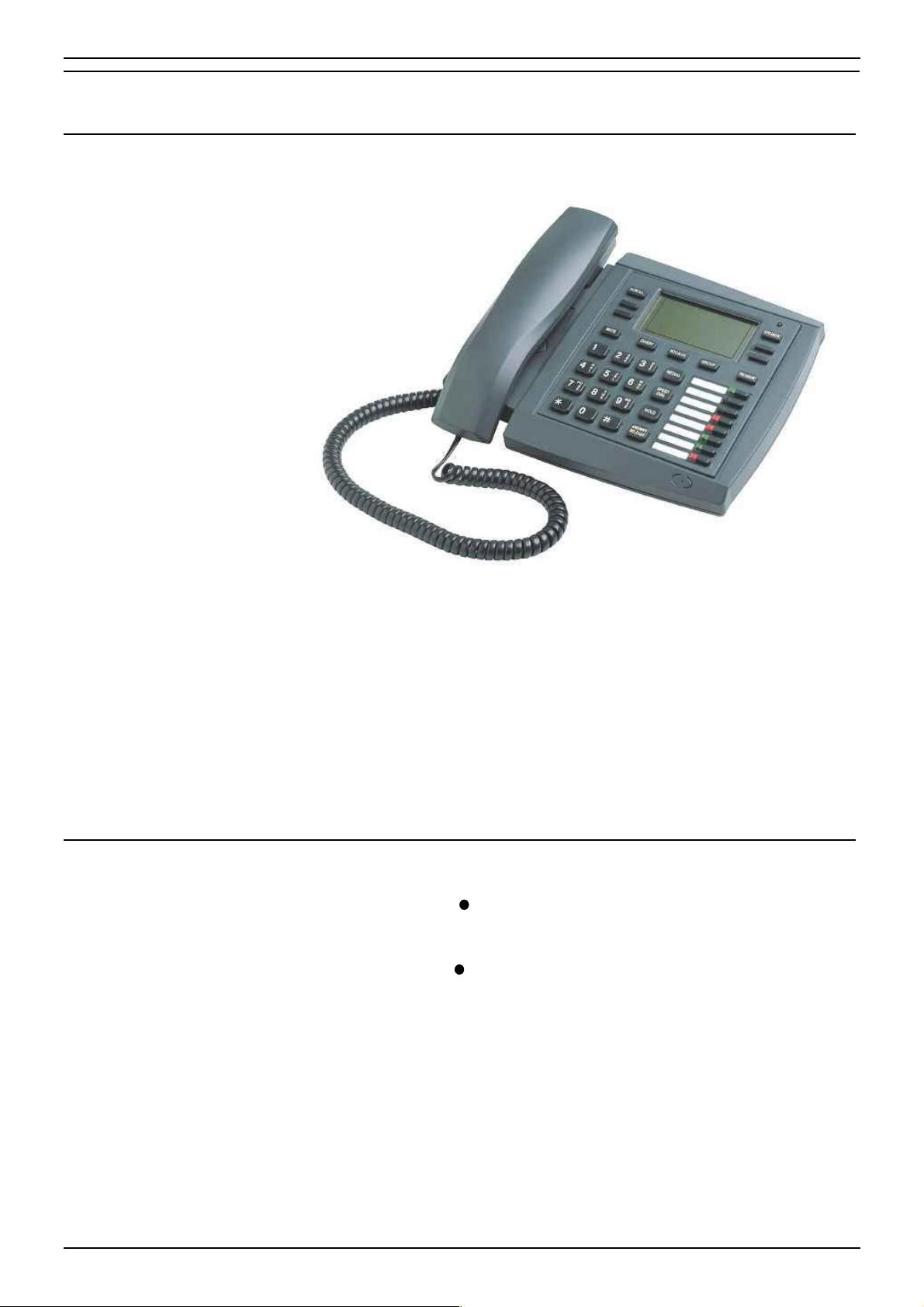
The 2030 & 2050 Phone – Page 3
The 2030 & 2050 Phone
Introduction to the 2030 and 2050 Phones
The diagram below shows a 2050 phone.
• 2050: Phone with handsfree operation, DSS keys and BLF status lamps
(see "DSS Keys" on page 18 for more information).
• 2030: Similar to 2050 but without BLF status lamps.
This guide is for 2030 and 2050 telephones when used on an IP Office
telephone system.
The guide covers most of the features supported by the 2030 and 2050
phones. However, your phone may not be enabled to use all of the features
available. If you are unsure which features you can use, contact your
System Administrator.
Using the SCROLL Key
Sometimes there are more options available than the phone can display.
When this happens, a
SCROLL to display the other options.
Similarly, the phone display changes during calls and according to your
own customisation. A
you can use by pressing that key. Thus this guide cannot always detail
when you would have to press the SCROLL key to access a function.
-symbol appears next to the SCROLL key. Press
-symbol next to a display key indicates an option
40DHB0002UKAG Issue 2a (13/11/2001) IP Office - 2030 & 2050 Phone
Page 4
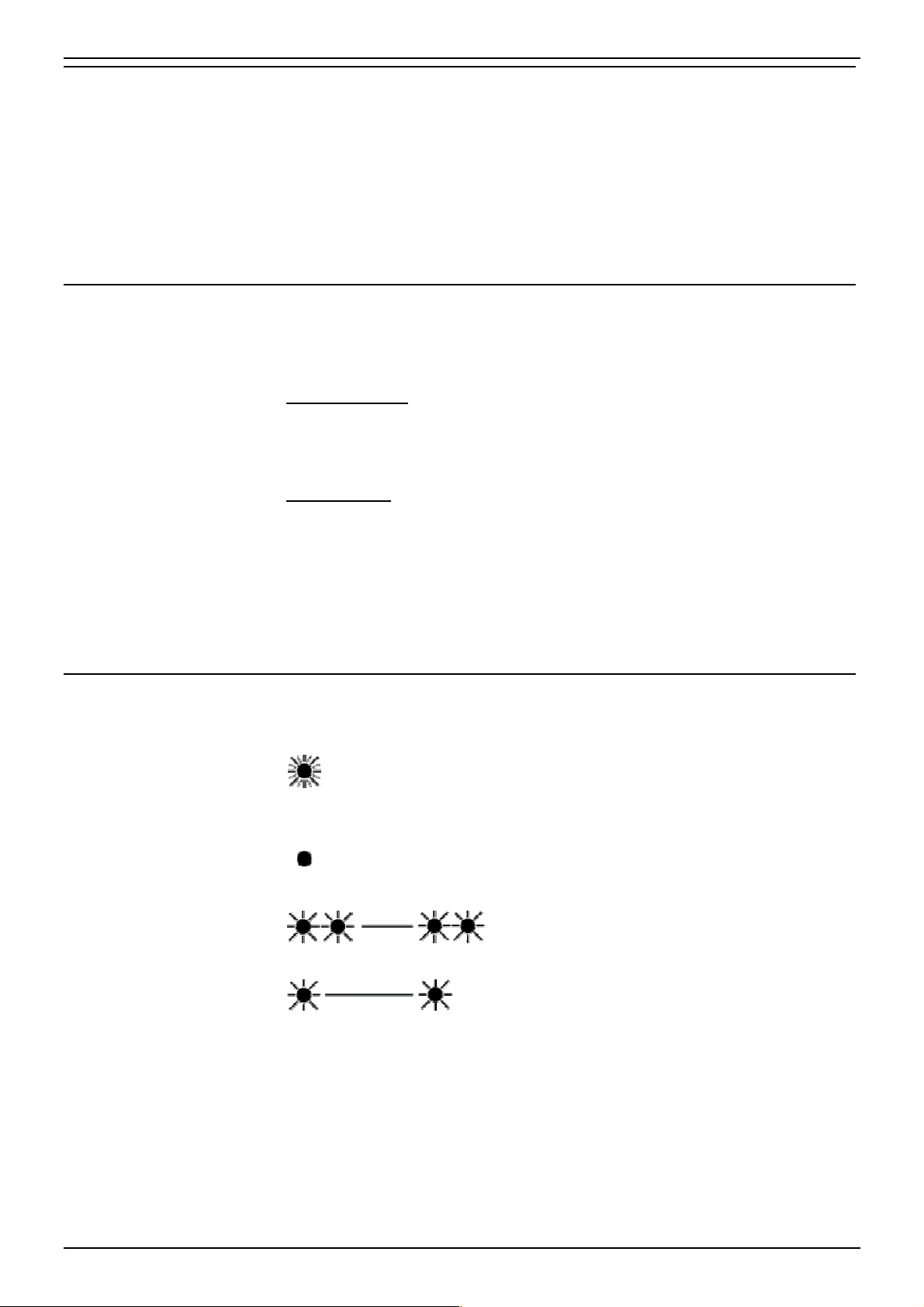
Page 4 – Contents
On-Hook Dialling, Speaker & Answer Release
On all display telephones you can both dial and hear the call progress
without using the handset (known as "on-hook dialling").
When answered, you can continue the call without using the handset, i.e.
handsfree. You can switch between handsfree and handset working during
a call.
Pressing the ANSWER RELEASE key has the same effect as lifting or
replacing the handset.
Tones & Ringing
The phone uses various tones and rings to indicate events. A sample of
these appears below. You can alter the ringer volume, sound, switch it
on/off, etc. For more information see section "Ringer Controls" on page 23.
Incoming Calls:
• Repeated Single Ring: Internal call.
• Repeated Double Ring: External call.
• Single Tone: Page call, see "Answering a Page Call" on page 12.
Making Calls:
• Dial Tone: Dial number.
• Broken Dial Tone: Phone on divert or no calls, see "Diverting Calls" on
page 16.
• Repeated Tone: Busy number, see "Options If Busy or Unanswered" on
page 9.
• Continuous Tone: Number called unobtainable.
The Phone Lamp
The phone uses its lamp (above the SPEAKER key) to show calls and
messages.
Fast Flashing Lamp: Call Waiting, see "Answering a Call Waiting"
on page 13.
Lamp On: Message, see "Answering a Message" on page 12.
Repeating Double Flash: External call.
Repeating Single Flash: Internal call.
IP Office - 2030 & 2050 Phone 40DHB0002UKAG Issue 2a (13/11/2001)
Page 5
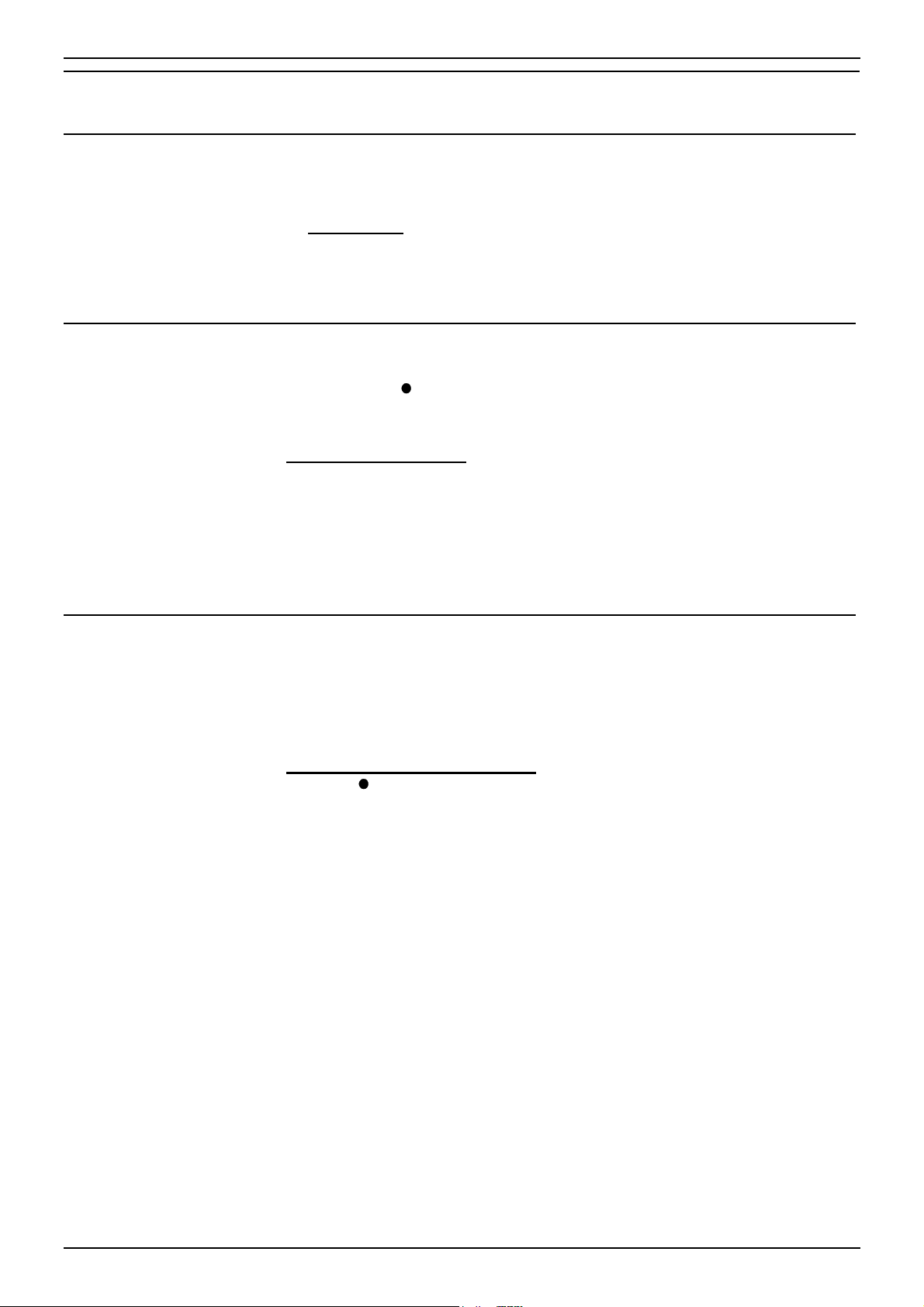
Making Calls
Notes on Making Calls
When making calls, the display shows details about call progress. It also
shows messages if you cannot make the call.
• Call barring:
The system can bar you from dialling particular numbers or types of
number (e.g. national, international). As the call barring settings vary for
each site, this guide cannot fully detail their effect.
Making Internal Calls
During the call, the display shows the call progress. You can also make
calls using the
INDeX Directory" on page 6) or DSS keys (see "DSS Keys" on page 18
and "Using Soft DSS Keys" on page 20.
To dial an internal call:
1. Dial the extension number. A broken dial tone indicates that the
extension is on diverted.
2. If unanswered, your phone provides options to wait or notify the
extension, see "Busy or Unanswered" on page 9.
• If answered, use the handset or work handsfree.
Making Calls – Page 5
INDeX Directory feature (see "Making Calls from the
Making a Page Call
You can page other 20 series phones (2030, 2050, 20AT, 20CC and 20DT)
or groups containing 20 series phones. They hear the call without doing
anything though you cannot hear them. Some can also turn the page into
a normal call (see "Answering a Page Call" on page 12). If the phone
paged is diverting calls, the page also diverts (except group pages).
To page an extension or group:
1. Press
2. Dial the number or press a DSS key (see "DSS Keys" on page 18).
3. Speak and then press ANSWER RELEASE.
PAGE. Your phone displays PAGING.
• If busy or unavailable, the display shows options to wait or leave a
message (see "Options If Busy or Unanswered" on page 9).
40DHB0002UKAG Issue 2a (13/11/2001) IP Office - 2030 & 2050 Phone
Page 6
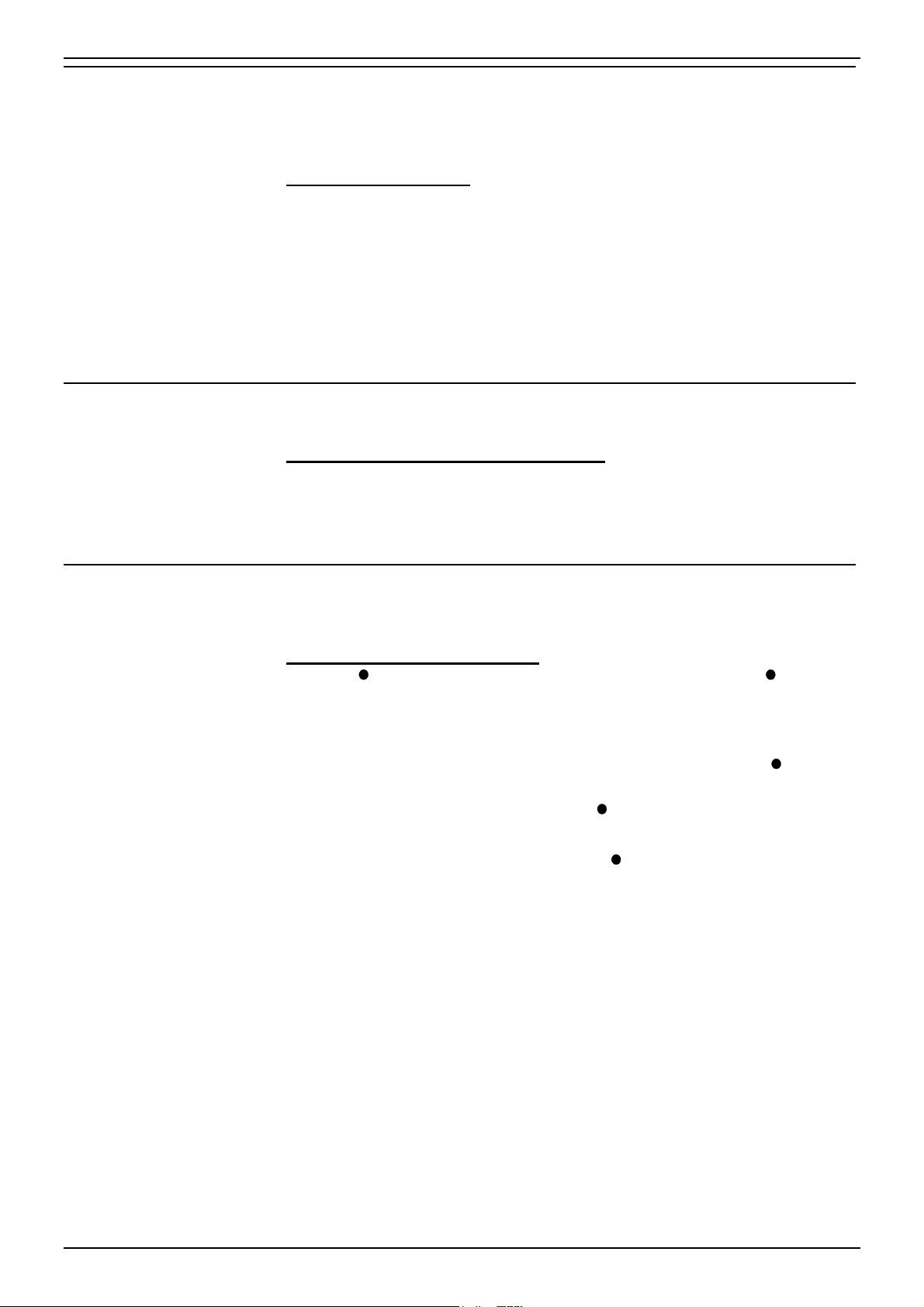
Page 6 – Contents
Making External Calls
The system may apply call barring to some or all external numbers. You
can also lock your phone or bar it by wrong passcode entry (see "The
Phone Passcode" on page 26).
To dial an external call:
1. Dial the external number. There is no need to dial a prefix for an
external call unless your System Administrator has specified otherwise.
•
If the phone displays ••••ACCOUNT then you need to enter an
account code before dialling the external number, see section
"Account Codes" on page 8.
2. If "NO ACCOUNT CODE" appears, see "Account Codes" on page 8.
3. When answered, use the handset or work handsfree.
Redialling External Numbers
You can redial any of the last 10 external numbers dialled
To redial the last external number used:
1. Press REDIAL until the number required appears and then press
••••CALL.
• To remove a number from the redial memory press ••••DELETE.
Making Calls from the INDeX Directory
Your phone can display an index of telephone extension names from which
you can select and make calls.
To make a call using the INDeX:
1. Press
an external number.
2. Press the key matching the 1
example, to display names beginning with L, press the JKL key 3 times.
•
• To skip forward 10 names, press
• To select another letter, press a letter key.
3. To dial the name/number shown, press
INDeX, press ANSWER RELEASE.
INDeX for an internal call or SPEED DIAL and then INDeX for
st
letter of the name you want. For
To move through the names beginning with L, press the -keys on
the right and left of the current name.
SKIP.
CALL, otherwise to exit the
IP Office - 2030 & 2050 Phone 40DHB0002UKAG Issue 2a (13/11/2001)
Page 7
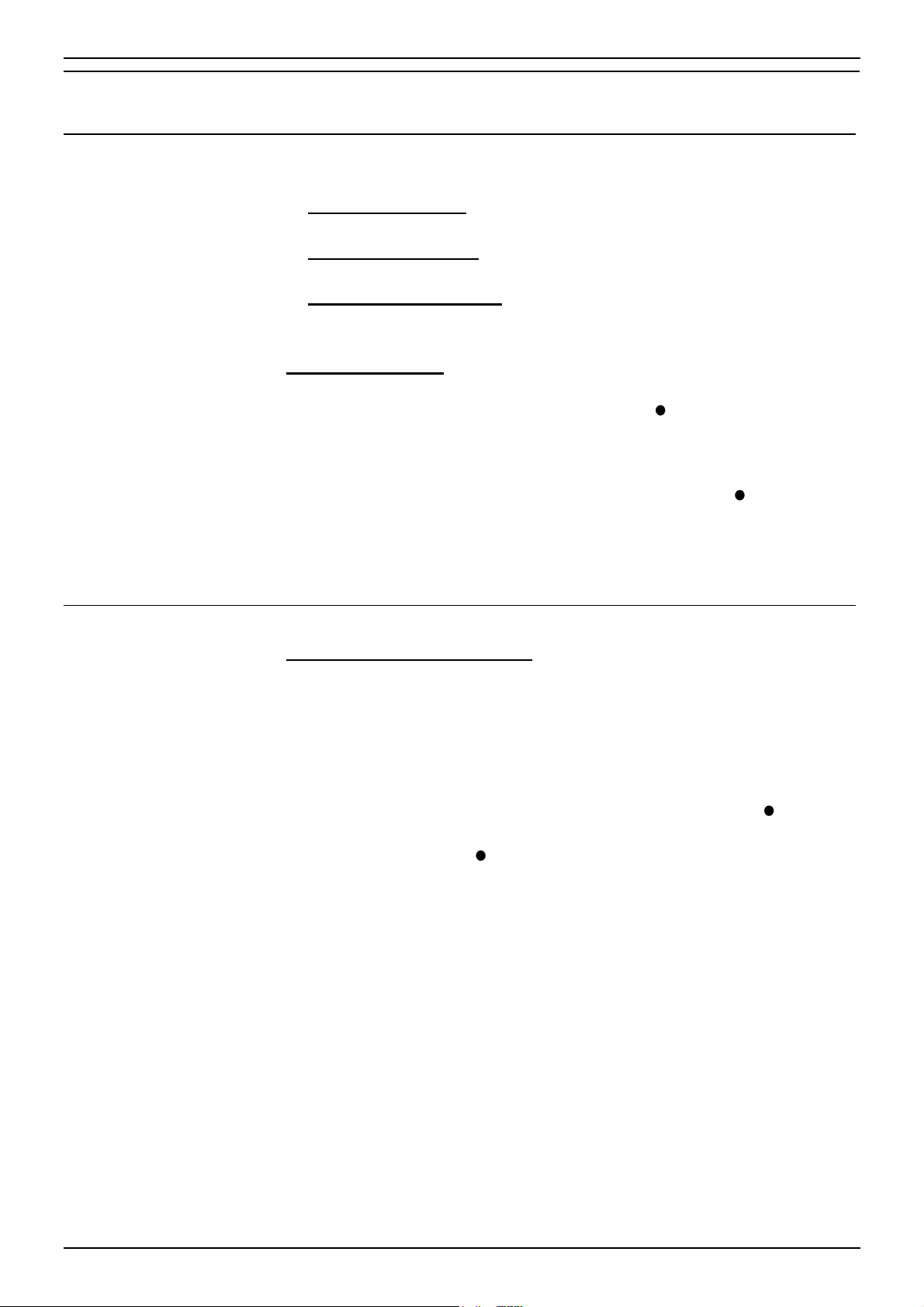
Speed Dials
Using Speed Dials
The system can store external numbers as speed dials.
• System speed dials: Ask your System Administrator for a list. Note that
call barring may still apply.
• Personal speed dials: Your phone can also store up to 10 speed dials
for your own use (see below).
• Short Code Speed Dials: Additional speed dials may be available as
short codes, ask your System Administrator for a list.
To dial a speed dial:
1. Press SPEED DIAL.
• To select a personal speed dial: Press
• To select a system speed dial by number: Press
• If "ENTER ACCOUNT" appears, see "Account Codes" on page 8.
2. Continue as for a normal call.
Speed Dials – Page 7
OWN and dial the
personal speed dial store number (0 to 9) or press the matching
DSS key (the DSS keys match personal speed dials 1 to 8 (1 at the
top)).
SYSTEM and
dial the store number (100 to 999).
Storing Personal Speed Dials
To store a personal speed dial:
1. Press PROGRAM and then SPEED DIAL.
2. Enter the phone's passcode (see "The Phone Passcode" on page 26).
3. The display shows 0-9 OR DSS KEY. Press the number (0 to 9) or DSS
key under which you want to store the speed dial.
• DSS key 1 matches personal speed dial number 1, DSS key 2
matches personal speed dial number 2, etc.
4. The display shows the current stored number (if set). Press
and dial the number.
5. When finished, press
6. Select another store or press PROGRAM to finish.
DELETE
DONE.
40DHB0002UKAG Issue 2a (13/11/2001) IP Office - 2030 & 2050 Phone
Page 8
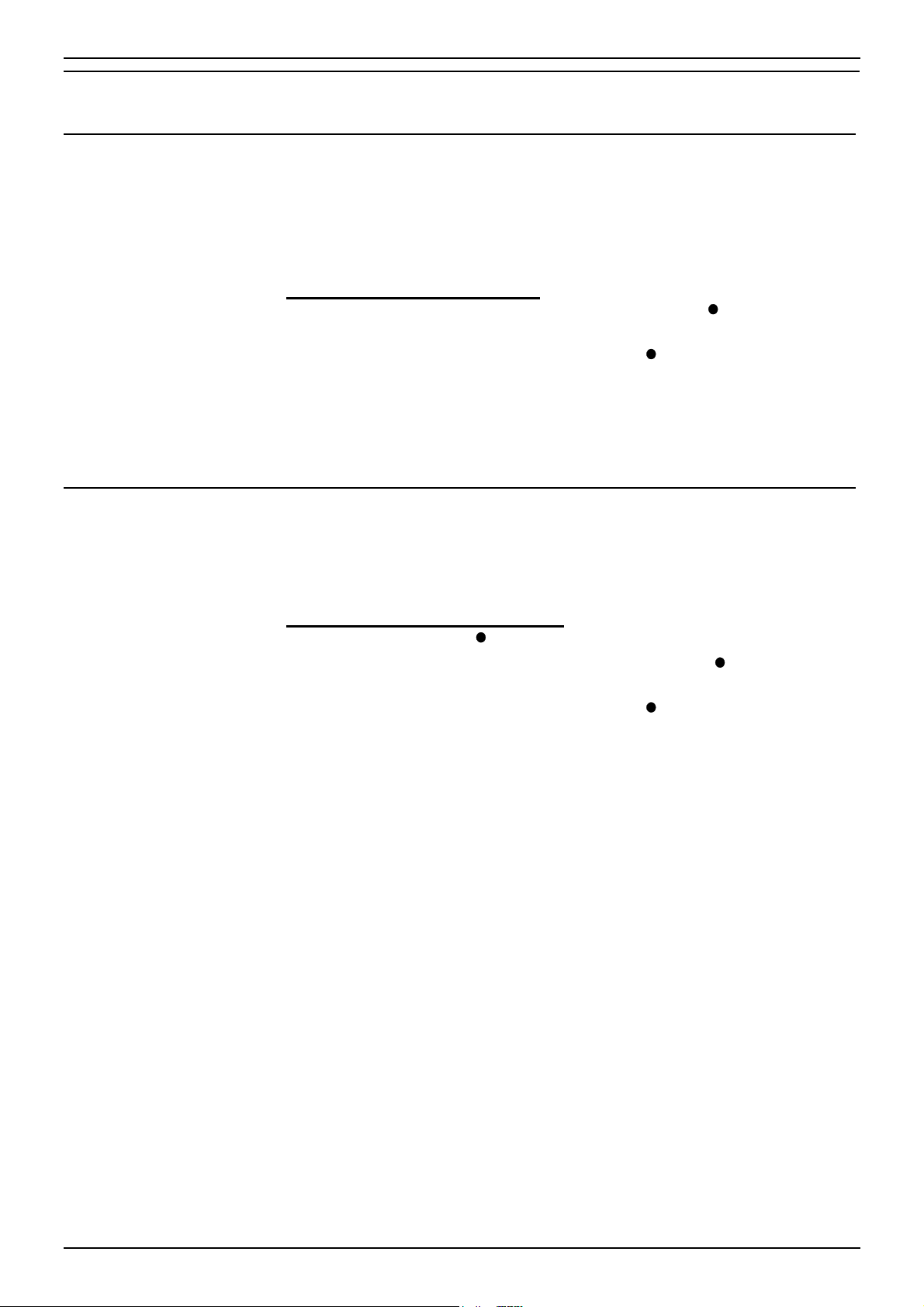
Page 8 – Contents
Account Codes
If ENTER ACCOUNT or NO ACCOUNT Appears
If ENTER ACCOUNT or NO ACCOUNT appears when making a call, then
you must enter an account code to continue. The system checks this
against its list of codes before allowing the call. You must also do this
before making a call if your phone displays ••••ACCOUNT.
To enter an account code at any time during a call, see page 8.
To enter a forced account code:
1. Dial the account code. If you make a mistake, press
the last digit entered.
2. When you have entered the full code, press
3. If the system does not recognise the code it displays REENTER
ACCOUNT. Repeat the entry or end the call.
4. If the code is recognised, your call can continue.
DONE.
DELETE to delete
Adding Voluntary Account Codes
You can enter an account code during any external call. The system will
record the call on its call log, including the account code. The system
checks the code against its list of valid codes (ask your System
Administrator for a copy).
To enter a voluntary account code:
1. During the call, press
2. Enter an account code. If you make a mistake, press
delete the last digit entered.
3. When you have entered the full code, press
4. If the system does not recognise the code, the phone displays RE-
ENTER ACCOUNT.
ACCOUNT.
DELETE to
DONE.
IP Office - 2030 & 2050 Phone 40DHB0002UKAG Issue 2a (13/11/2001)
Page 9
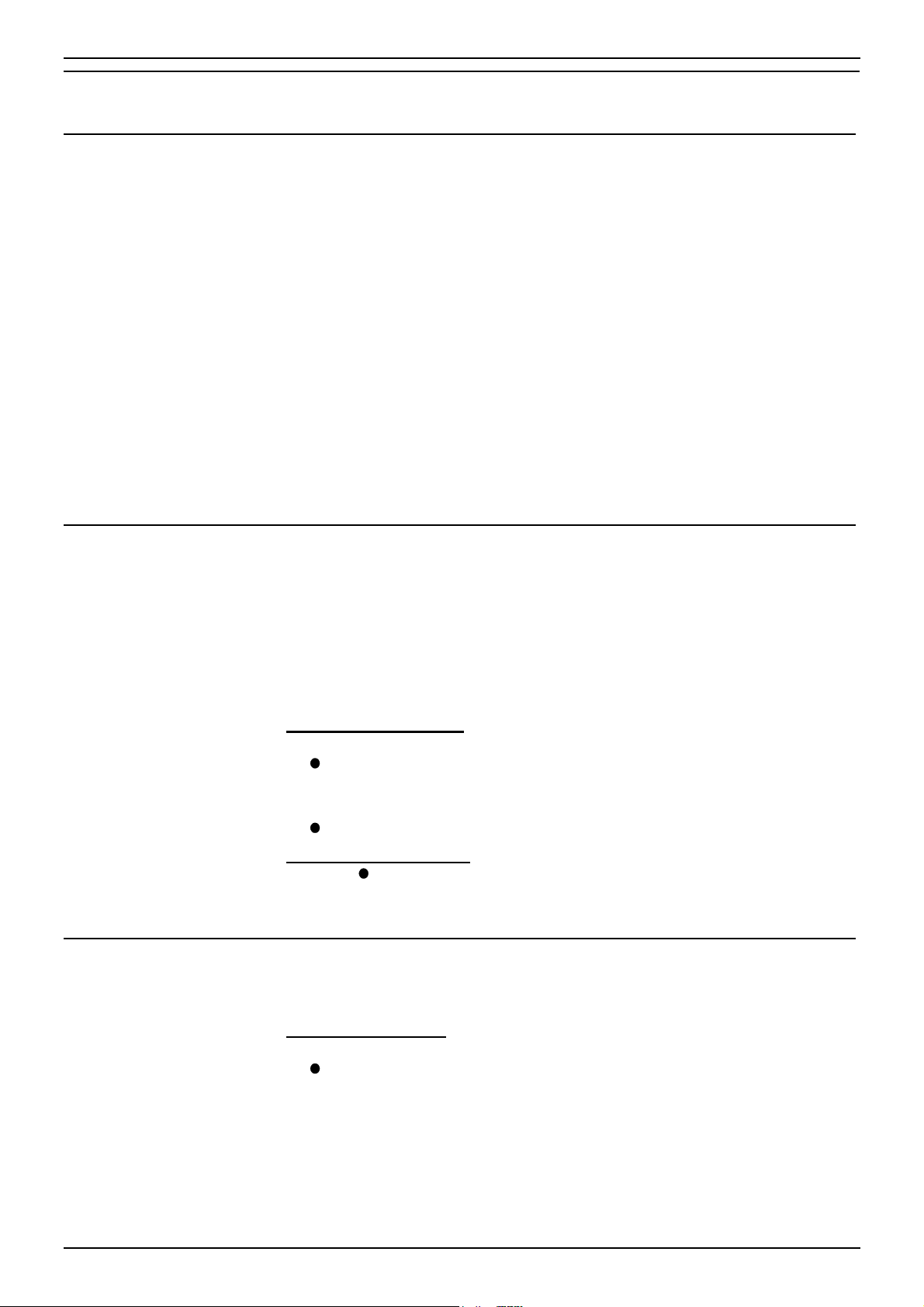
Busy or Unanswered
Options If Busy or Unanswered
If your phone displays NUMBER BUSY when you call another extension,
pressing SCROLL reveals a number of options you can use. Note that the
busy extension may have settings to forward your call to another extension
or to voice mail. The default time before this happens is 15 seconds.
• CALLBACK
Arranges a callback that rings your phone when the extension called
becomes free or is next used.
• VMAIL
If the system has voice mail installed, connects you to the extensions
mailbox to leave a message.
• MESSAGE:
Lights the lamp of the extension called. It also stores your number as a
message to reply.
• CAMP_ON:
Though displayed this option is not currently supported.
Busy or Unanswered – Page 9
Arrange a Callback
If the extension you call is busy or just rings, you can set a callback. When
that extension becomes free or is next used, your phone rings. If you
answer, the other extension rings.
After setting a callback you can make other calls, it will not take place while
you are busy. You can only arrange one callback at any time.
The Ringer Timeout sets how long a callback rings your extension before it
cancels (see "Setting the Ringer Timeout" on page 24).
To arrange a Callback:
1. When NUMBER BUSY appears, press SCROLL and then
2. The system ends your call attempt and your phone shows
To cancel the Callback:
1. Press
Leave a Message
You can leave your extension number as a message for someone to call
you. If their extension has a message lamp, it lights.
To leave a message:
1. When NUMBER BUSY appears, press SCROLL and then press
CALLBACK (the option does not appear if you already have a
callback set).
CALLBACK.
CALLBACK. You can do this even whilst the callback is taking
place and your phone is ringing.
MESSAGE.
40DHB0002UKAG Issue 2a (13/11/2001) IP Office - 2030 & 2050 Phone
Page 10
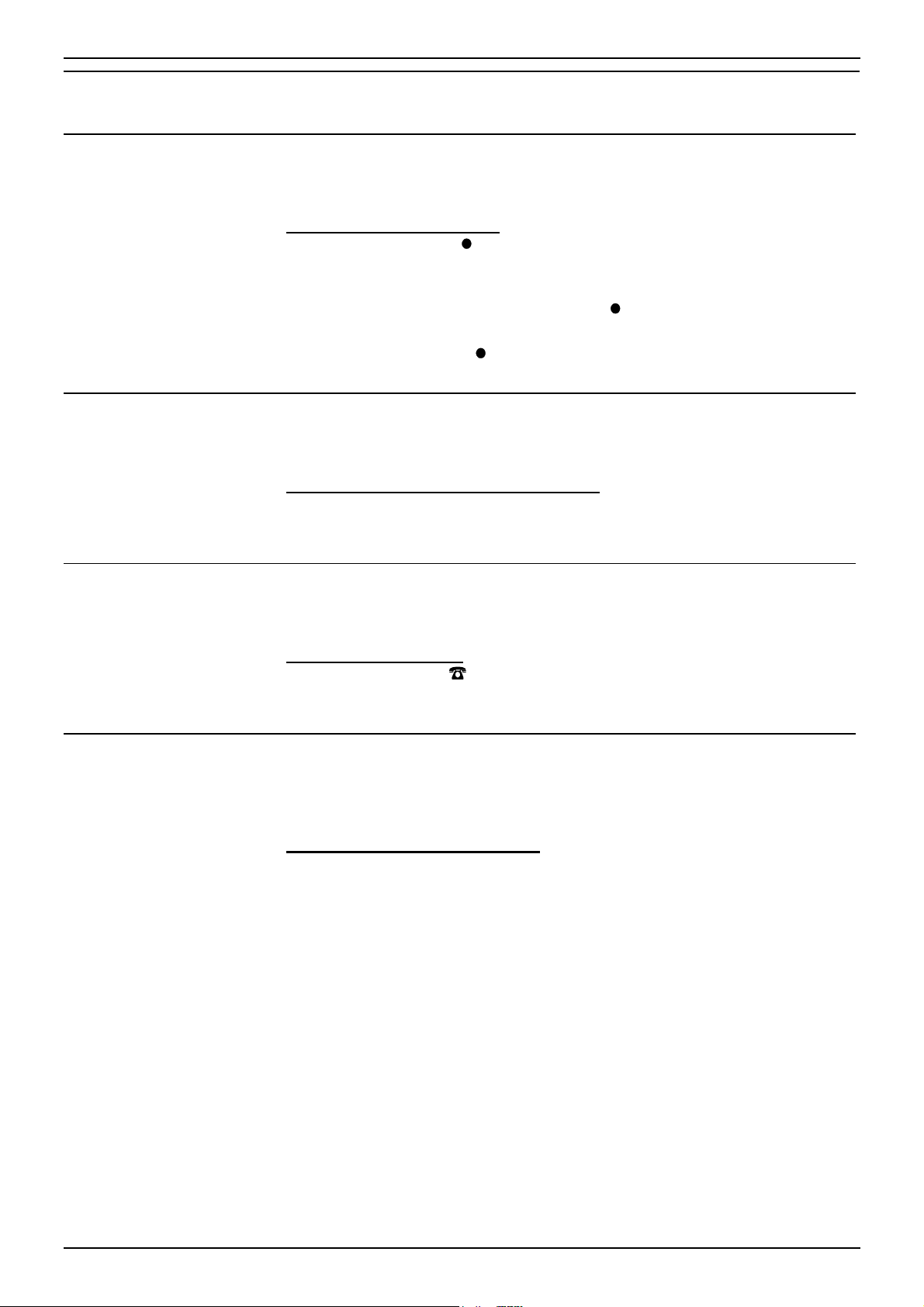
Page 10 – Contents
Actions During a Call
Changing the Call Volume
You can change the caller volume during a call. The phone has separate
volume levels for both the speaker and the handset.
To change the call volume:
1. During a call, press
To change volume without making a call, just lift the handset or press
ANSWER RELEASE first.
2. A slider appears. Adjusts this using the
right (louder).
3. When finished, press
Switching to Handsfree
You can switch between handsfree (speaker) and handset operation
without interrupting the call.
To switch from the handset to speaker:
1. Press SPEAKER. You can now replace the handset without ending the
call.
VOLUME.
DONE.
-keys on its left (softer) and
Muting Calls
Software Release
Using mute you can stop the caller from hearing you though you can still
hear them.
To switch mute on/off:
1. Press MUTE. The -symbol disappears from the display whilst a call is
muted.
Occasionally you may need to talk to someone for support about your
phone or phone system. It may be useful to tell that person what software
your phone system uses.
To display the software release:
1. During a call, press PROGRAM, the phone displays the software
installed on your system. To do this without making a call, just press
ANSWER RELEASE first.
2. Press SCROLL to return to the normal display.
IP Office - 2030 & 2050 Phone 40DHB0002UKAG Issue 2a (13/11/2001)
Page 11

Create a Conference Call
During a call, you can add callers to create a conference of up to 64 calls in
total. This option is not supported on all systems.
To start or add to a conference:
1. Press HOLD to hold your current call (or conference).
2. Call the new person that you want in the conference.
3. If answered, ask if they wish to join a conference; if "yes" press
CONFER, if "no" press HOLD.
4. If unanswered, press HOLD to retrieve to the first call.
To exit the conference:
1. Press ANSWER RELEASE or replace the handset.
To park all the conference parties:
1. Press
option is not available to the extension that created the conference.
PARK (see "Parking Calls (Park and Ride)" on page 15). This
Actions During a Call – Page 11
40DHB0002UKAG Issue 2a (13/11/2001) IP Office - 2030 & 2050 Phone
Page 12

Page 12 – Contents
Answering Calls
Answering Normal Calls
When calls arrive, the display shows information about the call before you
answer. It gives a repeated double flash for external calls or a repeated
single flash for internal calls. The ringer also shows the call type by a
repeated single or double ring if on (see "Changing the Ringer Sound" on
page 23).
To answer the call:
1. Lift the handset or press ANSWER RELEASE.
Answering a Page Call
When someone pages your phone (see "Making a Page Call" on page 5)
or a group to which it belongs (your phone does not have to be in group),
the system connects the page after giving a tone. You can hear the page
but they cannot hear you. The display shows PAGING and the pager's
number. If you answer a page it turns into a normal call.
To answer a page:
1. Press ANSWER/RELEASE and then pickup the handset or continue the
call handsfree.
Answering a Message
Other extensions can leave their number on your phone. Your phone can
store several messages. It shows CALL FOR MESSAGE, the caller's
number and the lamp comes on. The exceptions are:
• If "Message From Voice Mail" appears, this indicates voice mail (see
"Voicemail" on page 28).
To answer or cancel a message:
1. To view any other message, press
2. To call the extension, press
3. To clear the message, press
4. At the last message, press
NEXT if shown.
CALL.
CANCEL.
AGAIN to repeat the list.
IP Office - 2030 & 2050 Phone 40DHB0002UKAG Issue 2a (13/11/2001)
Page 13

Answering Other Extensions - Call Pickup
Your extension can store a pickup group number. If an extension in your
pickup group rings, then the
pickup calls using DSS (see "Using DSS Keys" on page 18) or Soft DSS
keys (see "Using Soft DSS Keys" on page 20).
To pick up any ringing phone:
1. This option is available via a short code, contact your System
Administrator.
To pick up calls in your pickup group:
1. Press
2. To pick up the call shown, press SPEAKER.
3. To cancel the pickup display, press ANSWER RELEASE.
To set the phone's pickup group:
1. Press PROGRAM and then SCROLL. Press
2. Enter the phone's passcode (see "The Phone Passcode" on page 26).
3. The display shows the current pickup group (if set).
4. Press
5. Press
PICKUP to show the longest ringing call.
CANCEL and enter a new pickup group number.
DONE and then PROGRAM to finish.
PICKUP option appears. You can also
Answering Calls – Page 13
PICKUP.
You can also use the system's short codes for call pick-up. These are:
– *30 to answer a call ringing anywhere.
– *31 to answer a call within your group.
– *32*201# to answer the call for ringing a particular extension, in this
example 201.
Answering a Call Waiting
If your phone has call waiting in use, then when someone else calls you
during a call, the display will flip between details of your current call and the
waiting caller. Your phone's lamp will also flash and you will hear a call
waiting tone every six seconds.
To turn call waiting on use the code *15; to turn it off use *16.
To answer a call waiting:
1. Either end your current call and press ANSWER RELEASE or press
PARK to hold your current call.
2. The waiting call rings your phone.
3. Press
PARK to switch between the current call and held call.
Answering Missed Calls
A digit on the display such as
that have rung your phone. Pressing the display key next to the number
allows you to see the caller's number and either
entry.
40DHB0002UKAG Issue 2a (13/11/2001) IP Office - 2030 & 2050 Phone
9 indicates the number of unanswered calls
CALL or DELETE the
Page 14

Page 14 – Contents
Transfer, Park & Hold Calls
Transferring Calls
You can transfer a call to an extension that is ringing or giving busy tone. If
the call waits unanswered for too long, it may recall to your extension.
To transfer a call using hold:
1. Press HOLD to hold your current call.
2. Dial the extension to which you want to transfer the call.
• Announced transfer: Wait to be answered. If okay to transfer,
press ANSWER RELEASE. If not okay to transfer or unanswered,
press HOLD.
• Unannounced transfer: Press ANSWER RELEASE immediately
(even if you hear ringing or busy tone).
To transfer a call using dial ahead:
1. Dial the number of the other extension.
2. If the display shows FREE, press ANSWER RELEASE to transfer,
otherwise press
CANCEL.
Holding Calls
To transfer an external call using park:
1. Press
your extension number followed by a zero, e.g.
parked another call it would display as your extension number followed
by a one, e.g.
2. Note the number displayed and at another extension dial *38*N# when
N is the number displayed for the parked call on your phone, e.g.
*38*2200#.
You can put a call on hold during which the caller will hear music on hold is
installed on your system. Note that a held call will re-ring at your extension
after a short period (either the systems 15 second default or your phone's
ringer timeout setting, see "Setting the Ringer Timeout" on page 24).
To hold a call:
1. Press HOLD. Do not press ANSWER RELEASE as that will end the
call.
2. Retrieve the call by pressing HOLD again or make another call (enquiry
call) and then press HOLD to switch between the current and held call.
PARK to park the current call. The parked call is displayed as
2200. If you now
2201 and so on.
IP Office - 2030 & 2050 Phone 40DHB0002UKAG Issue 2a (13/11/2001)
Page 15

Parking Calls (Park and Ride)
You can retrieve parked calls at any other extension on the system. Your
phone displays calls you parked by a flashing
number. You can park several calls simultaneously.
To park an external call:
1. During the call, press
extension number followed by a zero, e.g.
another call it would display as your extension number followed by a
one, e.g.
To unpark calls parked at your extension:
1. Press the display key next to the flashing -symbol.
To unpark a call at another extension:
1. Note the number displayed and at another extension dial *38*N# when
N is the number displayed for the parked call on your phone, e.g.
*38*2200#.
2201 and so on.
Dialling Ahead
On incoming calls you can display the status of another extension without
interrupting your call.
To dial ahead during a call:
1. Dial the number that you want to check.
2. The extension's status appears on the right-hand display; FREE, BUSY
or NU (Number Unobtainable).
3. Press
CANCEL.
Transfer, Park & Hold Calls – Page 15
-symbol next to the line
PARK. The parked call is displayed as your
2200. If you now parked
If the extension displayed is free:
1. For an unannounced transfer, press ANSWER RELEASE.
2. To make an enquiry, press HOLD. This holds your current caller and
rings the dial ahead extension.
3. If unanswered, press HOLD to retrieve your first call.
4. If answered, either press ANSWER RELEASE to transfer your call or
press HOLD again to switch between calls.
You can set your phone to always automatically hold your current call and
ring the dial ahead number if it is free rather than display FREE.
To select show free or ring if free:
1. Press PROGRAM and then SCROLL. Press
2. Enter the phone's passcode (see "The Phone Passcode" on page 26).
3. To change the current setting, press
4. Press
DONE and then press PROGRAM to finish.
CHANGE.
CALLFREE.
40DHB0002UKAG Issue 2a (13/11/2001) IP Office - 2030 & 2050 Phone
Page 16

Page 16 – Contents
Diverting Calls
Setting the Divert Number
Note that whilst the phone appears to allow the storing of separate divert
numbers for different situations, only two divert numbers are stored. A
number can be set for diverting All and a separate number can be set for
diverting On Busy and No Ans.
To set a divert number:
1. Press PROGRAM and then DIVERT.
2. Enter your phone's passcode (see "The Phone Passcode" on page 26).
3. Select the type required, as described above.
4. The display shows the current diversion number (if set).
5. Press
6. Press
7. Press PROGRAM to finish.
You can also use the system call forwarding short codes to set the divert
number and the type of divert action in use.
– To switch forward all calls on dial *01, to switch it off dial *02.
– To switch forward on busy on dial *03, to switch it off dial *04.
– To switch forward on no answer on dial *05, to switch it off dial *06. Note
that forward on no answer does not work if you also have voicemail.
– To set the number to which your calls are fowarded dial *07*201#,
forwarding to 201 in this example.
CANCEL and then dial the new number.
DONE and select another divert if required.
Switching Divert All On/Off
Pressing DIVERT switches Divert All on or off. When on, all your calls go to
the Divert All number. That extension can call you and transfer calls back.
Switching DIVERT on cancel group or no calls.
To switch divert all on/off:
1. Press DIVERT. When on, a -appears above the key. You also hear
broken dial tone if you lift the handset or press ANSWER RELEASE but
you can still make calls.
Switching No Calls On/Off
Pressing NO CALLS switches it on or off. When on, and you lift the
handset or press ANSWER RELEASE you will hear a broken dial, but you
can still make calls.
Any caller will hear a ringing tone and then be connected to your voicemail.
IP Office - 2030 & 2050 Phone 40DHB0002UKAG Issue 2a (13/11/2001)
Page 17

Displaying an Absence Message
You can select an absence message to display on your phone. The
absence message then also displays on suitable display phones that call
you even if they are then diverted to another extension or voicemail.
To select an absence message:
1. Press PROGRAM and then
2. Enter the phone's passcode (see "The Phone Passcode" on page 26).
3. Press
existing message). For just personal text, select CUSTOM. Then press
DONE.
4. PERSONAL TEXT? appears. To have no personal text, press
To add some text press
• To add personal text press the key with the letter or number you
• Use the
5. When complete, press
To clear an absence message:
1. Press PROGRAM and then
2. Enter the phone's passcode (see "The Phone Passcode" on page 26).
3. Press
CHANGE to select a message (or CLEAR to cancel an
want to add and then press
numbers associated with that key.
and keys at either end of the text you input to move
left or right. When completed press
CLEAR to cancel the existing message.
Diverting Calls – Page 17
ABSENT.
NONE.
EDIT.
ROTATE to go through the letters and
DONE.
SET.
ABSENT.
Follow Me
You can reroute your calls to another extension. Note that, if you do not
answer calls at the temporary extension, they are forwarded to your own
voicemail or call forwarding number.
•
•
•
•
Remote Forwarding
Forward allows you to remotely set your phone to divert.
To set a forward:
1. Press PROGRAM and then
2. The display shows FORWARD FROM ?. Enter the phone from which to
forward calls and press
3. Enter that phone's passcode (see "The Phone Passcode" on page 26).
4. The display shows FORWARD TO ? and the phone's current Divert All
number (if set).
5. To change the forward, press
diverting all calls.
6. Press
to re-route your calls to the extension you are temporarily using:
*12*N# (N being your own extension number).
to re-direct the calls back to your own extension from the temporary
extension:
*13*N# (N being your own extension number)
from your own extension re-route calls to a temporary extension:
*14*N# (N being the temporary extension number).
to cancel either feature from your own extension
*14*# to cancel either feature from your own extension.
FORWARD.
DONE.
CANCEL and enter the new number for
DONE and then press PROGRAM to finish.
40DHB0002UKAG Issue 2a (13/11/2001) IP Office - 2030 & 2050 Phone
Page 18

Page 18 – Contents
DSS Keys
Setting Up a DSS Key
The 2030 and 2050 phones have eight DSS keys along their right-hand
edge. Each of these keys can store an extension number (or group
number for paging). They then allow you to dial those numbers in a single
key press.
You can also use DSS keys to dial your personal speed dial numbers (see
page 7).
To set a DSS/BLF key directory number:
1. Press PROGRAM and then the DSS key to use.
2. Enter the phone's passcode (see "The Phone Passcode" on page 26).
3. The display shows the current stored number (if set).
4. Press
5. Select another DSS key and enter the required details
6. Press
CANCEL and dial the number to store.
DONE then PROGRAM to finish.
Using DSS Keys
Once setup, you can use the DSS key for the following actions. You can
also use DSS keys to dial personal speed dial numbers (see "Storing
Personal Speed Dials" on page 7).
To make internal calls:
Press the DSS key storing the extension or group number.
To pickup calls:
Press the DSS key storing the ringing number (this will be giving a fast red
flashing for an extension or fast green flash for a group), the call details are
shown. Either press SPEAKER and then ANSWER RELEASE to answer
the call or just ANSWER RELEASE to cancel the pickup attempt.
To make a page call:
Press
number. See "Making a Page Call" on page 5 for more information.
PAGE and then the DSS key storing the extension or group
IP Office - 2030 & 2050 Phone 40DHB0002UKAG Issue 2a (13/11/2001)
Page 19

BLF Status Lamps
The DSS keys on the 2050 incorporate dual-colour BLF lamps. These
show the status of the number stored under the DSS key.
Red BLF Lamp Signals: Calls to/from other extensions.
• Fast Flash: Extension ringing.
• Solid: Extension or line busy.
Green BLF Lamp Signals:
• Fast Flash: Calls to a group.
DSS Key Label
Next to the DSS keys is a label. You can remove the label cover to write
on the card below. You can also remove the label cover under the handset
using the same method (it has a single pin hole on the bottom edge).
To remove the label cover:
1. Insert a fine but not sharp point (e.g. end of a paper-clip) into one pin
2. Repeat with the other pin hole.
3. Lift the label cover clear and remove the card insert.
To replace the label cover:
1. Replace the card insert.
2. Slide the tabs on the right-hand edge of the label cover into their slots.
3. Bow the label cover to slip the tabs on the left-hand edge of the label
DSS Keys – Page 19
hole. Squeeze the label to the right.
cover into their slots.
40DHB0002UKAG Issue 2a (13/11/2001) IP Office - 2030 & 2050 Phone
Page 20

Page 20 – Contents
Manager-Secretary Working
Using Soft DSS Keys
The system supports a range of functions for users who work together, i.e.
regularly call and transfer calls between each other. This is called
"Manager-Secretary working".
Soft DSS displays the name of another extension. The adjacent display key
allows you to make calls to that extension plus other features. The display
key's
Soft DSS has two modes. In half-line mode you can set 4 Soft DSS keys.
In full-line mode you can only set 2 keys but these can display more details
and functions.
Soft DSS Key Display
In full-line mode, the display also shows when an extension is on DIVERT
or NO CALLS. Note however that this display is only updated when you
call the extension.
-symbol acts as a busy lamp to show the extension's status.
Making Calls
Set to No Calls, no divert all set.
Set to No Calls, diverting to 204.
Set to Divert All, diverting to 204.
The -symbol next to the Soft DSS extension name is solid when busy,
flashes when ringing and not shown if free.
To make a call using a Soft DSS key:
1. Press the display key next to the extension name. The Soft DSS usage
setting of your phone and the phone called determine what type of call
occurs (see "Changing the Soft DSS Usage" on page 22).
2. If the extension is busy, the phone displays the same options as for
normal calls (see "Busy or Unanswered" on page 9).
IP Office - 2030 & 2050 Phone 40DHB0002UKAG Issue 2a (13/11/2001)
Page 21

Manager-Secretary Setup – Page 21
Manager-Secretary Setup
Planning Soft DSS Keys
When setting up Soft DSS keys you must decide:
• How many Soft DSS keys do you want?
Half-line mode supports up to 4 keys. Full-line mode supports up to 2
keys but shows more information.
• What Soft DSS key features do you want to have?
You can use half-line mode to make calls only. You can use full-line
mode to make calls, send alerts, etc.
• What type of calls do you want to make/receive?
When using Soft DSS keys to make a call, the usage setting of your
phone and the phone called determines the type of call. The possibilities
are:
• Standard Call: The same as a normally dialled call.
• Page Call: The extension called hears a single tone and can then
hear you (you cannot hear them).
• Direct Call: The extension called hears a single tone and then you
can hear each other.
There are 4 usage settings (Normal, Auto Answer, Voice and Intercom).
See "Changing the Soft DSS Usage" on page 22 for how the different
usage settings interact.
Setting Up Soft DSS Keys
To clear the Soft DSS keys after setup, cancel all the set extensions (see
"Changing the Soft DSS Extensions").
To setup Soft DSS keys:
1. Press PROGRAM, SCROLL and then
2. Enter the phone's passcode (see page 26).
3. The phone shows NO SOFT DSS KEYS. Press
display mode required appears, then press
4. Enter the first extension number and then press
hand display is blank, you can enter another. If you have entered all the
extensions, press
5. Press
see "Changing the Soft DSS Usage" on page 22 for further information.
6. Press
USAGE. Press CHANGE until the setting required appears,
DONE and then press PROGRAM to finish.
SOFT DSS.
CHANGE until the
DONE.
NEXT. If the right-
DONE.
40DHB0002UKAG Issue 2a (13/11/2001) IP Office - 2030 & 2050 Phone
Page 22

Page 22 – Contents
Changing the Soft DSS Display Mode
The display mode sets how many Soft DSS keys you can have; 4 in halfline mode or 2 in full-line mode. Note that if you change mode from half-line
to full-line, you lose the last two extensions entered.
To set the Soft DSS key display mode:
1. Press PROGRAM and SCROLL. Press
2. Enter the phone's passcode (see "The Phone Passcode" on page 26).
3. Press
4. To change mode, press
5. Press
6. Press PROGRAM to finish.
MODE. The display shows the current mode.
CHANGE.
DONE. The display goes to extension entry.
Changing the Soft DSS Extensions
The Soft DSS features only work correctly with extension numbers. Do not
set lines or groups as Soft DSS keys.
To set a Soft DSS key extension:
1. Press PROGRAM and SCROLL. Press
2. Enter the phone's passcode (see "The Phone Passcode" on page 26).
3. Press
• To cancel the number, press CANCEL.
• To display the next number, press NEXT.
• To enter a new number, press NEXT until the top-right display
4. Press PROGRAM to finish.
EXTNS. to display the first number set.
goes blank, then enter the number.
SOFT DSS.
SOFT DSS.
Changing the Soft DSS Usage
When using Soft DSS Keys to make a call, the usage setting of the two
phones determines the type of call that occurs. The phone's usage setting
affects all of its Soft DSS keys. The system treats extensions with no Soft
DSS Keys as set to NORMAL CALL.
Extension A
Usage Setting
Normal or Auto Answer < Standard / Standard > Normal or Auto Answer
Normal < Page / Standard > Voice or Intercom
Auto Answer < Direct / Standard > Voice or Intercom
Voice < Page / Page > Voice
Voice < Direct / Page > Intercom
Intercom < Direct / Direct > Intercom
To set the Soft DSS key usage:
1. Press PROGRAM and SCROLL. Press
2. Enter the phone's passcode (see "The Phone Passcode" on page 26).
3. Press
4. To change the current usage, press
5. Press PROGRAM to finish.
USAGE. The display shows the current setting.
Call Type
(< B calls A/A calls B>)
SOFT DSS.
CHANGE.
Extension B
Usage Setting
IP Office - 2030 & 2050 Phone 40DHB0002UKAG Issue 2a (13/11/2001)
Page 23

Ringer Controls
Changing the Ringer Volume
While altering the volume, the phone rings.
To change the ringer volume:
1. Press PROGRAM and then
2. Enter the phone's passcode (see "The Phone Passcode" on page 26).
3. Press
keys on its left (softer) or right (louder).
4. Press
Changing the Ringer Sound
The ringer sound contains three tones. You can adjust the 'mix' of these to
achieve your own distinctive ring. While doing this the phone rings.
To change the ringer sound:
1. Press PROGRAM and then
2. Enter the phone's passcode (see "The Phone Passcode" on page 26).
3. Press
keys on its left and right.
4. To select another part of the sound to adjust, press
changes the slider to a different tone.
5. Press
VOLUME. The display shows a slider. Adjust this using the
DONE and then press PROGRAM twice to finish.
SOUND. The display shows a slider. Adjust this using the
DONE and then press PROGRAM twice to finish.
Ringer Controls – Page 23
RINGER.
-
RINGER.
-
TONE. This
Switching the Ringer On/Off
You can switch the ringer on or off for internal and/or external calls. This
does not affect the information displayed.
For internal calls you can also select AUTO ANSWER to connect internal
calls after giving just a single ring.
To switch the internal or external ring on/off:
1. Press PROGRAM and then
2. Enter the phone's passcode (see "The Phone Passcode" on page 26).
3. Press
display shows the current setting.
4. To change the ringer mode, press
AUTO ANSWER (internal only).
5. Press
SCROLL and then press EXTERNAL or INTERNAL. The
DONE and then press PROGRAM twice to finish.
RINGER.
CHANGE to select ON, OFF or
40DHB0002UKAG Issue 2a (13/11/2001) IP Office - 2030 & 2050 Phone
Page 24

Page 24 – Contents
Setting a Ringer Step
If a call rings unanswered, the phone can increase the volume on each ring
until it reaches its maximum. You can select several sizes of increase step.
To set the ringer volume step size:
1. Press PROGRAM and then
2. Enter the phone's passcode (see "The Phone Passcode" on page 26).
3. Press
current setting; LARGE STEP, SMALL STEP or NO STEP (no
increase).
4. To select another step size, press
5. Press
SCROLL and then press STEPS. The display shows the
DONE and then press PROGRAM twice to finish.
Setting the Ringer Timeout
The ringer timeout control several actions at your phone though chiefly how
long a callback rings before cancelling.
To set the ringer timeout:
1. Press PROGRAM and then
2. Enter the phone's passcode (see "The Phone Passcode" on page 26).
3. Press
indicates that it is using the systems setting (which in default is 15
seconds).
4. Press
5. Press
TIMEOUT. The display shows the current setting. Note that 0
CANCEL and enter the new timeout in seconds.
DONE and then press PROGRAM twice to finish.
RINGER.
CHANGE.
RINGER.
IP Office - 2030 & 2050 Phone 40DHB0002UKAG Issue 2a (13/11/2001)
Page 25

Other Features
Group
Your phone can be included in a group of phones. When 'in group', you
receive calls made to the group number.
The group's type sets the order in which members ring. The types are:
• Group
All free members of the group ring at the same time
• Hunt
Calls go to the first free member of the group starting from the first
member.
• Rotary
Calls go to the next free member of the group in sequence from the
previous member rung.
• Idle
New calls go to the member who has been free longest.
When in a group where each member rings in turn, your phone rings for
the time set by its ringer timeout (see page 24). Going into group switches
divert all or no calls off.
Other Features – Page 25
Hot Desking
To join/leave group:
1. Pressing the GROUP key takes your phone in or out of group.
2. When 'in group' (shown by a
receive calls made to the group.
3. Your System Administrator can stop use of the GROUP key.
In some situations a phone may be shared by more than one person, with
each person having a different extension number. This is called "hot
desking".
To log on:
1. If the phone is displaying NOT LOGGED ON, press either ••••LOG ON
and enter your number or ••••INDeX and select your name.
• If the phone is displaying LOG OFF, press that key first and then
perform step 1 as above.
2. Enter your passcode.
-symbol above the GROUP key) you can
40DHB0002UKAG Issue 2a (13/11/2001) IP Office - 2030 & 2050 Phone
Page 26

Page 26 – Contents
Phone Settings
The Phone Passcode
If the phone displays ENTER PASSCODE, it expects you to dial its fourdigit passcode. The default passcode is 0000.
Wrong passcode entry can result in the phone becoming barred. Barred
phones cannot access features requiring passcode entry. They can still
make internal and emergency calls.
To enter the phone's passcode:
1. Dial the 4-digit passcode. If you make a mistake, press
restart entry.
2. If you enter the wrong number, the phone displays REENTER. Enter the
passcode again or press PROGRAM to end programming.
3. If you enter the wrong passcode 5 times, the phone displays THIS
TERMINAL IS BARRED. To unbar your phone use the change
passcode process below to set a new passcode.
To change the phone's passcode:
1. Press PROGRAM and then SCROLL twice. Press
2. Enter the current passcode.
3. The display shows ENTER NEW CODE. Enter the new passcode (all
passcodes must be four digits).
• To restart after a mistake, press
CANCEL and
PASS.
CANCEL.
Displaying Phone Details
You can view the details of the phone's type, number and directory name
on the display.
To display the phone's details:
1. Press PROGRAM and then press SPEAKER.
2. The display shows the phone's type, number and on the bottom line the
phone's directory name.
3. Press PROGRAM to return to normal use.
IP Office - 2030 & 2050 Phone 40DHB0002UKAG Issue 2a (13/11/2001)
Page 27

Language Controls
The system allows you to select which language to use for the phone's
display.
To change the phone's display language:
1. Press PROGRAM and then SCROLL twice.
2. Press
3. Press
DEFAULT language.
4. Then press
Do Not Disturb
You may choose to receive no calls at all or only those from particular
callers on your exceptions list. Callers, other than your exceptions, either
hear busy tone or are re-directed to your voicemail.
To switch Do Not Disturb on (with or without exceptions)
•
To switch Do Not Disturb off:
•
To add a number to the exception list:
•
To delete a number from the exception list:
•
Phone Settings – Page 27
LANGUAGE.
CHANGE to select the language required or your system's
DONE and then press PROGRAM to finish.
dial *08, wait until you hear two beeps and then press ANSWER
RELEASE,
dial *09, wait until you hear two beeps and then press ANSWER
RELEASE.
*10*N#, wait until you hear two beeps and then press ANSWER
RELEASE
*11*N#, wait until you hear two beeps and then press ANSWER
RELEASE.
40DHB0002UKAG Issue 2a (13/11/2001) IP Office - 2030 & 2050 Phone
Page 28

Page 28 – Contents
Voicemail
Listening to Voice Messages
The system can include voicemail to record messages in your own voice
mailbox. This will be indicated by the presence of a
phone display.
•
To switch voicemail on dial *18, to switch it off dial *19.
•
To retrieve your voicemail, use the code *17.
Note also that your voicemail may be set up to deliver your messages by
calling you whenever you hang up: this feature is known as Voicemail
Ringback.
•
To turn Voicemail Ringback on dial *48; to turn it off dial *49.
To check your mailbox:
1. Press
mailbox passcode before the number of waiting messages is displayed.
2. Once in your mailbox, the voicemail tells you how many messages you
have.
3. To control your messages press 8 and listen to the options available.
VOICE and then LISTEN. You may need to enter your
VOICE option on the
Using Any Phone
You can dial voicemail and check your mail when away from your desk or
even out of the office. The phone you use must have MF tone dialling with
and # keys.
To access voicemail:
1. If internal, dial the relevant short code, refer to your System
Administrator.
2. If external dial the direct number, refer to your System Administrator.
3. Enter your mailbox ID. and then your mailbox password if requested.
4. Once in your mailbox, voicemail tells you how many messages you
have.
5. To control your messages press 8 and listen to the options available.
Changing Your Greeting
You can change your mailbox greeting.
To change your mailbox greeting:
1. Press
2. Press
finished.
3. Press
greeting repeat the procedure in step 2. If you wish to keep the
recording press
4. Wait until you hear two beeps and then press ANSWER RELEASE.
VOICE and then GREETING.
RECORD and record your new greeting. Press STOP when
LISTEN to hear your new greeting. If you wish to change the
SUBMIT.
Leaving Voice Mail Messages
To leave voice messages:
1. Press
2. The display shows DIAL EXTENSION. Enter the extension for whom
you want to leave a message.
3. Press
4. After listening to the user's greeting, leave a message and end the call.
IP Office - 2030 & 2050 Phone 40DHB0002UKAG Issue 2a (13/11/2001)
VOICE and then MESSAGE.
MESSAGE.
Page 29

System Features
Default Speed Dial and Feature Codes
Your System Administrator can set up Speed Dial codes for frequently
used numbers. These can be full numbers, area codes, or prefixes which
give access to other telephone service providers. Add your speed dial
codes to the table below.
*01 Forward Unconditionally On
*02 Forward Unconditionally Off
*03 Forward on Busy On
*04 Forward on Busy Off
*05 Forward on No Answer On
*06 Forward on No Answer Off
*07*N# Forward to the specified number
*08 Do Not Disturb On
*09 Do Not Disturb Off
*10*N# Do Not Disturb Exception Add
*11*N# Do Not Disturb Exception Delete
*12*N# Follow Me Here
*13*N# Follow Me Here Cancel
*14*N# Follow Me To
*15 Call Waiting On
*16 Call Waiting Off
*17 Voicemail Collect
*18 Voicemail On
*19 Voicemail Off
*26 Clear Call Waiting
*27*N# Hold Call Waiting
*30 Call Pick Up Any
*31 Call Pick Up Group
*32*N# Call Pick Up Extension
*33*N# Call Queue
*48 Voicemail Ringback On
*49 Voicemail Ringback Off
*57*N# Forward on Busy Number
System Features – Page 29
40DHB0002UKAG Issue 2a (13/11/2001) IP Office - 2030 & 2050 Phone
Page 30

Page 30 – Contents
Index
A
Abbreviated dialling ....................... 7
ABSENT ...................................... 17
ACCOUNT ..................................... 8
Account codes
Forced....................................... 8
Voluntary................................... 8
ACD ............................................. 20
Answer
CALL WAITING ...................... 13
Callback .................................. 12
Messages................................ 12
Normal calls ............................ 12
Page ....................................... 12
Auto answer................................. 24
Auto Answer (Soft DSS) .............. 23
B
Barred phone............................... 27
BLF Lamps .................................. 19
Broadcast ........................ See Page
Busy not available ....................... 20
Busy transfer ............................... 14
Busy wrap up............................... 20
C
CALL............................................ 12
Forward................................... 17
Hold ........................................ 14
Make internal ............................5
Park ........................................ 15
Pickup ..................................... 13
Transfer................................... 14
Unpark .................................... 15
Using Soft DSS....................... 21
Volume.................................... 10
CALL FOR MESSAGE................. 12
CALL WAITING
Answer.................................... 13
CALLBACK .................................... 9
Answer.................................... 12
Ring timeout............................ 25
CALLFREE .................................. 15
CAMP ON
Answer 13
CANCEL
Callback .................................. 12
Message .................................12
Change
Passcode ................................ 27
CONFER...................................... 11
Conference .................................. 11
D
Dial ahead ................................... 15
DIALLED........................................ 6
Directory ........................ See INDeX
Display
Language................................ 28
Name ...................................... 27
Number ................................... 27
Soft DSS ................................. 21
Soft DSS mode ....................... 23
Software release..................... 10
DIVERT
Divert all on/off........................ 16
No answer time....................... 25
Remote set ............................. 17
Set numbers ........................... 16
DSS Keys .................................... 18
BLF Lamps ............................. 19
Setup ...................................... 18
E
Enquiry call.................................. 14
ENTER ACCOUNT........................ 8
Enter Passcode ........................... 27
Exclusive hold ............................. 14
Extension number ....................... 27
EXTERNAL.................................. 24
Ring on/off .............................. 24
EXTNS......................................... 23
F
Follow me .................................... 17
Forced
Account..................................... 8
FORWARD.................................. 17
G
GROUP ....................................... 26
Page ......................................... 5
Ringing timeout....................... 25
Groups......................................... 26
H
Handsfree.................................... 10
HOLD .................................... 14, 15
Common hold ......................... 15
Hot desking ................................. 26
I
INDeX............................................ 6
Intercom (Soft DSS) .................... 23
INTERNAL................................... 24
Make call .................................. 5
Ring on/off .............................. 24
K
Key label...................................... 19
L
Lamp ............................................. 4
Language
Dutch ...................................... 28
English.................................... 28
French .................................... 28
Swedish .................................. 28
Language: ................................... 28
Leave message ............................. 9
Voice mail ............................... 29
Letter keys..................................... 6
LOG OFF..................................... 20
LOG ON....................................... 20
Log on/off .................................... 26
M
Make call
Internal...................................... 5
Soft DSS................................. 21
MESSAGE................................... 29
Answer.................................... 12
Leave........................................ 9
Microphone On/Off ...................... 10
MODE.......................................... 23
MUTE .......................................... 10
N
Name........................................... 27
NEXT........................................... 12
NO CALLS
Absence messages ................ 17
Normal call (Soft DSS) ................ 23
Not logged on .............................. 26
P
PAGE
Answer ....................................12
Make..........................................5
PARK ...............................11, 14, 15
Conference..............................11
PASS............................................27
Passcode
Phone ......................................27
Personal speed dials......................7
Persuasive ringing........................25
Phone lamp ....................................4
Phone passcode ..........................27
PICKUP........................................13
Pickup group ................................13
R
RECALL .......................................11
Record
Temporary greeting .................29
REDIAL ..........................................6
Release (software) .......................10
Remote forward............................17
RING IF FREE..............................15
Ring inward transfer .....................14
Ringback ........................................9
RINGER .........................................4
AUTO ANSWER......................24
On/off.......................................24
Sound ......................................24
STEP size................................25
TIMEOUT ................................25
VOLUME .................................24
S
Scroll ..............................................3
SHOW FREE ...............................15
SOFT DSS ...................................22
Display.....................................21
Display mode...........................23
Extensions...............................23
Make call .................................21
Set usage ................................23
Software release ..........................10
SOUND ........................................24
Speaker........................................27
SPEAKER ....................................10
SPEED DIAL ..................................7
Splash calls..................................24
STEPS .........................................25
System speed dials........................7
T
Temporary greeting......................29
This Terminal is Barred ................27
TIMEOUT .....................................25
TMP MSG.....................................29
Tones .......................................4, 24
Transfer calls................................14
U
Unpark calls .................................15
USAGE.........................................23
V
Version .........................................10
Voice call (Soft DSS)....................23
VOLUME
Call ..........................................10
Ringer......................................24
Ringer step ..............................25
Voluntary account codes................8
IP Office - 2030 & 2050 Phone 40DHB0002UKAG Issue 2a (13/11/2001)
Page 31

This page has been deliberately left blank.
Index – Page 31
40DHB0002UKAG Issue 2a (13/11/2001) IP Office - 2030 & 2050 Phone
Page 32

Performance figures and data quoted in this document are typical, and
must be specifically confirmed in writing by Avaya before they become
applicable to any particular order or contract. The company reserves the
right to make alterations or amendments to the detailed specifications at
its discretion. The publication of information in this document does not
imply freedom from patent or other protective rights of Avaya, or others.
Intellectual property related to this product (including trademarks) and
registered to Lucent Technologies has been transferred or licensed to
Avaya.
This document contains propriety information of Avaya and is not to be
disclosed or used except in accordance with applicable agreements.
Any comments or suggestions regarding this document should be sent
to "gsspublishing@avaya.com".
© Copyright 2001 Avaya ECS Ltd.
All rights reserved.
Avaya Global SME Solutions
Sterling Court
15 - 21 Mundells
Welwyn Garden City
Hertfordshire
AL7 1LZ
England
Tel: +44 (0) 1707 392200
Fax: +44 (0) 1707 376933
Email: contact@avaya.com
Web: http://www.avaya.com
IP Office - 2030 & 2050 Phone 40DHB0002UKAG Issue 2a (13/11/2001)
