Page 1
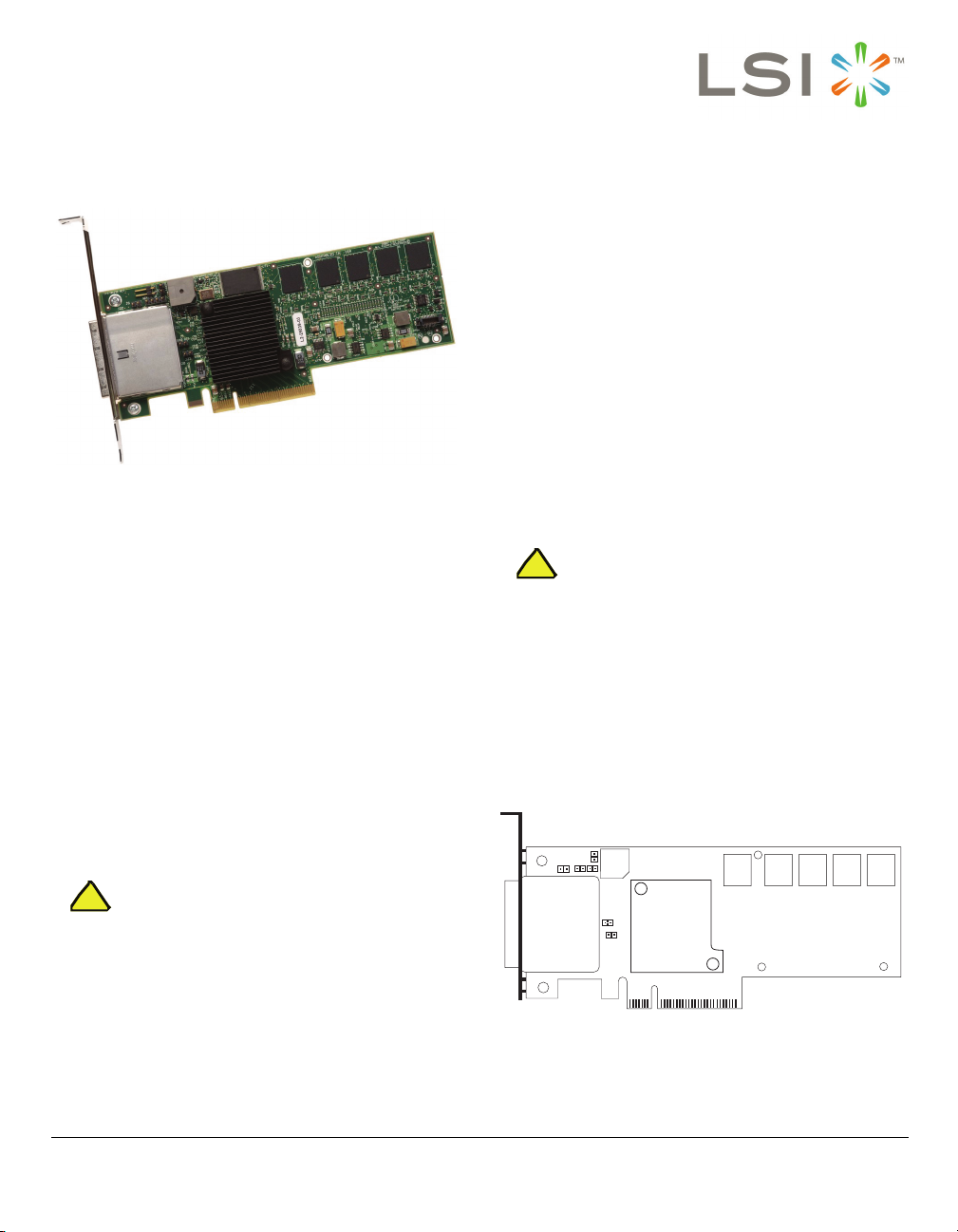
MegaRAID SAS 8880EM2 RAID Controller
Quick Installation Guide
The CD contains utility programs, device drivers
for various operating systems, and the following
documentation:
• MegaRAID 1078-based SAS RAID Controllers
User’s Guide
• MegaRAID SAS Software User’s Guide
• MegaRAID SAS Device Driver Installation
User’s Guide
• Intelligent Battery Backup Unit for 1078-based
MegaRAID Products User’s Guide
• Software license agreement
Step 2 Prepare the Computer
Turn off the computer, and unplug the power
Thank you for purchasing the MegaRAID® 1078-based PCIExpress SAS (Serial Attached SCSI/Serial ATA II) 8880EM2
RAID Controller.
Please take a few minutes to read this quick installation
guide before you install your RAID controller. If you need
more information about any topic covered in this guide, refer
to the related documents on your MegaRAID Universal
Software Suite CD.
Note: SATA II is the only type of SATA supported by this
RAID controller.
You can connect the LSI intelligent Battery Backup Unit 07
(LSIiBBU07) directly to the SAS 8880EM2 RAID Controller.
For more information about this battery, refer to the
Intelligent Battery Backup Unit for 1078-based MegaRAID
Products User’s Guide on the MegaRAID Universal Software
Suite CD.
CAUTION
Step 3 Review the Jumpers and the Connectors
Figure 1 Layout of the MegaRAID SAS 8880EM2
cords from the rear of the power supply. Remove
the cover from the computer.
Before you install the RAID controller, make sure
that the computer is disconnected from the power
!
and from any networks.
Figure 1 shows the location of the jumpers and
the connectors on the SAS 8880EM2 RAID
Controller. The jumpers are set at the factory, and
you usually do not need to change them.
RAID Controller
RAID CONTROLLER INSTALLATION
Back up your data before you change your
system configuration. Otherwise, you might lose
!
CAUTION
Step 1 Unpack the RAID Controller
data.
Unpack the MegaRAID SAS 8880EM2 RAID
Controller in a static-free environment. Remove it
from the antistatic bag, and inspect it for damage.
If the RAID controller appears to be damaged, or
if the MegaRAID Universal Software Suite CD is
missing, contact LSI or your MegaRAID OEM
support representative.
85021-00
J13
J4
J6
J5
J23
Page 2

Ta bl e 1 describes the jumpers and the connectors on the
SAS 8880EM2 RAID Controller.
Table 1 Jumpers and Connectors
Jumper/
Connector Type Description
J1 Battery Backup
J2 Universal Asyn-
J5 BIOS Disable 2-pin connector
J6 Board Default
J7 Cache Write Pend-
J13 Global Drive Activ-
J20 x4 SAS PORT B
J21 x4 SAS PORT A
J23 Debug connector Reserved for LSI use.
Connector
chronous Receiver/
Transmitter
debugging
Debug
ing LED
ity header:
(Lanes 0-3)
(Lanes 4-7)
Step 4 Install the RAID Controller
Insert the RAID controller in a PCI Express slot
on the motherboard, as shown in Figure 2. Press
down gently, but firmly, to seat the card correctly
in the slot. Secure the RAID controller to the
computer chassis with the bracket screw.
Note: Refer to the guide for your motherboard for
information about the PCI Express slot.
Note: This is a PCI Express x8 card. It can operate in
x8 or x16 slots.
20-pin connector
Provides the interface to the battery backup unit. The LSIiBBU07
connects directly to the SAS
8880EM2 RAID Controller.
4-pin connector
Reserved for LSI use.
1. Note: This connector uses
3.3V LVTTL levels and will be
damaged if connected to standard transceiver levels.
Reserved for LSI use.
2-pin connector
Reserved for LSI use (default
jumper).
2-pin connector
The connector for the enclosure
LED. It provides a signal that indicates when the on-board cache
contains data and a write from the
cache to the hard drives is pending. Optional.
2-pin connector
Indicates activity on the physical
drives. Operates at approximately
10mA at 3.3V.
The x4 SAS connectors connect
the cables from the RAID controller to SAS or SATA II physical
drives or to a SAS expander.
The x4 SAS connectors connect
the cables from the RAID controller to SAS or SATA II physical
drives or to a SAS expander.
Figure 2 Installing the MegaRAID SAS 8880EM2
RAID Controller
85020-01
Step 5 Configure and Install the SAS Devices, SATA
II Devices, or Both in the Host Computer Case
Refer to the documentation for the devices for any
preinstallation configuration requirements.
Step 6 Connect the MegaRAID SAS 8880EM2 RAID
Controller to the Devices
Use SAS cables to connect the SAS RAID
controller to SAS devices, SATA II devices, or
both. See Figure 1 to view the connector
locations on the RAID controller.
Refer to the MegaRAID 1078 SAS RAID
Controllers User’s Guide on the MegaRAID
Universal Software Suite CD for detailed
information about the SAS cables.
2 of 3
Page 3

Step 7 Turn on the Power to the Computer
Reinstall the computer cover, and reconnect the
power cords. Turn on the power to the computer.
Make sure that the power is turned on to the SAS
devices and the SATA II devices before or at the
same time that the power to the host computer is
turned on. If the power is turned on to the
computer before it is turned on to the devices, the
computer might not recognize the devices.
The firmware takes several seconds to initialize.
During this time, the RAID controller scans the
ports.
Step 8 Run the WebBIOS Configuration Utility
Run the WebBIOS Configuration Utility to
configure the physical arrays and the logical
drives. When the message Press <Ctrl><H> for
WebBIOS appears on the screen, immediately
press CTRL+H to run the utility.
Note: Refer to the MegaRAID SAS Software User’s
Guide on the MegaRAID Universal Software
Suite CD for detailed steps on configuring
physical arrays and logical drives.
Step 9 Install the Operating System Driver
The RAID controller can operate under various
operating systems, but you must install the
software drivers first.
The MegaRAID Universal Software Suite CD
includes the software drivers for the supported
operating systems, along with documentation.
You can view the supported operating systems
and download the latest drivers for RAID
controllers on the LSI Logic web site at: http://
www.lsi.com/cm/DownloadSearch.do. Access the
download center, and follow the steps to
download the driver.
Refer to the MegaRAID SAS Device Driver
Installation User’s Guide on the MegaRAID
Universal Software Suite CD for details on
installing the driver. Be sure to use the latest
service packs that are provided by the operating
system manufacturer and to review the readme
file that accompanies the driver.
SUPPORTED RAID LEVELS
The SAS 8880EM2 RAID Controller support disk arrays
using the following RAID levels:
• RAID 0 (data striping): Data is striped across all disks in
the array, enabling very fast data throughput. There is no
data redundancy. All data is lost if any disk fails.
• RAID 1 (disk mirroring): Data is written simultaneously
to two disks, providing complete data redundancy if one
disk fails. The maximum array capacity is equal to the
available size of the smaller of the two hard drives.
• RAID 5 (disk striping with distributed parity): Data is
striped across all disks in the array. Part of the capacity
of each disk stores parity information that reconstructs
data if a disk fails. RAID 5 provides good data throughput
for applications with high read request rates.
• RAID 6 (disk striping with distributed parity across
two disks): Data is striped across all disks in the array
and two parity disks are used to provide protection
against the failure of up to two physical disks. In each row
of data blocks, two sets of parity data are stored.
• RAID 10 (RAID 1 and RAID 0 in spanned arrays): RAID
10 uses mirrored pairs of disks to provide complete data
redundancy. RAID 10 provides high data throughput
rates.
• RAID 50 (RAID 5 and RAID 0 in spanned arrays): RAID
50 uses both parity and disk striping across multiple disks
to provide complete data redundancy. RAID 50 provides
high data throughput rates.
• RAID 60 (RAID 6 and RAID 0 in spanned arrays): RAID
60 uses both distributed parity across two parity disks and
disk striping across multiple disks to provide complete
data redundancy. RAID 60 provides high fault tolerance.
TECHNICAL SUPPORT
For assistance in installing, configuring, or running your SAS
RAID controller, contact LSI Technical Support.
Phone Support:
1-800-633-4545 (North America)
Web Site:
http://www.lsi.com/support
34230-01 Rev. A, August 2007
Find a list of LSI Corporation’s U.S. distributors, international distributors, sales
offices, and design resource centers on the LSI web site at:
http://www.lsi.com
LSI, the LSI logo design, and MyStorage are trademarks or registered trademarks
of LSI Corporation. All other brand and product names may be trademarks of their
respective companies.
Copyright © 2007 by LSI Corporation. All rights reserved.
LSI Corporation reserves the right to make changes to any products and services
herein at any time without notice. LSI does not assume any responsibility or liability
arising out of the application or use of any product or service described herein,
except as expressly agreed to in writing by LSI; nor does the purchase, lease, or
use of a product or service from LSI convey a license under any patent rights,
copyrights, trademark rights, or any other of the intellectual property rights of LSI
or of third parties.
