Page 1
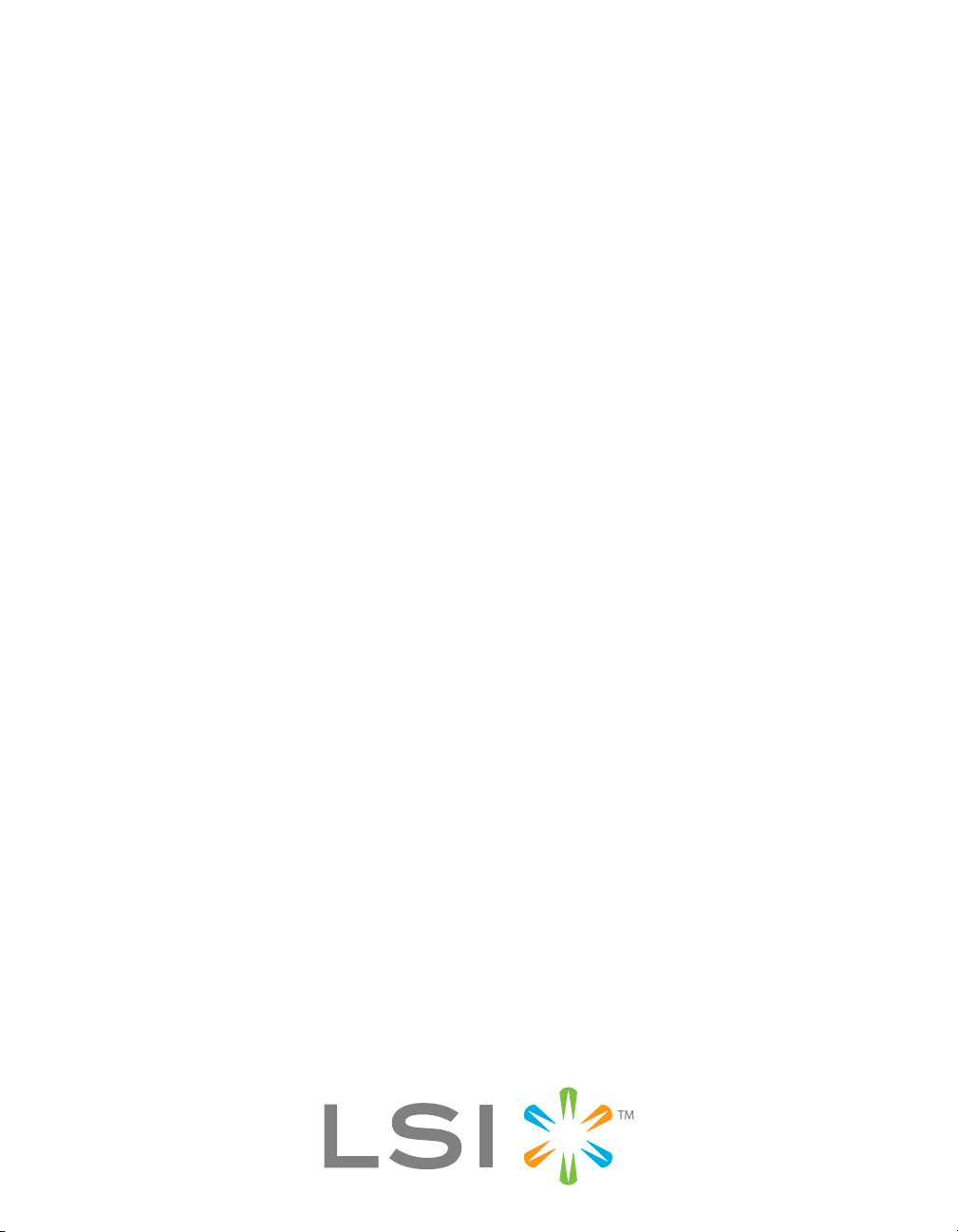
USER’S
GUIDE
MegaRAID® SAS
Device Driver Installation
August 2007
80-00163-01 Rev. A
Page 2
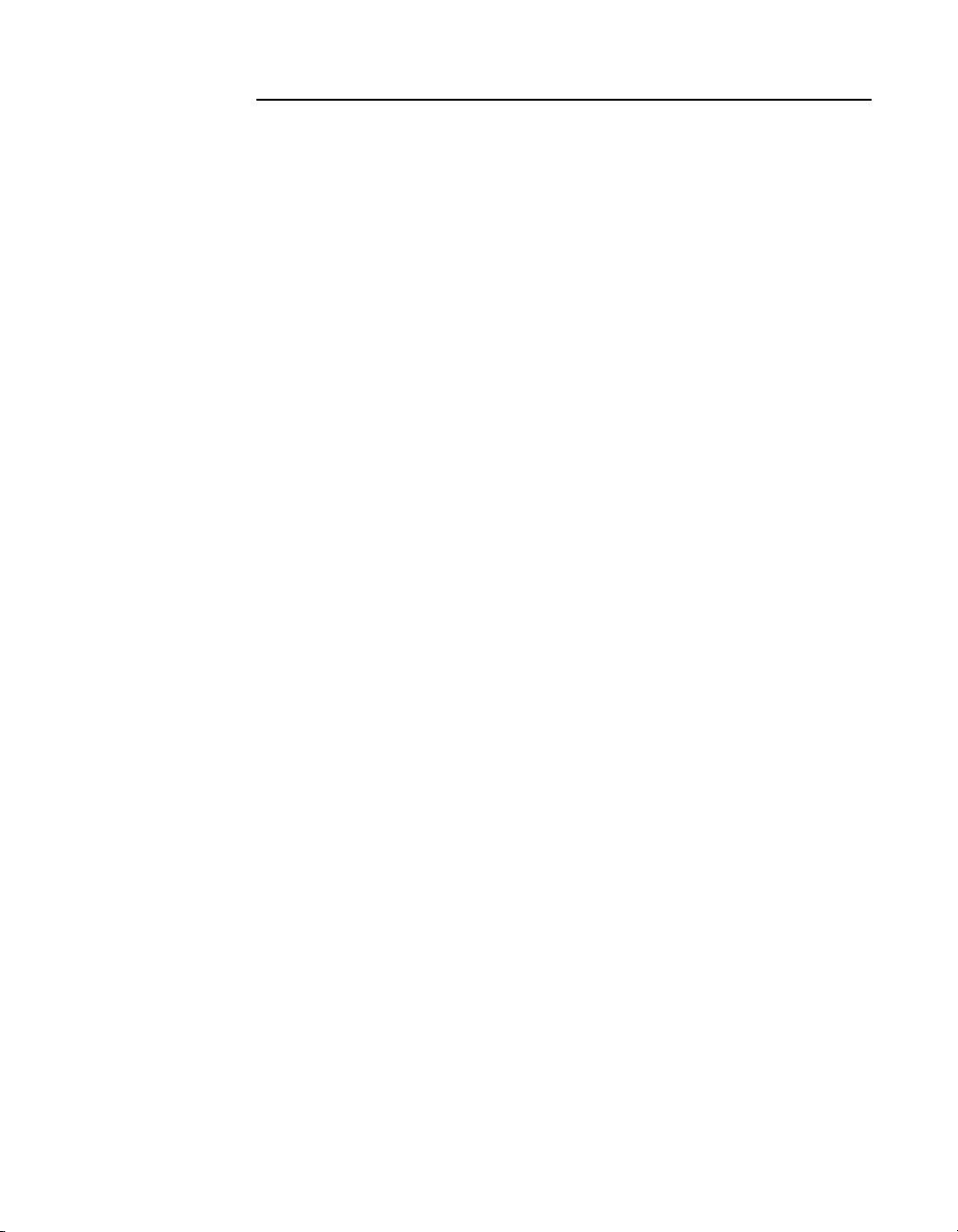
This document contains proprietary information of LSI Corporation. The information contained herein is not to be used by or disclosed to third parties without the
express written permission of an officer of LSI Corporation.
LSI products are not intended for use in life-support appliances, devices, or
systems. Use of any LSI product in such applications without written consent of
the appropriate LSI officer is prohibited.
Document 80-00163-01 Rev. A, August 2007
This document describes revision/release 1.2 of LSI Corporation’s MegaRAID
Device Driver and will remain the official reference source for all
revisions/releases of this product until rescinded by an update.
LSI Corporation reserves the right to make changes to any products herein at
any time without notice. LSI does not assume any responsibility or liability arising
out of the application or use of any product described herein, except as expressly
agreed to in writing by LSI; nor does the purchase or use of a product from LSI
convey a license under any patent rights, copyrights, trademark rights, or any
other of the intellectual property rights of LSI or third parties.
Copyright © 2006-2007 by LSI Corporation. All rights reserved.
TRADEMARK ACKNOWLEDGMENT
LSI, the LSI logo design, and MegaRAID are trademarks or registered
trademarks of LSI Corporation. MS-DOS and Windows are registered trademarks
of Microsoft Corporation. Novell and Netware are registered trademarks and
SUSE is a trademark of Novell, Inc. Red Hat is a registered trademark of Red
Hat, Inc. Linux is a trademark of Linus Torvalds. SCO and UnixWare are
registered trademarks and OpenServer is a trademark of SCO Group, Inc. All
other brand and product names may be trademarks of their respective
companies.
CD
To receive product literature, visit us at http://www.lsi.com.
ii
Copyright © 2006-2007 by LSI Corporation. All rights reserved.
Page 3
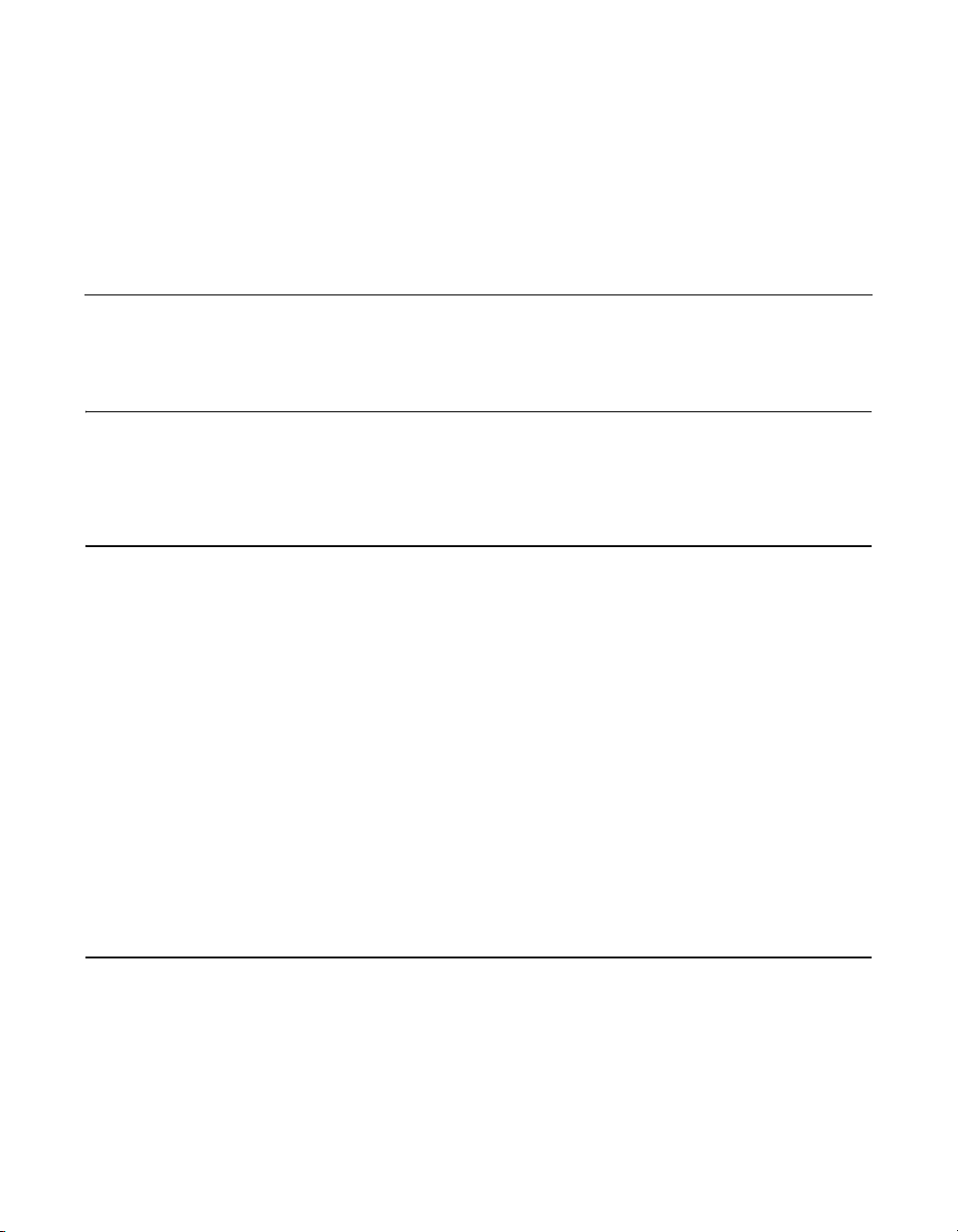
Preface
Audience
Organization
This manual is the primary reference for the operating system drivers
provided with the LSI
all supported operating systems and explains how to install them.
This document is intended for people installing an operating system
driver for a MegaRAID SAS RAID controller.
®
MegaRAID® devices. It describes the drivers for
This document has the following chapters:
• Chapter 1, Overview, describes the MegaRAID SAS RAID controller
and lists the operating systems for which drivers are provided.
• Chapter 2, Windows Driver Installation, provides installation
instructions for Windows operating systems.
• Chapter 3, Novell NetWare Driver Installation, provides installation
instructions for Novell NetWare.
• Chapter 4, Red Hat Linux 3.0, 4.0, and 5.0 Driver Installation,
provides installation instructions for Red Hat Linux.
• Chapter 5, SUSE Linux Enterprise Server (SLES) 9.0 and 10.0
Driver Installation, provides installation instructions for SLES Linux.
MegaRAID System Installation Sequences and Document Organization
The following table outlines the installation, configuration, and
management sequences for a MegaRAID SAS RAID system. Each
sequence consists of a series of steps and operations that the reference
MegaRAID SAS Device Driver Installation User’s Guide iii
Copyright © 2006-2007 by LSI Corporation. All rights reserved.
Page 4
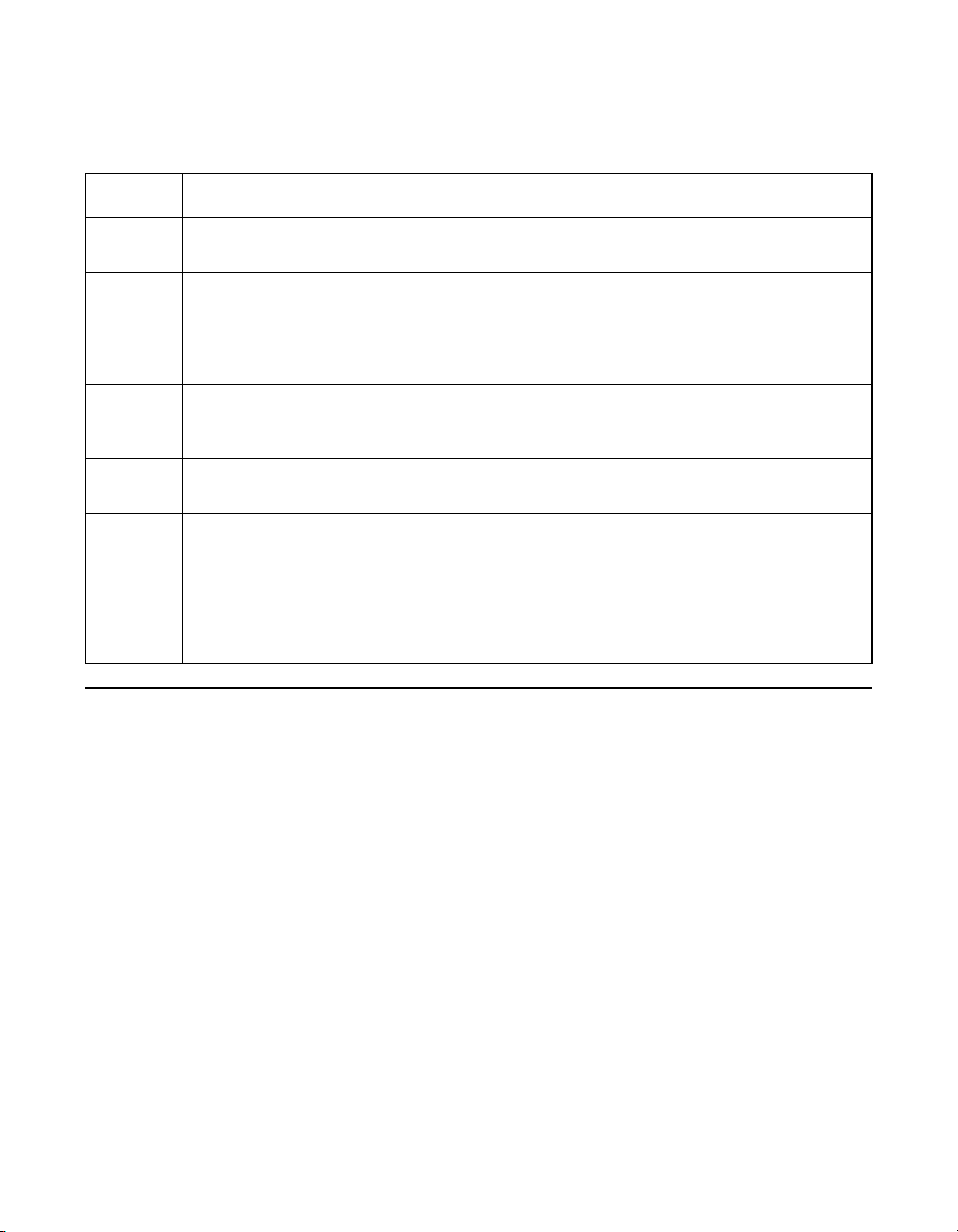
manual explains. LSI recommends performing the sequences in the
order listed when you install and configure your SAS RAID system.
Sequence Task Reference Manual
1 Understand RAID system theory and operation. MegaRAID SAS Software User’s
Guide
2 Install the MegaRAID SAS RAID controller and the
related hardware.
3 Configure the physical arrays and logical devices
4 Install the MegaRAID SAS device drivers. MegaRAID SAS Device Driver
5 Use the MegaRAID Storage Manager tool to config-
Related Publications
using either the MegaRAID Configuration Utility (CU)
or the WebBIOS CU.
ure, monitor, and maintain storage configurations on
LSI SAS controllers. The MegaRAID Storage Manager
graphical user interface (GUI) makes it easy for you to
create and manage storage configurations. This tool
runs under an operating system and can manage
RAID arrays while the system is operating.
MegaRAID SAS RAID Controllers User’s Guide,
Document No. 80-00130-01 Rev. B
This document explains how to install your MegaRAID 1068-based SAS
RAID controller in a host system. In addition, it provides the electrical and
physical specifications, jumper definitions, and connector locations for
the 1068-based SAS RAID controllers.
MegaRAID SAS RAID Controllers User’s Guide
MegaRAID 1078-based SAS
RAID Controllers User’s Guide
MegaRAID SAS Software User’s
Guide
Installation User’s Guide
MegaRAID SAS Software User’s
Guide
MegaRAID 1078-based SAS RAID Controllers User’s Guide,
Document No. 80-00157-01 Rev. B
This document explains how to install your MegaRAID 1078-based SAS
RAID controller in a host system. In addition, it provides the electrical and
physical specifications, jumper definitions, and connector locations for
the 1078-based SAS RAID controllers.
iv Preface
Copyright © 2006-2007 by LSI Corporation. All rights reserved.
Page 5
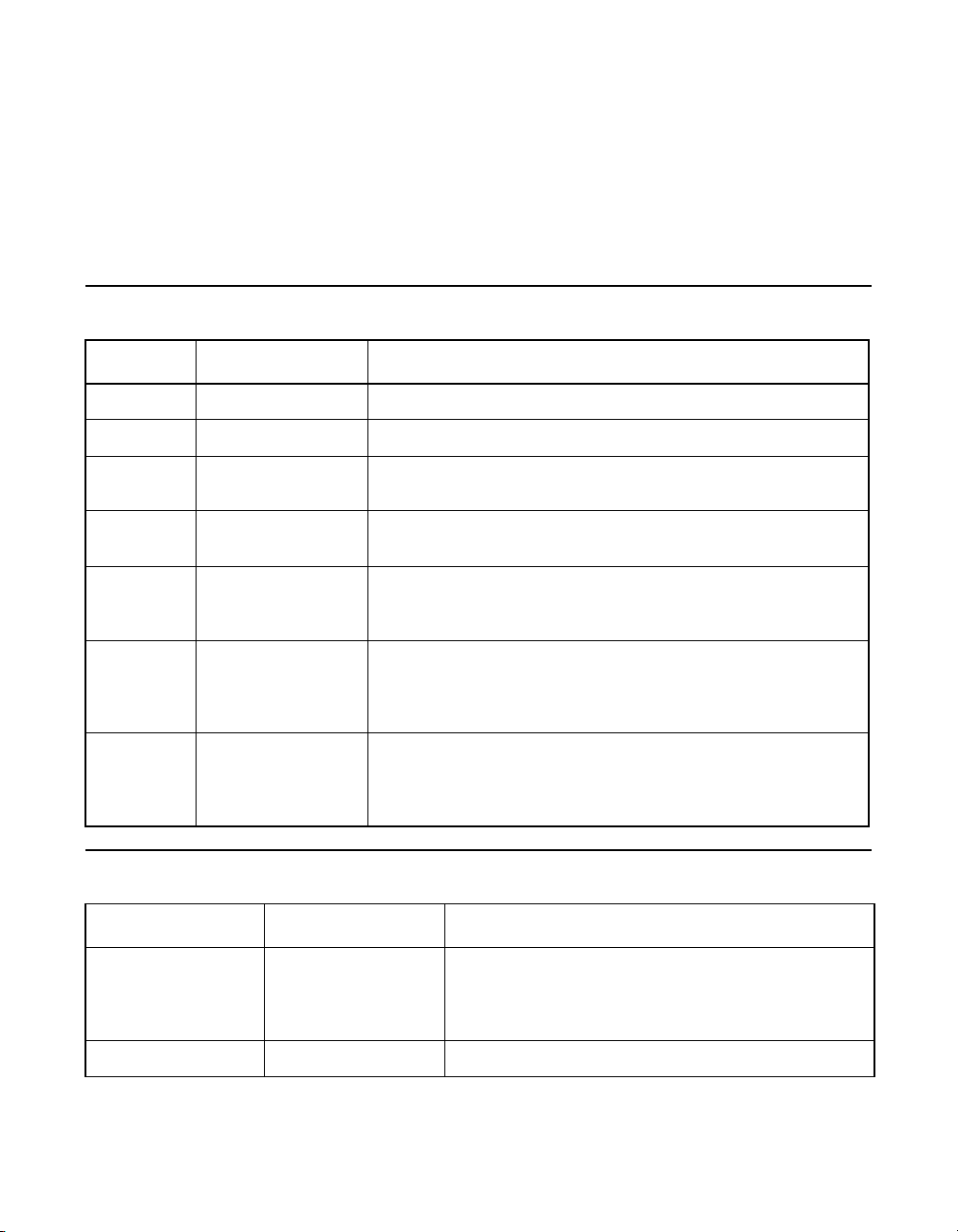
MegaRAID SAS Software User’s Guide, Document No. 80-00156-
01 Rev. B
This document explains how to use the MegaRAID Storage Manager,
WebBIOS, and Command Line Interface (CLI) utilities to configure,
monitor, and maintain MegaRAID SAS RAID controllers and the storagerelated devices connected to them.
Conventions Used in This Manual
Notation Example Meaning and Use
→ Start → Programs. Used to indicate a series of selections in a GUI.
all caps ALT+CTRL+DEL Key presses display in all capital letters.
Courier
typeface
bold
typeface
italics module In command lines and names, italics indicate user variables.
initial capital
letters
ellipses option... In command formats, elements preceding ellipses may be
.nwk file Names of commands, directories, filenames, and on-screen text
are shown in Courier typeface.
fd1sp In a command line, keywords are shown in bold, non-italic type-
face. Enter them exactly as shown.
Italicized text must be replaced with appropriate user-specified
items. Enter items of the type called for, using lower case.
Undo
Edit
Apply
Names of menu commands, options, check buttons, text
buttons, options buttons, text boxes, list boxes, etc., are shown
in text with initial capital lettering to avoid misreading. These
elements may appear on your screen in all lower case.
repeated any number of times. Do not enter the ellipses. In
menu items, if an ellipsis appears in an item, clicking that item
brings up a dialog box.
Revision History
Document Number Date Remarks
80-00163-01 Rev. A August 2007 Updated the installation procedures for the Windows,
Red Hat Linux, and SuSE Linux operating systems to
include the latest versions. Added a chapter for the
SCO operating system.
DB15-000358-00 February 2006 Initial release of document.
Preface v
Copyright © 2006-2007 by LSI Corporation. All rights reserved.
Page 6
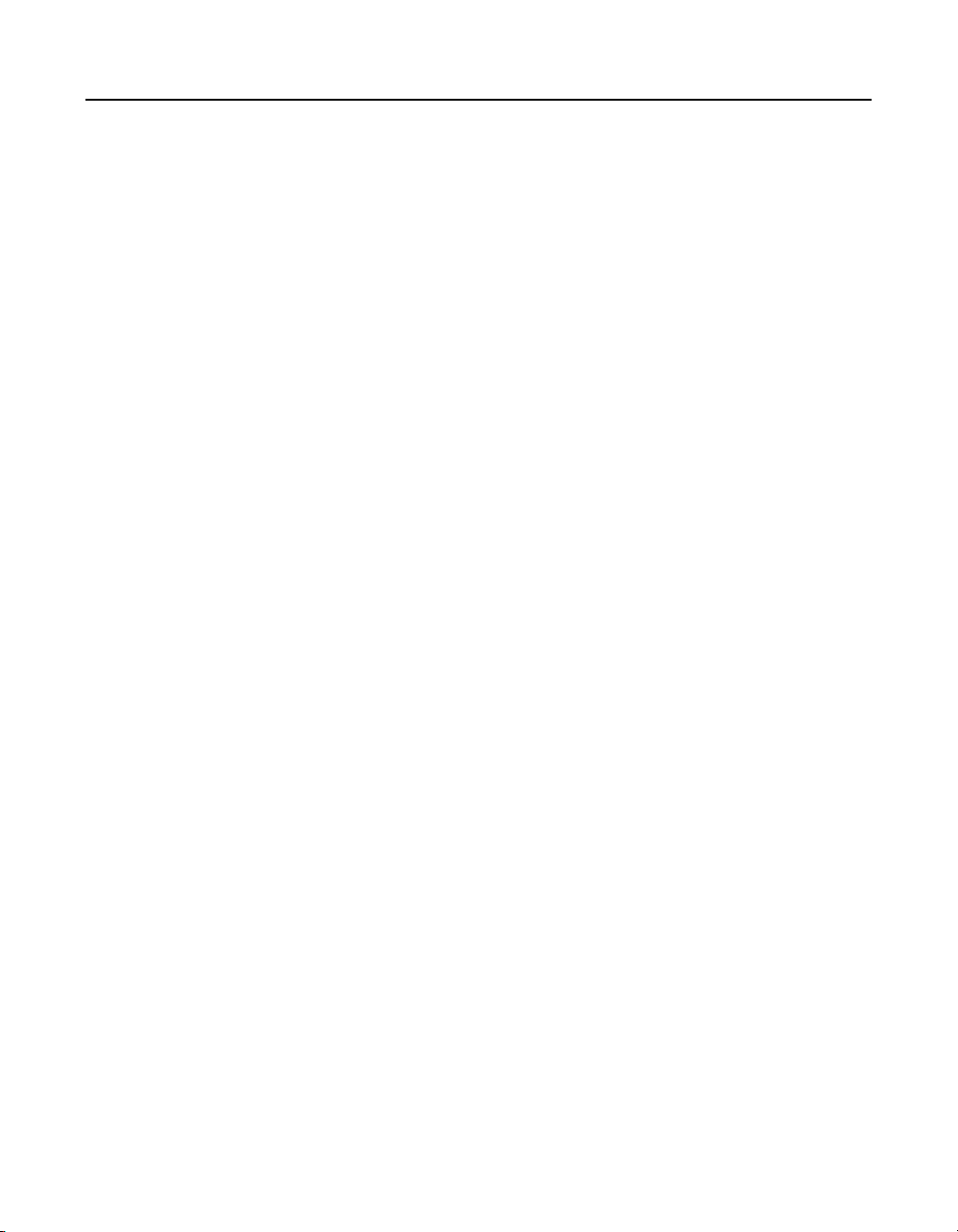
Technical Support
LSI provides technical support for products purchased directly from LSI
or from an LSI-authorized reseller only. For assistance in installing,
configuring, or running your MegaRAID SAS RAID controller, contact LSI
Technical Support.
Phone Support:
1-800-633-4545 (North America)
Web Site:
http://www.lsi.com/support
If the MegaRAID SAS RAID controller was installed as part of a system
manufactured by a company other than LSI, or if you purchased an LSI
product from an unauthorized reseller, call the technical support
department of the computer manufacturer or the unauthorized reseller.
LSI does not provide direct technical support in these cases.
vi Preface
Copyright © 2006-2007 by LSI Corporation. All rights reserved.
Page 7

Chapter 1
Overview
Contents
1.1 Driver Description 1-1
1.1.1 Driver Functions 1-2
1.1.2 Driver Updates 1-2
1.2 Driver Names 1-3
Chapter 2
Windows Driver Installation
2.1 Installing the Windows System Driver in a
New Windows System 2-2
2.2 Installing or Updating the MegaRAID Driver
in an Existing Windows System 2-3
Chapter 3
Novell NetWare Driver Installation
3.1 Novell NetWare Driver Files 3-1
3.2 Installing the NetWare Driver in a New NetWare System 3-2
3.3 Installing or Updating the NetWare Driver in an
Existing NetWare System 3-3
Chapter 4
Red Hat Linux 3.0, 4.0, and 5.0 Driver Installation
4.1 Installing the Driver in a New Red Hat Linux System 4-1
4.1.1 Installing from CD 4-1
4.1.2 Installing from a Driver Update Diskette 4-1
4.2 Adding the Red Hat Linux 4.0 or 5.0 Driver to an Existing
Installation 4-2
4.3 Updating the Red Hat Linux System Driver 4-3
Contents vii
Copyright © 2006-2007 by LSI Corporation. All rights reserved.
Page 8
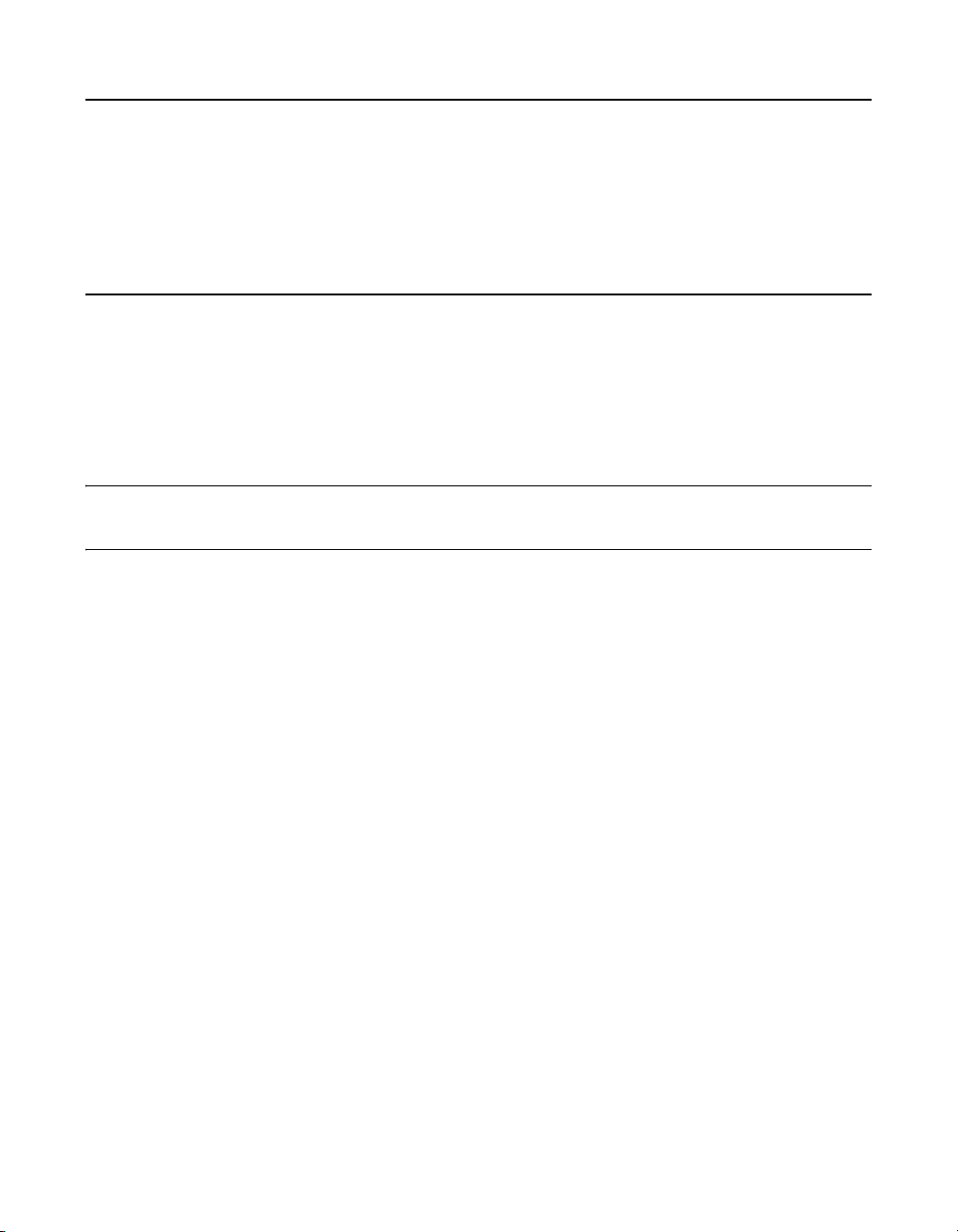
Chapter 5
SUSE Linux Enterprise Server (SLES) 9.0 and 10.0 Driver Installation
5.1 Installing the Driver in a New SuSE SLES Linux System 5-1
5.1.1 Installing from CD 5-1
5.1.2 Installing from a Driver Update Diskette 5-2
5.2 Updating the SuSE SLES 9.0 or 10.0 Driver 5-2
Chapter 6
SCO OpenServer 6 and SCO UnixWare 7 Driver Installation
6.1 Installing the Driver in a New SCO OpenServer 6
or SCO UnixWare 7 System 6-1
6.2 Upgrading the Driver on an Existing OpenServer 6
or UnixWare 7 System 6-2
Index
Customer Feedback
viii Contents
Copyright © 2006-2007 by LSI Corporation. All rights reserved.
Page 9
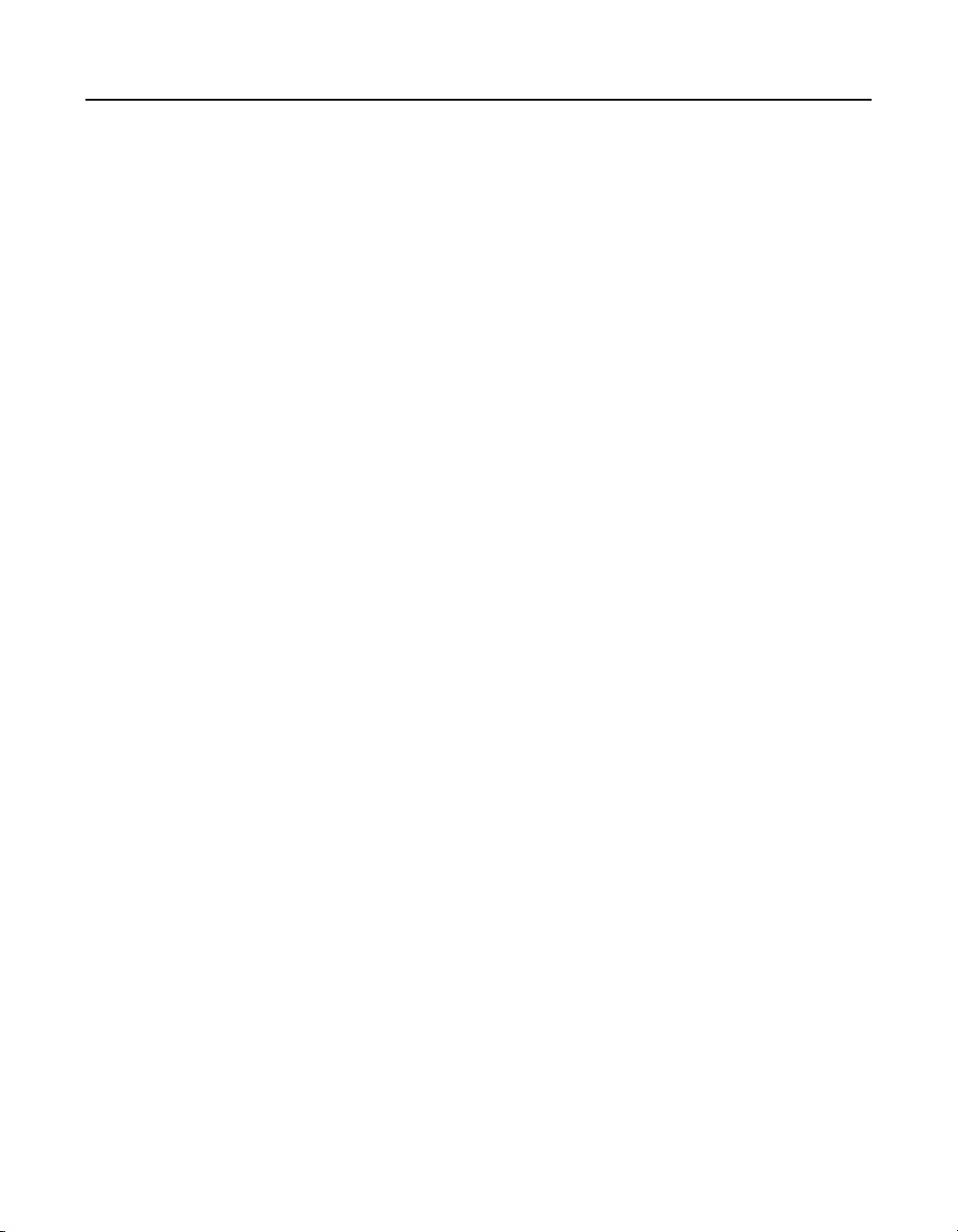
Tables
1.1 MegaRAID Device Driver Files 1-3
3.1 MegaRAID Novell NetWare Driver Files 3-1
Contents ix
Copyright © 2006-2007 by LSI Corporation. All rights reserved.
Page 10
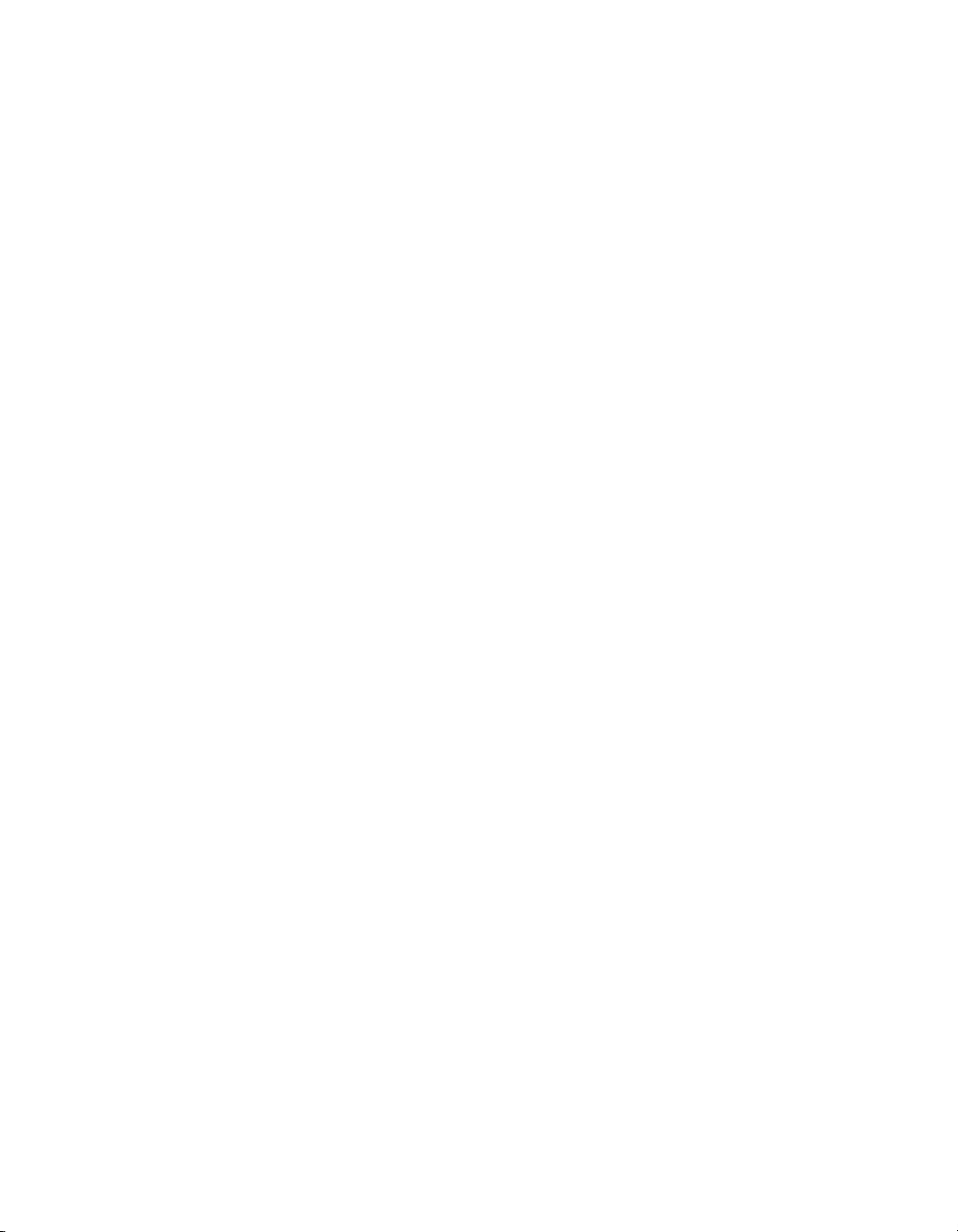
xContents
Copyright © 2006-2007 by LSI Corporation. All rights reserved.
Page 11
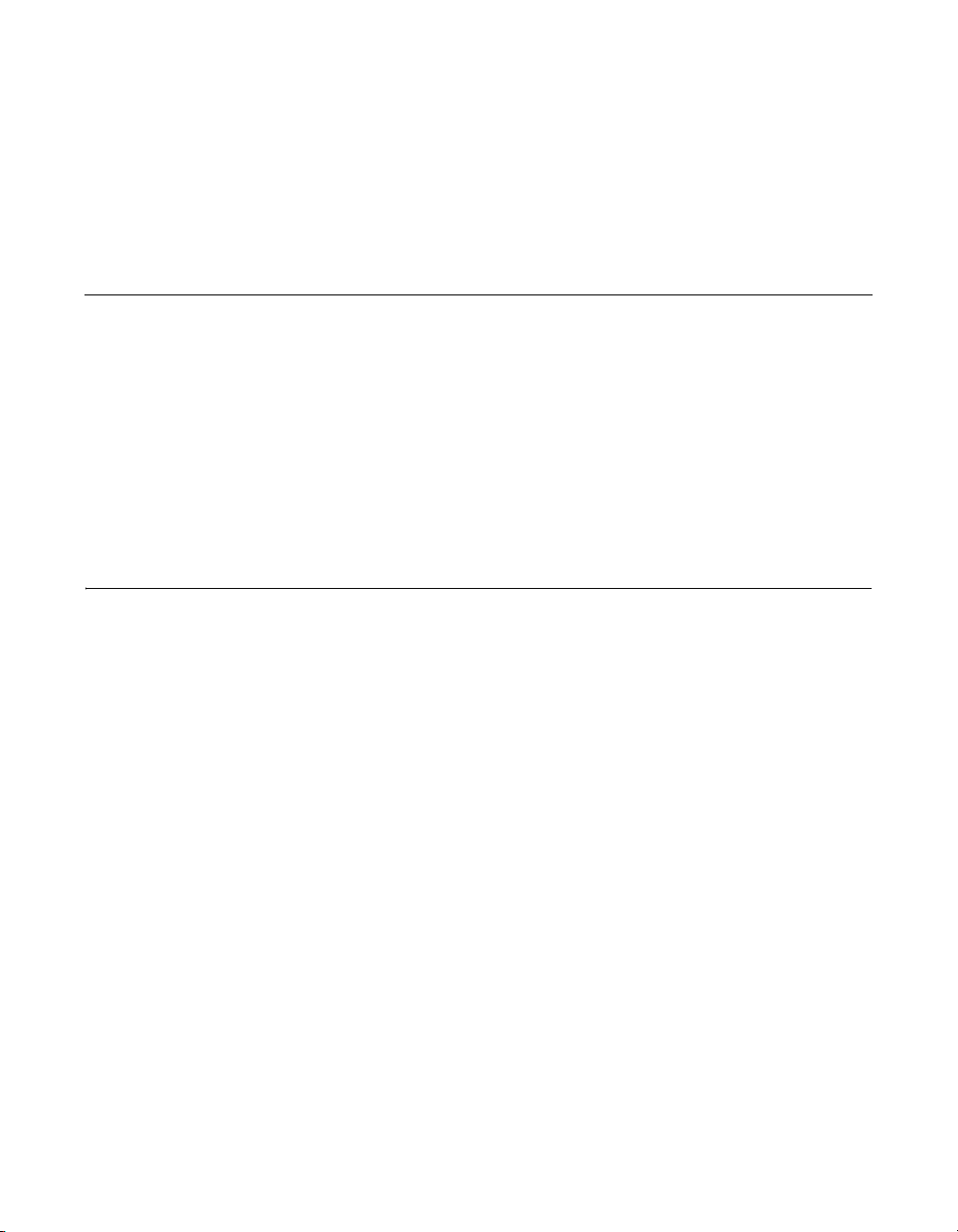
Chapter 1 Overview
This chapter provides an overview of the drivers for the MegaRAID® SAS
RAID controllers. It consists of the following sections:
• Section 1.1, “Driver Description”
• Section 1.2, “Driver Names”
Subsequent chapters in this manual provide detailed installation
instructions for the operating systems. Use the latest updates provided
by the operating system manufacturer and review the readme file that
accompanies the driver for any updated information.
1.1 Driver Description
You can install the MegaRAID SAS controller in any IBM AT-compatible
computer that has a PCI Express local bus. The RAID controller can run
under various operating systems.
To use the controller with these operating systems, you must install
software drivers. LSI
operating systems:
• Microsoft
Windows Server 2003 (x86), Windows Server 2003 (x64), and
Windows Vista
• Novell
• Red Hat
• SuSE SLES versions 9 and 10
• SCO™ OpenServer
MegaRAID SAS Device Driver Installation User’s Guide 1-1
Copyright © 2006-2007 by LSI Corporation. All rights reserved.
®
®
NetWare
®
Linux™ versions 3.0, 4.0, and 5.0
®
provides software drivers for the following
Windows® 2000, Windows XP, Windows XP x64,
®
®
and SCO UnixWare™
Page 12

1.1.1 Driver Functions
MegaRAID provides drivers for the MegaRAID SAS RAID Storage
Adapters, which bring 3.0 Gbit/s Serial Attached SCSI and 3.0 Gbit/s
SATA II performance to host adapter, workstation, and server designs.
The controllers support internal and external storage devices, which
allows you to use a system that supports enterprise-class SAS and
desktop-class SATA II drives.
The SAS controllers integrate eight high-performance SAS/SATA II PHYs
and a PCI Express bus master DMA core. Each of the eight PHYs is
capable of 3.0 Gbit/s SAS link rates, and 3.0 Gbit/s SATA II link rates.
The SAS RAID controllers support the SAS protocol as described in the
Serial Attached SCSI Standard, version 1.1. The controllers also support
the Serial ATA II (SATA II) protocol defined by the Serial ATA
specification, version 1.0a. SATA II is an extension to SATA 1.0a.
The drivers do the following:
• Support the PCI Express protocol
• Support multiple RAID Storage Adapters (RSAs)
• Provide the ability to see newly configured logical drives in the
configuration software utility without rebooting the system
• Allow random deletion of logical drives created using the MegaRAID
Storage Manager (see the MegaRAID SAS Software User’s Guide
for more information)
• Support use of the remaining array capacity by MegaRAID Storage
Manager
1.1.2 Driver Updates
Because LSI regularly updates device drivers, there might be a feature
added to your driver that is not included in the most recent manual
publication. If you have a question about a feature, consult the readme
file that accompanies the driver, or contact your MegaRAID support
representative. Be sure to use the latest Service Packs provided by the
operating system manufacturer.
You can download the latest drivers and software on the LSI website at
http://lsi.com/cm/DownloadSearch.do. Under the Download tab, select
1-2 Overview
Copyright © 2006-2007 by LSI Corporation. All rights reserved.
Page 13

your product from the pull-down menu to display the latest drivers
available for download.
1.2 Driver Names
Ta bl e 1 .1 lists the device driver files for MegaRAID controllers. The driver
files are available on the Universal Driver Suite CD that accompanied
your MegaRAID controller. LSI updates the MegaRAID device drivers
frequently. To ensure you have the current version of this driver,
download the driver from the LSI web site: http://www.lsi.com. See the
readme file that accompanies the driver for any updated information.
To make the driver diskette, extract the files from the Universal Driver
Suite CD to a blank floppy diskette, or download the driver files from the
LSI website and extract them to an empty floppy diskette. Label the
diskette as the MegaRAID driver diskette for the given operating system.
Table 1.1 MegaRAID Device Driver Files
Installation
Operating System Device Driver Filenames
Windows 2000 megasas.cat, megasas.sys, NODEV.INF, OEMSETUP.INF, TXTSETUP.OEM Chapter 2
Windows XP megasas.cat, megasas.sys, NODEV.INF, OEMSETUP.INF, TXTSETUP.OEM
Windows XP x64 megasas.cat, megasas.sys, NODEV.INF, OEMSETUP.INF, TXTSETUP.OEM
Windows Server
2003 (x86)
Windows Server
2003 (x64)
Windows Vista (x64
and x86)
Novell NetWare mega_sas.ddi, mega_sas.ham Chapter 3
Red Hat Linux 3 megaraid_sas.o Chapter 4
Red Hat Linux 4 megaraid_sas.ko
Red Hat Linux 5 megaraid_sas.ko
msas2k3.cat, msas2k3.sys, NODEV.INF, OEMSETUP.INF, TXTSETUP.OEM
msas2k3.cat, msas2k3.sys, NODEV.INF, OEMSETUP.INF, TXTSETUP.OEM
megasas.cat, megasas.sys, NODEV.INF, OEMSETUP.INF, TXTSETUP.OEM
Reference
Driver Names 1-3
Copyright © 2006-2007 by LSI Corporation. All rights reserved.
Page 14

Table 1.1 MegaRAID Device Driver Files (Cont.)
Operating System Device Driver Filenames
SuSE Linux
Enterprise Server 9
SuSE Linux
Enterprise
Server 10
SCO OpenServer,
SCO UnixWare
megaraid_sas.ko Chapter 5
megaraid_sas.ko
driver.o Chapter 6
Installation
Reference
1-4 Overview
Copyright © 2006-2007 by LSI Corporation. All rights reserved.
Page 15
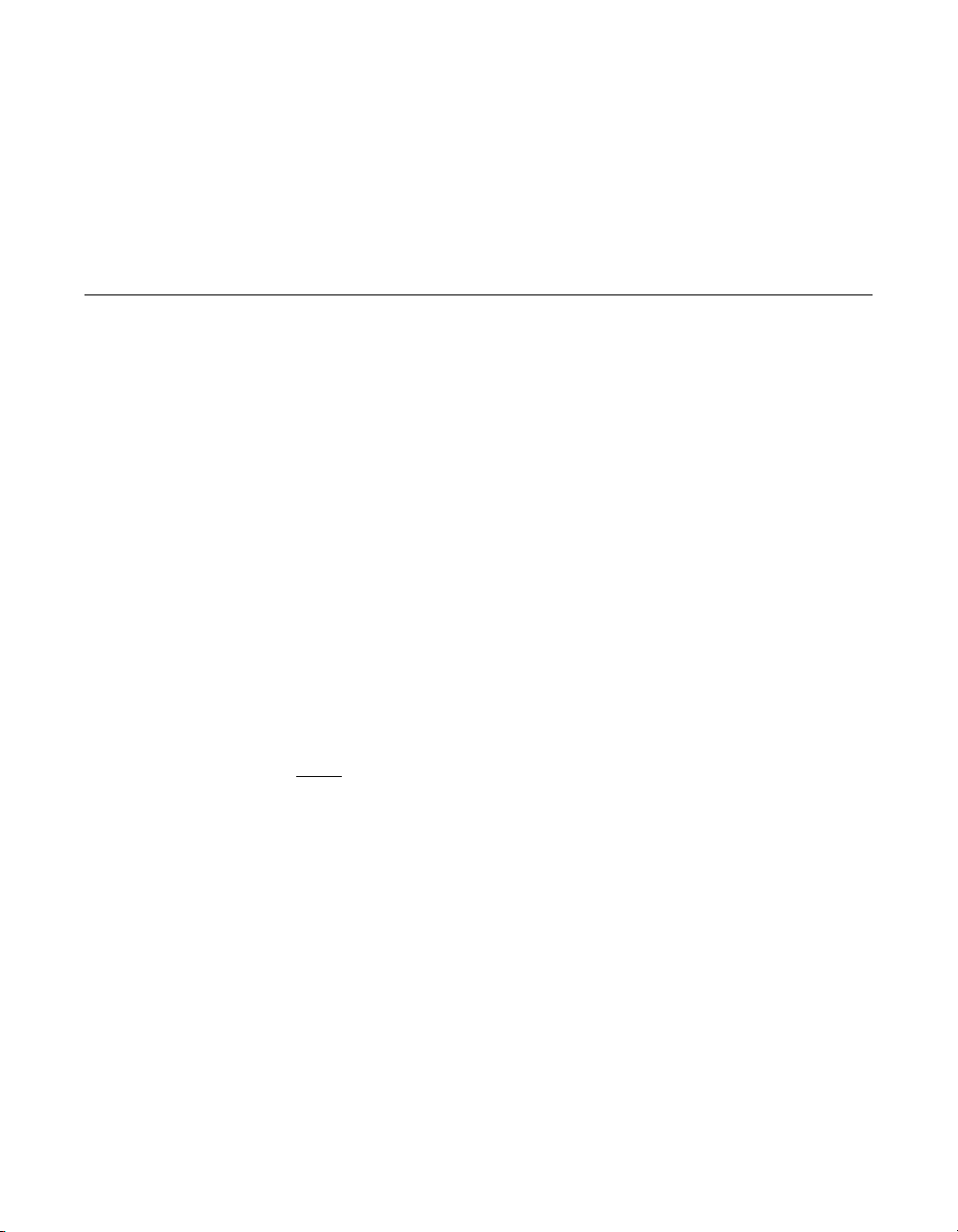
Chapter 2 Windows Driver Installation
This chapter describes the installation of the following Windows®
operating systems:
• Windows 2000
• Windows XP
• Windows XP x64
• Windows Server 2003 (x86)
• Windows Server 2003 (x64)
• Windows Vista
This chapter consists of the following sections:
• Section 2.1, “Installing the Windows System Driver in a New
Windows System”
• Section 2.2, “Installing or Updating the MegaRAID Driver in an
Existing Windows System”
Note
: When you connect an Engenio® Shea JBOD to a SAS
RAID controller and boot up the system to a Windows
operating system, a message displays asking for a driver
for the Shea JBOD. You need to install the SES processor
in the Shea JBOD by pointing to the same location where
the MegaRAID
Nodev.inf. The Nodev.inf file (in the driver package) has
the entries required to install the processor correctly. This
file supports the following enclosure IDs:
EnclosureLSILOGIC_____SYM3600-SAS and
EnclosureIBM-ESXSEXP3000_________.
®
driver package is located, the file
MegaRAID SAS Device Driver Installation User’s Guide 2-1
Copyright © 2006-2007 by LSI Corporation. All rights reserved.
Page 16
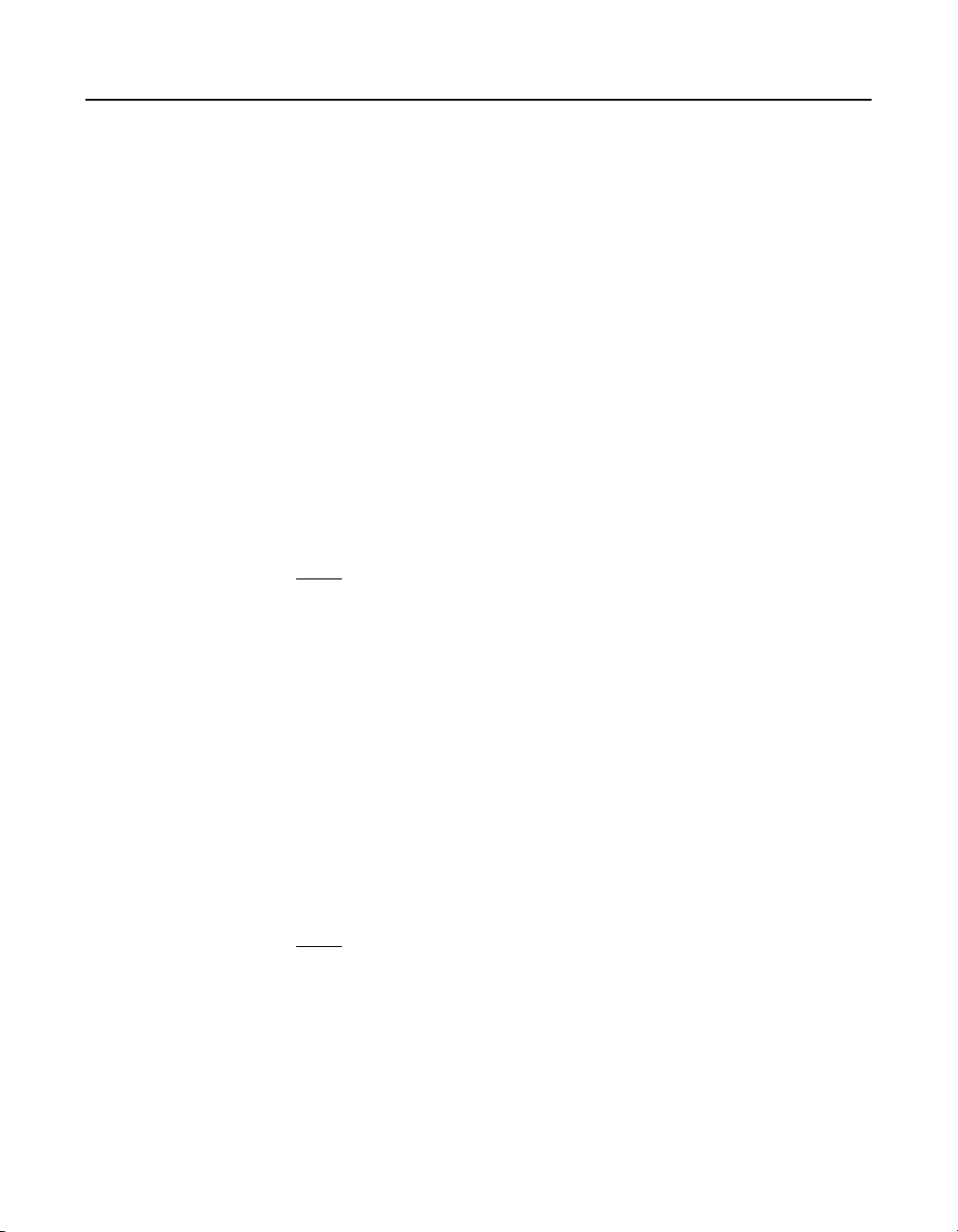
2.1 Installing the Windows System Driver in a New Windows System
Perform the following steps to install the MegaRAID device driver in a
new Windows operating system. The Windows operating system
automatically adds the driver to the registry and copies the driver to the
appropriate directory.
Step 1. Start the Windows installation by booting from the appropriate
Windows CD-ROM.
The system BIOS must support booting from a CD-ROM. BIOS
settings might require changes to allow CD-ROM booting. See
your system documentation.
Step 2. Press F6 when the following displays at the bottom of the
screen, unless you are installing Windows Vista:
"Press F6 if you need..."
Note
: For the system to recognize the new driver for Windows
2000, Windows XP, and Windows Server 2003, you must
press F6. If you are installing Windows Vista, you do not
need to press F6. For Windows Vista, after the first
installation screen, an option displays to allow you to load
the driver from either a floppy diskette or a USB key.
Otherwise, it will load the default driver from the DVD.
Step 3. Select “S” to specify an additional device when the
screen displays:
"Setup could not determine the type of one or more
mass storage devices..."
The system prompts for the manufacturer-supplied hardware
support disk.
Note
: If the screen does not display this message after you press
F6, then the setup program did not recognize the F6
command. Reboot the system, and return to step 2.
Step 4. Insert the driver diskette containing the Windows device driver
and press ENTER.
2-2 Windows Driver Installation
Copyright © 2006-2007 by LSI Corporation. All rights reserved.
Page 17
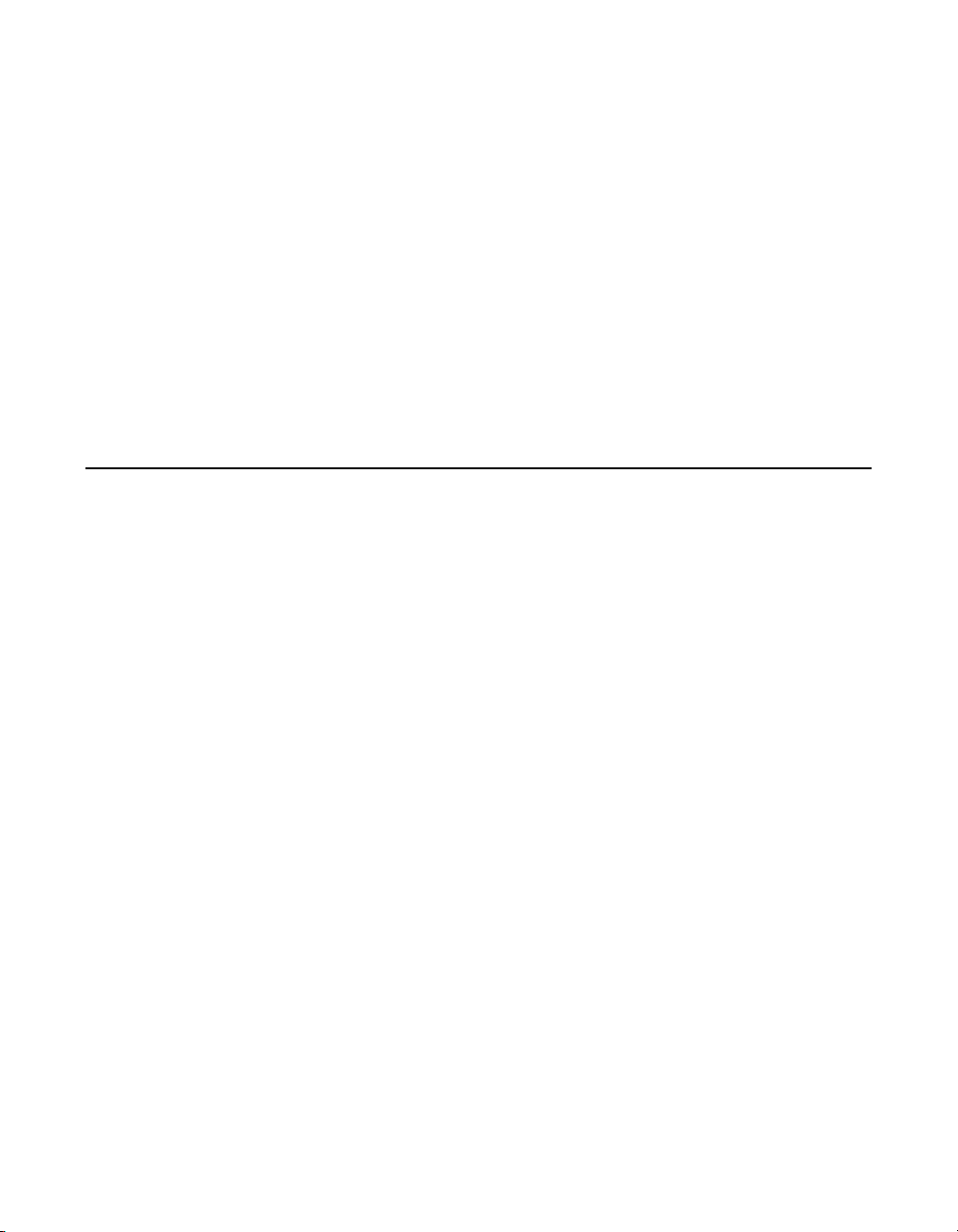
Step 5. Select the appropriate MegaRAID adapter from the menu by
using the arrow key to highlight it, and then press ENTER to
proceed.
Step 6. Press ENTER again to proceed.
Step 7. Return to the Windows Setup screen.
Windows displays a “Welcome to Setup” window.
Step 8. Press ENTER to continue.
Step 9. Press C to continue the Microsoft Windows installation
procedure.
Step 10. Follow the Windows installation procedure.
Step 11. Repeat this process for all the adapters on your system.
2.2 Installing or Updating the MegaRAID Driver in an Existing Windows System
Perform the following steps to install or update the MegaRAID device
driver in an existing Windows system:
Step 1. Boot the Windows operating system.
The Found New Hardware Wizard starts.
Step 2. Click the Next button and insert the driver diskette into the A:\
drive.
Step 3. Click the Search for a Suitable Driver... button, and click Next.
Step 4. Click the Next button.
In some cases, a message displays saying that this driver is not
digitally signed. This message informs you that a nonsigned
driver is being installed. If this message displays, click Continue
Anyway.
Step 5. Select Floppy only, and then click the Next button in the Driver
Files Search Results window.
Step 6. Click the Finish button to complete the driver installation, and
then repeat this process for all the adapters on your system.
Installing or Updating the MegaRAID Driver in an Existing Windows System 2-3
Copyright © 2006-2007 by LSI Corporation. All rights reserved.
Page 18
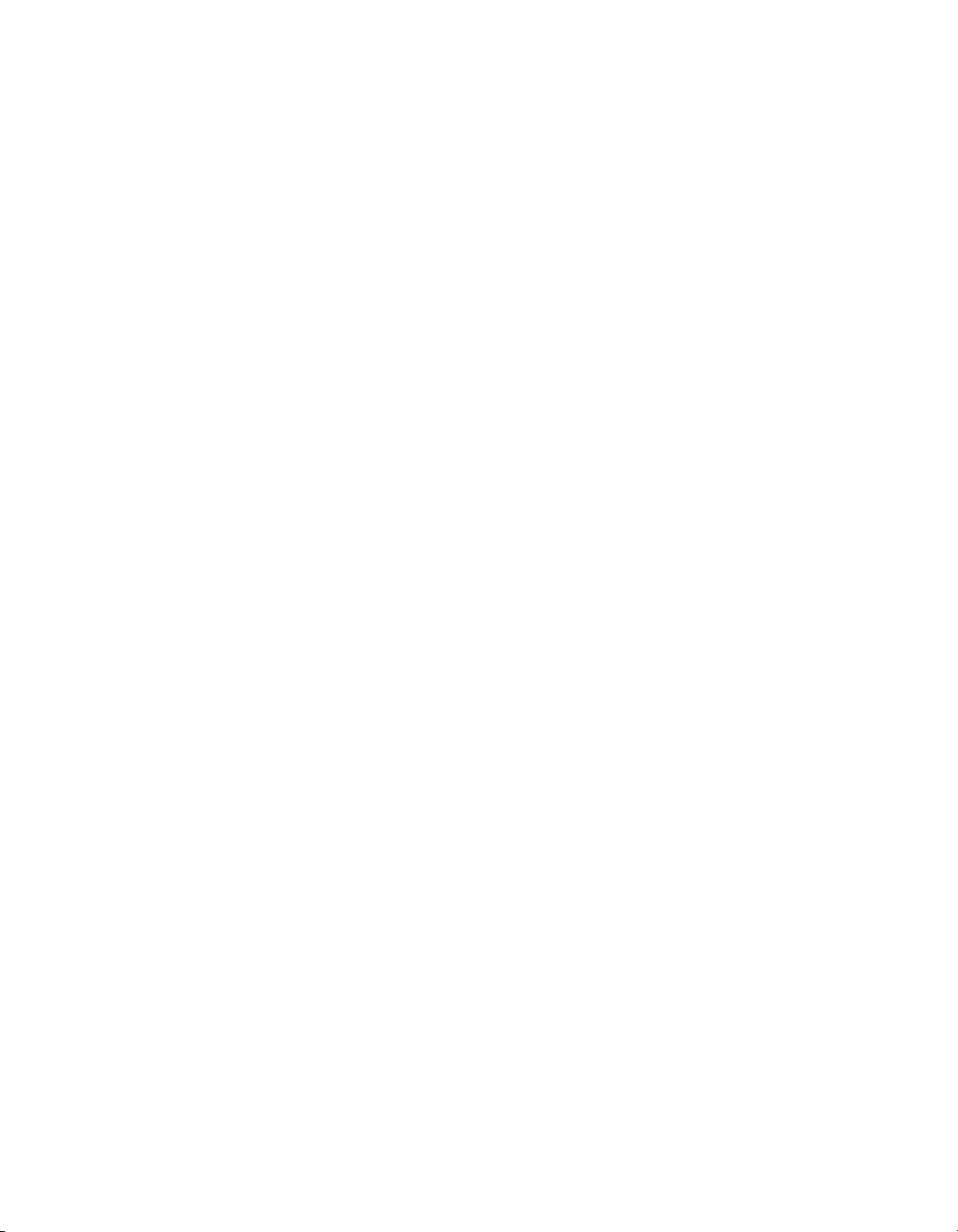
2-4 Windows Driver Installation
Copyright © 2006-2007 by LSI Corporation. All rights reserved.
Page 19

Chapter 3 Novell NetWare Driver Installation
This chapter provides installation instructions for the MegaRAID® Novell®
NetWare
• Section 3.1, “Novell NetWare Driver Files”
• Section 3.2, “Installing the NetWare Driver in a New NetWare
• Section 3.3, “Installing or Updating the NetWare Driver in an Existing
®
driver and consists of the following sections:
System”
NetWare System”
3.1 Novell NetWare Driver Files
The MegaRAID Novell NetWare driver and utilities support logical drives
configured on the MegaRAID controller. This driver supports up to 12
MegaRAID controllers.
Important:
Ta bl e 3 .1 describes the MegaRAID Novell NetWare driver files.
Table 3.1 MegaRAID Novell NetWare Driver Files
The logical drives configured on the host adapter are
registered with the operating system as separate logical
units.
Filename Description
mega_sas.ham This file is the MegaRAID host adapter module (HAM). This driver supports the NPA
Diagnostics option by using the NWDIAG flag, which is specified on the command
line when the driver loads. The driver is a re-entrant module. It registers one adapter
when you issue the Novell NetWare LOAD command to load the driver.
mega_sas.ddi This file is the device driver installation file. It is needed to install the MegaRAID HAM
driver.
MegaRAID SAS Device Driver Installation User’s Guide 3-1
Copyright © 2006-2007 by LSI Corporation. All rights reserved.
Page 20
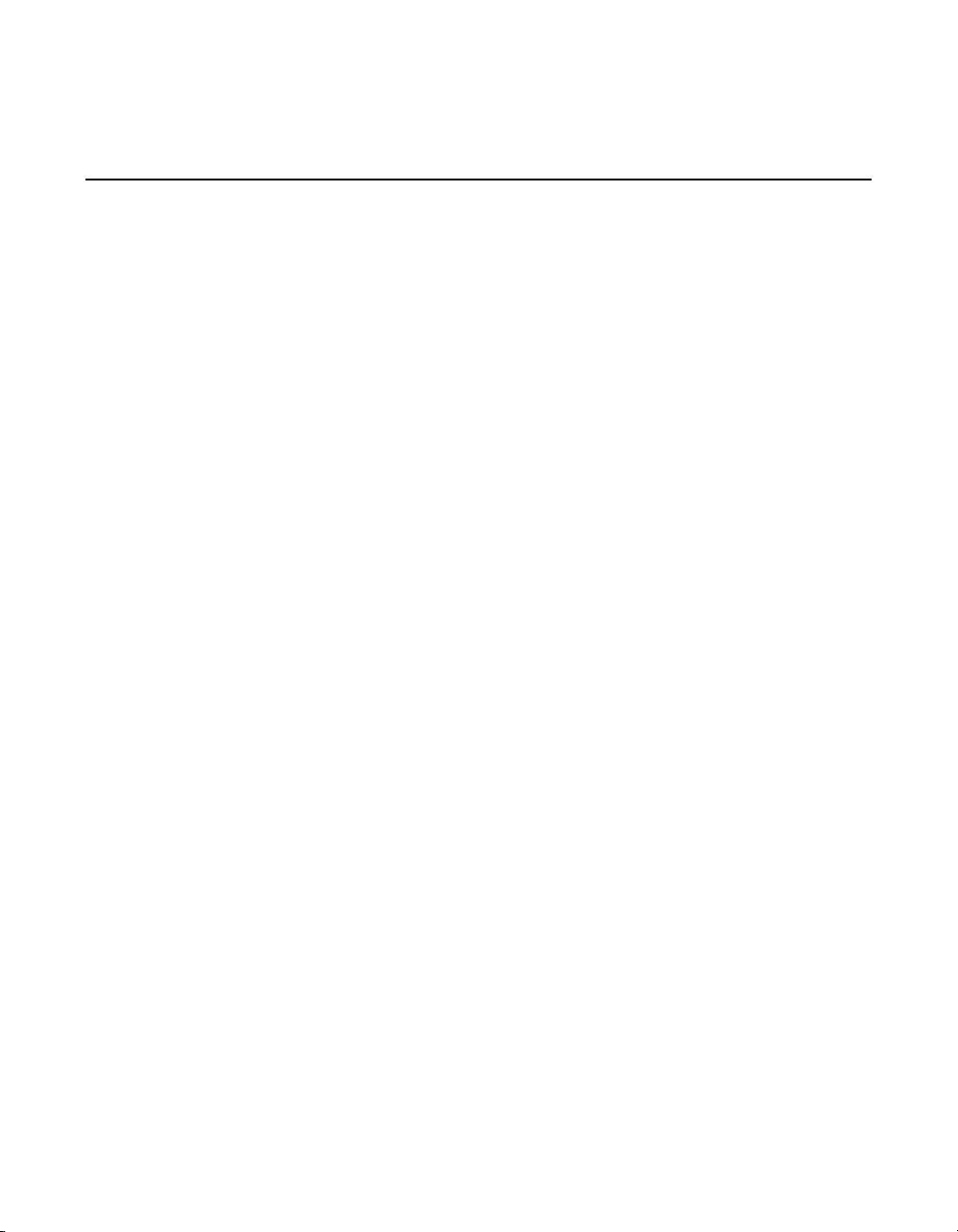
All utilities and ASPI drivers expect the MegaRAID driver to pass the
requests to the adapter.
3.2 Installing the NetWare Driver in a New NetWare System
Follow the instructions in the Novell NetWare Installation Guide to install
Novell NetWare in the server. Perform the following steps to install Novell
NetWare using the MegaRAID controller as a primary adapter:
Step 1. Boot from Novell NetWare.
Step 2. Follow the instructions on the screen until you reach the Device
Driver screen, which is used to modify drivers.
Step 3. Select Modify, and press ENTER.
Step 4. Select Storage Adapters on the Storage Driver Support screen,
and press ENTER.
Step 5. Delete any existing MegaRAID adapter listings.
Step 6. Press INSERT to add unlisted drivers.
Step 7. Press INSERT again.
A path displays.
Step 8. Press F3.
Step 9. Insert the driver diskette into the floppy drive, and press
ENTER.
The system finds the .HAM driver.
Step 10. Press TAB.
Step 11. Select the Driver Summary screen, and press ENTER.
Step 12. Continue the Novell NetWare installation procedure.
3-2 Novell NetWare Driver Installation
Copyright © 2006-2007 by LSI Corporation. All rights reserved.
Page 21
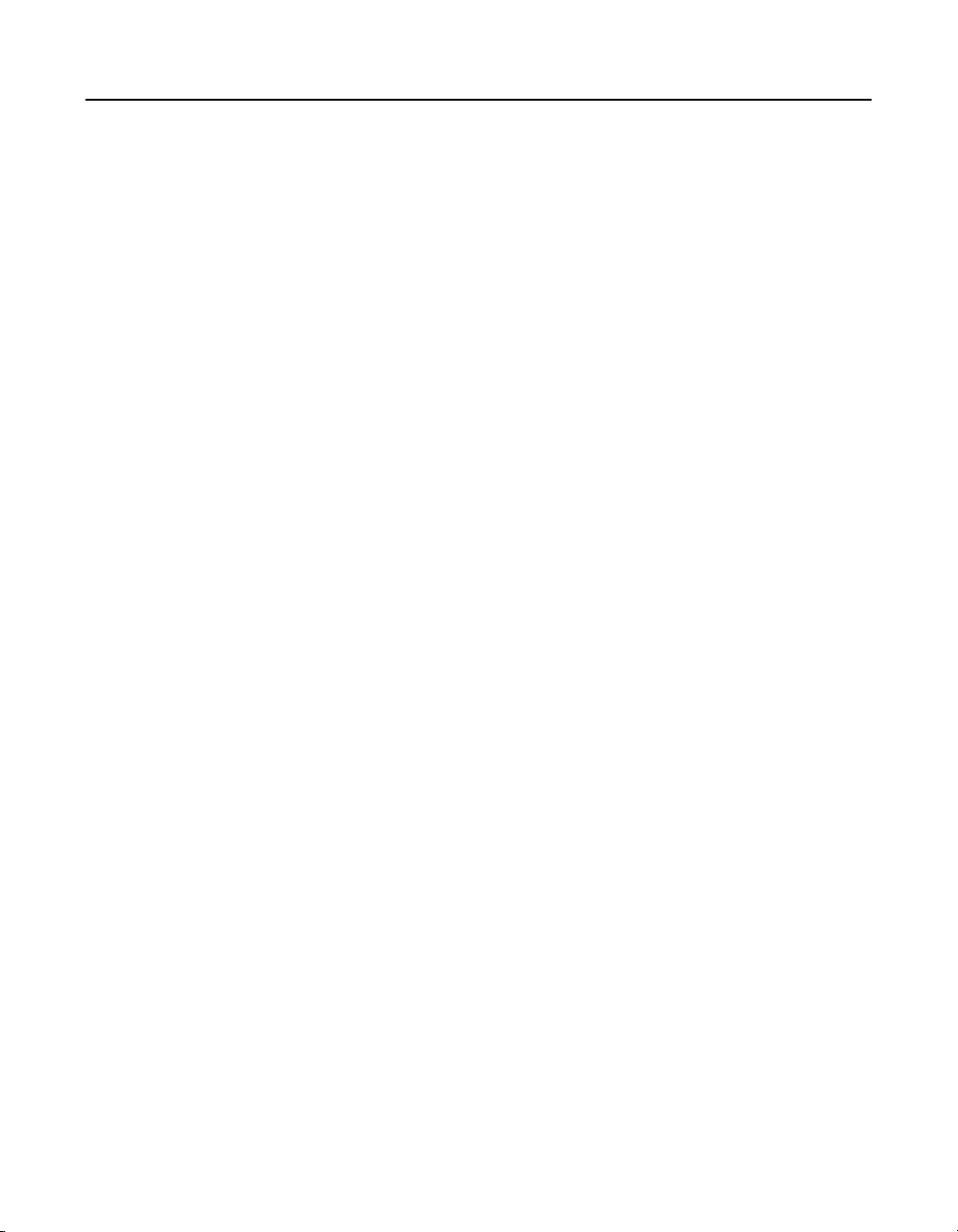
3.3 Installing or Updating the NetWare Driver in an Existing NetWare System
Perform the following steps to add the Novell NetWare driver to an
existing installation:
Step 1. Type at the root prompt:
nwconfig
and press ENTER.
The Configuration Options screen displays.
Step 2. Select Drive Options, and press ENTER.
A window displays.
Step 3. Select Configure Disk and Storage Device Options, and press
ENTER.
Step 4. Select one of the following options displayed in the window:
• Discover and Load an Additional Driver
If you select Discover and Load an Additional Driver, the
system discovers the extra unit. The system prompts you to
select a driver from the list. Press INSERT to insert the
driver. This completes the procedure.
• Select an Additional Driver
If you select Select an Additional Driver, the Select a Driver
screen displays. Press INSERT. Follow the instructions that
appear.
Insert a floppy diskette into the floppy drive, and press
ENTER.
The system finds the driver and installs it.
Installing or Updating the NetWare Driver in an Existing NetWare System 3-3
Copyright © 2006-2007 by LSI Corporation. All rights reserved.
Page 22
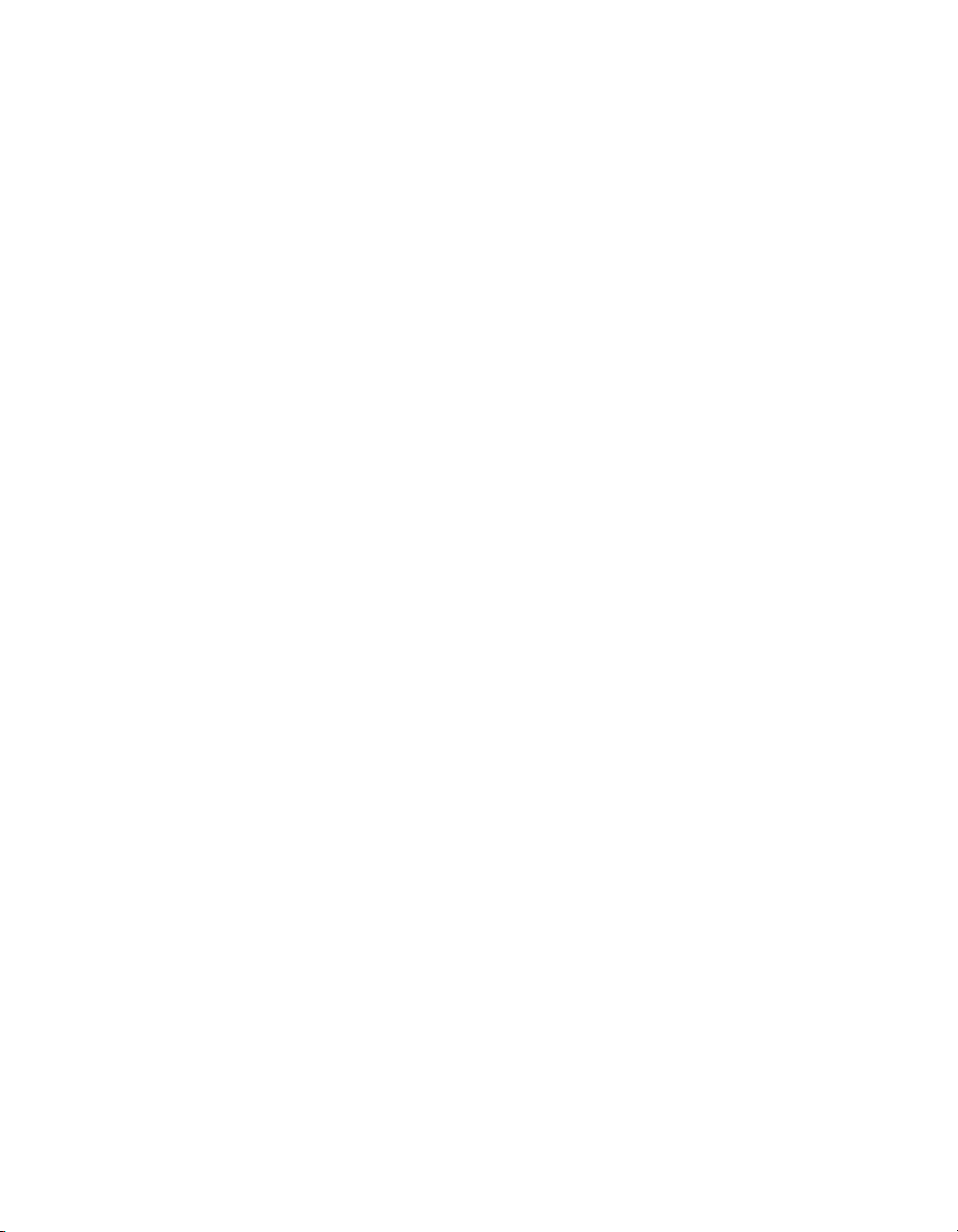
3-4 Novell NetWare Driver Installation
Copyright © 2006-2007 by LSI Corporation. All rights reserved.
Page 23
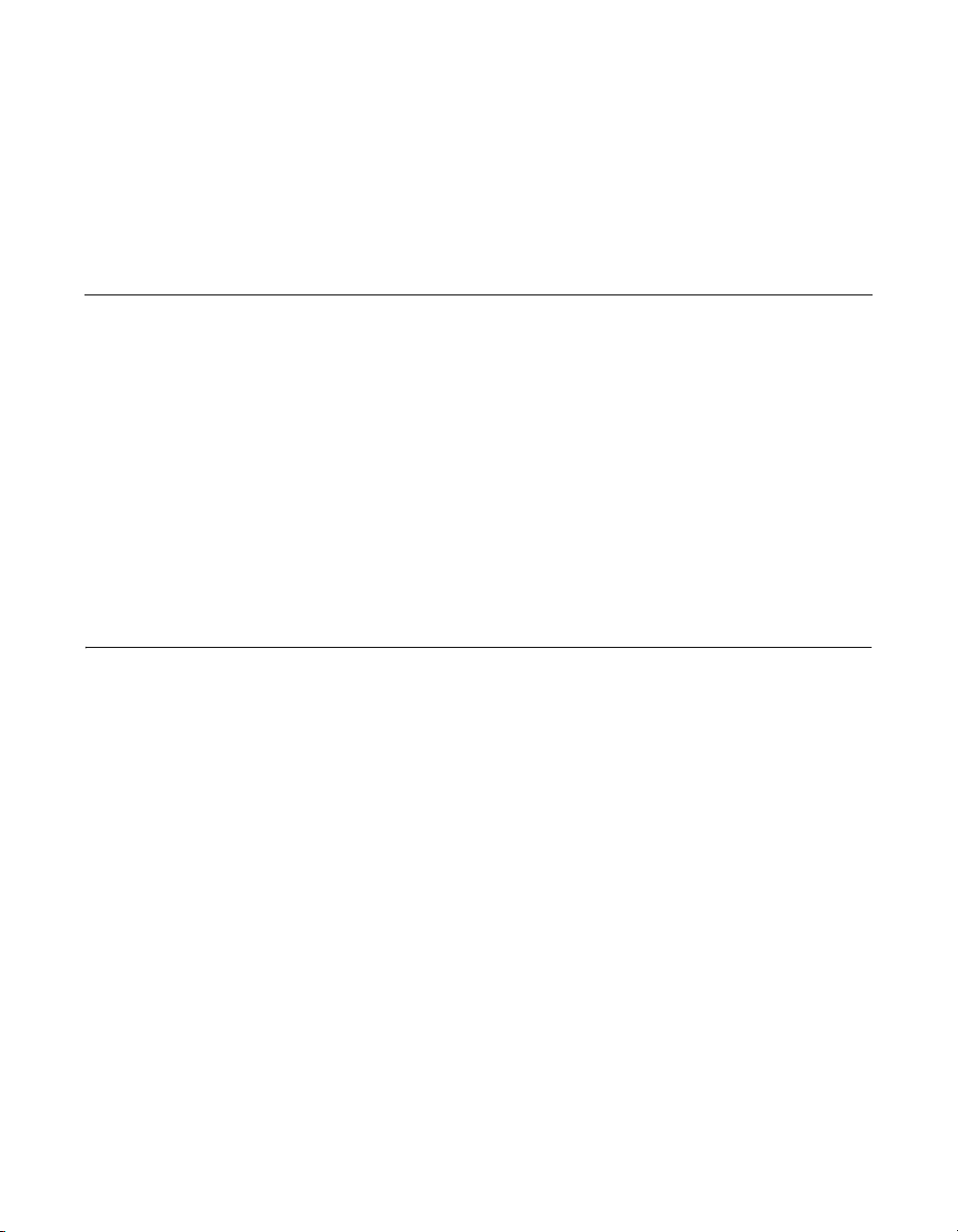
Chapter 4 Red Hat Linux 3.0, 4.0, and 5.0 Driver Installation
This chapter describes the installation of the device driver in new
Red Hat
Hat Linux driver on an existing Red Hat Linux system. It consists of the
following sections:
• Section 4.1, “Installing the Driver in a New Red Hat Linux System”
• Section 4.2, “Adding the Red Hat Linux 4.0 or 5.0 Driver to an
• Section 4.3, “Updating the Red Hat Linux System Driver”
Refer to the release notes that accompanied the driver for information on
an existing Red Hat Linux system.
®
Linux™ 3.0, 4.0, and 5.0 systems, and the update to the Red
Existing Installation”
4.1 Installing the Driver in a New Red Hat Linux System
You can install the driver in a new Red Hat Linux 5 system from the Red
Hat Linux installation CD. In addition, you can install the driver in a new
Red Hat Linux 3.0, 4.0, or 5.0 system from a driver update diskette.
4.1.1 Installing from CD
To install the MegaSAS device driver in a new Red Hat Linux 5.0 system
from the Red Hat Linux installation CD, perform the following steps:
Step 1. Insert the Red Hat Linux installation CD in the CD drive.
Step 2. Follow the installation procedure for Red Hat Linux 5.0.
4.1.2 Installing from a Driver Update Diskette
To install the MegaRAID® device driver in a new Red Hat Linux 3.0, 4.0,
or 5.0 system from a driver update diskette, create the diskette using the
MegaRAID SAS Device Driver Installation User’s Guide 4-1
Copyright © 2006-2007 by LSI Corporation. All rights reserved.
Page 24
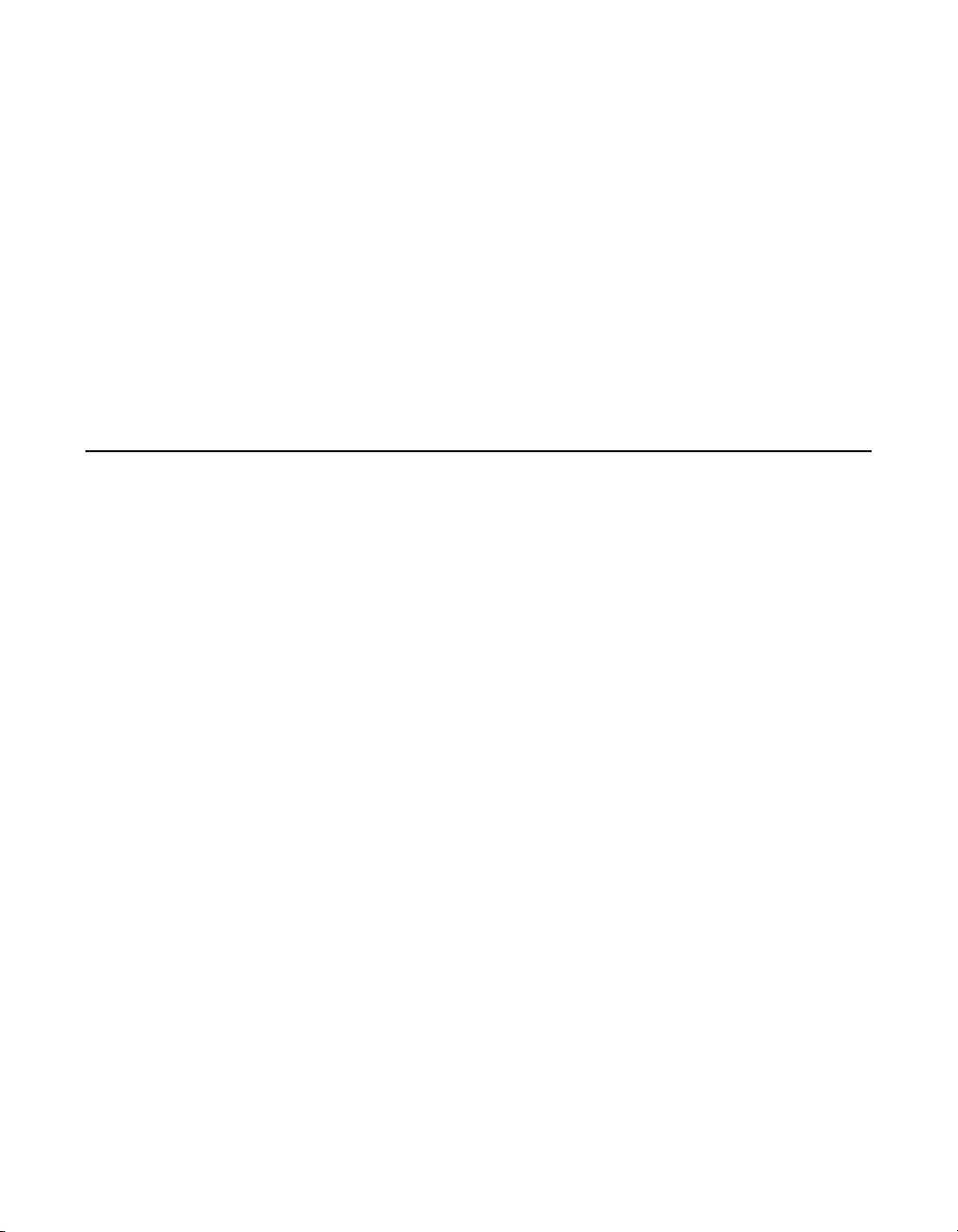
Linux driver image on the Red Hat Linux installation CD. Perform the
following steps:
Step 1. Boot to CD-ROM with Disk 1.
Step 2. Type:
linux dd
Step 3. Insert the driver diskette.
The utility locates and loads the driver for your device.
Step 4. Press ALT+CTRL+F4 to verify the driver is loaded.
Step 5. Follow the Red Hat Linux installation procedure to complete the
installation.
4.2 Adding the Red Hat Linux 4.0 or 5.0 Driver to an Existing Installation
Perform the following steps to add the Red Hat Linux 4.0 or 5.0 driver to
an existing installation:
Step 1. Turn on the power to the system.
Step 2. Select one of the following options:
Step 3. Highlight the Configure tab, and press ENTER.
The system initializes the hardware. The then system detects
the controller and invokes Kudzu, the Red Hat Linux hardware
configuration utility.
The following RAID controller is added to your system:
LSI Logic / Symbios Logic MegaSAS
• Configure the device.
• Ignore the device. No configuration will be added, but you
will not be prompted if the device is detected on
subsequent reboots.
• Do nothing. No configuration will be added, and the device
will show up as new if it is detected on subsequent reboots.
The system configures the controller and installs the
appropriate driver in the kernel.
4-2 Red Hat Linux 3.0, 4.0, and 5.0 Driver Installation
Copyright © 2006-2007 by LSI Corporation. All rights reserved.
Page 25
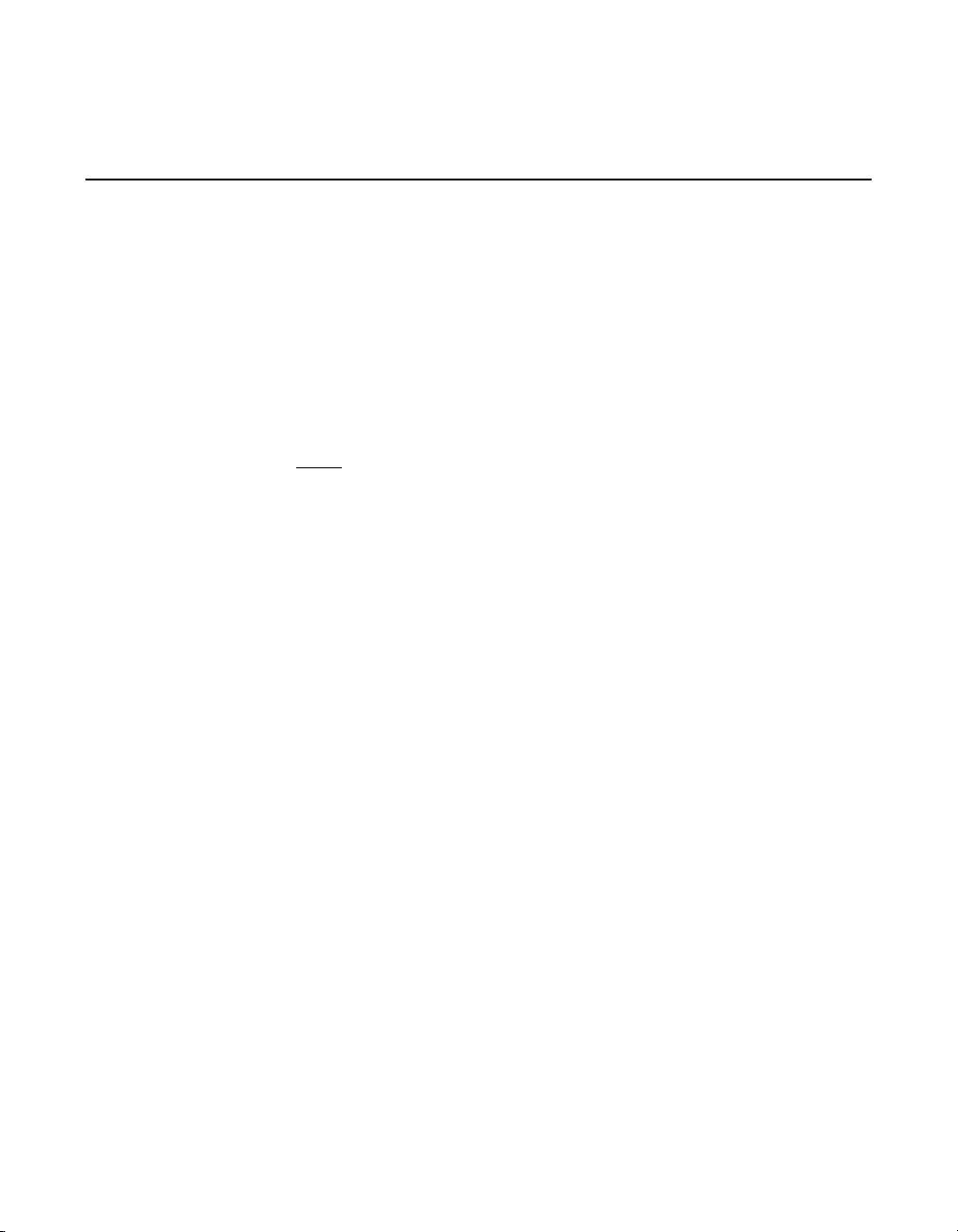
Step 4. The system boots and displays the devices connected or
configured on the controller.
4.3 Updating the Red Hat Linux System Driver
Perform the following procedure to update to the latest version of the
driver:
Step 1. Boot the system.
Step 2. Go to Console (your terminal GUI).
Step 3. Run Dynamic Kernel Module Support (DKMS) and follow the
update instructions on the screen.
Note
: You might need to be download the DKMS package online.
Step 4. Run RPM (package manager) and follow the on-screen
instructions.
Updating the Red Hat Linux System Driver 4-3
Copyright © 2006-2007 by LSI Corporation. All rights reserved.
Page 26

4-4 Red Hat Linux 3.0, 4.0, and 5.0 Driver Installation
Copyright © 2006-2007 by LSI Corporation. All rights reserved.
Page 27
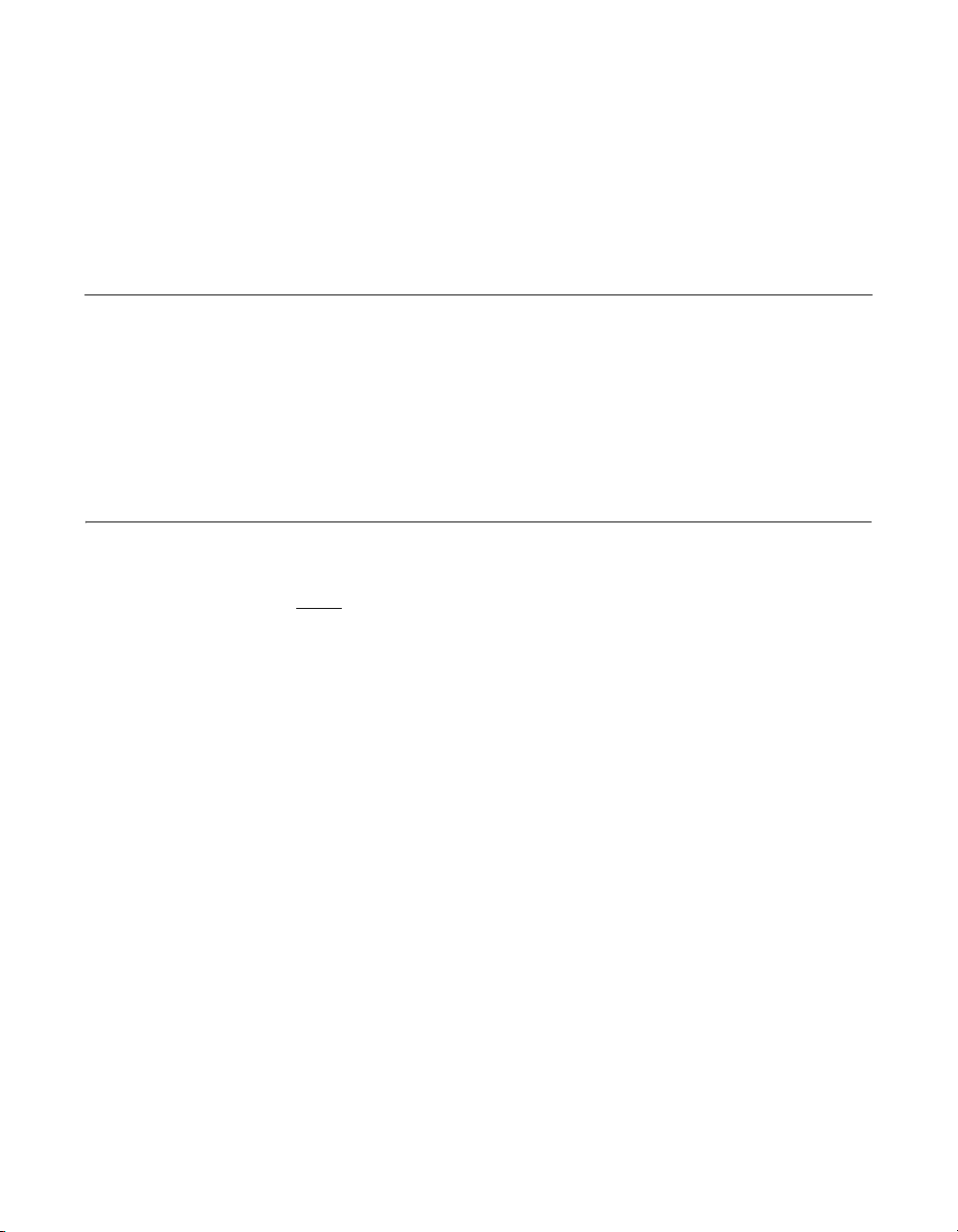
Chapter 5
SUSE Linux Enterprise
Server (SLES) 9.0 and
10.0 Driver Installation
This chapter describes how to install the SUSE® Linux™ Enterprise
Server (SLES) 9.0 and the SUSE SLES 10.0 driver in the RAIDconfigured drives. It consists of the following sections:
• Section 5.1, “Installing the Driver in a New SuSE SLES Linux
System”
• Section 5.2, “Updating the SuSE SLES 9.0 or 10.0 Driver”
5.1 Installing the Driver in a New SuSE SLES Linux System
Note: If you use Service Pack (SP) 1 or SP 2, you need to load
the driver. If you use SP 3 RC 2, the MegaSAS driver is
already on the SuSE SLES Linux CD.
You can install the MegaRAID
10.0 system from the SuSE SLES Linux CD. In addition, you can install
the MegaRAID device driver in a new SuSE SLES Linux 9.0 or 10.0
system from a floppy diskette.
5.1.1 Installing from CD
To install the driver in a new SuSE SLES Linux 10.0 system from the
SLES Linux installation CD, perform the following steps:
Step 1. Boot the server with the SLES SP CD-ROM Disk 1.
The system BIOS must support booting from a CD-ROM. BIOS
settings might require changes to allow CD-ROM booting. See
your system documentation.
Step 2. At the installation message, press ENTER.
The driver is installed from the CD.
MegaRAID SAS Device Driver Installation User’s Guide 5-1
Copyright © 2006-2007 by LSI Corporation. All rights reserved.
®
device driver in a new SuSE SLES Linux
Page 28

5.1.2 Installing from a Driver Update Diskette
To install the driver in a new SuSE SLES Linux 9.0 or 10.0 system from
a driver update diskette, perform the following steps:
Step 1. Boot the server with the SLES SP CD-ROM Disk 1.
The system BIOS must support booting from a CD-ROM. BIOS
settings might require changes to allow CD-ROM booting. See
your system documentation.
Step 2. At the installation message, do one of the following:
a. Press F6 for SLES 9.0.
b. Press F5 for SLES 10.0.
Step 3. Select Installation and press ENTER.
Note:
Step 4. Put the driver update diskette in the drive bay, and install
Step 5. Press ALT+CTRL+F4 to see whether the driver is loaded.
Follow screen instructions to switch between operating
system CDs and operating system CD service packs.
normally.
The installation process will pick up the new driver from the
floppy diskette.
5.2 Updating the SuSE SLES 9.0 or 10.0 Driver
Perform the following procedure to update to the latest version of the
SuSE SLES 9.0 or 10.0 driver:
Step 1. Boot the system.
Step 2. Go to Console (your terminal GUI).
Step 3. Run Dynamic Kernel Module Support (DKMS) and follow the
update instructions on the screen.
Note
: You may need to be download the DKMS package online.
Step 4. Run RPM (package manager) and follow the update
instructions on the screen.
5-2 SUSE Linux Enterprise Server (SLES) 9.0 and 10.0 Driver Installation
Copyright © 2006-2007 by LSI Corporation. All rights reserved.
Page 29

Chapter 6 SCO OpenServer 6 and SCO UnixWare 7 Driver Installation
This chapter describes the installation of the SCO® OpenServer™ 6
driver and the SCO UnixWare
sections:
• Section 6.1, “Installing the Driver in a New SCO OpenServer 6 or
SCO UnixWare 7 System”
• Section 6.2, “Upgrading the Driver on an Existing OpenServer 6 or
UnixWare 7 System”
®
7 driver, and consists of the following
6.1 Installing the Driver in a New SCO OpenServer 6 or SCO UnixWare 7 System
When you install the SCO OpenServer 6 operating system or the SCO
UnixWare 7 operating system, insert the megasas Driver Supplement
media before you insert any HBA drivers supplied with your media kit.
Use the following steps on a SCO OpenServer 6 system or a SCO
UnixWare 7 system to create an HBA driver diskette from the HBA
diskette image file.
Step 1. Go to the root directory, and create a new directory by typing
the following command:
$ su
Password: <type your root password>
# mkdir /tmp/hba
# cd /tmp/hba
Step 2. Download the hba.megasas.1.0.image file to the newly
created /tmp/hba directory on your system.
MegaRAID Device Driver Installation User’s Guide 6-1
Copyright © 2006-2007 by LSI Corporation. All rights reserved.
Page 30

Step 3. Make a megasas HBA diskette from the image file by typing the
following command:
# dd if=hba.megasas.1.0.image of=/dev/dsk/f0t
obs=36b
Step 4. Use the megasas HBA diskette during system installation.
Use the following steps on a SCO OpenServer 6 system or a SCO
UnixWare 7 system to create an HBA CD from the HBA ISO image file.
Step 1. Go to the root directory and create a new directory by typing
the following command:
$ su
Password: <type your root password>
# mkdir /tmp/hba
# cd /tmp/hba
Step 2. Download the hba.megasas.1.0.iso file to the newly created
/tmp/hba directory on your machine.
Step 3. Make a megasas HBA CD from the ISO file by using this
command:
# cdrecord -v -dev=c,b,t -dao -driveropts=burnfree speed=99 hba.megasas.1.0.iso
where c,b,t is taken from the output of cdrecord --scanbus.
Step 4. Use the megasas HBA CD during system installation.
6.2 Upgrading the Driver on an Existing OpenServer 6 or UnixWare 7 System
The following procedure updates the megasas device driver in an
existing SCO OpenServer or SCO UnixWare system. You can use the
megasas HBA diskette to upgrade the megasas driver on your system
by using the following step.
Step 1. Insert the HBA driver diskette, and type the following command:
# pkgadd -d diskette1 all
or
6-2 SCO OpenServer 6 and SCO UnixWare 7 Driver Installation
Copyright © 2006-2007 by LSI Corporation. All rights reserved.
Page 31

# pkgadd -d diskette1 megasas
You can use the megasas HBA CD to upgrade the megasas driver on
your system using the following step.
Step 1. Insert the HBA driver CD, and type the following command:
# pkgadd -d cdrom1 all
or
# pkgadd -d cdrom1 megasas
Upgrading the Driver on an Existing OpenServer 6 or UnixWare 7 System 6-3
Copyright © 2006-2007 by LSI Corporation. All rights reserved.
Page 32
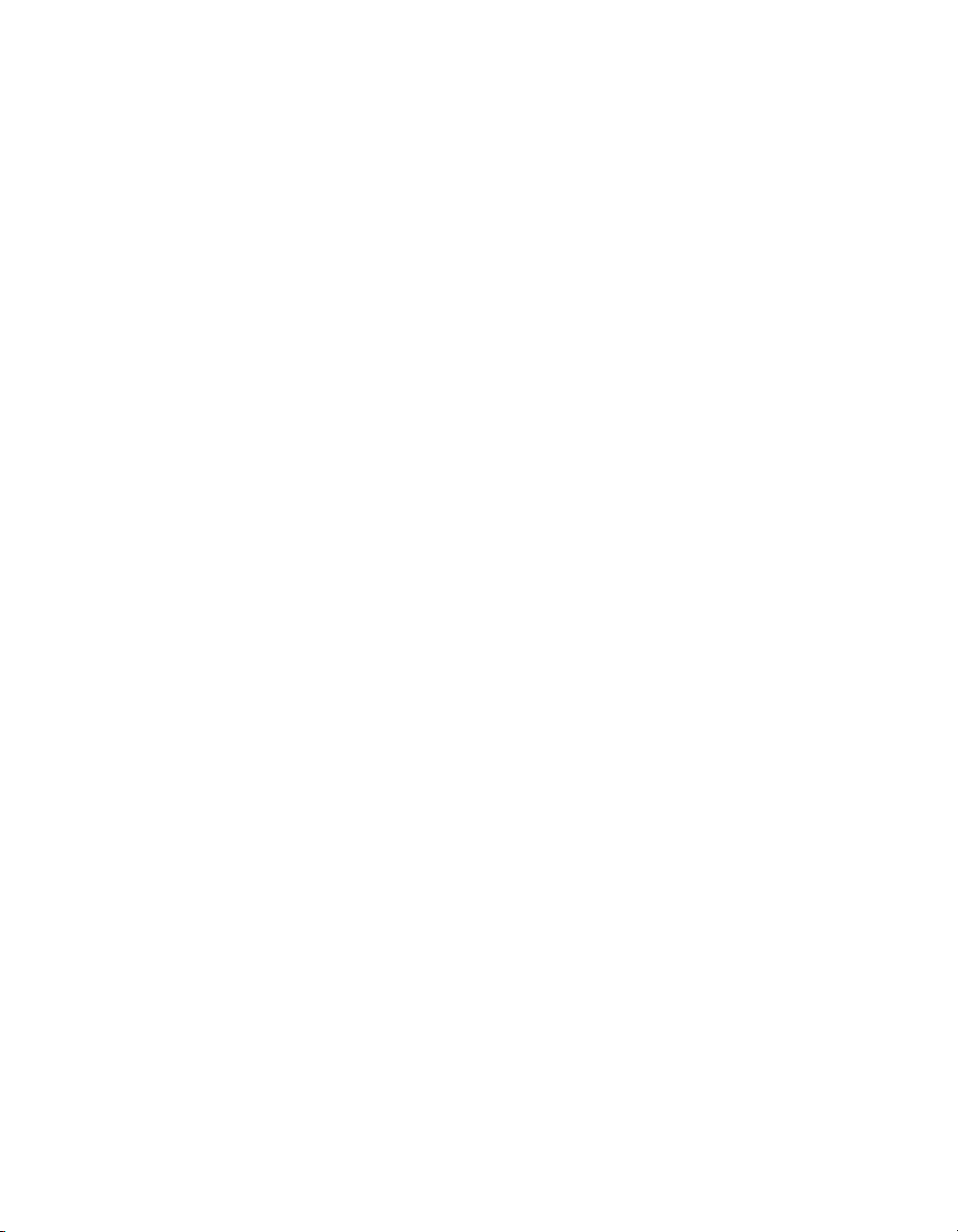
6-4 SCO OpenServer 6 and SCO UnixWare 7 Driver Installation
Copyright © 2006-2007 by LSI Corporation. All rights reserved.
Page 33
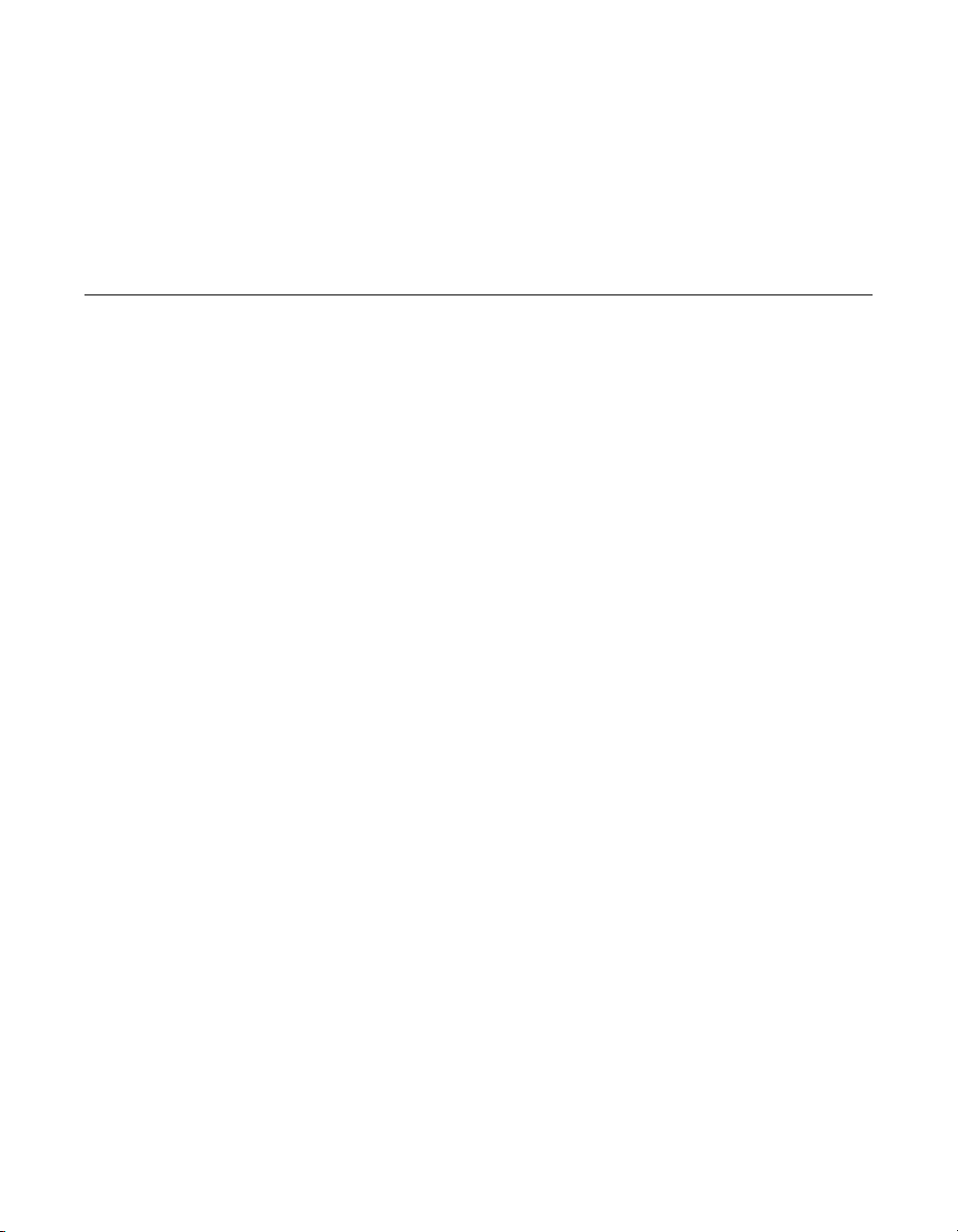
Index
D
device driver files 1-3
driver
diskette 1-3
filenames 1-3
driver installation
NetWare 3-2
Novell NetWare 3-1
Red Hat Linux 4-1
SCO 6-1
SuSE Linux Enterprise Server (SLES) 9,
10 driver 5-1
drivers
supported operating systems 1-1
F
filenames 1-3
L
LSI web site 1-3
N
NetWare driver installation 3-2
Novell NetWare
driver filenames 1-3
driver files 3-1
number of supported drives 3-1
Novell NetWare operating system
driver installation 3-1
versions 1-1
NPA Diagnostics 3-1
O
operating system support 1-1
P
PCI local bus 1-1, 1-2
R
Red Hat Linux 3
driver filenames 1-3
Red Hat Linux 4
driver filenames 1-3
Red Hat Linux 5
driver filenames 1-3
Red Hat Linux operating system
driver installation 4-1
versions 1-1
RSA 1-2
S
SCO
driver filenames 1-4
SCO installation 6-1
SCO OpenServer driver
installation 6-1
SCO OpenServer operating system 1-1
SCO UnixWare operating system 1-1
SLES installation 5-1
SLES Linux 9, 10 5-1
SuSE Linux Enterprise Server 10
driver filenames 1-4
SuSE Linux Enterprise Server 9
driver filenames 1-4
SuSE SLES operating system
MegaRAID SAS Device Driver Installation User’s Guide IX-1
Copyright © 2006-2007 by LSI Corporation. All rights reserved.
Page 34
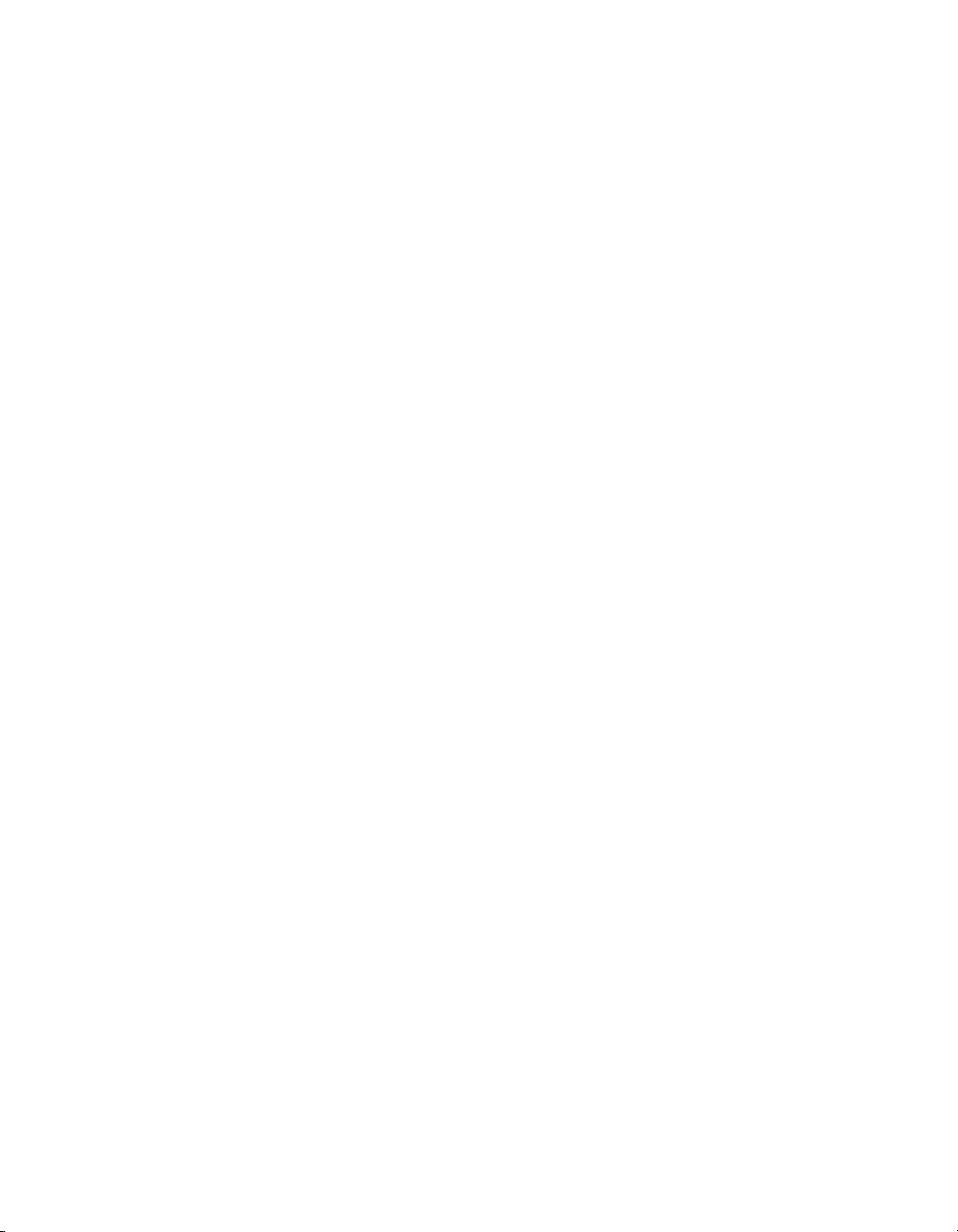
versions 1-1
W
web site 1-3
Windows 2000
driver filenames 1-3
Windows operating system
versions 1-1
Windows Server 2003
driver filenames 1-3
Windows XP
driver filenames 1-3
Windows XP Driver
Installation on an Existing System 3-3
IX-2 Index
Copyright © 2006-2007 by LSI Corporation. All rights reserved.
Page 35
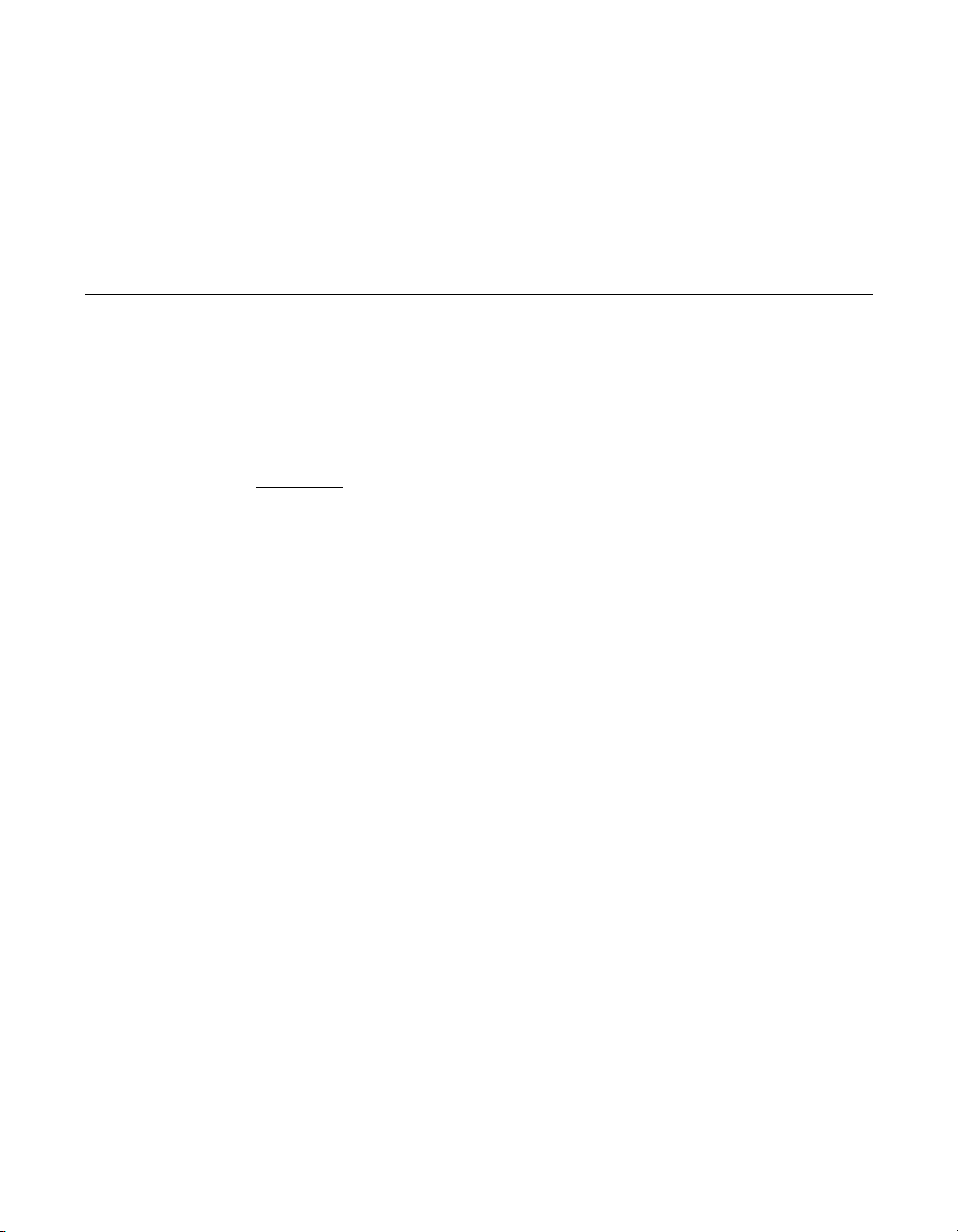
Customer Feedback
We would appreciate your feedback on this document. Please copy the
following page, add your comments, and fax it to us at the number
shown.
If appropriate, please also fax copies of any marked-up pages from this
document.
Important:
Thank you for your help in improving the quality of our documents.
Please include your name, phone number, fax number, and
company address so that we may contact you directly for
clarification or additional information.
MegaRAID SAS Device Driver Installation User’s Guide
Copyright © 2006-2007 by LSI Corporation. All rights reserved.
Page 36

Reader’s Comments
Fax your comments to: LSI Corporation
Technical Publications
M/S AF-198
Fax: 408.433.4333
Please tell us how you rate this document: MegaRAID SAS Device Driver
Installation User’s Guide. Place a check mark in the appropriate blank for
each category.
Excellent Good Average Fair Poor
Completeness of information ____ ____ ____ ____ ____
Clarity of information ____ ____ ____ ____ ____
Ease of finding information ____ ____ ____ ____ ____
Technical content ____ ____ ____ ____ ____
Usefulness of examples and
illustrations
Overall manual ____ ____ ____ ____ ____
____ ____ ____ ____ ____
What could we do to improve this document?
If you found errors in this document, please specify the error and page
number. If appropriate, please fax a marked-up copy of the page(s).
Please complete the information below so that we may contact you
directly for clarification or additional information.
Name Date
Telephone
Fax
Title
Department Mail Stop
Company Name
Street
City, State, Zip
Customer Feedback
Copyright © 2006-2007 by LSI Corporation. All rights reserved.
