Page 1
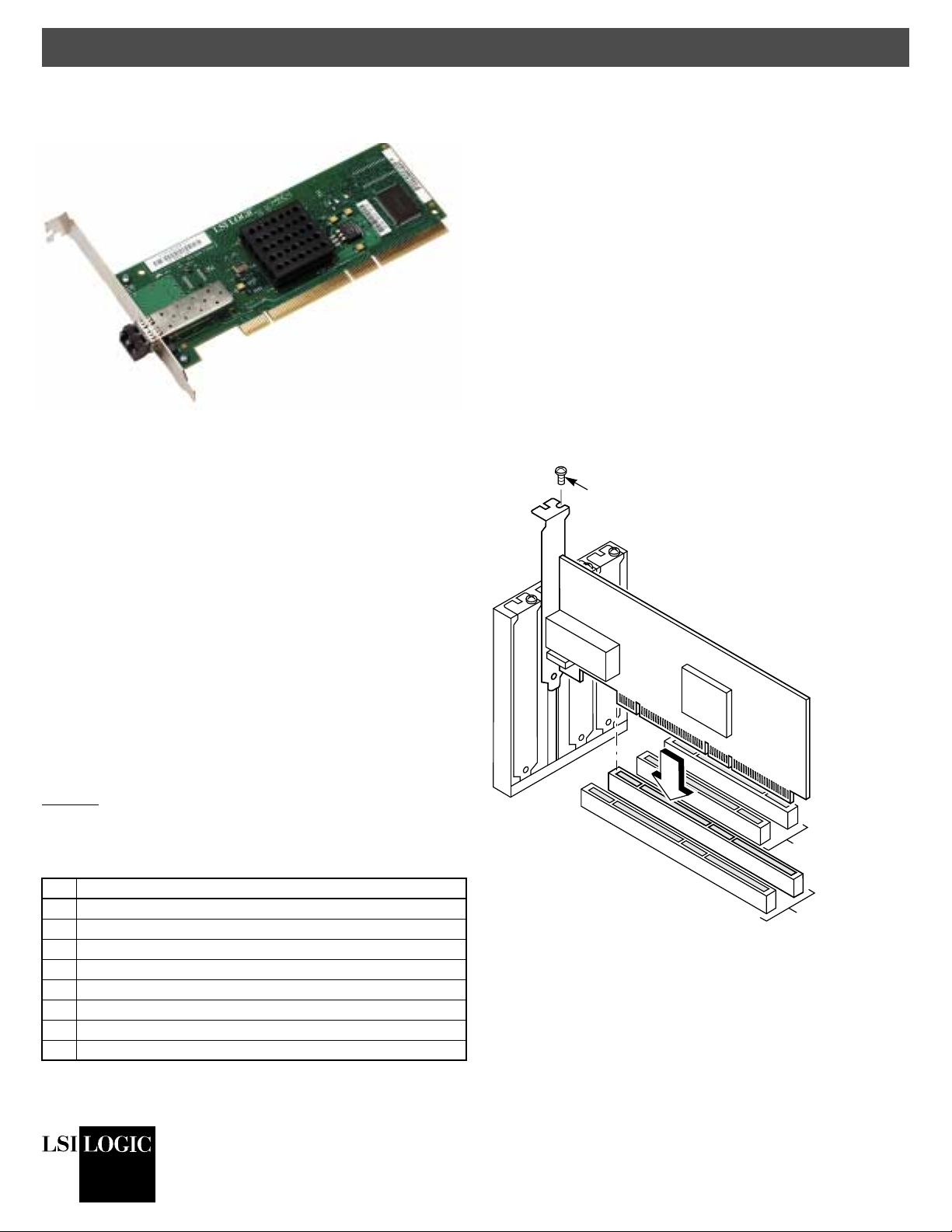
Quick Hardware Setup Guide
LSI Logic LSI7102XP-LC
Host Bus Adapter
Thank you for purchasing the LSI7102XP-LC Fibre Channel to
PCI-X Host Bus Adapter (HBA). Please take a few minutes to read
this Quick Hardware Setup Guide before you install the
LSI7102XP-LC. If you need more information about any topic
covered in this guide, please refer to the other documents on the
accompanying LSI Logic HBA compact disk (CD).
Contents of the LSI Logic HBA CD
The LSI Logic HBA CD contains utility programs, device drivers for
various operating systems, and the following documentation:
• LSI Logic Fibre Channel to PCI-X Host Adapters User’s Guide
• LSI Logic Fusion-MPT™ Device Management User’s Guide
• LSI Logic HBA technical product briefs
Step 1: Unpack the HBA
Unpack the LSI7102XP-LC in a static-free environment. Remove
the LSI7102XP-LC from the antistatic bag and inspect it for
damage. If it appears to be damaged, or if any component is
missing, contact LSI Logic or your reseller support representative.
Step 2: Prepare the Computer
Turn off the computer and remove the power cord from the back of
the power supply. Remove the cover from the chassis. Be certain
to disconnect the computer from the power supply and from any
networks before installing the controller card.
Step 3: Install the LSI7102XP-LC
Install the LSI7102XP-LC in a 3.3 V or 5 V PCI slot, as shown in
Figure 1. Press down gently, but firmly, to seat the controller card
properly in the slot. The bottom edge of the card must be flush with
the slot. Then attach the LSI7102XP-LC to the computer chassis
with the bracket screw. The Fibre Channel to PCI-X Host Adapters
User’s Guide provides detailed instructions for installing and
configuring the LSI7102XP-LC.
Figure 1 Inserting the HBA Board
Bracket Screw
Technical Support
For assistanceinstalling,configuring, or running the
contact LSI Logic Technical Support:
Phone Support: 1-800-633-4545
Web Site: http://www.lsilogic.com/support/index.html
LSI7102XP-LC
HBA Installation
Caution: Make a backup of your data before changing your system
configuration.
These steps install the LSI7102XP-LC. The following text provides
an explanation of each step.
Step Action
1 Unpack the LSI7102XP-LC.
2 Prepare the computer.
3 Install the LSI7102XP-LC in a PCI or PCI-X slot.
4 Re-assemble the computer.
5 Connect the Fibre Channel cables to the LSI7102XP-LC.
6 Power up the computer.
7 Ensure that the HBA is installed properly.
8 Install the operating system device driver.
,
32-Bit PCI Slots
64-Bit PCI Slots
Step 4: Re-assemble the Computer
Replace the computer cover and connect the power cords.
Step 5: Connect the Fibre Channel Cables to the LSI7102XP-LC
Connect the Fibre Channel cables to the Small Form-factor
Pluggable (SFP) transceivers on the LSI7102XP-LC (Figure 2).
®
DB11-000048-00
September 2003
Copyright © 2003 by LSI Logic Corporation. All rights reserved.
Page 2
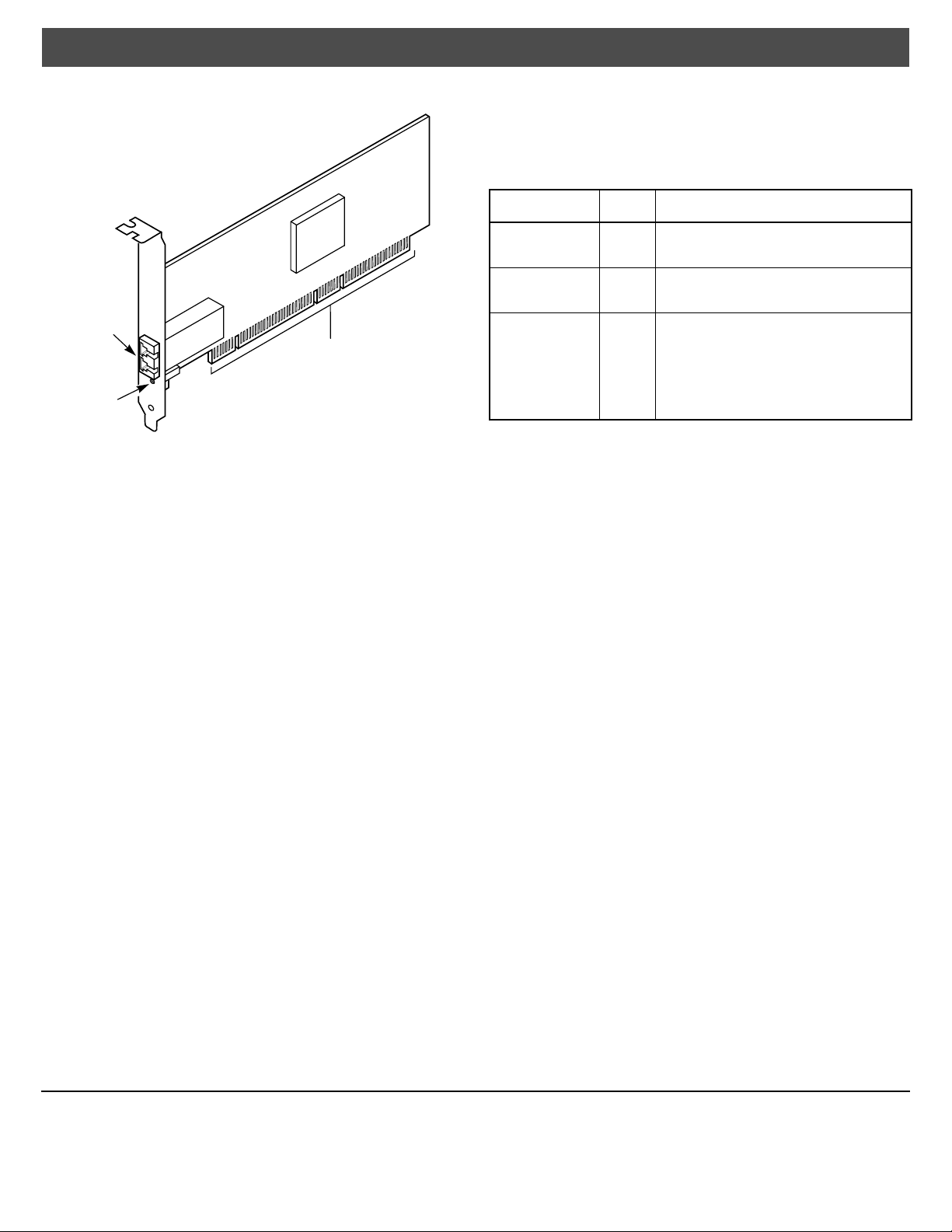
Quick Hardware Setup Guide
Figure 2 LSI7102XP-LC Fibre Channel Cable Connections
SFP
Transceiver
LSI Logic Host Adapter
PCI Bus Edge Connector
Fibre Channel
Link Activity/
Link Fault LED
Step 6: Power Up the Computer
Turn on power to all the devices. Be sure the Fibre Channel devices
power up before or at the same time as the computer. Otherwise,
the computer might not recognize the Fibre Channel devices.
Step 7: Ensure that the HBA is Installed Properly
After restoring power to the system, check the Fibre Channel Link
Activity/Link Fault LED (Figure 2). If it is OFF, then the HBA is
seated properly.
Default Configuration
After the HBA is installed and the computer powered on, the
LSI7102XP-LC automatically scans for connected devices and
configures itself appropriately.
The HBA has the following default configuration:
Feature
Link Configuration Auto In this mode, the HBA automatically adjusts
Topology
Configuration
MultiPathing No This setting hides multiple paths on the same
You may change any of the above factory default settings using the
LSI Logic BIOS Configuration Utility. This utility is stored in
EEPROM on your HBA and requires no CD or floppy disk. To run
the utility, reboot the computer and simultaneously press both the
‘Ctrl’ and the ‘C’ keys when the LSI Logic banner is displayed. The
utility includes help screens for each configurable option, as well as
a “restore factory defaults” option. The adapter stores the changes,
so they only need to be entered once.
For more detailed information regarding these features, refer to the
Fusion-MPT Device Management User’s Guide.
Default
State Description
to the appropriate link speed (1 Gbit/s or 2
Gbit/s).
Auto The Auto setting checks for switch or disk
(direct attach or loop) and automatically sets
the configuration.
topology and determines whether a target
with two FC ports is reported once or twice.
If Multi-Pathing is disabled, the HBA reports
only one port, even if the target has two FC
ports connected on the same topology. If
MultiPathing is enabled, the HBA reports
both ports.
Step 8: Install the Operating System Device Driver
LSI Logic provides device drivers for the following operating
systems:
• Microsoft Windows NT 4.0, Windows 2000, Windows XP, and
Windows Server 2003
• RedHat 7.0, 7.1, 7.2, 8.0 (32-bit & 64-bit), 7.3, and ASE 2.1
• SuSE 7.2, 7.3, and 8.x (32-bit & 64-bit)
• Caldera 3.1 and 3.1.1
• Solaris x86
• Solaris SPARC
The CD contains README files that provide detailed installation
notes for each supported OS.
DB11-000048-00, September 2003
LSI Logic, the LSI Logic logo design, and Fusion-MPT are trademarks or registered
trademarks of LSI Logic Corporation. All other brand and product names may be trademarks of their respective companies.
You can find a list of LSI Logic Corporation’s U.S. distributors, international distributors,
sales offices, and design resource centers on the LSI Logic web site at:
http://www.lsilogic.com/contacts/index.html
Copyright © 2003 by LSI Logic Corporation. All rights reserved.
LSI Logic Corporation reserves the right to make changes to any products and services
herein at any time without notice. LSI Logic does not assume any responsibility or liability arising out of the application or use of any product or service described herein,
except as expressly agreed to in writing by LSI Logic; nor does the purchase, lease, or
use of a product or service from LSI Logic convey a license under any patent rights,
copyrights, trademark rights, or any other of the intellectual property rights of LSI Logic
or of third parties.
