Autodesk NavisWorks NavisWorks Manage - 2012 User Guide
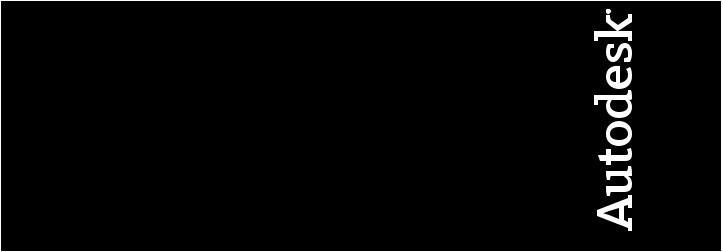
AutodeskNavisworksManage2012
UserGuide
April 2011
©2011 Autodesk, Inc. All Rights Reserved. Except as otherwise permitted by Autodesk, Inc., this publication, or parts thereof, may not be reproduced in any form, by any method, for any purpose.
Certain materials included in this publication are reprinted with the permission of the copyright holder.
Trademarks
The following are registered trademarks or trademarks of Autodesk, Inc., and/or its subsidiaries and/or affiliates in the USA and other countries: 3DEC (design/logo), 3December, 3December.com, 3ds Max, Algor, Alias, Alias (swirl design/logo), AliasStudio, Alias|Wavefront (design/logo), ATC, AUGI, AutoCAD, AutoCAD Learning Assistance, AutoCAD LT, AutoCAD Simulator, AutoCAD SQL Extension, AutoCAD SQL Interface, Autodesk, Autodesk Envision, Autodesk Intent, Autodesk Inventor, Autodesk Map, Autodesk MapGuide, Autodesk Streamline, AutoLISP, AutoSnap, AutoSketch, AutoTrack, Backburner, Backdraft, Built with ObjectARX (logo), Burn, Buzzsaw, CAiCE, Civil 3D, Cleaner, Cleaner Central, ClearScale, Colour Warper, Combustion, Communication Specification, Constructware, Content Explorer, Dancing Baby (image), DesignCenter, Design Doctor, Designer's Toolkit, DesignKids, DesignProf, DesignServer, DesignStudio, Design Web Format, Discreet, DWF, DWG, DWG (logo), DWG Extreme, DWG TrueConvert, DWG TrueView, DXF, Ecotect, Exposure, Extending the Design Team, Face Robot, FBX, Fempro, Fire, Flame, Flare, Flint, FMDesktop, Freewheel, GDX Driver, Green Building Studio, Heads-up Design, Heidi, HumanIK, IDEA Server, i-drop, ImageModeler, iMOUT, Incinerator, Inferno, Inventor, Inventor LT, Kaydara, Kaydara (design/logo), Kynapse, Kynogon, LandXplorer, Lustre, MatchMover, Maya, Mechanical Desktop, Moldflow, Moonbox, MotionBuilder, Movimento, MPA, MPA (design/logo), Moldflow Plastics Advisers, MPI, Moldflow Plastics Insight, MPX, MPX (design/logo), Moldflow Plastics Xpert, Mudbox, Multi-Master Editing, Navisworks, ObjectARX, ObjectDBX, Open Reality, Opticore, Opticore Opus, Pipeplus, PolarSnap, PortfolioWall, Powered with Autodesk Technology, Productstream, ProjectPoint, ProMaterials, RasterDWG, RealDWG, Real-time Roto, Recognize, Render Queue, Retimer,Reveal, Revit, Showcase, ShowMotion, SketchBook, Smoke, Softimage, Softimage|XSI (design/logo), Sparks, SteeringWheels, Stitcher, Stone, StudioTools, ToolClip, Topobase, Toxik, TrustedDWG, ViewCube, Visual, Visual LISP, Volo, Vtour, Wire, Wiretap, WiretapCentral, XSI, and XSI (design/logo).
LightWorks, the LightWorks logo, LWA and LWA-Enabled are registered trademarks of LightWork Design Ltd. The LWA-Enabled logo, Interactive Image Regeneration, IIR, A-Cubed, Feature-Following Anti-Aliasing and FFAA are all trademarks of LightWork Design Ltd. All other trademarks, images and logos remain the property of their respective owners. Copyright of LightWork Design Ltd. 1990-2007, 2008.
This software is based in part on the work of the Independent JPEG Group.
Disclaimer
THIS PUBLICATION AND THE INFORMATION CONTAINED HEREIN IS MADE AVAILABLE BY AUTODESK, INC. "AS IS." AUTODESK, INC. DISCLAIMS ALL WARRANTIES, EITHER EXPRESS OR IMPLIED, INCLUDING BUT NOT LIMITED TO ANY IMPLIED WARRANTIES OF MERCHANTABILITY OR FITNESS FOR A PARTICULAR PURPOSE REGARDING THESE MATERIALS.
This User Guide was last updated on 11 April 2011.
Contents
Chapter 1 Welcome to Autodesk Navisworks Manage 2012 . . . . . . . . . 1
What Is New in This Release? . . . . . . . . . . . . . . . . . . . . . . . 1 How to Get Assistance . . . . . . . . . . . . . . . . . . . . . . . . . . . 11 Find Information Using InfoCenter . . . . . . . . . . . . . . . . 11 Overview of InfoCenter . . . . . . . . . . . . . . . . . . . . 11 Search for Information . . . . . . . . . . . . . . . . . . . . 12 Access Subscription Center . . . . . . . . . . . . . . . . . . 13 Use Communication Center . . . . . . . . . . . . . . . . . 15 Save and Access Favorite Topics . . . . . . . . . . . . . . . . 17 Use the Help System . . . . . . . . . . . . . . . . . . . . . 18 Specify InfoCenter Settings . . . . . . . . . . . . . . . . . . 23
Get More Help . . . . . . . . . . . . . . . . . . . . . . . . . . . . 25 Learn the Product . . . . . . . . . . . . . . . . . . . . . . . . . . 26 View the Product Readme . . . . . . . . . . . . . . . . . . . . . . 27 Join the Customer Involvement Program . . . . . . . . . . . . . 28
Chapter 2 Installation . . . . . . . . . . . . . . . . . . . . . . . . . . . . . 29
Quick Start to Stand-Alone Installation . . . . . . . . . . . . . . . . . . 29 Prepare for Installation . . . . . . . . . . . . . . . . . . . . . . . 29 System Requirements for Stand-Alone Installation . . . . . . 30 Install Microsoft .Net Framework 4.0 . . . . . . . . . . . . . 31
Understand Administrative Permission
Requirements . . . . . . . . . . . . . . . . . . . . . . . . 32
iii
Locate Your Autodesk Navisworks Serial Number and
Product Key . . . . . . . . . . . . . . . . . . . . . . . . . 32 Avoid Data Loss During Installation . . . . . . . . . . . . . 33 Choose a Language . . . . . . . . . . . . . . . . . . . . . . 33 Configuration . . . . . . . . . . . . . . . . . . . . . . . . . 34 Install Multiple or Bundled Products . . . . . . . . . . . . . 36
Install and Run Autodesk Navisworks Manage 2012 . . . . . . . . 36 Install Autodesk Navisworks . . . . . . . . . . . . . . . . . 37 Launch Autodesk Navisworks . . . . . . . . . . . . . . . . . 39 How to Launch Autodesk Navisworks in Another
Language . . . . . . . . . . . . . . . . . . . . . . . . . . 40 Add or Remove Features . . . . . . . . . . . . . . . . . . . 41 Repair Autodesk Navisworks Manage 2012 . . . . . . . . . . 42 Uninstall Autodesk Navisworks Manage 2012 . . . . . . . . 42 Move to Autodesk Navisworks from a Previous Release . . . . . . 43
Install Autodesk Navisworks for Multiple Users . . . . . . . . . . . . . 44 Quick Start to Network Administration and Deployment . . . . . 44 Deployment Preparation . . . . . . . . . . . . . . . . . . . 44 Set Up Network Tools and Your License Server . . . . . . . . 50 Distribute the Program . . . . . . . . . . . . . . . . . . . . 52 Distribute an Autodesk Navisworks Product . . . . . . . . . 54
Set Up a Deployment . . . . . . . . . . . . . . . . . . . . . . . . 54 Preliminary Tasks for a Network Deployment . . . . . . . . 55 Choose a Language . . . . . . . . . . . . . . . . . . . . . . 56 Your Deployment Choices . . . . . . . . . . . . . . . . . . 57 Create a Deployment . . . . . . . . . . . . . . . . . . . . . 65 Modify a Deployment (optional) . . . . . . . . . . . . . . . 69 Point Users to the Administrative Image . . . . . . . . . . . 70 Uninstall an Autodesk Product . . . . . . . . . . . . . . . . 70
Installation Troubleshooting . . . . . . . . . . . . . . . . . . . . . . . 71 General Installation Issues . . . . . . . . . . . . . . . . . . . . . 71
How can I check my graphics card driver to see if it needs
to be updated? . . . . . . . . . . . . . . . . . . . . . . . . 71 How do I switch my license from stand-alone to network
or network to stand-alone? . . . . . . . . . . . . . . . . . 72 When performing a Typical installation, what gets
installed? . . . . . . . . . . . . . . . . . . . . . . . . . . 72 Why should I specify the Project Folder and Site
Folder? . . . . . . . . . . . . . . . . . . . . . . . . . . . . 73 How do I share the Autodesk Navisworks settings on a
site and project basis? . . . . . . . . . . . . . . . . . . . . 73 How do I change which exporter plugins are
installed? . . . . . . . . . . . . . . . . . . . . . . . . . . 75 How do I register and activate Autodesk Navisworks? . . . . 75 When should I reinstall the product instead of repairing
it? . . . . . . . . . . . . . . . . . . . . . . . . . . . . . . 76
iv | Contents
When I uninstall my software, what files are left on my system? . . . . . . . . . . . . . . . . . . . . . . . . . . . 77
Deployment Issues . . . . . . . . . . . . . . . . . . . . . . . . . 77 Is there a checklist I can refer to when performing a
deployment? . . . . . . . . . . . . . . . . . . . . . . . . 77 Where should deployments be located? . . . . . . . . . . . 77 Where can I check if service packs are available for my
software? . . . . . . . . . . . . . . . . . . . . . . . . . . . 78 How do I choose between 32-bit and 64-bit
deployments? . . . . . . . . . . . . . . . . . . . . . . . . 78 What are information channels? . . . . . . . . . . . . . . . 78 What are additional deployment configuration
options? . . . . . . . . . . . . . . . . . . . . . . . . . . . 79 Licensing Issues . . . . . . . . . . . . . . . . . . . . . . . . . . . 80
What is the difference between a stand-alone license and
a network license? . . . . . . . . . . . . . . . . . . . . . . 80 What is the benefit to using a network licensed version
of the software? . . . . . . . . . . . . . . . . . . . . . . . 81 What is Internet Explorer used for? . . . . . . . . . . . . . . 81 Networking Issues . . . . . . . . . . . . . . . . . . . . . . . . . . 81 Where do I find my server name? . . . . . . . . . . . . . . 81
If I choose to create a log file, what kind of information
does the log file contain? . . . . . . . . . . . . . . . . . . 82 What is an administrative image (MSI) file? . . . . . . . . . 82 What is the impact of selecting all products to be included
in the administrative image? . . . . . . . . . . . . . . . . 82 How should I configure a network license server for a
firewall . . . . . . . . . . . . . . . . . . . . . . . . . . . . 83 Uninstall and Maintenance Issues . . . . . . . . . . . . . . . . . 83
When adding or removing features, how can I tell what features get installed by default? . . . . . . . . . . . . . . 83
Is it possible to change the installation folder when adding
or removing features? . . . . . . . . . . . . . . . . . . . . 83 When should I reinstall the product instead of a
repair? . . . . . . . . . . . . . . . . . . . . . . . . . . . . 84 When I uninstall my software, what files are left on my
system? . . . . . . . . . . . . . . . . . . . . . . . . . . . 84
Chapter 3 Quick Start . . . . . . . . . . . . . . . . . . . . . . . . . . . . . 85
Start and Quit Autodesk Navisworks . . . . . . . . . . . . . . . . . . . 85 Automatically Save and Recover Autodesk Navisworks Files . . . . . . . 86 Command Line Options . . . . . . . . . . . . . . . . . . . . . . . . . 88 The User Interface . . . . . . . . . . . . . . . . . . . . . . . . . . . . . 91 Parts of Autodesk Navisworks Interface . . . . . . . . . . . . . . . 91 Application Button and Menu . . . . . . . . . . . . . . . . 93 Quick Access Toolbar . . . . . . . . . . . . . . . . . . . . . 96
Contents | v
Ribbon . . . . . . . . . . . . . . . . . . . . . . . . . . . . . 98 Tooltips . . . . . . . . . . . . . . . . . . . . . . . . . . . . 107 Keytips . . . . . . . . . . . . . . . . . . . . . . . . . . . . 107 Navigation Tools . . . . . . . . . . . . . . . . . . . . . . . 108 The Classic User Interface . . . . . . . . . . . . . . . . . . 108 Scene View . . . . . . . . . . . . . . . . . . . . . . . . . . 129 Dockable Windows . . . . . . . . . . . . . . . . . . . . . 132 Status Bar . . . . . . . . . . . . . . . . . . . . . . . . . . . 138
Undo/Redo Commands . . . . . . . . . . . . . . . . . . . . . . 139 Autodesk Navisworks Workspaces . . . . . . . . . . . . . . . . . 140 Default Keyboard Shortcuts . . . . . . . . . . . . . . . . . . . . 142 Navigation with the Wheel Button . . . . . . . . . . . . . . . . . . . 147 Autodesk Navisworks Options . . . . . . . . . . . . . . . . . . . . . . 150 Location Options . . . . . . . . . . . . . . . . . . . . . . . . . . . . . 154 Graphics System . . . . . . . . . . . . . . . . . . . . . . . . . . . . . 155 Display Units . . . . . . . . . . . . . . . . . . . . . . . . . . . . . . . 157 Profiles . . . . . . . . . . . . . . . . . . . . . . . . . . . . . . . . . . 158 Search Directories . . . . . . . . . . . . . . . . . . . . . . . . . . . . 159 Gizmos . . . . . . . . . . . . . . . . . . . . . . . . . . . . . . . . . . 160
Chapter 4 Work with Files . . . . . . . . . . . . . . . . . . . . . . . . . . 163
Native File Formats . . . . . . . . . . . . . . . . . . . . . . . . . . . . 163 Compatible CAD Applications . . . . . . . . . . . . . . . . . . . . . . 164 Supported CAD File Formats . . . . . . . . . . . . . . . . . . . . 168 Supported Laser Scan File Formats . . . . . . . . . . . . . . . . . 169 Use File Readers . . . . . . . . . . . . . . . . . . . . . . . . . . . . . 170 3DS File Reader . . . . . . . . . . . . . . . . . . . . . . . . . . . 170 ASCII Laser Scan File Reader . . . . . . . . . . . . . . . . . . . . 171 Bentley AutoPLANT File Reader . . . . . . . . . . . . . . . . . . 172 CIS/2 File Reader . . . . . . . . . . . . . . . . . . . . . . . . . . 172 DWG/DXF File Reader . . . . . . . . . . . . . . . . . . . . . . . 175 Overview of Object Enablers . . . . . . . . . . . . . . . . 177 DWF/DWFx File Reader . . . . . . . . . . . . . . . . . . . . . . 179 DGN File Reader . . . . . . . . . . . . . . . . . . . . . . . . . . 180 Faro Scan File Reader . . . . . . . . . . . . . . . . . . . . . . . . 181 FBX File Reader . . . . . . . . . . . . . . . . . . . . . . . . . . . 181 IFC File Reader . . . . . . . . . . . . . . . . . . . . . . . . . . . 182 IGES File Reader . . . . . . . . . . . . . . . . . . . . . . . . . . 183 Inventor File Reader . . . . . . . . . . . . . . . . . . . . . . . . 183 JTOpen File Reader . . . . . . . . . . . . . . . . . . . . . . . . . 184 Leica Scan File Reader . . . . . . . . . . . . . . . . . . . . . . . 185 MAN File Reader . . . . . . . . . . . . . . . . . . . . . . . . . . 185 Parasolid File Reader . . . . . . . . . . . . . . . . . . . . . . . . 187 PDS File Reader . . . . . . . . . . . . . . . . . . . . . . . . . . . 187 Pro/ENGINEER File Reader . . . . . . . . . . . . . . . . . . . . . 187 Riegl Scan File Reader . . . . . . . . . . . . . . . . . . . . . . . 188
vi | Contents
RVM File Reader . . . . . . . . . . . . . . . . . . . . . . . . . . 188 SAT File Reader . . . . . . . . . . . . . . . . . . . . . . . . . . . 189 SketchUp SKP File Reader . . . . . . . . . . . . . . . . . . . . . 189 STEP File Reader . . . . . . . . . . . . . . . . . . . . . . . . . . 190 STL File Reader . . . . . . . . . . . . . . . . . . . . . . . . . . . 190 VRML File Reader . . . . . . . . . . . . . . . . . . . . . . . . . 191 Z+F Scan File Reader . . . . . . . . . . . . . . . . . . . . . . . . 192
Use File Exporters . . . . . . . . . . . . . . . . . . . . . . . . . . . . 192 AutoCAD File Exporter . . . . . . . . . . . . . . . . . . . . . . . 192 Add the ARX Plugin . . . . . . . . . . . . . . . . . . . . . 193 Use the ARX Plugin . . . . . . . . . . . . . . . . . . . . . 194 CAD Preview . . . . . . . . . . . . . . . . . . . . . . . . . 195
Revit File Exporter . . . . . . . . . . . . . . . . . . . . . . . . . 200 MicroStation File Exporter . . . . . . . . . . . . . . . . . . . . . 201 Load the MDL Plugin . . . . . . . . . . . . . . . . . . . . 202 Export Files from the Key-In Command Line . . . . . . . . 202 Export Files from the Command Line . . . . . . . . . . . . 203 Customize the DGN File Exporter Options . . . . . . . . . 204 Viz and Max File Exporter . . . . . . . . . . . . . . . . . . . . . 205
ArchiCAD File Exporter . . . . . . . . . . . . . . . . . . . . . . 206 Manage Files . . . . . . . . . . . . . . . . . . . . . . . . . . . . . . . 209 Open Files . . . . . . . . . . . . . . . . . . . . . . . . . . . . . 209 Create Files . . . . . . . . . . . . . . . . . . . . . . . . . . . . . 210 Save and Rename Files . . . . . . . . . . . . . . . . . . . . . . . 210 2D and Multi-Sheet Files . . . . . . . . . . . . . . . . . . . . . . 213 Add Sheets/Models to the Currently Opened File . . . . . . 214 Project Browser Window . . . . . . . . . . . . . . . . . . . 214 Work with 2D and Multi-Sheet Files . . . . . . . . . . . . 218
Add Geometry and Metadata to the Current
Sheet/Model . . . . . . . . . . . . . . . . . . . . . . . . 219 Complex Datasets . . . . . . . . . . . . . . . . . . . . . . . . . 221
Append Geometry and Metadata to the Current
Scene . . . . . . . . . . . . . . . . . . . . . . . . . . . . 222 Delete Files . . . . . . . . . . . . . . . . . . . . . . . . . . 222 Adjust Units and Transform . . . . . . . . . . . . . . . . . 223 Refresh Files . . . . . . . . . . . . . . . . . . . . . . . . . . . . 225 Merge Files . . . . . . . . . . . . . . . . . . . . . . . . . . . . . 225 Email Files . . . . . . . . . . . . . . . . . . . . . . . . . . . . . 227 Receive Files . . . . . . . . . . . . . . . . . . . . . . . . . . . . 227 Batch Utility . . . . . . . . . . . . . . . . . . . . . . . . . . . . 228 Use Batch Utility . . . . . . . . . . . . . . . . . . . . . . . 228 Command Line Options for Batch Utility . . . . . . . . . . 236
View Scene Statistics . . . . . . . . . . . . . . . . . . . . . . . . . . . 238
Chapter 5 Explore Your Model . . . . . . . . . . . . . . . . . . . . . . . 239
Navigate a Scene . . . . . . . . . . . . . . . . . . . . . . . . . . . . . 239
Contents | vii
Orientation in a 3D Workspace . . . . . . . . . . . . . . . . . . 240 Product-Specific Navigation Tools . . . . . . . . . . . . . . . . . 241 Navigation Bar Tools . . . . . . . . . . . . . . . . . . . . . 242 SteeringWheels Tools . . . . . . . . . . . . . . . . . . . . 247 Classic Navigation Modes and Tools . . . . . . . . . . . . 264 ViewCube . . . . . . . . . . . . . . . . . . . . . . . . . . . . . 273 Overview of ViewCube . . . . . . . . . . . . . . . . . . . 273 ViewCube Menu . . . . . . . . . . . . . . . . . . . . . . . 276 Reorient the View of a Model with ViewCube . . . . . . . 277 Set the View Projection Mode . . . . . . . . . . . . . . . . 281 Home View . . . . . . . . . . . . . . . . . . . . . . . . . . 282 Examine Individual Objects with ViewCube . . . . . . . . 283
Navigation Bar . . . . . . . . . . . . . . . . . . . . . . . . . . . 283 Overview of Navigation Bar . . . . . . . . . . . . . . . . . 284 Reposition and Reorient the Navigation Bar . . . . . . . . 285 Control the Display of Navigation Tools on the Navigation
Bar . . . . . . . . . . . . . . . . . . . . . . . . . . . . . 286 SteeringWheels . . . . . . . . . . . . . . . . . . . . . . . . . . . 287 Overview of SteeringWheels . . . . . . . . . . . . . . . . . 287 Wheel Menu . . . . . . . . . . . . . . . . . . . . . . . . . 291 View Object Wheels . . . . . . . . . . . . . . . . . . . . . 292 Tour Building Wheels . . . . . . . . . . . . . . . . . . . . 294 Full Navigation Wheels . . . . . . . . . . . . . . . . . . . 296 2D Navigation Wheel . . . . . . . . . . . . . . . . . . . . 298
3Dconnexion 3D Mouse . . . . . . . . . . . . . . . . . . . . . . 298 Camera . . . . . . . . . . . . . . . . . . . . . . . . . . . . . . . 301 Set Camera Projection . . . . . . . . . . . . . . . . . . . . 301 Control the Field of View . . . . . . . . . . . . . . . . . . 302 Position and Focus Camera . . . . . . . . . . . . . . . . . 302 Navigation Aids . . . . . . . . . . . . . . . . . . . . . . . . . . 306 Head-Up Display . . . . . . . . . . . . . . . . . . . . . . . 306 Reference Views . . . . . . . . . . . . . . . . . . . . . . . 307 Focus . . . . . . . . . . . . . . . . . . . . . . . . . . . . . . . . 310 Hold . . . . . . . . . . . . . . . . . . . . . . . . . . . . . . . . 310
Control the Realism of Your Navigation . . . . . . . . . . . . . . . . . 311 Gravity . . . . . . . . . . . . . . . . . . . . . . . . . . . . . . . 311 Crouching . . . . . . . . . . . . . . . . . . . . . . . . . . . . . 311 Collision . . . . . . . . . . . . . . . . . . . . . . . . . . . . . . 312 Third Person View . . . . . . . . . . . . . . . . . . . . . . . . . 313
Chapter 6 Control Model Appearance and Render Quality . . . . . . . . 317
Control Model Appearance . . . . . . . . . . . . . . . . . . . . . . . 317 Select Render Mode . . . . . . . . . . . . . . . . . . . . . . . . 317 Full Render . . . . . . . . . . . . . . . . . . . . . . . . . . 318 Shaded . . . . . . . . . . . . . . . . . . . . . . . . . . . . 318 Wireframe . . . . . . . . . . . . . . . . . . . . . . . . . . 319
viii | Contents
Hidden Line . . . . . . . . . . . . . . . . . . . . . . . . . 319 Add Lighting . . . . . . . . . . . . . . . . . . . . . . . . . . . . 319 Full Lights . . . . . . . . . . . . . . . . . . . . . . . . . . 320 Scene Lights . . . . . . . . . . . . . . . . . . . . . . . . . 320 Head Light . . . . . . . . . . . . . . . . . . . . . . . . . . 321 No Lights . . . . . . . . . . . . . . . . . . . . . . . . . . . 322
Select Background Effect . . . . . . . . . . . . . . . . . . . . . . 323 Adjust Displaying of Primitives . . . . . . . . . . . . . . . . . . 325 Surfaces . . . . . . . . . . . . . . . . . . . . . . . . . . . 325 Lines . . . . . . . . . . . . . . . . . . . . . . . . . . . . . 325 Points . . . . . . . . . . . . . . . . . . . . . . . . . . . . 326 Snap Points . . . . . . . . . . . . . . . . . . . . . . . . . 326 Text . . . . . . . . . . . . . . . . . . . . . . . . . . . . . . 327
Control Render Quality . . . . . . . . . . . . . . . . . . . . . . . . . 327 Use Culling . . . . . . . . . . . . . . . . . . . . . . . . . . . . . 327 Make Objects Required . . . . . . . . . . . . . . . . . . . 330 Control Rendering of Objects . . . . . . . . . . . . . . . . . . . 331 Adjust Scene Rendering During Navigation . . . . . . . . . 331 Accelerate Display Performance . . . . . . . . . . . . . . . 333 Adjust Presenter Materials . . . . . . . . . . . . . . . . . . . . . 334 Stereo Rendering . . . . . . . . . . . . . . . . . . . . . . . . . . 334
Chapter 7 Review Your Model . . . . . . . . . . . . . . . . . . . . . . . 337
Select Objects . . . . . . . . . . . . . . . . . . . . . . . . . . . . . . . 337 Interactive Geometry Selection . . . . . . . . . . . . . . . . . . 337 Selection Tree Window . . . . . . . . . . . . . . . . . . . 338 Selection Tools . . . . . . . . . . . . . . . . . . . . . . . . 341 Selection Commands . . . . . . . . . . . . . . . . . . . . 343 Set Selection Resolution . . . . . . . . . . . . . . . . . . . . . . 345
Set Highlighting Method . . . . . . . . . . . . . . . . . . . . . 346 Hide Objects . . . . . . . . . . . . . . . . . . . . . . . . . . . . 348 Find Objects . . . . . . . . . . . . . . . . . . . . . . . . . . . . . . . 349 Find Items Window . . . . . . . . . . . . . . . . . . . . . . . . 349 Quick Find . . . . . . . . . . . . . . . . . . . . . . . . . . . . . 355 Find All Sheets and Models Containing the Selected Object . . . . . . 356 Find Items in Other Sheets and Models Window . . . . . . . . . 357 Create and Use Sets of Objects . . . . . . . . . . . . . . . . . . . . . 360 Sets Window . . . . . . . . . . . . . . . . . . . . . . . . . . . . 360 Create and Manage Selection and Search Sets . . . . . . . . . . . 362 Compare Objects . . . . . . . . . . . . . . . . . . . . . . . . . . . . . 365 Object Properties . . . . . . . . . . . . . . . . . . . . . . . . . . . . . 367 Properties Window . . . . . . . . . . . . . . . . . . . . . . . . . 367 Custom Properties . . . . . . . . . . . . . . . . . . . . . . . . . 369 External Database Links . . . . . . . . . . . . . . . . . . . . . . 371 Manipulate Object Attributes . . . . . . . . . . . . . . . . . . . . . . 382 Transform Objects . . . . . . . . . . . . . . . . . . . . . . . . . 383
Contents | ix
Change Object Appearance . . . . . . . . . . . . . . . . . . . . 388 Snapping . . . . . . . . . . . . . . . . . . . . . . . . . . . . . . 389 Reset to Original Values . . . . . . . . . . . . . . . . . . . . . . 390 Measure Tools . . . . . . . . . . . . . . . . . . . . . . . . . . . . . . 391 Measure Tools Window . . . . . . . . . . . . . . . . . . . . . . 391 Measuring . . . . . . . . . . . . . . . . . . . . . . . . . . . . . 393 Comments, Redlines, and Tags . . . . . . . . . . . . . . . . . . . . . 399 Use Comments, Redlines, and Tags . . . . . . . . . . . . . . . . 399 Comments Window . . . . . . . . . . . . . . . . . . . . . 400 Redline Tools Panel . . . . . . . . . . . . . . . . . . . . . 403 View Redlines and Tags . . . . . . . . . . . . . . . . . . . 410 Tags Panel . . . . . . . . . . . . . . . . . . . . . . . . . . 411 Edit Comments and Tags . . . . . . . . . . . . . . . . . . 412 Edit Redlines . . . . . . . . . . . . . . . . . . . . . . . . . 413
Find Comments and Tags . . . . . . . . . . . . . . . . . . . . . 414 Find Comments Window . . . . . . . . . . . . . . . . . . 414 Quick Find Comments . . . . . . . . . . . . . . . . . . . . 418 Find Tags . . . . . . . . . . . . . . . . . . . . . . . . . . . 419 Manage Comment and Tag IDs . . . . . . . . . . . . . . . . . . 420
Links . . . . . . . . . . . . . . . . . . . . . . . . . . . . . . . . . . . 421 Link Categories . . . . . . . . . . . . . . . . . . . . . . . . . . . 421 Display Links . . . . . . . . . . . . . . . . . . . . . . . . . . . . 422 Customize Links . . . . . . . . . . . . . . . . . . . . . . . . . . 423 Add Links . . . . . . . . . . . . . . . . . . . . . . . . . . . . . 427 Find and Follow Links . . . . . . . . . . . . . . . . . . . . . . . 428 Manage Links . . . . . . . . . . . . . . . . . . . . . . . . . . . 430
Quick Properties . . . . . . . . . . . . . . . . . . . . . . . . . . . . . 432 SwitchBack . . . . . . . . . . . . . . . . . . . . . . . . . . . . . . . . 434 Appearance Profiler . . . . . . . . . . . . . . . . . . . . . . . . . . . 437
Chapter 8 Use Viewpoints and Sectioning Modes . . . . . . . . . . . . . 441
Create and Modify Viewpoints . . . . . . . . . . . . . . . . . . . . . 441 Overview of Viewpoints . . . . . . . . . . . . . . . . . . . . . . 441 Saved Viewpoints Window . . . . . . . . . . . . . . . . . . . . 442 Save Viewpoints . . . . . . . . . . . . . . . . . . . . . . . . . . 447 Recall Viewpoints . . . . . . . . . . . . . . . . . . . . . . . . . 448 Organize Viewpoints . . . . . . . . . . . . . . . . . . . . . . . . 448 Edit Viewpoints . . . . . . . . . . . . . . . . . . . . . . . . . . 449 Default Viewpoint Options . . . . . . . . . . . . . . . . . . . . 451 Share Viewpoints . . . . . . . . . . . . . . . . . . . . . . . . . . 454
Sectioning . . . . . . . . . . . . . . . . . . . . . . . . . . . . . . . . 455 Enable and Use Section Planes . . . . . . . . . . . . . . . . . . . 456 Customize Section Plane Alignment . . . . . . . . . . . . 459 Move and Rotate Section Planes . . . . . . . . . . . . . . . 461 Link Section Planes . . . . . . . . . . . . . . . . . . . . . 464 Enable and Use Section Box . . . . . . . . . . . . . . . . . . . . 465
x | Contents
Chapter 9 Record and Play Animations . . . . . . . . . . . . . . . . . . 471
Create and Edit Viewpoint Animations . . . . . . . . . . . . . . . . . 471 Play Animations and Scripts . . . . . . . . . . . . . . . . . . . . . . . 475 Share Animations . . . . . . . . . . . . . . . . . . . . . . . . . . . . 477
Chapter 10 Work Within a Team . . . . . . . . . . . . . . . . . . . . . . . 479
Collaborate Panel . . . . . . . . . . . . . . . . . . . . . . . . . . . . 479 Collaboration Session . . . . . . . . . . . . . . . . . . . . . . . . . . 479
Chapter 11 Share Data . . . . . . . . . . . . . . . . . . . . . . . . . . . . 483
Print . . . . . . . . . . . . . . . . . . . . . . . . . . . . . . . . . . . 483 Print Preview . . . . . . . . . . . . . . . . . . . . . . . . . . . . 483 Print Setup . . . . . . . . . . . . . . . . . . . . . . . . . . . . . 483 Print Current Viewpoint . . . . . . . . . . . . . . . . . . . . . . 484 Import Files . . . . . . . . . . . . . . . . . . . . . . . . . . . . . . . 484 Search Criteria Files . . . . . . . . . . . . . . . . . . . . . . . . 485 Search Set Files . . . . . . . . . . . . . . . . . . . . . . . . . . . 485 PDS Display Set Files . . . . . . . . . . . . . . . . . . . . . . . 486 PDS Tag Files . . . . . . . . . . . . . . . . . . . . . . . . . . . . 487 Viewpoints Files . . . . . . . . . . . . . . . . . . . . . . . . . . 488 Clash Test Files . . . . . . . . . . . . . . . . . . . . . . . . . . . 489
Export Files . . . . . . . . . . . . . . . . . . . . . . . . . . . . . . . . 489 3D DWF/DWFx Format . . . . . . . . . . . . . . . . . . . . . . 489 Google Earth KML Format . . . . . . . . . . . . . . . . . . . . . 490 Autodesk FBX Format . . . . . . . . . . . . . . . . . . . . . . . 492 Export Images and Animations . . . . . . . . . . . . . . . . . . 494
Export an Image . . . . . . . . . . . . . . . . . . . . . . . 494 Export a Rendered Image . . . . . . . . . . . . . . . . . . 496 Export an Animation . . . . . . . . . . . . . . . . . . . . 496 Piranesi EPix Format . . . . . . . . . . . . . . . . . . . . . 497 Current Search Criteria . . . . . . . . . . . . . . . . . . . . . . 498 Search Set Files . . . . . . . . . . . . . . . . . . . . . . . . . . . 498 Viewpoints Files . . . . . . . . . . . . . . . . . . . . . . . . . . 498 Viewpoints Report . . . . . . . . . . . . . . . . . . . . . . . . . 499 TimeLiner CSV . . . . . . . . . . . . . . . . . . . . . . . . . . . 500 Clash Test Files . . . . . . . . . . . . . . . . . . . . . . . . . . . 500 PDS Tag Files . . . . . . . . . . . . . . . . . . . . . . . . . . . . 500
Chapter 12 Animate Objects . . . . . . . . . . . . . . . . . . . . . . . . . 501
Overview of the Animator Tool . . . . . . . . . . . . . . . . . . . . . 502 Animator Window . . . . . . . . . . . . . . . . . . . . . . . . . 502 The Animator Toolbar . . . . . . . . . . . . . . . . . . . . 502 The Animator Tree View . . . . . . . . . . . . . . . . . . . 505 The Animator Timeline View . . . . . . . . . . . . . . . . 508
Contents | xi
The Manual Entry Bar . . . . . . . . . . . . . . . . . . . . 512 Scripter Window . . . . . . . . . . . . . . . . . . . . . . . . . . 513 The Scripter Tree View . . . . . . . . . . . . . . . . . . . . 513 The Events View . . . . . . . . . . . . . . . . . . . . . . . 515 The Actions View . . . . . . . . . . . . . . . . . . . . . . 517 The Properties View . . . . . . . . . . . . . . . . . . . . . 519
Create Object Animations . . . . . . . . . . . . . . . . . . . . . . . . 526 Work with Animation Scenes . . . . . . . . . . . . . . . . . . . 527 Work with Animation Sets . . . . . . . . . . . . . . . . . . . . . 529 Add Animation Sets . . . . . . . . . . . . . . . . . . . . . 529 Update Animation Sets . . . . . . . . . . . . . . . . . . . 530 Manipulate Geometry Objects . . . . . . . . . . . . . . . . 531 Work with Cameras . . . . . . . . . . . . . . . . . . . . . . . . 534 Work with Section Plane Sets . . . . . . . . . . . . . . . . . . . 536 Work with Keyframes . . . . . . . . . . . . . . . . . . . . . . . 538 Capture Keyframes . . . . . . . . . . . . . . . . . . . . . . 538 Edit Keyframes . . . . . . . . . . . . . . . . . . . . . . . . 538
Play Animation Scenes . . . . . . . . . . . . . . . . . . . . . . . 539 Add Interactivity . . . . . . . . . . . . . . . . . . . . . . . . . . . . . 540 Work with Animation Scripts . . . . . . . . . . . . . . . . . . . 541 Work with Events . . . . . . . . . . . . . . . . . . . . . . . . . 543 Work with Actions . . . . . . . . . . . . . . . . . . . . . . . . . 545 Enable Scripting . . . . . . . . . . . . . . . . . . . . . . . . . . 547
Chapter 13 Create Photorealistic Visualizations . . . . . . . . . . . . . . . 549
Overview of the Presenter Tool . . . . . . . . . . . . . . . . . . . . . 549 Presenter Window . . . . . . . . . . . . . . . . . . . . . . . . . 549 Use the Presenter Archives . . . . . . . . . . . . . . . . . . . . . 551
Photo-Realistic Scene Rendering . . . . . . . . . . . . . . . . . . . . . 553 Use Presenter Materials . . . . . . . . . . . . . . . . . . . . . . . . . 556 Materials Tab . . . . . . . . . . . . . . . . . . . . . . . . . . . . 556 Apply and Remove Presenter Materials . . . . . . . . . . . . . . 556 Organize and Manage Materials . . . . . . . . . . . . . . . . . . 559 Edit Presenter Materials . . . . . . . . . . . . . . . . . . . . . . 561 Advanced Materials . . . . . . . . . . . . . . . . . . . . . . . . 565
Use Presenter Lights . . . . . . . . . . . . . . . . . . . . . . . . . . . 568 Lighting Tab . . . . . . . . . . . . . . . . . . . . . . . . . . . . 568 Add and Position Lights . . . . . . . . . . . . . . . . . . . . . . 569 Organize and Manage Lights . . . . . . . . . . . . . . . . . . . 571 Edit Lights . . . . . . . . . . . . . . . . . . . . . . . . . . . . . 573 Shadow Casting . . . . . . . . . . . . . . . . . . . . . . . . . . 576 Advanced Lighting . . . . . . . . . . . . . . . . . . . . . . . . . 577
Soft Shadows . . . . . . . . . . . . . . . . . . . . . . . . . 578 Physically Accurate Lights . . . . . . . . . . . . . . . . . . 578 Volumetric Lights . . . . . . . . . . . . . . . . . . . . . . 579 Image-based Lighting . . . . . . . . . . . . . . . . . . . . 580
xii | Contents
Use Presenter RPCs . . . . . . . . . . . . . . . . . . . . . . . . . . . . 583 RPC Tab . . . . . . . . . . . . . . . . . . . . . . . . . . . . . . 583 Use Presenter Rendering Effects . . . . . . . . . . . . . . . . . . . . . 587 Effects Tab . . . . . . . . . . . . . . . . . . . . . . . . . . . . . 587 Background Effects . . . . . . . . . . . . . . . . . . . . . . . . . 588 Foreground Effects . . . . . . . . . . . . . . . . . . . . . . . . . 593
Use Presenter Rendering Styles . . . . . . . . . . . . . . . . . . . . . 594 Rendering Tab . . . . . . . . . . . . . . . . . . . . . . . . . . . 594 Rendering Styles . . . . . . . . . . . . . . . . . . . . . . . . . . 595 Predefined Rendering Styles . . . . . . . . . . . . . . . . . . . . 596 Auto Exposure . . . . . . . . . . . . . . . . . . . . . . . . . . . 598
Use Presenter Texture Space . . . . . . . . . . . . . . . . . . . . . . . 598 Use Presenter Rules . . . . . . . . . . . . . . . . . . . . . . . . . . . . 600 Rules Tab . . . . . . . . . . . . . . . . . . . . . . . . . . . . . . 600 Predefined Rules . . . . . . . . . . . . . . . . . . . . . . . . . . 601 Custom Rules . . . . . . . . . . . . . . . . . . . . . . . . . . . 602 The Presenter Rules Example . . . . . . . . . . . . . . . . . . . 604
Chapter 14 Simulate Construction Scheduling . . . . . . . . . . . . . . . 607
Overview of TimeLiner Tool . . . . . . . . . . . . . . . . . . . . . . . 607 TimeLiner Window . . . . . . . . . . . . . . . . . . . . . . . . 608 Tasks Tab . . . . . . . . . . . . . . . . . . . . . . . . . . . 609 Data Sources Tab . . . . . . . . . . . . . . . . . . . . . . . 613 Configure Tab . . . . . . . . . . . . . . . . . . . . . . . . 615 Simulate Tab . . . . . . . . . . . . . . . . . . . . . . . . . 617 Choose TimeLiner Columns Dialog Box . . . . . . . . . . . . . 619 TimeLiner Rules Dialog Box . . . . . . . . . . . . . . . . . . . . 619 Field Selector Dialog Box . . . . . . . . . . . . . . . . . . . . . 620 Refresh from Data Source Dialog Box . . . . . . . . . . . . . . . 624 Simulation Settings Dialog Box . . . . . . . . . . . . . . . . . . 624 Overlay Text Dialog Box . . . . . . . . . . . . . . . . . . . . . . 630 Appearance Definitions Dialog Box . . . . . . . . . . . . . . . . 632 Get Started . . . . . . . . . . . . . . . . . . . . . . . . . . . . . 633
TimeLiner Tasks . . . . . . . . . . . . . . . . . . . . . . . . . . . . . 637 Create Tasks . . . . . . . . . . . . . . . . . . . . . . . . . . . . 639 Edit Tasks . . . . . . . . . . . . . . . . . . . . . . . . . . . . . . 641 Use Gantt Charts . . . . . . . . . . . . . . . . . . . . . . . . . . 643 Attach Tasks to Geometry . . . . . . . . . . . . . . . . . . . . . 644
Attach Tasks Manually . . . . . . . . . . . . . . . . . . . . 645 Use Rules to Attach Tasks . . . . . . . . . . . . . . . . . . 646 Validate Project Schedule . . . . . . . . . . . . . . . . . . . . . 649
Link to External Project Files . . . . . . . . . . . . . . . . . . . . . . 650 Supported Scheduling Software . . . . . . . . . . . . . . . . . . 651 CSV Support . . . . . . . . . . . . . . . . . . . . . . . . . . . . 654 Add and Manage Data Sources . . . . . . . . . . . . . . . . . . . 654 Import Data from an External Project Schedule . . . . . . 654
Contents | xiii
Edit a Data Source . . . . . . . . . . . . . . . . . . . . . . 658 Delete a Data Source . . . . . . . . . . . . . . . . . . . . . 658 Build Tasks from Data Sources . . . . . . . . . . . . . . . . 659 Synchronize Tasks with Project Changes . . . . . . . . . . . . . 659
4D Simulation . . . . . . . . . . . . . . . . . . . . . . . . . . . . . . 660 Play Simulations . . . . . . . . . . . . . . . . . . . . . . . . . . 660 Configure Simulations . . . . . . . . . . . . . . . . . . . . . . . 661 Simulation Playback . . . . . . . . . . . . . . . . . . . . . 661 Simulation Appearance . . . . . . . . . . . . . . . . . . . 661 Export . . . . . . . . . . . . . . . . . . . . . . . . . . . . . . . . . . 664
Add Animation . . . . . . . . . . . . . . . . . . . . . . . . . . . . . . 664 Overview . . . . . . . . . . . . . . . . . . . . . . . . . . . . . . 664 Add Animation to an Entire Schedule . . . . . . . . . . . . . . . 665 Add Animation to Tasks . . . . . . . . . . . . . . . . . . . . . . 667 Add Scripts to Tasks . . . . . . . . . . . . . . . . . . . . . . . . 668
Chapter 15 Locate and Manage Interferences . . . . . . . . . . . . . . . . 669
Overview of Clash Detective Tool . . . . . . . . . . . . . . . . . . . . 669 Clash Detective Window . . . . . . . . . . . . . . . . . . . . . 670 Batch Tab . . . . . . . . . . . . . . . . . . . . . . . . . . . 672 Rules Tab . . . . . . . . . . . . . . . . . . . . . . . . . . . 673 Select Tab . . . . . . . . . . . . . . . . . . . . . . . . . . . 674 Results Tab . . . . . . . . . . . . . . . . . . . . . . . . . . 677 Report Tab . . . . . . . . . . . . . . . . . . . . . . . . . . 684 Set Up and Run a Clash Test . . . . . . . . . . . . . . . . . . . . 686
Clash Batches . . . . . . . . . . . . . . . . . . . . . . . . . . . . . . 686 Run Clash Tests . . . . . . . . . . . . . . . . . . . . . . . . . . 686 Manage Batches of Clash Tests . . . . . . . . . . . . . . . . . . 687 Merge Clash Tests from Multiple Files . . . . . . . . . . . . . . . 687 Import Clash Tests . . . . . . . . . . . . . . . . . . . . . . . . . 688 Export Clash Tests . . . . . . . . . . . . . . . . . . . . . . . . . 689 Create Custom Clash Tests . . . . . . . . . . . . . . . . . . . . . 690
Clash Rules . . . . . . . . . . . . . . . . . . . . . . . . . . . . . . . . 691 Select Items for Testing . . . . . . . . . . . . . . . . . . . . . . . . . . 696 Select Items for a Clash Test . . . . . . . . . . . . . . . . . . . . 696 Select Clash Test Options . . . . . . . . . . . . . . . . . . . . . 697 Time-Based and Soft Clash Testing . . . . . . . . . . . . . . . . 698 Time-Based Clashing . . . . . . . . . . . . . . . . . . . . . 699 Soft Clashing . . . . . . . . . . . . . . . . . . . . . . . . . 700 Time-Based Soft Clashing . . . . . . . . . . . . . . . . . . 701
Run an Individual Clash Test . . . . . . . . . . . . . . . . . . . 703 Clash Results . . . . . . . . . . . . . . . . . . . . . . . . . . . . . . . 703 Understand Clash Results . . . . . . . . . . . . . . . . . . . . . 704 Manage Clash Results . . . . . . . . . . . . . . . . . . . . . . . 705 Review Clash Results . . . . . . . . . . . . . . . . . . . . . . . . 708 Visually Identify Clashes in a Model . . . . . . . . . . . . 708
xiv | Contents
Add Review Comments and Redlines . . . . . . . . . . . . 713 Time-Based and Soft Clash Test Results . . . . . . . . . . . . . . 714 Report Clash Results . . . . . . . . . . . . . . . . . . . . . . . . . . . 717
Chapter 16 Use the Autodesk Vault Add-In . . . . . . . . . . . . . . . . . 723
About the Autodesk Vault Add-In . . . . . . . . . . . . . . . . . . . . 723 Launching the Vault Application . . . . . . . . . . . . . . . . . . . . 724 Log into a Vault . . . . . . . . . . . . . . . . . . . . . . . . . . . . . 724 Log out of a Vault . . . . . . . . . . . . . . . . . . . . . . . . . . . . 725 Understanding the Working Folder . . . . . . . . . . . . . . . . . . . 725 Check Out a File . . . . . . . . . . . . . . . . . . . . . . . . . . . . . 727 Get Files from a Vault . . . . . . . . . . . . . . . . . . . . . . . . . . 728 Refresh a Vaulted File . . . . . . . . . . . . . . . . . . . . . . . . . . 729 Check a File into a Vault . . . . . . . . . . . . . . . . . . . . . . . . . 729 Undo File Check Out . . . . . . . . . . . . . . . . . . . . . . . . . . . 730 Vault Settings . . . . . . . . . . . . . . . . . . . . . . . . . . . . . . . 731
Log In Dialog Box . . . . . . . . . . . . . . . . . . . . . . . . . 731 Check In Dialog Box . . . . . . . . . . . . . . . . . . . . . . . . 732 Settings Dialog Box . . . . . . . . . . . . . . . . . . . . . . . . 733 Select Vault Location Dialog Box . . . . . . . . . . . . . . . . . 733 Create Folder Dialog Box . . . . . . . . . . . . . . . . . . . . . 734 Select File Dialog Box . . . . . . . . . . . . . . . . . . . . . . . 734
Chapter 17 Reference . . . . . . . . . . . . . . . . . . . . . . . . . . . . . 737
Animation Export Dialog Box . . . . . . . . . . . . . . . . . . . . . . 737 Appearance Profiler Dialog Box . . . . . . . . . . . . . . . . . . . . . 739 Assign Clash Dialog Box . . . . . . . . . . . . . . . . . . . . . . . . . 741 Background Settings Dialog Box . . . . . . . . . . . . . . . . . . . . . 741 Collision Dialog Box . . . . . . . . . . . . . . . . . . . . . . . . . . . 742 Convert Object Properties Dialog Box . . . . . . . . . . . . . . . . . . 743 Culling Options Dialog Box . . . . . . . . . . . . . . . . . . . . . . . 743 Customize Dialog Box . . . . . . . . . . . . . . . . . . . . . . . . . . 745
Toolbars Tab . . . . . . . . . . . . . . . . . . . . . . . . . . . . 745 Commands Tab . . . . . . . . . . . . . . . . . . . . . . . . . . 745 Options Tab . . . . . . . . . . . . . . . . . . . . . . . . . . . . 746 Default Collision Dialog Box . . . . . . . . . . . . . . . . . . . . . . 747 Edit Key Frame Dialog Box . . . . . . . . . . . . . . . . . . . . . . . . 748 Edit Link Dialog Box . . . . . . . . . . . . . . . . . . . . . . . . . . . 751 Edit Viewpoint Dialog Box . . . . . . . . . . . . . . . . . . . . . . . . 751 Export Rendered Image Dialog Box . . . . . . . . . . . . . . . . . . . 753 File Options Dialog Box . . . . . . . . . . . . . . . . . . . . . . . . . 754 Culling Tab . . . . . . . . . . . . . . . . . . . . . . . . . . . . . 755 Orientation Tab . . . . . . . . . . . . . . . . . . . . . . . . . . 756 Speed Tab . . . . . . . . . . . . . . . . . . . . . . . . . . . . . . 757 Headlight Tab . . . . . . . . . . . . . . . . . . . . . . . . . . . 757
Contents | xv
Scene Lights Tab . . . . . . . . . . . . . . . . . . . . . . . . . . 758 DataTools Tab . . . . . . . . . . . . . . . . . . . . . . . . . . . 758 Units and Transform Dialog Box . . . . . . . . . . . . . . . . . . . . 759 Image Export Dialog Box . . . . . . . . . . . . . . . . . . . . . . . . 760 InfoCenter Settings Dialog Box . . . . . . . . . . . . . . . . . . . . . 761 General Node . . . . . . . . . . . . . . . . . . . . . . . . . . . 761 Communication Center Node . . . . . . . . . . . . . . . . . . . 762 Autodesk Channels Page . . . . . . . . . . . . . . . . . . . 762 Balloon Notification Page . . . . . . . . . . . . . . . . . . 762 RSS Feeds Page . . . . . . . . . . . . . . . . . . . . . . . . 763
New Link Dialog Box . . . . . . . . . . . . . . . . . . . . . . . . . . 763 Options Editor Dialog Box . . . . . . . . . . . . . . . . . . . . . . . . 764 General Node . . . . . . . . . . . . . . . . . . . . . . . . . . . 765 Undo Page . . . . . . . . . . . . . . . . . . . . . . . . . . 765 Locations Page . . . . . . . . . . . . . . . . . . . . . . . . 766 Environment Page . . . . . . . . . . . . . . . . . . . . . . 766 Auto-Save Page . . . . . . . . . . . . . . . . . . . . . . . . 766 Interface Node . . . . . . . . . . . . . . . . . . . . . . . . . . . 767 Display Units Page . . . . . . . . . . . . . . . . . . . . . . 768 Selection Page . . . . . . . . . . . . . . . . . . . . . . . . 768 Measure Page . . . . . . . . . . . . . . . . . . . . . . . . . 769 Snapping Page . . . . . . . . . . . . . . . . . . . . . . . . 770 Viewpoint Defaults Page . . . . . . . . . . . . . . . . . . . 770 Links Page . . . . . . . . . . . . . . . . . . . . . . . . . . 771 Quick Properties Page . . . . . . . . . . . . . . . . . . . . 775 Developer Page . . . . . . . . . . . . . . . . . . . . . . . . 776 Display Page . . . . . . . . . . . . . . . . . . . . . . . . . 777 3Dconnexion Page . . . . . . . . . . . . . . . . . . . . . . 781 Navigation Bar Page . . . . . . . . . . . . . . . . . . . . . 782 ViewCube Page . . . . . . . . . . . . . . . . . . . . . . . . 783 SteeringWheels . . . . . . . . . . . . . . . . . . . . . . . . 784 User Interface Page . . . . . . . . . . . . . . . . . . . . . . 787
Model Node . . . . . . . . . . . . . . . . . . . . . . . . . . . . 787 Performance Page . . . . . . . . . . . . . . . . . . . . . . 787 NWD Page . . . . . . . . . . . . . . . . . . . . . . . . . . 790 NWC Page . . . . . . . . . . . . . . . . . . . . . . . . . . 790 File Readers Node . . . . . . . . . . . . . . . . . . . . . . . . . 792 3DS Page . . . . . . . . . . . . . . . . . . . . . . . . . . . 792 ASCII Laser Page . . . . . . . . . . . . . . . . . . . . . . . 792 CIS/2 Page . . . . . . . . . . . . . . . . . . . . . . . . . . 793 DGN Page . . . . . . . . . . . . . . . . . . . . . . . . . . 793 DWF Page . . . . . . . . . . . . . . . . . . . . . . . . . . 796 DWG/DXF Page . . . . . . . . . . . . . . . . . . . . . . . 797 Faro Page . . . . . . . . . . . . . . . . . . . . . . . . . . . 801 FBX Page . . . . . . . . . . . . . . . . . . . . . . . . . . . 801 IFC Page . . . . . . . . . . . . . . . . . . . . . . . . . . . 802
xvi | Contents
Inventor Page . . . . . . . . . . . . . . . . . . . . . . . . 803 Leica Page . . . . . . . . . . . . . . . . . . . . . . . . . . 804 JTOpen Page . . . . . . . . . . . . . . . . . . . . . . . . . 805 MAN Page . . . . . . . . . . . . . . . . . . . . . . . . . . 805 Parasolid Page . . . . . . . . . . . . . . . . . . . . . . . . 806 PDS Page . . . . . . . . . . . . . . . . . . . . . . . . . . . 806 Riegl Page . . . . . . . . . . . . . . . . . . . . . . . . . . 807 RVM Page . . . . . . . . . . . . . . . . . . . . . . . . . . 808 SAT Page . . . . . . . . . . . . . . . . . . . . . . . . . . . 809 SKP Page . . . . . . . . . . . . . . . . . . . . . . . . . . . 810 STL Page . . . . . . . . . . . . . . . . . . . . . . . . . . . 811 VRML Page . . . . . . . . . . . . . . . . . . . . . . . . . . 811 Z+F Page . . . . . . . . . . . . . . . . . . . . . . . . . . . 812
File Exporters Node . . . . . . . . . . . . . . . . . . . . . . . . 813 DWG Page . . . . . . . . . . . . . . . . . . . . . . . . . . 813 Revit Page . . . . . . . . . . . . . . . . . . . . . . . . . . 817 DGN Page . . . . . . . . . . . . . . . . . . . . . . . . . . 819 Viz/Max Page . . . . . . . . . . . . . . . . . . . . . . . . . 821
Tools Node . . . . . . . . . . . . . . . . . . . . . . . . . . . . . 822 Clash Detective Page . . . . . . . . . . . . . . . . . . . . . 822 TimeLiner Page . . . . . . . . . . . . . . . . . . . . . . . . 823 Presenter Page . . . . . . . . . . . . . . . . . . . . . . . . 824 Vault Page . . . . . . . . . . . . . . . . . . . . . . . . . . 826 Scripter Page . . . . . . . . . . . . . . . . . . . . . . . . . 826 Animator Page . . . . . . . . . . . . . . . . . . . . . . . . 827
Publish Dialog Box . . . . . . . . . . . . . . . . . . . . . . . . . . . . 827 Piranesi EPix Dialog Box . . . . . . . . . . . . . . . . . . . . . . . . . 829 QTVR Object Movie Settings Dialog Box . . . . . . . . . . . . . . . . 829 Section Plane Settings Dialog Box . . . . . . . . . . . . . . . . . . . . 830
Chapter 18 Glossary . . . . . . . . . . . . . . . . . . . . . . . . . . . . . 833
Index . . . . . . . . . . . . . . . . . . . . . . . . . . . . . . . 841
Contents | xvii
xviii
Welcome to Autodesk |
1 |
Navisworks Manage |
|
2012 |
Autodesk Navisworks Manage 2012 software is a comprehensive project review solution for analysis, simulation, and communication of design intent and constructability. Multidisciplinary design data created in Building Information Modeling (BIM), digital prototype, and process plant design applications can be combined into a single integrated project model. Interference management and clash detection tools help design and construction professionals anticipate and avoid potential problems before construction begins, minimizing expensive delays and rework. Navisworks Manage combines spatial coordination with the project schedule to deliver 4D simulation and analysis. Entire project models can be published and freely viewed in NWD and DWF™ file formats.
What Is New inThis Release?
Autodesk Navisworks Manage 2012 contains many new features and enhancements.
Installation
The installation screen provides links to the installation options, deployment options, installation tools and utilities. You also have the option of selecting the DWG file readers that require installation, plus the exporter plugins that you require and the Autodesk Navisworks Freedom viewer.
1
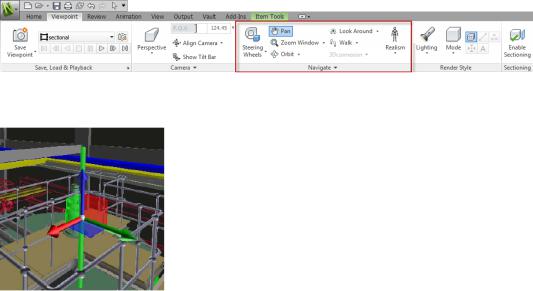
User Interface
Easy access to commonly used review and navigation tools to increase review productivity.
■The Viewpoint tab now includes the Navigate pane, providing access to tools such as walk, pan, zoom, and orbit; SteeringWheels tracking menus, 3Dconnexion 3D mouse, and the realism settings.
■The gizmos have been updated, making it easier to manipulate objects and section planes.
■Section planes have also been enhanced to provide greater visual feedback of their position and orientation.
2 | Chapter 1 Welcome to Autodesk Navisworks Manage 2012

■Selection sets can now be created faster with the addition of the Save Selection  option (Home tab Select & Search panel).
option (Home tab Select & Search panel).
Appearance Profiler
The Appearance Profiler allows you to set up custom appearance profiles based on sets (search and selection) and property values, and use them to color-code objects in the model to differentiate system types and visually identify their status. Appearance profiles can be saved and used on other projects, or shared between other Autodesk Navisworks users.
See Appearance Profiler (page 437).
What Is New in This Release? | 3
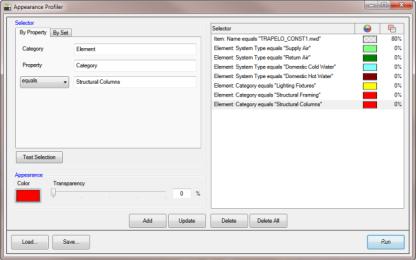
TimeLiner
The TimeLiner tool has been enhanced to provide you with greater control and flexibility when working with 4D simulations. A new interface and integrated, editable Gantt chart allow you to create, edit and communicate your construction schedule more effectively. The new TimeLiner API allows you to extend and tailor the 4D toolset to meet your project and business requirements.
4 | Chapter 1 Welcome to Autodesk Navisworks Manage 2012

■The Tasks, Gantt View and Rules tab are now consolidated into a single
Tasks tab.
■A column chooser allows you to select your preferred grid layout from three default options or by choosing your own columns.
■The interactive Gantt Chart lets you manipulate dates in the schedule by dragging and positioning tasks, start and end dates.
■A Gantt View is now available during 4D simulations on the Simulate tab.
■An ability to quickly add and edit tasks in a project schedule.
■An ability to filter tasks by their status.
■An ability to import / export TimeLiner rules for re-use.
■New TimeLiner .NET API. Using the API you can now obtain a list of tasks, task types, simulation types and data sources; add, edit and delete tasks, task types, simulation types and data sources and modify their properties; subscribe to events that will be triggered when the GUI or other API users make changes to tasks, task types, simulation types and data sources.
See Overview of the TimeLiner Tool (page 607).
Clash Detective
The Clash Detective tool has a number of improvements to offer better management of your clashes through to resolution. Workflow tools allow you to assign ownership of clashes and improved report tools provide you with a
What Is New in This Release? | 5
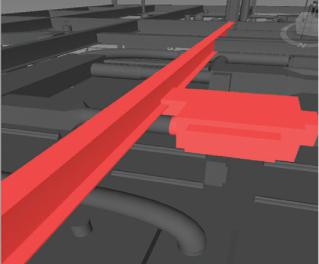
batch summary of the status of your clashes and the ability to export a formatted report for direct use in Microsoft® Excel. Better visualization of clashes is supported by a new wireframe view and the Focus on Clash feature.
■New Assigned To clash attribute, enabling you to assign clashes and clash groups to an individual or trade, and keep track of the clashes through the
Results list and Clash Reports.
■Summary information of the result statuses for each of the clash tests is now displayed on the Batch tab.
■Summary information for the current clash test is now displayed at the top of the Clash Detective tabs.
■Automatic notification of any model changes that may invalidate your clash results.
■New tabular HTML clash report that opens directly in Microsoft Excel.
■The option to view clash results using wireframe mode.
■The ability to reset a viewpoint to focus on the clash results again.
See Overview of Clash Detective Tool (page 669).
Autodesk File Format Support
Autodesk Navisworks now offers 2D DWF and multi-sheet DWF support, allowing you to open, review and explore your 2D datasets alongside your 3D
6 | Chapter 1 Welcome to Autodesk Navisworks Manage 2012
models. Importantly, the 2D view is integrated with the 3D environment - this enables you to select a component in the 3D model and then to find and review the same component in a 2D representation (such as a floor plan or section) providing you with the most appropriate view of the data for the task that you are undertaking. When working with the FBX visualization file format you can now achieve an accurate transfer of materials, textures and lights when importing or exporting data between Autodesk Navisworks and other FBX compatible applications.
■Support for opening 2D/3D DWF and DWFx files. See DWF File Reader (page 179).
■Support for exporting 3D DWF and DWFx files. See Export 3D DWF/DWFx Files (page 489).
■Multi-sheet file support. See 2D and Multi-Sheet Files (page 213).
■2D/3D Object Association support. See Find All Sheets and Models Containing the Selected Object (page 356).
■FBX consistent material support for lights, materials, and textures. See FBX File Reader (page 801).
Extended Support for Revit
A number of interoperability improvements to Revit / Autodesk Navisworks workflows increases your productivity when working with both applications.
■Revit SwitchBack allows you to quickly transition between views in Autodesk Navisworks and Revit for easy navigation and location of elements. See Revit SwitchBack (page 436).
■Support for Revit Construction modelling enables you to pass your construction parts into Autodesk Navisworks for 4D simulation.
■Support for Revit linked files.
■Support for Revit split regions.
■Support for Revit properties including areas, volumes and points.
What Is New in This Release? | 7

See Revit File Exporter (page 200).
Vault Integration
Autodesk Navisworks now offers integration with the Autodesk Vault data management toolset. Autodesk Vault offers a comprehensive environment for managing the large volume of data that is generated on your projects.
■Retrieve/save data.
■Check in/check-out data.
■Manage file versioning and the relationship between NWF files and design data.
See Use the Autodesk Vault Add-In (page 723).
General Integration Enhancements
■Support for Google Sketchup v7 .skp files with backwards compatibility.
■TimeLiner now offers support for Primavera P6 v7 web services.
■Support for Pro/Engineer .prt, .asm, .g and .neu file formats.
8 | Chapter 1 Welcome to Autodesk Navisworks Manage 2012
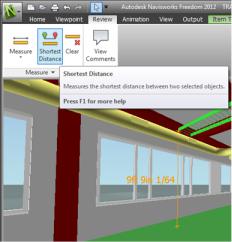
■Point cloud server support. Autodesk Navisworks now supports the retrieval of data from external point cloud engines for display within your Autodesk Navisworks model. The tool is implemented as an extension to the existing NWCreate API. A simple generic example and a customized example demonstrating connection to Z+F LFM server are available within the NWCreate API resources.
Autodesk Navisworks Freedom 2012 Enhancements
■The Review tab now contains Measure tools supporting field access to dimensioning and area calculation.
■You can now open 2D DWF, and multi-sheet DWF files, as well as NWD files.
■A Gantt View is now available during 4D TimeLiner simulations.
What Is New in This Release? | 9
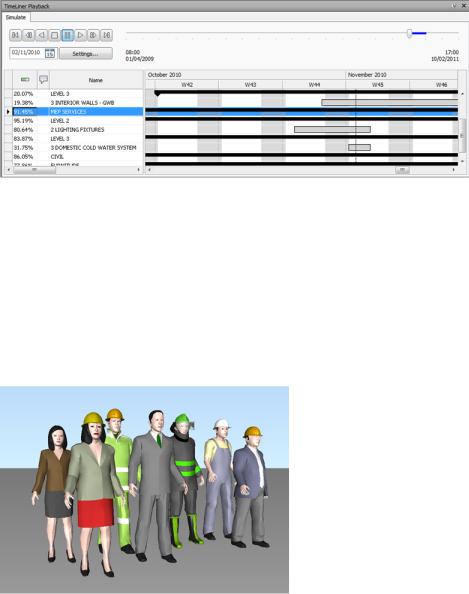
Miscellaneous Enhancements
■Enhanced support for the
■3D mouse through an extended interface. See 3Dconnexion 3D Mouse (page 298).
■Communication Centre now supports live updates.
■New avatars to be used in a variety of roles ranging from construction workers and safety professionals, to office workers. Since avatars can vary per viewpoint, you can easily show how project stakeholders will interact with a specific phase of the project in the relevant context.
■ Ongoing implementation of Autodesk Navisworks .NET API.
10 | Chapter 1 Welcome to Autodesk Navisworks Manage 2012
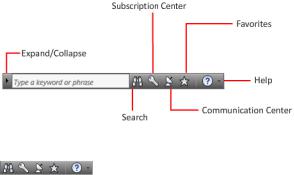
How to Get Assistance
There are various ways to find information about how to use this program, and multiple resources are available.
Find Information Using InfoCenter
You can use InfoCenter to search Autodesk Navisworks help file for information. You can also easily access product updates and announcements.
Overview of InfoCenter
You can use InfoCenter to search for product-related help, display the Subscription Center panel for subscription services, display the Communication Center panel for product updates and announcements, and display the Favorites panel to access saved topics.
You can use InfoCenter to:
■Search for information in the main product Help through keywords (or by entering a phrase)
■Access subscription services through Subscription Center panel
■Access to product-related updates and announcements through Communication Center panel
■Access saved topics through Favorites panel
To display the InfoCenter box in a collapsed state, click the arrow to its left.
How to Get Assistance | 11
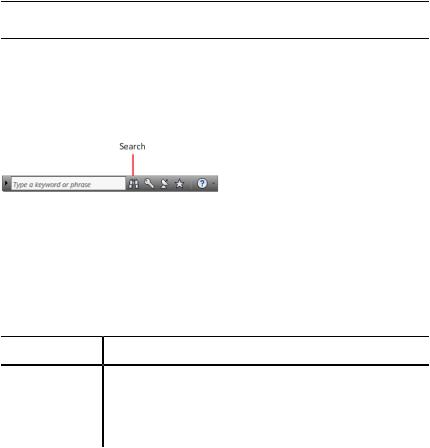
To rearrange the topics displayed on a panel
1Display a panel by doing one of the following:
■In the InfoCenter box, click the Subscription Center button.
■In the InfoCenter box, click the Communication Center button.
■In the InfoCenter box, click the Favorites button.
2Click and drag a category or group header to the desired position.
TIP To keep the Subscription Center, Communication Center, and the Favorites panel expanded, click the push pin icon in the bottom-right corner of the panel.
NOTE You can rearrange categories within a group, but you cannot move them into other groups.
Search for Information
You can enter keywords or a phrase in the InfoCenter box to search for information.
When you enter keywords or a phrase in the InfoCenter box, you search the contents of the main Autodesk Navisworks Help file.
Keyword searches produce better results. The results are listed on the Help Search tab. Click a topic to display it in help.
When you use InfoCenter to search for information, you can use the following special symbols in your query to refine or expand it. These symbols can be used alone or can be combined.
Symbol Description
* |
Replaces one or more characters when used at the beginning, |
|
middle, or end of a word. For example, “*lish”, “p*lish”, and “pub*” |
|
will find “publish”. Also, “anno*” will find “annotative”, “annota- |
|
tion”, “annoupdate”, “annoreset”, and so on. |
12 | Chapter 1 Welcome to Autodesk Navisworks Manage 2012
