Page 1
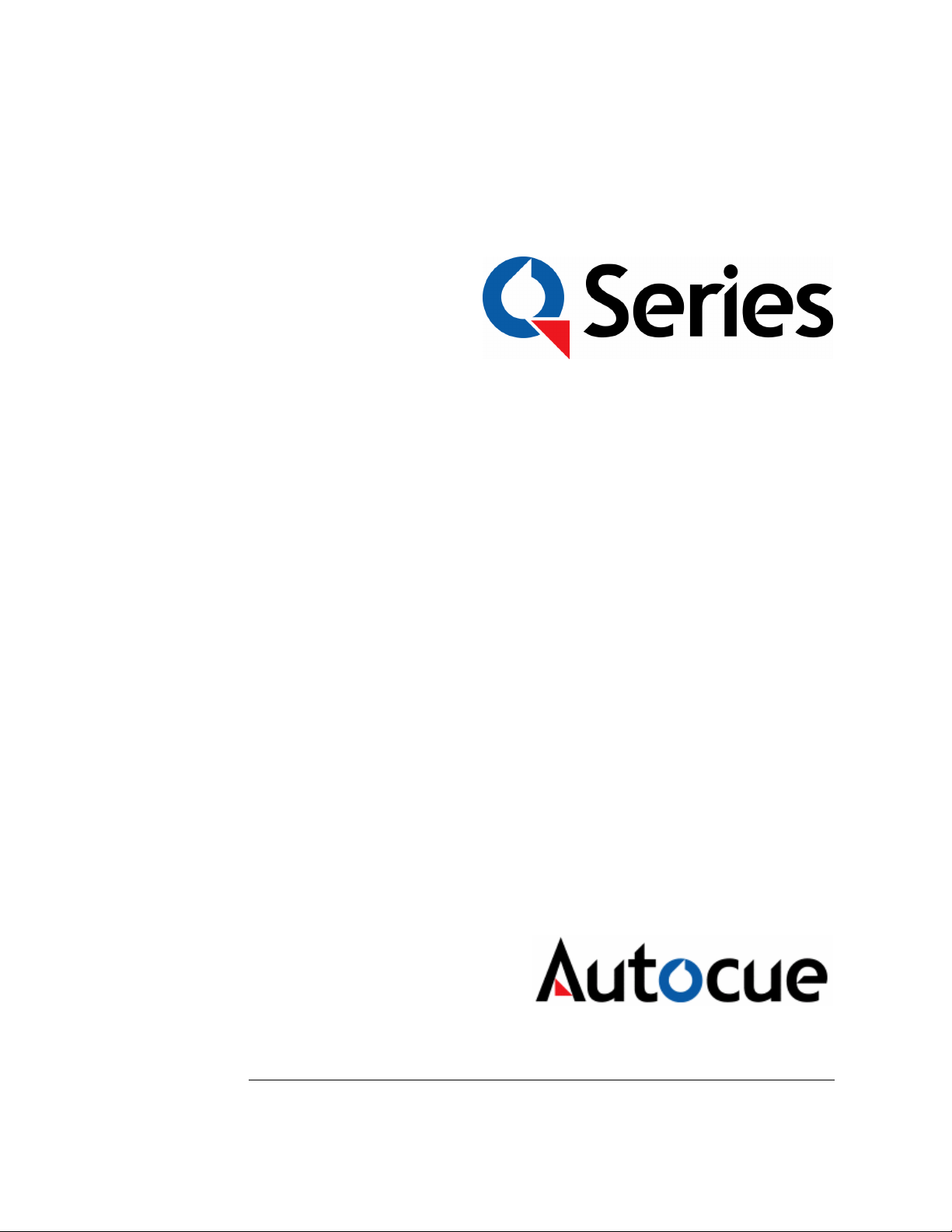
Shuttle Controllers for WinCue
v1.3 Prompters
Autocue Ltd 2006 – All Rights Reserved
Page 2
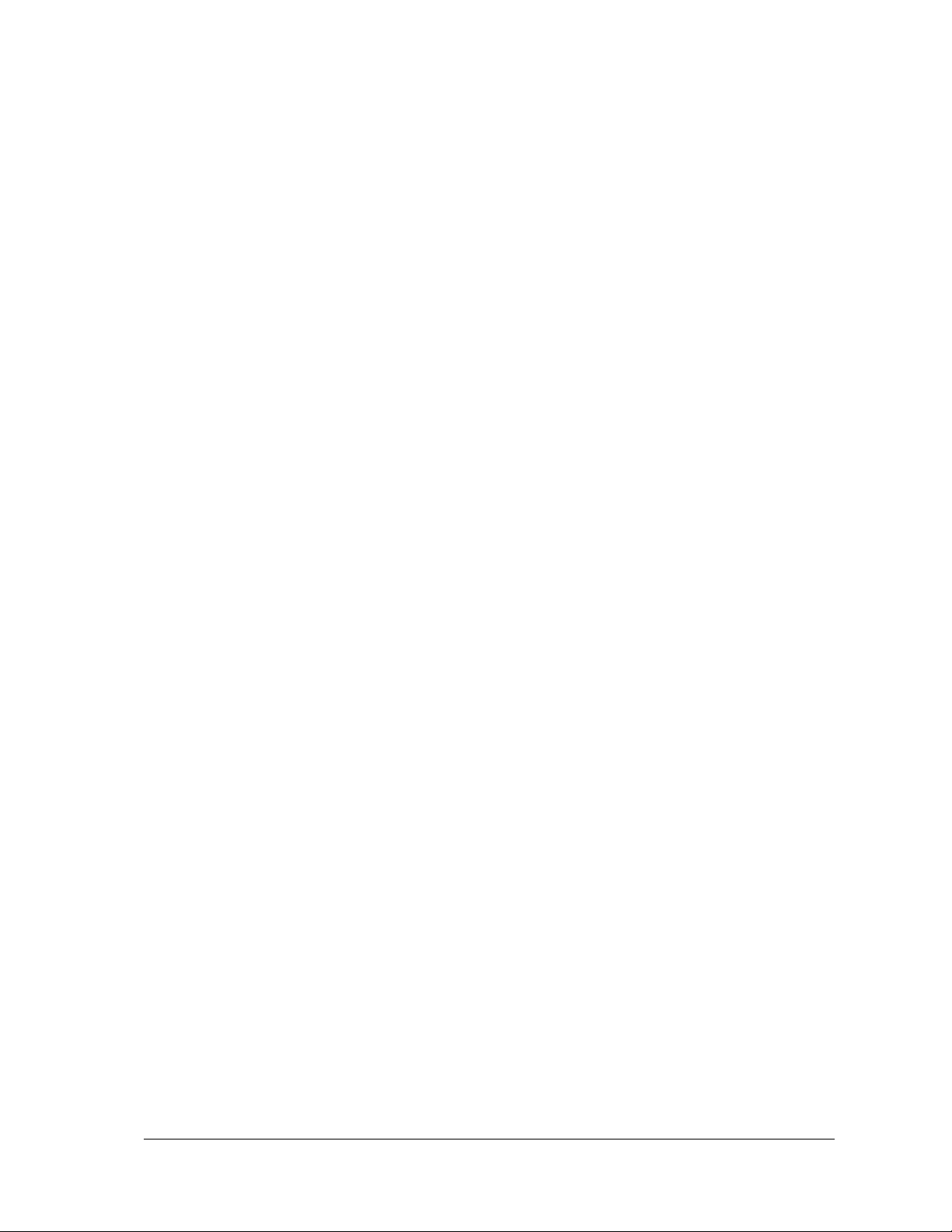
Contents
1
Introducing Shuttle Controllers 3
1.1 What Are Shuttle Controllers? ....................................................................4
1.2 Minimum PC Requirements ........................................................................4
1.3 Installing the ShuttlePro or ShuttleXpress controller ................................4
1.4 Configuring the ShuttlePro and ShuttleXpress Controllers ....................7
1.5 Technical Support.......................................................................................10
WinCue Shuttle Controllers Guide Introducing Shuttle Controllers •••• 2
Page 3
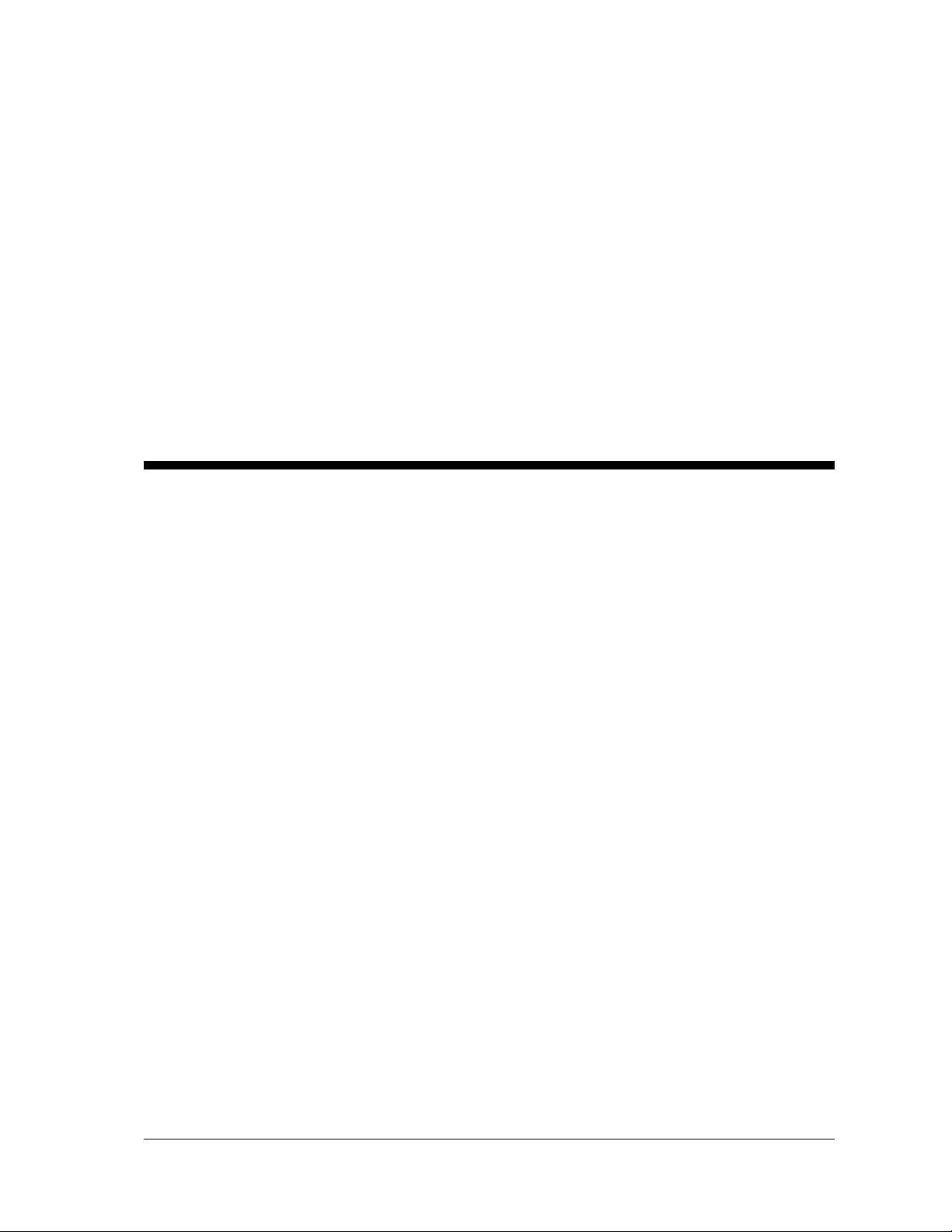
1 Introducing Shuttle
Controllers
WinCue Shuttle Controllers Guide Introducing Shuttle Controllers •••• 3
Page 4

1.1 What Are Shuttle Controllers?
Shuttle controllers are an alternative to standard Autocue Multibutton or Barrel hand
controls. They can be purchased from most reputable computer suppliers at a
relatively low cost. The shuttle controllers described in this document are the Contour
Shuttle Pro and the Contour Shuttle Xpress.
Contour ShuttlePro
Contour ShuttleXpress
1.2 Minimum PC Requirements
WinCue v1.3 Build 635 or higher
Prompter: IMT card ver 2.00
Windows 2000 or Windows XP Pro
1.3 Installing the ShuttlePro or
ShuttleXpress controller
IMPORTANT: DO NOT INSTALL THE DRIVERS PROVIDED WITH THE CONTROLLER.
Connect the controller to a USB port on your computer. Windows will detect the
device and install it as a “Human Interface Device”
WinCue Shuttle Controllers Guide Introducing Shuttle Controllers •••• 4
Page 5

You can confirm that the device is installed by checking with Windows device
manager:
WinCue Shuttle Controllers Guide Introducing Shuttle Controllers •••• 5
Page 6

WinCue Shuttle Controllers Guide Introducing Shuttle Controllers •••• 6
Page 7

1.4 Configuring the ShuttlePro and
ShuttleXpress Controllers
Once the device is installed, you need to configure the device in the Wincue client.
Launch the Wincue program on the prompter computer. From the menu, select Tools ->
Options -> Prompt Engine -> Scroll Controls.
Click on one of the Contour Shuttle controller choices. Click Setup.
In the next screen, you can choose the functions to assign to the buttons.
WinCue Shuttle Controllers Guide Introducing Shuttle Controllers •••• 7
Page 8

The ShuttePro has 15 buttons, the ShuttleXpress has 5 buttons.
To change the button definitions, click on the button you wish to change, and select
the new action from the drop down list. Following is a description of the choices
available for button functions:
FWD/REV: This changes the direction of the scroll. The cue marker will change direction
to indicate the scroll direction.
PREV MARKER: The scroll position will jump to the previous marker in the rundown.
NEXT MARKER: The scroll position will jump to the next marker in the rundown.
RESET R.O.: The scroll position will reset to the beginning of the running order.
NEXT ITEM: The scroll position will reset to the beginning of the next script.
PREV ITEM: The scroll position will reset to the beginning of the previous script.
BLANK SCREEN: The scroll output will be blanked.
WinCue Shuttle Controllers Guide Introducing Shuttle Controllers •••• 8
Page 9

RESET ITEM: The scroll position will reset to the beginning of the current script.
CRUISE CONTROL: When first pushed, causes the current scroll speed to be maintained
with no user intervention. The shuttle wheel can be released and the scroll will continue
at the same speed. When pushed a second time, causes the cruise control function to
turn off.
STOP: Causes the scroll to stop. An optional label “Stopped” will appear on the output.
When pushed again, scroll resumes.
When you are satisfied with the button assignments, click on the tab labeled “More
settings”.
In this screen, you can choose the functions to assign to the shuttle wheel and the jog
wheel.
By default, the controller’s shuttle wheel will control the scroll speed, and the jog wheel
will control the previous/next story functions. The shuttle wheel is the outer part of the
knob. The jog wheel is the inner part of the knob. The inner and outer wheels are
WinCue Shuttle Controllers Guide Introducing Shuttle Controllers •••• 9
Page 10

controlled independently of each other. The shuttle wheel is spring loaded, so that
when it is released, it returns to the zero position. The inner wheel is not spring loaded.
The scroll speed increases the more the wheel is turned. To adjust the sensitivity of the
scroll wheel and thus the scroll speed, you can enter new values in the seven boxes
assigned for speed control. Each box represents the desired speed at the various wheel
positions.
Click OK when done. You will need to exit and restart the Wincue client for the settings
to take effect.
1.5 Technical Support
Technical Support is of prime importance to the management of Autocue, we
therefore provide a 24-hour help line service to assist and advise.
For more technical help or advice, please call our 24-Hour Technical Support Help Line:
+44 (0) 208 665 2992 (UK)
+1 704 377 1496 (US)
Alternatively, email us at:
support@autocue.co.uk
or
support@autocuesystems.com
WinCue Shuttle Controllers Guide Introducing Shuttle Controllers •••• 10
