Page 1

Configuring The New DLP 2-button USB Controller For Use With QPro
Step 1: Installing the driver
A) Install the driver here: ftp://ftp.autocue.com/Drivers/Windows_DLP_Drivers.exe
B) Plug the controller into the PC and open the Windows device manager.
-This can be found on Windows XP under Start, Settings, Control Panel, System, Hardware tab
-Windows 7: press start and type “Device Man” and enter to select Device Manager in Windows
-Windows 8: press start then click to filter by “Settings” and type “Device Man” there and you will see it to click.
C) In the picture below you can see I have determined that the controller is using COMM 3.
Note: in some cases the driver will not load automatically. If this is the case and you have an unrecognized device in
Windows try a different USB port. If still no joy right-click on the unrecognized device and select to update driver. Then
pick the extracted contents of this zip file here.
Page 2
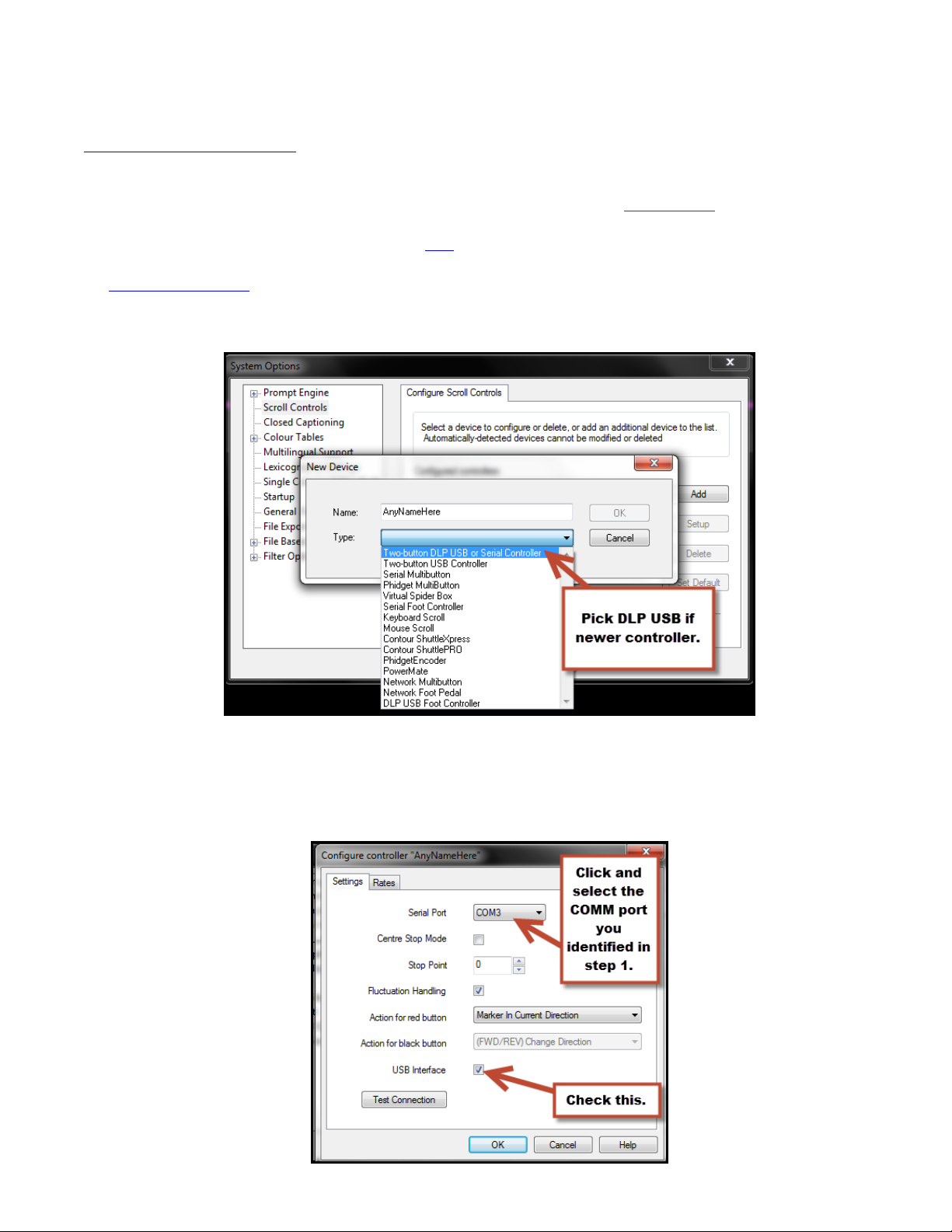
Step 2: Selecting the controller in QPro
A) Launch QPro
B) Go to “Help” and “About” and verify that you are running build 2059 or later. If earlier please contact
softwaresupport@autocue.com for assistance.
C) Click “Tools”, “Options”, “Scroll Controls”
Note: If you have any there and have thus far been unsuccessful I would just delete the existing entries. If you end up
adding more than one then make sure you click the device after you add it and do “Set to default” so that it will be the
active controller when you prompt. If you are trying to use more than one controller at time you will need to have a virtual
spiderbox option. If you do you can follow this guide here in correlation with the rest of this guide for how to add a single
controller. If no virtual spiderbox type option is listed and you would like to use multiple controllers at a time please
contact sales@autocue.com and ask for a quote for virtual spiderbox multicontroller support for QPro.
D) Assuming you only have one DLP 2-button controller then you can enter the details as I have below. Please be sure to
select the type dropdown as that is the important bit.
E) Now you just need to configure it as I have below and you’re set! The only option you might want to change is some
people prefer enabling center-stop. This means that there is a middle point where you turn the knob where it will go
forward or backwards. The alternative is to leave it as below and press a button to change direction. It’s up to you as
to which you prefer.
