Page 1
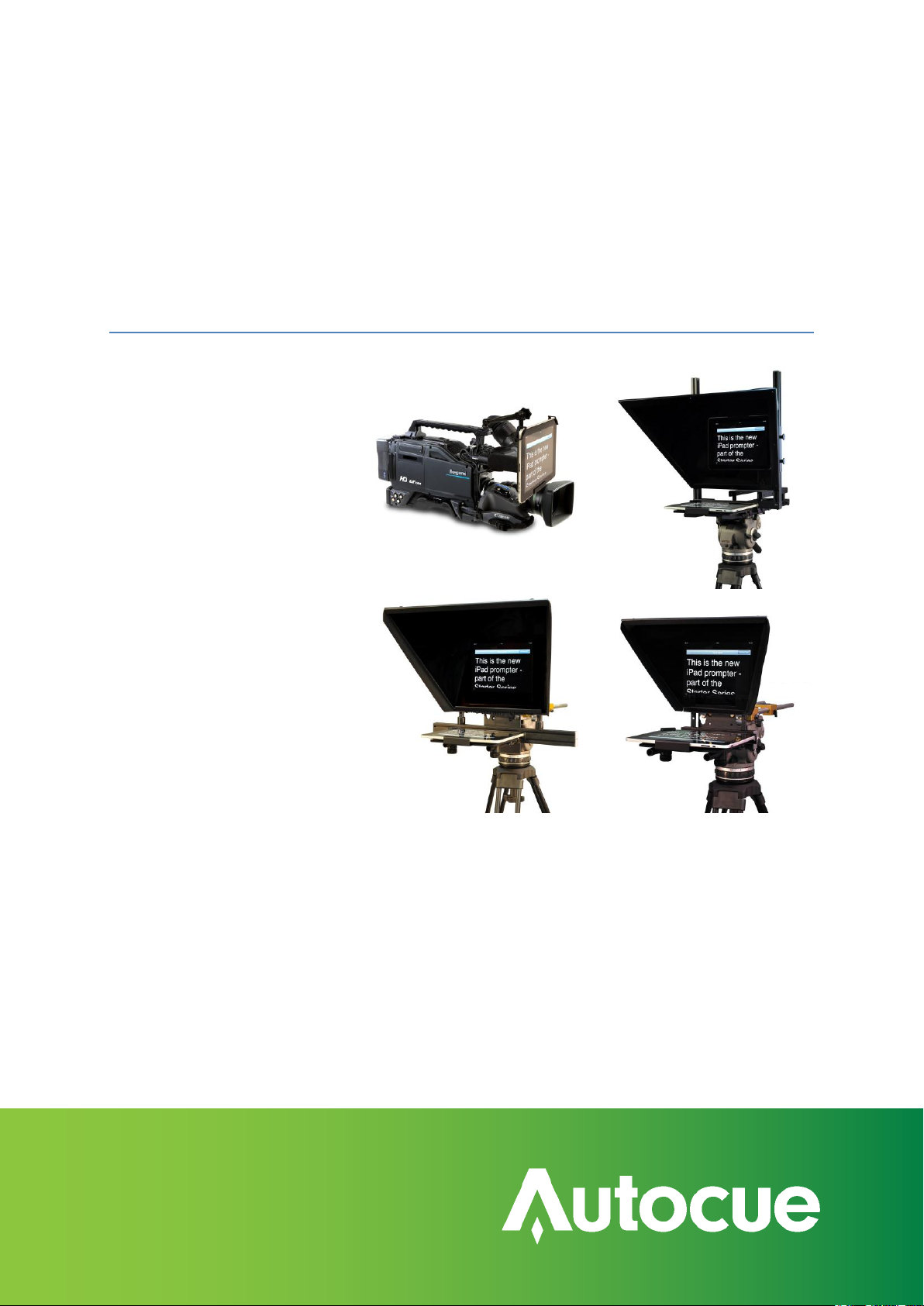
SSPiPad
iPad/Tablet PC-based Prompter
Assembly and Operation Guide
Page 2

Assembly and Operation Guide
Contents
Latest additions ................................................................................................................................................................... 3
Getting started ..................................................................................................................................................................... 4
Prepare and connect the prompting hardware ....................................................................................................... 4
Use your prompter in different situations ....................................................................................................................... 8
If you need to contact Autocue ..................................................................................................................................... 16
SSP-iPadUserManual.docx 2011-06-14 2 © 2003-2011 Autocue Group Ltd.
Page 3

Build number
Release date
Changes
Assembly and Operation Guide
Latest additions
This document was written for build 1906 of the QStart software, released on 3 March 2010.
Any changes since that point have been referenced below. These changes have not been reflected in the
rest of the document.
Revision history
SSP-iPadUserManual.docx 2011-06-14 3 © 2003-2011 Autocue Group Ltd.
Page 4
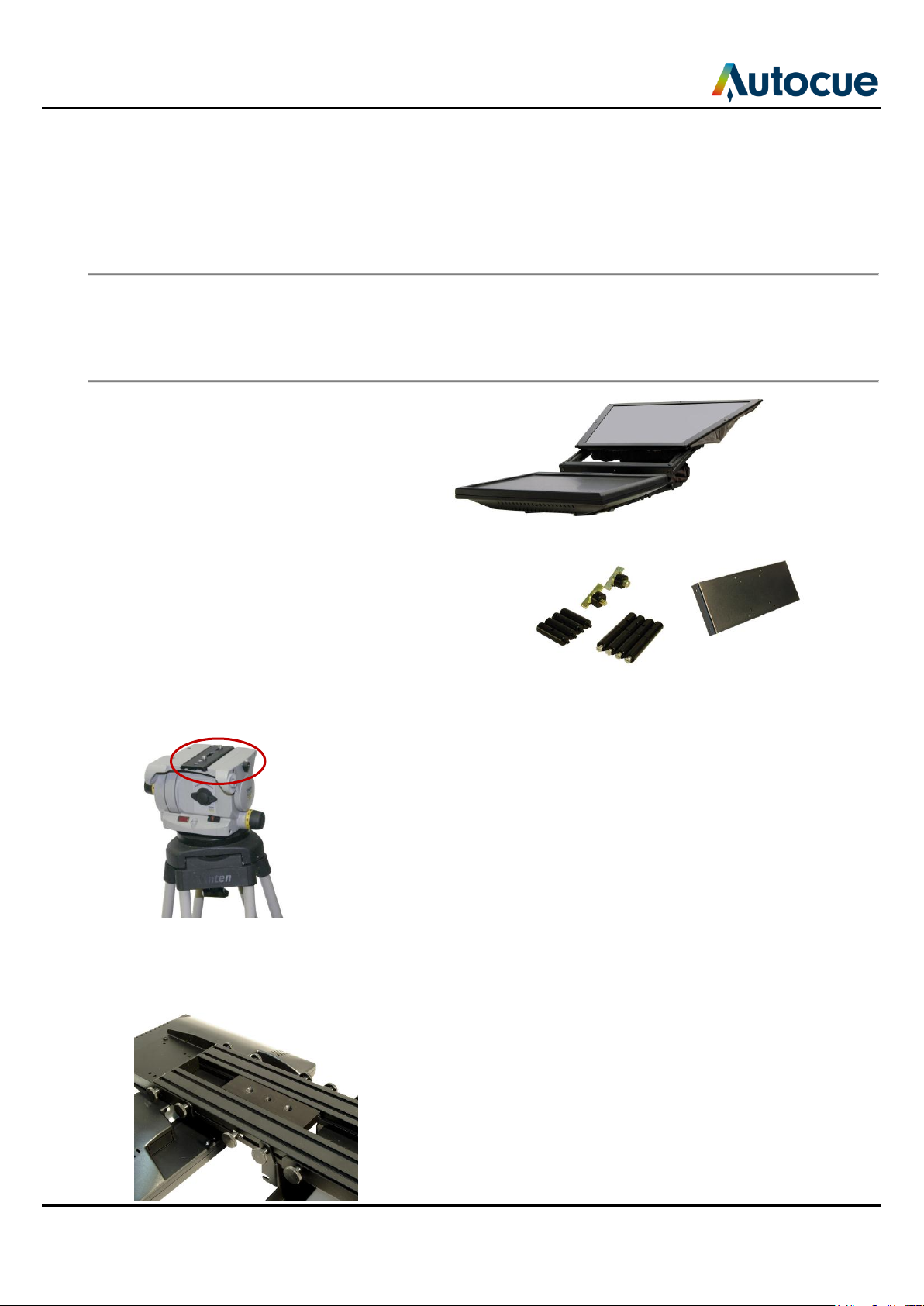
a
b
c e
d
Getting started
This section is designed to get your Starter Series Prompter setup as quickly as possible so that you can start
writing and prompting your scripts.
Prepare and connect the prompting hardware
It is strongly recommended that you view the demonstration video showing the preparation of an Autocue
starter series prompter. Click “Play Demonstration Video” on the main menu of the installation CD.
You can also view the video on the Autocue web site: http://www.Autocue.com/autocueppvid
1. Remove the unit from the shipping box.
Check that the following items have been received:
a. Starter Series Prompter (SSP)
b. 2 x camera securing screws
N E E D E Q U I V A L E N T P H O T O O F i P a d / T a b l e t P C A N D A D A P T O R
c. 4 x long camera plate support pillars (with
countersunk screws attached)
d. 4 x short camera plate support pillars
e. Wide monitor mounting plate
Attach to tripod
2. Remove the camera mounting plate from your tripod. (Refer to the manufacturer‟s
manual if you have difficulty doing this.)
3. Carefully turn your SSP unit over and place on a smooth padded surface to protect
the mirror and monitor screen.
SSP-iPadUserManual.docx 2011-06-14 4 © 2003-2011 Autocue Group Ltd.
Page 5
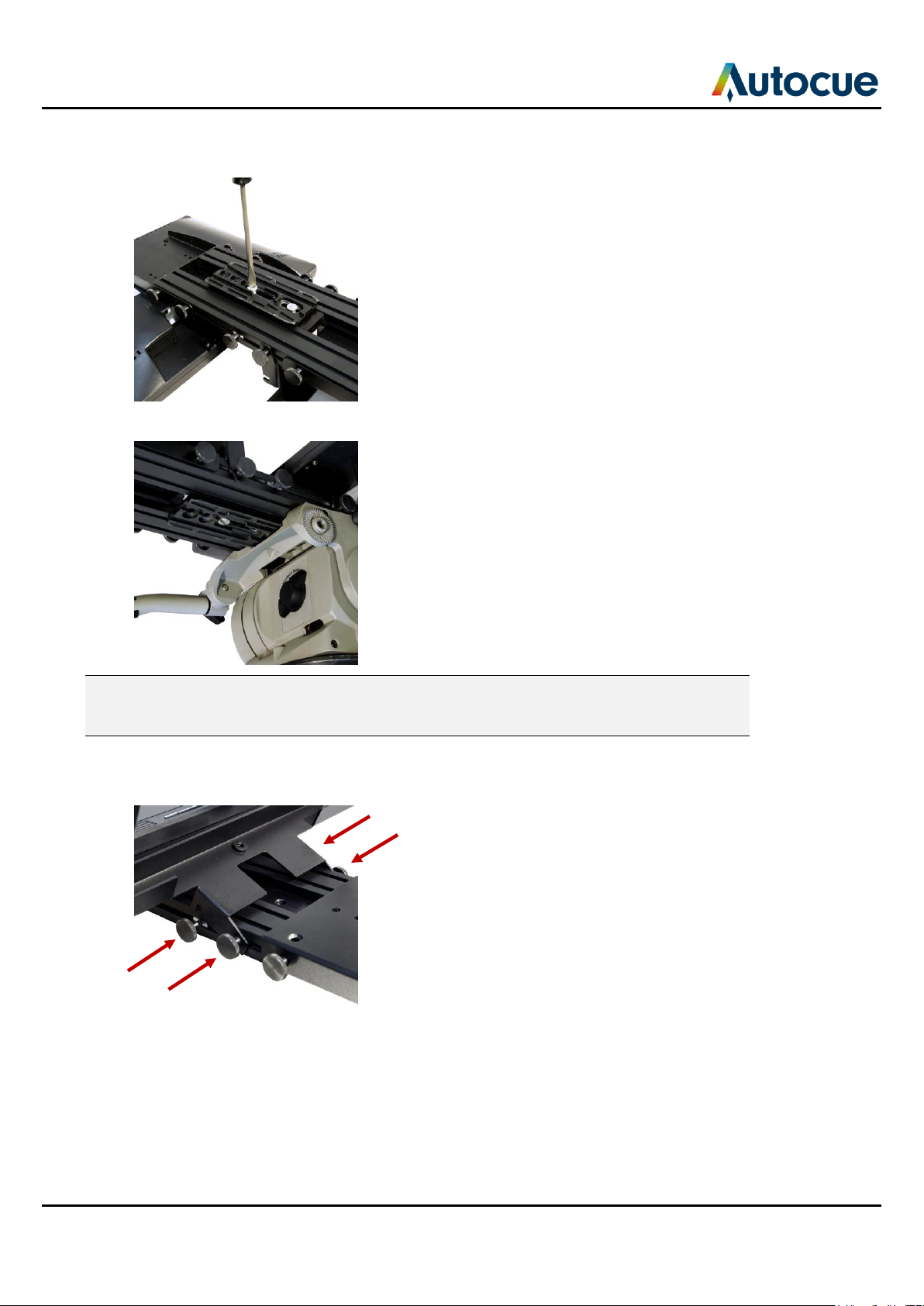
4. Use the screws of the camera mounting plate to attach it to the underside of your
SSP unit.
5. Secure the whole assembly onto your chosen tripod.
Note: It is likely that the position of the unit will have to be adjusted after you have
mounted your camera so that it is balanced on the tripod. A balanced camera and
prompter assembly will make it easier to perform smooth pan and tilt shots.
Position hood
6. Loosen the four thumbscrews of the hood assembly.
7. Raise the hood to the vertical position.
SSP-iPadUserManual.docx 2011-06-14 5 © 2003-2011 Autocue Group Ltd.
Page 6

N E E D E Q U I V A L E N T P H O T O O F i P a d / T a b l e t P C A N D A D A P T O R
8. Secure in place by tightening the four thumbscrews.
Prepare camera mount
9. Remove the camera mounting plate.
Adjust camera mount height
Depending on the size of your camera you may need to use the supplied pillars to raise the camera
mounting plate. The smallest cameras will most likely need the longest pillars. Larger cameras require either
no pillars or the shortest ones.
Combine raising the camera with adjusting the position of the hood so that the camera lens is centred in the
mirrored glass.
10. Screw in the appropriate length pillars that raise the plate to the required height for
your camera.
SSP-iPadUserManual.docx 2011-06-14 6 © 2003-2011 Autocue Group Ltd.
Page 7

11. Adjust the position of the pillars to align with the screw holes of the camera
mounting plate.
12. Re-attach camera mounting plate
if the camera is to be at the lowest level use the four thumbscrews
if the camera is to be in one of the raised positions, use the countersunk screws
to attach the plate to the tops of the mounting plate pillars
Attach camera to mounting plate
13. Use either the supplied ⅜" or ¼" mounting screw to attach your camera to the
mounting plate. You can place the screw through any of the slots in the camera
mounting plate depending on the camera you are using. Ideally the camera lens
should be close to the mirrored glass.
Note: If necessary, you can adjust the position of the whole unit forwards or backwards so
that it is balanced on your tripod.
SSP-iPadUserManual.docx 2011-06-14 7 © 2003-2011 Autocue Group Ltd.
Page 8

Use your prompter in different situations
You may not always need to use your prompter with a camera. The Starter Series hardware is designed to
give you five alternative mounting arrangements depending on how you wish to use your system.
Note: When altering the position of the different components of your Starter Series
Prompter, always handle with care to avoid damaging them, especially the mirrored
glass.
Use the following procedures where required when rearranging the components of your prompter into
the different configurations.
1. Remove the hood and mirrored glass
1. Locate the four thumb screws that attach the hood to the vertical frame
2. Remove the thumb screws
3. Carefully take the hood off the frame and store on a smooth, flat surface
2. Remove the monitor
1. Locate the four thumb screws that attach the monitor to the base of the prompter
2. Remove the thumb screws
3. Carefully take the monitor off and place on a smooth, flat surface
3. Remove the vertical frame
1. Locate the four thumb screws that attach the vertical frame to the base of the
prompter
SSP-iPadUserManual.docx 2011-06-14 8 © 2003-2011 Autocue Group Ltd.
Page 9

2. Remove the thumb screws
3. Carefully take the frame off
4. Change the monitor mounting plate
1. Remove the monitor
2. Lay the monitor face down on a smooth, flat surface
3. Remove the four screws securing the standard mounting plate to the back of the
monitor
N E E D E Q U I V A L E N T P H O T O S O F I P A D A N D A D A P T O R
4. Remove the iPad mounting plate
5. Align the supplied wide mounting plate over the correct holes on the rear of the
monitor
N E E D E Q U I V A L E N T P H O T O S O F i P a d A N D A D A P T O R
Note: As illustrated, your iPad or tablet PC must be attached in „portrait‟ orientation.
6. Securely attach the wide mounting plate to the iPad adaptor.
Use the four procedures outlined above
1. Remove the hood and mirrored glass
2. Remove the monitor
SSP-iPadUserManual.docx 2011-06-14 9 © 2003-2011 Autocue Group Ltd.
Page 10

3. Remove the vertical frame
4. Change the monitor mounting plate
when rearranging the components of your prompter into the different configurations described in the
following sections.
Straight read (Monitor above the camera with no mirror)
The most common situation for using a straight read monitor is in conjunction with a light-ring for chromakey
filming.
N E E D E Q U I V A L E N T P H O T O O F i P a d / T a b l e t P C A N D A D A P T O R
1. Mount the prompter unit to the tripod head.
2. Remove the hood and mirrored glass.
3. Remove the monitor.
4. Change the monitor mounting plate
Note: As illustrated, your iPad or tablet PC must be attached in „portrait‟ orientation.
5. Align the holes in the edge of the mounting plate with the slide nuts in the edge of
the vertical frame
6. Loosely screw in four thumb screws
7. Adjust the position of the monitor by sliding it up and down the vertical frame
SSP-iPadUserManual.docx 2011-06-14 10 © 2003-2011 Autocue Group Ltd.
Page 11

N E E D E Q U I V A L E N T P H O T O O F i P a d / T a b l e t P C A N D A D A P T O R
8. Fasten the monitor in position by tightening the thumb screws fully
Straight read (Monitor below the camera with no mirror)
The most common situation for using a straight read monitor is in conjunction with a light-ring for chromakey
filming.
Note: This is not a recommended configuration for the SSP17 monitor.
N E E D E Q U I V A L E N T P H O T O O F i P a d / T a b l e t P C A N D A DA P T O R
1. Mount the prompter unit to the tripod head.
2. Remove the hood and mirrored glass.
3. Remove the monitor.
4. Move a slide nut to the end of the frame and align these with the middle screw
holes on the monitor assembly
N E E D E Q U I V A L E N T P H O T O O F i P a d /T a b l e t P C A N D A D A P T O R
5. Secure the monitor in a vertical position across the end of the prompter
SSP-iPadUserManual.docx 2011-06-14 11 © 2003-2011 Autocue Group Ltd.
Page 12

Free standing
You might use a free standing monitor where your presenters address a medium sized meeting where the
monitor can be positioned behind and above the heads of the audience.
N E E D E Q U I V A L E N T P H O T O O F i P a d / T a b l e t P C A N D A D A P T O R
1. Remove the hood and mirrored glass.
2. Remove the monitor.
3. Remove the vertical frame.
4. Change the monitor mounting plate
5. Screw your tripod head mounting plate into the threaded hole at the bottom of the
vertical frame
N E E D E Q U I V A L E N T P H O T O O F i P a d / T a b l e t P C A N D A D A P T O R
6. Mount the vertical frame onto your chosen tripod and fasten securely
7. Align the holes in the edge of the mounting plate with the slide nuts in the edge of
the vertical frame
SSP-iPadUserManual.docx 2011-06-14 12 © 2003-2011 Autocue Group Ltd.
Page 13

N E E D E Q U I V A L E N T P H O T O O F i P a d / T a b l e t P C A N D A D A P T O R
8. Loosely screw in four thumb screws
9. Adjust the position of the monitor by sliding it up and down the vertical frame
10. Fasten the monitor in position by tightening the thumb screws fully
Floor standing
The floor standing arrangement is designed for events where a speaker is addressing small groups in an
office or larger audiences from a stage. The monitor can be positioned unobtrusively low down so that the
presenter can simply lance down at the screen to see the script.
N E E D E Q U I V A L E N T P H O T O O F i P a d / T a b l e t P C A N D A D A P T O R
1. Remove the hood and mirrored glass.
2. Remove the monitor.
3. Re-attach the monitor assembly to the underside of the prompter base.
4. Adjust the position of the vertical frame so that the monitor is at the required angle.
5. Secure the vertical frame in position.
SSP-iPadUserManual.docx 2011-06-14 13 © 2003-2011 Autocue Group Ltd.
Page 14

Conference stand
An optional add-on manual conference stand is also available. The conference stand is designed for
corporate conferences or other events where a speaker is addressing an audience. The stand height and
angle of the prompting glass are adjustable to match the eye-line of the presenter.
N E E D E Q U I V A L E N T P H O T O O F iP a d / T a b l e t P C A N D A D A P T O R
1. Remove the hood and mirrored glass.
2. Remove the monitor.
3. Remove the vertical frame.
4. Change the monitor mounting plate.
5. Align the holes in the edge of the mounting plate with the slide nuts in the edge of
the vertical frame.
6. Loosely screw in four thumb screws.
7. Adjust the position of the monitor by sliding it back and forth along the now
horizontal frame.
8. Fasten the monitor in position by tightening the thumb screws fully.
9. Attach the conference stand and glass holder to the vertical frame and monitor
assembly.
SSP-iPadUserManual.docx 2011-06-14 14 © 2003-2011 Autocue Group Ltd.
Page 15

10. Insert glass into the glass holder at the top of the conference stand and adjust the
height. (Ensure the blue dot on the glass faces the presenter.)
N E E D E Q U I V A L E N T P H O T O O F i P a d / T a b l e t P C A N D A D A P T O R
SSP-iPadUserManual.docx 2011-06-14 15 © 2003-2011 Autocue Group Ltd.
Page 16

If you need to contact Autocue
Support
Our hardware and software support is provided by in-house teams of experienced and dedicated staff.
We provide free telephone support for prompting customers during UK office hours (9am till 6pm GMT) and
US office hours (9am till 5pm EST). When contacting the technical support teams, please provide as much
detail as possible.
Information we need
Whenever you make a support enquiry, the minimum information we will need includes the model range and
size (for example Professional Series 17-inch monitor) serial number and purchase date.
The serial number can be found on a label on the back of a monitor or the bottom
of a controller.
The purchase date will allow us to determine whether a replacement unit can be
supplied to you under warranty.
You should also check the FAQ section of our web site to see if the answer you need has already been
provided:
http://www.Autocue.com/faqs
If you cannot find the answer on the web site, contact the Technical Support team.
International SoftwareSupport@autocue.com +44 20 8665 2992
HardwareSupport@autocue.com +44 20 8665 2992
Americas SoftwareSupport@autocue.com +1 704 377 1496
HardwareSupport@autocue.com +1 212 929 7755
Sales
If you require additional or replacement hardware and software, contact the Autocue sales team.
International sales@autocue.com +44 20 8665 2992
Americas sales@autocue.com +1 212 929 7755
Legal information
Copyright
©2003-2010 Autocue Group Ltd. All rights reserved. All information about Autocue software, hardware and
accessories—including company and brand logos—contained in this guide is protected under international
copyright conventions.
No part of this publication may be reproduced, stored in a retrieval system, or transmitted in any recording
or otherwise, without prior permission of Autocue Group Ltd. All third-party software or hardware—including
logos—referenced within this guide is copyright of the respective owners.
Disclaimer
Autocue Group Ltd reserves the right to revise this publication and to make changes in its content without
obligation of Autocue Group Ltd to notify any person or persons of such revision.
SSP-iPadUserManual.docx 2011-06-14 16 © 2003-2011 Autocue Group Ltd.
