Page 1
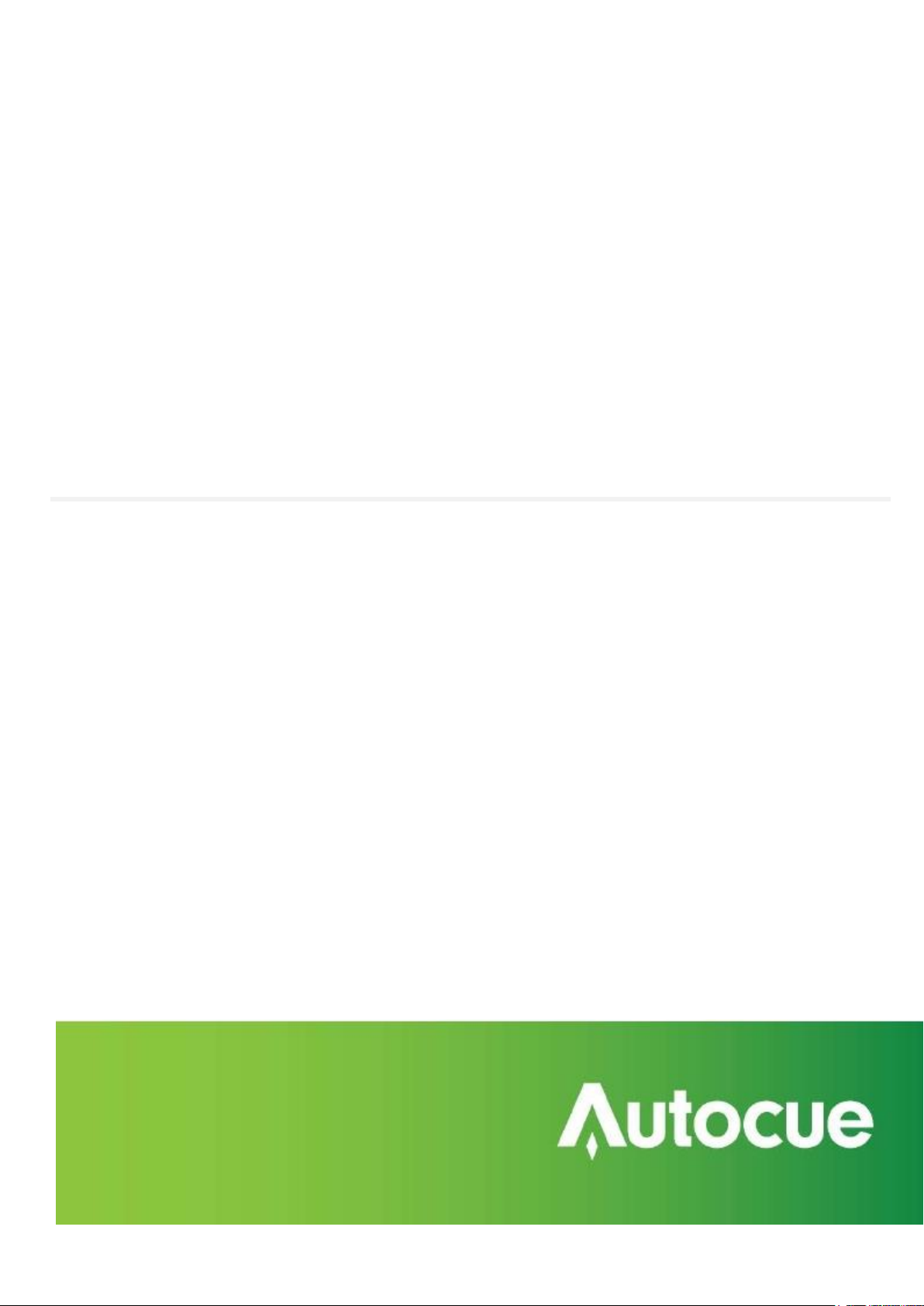
QStart Mac
User Guide
Release version 1.1 (46)
QStartMAC2014 UserGuide Page 1 © 2003-2014 Autocue Group Ltd.
Page 2
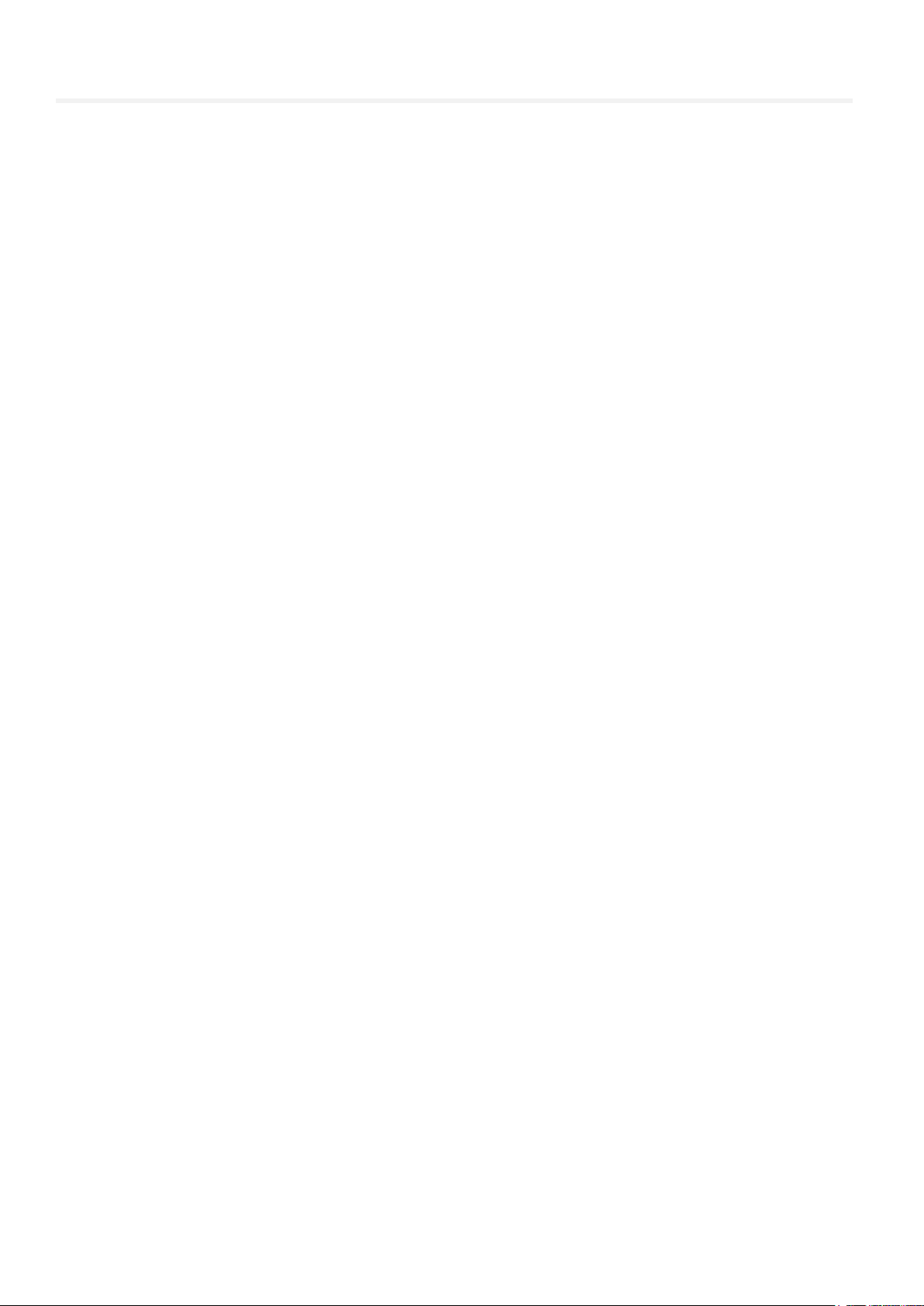
Contents
Contents 2
Introduction 3
Getting started 4
Install the QStart for Mac software 4
Licensing considerations 4
Scripts 5
Main menu options and actions 6
File, Edit and Format menus 6
Window and Help menus 12
Control key guide 14
Scroll controllers 13
Making the most of your QStart for Mac software 17
If you need to contact Autocue or QTV 18
QStartMAC2014 UserGuide Page 2 © 2003-2014 Autocue Group Ltd.
Page 3
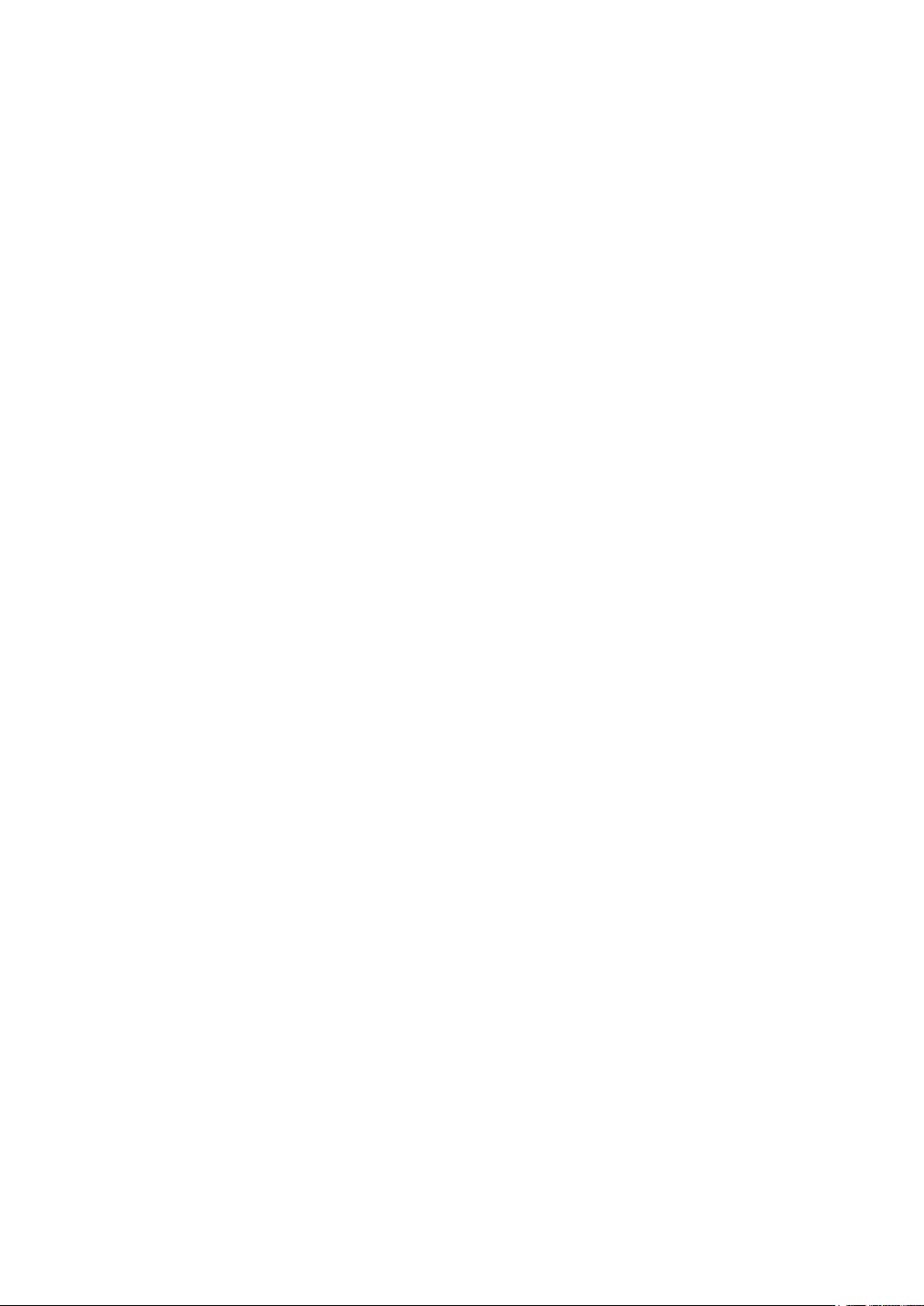
Introduction
Mac specific behaviour
Unlike other Autocue products running on Windows platforms, the QStart for Mac application requires a restart in order for
any altered preferences to be applied. For example, if you disable the prompt monitor within the Preferences menu, it will
still appear when you next prompt. It will only be disabled when you restart the QStart for Mac application.
QStartMAC2014 UserGuide Page 3 © 2003-2014 Autocue Group Ltd.
Page 4

Getting started
Install the QStart for Mac software
QStart for Mac is currently distributed as a DMG file (*.dmg) via Autocue USB flash drive or digital distribution.
Double-click on the QStart_Mac_v1.1_b46.dmg file to open it, agree to QStart License. New Window appears on your
desktop
To install, drag QStart into your Applications folder.
Open Application folder and click on the icon to launch QStart for Mac.
The Menu options and GUI are described in details in a later section of this document.
QStartMAC2014 UserGuide Page 4 © 2003-2014 Autocue Group Ltd.
Page 5

Scripts
QStart for Mac uses a specific file format that stores not only the script text but also marker, size and formatting data.
The file suffix for QStart for Mac files is .qms. This is short for QStart Mac Script.
QStartMAC2014 UserGuide Page 5 © 2003-2014 Autocue Group Ltd.
Page 6
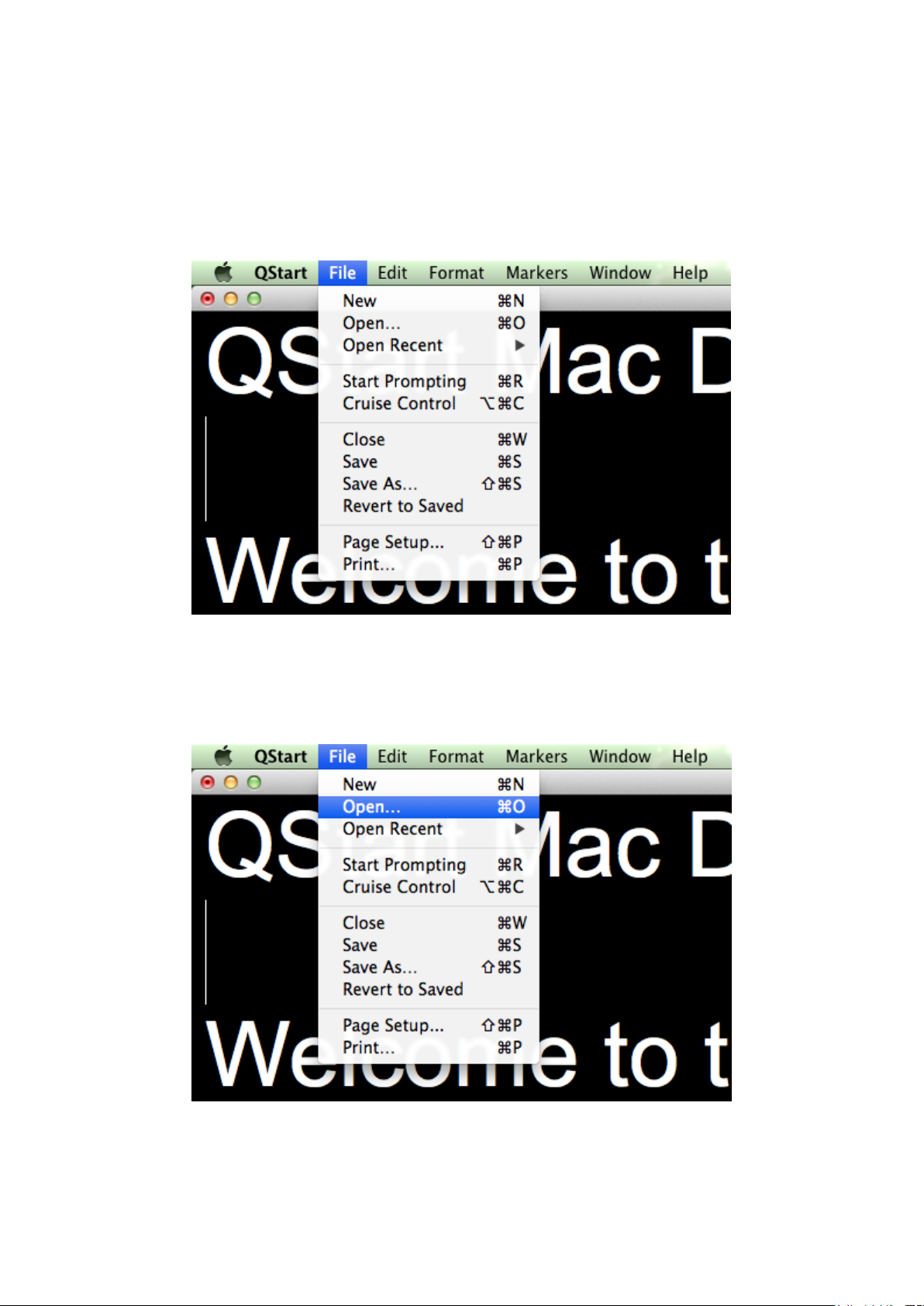
Main menu options and actions
File, Edit and Format menus
Creating new scripts, opening existing scripts and saving edited scripts is done from the File menu. Other actions are also
available.
File menu
New ⌘N – Start a new script. A blank script is opened automatically if this option is selected. If text is entered within this
script you will be prompted to save if you attempt to close it.
Open ⌘O – Open an existing script from a specific location using the file browser dialogue that appears.
QStartMAC2014 UserGuide Page 6 © 2003-2014 Autocue Group Ltd.
Page 7
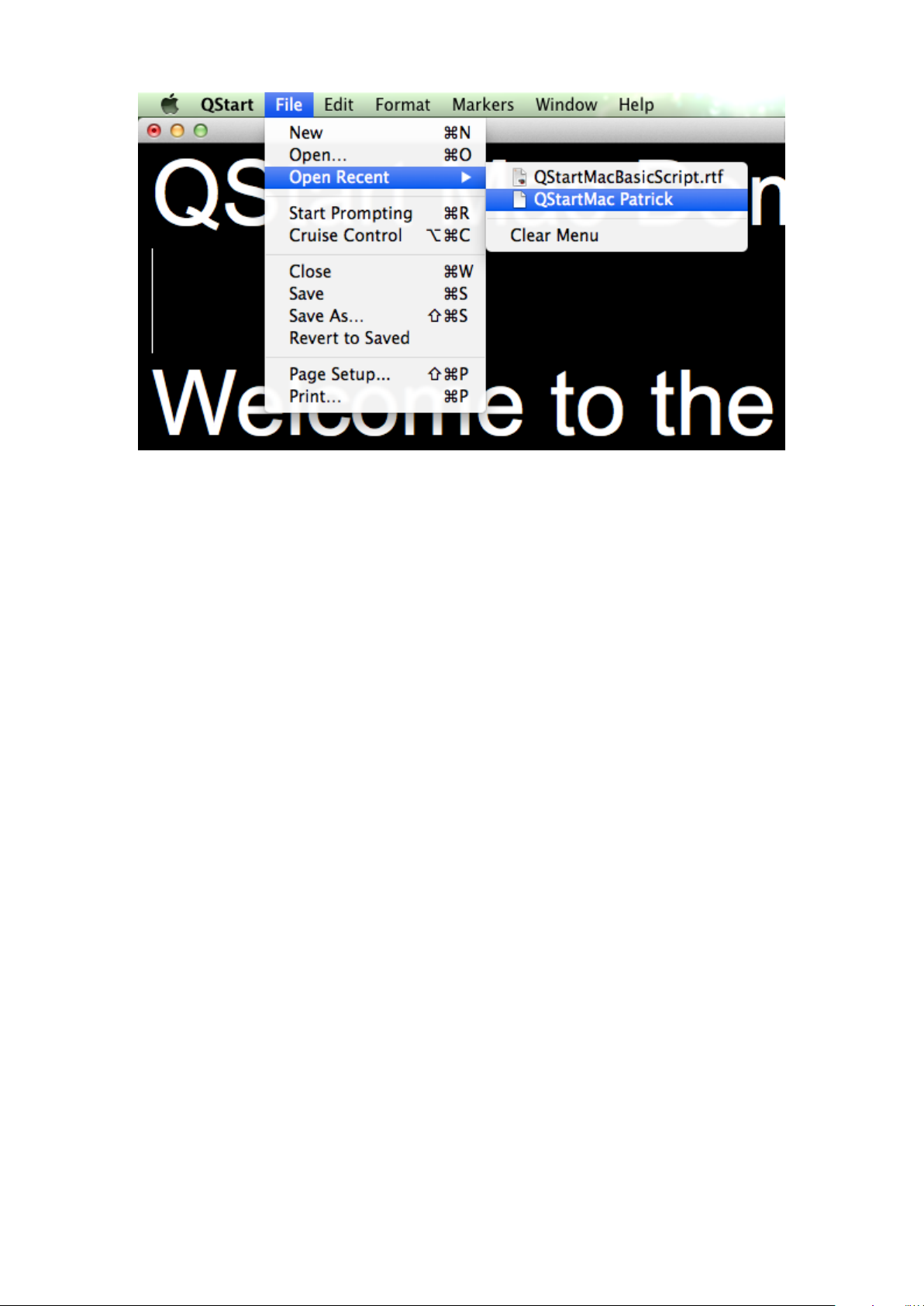
Open Recent – A list of recent files. This allows the user to quickly recall a file that has been worked on previously.
Start Prompting – Begins prompting ⌘R
Cruise Control – Enabling this option causes the prompt output to continue scrolling at the last set speed on the scroll-
control ⌥⌘R.
Close – Close the script that is currently open ⌘W
Save – Save changes to the script that is currently open ⌘S
Save As – Save changes to the script but save as a new filename ⇧⌘R
Revert To Saved – Re-open the last saved instance of the script.
NOTE: Performing this action will destroy all changes to the currently open script.
Page Setup – Configure printing preferences ⇧⌘P
Print – Send script to chosen printer ⌘P
QStartMAC2014 UserGuide Page 7 © 2003-2014 Autocue Group Ltd.
Page 8

Edit menu
Undo Set Font - Erases the last change done to the document reverting it to an older state ⌘Z
Redo - Reverses the effects of the undo action ⇧⌘Z
Cut – Extract sections from each line of input ⌘X
Copy – Copy the highlighted selection of text ⌘C
Paste – Paste the previously copied text ⌘V
Paste and Match Style – Allows pasting of text from richly formatted sources whilst retaining their formatting ⌥⇧⌘V
Delete – Delete the highlighted selection of text
Select All – Select all the data within the script ⌘A
QStartMAC2014 UserGuide Page 8 © 2003-2014 Autocue Group Ltd.
Page 9

Format menus
Font Submenu:
Bigger - Increase the size of the currently selected text by one point ⌘+
Smaller - Decrease the size of the currently selected text by one point ⌘X-
Kern - Contains menu items to adjust the spacing between letters in text
Use Default - Return text to the default kern setting (no spacing adjustment)
Use None - Use no kerning
Tighten - Move letters closer together
Loosen - Move letters farther apart
Font Ligature - Display two or more letters as a unit
Use Default - Use the most common ligatures, in the current font, to be used
Use None - Use no ligature
Use All - All available ligatures, in the current font, to be used
Baseline - Contains menu items to adjust the vertical placement of text
Use Default - Return text to the default baseline setting (no vertical adjustment)
Superscript – Apply superscript formatting to the selected text
Subscript – Apply subscript formatting to the selected text
Raise - Raise the currently selected text above the height of other text on the same line
Lower - Lower the currently selected text below the height of other text on the same line
QStartMAC2014 UserGuide Page 9 © 2003-2014 Autocue Group Ltd.
Page 10

Text Submenu:
Align Left – Move text to the left most position within its text box ⌘{
Center - Center the currently selected text within its text box ⌘|
Justify - Align text flush with left and right margins
Align Right – Move text to the right most position within the text box ⌘}
Markers menu
Add Marker – Whilst you are in the script editor press Shift + Command + B key to add new marker ⇧⌘B
QStartMAC2014 UserGuide Page 10 © 2003-2014 Autocue Group Ltd.
Page 11

Next Marker - Whilst in prompting mode press Command + ] key to jump to the next marker ⌘]
Previous Marker – Whilst in prompting mode press Command + [ key to jump to the previous marker ⌘[
QStartMAC2014 UserGuide Page 11 © 2003-2014 Autocue Group Ltd.
Page 12

Window and Help menus
Window menu:
Minimize - Minimizes the window to the right side of the Dock and will show up as a very small window ⌘M
Zoom - Toggles window between two states, the standard state and the user state. The standard state is determined by
the application developer.
Bring All to Front - Brings a window to the front ahead of other application windows.
Help menu:
A full description of all the options that are available will be found within the Help menu, allowing search of specific topics
if required.
QStartMAC2014 UserGuide Page 12 © 2003-2014 Autocue Group Ltd.
Page 13

Control key guide
Mouse and keyboard control can both be enabled (see QStart Preferences).
Whilst in the script editor:
Command key + R Start Prompting ⌘R
Command key + A Select all text ⌘A
Command key + +key Increases font size (when text is selected) ⌘+
Command key + – key Decrease Font size (when text is selected) ⌘-
Whilst prompting:
Command key + R Stop Prompting / Exit from prompting mode ⌘R
Esc key Stop Prompting / Exit from prompting mode ESC
Up arrow Increase scroll speed
Down arrow Decrease scroll speed
Left arrow Reverse scroll direction (revers CueMarker)
Right arrow Stop scroll (press again to resume)
Mouse control:
Mouse forward Increase scroll speed
Mouse back Decrease scroll speed
Mouse click Reverse scroll direction (revers CueMarker)
QStartMAC2014 UserGuide Page 13 © 2003-2014 Autocue Group Ltd.
Page 14

Scroll controllers
Keyboard and mouse/touch pad are supported for basic control of the prompt output.
Scroll Control Shuttle Express – To use this device, you will need to install Contour Shuttle app from Contour Designs CD
Disc supplied with ShuttleXpress or from QStart DMG file located on the Autocue USB Disc.
When QStart DMG file used, Contour Shuttle app is located in the ShuttleXpress subfolder. Please copy Contour-Shuttle-30b25.dmg file onto desktop. Now you should be able to install Contour Shuttle app.
Double-click on it, to open.
Inside Contour Shuttle DMG file, double-click on Contour Shuttle to perform installation.
As last step you will need to copy a template QStartShuttleXpressSettings.shuttleSettings form QStart DMG file subfolder
ShuttleXpress onto Desktop.
1 – After installing Contour Shuttle app from the Contour Designs CD or Autocue DMG file, go to the Shuttle Settings:
QStartMAC2014 UserGuide Page 14 © 2003-2014 Autocue Group Ltd.
Page 15

2 – Within the Contour Shuttle Control Panel choose ‘dot’ icon and then select ‘Import Settings’ option:
3 – Navigate to the Desktop and choose the QStartShuttleXpressSettings.shuttleSettings template file (which was copy to
Desktop from QStart_Mac_v1.1_b46.dmg file) and press ‘Open’ button:
QStartMAC2014 UserGuide Page 15 © 2003-2014 Autocue Group Ltd.
Page 16

4 – The settings for QStart should have been imported successfully and you can now use the ShuttleExpress with QStart
Mac app.
QStartMAC2014 UserGuide Page 16 © 2003-2014 Autocue Group Ltd.
Page 17

Monitor configuration
In order to prompt out successfully, you will need to output prompting image to an external monitor. It is likely (if you have
a modern Apple Mac device) that you will need to purchase the Apple Mini DisplayPort to VGA adapter. This will enable
you to connect your Apple device to a VGA cable allowing you to connect to the external monitor.
To connect to the external monitor, connect the Mini DisplayPort VGA adapter to the Mini DisplayPort in your MacBook Pro
and then connect a VGA cable between the Mini DisplayPort adapter and the VGA monitor.
Mini DisplayPort VGA adapter Mini DisplayPort in MacBook Pro
When an external monitor is connected and powered on, OSX will discover the monitor and automatically extend the
desktop.
Next step is to setup the display settings for the secondary monitor in the Preferences menu option.
To see the image correctly in the mirror (if using an on camera unit) we need to change the Prompt output to Reversed
(Revers text vertically for use with an On Camera). The option is found within the Basic tab within Preferences.
QStartMAC2014 UserGuide Page 17 © 2003-2014 Autocue Group Ltd.
Page 18

Making the most of your QStart for Mac software
To access these settings, go to the QStart menu and select Preferences.
In this section the available preferences are explained, along with any notes on behaviour:
Basic settings:
Prompt output options:
Normal – Standard text orientation.
Flipped – Flip text vertically.
Reversed – Reverse position of text and Cue Marker, for use with an On Camera Unit.
QStartMAC2014 UserGuide Page 18 © 2003-2014 Autocue Group Ltd.
Page 19

Scroll Controllers:
You can define which scroll control you wish to use within this section. Please see the Scroll Controls section on Page 12
for instructions upon installing and configuring the Shuttle Express scroll control.
Cue Marker Position:
You can define the position (left hand side, or right hand side) of the Cue Marker.
Text and Background Colour:
This option allows the changing of the colour of the background and of the text (default colour is black background with
white text) to a colour scheme that will suit the requirements of the operator.
Advanced settings:
Make prompt window full screen – Display the prompt text in Full screen on the external monitor (SSP teleprompter).
Show markers in prompt window – Show the markers in the prompt output.
Scale editor window – Display the same size of fonts within the prompt output akin to the fonts in the editor window.
Loop script – Endlessly loop the script
QStartMAC2014 UserGuide Page 19 © 2003-2014 Autocue Group Ltd.
Page 20

Registration settings:
To register QStart app, in QStart Preferences –> Registration tab, type your Name, Organization, Email address and enter
your unique Product Key, which you can find on Autocue Installation USB Flash Disc. Location: ROOT of the Autocue USB
Flash drive, PDF file name: YOUR QSTART MAC INSTRUCTIONS.
If you don’t have unique Product Key, please contact our Sales Team.
After filling all fields, press ‘Register’ button and in few second you see this information:
QStartMAC2014 UserGuide Page 20 © 2003-2014 Autocue Group Ltd.
Page 21

If you need to contact Autocue or QTV
Support
Our hardware and software support is provided by in-house teams of experienced and dedicated
staff.
We provide free telephone support for prompting customers during UK office hours (9am till 6pm GMT)
and
US office hours (9am till 5pm EST). When contacting the technical support teams, please provide
as much detail as possible.
Check the FAQ section of the web site to see if the answer you need has already been provided:
http://www.autocue.com/service-support/faq
Information we need
Whenever you make a support enquiry, the minimum information we will need is the name, version and build
number of the software you are using.
If you cannot find the answer on the web site, contact the Technical Support team.
International SoftwareSupport@autocue.com +44 20 8665 2992
HardwareSupport@autocue.com +44 20 8665 2992
Americas SoftwareSupport@qtv.com +1 704 377 1496
HardwareSupport@qtv.com +1 212 929 7755
Sales
If you require additional or replacement equipment, contact the Autocue-QTV sales team.
International sales@autocue.com +44 20 8665 2992
America’s sales@qtv.com +1 212 929 7755
Copyright information
©2003-2014 Autocue Group Ltd. All rights reserved. All information about Autocue software, hardware and
accessories—including company and brand logos—contained in this guide is protected under international
copyright conventions.
No part of this publication may be reproduced, stored in a retrieval system, or transmitted in any
recording
hardware, including logos, referenced within this guide is copyright of the respective owners.
Disclaimer
Autocue Group Ltd reserves the right to revise this publication and to make changes in its content without
obligation of Autocue Group Ltd to notify any person or persons of such revision.
QStartMAC2014 UserGuide Page 21 © 2003-2014 Autocue Group Ltd.
or otherwise, without prior permission of Autocue Group Ltd. All third-party software or
