Page 1
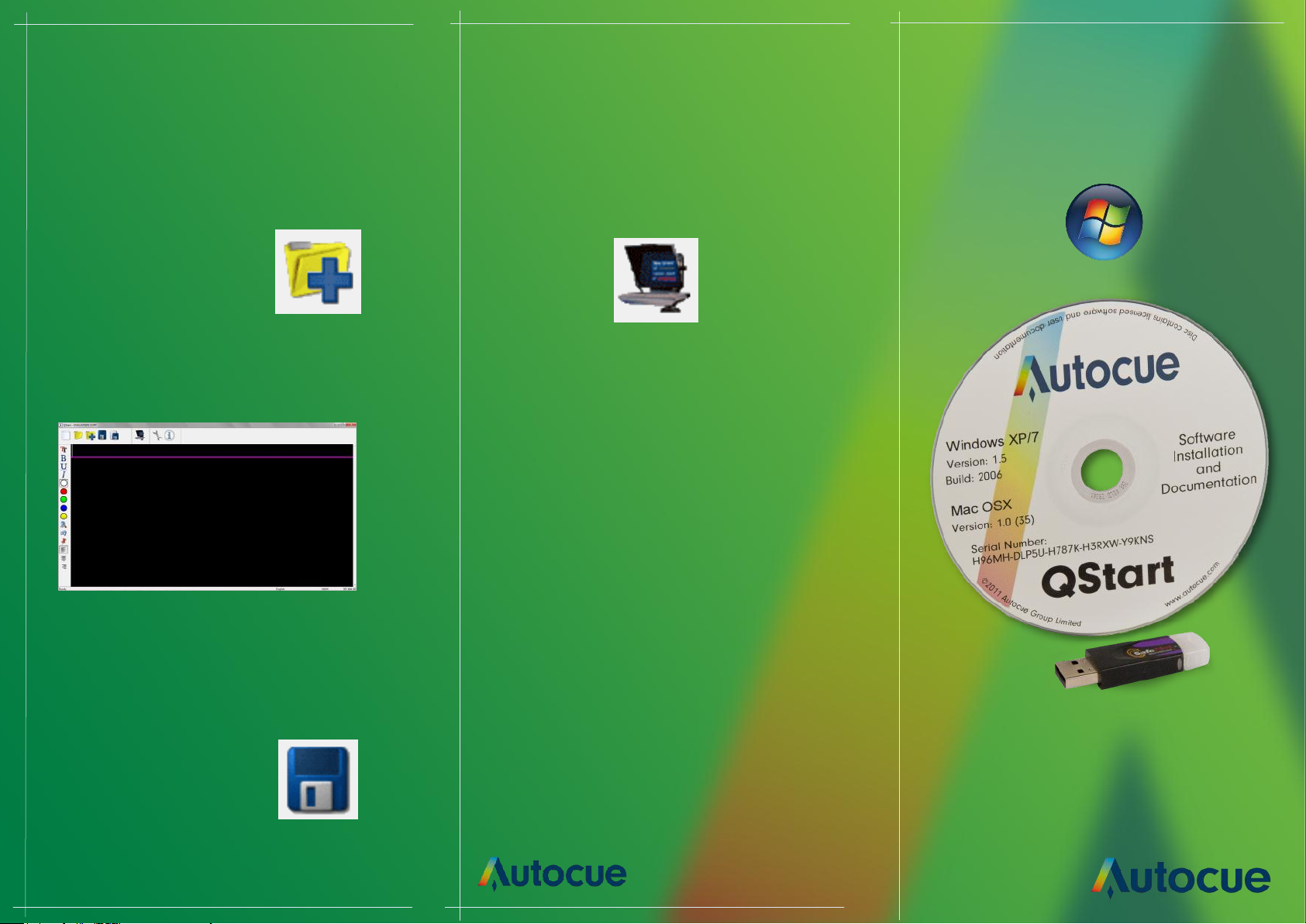
Create & Prompt Prompt your script
It is presumed that most scripts will be imported
from some other text editor, Qstart can import
Word (.doc), Rich Text (.rtf) and Text (.txt) files.
Click the Import File button and navigate
to the required file.
If you do not have a script prepared, you can
type directly into the editor window.
Save your script
When you have finished preparing your script
you can display it on your starter series
prompter so that a presenter may read it.
Click the Begin Prompting button.
Your script will appear on the
teleprompter.
Scroll the script
The default scroll control is a standard computer
mouse. If you have ordered a dedicated scroll
control device, refer to the “Different ways to
control scrolling” section of the user manual
(available on the installation CD) for guidance on
configuring the device.
QStart
Software Guide
For Windows
When you have finished typing your script you
should save the file so that you do not lose
your work.
Click the Save button.
Use your mouse to control the
movement of the prompt output.
Press the ESC key on the keyboard to stop
prompting and return to the script editor.
autocue.com
Page 2
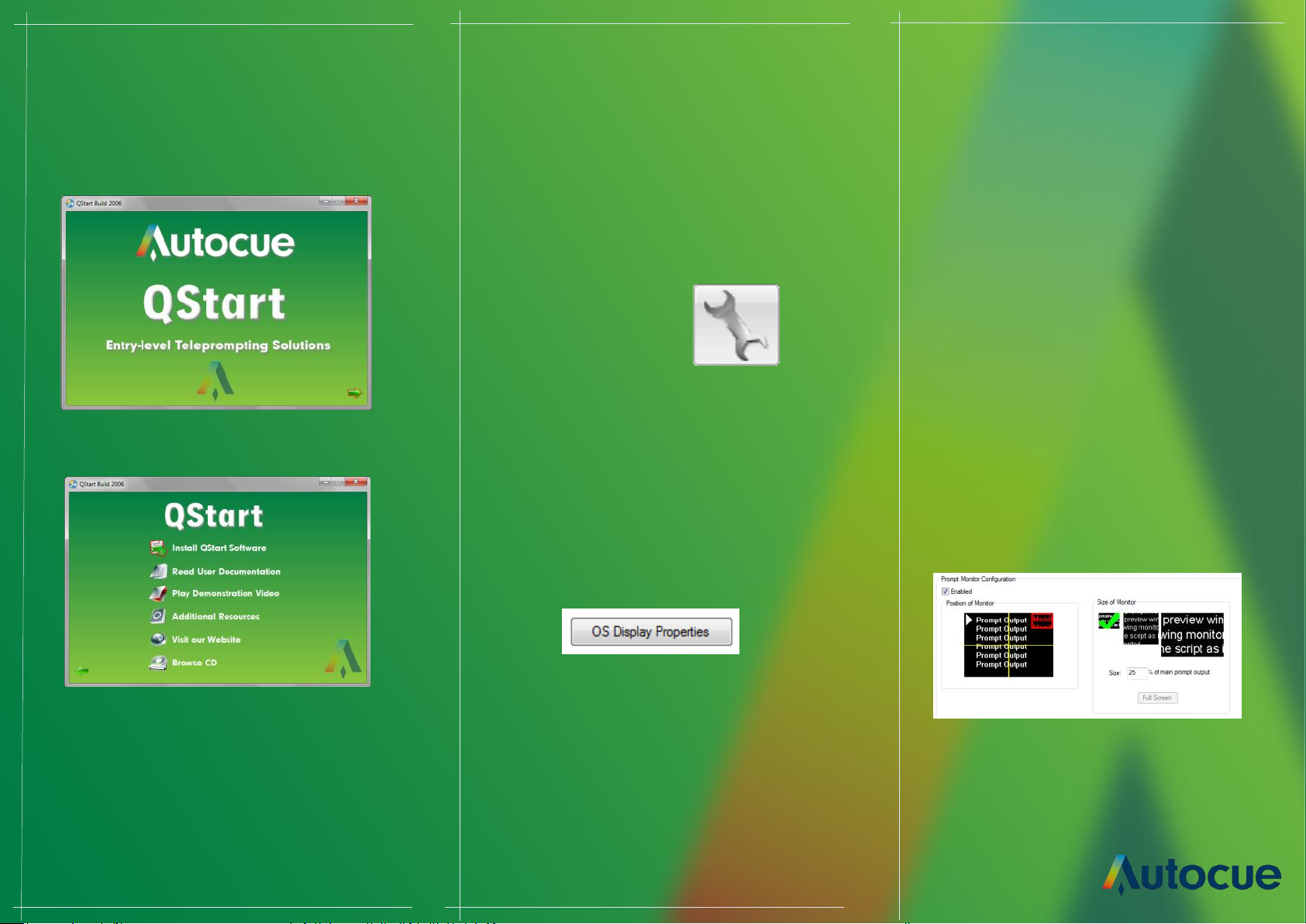
Installation
Using your SSP
Dual Screens
1. Insert the software CD into your computer.
Note: Do not insert the hardware license dongle
until after the software has installed.
2. Click the green arrow to begin.
This section assumes that you are using a comput-
er to create/edit/scroll your script.
1. Insert the hardware license dongle into a
spare USB port in your compute rand run
QStart.
Click on the System Options button to configure
your SSP.
Prompt Output
You can configure a secondary output monitor by
changing Windows display properties.
The most important property to change is the op-
tion to extend your desktop across both screens.
QStart provides a button to access your
computers display properties.
Click the teleprompter icon and the image
representing the script automatically moves
under the second output and inverts. When you
prompt your script the output will appear on the
teleprompter.
Enable a prompt monitor
If your script is being displayed on the tele-
prompter you can follow its progress using the in-
built Prompt Monitor Window. When it is first ena-
bled the prompt Monitor is set to full screen
mode.
Change the size
Click on the required thumbnail in the Size of
Monitor panel. The value in the size field
automatically changes and the red rectangle
changes accordingly.
3. Click Install Software on the QStart Menu.
Note: If you are re-installing or upgrading
your software, refer to the “Upgrading Starter
Series Prompter Components” section in the
user manual.
Read the license agreement and click Install
Refer to the user manuals of your computer or
graphics card for how to change your display
sengs.
If the computer desktop has been extended over
the two screens, the QStart soware automacally
detects whether you have an addional monitor
connected to your computer.
Change the position
Click in a different quadrant of the screen in the
Position of Monitor panel. The red rectangle will
move tot his location.
