Page 1
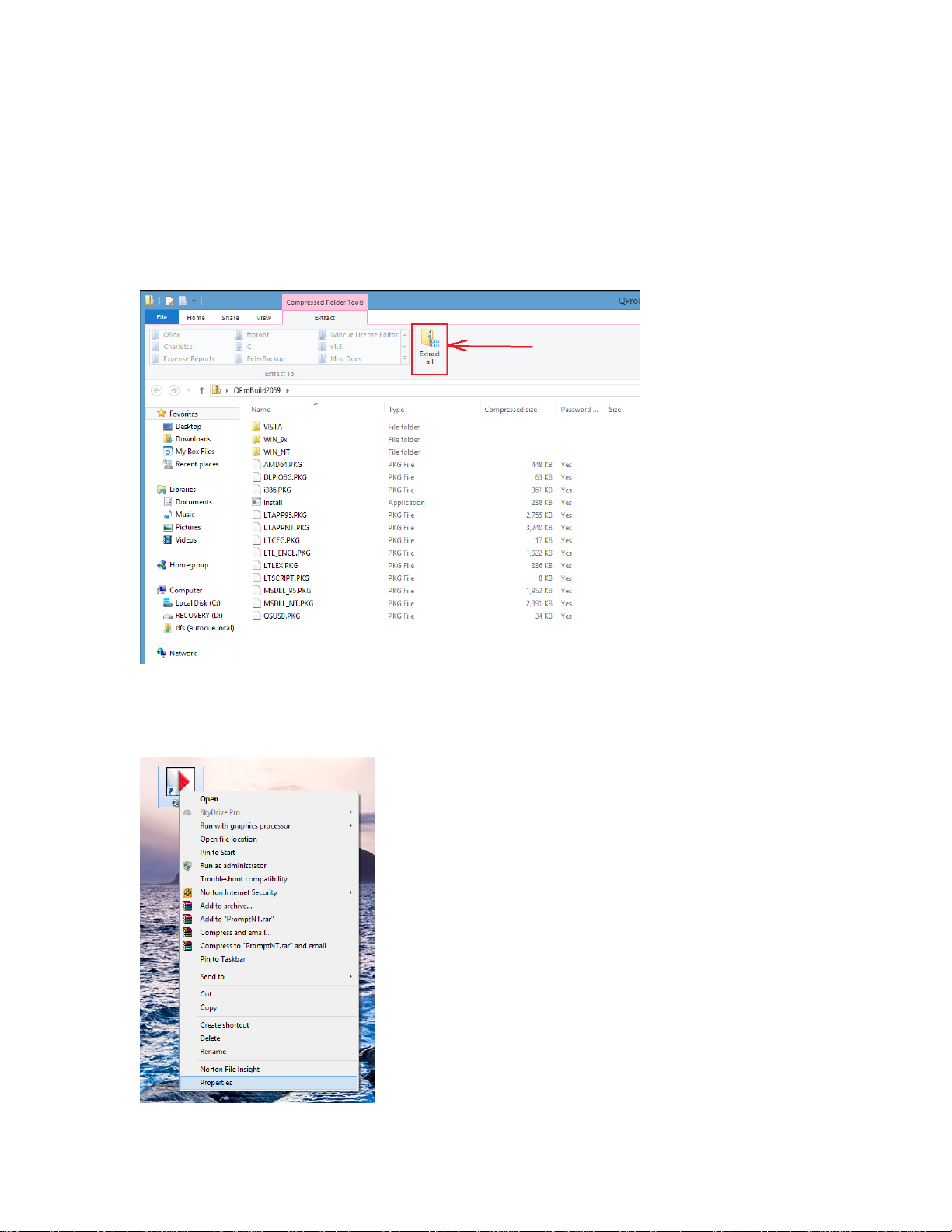
Installing QStart/QPro under Windows 8
1. If you received the software on a USB flash drive or CD-ROM, an auto-launch menu will guide
you to installing the program. Skip to step 3. If you were given a link to download the program,
download the zip file to your computer. Double-click the downloaded file and choose “Extract
all” to extract all files to a temporary folder.
2. For QStart, run “SetupQS”. For QPro, run “Install”. Accept the default options and follow the
prompts to complete installation.
3. On the desktop, right-click the QStart or QPro icon. Choose Properties.
Page 2
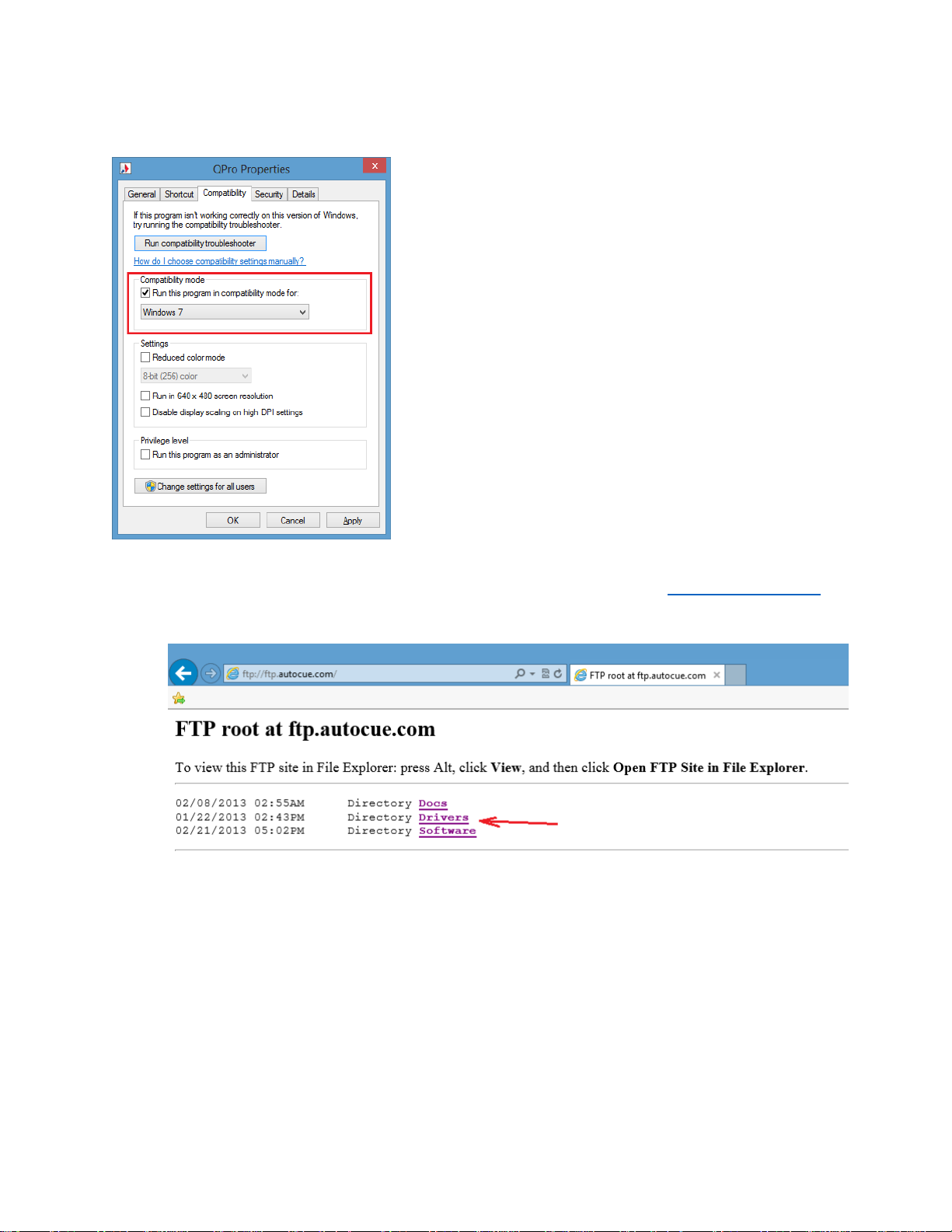
Check the Compatibility mode box, then choose “Windows 7” from the drop down list. Click OK.
4. Dongle Driver download. Use your internet browser to visit our FTP site ftp://ftp.autocue.com .
Click on the Drivers folder.
Page 3

Choose “Sentinel System Driver Installer 7.5.1.exe”
Click on Run.
After the file downloads, it will run. Follow the prompts to install the driver.
Page 4

When prompted, choose “Complete”
When the driver is installed successfully, you will see this message.
Plug in the USB dongle.
Windows will install the driver for the dongle. You may now run the program.
Page 5

The user guide is in PDF format and is located on the USB flash drive or CD-ROM.
You may also find the user guides at this link:
QStart: ftp://ftp.autocue.com/Docs/QStart/Qstart Software Manual.pdf
Additional QStart Information: ftp://ftp.autocue.com/Docs/QStart/
QPro: ftp://ftp.autocue.com/Docs/QPro/QPro User Guide.pdf
Additional QPro Information: ftp://ftp.autocue.com/Docs/QPro/
Technical Support:
For support, reach us by email: softwaresupport@autocue.com or call +1 212 929 7755 in the
Americas, or +44 208 665 2992 in the rest of the world.
