Page 1
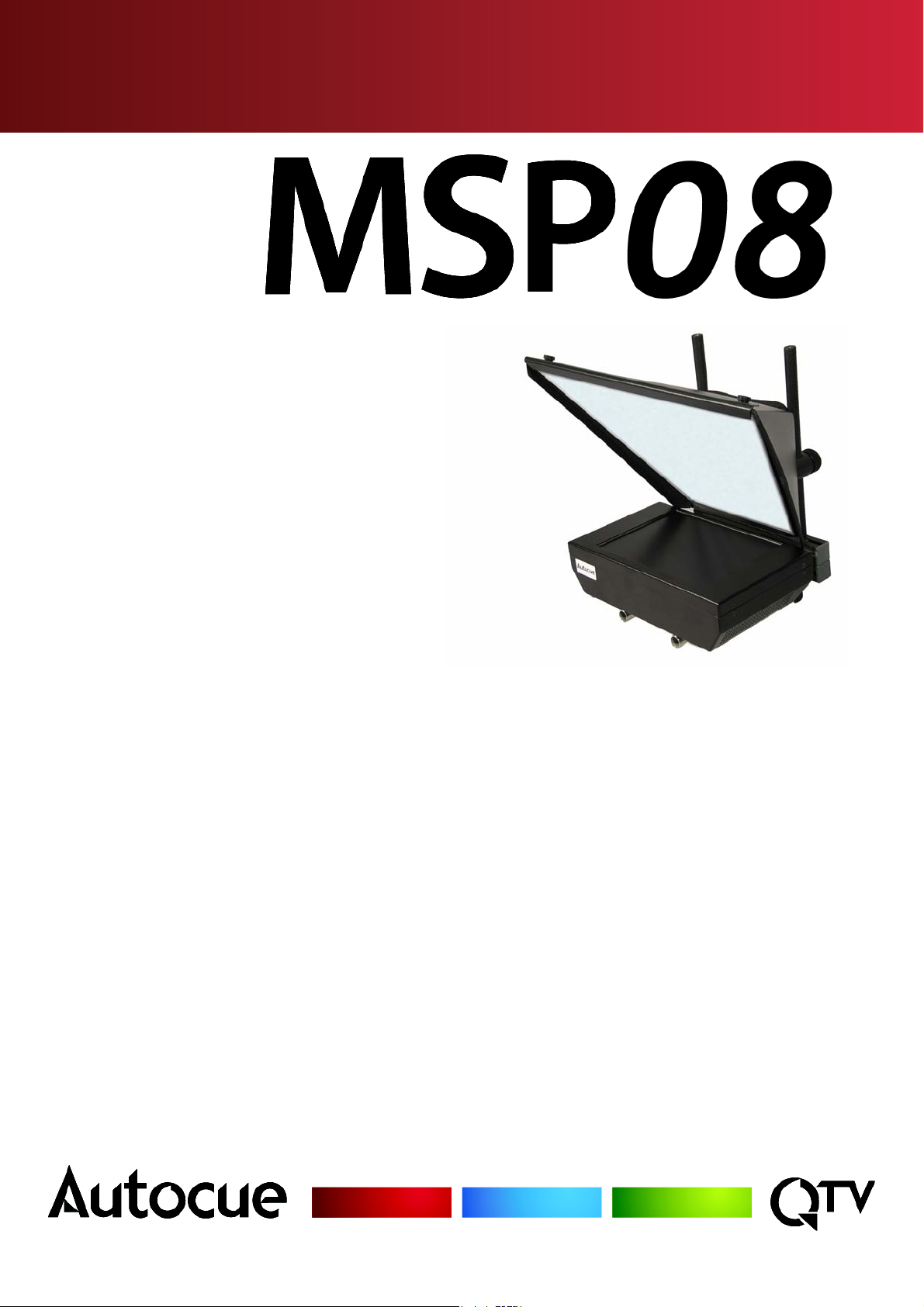
SUPER BRIGHT 8-INCH MASTER SERIES PROMPTER
ASSEMBLY AND INSTALLATION GUIDE
Page 2
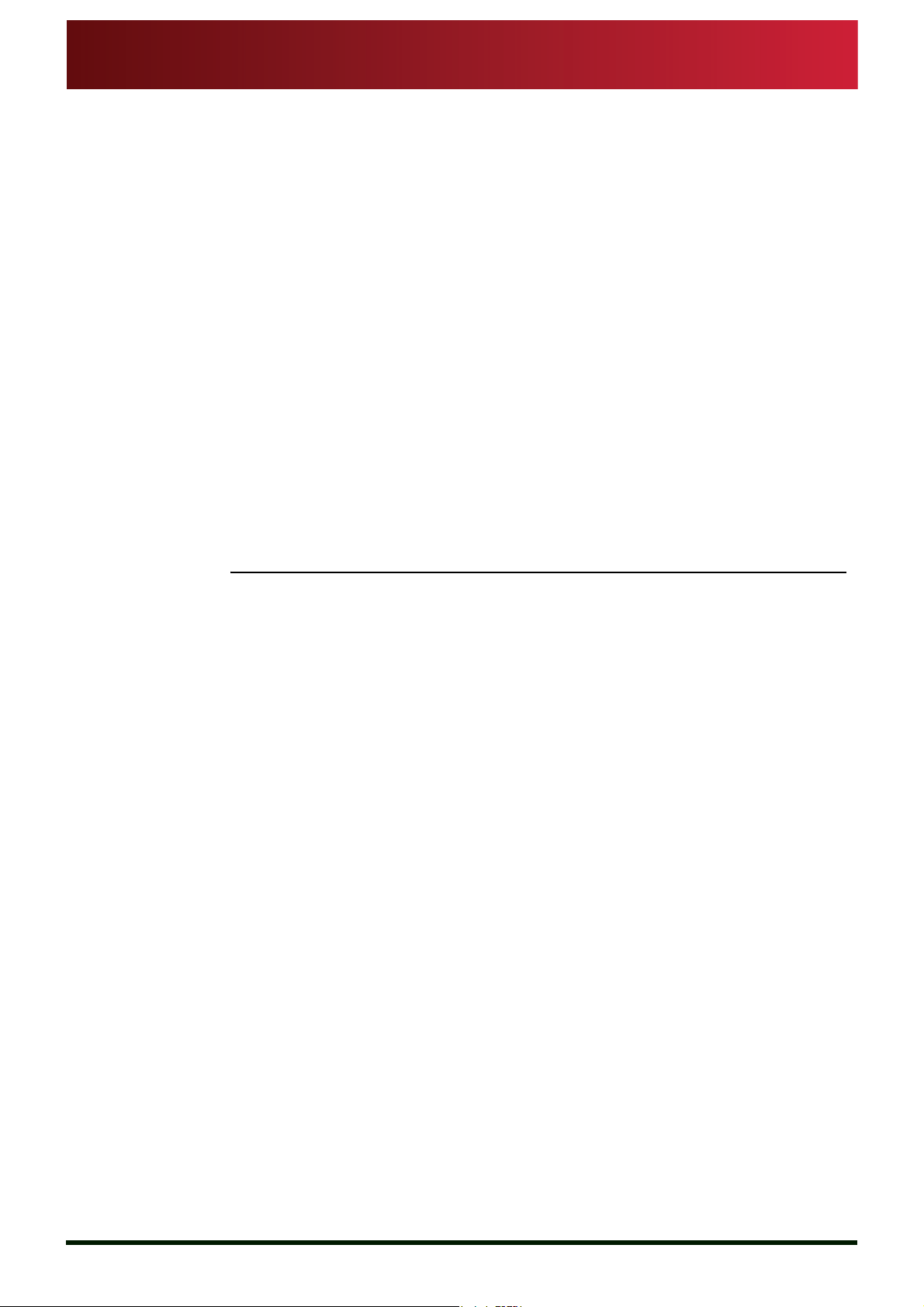
Assembly and Installation
Guide
Autocue and QTV have been serving the broadcast industry since the mid-1950s
when QTV in New York and Autocue in London supplied the very first prompters
via their rental divisions.
Creating broadcast history. The two companies merged in 1984
under Autocue Group and, with the introduction of the QSeries family of software,
became the only company to offer the television industry a single solution for all
transmission, newsroom, scripting and prompting requirements. QTV forms the
Americas division of Autocue Group’s prompting sales and rental services.
Prompter of choice around the globe. Autocue Group is known
worldwide for its service and dependability, serving such prestigious clients as the
BBC, Bloomberg, NBC and CNN. The Group’s prompting solutions are compatible
with all newsroom systems on the market and are in use worldwide by broadcasters, production professionals, government facilities and corporate producers
MSP08
requiring excellence in prompting and newsroom automation solutions.
For further information, please visit either web site shown at the bottom of this
page.
Issue #: 081016 ©2003-2008 Autocue Group Ltd
www.qtv.com
ii
www.autocue.com
Page 3

Assembly and Installation
Guide
MSP08
Issue #: 081016 ©2003-2008 Autocue Group Ltd
www.qtv.com
iii
www.autocue.com
Page 4

MSP08 Assembly and Installation Guide
Contents
Contents .............................................................................................iii
1 Introduction.........................................................................................1
1.1: MSP08.............................................................................................................1
1.2: About this guide...............................................................................................2
1.3: Copyright information......................................................................................2
1.4: Disclaimer........................................................................................................2
2 MSP08 Components...........................................................................4
2.1: Supplied equipment.........................................................................................4
2.2: Optional equipment.........................................................................................5
2.3: Other equipment as required...........................................................................6
3 MSP08 Technical Specifications.......................................................7
4 Assembly Procedures........................................................................8
4.1: Tripod head preparation..................................................................................8
4.2: Gold Plate preparation ....................................................................................8
4.2.1: Attach Gold Plate to a tripod.............................................................10
4.3: Mount MSP08 on a Gold Plate......................................................................11
4.3.1: Attach mounting bracket to a Gold Plate..........................................12
5 MSP08 Connections .........................................................................13
5.1: Physical characteristics.................................................................................13
5.1.1: Video and power inputs....................................................................14
6 MSP08 Operation..............................................................................15
6.1: Connections ..................................................................................................15
6.2: OSD controls.................................................................................................15
6.2.1: Accessing the OSD controls.............................................................15
6.3: Input select....................................................................................................16
6.4: Adjust display parameters.............................................................................17
6.4.1: Display settings ................................................................................17
6.4.2: Image settings..................................................................................18
6.4.3: Color settings....................................................................................18
6.4.4: Image position..................................................................................18
6.4.5: Picture in picture (PIP) mode............................................................19
6.4.6: H & V Mirror......................................................................................19
6.4.7: OSD Control.....................................................................................19
6.4.8: Languages........................................................................................20
7 Troubleshooting and Maintenance .................................................21
7.1: Common problems........................................................................................21
Issue #: 081016 ©2003-2008 Autocue Group Ltd
www.qtv.com
iii
www.autocue.com
Page 5

ContentsMSP08
Assembly and Installation
Guide
7.2: Maintenance..................................................................................................22
7.2.1: Cleaning the monitor ........................................................................22
7.2.2: Care and handling advice.................................................................23
8 Sales and Support Information .......................................................24
Sales information...........................................................................................24
Technical support..........................................................................................25
Issue #: 081016 ©2003-2008 Autocue Group Ltd
www.qtv.com
iv
www.autocue.com
Page 6

MSP08 Assembly and Installation Guide
SECTION 1:
Introduction
For the broadcaster, production facility or event organiser requiring greate r viewing
distances and larger display areas, Autocue prompter display and on-camera units
satisfy all your needs.
Autocue on-camera units comprise prompter display, hood, mounting bracket,
tripod plate and accessories.
Designed for the most demanding of broadcast environments, Autocue prompter
display and on-camera units have crisp, ultra-bright picture quality, precision
controls, and rugged construction.
Autocue prompter display and on-camera units are available in a range of configurations to match most camera, lens and mounting combinations.
1.1: MSP08
Issue #: 081016 ©2003-2008 Autocue Group Ltd
www.qtv.com
Designed for use with light-weight tripods and jib arms, the MSP08 combines portability and light weight design with excellent readability. This makes it suitable for
non-traditional broadcast sectors, such as production companies, educational institutions, religious broadcasters, and corporate production facilities.
The MSP08 consists of the following features:
• Medium wide-angle hood designed specifically for the MSP08.
• Super-lightweight construction.
Multiple mounting options including:
• Gold Plate, Pro Plate and Roller Plate for tripods.
• Matte Box bar kit for mounting on jib-arm cameras.
1
www.autocue.com
Page 7
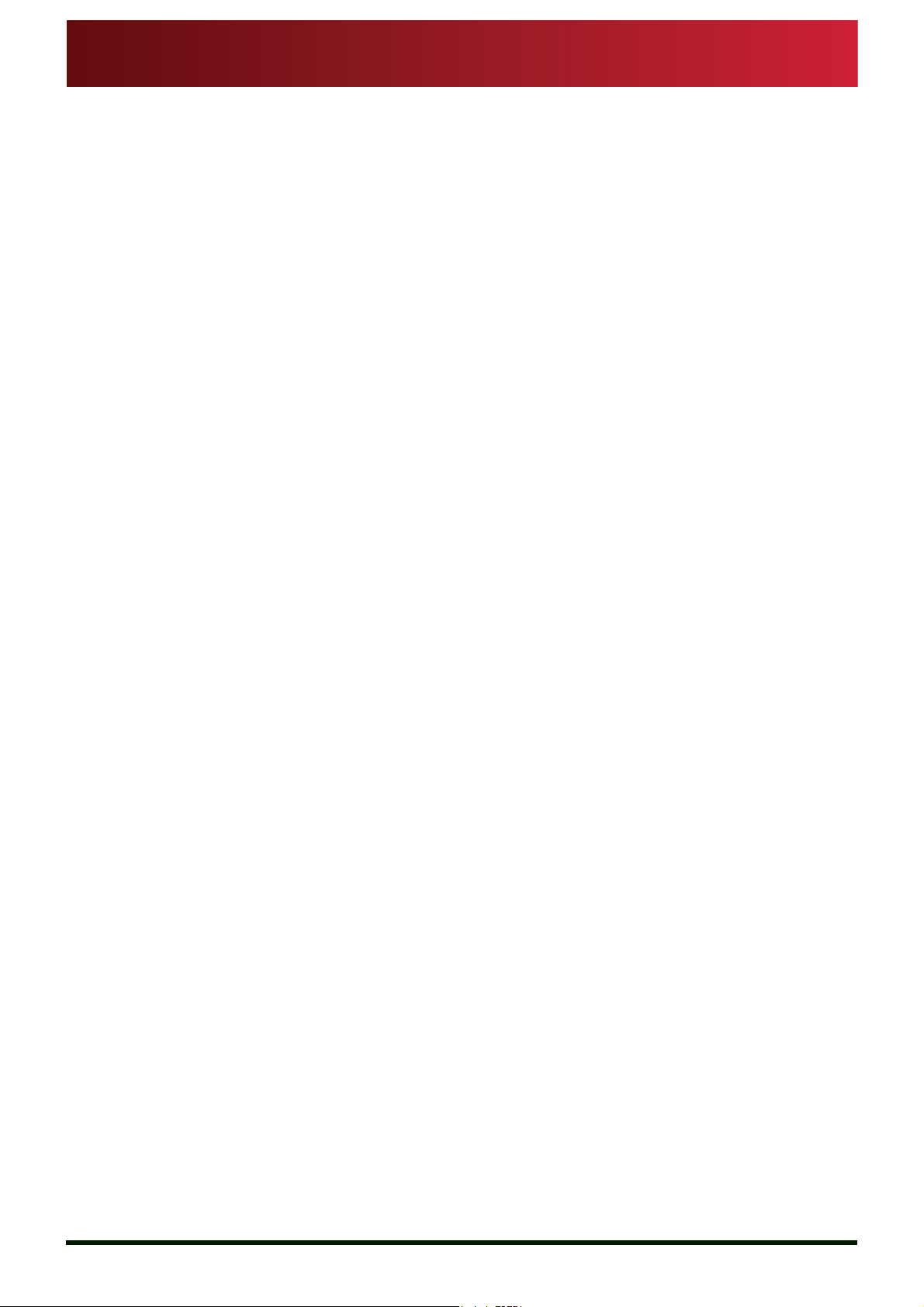
MSP08
Assembly and Installation
Guide
A variety of counterbalances and adjustable weights are available to ensure safe
and stable operation and movement of mounted equipment.
Where appropriate, Autocue can also provide a range of accessories, such as cue
lights and remote controls, to complement your chosen system.
1.2: About this guide
This document describes how to assemble and mount your chosen Autocue
prompter display or on-camera unit. It is suitable for any broadcaster or news
production crew. This guide is suitable for novices as well as expert users of the
product line from Autocue.
Reference material is also provided that explains how to adjust the various settings
and troubleshoot the prompters to ensure optimum performance.
Section 1: Introduction
About this guide
1.3: Copyright information
©2007 Autocue Group Ltd. All rights reserved.
No part of this publication may be reproduced, stored in a retrieval system, or trans-
mitted in any recording or otherwise, without prior permission of Autocue Group
Ltd.
All third-party software or hardware, including logos, referenced within this guide is
copyright of the respective owners.
1.4: Disclaimer
Autocue Group Ltd reserves the right to revise this publication and to make
changes in its content without obligation of Autocue Group Ltd to notify any person
or persons of such revision.
Issue #: 081016 ©2003-2008 Autocue Group Ltd
www.qtv.com
2
www.autocue.com
Page 8
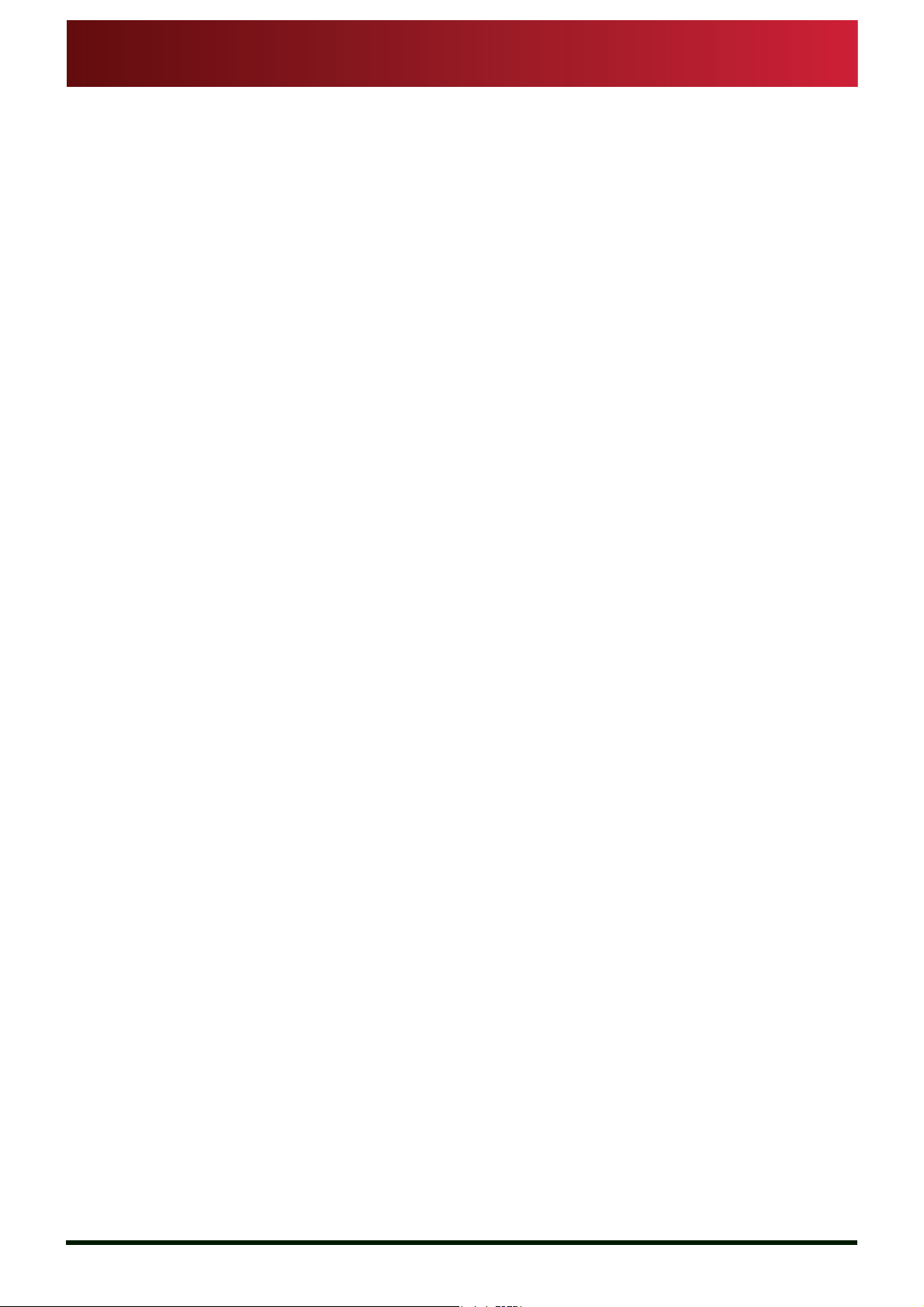
MSP08
Assembly and Installation
Guide
Section 1: Introduction
Disclaimer
Issue #: 081016 ©2003-2008 Autocue Group Ltd
www.qtv.com
3
www.autocue.com
Page 9

MSP08 Assembly and Installation Guide
SECTION 2:
MSP08 Components
The following tables list the supplied and recommended components for your
MSP08 on-camera unit.
2.1: Supplied equipment
Item Name Illustration
MSP08
(supplied attached to Small
Mounting Bracket)
Power and video cable
Gold Plate
Issue #: 081016 ©2003-2008 Autocue Group Ltd
www.qtv.com
4
www.autocue.com
Page 10
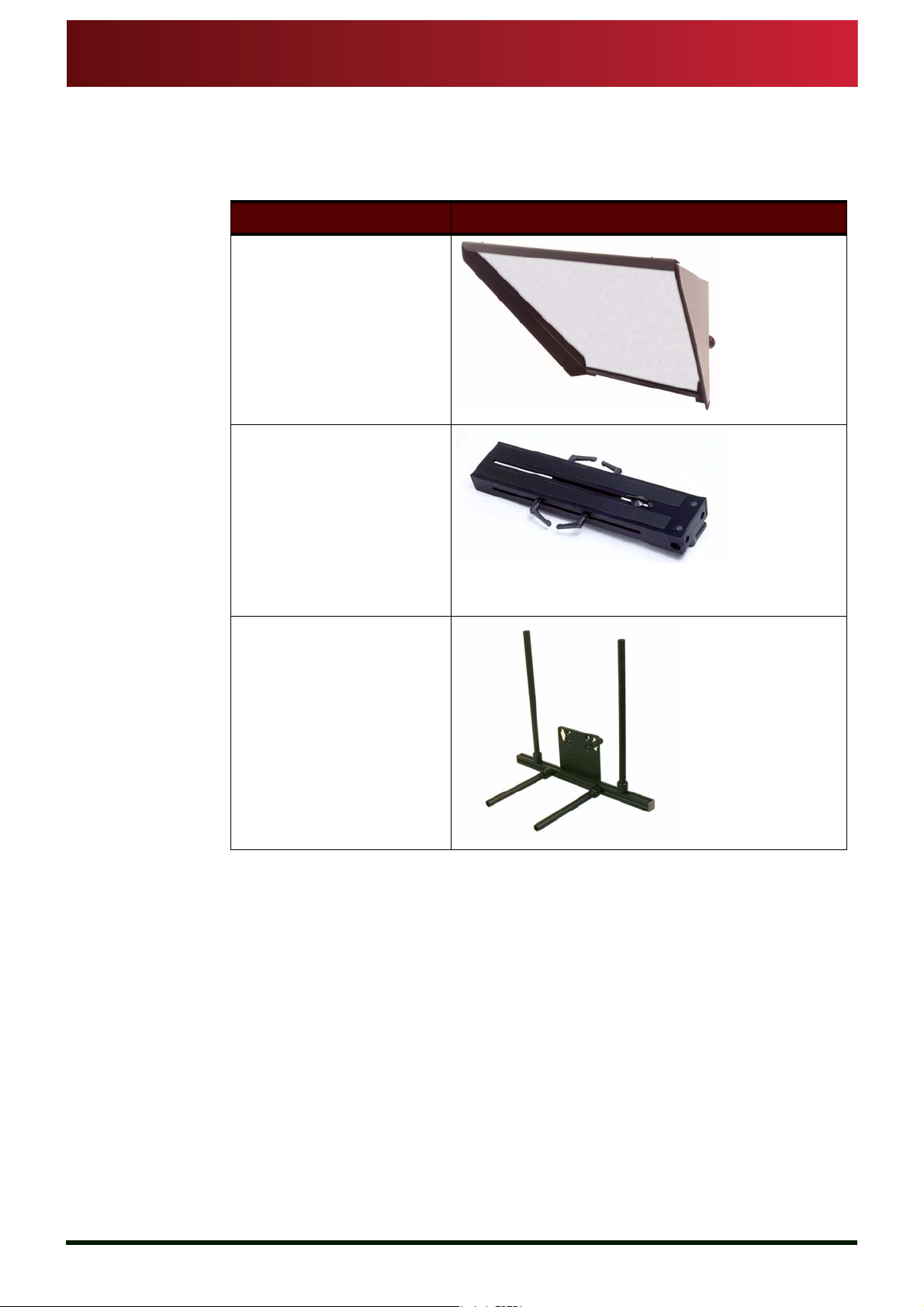
MSP08
Assembly and Installation
Guide
2.2: Optional equipment
Item Name
Medium Wide Angle Hood
Roller Plate
Section 2: MSP08 Components
Optional equipment
Medium Mounting Bracket
Issue #: 081016 ©2003-2008 Autocue Group Ltd
www.qtv.com
5
www.autocue.com
Page 11

MSP08
Assembly and Installation
Guide
Section 2: MSP08 Components
2.3: Other equipment as required
Item Name
Tripod
Other equipment as required
Issue #: 081016 ©2003-2008 Autocue Group Ltd
www.qtv.com
6
www.autocue.com
Page 12

MSP08 Assembly and Installation Guide
SECTION 3:
MSP08 Technical
Specifications
ATTRIBUTE VALUE
Display size
Brightness
Resolution
Contrast Ratio
Reading range
Input signal
Composite standard
Power input
Power consumption
Display controls
Assembly weight
Monitor options
- Cue light
Hood options
- Glass
Mounting options
8.4” (213mm)
1400Nits
1600 x 1200
350 : 1
10ft (3m)
Composite 1Vp-p 75Ohm
NTSC, PAL, SECAM
12V DC (1 x 4-pin XLR connector)
22W
1.8A @ 12V DC
Menu based push button controls.
Direct brightness adjustment.
6.0-8.0lb (2.7-3.6kg) (varies by mount
selection)
Specify on purchas e
Tally light on request - connects into
the camera - requires 12V from the
camera tally out socket.
Small wide-angle hood.
70:30 transmission
Gold Plate; Matte Box Bar Kit; HandHeld Shoulder Grip
Issue #: 081016 ©2003-2008 Autocue Group Ltd
www.qtv.com
7
www.autocue.com
Page 13

MSP08 Assembly and Installation Guide
SECTION 4:
Assembly Procedures
An Autocue On Camera Unit can be used with almost any industry-standard
camera and tripod combination. On camera units comprise a tripod head
attachment, prompter monitor and hood with integral two-way mirror.
Assembling and mounting your on camera unit involves:
• preparing the mounting plates and brackets
• attaching the prompter monitor
• attaching the hood and glass components
• connecting required cables
• ensuring all connections and fixings are secure.
4.1: Tripod head preparation
Autocue on camera units are designed to work with most standard tripods. The
first step is to remove the camera mounting plate from the tripod head.
4.2: Gold Plate preparation
The Autocue Gold Plate is provided disassembled as illustrated below.
Issue #: 081016 ©2003-2008 Autocue Group Ltd
www.qtv.com
8
www.autocue.com
Page 14

MSP08
Assembly and Installation
Guide
The body of the Gold Plate consists of the mounting slide and the camera carriage.
Once the Gold Plate is assembled, it can be attached to a tripod or to a hand-held
shoulder grip.
Section 4: Assembly Procedures
Gold Plate preparation
1. Screw the Gold Plate extension bars into the ends of the threaded rods
protruding from the camera carriage of the Gold Plate.
2. Adjust the distance between the camera carriage and the mounting slide.
The distance depends on whether the Gold Plate will be attached to a
tripod or shoulder mount.
3. Loosen the locking levers on the camera carriage and move the camera
carriage to required position.
4. Loosen the locking levers on the mounting slide and move it to the
required position.
Issue #: 081016 ©2003-2008 Autocue Group Ltd
www.qtv.com
9
www.autocue.com
Page 15

MSP08
Assembly and Installation
Guide
4.2.1: Attach Gold Plate to a tripod
1. Place the Gold Plate on a flat surface with the mounting slide uppermost.
2. Place the tripod camera mounting plate on to the Gold Plate mounting
slide.
Section 4: Assembly Procedures
Gold Plate preparation
Attach Gold Plate to a tripod
3. Fix the camera mounting plate in place by screwing it to the Gold Plate
mounting slide.
Issue #: 081016 ©2003-2008 Autocue Group Ltd
www.qtv.com
10
www.autocue.com
Page 16

MSP08
Assembly and Installation
Guide
Section 4: Assembly Procedures
Mount MSP08 on a Gold Plate
Attach Gold Plate to a tripod
NOTE:
Camera mounts vary, but must be only attached using the
large or small threaded holes in the Gold Plate mounting slide.
4. Fix the combined Gold Plate and camera mounting plate to your tripod.
4.3: Mount MSP08 on a Gold Plate
The MSP08 is delivered as an assembled unit which is simply attached to
whichever tripod mount or shoulder grip you have purchased
Issue #: 081016 ©2003-2008 Autocue Group Ltd
www.qtv.com
11
www.autocue.com
Page 17

MSP08
Assembly and Installation
Guide
Section 4: Assembly Procedures
Attach mounting bracket to a Gold Plate
4.3.1: Attach mounting bracket to a Gold Plate
Ensure that the Gold Plate is securely attached to a tripod or shoulder mount.
1. Loosen the knurled locking rings on the adaptor rods at the front of the
Gold Plate.
2. Place the openings in the keyhole plates over the ends of the adaptor
rods.
Mount MSP08 on a Gold Plate
NOTE: Ensure the keyhole plates remain in front of the locking rings.
3. Tighten the locking rings to secure the mounting bracket in postion.
4. Mount your camera on the Gold Plate camera carriage.
5. Adjust the position of the whole assembly on the tripod so that it is
correctly balanced.
Issue #: 081016 ©2003-2008 Autocue Group Ltd
www.qtv.com
12
www.autocue.com
Page 18

MSP08 Assembly and Installation Guide
SECTION 5:
MSP08 Connections
5.1: Physical characteristics
The prompter display unit of the Autocue MSP08 is illustrated below.
The MSP08 has four control buttons on the side of the unit.
Buttons Control
Menu Opens the OSD menus
or
Opens a particular sub-menu
Exit Exits from the a sub-menu
or
Closes the OSD
Up Move OSD cursor to highlight a sub-menu
or
Increase the value of a parameter
Down Move OSD cursor to highlight a sub-menu
or
Decrease the value of a parameter
The actions of the on-screen menus are described in Section 6: Prompter
Operation.
Issue #: 081016 ©2003-2008 Autocue Group Ltd
www.qtv.com
13
www.autocue.com
Page 19

MSP08
Assembly and Installation
Guide
5.1.1: Video and power inputs
Connect video cables and power leads to the sockets on the side of the .prompter
display unit.
Power. Use either a standard mains electrical supply cable to the Mains Input
socket or use the supplied 12 V DC XLR connector to the DC Input socket.
Video. You can connect a video signal via the Video In BNC or use the
prompter display unit directly from your computer using a standard VGA cable.
Section 5: MSP08 Connections
Physical characteristics
Video and power inputs
Issue #: 081016 ©2003-2008 Autocue Group Ltd
www.qtv.com
14
www.autocue.com
Page 20

MSP08 Assembly and Installation Guide
SECTION 6:
MSP08 Operation
OSD (On Screen Display) menus are used to configure the prompter display unit
and prepare it for displaying scripts.
NOTE: While operating prompter display units, troubleshooting or
maintenance tasks may need to be performed on the prompter
display unit. For guidance, refer to section 1.
6.1: Connections
Once your MSP08 and camera combination are securely mounted on a tripod or
shoulder grip, attach the MSP08 cabling.
1. Ensure you have a power supply and video signal available
6.2: OSD controls
The OSD controls are used to make changes to parameters, perform scaling
adjustments and amend other operational settings of your MSP08.
6.2.1: Accessing the OSD controls
The Menu button on the side of the MSP08 opens the OSD controls. An example
OSD menu screen is shown below.
NOTE: If no adjustment is made to a control, the OSD will switch off
after approximately ten seconds.
Issue #: 081016 ©2003-2008 Autocue Group Ltd
www.qtv.com
15
www.autocue.com
Page 21

MSP08
Assembly and Installation
Guide
Seven menu categories are used to set up a MSP08 prompter display unit:
The tables in the following sections list the various sub-menu selections and the
options that can be set for them.
Press the Up and Down arrows to highlight a heading and press the Menu button
to select it. The sub-menus within each category are selected with the Up & Down
buttons.
Press Menu again to select a sub-menu from a category and then the Up and Down
arrows to adjust or change the parameters. Press Menu once more to save the
Section 6: MSP08 Operation
Input select
Accessing the OSD controls
• Display settings
• Color settings
• Image position
• H & V Mirror
•OSD Control
• Languages
setting.
6.3: Input select
To select a video signal source for your prompter display unit, push and hold the
Menu button for approximately two seconds.
Your MSP08 display unit has two channels available.
Channel Signal Source Options
Main and Secondary VGA
NOTE: If the main source uses a computer input, the secondary can
only accept a video signal.
DVI
Composite Video
s-Video
Component Video
Issue #: 081016 ©2003-2008 Autocue Group Ltd
www.qtv.com
16
www.autocue.com
Page 22

MSP08
Assembly and Installation
Guide
6.4: Adjust display parameters
The Menu button and the Up and Down arrow buttons are used to move between
sub-menus and make option selections and changes to parameters.
Task Button to press
Open OSD Menu
Highlight sub-menu Up / Down arrows
Select sub-menu Menu
Highlight parameter Up / Down arrows
Select parameter Menu
Adjust values Up / Down arrows
Save setting Menu
Close OSD Auto
Section 6: MSP08 Operation
Adjust display parameters
Display settings
6.4.1: Display settings
The various display settings for the image can be adjusted using this option. Alter
the values of the different parameters to suit the ambient light levels where you are
using the display unit.
Category Change setting
Brightness Use Up or Down arrow keys to increase or
Contrast Use Up or Down arrow keys to increase or
Saturation Use Up or Down arrow keys to increase or
decrease the brightness of the display.
decrease the contrast of the display.
decrease the saturation levels of the colours shown
on the display.
Issue #: 081016 ©2003-2008 Autocue Group Ltd
www.qtv.com
Hue Use Up or Down arrow keys to increase or
decrease the hue of the colours of the display.
Fleshtone Use Up or Down arrow keys to adjust this
parameter to show realistic flesh colours.
Black Level Use Up or Down arrow keys to increase or
decrease the Black Level of the display and
improve the depth of colours.
17
www.autocue.com
Page 23

MSP08
Assembly and Installation
Guide
6.4.2: Image settings
.
Sub-menu Options
Auto Adjust Use for automatic image adjustment
Clock Set date and time manually
Phase Adjust the focus and clarity of the display
Scaling Adjust for wide-screen or standard aspect ratios
Section 6: MSP08 Operation
Adjust display parameters
Image settings
6.4.3: Color settings
You can either select the preset RGB values for the colour temperatures 6500 K or
9300 K or select the user option and set your own values to suit the ambient lighting
conditions.
6.4.4: Image position
.
Issue #: 081016 ©2003-2008 Autocue Group Ltd
www.qtv.com
Sub-menu Options
Zoom in Enlarge image
Horizontal Pan Horizontal pan of enlarged image
Vertical Pan Vertical pan of enlarged image
18
www.autocue.com
Page 24

MSP08
Assembly and Installation
Guide
Sub-menu Options
Horizontal Horizontal position on screen
Vertical Vertical position on scree
Zoom out Reduce image size
6.4.5: Picture in picture (PIP) mode
PIP is not utilised by Autocue software.
6.4.6: H & V Mirror
Use the various controls to flip the image on the display either horizontally, vertically or in both axes.
The effect of switching horizontal mirroring off and vertical mirroring on is illustrated
below.
Section 6: MSP08 Operation
Adjust display parameters
Picture in picture (PIP) mode
6.4.7: OSD Control
Use these settings to define where on the screen the OSD menus app ear when you
press the Menu button.
Sub-menu Options
OSD Timeout Set how long the OSD menus are display until they
Horizontal Set horizontal position of the OSD
Vertical Set vertical position of the OSD
OSD Blend Setting of OSD blend
OSD Zoom Set the size of the OSD
automatically switch off.
Issue #: 081016 ©2003-2008 Autocue Group Ltd
www.qtv.com
19
www.autocue.com
Page 25

MSP08
Assembly and Installation
Guide
6.4.8: Languages
Your MSP08 can display on-screen menus in the following languages:
• English
•Chinese
• Japanese
•French
• Korean
• Spanish
Section 6: MSP08 Operation
Adjust display parameters
Languages
Issue #: 081016 ©2003-2008 Autocue Group Ltd
www.qtv.com
20
www.autocue.com
Page 26

MSP08 Assembly and Installation Guide
SECTION 7:
Troubleshooting and
Maintenance
7.1: Common problems
The table below lists common problems that may occur during prompter operatio n.
Suggested things to look for are.
Problem Check...
The power LED of the LCD flatpanel display is not illuminated
There is no picture visible if the power supply receives power and is
if the power switch for the unit is in the ON
position
if the power cord is connected to a working
power outlet.
if the power cord is plugged in to the unit
correctly connected to the display
if the signal cable is correctly connected to the
graphics board or to the video source and
display
if the device is it turned on and set to the
correct mode (VGA or video)
if the display supports the graphics mode of
the graphics board (see Technical
Specifications)
Issue #: 081016 ©2003-2008 Autocue Group Ltd
if the connectors have any bent pins
if the brightness and contrast settings in the
OSD menu are appropriate
if the screen saver settings of your system are
causing problems
The power LED is red See previous item #2.
The image is blurred or unstable if the signal cable is correctly connected
if the selected graphics mode is correct.
if the display supports the graphics mode of
the graphics board.
if the resolution of the unit is set to less than
1280 x 1024 at a refresh rate of 60 Hz.
(For resolutions lower than this the image is
expanded via interpolation which may cause
errors. As a result the image may look
blurred.)
Alternative suggested remedies:
Select "Auto adjust" from the Position menu.
www.qtv.com
21
www.autocue.com
Page 27

MSP08
Assembly and Installation
Guide
Problem Check...
The image is not sized properly or
not centered
Section 7: Troubleshooting and Maintenance
Maintenance
Cleaning the monitor
Select the H-Total and Phase functions from
the Position menu and change the settings to
achieve a sharp and stable image (these
settings may have to be repeated when you
have selected another graphics mode).
if the horizontal and vertical image position in
the OSD menu is set correctly
If the selected graphics mode is appropriate
if the display unit supports the graphics mode
of the graphics board
OSD error message: "Signal
overrange”
For further troubleshooting assistance, refer to our Frequently Asked Questions
(FAQ) database on our website: www.autocue.com.
7.2: Maintenance
7.2.1: Cleaning the monitor
CAUTION: Electric Shock Hazard!
Isolate the prompter display unit and any other devices from any power
source before cleaning the display unit surface.
if the selected graphics mode is correct.
if the display unit supports the graphics mode
of the graphics board
Issue #: 081016 ©2003-2008 Autocue Group Ltd
www.qtv.com
Regular cleaning will help keep your prompter display unit in good condition.
• As recommended by the manufacturers, use tepid water with a
small amount of detergent to clean the glass on the prompter
display unit and then leave it to dry naturally.
• Wipe the equipment surface down with a moist cloth; do not
allow liquid to enter the equipment.
• Clean the prompter display unit screen with a lint-free, soft cloth.
Do not use (glass) cleaning agents or paper tissues for cleaning.
In addition, do not clean the glass with abrasive cleaners or
dusters, these will scratch the glass coating.
• Wait until all cleaned parts are completely dry before
reconnecting the prompter display unit to the power source.
22
www.autocue.com
Page 28

MSP08
Assembly and Installation
Guide
7.2.2: Care and handling advice
• Avoid dropping the prompter display unit or any of its individual
components.
• Clean the monitor periodically.
NOTE: Do not use abrasive cleaners or dusters when cleaning the
monitor.
• Do not run the prompter for excessively long periods of time.
This will cause the operation of the backlight panel to
deteriorate, gradually becoming dimmer.
• Do not use in wet weather without a cover.
• Do not expose to sunlight for long periods of time.
• Adjust the mounting bracket to allow clear space between the
Section 7: Troubleshooting and Maintenance
Maintenance
Care and handling advice
glass of the hood and the fully-extended camera lens
- small vibrations may cause scratches
- contact by the lens may break the glass
• Ensure that the prompter display unit is correctly aligned both
horizontally and vertically with the camera
• Ensure that the whole on camera unit is securely fastened and
does not sway from side to side.
Issue #: 081016 ©2003-2008 Autocue Group Ltd
www.qtv.com
23
www.autocue.com
Page 29

MSP08 Assembly and Installation Guide
SECTION 8:
Sales and Support
Information
We have been working in live broadcast environments for the past 50 years
and understand the importance of efficient and effective hardware and
software support.
We provide the latest prompting software builds for free on our website ensuring
you continue to benefit from enhancements. Warranties cover all of our hardware
products, with an in-house assessment and repair service offered outside of the
warranty period.
Sales information
International enquiries
Autocue
Unit 3, Puma Trade Park Tel: +44 20 8665 2992
145 Morden Road Fax: +44 20 8687 4869
Mitcham e-mail: info@autocue.co.uk
Surrey web: www.autocue.com
CR4 4DG
UK
Contacts
Richard Satchell - Global Prompting Sales & Marketing Director
Tel: +44 20 8687 4858
Fax: +44 20 8687 4869
Mob: +44 77 2081 3897
e-mail: sales@autocue.co.uk
Simeon Pearl - International Sales Associate
Tel: +44 20 8687 4858
Fax: +44 20 8687 4869
e-mail: sales@autocue.co.uk
Issue #: 081016 ©2003-2008 Autocue Group Ltd
www.qtv.com
Lee Spurway - Sales Customer Service Manager
Tel: +44 20 8687 4862
Fax: +44 20 8687 4869
e-mail: sales@autocue.co.uk
24
www.autocue.com
Page 30

Assembly and Installation
Guide
Americas enquiries
QTV
306 5th Avenue Tel: +1 212 929 7755
3rd Floor Fax: +1 212 929 2105
New York e-mail: info@qtv.com
10001-3600 web: www.qtv.com
USA
Contacts
Keith Andoos - Sales Director (Americas)
Tel: +1 212 929 7755
Fax: +1 212 929 2105
Mob: +1 516 353 0113
kandoos@qtv.com
Section 8: Sales and Support InformationMSP08
Aaron Brady - Sales Manager
Tel: +1 212 929 7755
Fax: +1 212 929 2105
Mob: +1 516 528 3599
e-mail: sales@qtv.com
Technical support
Our hardware and software support is provided by our own in-house teams.
Telephone support
We provide 24/7 support for our QSeries and Rental customers, with support for
prompting customers available during UK office hours (9am till 6pm GMT) and US
office hours (9am till 5pm EST).
Onsite support
Our Tech Support team also travel to customer sites to install QSeries systems and
offer ongoing after-sales support to QSeries customers.
International
Issue #: 081016 ©2003-2008 Autocue Group Ltd
www.qtv.com
To request technical support please use one or more of the following options.
Phone.
1. Call the main Autocue number:
+44 20 8665 2992
2. Select the support option
25
www.autocue.com
Page 31

Assembly and Installation
Guide
Email.
Web site.
Section 8: Sales and Support InformationMSP08
3. Leave a message including as much detail about the problem as
practical.
1. Send an email to:
support@autocue.co.uk
Remember to include as much detail as possible. A phrase such as
“Screen blank” makes it difficult for the support staff to diagnose a
problem and will delay providing you with an answer.
1. Go to www.autocue.com
2. Select "Support" and then "Problem Form" from the menu bar
3. Complete the form and submit it.
Americas
Phone.
1. Call the main QTV number:
+1 704 377 1496
2. Select the support option
3. Leave a message including as much detail about the problem as
practical.
Email.
1. Send an email to:
support@qtv.com
Remember to include as much detail as possible. A phrase such as
“Screen blank” makes it difficult for the support staff to diagnose a
problem and will delay providing you with an answer.
Web site.
1. Go to www.qtv.com
2. Select "Support" and then "Problem Form" from the menu bar
3. Complete the form and submit it.
Issue #: 081016 ©2003-2008 Autocue Group Ltd
www.qtv.com
26
www.autocue.com
