Page 1
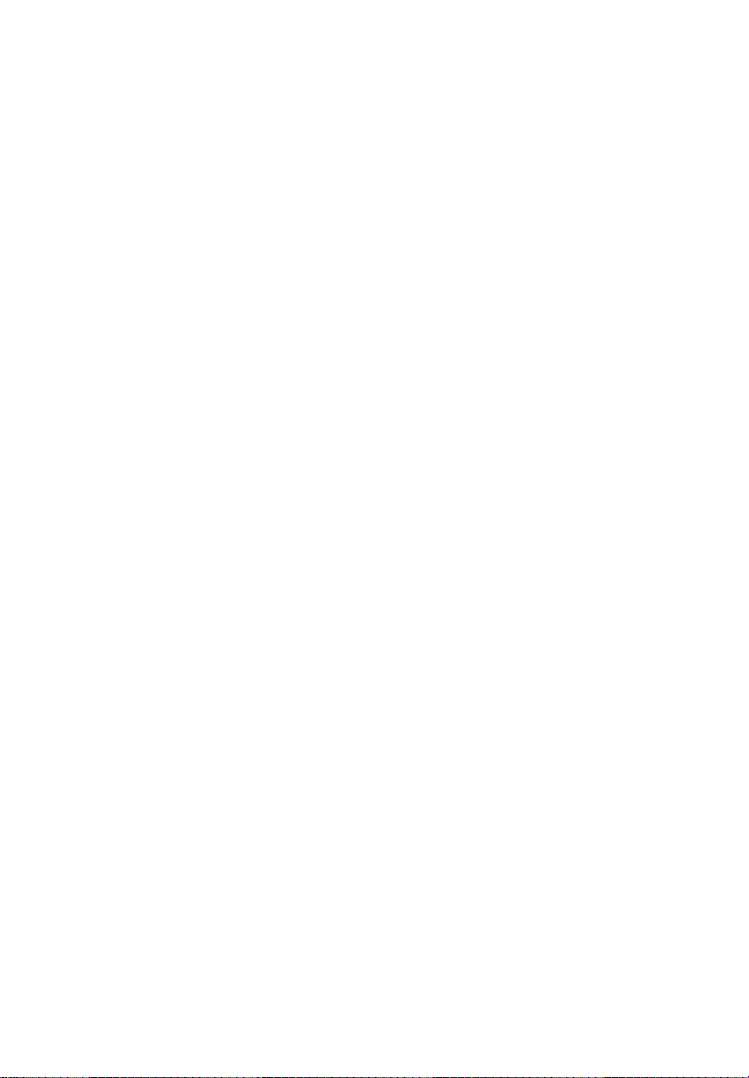
Table of Contents
1. SAFETY PRECAUTIONS AND WARNINGS .............................................. 1
2. GENERAL INFORMATION .......................................................................... 2
2.1 TPMS SYSTEM REVIEW ................................................................................ 2
2.2 TPMS LEGISLATION .................................................................................... 2
2.3 TPMS TELL-TALE LIGHT .............................................................................. 3
2.4 BENEFITS OF TPMS ...................................................................................... 3
3. TOOL INFORMATION .................................................................................. 4
3.1 TOOL DESCRIPTION ...................................................................................... 4
3.2 SPECIFICATIONS ............................................................................................ 6
3.3 ACCESSORIES INCLUDED............................................................................... 6
3.4 ICONS ............................................................................................................ 7
3.5 KEYBOARD .................................................................................................... 7
3.6 BATTERY CHARGING .................................................................................... 8
3.7 POWER UP BY DLC....................................................................................... 8
3.8 SYSTEM SETTING .......................................................................................... 9
3.9 PRODUCT TROUBLESHOOTING.................................................................... 16
4. TPMS CHECK & DIAGNOSTICS .............................................................. 18
4.1 TPMS SENSOR CHECK ............................................................................... 18
4.2 TPMS RELEARN ......................................................................................... 28
4.3 AUDIT REPORT ............................................................................................ 41
5. RKE & RF MONITOR .................................................................................. 43
6. OBDII DIAGNOSTICS ................................................................................. 45
6.1 READ CODES ............................................................................................... 46
i
Page 2
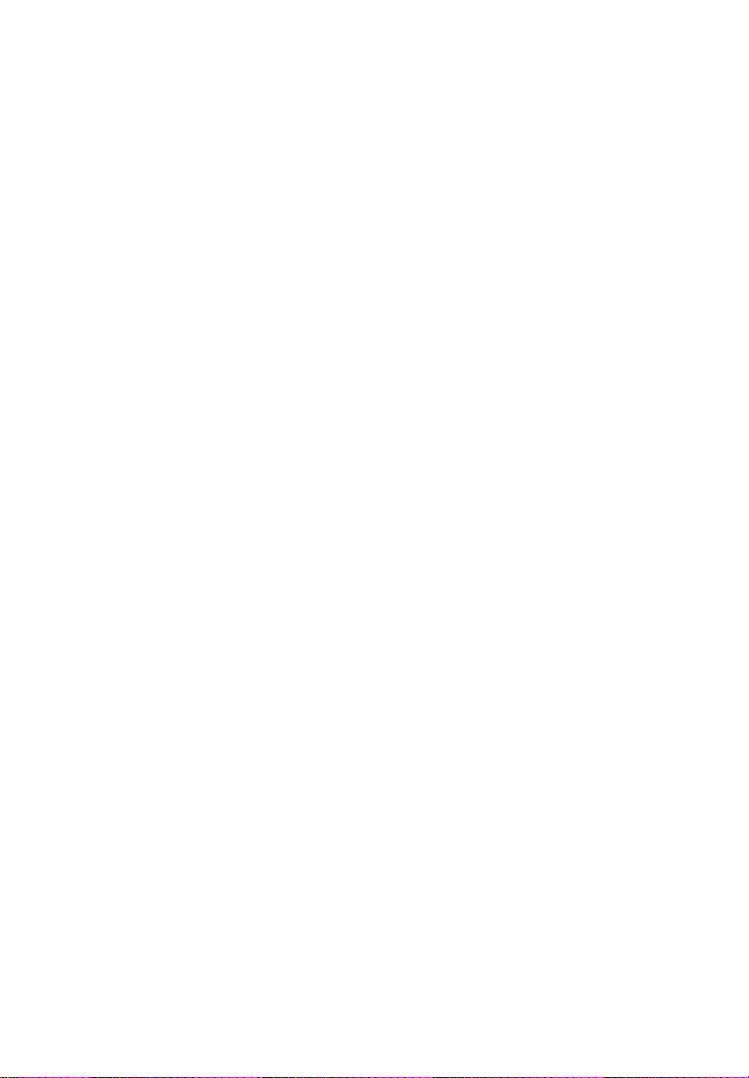
6.2 ERASE CODES.............................................................................................. 48
6.3 LIVE DATA .................................................................................................. 49
6.4 FREEZE FRAME ........................................................................................... 51
6.5 RETRIEVING I/M READINESS STATUS ......................................................... 52
6.6 O2 MONITOR TEST ..................................................................................... 54
6.7 ON-BOARD MONITOR TEST ........................................................................ 56
6.8 COMPONENT TEST ...................................................................................... 57
6.9 VIEWING VEHICLE INFORMATION .............................................................. 59
6.10 MODULES PRESENT .................................................................................... 60
7. REVIEW DATA ............................................................................................. 61
8. PRINT AND UPDATE................................................................................... 63
8.1 PRINT DATA ................................................................................................ 63
8.2 SOFTWARE UPDATE ..................................................................................... 64
9. COMPLIANCE INFORMATION ................................................................ 70
10. WARRANTY AND SERVICE ...................................................................... 71
10.1 LIMITED ONE YEAR WARRANTY ................................................................ 71
10.2 SERVICE ...................................................................................................... 71
ii
Page 3
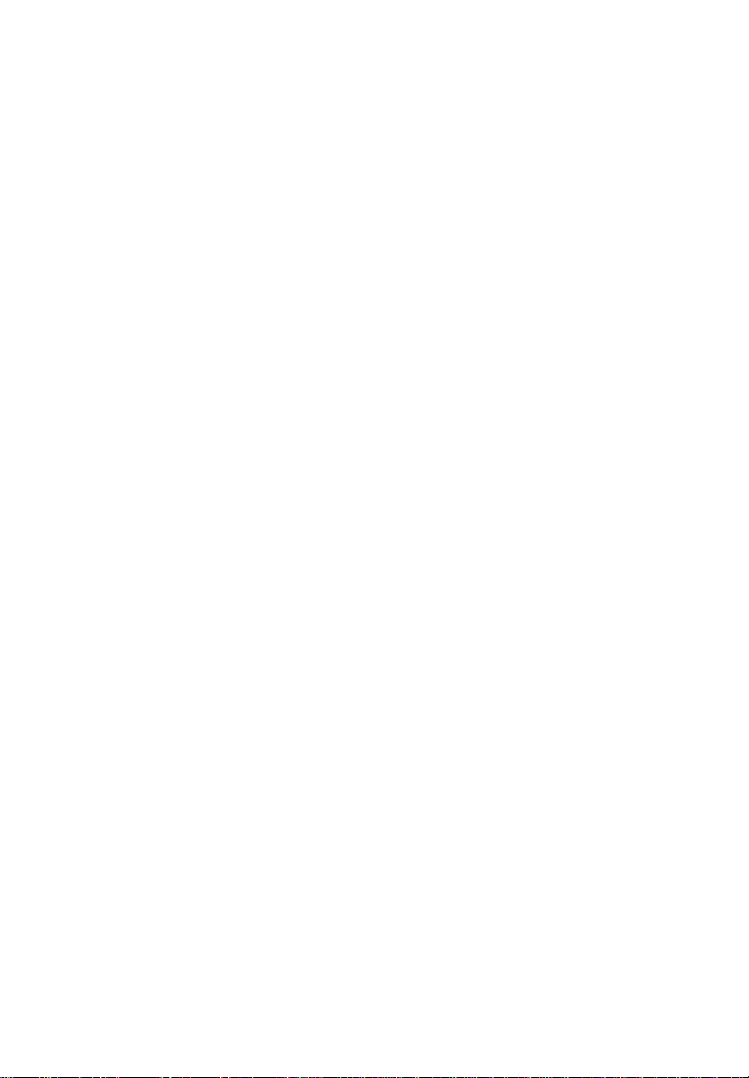
1. Safety Precautions and Warnings
To prevent personal injury or damage to vehicles and/or the scan
tool, read this instruction manual first and observe the following
safety precautions at a minimum whenever working on a vehicle:
Always perform diagnosis or service in a safe environment.
Wear safety eye protection that meets ANSI standards.
Keep clothing, hair, hands, tools, test equipment, etc. away from
all moving or hot engine parts.
Operate the vehicle in a well ventilated work area: Exhaust gases
are poisonous.
Put blocks in front of the drive wheels and never leave the vehicle
unattended while running tests.
Use extreme caution when working around the ignition coil,
distributor cap, ignition wires and spark plugs. These
components create hazardous voltages when the engine is
running.
Keep a fire extinguisher suitable for gasoline/chemical/electrical
fires nearby.
Put the transmission in PARK (for automatic transmission) or
NEUTRAL (for manual transmission) and make sure the parking
brake is engaged.
Always turn the ignition off before connecting/disconnecting the
OBDII Cable to/from the TPMS tool; otherwise it may cause the
Malfunction Indicator Light (MIL) to turn on.
Refer to the user‘s manual for the vehicle being serviced and
adhere to all diagnostic procedures and precautions. Otherwise
personal injury or unneeded repairs may result.
Keep the TPMS tool dry, clean, free from oil, water and grease.
Use a mild detergent on a clean cloth to clean the outside of the
TPMS tool when necessary.
1
Page 4
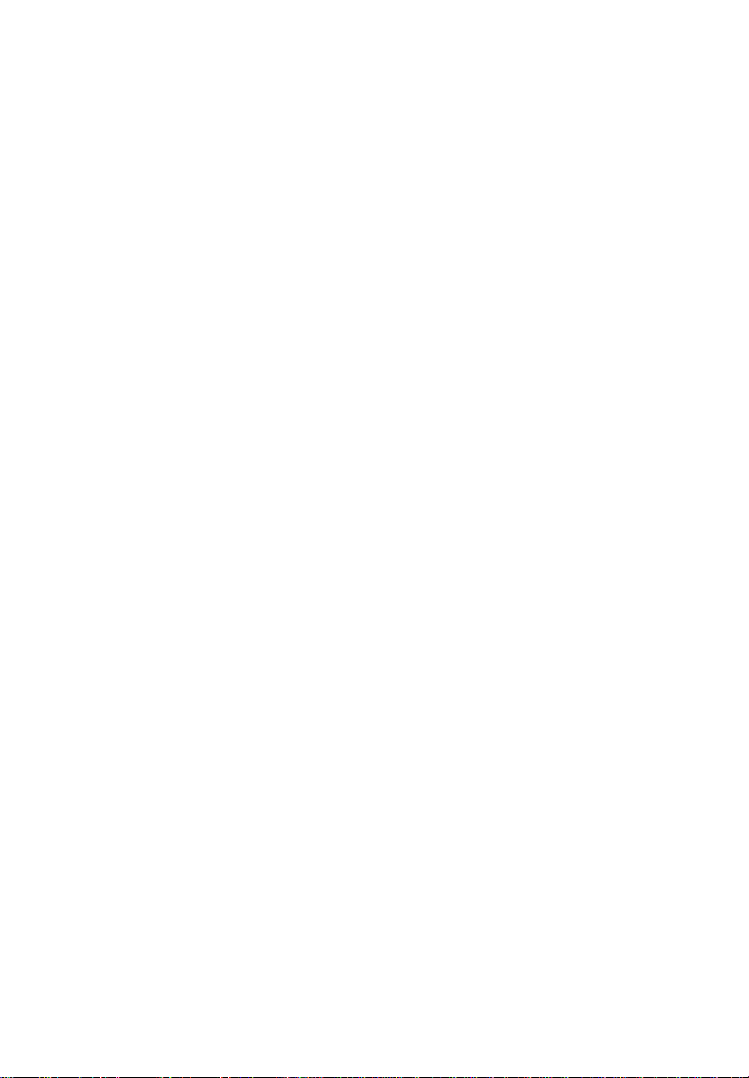
2. General Information
2.1 TPMS system review
A tire pressure monitoring system (TPMS) is an electronic system
designed to monitor the air pressure inside the pneumatic tires on
various types of vehicles. TPMS report real-time tire-pressure
information to the driver of the vehicle, either via a gauge, a
pictogram display, or a simple low-pressure warning light. TPMS
can be divided into two different types — direct (dTPMS) and
indirect (iTPMS). TPMS are provided both at an OEM (factory)
level as well as an aftermarket solution.
2.2 TPMS Legislation
In the United States, the United States Department of Transportation
(NHTSA) released the FMVSS No. 138, which requires an
installation of a Tire Pressure Monitoring System to all new
passenger cars, multipurpose passenger vehicles, trucks, and buses
that have a gross vehicle weight rating (GVWR) of 4,536 kg
(10,000 lbs.) or less, except those vehicles with dual wheels on an
axle, as of 2007. In the European Union, starting November 1, 2012,
all new models of passenger cars must be equipped with a TPMS,
with even tighter specifications that will be defined by the UNECE
Vehicle Regulations (Regulation No. 64). From November 1, 2014,
all new passenger cars sold in the European Union must be equipped
with TPMS. On July 13, 2010, the South Korean Ministry of Land,
Transport and Maritime Affairs announced a pending partial-revision
to the Korea Motor Vehicle Safety Standards (KMVSS), specifying
that "TPMS shall be installed to passenger vehicles and vehicles of
GVW 3.5 tons or less, ... [effective] on January 1, 2013 for new
models and on June 30, 2014 for existing models". Japan is expected
to adopt European Union legislation approximately one year after
European Union implementation. Further countries to make TPMS
mandatory include Russia, Indonesia, the Philippines, Israel,
Malaysia and Turkey.
2
Page 5
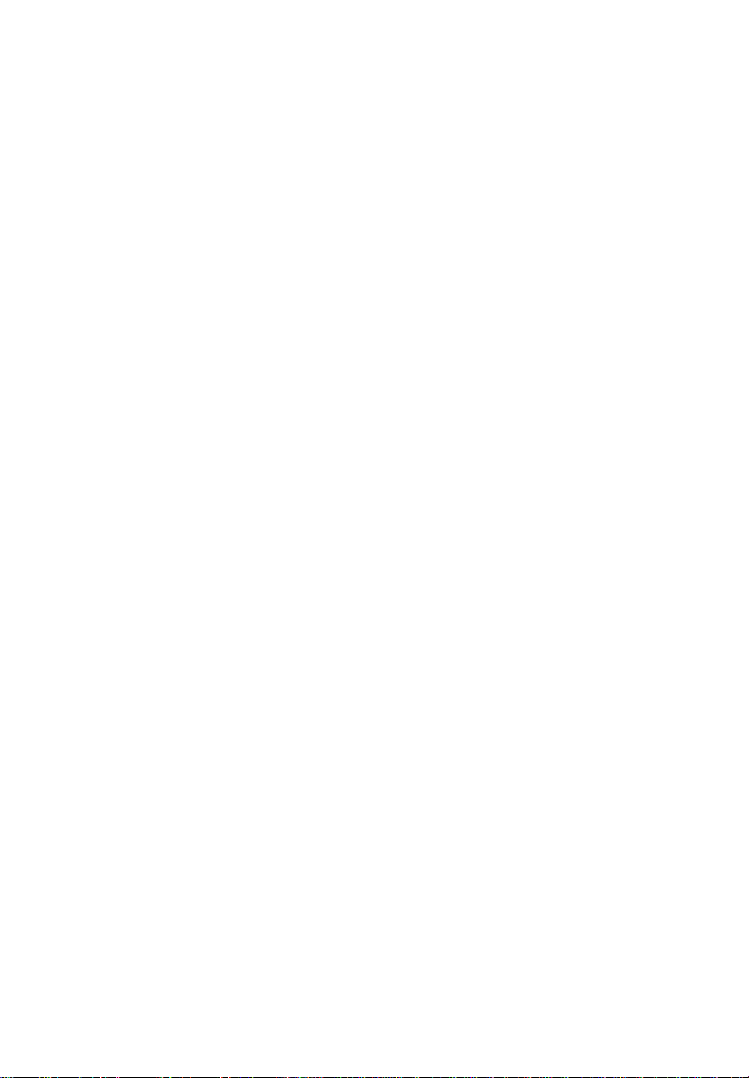
2.3 TPMS tell-tale light
When diagnosing TPMS systems, you should understand what the
TPMS tell-tale light means.
When turning the ignition OFF to ON, the TPMS tell-tale should
come on, and then go off, which indicates the system is working fine.
If the light stays on, there would be a pressure problem. If the light
flashes, there would be a system problem, which can range from
faulty sensors to sensors on the vehicle that haven‘t been learned to
that vehicle.
2.4 Benefits of TPMS
The significant advantages of TPMS are summarized as follows:
Fuel saving.
Extended tire life.
Decreased downtime and maintenance.
Improved safety.
Environmental efficiency.
3
Page 6

3. Tool Information
3.1 Tool Description
1) SIGNAL MARK – Indicates where the tool sends or
receives signals.
2) LCD DISPLAY – Displays the menus and test screens.
3) FUNCTION BUTTONS – Corresponds with ―buttons‖ on
screen for executing commands.
4) UP SCROLL BUTTON – Moves up through menu and
submenu items in menu mode. When more than one set of data
are retrieved, use this button to move up to previous screens for
4
Page 7
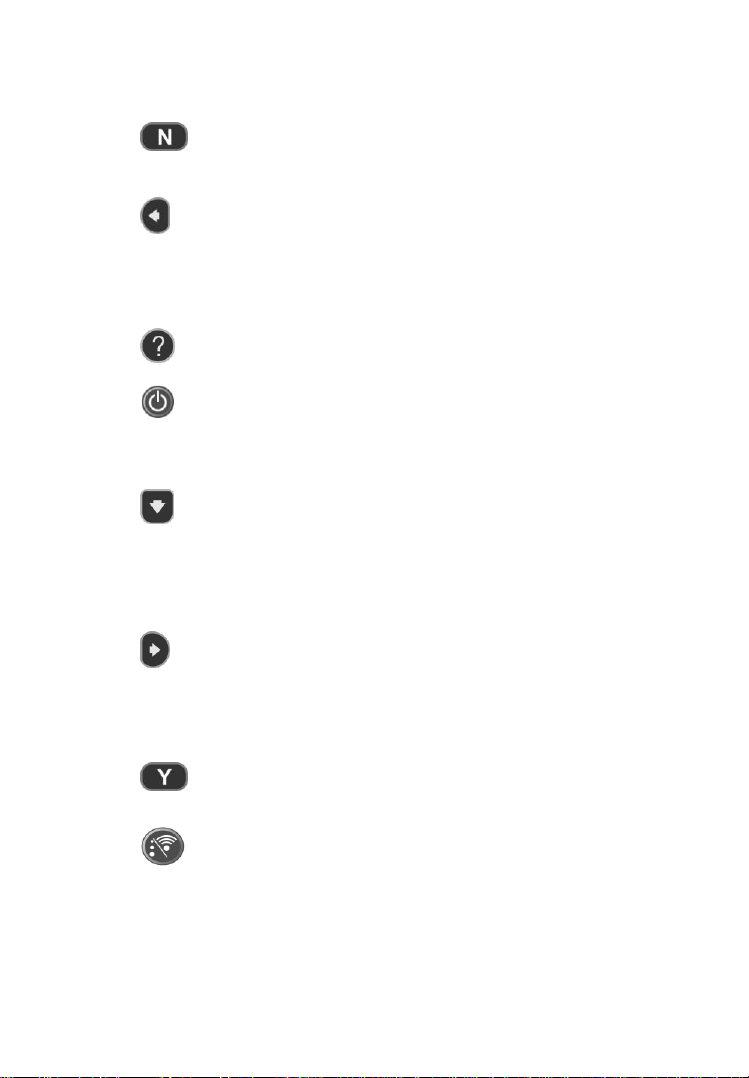
additional data. It is also used to view previous trouble code
when viewing DTCs.
5) N BUTTON – Cancels a selection (or action) from a menu
or return to previous menu.
6) LEFT SCROLL BUTTON –When scrolling through a
screen of data or text, moves to previous character and views
additional information on previous screens if recorded data
content covers more than one screen.
7) HELP BUTTON – Provides help information.
8) POWER BUTTON – Press and hold this button to turn
on/off the tool; or, press the button shortly to return to Home
screen.
9) DOWN SCROLL BUTTON – Moves down through menu
and submenu items in menu mode. When more than one set of
data are retrieved, use this button to move down to next screens
for additional data. It is also used to view next trouble code
when viewing DTCs.
10) RIGHT SCROLL BUTTON – When scrolling through a
screen of data or text, moves to next character and view
additional information on next screens if recorded data content
covers more than one screen.
11) Y BUTTON – Confirms a selection (or action) from a
menu.
12) FUNCTION BUTTON/TEST BUTTON – Corresponds
with ―buttons‖ onscreen for executing commands, or
commences a TPMS Test in sensor activation mode.
5
Page 8
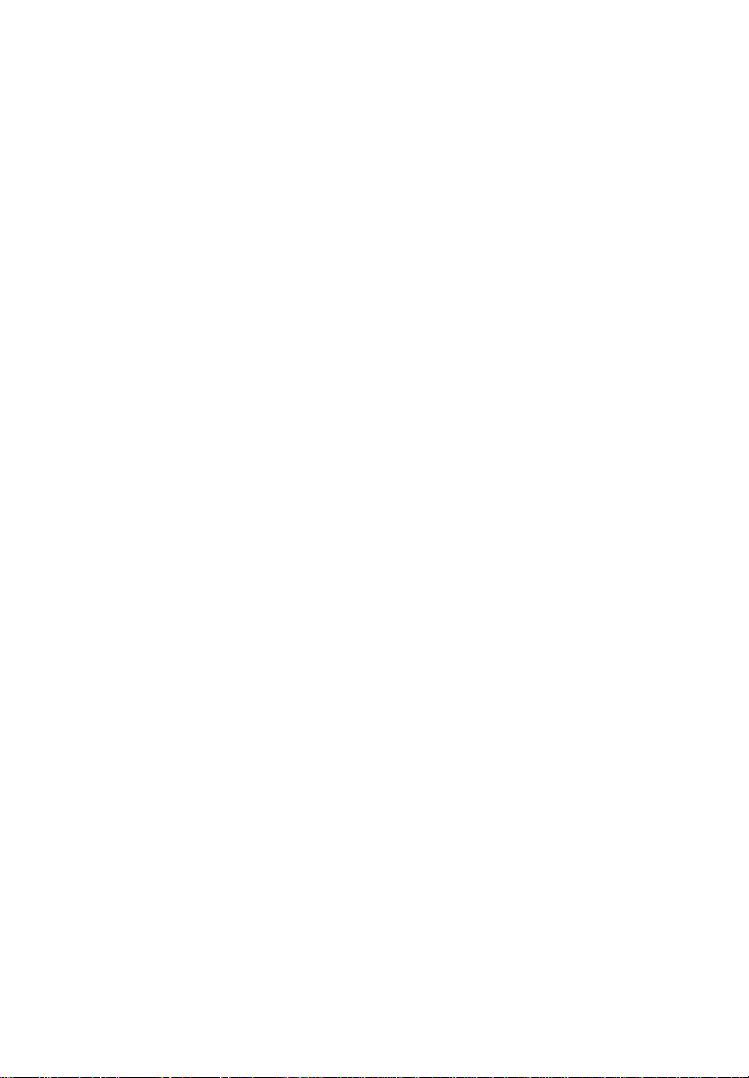
13) USB PORT – Connects the TPMS tool to PC for software
update, data printing or battery charging.
14) POWER PORT – Connects the TPMS tool to the mains with
the charger supplied for battery charging.
15) SD CARD SLOT – Holds SD card.
16) OBD II CONNECTOR – Connects the TPMS tool to the
vehicle‘s Data Link Connector (DLC).
3.2 Specifications
1) Display: TFT color display (320 x 240 dpi)
2) Power: 3.7V Li-polymer battery
3) Operating Temperature: 0 to 50°C (32 to 122 °F)
4) Storage Temperature: -20 to 70°C (-4 to 158 °F)
5) Dimensions:
Length Width Height
202.2 mm (7.96") 106.7mm (4.20") 37.7 mm (1.48")
6) Weight: 0.4kg (0.88lb)
3.3 Accessories Included
1) User‟s Manual -- Instructions on tool operations.
2) OBDII Cable -- Provides power to tool and communicates
between tool and vehicle.
3) USB Cable -- Allows easy online update, data printing, and
power charging via PC connection.
4) Carry Case -- A case to store the tool when not in use.
6
Page 9
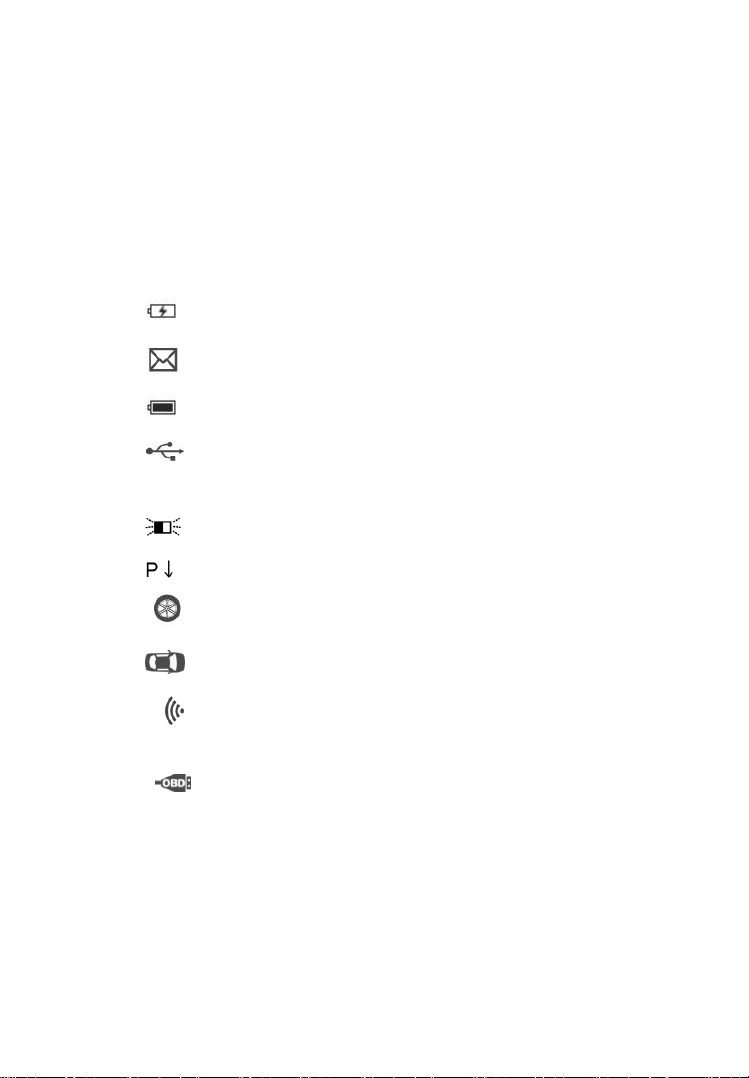
5) Magnet -- Used to trigger magnetically activated sensors (early
model TPMS sensors).
6) Power Adapter -- Charges the built-in battery.
7) CD -- Includes user‘s manual, PC Suit, etc.
8) SD Card -- Used to store data.
3.4 Icons
1) “ ” – Indicates battery charging.
2) “ ” -- Indicates there is data stored in the tool.
3) “ ” -- Indicates battery volume.
4) “ ” -- Indicates USB communication with the computer is
established.
5) “ ” -- Indicates magnet is required to activate TPMS sensor.
6) “ ”-- Indicates deflation is required to activate TPMS sensor.
7) “ ” -- Indicates test mode One Wheel is selected.
8) “ ” -- Indicates test mode ALL Wheels is selected.
9) “ ” -- Indicates the TPMS tool is sending signals to the tire
sensor for activation and test.
10) “ ” -- Indicates tool communication with the vehicle‘s OBDII
DLC is established.
3.5 Keyboard
No solvents such as alcohol are allowed to clean the keypad or
display. Use a mild nonabrasive detergent and a soft cotton cloth. Do
not soak the keypad as the keypad is not waterproof.
7
Page 10
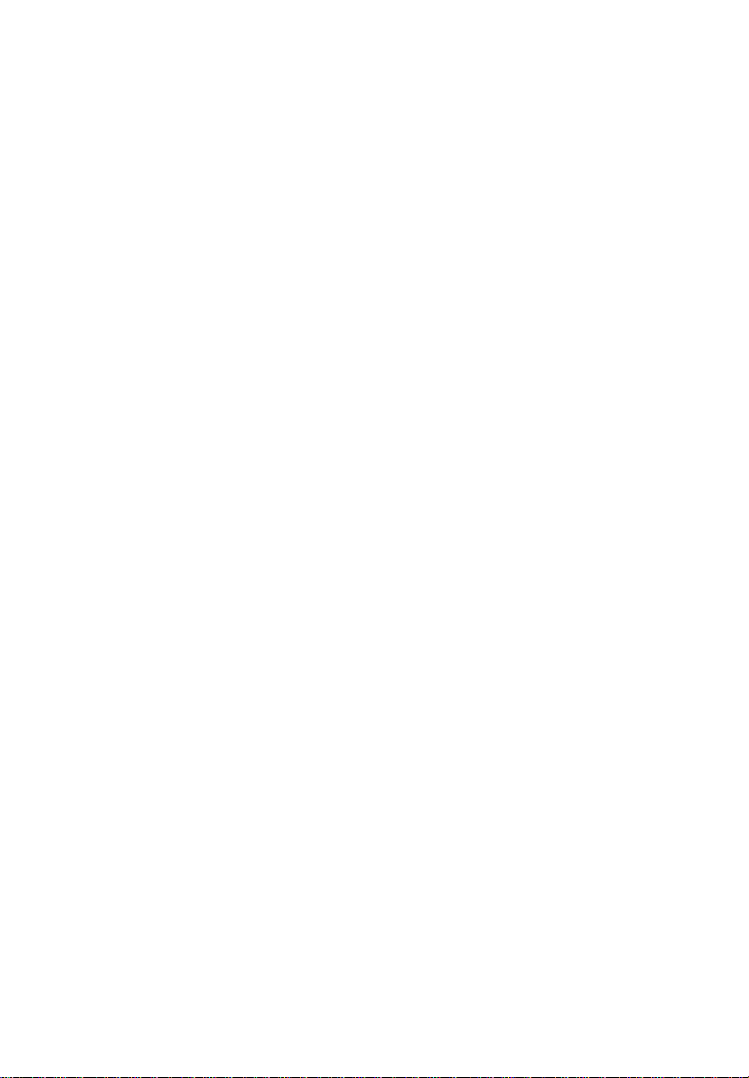
3.6 Battery Charging
The TPMS tool has a 3.7V built-in lithium-ion polymer rechargeable
battery. There are two means of battery charging:
To charge battery by power adapter.
1) Locate the power port of the device.
2) Connect the device and the power source with the adapter.
To charge battery by USB cable
1) Locate the USB port of the device.
2) Connect the device and the computer with the USB cable.
For optimum performance, always keep your tool sufficiently
charged. It is recommended that you charge the tool for over 2 hours
before the first use.
NOTE: Only use the power adaptor or USB cable that is
included in our pack to charge this tool. The use of
un-approved power supplies may damage your tool and void
the tool warranty.
3.7 Power Up by DLC
The tool can also be powered via the vehicle Data Link Connector
(DLC). Just follow the steps below to turn on the TPMS tool:
1) Connect the OBDII Cable to the TPMS tool.
2) Find DLC on vehicle.
A plastic DLC cover may be found for some vehicles and you
need to remove it before plugging the OBDII cable.
3) Plug OBDII cable to the vehicle‘s DLC.
4) Power up the TPMS tool by pressing the Power Button,
and wait for the Main Menu to appear. (Figure 3.1)
8
Page 11

Figure 3.1
3.8 System Setting
The tool allows you to make the following adjustments and settings.
1) Language: Selects the desired language.
2) Beep Set: Turns on/off key-press beep.
3) ID Format: Sets the ID displaying in Hexadecimal or Decimal.
4) Pressure Unit: Sets the pressure unit in Kpa, Psi or Bar.
5) Temperature Unit: Sets the temperature unit in degree Celsius
or Fahrenheit.
6) Wheels to Test: Gives the operator the choice to test One wheel
or All wheels.
7) Distance Unit: Sets the distance unit in Km or mile.
8) Auto Power-off: Sets the time to power off automatically.
9) About: Views important information of the tool.
Settings of the unit will remain until change to the existing
settings is made.
To enter the Setting menu
From the Main Menu: Use the UP/DOWN and LEFT/RIGHT
scroll button to select Setting, and press the Y button. Following the
9
Page 12
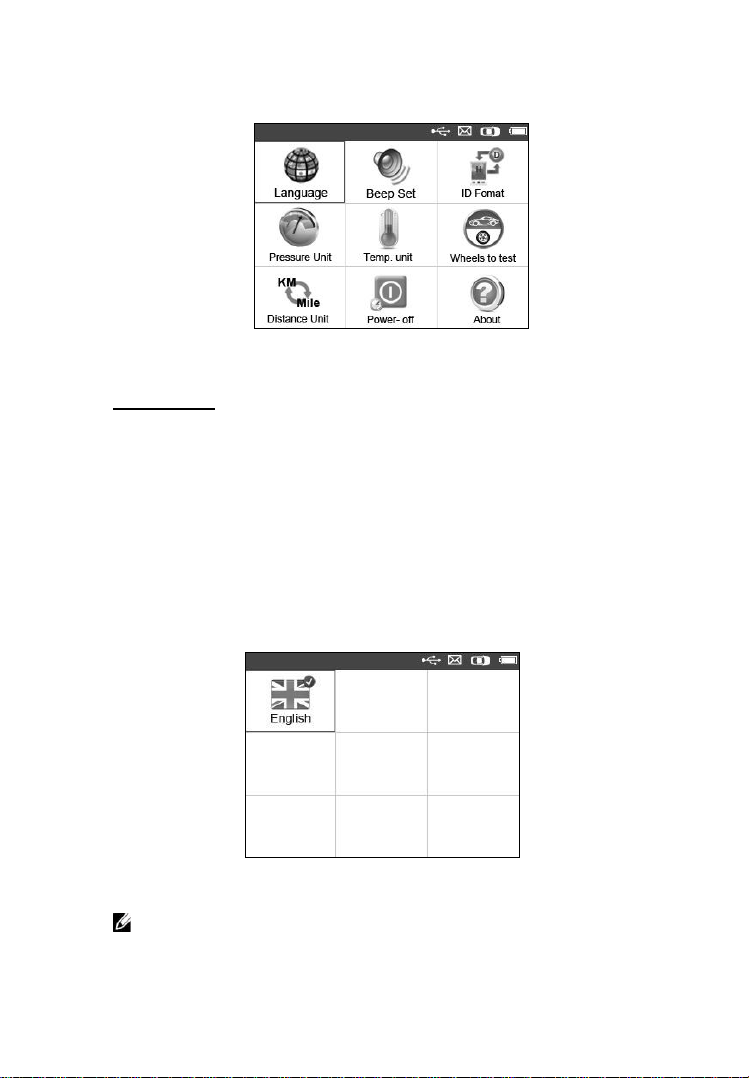
instructions to do adjustments and settings could make TPMS testing
more convenient and easy. (Figure 3.2)
Figure 3.2
Language
English is the default language.
1) From System Setting screen, use the UP/DOWN scroll button
and LEFT/RIGHT scroll button to select Language, and
press the Y button.
2) Use the UP/DOWN scroll button and LEFT/RIGHT scroll
button to select the desired language and press the Y button to
save your selection and return to previous menu. (Figure 3.3)
Figure 3.3
NOTE: The current version of TS601 TPMS tool supports
only the English language, and there will be more languages
10
Page 13
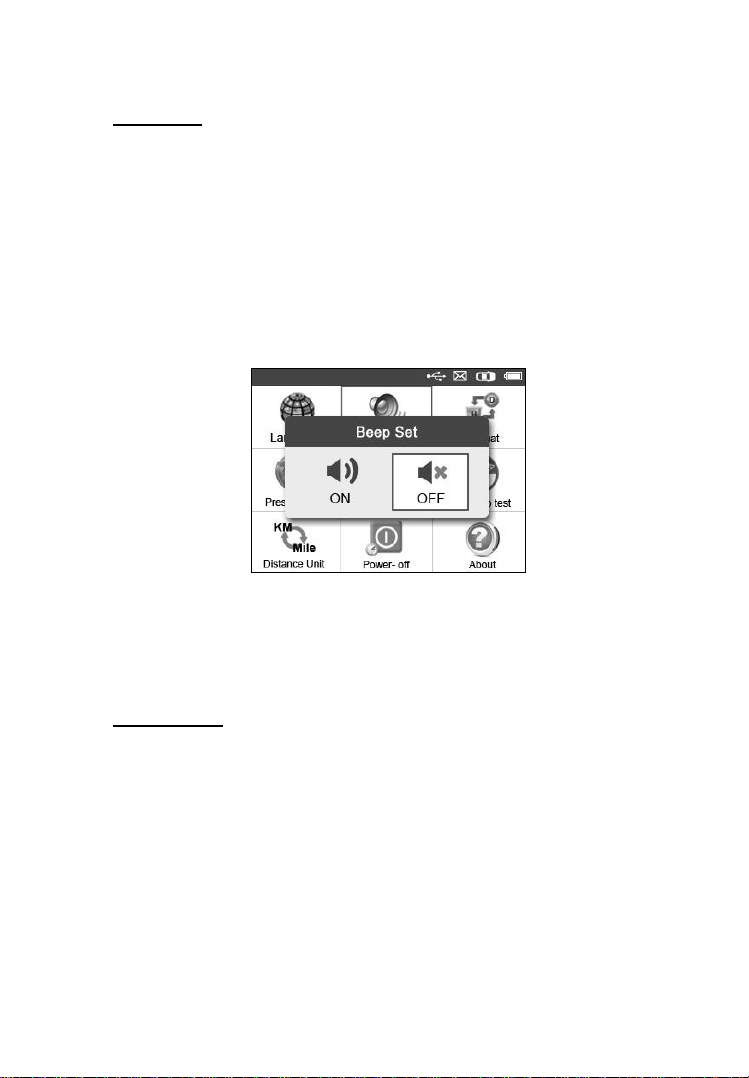
coming with new updates released.
Beep Set
This function allows you to turn on/off the built-in speaker for key
pressing.
1) From System Setting screen, use the UP/DOWN scroll button
and LEFT/RIGHT scroll button to select Beep Set, and press
the Y button.
2) From Beep Set menu, use the LEFT/RIGHT scroll button to
select ON or OFF to turn on/off the beep.(Figure 3.4)
Figure 3.4
3) Press the Y button to save your selection or the N button to
exit without change.
ID Format
1) From System Setting screen, use the UP/DOWN scroll button
and LEFT/RIGHT scroll button to select ID Format, and
press the Y button.
2) From ID Format screen, use the LEFT/RIGHT scroll button
to select the desired format of ID. (Figure 3.5)
11
Page 14
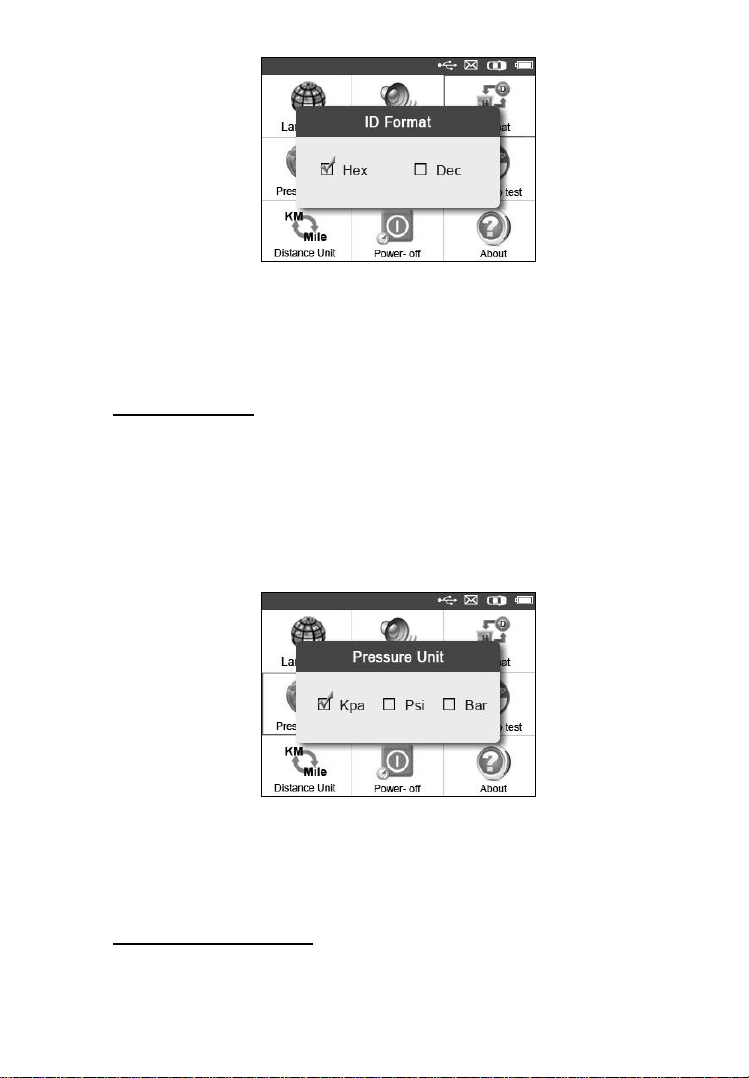
Figure 3.5
3) Press the Y button to save your settings and return to previous
menu, or press the N button to exit without change.
Pressure Unit
1) From System Setting screen, use the UP/DOWN scroll button
and LEFT/RIGHT scroll button to select Pressure Unit, and
press the Y button.
2) From Pressure Unit screen, use the LEFT/RIGHT scroll
button to select the desired unit: Kpa, Psi or Bar. (Figure 3.6)
Figure 3.6
3) Press the Y button to save your settings and return to previous
menu, or press the N button to exit without change.
Temperature Unit
12
Page 15
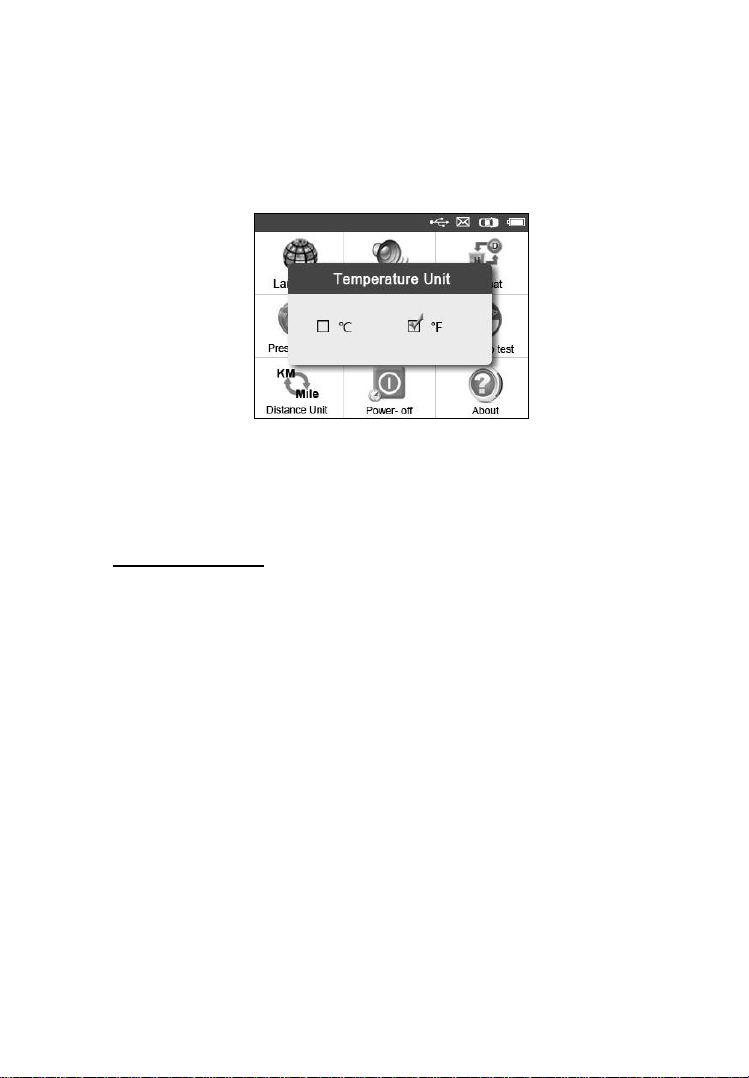
1) From System Setting screen, use the UP/DOWN scroll button
and LEFT/RIGHT scroll button to select Temperature Unit,
and press the Y button.
2) From Temperature Unit screen, use the LEFT/RIGHT scroll
button to select the desired unit of temperature.(Figure 3.7)
Figure 3.7
3) Press the Y button to save your settings and return to previous
menu, or press the N button to exit without change.
Wheels to Test
This function gives you choice to test TPMS sensor in All Wheels
mode or One Wheel mode.
1) From System Setting screen, use the UP/DOWN scroll button
and LEFT/RIGHT scroll button to select Wheels to Test, and
press the Y button.
2) From Wheel to test screen, use the LEFT/RIGHT scroll
button to select All Wheels or One Wheel mode for TPMS
sensor testing. (Figure 3.8)
13
Page 16
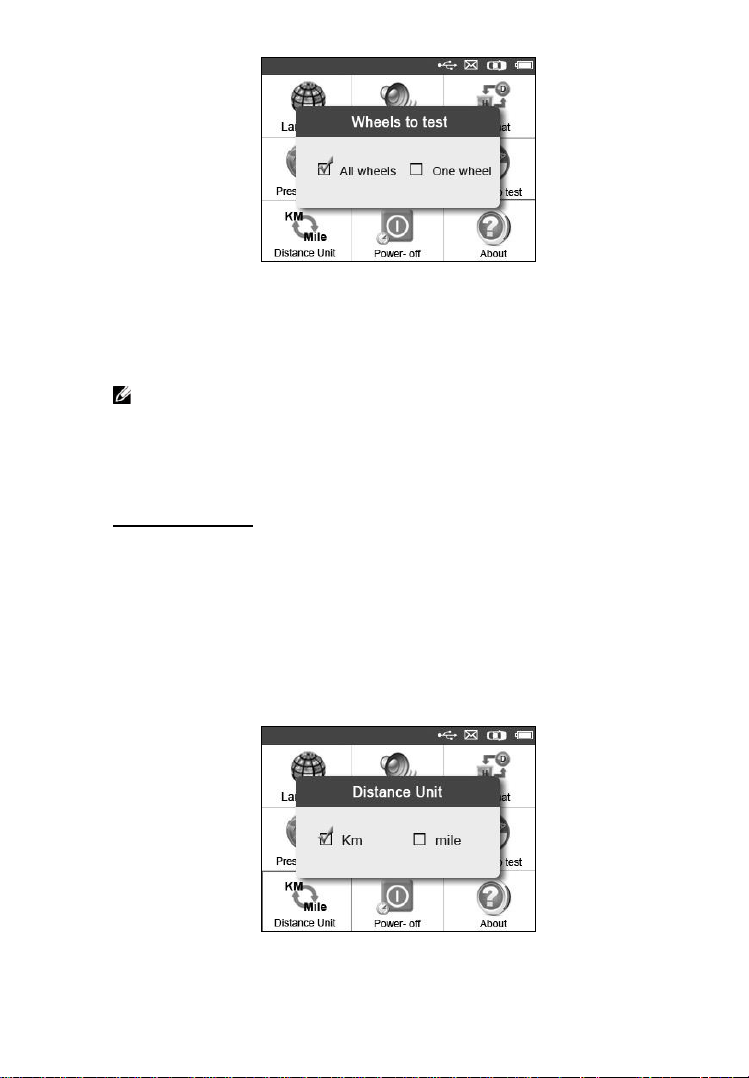
Figure 3.8
3) Press the Y button to save your selection or the N button to exit
without change.
NOTE: In All Wheels mode, the tool will determine if a
duplicate sensor ID has been read. In this case, the tool will
display a message “Sensor ID Duplicated.” In One Wheel
mode, the tool will not check the duplicate sensor ID.
Distance Unit
1) From System Setting screen, use the UP/DOWN scroll button
and LEFT/RIGHT scroll button to select Distance Unit, and
press the Y button.
2) From Distance Unit screen, use the LEFT/RIGHT scroll
button to select the desired unit of distance: Km or mile.
(Figure 3.9)
Figure 3.9
14
Page 17
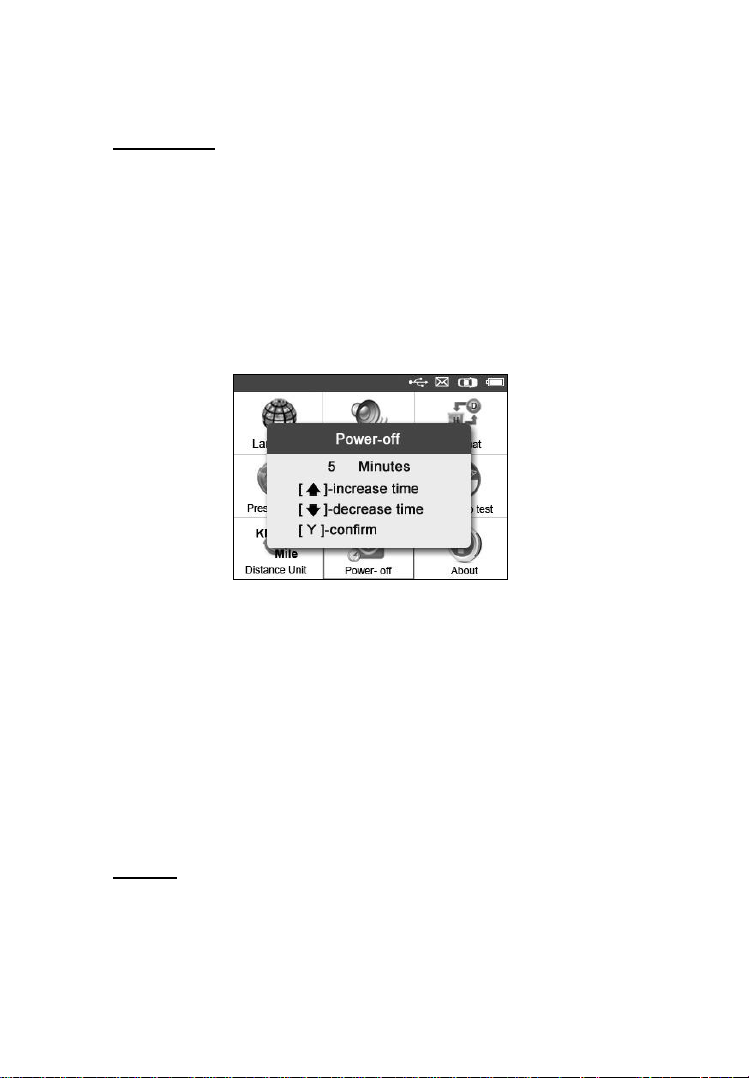
3) Press the Y button to save your settings and return to previous
menu, or press the N button to exit without change.
Power-off
1) From System Setting screen, use the UP/DOWN scroll button
and LEFT/RIGHT scroll button to select Power-off, and
press the Y button.
2) Press the UP/DOWN SCROLL button to increase or
decrease the time to auto power-off the tool, and then press
the Y button to confirm your change or the N button to exit
without change. (Figure 3.10)
Figure 3.10
NOTE: Before the tool powers off automatically, it will save all
the TPMS test data. Next time when the tool is powered on, you
may retrieve the recorded data. If the tool automatically powers
off during a test operation, next time when the tool is powered
on, it will automatically turn to the previous operation screen.
NOTE: When using external power, the scan tool stays on until
you turn it off. When using internal battery power, the scan
tool turns off automatically after a set time of inactivity.
About
This function allows viewing of some important information such
as serial number and software version number of the tool.
15
Page 18
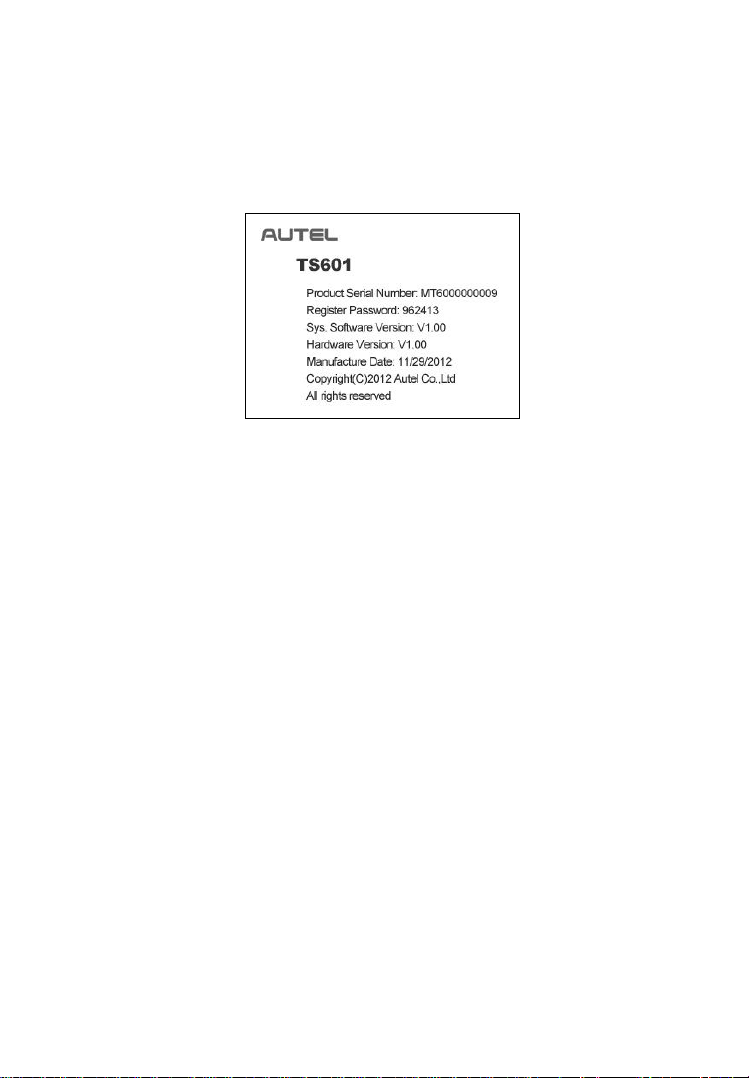
1) From System Setting screen, use the UP/DOWN scroll button
and LEFT/RIGHT scroll button to select About, and press the
Y button; wait for the About screen to appear.
2) View tool information on screen. (Figure 3.11) Press the N
button to exit.
Figure 3.11
3.9 Product Troubleshooting
This part describes problems that you may encounter while using the
TPMS tool.
Vehicle Linking Error
A communication error occurs if the TPMS tool fails to communicate
with the vehicle‘s ECU (Electronic Control Unit) when running the
diagnostic function. You need to do the following to check up:
Verify that the ignition is ON.
Check if the TPMS tool‘s OBD II connector is securely
connected to the vehicle‘s DLC.
Verify that the vehicle is OBD II compliant.
Verify that the vehicle is equipped with TPMS.
Verify the tool battery is sufficiently charged.
16
Page 19
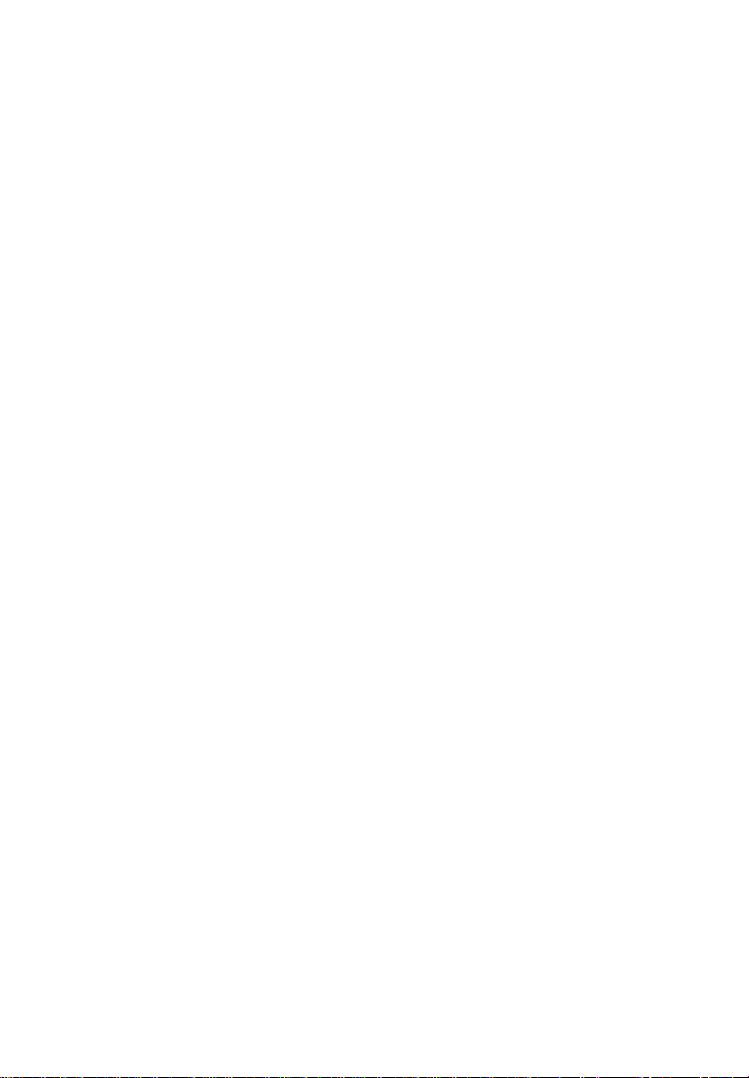
Turn the ignition off and wait for about 10 seconds. Turn the
ignition back to on and continue the testing.
Verify the control module is not defective.
Operating Error
If the scan tool freezes, then an exception occurs or the vehicle‘s
ECU (Engine Control Unit) is too slow to respond to requests, do the
following to reset the tool:
Reset the scan tool.
Turn the ignition off and wait for about 10 seconds. Turn the
ignition back to on and continue the testing.
17
Page 20
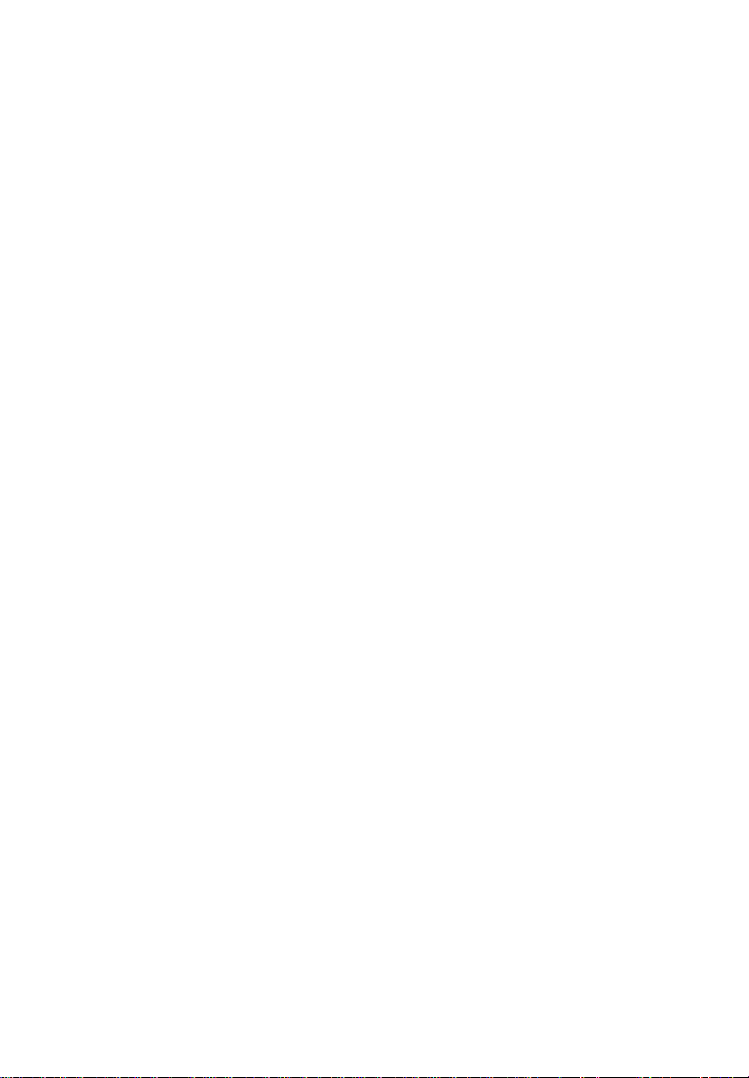
4. TPMS Check & Diagnostics
The MaxiTPMS® TS601 is a new generation TPMS diagnostic &
service tool specially designed to activate all known OEM/Universal
TPMS sensors, provide users with direct access to the vehicle‘s ECU
through OBDII connection, thus allowing users to reprogram sensor
IDs, retrieve/clear TPMS DTCs, read live data and perform special
functions, helping technicians to quickly find out faulty TPMS and
turn off MILs.
NOTE: All software screens shown in this manual are
examples, actual test screens may vary for each vehicle being
tested. Observe the menu titles and onscreen instructions to
make correct option selections.
4.1 TPMS Sensor Check
The sensor check function allows user to activate TPMS sensor to
view sensor data such as sensor ID, tire pressure, tire temperature,
battery condition, sensor position and OE part number.
There are two means to check a TPMS sensor:
A. Select by Vehicle
Users can start activating sensors directly by selecting the specific
vehicle make, model and year. The graphed vehicle with 4 or 5
wheels makes the sensor activation process more simple and
convenient.
1) Use the UP/DOWN scroll button and LEFT/RIGHT scroll
button to select TPMS from Main Menu (Figure 3.1), and press
the Y button to confirm.
2) Select a specific vehicle manufacture‘s regional coverage. (Taking
Nissan as an example.)
18
Page 21
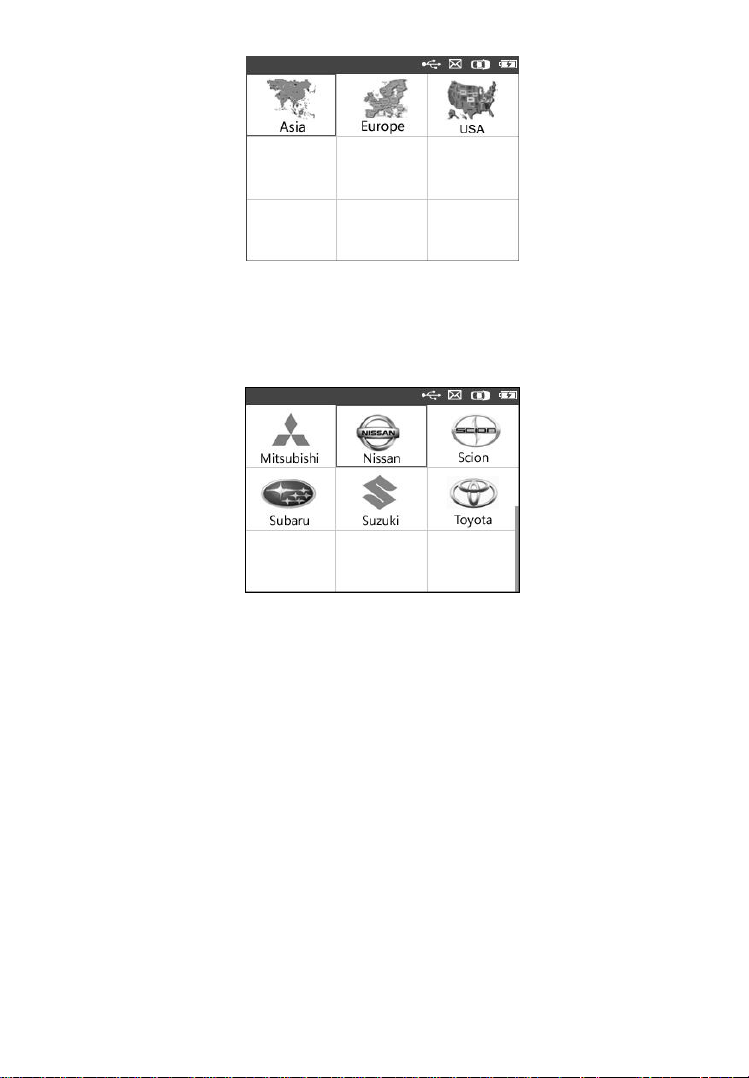
Figure 4.1
3) From the vehicle make screen, select a specific vehicle
manufacture and press the Y button. (Figure 4.2)
Figure 4.2
4) Observe the menu title and use the UP/DOWN scroll button to
select by model and year to identify the vehicle being tested.
The selected vehicle is remembered by the tool when a test is
commenced.
19
Page 22
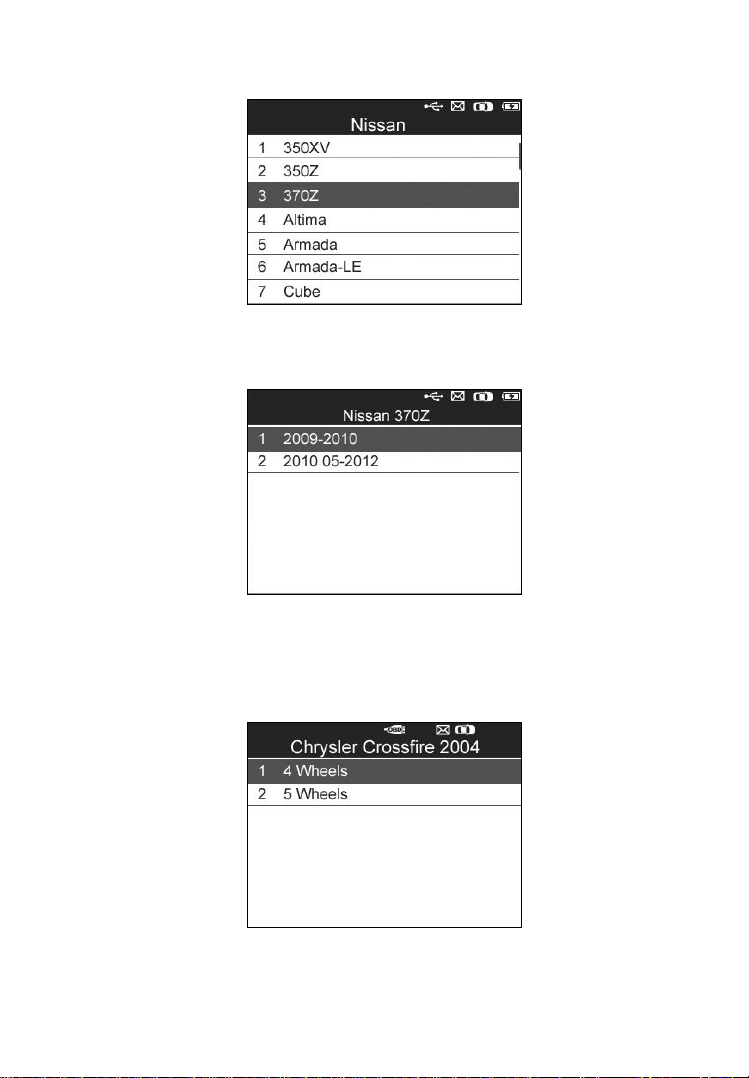
Select by Model:
Select by Year:
Figure 4.3
Figure 4.4
5) For some vehicles an option screen will show up to let users
choose between 4 Wheels test and 5 Wheels test mode.
Figure 4.5
20
Page 23

Depending upon the test mode (All Wheels or One Wheel),
results are displayed in different manners.
All Wheels Mode
In this mode, the screen will display as below (Figure 4.6). Use the
UP/DOWN and LEFT/RIGHT scroll button to select a desired wheel
and press the TEST button to activate sensor.(Figure 4.7)
Figure 4.6 Figure 4.7
The TPMS Relearn function icon on the upper right corner of
screen is not supported by all vehicles. For those vehicles not
supported Relearn function, the activation screen displays as
Figure 4.8. Detailed information about TPMS Relearn, please
refer to 4.2 TMPS Relearn.
Figure 4.8
21
Page 24

The tool will do TPMS test in a sequence of FL (Front Left), FR
(Front Right), RR (Rear Right), LR (Rear Left) and SPARE, if the
vehicle has the option for the spare. Or, you can use the UP/DOWN or
LEFT/RIGHT scroll button to move to the desired wheel for testing.
Place the tool alongside the valve stem, point toward the sensor
location, and press the TEST button.
The tool will send LF signal to trigger the sensor. Depending on the
sensor type, the tool will activate the sensor on the first or last step.
Once the sensor is successfully activated and decoded, the tool will
display as below with a beep. (Figure 4.9)
Figure 4.9
Wheel with a feedback icon, “√” ,”x”, “D”, indicates wheel
test has been finished.
Press Y button to read all sensor data, including sensor ID, tire
pressure, temperature, battery condition and modulation.
One Wheel Mode
In this mode the screen will show as below (Figure 4.10). The tool will
check TPMS sensor on the single wheel. Place the tool alongside the
valve stem, point toward the sensor location, and press the TEST
button. Wait for test result before moving the tool.
The tool will send LF signal to trigger the sensor. Depending on the
sensor type, the tool will activate the sensor on the first or last step.
22
Page 25

Once the sensor is successfully activated and decoded, the tool will
display as below with a beep. (Figure 4.11)
Figure 4.10
Figure 4.11
Once the first sensor test is completed, the screen will hold for 3
seconds for data viewing and then switch to next sensor test. Follow
the same procedure for the other sensor tests.
The tool can save up to 5 TPMS sensor data records at each time. Press
the UP/DOWN or LEFT/RIGHT scroll button to turn over data
screens while viewing. If more than five records are stored, the latest
record will overwrite the first one.
23
Page 26

TABLE 1 Possible Result for Testing
Icon
Test Results
Description
√
Successful
Sensor Read
TPMS sensor is successfully activated and
decoded. The tool displays the sensor
information.
X
Failed Sensor
Read
If the search period expires and no sensor is
activated or decoded, it may be wrong
sensor fitting or non-functioning sensor.
The tool displays a message “No sensor
detected.”.
In this case, repeat testing to confirm the
TPMS failure.
X
Wrong Sensor
Type
A TPMS sensor is activated and decoded,
but does not match the protocol for the
Make, Model or Year that the tool was
set-up for. The tool displays a message
“Sensor triggered but cannot be known.”.
In this case, verify the Make, Model or Year
you have selected as well as the sensor part
number that was fitted.
D
Duplicate ID
(only checked
in All Wheels
mode)
A sensor with a duplicate ID has been read.
The tool displays a message “Sensor ID
Duplicated.”.
In this case, clear data and re-read again.
24
Page 27

NOTE: With Ford sensors, the tool should be held 180 degree away
from the stem. Please refer to vehicle user’s manual.
If the TPMS sensor requires a magnet, place the magnet over the
stem and then place the tool alongside the stem, and press the
TEST button.
Figure 4.12
If the TPMS sensor requires tire deflation (of the order of
10PSI), then deflate the tire and place the tool alongside the
stem while pressing the TEST button.
Figure 4.13
Anytime while doing the TPMS test, press BUTTON to
read the sensor make, OEM part no., and relearn information
for the vehicle being tested. Use the UP/DOWN scroll button
to view all details if the data information covers more than one
page.
25
Page 28

Figure 4.14
Sensor activation can be aborted at any time by pressing the N
button. When the activation is aborted, the user will be
returned to the previous menu.
By pressing the Y button, you may review information of all
sensors tested. Press the LEFT/RIGHT scroll button to turn
over data screens while viewing.
Figure 4.15
Figure 4.16
26
Page 29

[Pos] – Indicates the wheel sensor position.
[ID-H/D] – Shows sensor ID data.
[KPa/Psi/Bar] – Indicates tire pressure.
[℃/℉] – Indicates tire temperature.
[BAT] – Indicates battery condition.
[Mode] – Defines tire sensor working mode or status.
[Modulation] – Indicates sensor signal amplitude.
B. Select by latest test
This function allows you to review the last tested sensor data and
activate the sensor by using the wave signal of the latest trigger event,
which is very convenient and useful for technicians to wake up
sensors of the same vehicle.
1) Use the UP/DOWN scroll button and LEFT/RIGHT scroll
button to select Latest Test from Main Menu (Figure 3.1).
2) An activation screen with the previously activated sensor
information will show up (Figure 4.17). Use the UP/DOWN or
LEFT/RIGHT scroll button to select the desired wheel, and
press the TEST button to reactivate the sensor, or press the Y
button to view all detailed sensor data (Figure 4.18).
Figure 4.17
27
Page 30

Figure 4.18
3) If user is going to retest the sensor, a prompt will come up asking
for your confirmation.
Figure 4.19
4) Select ‗Yes‘ to delete all test records and enter test mode. Or
select ―No‖ to reserve the previous data and check the remaining
untested sensors.
4.2 TPMS Relearn
This function, which provides users with quick access to the vehicle‘s
ECU, enables users to do TPMS diagnostics, such as read/write
sensor IDs from vehicle ECU, read/ clear codes of TMPS system,
read TPMS live data, retrieve TPMS ECU information, and perform
actuation tests and special functions.
28
Page 31

1) Connect the TPMS tool to the vehicle‘s DLC with the OBD II
cable. Press the POWER BUTTON to turn on the tool.
2) Turn the ignition on but do not start the engine.
3) Make sure the testing mode is set to All Wheels mode in
System Setting.
4) Follow the same process in 4.1 TPMS Sensor Check to enter
the activation screen. Use the UP/DOWN scroll button or
LEFT/RIGHT scroll button to select the TPMS Relearn
function. (Figure 4.20)
Figure 4.20
5) The tool will display a function screen as below. Use the
UP/DOWN scroll button to select TPMS Diagnosis or TMPS
Sensor Information, and press the Y button to continue.
(Figure 4.21)
Figure 4.21
29
Page 32

6) The TPMS Diagnosis function allows user to write IDs to
vehicle, read IDs from vehicle, read/clear TMPS codes, read
TPMS live data, perform active test and special functions.
7) The TPMS Sensor Information enables retrieval of the sensor
make, OEM part no., and relearn information
The TPMS Diagnosis function varies by vehicle being tested.
NOTE: In this manner, the scan tool will communicate with
the vehicle being tested. If there is a linking error, a notice
screen will show up. Please refer to 3.9 Product
Troubleshooting for more details.
A. Write IDs to Vehicle
1) From the TPMS Diagnosis Menu, use the UP/DOWN scroll
button to select the Write IDs to Vehicle, and press Y button.
(Figure 4.22)
Figure 4.22
2) The tool will display the sensor IDs and positions for your
confirmation. Select ―Yes‖ to register ID in vehicle ECU, or
―No‖ to exit.
30
Page 33

Figure 4.23
3) Once the sensor IDs are successfully written, a confirm screen
will show up. Press any key to continue the TPMS diagnostic
procedure. (Figure 4.24)
Figure 4.24
NOTE: The sensor writing procedure may vary for different
vehicles being serviced. Please follow the onscreen instruction
and take appropriate measures and selections to complete the
process.
NOTE: If there are untested sensors in the vehicle, the writing
ID process cannot proceed. The tool will display a warning
message as below.(Figure 4.25) In this case, follow the sensor
check procedure to activate all sensors in vehicle and register
sensor IDs again.
31
Page 34

Figure 4.25
IMPORTANT: Make sure to turn the ignition off before
connecting /disconnecting the OBDII Cable to/from the TPMS tool;
otherwise it may cause the Malfunction Indicator Light (MIL) to
turn on.
B. Read IDs from Vehicle
1) From the TPMS Diagnosis Menu, use the UP/DOWN scroll
button to select the Read IDs from Vehicle, and press Y button.
(Figure 4.22)
2) The tool will display the sensor IDs and positions for your
viewing. Select ―Save‖ to store data for future review, or ―Esc‖
to exit without saving. (Figure 4.26).
Figure 4.26
32
Page 35

C. Read Codes
1) From the TPMS Diagnosis Menu, use the UP/DOWN scroll
button to select the Read Codes, and press Y button. (Figure
4.22)
2) The tool will display TPMS DTCs retrieved from the vehicle‘s
ECU for your viewing. Select ―Save‖ to store data for future
review, or press ―N‖ button to exit without saving. (Figure 4.27).
Figure 4.27
D. Erase Codes
1) From the TPMS Diagnosis Menu, use the UP/DOWN scroll
button to select the Erase Codes, and press Y button. (Figure
4.22)
2) The tool will display a warning message for your confirmation.
Select ―Yes‖ to continue, ―No‖ to exit. (Figure 4.28)
Figure 4.28
33
Page 36

3) If the erase command is sent successfully, the screen will show
as below (Figure 4.29). Press any button to continue. To make
sure codes are erased clearly, run Read Codes again.
Figure 4.29
E. Live Data
In this function, you can not only read the live data but also record
live data for later review.
1) From the TPMS Diagnosis Menu, use the UP/DOWN scroll
button to select Live Data, and press Y button. (Figure 4.22)
All Data
1) From the Live Data menu, use the UP/DOWN scroll button to
select All Data and press the Y button. (Figure 4.30)
Figure 4.30
34
Page 37

2) The tool will display a list of all live sensor data. (Figure 4.31)
Figure 4.31
Press the corresponding FUNCTION BUTTON ‗Save‟ to store
the retrieved live data for later playback or printing. (Figure
4.31)
Press the corresponding FUNCTION BUTTON ‗Stop Save‟ to
stop saving data and resume live sensor data retrieving. (Figure
4.32)
Press the corresponding FUNCTION BUTTON ‗Pause‘ to
stop live sensor data retrieving.(Figure 4.31)
Press the corresponding FUNCTION BUTTON ‗Continue‘ to
resume live sensor data retrieving. (Figure 4.35)
Figure 4.32
35
Page 38

If the ‗One Graphic‘ option is highlighted when a specific item
is selected, the graphic information is available. (Figure 4.32)
When the sensor data is shown in graph, the tool offers two
more options: Two Graphic and Merge Graphic. The first
option can display two graphs on the same screen (Figure 4.33),
and the last option can merge the two graphs into one. (Figure
4.34).
Figure 4.33
Figure 4.34
Press the corresponding FUNCTION BUTTON ‗Text‘ or
the N button to return to previous screen. (Figure 4.35)
36
Page 39

Figure 4.35
Custom List
1) To retrieve customized live sensor data, use the UP/DOWN
scroll button to select Custom List from Live Data and press
the Y button. (Figure 4.30)
2) Use the UP/DOWN scroll button to move to the desired item
and press the corresponding FUNCTION BUTTON ‗Select‘ to
choose. (Figure 4.36)
Figure 4.36
The Selected items are marked with ticks on the left.
The number on the right indicates sequence of the selected
item.
Press the corresponding FUNCTION BUTTON ‗Clear‘ to
unselect items, or press the corresponding FUNCTION
BUTTON ‗Select All‘/‗Clear All‘ to select or unselect all
items. (Figure 4.36)
37
Page 40

3) Press the Y button to confirm your selection and retrieve the
selected live sensor data.
4) Press the N button to return to the previous menu.
F. Active Test
1) From the TPMS Diagnosis Menu, use the UP/DOWN scroll
button to select Active Test, and press Y button. (Figure 4.22)
2) The tool will display a list of available active tests for the vehicle
being tested. (Figure 4.37).
Figure 4.37
Taking Flat Tire Warning for example:
3) From Active Test Menu, use the UP/DOWN scroll button to
select Flat Tire Warning function. (Figure 4.37)
4) Press the corresponding FUNCTION BUTTON ‗ON‘or ―OFF‖
to check whether the TPMS warning lamp on the vehicle is
turning on or off. (Figure 4.38)
38
Page 41

Figure 4.38
5) Press the N button to return to the previous menu.
G. Special Function
1) From the TPMS Diagnosis Menu, use the UP/DOWN scroll
button to select Special Function, and press Y button. (Figure
4.22)
2) The tool will display a list of available special functions for the
vehicle being tested. (Figure 4.39).
NOTE: The Special Function menu may vary for different
vehicles being serviced. Please follow the onscreen instruction
and take appropriate measures and selections to complete the
process.
Taking Switch TPMS between On/Off for example:
3) To manually switch on/off TPM system, use the UP/DOWN
scroll button to select Switch TPMS between On/Off and press
the Y button. (Figure 4.39)
39
Page 42

Figure 4.39
4) The tool displays a message for your confirmation. Select OK to
continue and Cancel to exit.
Figure 4.40
5) Press the corresponding FUNCTION BUTTON „ON‘ or ‗OFF‟
to turn ON/OFF the TPMS on the vehicle. (Figure 4.41)
Figure 4.41
40
Page 43

6) Press the corresponding FUNCTION BUTTON „Back‟ to
return to previous screen.
H. ECU Part Number
1) To retrieve ECU part number, use the UP/DOWN scroll button
to select ECU Part Number function item from the TPMS
Diagnosis Menu. (Figure 4.22)
2) The ECU part number will be displayed once it‘s successfully
retrieved. Press the corresponding FUNCTION BUTTON
‗Save‘ to store for later playback and printing. (Figure 4.42)
Figure 4.42
3) Press the corresponding FUNCTION BUTTON ‗Esc‘ to return
to previous menu.
4.3 Audit Report
After the user finished the TPMS test, the tool is capable of
presenting all of its stored TPMS data in a HTML file when
connected to a PC via an USB cable.
The tool will automatically pop up a explorer window in PC screen
when connected to an active USB port on the PC. Make sure the tool
is powered on. Otherwise, there will be no communication between
the tool and computer.
41
Page 44

Once the explorer window is open, you may view a file by
double-clicking on the file. If this explorer window does not
automatically pop up, the user may browse for the newly connected
device manually.
The data presented is in a HTML form format that displays not only
information regarding the TPMS, but also automatically updates with
the date. It also provides data entry areas for other tester and vehicle
data.
Figure 4.43
42
Page 45

5. RKE & RF Monitor
Today's keyless remotes -- also known as key fobs -- make life easier.
But when your key fob stops working or starts to perform
sporadically, it will be particularly frustrating. Check your key fob to
make sure it is in top condition so it will work when you really need
it.
Since a key fob is attuned to a special frequency that is only detected
by the car for which it was issued, you will need to use your vehicle
to test the fob. Otherwise you will have to take it to a dealership or an
automotive locksmith to have it tested for the right frequency. But
with our TPMS tool, the key fob testing becomes easy and
convenient.
1) Use the UP/DOWN scroll button and LEFT/RIGHT scroll
button to select RKE & RF from Main Menu (Figure 3.1), and
press the Y button to confirm.
2) Hold the key fob very close to the tool and press the function
buttons on key fob to test. If the button works and the key fob is
sending a signal, the tool will beep and the screen shows as
below. If the button does not work, the tool will do nothing. To
make sure each button is working properly, please test each
button in turn.
Figure 5.1
43
Page 46

The progress bar indicates the approximate power level of
the key fob.
The stronger the signal, the higher the beep tone.
The tool only tests 315MHz and 433MHz key fobs.
3) Press the N button to return to previous menu.
44
Page 47

6. OBDII Diagnostics
The OBD II Diagnostics function is a fast-access option that allows
you to carry out a quick test on the engine system of OBD
II-compliant vehicles.
When more than one vehicle control module is detected by the scan
tool, you will be prompted to select the module where the data may
be retrieved. The most often to be selected are the Power-train
Control Module [PCM] and Transmission Control Module [TCM].
CAUTION: Don‘t connect or disconnect any test equipment with
ignition on or engine running.
1) Turn the ignition off.
2) Locate the vehicle‘s 16-pin Data Link Connector (DLC).
3) Plug the scan tool cable connector into the vehicle‘s DLC.
4) Turn the ignition on. Engine can be off or running.
5) Turn on the scan tool. Select OBD II from the Main Screen.
(Figure 3.1)
6) Press the Y button to wait for the Menu to appear. A sequence
of messages displaying the OBD II protocols will be observed
on the display until the vehicle protocol is detected.
If the scan tool fails to communicate with the vehicle’s ECU
(Engine Control Unit) more than three times, a “LINKING
ERROR!” message shows up on the display.
Verify that the ignition is ON.
Check if the scan tool‘s OBD II connector is securely
connected to the vehicle‘s DLC.
Verify that the vehicle is OBD II compliant.
Turn the ignition off and wait for about 10 seconds. Turn the
ignition back to on and repeat the procedure from step 5.
45
Page 48

If the “LINKING ERROR” message does not go away, then
there might be problems for the scan tool to communicate with
the vehicle. Contact your local distributor or the
manufacturer’s customer service department for assistance.
7) View a summary of system status (MIL status, DTC counts,
Monitor status) on screen. (Figure 6.1 )
Figure 6.1
If more than one module is detected, you will be prompted to
select a module before testing. (Figure 6.2 )
Figure 6.2
Use the UP/DOWN scroll button to select a module and press
the Y button.
6.1 Read Codes
46
Page 49

1) From Diagnostic Menu, use the UP/DOWN scroll button to
select Read Codes and press the Y button. (Figure 6.3 )
Figure 6.3
2) Use the UP/DOWN scroll button to select Stored Codes,
Pending Codes or Permanent Codes from the Read Codes
menu and press the Y button. (Figure 6.4 )
Figure 6.4
3) A screen of trouble codes will appear. If more than one DTC is
found, use the UP/DOWN scroll button to check all the codes.
(Figure 6.5)
47
Page 50

Figure 6.5
6.2 Erase Codes
This function is performed with key on engine off (KOEO). Do
not start the engine.
1) Use the UP/DOWN scroll buttons to select Erase Codes from
Diagnostics Menu and press the Y button. (Figure 6.3)
2) A confirm screen will show up. Press the corresponding
FUNCTION BUTTON ‗Yes‘ to continue; otherwise press the
corresponding FUNCTIN BUTTON ‗NO‘ to exit. (Figure 6.6)
Figure 6.6
3) If the codes are cleared successfully, an ―Erase Done!‖ message
shows on the screen. Press any key to continue. (Figure 6.7)
48
Page 51

Figure 6.7
6.3 Live Data
In this function, you can not only read the live data but also retrieve
data for later review.
1) To view live data, use the UP/DOWN scroll button to select
Live Data from Diagnostic Menu and press the Y button.
(Figure 6.3)
2) Wait a few seconds while the scan tool validates the PID MAP.
(Figure 6.8)
Figure 6.8
Complete List
1) To view complete set of data, use the UP/DOWN scroll button
to select Complete List from Live Data menu and press the Y
button. (Figure 6.9)
49
Page 52

Figure 6.9
2) Use the UP/DOWN scroll button to select a specific item or use
the LEFT/RIGHT scroll button to turn to next page. (Figure
6.10)
Figure 6.10
Custom List
1) To view customized PID data, use the UP/DOWN scroll button
to select Custom List from Live Data menu and press the Y
button. (Figure 6.9)
2) Use the UP/DOWN scroll button to move to the desired item
and press the corresponding FUNCTION BUTTON ‗Select‘ to
choose. (Figure 6.11)
50
Page 53

Figure 6.11
3) Press the corresponding FUNCTION BUTTON ‗Clear‘ to
unselect items, or press the corresponding FUNCTION
BUTTON ‗Select All‘/‗Clear All‘ to select or unselect all items.
4) Press the Y button to view selected PIDs on screen. (Figure 6.12)
Figure 6.12
5) Press the N button to return to previous menu.
6.4 Freeze Frame
1) To view freeze frame data, use the UP/DOWN scroll button to
select Freeze Frame from Diagnostic Menu and press the Y
button. (Figure 6.3 )
2) Wait a few seconds while the scan tool validates the PID MAP.
51
Page 54

3) Use the UP/DOWN scroll button to select a specific item or use
the LEFT/RIGHT scroll button to turn to next page. (Figure
6.13)
Figure 6.13
4) If there is no available freeze frame data, an advisory message
―No freeze frame data stored!‖ shows on the display.
5) Press the corresponding FUNCTION BUTTON ‗Save‘ to
record freeze frame to Review Data for later playback or
printing. A confirming message ―Save success!‖ shows on the
screen and press any key to continue.
6.5 Retrieving I/M Readiness Status
Some latest vehicle models may support two types of I/M
Readiness tests:
A. Since DTCs Cleared - indicates status of the monitors since the
DTCs are erased.
B. This Drive Cycle - indicates status of monitors since the
beginning of the current drive cycle.
An I/M Readiness Status result of ―NO‖ does not necessarily indicate
that the vehicle being tested will fail the state I/M inspection. For
some states, one or more such monitors may be allowed to be ―Not
Ready‖ to pass the emissions inspection.
52
Page 55

“OK” -- Indicates that a particular monitor being checked has
completed its diagnostic testing.
“INC” -- Indicates that a particular monitor being checked has
not completed its diagnostic testing.
“N/A” -- The monitor is not supported on that vehicle.
1) Use the UP/DOWN scroll button to select I/M Readiness from
Diagnostic Menu and press the Y button. (Figure 6.3)
2) Wait a few seconds while the scan tool validates the PID MAP.
3) If the vehicle supports both types of tests, then both types will be
shown on the screen for selection. (Figure 6.14)
Figure 6.14
4) Use the UP/DOWN scroll button, as necessary, to view the status
of the MIL light (“ON” or “OFF) and the monitors.
Figure 6.15
53
Page 56

5) If the vehicle supports readiness test of ―This Drive Cycle‖, a
screen of the following displays: (Figure 6.16)
Figure 6.16
6) Use the UP/DOWN scroll button for more PIDs if additional
information is available for more than one page. Or use the
LEFT/RIGHT scroll button to view PIDs in the previous/next
page.
7) Press the N button to return to previous menu.
6.6 O2 Monitor Test
1) Use the UP/DOWN scroll button to select O2 Monitor Test
from Diagnostic Menu and press the Y button. (Figure 6.3)
2) Wait a few seconds while the scan tool validates the PID MAP.
3) Use the UP/DOWN scroll button to select O2 sensor from O2
Monitor Test menu and press the Y button. (Figure 6.17)
54
Page 57

Figure 6.17
If the vehicle does not support the mode, an advisory message
will be displayed on the screen. (Figure6.18)
Figure 6.18
4) Select a specific item and press the Y button to view test value,
maximum value, minimum value, and determine if it is OK.
(Figure 6.19)
Figure 6.19
55
Page 58

5) Press the corresponding FUNCTION BUTTON ‗Save‘ to store
to Review Data for later playback and print or press the N button
to return to previous menu. (Figure 6.20)
Figure 6.20
6.7 On-Board Monitor Test
1) Use the UP/DOWN scroll button to select On-Board Monitor
Test from Diagnostic Menu and press the Y button. (Figure
6.3)
2) Wait a few seconds while the scan tool validates the PID MAP.
3) Select the vehicle make and press the Y button. (If you have
selected the vehicle before, the Vehicle Manufacturer screen
would not appear again)
Figure 6.21
56
Page 59

4) A list of specific monitoring systems appears. Select one of the
items and press the Y button. (Figure 6.22)
Figure 6.22
5) A screen of test results shows up. (Figure 6.23)
Figure 6.23
6) Press the N button to return to previous menus.
6.8 Component Test
1) Use the UP/DOWN scroll button to select Component Test from
Diagnostic Menu and press the Y button. (Figure 6.3)
2) Wait for the scan tool to display the Component Test menu.
(Figure 6.24)
57
Page 60

Figure 6.24
3) If the test has been initiated by the vehicle, a confirmation
message will be displayed on the screen. (Figure 6.25)
Figure 6.25
If the test has not been successfully initiated by the vehicle, a
message ―LINKING ERROR‖ shows up. Make sure the tool
and DLC are connected securely.
Some vehicles do not allow scan tools to control vehicle
systems or components. If the vehicle under test does not
support the EVAP Leak Test, an advisory message is
displayed on the screen. (Figure 6.26)
58
Page 61

Figure 6.26
4) Wait a few seconds or press any key to return to previous screen.
6.9 Viewing Vehicle Information
This function enables retrieval of Vehicle ID No. (VIN), Calibration
ID Nos. (CINs), Calibration Verification Nos.(CVNs), In-use
Performance Tracking, and ECU Name.
1) From the Diagnostic Menu, use the UP/DOWN scroll button to
select Vehicle Info. and press the Y button. (Figure 6.3)
2) Wait for the scan tool to display the Vehicle Info. menu. (Figure
6.27)
Figure 6.27
If the vehicle does not support this mode, a message shows on
the display warning that the mode is not supported.
3) From Vehicle Info. menu, use the UP/DOWN scroll button to
select Vehicle ID Number and press the Y button.
59
Page 62

Figure 6.28
4) Follow the same procedures to retrieve Calibration ID,
Calibration Verification No., In-use Performance Tracking
and ECU Name.
6.10 Modules Present
1) Use the UP/DOWN scroll button to select Modules Present
from Diagnostic Menu and press the Y button. (Figure 6.3)
2) View modules present with their IDs and communication
protocols. (Figure 6.29)
Figure 6.29
3) Press the corresponding FUNCTION BUTTON ‗Save‘ to store
the modules data to Review Data, or press the N button to exit.
60
Page 63

7. Review Data
The Review Data function allows user to view and print out saved
data of the latest TPMS diagnostic recordings and all diagnostic data
retrieved from the ECUs of the OBD II-compliant vehicles by the
service tool.
Use the UP/DOWN and LEFT/RIGHT scroll button to select
Review Data from Main Screen (Figure 3.1), and wait for the review
data menu to appear.(Figure 7.1)
1) Use the UP/DOWN scroll button to select TPMS or OBDII
from Review Data and press the Y button. (Figure 7.1)
Figure 7.1
2) Use the UP/DOWN scroll button to select the desired stored data
(taking Read IDs from Vehicle as an example) from TPMS
menu and press the Y button.
Figure 7.2
61
Page 64

3) A list of retrieved sensor IDs will show on the screen.
Figure 7.3
Print --- Select this function to print out the data on screen.
For detailed instructions, refer to 8.1 print data.
Delete --- Use the RIGHT scroll button to delete the
selected data.
Delete All --- Use the LEFT scroll button to delete all data
on the screen.
NOTE: Don’t use Delete All unless you are definitely sure
what you are going to proceed.
62
Page 65

8. Print and Update
To print out retrieved data or update software, you will need the
followings:
TS601 tool with SD card inserted
PC or laptop with USB ports
USB cable
8.1 Print Data
The Print Data function allows printing out data retrieved by
the service tool by connecting the scan tool to a PC or laptop
with the USB cable supplied.
1) Install the PC Suit program to the PC from the supplied CD.
2) Connect the scanner to computer with the USB cable supplied.
3) Run Printer software on computer.
4) Select Review Data function in Main Screen of the TPMS tool.
In data menu screen, use the UP/DOWN scroll button to select
the data you want to print. Wait for the reviewing window to
display (Figure 7.3), and then press the corresponding
FUNCTION BUTTON ‗Print‘ and the selected file will be
uploaded to your computer.
5) The Printer will show as below.
Figure 8.1
63
Page 66

6) The selected data will display on the textbox of Printer. By
selecting the function keys on the right, you could execute the
following operations:
Print – Print all data in the textbox to a printer connected to your
computer.
Edit – Once clicked, the software will automatically open a
NOTEPAD window with all recorded data showing on.
Copy – Copy all data in the textbox to the clipboard.
Clear – Delete all data in the textbox.
Exit – Quit the operation.
7) You are also allowed to edit, copy, and delete the data in the
Printer window.
8.2 Software update
This function allows you to update the scan tool software
through a computer.
Register the Tool
User could update the scan tool ONLY after you had registered the
tool on our website: www.maxidas.com. Then you could download
software, update online, retrieve information and get warranty
service.
NOTE: Prior to registration, please confirm your network is
working properly.
1. Visit our website www.maxidas.com.
2. Click on the Update tool bar at the top of the screen, and then
select User Register, or click on the Updates column in the
lower right corner of the screen, and select Register.
64
Page 67

3. The screen of Register Information appears. Please read through
the instructions, and click on Agree to continue.
4. Put in the Product Serial No. and Register Password, and click
on Next. (Figure 8.2)
5. Follow the instructions on screen to finish the registration.
Figure 8.2
NOTE: Please use the About function to find out the Product
Serial No. and Register Password. For details, please refer to
the Section 3.8 System Setting.
Update Procedure
Autel frequently releases software updates that you can download.
The Update feature makes it very easy to determine and get exactly
what you need.
Users could either choose to update the TPMS tool via USB
connection or SD card.
Update via USB
Connect the tool with computer with USB cable. Then switch
on the tool.
Update via SD card
65
Page 68

Remove the SD card from the tool and connect it with
computer.
Follow the update procedure to finish updating.
1) Run Update Client in the PC Suit program. Wait for the Log In
window to pop up. (Figure 8.3)
Figure 8.3
2) Put in the user name and password and wait for the Update
window to display. If you forget your password unintentionally,
you may always click the [Forget your password?] to link to
our website and get your password back.
3) In the Update window, select the items you want to install.
Usually, you should install all available updates.
Figure 8.4
66
Page 69

Generally there are two ways to update programs:
Batch updating
1) Select the programs that you would update by clicking on the
check boxes next to those items. Then click the Update
Selected Items button on the right side of screen.
2) Or click on the Select All checkbox on the right side of screen
and all updatable items will be selected automatically. Then
click the Update Selected Items button on the right side of
screen.
3) Check the updating process by observing the upper left progress
bar [downloading] and upper right progress bar [installing]. You
may also find progress information in the Status column of
updated items.
4) When the downloading is completed, the downloaded programs
will be installed automatically. The new version will replace the
old version.
5) Anytime you could click the Pause button on the right side of
screen to suspend all progresses, and the state of those
suspended items would change to STOPPED.
6) To resume updating process, you may need to select those
suspended items again, and then click the Update Selected
Items button. The progress will resume from the break point.
Single updating
7) Find out the desired updating item and click the INSTALL
button in the same line, and the INSTALL button changes to
STOP at the same time.
8) Check the updating process by observing the upper left progress
bar [downloading] and upper right progress bar [installing]. You
may also find progress information in the Status column of
updated items.
67
Page 70

9) Anytime you could click the Pause button in the line to suspend
this progress, and the state of this item would change to
STOPPED.
10) To resume updating process, click the INSTALL button in the
line again. The progress will resume from the break point.
11) When the downloading is completed, the downloaded program
will be installed automatically. The new version will replace the
old one.
4) Once the update is complete, disconnect the tool from the
computer. It is now updated and ready to go.
5) For users who choose to update by SD card, please insert the SD
card into the scan tool, and switch on the TPMS tool. It‘s now
updated and ready to go.
View or Delete Programs
To view the list of installed programs or to delete an installed
program, please follow these steps:
12) Click on the Installed Programs tag entry and the page will
show the list of programs installed.
13) Select the program(s) that you would delete.
Batch delete: Select the programs that you would delete by
clicking on the check boxes to the left of those items. Then
click the DELETE button on the right side of screen.
Single delete: Click the UNINSTALL button in the line of
your would-be-deleted program.
14) A window asking ―Are you sure to delete the software?‖ will
pop up for your confirmation.
68
Page 71

Figure 8.5
Click on Yes to delete the program(s) selected, or on No to
cancel the action.
The deleted program will automatically add to the end of
program list in the UPDATE page in case you would like to
install again.
Theoretically, all programs of the latest versions will be
automatically compatible with the older versions, but if your TPMS
tool does have a compatibility problem and need to retrieve the older
version for some programs, please delete the new versions first then
install the older version again. Choose the older version from the
pull-down menu of program version.
Figure 8.6
69
Page 72

9. Compliance Information
FCC COMPLIANCE FCC ID:WQ83017501601
This device complies with Part 15 of the FCC Rules and with RSS-210 of Industry
Canada. Operation is subject to the following two conditions:
1. This device may not cause harmful interference.
2. This device must accept any interference received, including interference that
may cause undesired operation.
Warning: Changes or modifications not expressly approved by the party responsible
for compliance could void the user's authority to operate the equipment.
NOTE: This equipment has been tested and found to comply with the limits for a
Class B digital device, pursuant to Part 15 of the FCC Rules. These limits are designed
to provide reasonable protection against harmful interference in a residential
installation.
This equipment generates uses and can radiate radio frequency energy and, if not
installed and used in accordance with the instructions, may cause harmful interference
to radio communications. However, there is no guarantee that interference will not
occur in a particular installation. If this equipment does cause harmful interference to
radio or television reception, which can be determined by turning the equipment off
and on, the user is encouraged to try to correct the interference by one or more of the
following measures: ⅰ. Reorient or relocate the receiving antenna. ⅱ. Increase the
separation between the equipment and receiver. ⅲ. Connect the equipment into an
outlet on a circuit different from that to which the receiver is connected. ⅳ. Consult
the dealer or an experienced radio/TV technician for help.
RF warning statement:
The device has been evaluated to meet general RF exposure requirement. The device
can be used in portable exposure condition without restriction。
The term ―IC‖ before the radio certification number only signifies that IC technical
specifications were met.
RoHS COMPLIANCE
This device is declared to be in compliance with the European RoHS Directive
2011/65/EU.
CE COMPLIANCE
This product is declared to conform to the essential requirements of the following
Directives and carries the CE mark accordingly: EMC Directive 2004/108/EC
R&TTE Directive 1999/5/EC Low Voltage Directive 2006/95/EC
70
Page 73

10. Warranty and Service
10.1 Limited One Year Warranty
Autel warrants to its customers that this product will be free from all
defects in materials and workmanship for a period of one (1) year from
the date of the original purchase, subject to the following terms and
conditions:
1) The sole responsibility of Autel under the Warranty is limited to
either the repair or, at the option of Autel, replacement of the
TPMS tool at no charge with Proof of Purchase. The sales receipt
may be used for this purpose.
2) This warranty does not apply to damage due directly or indirectly,
to misuse, abuse, negligence or accidents, repairs or alterations
outside our Service Center or facilities, criminal activity, improper
installation, normal wear and tear, or to lack of maintenance.
3) Autel shall not be liable for any incidental or consequential
damages arising from the use, misuse, or mounting of the TPMS
tool. Some states do not allow limitations on how long an implied
warranty lasts, so the above limitations may not apply to you.
4) All information in this manual is based on the latest information
available at the time of publication and no warranty can be made
for its accuracy or completeness. Autel reserves the right to make
changes at any time without notice.
10.2 Service
If you have any questions, please contact your local store, distributor
or visit our website at www.auteltech.com.
If it becomes necessary to return the tool for repair, contact your
local distributor for more information.
71
