Autel MV201 User Manual
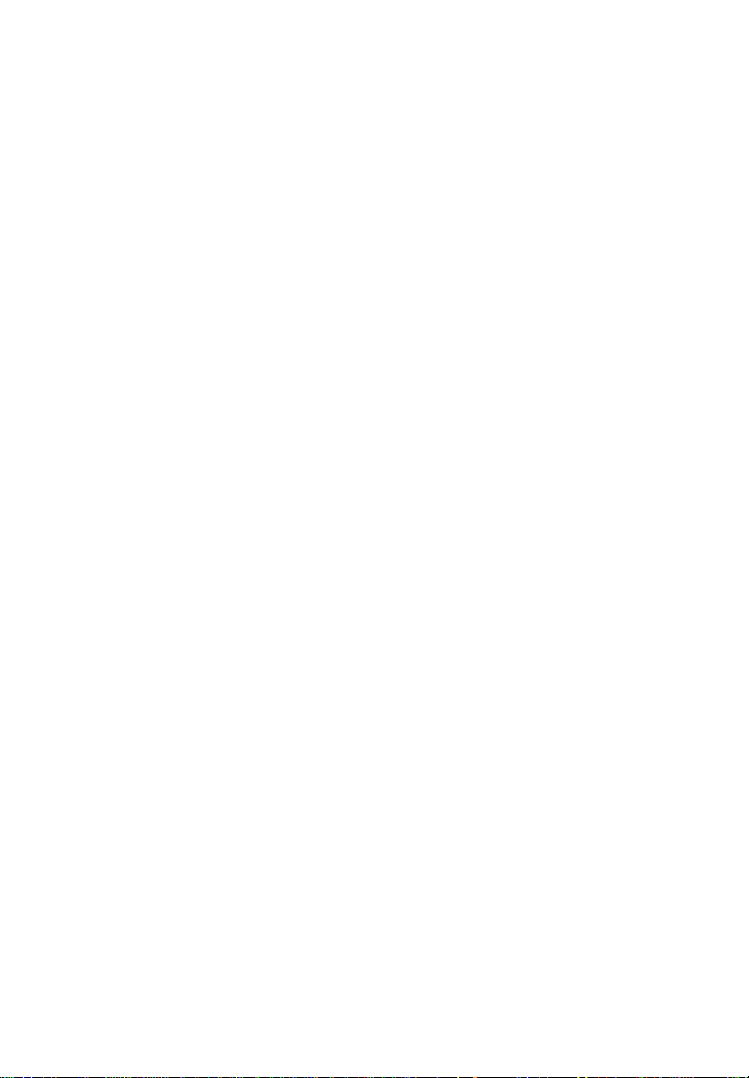
Table of Contents
1. Safety Instructions ............................................................................. 1
1.1 Work Area Safety .................................................................... 1
1.2 Electrical Safety ....................................................................... 1
1.3 Personal Safety ........................................................................ 2
2. Description, Specifications and Tool Components .......................... 3
2.1 Description ............................................................................... 3
2.2 Specifications ........................................................................... 3
2.3 Accessories Included ............................................................... 4
2.4 Tool Components ..................................................................... 4
2.5 Buttons and Ports .................................................................... 6
3. Installation and Connection.............................................................. 8
3.1 The Imager Head and Cable Installation .............................. 8
3.2 Accessories Installation ........................................................... 8
3.3 SD Card Installation................................................................ 9
3.4 USB Cable Connection ............................................................ 9
3.5 Video-Out Cable Connection .................................................. 9
3.6 Earphone Connection .............................................................. 9
4. Battery Charging Precautions ........................................................ 11
4.1 Battery Charging Safety ....................................................... 11
4.2 Battery and Charger Specifications ..................................... 11
4.3 Charger Inspection ................................................................ 12
4.4 Battery Charging Procedures ............................................... 12
5. Operation Instructions .................................................................... 14
5.1 Basic Operation ..................................................................... 14
5.2 Operation Precautions .......................................................... 15
5.3 Tool Inspection ...................................................................... 16
5.4 Tool and Work Area Set-Up ................................................. 17
5.5 On Screen Navigation............................................................ 19
5.6 Icons ........................................................................................ 25
5.7 Software Update .................................................................... 32
6. Troubleshooting ............................................................................... 33
7. Warranty Information .................................................................... 34
7.1 Limited One Year Warranty ................................................ 34
7.2 Service Procedures ................................................................ 34
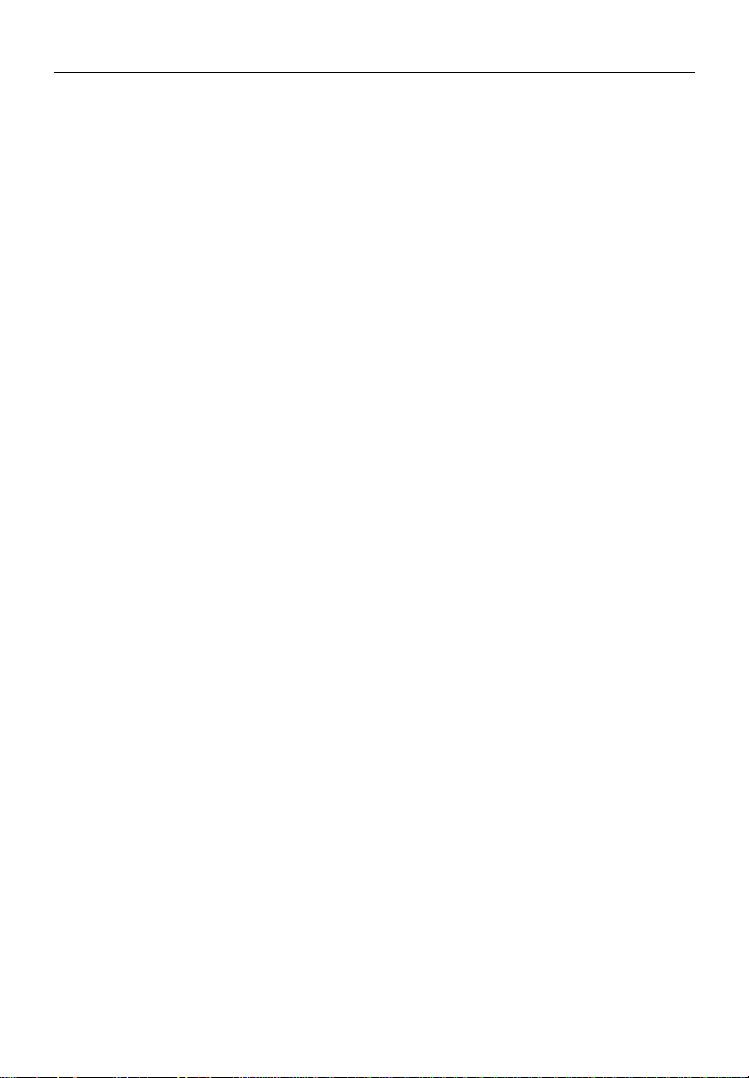
Safety Instructions Work Area Safety
1
1. Safety Instructions
IMPORTANT: To prevent electric shock, fire and/or personal injury
or damage, read this user’s manual first and observe the following
safety instructions.
1.1 Work Area Safety
Always perform automotive testing in a safe environment.
Keep your work area clean and well lit. Cluttered benches and
dark areas may cause accidents.
Keep clothing, hair, hands, tools, test equipment, etc. away from
all moving or hot engine parts.
Operate the tool in a well-ventilated work area.
Do not operate the tool in explosive atmospheres, such as in the
presence of flammable liquids, gases, or heavy dust.
Keep a fire extinguisher suitable for gasoline/chemical/electrical
fires nearby.
Do not use the tool around corrosive chemicals which can ruin
the photo quality.
Keep bystanders, children and visitors away while operating the
tool.
Keep the tools dry, clean, free from oil, water and grease. Use a
mild detergent on a clean cloth to clean the outside of the tool
when necessary.
1.2 Electrical Safety
Avoid body contact with earthed or grounded surfaces such as
pipes, radiators, ranges and refrigerators.
Do not expose the tool to rain or wet conditions. Water entering
the tool will increase the risk of electric risk.
Do not abuse the cord. Never use the cord for carrying, pulling,
or unplugging the tool. Keep cord away from heat, oil, sharp
edges or moving parts.
If operating the tool in a damp location is unavoidable, use a
ground fault circuit interrupter (GFCI) to protect supply.
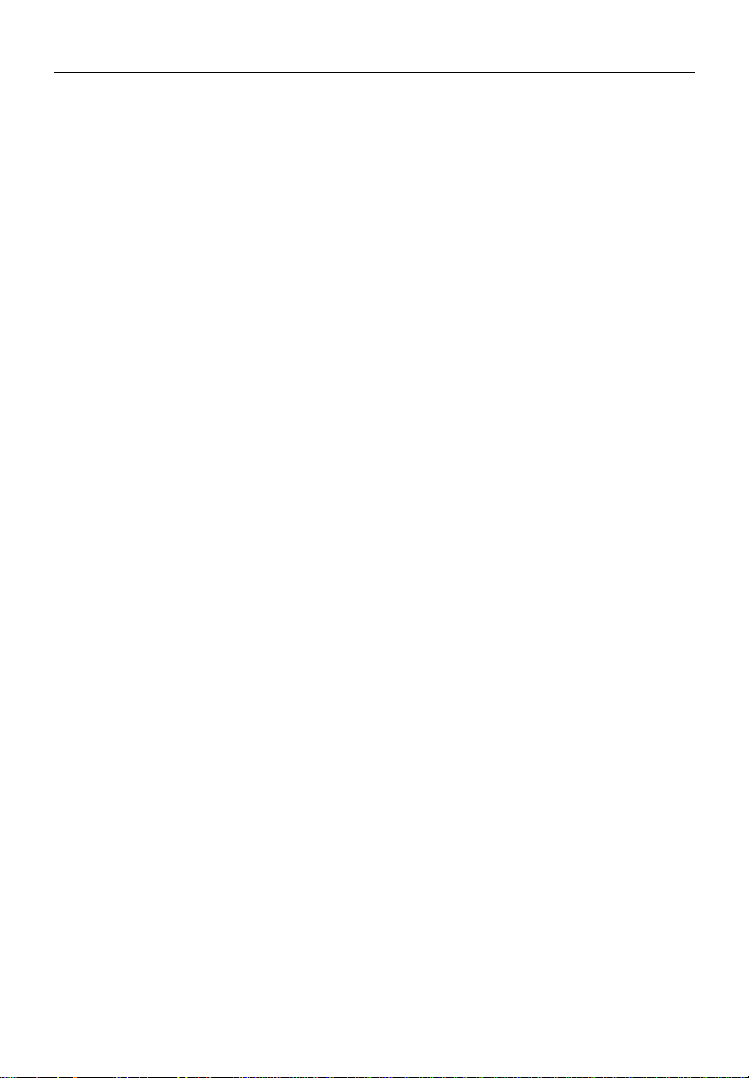
Safety Instructions Personal Safety
1.3 Personal Safety
Do not use the tool while tired or under the influence of drugs,
alcohol, or medications. A moment of interruption can result in
serious personal injury.
Do not over-reach. Keep proper footing and balance at all times.
Proper footing and balance enables better control of the tool in
unexpected situations.
Always wear safety eye protection that meets ANSI standards.
Do not wear loose clothing or jewelry. Keep your hair, clothing,
and gloves away from moving parts. Loose clothes, jewelry, or
long hair can be caught in moving parts.
Do not place the tool on any unstable cart or surface. The tool
may fall causing serious injury to a person or serious damage to
the tool itself.
Never spill liquid on the display units. Liquid increases the risk
of electric shock and damage to the tool.
Do not use the tool for personal or medical use in any way.
The product is not shock-resistant. Do not use it as a hammer or
drop it.
2
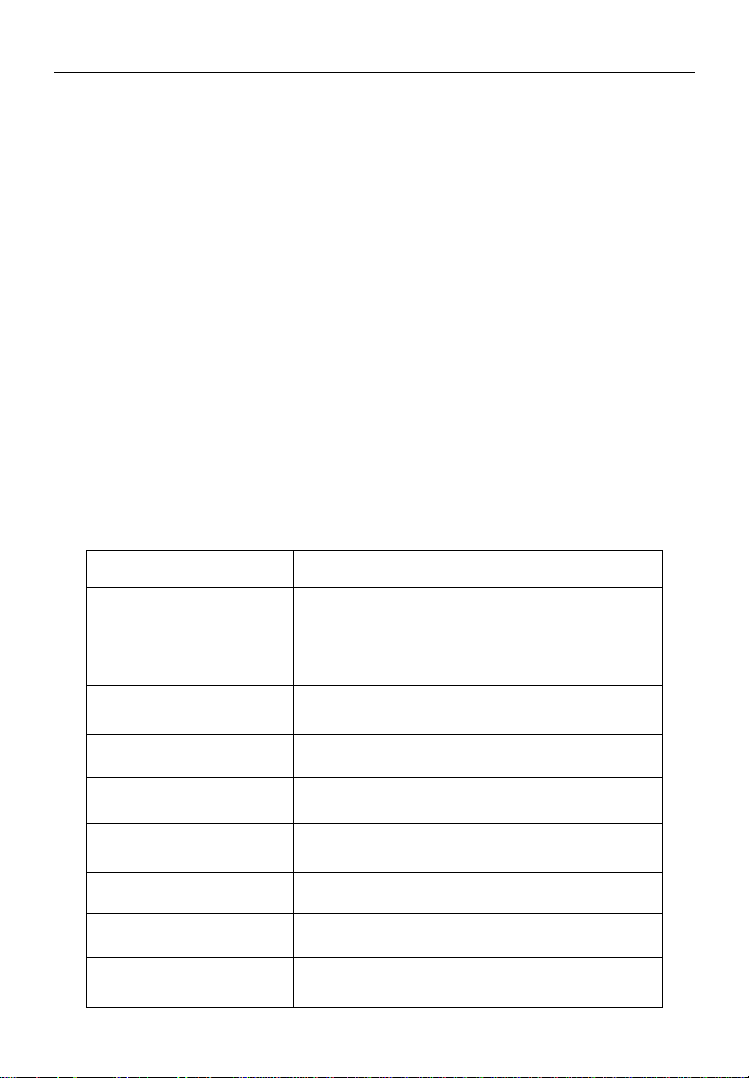
Description, Specification and Tool Components Description
3
Recommended use
Indoor
Optimal viewing
Distance
1" to 14" (2.5cm to 35.6cm) with 16mm
or 8.5mm diameter imager head
3/8" to 12" (0.95cm to 30cm) with
5.5mm diameter imager head
Image capture
JPG images (1280 x 1024)
AVI videos (320 x 240)
Screen type display
3.5" TFT LCD
Display resolution
320 x 240
Power supply
Built-in rechargeable lithium-ion battery
pack (3.7 Volt)
Tested battery life
5-6 hours of continuous use
Dimensions
255 x 108 x 36mm (10" x 4.25" x 1.42")
Weight
Net: 0.6 kg (1.3 lbs);
Gross: 2.6 kg (5.7 lbs)
2. Description, Specifications and Tool
Components
2.1 Description
The premier Digital Inspection Videoscope MaxiVideoTM MV201 is
an ideal and powerful tool for inspecting difficult-to-reach areas
normally hidden from sight. It is a completely digital platform that
features the function of capturing and recording photos and videos
either on its internal memory or on the removable SD cards. The
ergonomic tool not only features a 3.5" full color LCD screen,
multi-language interface and viewing capacity as close as 1" with
crystal clear output, but also offers the capacity to view real time
images directly connected to a TV and upload captured photos and
videos to a PC. Accessories (magnet, hook and mirror) are included to
attach to the imager head to provide application flexibility.
2.2 Specifications
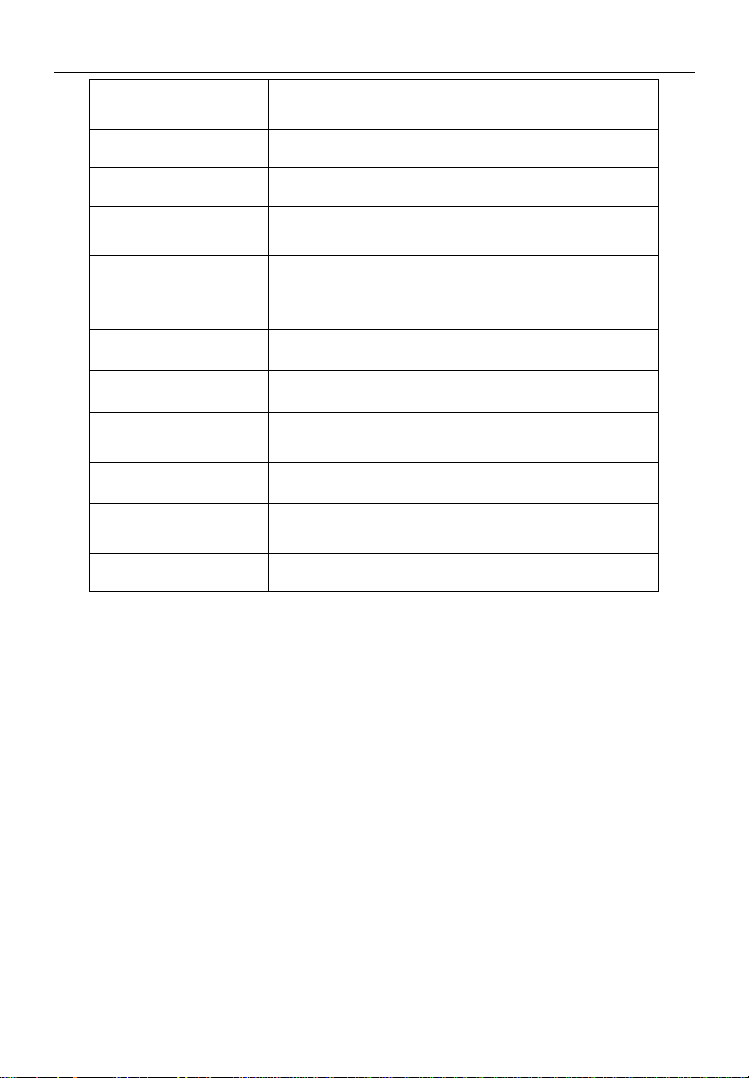
Description, Specification and Tool Components Specifications
4
Recording
medium
Internal memory or SD card (SD card is
optional and not included)
Image controls
Zoom, low light vision
Lighting
Fully adjustable LED
Cable reach
1m (3') -- expandable to 6m (19')
w/optional extensions
Imager head
8.5mm (0.33") is standard;
16mm (0.63") and
5.5mm (0.22") are optional.
waterproof
1Imager head and cable to 3m (10')
Additonal ports
USB, video out and earphone ports
Operating temp.
Main unit: 32°F to 113°F (0°C to 45°C);
Cable: 14°F to 176°F (-10°C to 80°C )
Storage temp.
-4°F to 158°F (-20°C to 70°C)
Operating
humidity
5% - 95% non-condensing (display unit)
Video output
RCA
2.3 Accessories Included
1) Protective carrying case
2) User’s Manual
3) Imager head and cable (8.5mm)
4) Magnet, hook and mirror
5) Charger
6) USB cable
7) Video-out cable
2.4 Tool Components
1Note: Because of continuing improvements, actual product may
differ slightly from photo.
The MaxiVideoTM MV201 comes with the following items:
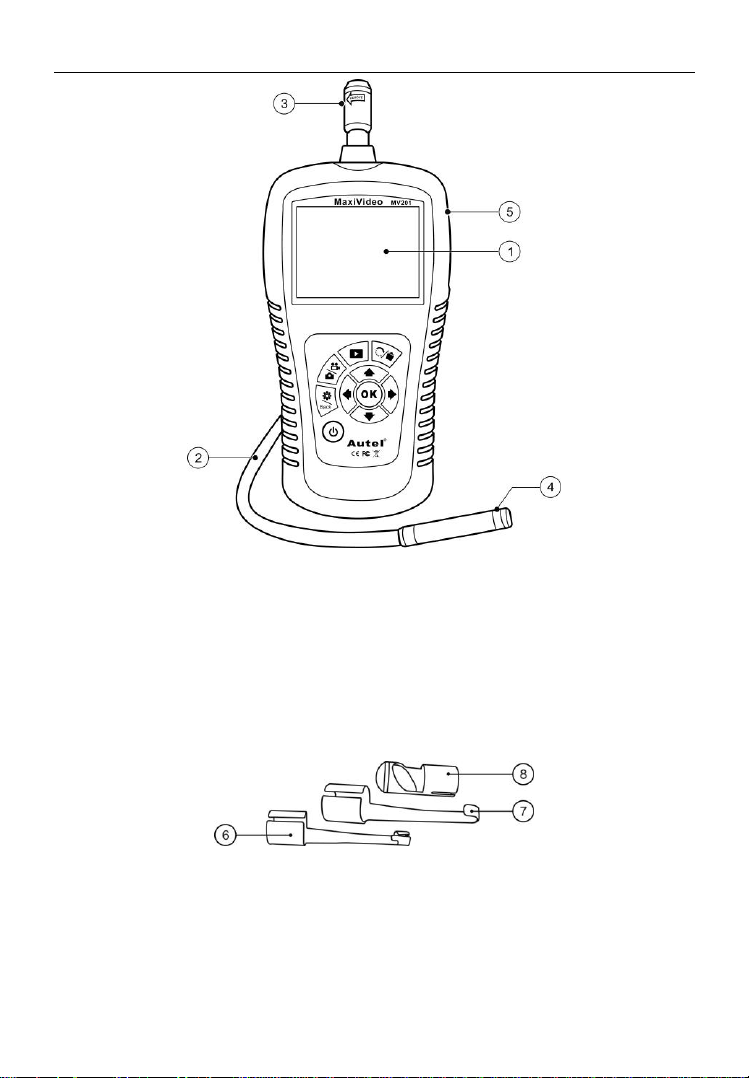
Description, Specification and Tool Components Tool Components
Fig. 1
1) LCD Screen – Indicates still images and videos.
2) Cable – Connects to the tool while in use.
3) Cable Connector – Connects the display unit to the imager head
and cable.
4) 1Imager Head – Connects to the cable to view real-time images.
5) Rubber Boot – Protects the tool from drop, abrasion, etc.
Fig. 2
6) Accessory Magnet – Picks up small metal objects such as
dropped rings or screws on the floor.
7) Accessory Hook – Unclogs obstacles and picks up wires in the
pipes or confined areas.
8) Accessory Mirror – Helps users look around corners and see
5
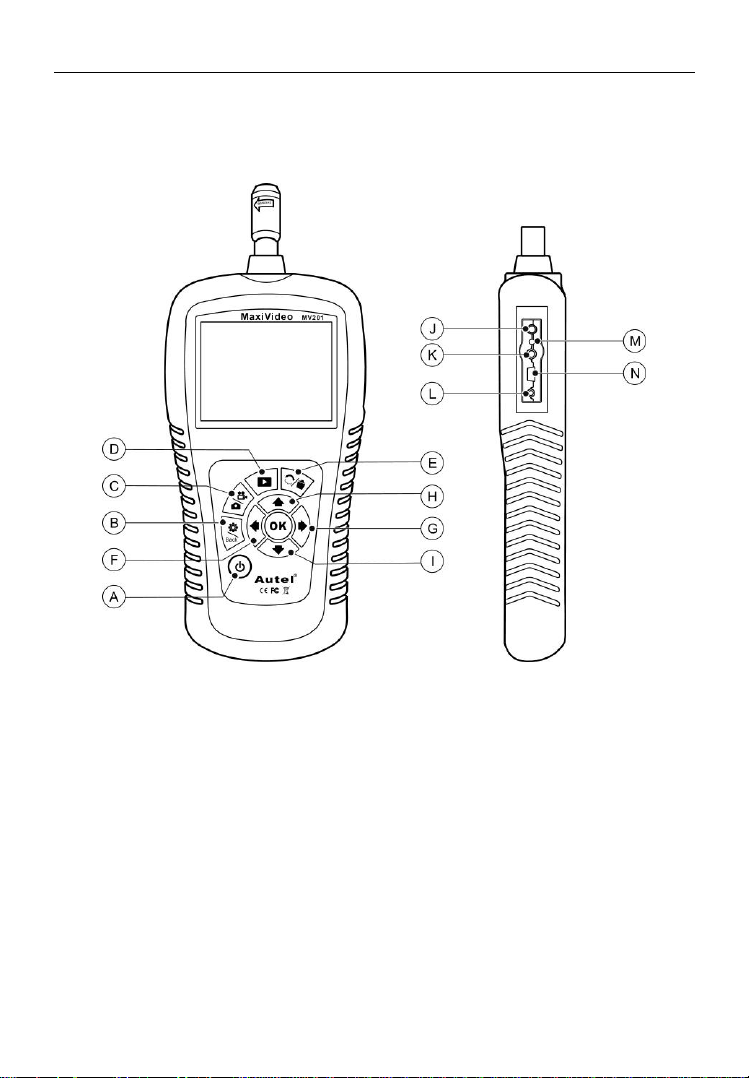
Description, Specification and Tool Components Tool Components
6
inside the unreachable areas.
2.5 Buttons and Ports
Fig. 3
A. Power Button – Turns on/off the tool.
B. Setting/Back Button – Moves to the primary settings screen,
while pressing again will return to the last viewed screen.
C. Camera/Video Button – Helps capturing a photo while pressing
again will capture a video.
D. Play Button – Moves to play captured photos and videos.
E. Trash Can/Reverse Button – Deletes captured photos and
videos in the play mode. Pressing again will control the direction
of the real-time image and video in the live screen. The real-time
image and video will do a horizontal reverse or a vertical reverse.
F. LEFT Arrow LED Lighting Adjusting Button – Uses left
arrow button to increase LED brightness in the camera mode.
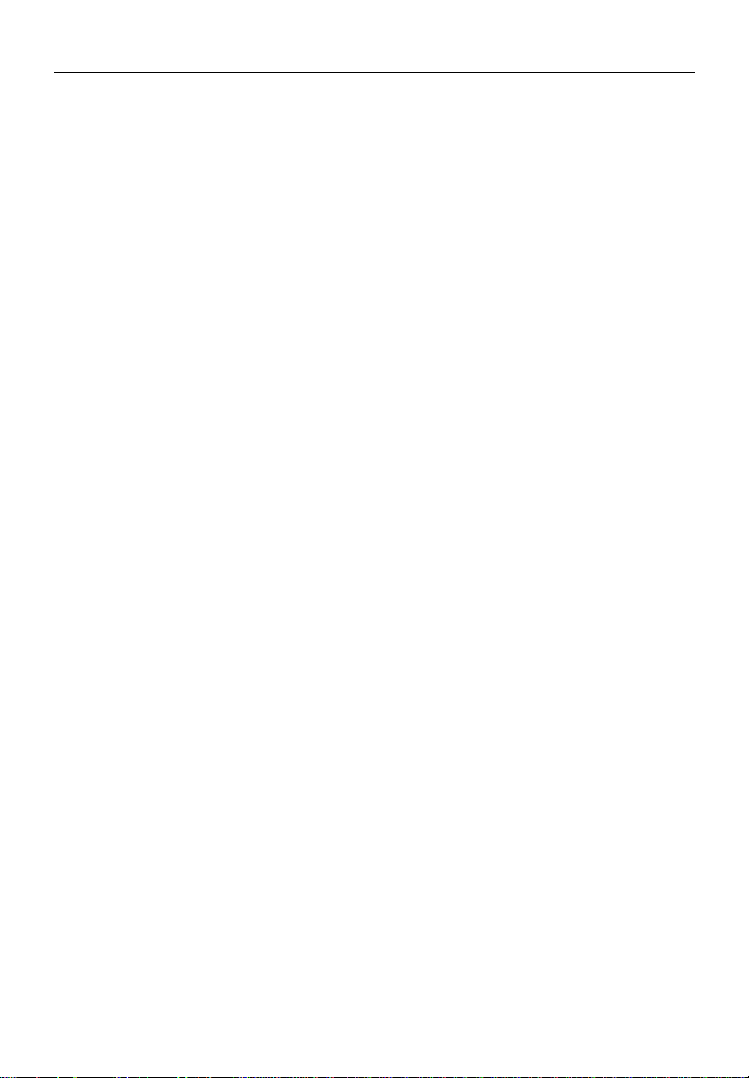
Description, Specification and Tool Components Buttons and Ports
G. RIGHT Arrow LED Lighting Adjusting Button – Uses right
arrow button to decrease LED brightness in the camera mode.
H. UP Arrow Zoom Adjusting Button – Uses up arrow button to
zoom in while in the camera mode.
I. DOWN Arrow Zoom Adjusting Button – Uses down arrow
button to zoom out while in the camera mode.
J. DC Power Source Port – Connects the tool to the mains with
the supplied charger for battery charging.
K. Video-out Port – Connects the tool to a TV with the supplied
video-out cable to view the real-time image.
L. Earphone Port – Inserts the optional earphone with microphone
into the earphone port to help recording.
M. Charging Indicator Light – When the battery is charging, the
charging indicator light will be red. When the battery is fully
charged, the charging indicator light will be green.
N. 1Mini USB Port – Connects the tool to a computer with the
supplied USB cable to upload and view captured photos and
videos.
7
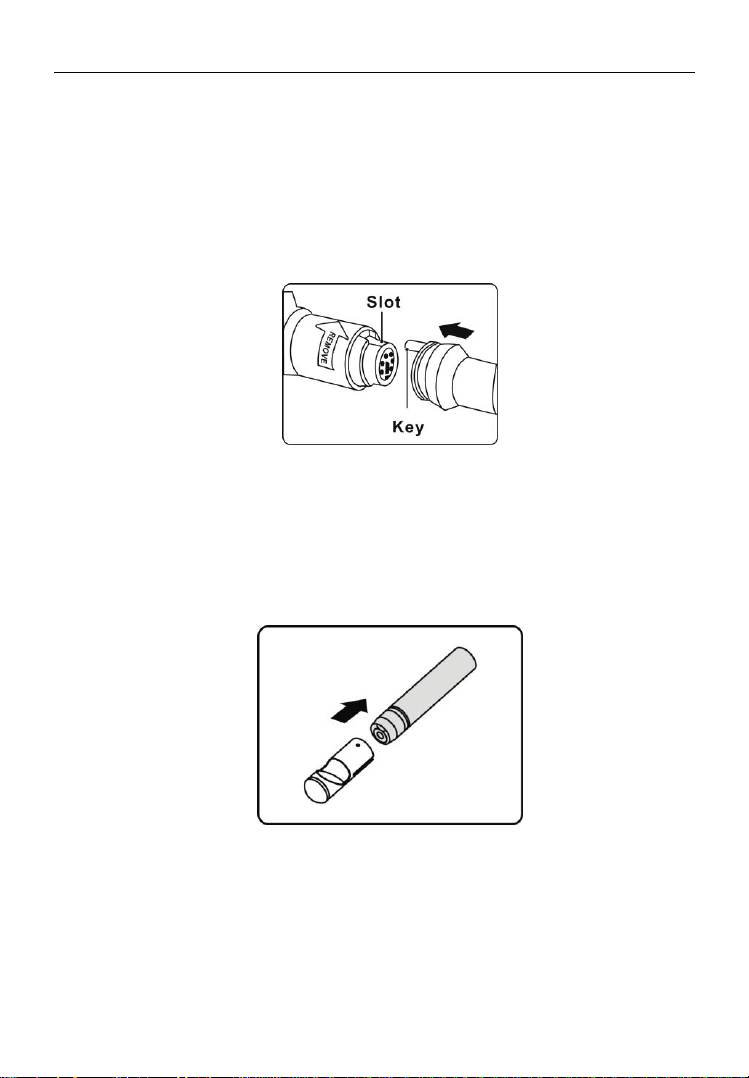
Installation and Connection The Imager Head and Cable Installation
8
3. Installation and Connection
3.1 The Imager Head and Cable Installation
To use the tool, the imager head and cable must be connected to the
display unit. To connect the cable to the display unit, make sure the
key and slot (Fig. 4) are properly aligned. Once they are aligned,
finger-tighten the knurled knob to hold the connection firmly in place.
Fig. 4
3.2 Accessories Installation
The three accessories include magnet, hook and mirror (Fig. 2). All are
attached to the imager head in the same manner. Hold the accessory
and the imager head as shown in Fig. 5.
Fig. 5
Slip the end of the accessory over the tip of the imager head to fix the
accessory as shown in Fig. 6.
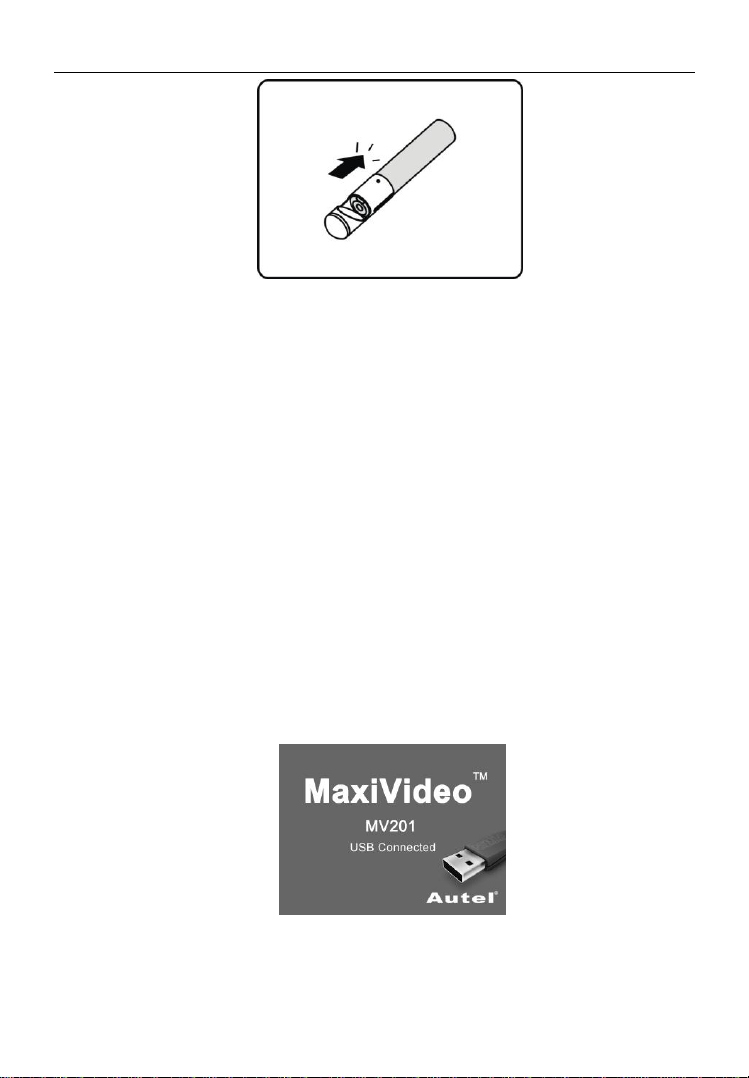
Installation and Connection Accessories Installation
9
Fig. 6
3.3 SD Card Installation
NOTE: SD card slot provides for additional memory, but SD card is
optional and not included. Different SD cards can be used to insert
into the SD card slot.
To insert an SD card into the SD card slot, make sure the contacts are
facing towards slot and the angled portion of the card is facing down.
When the SD card is installed, a small SD card icon will appear at the
top right portion of the screen. To remove an SD card, gently push the
SD card inward and then release to eject it from the card slot.
3.4 USB Cable Connection
Use the supplied USB cable to connect the tool to a PC to upload and
view captured photos and videos. A “USB Connected” message will
appear on the screen as shown. (Fig. 7)
Fig. 7
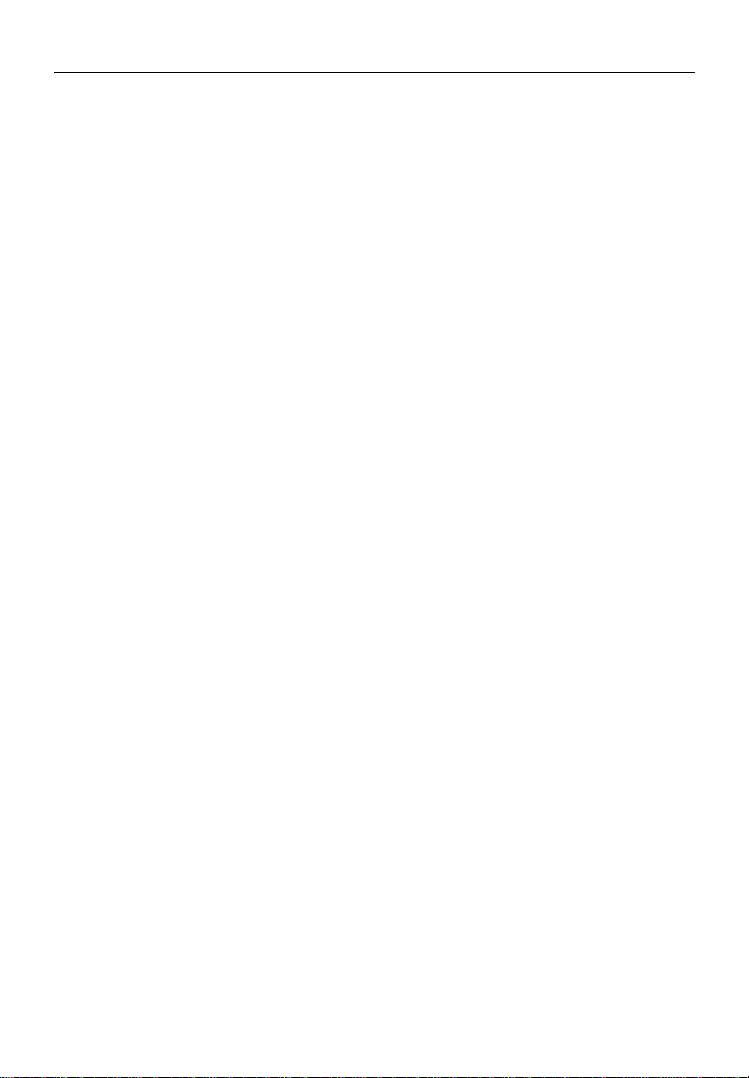
Installation and Connection Video-Out Cable Connection
3.5 Video-Out Cable Connection
Insert the video-out cable into the video-out port of the tool and the
other end of the cable into the video-in port of a TV, the LCD screen
will output a high quality real-time image.
3.6 Earphone Connection
Connect the optional earphone with microphone to the earphone port
of the tool, while speak to the microphone to record your voice.
10
