Page 1
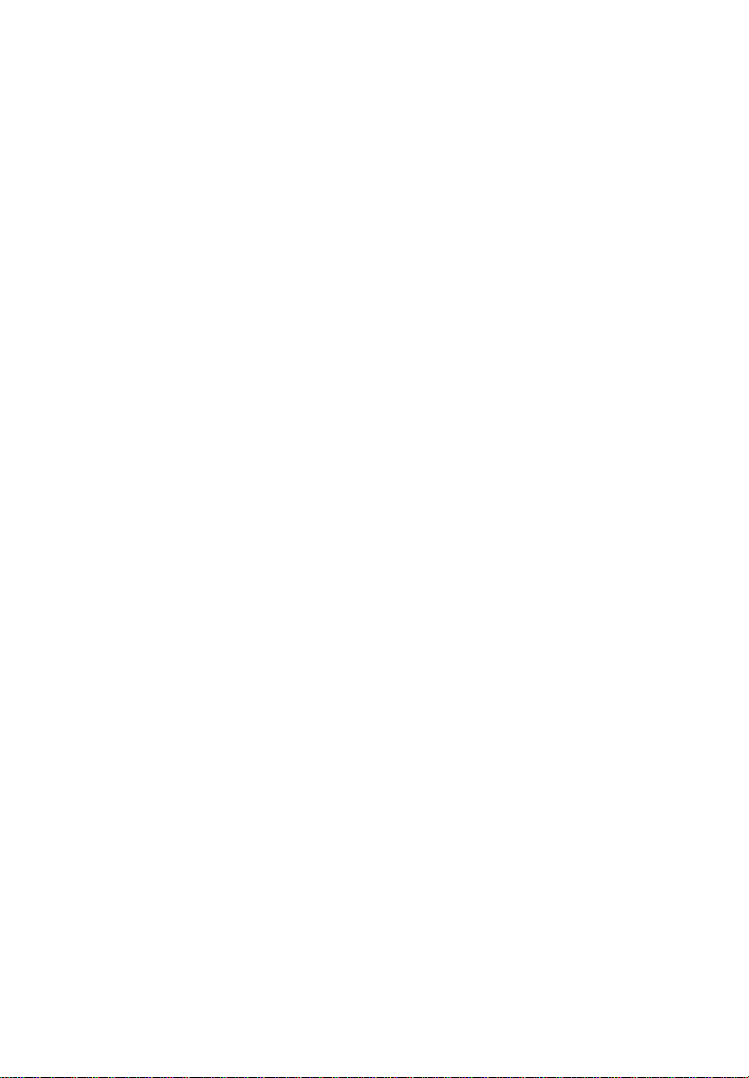
Table of Contents
1. SAFETY PRECAUTIONS AND WARNINGS .............................................. 1
2. GENERAL INFORMATION .......................................................................... 2
2.1 ON-BOARD DIAGNOSTICS (OBD) II ............................................................. 2
2.2 DIAGNOSTIC TROUBLE CODES (DTCS) ........................................................ 2
2.3 LOCATION OF THE DATA LINK CONNECTOR (DLC) .................................... 3
2.4 OBD II READINESS MONITORS .................................................................... 4
2.5 OBD II MONITOR READINESS STATUS ......................................................... 5
2.6 OBD II DEFINITIONS .................................................................................... 6
2.7 OBD II MODES OF OPERATION .................................................................... 7
3. USING THE SCAN TOOL ............................................................................ 10
3.1 TOOL DESCRIPTION .................................................................................... 10
3.2 SPECIFICATIONS .......................................................................................... 12
3.3 ACCESSORIES INCLUDED............................................................................. 12
3.4 KEYBOARD .................................................................................................. 12
3.5 POWER ........................................................................................................ 12
3.6 SYSTEM SETUP ............................................................................................ 13
3.7 VEHICLE COVERAGE .................................................................................. 18
3.8 PRODUCT TROUBLESHOOTING.................................................................... 18
4. ABS DIAGNOSIS ........................................................................................... 20
4.1 VEHICLE SELECTION .................................................................................. 21
4.2 READING ABS CODES ................................................................................. 26
4.3 ERASING ABS CODE ................................................................................... 27
4.4 ECU INFORMATION .................................................................................... 28
5. OBDII DIAGNOSIS ....................................................................................... 30
5.1 READ CODES ............................................................................................... 32
5.2 ERASE CODES.............................................................................................. 34
5.3 LIVE DATA .................................................................................................. 36
Page 2
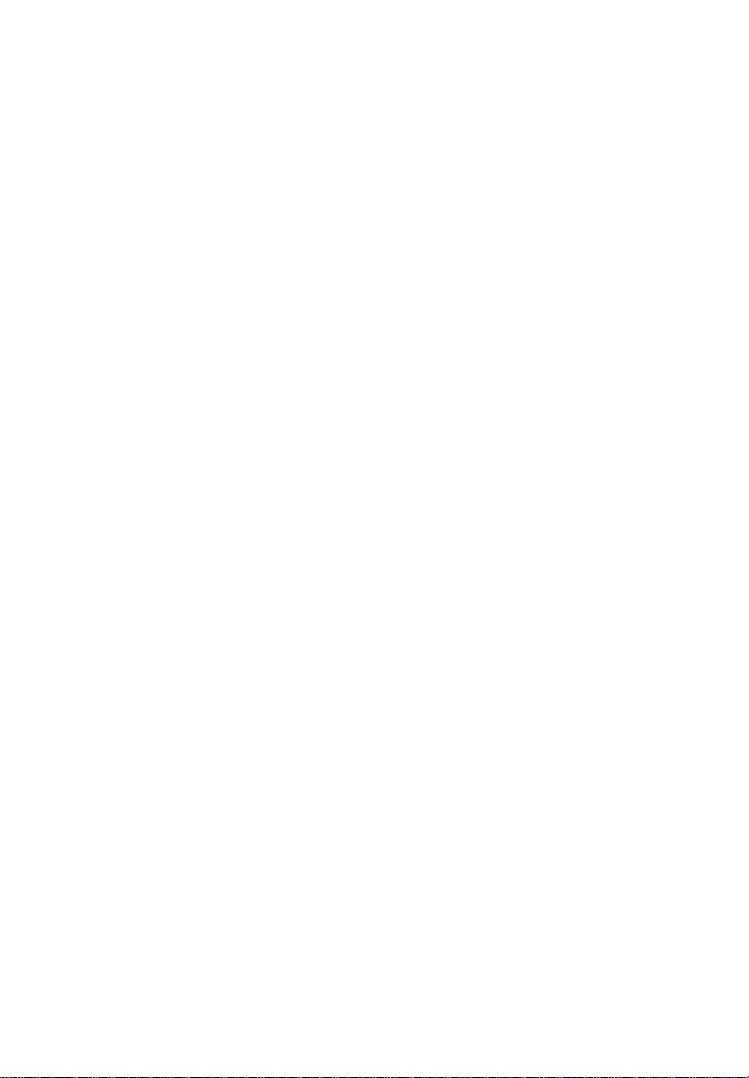
5.4 FREEZE FRAME ........................................................................................... 42
5.5 RETRIEVING I/M READINESS STATUS ......................................................... 43
5.6 O2 MONITOR TEST ..................................................................................... 46
5.7 ON-BOARD MONITOR TEST ........................................................................ 48
5.8 COMPONENT TEST ...................................................................................... 51
5.9 VIEWING VEHICLE INFORMATION .............................................................. 53
5.10 MODULES PRESENT .................................................................................... 54
5.11 DTC LOOKUP ............................................................................................. 55
6. PLAYBACK ................................................................................................... 58
6.1 DATA VIEWING ........................................................................................... 58
6.2 DATA DELETING ......................................................................................... 59
7. PRINT AND UPDATE................................................................................... 60
7.1. PRINT DATA ................................................................................................ 60
7.2. SOFTWARE UPDATE ..................................................................................... 61
8. WARRANTY AND SERVICE ...................................................................... 67
8.1. LIMITED ONE YEAR WARRANTY ................................................................ 67
8.2. SERVICE PROCEDURES ................................................................ ................ 67
Page 3
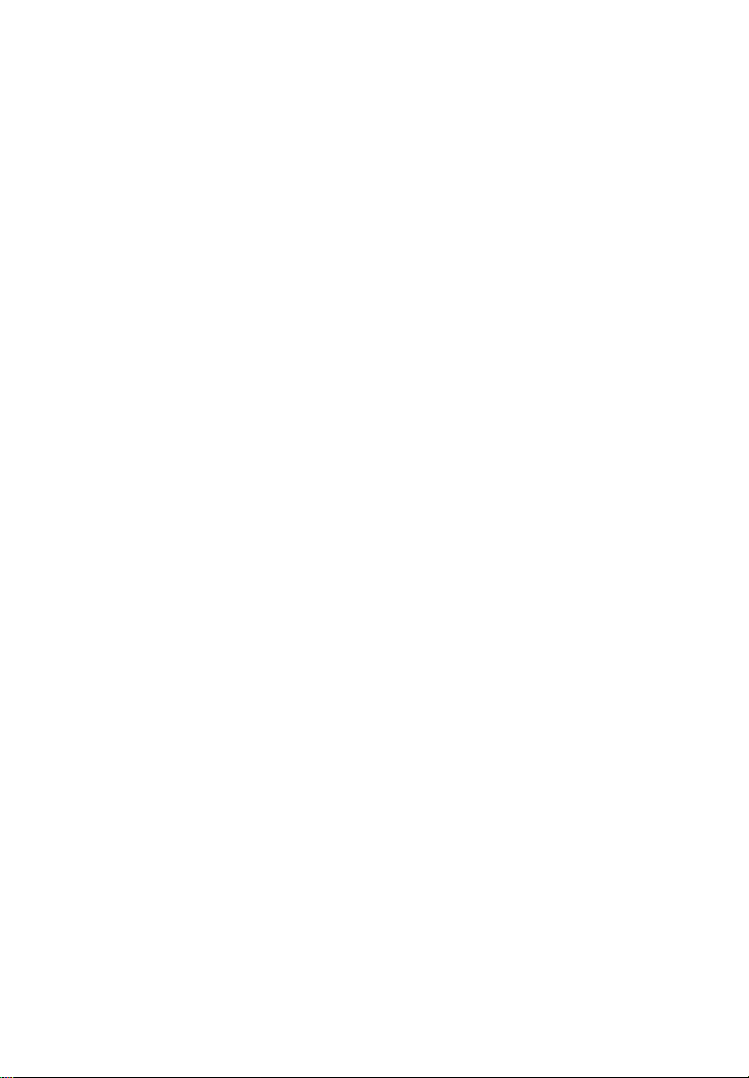
1. Safety Precautions and Warnings
To prevent personal injury or damage to vehicles and/or the scan
tool, read this instruction manual first and observe the following
safety precautions at a minimum whenever working on a vehicle:
Always perform automotive testing in a safe environment.
Wear safety eye protection that meets ANSI standards.
Keep clothing, hair, hands, tools, test equipment, etc. away from
all moving or hot engine parts.
Operate the vehicle in a well ventilated work area: Exhaust gases
are poisonous.
Put blocks in front of the drive wheels and never leave the vehicle
unattended while running tests.
Use extreme caution when working around the ignition coil,
distributor cap, ignition wires and spark plugs. These
components create hazardous voltages when the engine is
running.
Put the transmission in PARK (for automatic transmission) or
NEUTRAL (for manual transmission) and make sure the parking
brake is engaged.
Keep a fire extinguisher suitable for gasoline/chemical/electrical
fires nearby.
Don‟t connect or disconnect any test equipment while the
ignition is on or the engine is running.
Refer to the user‟s manual for the vehicle being serviced and
adhere to all diagnostic procedures and precautions. Otherwise
personal injury or unneeded repairs may result.
Keep the scan tool dry, clean, free from oil/water or grease. Use a
mild detergent on a clean cloth to clean the outside of the scan
tool when necessary.
1
Page 4
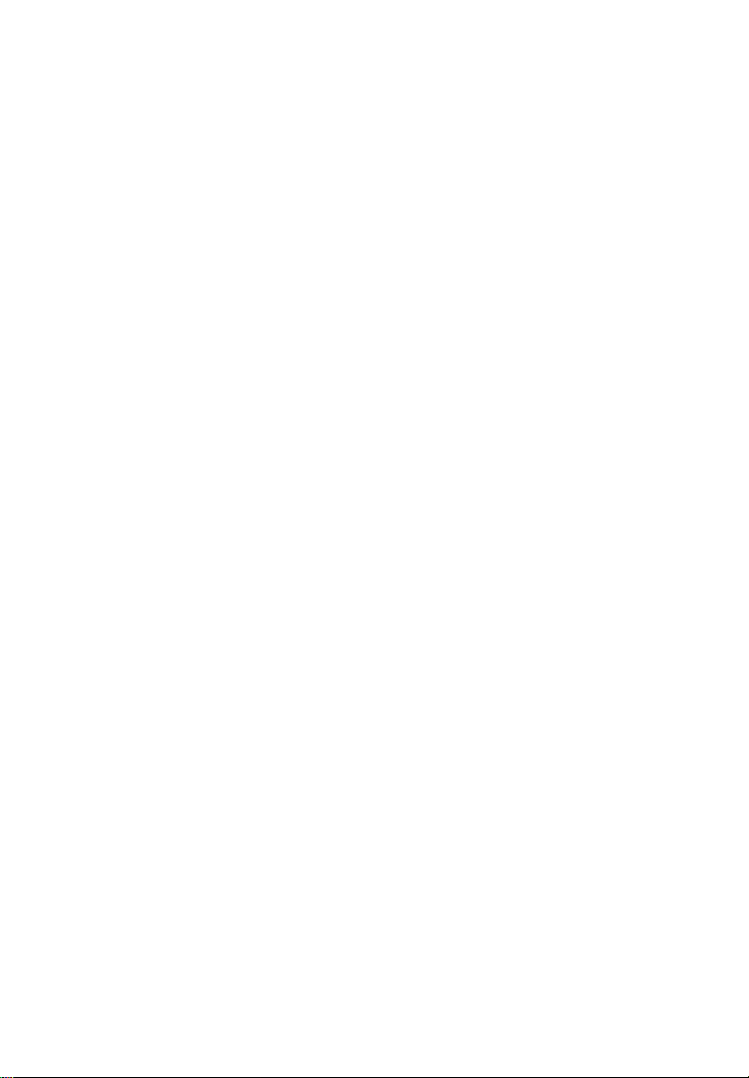
2. General Information
2.1 On-Board Diagnostics (OBD) II
The first generation of On-Board Diagnostics (called OBD I) was
developed by the California Air Resources Board (ARB) and
implemented in 1988 to monitor some of the emission control
components on vehicles. As technology evolved and the desire to
improve the On-Board Diagnostic system increased, a new generation
of On-Board Diagnostic system was developed. This second generation
of On-Board Diagnostic regulations is called "OBD II".
The OBD II system is designed to monitor emission control systems
and key engine components by performing either continuous or
periodic tests of specific components and vehicle conditions. When a
problem is detected, the OBD II system turns on a warning light (MIL)
on the vehicle instrument panel to alert the driver typically by the
phrase of “Check Engine” or “Service Engine Soon”. The system will
also store important information about the detected malfunction so
that a technician can accurately find and fix the problem. Here below
follow three pieces of such valuable information:
1) Whether the Malfunction Indicator Light (MIL) is
commanded 'on' or 'off';
2) Which, if any, Diagnostic Trouble Codes (DTCs) are stored;
3) Readiness Monitor status.
2.2 Diagnostic Trouble Codes (DTCs)
OBD II Diagnostic Trouble Codes are codes that are stored by the
on-board computer diagnostic system in response to a problem found
in the vehicle. These codes identify a particular problem area and are
intended to provide you with a guide as to where a fault might be
occurring within a vehicle. OBD II Diagnostic Trouble Codes consists
of a five-digit alphanumeric code. The first character, a letter,
identifies which control system sets the code. The other four
characters, all numbers, provide additional information on where the
DTC originated and the operating conditions that caused it to set. Here
below is an example to illustrate the structure of the digits:
2
Page 5
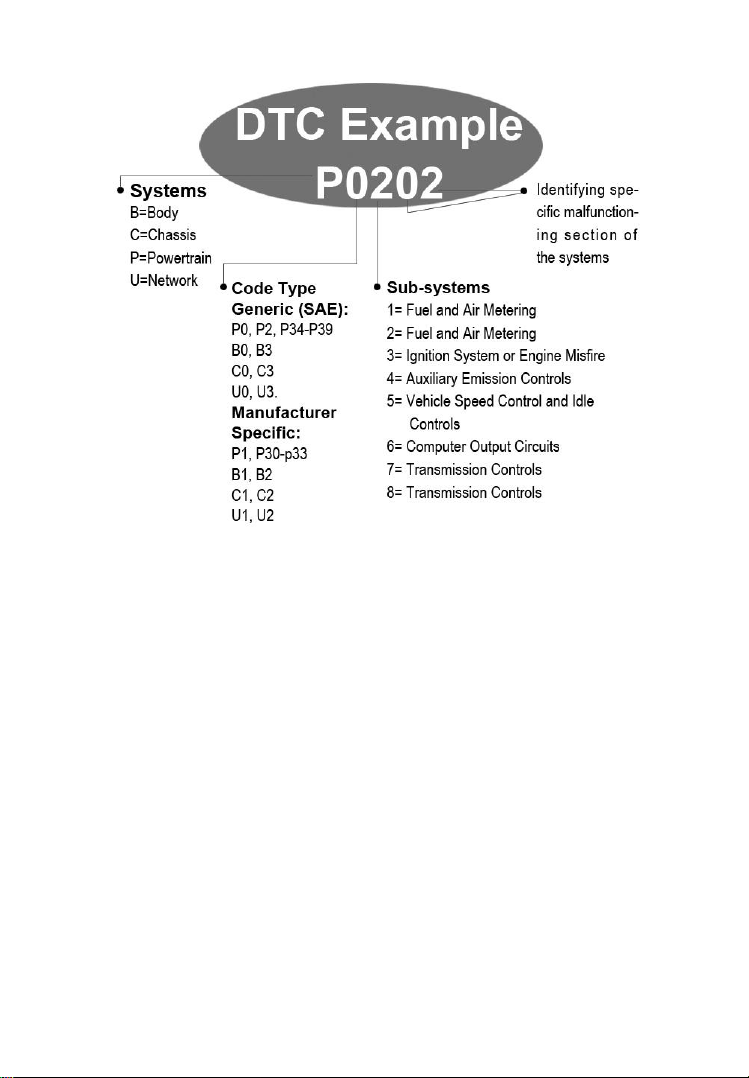
2.3 Location of the Data Link Connector (DLC)
The DLC (Data Link Connector or Diagnostic Link Connector) is the
standardized 16-cavity connector where diagnostic scan tools
interface with the vehicle's on-board computer. The DLC is usually
located 12 inches from the center of the instrument panel (dash),
under or around the driver‟s side for most vehicles. If Data Link
Connector is not located under the dashboard, a label should be there
telling the location. For some Asian and European vehicles, the DLC
is located behind the ashtray and the ashtray must be removed to
access the connector. If the DLC cannot be found, refer to the
vehicle‟s service manual for the location.
3
Page 6
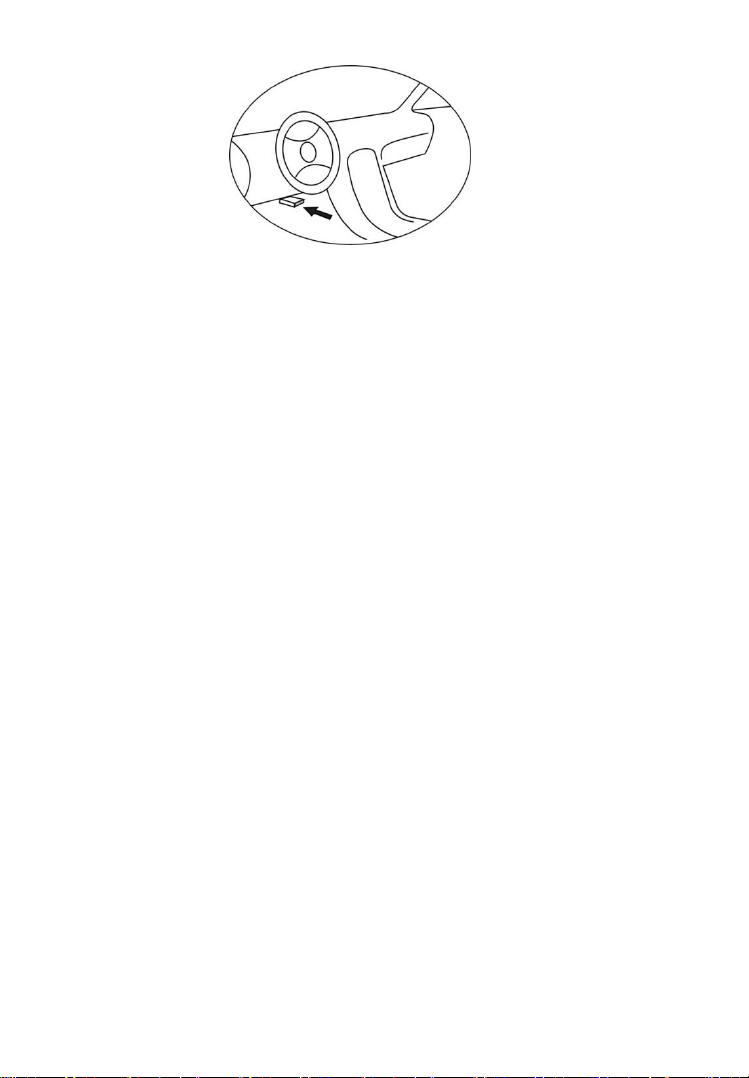
2.4 OBD II Readiness Monitors
An important part of a vehicle‟s OBD II system is the Readiness
Monitors, which are indicators used to find out if all of the emissions
components have been evaluated by the OBD II system. They are
running periodic tests on specific systems and components to ensure
that they are performing within the allowable limits.
Currently, there are eleven OBD II Readiness Monitors (or I/M
Monitors) defined by the U.S. Environmental Protection Agency
(EPA). Not all monitors are supported by all vehicles and the exact
number of monitors in any vehicle depends on the motor vehicle
manufacturer‟s emissions control strategy.
Continuous Monitors -- Some of the vehicle components or systems
are continuously tested by the vehicle‟s OBD II system, while others
are tested only under specific vehicle operating conditions. The
continuously monitored components listed below are always ready:
1)Misfire
2)Fuel System
3)Comprehensive Components (CCM)
Once the vehicle is running, the OBD II system is continuously
checking the above components, monitoring key engine sensors,
watching for engine misfire, and monitoring fuel demands.
Non-Continuous Monitors -- Unlike the continuous monitors, many
emissions and engine system components require the vehicle to be
operated under specific conditions before the monitor is ready. These
monitors are termed non-continuous monitors. For different ignition
4
Page 7
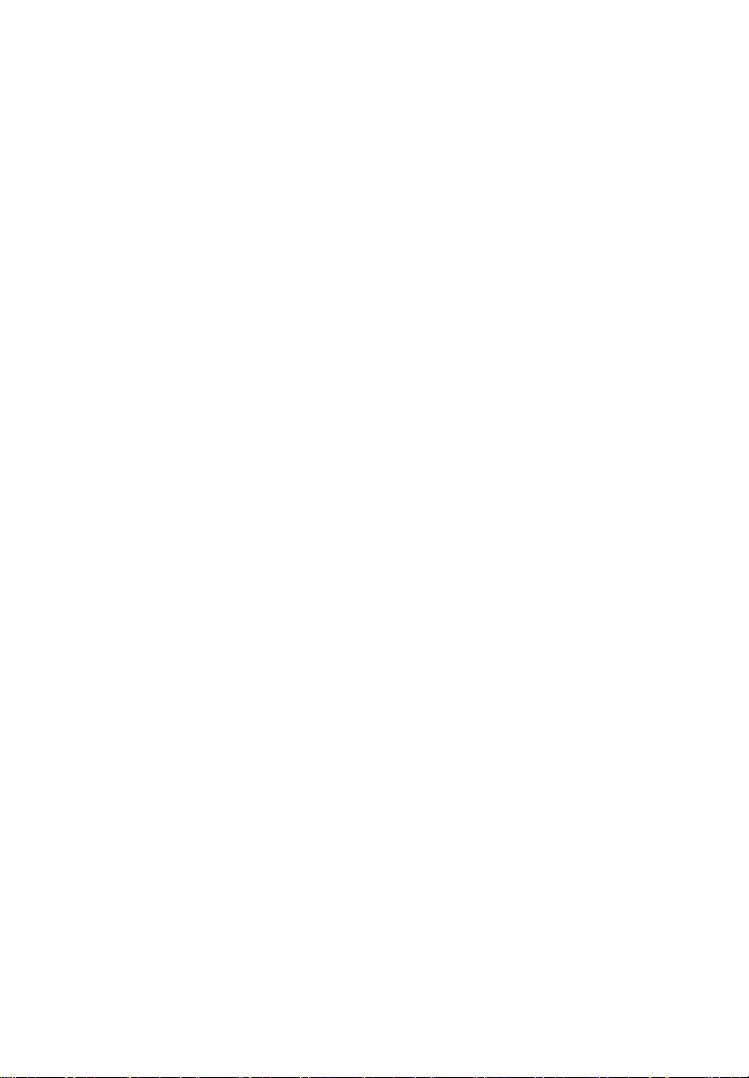
type engines, the available monitors are different too.
The following monitors are to be used for spark ignition engines
only:
1) EGR System
2) O2 Sensors
3) Catalyst
4) Evaporative System
5) O2 Sensor Heater
6) Secondary air
7) Heated Catalyst
The following monitors are to be used for compression ignition
engines only:
1) EGR System
2) NMHC Catalyst
3) NOx after treatment
4) Boost pressure system
5) Exhaust gas sensor
6) PM filter
2.5 OBD II Monitor Readiness Status
OBD II systems must indicate whether or not the vehicle PCM‟s
monitor system has completed testing on each component.
Components that have been tested will be reported as “Ready”, or
“Complete”, meaning they have been tested by the OBD II system.
The purpose of recording readiness status is to allow inspectors to
determine if the vehicle‟s OBD II system has tested all the
components and/or systems.
The power-train control module (PCM) sets a monitor to “Ready” or
“Complete” after an appropriate drive cycle has been performed. The
drive cycle that enables a monitor and sets readiness codes to “Ready”
varies for each individual monitor. Once a monitor is set as “Ready”
or “Complete”, it will remain in this state. A number of factors,
5
Page 8
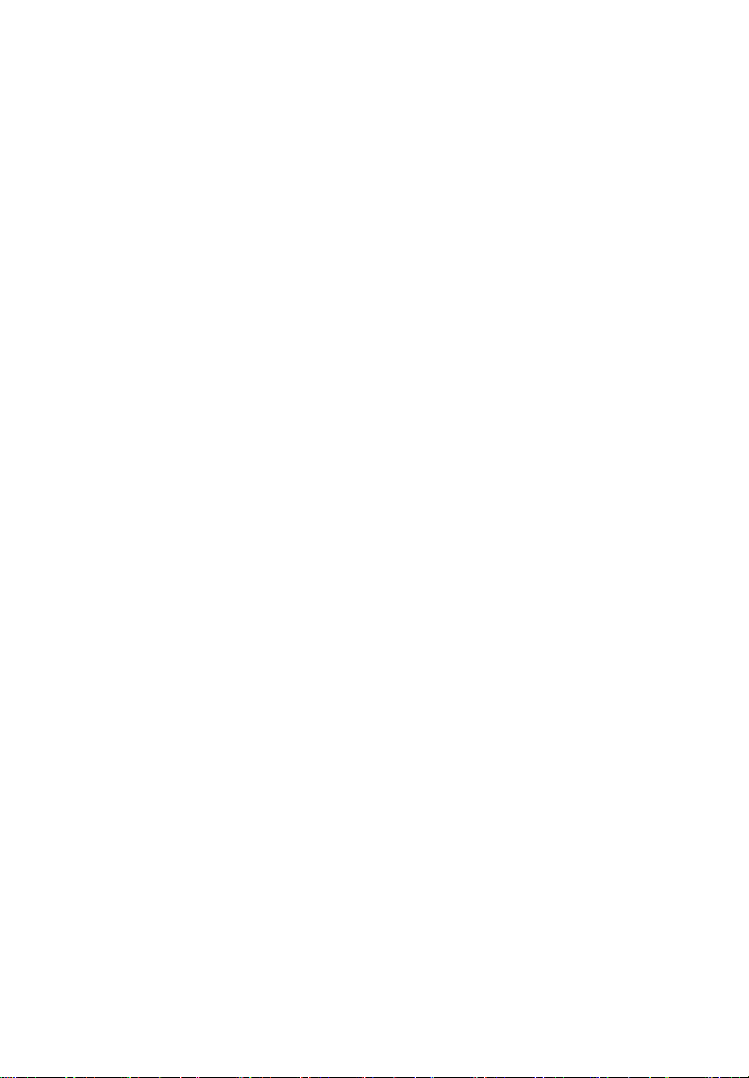
including erasing of diagnostic trouble codes (DTCs) with a scan tool
or a disconnected battery, can result in Readiness Monitors being set
to “Not Ready”. Since the three continuous monitors are constantly
evaluating, they will be reported as “Ready” all of the time. If testing
of a particular supported non-continuous monitor has not been
completed, the monitor status will be reported as “Not Complete” or
“Not Ready.”
In order for the OBD monitor system to become ready, the vehicle
should be driven under a variety of normal operating conditions.
These operating conditions may include a mix of highway driving and
stop and go, city type driving, and at least one overnight-off period.
For specific information on getting your vehicle‟s OBD monitor
system ready, please consult your vehicle Owner‟s Manual.
2.6 OBD II Definitions
Power-train Control Module (PCM) -- OBD II terminology for the
on-board computer that controls engine and drive train.
Malfunction Indicator Light (MIL) -- Malfunction Indicator Light
(Service Engine Soon, Check Engine) is a term used for the light on the
instrument panel. It is to alert the driver and/or the repair technician
that there is a problem with one or more of vehicle's systems and may
cause emissions to exceed federal standards. If the MIL illuminates
with a steady light, it indicates that a problem has been detected and
the vehicle should be serviced as soon as possible. Under certain
conditions, the dashboard light will blink or flash. This indicates a
severe problem, and flashing is intended to discourage vehicle
operation. The vehicle onboard diagnostic system cannot turn the MIL
off until necessary repairs are completed or the condition no longer
exists.
DTC -- Diagnostic Trouble Codes (DTCs) identify which section of
the emission control system has malfunctioned.
Enabling Criteria -- Also termed Enabling Conditions. They are the
vehicle-specific events or conditions that must occur within the engine
before the various monitors will set, or run. Some monitors require the
vehicle to follow a prescribed “drive cycle” routine as part of the
6
Page 9
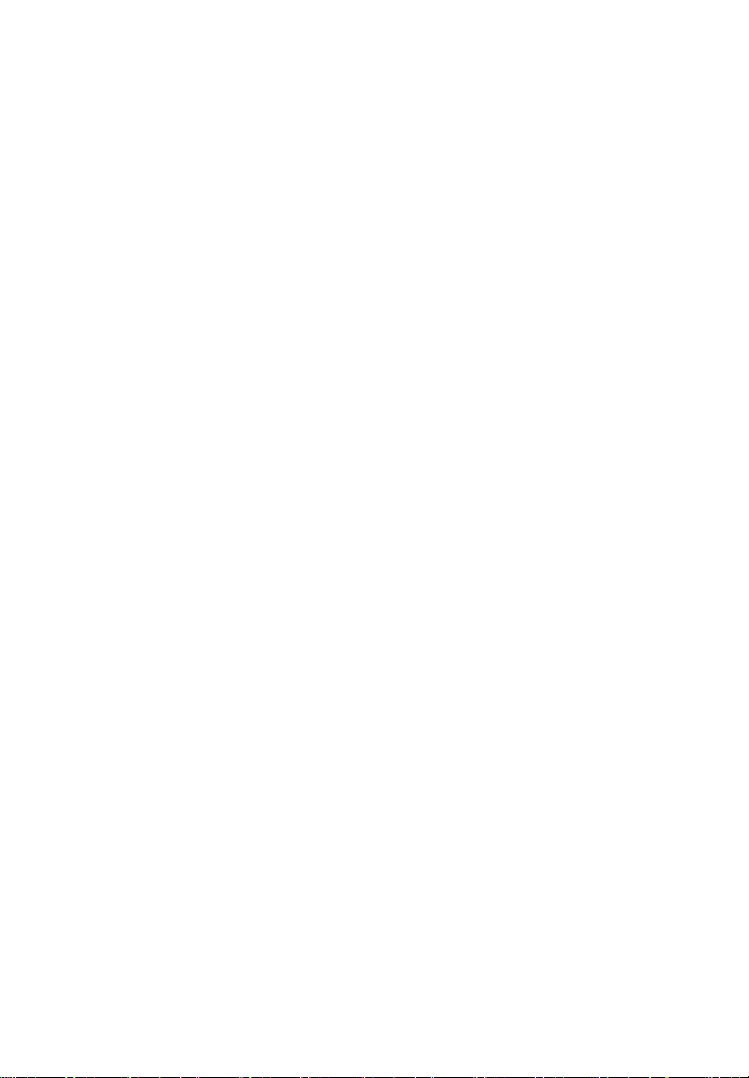
enabling criteria. Drive cycles vary among vehicles and for each
monitor in any particular vehicle.
OBD II Drive Cycle -- A specific mode of vehicle operation that
provides conditions required to set all the readiness monitors
applicable to the vehicle to the “ready” condition. The purpose of
completing an OBD II drive cycle is to force the vehicle to run its
onboard diagnostics. Some form of a drive cycle needs to be
performed after DTCs have been erased from the PCM‟s memory or
after the battery has been disconnected. Running through a vehicle‟s
complete drive cycle will “set” the readiness monitors so that future
faults can be detected. Drive cycles vary depending on the vehicle and
the monitor that needs to be reset. For vehicle specific drive cycle,
consult the vehicle Owner‟s Manual.
Freeze Frame Data -- When an emissions related fault occurs, the
OBD II system not only sets a code but also records a snapshot of the
vehicle operating parameters to help in identifying the problem. This
set of values is referred to as Freeze Frame Data and may include
important engine parameters such as engine RPM, vehicle speed, air
flow, engine load, fuel pressure, fuel trim value, engine coolant
temperature, ignition timing advance, or closed loop status.
2.7 OBD II Modes of Operation
Here is a basic introduction to the OBD II communication protocol.
Mode byte: The first byte in the stream is the mode number. There
are 10 modes for diagnostic requests. The first byte in the response
data bytes is this same number plus 64. For example, a mode 1
request would have the first data byte = 1, and the response would
have the first data byte = 65. Here is a brief description of the
modes:
Mode $01 – Identifies the Power-train information and shows
the current data available to the scan tool. This data includes:
DTC set, status of on-board tests, and vehicle data such as engine
RPM, temperatures, ignition advance, speed, air flow rates, and
closed loop status for fuel system.
Mode $02 – Displays Freeze Frame data. Same data as in mode 1,
7
Page 10
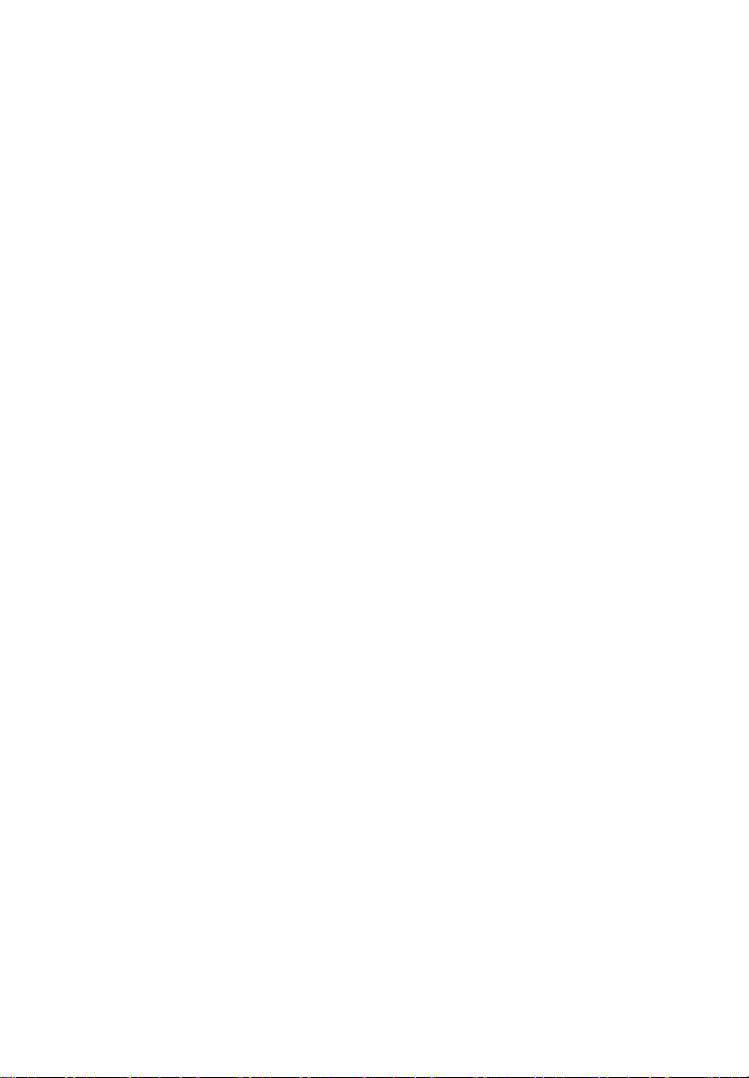
but it was captured and stored when a malfunction occurred and a
DTC was set. Some of the PIDs for mode one are not implemented
in this mode.
Mode $03 – Displays the type of power-train or emission related
DTCs stored by a 5 digit code identifying the faults. There may be
more than one response message if there are more trouble codes than
will fit in the data bytes of the response message, or if there are more
than one ECU computer responding.
Mode $04 – Used to clear DTCs and Freeze Frame data. This
clears all diagnostic trouble codes that may be set including freeze
frame data and readiness monitors.
Mode $05 – Oxygen Sensor Test Results. This mode displays the
oxygen sensor monitor screen and the test results gathered about the
oxygen sensor.
There are ten terms available for diagnostics:
1. $01 Rich-to-Lean O2 sensor threshold voltage.
2. $02 Lean-to-Rich O2 sensor threshold voltage.
3. $03 Low sensor voltage threshold for switch time
measurement.
4. $04 High sensor voltage threshold for switch time
measurement.
5. $05 Rich-to-Lean switch time in ms.
6. $06 Lean-to-Rich switch time in ms.
7. $07 Minimum voltage for test.
8. $08 Maximum voltage for test.
9. $09 Time between voltage transitions in ms.
Mode $06 – Non-continuously Monitored Systems test results.
There are typically a minimum value, a maximum value, and a
current value for each non-continuous monitor. This data is optional,
and it is defined by a given vehicle maker if it‟s used.
Mode $07 – Request for DTCs (pending) from Continuously
Monitored Systems after a single driving cycle has been
performed to determine if repair has fixed a problem. This is
used by service technicians to verify whether repair was performed
8
Page 11
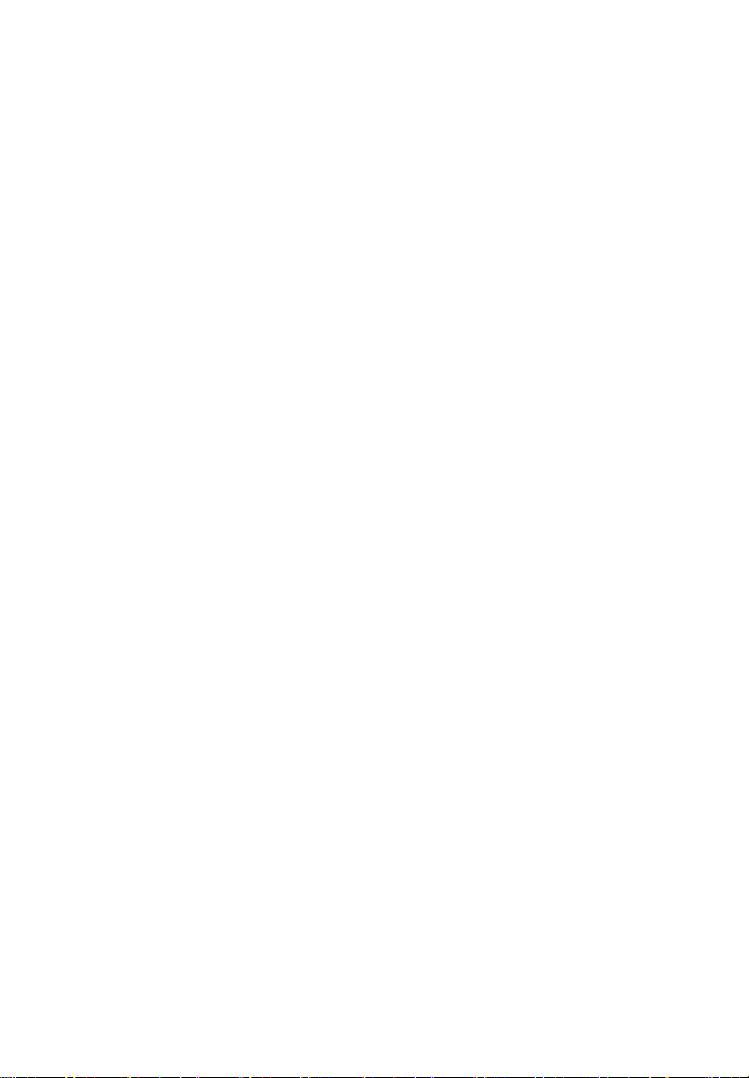
properly after diagnostic trouble codes are cleared.
Mode $08 – This special Control Mode requests control of the
on-board system, test, or component bi-directionally (where
applicable). The mode is manufacturer specific.
Mode $09 – Reports vehicle information. This information
includes vehicle VIN number and calibration information stored in
the vehicle ECUs.
Mode $0A – Request Emission-Related Diagnostic Trouble Codes
with Permanent Status. This mode is required for all
emissions-related DTCs. The presence of permanent DTCs at an
inspection without the MIL illuminated is an indication that a proper
repair was not verified by the on-board monitoring system.
9
Page 12

3. Using the Scan Tool
3.1 Tool Description
1) OBD II CONNECTOR – Connects the scan tool to the vehicle‟s
DLC.
2) LCD DISPLAY – Displays menus and test results.
3) FUNCTION BUTTONS – Corresponds with “buttons” on
screen for executing commands.
10
Page 13
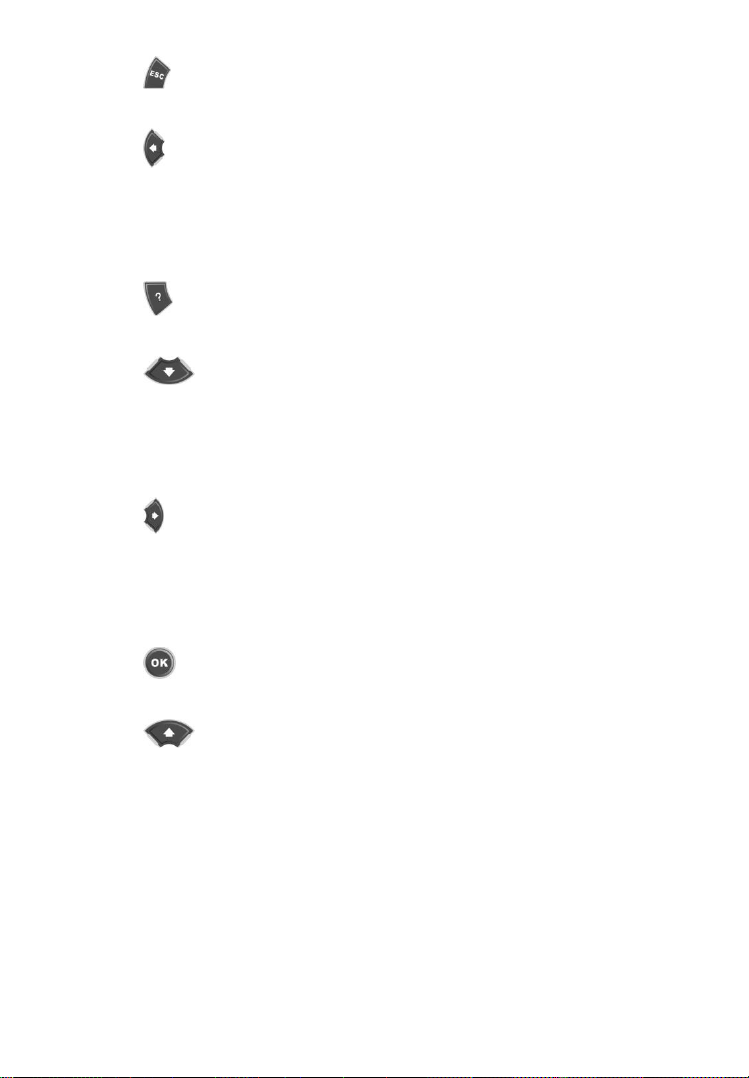
4) ESC BUTTON – Cancels a selection (or action) from a
menu or returns to the previous screen.
5) LEFT SCROLL BUTTON – When scrolling through a
screen of data or text moves to previous character and views
additional information on the previous screen, if recorded data
content covers more than one screen. It is also used to view
previous trouble code when viewing DTCs.
6) HELP BUTTON – Provides help information and Code
Breaker function.
7) DOWN SCROLL BUTTON – Moves down through
menu and submenu items in menu mode. When more than one
screen of data is retrieved, moves down through the current
screen to the next screen for additional data. When looking up
DTC, it is used to change value of the selected character.
8) RIGHT SCROLL BUTTON – When scrolling through a
screen of data or text moves to previous character and views
additional information on the previous screen, if recorded data
content covers more than one screen. It is also used to view next
trouble code when viewing DTCs.
9) OK BUTTON – Confirms a selection (or action) from a
menu.
10) UP SCROLL BUTTON – Moves up through menu and
submenu items in menu mode. When more than one screen of
data is retrieved, moves up through the current screen to the
previous screens for additional data. When looking up DTC, it is
used to change value of the selected character.
11) USB CONNECTOR – Connects the scan tool to the PC for
printing.
12) TF CARD SLOT – Holds the TF card.
11
Page 14
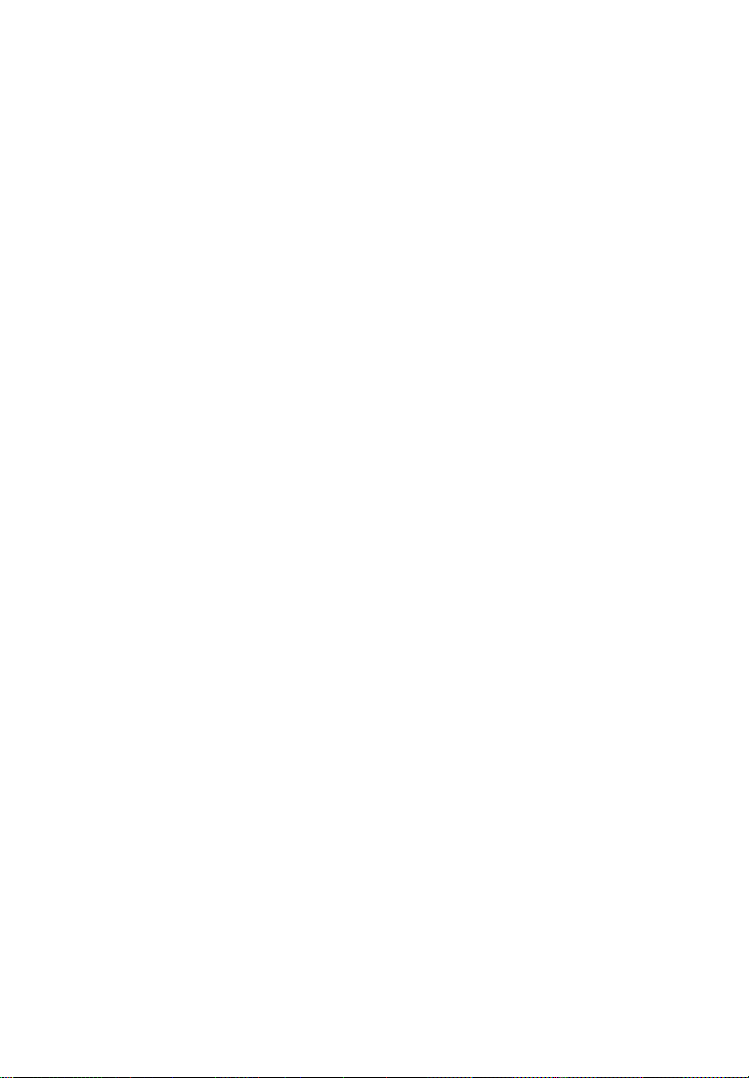
3.2 Specifications
1) Display: TFT color display (320 x 240 dpi)
2) Operating Temperature: 0 to 60°C (32 to 140 F°)
3) Storage Temperature: -20 to 70°C (-4 to 158 F°)
4) External Power: 8.0 to 18.0 V power provided via vehicle battery
5) Dimensions:
6) Length Width Height
7) 199 mm (7.83”) 104.5 mm (4.11”) 37.5 mm (1.48”)
8) Weight: 0.28kg(without wire) 0.484kg(with wire)
3.3 Accessories Included
1) User’s Manual -- Instructions on the tool‟s operations.
2) CD -- Includes user‟s manual, AutoLink update software, and
etc.
3) OBDII cable -- Provides power to the scan tool and
communicates between the tool and vehicle.
4) USB cable – Communicates between the tool and PC and
upload the retrieved data for printing.
5) Protective Nylon Case – A nylon case to store the tool when
not in use.
6) TF card -- Used to store data and to upgrade the scan tool
3.4 Keyboard
No solvents such as alcohol are allowed to clean the keypad or display.
Use a mild nonabrasive detergent and a soft cotton cloth. Do not soak
the keypad as the keypad is not waterproof.
3.5 Power
The scan tool is powered via the vehicle Data Link Connector (DLC).
12
Page 15
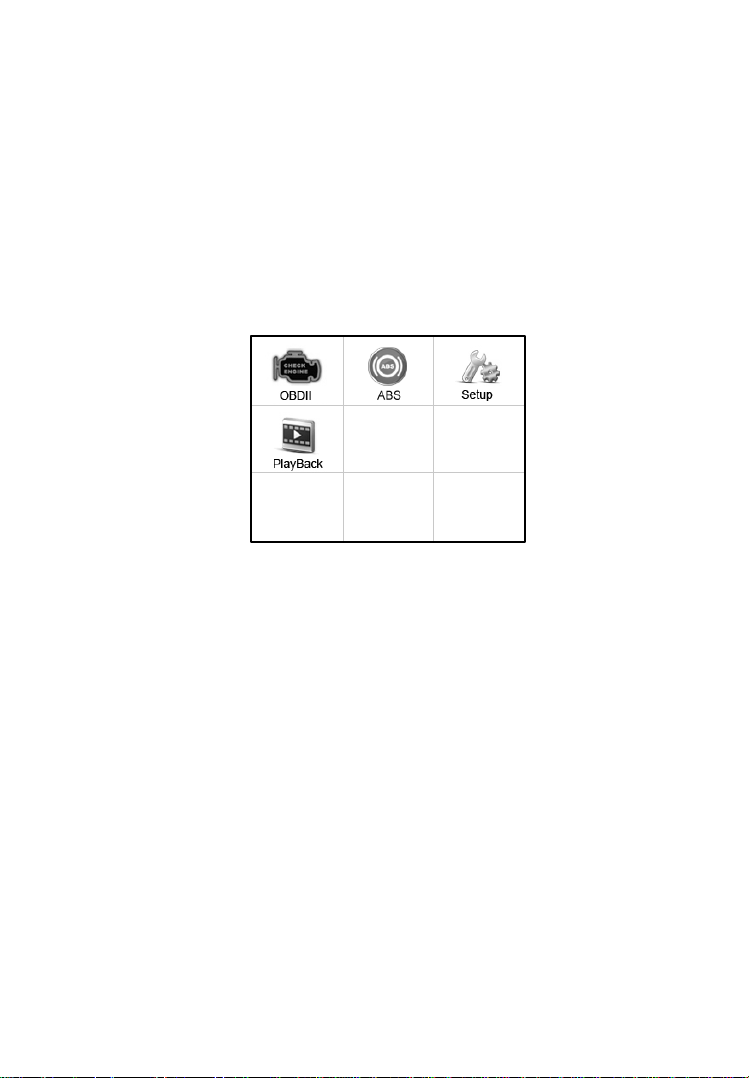
Just follow the steps below to turn on the scan tool:
1) Connect the OBD II Cable to the scan tool.
2) Find DLC on the vehicle.
A plastic DLC cover may be found for some vehicles and you
need to remove it before plugging the OBDII cable.
3) Plug the OBD II cable to the vehicle‟s DLC.
4) Power up the scan tool, and wait for the Main Screen to appear.
(Figure 3.1)
Figure 3.1
3.6 System Setup
The System Setup function allows you to adjust default settings and
view the information about the scan tool.
1) Language: Selects the desired language.
2) Unit of measure: Sets the unit of measure to English or Metric.
3) Beep Set: Turns on/off beep.
4) Key Test: Checks if the keyboard is working properly.
5) LCD Test: Checks if the LCD display is in good condition.
6) About: Provides information of the scan tool.
Settings will remain until change to the existing settings is
made.
13
Page 16
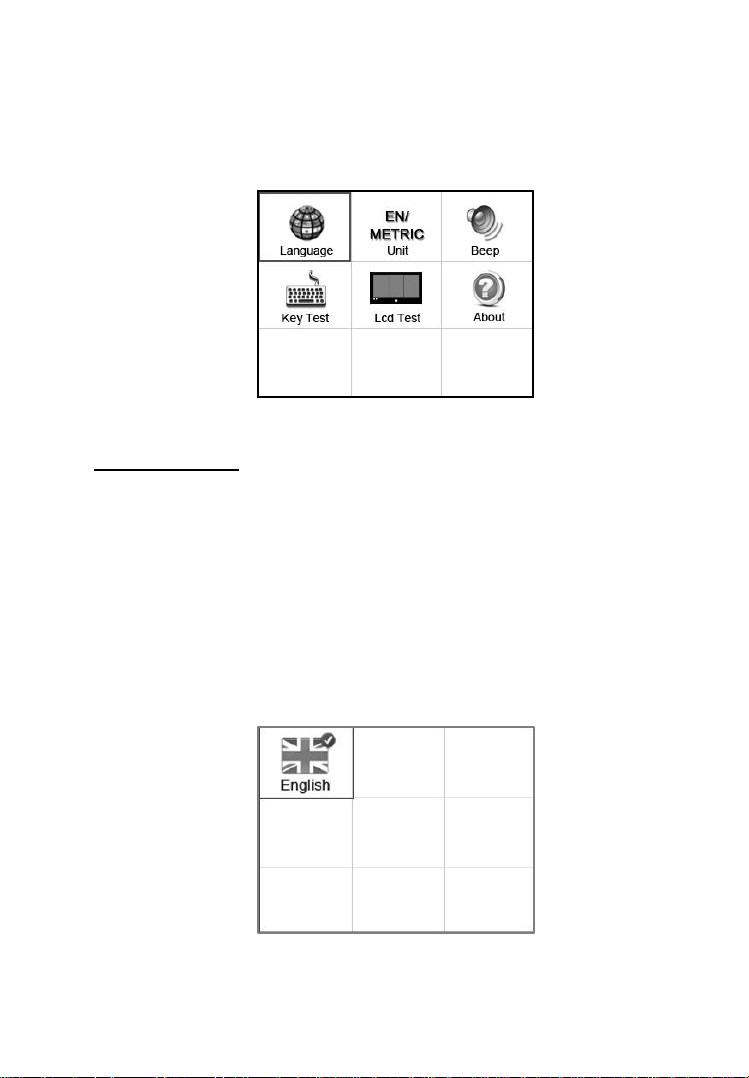
To enter the Setup menu
On Main Screen use the LEFT/RIGHT scroll button to select Setup,
and press the OK button. Following the instructions to do adjustments
and settings could make your diagnosis more convenient and easy.
Figure 3.2
Language Setup
English is the default language.
1) On System Setup screen, use the UP/DOWN scroll button and
LEFT/RIGHT scroll button to select Language, and press the
OK button.
2) Use the UP/DOWN scroll button to select the desired language
and press the OK button to save your selection and return to the
previous screen.
Figure 3.3
14
Page 17
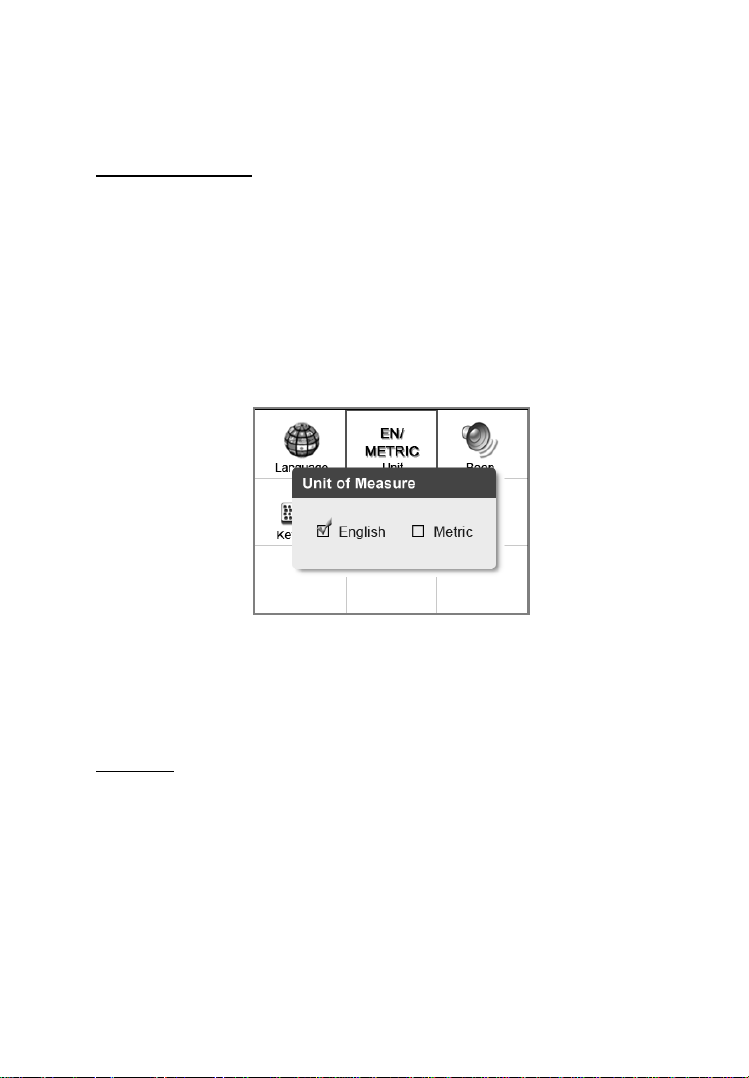
Note: The current version of AL609 scan tool supports only the
English language, and there will be more languages to come
with new updates released.
Unit of Measure
Metric is the default measurement unit.
1) On System Setup screen, use the UP/DOWN scroll button and
LEFT/RIGHT scroll button to select Unit and press the OK
button.
2) Use the LEFT/RIGHT scroll button to select the desired unit of
measurement.
Figure 3.4
3) Press the OK button to save your selection and return to the
previous menu, or press the ESC button to exit without saving.
Beep Set
The default setting is Beep On.
1) On System Setup screen, use the UP/DOWN scroll button and
LEFT/RIGHT scroll button to select Beep, and press the OK
button.
2) On Beep Set menu, use the LEFT/RIGHT scroll button to
select ON or OFF to turn on/off the beep. (Figure 3.5)
15
Page 18
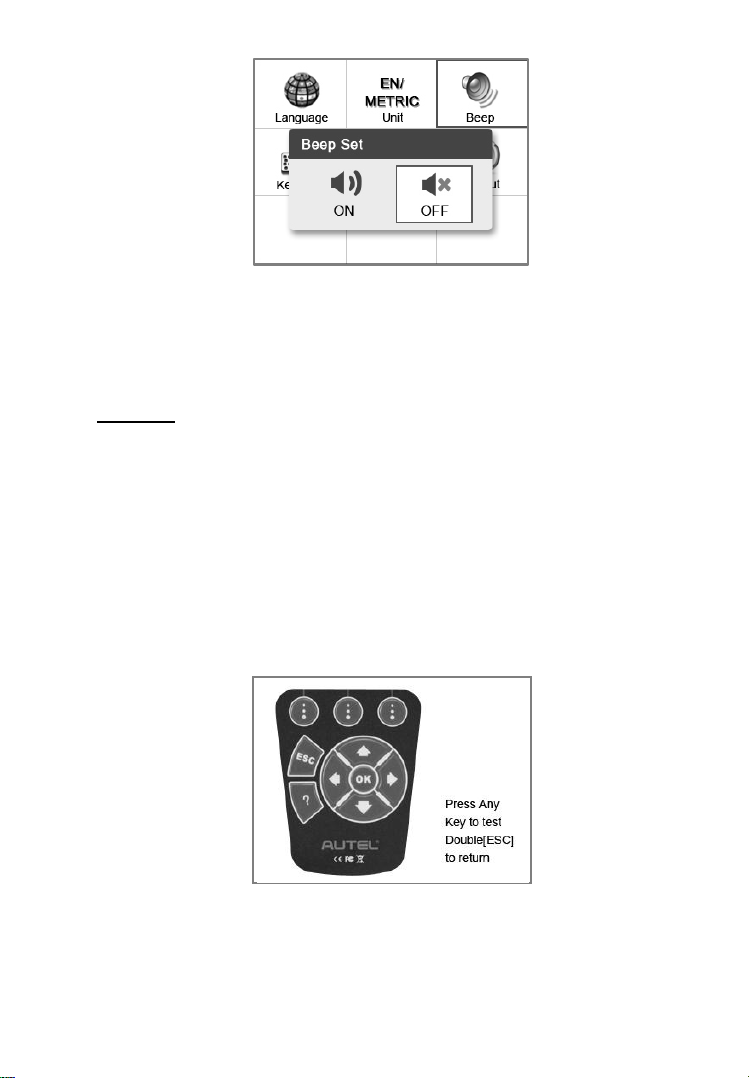
Figure 3.5
3) Press the OK button to save your selection and return to the
previous menu, or press the ESC button to exit without saving.
Key Test
The Key Test function checks if the keyboard is working properly.
1) On System Setup screen, use the UP/DOWN scroll button and
LEFT/RIGHT scroll button to select Key Test, and press the
OK button.
2) Press any key to start test. When you press a key, the edge around
the corresponding key on the screen will turn red; otherwise, the
key is not functioning properly.
Figure 3.6
3) Double press the ESC button to return to the previous menu.
16
Page 19
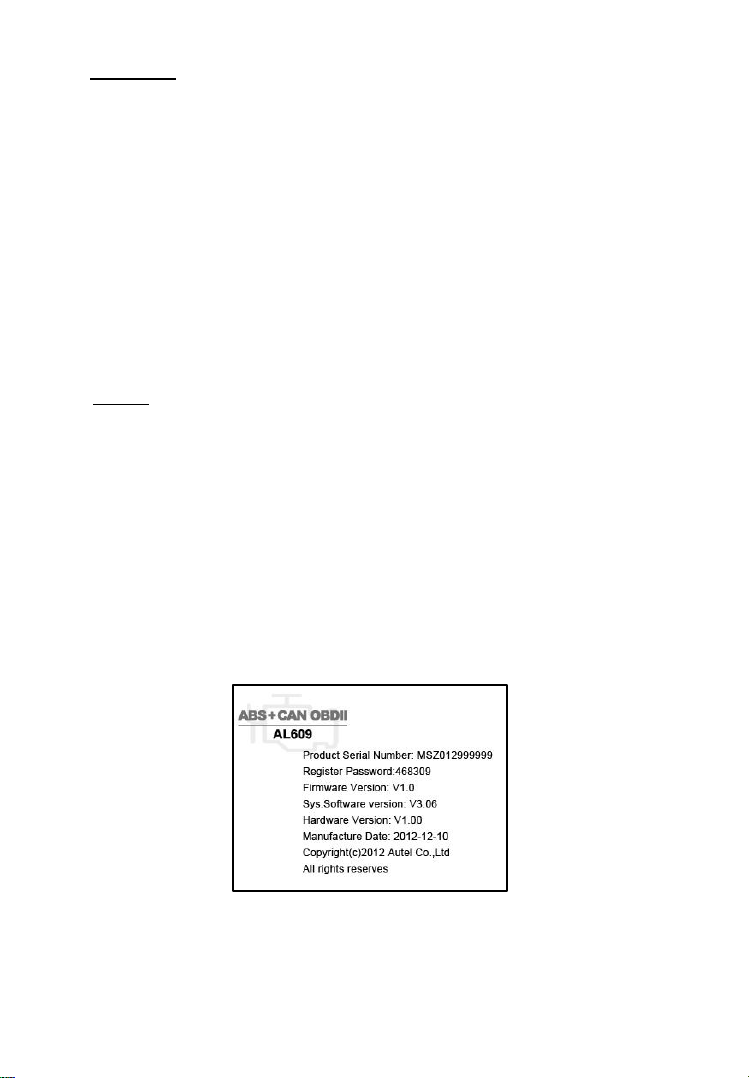
LCD Test
The LCD Test function checks if the LCD display is working
normally.
1) On System Setup screen, use the UP/DOWN scroll button and
LEFT/RIGHT scroll button to select LCD Test, and press the
OK button.
2) Check if there is any missing spot in the red, green, blue, black
and white LCD displays.
3) When the test is completed, press the ESC button to exit.
About
The About function allows viewing of the important information,
such as serial number and software version number of the scan tool.
1) On System Setup screen, use the UP/DOWN scroll button and
LEFT/RIGHT scroll button to select About. Press the OK
button, and wait for the About screen to appear.
2) View the tool‟s information on the screen. (Figure 3.7) Press the
ESC button to exit.
Figure 3.7
17
Page 20
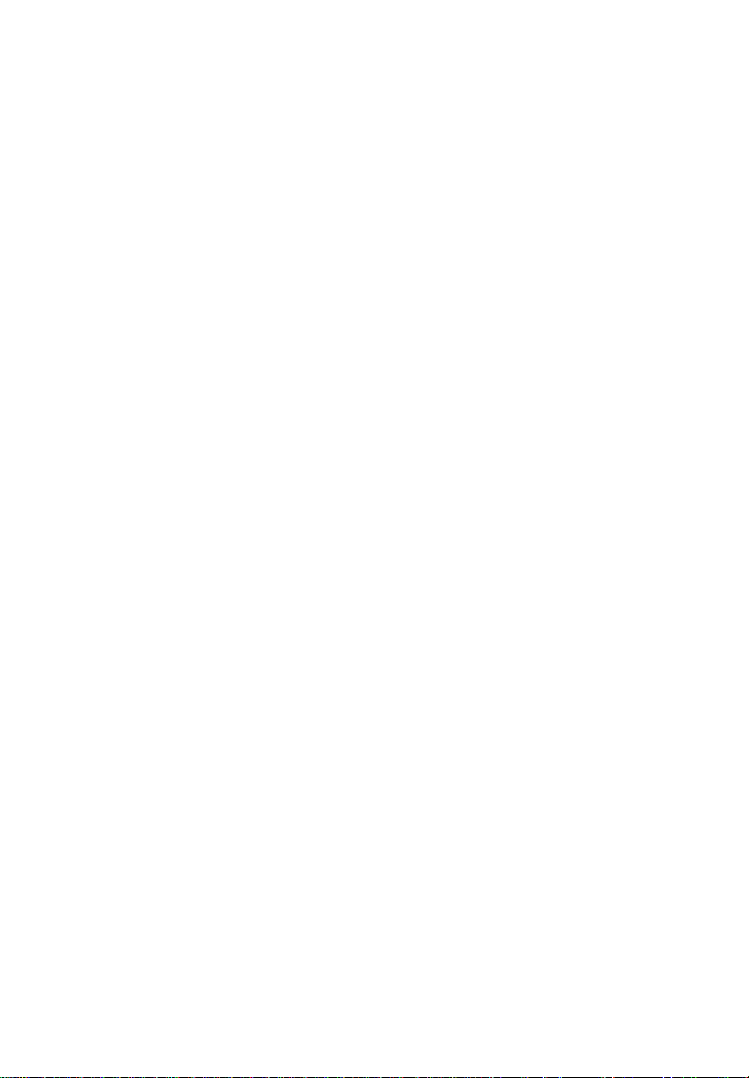
3.7 Vehicle Coverage
The AutoLink AL609 OBDII/EOBD Scanner is specially designed
to work with all OBD II compliant vehicles, including those equipped
with next-generation protocols -- Control Area Network (CAN). It is
required by EPA that all 1996 and newer vehicles (cars and light
trucks) sold in the United States must be OBD II compliant and this
includes all the US Domestic, Asian and European vehicles.
A small number of 1994 and 1995 model year gasoline vehicles are
OBD II compliant. To verify if a 1994 or 1995 vehicle is OBD II
compliant, check the Vehicle Emissions Control Information (VECI)
Label which is located under the hood or by the radiator of most
vehicles. If the vehicle is OBD II compliant, the label will designate
“OBD II Certified”. Additionally, Government regulations mandate
that all OBD II compliant vehicles must have a common sixteen-pin
Data Link Connector (DLC).
For your vehicle to be OBD II compliant it must have a 16-pin DLC
under the dash and the Vehicle Emission Control Information Label
must state that the vehicle is OBD II compliant.
In addition to OBD II diagnosis, the AL609 scan tool also supports
the ABS diagnostic function, dealing with more than 20 US, Asian
and European vehicles, including GM, Ford, Chrysler, Audi, Abarth,
Alfa, Benz, BMW, Bentley, Bugatti, Dacia, EU Ford, Fiat, Jaguar,
Lancia, Land Rover, Mini, Maybach, Renault, Seat, Skoda, Smart,
Sprinter, VW, Volvo, Peugeot, Citroen, Acura, Honda, Hyundai,
Infiniti, Kia, Lexus, Mitsubishi, Subaru, Mazda, Nissan, Scion,
Toyota.
※ Abarth, Alfa, Dacia, Fiat, Lancia, Renault, Peugeot, Citroen are
only for AL609EU.
More vehicle supports will come out with new updates released.
3.8 Product Troubleshooting
This part describes problems that you may encounter when using the
scan tool.
18
Page 21

Vehicle Linking Error
A communication error occurs if the scan tool fails to communicate
with the vehicle‟s Engine Control Unit (ECU). In this case you need
to do the followings to check up:
Verify whether or not the ignition is ON.
Check if the scan tool‟s OBD II connector is securely connected
to the vehicle‟s DLC.
Verify if the vehicle is OBDII compliant.
Turn the ignition off and wait for about 10 seconds. Turn the
ignition back to on and continue the testing.
Verify if the control module is defective.
Operating Error
If the scan tool freezes, then an exception occurs or the vehicle‟s
ECU is too slow to respond the requests. In this case you need to do
the followings to reset the tool:
Reset the scan tool.
Turn the ignition off and wait for about 10 seconds. Turn the
ignition back to on and continue the testing.
Scan tool doesn’t power up
If the scan tool won‟t power up or operates incorrectly in any other
way, you need to do the followings to check up:
Check if the scan tool‟s OBD II connector is securely connected
to the vehicle‟s DLC.
Check if the DLC pins are bent or broken.
Clean the DLC pins if necessary.
Check the vehicle battery to make sure it is in good condition
with at least 8.0 volts.
19
Page 22

4. ABS Diagnosis
ABS -“Anti-lock Braking System” in most vehicles is made up of
an electronic hydraulic pump of two, three or most commonly four
Wheel Speed Sensors (WSS), a G-force sensor, a Vehicle Speed
Sensor and an ABS Control Module (EBCM). The EBCM is
constantly monitoring the WSS, the Vehicle Speed Sensor, and the
G-sensor.
Diagnosing an ABS problem should always start with a visual
inspection of all brake components, then you will need to retrieve
ABS DTCs to tell you where the problem is.
The ABS diagnostic function is used to retrieve and clear codes
from the vehicle’s Anti-lock Braking System. It also provides the
definition of each code to help diagnosing problem areas within
the system that may cause the Malfunction Indicator Light (MIL)
to turn on.
IMPORTANT: Autel accepts no responsibility for any accident
or injury arising from servicing the ABS system. When
interpreting DTCs retrieved from the vehicle, always follow
the manufacturer’s recommendation for repair.
NOTE: All software screens shown in this manual are
examples, actual test screens may vary for each vehicle being
tested. Observe the menu titles and onscreen instructions to
make correct option selections.
Please follow these steps to start the ABS diagnostic testing
procedure:
1) Turn the ignition off.
2) Locate the vehicle‟s 16-pin Data Link Connector (DLC).
3) Plug the scan tool cable connector into the vehicle‟s DLC.
4) Turn the ignition on but do not start the engine.
20
Page 23

5) Turn on the scan tool and wait for the Main Screen to appear.
6) Select ABS in the Main Screen. (Figure 3.1)
4.1 Vehicle Selection
There are three ways for users to enter the vehicle information in the
scan tool.
A. Select vehicle step by step
In this mode, the scan tool will communicate with the vehicle and a
series of vehicle identification screens appears for user to identify
the vehicle. On each screen that appears, use the UP/DOWN scroll
button to select the correct option and then press the OK button. Do
this until the vehicle is completely identified. (Taking Fiat as an
example)
Figure 4.1
21
Page 24

B. Manual vehicle entry
This mode allows users to input and save specific vehicle
information (i.e. PCM Part Number, Vehicle Calibration Number
Tear Tag, and VIN) manually. This function enables direct access to
the vehicle‟s ABS system and makes the diagnostic testing more
convenient, saving time doing step-by-step entry selections. (Taking
Ford as an example)
1) Select the Ford logo from the car make screen. (Figure 4.2)
Figure 4.2
2) Use the UP/DOWN scroll button to select the Manual Vehicle
Entry option from the DAS menu.
Figure 4.3
3) To enable the scan tool to identify the vehicle specifications,
22
Page 25

select one of the three entries in the option screen - PCM Part
Number, Calibration Number or Tear Tag - to fill up the
vehicle information.
Figure 4.4
4) Taking the PCM Part Number entry for example, you will
need to fill up the accurate vehicle information in the input
entry.
Figure 4.5
[ Finish ] : After entering a new value, use this key to save the
value to the tool.
[ Edit ] : Press this key to pop up a soft keyboard to facilitate
your input. (Figure 4.6)
[ Esc ] : Press this key to exit.
23
Page 26

Figure 4.6
The three keyboard function keys work as below.
[ Finish ]: When you finished the input, select this key to confirm
your input and exit.
[ Pre. ] : Moves a space to the left.
[ Backspace ]: Uses this key to erase the previous digit or character
when typing.
NOTE: The data you input must be in the reasonable range. If
you enter a data out of range, the tool will display a warning
message “Input over flow!”
5) A screen message with the vehicle information will come up,
asking for your confirmation. If the information is correct select
Yes to continue, otherwise select No to exit.
Figure 4.7
24
Page 27

C. Auto vehicle entry
Some vehicles provide an auto scan feature, which allows user to
skip time-wasting step-by-step vehicle identification procedure and
retrieve the specific vehicle information from vehicle computer
directly.
NOTE: This function may not be available for all vehicles.
Take Ford as an example.
1) Select the Ford logo from the vehicle make screen.
Figure 4.8
2) Use the UP/DOWN scroll button to select the Start New
Session from the menu.
3) A screen message with the vehicle information will come up,
asking for your confirmation. If the information is correct select
Yes to continue, otherwise select No to exit.
25
Page 28

Figure 4.9
4.2 Reading ABS Codes
This function allows user to read the ABS DTCs from vehicle ECU.
1) Follow 4.1 Vehicle Selection procedure to enter the vehicle
information. The scan tool displays a function menu (Figure
4.10).(Taking Fiat as an example)
Figure 4.10
2) Use the UP/DOWN scroll button to select Read Codes from
Function Menu and press the OK button.
3) View DTCs and their definitions on screen.
26
Page 29

Figure 4.11
4) Select Save option to store the codes or press Esc button to exit
without saving.
4.3 Erasing ABS Code
This function allows user to erase the ABS DTCs in vehicle ECU.
NOTE: If you plan to take the vehicle to a Service Center for
repair, DO NOT erase the ABS DTCs from the vehicle’s
computer. If the codes are erased, valuable information that
might help the technician troubleshoot the problem will be
erased.
1) Follow 4.1 Vehicle Selection procedure to enter the vehicle
information. The scan tool displays a function menu (Figure
4.10).(Taking Fiat as an example)
2) Use the UP/DOWN scroll button to select Erase Codes from
Function Menu and press the OK button.
3) A warning message will come up asking your confirmation.
27
Page 30

Figure 4.12
4) Select Yes to confirm and No to exit. When the command is
sent, the tool will display a message.
Figure 4.13
5) To make sure the codes are erased completely, perform Read
Codes function to verify.
4.4 ECU Information
This function allows user to read the vehicle ECU information.
1) Follow 4.1 Vehicle Selection procedure to enter the vehicle
information. The scan tool displays a function menu (Figure
4.10). (Taking Fiat as an example)
2) Use the UP/DOWN scroll button to select Ecu Information
from Function Menu and press the OK button.
28
Page 31

3) View retrieved vehicle information on screen.
Figure 4.14
4) Select Save option to store the codes or press Esc button to exit
without saving.
If the vehicle does not support ABS communication, an
advisory message will show. Follow the onscreen instructions to
exit the system.
29
Page 32

5. OBDII Diagnosis
The OBD II Diagnostics function is a fast-access option that allows
you to carry out a quick test on the engine system of OBD II
vehicles.
When more than one vehicle control module is detected by the
scan tool, you will be prompted to select the module where the
data may be retrieved. The most often to be selected are the
Power-train Control Module [PCM] and Transmission Control
Module [TCM].
CAUTION: Don’t connect or disconnect any test equipment
with ignition on or engine running.
1) Turn the ignition off.
2) Locate the vehicle‟s 16-pin Data Link Connector (DLC).
3) Plug the scan tool cable connector into the vehicle‟s DLC.
4) Turn the ignition on. Engine can be off or running.
5) Turn on the scan tool. Select OBDII on Main Screen. (Figure
3.1)
6) Press the OK button to wait for the Menu to appear. A sequence
of messages displaying the OBDII protocols will be observed
on the display until the vehicle protocol is detected.
If the scan tool fails to communicate with the vehicle’s ECU
more than three times, a “LINKING ERROR!” message
shows up on the display. In this case you need to do the
followings to check up:
Verify whether or not the ignition is ON.
Check if the scan tool‟s OBD II connector is securely connected
to the vehicle‟s DLC.
Verify if the vehicle is OBDII compliant.
30
Page 33

Turn the ignition off and wait for about 10 seconds. Turn the
ignition back to on and repeat the procedure from step 5.
If the “LINKING ERROR” message does not go away, then
there might be problems for the scan tool to communicate with
the vehicle. Contact your local distributor or the
manufacturer’s customer service department for assistance.
7) View a summary of System Status (MIL status, DTC counts,
and Monitor status) onscreen. (Figure 5.1) Press the ESC button
and the Diagnostic Menu (Figure 5.3) will come up.
Figure 5.1
If more than one module is detected, you will be prompted to
select a module before testing.
Figure 5.2
31
Page 34

Use the UP/DOWN scroll button to select a module and press
the OK button.
5.1 Read Codes
Reading Codes can be done with the key on engine off (KOEO)
or with the key on engine running (KOER).
Stored Codes are also known as “hard codes”, which are fault
codes, or trouble codes that have been stored in the vehicle
computer memory because the faults have reoccurred for more
than a specified amount of key-cycles. These codes will cause
the control module to illuminate the malfunction indicator light
(MIL) when emission-related fault occurs.
Pending Codes are also referred to as “maturing codes” or
“continuous monitor codes”. They indicate problems that the
control module has detected during the current or last driving
cycle but are not considered serious yet. Pending Codes will not
turn on the MIL. If the fault does not occur within a certain
number of warm-up cycles, the code clears from the memory.
Permanent Codes are DTCs that are "confirmed" and are
retained in the non-volatile memory of the computer until the
appropriate monitor for each DTC has determined that the
malfunction is no longer present and is not commanding the
MIL on. Permanent DTC shall be stored in the non-volatile
memory and may not be erased by any diagnostic services or by
disconnecting power to the ECU.
1) Use the UP/DOWN scroll button to select Read Codes from
Diagnostic Menu and press the OK button. (Figure 5.3)
32
Page 35

Figure 5.3
2) Use the UP/DOWN scroll button to select Stored Codes,
Pending Codes or Permanent Codes from the Read Codes
menu and press the OK button. (Figure 5.4)
Figure 5.4
If there is not any Diagnostic Trouble Code, the display indicates
“No (pending) codes are stored in the module!” Wait a few
seconds or press any key to return to the previous screen.
NOTE: Permanent Codes function is available for merely
vehicles supporting the CAN protocols.
3) View DTCs and their definitions on screen.
4) If more than one DTC is found, use the UP/DOWN scroll
button to check all the codes.
33
Page 36

If the retrieved DTCs contain any manufacturer specific or
enhanced codes, a “Manufacturer specific codes are found!
Press any key to select vehicle make!” message comes up
prompting you to select the vehicle manufacturer to view the
DTC definitions. Use the UP/DOWN scroll button to select the
manufacturer and then press the OK button to confirm.
Figure 5.5
If the manufacturer of your vehicle is not listed, use the
UP/DOWN scroll button to select Other and press the OK
button.
5.2 Erase Codes
IMPORTANT: Erasing the Diagnostic Trouble Codes may allow
the scan tool to delete not only the codes from the vehicle’s
on-board computer, but also “Freeze Frame” data and
manufacturer specific enhanced data. Further, the I/M Readiness
Monitor Status for all vehicle monitors is reset to Not Ready or Not
Complete status. Do not erase the codes before the system has been
checked completely by a technician.
Erasing codes does not mean that trouble codes in the ECU have
been eliminated completely. As long as there is fault with the
vehicle, the trouble codes will keep on presenting.
NOTE: This function is performed with key on engine off
(KOEO). Do not start the engine.
34
Page 37

1) Use the UP/DOWN scroll buttons to select Erase Codes from
Diagnostics Menu and press the OK button. (Figure 5.3)
2) A warning message comes up asking for your confirmation.
(Figure 5.6)
Figure 5.6
If you do not want to proceed with erasing codes, press the Esc
button or select NO to exit and return to the previous screen.
3) Press the OK button to confirm.
If the codes are cleared successfully, an “Erase Done!” message
shows on the display.
Figure 5.7
If the codes are not cleared, then an “Erase Failure. Turn Key
on with Engine off!” message appears. (Figure 5.8)
35
Page 38

Figure 5.8
4) Press any button to return to Diagnostic Menu.
5.3 Live Data
In this function, you can not only read the live data but also record
data for later reviews.
Viewing Data
The View Data function allows viewing of live or real time PID
data of vehicle’s computer module(s).
1) To view live data, use the UP/DOWN scroll button to select
Live Data from Diagnostic Menu and press the OK button.
(Figure 5.3)
2) Wait a few seconds while the scan tool validates the PID MAP.
36
Page 39

Figure 5.9
A. Viewing Complete List
1) To view a complete set of data, use the UP/DOWN scroll button
to select Complete List from Live Data menu and press the
OK button.
Figure 5.10
2) To view the live PIDs onscreen, use the UP/DOWN scroll button
for all PIDs to display if additional information is available on
more than one page.
Figure 5.11
If the “One Graphic” at the bottom appears when a PID is
highlighted, graphic information is available. Select One Graphic
to view the graph. (Figure 5.12). The PID name, current value,
maximum and minimum values are displayed on the screen.
37
Page 40

Figure 5.12
Select Two Graphics to display two graphs on the same screen.
(Figure. 5.13)
If the “Merge Graph” at the bottom appears, merged graph
information is available. (Figure 5.13)
NOTE: Merge Graph can be used to compare two related
parameters in graphic mode, which is especially convenient in
the Custom List option where you could select two interacted
parameter to merge and see their relationship.
Figure 5.13
Select Text to return to the text viewing mode of PID data.
Select Save to record the retrieved live data and PID graphs.
38
Page 41

Select Pause to suspend viewing. You could resume the viewing
process again by selecting Start.
3) Press the ESC button to return to the previous menu.
B. Viewing Custom List
1) To view customized PID data, use the UP/DOWN scroll button
to select Custom List from Live Data menu and press the OK
button.( Figure 5.10)
2) Use the UP/DOWN scroll button to move up and down to the
desired items and click Select button to confirm. The selected
parameters are marked with solid squares.
Figure 5.14
The number to the right of the selected item indicates the
sequence of this item.
If you want to deselect the item, press Clear button.
To select all the items on the screen, press Select All button. To
clear all the selected items on the screen, press Clear All button.
3) Press the OK button to view the selected PIDs.
39
Page 42

Figure 5.15
4) Press the ESC button to return to the previous menu.
Recording Data
The Record Data function allows recording vehicle modules’
Parameter Identification data (PID) to help diagnosing
intermittent vehicle problems. You could save data files to the
SD card and then use the Playback function to view the saved
files.
NOTE: The length of time for each frame varies per vehicle.
Generally, one frame of data is about 1/4 second, or 4 frames
per second.
1) To record live data with the live data screen displaying, select
Save at the bottom. The scan tool will start timing to record the
retrieved live data and PID graphs.
If you record live data under text mode, the following screen
shows:
40
Page 43

Figure 5.16
If you record live data under graph mode, following screen
shows:
Figure 5.17
NOTE: The scan tool can only playback text data even though
the data is saved in graphic mode.
2) When there is not enough memory space, a warning message
will prompt to ask users to clean up.
41
Page 44

Figure 5.18
3) Select OK to return to the previous menu.
4) Select Pause to suspend recording. You could resume the
recording process again by selecting Start.
5) Press the ESC button to exit.
NOTE: You can review the saved data in Playback function.
5.4 Freeze Frame
Freeze Frame Data allows the technician to view the vehicle’s
operating parameters at the moment a DTC (Diagnostic Trouble
Code) is detected. For example, the parameters may include
engine speed (RPM), engine coolant temperature (ECT), or
vehicle speed sensor (VSS) etc. This information will aid the
technician by allowing the parameters to be duplicated for
diagnostic and repair purposes.
1) To view freeze frame data, use the UP/DOWN scroll button to
select Freeze Frame from Diagnostic Menu and press the OK
button. (Figure 5.3)
2) Wait a few seconds while the scan tool validates the PID MAP.
42
Page 45

3) If the retrieved information covers more than one screen, use
the DOWN scroll button as necessary, until all the data have
shown up.
Figure 5.19
If there is no available freeze frame data, a notice “No freeze
frame data stored!” shows on the display.
4) Select Save to record freeze frame. A confirming message “Save
success!” will show on the display and return to the previous
menu.
5) If you don‟t want to save the freeze frame data, press the ESC
button to return.
5.5 Retrieving I/M Readiness Status
I/M Readiness function is used to check the operations of the
Emission System on OBD2 compliant vehicles. It is an excellent
function to use prior to having a vehicle inspected for compliance
to a state emissions program.
CAUTION: By clearing the trouble codes you also clear the
readiness status for the individual emission system readiness
tests. In order to reset these monitors, the vehicle must be
driven through a complete drive cycle with no trouble codes
in memory. Times for reset vary depending on the vehicle
being serviced.
43
Page 46

Some latest vehicle models may support two types of I/M Readiness
tests:
A. Since DTCs Cleared - indicates status of the monitors since the
DTCs are erased.
B. This Drive Cycle - indicates status of monitors since the
beginning of the current drive cycle.
An I/M Readiness Status result of “NO” does not necessarily
indicate that the vehicle being tested will fail the state I/M
inspection. For some states, one or more such monitors may be
allowed to be “Not Ready” to pass the emissions inspection.
“OK” -- Indicates that a particular monitor being checked has
completed its diagnostic testing.
“INC” -- Indicates that a particular monitor being checked has
not completed its diagnostic testing.
“N/A” – Indicates the monitor is not supported on that vehicle.
1) Use the UP/DOWN scroll button to select I/M Readiness from
Diagnostic Menu and press the OK button. (Figure 5.3)
2) Wait a few seconds while the scan tool validates the PID MAP.
3) If the vehicle supports both types of tests, then both types will
be shown on the screen for selection.
Figure 5.20
44
Page 47

4) Use the UP/DOWN scroll button, as necessary, to view the status
of the MIL light (“ON” or “OFF) and the following monitors:
Malfunction Indicator Lamp Status
Misfire Monitor
Fuel System Monitor
Comprehensive Component Monitor
Catalyst Monitor
Heated Catalyst Monitor
Evaporative System Monitor
Secondary Air system Monitor
Oxygen Sensor Monitor
Oxygen Sensor Heater Monitor
EGR System Monitor
Figure 5.21
5) If the vehicle supports readiness test of “This Drive Cycle”, a
screen of the following displays: (Figure 5.22)
45
Page 48

Figure 5.22
6) Use the UP/DOWN scroll button for more PIDs if additional
information is available on more than one page. Or use the
LEFT/RIGHT scroll button to view PIDs in the previous/next
page.
7) Press the ESC button to return to Diagnostic Menu.
5.6 O2 Monitor Test
OBDII regulations set by SAE require that relevant vehicles
monitor and tests on the oxygen (O2) sensors to identify problems
related to fuel efficiency and vehicle emissions. These tests are not
on-demand tests and they are done automatically when engine
operating conditions are within specified limits. These test results
are saved in the on-board computer's memory.
The O2 Monitor Test function allows retrieval and viewing of O2
sensor monitor test results for the most recently performed tests
from the vehicle's on-board computer.
The O2 Monitor Test function is not supported by vehicles which
communicate using a controller area network (CAN). For O2
Monitor Test results of CAN-equipped vehicles, see 5.7 On-Board
Monitor Test.
1) Use the UP/DOWN scroll button to select O2 Monitor Test
from Diagnostic Menu and press the OK button. (Figure 5.3)
46
Page 49
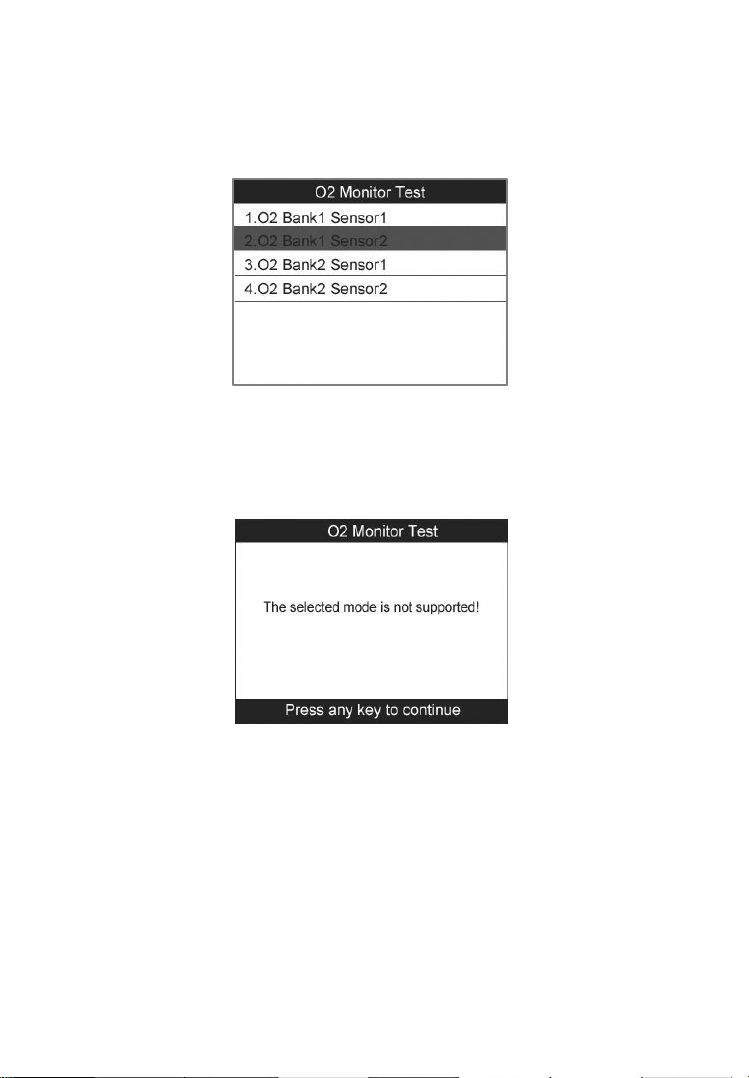
2) Wait a few seconds while the scan tool validates the PID MAP.
3) Use the UP/DOWN scroll button to select O2 sensor from O2
Monitor Test menu and the press OK button.
Figure 5.23
If the vehicle does not support the mode, an advisory message
will be displayed on the screen.
Figure 5.24
4) View test results of the selected O2 sensor. (Figure 5.25)
47
Page 50

Figure 5.25
5) Use the UP/DOWN scroll button to view more data if additional
information is available in more than one page.
6) Press the ESC button to return to the previous menu.
5.7 On-Board Monitor Test
The On-Board Monitor Test is useful after servicing or after
erasing a vehicle’s control module memory. The On-Board
Monitor Test for non-CAN-equipped vehicles retrieves and
displays test results for emission-related power train components
and systems that are not continuously monitored.
The On-Board Monitor Test for CAN-equipped vehicles retrieves
and displays test results for emission-related power train
components and systems that are and are not continuously
monitored. Test and components IDs are determined by the
vehicle manufacturer.
In this test, there are typically a minimum value, a maximum value,
and a current value for each monitor. By comparing the current value
with the minimum and maximum value, the scan tool will determine
if it is OK.
1) Use the UP/DOWN scroll button to select On-Board Monitor
Test from Diagnostic Menu and press the OK button. (Figure
5.3)
48
Page 51

2) Wait a few seconds while the scan tool validates the PID MAP.
3) The scan tool will prompt you to select the vehicle make. (If you
have selected the vehicle before, the Vehicle Manufacturer
screen would not appear again.)
Figure 5.26
4) After selecting the vehicle manufacturer, the scan tool shows the
On-Board Monitors tests for the specific monitoring systems.
5) On On-Board Monitor Test menu, use the UP/DOWN scroll
button to select a test to view and press the OK button.
Figure 5.27
If the vehicle under test does not support the mode, an advisory
message will be displayed on the screen. (Figure 5.28)
49
Page 52

Figure 5.28
For CAN-equipped vehicles, test selections can be as below:
Figure 5.29
6) Use the UP/DOWN scroll button to select the desired monitor
from On-Board Monitor Test menu and press the OK button.
7) View test data on screen.
Figure 5.30
50
Page 53

For CAN-equipped vehicles, test results displayed can be as
below:
Figure 5.31
8) Press the ESC button to return to the previous menus.
5.8 Component Test
The Component Test function allows initiating a leak test for the
vehicle's EVAP system. The scan tool itself does not perform the
leak test, but commands the vehicle's on-board computer to start
the test. Different vehicle manufacturers might have different
criteria and methods for stopping the test once it has been
started. Before starting the Component Test refer to the vehicle
service manual for instructions to stop the test.
1) Use the UP/DOWN scroll button to select Component Test
from Diagnostic Menu and press the OK button. (Figure 5.3)
2) Wait for the scan tool to display the Component Test menu.
51
Page 54

Figure 5.32
3) If the test has been initiated by the vehicle, a confirmation
message will be displayed on the screen.
Figure 5.33
Some vehicles do not allow scan tools to control vehicle systems
or components. If the vehicle under test does not support the
EVAP Leak Test, an advisory message is displayed on the screen.
Figure 5.34
52
Page 55

4) Wait a few seconds or press any key to return to the previous
screen.
5.9 Viewing Vehicle Information
The Vehicle Information function enables retrieval of Vehicle
Identification No. (VIN), Calibration ID Nos. (CINs),
Calibration Verification Nos. (CVNs) and In-use Performance
Tracking on 2000 and newer vehicles that support Mode 9.
1) Use the UP/DOWN scroll button to select Vehicle Info on the
Diagnostic Menu and press the OK button. (Figure 5.3)
2) An advisory message will show to remind you to turn key on
with engine off. Wait a few seconds or press any key to
continue.
Figure 5.35
3) Wait for the scan tool to display the Vehicle Info menu.
Figure 5.36
53
Page 56

If the vehicle does not support this mode, a message shows on the
display warning that the mode is not supported.
4) From Vehicle Info menu, use the UP/DOWN scroll button to
select an available item to view and press the OK button.
5) View the retrieved vehicle information.
Figure 5.37
6) Press the ESC button to return the previous menu
5.10 Modules Present
The Modules Present function allows viewing of the module IDs
and communication protocols for OBDII modules in the vehicle.
1) Use the UP/DOWN scroll button to select Modules Present
from Diagnostic Menu and press the OK button. (Figure 5.3)
2) View modules present with their IDs and communication
protocols.
54
Page 57

Figure 5.38
3) Select Save to save the modules data and return to the previous
menu, or press the ESC button to exit.
5.11 DTC Lookup
The DTC Lookup function allows user to search definitions of
the DTCs stored in the built-in DTC library.
1) Use the UP/DOWN scroll button to select DTC Lookup from
Diagnostic Menu and press the OK button. (Figure 5.3)
2) Wait for the scan tool to display the DTC Lookup screen.
Figure 5.39
3) Select Show and a soft keyboard will pop up. Use the
LEFT/RIGHT button and UP/DOWN button to move to the
desired character, and then press the OK button to confirm the
55
Page 58

input. Select „Backspace‟ to erase the previous digit or character,
and/or „Pre.‟ to move a space to the left for editing.
Figure 5.40
4) After entering the DTC code, select Finish and a message will
show to ask for your confirmation to save the DTC item.
Figure 5.41
5) Press Yes or the OK button to proceed. The scan tool will
display the designated DTC‟s definition.
56
Page 59

Figure 5.42
Use the LEFT/RIGHT scroll button to view the previous/next
DTC.
Select Save to record the code‟s definition.
For manufacturer specific codes, you need to select a vehicle
make on an additional screen to look for DTC definitions.
If definition could not be found (SAE or Manufacturer Specific),
the scan tool displays “Please refer to vehicle service
manual!”
6) Press No or the ESC button to return to the previous menu.
57
Page 60

6. Playback
The Playback Data function allows reviews for data recorded by
the scan tool from vehicle tests.
6.1 Data Viewing
1) Use the LEFT/RIGHT scroll button to select Playback from
Main Screen (Figure 3.1), and press the OK button. Wait for the
Review Data menu to appear.
Figure 6.1
2) To review data saved in the OBDII diagnosis function, select
OBDII from the menu. To review data saved in the ABS
diagnosis function, select ABS from the menu, and then press
the OK button to continue.
Figure 6.2
58
Page 61

3) Use the UP/DOWN scroll button to select the desired item for
detailed information from the OBDII menu or the ABS menu,
and press the OK button to continue.
Figure 6.3
4) Select Print to upload the recorded data to your computer for
printing, or press the ESC button to exit.
NOTE: For operation details of data printing, see 7.1 Print
Data.
6.2 Data Deleting
By selecting Delete on the data screen users can erase the selected
data on the scan tool. Review the recordings thoroughly before
erasing. Users can also erase all recordings by select Delete All.
(Figure 6.2),
NOTE: Don’t use Delete All unless you are definitely sure
what you are going to proceed.
59
Page 62

7. Print and Update
7.1. Print Data
The Print Data function allows printing out diagnostic data
recorded by the scan tool or customized test reports by
connecting the scan tool to a PC or laptop with the USB cable
supplied.
To print out the retrieved data, you need the followings:
AL609 scan tool
A PC or laptop with USB ports
A USB cable
1) Install the PC Suite through the included CD, or download the
applications in our website: www.maxidas.com or our
distributors‟ site.
2) Connect the scanner to the PC with the USB cable supplied.
3) Run Printer software on the PC.
4) Select Playback function in Main Screen of the scan tool.
Select OBDII or ABS from the menu, use the UP/DOWN scroll
button to select the data item you want to print.
5) Wait for the reviewing window to display (Figure 6.3), and then
select Print function at the bottom. The selected file will be
uploaded to your computer. For more detailed instructions,
please refer to 6. Playback.
6) The Printer program interface will show as below.
60
Page 63

Figure 7.1
7) The selected data will display on the textbox of Printer. By
selecting the function keys on the right, you could execute the
following operations:
Print – Print all data in the textbox with the printer connected
to the PC.
Edit – Once clicked, the software will automatically open a
NOTEPAD window with all recorded data for editing.
Copy – Copy all data in the textbox to the clipboard.
Clear – Delete all data in the textbox.
Exit – Quit the operation.
NOTE: The scan tool can only print text data even though the
data is saved in graphic mode.
7.2. Software update
This function allows you to update the scan tool software
through the PC.
Register the Tool
User could update the scan tool ONLY after you had registered the
61
Page 64

tool on our website: www.maxidas.com. Then you could download
software, update online, retrieve information and get warranty
service.
NOTE: Prior to registration, please confirm your network is
working properly.
1. Visit our website www.maxidas.com.
2. Click on the Update tool bar at the top of the screen, and then
select User Register, or click on the Updates column in the
lower right corner of the screen, and select Register.
3. The screen of Register Information appears. Please read through
the instructions, and click on Agree to continue.
4. Put in the Product Serial No. and Register Password, and click
on Next.
5. Follow the instructions onscreen to finish the registration.
NOTE: Please use the Abut function to find out the Product
Serial No. and Register Password. For details, please refer to
3.6 System Setup.
Figure 7.2
62
Page 65

Update Procedure
Autel frequently releases software updates that you can download.
The Update feature makes it very easy to determine and get exactly
what you need.
1) Install the PC Suite through the included CD, or download the
applications in our website: www.maxdas.com or our
distributors‟ site.
2) Make sure that your PC is connected to the Internet.
3) Remove the TF card from the scan tool.
4) Connect the TF card to the PC with a card reader.
5) Run the Update client in the PC Suite software. Wait for the
Log In window to pop up.
Figure 7.3
6) Put in the user name and password and wait for the Update
window to display. If you forget your password unintentionally,
you may always click the [Forget your password?] to link to
our website and find your password back.
7) In the Update window, select the items you want to install.
Usually, you should install all available updates.
63
Page 66

Figure 7.4
Generally, there are two ways to update programs:
Batch updating
Select the programs that you would update by clicking on the
check boxes next to those items. Then click the Update
Selected Items button on the right side of screen.
Or click on the Select All checkbox on the right side of screen
and all updatable items will be selected automatically. Then
click the Update Selected Items button on the right side of
screen.
Check the updating process by observing the upper left progress
bar [downloading] and upper right progress bar [installing]. You
may also find progress information in the Status column of
updated items.
When the downloading is completed, the downloaded programs
will be installed automatically. The new version will replace the
old version.
Anytime you could click the Pause button on the right side of
screen to suspend all progresses, and the state of those
suspended items would change to STOPPED.
To resume updating process, you may need to select those
suspended items again, and then click the Update Selected
Items button. The progress will resume from the break point.
64
Page 67

Single updating
Find out the desired updating item and click the INSTALL
button in the same line, and the INSTALL button changes to
STOP at the same time.
Check the updating process by observing the upper left progress
bar [downloading] and upper right progress bar [installing]. You
may also find progress information in the Status column of
updated items.
Anytime you could click the Pause button in the line to suspend
this progress, and the state of this item would change to
STOPPED.
To resume updating process, click the INSTALL button in the
line again. The progress will resume from the break point.
When the downloading is completed, the downloaded program
will be installed automatically. The new version will replace the
old one.
8) Insert the TF card into the scan tool, and restart the scan tool to
finish the whole update.
View or Delete Programs
To view the list of installed programs or to delete an installed
program, please follow these steps:
Click on the Installed Programs tag entry and the page will
show the list of programs installed.
Select the program(s) that you would delete.
Batch delete: Select the programs that you would delete
by clicking on the check boxes to the left of those items.
Then click the DELETE button on the right side of screen.
Single delete: Click the UNINSTALL button in the line of
your would-be-deleted program.
A window asking “Are you sure to delete the software?” will
pop up for your confirmation.
65
Page 68

Figure 7.5
Click on Yes to delete the program(s) selected, or on No to
cancel the action.
The deleted program will automatically add to the end of
program list in the UPDATE page in case you would like to
install again.
Theoretically, all programs of the latest versions will be
automatically compatible with the older versions, but if your scan
tool does have a compatibility problem and need to retrieve the older
version for some programs, please delete the new versions first then
install the older version again. Choose the older version from the
pull-down menu of program version.
Figure 7.6
66
Page 69

8. Warranty and Service
8.1. Limited One Year Warranty
Autel warrants to its customers that this product will be free from all
defects in materials and workmanship for a period of one (1) year from
the date of the original purchase, subject to the following terms and
conditions:
1) The sole responsibility of Autel under the Warranty is limited to
either the repair or, at the option of Autel, replacement of the scan
tool at no charge with Proof of Purchase. The sales receipt may be
used for this purpose.
2) This warranty does not apply to damage due directly or indirectly,
to misuse, abuse, negligence or accidents, repairs or alterations
outside our Service Center or facilities, criminal activity, improper
installation, normal wear and tear, or to lack of maintenance.
3) Autel shall not be liable for any incidental or consequential
damages arising from the use, misuse, or mounting of the scan tool.
Some states do not allow limitations on how long an implied
warranty lasts, so the above limitations may not apply to you.
4) All information in this manual is based on the latest information
available at the time of publication and no warranty can be made
for its accuracy or completeness. Autel reserves the right to make
changes at any time without notice.
8.2. Service Procedures
If you have any questions, please contact your local store, distributor or
visit our website at www.auteltech.com.
If it becomes necessary to return the tool for repair, contact your local
distributor for more information.
67
