Page 1
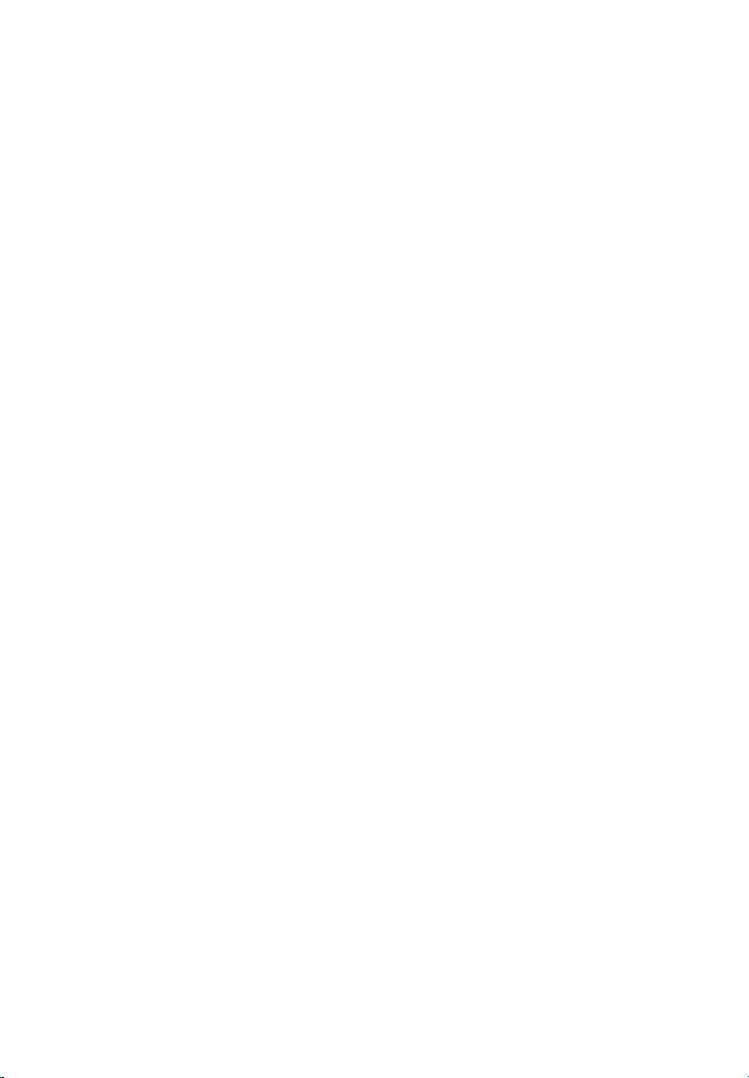
Table of Contents
1. SAFETY PRECAUTIONS AND WARNINGS .............................................. 1
2. GENERAL INFORMATION .......................................................................... 2
2.1 ON-BOARD DIAGNOSTICS (OBD) II ............................................................. 2
2.2 DIAGNOSTIC TROUBLE CODES (DTCS) ........................................................ 2
2.3 LOCATION OF THE DATA LINK CONNECTOR (DLC) .................................... 3
2.4 OBD II READINESS MONITORS .................................................................... 4
2.5 OBD II MONITOR READINESS STATUS ......................................................... 5
2.6 OBD II DEFINITIONS .................................................................................... 6
2.7 OBD II MODES OF OPERATION .................................................................... 7
3. USING THE SCAN TOOL ............................................................................ 10
3.1 TOOL DESCRIPTION .................................................................................... 10
3.2 SPECIFICATIONS .......................................................................................... 11
3.3 ACCESSORIES INCLUDED............................................................................. 11
3.4 NAVIGATION CHARACTERS ........................................................................ 12
3.5 KEYBOARD .................................................................................................. 12
3.6 POWER ........................................................................................................ 12
3.7 SYSTEM SETUP ............................................................................................ 12
3.8 ABOUT ......................................................................................................... 21
3.9 VEHICLE COVERAGE .................................................................................. 21
3.10 PRODUCT TROUBLESHOOTING.................................................................... 22
4. OBDII DIAGNOSTICS ................................................................................. 24
4.1 READING CODES ......................................................................................... 25
4.2 ERASING CODES .......................................................................................... 28
4.3 LIVE DATA .................................................................................................. 30
4.4 VIEWING FREEZE FRAME DATA ................................................................. 31
4.5 RETRIEVING I/M READINESS STATUS ......................................................... 32
4.6 VIEWING VEHICLE INFORMATION .............................................................. 39
4.7 EXITING THE OBDII TEST .......................................................................... 40
5. READY TEST ................................................................................................ 41
5.1 GENERAL INFORMATION ............................................................................ 41
5.2 TEST TOOL APPLICATION ............................................................................ 41
5.3 LED AND TONE INTERPRETATION .............................................................. 44
6. WARRANTY AND SERVICE ...................................................................... 46
6.1 LIMITED ONE YEAR WARRANTY ................................................................ 46
6.2 SERVICE PROCEDURES ................................................................ ................ 46
Page 2
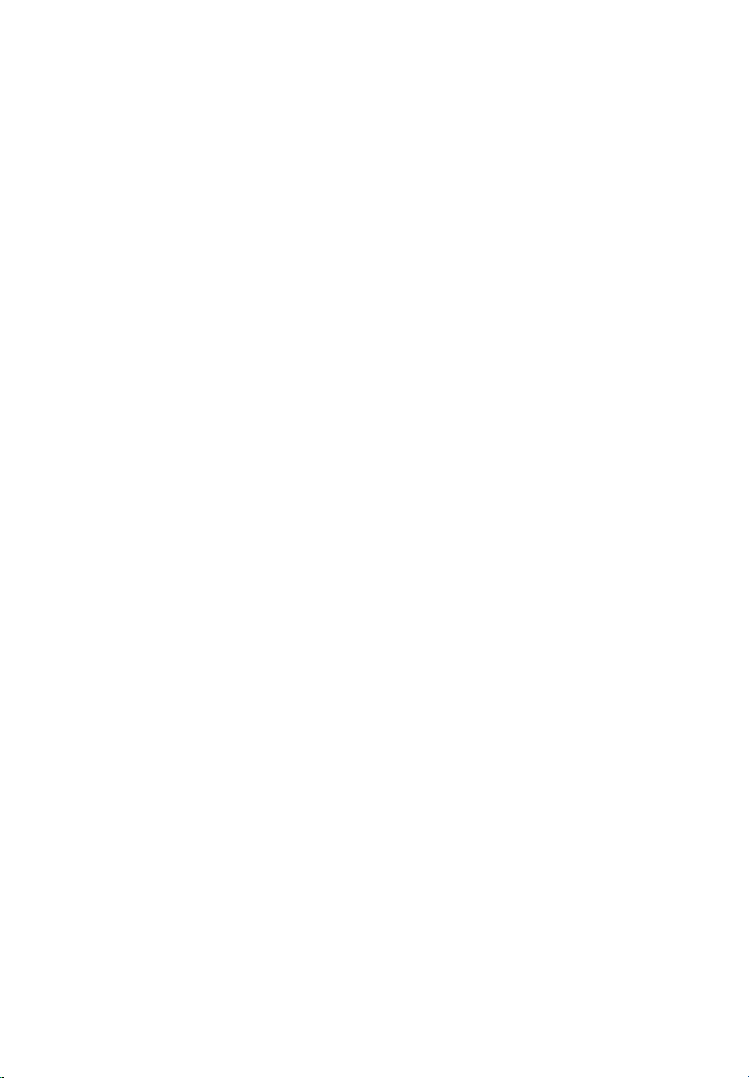
1
1. Safety Precautions and Warnings
To prevent personal injury or damage to vehicles and/or the scan
tool, read this instruction manual first and observe the following
safety precautions at a minimum whenever working on a vehicle:
Always perform automotive testing in a safe environment.
Wear safety eye protection that meets ANSI standards.
Keep clothing, hair, hands, tools, test equipment, etc. away from
all moving or hot engine parts.
Operate the vehicle in a well ventilated work area: Exhaust gases
are poisonous.
Put blocks in front of the drive wheels and never leave the vehicle
unattended while running tests.
Use extreme caution when working around the ignition coil,
distributor cap, ignition wires and spark plugs. These
components create hazardous voltages when the engine is
running.
Put the transmission in PARK (for automatic transmission) or
NEUTRAL (for manual transmission) and make sure the parking
brake is engaged.
Keep a fire extinguisher suitable for gasoline/chemical/ electrical
fires nearby.
Don‟t connect or disconnect any test equipment while the
ignition is on or the engine is running.
Keep the scan tool dry, clean, free from oil/water or grease. Use a
mild detergent on a clean cloth to clean the outside of the scan
tool, when necessary.
Page 3
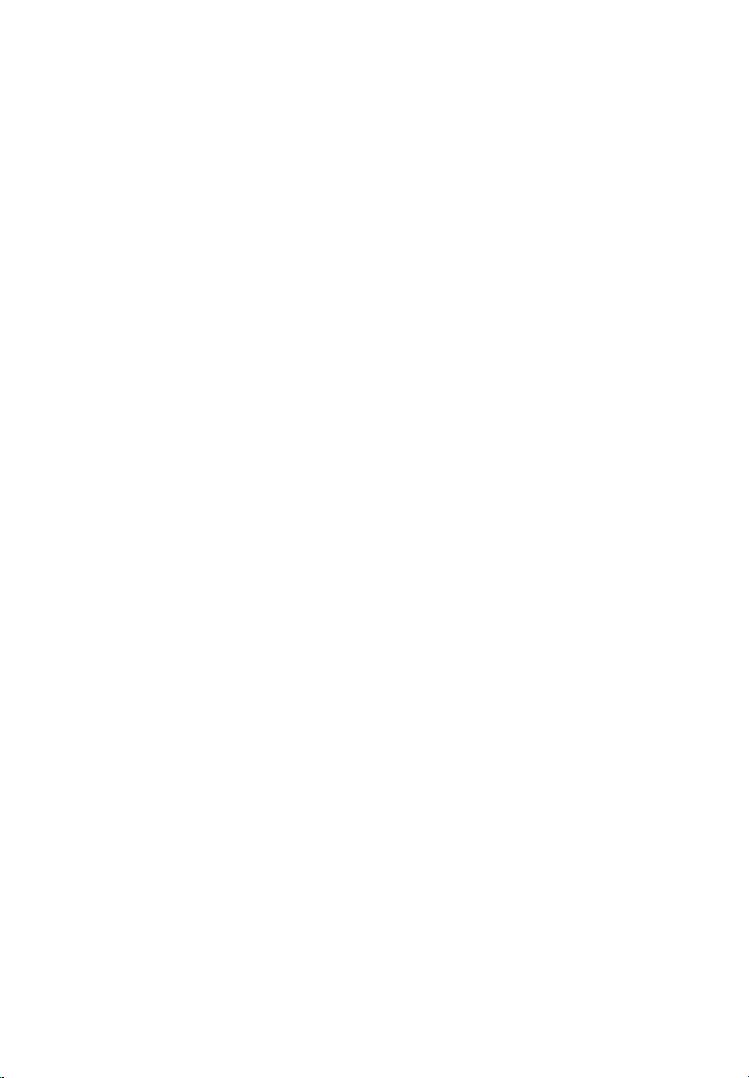
2
2. General Information
2.1 On-Board Diagnostics (OBD) II
The first generation of On-Board Diagnostics (called OBD I) was
developed by the California Air Resources Board (ARB) and
implemented in 1988 to monitor some of the emission control
components on vehicles. As technology evolved and the desire to
improve the On-Board Diagnostic system increased, a new generation
of On-Board Diagnostic system was developed. This second generation
of On-Board Diagnostic regulations is called "OBD II".
The OBD II system is designed to monitor emission control systems
and key engine components by performing either continuous or
periodic tests of specific components and vehicle conditions. When a
problem is detected, the OBD II system turns on a warning lamp (MIL)
on the vehicle instrument panel to alert the driver typically by the
phrase of “Check Engine” or “Service Engine Soon”. The system will
also store important information about the detected malfunction so
that a technician can accurately find and fix the problem. Here below
follow three pieces of such valuable information:
1) Whether the Malfunction Indicator Light (MIL) is
commanded 'on' or 'off';
2) Which, if any, Diagnostic Trouble Codes (DTCs) are stored;
3) Readiness Monitor status.
2.2 Diagnostic Trouble Codes (DTCs)
OBD II Diagnostic Trouble Codes are codes that are stored by the
on-board computer diagnostic system in response to a problem found
in the vehicle. These codes identify a particular problem area and are
intended to provide you with a guide as to where a fault might be
occurring within a vehicle. OBD II Diagnostic Trouble Codes
consists of a five-digit alphanumeric code. The first character, a letter,
identifies which control system sets the code. The other four
characters, all numbers, provide additional information on where the
DTC originated and the operating conditions that caused it to set. Here
below is an example to illustrate the structure of the digits:
Page 4
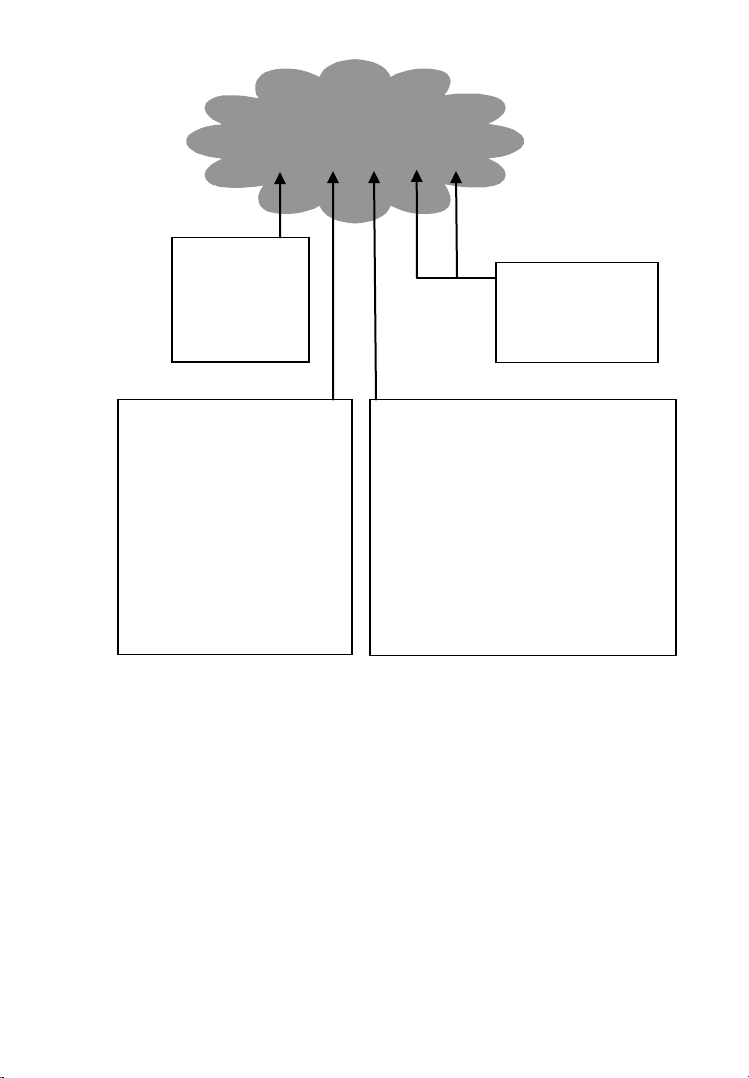
3
Identifying specific
malfunctioning
section of the
systems
Systems
B=Body
C=Chassis
P=Powertrain
U=Network
Code Type
Generic (SAE):
P0, P2, P34-P39
B0, B3
C0, C3
U0, U3.
Manufacturer Specific:
P1, P30-p33
B1, B2
C1, C2
U1, U2
Sub-systems
1= Fuel and Air Metering
2= Fuel and Air Metering
3= Ignition System or Engine Misfire
4= Auxiliary Emission Controls
5= Vehicle Speed Control and Idle
Controls
6= Computer Output Circuits
7= Transmission Controls
8= Transmission Controls
DTC Example
P 0 2 0 2
2.3 Location of the Data Link Connector (DLC)
The DLC (Data Link Connector or Diagnostic Link Connector) is the
standardized 16-cavity connector where diagnostic scan tools
interface with the vehicle's on-board computer. The DLC is usually
located 12 inches from the center of the instrument panel (dash),
under or around the driver‟s side for most vehicles. If Data Link
Connector is not located under dashboard, a label should be there
telling location. For some Asian and European vehicles, the DLC is
located behind the ashtray and the ashtray must be removed to access
Page 5
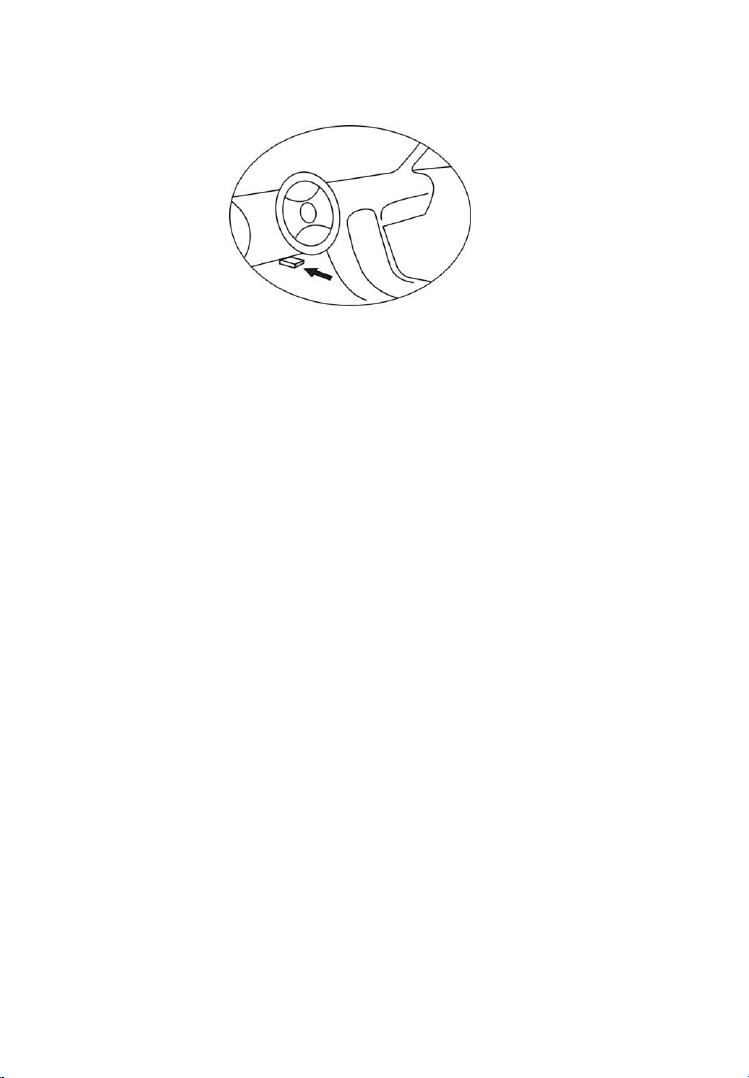
4
the connector. If the DLC cannot be found, refer to the vehicle‟s
service manual for the location.
2.4 OBD II Readiness Monitors
An important part of a vehicle‟s OBD II system is the Readiness
Monitors, which are indicators used to find out if all of the emissions
components have been evaluated by the OBD II system. They are
running periodic tests on specific systems and components to ensure
that they are performing within allowable limits.
Currently, there are eleven OBD II Readiness Monitors (or I/M
Monitors) defined by the U.S. Environmental Protection Agency
(EPA). Not all monitors are supported by all vehicles and the exact
number of monitors in any vehicle depends on the motor vehicle
manufacturer‟s emissions control strategy.
Continuous Monitors -- Some of the vehicle components or systems
are continuously tested by the vehicle‟s OBD II system, while others
are tested only under specific vehicle operating conditions. The
continuously monitored components listed below are always ready:
1)Misfire
2)Fuel System
3)Comprehensive Components (CCM)
Once the vehicle is running, the OBD II system is continuously
checking the above components, monitoring key engine sensors,
watching for engine misfire, and monitoring fuel demands.
Non-Continuous Monitors -- Unlike the continuous monitors, many
emissions and engine system components require the vehicle to be
Page 6
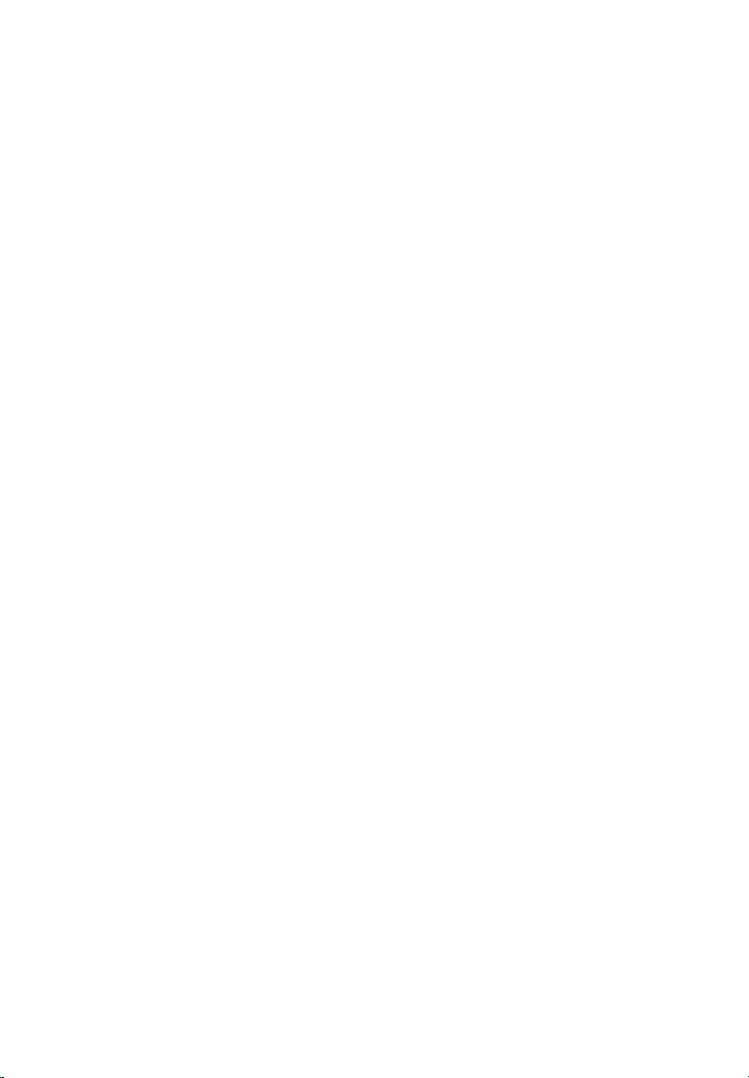
5
operated under specific conditions before the monitor is ready. These
monitors are termed non-continuous monitors. For different ignition
type engines, the available monitors are different too.
The following monitors are to be used for spark ignition engines
only:
1) EGR System
2) O2 Sensors
3) Catalyst
4) Evaporative System
5) O2 Sensor Heater
6) Secondary air
7) Heated Catalyst
The following monitors are to be used for compression ignition
engines only:
1) EGR System
2) NMHC Catalyst
3) NOx aftertreatment
4) Boost pressure system
5) Exhaust gas sensor
6) PM filter
2.5 OBD II Monitor Readiness Status
OBD II systems must indicate whether or not the vehicle‟s PCM‟s
monitor system has completed testing on each component.
Components that have been tested will be reported as “Ready”, or
“Complete”, meaning they have been tested by the OBD II system.
The purpose of recording readiness status is to allow inspectors to
determine if the vehicle‟s OBD II system has tested all the
components and/or systems.
The power-train control module (PCM) sets a monitor to “Ready” or
“Complete” after an appropriate drive cycle has been performed. The
drive cycle that enables a monitor and sets readiness codes to “Ready”
varies for each individual monitor. Once a monitor is set as “Ready”
Page 7
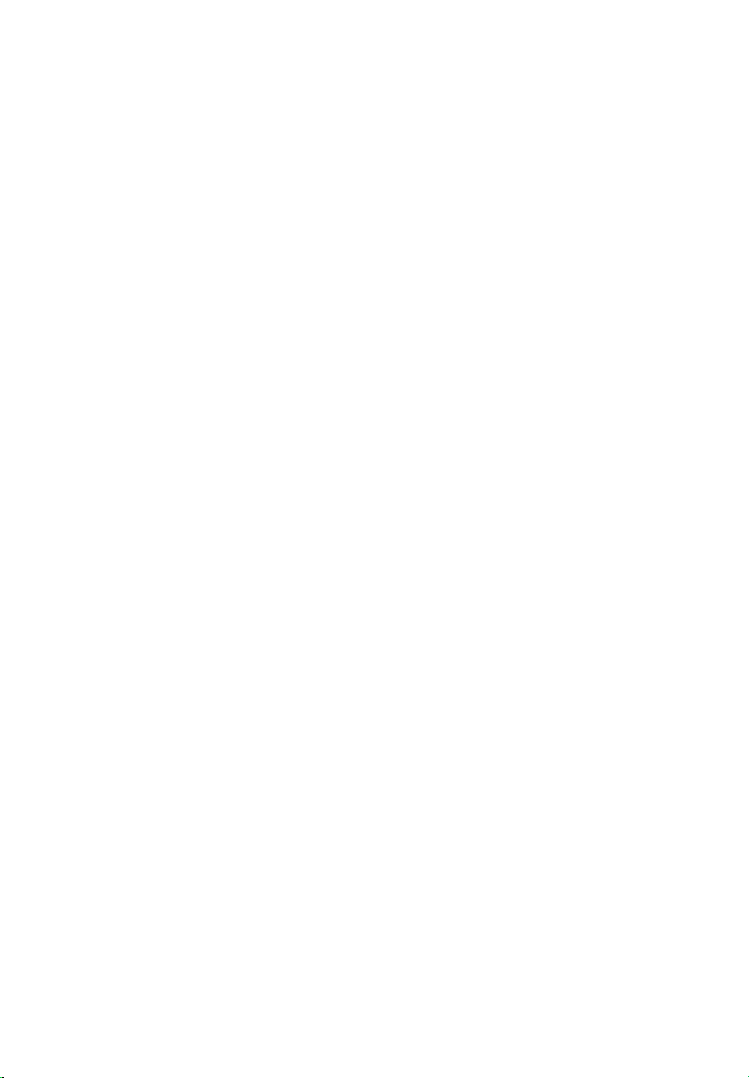
6
or “Complete”, it will remain in this state. A number of factors,
including erasing of diagnostic trouble codes (DTCs) with a scan tool
or a disconnected battery, can result in Readiness Monitors being set
to “Not Ready”. Since the three continuous monitors are constantly
evaluating, they will be reported as “Ready” all of the time. If testing
of a particular supported non-continuous monitor has not been
completed, the monitor status will be reported as “Not Complete” or
“Not Ready.”
In order for the OBD monitor system to become ready, the vehicle
should be driven under a variety of normal operating conditions.
These operating conditions may include a mix of highway driving and
stop and go, city type driving, and at least one overnight-off period.
For specific information on getting your vehicle‟s OBD monitor
system ready, please consult your vehicle owner‟s manual.
2.6 OBD II Definitions
Power-train Control Module (PCM) -- OBD II terminology for the
on-board computer that controls engine and drive train.
Malfunction Indicator Light (MIL) -- Malfunction Indicator Light
(Service Engine Soon, Check Engine) is a term used for the light on
the instrument panel. It is to alert the driver and/or the repair
technician that there is a problem with one or more of vehicle's
systems and may cause emissions to exceed federal standards. If the
MIL illuminates with a steady light, it indicates that a problem has
been detected and the vehicle should be serviced as soon as possible.
Under certain conditions, the dashboard light will blink or flash. This
indicates a severe problem and flashing is intended to discourage
vehicle operation. The vehicle onboard diagnostic system can not turn
the MIL off until necessary repairs are completed or the condition no
longer exists.
DTC -- Diagnostic Trouble Codes (DTC) that identify which section
of the emission control system has malfunctioned.
Enabling Criteria -- Also termed Enabling Conditions. They are the
vehicle-specific events or conditions that must occur within the
engine before the various monitors will set, or run. Some monitors
Page 8
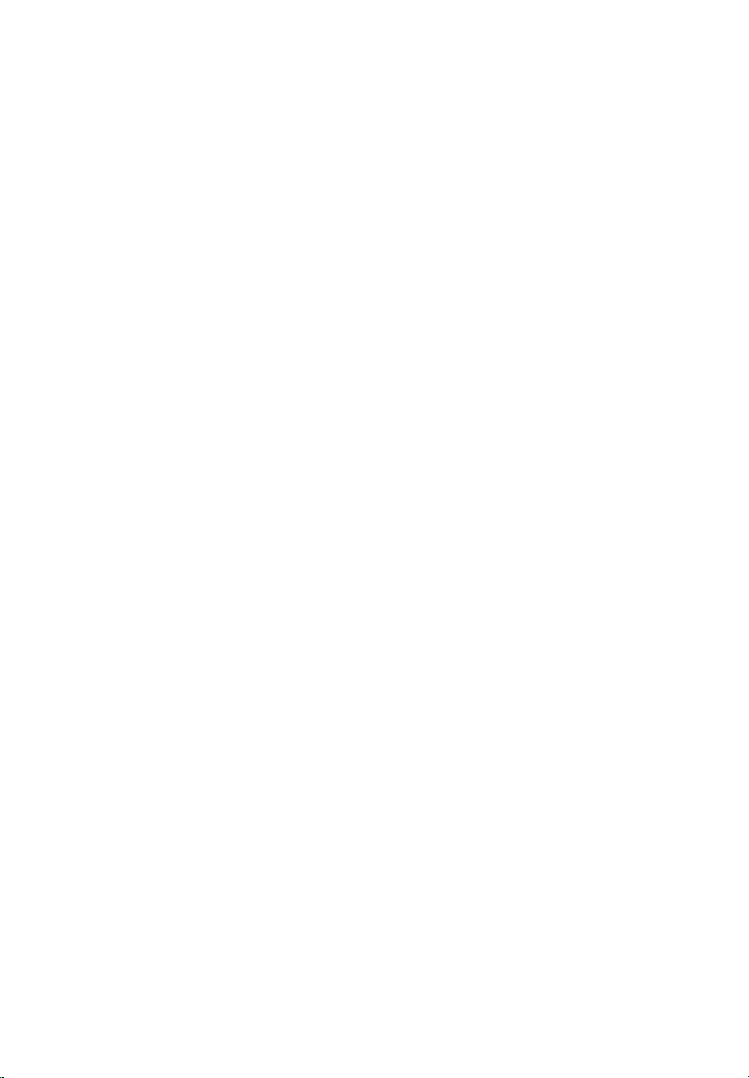
7
require the vehicle to follow a prescribed “drive cycle” routine as part
of the enabling criteria. Drive cycles vary among vehicles and for
each monitor in any particular vehicle.
OBD II Drive Cycle -- A specific mode of vehicle operation that
provides conditions required to set all the readiness monitors
applicable to the vehicle to the “ready” condition. The purpose of
completing an OBD II drive cycle is to force the vehicle to run its
onboard diagnostics. Some form of a drive cycle needs to be
performed after DTCs have been erased from the PCM‟s memory or
after the battery has been disconnected. Running through a vehicle‟s
complete drive cycle will “set” the readiness monitors so that future
faults can be detected. Drive cycles vary depending on the vehicle and
the monitor that needs to be reset. For vehicle specific drive cycle,
consult the vehicle‟s Owner‟s Manual.
Freeze Frame Data -- When an emissions related fault occurs, the
OBD II system not only sets a code but also records a snapshot of the
vehicle operating parameters to help in identifying the problem. This
set of values is referred to as Freeze Frame Data and may include
important engine parameters such as engine RPM, vehicle speed, air
flow, engine load, fuel pressure, fuel trim value, engine coolant
temperature, ignition timing advance, or closed loop status.
2.7 OBD II Modes of Operation
Here is a basic introduction to the OBD II communication protocol.
Mode byte: The first byte in the stream is the mode number. There
are 9 modes for diagnostic requests, so this first byte is from 1 to 9.
The first byte in the response data bytes is this same number plus 64.
For example, a mode 1 request would have the first data byte = 1,
and the response would have the first data byte = 65. Here is a brief
description of the modes:
Mode $01 - Identifies the Powertrain information and shows
current data available to the scan tool. This data includes: DTCs
set, status of on-board tests and vehicle data such as engine RPM,
temperatures, ignition advance, speed, air flow rates, and closed loop
status for fuel system.
Page 9
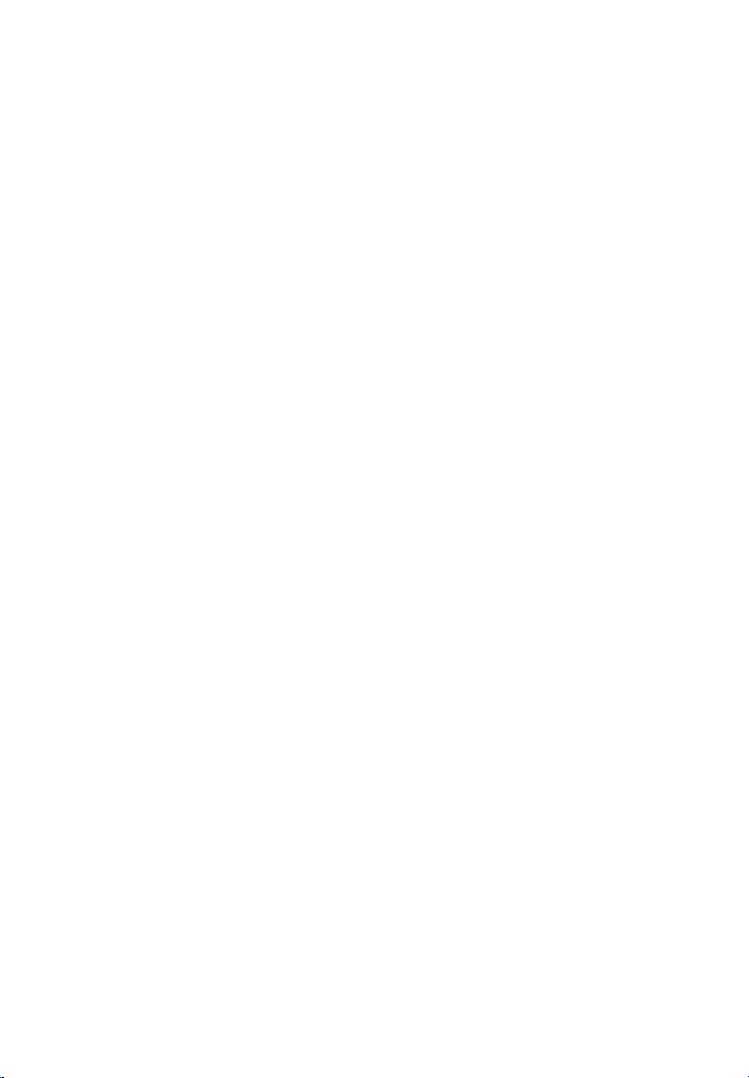
8
Mode $02 - Displays Freeze Frame data. Same data as in mode 1,
but it was captured and stored when a malfunction occurred and a
DTC was set. Some of the PIDs for mode one are not implemented
in this mode.
Mode $03 - Displays the type of powertrain or emission related
DTCs stored by a 5 digit code identifying the faults. There may be
more than one response message if there are more trouble codes than
will fit in the data bytes of the response message, or if there are more
than one ECU computer responding.
Mode $04 - Used to clear DTCs and Freeze Frame data. This
clears all diagnostic trouble codes that may be set including freeze
frame data and readiness monitors.
Mode $05 - Oxygen Sensor Test Results. This mode displays the
oxygen sensor monitor screen and the test results gathered about the
oxygen sensor.
There are ten numbers available for diagnostics:
1. $01 Rich-to-Lean O2 sensor threshold voltage
2. $02 Lean-to-Rich O2 sensor threshold voltage
3. $03 Low sensor voltage threshold for switch time
measurement
4. $04 High sensor voltage threshold for switch time
measurement
5. $05 Rich-to-Lean switch time in ms
6. $06 Lean-to Rich switch time in ms
7. $07 Minimum voltage for test
8. $08 Maximum voltage for test
9. $09 Time between voltage transitions in ms
Mode $06 - Non-Continuously Monitored Systems test results.
There are typically a minimum value, a maximum value, and a
current value for each non-continuous monitor. This data is optional,
and it is defined by a given vehicle make if it‟s used.
Mode $07 - Request for DTCs (pending) from Continuously
Monitored Systems after a single driving cycle has been
performed to determine if repair has fixed a problem. This is
Page 10
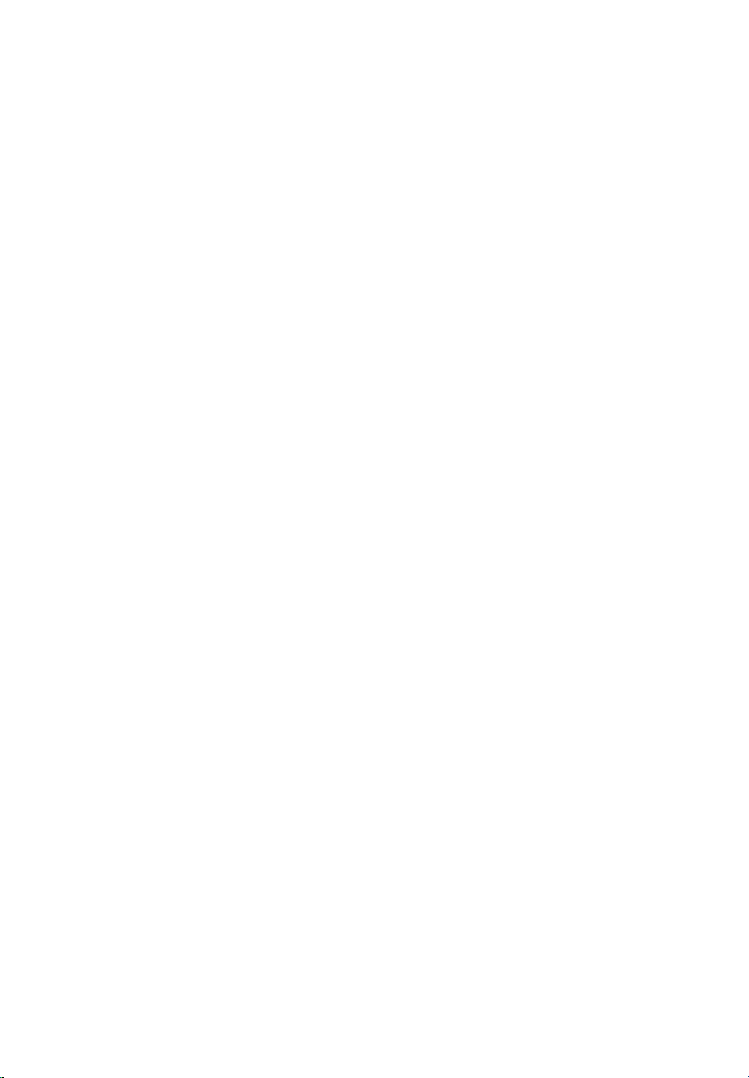
9
used by service technicians to verify repair was performed properly
and after clearing diagnostic trouble codes.
Mode $08 - This Special Control Mode requests control of the
on-board system, test, or component bi-directionally (where
applicable). This mode is manufacturer specific.
Mode $09 - Reports vehicle information. This information includes
vehicle VIN number and calibration information stored in the vehicle
ECUs.
Mode $0A -- Request Emission-Related Diagnostic Trouble
Codes with Permanent Status. This mode is required for all
emissions-related DTCs. The presence of permanent DTCs at an
inspection without the MIL illuminated is an indication that a proper
repair was not verified by the on-board monitoring system.
Page 11
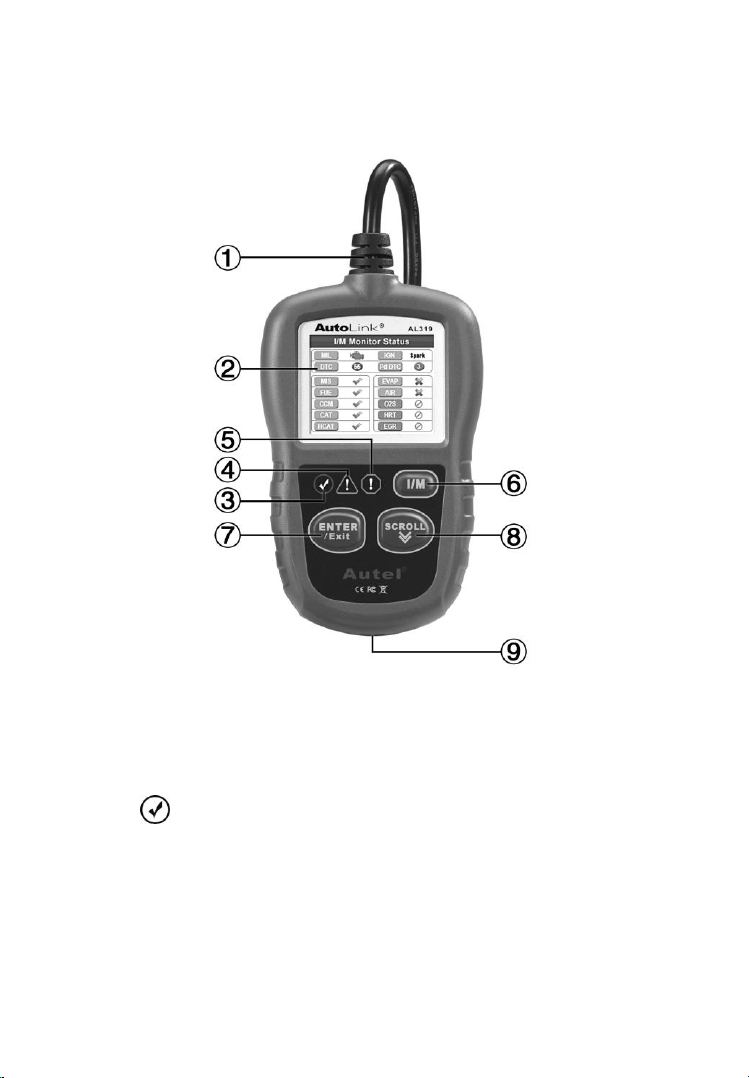
10
3. Using the Scan Tool
3.1 Tool Description
① OBD II CONNECTOR – Connects the scan tool to the
vehicle‟s Data Link Connector (DLC).
② LCD DISPLAY – Indicates test results.
③ GREEN LED – Indicates that engine systems are running
normally (The number of monitors on the vehicle which are
active and performing their diagnostic testing is in the allowed
limit, and no DTCs are present).
Page 12
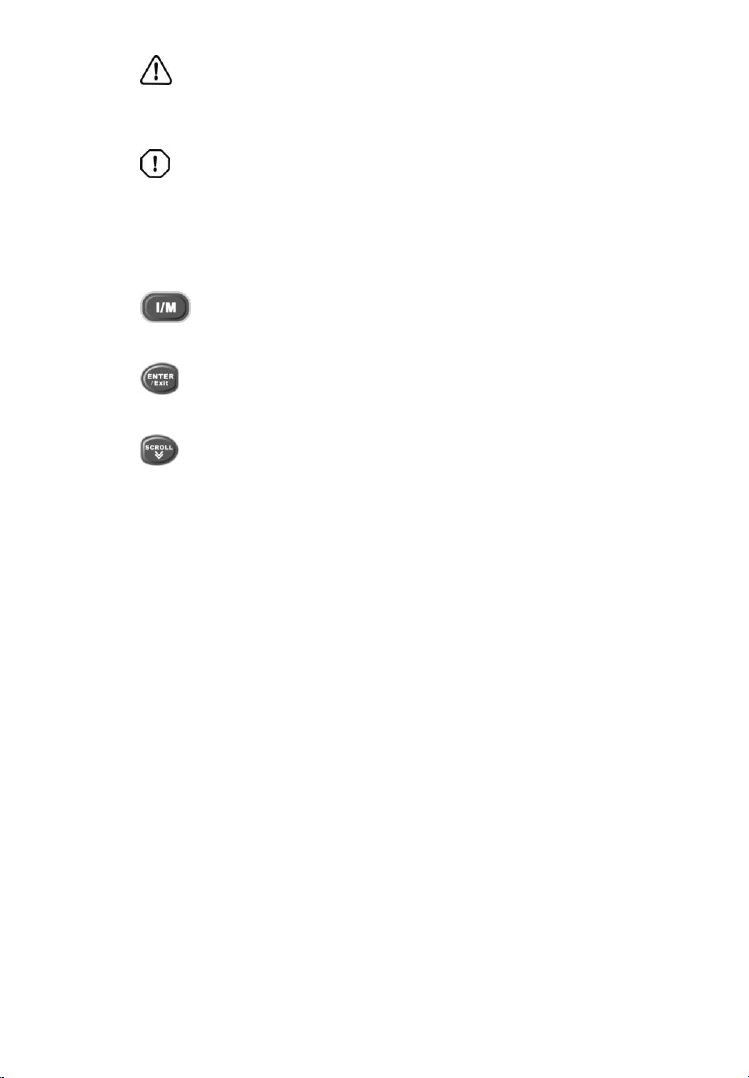
11
④ YELLOW LED – Indicates there is a possible problem. A
“Pending” DTC is present and/or some of the vehicle‟s emission
monitors have not run their diagnostic testing.
⑤ RED LED – Indicates there is a problem in one or more of
the vehicle‟s systems. The red LED is also used to show that
DTCs are present. DTCs are shown on the Scan Tool‟s display.
In this case, the MIL lamp on the vehicle‟s instrument panel
will light steady on.
⑥ One-Click I/M Readiness Key – Quick-checks State
Emissions readiness and drive cycle verification.
⑦ ENTER/Exit BUTTON – Confirms a selection (or action)
from a menu. Or returns to previous menu.
⑧ SCROLL BUTTON – Scrolls through menu items.
⑨ USB CONNECTOR – Connects the scan tool to the PC for
upgrading.
3.2 Specifications
1) Display: TFT color display (220 x 176 dpi)
2) Operating Temperature: 0 to 60°C (32 to 140 F°)
3) Storage Temperature: -20 to 70°C (-4 to 158 F°)
4) External Power: 8.0 to 18.0 V power provided via vehicle
battery
5) Dimensions:
Length Width Height
117 mm (4.61”) 72 mm (2.83”) 18 mm (0.71”)
6) NW: 0.18kg (0.39lb), GW: 0.21 kg(0.46lb)
3.3 Accessories Included
1) User’s Manual -- Instructions on tool operations.
Page 13
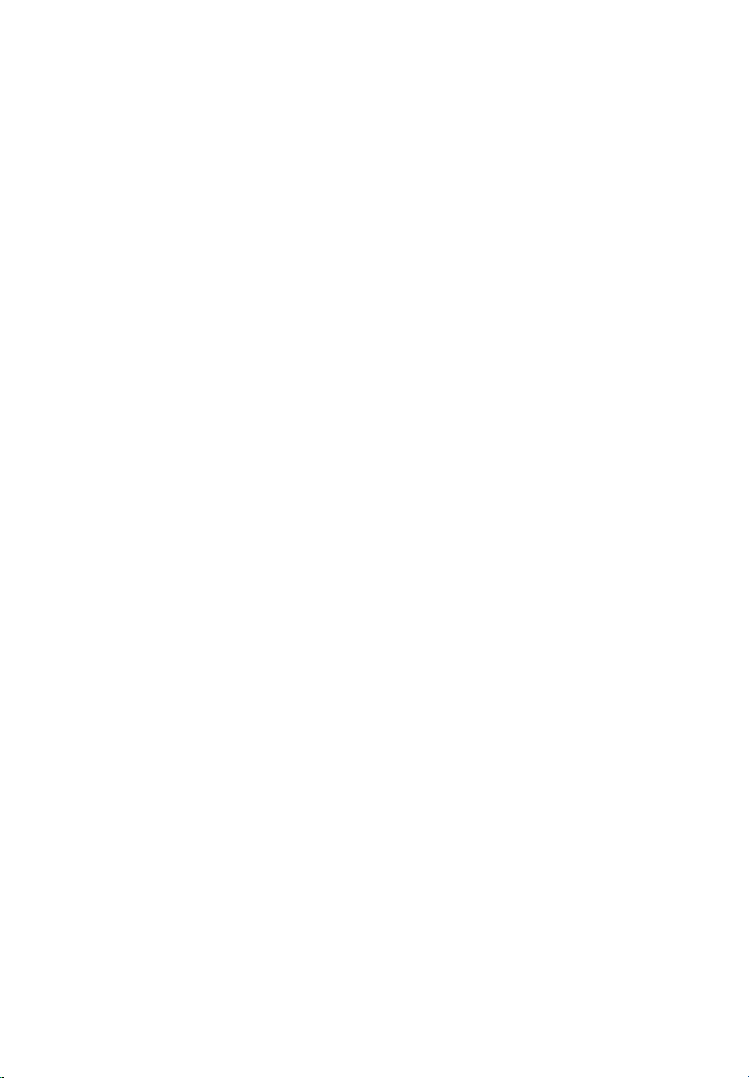
12
2) OBD2 cable -- Provides power to tool and communicates
between tool and vehicle.
3) USB cable -- Allows easy update via a PC and an internet
connection.
3.4 Navigation Characters
Characters used to help navigate the scan tool are:
1) “#” -- Identifies the control module number from which data is
retrieved.
2) “Pd” – Identifies a pending DTC when viewing DTCs.
3.5 Keyboard
No solvents such as alcohol are allowed to clean the keypad or display.
Use a mild nonabrasive detergent and a soft cotton cloth. Do not soak
the keypad as the keypad is not waterproof.
3.6 Power
The scan tool is powered via the vehicle Data Link Connector (DLC).
Just follow the steps below to turn on the scan tool:
1) Locate DLC on vehicle.
A plastic DLC cover may be found for some vehicles and you
need to remove it before plugging the OBD2 cable.
2) Plug the tool‟s OBD II cable to the vehicle‟s DLC.
3.7 System Setup
The scan tool allows you to make the following adjustments and
settings:
1) Language: Selects the desired language.
2) Configure Monitors: Sets the monitors you want to test.
3) Unit of measure: Sets the unit of measure to English or Metric.
4) Key Beep Set: Turns on/off key-press beep.
5) Status Beep Set: Turns on/off the I/M Readiness Status beep.
Page 14
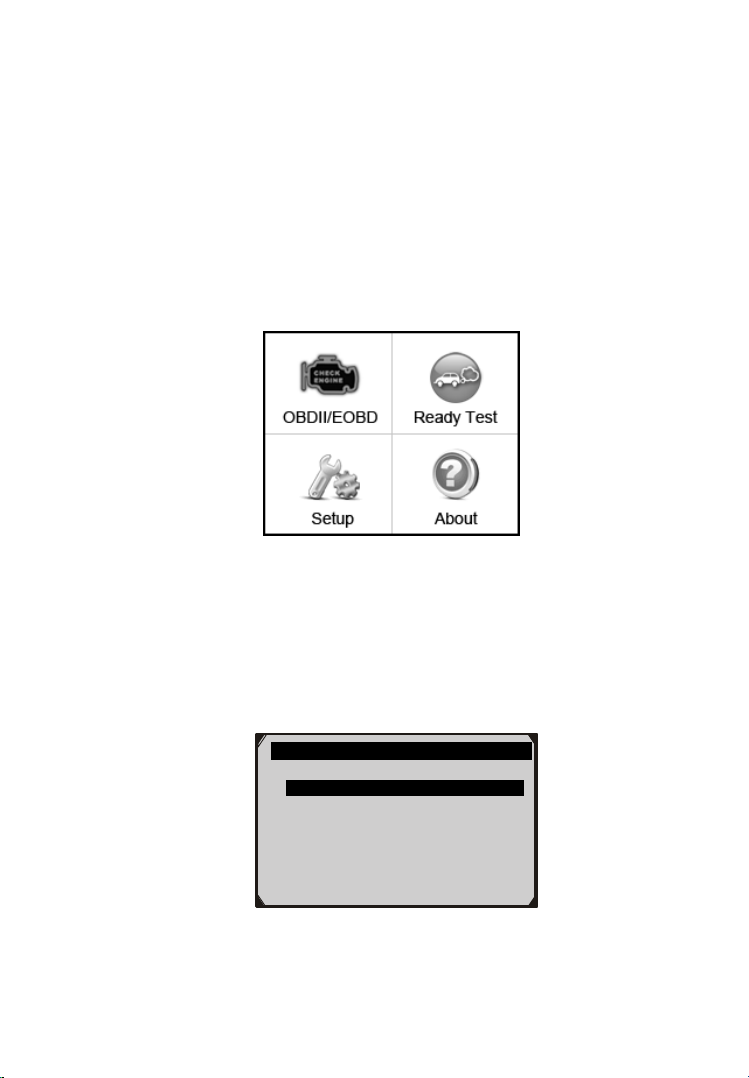
13
6) Tool Self-test: Checks if the LCD display, LED lamps and
System Setup 1/8
Language
Configure Monitors
Unit of Measure
Key Beep Set
Status Beep Set
keyboard are working normally.
7) Update Mode: Accesses the Update Mode.
Settings of the unit will remain until change to the existing
settings is made.
To enter the Setup menu
When the scan tool is powered on, it displays a Main Screen.
(Figure 3.1)
Figure 3.1
From the Main Screen: Use the SCROLL button to select Setup,
and press the ENTER/Exit button. Follow the instructions to make
adjustments and settings as described in the above setup options.
(Figure 3.2)
Figure 3.2
Page 15
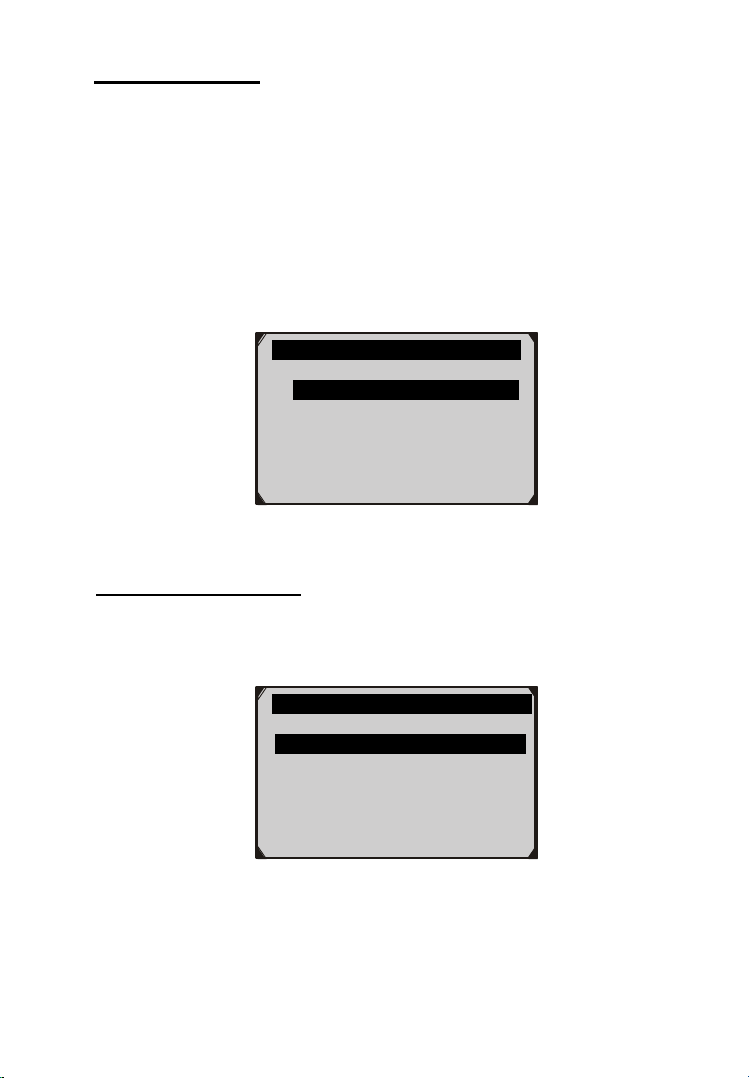
14
Language Setup
Language 1/3
English
Français
Español
Configure Monitors 1/3
Allowed INC Monitors
Reset Factory Default
Previous Menu
English is the default language.
1) From System Setup screen, use the SCROLL button to select
Language, and press the ENTER/Exit button.
2) Use the SCROLL button to select the desired language and press
the ENTER/Exit R button to save your selection and return to
previous screen. We provide three language options currently.
(Figure 3.3)
Figure 3.3
Configure Monitors
From System Setup screen, use the SCROLL button to select
Configure Monitors, and press the ENTER/Exit button.
Figure 3.4
In this menu, you could configure the number of monitors to pass
diagnosis, and restore the default settings.
Page 16

15
1) Allowed INC Monitors
From Configure Monitors screen, use the SCROLL button to select
Allowed INC Monitors, and press the ENTER/Exit button.
Emissions tests vary depending on the geographic or regional area in
which the vehicle is registered. So the scan tool provides a more
flexible way to meet different standards, which allows the user to
select 0, 1, 2, 3 „not complete‟ monitors in test.
2) Reset Factory Default
From Configure Monitors screen, use the SCROLL button to select
Reset Factory Default, and press the ENTER/Exit button.
It will restore the default configuration settings in the Configure
Monitors menu, and delete any customized settings. In this case, the
Allowed INC Monitors will be set to 1.
The tool will display an information message to ask for your
confirmation. Select Yes to proceed and No to exit without change.
Unit of Measure
Metric is the default measurement unit.
1) From System Setup screen, use the SCROLL button to select
Unit of Measure and press the ENTER/Exit button.
2) From Unit of Measure screen, use the SCROLL button to select
the desired unit of measurement. (Figure 3.5 )
Page 17

16
Unit of Measure 1/2
English
Metric
Key Beep Set 1/2
Beep ON
Beep OFF
Figure 3.5
3) Press the ENTER/Exit button to save your selection and return
to previous menu.
Key Beep Set
This function allows you to turn on/off the build-in speaker for key
pressing.
The default setting is Beep On.
1) From System Setup screen, use the SCROLL button to select
Key Beep Set and press the ENTER/Exit button.
2) From Key Beep Set menu, use the SCROLL button to select
Beep ON or Beep OFF to turn on/off the beep.
Figure 3.6
3) Press the ENTER/Exit button to save your selection and return
to previous menu.
Page 18

17
Status Beep Set
Status Beep Set 1/2
Beep ON
Beep OFF
The default setting is Beep On.
This function allows you to turn on/off the build-in speaker for the
LEDs in diagnostic testing. Different audio tone corresponds to
different LED lamp. This function is invaluable when working in
bright areas where LED illumination alone is not sufficient.
1) From System Setup screen, use the SCROLL button to select
Status Beep Set and press the ENTER/Exit button.
2) From Status Beep Set menu, use the SCROLL button to select
Beep ON or Beep OFF to turn on/off the beep.
Figure 3.7
3) Press the ENTER/Exit button to save your selection and return
to previous menu.
Tool Self-test
The Tool Self-test function checks if the display, LED lamps and
keyboard are working properly.
A. Display test
The Display Test function checks if the LCD display is working
normally.
1) From System Setup screen, use the SCROLL button to select
Tool Self-test, and press the ENTER/Exit button.
Page 19

18
2) Select Display Test from Tool Self-test menu and press the
Tool Self-test 1/4
Display Test
Keyboard Test
LED Test
Previous Menu
Keyboard Test
Press any key to
start test
key:
Double [OK] to return
ENTER/Exit button to start test.
Figure 3.8
3) Look for missing spots in the red, green, blue, black and white
LCD display.
4) When completed, press the ENTER/Exit button to exit.
B. Keyboard Test
The Keyboard Test function verifies if the keys are functioning
properly.
1) Use the SCROLL button to select Keyboard Test from the
Tool Self-test menu, and then press the ENTER/Exit button.
2) Press any key to start test. When you press a key, the key name
should be observed on the display. If the key name does not
show up, then the key is not functioning properly.
3) Double press ENTER/Exit to return to previous menu.
Figure 3.9
Page 20

19
C. LED Test
LED Self-test 1/4
RED LED ON
YELLOW LED ON
GREEN LED ON
Previous Menu
The LED Test function verifies if the I/M Readiness LED indicator
lamps are functioning properly.
1) Use the SCROLL button to select LED Test from the Tool
Self-test menu, and then press the ENTER/Exit button.
2) In the LED Self-test menu, use the SCROLL button to select
one or more LED lamps to check. The LED should turn on or
off according to the selected commands.
Figure 3.10
3) When completed, press the ENTER/Exit button to exit.
Update Mode
This function allows you to update the scan tool software and DTC
library through a computer.
To update your scan tool, you need the following items.
AutoLink AL319
A PC or laptop with USB ports
A USB cable
1) Download the programs to be updated to your computer.
2) Run the MaxiLinkII Tool Kit in your computer. (Figure 3.11)
3) Connect the scan tool to your computer through the USB cable
provided.
Page 21

20
4) From System Setup screen in scan tool, use the SCROLL
button to select Update Mode, and press the ENTER/Exit
button.
5) Select the programs to be updated in your computer. There are
two types of programs: operating system and DTC library.
(Figure 3.11)
6) Click Update in the MaxiLinkII Tool Kit window to begin
updating.
Figure 3.11
7) During the update procedure, the scan tool displays a message
“Update Program. Please wait…”.
8) When the update has finished, the scan tool will display a
message “Program Update has been done!”
9) Restart the scan tool to finish the whole update.
NOTE: When you made a wrong choice and the scan tool is unable
to work properly, you may need to update the programs. To hold
ENTER/Exit button and power on the scan tool, you will enter the
Update Mode forcedly. Then follow the update procedure to refresh
the program.
Page 22

21
To exit the Setup menu
Use the SCROLL button to select Previous Menu from the System
Setup screen, and press the ENTER/Exit button to return to Main
Screen.
3.8 About
The About function allows viewing of some important information
such as serial number and software version number of the scanner.
1) From Main Screen, use the SCROLL button to select About
and press the ENTER/Exit button; wait for the About screen to
appear. (Figure 3.1)
2) View tool information on screen.
3.9 Vehicle Coverage
The AutoLink AL319 OBDII/EOBD Scanner is specially designed
to work with all OBD II compliant vehicles, including those equipped
with next-generation protocol -- Control Area Network (CAN). It is
required by EPA that all 1996 and newer vehicles (cars and light
trucks) sold in the United States must be OBD II compliant and this
includes all Domestic, Asian and European vehicles.
A small number of 1994 and 1995 model year gasoline vehicles are
OBD II compliant. To verify if a 1994 or 1995 vehicle is OBD II
Figure 3.12
Page 23

22
compliant, check the Vehicle Emissions Control Information (VECI)
Label which is located under the hood or by the radiator of most
vehicles. If the vehicle is OBD II compliant, the label will designate
“OBD II Certified”. Additionally, Government regulations mandate
that all OBD II compliant vehicles must have a “common”
sixteen-pin Data Link Connector (DLC).
For your vehicle to be OBD II compliant it must have a 16-pin DLC
(Data Link Connector) under the dash and the Vehicle Emission
Control Information Label must state that the vehicle is OBD II
compliant.
3.10 Product Troubleshooting
This part describes problems that you may encounter while using the
scan tool.
Vehicle Linking Error
A communication error occurs if the scan tool fails to communicate
with the vehicle‟s ECU (Engine Control Unit). You need to do the
following to check up:
Verify that the ignition is ON.
Check if the scan tool‟s OBD II connector is securely
connected to the vehicle‟s DLC.
Verify that the vehicle is OBD2 compliant.
Turn the ignition off and wait for about 10 seconds. Turn the
ignition back to on and continue the testing.
Verify the control module is not defective.
Operating Error
If the scan tool freezes, then an exception occurs or the vehicle‟s
ECU (Engine Control Unit) is too slow to respond to requests. You
need to do the following to reset the tool:
Reset the scan tool.
Turn the ignition off and wait for about 10 seconds. Turn the
ignition back to on and continue the testing.
Page 24

23
Scan tool doesn’t power up
If the scan tool won‟t power up or operates incorrectly in any other
way, you need to do the following to check up:
Check if the scan tool‟s OBD II connector is securely connected
to the vehicle‟s DLC;
Check if the DLC pins are bent or broken. Clean the DLC pins if
necessary.
Check vehicle battery to make sure it is still good with at least 8.0
volts.
LED lamps not working
If you turn on the scan tool and perform the I/M Readiness test but
the LED lamps are not working, there may be several possible causes,
including bad connection and ignition off. In this case, follow these
steps to check the scan tool.
Make sure the OBD II cable is connected to the DLC securely.
Verify the ignition key is in the KOER position.
Run the LED Test in the System Setup menu. (see 3.7 System
Setup). If the scan tool did not pass this test, there is a problem
with the LED lamp. Please contact Autel Tech Support or your
local selling agent.
Page 25

24
4. OBDII Diagnostics
When more than one vehicle control module is detected by the
scan tool, you will be prompted to select the module where the
data may be retrieved. The most often to be selected are the
Power train Control Module [PCM] and Transmission Control
Module [TCM].
CAUTION: Don’t connect or disconnect any test equipment with
ignition on or engine running.
1) Turn the ignition off.
2) Locate the vehicle‟s 16-pin Data Link Connector (DLC).
3) Plug the scan tool cable connector into the vehicle‟s DLC.
4) Turn the ignition on. Engine can be off or running.
5) Turn on the scan tool. Use the SCROLL button to select
OBDII/EOBD from the Main Screen.(Figure 3.1)
6) Press the ENTER/Exit button to wait for the Menu to appear. A
sequence of messages displaying the OBDII protocols will be
observed on the display until the vehicle protocol is detected.
If the scan tool fails to communicate with the vehicle’s
ECU (Engine Control Unit) more than three times, a
“LINKING ERROR!” message shows up on the display.
Verify that the ignition is ON;
Check if the scan tool‟s OBD II connector is securely
connected to the vehicle‟s DLC;
Verify that the vehicle is OBD2 compliant;
Turn the ignition off and wait for about 10 seconds. Turn the
ignition back to on and repeat the procedure from step 5.
If the “LINKING ERROR” message does not go away,
then there might be problems for the scan tool to
communicate with the vehicle. Contact your local
distributor or the manufacturer’s customer service
department for assistance.
Page 26

25
7) View a summary of system status (MIL status, DTC counts,
System Status
Codes Found 6
Ignition Type Spark
Monitors N/A 3
Monitors OK 3
Monitors INC 5
Control Module 1/2
Engine
Module $A4
Monitor status) on screen. (Figure 4.1 ) Wait a few seconds or
press any key for Diagnostic Menu (Figure 4.3) to come up.
Figure 4.1
If more than one module is detected, you will be prompted to
select a module before testing. (Figure 4.2 )
Figure 4.2
Use the SCROLL button to select a module and press the
ENTER/Exit button to confirm.
4.1 Reading Codes
Reading Codes can be done with the key on engine off (KOEO)
or with the key on engine running (KOER).
Stored Codes are also known as “hard codes”, which are fault
codes, or trouble codes that have been stored in the vehicle
computer memory because the faults have reoccurred for more
than a specified amount of key-cycles. These codes will cause
Page 27

26
the control module to illuminate the malfunction indicator light
Diagnostic Menu 1/8
Read Codes
Erase Codes
Live Data
View Freeze Frame
I/M Readiness
Vehicle Info
(MIL) when emission-related fault occurs.
Pending Codes are also referred to as “maturing codes” or
“continuous monitor codes”. They indicate problems that the
control module has detected during the current or last driving
cycle but are not considered serious yet. Pending Codes will not
turn on the malfunction indicator lamp (MIL). If the fault does
not occur within a certain number of warm-up cycles, the code
clears from memory.
Permanent Codes are DTCs that are "confirmed" and are
retained in the non-volatile memory of the computer until the
appropriate monitor for each DTC has determined that the
malfunction is no longer present and is not commanding the
MIL on. Permanent DTC shall be stored in non-volatile
memory and may not be erased by any diagnostic services or by
disconnecting power to ECU.
1) Use SCROLL button to select Read Codes from Diagnostic
Menu and press ENTER/Exit button.
Figure 4.3
2) Use the SCROLL button to select Stored Codes or Pending
Codes from the Read Codes menu and press the ENTER/Exit
button.
Page 28

27
Read Codes 1/4
Stored Codes
Pending Codes
Permanent Codes
Previous Menu
1/1
P1633 $10 BUICK
Ignition 0 Switch Circuit
Figure 4.4
If there is not any Diagnostic Trouble Code, the display
indicates “No (pending) codes are stored in the module!”
Wait a few seconds or press any key to return to previous
screen.
NOTE: Permanent Codes function is available for merely
vehicles supporting the CAN protocols.
3) View DTCs and their definitions on screen. Press ENTER/Exit
button to return to previous screen.
Figure 4.5
The control module number, sequence of the DTCs, total
number of codes detected and type of codes (Generic or
Manufacturer specific, Stored or Pending codes) will be
observed on the upper right hand corner of the display.
4) If more than one DTC is found, use the SCROLL button to
check all the codes.
If retrieved DTCs contain any manufacturer specific or
enhanced codes, a “Manufacturer specific codes are found!
Page 29

28
Press any key to select vehicle make!” message comes up
Vehicle Manufacturer 1/28
BUICK
BMW
CADILLAC
CHEVROLET
CHRYSLER
FORD
prompting you to select vehicle manufacturer to view DTC
definitions. Use SCROLL button to select manufacturer and
then press ENTER/Exit button to confirm.
Figure 4.6
If the manufacturer of your vehicle is not listed, use the
SCROLL button to select Other and press the ENTER/Exit
button.
5) Select Previous Menu from the Read Codes screen, and press
ENTER/Exit button to return to previous menu.
4.2 Erasing Codes
CAUTION: Erasing the Diagnostic Trouble Codes may allow the
scan tool to delete not only the codes from the vehicle’s on-board
computer, but also “Freeze Frame” data and manufacturer specific
enhanced data. Further, the I/M Readiness Monitor Status for all
vehicle monitors is reset to Not Ready or Not Complete status. Do
not erase the codes before the system has been checked completely
by a technician.
NOTE: Erasing codes does not mean that trouble codes in ECU
have been eliminated completely. As long as there is fault with the
vehicle, the trouble codes keep on presenting.
This function is performed with key on engine off (KOEO). Do
not start the engine.
Page 30

29
1) Use the SCROLL button to select Erase Codes from
Erase Codes
Erase trouble codes!
Are you sure?
YES NO
Erase Codes
Erase Done!
Press any key to con.
Diagnostics Menu and press the ENTER/Exit button. (Figure
4.3)
2) A warning message comes up asking for your confirmation.
Figure 4.7
If you do not want to proceed with erasing codes, use
SCROLL button to select NO to exit. A message of
“Command Cancelled!” show ups. Wait a few seconds or
press any key to return to Diagnostic Menu.
3) Press the ENTER/Exit button to confirm.
If the codes are cleared successfully, an “Erase Done!”
confirmation message shows on the display.
If the codes are not cleared, then an “Erase Failure. Turn
Key on with Engine off!” message appears.
Figure 4.8
Page 31

30
Erase Codes
Erase Failure.
Turn Key on with
Engine Off!
Press any key to con.
Live Data
Reading PID.01
- Please Wait -
Figure 4.9
4.3 Live Data
The function allows viewing of live or real time PID data of
vehicle’s computer module(s).
1) To view live data, use the SCROLL button to select Live Data
from Diagnostic Menu and press the ENTER/Exit button.
(Figure 4.3)
2) Wait a few seconds while the scan tool validates the PID MAP.
Figure 4.10
3) To view complete set of data, use SCROLL button to select
Complete Data Set from View Data menu and press the
ENTER/Exit button.
Page 32

31
…………………View Data 1/3.
Complete Data Set
Unit of Measure
Previous Menu
Live Data 6
DTC_CNT 0
FUELSYS1 0L
FUELSYS2 --
LOAD_PCT (%) 0.0
ETC(℃) -40
SHRTFT1 (%) 99.2
Figure 4.11
4) View live PIDs on the screen. Use the SCROLL button for more
PIDs if additional information is available on more than one page.
Figure 4.12
The number “x” to the right of the screen indicates sequence
of the highlighted item.
5) Press the ENTER/Exit button to return to previous menu.
6) Select Previous Menu from the Read Codes screen, and press
ENTER/Exit button to return to previous menu
4.4 Viewing Freeze Frame Data
Freeze Frame Data allows the technician to view the vehicle‟s
operating parameters at the moment a DTC (Diagnostic Trouble Code)
is detected. For example, the parameters may include engine speed
(RPM), engine coolant temperature (ECT), or vehicle speed sensor
Page 33

32
(VSS) etc. This information will aid the technician by allowing the
…………View Freeze Frame 2 .
DTCFRZF P1633
FUELSYS1 OL
FUELSYS2 - LOAD_PCT (%) 0.0
ECT(℃) -40
SHRTFT1 (%) 99.2
parameters to be duplicated for diagnostic and repair purposes.
1) To view freeze frame data, use the SCROLL button to select
View Freeze Frame from Diagnostic Menu and press the
ENTER/Exit button. (Figure 4.3)
2) Wait a few seconds while the scan tool validates the PID MAP.
3) If retrieved information covers more than one screen, use the
SCROLL button, as necessary, until all the data have been
shown up.
Figure 4.13
If there is no freeze frame data available, an advisory message
“No freeze frame data stored!” shows on the display.
4) Press ENTER/Exit button to return to previous screen.
4.5 Retrieving I/M Readiness Status
I/M Readiness function is used to check the operations of the
Emission System on OBD2 compliant vehicles. It is an excellent
function to use prior to having a vehicle inspected for
compliance to a state emissions program.
CAUTION - By clearing trouble codes you also clear the readiness
status for the individual emission system readiness tests. In order
to reset these monitors, the vehicle must be driven through a
Page 34

33
complete drive cycle with no trouble codes in memory. Times for
reset vary depending on vehicle.
Some latest vehicle models may support two types of I/M
Readiness tests:
A. Since DTCs Cleared - indicates status of the monitors since the
DTCs are erased.
B. This Drive Cycle - indicates status of monitors since the
beginning of the current drive cycle.
An I/M Readiness Status result of “NO” does not necessarily
indicate that the vehicle being tested will fail the state I/M
inspection. For some states, one or more such monitors may be
allowed to be “Not Ready” to pass the emissions inspection.
“OK” -- Indicates that a particular monitor being checked has
completed its diagnostic testing.
“INC” -- Indicates that a particular monitor being checked has
not completed its diagnostic testing.
“N/A” -- The monitor is not supported on that vehicle.
There are two ways to retrieve I/M readiness status.
A. Retrieve I/M Readiness status with One-Click I/M
Readiness Key
By simply pressing the One-Click I/M Readiness Key, you can
retrieve the I/M readiness status. The screen will show as below.
(Figure 4.14) According to different readiness status, the color LEDs
will illuminate and different audio tones will be heard.
Page 35

34
Figure 4.14
“OK” -- Indicates that a particular monitor being checked
has completed its diagnostic testing.
“INC” -- Indicates that a particular monitor being checked
has not completed its diagnostic testing.
“N/A” -- The monitor is not supported on the vehicle.
The green, yellow and red LEDs provide a quick way to help you
determine if a vehicle is ready for an Emission Test.
The LED and audio tone indications are interpreted as below:
LED Interpretation
1) GREEN LED – Indicates that engine systems are “OK” and
operating normally (the number of Monitors supported by the
vehicle which have run and performed their self-diagnostic
testing is in the allowed limit. MIL is off. ).There are no stored
and pending DTCs. The vehicle is ready for an Emissions Test,
and there is a good possibility that it can be certified.
2) YELLOW LED – With MIL off, there may be three possible
conditions to cause the yellow LED to light.
Page 36

35
If a “Stored” Diagnostic Trouble Code is causing the
Yellow LED to light, it is still possible that the vehicle will
be allowed to be tested for emissions and certified.
If a “Pending” Diagnostic Trouble Code is causing the
Yellow LED to light, it is still possible that the vehicle will
be allowed to be tested for emissions and certified.
If the illumination of the Yellow LED is being caused by
monitors that have not completed their diagnostic testing,
then the issue of the vehicle being ready for an Emissions
Test depends on the emissions regulations and laws of your
local area.
NOTE: From the code retrieval procedure, determine the status of
each Monitor. Take this information to an emissions professional to
determine (based on your test results) if your vehicle is ready for an
Emissions Test.
3) RED LED – Indicates there is a problem with one or more of
the vehicle‟s system. A vehicle displaying a red LED is
definitely not ready for an Emissions Test. The red LED is also
an indication that there are DTCs present. The MIL lamp on the
vehicle‟s instrument panel will light steady. The problem that is
causing the red LED to light must be repaired before an
Emissions Test can be performed. It is also suggested that the
vehicle be inspected/repaired before driving the vehicle further.
If the RED LED was obtained, there is a definite problem
present in the system(s). In these cases, you have the following
options:
Repair the vehicle yourself. If you are going to perform the
repairs yourself, proceed by reading the vehicle service
manual and following all its procedures and
recommendations.
Page 37

36
Take the vehicle to a professional to have it serviced. The
LED Light
Audio Tone
Beep Interval
Green LED
Two long beeps
5 seconds
Yellow LED
short, long, short beep
5 seconds
Red LED
Four short beeps
5 seconds
problem(s) causing the red LED to light must be repaired
before the vehicle is ready for an Emissions Test.
Audio Tone Interpretation
The audio tone is configured according to the I/M Readiness Status.
This function is invaluable when performing diagnostics and driving
at the same time, or working in bright areas where LED illumination
alone is not sufficient.
Different audio tone with different LED light indicates different I/M
Readiness Status.
After you have read the information, press ENTER/Exit to exit. The
other buttons are disabled to prevent misoperation.
B. Retrieve I/M Readiness status in typical way
1) Use the SCROLL button to select I/M Readiness from
Diagnostic Menu and press ENTER/Exit button. (Figure 4.3)
2) Wait a few seconds while the scan tool validates the PID MAP.
3) If the vehicle supports both types of tests, then both types will be
shown on the screen for selection.
Page 38

37
……………I/M Readiness 1/2.
Since DTCs Cleared
This Drive Cycle
Figure 4.15
4) Use the SCROLL button, as necessary, to view the status of the
MIL light (“ON” or “OFF) and the following monitors.
For spark ignition engines:
MIS -- Misfire Monitor
FUEL -- Fuel System Monitor
CCM -- Comprehensive Component Monitor
EGR – EGR System Monitor
O2S -- O2 Sensors Monitor
CAT -- Catalyst Monitor
EVAP -- Evaporative System Monitor
HTR -- O2 Sensor Heater Monitor
AIR -- Secondary Air Monitor
HCAT -- Heated Catalyst Monitor
For compression ignition engines:
MIS -- Misfire Monitor
FUEL -- Fuel System Monitor
CCM -- Comprehensive Component Monitor
EGR – EGR System Monitor
HCCAT -- NMHC Catalyst Monitor
NCAT -- NOx Aftertreatment Monitor
BP -- Boost Pressure System Monitor
EGS -- Exhaust Gas Sensor Monitor
PM -- PM Filter Monitor
Page 39

38
LED Light
Audio Tone
Beep Interval
Green LED
Two long beeps
2 minutes
Yellow LED
short, long, short beep
2 minutes
Red LED
Four short beeps
2 minutes
…………Since DTCs Cleared 1
MIL Status OFF
Misfire Monitor OK
Fuel System Mon OK
Comp. Component OK
Catalyst Mon INC
Htd Catalyst N/A
…………..This Drive Cycle 1.
MIL Status OFF
Misfire Monitor OK
Fuel System Mon N/A
Comp. Component OK
Catalyst Mon INC
Htd Catalyst N/A
Figure 4.16
5) If the vehicle supports readiness test of “This Drive Cycle”, a
screen of the following displays:
Figure 4.17
6) The LEDs and audio tone corresponding to different monitor
status will be activated as below.
7) Use the SCROLL button for more PIDs if additional information
is available on more than one page.
8) Press the ENTER/Exit button to return to Diagnostic Menu.
Page 40

39
4.6 Viewing Vehicle Information
Vehicle Info.
Reading info…
- Please Wait -
Vehicle Info.
Turn key on
with engine off !
Press any key to con.
The Vehicle Info. function enables retrieval of Vehicle
Identification No. (VIN), Calibration ID Nos. (CINs),
Calibration Verification Nos. (CVNs) and In-use Performance
Tracking on 2000 and newer vehicles that support Mode 9.
1) Use SCROLL button to select Vehicle Info. from the Diagnostic
Menu and press ENTER/Exit button. (Figure 4.3)
2) An advisory message comes up to remind you. Wait a few
seconds or press any key to continue.
Figure 4.18
3) Wait a few seconds while the scan tool reads vehicle information.
Figure 4.19
If the vehicle does not support this mode, a message shows on
4) From Vehicle Info. Menu, use the SCROLL button to select an
the display warning that the mode is not supported.
available item to view and press the ENTER/Exit button.
Page 41

40
Vehicle Info. 3/4
Vehicle ID Number
Calibration ID
Cal. Verf. Number
Previous Menu
Cal. Verf. Number
CVN1: BB BA A0 78
Figure 4.20
5) View retrieved vehicle information on screen.
Figure 4.21
6) Select Previous Menu from the Vehicle Info screen, and press
ENTER/Exit button to return to the previous menu.
4.7 Exiting the OBDII Test
1) To exit OBDII test, use SCROLL button to select Previous
Menu from Diagnostic Menu and press ENTER/Exit button.
(Figure 4.3)
2) A warning message comes up asking your confirmation. Press
ENTER/Exit button to exit.
Page 42

41
5. Ready Test
This function can be used as a convenient readiness test tool by
automotive technicians to determine if the tested vehicle is
ready for an emission test. By visual and audible indication,
you will learn a vehicle’s monitors readiness.
5.1 General Information
Repairs to the emissions-control systems of a 1996 or newer vehicle
cause the vehicle‟s computer (ECU) memory to be cleared. The
vehicle must go through a drive cycle to allow the ECU to perform a
series of tests to ensure that the repair was successful, and before a
state mandated emissions test can be conducted. But how will you
know when it is ready?
With this scan tool, you don‟t have to drive around endlessly and
continuously coming back to the repair shop for retest if all required
tests by the ECU are completed. And you could also do a quick check
of the vehicle to determine if it is ready to receive an emission test
without the hassle of connecting your vehicle to the analyzer or
having to use a complicated scan tool.
In the following cases, this function is especially useful.
You bought a used car and the check engine light had been
cleared to mask potential problems.
You disconnected the battery for tune-ups and other engine
repairs, dead battery replacement, car radio installation and car
alarm installation.
You used a scan tool to clear the DTCs.
Your car has been sent to repair.
5.2 Test tool application
Page 43

42
The purpose of this function is to indicate which of the vehicle‟s
monitors have run and completed their diagnosis and testing, and
which ones have not yet run and completed testing and diagnosis of
their designated sections of the vehicle‟s emission system. All data
shows on one screen, which provides a simple profile of vehicle at a
glance, saving diagnosis time and improving technician productivity.
Use the SCROLL button to select Ready Test from Main
Screen (Figure 5.1), and press the ENTER/Exit button.
Figure 5.1
As post-repair diagnostic tool
This function can be used (after the vehicle has done any
emission-related repairs) to confirm that the repair has been
performed successfully.
After repairs, some drive cycles are required to reset the monitoring
systems. Drive cycles vary among vehicles and for each monitor in
any particular vehicle.
Use the following procedure to check if the repair has been done
correctly:
1) Connect the scan tool to the vehicle‟s DLC and erase the DTC(s)
from the vehicle‟s computer memory. (see 4.2 erasing codes)
Page 44

43
2) After the erase procedure is performed, status of most monitors
will be changed. Leave the scan tool connected to the vehicle,
and select Ready Test from Main Screen.
3) Keep on driving the car till the scan tool notifies you safely with
color LEDs and audible tone that the drive cycle has been
completed and the vehicle is ready, eliminating drive cycle
guesswork and confirming readiness status.
4) If the GREEN LED lights and two long beeps are heard, your
vehicle is ready and the repair work is confirmed.
5) If the RED LED lights, your vehicle is not ready and the repair
work is unsuccessful.
As pre-check diagnostic tool
Prior to having a vehicle inspected for compliance to a state
emissions test, you could use this function to check the readiness
status first by yourself.
1) While the scan tool connected to the vehicle, select Ready Test
from Main Screen. Drive the car till the scan tool notifies you
safely with color LEDs and audible tone if your vehicle is ready
to conduct state emission test.
2) If the GREEN LED lights and two long beeps are heard, your
vehicle is ready and there is a good possibility that it can be
certified.
3) If the RED LED lights, your vehicle is not ready and must be
repaired before an emissions test can be performed.
IMPORTANT: If you are driving the vehicle to perform a drive
cycle ALONE, please set the Status Beep On (see 3.7 System Setup).
By listening to the beep, you will learn when the monitors have run
and completed the diagnostic testing. NEVER try to drive and
operate the scan tool at the same time!
Page 45

44
NOTE: This function reads off the real time data of
emission-related monitoring systems readiness status. Once the scan
tool has finished other operations, for example, clearing trouble
codes, the I/M Readiness Monitor Status program resets status of all
the monitors to “INC” condition. In order to set these monitors to a
Ready status, the vehicle must be driven through a complete drive
cycle. Times for reset vary depending on vehicle. Please refer to
your vehicle’s service manual for drive cycle information.
NOTE: In this function, only ENTER/Exit button is available. The
other buttons are disabled to prevent misoperation.
5.3 LED and Tone Interpretation
Select Ready Test from the Main Screen and the screen shows as
below, including applicable monitors status, MIL state, Ignition type,
DTCs (stored one and pending one).
Figure 5.2
If the scan tool is idle, it will show the result immediately. If it is busy,
it will wait till the current procedure finished. After viewing the status,
press ENTER/Exit button to exit.
“OK” -- Indicates that a particular monitor being checked
has completed its diagnostic testing.
“INC” -- Indicates that a particular monitor being checked
has not completed its diagnostic testing.
Page 46

45
“N/A” -- The monitor is not supported on the vehicle.
LED Light
Audio Tone
Beep Interval
Green LED
Two long beeps
2 minutes
Red LED
No beep
The LED and audio tone indications are interpreted as below:
LED Interpretation
The green and red LEDs provide an easy way to check if
emission-related monitoring systems complete their self-diagnostic
testing.
1) GREEN LED – Your vehicle is Ready. Indicates that engine
systems are “OK” and operating normally (the number of
Monitors supported by the vehicle which have run and
performed their self-diagnostic testing is in the allowed limit).
2) RED LED –Your vehicle is Not Ready. Indicates that the
number of Monitors supported by the vehicle which have run
and performed their self-diagnostic testing is out of the allowed
limit.
Audio Tone Interpretation
The audio tone could be configured according to the I/M Readiness
Status. This function is invaluable when performing diagnostics and
driving at the same time, or working in bright areas where LED
illumination alone is not sufficient.
Page 47

46
6. Warranty and Service
6.1 Limited One Year Warranty
Autel warrants to its customers that this product will be free from all
defects in materials and workmanship for a period of one (1) year from
the date of the original purchase, subject to the following terms and
conditions:
1) The sole responsibility of Autel under the Warranty is limited to
either the repair or, at the option of Autel, replacement of the scan
tool at no charge with Proof of Purchase. The sales receipt may be
used for this purpose.
2) This warranty does not apply to damages caused by improper use,
accident, flood, lightning, or if the product was altered or repaired
by anyone other than the Manufacturer‟s Service Center.
3) Autel shall not be liable for any incidental or consequential
damages arising from the use, misuse, or mounting of the scan tool.
Some states do not allow limitations on how long an implied
warranty lasts, so the above limitations may not apply to you.
4) All information in this manual is based on the latest information
available at the time of publication and no warranty can be made
for its accuracy or completeness. Autel reserves the right to make
changes at any time without notice.
6.2 Service Procedures
If you have any questions, please contact your local store, distributor
or visit our website at www.auteltech.com.
If it becomes necessary to return the scan tool for repair, contact your
local distributor for more information.
