
Manual Number: 131120
USERS GUIDE
DXE-USB Series
USB 2.0 CAT 6 480Mbps 220’ Extender
i

User Guide
The lightning symbol in the triangle is used to alert you to the presence of dangerous voltage
inside the product that may be sufficient to constitute a risk of electric shock to anyone opening
the case. It is also used to indicate improper installation or handling of the product that could
damage the electrical system in the product or in other equipment attached to the product.
The exclamation point in the triangle is used to alert you to important operating and maintenance
instructions. Failure to follow these instructions could result in injury to you or damage to the
product.
SAFETY INSTRUCTIONS
Please review the following safety precautions. If this is the first time using this model, then read this manual
before installing or using the product. If the product is not functioning properly, please contact your local
dealer or Aurora for further instructions.
Be careful with electricity:
Power outlet: To prevent electric shock, be sure the electrical plug used on the product power cord
matches the electrical outlet used to supply power to the Aurora product. Use only the power adapter
and power connection cables designed for this unit.
Power cord: Be sure the power cord is routed so that it will not be stepped on or pinched by heavy
items.
Lightning: For protection from lightning or when the product is left unattended for a long period,
disconnect it from the power source.
.
Also follow these precautions:
Ventilation: Do not block the ventilation slots if applicable on the product or place any heavy object on
top of it.
Blocking the air flow could cause damage. Arrange components so that air can flow freely. Ensure that
there is adequate ventilation if the product is placed in a stand or cabinet. Put the product in a properly
ventilated area, away from direct sunlight or any source of heat.
Overheating: Avoid stacking the Aurora product on top of a hot component such as a power amplifier.
Risk of Fire: Do not place unit on top of any easily combustible material, such as carpet or fabric.
Proper Connections: Be sure all cables and equipment are connected to the unit as described in this
manual.
Object Entry: To avoid electric shock, never stick anything in the slots on the case or remove the cover.
Water Exposure: To reduce the risk of fire or electric shock, do not expose to rain or moisture.
Cleaning: Do not use liquid or aerosol cleaners to clean this unit. Always unplug the power to the
device before cleaning.
ESD: Handle this unit with proper ESD care. Failure to do so can result in failure.
FCC
This device complies with Part 15 of the FCC Rules. Operation is subject to the following two conditions:
(1) This device may not cause harmful interference.
(2) This device must accept any interference received, including interference that may cause undesired
operation.
Trademarks
All trademarks in this document are the properties of their respective owners.
i

User Guide
TABLE OF CONTENTS
PACKAGE CONTENTS ............................................................................................................. 1
INTRODUCTION ........................................................................................................................ 2
About ..................................................................................................................................................... 2
Features ................................................................................................................................................ 2
Front DXE-USB-H1, DXE-USB-D1 ....................................................................................................... 3
Rear Panel DXE-USB-H1, DXE-USB-D1, DXE-USB-D1P ................................................................... 4
APPLICATIONS ......................................................................................................................... 5
Example 1 DXE-USB-H1 Connected to DXE-USB-D1......................................................................... 5
Example 2 DXW-2EU Connected to DXE-USB-H1 .............................................................................. 6
Example 3 DXW-2EUH Connected to DXE-USB-D1P ......................................................................... 7
OPERATION .............................................................................................................................. 8
CONNECTOR PIN DEFINITION ................................................................................................ 9
CAT6 Extender Port .............................................................................................................................. 9
USB ....................................................................................................................................................... 9
CAT5e/6/6A ......................................................................................................................................... 10
APPENDIX 1 Troubleshooting ........................................................................................... 11
APPENDIX 2 Technical Specifications .............................................................................. 12
APPENDIX 3 Warranty ....................................................................................................... 13
ii
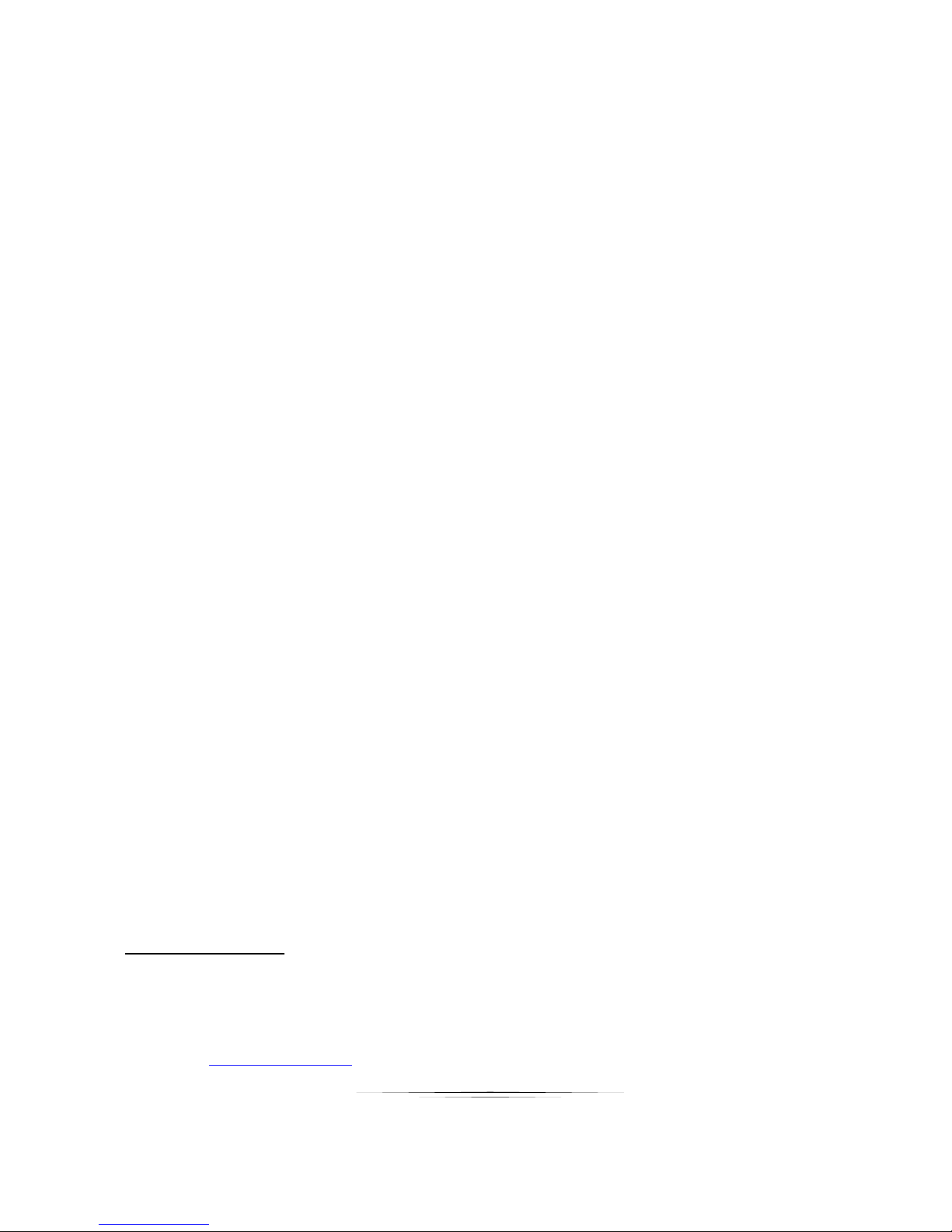
User Guide
PACKAGE CONTENTS
Please make sure the following items are included within your package. Contact your dealer if any items
are missing or damaged.
DXE-USB-S1
1 qty DXE-USB-H1 Host Side (PC) Extender
1 qty DXE-USB-D1 Device Side Extender
1 qty CA0056-1 Mini USB Type B (5 pin) to USB Type A cable for H1
2 qty EN0156-1 Mounting Ears
4 qty HD0026-2 4/40” Mounting Ear Black Countersunk Screws
1 qty PS0053-1 24v DC 15.5 Watt Power Supply
DXE-USB-H1
1 qty DXE-USB-H1 Host Side (PC) Extender
1 qty Mini USB Type B (5 pin) to USB Type A cable for H1
2 qty EN0156-1 Mounting Ears
4 qty HD0026-2 4/40” Mounting Ear Black Countersunk Screws
DXE-USB-D1
1 qty DXE-USB-D1 Device Side Extender
2 qty EN0156-1 Mounting Ears
4 qty HD0026-2 4/40” Mounting Ear Black Countersunk Screws
DXE-USB-D1P
1 qty DXE-USB-D1 Device Side Extender
2 qty EN0156-1 Mounting Ears
4 qty HD0026-2 4/40” Mounting Ear Black Countersunk Screws
1 qty PS0053-1 24v DC 15.5 Watt Power Supply
Optional Accessories
PS0053-1 24v DC 15.5 Watt power Supply
PS0062-1 24v DC 24 Watt power Supply
Note: Go to www.auroramm.com for latest manual and firmware
1
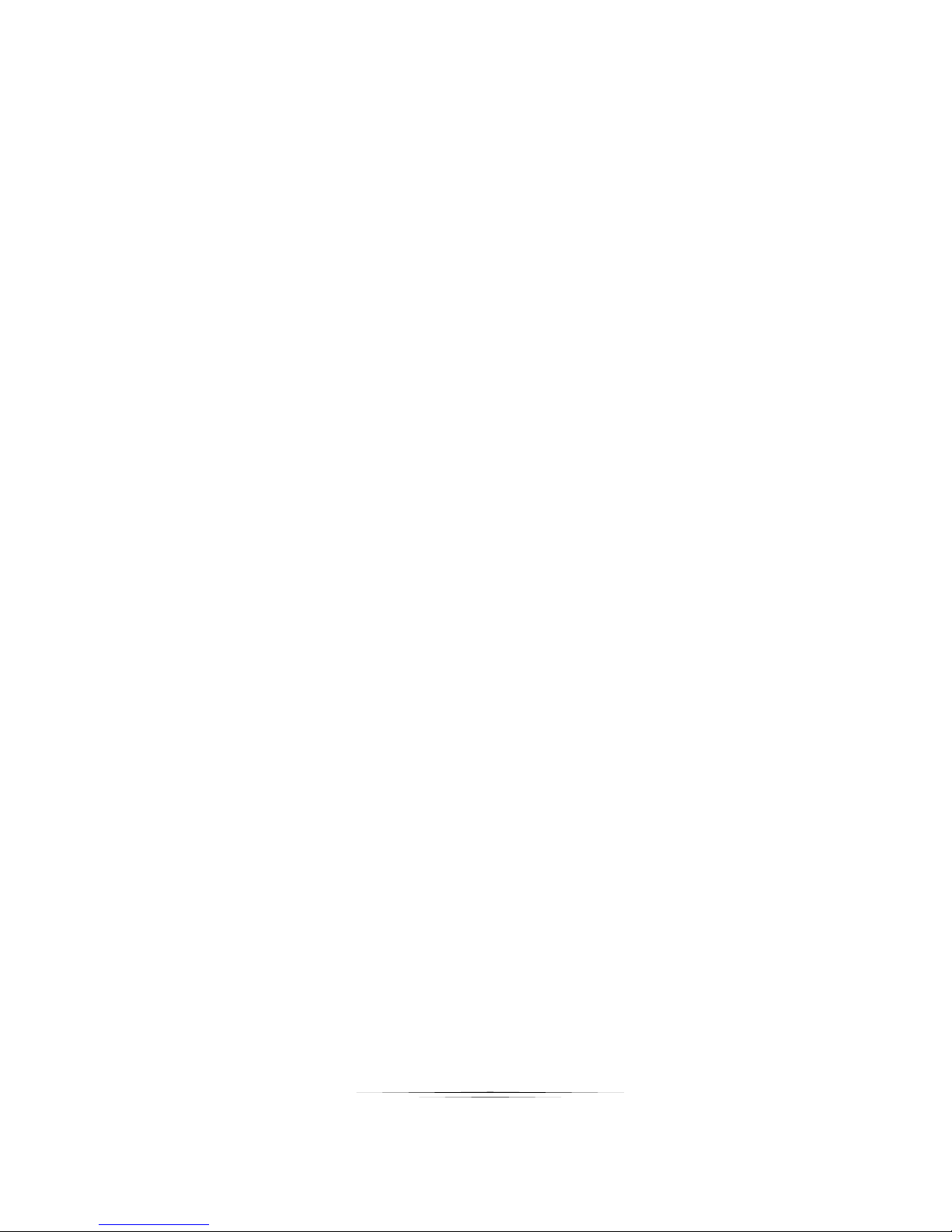
User Guide
INTRODUCTION
About
The DXE-USB Series is a single cable USB extender capable of transmitting bi-directional USB
2.0 over a CAT 5e/6 cable. Together (DXE-USB-S1) the DXE-USB-H1 (Host PC Side) & DXEUSB-D1 (Device Accessory Side) work together to extend to USB up to 220 feet at a full 480Mbps.
To make installations easier the DXE-USB-D1 receives it power over the CAT cable from the
DXE-USB-H1 and has dual USB ports with the built in hub. Both units can be ordered individually
to work with other devices such as the DXW-2EU which also has USB extension capabilities.
Even better the DXE-USB-D1 can supply up to 1A of power allowing for use with power hungry
devices like "Smart Boards", touch screens, tablet charging, etc. Low cost, low power, simplicity,
and compatibility with other Aurora USB extender products makes the DXE-USB the solution of
choice.
Features
USB 2.0 Using Single CAT 6 Shielded Cable
480Mbps Data Rate
Up to 220ft distance
Remote power of DXE-USB-D1 (Device Side)
2 Port Hub (DXE-USB-D1)
Supplies up to 1A of power on USB. Can charge tablets and easily handle "Smart Boards" and
touch screens
DXE-USB-H1 (Host Side) designed to work with DXW-2EU
DXE-USB-D1P (Device Side with Local Power) designed for DXE-2EUH
Status LEDs
Small Size 78mm x 61mm x 25.4mm
Low Power
Warning: Do not plug RJ-45 into a device other than a DXE-USB compliant device or damage may occur to
either product.
2

User Guide
Front DXE-USB-H1, DXE-USB-D1
DXE-USB-H1 Front
Power LED – Lights solid green when unit is powered.
Status LED – Blinks green when processor is running.
ES1 & ES2 LEDs – Lights red when setup button is pushed to indicate what mode of
operation the unit is in. Currently ES LEDs are used for distance settings.
Setup Button – Use a paper clip or object of similar size in the hole to push the button. For
every push the ES LEDs will change its indication for the current mode of operation.
DXE-USB-D1 / D1P Front
Power LED – Lights solid green when unit is powered.
Status LED – Blinks green when processor is running.
ES1 & ES2 LEDs – Lights red when setup button is pushed to indicate what mode of
operation the unit is in. Currently ES LEDs are used for distance settings.
USB1 LED – Lights red when a USB device is plugged into USB port 1 and communicating
with PC.
USB2 LED – Lights red when a USB device is plugged into USB port 2 and communicating
with PC.
Setup Button – Use a paper clip or object of similar size in the hole to push the button. For
every push the ES LEDs will change its indication for the current mode of operation.
Note: DXE-USB-D1P front silk screen is same as D1. The difference is on the rear as it has a 24v DC
power jack whereby the D1 does not. The D1P model is primarily used with the DXW-2EUH.
3
