Aurora AX-595TV User Manual [nl]
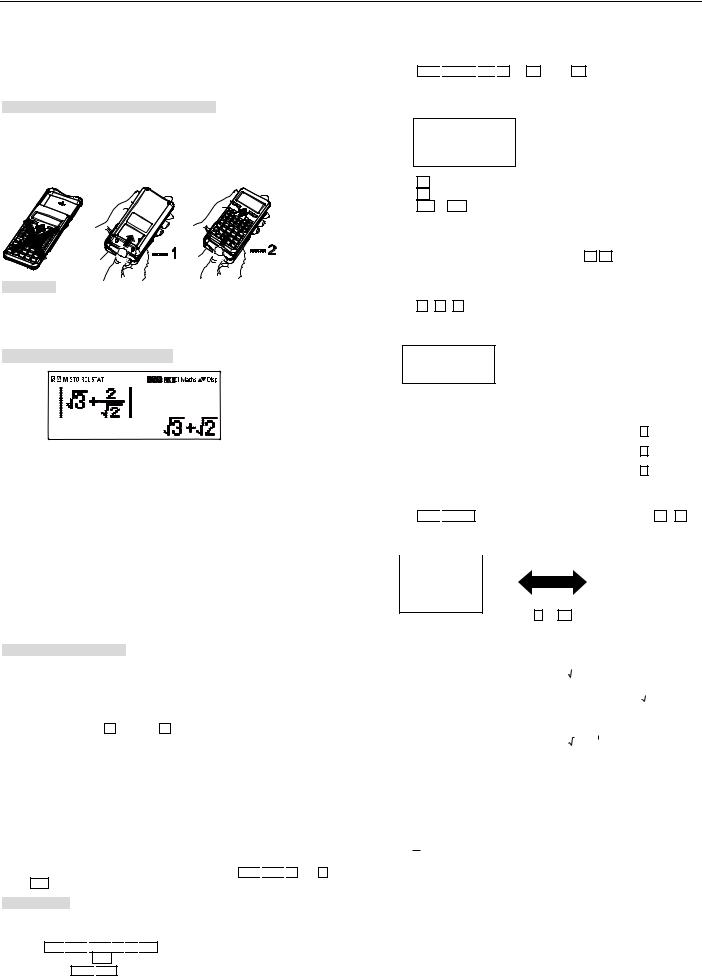
AURORA OPERATING MANUAL
For use with AX-595
Printed in China
9220260
Removing and Replacing the Calculator’s Cover
Always slide the keyboard end of the unit into the cover first. Never slide the display end of the unit into the cover.
Holding the cover as shown in the illustration, slide the unit out of the cover before use. Picture………1
Holding the cover as shown in the illustration, slide the unit out of the cover after use. Picture………2
Precautions
Don’t expose the machine to water, direct sunlight, extremely hot or cold temperatures or dusty environments.
Don’t drop the machine or subject it to heavy impact.
Use a soft cloth to clean the machine. Do not use detergents.
Display (TrueView Dot Matrix Display)
<Status Indicators>
S |
: Shift key |
A |
: Alpha key |
M |
: Independent memory |
STO |
: Store memory |
RCL |
: Recall memory |
STAT |
: Statistics mode |
D |
: Degree Mode |
R |
: Radian Mode |
G |
: Gradient Mode |
FIX |
: Fixed-decimal setting. |
SCI |
: Scientific Notation |
Maths |
: Math Display mode |
▲ |
:Scroll Up |
▼ |
: Scroll Down |
|
: Scroll Left |
: Scroll Right
Disp |
:Multi-statements Display |
Before Using the Calculator
Check the current Calculation mode
Be sure to check the status indicators that indicate the current calculation mode ( COMP, STAT, TABLE), display formats setting and angle unit setting ( Deg, Rad, Gra).
Return to initial setup
Pressing |
Shift |
|
CLR |
1 |
setup = (Yes) |
CA |
to return the initial calculator |
setup. |
|
|
|
|
|||
Calculation mode |
|
: COMP |
|||||
Input/ Output Format |
|
: Maths |
|||||
Angle unit |
: Deg |
||||||
Display Digits |
|
: Norm 1 |
|||||
Fraction Display Format |
: d/c |
||||||
Statistical Data Input |
|
: OFF |
|||||
Decimal Point format |
|
: Dot |
|||||
This action will not clear the variable memories.
Initialize the calculator
When you are not sure of the current calculator setting, you are recommended to initialize the calculator (calculation mode “COMP” , angle unit “Degree” , and clear reply and variable memories), and LCD contrast by pressing Shift 
 CLR
CLR 
 3 (All) = ( Yes ) CA .
3 (All) = ( Yes ) CA .
Getting Started
Power On and Off
First time operation:
Press ON 
 Shift
Shift 
 CLR
CLR 
 3
3 
 =
= 
 CA to reset the calculator.
CA to reset the calculator.
Power ON: When ON is pressed. Power OFF: Shift 
 OFF are pressed.
OFF are pressed.
Display Contrast Adjustment
Press Shift 
 SET-UP
SET-UP


 5 (5: CONT ), enter the Display Contrast Adjustment screen.
5 (5: CONT ), enter the Display Contrast Adjustment screen.
CONTRAST
LIGHT |
DARK |
[ ] |
[] |
Press to make the display contrast darken.
Press to make the display contrast lighten.
Press CA or ON to confirm and clear the screen.
Auto Power Off Function:
When the calculator is not used for about 7 minutes, it will automatically power
off. |
|
|
|
|
|
|
|
|
|
|
|
|
|
|
|
|
|
|
|
|
|
|
|
To initialize the LCD contrast, press |
Shift |
|
CLR |
3 = |
CA |
|
|
outside the |
|||
|
Display Contrast Adjustment screen. |
|
|
|
|||||||
Mode Selection |
|
|
|
||||||||
|
|
|
|
|
|
||||||
Press |
MODE |
to enter the Calculation Mode Selection screen. |
|
|
|
||||||
|
Press 1 , 2 , 3 to select the calculation mode. |
|
|
|
|||||||
See “ Display Contrast Adjustment” section.
1:COMP 2:STAT 3:TABLE
Mode |
|
LCD |
Operation |
|
|
Indicator |
|||
|
|
|
|
|
Normal calculation |
COMP |
|
MODE |
1 |
|
|
|
|
|
Statistical calculation |
STAT |
STAT |
MODE |
2 |
|
|
|
|
|
Function Table calculation |
TABLE |
|
MODE |
3 |
|
|
|
|
|
Initial mode is COMP mode.
Calculator Set-up Menu
Press Shift 
 SET-UP to enter the Calculator Set-up Menu; press / for next/previous page.
SET-UP to enter the Calculator Set-up Menu; press / for next/previous page.
1:Maths |
2:Line |
|
1:ab/c |
2:d/c |
|
3:STAT |
4:Disp |
||||
3:Deg |
4:Rad |
||||
5: CONT |
|||||
5:Gra |
6:FiX |
||||
|
|
||||
7:Sci |
8:Norm |
|
|
||
|
|
|
|
|
|
Press or key
To select the calculator input & output format [1] Maths or [2] Line.
[1] Maths-( Maths mode): The |
|
Maths mode |
||||
majority of calculation input |
|
|
|
|
|
|
|
|
Maths |
||||
and output ( e.g. Fraction, pi, |
4+2 |
|
|
|
|
|
square root number) are shown |
2 |
|
|
|
|
|
in Mathematics textbook format. |
|
|
|
|
|
|
|
6 |
|
||||
And “Maths” icon will be shown. |
|
|||||
2 |
|
|||||
|
|
|
|
|
|
|
[2] Line-( Line mode): The majority |
Line mode |
|||
of calculation input and output are |
|
|
|
|
(5+1) (3-1) |
||||
Shown in the lines format. |
||||
|
|
|
||
|
1.224744871 |
|||
|
|
|
|
|
To select the angle unit [3] Deg, [4] Rad or [5] Gra
[3]Deg: Angle unit in Degree
[4]Rad: Angle unit in Radian
[5]Gra: Angle unit in Gradient
90°= π2 radians=100 grads
To select display digit or notation [6] Fix, [7] Sci or [8] Norm
[6]Fix: Fixed Decimal, [Fix 0~9?] appears, specify the number of decimal places by pressing [0] ~ [9].
Example: 230 ÷ 7 =32.8571 (FIX 4)
=32.86(FIX 2)
[7] Sci: Scientific Notation, [Sci 0~9?] appears, specify the number of significant digits by pressing [0]~[9].
1
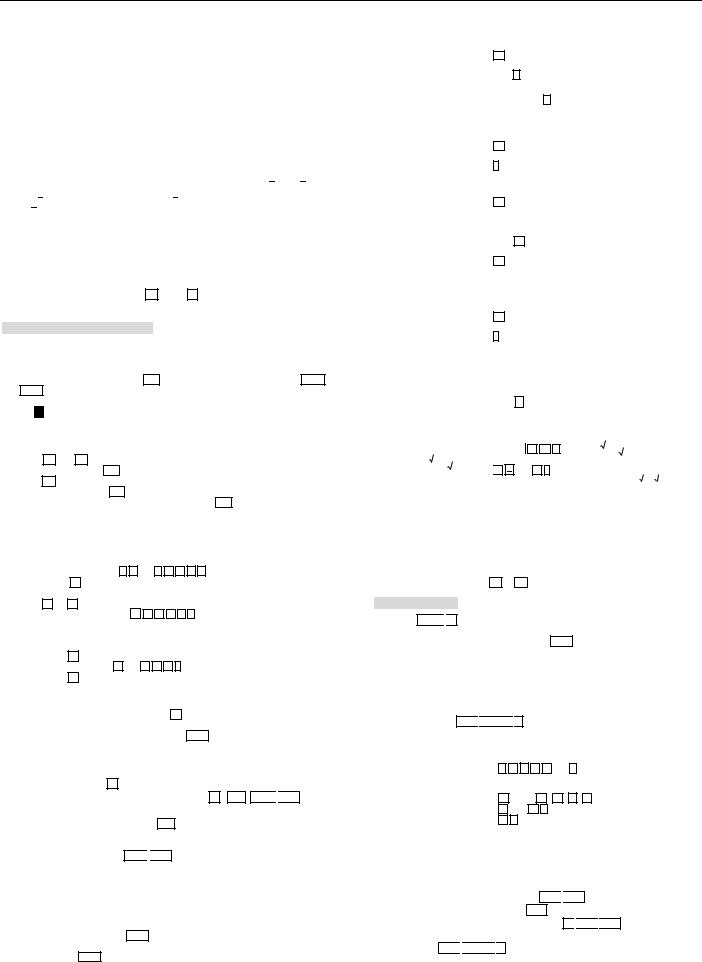
Example: 230 ÷ 7 =32.8571 (FIX 4)
=32.86(FIX 2)
[8] Norm: Exponential Notation, [Norm 1~2?] appears, specify the exponential l notation format by pressing [1] or [2].
Norm 1: Exponential notation is automatically used for |
|
|x|<10-2,|x|>=1010 |
|
Norm2:Exponential notation is automatically used for |
|
|x|<10-9,|x|>=1010. |
|
Example: 1 ÷ 1000 = 1 ×10-3 (Norm 1) |
|
= 0.001 (Norm 2) |
|
To specify the fraction calculation result display format [1] |
or [2] ■. |
[1]: specify Mixed fraction display.
[2]■ : specify Improper fraction display.
To select the statistical display format [3] STAT([1] ON or [2] OFF)
[1]ON: Show FREQ ( Frequency ) Column in Statistical Data Input Screen.
[2]OFF: Hide FREQ ( Frequency ) Column in Statistical Data Input Screen.
To select the decimal point display format [4] Disp ( [1] Dot or [2] Comma)
[1]Dot: specify dot format for Decimal point result display.
[2]Comma: specify comma format for Decimal point result display.
To Adjust Display contrast [5] CONT
See “ Display Contrast Adjustment” section.
Inputting Expressions and Values
Input Capacity
This calculator allows you to input a single calculation up to 99 bytes. Normally , one byte is used as each time you press one of the numeric keys, arithmetic keys, scientific function keys or Ans, Some functions require 4- 13bytes, Shift , Alpha , and the direction keys will not use up any bytes.
When input capacity is less than 10 bytes, the input cursor will change from “ ” to “ ▌ ” that notifying the memory is running now.
Input Editing
New Input begins on the left of display. If input data is more than 15 characters, the line will scroll to the right consecutively. You can scroll back to the left by
using and to review the input.
In Line mode, press to let the cursor jump to the beginning of inputting, while will jump to the end.
In Maths mode, press to let the cursor jump to the beginning of inputting
while it is at end of the input calculation. Or press to let the cursor jump to the end of inputting while it is at the beginning of the input calculation.
Omit the multiplication sign and final close parenthesis. Example: 2 × log 100 ×(1+3) = 16
|
|
|
|
|
|
|
|
|
Operation 1 |
|
|
Display 1 |
|||||||
|
|
|
|
|
|
|
|
|
|
|
|
|
|
|
|
|
|
|
|
|
|
|
|
|
2 × |
|
|
|
|
|
|
|
|
× |
|
2×log(100)×(1+3) |
|||
|
|
|
|
|
log |
1 0 |
0 |
|
|||||||||||
|
Including |
× *1 |
|
|
|
|
|
|
|
|
|
|
|
|
|
|
|
|
|
|
|
|
|
|
|
|
|
|
|
|
|
|
|
|
|
|
*2 |
|
|
|
*2 *3 |
|
|
|
|
|
|
|
|
|
|
|
|
|
*1 |
|
|
|
|
|
|
|
|
|
|
|
1 |
+ |
|
3 ) |
= |
|
16 |
||||||
|
|
|
|
|
|
|
|
|
|
|
|
|
|
|
|
*3 |
|
|
|
|
Omitting |
×*1 |
|
|
|
|
|
|
Operation 2 |
|
|
Display 2 |
|||||||
|
|
|
|
|
|
|
|
|
|
|
|
|
|
|
|
|
|
||
|
|
|
|
|
|
|
|
|
|
|
|
|
|
|
|
|
|
|
|
|
|
|
2 |
|
|
log |
1 |
0 |
0 |
) |
|
|
2log(100)(1+3 |
||||||
|
Omitting |
*3 |
|
|
|
|
|
|
|
|
|
|
|
|
|
|
|
|
|
|
|
|
|
( |
|
|
1 |
|
+ |
|
3 |
|
= |
|
|
|
|
16 |
|
*1. Omit multiplication sign (x) |
|
|
|
|
|
|
|
|
|
||||||||||
|
- Input before an open parentheses |
( |
: 1 x (2+3). |
|
|||||||||||||||
-Input before scientific functions that includes parenthesis: 2 x sin(30).
-Input before Random number function Rand .
-Input before Variable (A, B, C, D, E, F, X, Y, M) ,π e.
*2. Scientific functions come with the open parenthesis.
Example: sin(, cos (, Pol(, LCM( … You need to input the argument and the close parenthesis ) .
*3. Omit the last close parenthesis before the = , M+ , Shift 
 STO .
STO .
Insert and overwrite Input mode
In Line mode, you can use INSERT Ins or overwrite mode for inputting.
In Insert mode (Default input mode), the cursor is a vertical flashing line “│” for inserting a new character.
In overwrite mode, press Shift
 Ins key to switch the cursor to a flashing horizontal ( _ ) and replace the character at the current cursor position.
Ins key to switch the cursor to a flashing horizontal ( _ ) and replace the character at the current cursor position.
In Maths mode, you can only use the insert mode.
Whenever the display format changes from Line mode to Maths mode, it will automatically switch to the insert mode.
Deleting and Correcting an Expression
In insert mode: Move the cursor to the right of the character or function that needs to be deleted, then press DEL .
In overwrite mode: Move the cursor under the character or function being deleted, then press DEL .
Example: 1234567+889912
(1) Replace an entry (1234567→1234560)
|
Mode Setting |
|
|
Key In operation |
Display(input Line only) |
|||||
|
|
|
|
|
|
|
|
|
|
|
|
|
|
|
|
|
|
|
|
|
|
|
Method 1: |
|
1234567 |
+ |
889912 |
1234567 +889912 |
||||
|
|
|
7 times |
|||||||
|
Line/Maths mode- |
|
|
|||||||
|
|
|
|
|
|
|
|
|
|
|
|
Insert mode |
|
|
|
|
|
|
|
|
1234560│+889912 |
|
|
|
DEL |
0 |
|
|
|
|
||
|
|
|
|
|
|
|
|
|
|
|
|
|
|
|
|
|
|
|
|
|
1234567+889912_ |
|
|
|
Shift |
SET-UP |
2 |
|
||||
|
|
|
1234567+889912 |
|
||||||
|
Method2:Line mode- |
|
Shift |
Ins |
|
|
||||
|
|
|
|
|
|
|
|
|
|
|
|
Overwrite mode |
|
|
|
|
|
|
|
|
|
|
|
|
8 times |
1234567+889912 |
||||||
|
|
|
||||||||
|
|
|
|
|
|
|
|
|
|
|
|
|
|
0 |
|
|
|
|
|
|
1234560+889912 |
|
|
|
|
|
|
|
|
|||
(2) Deletion ( 1234567→ 134567) |
|
|||||||||
|
|
|
|
|
|
|
||||
|
Method1:Line/Maths |
|
|
12 times |
12│34567+889912 |
|||||
|
|
|
|
|
|
|
|
|
|
|
|
mode– Insert mode |
|
|
|
|
|
|
|
|
|
|
|
|
DEL |
|
|
|
|
|
134567+889912 |
|
|
|
|
|
|
|
|||||
|
|
|
|
|
|
|
|
|
|
|
|
|
|
Shift |
Ins |
1234567+889912_ |
|||||
|
Method 2: Line |
|
|
|
|
|
|
|
|
|
|
|
|
|
|
|
|
|
|
|
|
|
mode – Overwrite |
|
13times |
1234567+889912 |
||||||
|
mode |
|
|
|
|
|
|
|
|
|
|
|
|
|
|
|
|
|
|
|
|
|
|
|
DEL |
|
|
|
|
|
134567+889912 |
|
|
|
|
|
|
|
|
|
|
|
|
(3) Insertion (889912→2889912) |
|
|||||||||
|
|
|
|
|
|
|||||
|
Line/Maths mode – |
|
|
6times |
1234567+│889912 |
|||||
|
|
|
|
|
|
|
|
|
|
|
|
Insert mode |
|
2 |
|
|
|
|
|
|
1234567+2 889912 |
|
|
|
|
|
|
|
|
|
||
|
|
|
|
|
|
|
|
|
|
|
Inputting and Display Result in Maths Mode
In Maths Mode, the Input and display result of fraction or certain functions ( log,
x2 ,x3 , |
|
|
, |
, |
,x-1, , |
|
|
, Abs) are shown in Handwriting/ Mathematics |
|||||||||||||||||||||||||||
format. |
|
|
|
|
|
|
|
|
|
|
|
|
|
|
|
|
|
|
|
|
|
|
|
|
|
|
|
|
|
||||||
|
|
|
|
|
|
|
|
|
|
|
|
|
|
|
|
|
|
|
|
|
|
|
|
|
|
|
|
|
|
|
|
|
|||
MATHS MODE : |
shift |
|
SET-UP |
1 |
|
|
|
|
|
|
|
|
|
|
|
|
|
|
|
|
|
||||||||||||||
|
|
|
|
|
|
|
|
|
|
|
|
|
|
|
|
|
|
|
|
|
|
|
|
|
|
|
|
|
|
|
|
|
|||
|
Example In |
|
|
|
|
Key In operation |
|
|
|
|
Display |
|
|||||||||||||||||||||||
|
Maths mode |
|
|
|
|
|
|
|
|
|
|||||||||||||||||||||||||
|
|
|
|
|
|
|
|
|
|
|
|
|
|
|
|
|
|
|
|
|
|
|
|
|
|
|
|||||||||
|
|
|
|
|
|
|
|
|
|
|
|
|
|
|
|
|
|
|
|
|
|
|
|
|
|
|
2 |
|
|
|
|
|
|
||
|
|
|
|
|
|
|
|
|
|
|
|
|
|
|
|
|
|
|
|
|
|
|
|
|
|
|
|
|
|
|
|
|
|
||
|
|
|
|
|
|
|
|
|
|
|
|
|
|
|
|
|
|
|
|
|
|
|
|
|
|
3 |
|
|
|
|
|
||||
|
|
|
|
|
|
|
2 |
|
|
|
|
Abs |
|
3 |
+ |
|
|
|
2 |
|
|
|
|
|
|
||||||||||
|
|
|
3 |
|
|
|
|
|
|
|
|
|
|
|
|
|
|
|
|
|
|
|
|
|
|
|
|
|
|
|
|
|
|||
|
|
|
2 |
|
|
|
|
2 |
■ |
|
|
|
|
|
|
2 |
= |
|
|
|
|
|
|
|
|
|
|
|
|
|
|||||
|
|
|
|
|
|
|
|
|
|
|
|
|
|
|
|
|
|
|
|
|
|
|
|
|
|
|
|
|
|
|
3 2 |
|
|||
|
|
|
|
|
|
|
|
|
|
|
|
|
|
|
|
|
|
|
|
|
|
|
|
|
|
|
|
|
|
|
|
|
|
|
|
Remark
(1)Some input expressions cause the height of a calculation expression to be greater than one display screen. Maximum input capacity: 2 display screen (31 dots x2).
(2)Calculator memory limits how many functions or parentheses can be input in any single expression. In this case divide the expression into multiple parts and calculate separately.
(3)If part of the expression you input is cut off after calculation and in the result display screen you can press or to view the full expression.
Basic Calculations
Press MODE
 1 to enter COMP mode.
1 to enter COMP mode.
During the busy calculation, the calculator shows only the indicators (without any calculation result). You can press CA key to interrupt the calculating operation.
Arithmetic Calculations
To calculate with negative values (exclude the negative exponent) enclose them with parentheses.
This calculator supports 99 levels of parenthetical expression. MATHS MODE: Shift 
 SET-UP
SET-UP
 1
1
Example in Maths |
|
|
|
Key in operation |
Display |
|||||||||
mode |
|
|
|
|||||||||||
|
|
|
|
|
|
|
|
|
|
|
|
|
|
|
|
|
|
|
|
|
|
|
|
|
(2.5)2 |
|
|
|
|
|
|
|
|
|
|
|
|
|
|
|
25 |
|
|
|
(2.5)2 |
( |
2 • |
5 |
) |
x2 |
= |
4 |
|
|
|||||
|
|
|
|
|
|
|
|
|
|
|
|
|
|
|
|
|
|
|
|
|
|
|
|
× (-) |
4E 75×-2E -78 |
||||
|
4 |
|
|
EXP |
7 |
5 |
|
|
|
|
|
|||
(4×1075 )(-2×10-78) |
|
|
|
|
|
|
|
|
|
|
|
|
||
2 |
|
EXP |
(-) |
7 |
|
|
|
|
|
|
|
|||
|
8 |
= |
|
|
|
|
|
1 |
|
|
||||
|
|
|
|
|
|
|
|
|
|
|
||||
|
|
|
|
|
|
|
|
|
|
125 |
|
|||
Memory Calculations
Memory Variables
There are 9 memory variables (A – F , M, X and Y), which store data,
results, or dedicated values.
Store values into memory by pressing Shift 
 STO + Memory variable.
STO + Memory variable.
Recall memory values by pressing RCL + Memory variable.
Memory content can be cleared by pressing 0 
 Shift
Shift 
 STO +Memory variable. Example: 24+6→A (30 store into A), calculate 2 sin A and clear memory A.
STO +Memory variable. Example: 24+6→A (30 store into A), calculate 2 sin A and clear memory A.
MATHS MODE: Shift
 SET-UP
SET-UP
 1
1
2

Example in |
|
|
Key in operation |
Display |
||||||
Maths mode |
|
|
||||||||
|
|
|
|
|
|
|
|
|
|
|
|
|
|
|
|
|
|
|
|
|
24+6→A |
24+6→A |
|
2 |
4 |
|
+ |
6 |
Shift |
|
30 |
|
|
|
|
|
|
|
|
|
|
||
|
|
STO |
|
A |
|
|
|
|
|
|
|
|
|
|
|
|
|
|
|
|
|
|
|
|
|
|
|
|
|
|
|
2sin(A |
2×sin A =1 |
|
2 |
sin |
Alpha |
A = |
1 |
||||
|
|
|
|
|
|
|
|
|
|
|
|
|
|
|
|
|
|
|
|
|
0→A |
Clear memory A |
|
0 |
Shift |
STO |
A |
0 |
||||
|
|
|
|
|
|
|
|
|
|
|
Independent Memory
Independent memory M uses the same memory area as variable M. It is
convenient for calculating cumulative totals by just pressing M+ (add to
memory) or M- (subtract from memory),
Memory contents are retained even when the calculator is powered off.
Clear independent memory (M) by pressing 0 
 Shift
Shift 
 STO
STO 
 M
M
Clear all memory values by pressing Shift
 CLR 2(Memory) =
CLR 2(Memory) = 
 CA .
CA .
Answer Memory
The input values or the most recent calculation result will be automatically
stored into Answer memory whenever you press = , Shift 
 = , M+ , Shift
= , M+ , Shift 
 M-
M-
, Shift 
 STO memory, RCL memory. Answer memory can hold up to 18 digits.
STO memory, RCL memory. Answer memory can hold up to 18 digits.
Recall and use the latest stored Answer memory by pressing Ans .
Answer memory is not updated as an error operation had been performed.
Answer memory contents can be maintained even if pressing CA , changing the calculation mode, or turning off the calculator.
Example in |
|
Key in operation |
Display |
||||
Maths mode |
|
||||||
|
|
|
|
|
|
|
|
123+456→M+, |
1 |
2 |
3 |
+ |
4 |
Ans2 |
|
Ans2 =335,241 |
5 |
6 |
M+ |
|
X2 |
= |
335241 |
|
|
|
|
|
|
|
|
789012Ans = |
7 |
8 |
9 |
0 |
1 |
789012-Ans |
|
|
|
|
|
|
|
|
|
453,771 |
2 |
- |
Ans |
|
= |
|
453771 |
|
|
|
|
|
|
|
|
Fraction Calculations
The calculator supports Fraction calculation and the conversions between Fraction, Decimal point, Mixed fraction and Improper fraction.
Specify the fraction calculation result display format by either mixed fraction ( ) or improper fraction (■) in set-up menu.
At the default setting, fractions are displayed as improper fractions (■).
Mixed Fraction display result only available after setting the ( ) in the setup menu.
|
Improper Fraction |
Mixed Fraction |
||||
|
( |
■ |
) |
( ) |
||
|
|
|
||||
|
|
|
|
|
|
|
Maths Mode |
13 |
|
|
4 1 |
||
|
3 |
|
|
|
||
|
|
|
|
3 |
||
Line Mode |
13 3 |
4 1 3 |
||||
|
|
|
|
|
|
|
Press F↔D to switch a calculation result between fraction and decimal format.
Press shift 
 a b/c d/c to switch a calculation result between improper fraction and mixed fraction format.
a b/c d/c to switch a calculation result between improper fraction and mixed fraction format.
Result will be displayed in decimal format automatically whenever the total digit of a fractional value (integer + numerator + denominator + separator marks) exceeds 10.
If a fraction calculation is mixed with decimal value, the result will be displayed by decimal format.
Fraction Decimal point conversion
MATHS MODE: Shift 
 SET-UP
SET-UP
 1
1
Example in |
Key in operation |
Display |
Maths mode |
|
|
|
|
1 |
1 |
|
5 |
|
13 |
|
|
|
|
|
|
|
|
|
|
1 |
1 |
|
5 |
|
|
|
|
|||||
|
|
|
|
|
|
|
|
|
|
|
|
|
|
|
|
|
|
|
|
|
|
|
|
|||||
3 |
|
6 |
|
6 |
|
|
|
|
|
|
|
|
|
|
|
|
3 |
|
6 |
|
|
|
|
|||||
|
|
1 |
Shift |
|
1 |
|
|
|
|
|
|
|
||||||||||||||||
|
|
|
|
|
|
|
|
|
|
|
|
|
|
|
|
|
|
|
|
|
|
|
||||||
In Maths mode |
|
|
3 |
+ 5 |
|
■ |
|
|
|
|
|
|
|
|
|
|
|
|
||||||||||
|
|
|
|
|
|
|
|
|
|
|
|
|
|
|
|
|||||||||||||
|
|
6 |
= |
|
|
|
|
|
|
|
|
|
|
|
|
|
|
13 |
|
|||||||||
|
|
|
|
|
|
|
|
|
|
|
|
|
|
|
|
|
|
|
|
|
|
|
|
|
|
|||
|
|
|
|
|
|
|
|
|
|
|
|
|
|
|
|
|
|
|
|
|
|
|
|
|
|
|
6 |
|
|
|
|
|
|
|
|
|
|
|
|
|
|
|
|
|
|
|
|
|
|
|
|
|
|||||
|
|
13 |
2.166666667 |
|
|
|
|
|
|
|
|
|
1 |
1 |
|
5 |
|
|
|
|
||||||||
|
|
|
|
|
|
|
|
|
|
|
|
|
|
|
||||||||||||||
6 |
|
|
|
|
|
|
|
|
|
|
|
|
|
|
|
|||||||||||||
(Fraction Decimal) |
F |
D |
|
|
|
|
|
|
|
3 |
|
6 |
|
|
|
|
||||||||||||
|
|
|
|
|
|
|
|
|
|
|
|
|
|
|
||||||||||||||
|
|
|
|
|
|
|
|
|
|
|
|
|
|
|
|
|
|
|
|
|
|
|
2. 166666667 |
|
||||
2.166666667 |
2 |
1 |
|
|
|
|
|
|
|
|
|
|
|
|
|
|
|
|
|
|
||||||||
|
6 |
|
|
|
|
|
|
|
|
11 |
|
5 |
|
|
1 |
|
||||||||||||
|
|
|
|
|
|
|
|
|
|
|
|
|
|
|
|
|
|
|
2 |
|
||||||||
(Decimal |
Mixed Fraction) |
Shift |
a b/c |
d/c |
|
|
3 |
|
6 |
6 |
|
|||||||||||||||||
|
|
|
|
|
|
|
|
|
|
|
|
|
|
|
|
|
|
|
|
|
|
|
|
|||||
|
|
|
|
|
|
|
|
|
|
|
|
|
|
|
|
|
|
|
|
|
|
|
|
|
|
|
|
|
Percentage Calculations |
|
|
|
|
|
|
|
|
|
|
|
|
|
||||
|
|
|
|
|
|
|
|
|
|
|
|
|
|
|
|
|
|
MATHS MODE : |
Shift |
|
SET-UP |
|
1 |
|
|
|
|
|
|
|
|
||||
|
|
|
|
|
|
|
|
|
|
|
|
|
|
|
|||
|
Example in |
|
|
|
Key in operation |
Display |
|||||||||||
|
Maths mode |
|
|
|
|||||||||||||
|
|
|
|
|
|
|
|
|
|
|
|
|
|
||||
|
To calculate 30% of |
8 |
2 |
0 |
× 3 |
|
820×30% |
||||||||||
|
|
|
|||||||||||||||
|
|
|
|
|
|
|
|
|
|
|
|
|
|
||||
|
820 (Maths mode) |
0 |
|
Shift |
% |
|
= |
|
246 |
||||||||
|
|
|
|
|
|
|
|
|
|
|
|
|
|
|
|
|
|
|
The percentage of 75 |
7 |
5 |
÷ |
1 |
|
|
75÷12% |
|||||||||
|
|
|
|
|
|
|
|
|
|
|
|
||||||
|
against 12 (Maths |
|
2 |
|
Shift |
|
% |
|
= |
|
625 |
||||||
mode)
Degree-Minutes-Seconds Calculations
Use degrees (hours), minutes and seconds key to perform a sexagesimal (base-60 notational system) calculation or convert the sexagesimal value into decimal value.
Degree-Minutes-Seconds Decimal points
MATHS MODE : Shift 
 SET-UP
SET-UP
 1
1
Example in |
|
|
Key in operation |
|
Display |
||||
Maths mode |
|
|
|
||||||
|
|
|
|
|
|
|
|
|
|
|
|
|
|
|
|
|
|
|
99°0°4.8°÷0.8 |
|
|
|
|
|
|
|
|
|
|
|
|
9 |
9 |
°′″ |
0 |
|
|
|
|
99°0′4.8″÷0.8= |
|
|
|
|
|
|
|
|
|
123°45′6″(Maths mode) |
|
°′″ |
4 . |
8 |
|
|
|
|
|
|
|
|
|
|
|
|
|
|
|
|
|
|
|
|
|
|
|
|
|
|
|
°′″ |
÷ 0 |
. |
8 |
|
= |
|
|
|
|
|
|
|
|
|
|
|
123°45′6″ |
123°45′6″123.7516667 |
|
|
|
|
|
|
|
|
99°0°4.8°÷0.8 |
(Maths mode) |
|
°′″ |
|
|
|
|
|
|
|
|
|
|
|
|
|
|
|
123.7516667 |
|
|
|
|
|
|
|
|
|
|
|
2.345→2°20′44.16″ |
|
2 . 3 4 5 |
|
|
|
2.3456 |
|||
|
|
|
|
|
|
|
|
||
(Maths mode) |
|
|
|
|
|
|
|
|
2°20′44.16″ |
|
|
6 |
= |
°′″ |
|
|
|
|
|
|
|
|
|
|
|
|
|
|
|
Replay & Multi-statements
Replay Memory Function
Replay memory is only available in COMP mode.
After the calculation is executed the calculation input and result will be stored in the replay memory automatically.
Pressing (or ) can replay the performed calculation input and result history.
After obtaining the calculation result on the display press or to edit the input expression of that result.
lf the ► indicator is on the right side of a calculation result display you need to
press CA and then or to scroll the calculation.
Replay memory is cleared when you
(1). Initialize calculator setting by Shift 
 CLR
CLR 
 3
3 
 =
= 
 CA .
CA .
(2). Change from one calculation mode or display mode to other
(3). Press ON key.
(4). Press Shift 
 OFF to power off machine.
OFF to power off machine.
Multi-statements Function
Use a colon : to put two or more calculations input together.
The first executed statement will have “Disp” indicator and the “Disp”icon will disappeared after the last statement is being executed. MATHS MODE: Shift 
 SET-UP
SET-UP
 1
1
Example in |
|
Key in operation |
Display |
||||
Maths mode |
|
||||||
|
|
|
|
|
|
|
|
|
|
|
|
|
|
|
1×23:2+25| |
|
|
× 2 |
|
|
|
|
|
|
1 |
3 |
Alpha |
|
|
||
1×23=23 |
: |
2 + 2 |
5 |
|
|
|
|
|
|
|
|
|
|
|
|
2+25=27 |
|
|
|
|
|
|
|
Using a multi-statement |
|
|
|
|
|
|
▲ Disp |
|
|
|
|
|
|
|
|
in Maths mode |
= |
|
|
|
|
|
1×23 |
|
|
|
|
|
|
|
|
|
|
|
|
|
|
|
23 |
|
|
|
|
|
|
|
▲ |
|
= |
|
|
|
|
|
2+25 |
|
|
|
|
|
|
|
27 |
Replay the previous |
|
|
|
|
|
|
▼ |
|
|
|
|
|
1×23 |
||
Calculation history 1 |
|
|
|
|
|||
×23=23 |
|
|
|
|
|
|
23 |
Functional Scientfic Calculations
Press MODE
 1 to enter COMP mode.
1 to enter COMP mode.
=3.1415926535897932324
Square Root Cube Cube Root Power Power Root Reciprocal and
Pi. |
|
|
|
|
|
|
|
|
|
|
|
|
|
||||||
|
|
|
|
|
|
|
|
|
|
|
|
|
|
|
|
|
|
|
|
MATHS MODE: |
Shift |
|
SET-UP |
1 |
|
|
|
|
|
|
|
|
|
|
|||||
|
|
|
|
|
|
|
|
|
|
|
|
|
|
|
|
|
|||
|
|
Example in |
|
|
|
Key in operation |
|
Display |
|||||||||||
|
|
Maths mode |
|
|
|
|
|||||||||||||
|
|
|
|
|
|
|
|
|
|
|
|
|
|
|
|||||
|
|
|
|
|
|
|
|
|
|
|
|
|
|
|
|
3 x2 |
|
|
|
|
|
|
|
|
|
|
( |
|
Shift |
|
|
|
|
|
|
||||
|
|
|
|
|
|
|
|
|
|
||||||||||
|
=0.6139244642 |
|
+ |
5 |
|
x3 |
) |
|
|
|
|||||||||
|
|
x-1 |
× |
|
Shift |
|
= |
0.6139244642 |
|||||||||||
|
|
|
|
|
|
|
|
||||||||||||
|
|
|
|
|
|
|
|
|
|
|
|
|
|
|
|
|
|
|
|
3
