Page 1
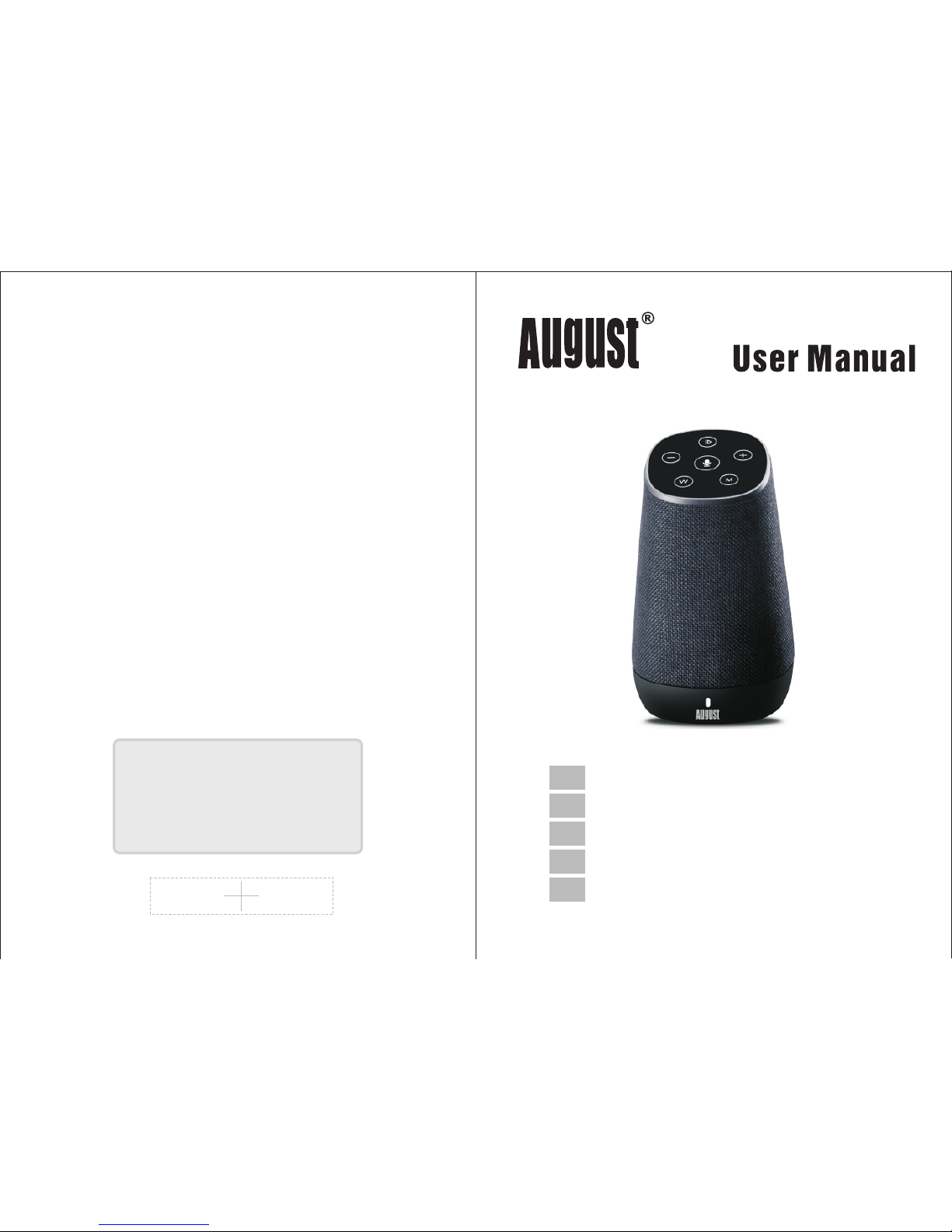
Smart Wi-Fi Speaker
Enceinte Wi-Fi Intelligente
Smarter Wi-Fi Lautsprecher
EN
FR
DE
IT
ES
Augu st In terna tio nal Ltd
Unit ed Ki ngdom
Tel: +44 (0)84 5 250 0586
www.au gusti nt.com
VE
N
US
Altoparlante Wi-Fi Intelligente
Altavoz Inteligente WiFi
Page 2
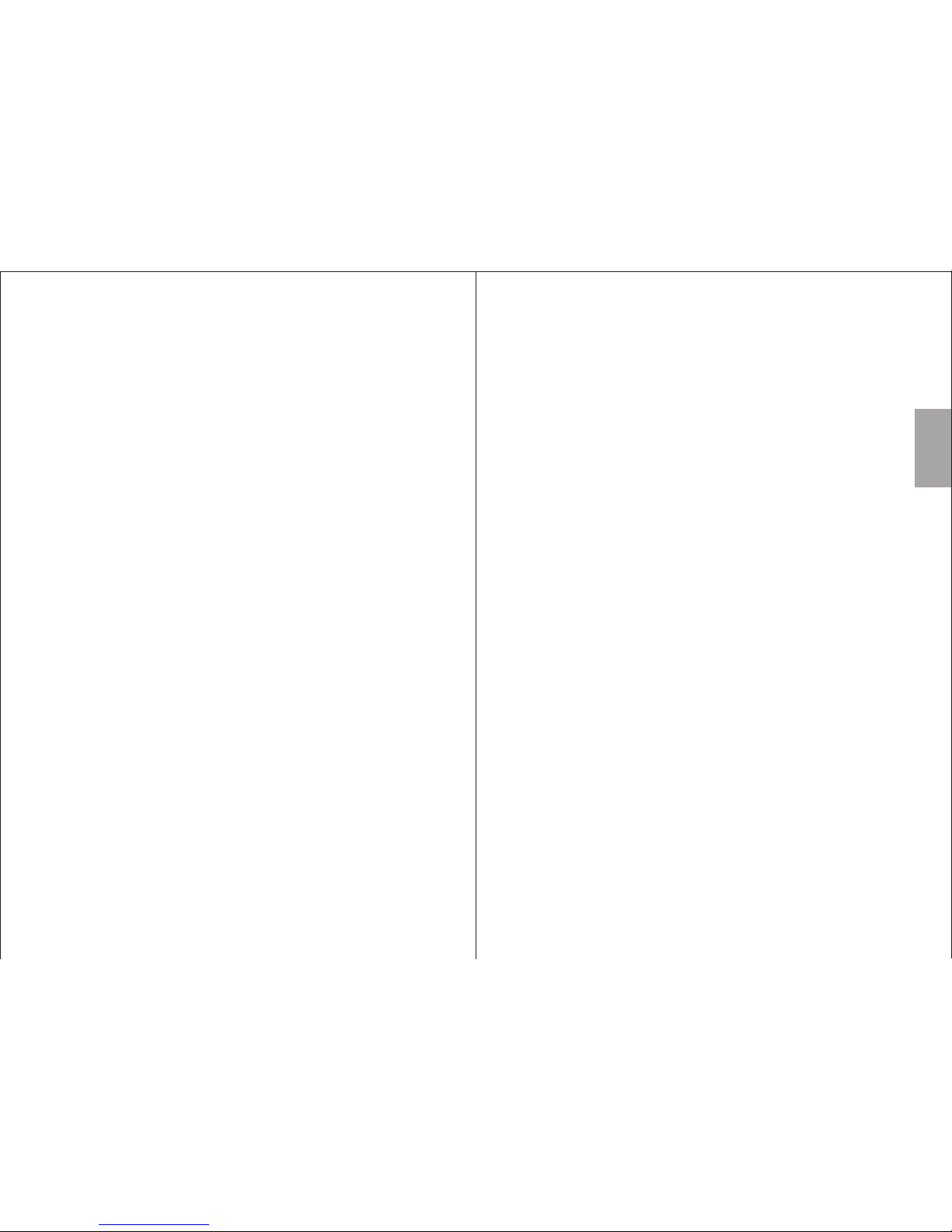
Thank you for purchasing the August VENUS. This user
manual is designed to familiarize you with all the
features of this device. Please take the time to read this
user manual carefully, even if you are already familiar
with a similar product.
Safet y
To ensure the safety of you and others, please read the
Safety Instructions before using this device. Please do
not disassemble the Venus, it can be unsafe and will
invalidate the manufacturer's warranty.
Dispo sal
Please ensure the product and accessories are
disposed of in compliance with the WEEE (Waste
Electrical and Electronic Equipment) Directive and any
other regulations applicable to your country. Always
check with the environment agency and any other
relevant authorities for current disposal regulations.
Decla ration of Conformity
The Declaration of Conformity can be found on our
website at http://augustint.com/en/declaration/
Custo mer Service
You can contact us by phone on: +44 (0)845 250 0586
or by email at: service@augustint.com should you
require further technical support or customer service.
User Manual
English
Page 3
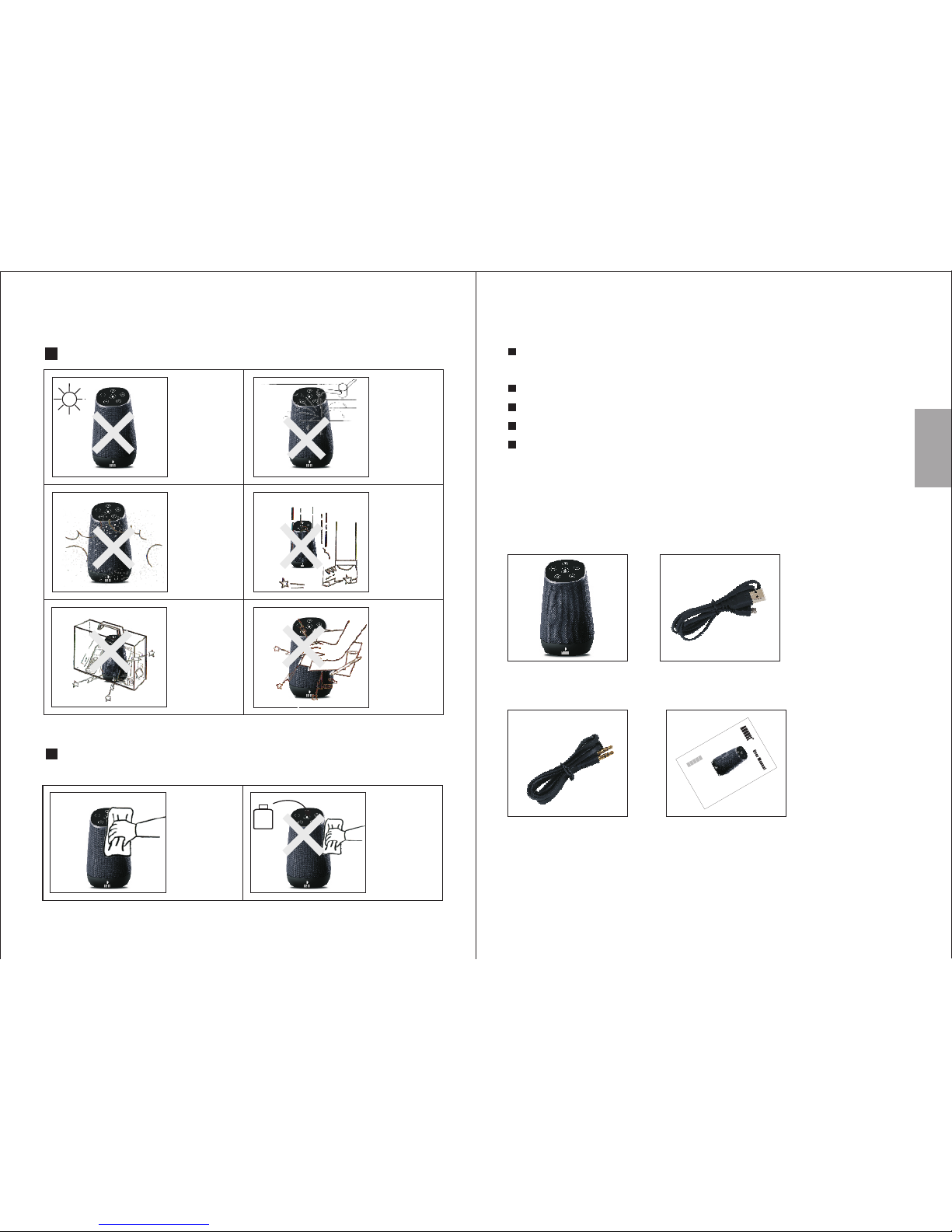
English
3. Box Contents
2. Main Features
15W Multiroom Wi-Fi Speaker for Android and
Apple Devices.
With Alexa Voice Service.
Bluetooth Connectivity and Hands Free Calling.
Audio-in Socket for Non Wireless Devices.
Long Life Built-in Rechargeable Battery.
User Manua l
Smart Wi-F i Speaker USB Power Cable
3.5mm Audio C able
-2-
Storage and Use
Do not expose
this device to
dust, oil or
smoke.
When transporting
this device store
securely to avoid
impact damage.
Do not scratch
this device with
sharp objects.
Do not store or
use this device
in extreme
temperatures.
Do not store or
use this device
in wet or damp
environments.
Do not drop
or strike this
device.
Maintenance
Please unplug all leads before cleaning this device.
Alcoh ol
1. Safety Instructions
Wipe the
device and
buttons with
a soft cloth.
Never wipe this
device with an
abrasive cloth
or apply
detergent,
alcohol or
chemical based
cleaning
products.
-1-
S
m
ar
t W
i-F
i S
peak
e
r
En
cei
n
t
e Wi
-Fi Intell
igen
t
e
Sma
rte
r W
i
-Fi Lauts
p
r
e
c
he
r
EN
FR
D
E
I
T
E
S
V
ENU
S
Al
t
o
p
a
r
l
a
nt
e Wi-F
i S
ma
r
t
A
lt
av
oz in
teli
ge
n
t
e WiF
i
-5-
Page 4
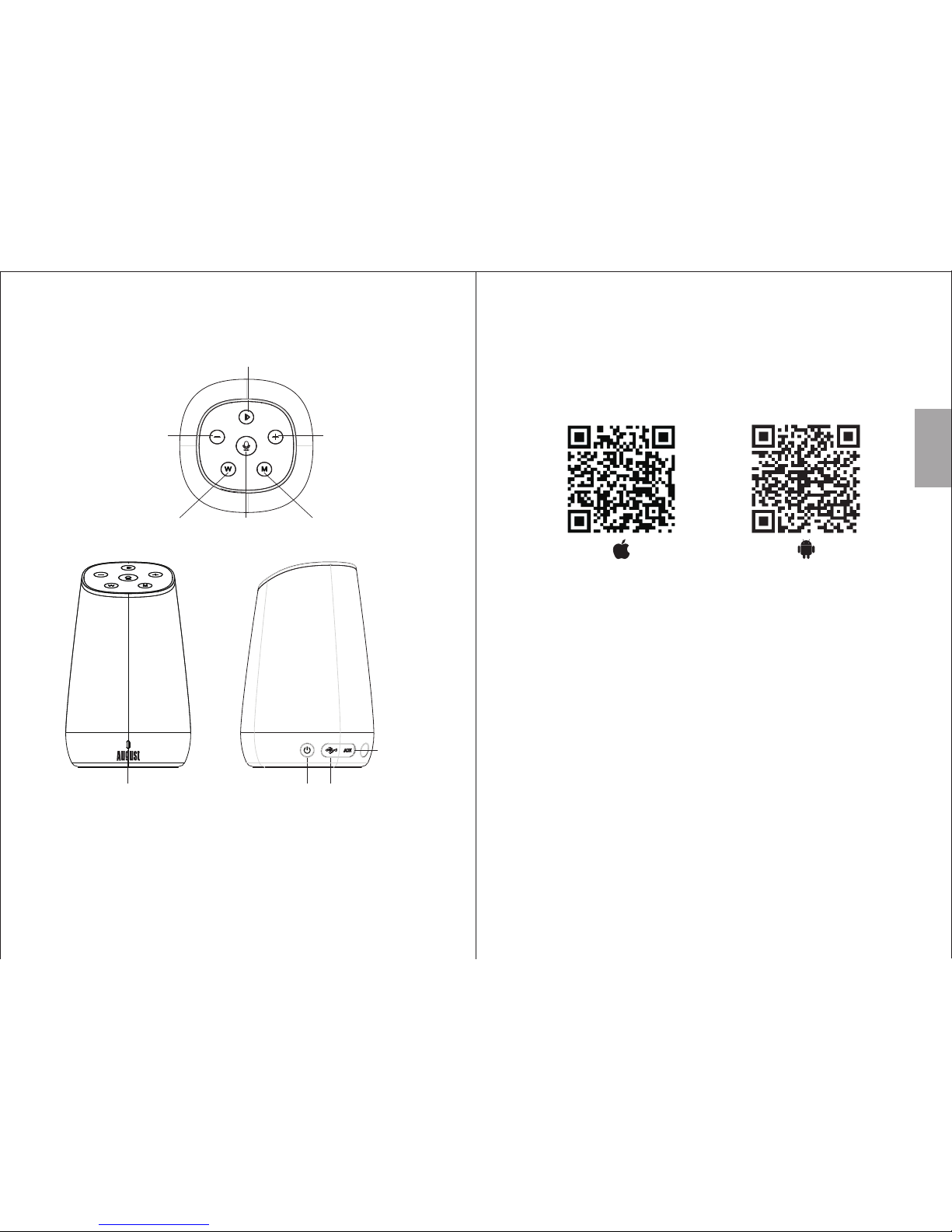
10
879
1
3
2
4
5
6
1. Play / Pause
2. Previous / Volume Down
3. Next / Volume Up
4. WPS
5. Voice Control
6. Mode
7. Status LED
8. ON / OFF
9. Charging Port
10. Audio-In
4. Part Names and Functions
-4-
-3-
Quick Start Guide
1. Scan the QR code below with your device or search for
‘Augustint Alink’ to download and install the app from
Google Play or the Apple App Store.
Note: For Blackberry and other phones, go to
www.augustint.com to download the application .apk file and
install it.
To use the speaker with a computer, please refer to section 5.6.
2. Enable Wi-Fi on your device and connect to your network.
3. Turn on the speaker and it will enter Wi-Fi mode. <M> will
flash in white.
4. Run the App and follow the on screen guide to finish setup.
To activate WPS, press <W>. While WPS is activated <W>
will flash red.
5. Once connected to your network, <M> will light white and
the speaker is ready to use.
Tip: If the speaker failed to connect by using the app, you can
connect it directly to your Wi-Fi router. Press <W>, then
press the WPS button on your router.
Please fully charge the speaker before the first use. To
charge the device, use the provided USB power cable to
connect the speaker to a powered USB port.
English
Page 5
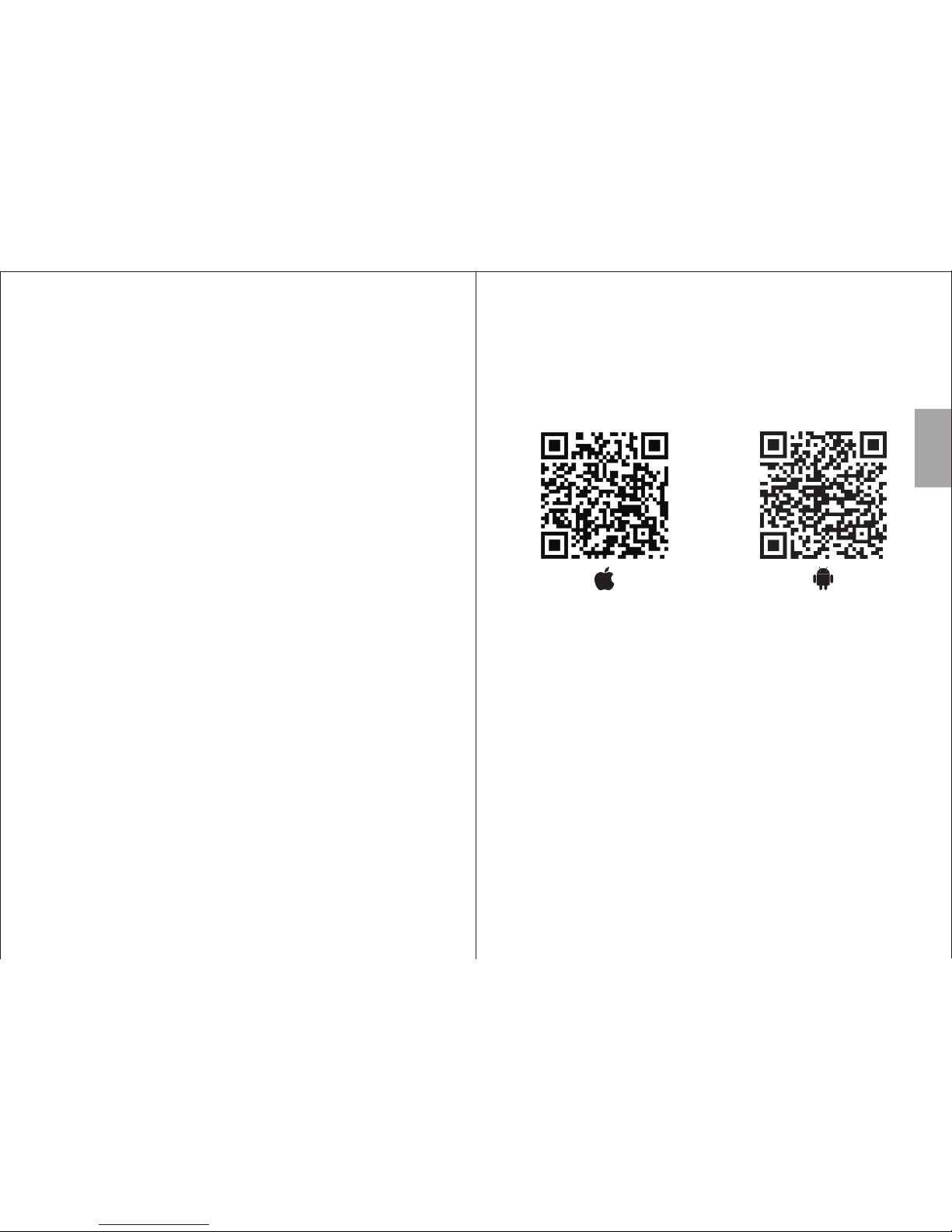
Table of Contents
1. Sa fet y Instructions -----------------------------------------1
2. Main F eat ure s ------ ------------------------------------------2
3. Box Co nte nts -------------------------------------------------2
4. Pa rt Names a nd Functions --------------------------------3
5. Operation --------------------- -------------------------------- 6
5.1 Installati on --------------------------------------------------- 6
5.2 Connection ---------------------------------------------------7
5 .2.1 Wi-Fi Connec tion ----------------------------------------7
5.2.1.1 Network C onnection
5. 2.1.2 Direct Connection -----------------------------------13
5.2.2 Bluetooth Connection ----------------------------------13
5.3 Multi and Solo Mode (W i- Fi Connection Only) ---------------14
5.3.1 Solo Mode ----------------------------------------------14
5.3.2 Multi Mode -------------------------------------- ------15
5.4 Speaker's Options (Wi-Fi Connection Only) ------------------15
5.5 Music Player ( Wi -Fi Connection Only) ------------------------16
5.5.1 Local Music --------------------------------------------17
5.5.2 Third Party Music Providers ---------------------------18
5.6 Stream Music From a Computer (Wi-Fi Connection O nl y) ------21
5.7 Amazon Alexa Voice Service (Wi-Fi Connection Only) -------21
5.7.1 Alexa Service Language -------------------------------21
5.7.2 Sign in t o Amazon ---------------------------------------21
5.7.3 Use Alexa ------------------------------------------------22
5.7. 4 Things to try ---------------------------------------------22
5. 8 Hands-fr ee Calling (Bluet oo th Connection Only) ---------------23
5.9 Audio- In ------------------------------------------------------23
6. Charging --------------------------------------------- --------23
7. Troubleshooting --------------------------------------------24
8. Specifications ----------------------------------------------25
9. Wa rra nty ------------------------------------- ------ ------ ----26
-----------------------------------7
-5-
5. Operation
5.1 Installation
1. Scan the QR code below with your device or search for
‘August Alink’ to download and install the app from the
Google Play or the Apple Store.
Note: For Blackberry phones, go to www.augustint.com to
download the application .apk file and install it.
To use the speaker with a computer, please refer to section 5.6.
2. Enable Wi-Fi on your device and connect to your network.
3. Turn on the speaker and it will enter Wi-Fi mode. <M> will
flash in white.
4. Run the App and follow the on screen guide to finish setup.
To active WPS, press <W>. While WPS is activated <W> will
flash red.
5. Once connected to your network, <M> will light white and the
speaker is ready to use.
Tip: If the speaker failed to connect using the app, you can
connect it directly to your Wi-Fi router. Press <W>, then press
the WPS button on your router.
-6-
English
Page 6

-8-
-7-
5.2. Connection
5.2.1 Wi-Fi Connection
5.2.1.1 Network Connection
1. Run the application and press ‘Wi-Fi Setup
Wizard / Add Device’
2. Confirm your Wi-Fi network’s name and enter its
password, then press ‘Next’.
English
Page 7
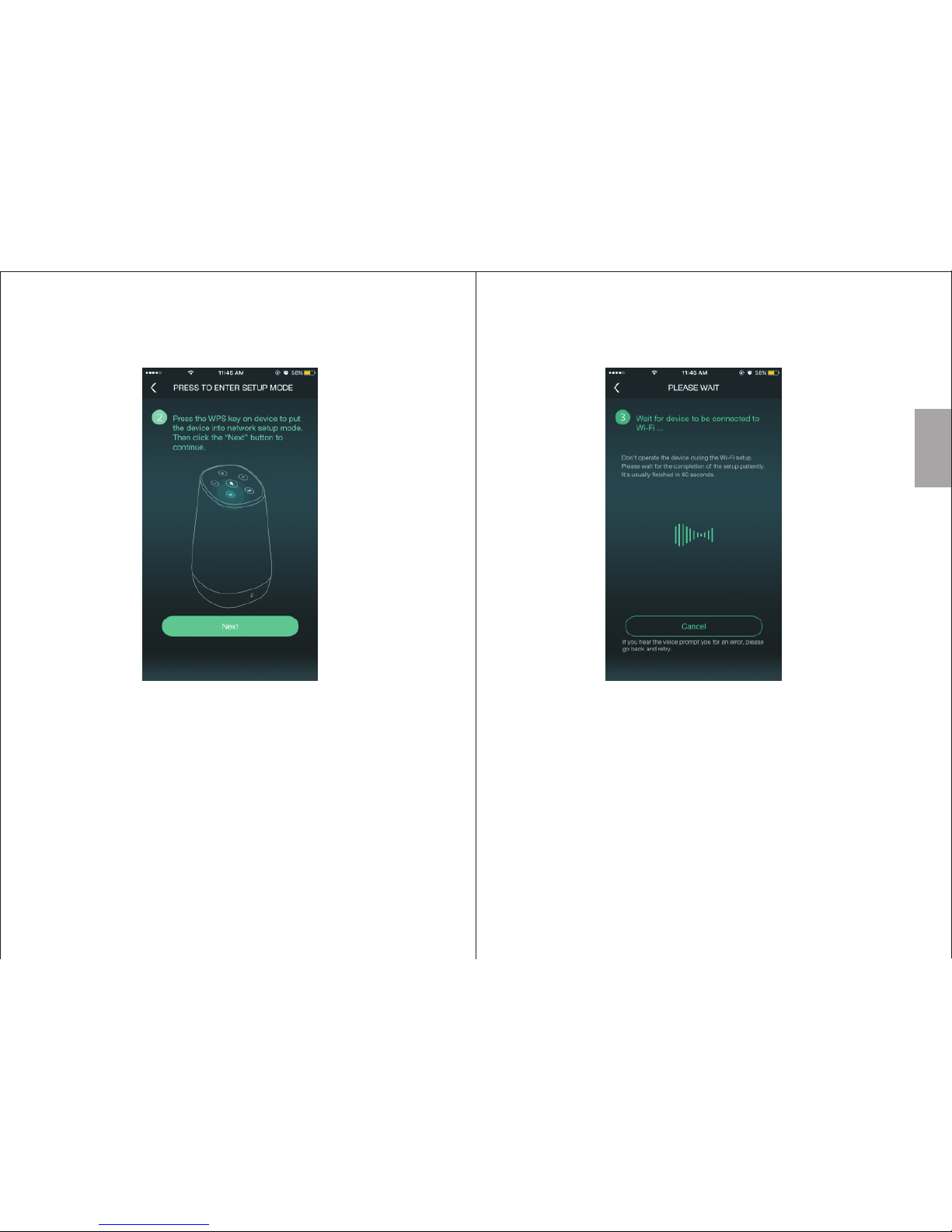
-10-
-9-
3.Press <W> on the speaker until it flashes red,
then press ‘Next’.
4.The application will find the device and setup the Wi-Fi
connection. Press ‘Cancel / Back’ to go back.
English
Page 8

5. Once connected press ‘Next / Finish’ to finish.
6. To add another speaker, press ‘+’ on the ‘Device List’
page and repeat steps 2 - 4.
-12-
-11-
English
Page 9

English
-14-
-13-
5.2.1.2 Direct Connection
You can also connect your device directly to the speaker’s
Wi-Fi network.
1. Turn on the Wi-Fi speaker.
2. Enter the Wi-Fi settings of your device and connect to the
speaker’s Wi-Fi network. The Wi-Fi network’s name is
‘August_Venus_XXXX’.
3. Once connected your speaker has become a router and
you can play your music or add another speaker.
4. To add another speaker, use the same procedure shown in
5.2.1.1.
Note: To restore the factory settings, use a pin to press and
bold the reset button inside the audio socket for 10 seconds.
5.2.2 Bluetooth Connection
1. Press and hold <M> to change between Wi-Fi and
Bluetooth mode.
2. The speaker will enter reconnection mode and will connect
automatically to any previously known device. If no known
device is available, the speaker will automatically enter
pairing mode and <M> will flash blue.
3. Enable Bluetooth on the source device.
4. Scan for Bluetooth devices on your source device. Select
Venus to connect to it. Once successfully paired, <M> will
light blue.
5. To pair to a different device, press and hold for 3
seconds to switch the speaker into pairing mode again.
This can be done either when a device is already connected
to the speaker or when the speaker is in reconnection
mode. In pairing mode, <M> will flash blue.
Note: When the source device is switched off, the speaker
will enter reconnection mode. <M> will flash blue and you
will be able to reconnect to any previously paired devices.
5.3 Multi and Solo Mode (Wi-Fi Connection Only)
Two Speaker playback settings can be selected in the
‘DEVICE LIST’
Tip: The ‘DEVICE LIST’ can be accessed from any screen of
the app by sliding the screen towards the left.
5.3.1 Solo Mode:
Solo mode enables multiple speakers connected to the same
network to play different music individually.
Speakers are by default in solo mode.
Page 10

English
5.3.2 Multi Mode:
Multi mode enables to group some or all speakers connected
to the same network to play the same music, this can be used
to separate left and right channels between speakers(see 5.4
Speakers Options).
To group speakers, press and hold a secondary device’s icon
and drag it towards the main device’s icon.
To ungroup the speakers, press and hold a secondary device’s
icon and drag it down past the dotted line on the screen.
5.4 Speaker’s Options (Wi-Fi Connection Only)
5.5 Music Player (Wi-Fi Connection Only)
You can change your speaker’s settings under the
‘DEVICE LIST’.
1. Press to see the available options.
2. Press 'Rename' to change the name of the speaker.
Select one available name then press 'Finish' to
confirm or press '<' to cancel. You can also customize the
speaker's name by selecting 'Custom…'.
3. Press 'Speaker Info' to see the detailed information.
Select 'Restore Factory Settings' to reset the
speaker's Wi-Fi setting.
3.1. Select ‘Restore Factory Settings’ to perform a
factory reset. Once finished the speaker will restart
and enter Wi-Fi mode.
3.2. Select ‘Alexa Language’ to change the Alexa Voice
Service language.
In solo mode, multiple speakers can play different tracks. In
multi-mode all the speakers within the same network will
play the same track with the main speaker.
To select a music source:
-16--15-
Page 11

English
Tip: the different music sources can be accessed from any
screen of the app by sliding the screen towards the right
5.5.1 Local Music
• Press the music icon under the ‘DEVICE LIST’.
• Press ‘My Music’ to search for local music.
• Press the device icon to view all the music on the
device and select one to play.
• Under ‘Song’ press to see more options.
5.5.2 Third Party Music Providers
• Press ‘Settings’ to change the list of music providers.
• Press a third party’s icon to see its options or open
the application.
• Press ‘Search’ to search the online music provider
for songs, artists and albums.
-18-
-17-
Page 12

English
Tip: For albums, select one album and press to save
this album for easy access. You can access albums from
the speaker’s setting.
Note: Some third party applications need AirPlay and can
only be used with iOS.
1. Current music source
2. Current speaker
3. Press to add to the favourites /
remove from the favourites
4. Press to see the current playlist
5. Repeat and Shuffle option
6. Track controls
7. Volume control
2
1
3
4
5
7
6 6
-20--19-
Page 13

English
5.6 Stream Music From a Computer
(Wi-Fi Connection Only)
• For Windows 10 you can right click on the music file and
select ‘Cast to Device’. Ensure the speaker and your PC are
connected to the same Wi-Fi network.
• For Mac, open System Preferences, click on Sound,
followed by the Output tab. Select the appropriate speaker
from the list of options.
• For other operating systems, we recommend that you install
third party software such as iTunes or TuneBlade, which will
allow you to stream audio from a computer to the Wi-Fi
speaker.
5.7 Amazon Alexa Voice Service (Wi-Fi Connection Only)
5.7.1 Alexa Service Language
When your first connect the speaker to your Wi-Fi network,
you will be asked to select the language for Alexa Voice
Service. You can change the language later from the
speaker’s options menu.
5.7.2 Sign in to Amazon
Slide to the right to access the music sources page and select
Amazon Alexa from the list. Then, follow the on screen
instruction to sign in to Amazon.
Search for ‘Amazon Alexa’ to download and install the app
from the Google Play or the Apple App Store. You can also
use the link below to access to its web version.
http://alexa.amazon.co.uk
If this is the first time that you are using the Alexa app, it is
best to go to the settings page of the Alexa app to set up some
basic information.
5.7.3 Use Alexa Voice Service
• Press to activate Alexa, then speak your request or ask
a question.
• For more information, please refer to Help & Feedback in
Amazon Alexa app.
5.7.4 Things to try
Play Music
Play some Prime Music
Shuffle my dinner party playlist.
Play my Miles Davis station
Play my party playlist from Pandora
Add this to my library
Discover & Buy Music
What song is this?
Buy this song.
Shows, Podcasts & Radio
Play the program Radiolab.
Play ESPN radio.
Play NPR.
Question & Answers
Tell me a joke.
Wikipedia: Abraham Lincoln.
What is the time in Moscow?
-22-
-21-
Page 14

English
5.8 Hands-free Calling (Bluetooth Connection Only)
When connected through Bluetooth to a mobile phone, the
Venus will act as a hands-free system for any calls. The music
will stop when you receive an incoming call and will resume
once the call is finished.
• Press to answer an incoming call or to end an
existing call.
• Press and hold to reject an incoming call.
• Use + and – to adjust the volume.
5.9 Audio-In
Use the provided audio cable to connect your source device to
the speaker.
Once the audio cable is plugged in, the speaker will
automatically enter the audio-in mode.
6. Charging
Connect the speaker to a powered USB port using the
provided USB power cable. While charging, the Status LED
will light red and will go off once the battery is fully charged. A
full charge takes approximatively 7 hours depending on the
power input.
7. Troubleshooting
Problems Solutions
Unable to switch on • Fully charge the Speaker
• Switch speaker on
Unable to connect
to the speaker via
Wi-Fi
• Ensure the Wi-Fi environment is 2.4 GHz
• Ensure the speaker is in Wi-Fi mode
• Ensure that both your device and the
speaker are in the same network.
• To add a new speaker, please refer to
section 5.1.
• Use a pin to press and hold the reset button
inside the audio socket for 10 seconds to reset
to factory settings, then try again.
Unable to pair my
Bluetooth source
device
• Confirm that the speaker is in pairing mode.
• Confirm that the speaker is within 10m of
the source device
• Delete existing connection to speaker
from source device and repair.
• In Bluetooth mode press and hold for 3
seconds to switch the speaker into pairing
mode.
Can't install the
Bluetooth driver
for the speaker
on a computer
• For Windows 7 and 8, update the
Bluetooth driver from the Bluetooth
module manufacturer's website. For
further information on you PCs Bluetooth
module, please consult your PC supplier.
Bluetooth speaker are not supported by
Windows XP and Vista, a third party
Bluetooth driver can be used to solve
this issue.
•
There is no sound
from my Bluetooth
audio device
• Make sure the Bluetooth audio device is
connecting to the speaker via Bluetooth.
• Check the volume on both source device
and your audio device.
No sound or
intermittent sound
in Wi-Fi mode.
• Ensure the Wi-Fi strength is good
• Reduce the audio quality in the app
• Reduce the usage of the router
-24-
-23-
Page 15

English
Output Power
8. Specifications
Frequency Response
SNR
Wi-Fi Band
Bluetooth Version
Bluetooth Profiles
Charging Voltage
Charging Current
Working Time (Wi-Fi)
Working Time (AUX / BT)
Charging Time
Internal Battery
Dimensions
about 7H
about 9H
about 5H
153 x 93 x 93mm
≥75dB
Net Weight 480g
15W
DC 5V
1A
Li-ion Battery 7.4V 2000mAh
80Hz-20KHz
2.4GHz
v4.0
A2DP AVRCP, HSP HFP, ,
This product is guaranteed for twelve months from the date
of the original purchase. In the unlikely event of any defect
arising due to faulty materials or workmanship, the unit will
be either replaced or repaired free of charge (where
possible) during this period. An alternative product will be
offered in case the product is no longer available or
repairable.
This warranty is sub jec t to th e fol low ing c ond itions:
The warranty is only valid within the country where the
product is purchased.
The product must be correctly installed and operated
in accordance to the instructions given in this user
manual.
The product must be used solely for domestic
purposes.
The warranty only covers the main units, and does not
cover the accessories.
The warranty does not cover the damage caused by
misuse, negligence, accident and natural disaster.
The warranty will be rendered invalid if the product is
resold or has been damaged by inexpert repairs. The
manufactures disclaim any liability for incidental or
consequential damages.
Please consult our customer adviser before returning
any product; we are not responsible for any
unexpected product returns.
Any faulty product must be kept and returned in the
original packaging with all the accessories and the
original copy of the purchase receipt.
The warranty is in addition to, and does not diminish, your
statutory or legal rights.
Customer Serv ice :
Telephone: +44 (0) 845 250 0586
Email: service@augustint.com
9.Warranty
-26-
-25-
Page 16

English
Note: This equipment has been tested and found to comply with
the limits for a Class B digital device, pursuant to part 15 of the
FCC Rules. These limits are designed to provide reasonable
protection against harmful interference in a residential
installation. This equipment generates uses and can radiate
radio frequency energy and, if not installed and used in
accordance with the instructions, may cause harmful
interference to radio communications. However, there is no
guarantee that interference will not occur in a particular
installation. If this equipment does cause harmful interference to
radio or television reception, which can be determined by turning
the equipment off and on, the user is encouraged to try to
correct the interference by one or more of the following
measures:
Reorient or relocate the receiving antenna.
Increase the separation between the equipment and
receiver.
Connect the equipment into an outlet on a circuit
different from that to which the receiver is connected.
Consult the dealer or an experienced radio/TV technician
for help.
No Unauthorized Modifications: Do not make any changes or
modifications to this product without the prior express written
approval of August International Ltd. Any changes or
modifications made without express written approval could void
the user’s authority to operate this product.
For details of further relevant technical standards, please
contact us at the address above.
This product is in compliance with the essential requirements
and other relevant provisions of Directive 2014/53/EU. The
Declaration of conformity may be consulted online at
http://www.augustint.com/en/declaration.
Industry Canada Statement
This device complies with Industry Canada license-exempt RSS
standard(s). Operation is subject to the following two conditions:
(1) this device may not cause interference, and (2) this device
must accept interference, including interference that may cause
undesired operation of the device.
-28-
-27-
