August LP320 User Manual
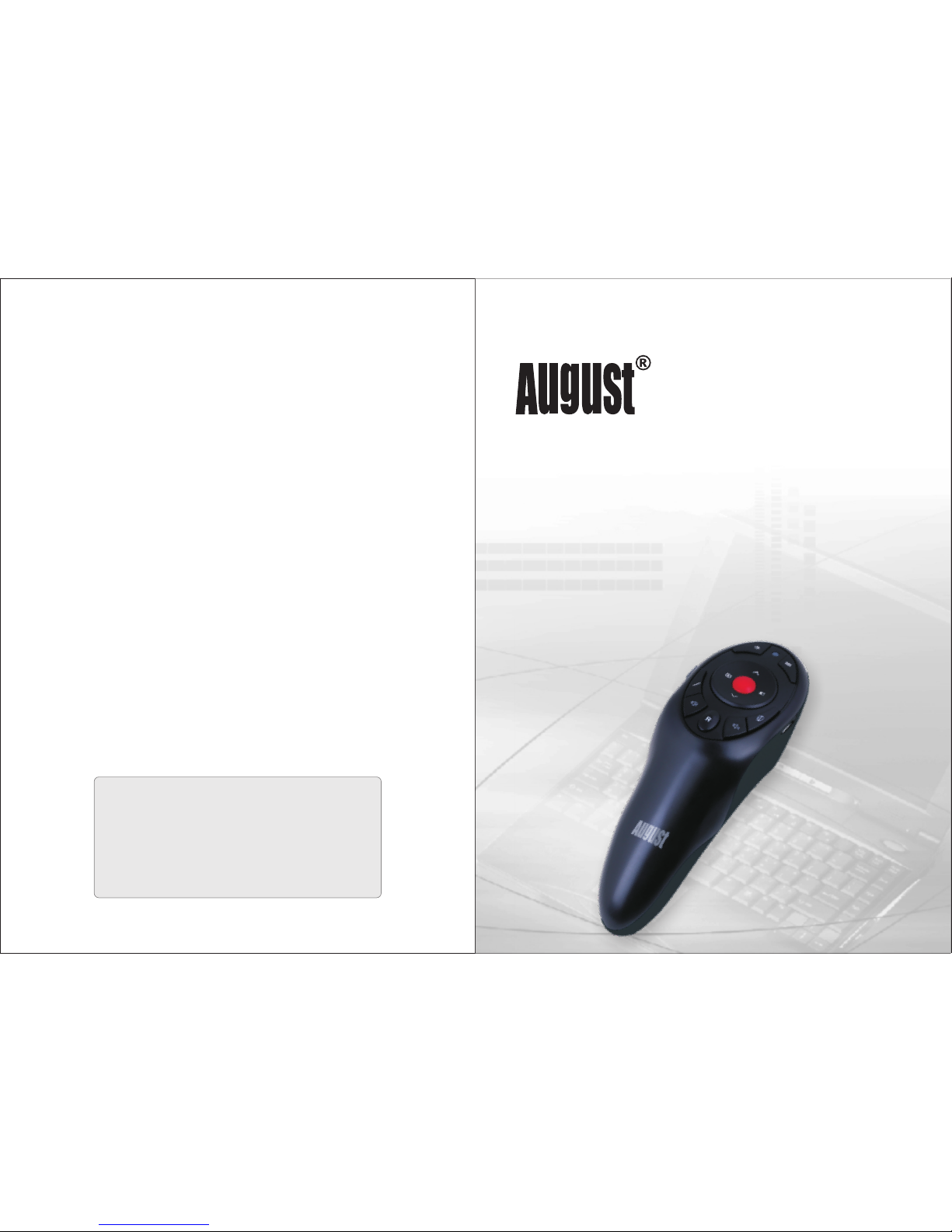
User Manual
Wirel ess Presen ter for Comp uter
Téléc ommande de p résentat ion pour Ord inateur
Kabel loser Pres enter für Computer
Telecoman do di Presen tazioni pe r Computer
Mando i nalámbri co para pres entacion es
August International Ltd
United Kingdom
Telephone: +44 (0) 845 250 0586
Email: service@augustint.com
Web: www.augustint.com
LP320

English
1. Introduc tion
This wireless presenter is designed to control your computer during
presentations. It gives you the freedom to speak without having to
stand by your computer or relying on an assistant. Simple to use, just
plug and play, no driver required.
The device enables you to control your computer wirelessly from up
to15 meters away, using a Radio Frequency (RF) transmitter that
doesn't require line of sight to your PC. With its in-built laser pointer,
the LP320 is the ideal tool for presentations, teaching, meetings,
speeches, training etc.
Plug and Play for Comp uter Power Point Presentation
Air Mouse and red lase r
Internal Storage for US B Signal Receiver
Operating Range: u p to 15m
Compatible with Wi ndows 8, 7, Vista, X P, 2000, 98 & Mac OS
2. Main Featu res
- 1 -
3. Device Lay out
- 2 -
User Manual
1 2 34
5
6
9
8
7
10
11
12
13
14
15
17
16
18
1. Mouse Left Clic k
2. Laser emitter
3. Indicator Lig ht
4. Eraser
5. Pen / Highlight er / Print
6. Volume Control
7. Mouse Right Cli ck
8. Mute
9. Air Mouse Switch
10. Keyboard
11. Page Up
12. Start Slides how
13. Page Down
14. Blank Screen
15. Laser Button
16. Power Switch
17. Receiver
18. Charging Por t
Laser B utt on
Press and hold to ligh t the laser.
Page Up / S cro ll Up
The page up button, ac tivates the (UPAR ROWPIC), it can be
used to go to the previo us slide in power point and to navigate
through pages in oth er applications.
Page Do wn / Sc roll Down
The page up button, ac tivates the (DOWNARROWPIC), it can be
used to go to the next sli de in power point and to navigate through
pages in other appli cations.
Start / S top S lideshow
Press to start or stop a slid eshow.
Blank S cre en
Press to show a black screen.
Highl igh ter / Print
In slideshow mode, p ress it to change between the highlighter
and marker pen, press the left click button to highlight or mark
your slides during a p resentation. In other applications, t his
button can be used to pr int.
Erase r
In slideshow mode, p ress it to switch to eraser function, then use
left click to remove highlighter or marks.
