Augen NBA7800ATP User Manual

Printed in China
7” TOUCH SCREEN
TABLET PC
NBA
Visit us on the World Wide Web
www.augenus.com
7800AT P

Table of Contents
Safety Information & What is inside the box .................... 2
Touch screen PC Parts .............................................................. 3
Getting Started ........................................................................... 4
How to use Memory Card ....................................................... 5
Storage Space ............................................................................. 5
Connecting to the Internet .................................................... 6
USB connection and Input Operation ................................ 7
Desktop ......................................................................................... 9
Typical Applications Introduced .......................................... 14
My Video ....................................................................................... 19
YouTube ........................................................................................ 20
My Music ....................................................................................... 21
Battery Tips and Personalized settings .............................. 22
Wireless controls ........................................................................ 23
SD card & storage device ........................................................ 26
Date and Time ............................................................................. 26
Locale & text ................................................................................ 27
About the device and GENTouch Locked ......................... 28
Troubleshooting ......................................................................... 29
Augen Service & Support ........................................................ 32
Congratulations!
Thank you for your purchase.
Our goal is your complete satisfaction with your new GENTouch.
Since 2004, Augen Electronics has shared the fun of discovering
innovative products that make life better and more enjoyable.
We strive to deliver an outstanding product that exceeds your
expectations.
Enjoy your purchase!
Warranty Policy............................................................................ 30 31
-
FCC Statement of Compliance .............................................. 33
Sound & display ..........................................................................
23
7" TFT TOUCH SCREEN TABLET PC 7" TFT TOUCH SCREEN TABLET PC
Photos............................................................................................. 17
Web Browsing and Application Management ................
10
Applications .................................................................................
25
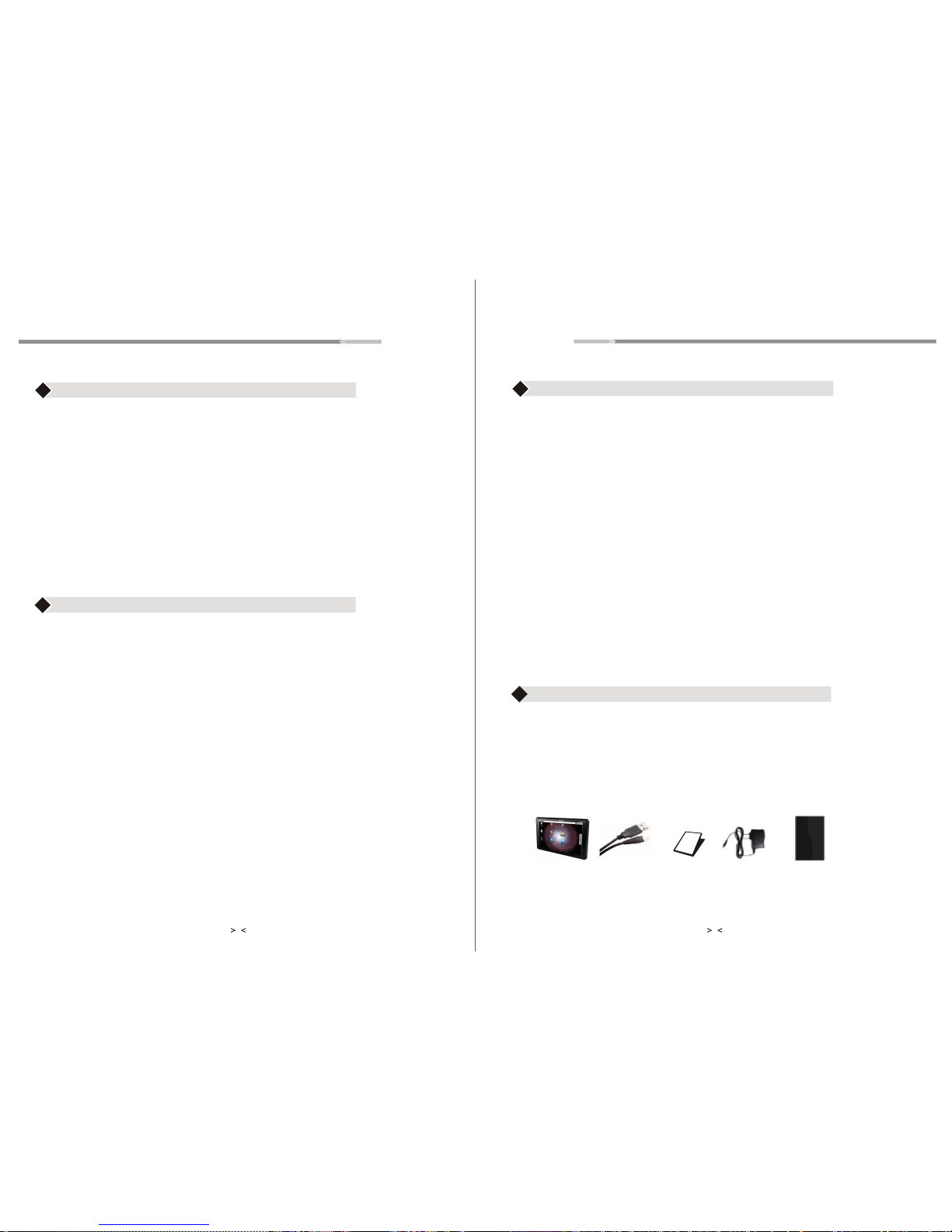
All righ
ts reserved to:
© 2008 Augen Electronics Corporation
The
in
forma
tion contai
ne
d in this docum
en
t is
pr
ovided
“as is” a
nd
is
subje
ct to
alteration without notice.
Aug
en
Electroni
cs makes no
w
arranty of
an
y ki
nd
wit
h regard to t
hi
s manual, inclu
din
g,
but not limited to, the implied warranties of merchantability and fitness for a particular
purpose.
Augen
Electronics shall not
be
liable for any er
ror
s cont
aine
d herein or for in
cidental or
co
n
sequent
ia
l
dam
ag
es in con
ne
ction with the furnishi
ng
, perfo
rmance, or use of this
manual or the examples herein.
Copy
r
ig
ht
Product introduction:
Specifications
Caution!
cP 1 CP telbaT .1
2. Usb Cable 1 Pc
3. User Manual 1 Pc
Tablet PC
USB Cable
User Manual
AC adapter
4. AC Adapter 1 Pc
What’s in the box
5. Leather Case 1 Pc
Leather Case
5.
•
Avoid using the
Tablet PC
in exteme weather conditions, as it may
damaged by extreme temperature
•
•
•
•
Read all safety information carefully before using the Tablet PC
WARNING:
Failure to comply with this safety information could result in fire,
electric-shock, or other injuries and damages
Never attempt to repair the Tablet PC yourself.
NOTICE: Failure to follow these handling instruction could result in damage
to your Tablet PC:
Keep the Tablet PC clean; avoid dusty and damp conditions
Do not bend, puncture, incinerate, or open the eReader
Avoid dropping the Tablet PC
Use clean cloth for cleaning the Tablet PC, do not use liquid or aerosol
type of cleaners
●
Display
: 7 inch, TFT
●
Resolution: 800 x 480
●
Reader formats supported
: TXT ,PDF,
HTML
●
Music format supported: MP3,WMA
●
Image formats supported
: JPEG, BMP and PNG.
●
Video formats supported
: AVI, MPEG-4.
●
Softwares supported: Web Browser, Quick Office, Instant Messenger,
Email Management, Media Player, PDF Viewer, Photo Viewer, eBook
Reader.
●
Built-In Wireless Card:
802.11b/g Adapter
●
Expansion Memory: SD/MMC 32GB (max.)
●
Language: English
●
Battery:
Rechargeable Lithium-ion battery
1
7" TFT TOUCH SCREEN TABLET PC 7" TFT TOUCH SCREEN TABLET PC
the device off and allow it to dry
thoroughly before turning it back on
2
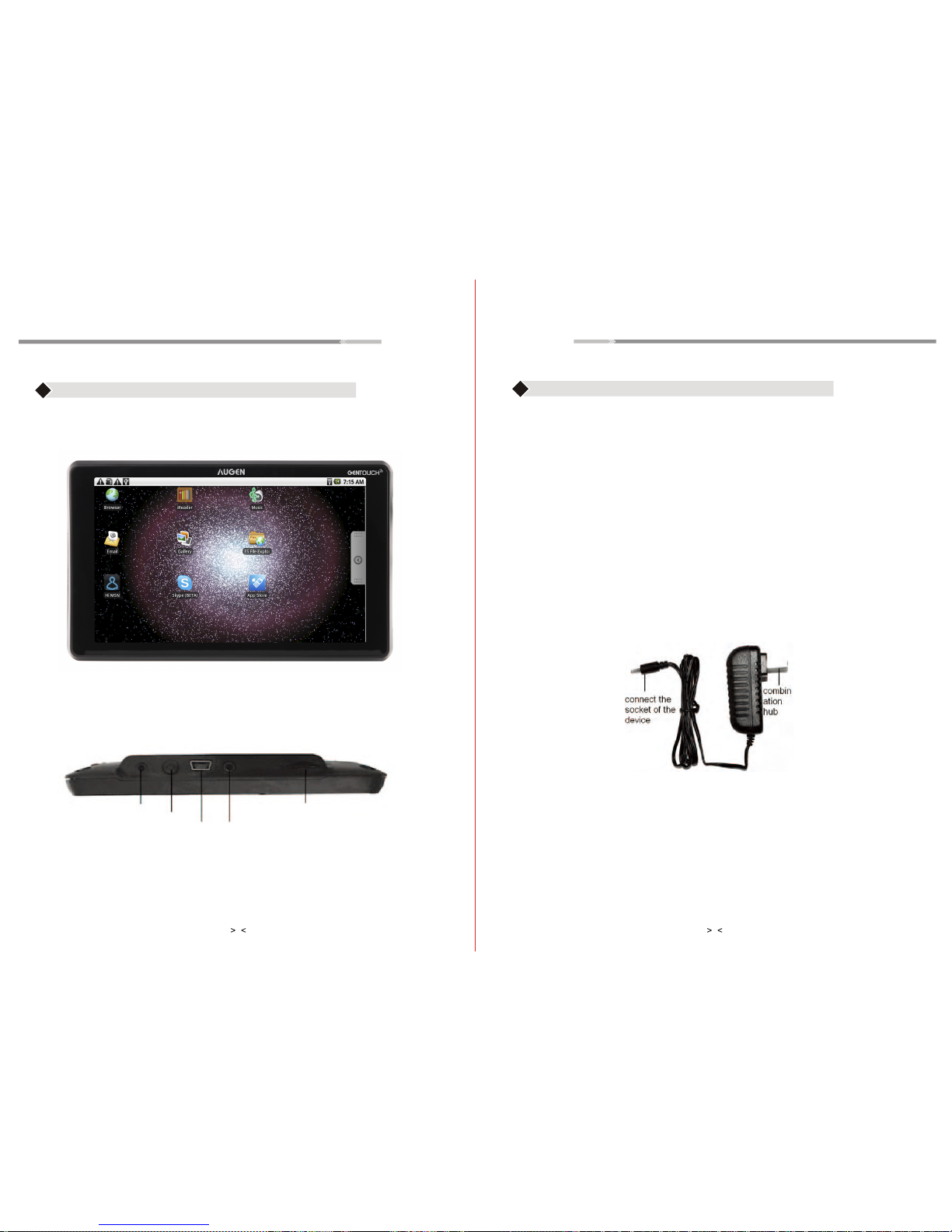
Touch screen PC Parts
Getting Started
Charging Battery
GENTouch has an internal charging battery. For optimal use charge when the
battery is low.
Power Adapter
One end of the power adapter connecting the socket, and the other end of the
power adapter connecting the socket of the device, then the device can be
charged.
To Charge Battery
1. Plug in the power adapter, the battery charge indicator turns red, indicating
device is charging. Once the battery is fully charged, the indicator shows
green. After you unplug the power adapter, the indicator always shows green.
2. During Battery Charging, user can operate GENTouch.
Note:
The charging time will be longer when operating and charging at same time.
7" TFT TOUCH SCREEN TABLET PC 7" TFT TOUCH SCREEN TABLET PC
To Power On and Off
1. Power On: Press power button to turn on unit.
2. Power Off: Press power button and hold until dialog box pops up and
follow prompts to turn unit off.
Front View:
Right side View:
DC
Power
USB 2.5mm
Earphone
TF-c
Micro-SD card
ard
3 4
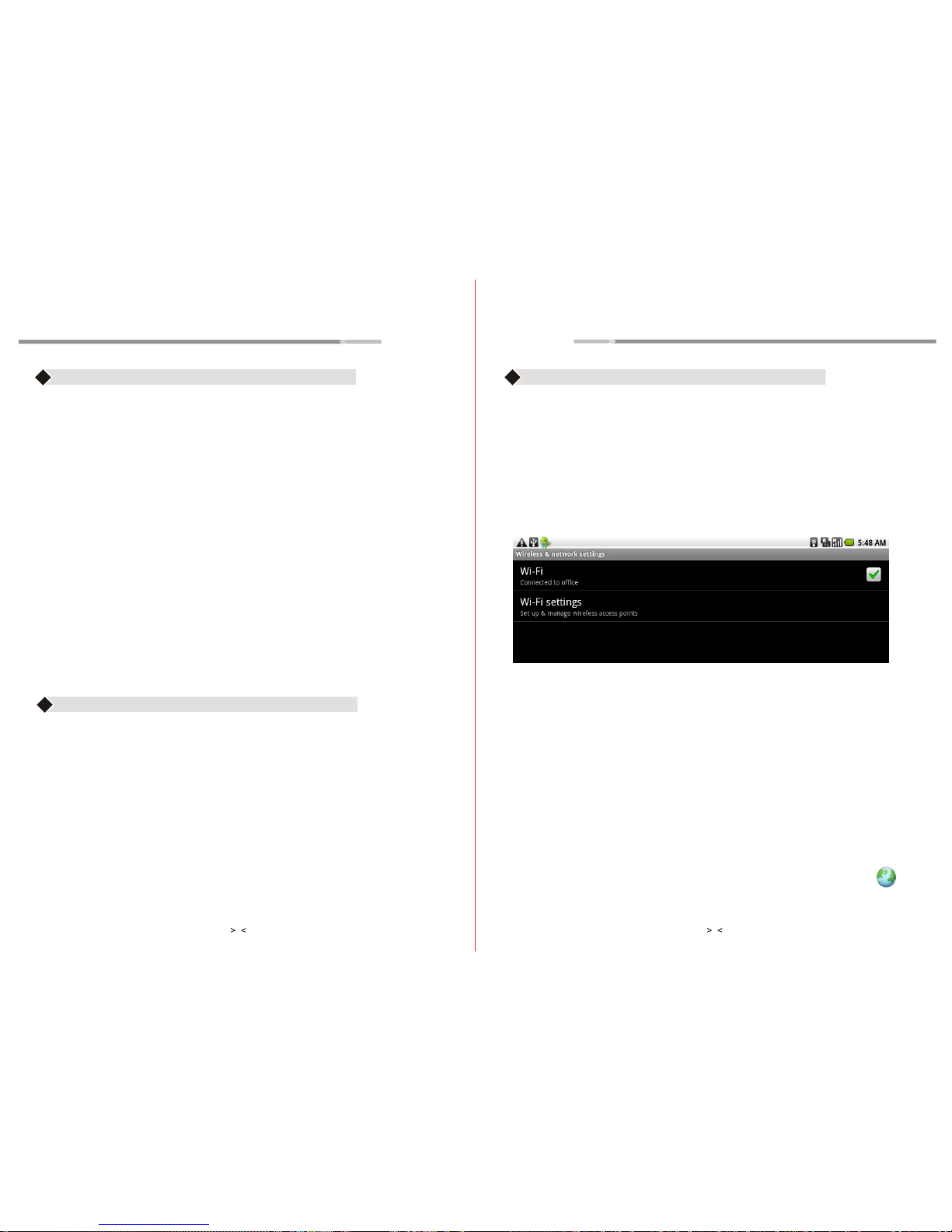
How to use Memory Card
Storage Space
The device has three storage spaces: internal device storage, memory card.
The user can use space in the localdisk is probably 1GB. The memory card is
on its specific capacity, the maximum support to 32GB memory card.
7" TFT TOUCH SCREEN TABLET PC 7" TFT TOUCH SCREEN TABLET PC
Note: Do Not Remove memory card while in use, This can damage your SD
card & GenTouch
Connecting to the Internet
Connecting to the internet by Ethernet:
Make the transfer box connected to the USB switch interface of the devices,
and then plug the network cable into the Ethernet port of the transfer box, in
the upper right corner of the screen appears "ETH".GENTOUCH automatically
obtain IP address via DHCP to connect the network. If you want to set IP,
please go to the Ethernet, and refer to “8.Tips and Tricks”.
Connecting to the internet by Wi-Fi:
1. Click MENU key to pop-up the menu, and then select "Settings";
2. Select "Wireless Control" in the settings menu;
3. Select the box behind the open Wi-Fi;
4. Open Wi-Fi Settings;
5. All the AP in the vicinity will be listed, click to select the name you want to
connect to AP;
6. If the
AP before the connection is successful, the AP information will be
saved in the pop-up window, select "Connect" starts to connect, choose
"forget" to remove AP information;
7. If the AP is not encrypted, in the pop-up window, select "Connect" Start
Connection;
8. If the AP is encrypted, enter the password in the pop-up window, and click
"Connect" Start Connection;
9. When internet connections are successful, the wireless connection icon in
the status bar appears.
Insert memory card to the Card slot. Use finger to put the card into the slot until
“click” sound heard.
Upper left corner of the screen will prompt: SD cards are ready.
Browsing files in memory card:
Run "File Browser" program, showing all the files under the root directory. Select
"SD card" open to browse the contents of Cary.
Remove memory card:
Close all applications or documents which have been opened from the card.
Press the card lightly. It will be ejected partly. Pull the card out. Upper left corner
of the screen will prompt "has been removed SD card".
Note:
1. Insert card to the right position. Otherwise it will damage the card.
2. Once the card has been locked, it cant be formatted or written.
3. Don’t insert and remove the card repeatedly in a short time. It may cause the
card damaged.
5 6
10 You can now go back to the main menu and open your "Browser icon ."
.
The internal device storage named “nand”; the memory card named “sdcard”;
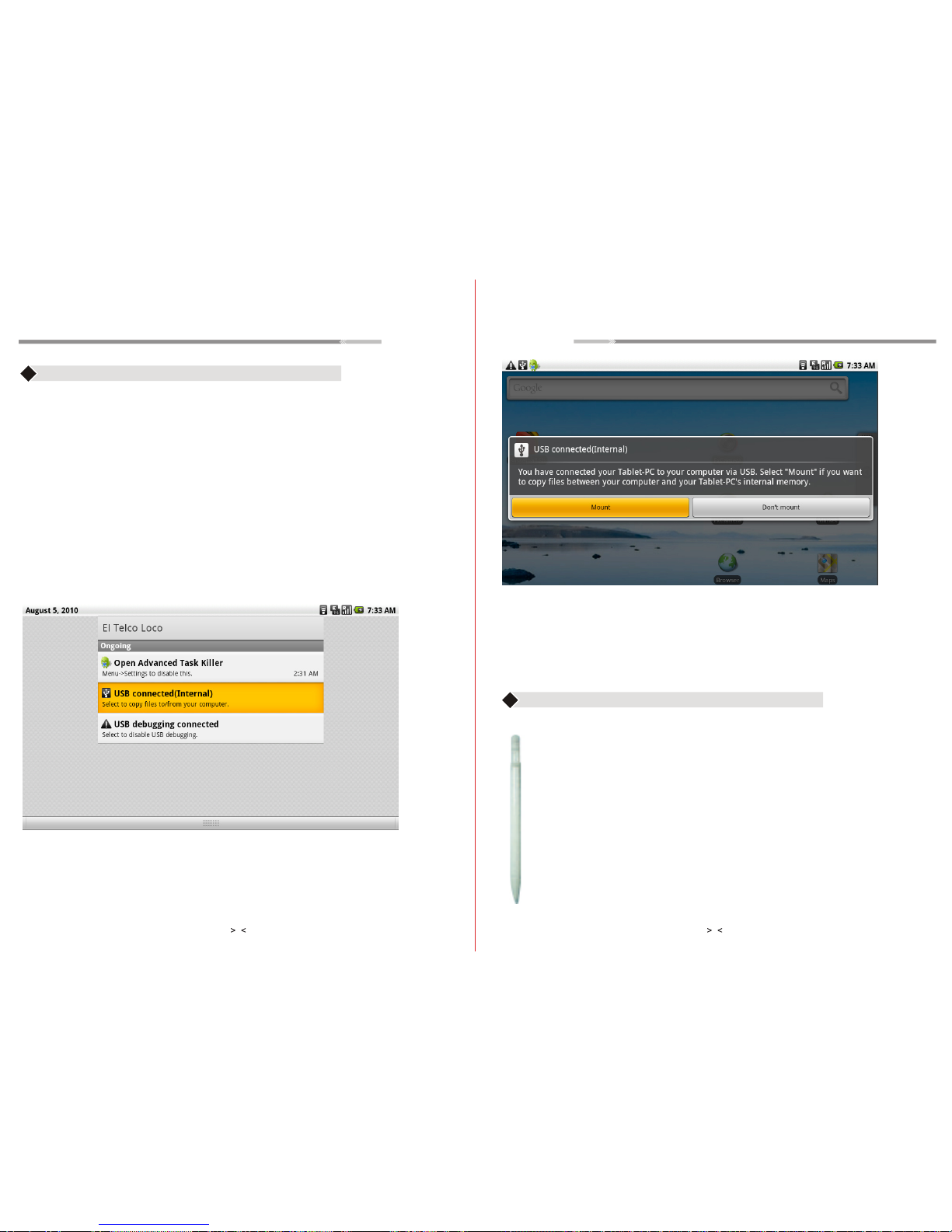
USB connection
Device can be connected to the computer so you can copy files each other. If
the device have a memory card installed, it will display two disks in the computer after connecting the usb connection. One is memory card, and the other
is the internal storage devices.
Connect:
1. Get the device connected to a computer with USB data cable;
2. Once the device has been connected with a computer, by going to My
Computer under Devices with Removable Storage, you can then copy files
among the Internal storage devices, SD card and the computers.
Turn off:
Method 1.Tap MENU→Notification→Turn off USB storage, and then tap “Turn
off” you can disconnect the device and the computer after the pop-up boxes.
Method 2.Click to move the letter icon on the computer, and select the security
you can disconnect the device connected to the computer.
You can unplug the USB cable after disconnecting.
Input Operation
Keyboard:
When you need to enter a text and numbers using the program or file, the
touch screen keyboard will appear automatically.
Note: This machine supports an external USB keyboard, but when using an
external USB keyboard, some keys may not work properly.
Touch Screen:
Touch Screen senses the finger’s movement and can do the following:
Note: Please do not place an objects on the touch screen surface, it may be
scratched or crushed.
Click: To Select an icon, after that you can select the another icon or option;
Press and hold: Press and hold a icon for a few seconds so you can drag it
to the desktop display.
Drag and Drop: Drag the desktop, you can switch between the three interfaces. In the process of scrolling the screen interfaces, you can use the stylus
pen provided for the device.
7" TFT TOUCH SCREEN TABLET PC 7" TFT TOUCH SCREEN TABLET PC
7 8
