Page 1
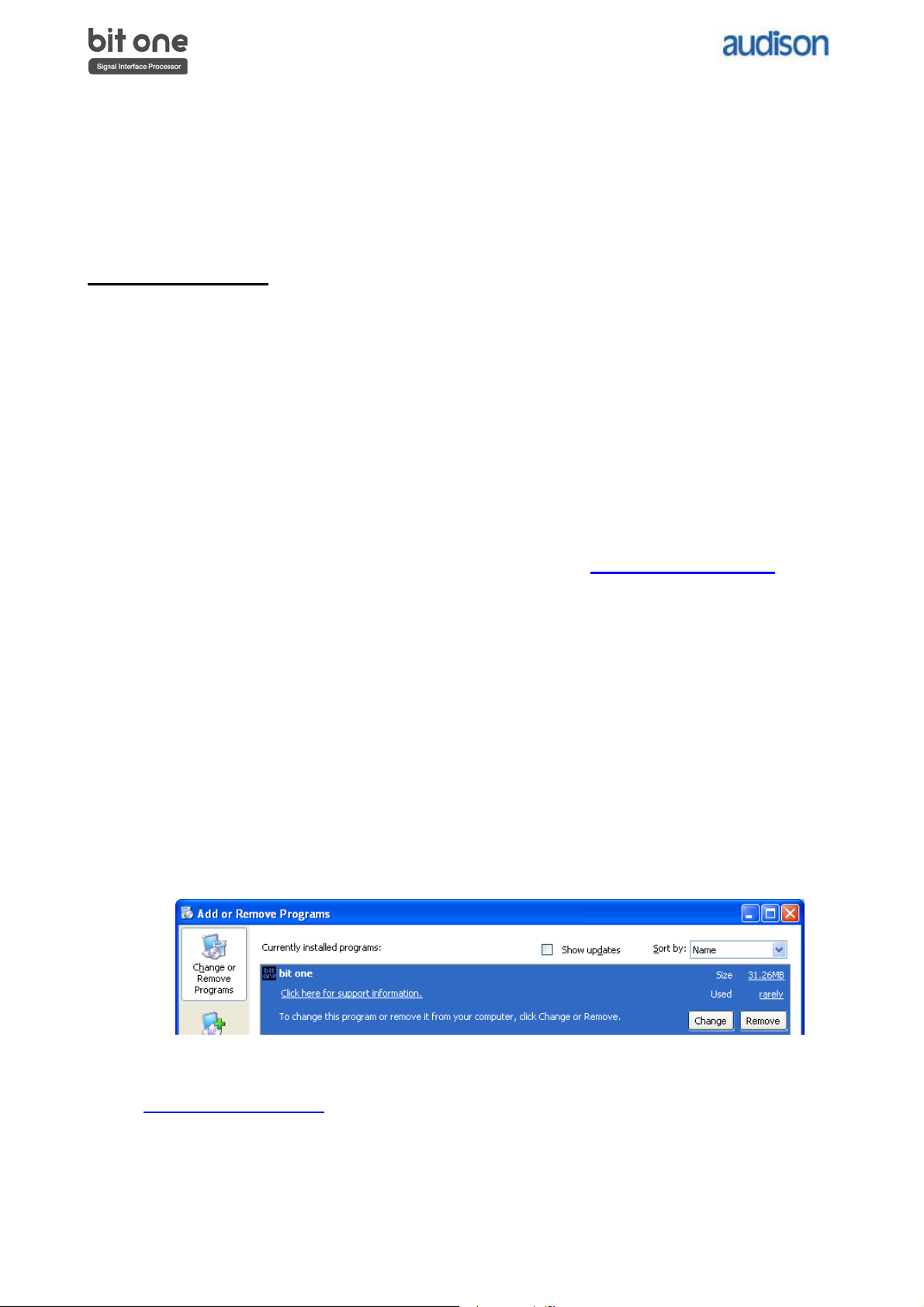
Updates for Bit Ones already finalized: Software and Firmware
To be used on Bit Ones (with Firmware V. 1.0.7.1 or older version installed) where settings have already been saved.
Starting from Firmware V. 1.5.0.0 or higher version the update can be performed following the standard procedure
Contents:
• PC Software update
• Bit One Firmware update
IMPORTANT REMARKS:
1) The different steps of this update must be performed strictly following the sequence
hereafter, exactly as per the chronological order indicated in this document.
2) First you need to update the Bit One PC software, then proceed with updating the Bit One
firmware.
3) These updates require good skills in general PC management.
4) The firmware update should be attentively performed, following the warnings listed in the Bit
One firmware update section of this document, to avoid damaging the product.
5) All the previously stored settings will be lost once the software and firmware updates are
completed.
6) If the PC used for the update is not the PC where the previous software version has been
installed, before proceeding you first need to install the software and drivers you can find in
the CD supplied with the Bit One product (following the document
“Driver_Software_Installation_Guide_ENG.pdf”, available on http://update.audison.eu
you will have to uninstall the software following the procedure hereafter.
(see the Bit One Advanced Manual)
). Then
PC Software Update
1. Write down ALL the settings selected in the Bit One (Eqs, Delays, Filters, Output levels, Input
configuration, Output configuration) or save them selecting "Save Setup" from the "File" menu. By
saving the settings of your Bit One through the "Save Setup" function you can view the settings in
Offline mode: this software version does not allow you to automatically resume the settings you
previously set.
2. Uninstall the old version of the Bit One software: click “Start”, “Control Panel”, “Add or Remove
Programs”. Browse the listed installed programs and look for “bit one”, select it and then click on
“Remove”.
REMARK: In order to install the program on Windows 2000 / XP / Vista operating systems, the user
profile must have Local Administrator privileges. If the user profile does not have these privileges,
uninstalling the old software version and installing the new one will not be possible.
3. Create a new folder (named for example: bitone 1.5.0.0) on the Desktop or wherever you prefer.
4. Download the zipped folder “Bit_One_Update_PCsoftware_V1-5_Firmware_V1-5-0-0.zip“from
http://update.audison.eu
5. Open the zipped folder “Bit_One_ Update_PCsoftware_V1-5_Firmware_V1-5-0-0.zip” using the
specific software (for example Winzip or “Compressed folders” Windows utility if available in your
PC), and save the files you can find inside the zipped folder (“bit one.msi”, “setup.exe” and
“bitone.1.5.0.0.bin”).
6. Install the new Bit One software version by double-clicking the “setup.exe" file. Please follow the
Install Wizard: it is exactly the same procedure as the one used to install the older version.
rev. 02 1/4
and save it in the folder you have just created.
Page 2
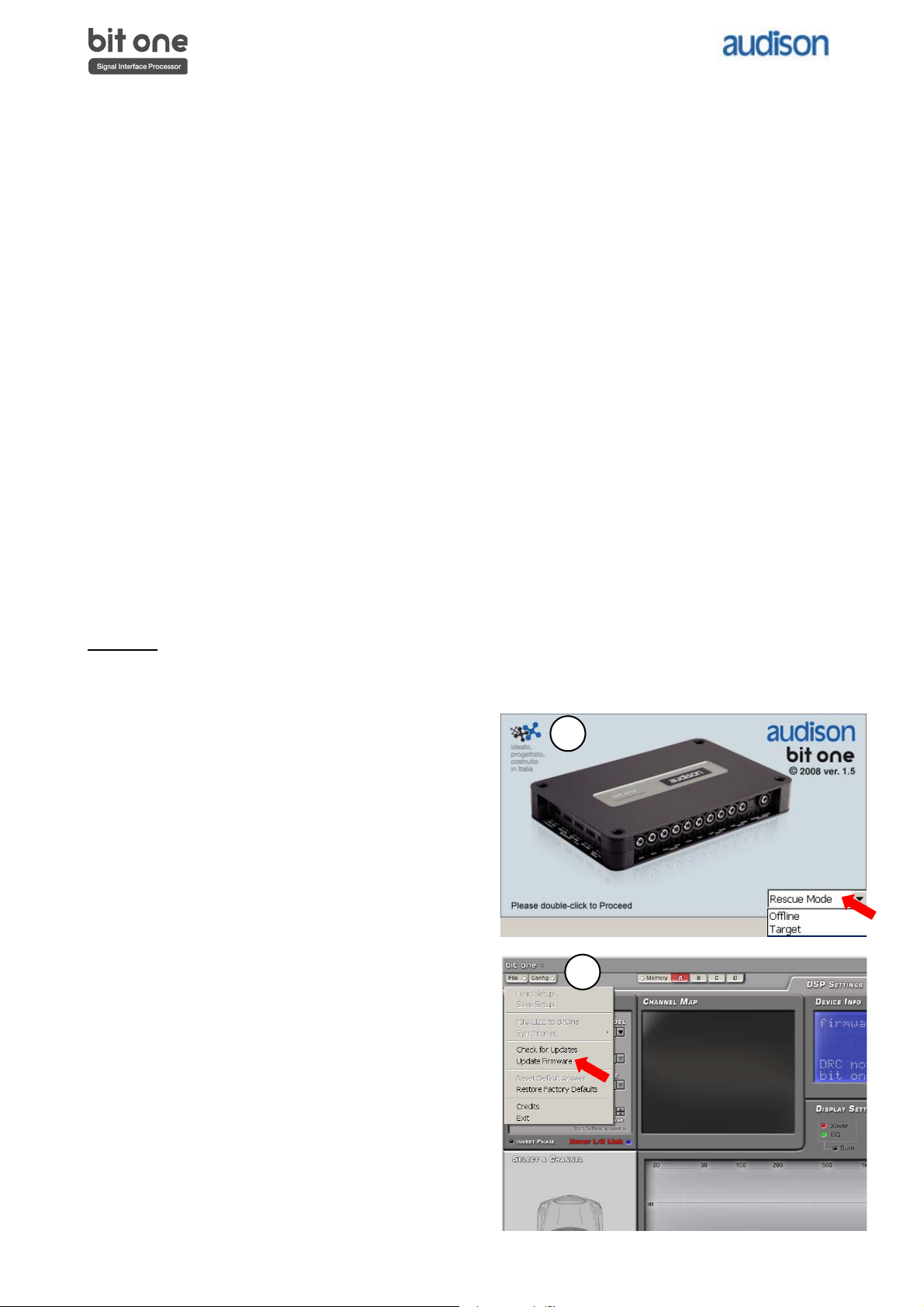
Firmware Update
REMARK: The firmware update procedure requires particular attention. So, it must be performed under the
best possible conditions: if the firmware update is launched but prematurely interrupted (for example
because the PC locks up or the USB accidentally disconnects during the firmware update), you need to
contact our Customer Service for further support as memory programming may be necessary.
Attention
The first action to be taken is to create a new folder (named for example: bitone 1.5.0.0) and save it on your
desktop or wherever you prefer. Open the zipped folder “Bit_One_ Update_PCsoftware_V1-
5_Firmware_V1-5-0-0.zip” using the specific software (for example Winzip or “Compressed folders”
Windows utility if available in your PC), and save the files you can find inside the zipped folder you have just
created.
Recommended precautions:
a. If the update is being performed using a laptop, you have to connect it to the PC through the
mains supply and not through the laptop battery.
b. Close any currently running program before launching the firmware update procedure.
c. Disconnect all the audio inputs and all the audio outputs.
d. Make sure that the Bit One is supplied in a continuous and stable way, at least during firmware
update: check if the power supply and the remote in connections are correctly working, and if
power is suppled in a continuous and stable way.
e. Connect the Bit One to the PC using the USB cable supplied with the product.
f. Turn on the Bit One by using one of the Remote In contacts.
g. Make sure you save the Bit One settings by either writing them down or saving them selecting
“Save Setup” from the “File” menu.
UPDATE:
1. After double-checking that the above instructions have been followed, connect the Bit One to the
2. Launch the “Bit One V. 1.5” PC software.
3. Select “Rescue Mode” and double click on the
4. Select “Update Firmware” from the “File”
drop-down menu.
PC. Then turn the Bit One on.
Bit One image.
3
4
rev. 02 2/4
Page 3

5. Select the file previously saved during the
download process, and click on “Open”.
6. A warning
popup dialog
6
box will
appear.
Click on “OK”.
7. Now the new firmware will start being transferred to
the Bit One: this is the only delicate phase of the
procedure. A green bar will show the update
progress. When the update process is almost at the
end, while the Flash memory is actually being written,
the green progressing bar will stop for two to five
minutes: this is normal, do not turn the Bit One off
and do not exit the program.
8. A popup dialog box showing the message “Firmware
update completed” will confirm that the firmware
update procedure has been successfully completed:
click on “OK”.
9. Exit the Bit One Management Software and cycle
power to the Bit One.
10. Launch the Bit One Management Software V.1.5. If the
Bit One Firmware update has been successfully
completed, the top right side of the window will display
the following information:
- the new Bit One Firmware version (V. 1.5.0.0).
- the DRC Firmware version.
REMARK: If the DRC Firmware version is not displayed
or it is older than V. 1.50, we recommend that you
perform the DRC Firmware update.
rev. 02 3/4
5
7
8
10
Page 4

11. Now you have to reset all the Bit One settings, because its Flash memory
map is not compliant with the new firmware. Select “Restore Factory
Defaults” from the “File” drop-down menu.
12. A warning popup dialog box
will now appear asking you
12
to confirm the reset process,
click on “YES”.
13. Exit from Bit One PC
software. Then turn the Bit
One off.
14. Turn on the Bit One. The update procedure is now completed. If you need to
setup the Bit One, restart Bit One PC Software V 1.5, click on “Next” and perform
the “I/O configuration wizard” as usual.
15. If necessary, reload the settings of filters, delays and EQs that you previously
wrote down, or open in Offline mode the Setup you previously saved in your PC.
Attention: the Setup you previously saved in your PC is not compatible with the
new firmware version you just loaded.
16. Store the new settings into the non-volatile memory of the Bit One by selecting “Finalize” from the
“File” drop-down menu.
IMPORTANT: If the Firmware V. 1.5.0.0 is installed in your Bit One, you MUST use Management
Software V 1.5 for your Bit One.
11
14
rev. 02 4/4
