Audiovox VOD715 User Manual
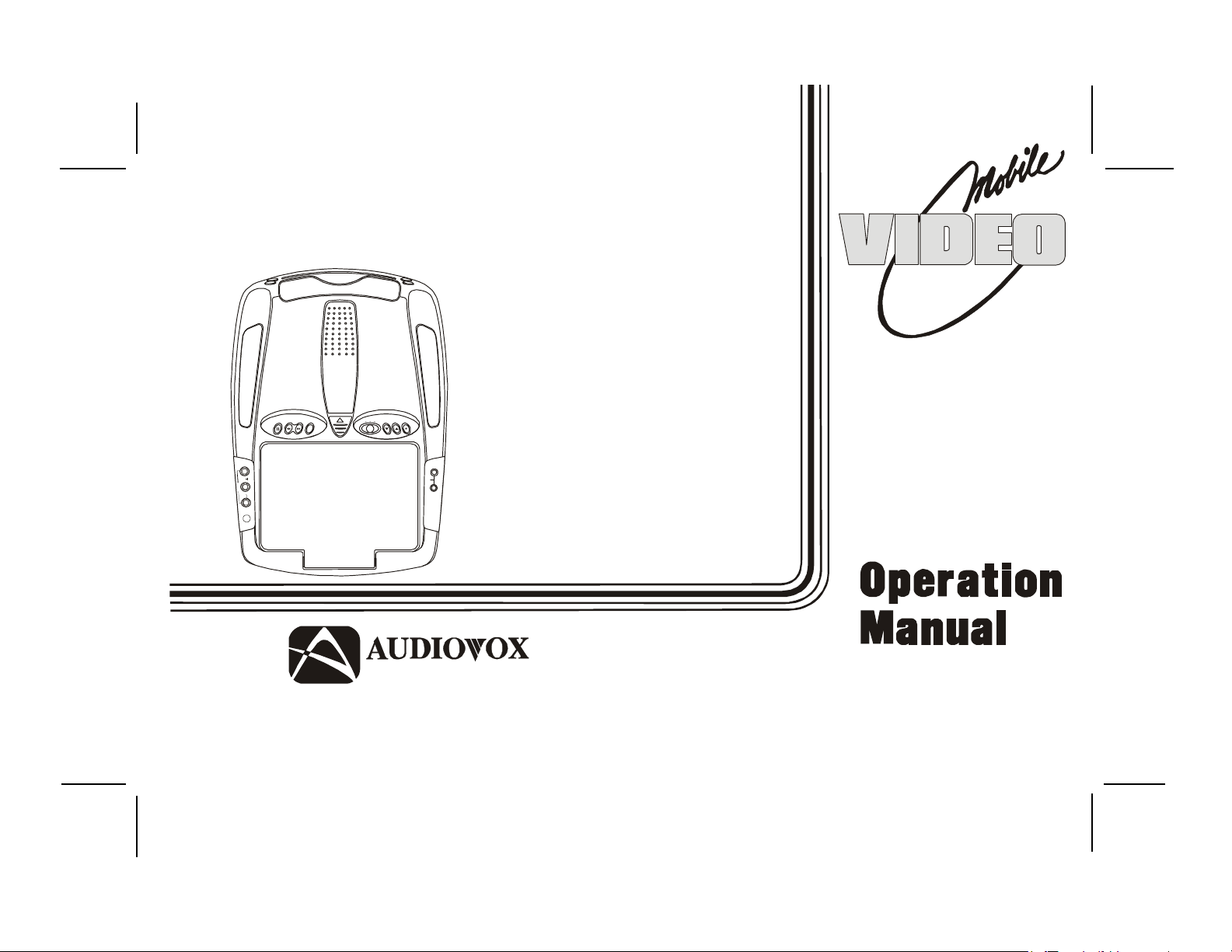
VOD705
VOD715
DVD PLAYER
REV FWD SOURCE VOLUMEFMSELECT
PAUSE
S
R
O
I
D
U
L
A
T
U
P
N
I
O
E
D
I
V
R
I
Released 5-13-03.
ON OFF AUTO
H
E
A
D
P
H
O
N
E
S
VIDEO MONITOR
ELECTRONICS CORP .
WITH
DROP-DOWN
®
128-6751
128-6751
1 of 31
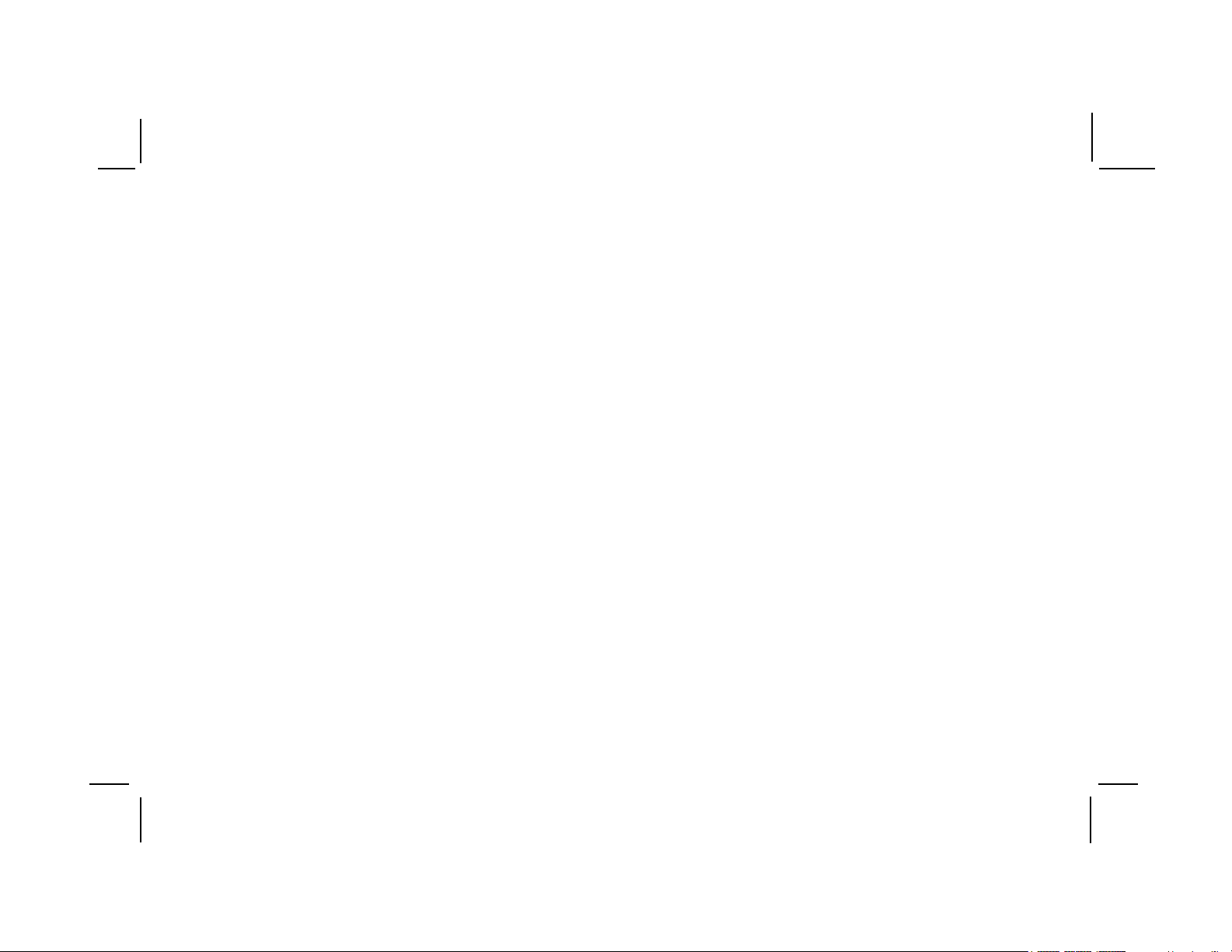
Important Notice
It is unlawful in most jurisdictions for a person to drive a motor
vehicle which is equipped with a screen that is located in the
motor vehicle at any point forward of the back of the driver’s
seat, or that is visible, directly or indirectly, to the driver while
operating the vehicle. In the interest of safety, the VOD715 should
never be installed where it will be visible, directly or indirectly, by
the operator of the motor vehicle.
Warnings
Do not use any solvents or cleaning materials when cleaning the
video monitor.
Do not use any abrasive cleaners, they may scratch the screen.
Use only a lightly dampened lint free cloth to wipe the screen if it
is dirty.
Lock the LCD screen in the fully closed position when not in use.
Before putting on headphones always adjust the volume setting
to the lowest position.
Remember to leave the dome light switch in the off or auto
positions when the vehicle is unattended, as the dome lights, if
left on, can drain the vehicle’s battery.
Do not put pressure on the screen.
Caution children to avoid touching or scratching the screen, as it
may become dirty or damaged.
-2-
128-6751
2 of 31
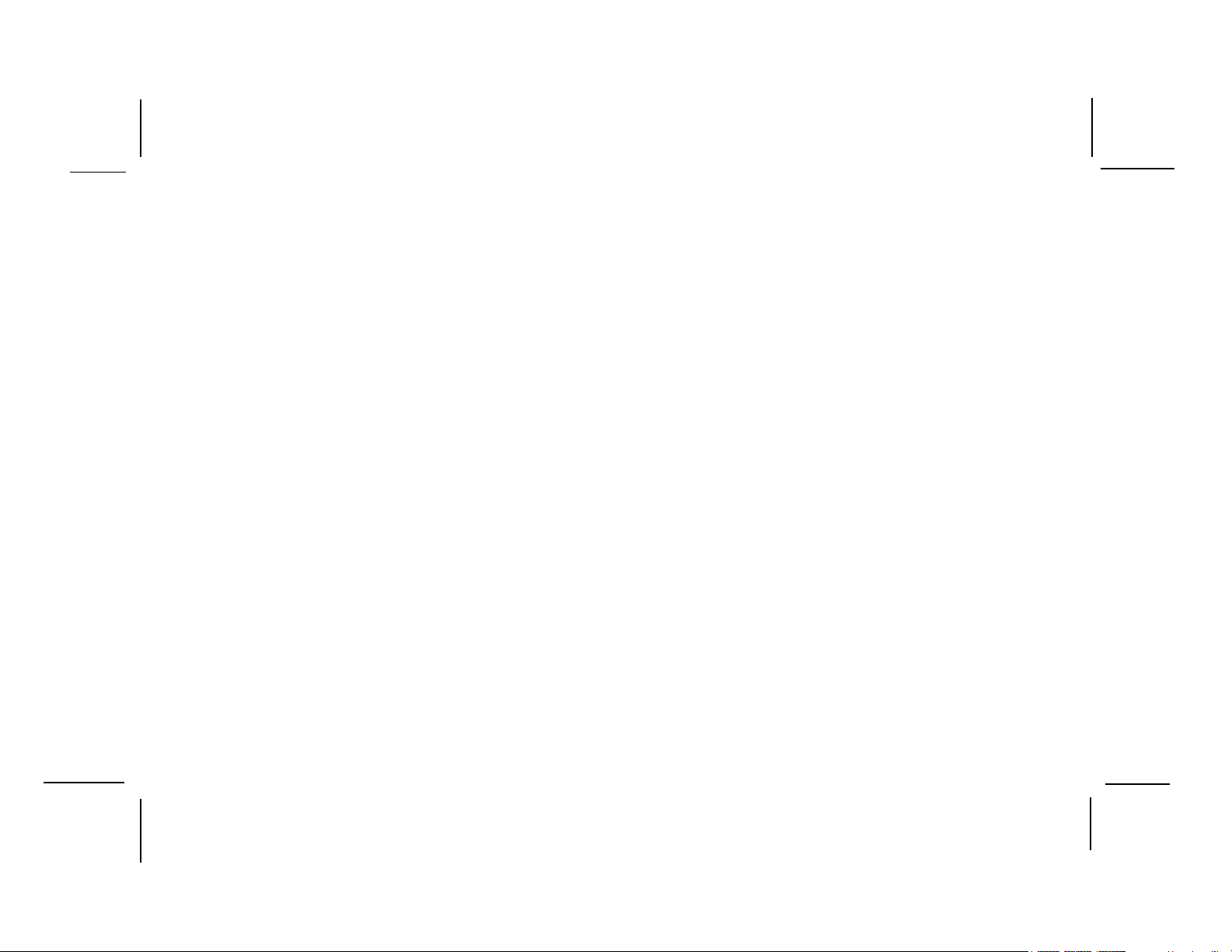
Congratulations on your purchase of the Audiovox
VOD715 DVD Player with Drop-Down Video Monitor.
The VOD715 has been designed to give you and your
family many years of video entertainment in the mobile
environment. Please read the directions that follow
to familiarize yourself with the product and to ensure
that you obtain the best results from your equipment.
Please note: Installation options vary, see the
individual owner’s manuals for each component in
your system to obtain a full understanding of each
component’s operation.
Safety Precaution
For safety reasons, when changing video media it is
recommended that the vehicle is not in motion, and
that you do not allow children to unfasten seat-belts
to change video media or make any adjustments to
the system. System adjustments can be
accomplished using the remote control unit, while
seat-belts remain fastened. Enjoy your Audiovox
entertainment system but remember-safety of all
passengers remains the number one priority.
Features
••
• 7 Inch TFT (Thin Film Transistor) Active Matrix
••
LCD (Liquid Crystal Display) Monitor
••
• OSD (On Screen Display) for Control of Picture
••
Quality and Functions
••
• Full Function Remote Control
••
••
• Six Frequency FM Modulator with remote
••
control and OSD
••
• Dual Channel Infrared Transmitter for IR
••
Wireless Headphones (Satellite Radio Ready)
••
• Two Audio / Video Inputs
••
••
• Headphone / Speaker Amplifier
••
••
• Two Headphone Jacks
••
••
• Forward and Side Remote Sensor
••
••
• Dome Lights with Switch
••
••
• Backlit Controls for Low Light Operation
••
••
• Last Position Memory for DVD
••
-3-
128-6751
3 of 31
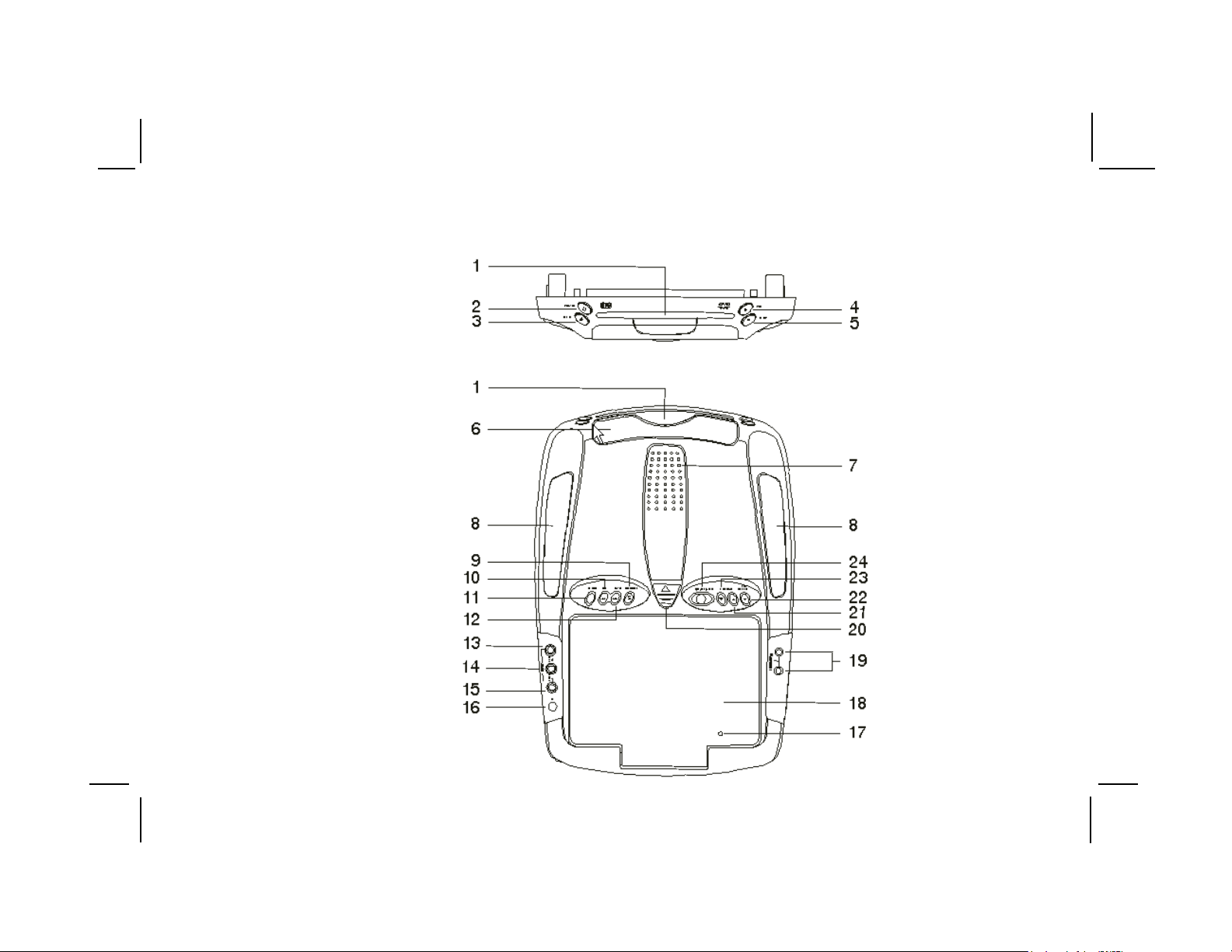
Controls and Indicators Diagram
NOTE : Screen Mode Button
Located on inside with
screen in the closed position.
-4-
128-6751
4 of 31
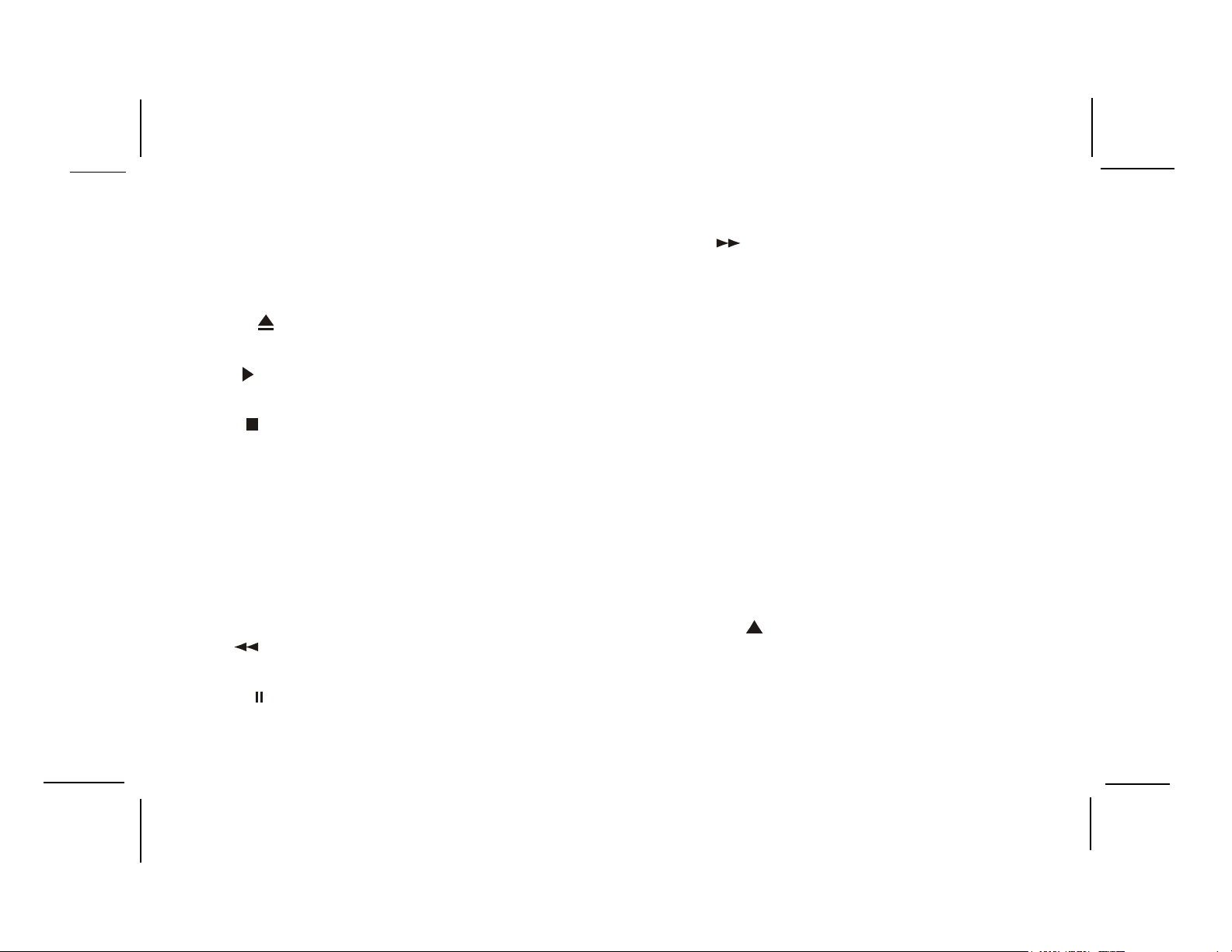
Main Function Descriptions
1. DVD Disc insertion slot – For loading Disc.
2. POWER Button – Bright red when system is on dim when
off.
3. EJECT ( ) Button – For ejecting discs from the disc
compartment.
4. PLAY ( ) Button – This button is used to enter the play
mode.
5. STOP ( ) Button – To stop playing.
6. Infrared Transmitter and Sensor – Use to transmit audio
to wireless headphones. Also allows the remote control to
operate the VOD715 and to control other accessories in the
system.
7. VOD715 Ventilation Opening.
8. Dome Lights – Provide additional interior illumination.
9. SOURCE Select – Used to select one of the three sources
(AV1, AUX, DVD).
10. REV ( ) Button – Allows the user to search in a backwards
direction at 2x, 4x, 6x and 8x times the normal speed.
11. PAUSE ( ) Button – Allows the user to pause the playback.
12. FWD ( ) Button – Allows the user to search in a forward
direction at 2x, 4x, 6x and 8x times the normal speed.
13. Auxiliary Audio Right Input.
14. Auxiliary Audio Left Input.
15. Auxiliary Video Input.
16. Side Remote Sensor Eye – Allows the remote control to
operate the VOD715, control volume to wired headphone
jacks and control the other accessories.
17. Screen Mode Button – Allows the user to change the
screen format (Aspect Ratio, 4:3 or 16:9)
18. Drop Down LCD Panel.
19. Headphone Jack – Allow the use of wired headphones
with a 1/8” plug for listening to video program audio.
20. Screen release – Moves in direction of the arrow to release
the drop down screen.
21. VOLUME ( ) Button – Use this button to raise the volume
level of the headphone jacks. It is also used to make picture
adjustments in picture select mode. Note : Audiovox
recommends the use of the Audiovox HP275 Headphones
when using wired headphones.
-5-
128-6751
5 of 31
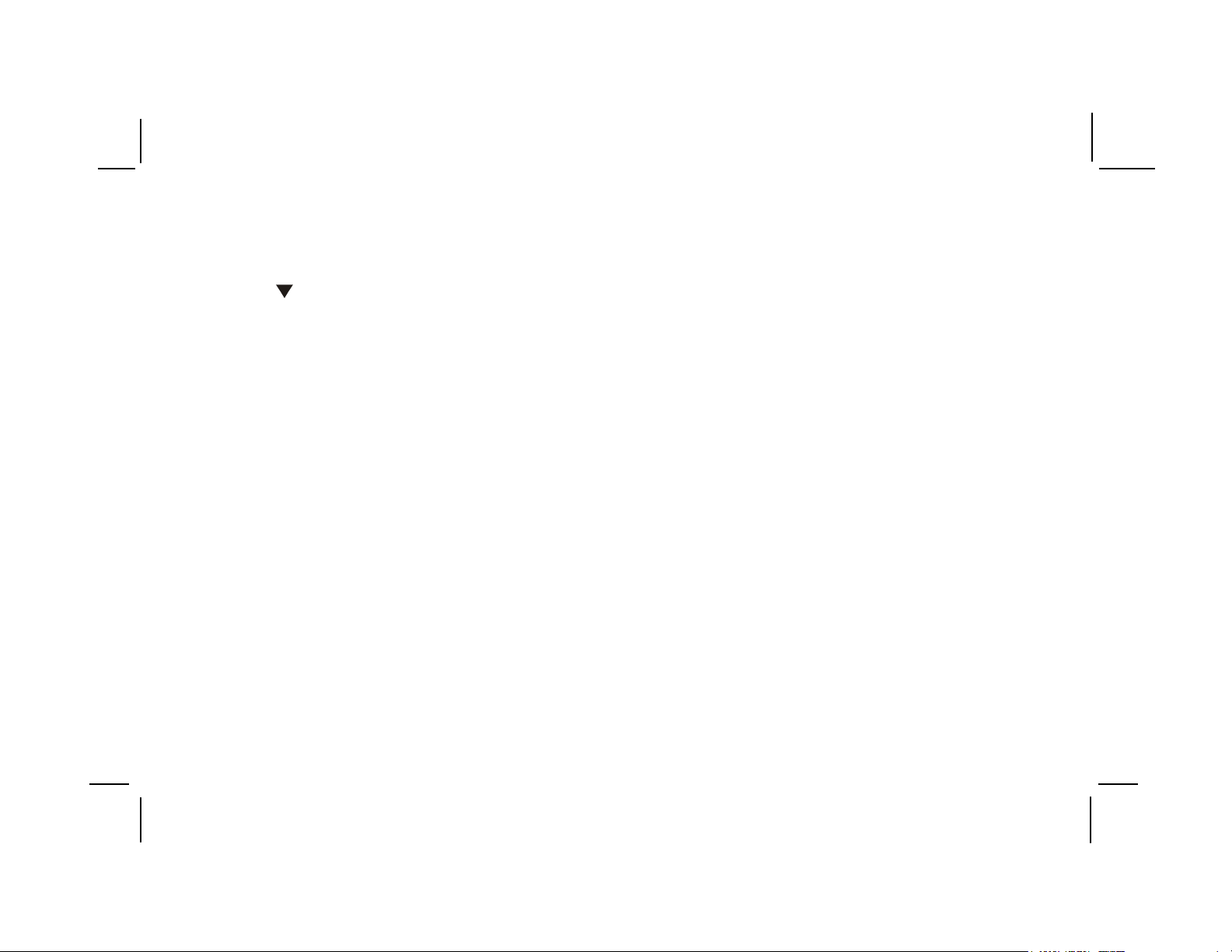
22. FM Select Button – Each time this button is pressed will
switched FMM cycles through (FM OFF – POD AUDIO –
SAT AUDIO) and the frequency of the modulator will remain
same.
23. VOLUME ( ) Button – Use this button to decrease the
volume level of the headphone jacks. It is also used to
make picture adjustments in picture select mode.
Note : These buttons will not affect the volume of wireless
headphones or the wired RF modulator. When using these
devices the volume must be adjusted with the wireless
headphone volume control or with your radio’s volume control
(see page 15, Wireless Headphones, or page 16, Wired
FM Modulator).
24. Three position Dome Light Switch
• Auto – Automatically switches on the dome lights in
conjunction with the vehicle’s interior illumination.
• Off – The dome lights will not turn on in this position.
• On – Turns on the dome lights.
-6-
128-6751
6 of 31
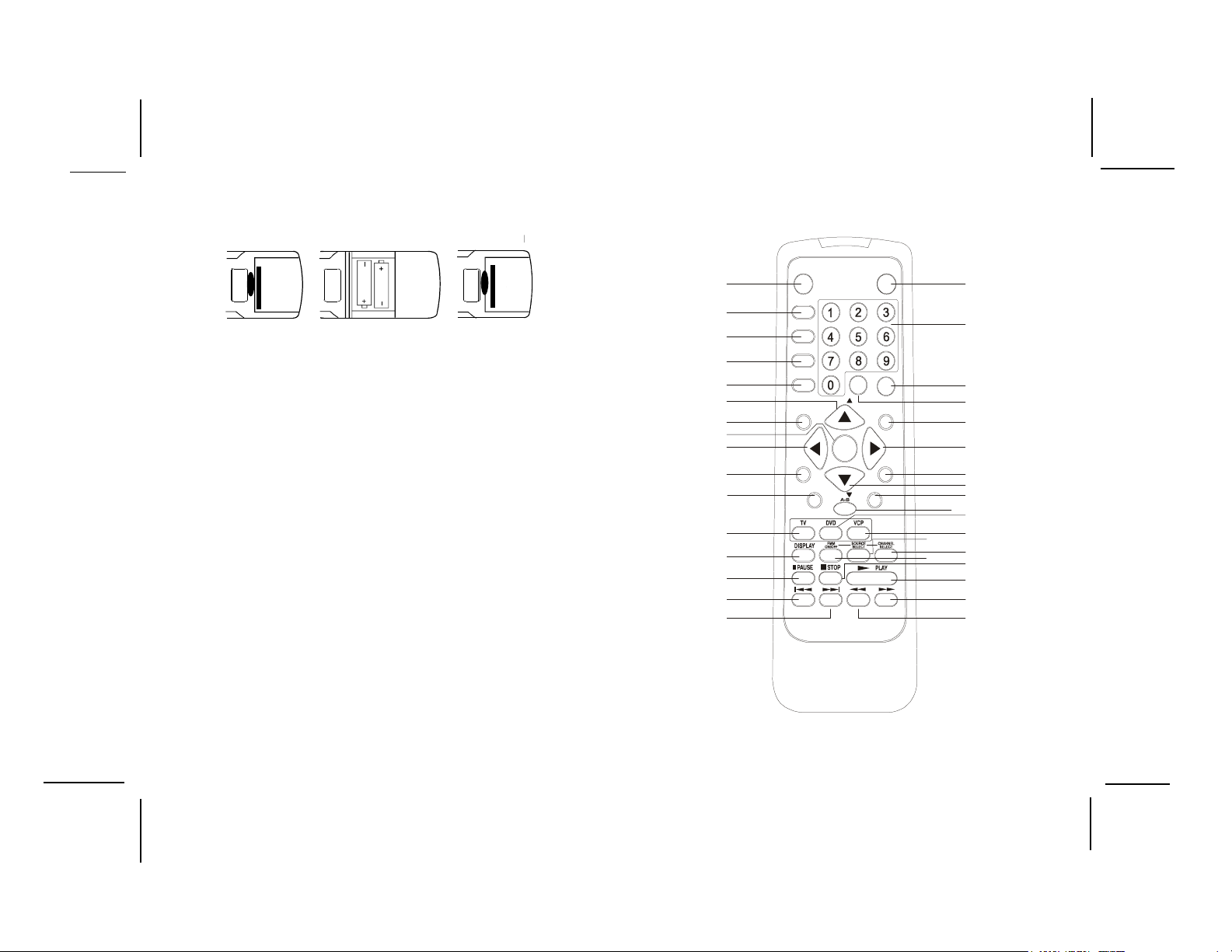
Remote Control Operation
Battery Installation
Before attempting to operate your Remote Control,
install the batteries as described below.
1) Turn the Remote Control face down. Using a
fingernail, lift the battery cover off.
2) Install two “AAA” batteries as shown. Make
sure that proper polarity (+ or -) is observed.
3) Align the cover tabs with the remote control
and press down until the cover clicks.
The remote control will operate the VOD715 and most
Audiovox VCP’s. It is not a universal remote control
and will not control equipment from other
manufacturers.
If a universal remote control is to be used with the
VOD715, choose the remote encoding scheme for
Audiovox Televisions when programming the remote
control.
1
2
3
4
5
6
7
8
9
10
11
12
13
14
15
16
POWER
SOURCE
AUTO
MEMORY
SKIP/
SEARCH
ERASE/
WRITE
MUTE
MENU
RETURN
–+
CH
Enter
CH
VOL
REPEAT
EJECT
PIX
SETUP
32
31
30
29
28
27
26
25
24
23
21
22
34
35
33
20
19
18
17
-7-
128-6751
7 of 31
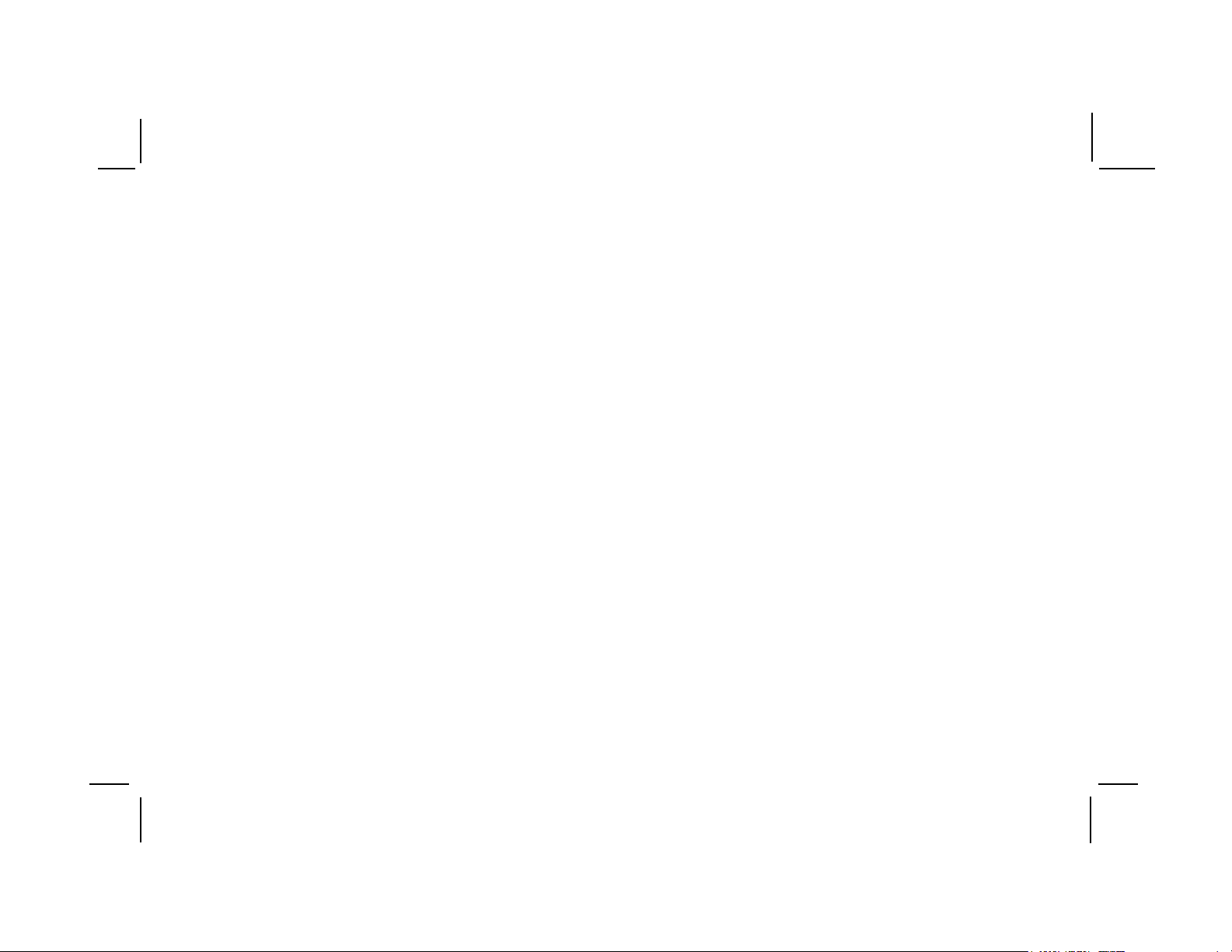
DVD Function Descriptions
*Function control is available on the unit and the remote control.
** Function not available on this model.
1. POWER Button*
Press this button to turn the VOD715 on. Press the button again to turn the VOD715 off.
2. SOURCE Button*
Video signals from video equipment connected to the audio / video inputs can be displayed on the monitor by
pressing this button. Each time the button is pressed, the audio / video source will change the sources: DVD,
AV1 and AUX.
3. AUTO MEMORY Button**
When the AUTO MEMORY button is pressed, all channels are searched and channels that are detected with
signals of sufficent levels are automatically stored.
4. SKIP/SEARCH Button**
This button selects betweeen SKIP and SEARCH mode. In “SKIP mode” the TV tuner will tune and stop on
channels that are programmed into memory when CHANNEL UP/DOWN buttons are used. When the SKIP
mode is disable, the TV will stop on all active channels.
5. ERASE/WRITE Button**
While tuned to a channel, pressing this button will store or erase the channel from memory. The stored channel
numbers are displayed in “GREEN” on the LCD display screen, and the non-stored channel numbers are in
“RED”.
-8-
128-6751
8 of 31
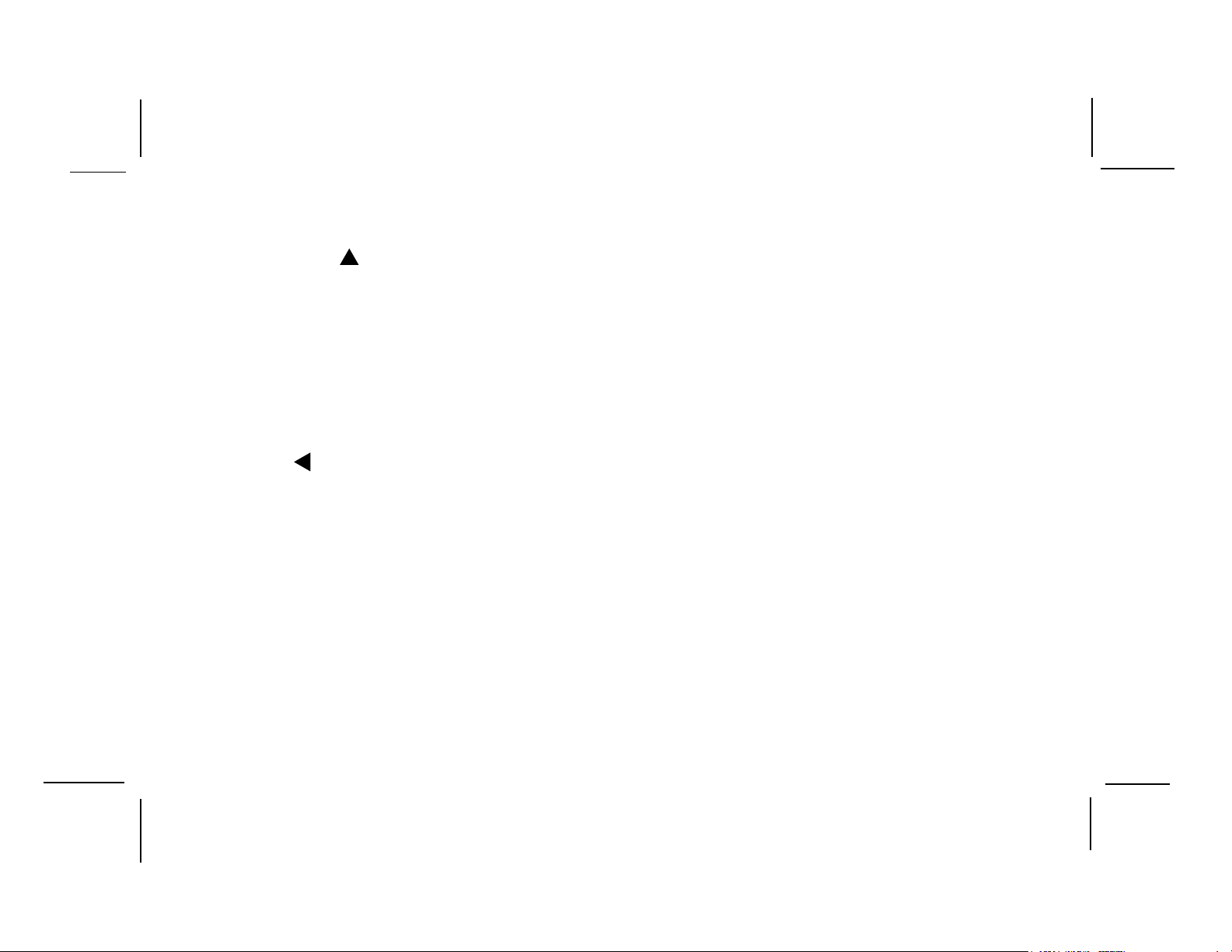
6. Channel Up ( ) Button**
Use this button to increase the channel number to the desired channel and to scroll upward in menu options.
7. MUTE Button
Press this button to mute the audio.
Pressing the button again restores sound to the previously set level.
8. ENTER Button
Used to implement setting selected.
9. LEFT ( ) Button
Allows the user to shift left in the menu options.
10. MENU Button
Allows the user to access the main menu.
11. RETURN Button
Allows the user to return to the menu while PBC on.
Note: This function only present on VCD2.0.
12. TV Mode Select Button**
Switches certain function keys on the remote control for TV functions.
-9-
128-6751
9 of 31
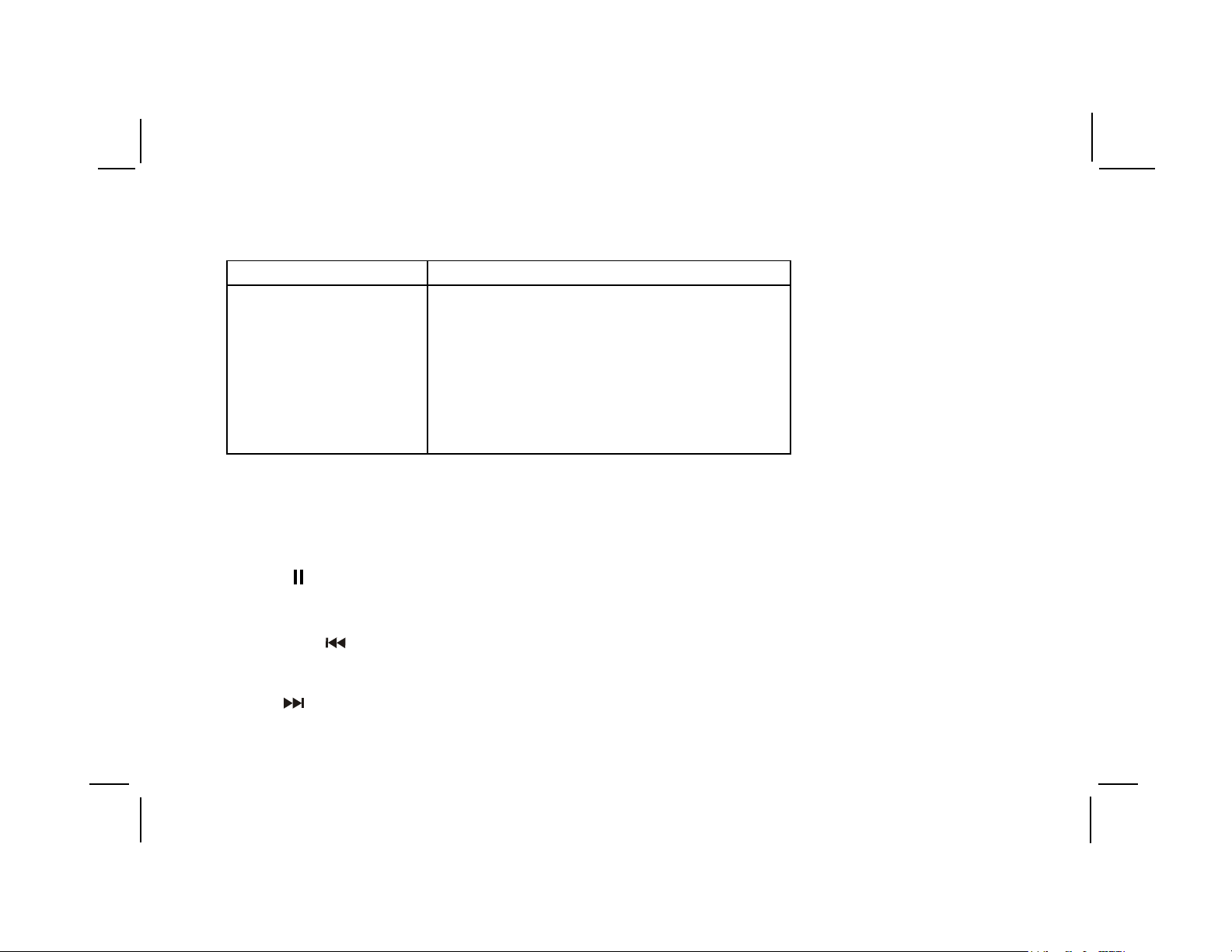
13. DISPLAY Button
Press to display DVD Disc current information.
Press DISPLAY button DVD Player Perform
Once Display current TITLE & CHAPTER
Twice Display current SUBTITLE
3 times Display current AUDIO language & channel
4 times Display current surround status
5 times Display current ANGLE
6 times Display A-B current status
7 times Display REPEAT current status
8 times Display is turn off
For Title & Chapter, use cursor buttons to do title/chapter selection, then press Enter button to implement the selection.
For Subtitle, Audio, Angle, A to B & Repeat, press Enter key repeatedly to change the options. These options may vary
from disc to disc.
14. PAUSE ( ) Button*
Allows the user to pause the playback.
15. PREVIOUS ( ) Button
Allows the user to return to the previous chapter or track.
16. NEXT (
Allows the user to skip to the next chapter or track.
) Button
-10-
128-6751
10 of 31
