Audiovox VOD702 User Manual
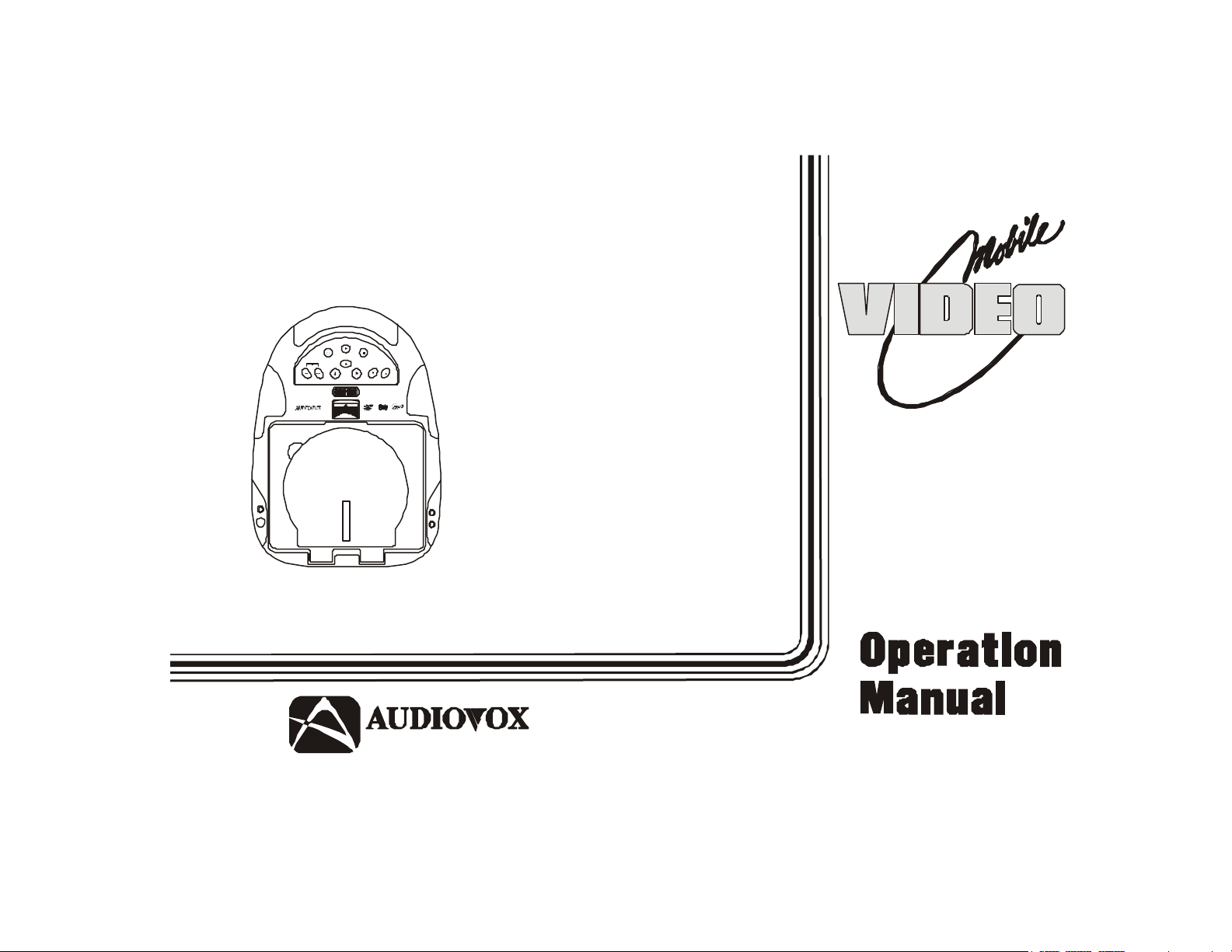
VOD705
ELECTRONICS CORP .
POWER
SOURCE
SELECT
PICTURE
DOWN
PLAY
CH
PREV NEXT
STOP
UP
FMM
VOLUME
SELECT
DVD PLAYER
WITH
DROP-DOWN
VOD702
X
AU
R
I
H
E
A
D
P
H
O
N
E
S
VIDEO TV/
MONITOR
®
128-6694
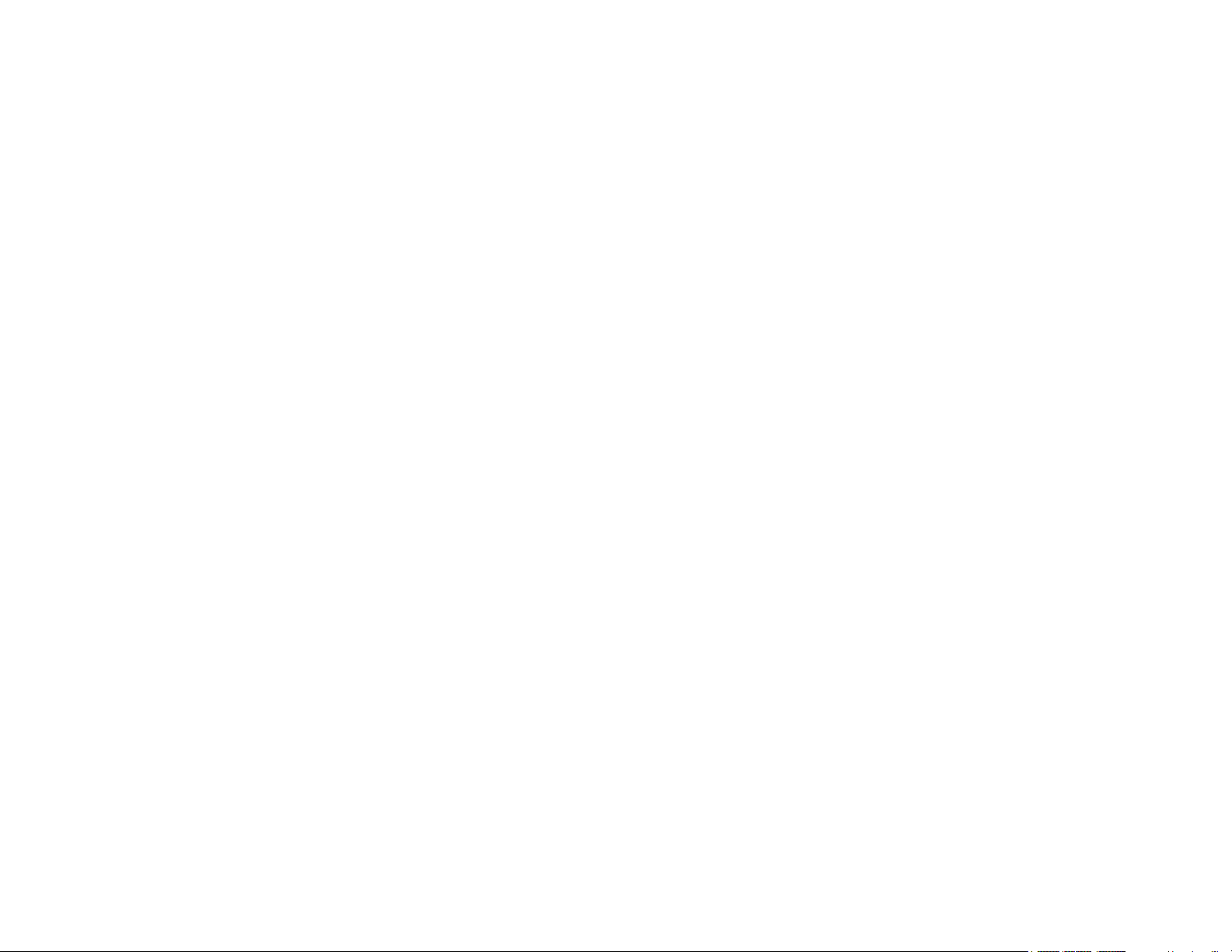
Important Notice
It is unlawful in most jurisdictions for a person to drive a motor vehicle which is equipped with a screen that is located
in the motor vehicle at any point forward of the back of the driver’s seat, or that is visible, directly or indirectly, to the
driver while operating the vehicle. In the interest of safety, the VOD702 should never be installed where it will be
visible, directly or indirectly, by the operator of the motor vehicle.
Warnings
Do not use any solvents or cleaning materials when cleaning the video monitor.
Do not use any abrasive cleaners, they may scratch the screen. Use only a lightly dampened lint free cloth to wipe the
screen if it is dirty.
Lock the LCD screen in the fully closed position when not in use.
Before putting on headphones always adjust the volume setting to the lowest position.
Remember to leave the dome light switch in the off or auto positions when the vehicle is unattended, as the dome
lights, if left on, can drain the vehicle’s battery.
Do not put pressure on the screen.
Caution children to avoid touching or scratching the screen, as it may become dirty or damaged.
Television Reception
This entertainment system is designed primarily for viewing prerecorded movies or playing video games. Television
reception in a moving vehicle will be limited and in some areas will not be possible due to weak and variable signal
strength. Television viewing in a stationary vehicle will result in an improvement, but may still be marginal due to
signal strength. The quality of the picture will not be consistent with home TV reception. Reception may be affected
by weather and distance from TV station. A weak signal may cause the picture to roll, be snowy, or cause some
color loss.
-2-
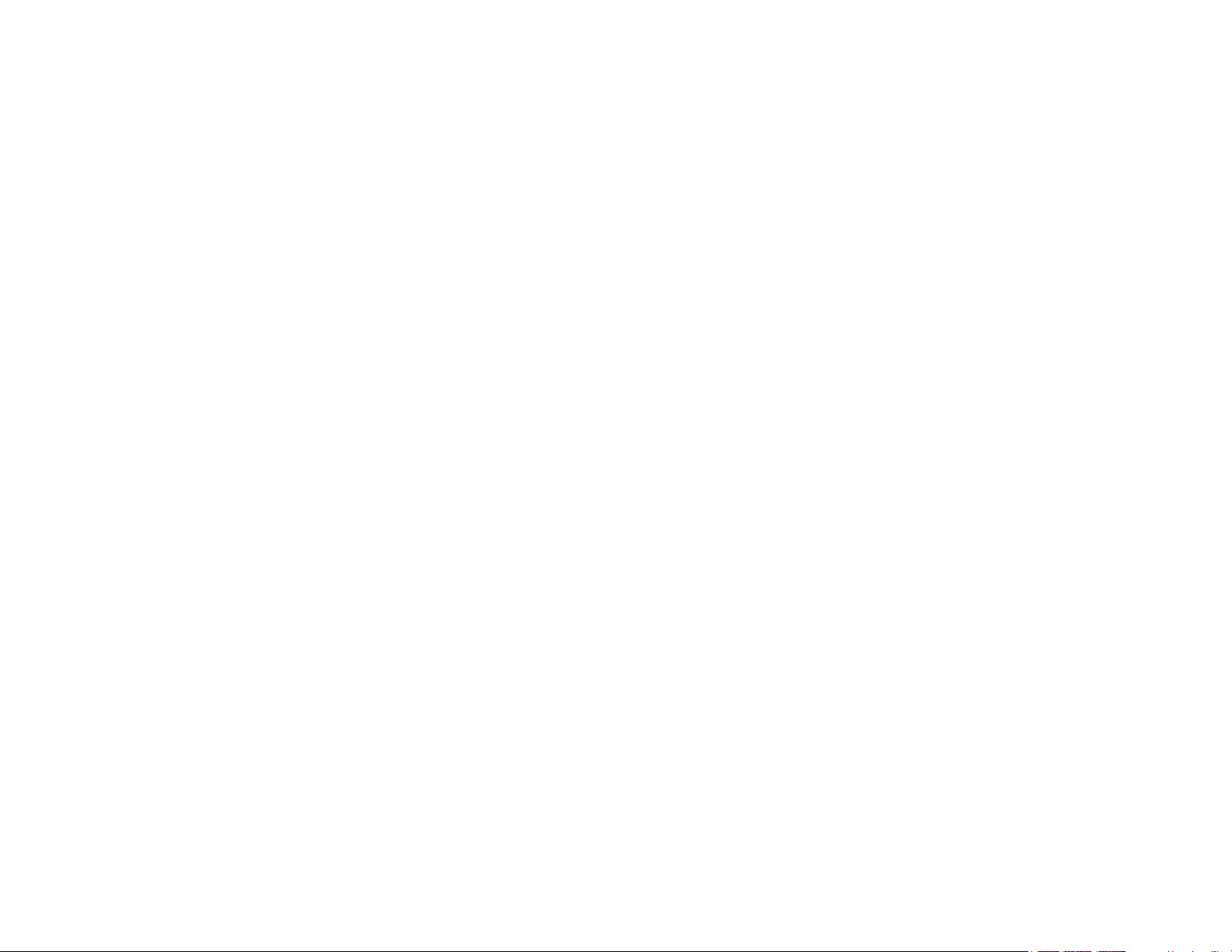
Features
Congratulations on your purchase of the Audiovox
VOD702 DVD Player with Drop-Down Video TV/
Monitor. The VOD702 has been designed to give you
and your family many years of video entertainment in
the mobile environment. Please read the directions
that follow to familiarize yourself with the product and
to ensure that you obtain the best results from your
equipment.
Please note: Installation options vary, see the
individual owner’s manuals for each component in
your system to obtain a full understanding of each
component’s operation.
Safety Precaution
For safety reasons, when changing video media it is
recommended that the vehicle is not in motion, and
that you do not allow children to unfasten seat-belts
to change video media or make any adjustments to
the system. System adjustments can be
accomplished using the remote control unit, while
seat-belts remain fastened. Enjoy your Audiovox
entertainment system but remember-safety of all
passengers remains the number one priority.
• 7 Inch TFT (Thin Film Transistor) Active Matrix
LCD (Liquid Crystal Display) Monitor
• OSD (On Screen Display) for Control of Picture
Quality and Functions
• Built-in TV Tuner
• Full Function Remote Control
• Six Frequency FM Modulator with remote
control and OSD
• Dual Channel Infrared Transmitter for IR
Wireless Headphones (Satellite Radio Ready)
• Two Audio/Video Inputs
• Headphone / Speaker Amplifier
• Two Headphone Jacks
• Forward and Side Remote Sensor
• Dome Lights with Switch
• Backlit Controls for Low Light Operation
• Last Position for DVD
-3-
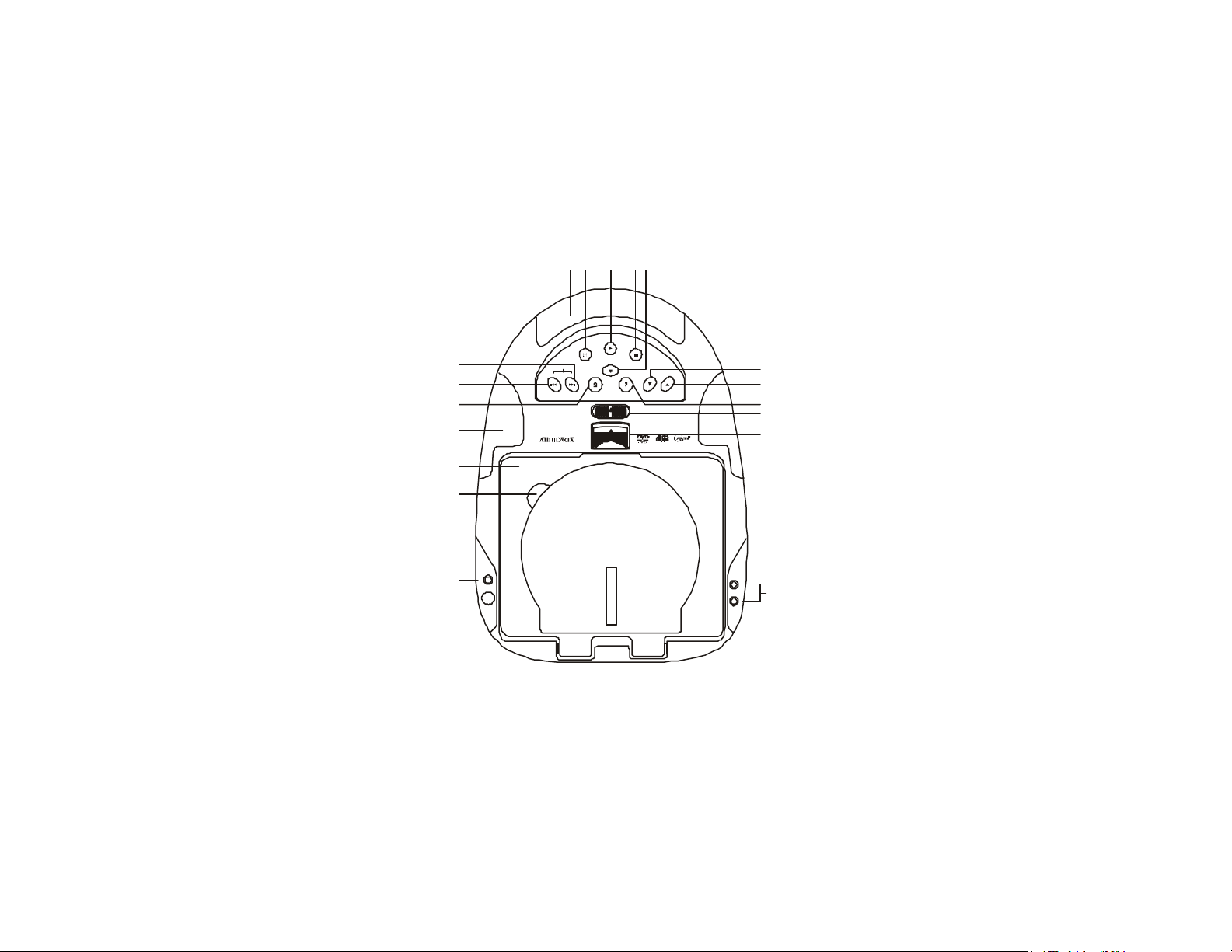
Controls and Indicators Diagram
12345678910111213
14
212220
POWER
SOURCE
SELECT
PICTURE
H
O
N
E
S
DOWN
X
U
18
A
R
I
15,16,17
NOTE : Screen Mode
Button Located on inside
with screen in the closed
position.
CH
PREV NEXT
PLAY
UP
STOP
FMM
VOLUME
SELECT
H
E
A
D
P
19
-4-
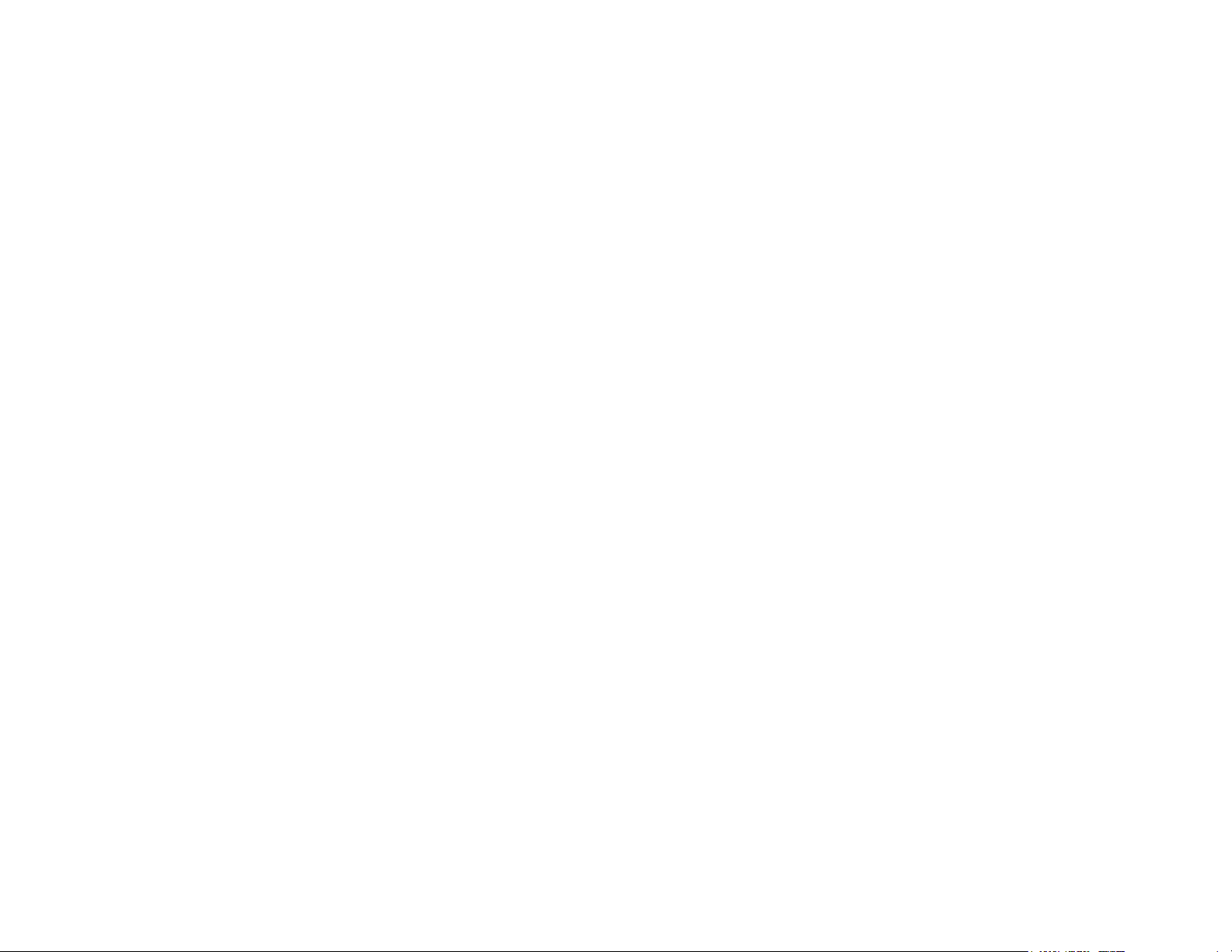
Main Function Descriptions
1. Infrared Transmitter and Sensor – Use to transmit audio
to wireless headphones. Also allows the remote control to
operate the VOD702 and to control other accessories in the
system.
2. POWER Button – Bright red when system is on dim when
off.
3. PLAY Button – This button is used to enter the play mode .
4. STOP Button.
5. FMM Button – FM Modulator On/Off.
6. VOLUME UP Button – Use this button to raise the volume
level of the headphone jacks. It is also used to make picture
adjustments in picture select mode.
7. VOLUME DOWN Button – Use this button to decrease the
volume level of the headphone jacks. It is also used to
make picture adjustments in picture select mode.
Note : These buttons will not affect the volume of wireless
headphones or the wired RF modulator. When using these
devices the volume must be adjusted with the wireless
headphone volume control or with your radio’s volume control
(see page 15, Wireless Headphones, or page 16, Wired FM
Modulator).
8. PICTURE SELECT Button – Each time this button is
pressed, the on screen picture adjustment display cycles
through “adjustment bars” for BRIGHTNESS, CONTRAST,
COLOR and TINT. Once the desired adjustment bar is
displayed, use the VOLUME UP/DOWN buttons to adjust
the setting. The display will automatically turn off if no
adjustments are made within 6 seconds, or if any other button
is depressed.
9. NEXT Button – Allows the user to advances to the next
chapter, track or scene during playback.
CHANNEL UP Button – Use this button to increase the
channel number to the desired number. Note : When TV
function is selected.
10. PREV Button – Allows the user to goes back to the preceding
chapter, track or scene during playback.
CHANNEL DOWN Button – Use this button to decrease the
channel number to the desired number. Note : When TV
function is selected.
11. SOURCE Select ( TV, AV1, AUX, DVD)
12. Dome Lights – Provide additional interior illumination.
13. Drop Down LCD Panel
-5-
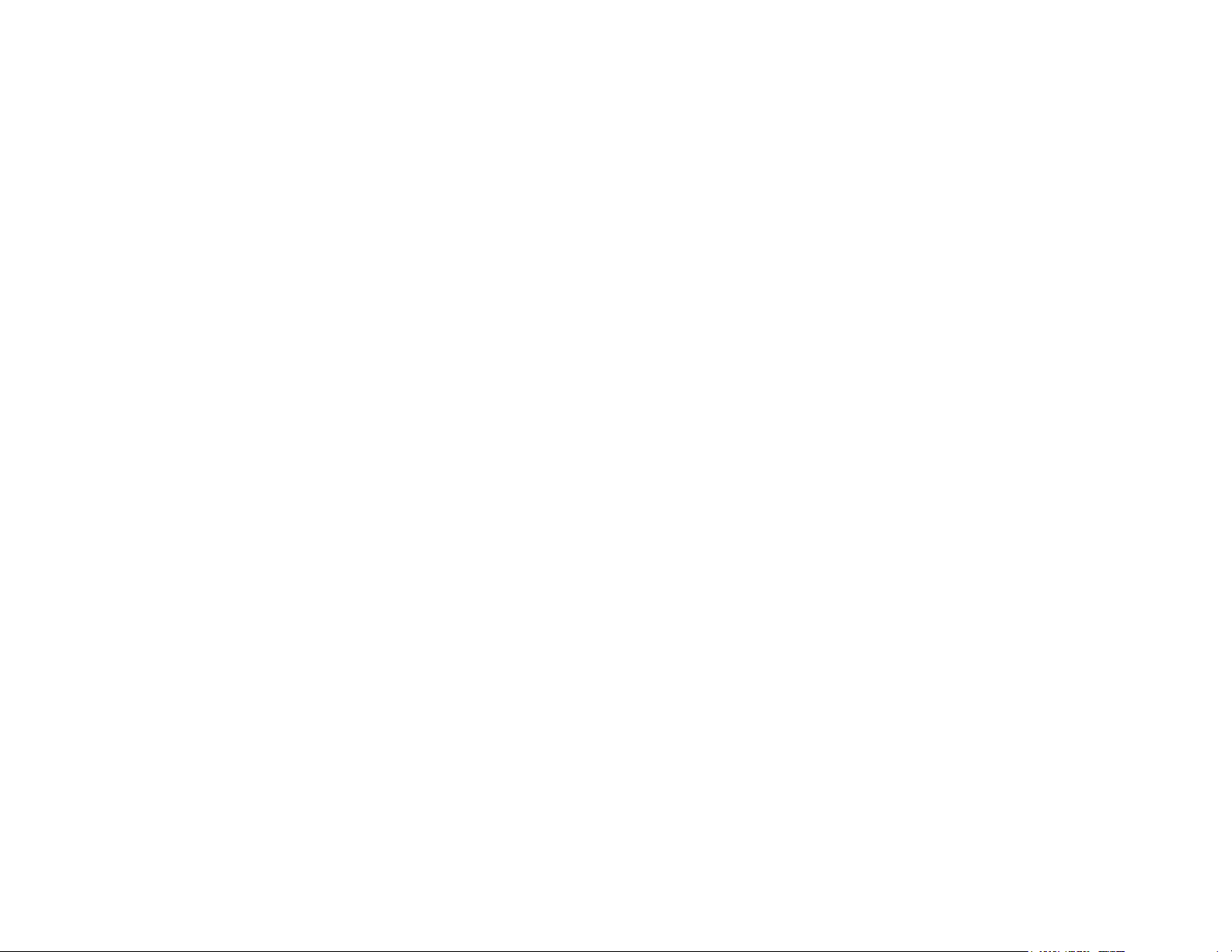
14. OPEN – Opens the DVD Cover.
15. Auxiliary Audio Right Input.
16. Auxiliary Audio Left Input.
17. Auxiliary Video Input.
18.Side Remote Sensor Eye – Allows the remote control to
operate the VOD702, control volume to wired headphone
jacks and control the other accessories.
Note : Audiovox recommends the us of the Audiovox HP275
Headphones when using wired headphones.
19.Headphone Jack – Allow the use of wired headphones with
a 1/8” plug for listening to video program audio.
20.DVD Disc.
21.Screen Release – Moves in direction of the arrow to release
the drop down screen.
22. Three position Dome Light Switch
• Auto – Automatically switches on the dome lights in
conjunction with the vehicle’s interior illumination.
• Off – The dome lights will not turn on in this position.
• On – Turns on the dome lights.
-6-
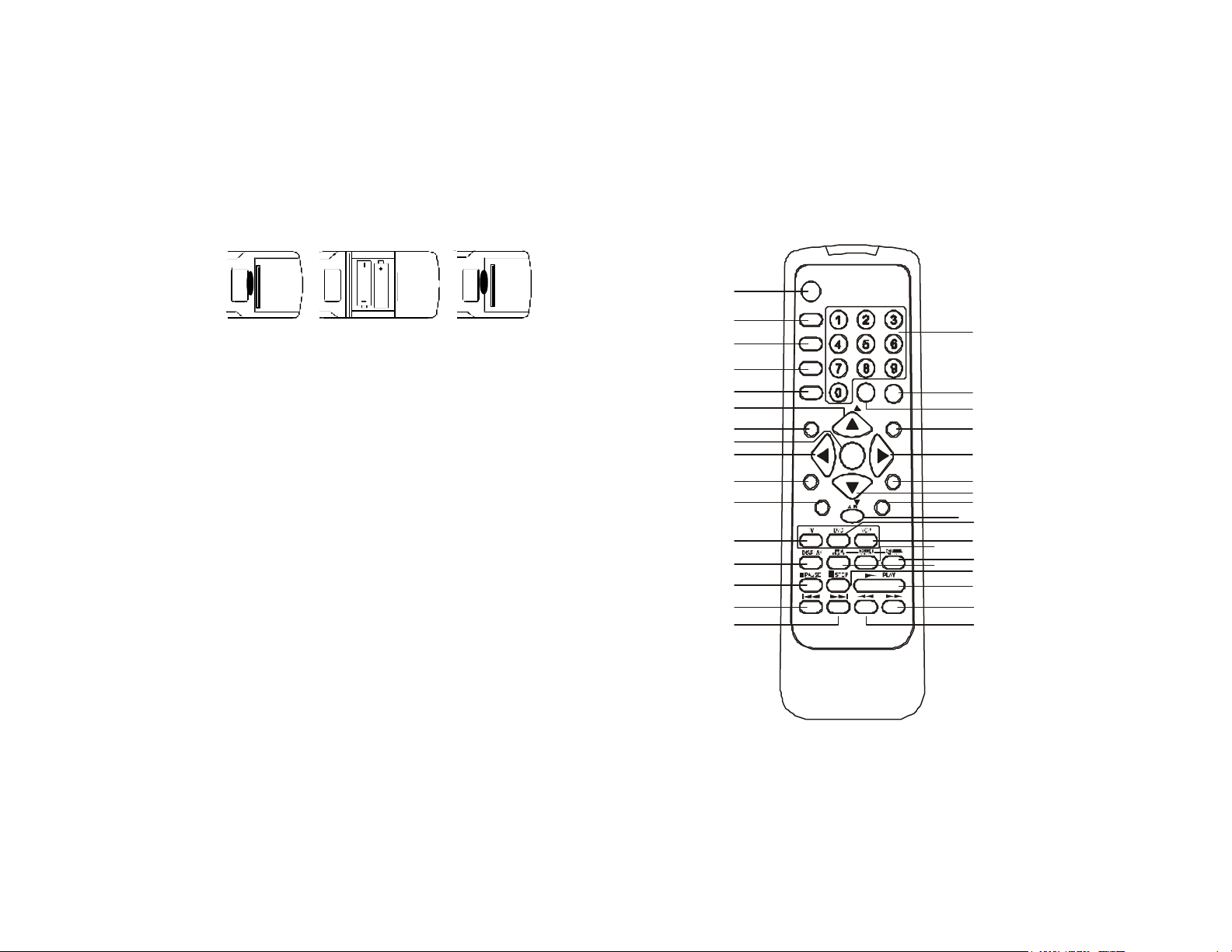
Remote Control Operation
SETUP
Enter
ERASE/
10
141517
27
MUTE
CH
REPEAT
1618192021222324252628293031343332
Battery Installation
Before attempting to operate your Remote Control,
install the batteries as described below.
1) Turn the Remote Control face down. Using a
fingernail, lift the battery cover off.
2) Install two “AAA” batteries as shown. Make
sure that proper polarity (+ or -) is observed.
3) Align the cover tabs with the remote control
and press down until the cover clicks.
The remote control will operate the VOD702 and most
Audiovox VCP’s. It is not a universal remote control
and will not control equipment from other
manufacturers
If a universal remote control is to be used with the
VOD702, choose the remote encoding scheme for
Audiovox Televisions when programming the remote
control.
POWER
1
2
3
4
5
6
7
8
9
11
12
13
SOURCE
AUTO
MEMORY
SKIP/
SEARCH
WRITE
MENU
RETURN
CH
– +
VOL
PIX
-7-
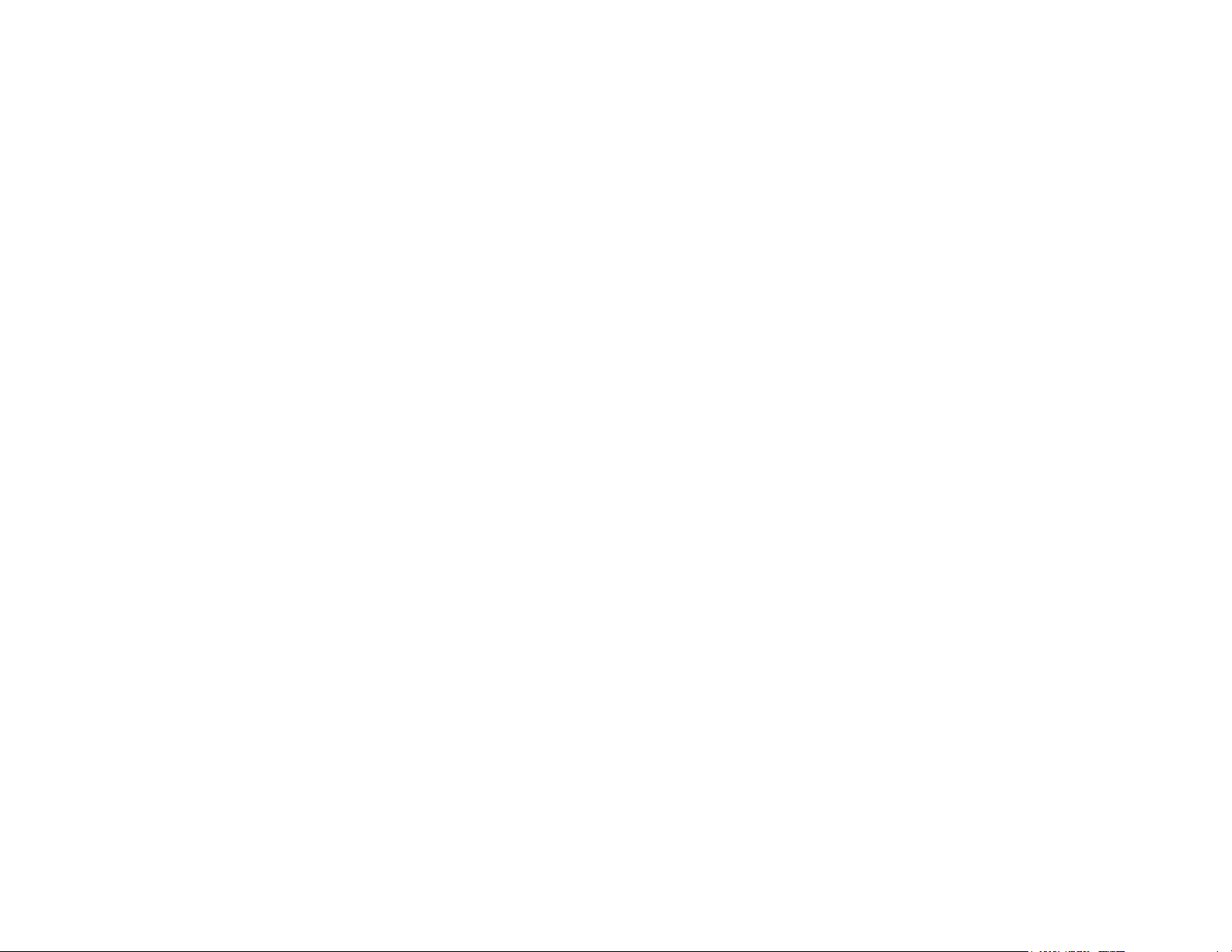
DVD Function Descriptions
*Function control is available on the unit and the remote control.
1. POWER Button*
Press this button to turn the VOD702 on. Press the button again to turn the VOD702 off.
2. SOURCE Button*
Video signals from video equipment connected to the audio / video inputs can be displayed on the monitor by
pressing this button. Each time the button is pressed, the audio / video source will change the sources: DVD,
TV, AV1 and AUX.
3. AUTO MEMORY Button
When the AUTO MEMORY button is pressed, all channels are searched and channels that are detected with
signals of sufficient levels are automatically stored. Please refer to page 2 for more information on TV reception.
4. SKIP/SEARCH Button
This button selects between SKIP and SEARCH mode. In “SKIP mode” the TV tuner will tune and stop on
channels that are programmed into memory when CHANNEL UP/DOWN buttons are used. When the SKIP
mode is disable, the TV will stop on all active channels.
5. ERASE/WRITE Button
While tuned to a channel, pressing this button will store or erase the channel from memory. The stored channel
numbers are displayed in “GREEN” on the LCD display screen, and the non-stored channel numbers are in
“RED”.
-8-
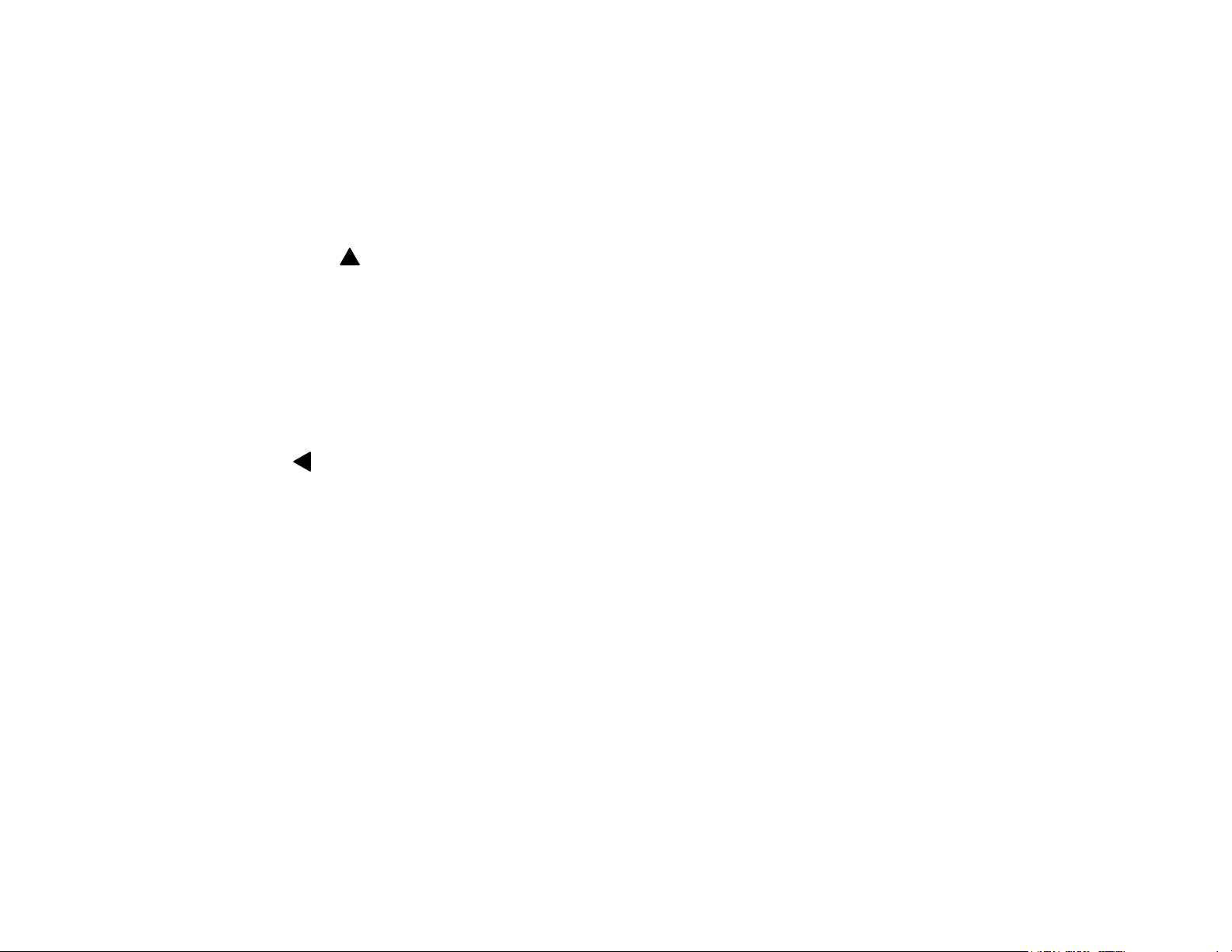
6. Channel Up ( ) Button*
Use this button to increase the channel number to the desired channel and to scroll upward in menu options.
7. MUTE Button
Press this button to mute the audio.
Pressing the button again restores sound to the previously set level.
8. ENTER Button
Used to implement setting selected.
9. LEFT ( ) Button
Allows the user to shift left in the menu options.
10. MENU Button
Allows the user to access the main menu.
11. RETURN Button
Allows the user to return to the menu while PBC on.
Note: This function only present on VCD2.0.
12. TV Mode Select Button
Switches certain function keys on the remote control for TV functions.
-9-
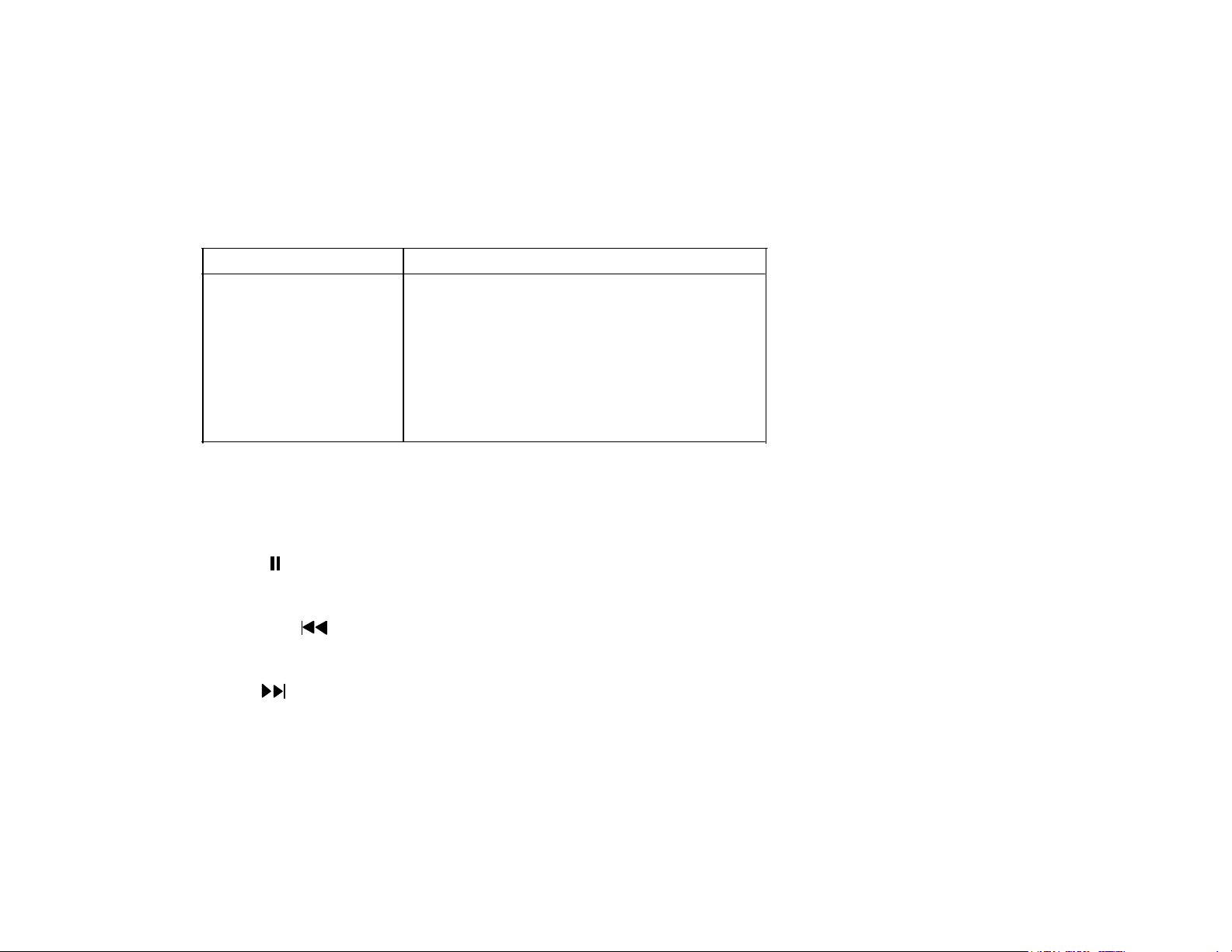
13. DISPLAY Button
Press to display DVD Disc current information.
Press DISPLAY button DVD Player Perform
Once Display current TITLE & CHAPTER
Twice Display current SUBTITLE
3 times Display current AUDIO language & channel
4 times Display SURROUND current status
5 times Display current ANGLE
6 times Display A-B current status
7 times Display REPEAT current status
8 times Display is turn off
For Title & Chapter, use cursor buttons to do title/chapter selection, then press Enter button to implement the selection.
For Subtitle, Audio, Surround, Angle, A to B & Repeat, press Enter key repeatedly to change the options. These options
may vary from disc to disc.
14. PAUSE ( ) Button
Allows the user to pause the playback.
15. PREVIOUS ( ) Button*
Allows the user to return to the previous chapter or track.
16. NEXT ( ) Button*
Allows the user to skip to the next chapter or track.
-10-
