Audiovox VOD128 User Manual
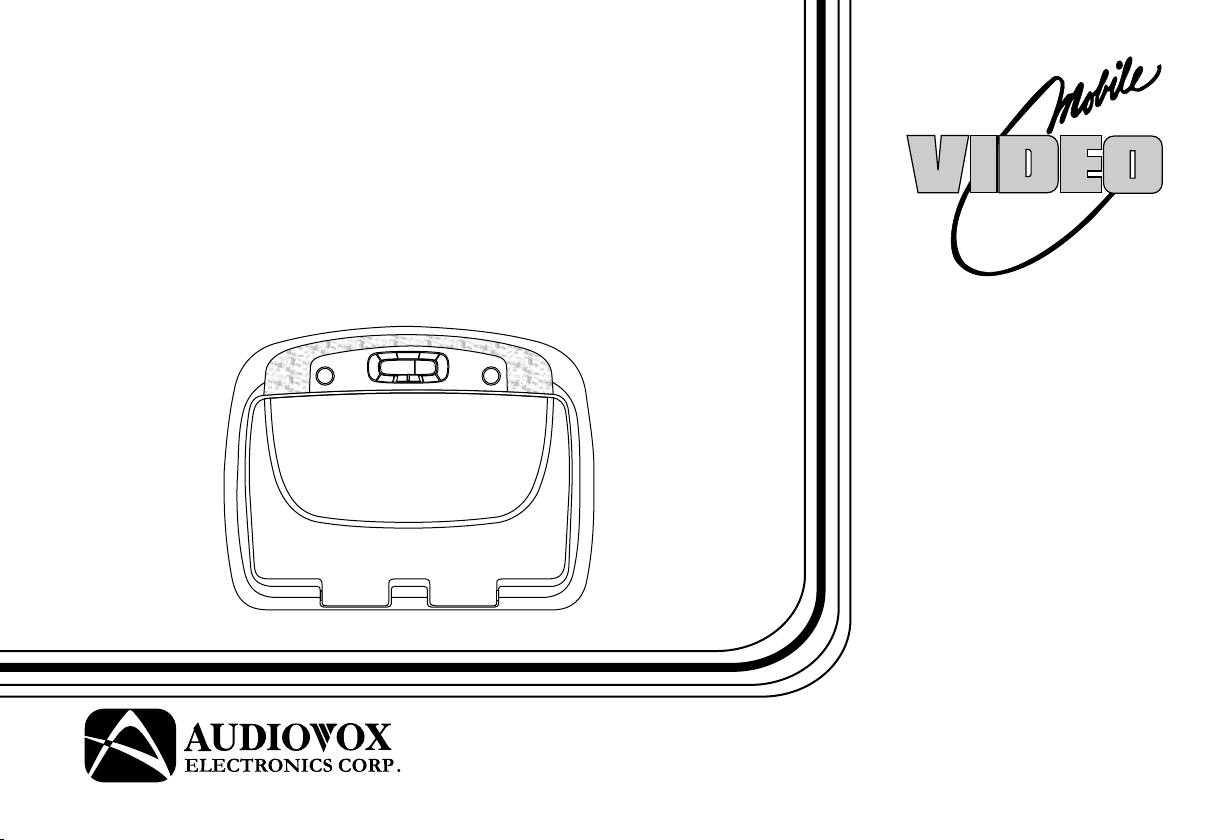
VOD128
12.1" OVERHEAD
LCD MONITOR WITH
DVD PLAYER
OPERATION
MANUAL
®
128-7935A
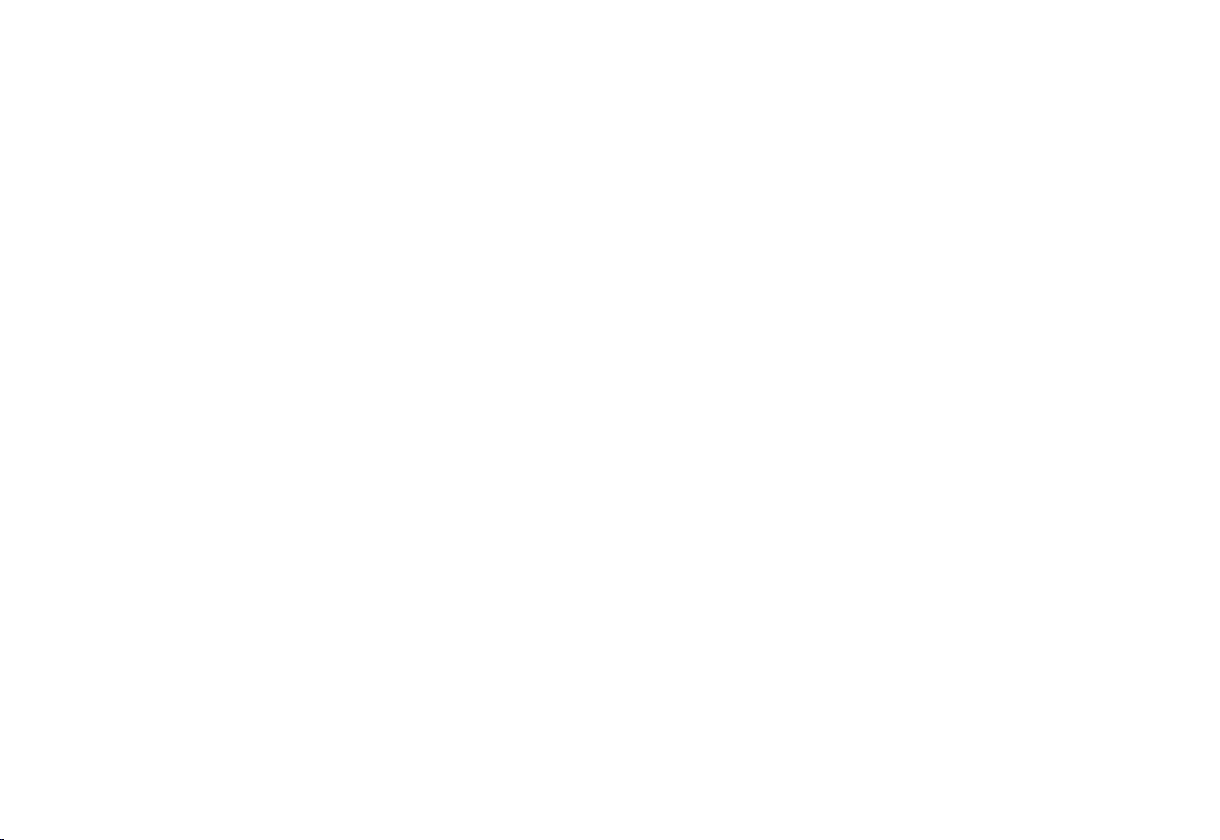
Important Notice
An LCD panel and/or video monitor may be installed in a motor vehicle and visible to the driver if the LCD panel or video monitor is used
for vehicle information, system control, rear or side observation or navigation. If the LCD panel or video monitor is used for television
reception, video or DVD play, the LCD panel or video monitor must be installed so that these features will only function when the vehicle
is in “park” or when the vehicle’s parking brake is applied.
An LCD panel or video monitor used for television reception, video or DVD play that operates when the vehicle is in gear or when the
parking brake is not applied must be installed to the rear of the driver’s seat where it will not be visible, directly or indirectly, to the operator
of the motor vehicle.
Warnings
• Do not use any solvents or cleaning materials when cleaning the video monitor.
• Do not use any abrasive cleaners, they may scratch the screen.
• Use only a lightly dampened lint free cloth to wipe the screen if it is dirty.
• Lock the LCD screen in the fully closed position when not in use.
• Before putting on headphones always adjust the volume setting to the lowest position.
• Remember to leave the dome light switch in the off or auto positions when the vehicle is unattended, as the dome lights, if left on, can drain
the vehicle’s battery.
• Do not put pressure on the screen.
• Caution children to avoid touching or scratching the screen, as it may become dirty or damaged.
Licensed under one or more of the following patents,
Patent NOS. 5,775,762 and 5,927,784
2
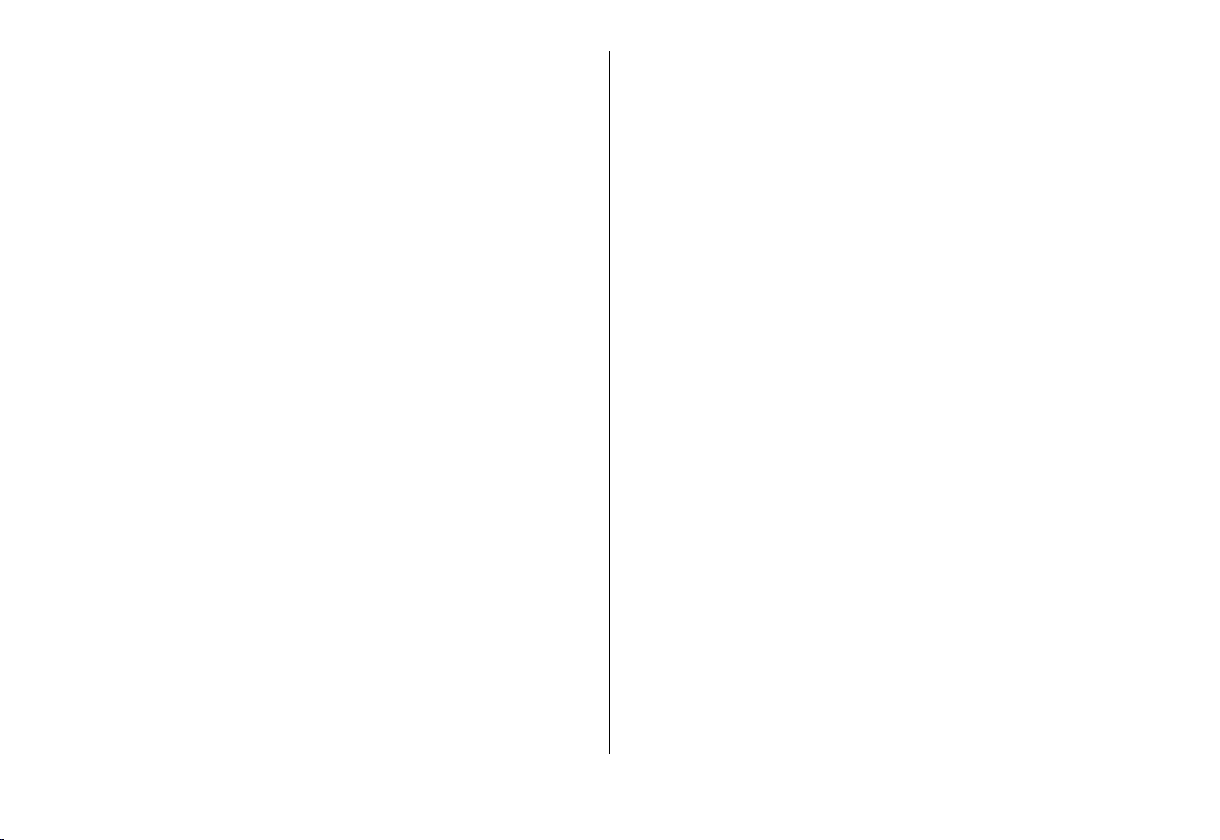
Congratulations
Congratulations on your purchase of the Audiovox VOD128
DVD Player with Drop-Down Video / Monitor. The VOD128
has been designed to give you and your family many years of
video entertainment in the mobile environment. Please read
the directions that follow to familiarize yourself with the
product to ensure that you obtain the best results from your
equipment.
Please note: Installation options vary, see the individual
owner’s manuals for each component in your system to
obtain a full understanding of each component’s operation.
Safety Precaution
For safety reasons, when changing video media it is
recommended that the vehicle is not in motion, and that you
do not allow children to unfasten seat-belts to change video
media or make any adjustments to the system. System
adjustments can be accomplished using the remote control,
while seat-belts remain fastened. Enjoy your Audiovox
entertainment system but remember the safety of all
passengers remains the number one priority.
FEATURES
• 12.1" TFT (Thin Film Transistor) Active Matrix LCD
(Liquid Crystal Display) Monitor
• Built-in DVD Player
• Auto On with Disc insertion
• Selectable (M1 and M2) IR Receive and Transmit
Codes
• Multi-Lingual OSD (On Screen Display) for Control of
Picture Quality and Functions
• Switchable Channel Infrared Transmitter for use with
IR Wireless Headphones
• Four Audio / Video Source Inputs (DVD, VIDEO 1,
VIDEO 2, VIDEO 3 )
• Dome Lights with Built-in Three Way Switch
• Built-in 16 Channel Frequency Wireless FM Modulator
• Last Position Memory for DVD
• Headphone Jack
• Screen Mode Selection (16:9, 4:3)
• Wireless Game Controller
• Full Function Remote Control
• Backlit Controls
• Day / Night Picture Modes
• AV Output
• Pause To Talk Feature
• Smart Port for iPod Connection
3
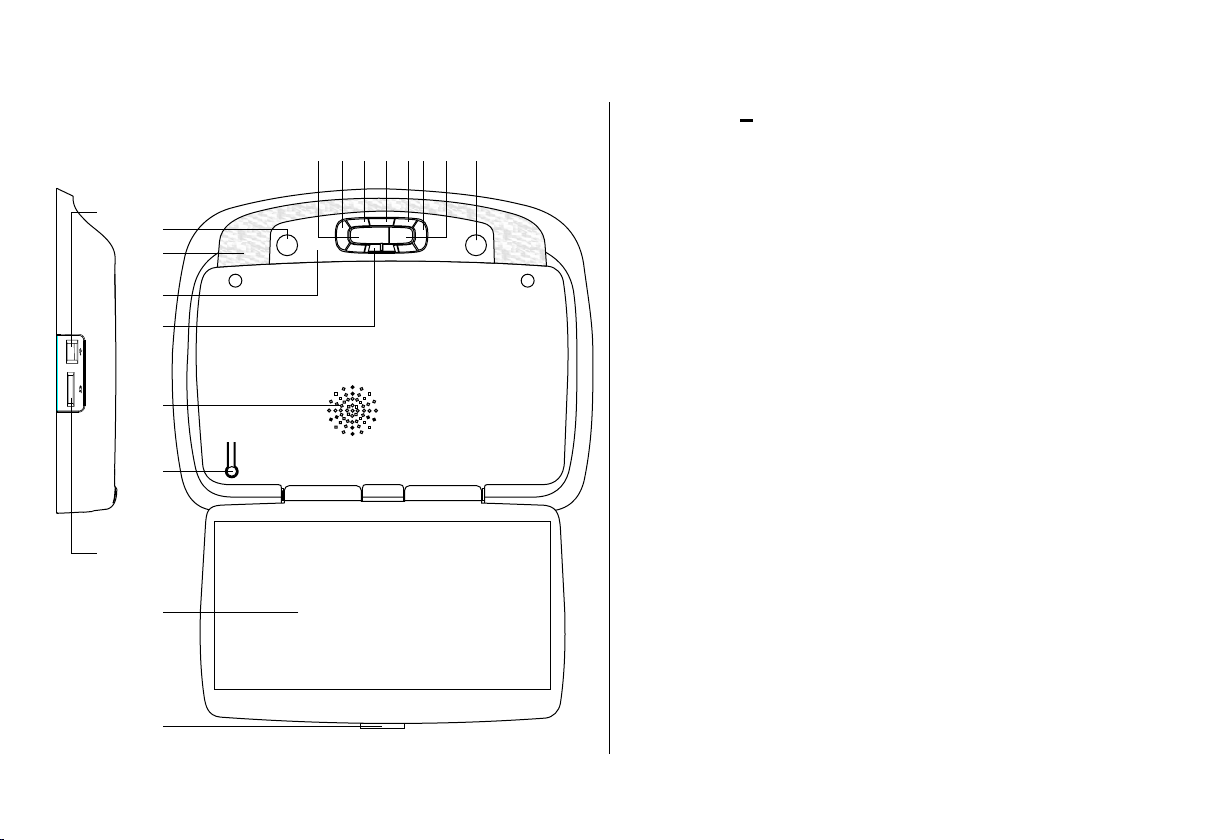
CONTROLS AND INDICATORS DIAGRAM (FRONT VIEW)
1. EJECT () Button
12345678
17
9
10
11
12
13
14
18
15
This Button is used for ejecting discs from the disc
compartment. (Note: Disc can be ejected with the unit turned
Off. Vehicle ignition must be in Run or ACC position). After
the Disc is removed the unit will turn Off after 15-20 seconds.
2. STOP (n) Button
This button is used to stop playback.
3. Source Select
Use to select one of the four sources: DVD, VIDEO 1, VIDEO 2,
VIDEO 3.
4. Volume (+)
To increase the volume of wired headphones and increase
the level of selected picture controls.
5. Picture Select Button
Allows the user to enter the picture adjustment mode.
6. Volume (–)
To decrease the volume of wired headphones and decrease
the level of selected picture controls.
7. FMM Source Select Switch
Used to select the frequency in sequence rotation: FM OFF,
CH1 88.1MHz, CH2 88.3MHz, CH3 88.5MHz, CH4 88.7MHz,
CH5 88.9MHz, CH6 89.1MHz, CH7 89.3MHz, CH8 89.5MHz,
CH9 89.7MHz, CH10 89.9MHz, CH11 90.1MHz,
CH12 90.3MHz, CH13 90.5MHz, CH14 90.7MHz,
CH15 90.9MHz, CH16 91.1Mhz.
16
8. PLAY (u) Button
This button is used to start playback of a disc.
4
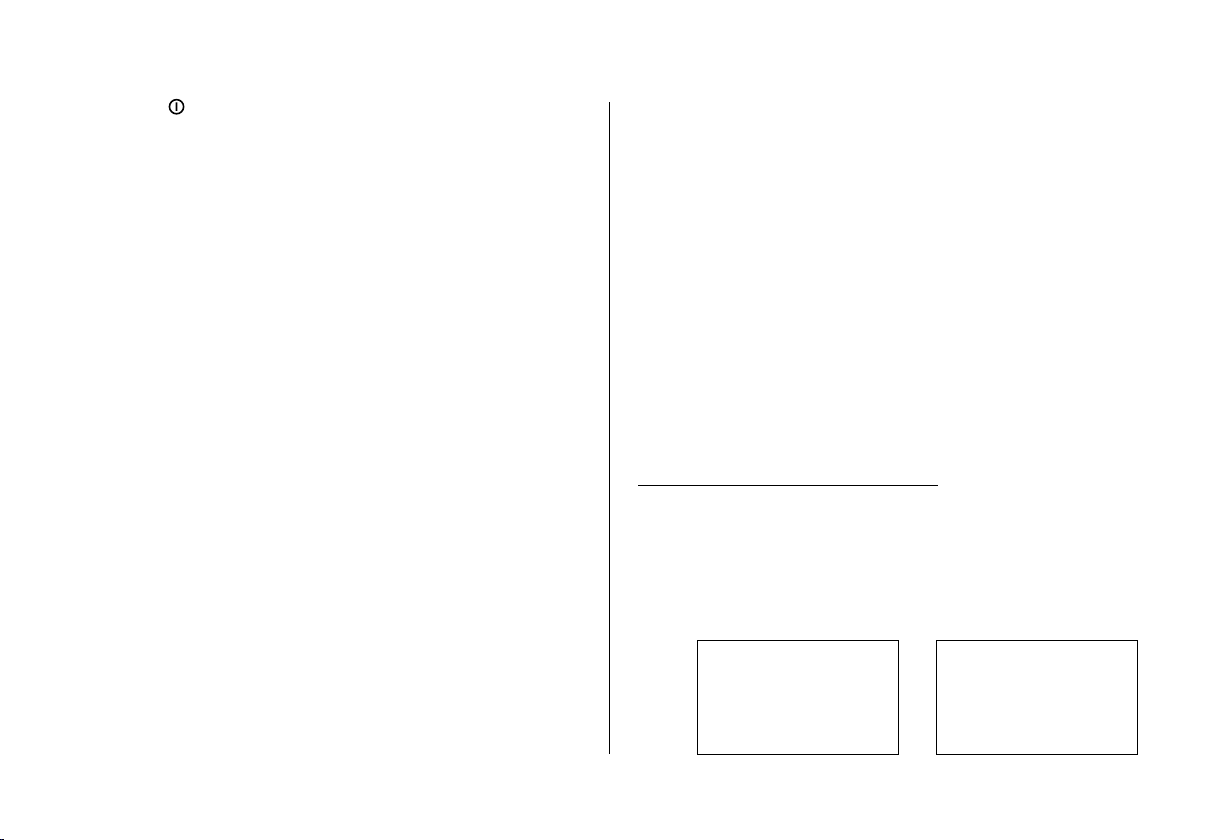
CONTROL FUNCTION DESCRIPTION (FRONT VIEW)
9. POWER ( ) Button
Used to turn the system on/off.
10. Dome Lights
Provide additional interior illumination.
11. Infrared Transmitter and Sensor
Transmits audio to wireless headphones. Also allows the
remote control to operate the VOD128 and to control other
accessories in the system.
12. Three Position Dome Light Switch
ON – Turns on the dome lights.
OFF – The dome lights will not turn on in this position.
AUTO – Automatically switches on the dome lights in
conjunction with the vehicle's interior illumination.
13. Ventilation Openings
14. LCD Cut Off Switch
Used to turn off the LCD panel monitor when in the closed
position.
15. LCD Panel
16. Screen Release
Press to release the screen.
17. USB 1.1 INPUT FOR USB THUMB DRIVE
18. SD Card Reader - Allows reading the contents (Audio, Photo,
Video) data stored on the Secure Digital Card (SD Card).
The VOD128 has an option that allows the user to select from two
IR transmit and receive codes (M1 or M2). This feature can be
used when using two VOD128s in the same installation or if the
vehicle has an RSA (Rear Seat Audio) that uses an “A” channel
headset. The VOD128 comes factory set to M1. When in the M1
mode the unit will respond to remote commands when M1 is
selected on the remote and will transmit audio on the A channel.
When in the M2 mode the unit will respond to remote commands
when M2 is selected on the remote and will transmit audio on the
B channel.
Note: 2-channel IR headphones need to be used when monitor is
set to M2 mode.
Note:
OSD will appear on the screen for 4~5 seconds
Selecting a Monitor Code (M1 or M2)
1. Press and hold the SOURCE and FMM buttons on the unit
for 3 seconds and the unit will switch from M1 to M2
or M2 to M1.
2. The selected mode (M1 or M2) will be retained in memory
until changed by the user.
FMM 88.3MHz
M1
AUX/GAME
FMM OFF
M2
DVD
IRT ON
IRT OFF
5
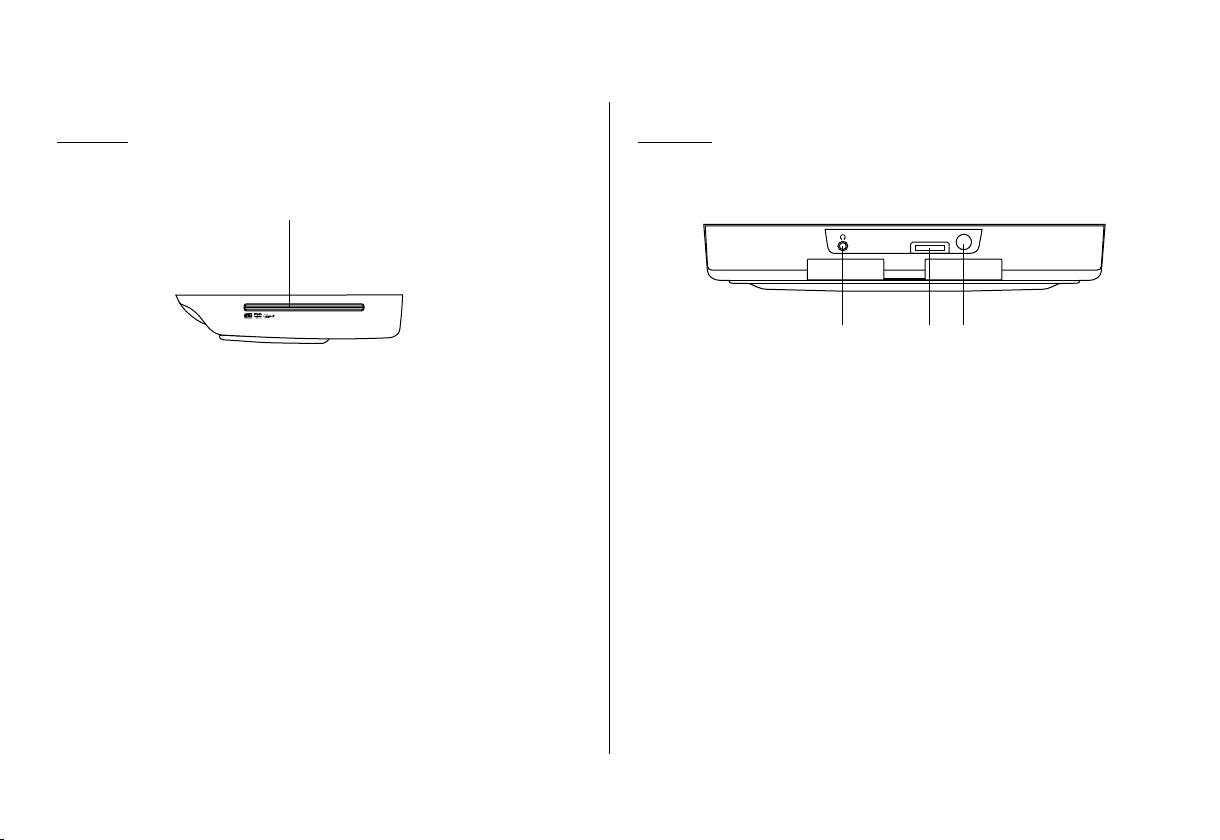
CONTROL FUNCTION DESCRIPTION (SIDE VIEW AND BACK VIEW)
Side View
Side View
1
1. DVD Disc insertion Slot
For loading and removing discs. Unit will turn On and load
disc when disc is inserted. Insert disc with label side facing
up.
Note: Disc slot will be lit when unit is turned Off for easy
loading at night.
Back View
SMART PORT
1 3
2
1. Headphone Jack
Allow the use of wired headphones with a 1/8" (3.5mm) plug
for listening to the video program audio.
2. Smart Port
AUX Cable - Connect Auxiliary AV Input.
*IPOD Cable - Connect iPod Cable (Optional).
Remark: When AUX or iPod cables are connected.
The game feature will be disabled.
3. PAUSE To Talk (;) Button
Allows the front seat passenger to pause the playback.
Pressing PAUSE again or pressing the PLAY button will
resume normal playback.
*Note will not work with iPod classic
6
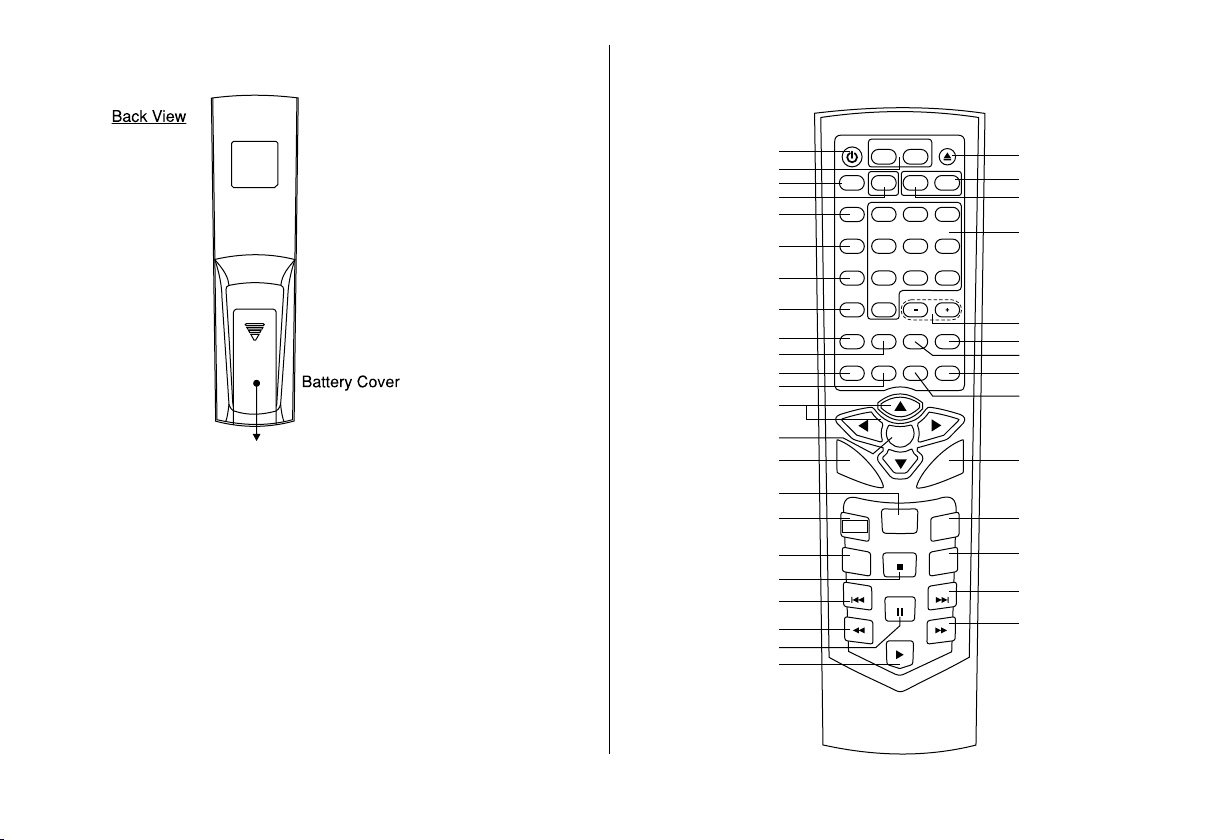
REMOTE CONTROL OPERATION
Battery Installation
Before attempting to operate your Remote Control, install the
batteries as described below.
1) Turn the Remote Control face down. Using your finger, slide
the battery cover off in the direction of the arrow.
2) Install Two “AAA” batteries. Make sure that proper polarity
(+ or -) is observed.
3) Align the cover tabs with the remote control and slide the
cover until it locks.
The remote control will operate the VOD128. It is not a universal
remote control and will not control equipment from other
manufacturers.
MAIN FUNCTION DESCRIPTION
POWER
10
11
12
13
14
15
16
17
18
19
20
21
22
23
1
2
3
4
5
6
7
8
9
MONITOR SELECT
SYSTEM
MENU
SOURCE
AUTO
MEMORY
SKIP/
SEARCH
ERASE/
WRITE
CHANNEL
FMM
SELECT
ON/OFF
RETURN DISPLAY
MENU
AUDIO
CC
SUBTITLE
TV MENU
M1
TVM2DVD
1 2
7
0
NIGHT
ON/OFF
OK
RECALL
REPEAT
EPG
DTV/ATV
DAY/
584
IRT
VOLUME
EJECT
DVD
SOURCE
MUTE
SETUP
FAV
ZOOM
INFO
A-B
EXIT
3
6
9
PIX
37
36
35
34
33
32
31
30
29
28
27
26
25
24
7
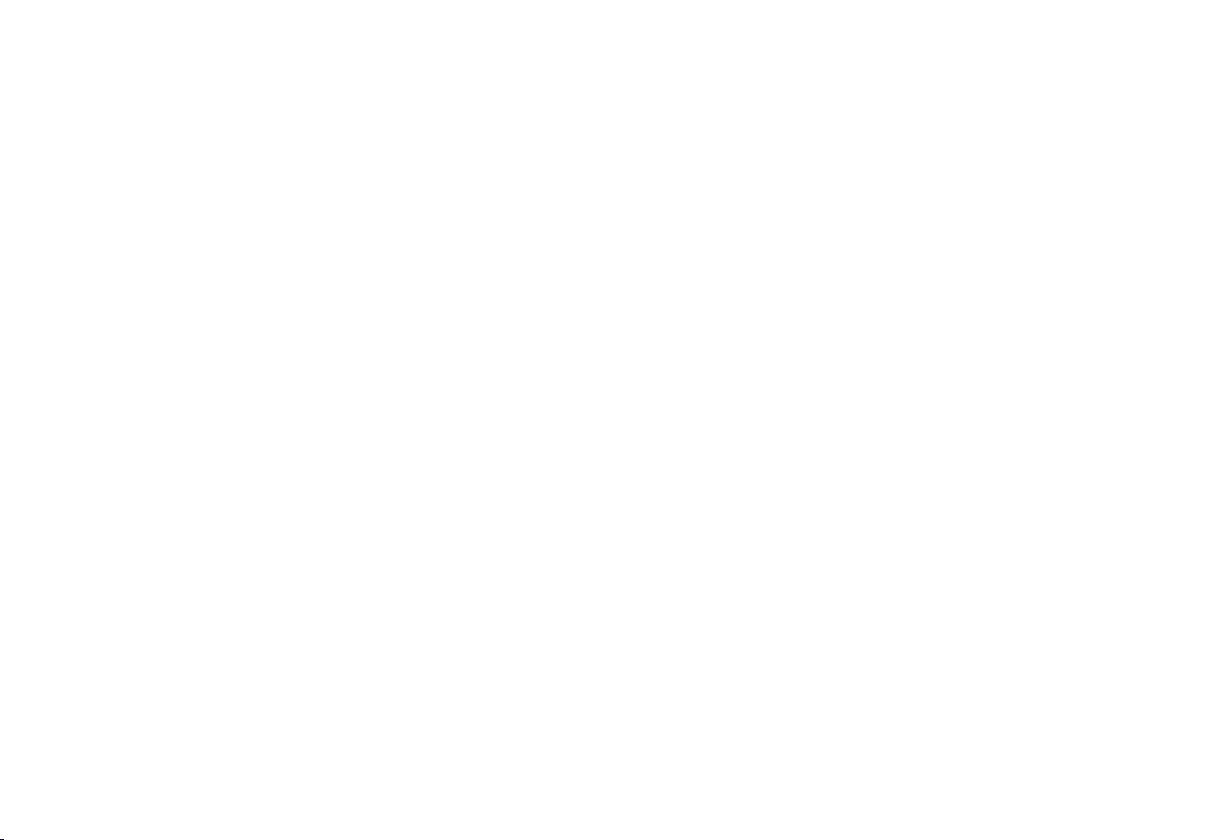
Function control is available on the unit and the remote control.
*
Function not available in this model.
**
1.
POWER Button*
Press this button to turn the unit ON and OFF.
2.
MONITOR SELECT
M1 Button –
M2 Button –
SYSTEM MENU Button
3.
Allow the user to access the system menu. Press cursor (pq) buttons to select desired screen mode, OSD language and source default on
power up.
4.
TV Mode Select Button**
Switches certain function keys on the remote control for TV functions.
5.
SOURCE Button*
Each time the button is pressed, the audio / video source will change in the following sequence: DVD > VIDEO 1, VIDEO 2, VIDEO 3.
6.
AUTO MEMORY Button (AUTO PROGRAM Button)**
When the AUTO MEMORY button is pressed, all channels are searched and channels that are detected with signals of sufficient levels are
automatically stored in memory.
7.
SKIP / SEARCH Button**
This button selects between SKIP and SEARCH mode. In "SKIP mode" the TV tuner will tune and stop on channels that are programmed
into memory when the CHANNEL UP / DOWN buttons are used. When the SKIP mode is disabled, the TV will stop on all active channels.
Sets the remote control code to allow control of the unit set to M1 mode. (See page 5 for details)
Sets the remote control code to allow control of the unit set to M2 mode.
8.
ERASE / WRITE Button**
While tuned to a channel, pressing this button will alternately store or erase the channel from memory.
8
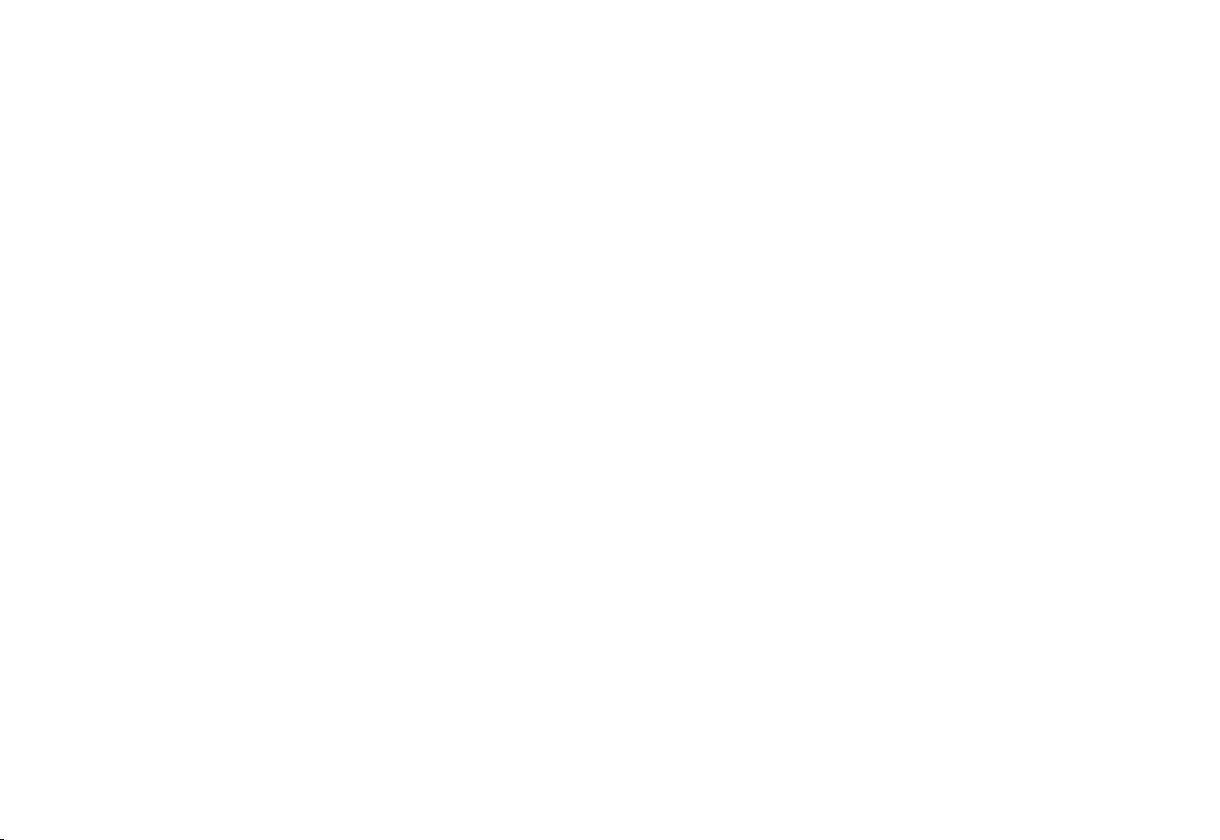
9.
FMM ON / OFF Button*
Turns the wireless FM Modulator on or off.
10.
CHANNEL SELECT Button*
Selects the wireless FM Modulator Frequency (CH1 88.1MHz, CH2 88.3MHz, CH3 88.5MHz, CH4 88.7MHz, CH5 88.9MHz, CH6 89.1MHz,
CH7 89.3MHz, CH8 89.5MHz, CH9 89.7MHz, CH10 89.9MHz, CH11 90.1MHz, CH12 90.3MHz, CH13 90.5MHz, CH14 90.7MHz,
CH15 90.9MHz, CH16 91.1MHz)
RETURN Button
11.
Press Return Once : Go to disc menu.
Press Return Twice : Go to movie playback.
DISPLAY
12.
Press to display current disc information while the disc is playing. Press cursor (pq) buttons to select the Title or Chapter.
For Title/Chapter selection use the numeric buttons to enter the desired Title Chapter selection.
CURSOR / CHANNEL UP DOWN (pqtu) **
13.
Use these buttons to navigate the menu selections on the screen.
Use the CHp to increase the channel number and use CHq to decrease the channel number. **
14.
OK Button (ENTER)
Used to implement a selected setting or menu option.
15.
MENU Button
Allows the user to access the DVD root menu (DVD MODE).
16.
REPEAT Button
Allows the user to repeat a selected title, chapter, or track.
9
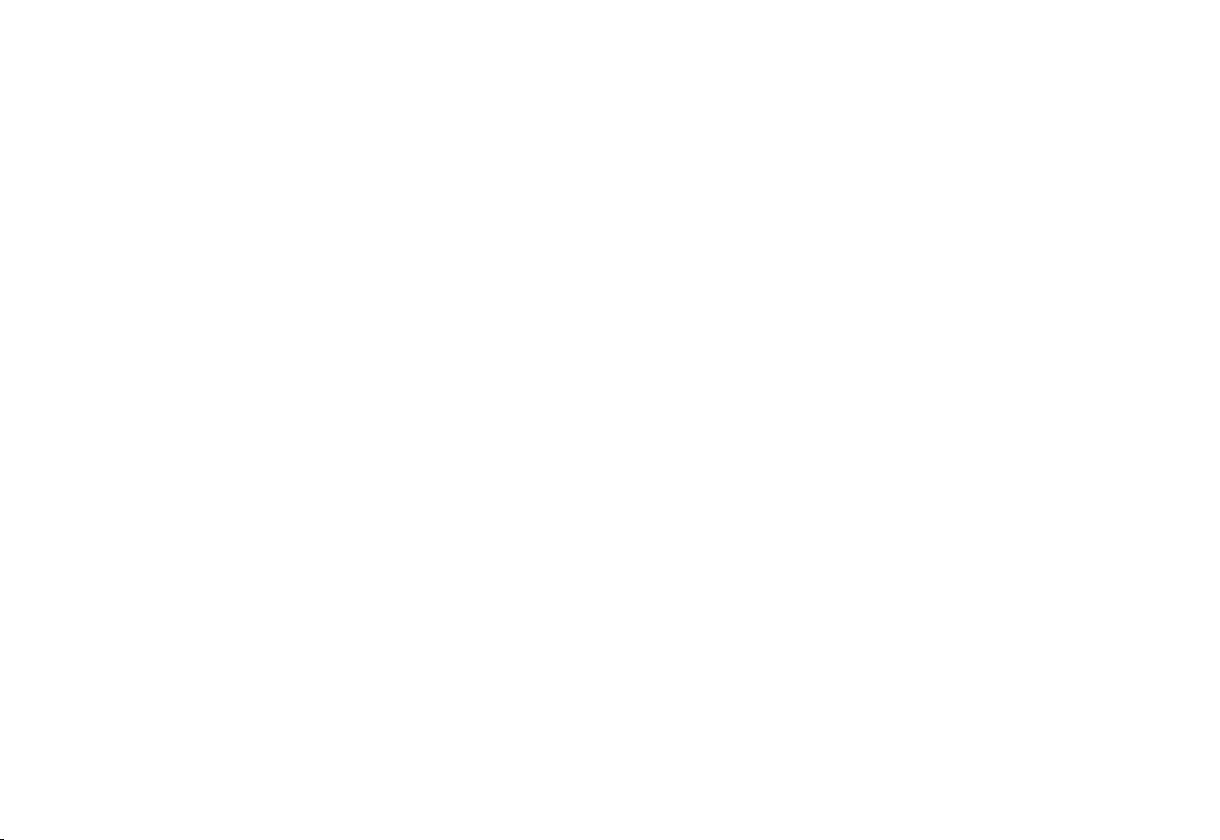
AUDIO Button
17.
Press to display and select the available AUDIO languages in DVD mode. Each time you press the button, the language changes.
Note: The languages for audio vary from disc to disc.
SUBTITLE Button
18.
Press to display and select the available subtitle language in DVD mode. Each time you press the button, the subtitle language changes.
Note: The type and number of languages for subtitle vary from disc to disc.
STOP (<) Button*
19.
Press to stop playback.
PREVIOUS (9) Button
20.
Press to return to the previous chapter or track.
SCAN BACKWARD (7) Button
21.
Press to search in a backward direction. Press repeatedly to change the search speed from 2, 4, 8, and 16 times the normal speed.
PAUSE (II) Button*
22.
Allows the user to pause the playback. Pressing pause again or pressing the Play Button will resume normal playback.
PLAY Button*
23.
Press to activate the play mode when a disc is loaded in the disc compartment.
SCAN FORWARD (8) Button
24.
Press to search in a forward direction. Press repeatedly to change the search speed from 2, 4, 8, and 16 times the normal speed.
NEXT (:) Button
25.
Press to skip to the next chapter or track.
10
