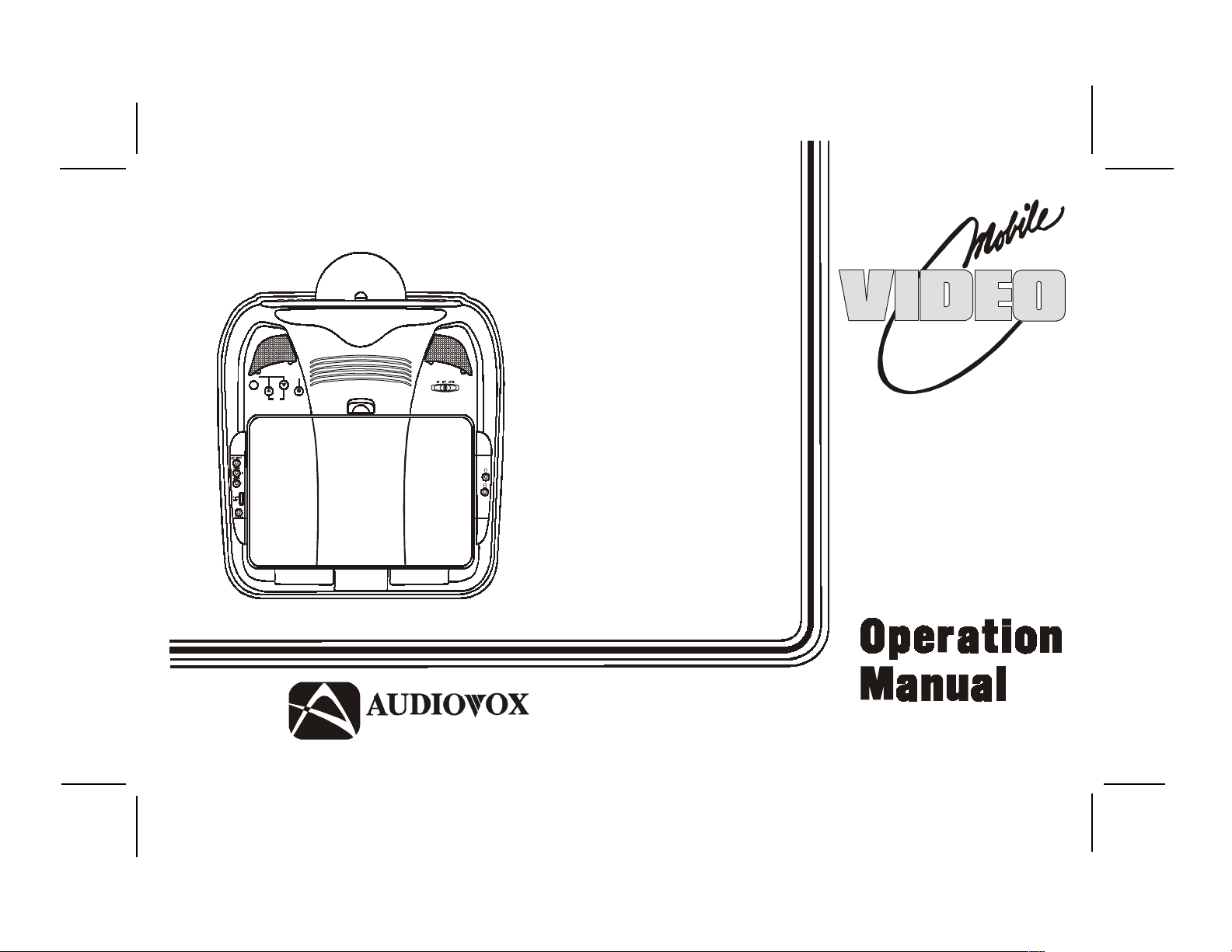
VOD1221 /
VOD705
VOD1221 P /
PICTURE
FM SEL.
SEL.
P
VOL.
VOD1221 S
DVD PLA YER
WITH
DROP-DOWN
VIDEO
MONITOR
®
ELECTRONICS CORP .
128-7431A
128-7431A
1 of 38
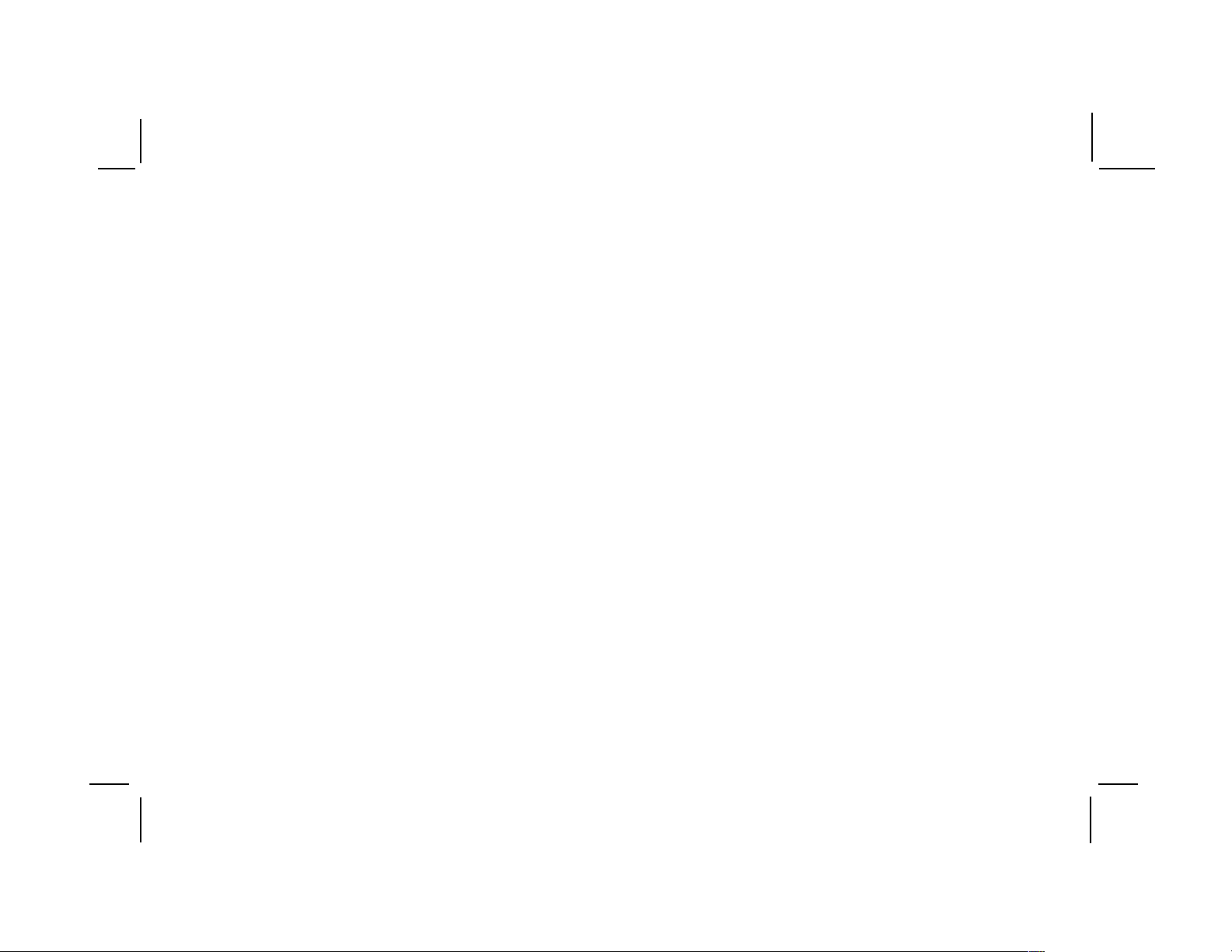
Important Notice
An LCD panel and/or video monitor may be installed in a motor vehicle and visible to the driver if the LCD panel or video monitor is used
for vehicle information, system control, rear or side observation or navigation. If the LCD panel or video monitor is used for television
reception, video or DVD play, the LCD panel or video monitor must be installed so that these features will only function when the vehicle
is in “park” or when the vehicle’s parking brake is applied.
An LCD panel or video monitor used for television reception, video or DVD play that operates when the vehicle is in gear or when the
parking brake is not applied must be installed to the rear of the driver’s seat where it will not be visible, directly or indirectly, to the
operator of the motor vehicle.
Warnings
Do not use any solvents or cleaning materials when cleaning the video monitor.
Do not use any abrasive cleaners, they may scratch the screen. Use only a lightly dampened lint free cloth to wipe the screen if it is dirty.
Lock the LCD screen in the fully closed position when not in use.
Before putting on headphones always adjust the volume setting to the lowest position.
Remember to leave the dome light switch in the off or auto positions when the vehicle is unattended, as the dome lights, if left on, can drain
the vehicle’s battery.
Do not put pressure on the screen.
Caution children to avoid touching or scratching the screen, as it may become dirty or damaged.
Television Reception
This entertainment system is designed primarily for viewing prerecorded movies or playing video games. Television reception in a moving
vehicle will be limited and in some areas will not be possible due to weak and variable signal strength. Television viewing in a stationary
vehicle will result in an improvement, but may still be marginal due to signal strength. The quality of the picture will not be consistent with
home TV reception. Reception may be affected by weather and distance from TV station. A weak signal may cause the picture to roll, be
snowy, or cause some color loss.
Licensed under one or more of the following patents,
Patent NOS. 5,775,762 and 5,927,784
-2-
128-7431A
2 of 38
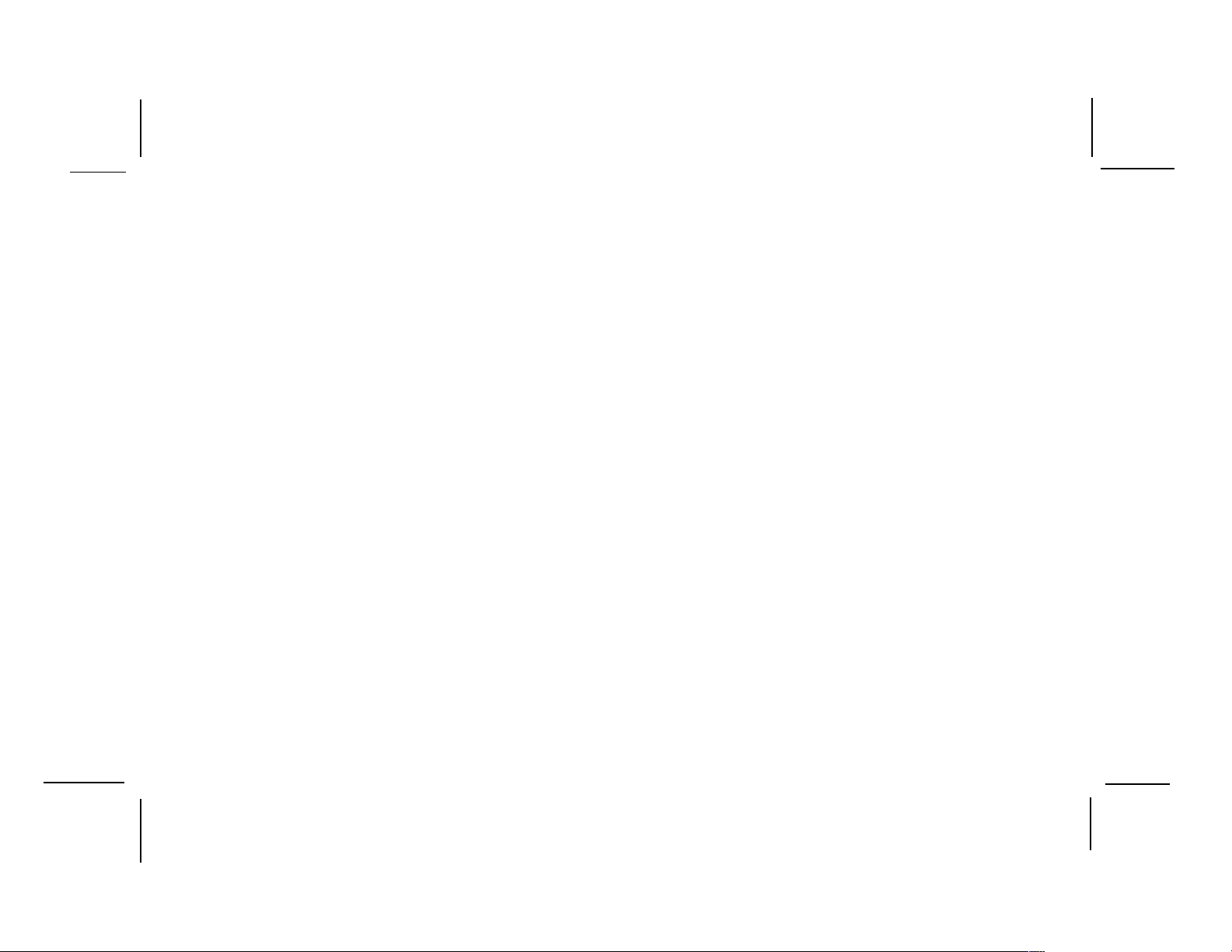
Features
Congratulations on your purchase of the AUDIOVOX VOD1221
DVD Player with Drop-Down Video /Monitor. The VOD1221 has
been designed to give you and your family many years of video
entertainment in the mobile environment. Please read the
directions that follow to familiarize yourself with the product to
ensure that you obtain the best results from your equipment.
Please note: Installation options vary , see the individual owner’s
manuals for each component in your system to obtain a full
understanding of each component’s operation.
Safety Precaution
For safety reasons, when changing video media it is
recommended that the vehicle is not in motion, and that you do
not allow children to unfasten seat-belts to change video media
or make any adjustments to the system. System adjustments
can be accomplished using the remote control, while seatbelts remain fastened. Enjoy your AUDIOVOX entertainment
system but remember the safety of all passengers remains the
number one priority.
· 12.1 Inch TFT (Thin Film Transistor) Active Matrix LCD
(Liquid Crystal Display) Monitor
· On Screen Display
· Optional TV Tuner*
· Full Function Remote Control
· Infrared Transmitter for IR Wireless Headphones.
· Three Audio / Video Inputs (AUX / AV1 / A V2 or TV**)
· Built-in DVD Player
· Two Headphone Jacks
· Built-in Five Frequency Wireless FM Modulator (***Optional
Relay Box)
· AV Output
· Forward and Side Remote Sensor
· Dome Lights with Switch
· Backlit Controls for Low Light Operation
· Last Position Memory for DVD
· Game Port
Options
* AUDIOVOX P/N PODTVT
** When the TV Tuner (PODTVT) is installed the AV2 input
becomes inactive.
*** AUDIOVOX P/N SIRSWB
-3-
128-7431A
3 of 38
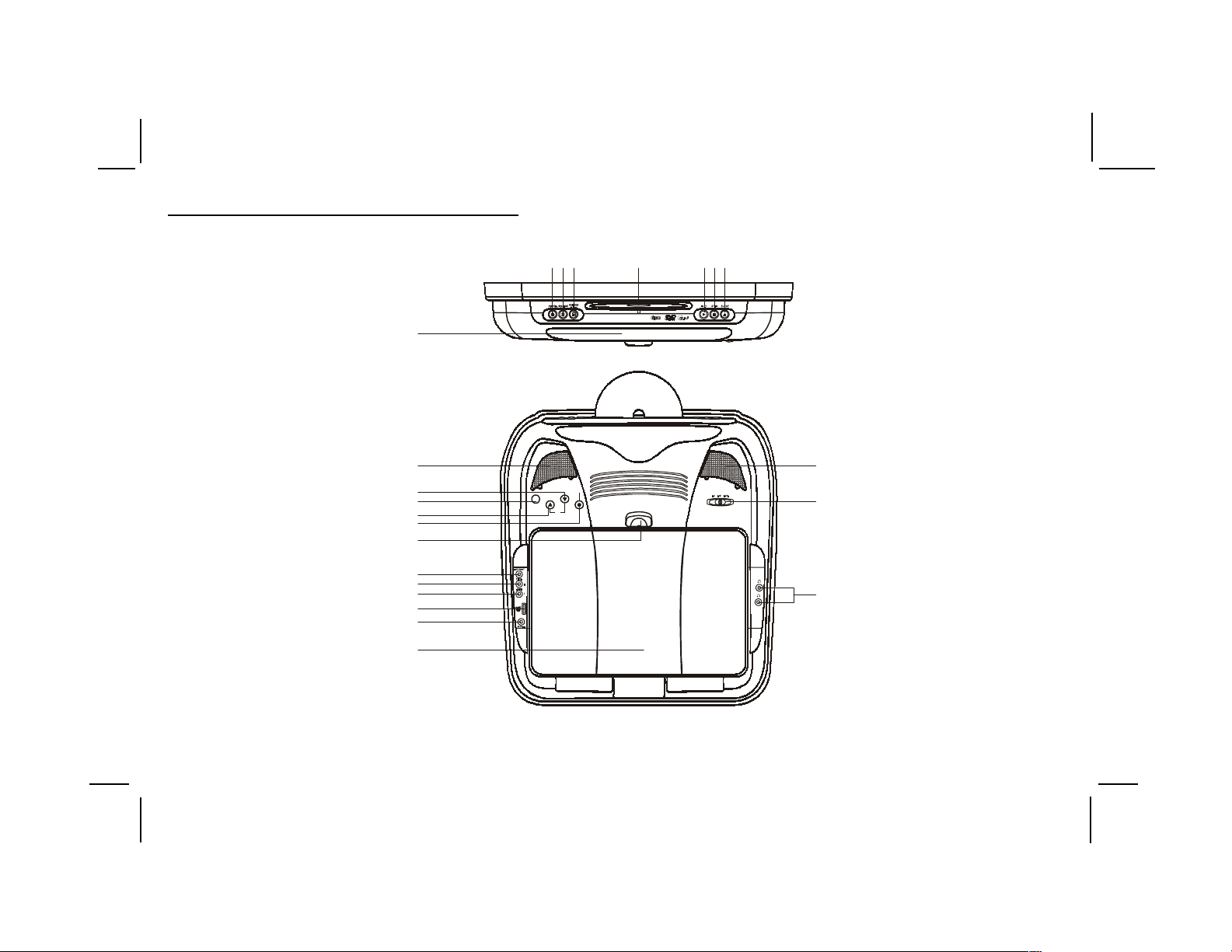
Controls and Indicators Diagram
22
21
20
19
18
17
16
15
14
13
12
11
3
12
4
COMPACT
DIGITAL AUDIO
8
PICTURE
FM SEL.
SEL.
P
VOL.
6
7
5
8
9
10
-4-
128-7431A
4 of 38
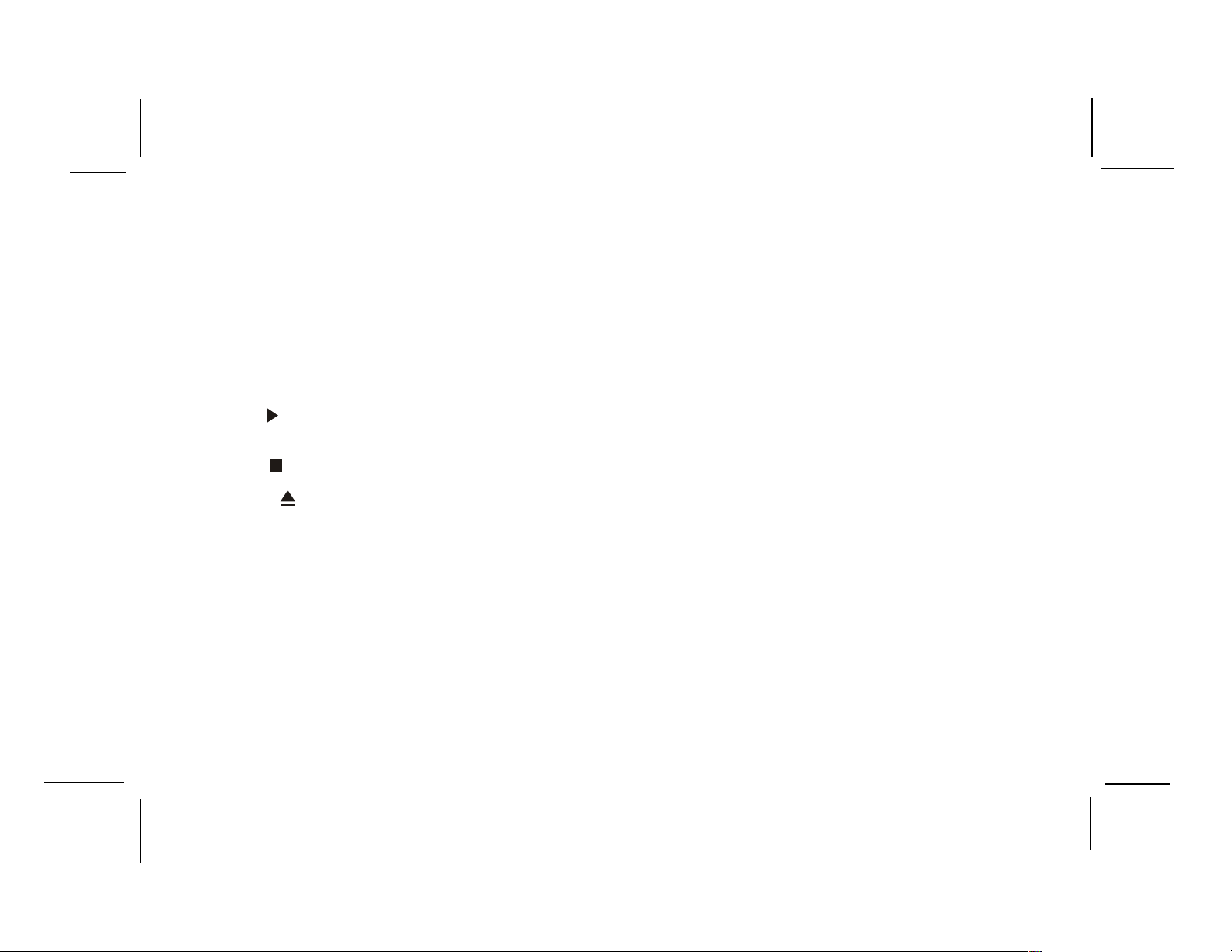
Control Function Descriptions
1. POWER Button – Used to turn the system ON/OFF . Bright
red when system is on, dim when off.
2. SOURCE Select – Used to select one of the four sources
(DVD, AUX/GAME, A V1, A V2 or TV *TV Optional).
3. SCREEN MODE Button – Allows the user to change the
screen aspect ratio, 4:3 or 16:9.
4. Disc insertion slot – For loading Disc.
5. PLA Y (
of a disc.
6. STOP (
7. EJECT (
compartment.
8. Dome Lights – Provide additional interior illumination.
9. Three position Dome Light Switch
• Auto – Automatically switches on the dome lights in
conjunction with the vehicle’s interior illumination.
• Off – The dome lights will not turn on in this position.
• On – Turns on the dome lights.
) Button – This button is used to start playback
) Button – To stop playback.
) Button – For ejecting discs from the disc
10. Headphone Jacks – Allow the use of wired headphones
with a 1/8” plug for listening to the video program audio.
11. Drop Down LCD Panel.
12. Remote Sensor Eye – Allows the remote control to operate
the VOD1221, control volume to wired headphone jacks
and control the other accessories.
13. Game Port – Connect the supplied game controller to this
input to play a variety of video games.
Note: When using the Game Controller , the AUX input must
be removed.
14. Auxiliary Audio Left Input.
15. Auxiliary Audio Right Input.
16. Auxiliary Video Input.
17. Screen release – Moves in direction of the arrow to release
the drop down screen.
18. FM Select Button – When this button is pressed it will turn
on the wireless FM Modulator and then cycle through the
available FM frequencies (Channel 1, 88.3MHz; Channel
2, 88.7MHz; Channel 3, 89.1MHz; Channel 4, 89.5MHz;
Channel 5, 89.9MHz and OFF).
-5-
128-7431A
5 of 38
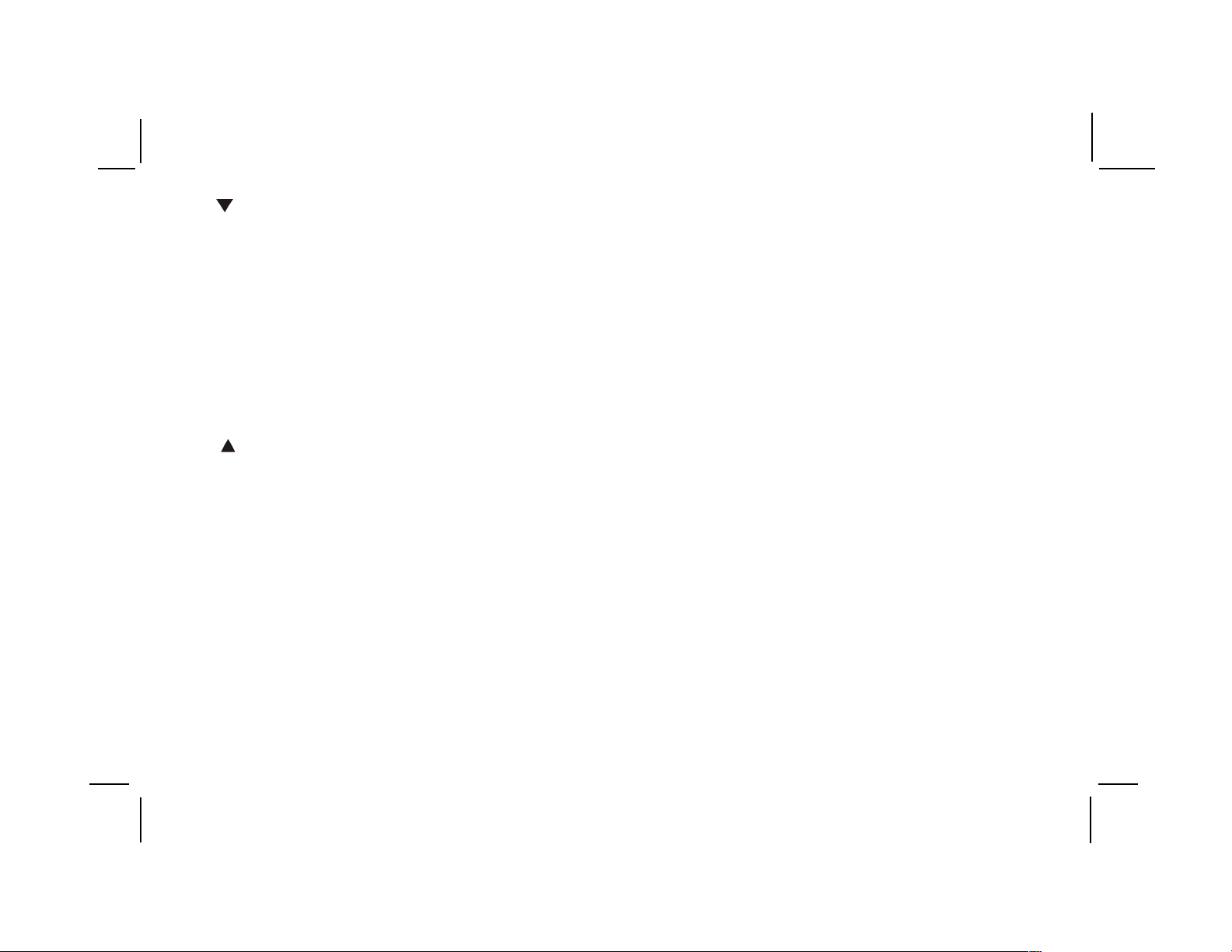
19. ( ) Button – Use this button to decrease the volume level
of the wired headphone jacks. Also used to decrease levels
in the picture adjust mode.
Note:These buttons will not affect the volume of wireless
headphones or the wireless FM modulator. When using
these devices the volume must be adjusted with the wireless
headphone volume control or with your radio’s volume control
(see page 16, Wireless Headphones, or page 17, Wireless
FM Modulator).
20. PICTURE SELECT Button – Allows the user enter the
picture adjustment mode.
21. ( ) Button – Use this button to raise the volume level of
the wired headphone jacks. Aliso used to increase levels in
the picture adjust mode.
22. Infrared Transmitter and Sensor – Use to transmit audio
to the wireless headphones. Also allows the remote control
to operate the VOD1221 and to control other accessories in
the system.
* Consult the PODTVT Installation/Owner’s Manual for optional
TV tuner instructions.
Note : AUDIOVOX recommends the use of the AUDIOVOX
HP275 Headphones when using wired headphones.
-6-
128-7431A
6 of 38
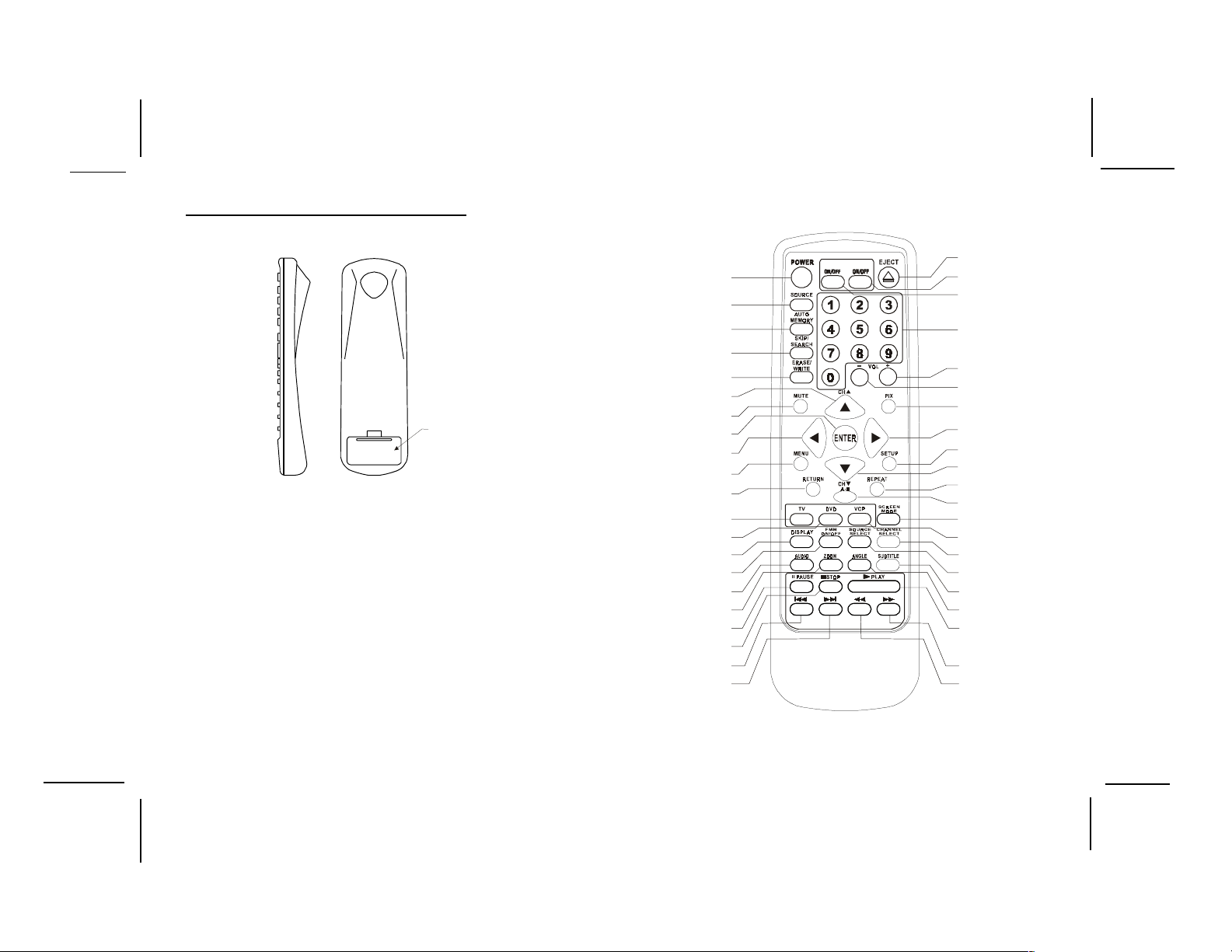
Remote Control Operation
BATTERY COVER
Battery Installation
Before attempting to operate your Remote Control, install the
batteries as described below .
1)Turn the Remote Control face down. Using a fingernail,
lift the battery cover off.
2)Install two “AAA” batteries as shown. Make sure that
proper polarity (+ or -) is observed.
3)Align the cover tabs with the remote control and press
down until the cover clicks.
The remote control will operate the VOD1221 and most
AUDIOVOX VCP’s. It is not a universal remote control and will
not control equipment from other manufacturers.
-7-
1
2
3
4
5
6
7
8
9
10
11
12
13
14
15
16
17
18
19
20
21
146) 146*
42
41
40
39
38
37
36
35
34
33
32
31
30
29
28
27
26
25
24
23
22
128-7431A
7 of 38
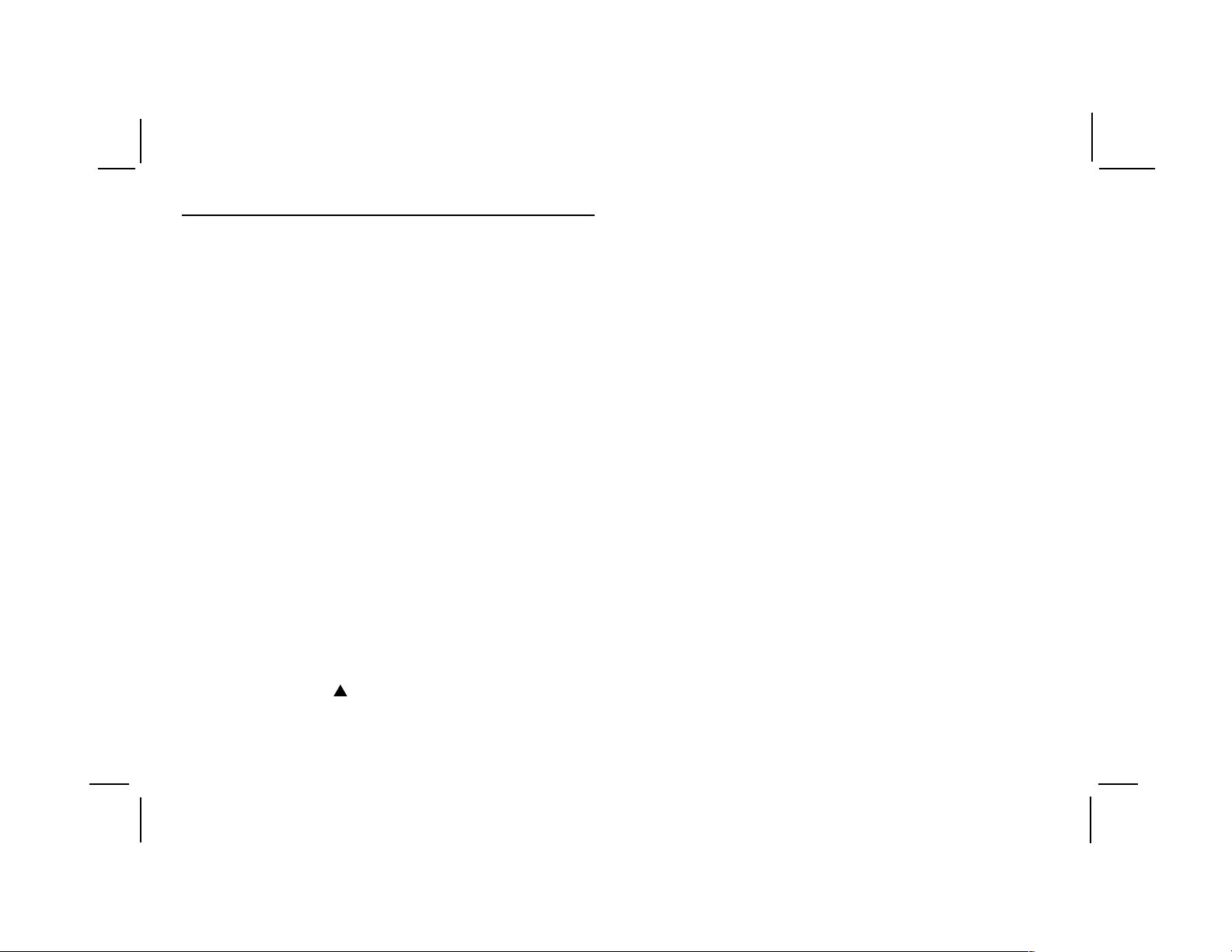
Remote Control Function Descriptions
* Function control is available on the unit and the remote control.
** Not used in this model
*** The TV Option will only be displayed and the TV control functions are only available if the optional TV Tuner (P/N PODTVT) is
installed. When the TV tuner is installed the A V2 input becomes inactive.
1. POWER Button*
Press this button to turn the VOD1221 on. Press the button again to turn the VOD1221 off.
2. SOURCE Button*
Each time the button is pressed, the audio / video source will change: DVD, AUX/GAME, A V1, A V2 or TV***.
3. AUTO MEMORY Button (AUTO PROGRAM Button)***
When the AUTO MEMORY button is pressed, all channels are searched and channels that are detected with signals of
sufficent levels are automatically stored in memory .
4. SKIP/SEARCH Button**
This button selects betweeen SKIP and SEARCH mode. In “SKIP mode” the TV tuner will tune and stop on channels that are
programmed into memory when the CHANNEL UP/DOWN buttons are used. When the SKIP mode is disabled, the TV will
stop on all active channels.
5. ERASE/WRITE Button***
While tuned to a channel, pressing this button will store or erase the selected channel from memory . The stored channel
numbers are displayed in “GREEN” and the erased channel numbers are displayed in “RED”.
6. Channel Up (
Use this button to increase the channel number*** to the desired channel and to scroll upward in menu options.
) Button
-8-
128-7431A
8 of 38
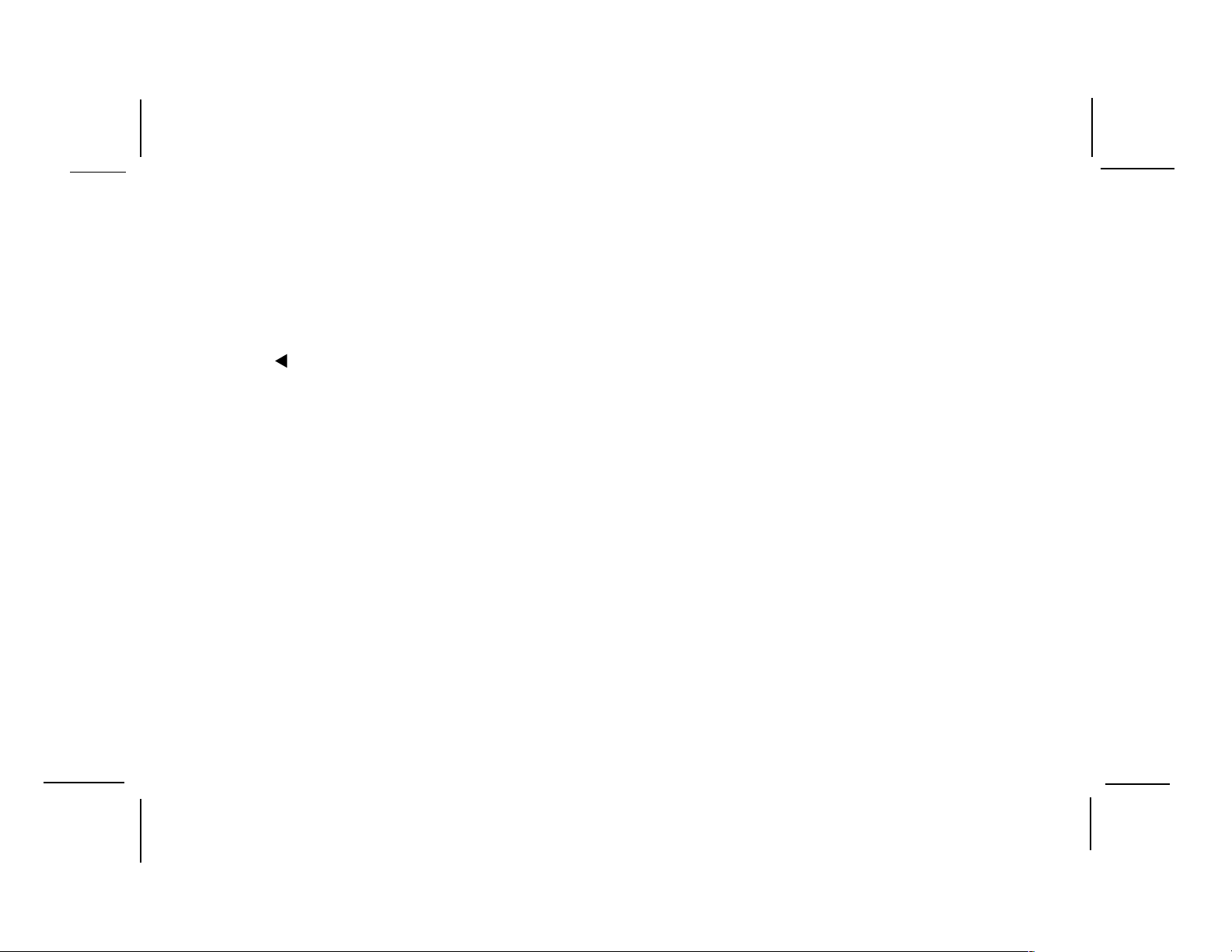
7. MUTE Button
Press this button to mute the audio.
Pressing the button again restores the sound to the previously set level.
8. ENTER Button
Used to implement a selected setting or menu option.
9. LEFT (
Allows the user to shift left in the menu options.
10. MENU Button
Allows the user to access the DVD (DVD MODE) main menu and monitor menu (TV MODE).
11 . RETURN Button**
12. TV Mode Select Button***
Switches certain function keys on the remote control for TV functions.
13. DVD Mode Select button
Switches certain function keys on the remote control for DVD functions.
) Button
-9-
128-7431A
9 of 38
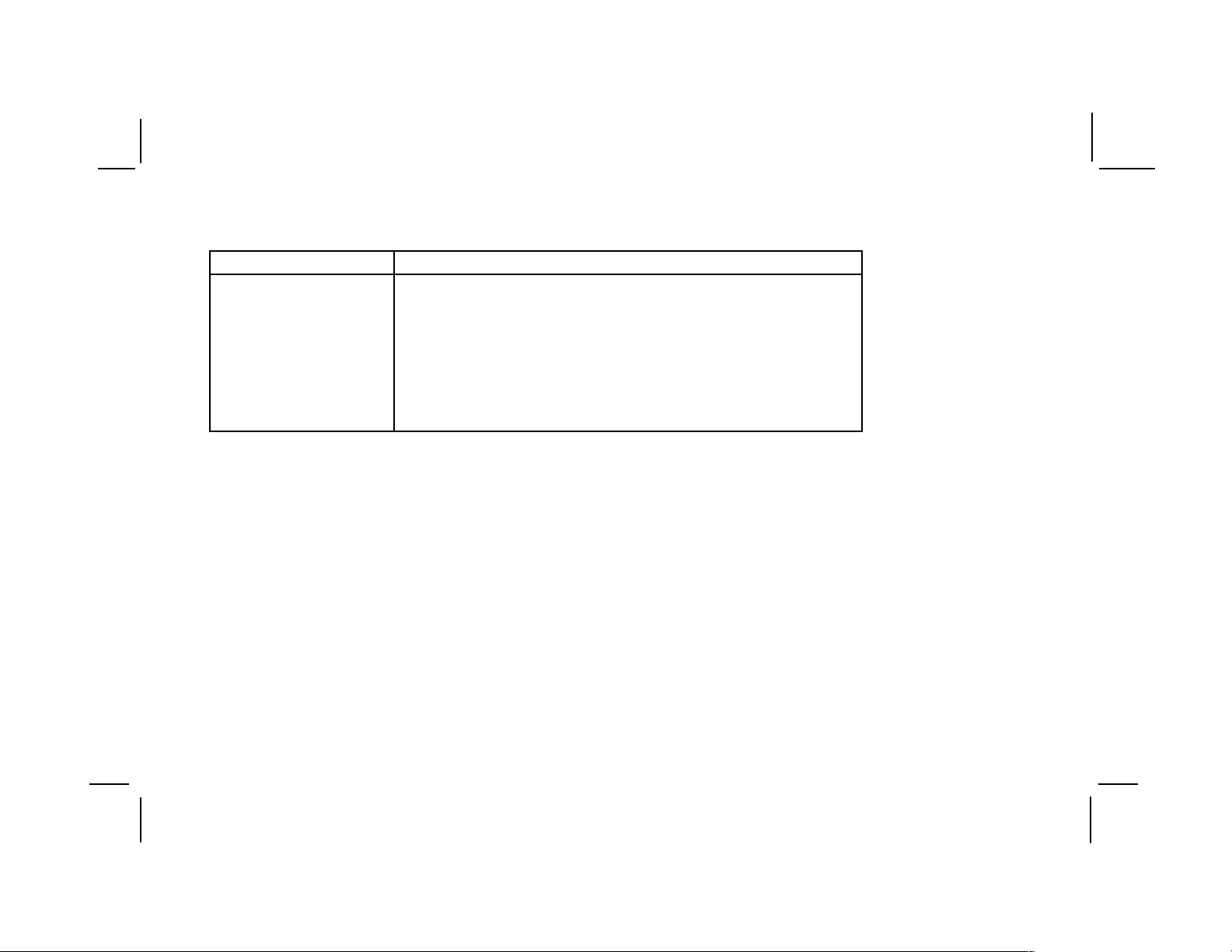
14. DISPLA Y Button
Press to display DVD Disc current information.
Press DISPLA Y button DVD Player Perform
Once Display current TITLE , CHAPTER & elapsed time
Twice Display current SUBTITLE
3 times Display current AUDIO language & channel
4 times Display current surround mode
5 times Display current ANGLE
6 times Display A-B repeat status
7 times Display REPEAT status
8 times Display off
For Subtitle, Audio, Surround, Angle, A - B & Repeat, press Enter key repeatedly to change the options. These options may
vary from disc to disc.
15. FM TRANSMITTER ON/OFF Button
Turns the wireless FM Modulator power on/off.
16. AUDIO Button
Press this button to display and select the desired AUDIO language. Each time the button is pressed, the language or track
changes.
NOTE: The languages & tracks you can select are vary from disc to disc.
-10-
128-7431A
10 of 38
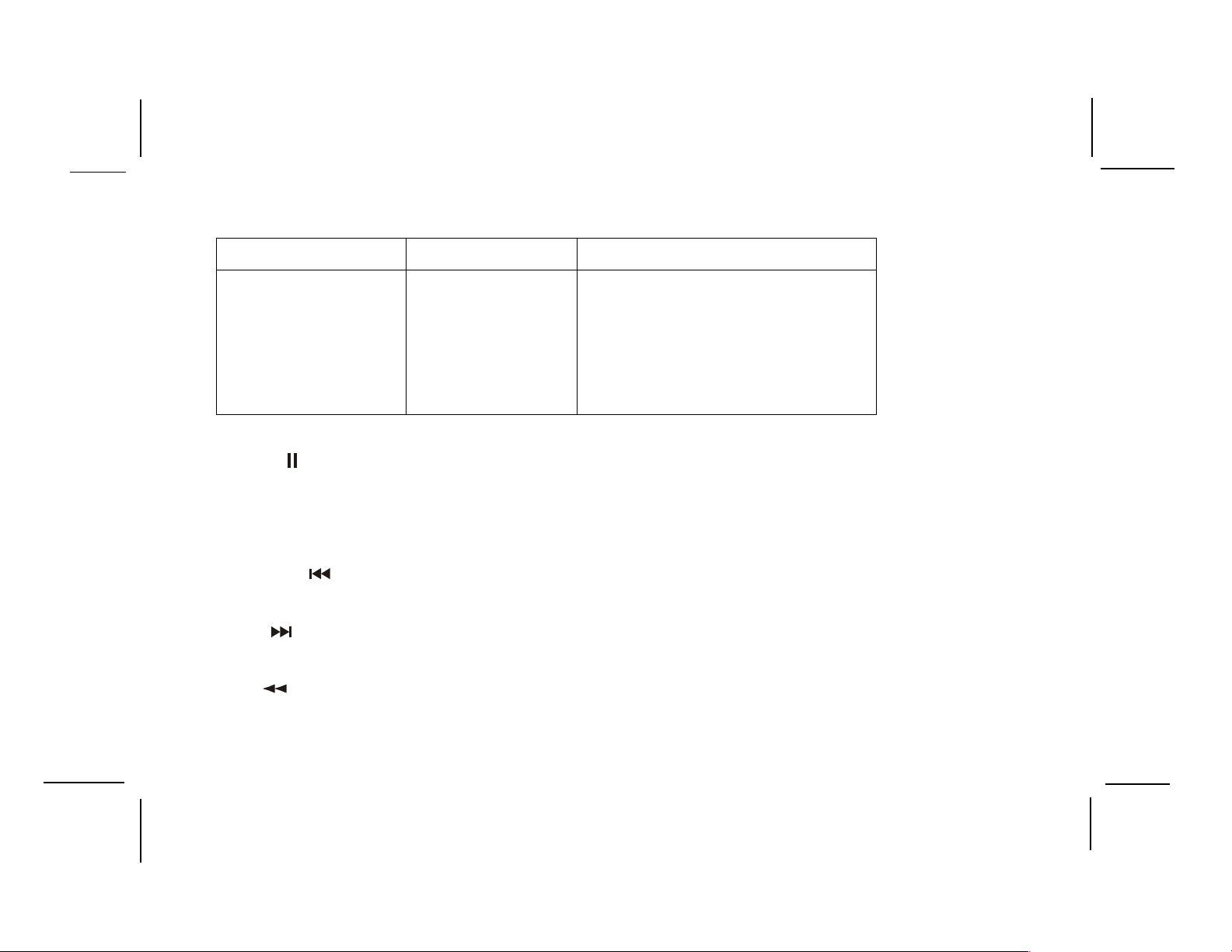
17. ZOOM Button – Press this button to enlarge or reduce the picture
Press ZOOM button OSD DVD Player Perform
Once 1 X ZOOM picture 2 times
Twice 2 X ZOOM picture 3 times
3 times 3 X ZOOM picture 4 times
4 times 1/2 Reduces picture to 1/2 normal size
5 times 1/3 Reduces picture to 1/3 normal size
6 times 1/4 Reduces picture to 1/4 normal size
7 times OFF Returns to normal size
18. P AUSE (
Allows the user to pause the playback. Pressing the Pause button again or the Play button will resume playback.
19. STOP (n) Button*
Disc playback will be stopped.
20. PREVIOUS (
Allows the user to return to the previous chapter or track.
21. NEXT (
Allows the user to skip to the next chapter or track.
22. REV (
Allows the user to search in a backward direction at 2, 4, 8, 16 and 32 times the normal speed.
) Button
) Button
) Button
) Button
-11-
128-7431A
11 of 38
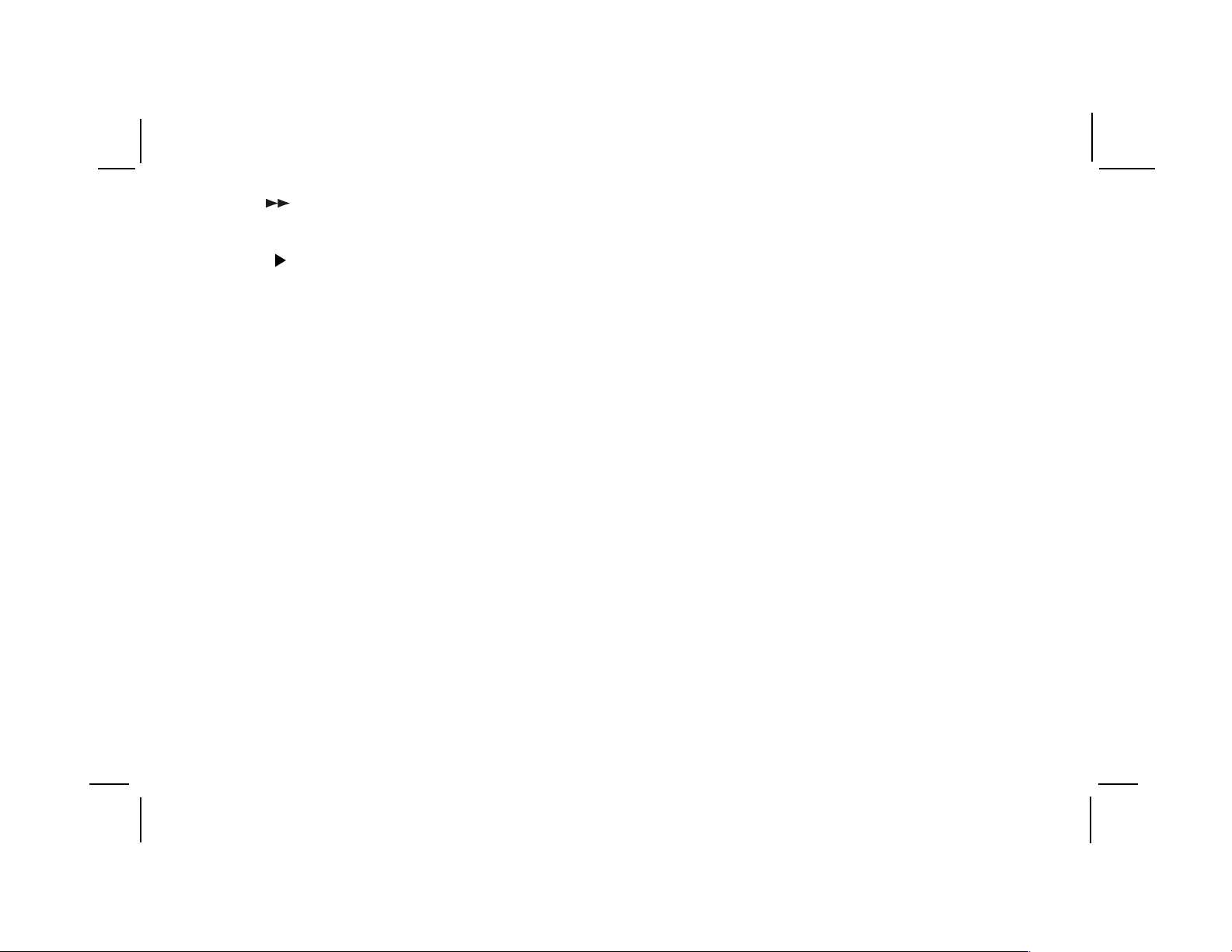
23. FWD ( ) Button
Allows the user to search in a forward direction at 2,4,8, 16 and 32 times the normal speed.
24. PLAY (
Press this button to activate the play mode when a disc is loaded into the disc compartment.
25. ANGLE Button
Press this button to display and select from the available camera angles. Each time this button is pressed, the angle
will change.
NOTE: The number of angles vary from disc to disc.
26. SUBTITLE Button
Press this button to display and select the available subtitle language in DVD. Each time the button is pressed, the subtitle
language changes.
27. SOURCE SELECT Button**
With FM ON, used to select the Audio source to the FM Modulator, POD audio or SAT Audio (Second IR input).
With FM OFF, used to select from SAT Audio or Car Audio.
28. CHANNEL SELECT Button* (FM Select)
Selects the wireless FM modulator Frequency (Frequency 1, 88.3MHz, Frequency 2, 88.7MHz, Frequency 3, 89.1MHz,
Frequency 4, 89.5MHz, Frequency 5, 89.9MHz).
29. VCP Mode Select button
Switches certain function keys on the remote control for VCP functions.
)Button*
NOTE: The type & number of languages for subtitles vary from disc to disc.
30. Screen Mode Button
Allows the user to change screen format ( Aspect Ratio, 4:3 or 16:9 )
-12-
128-7431A
12 of 38
