Audiovox VOD1021 User Manual
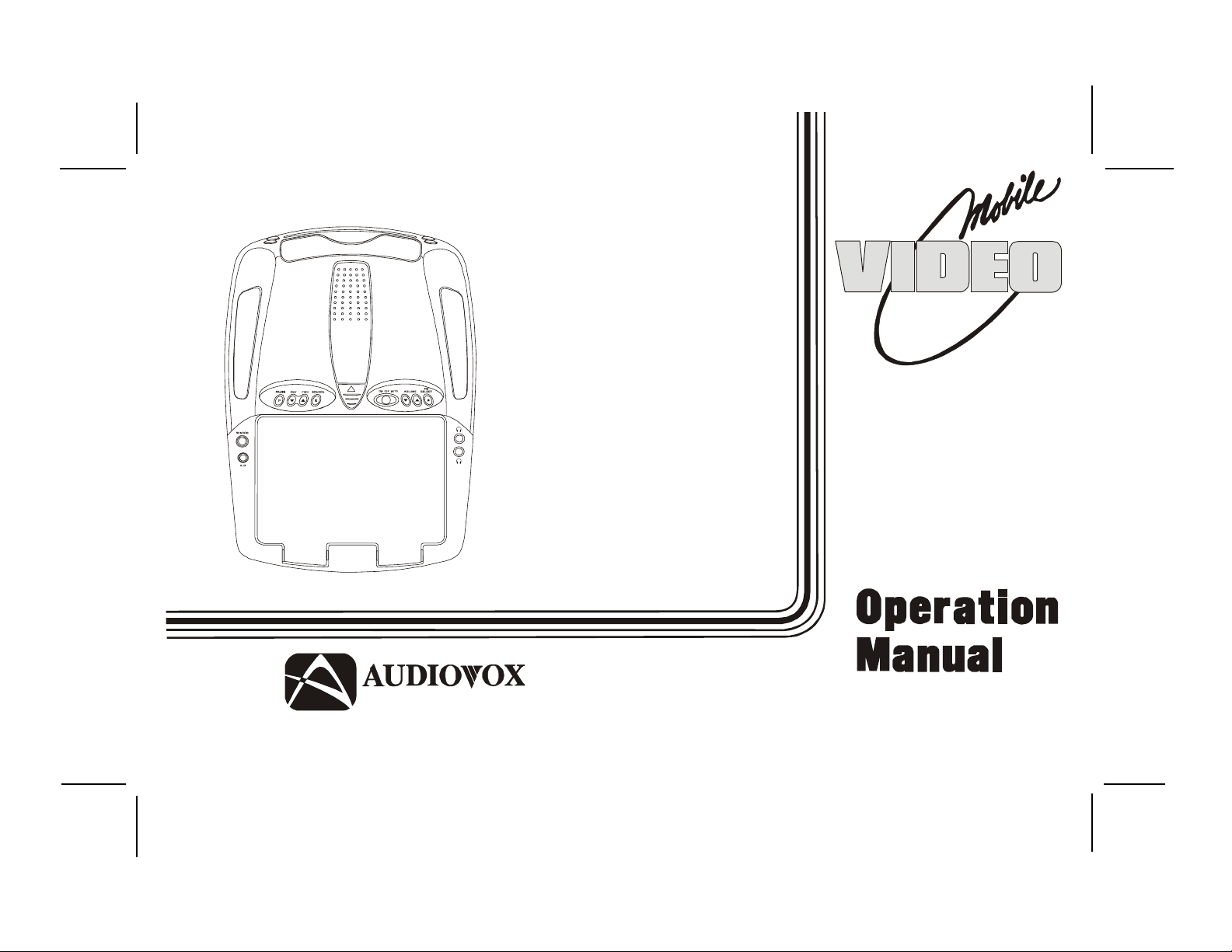
ELECTRONICS CORP .
VOD705
VOD1021
DVD PLA YER
WITH
DROP-DOWN
VIDEO
MONITOR
®
Release Date: 6-28-04
128-7092
128-7092
1 of 28
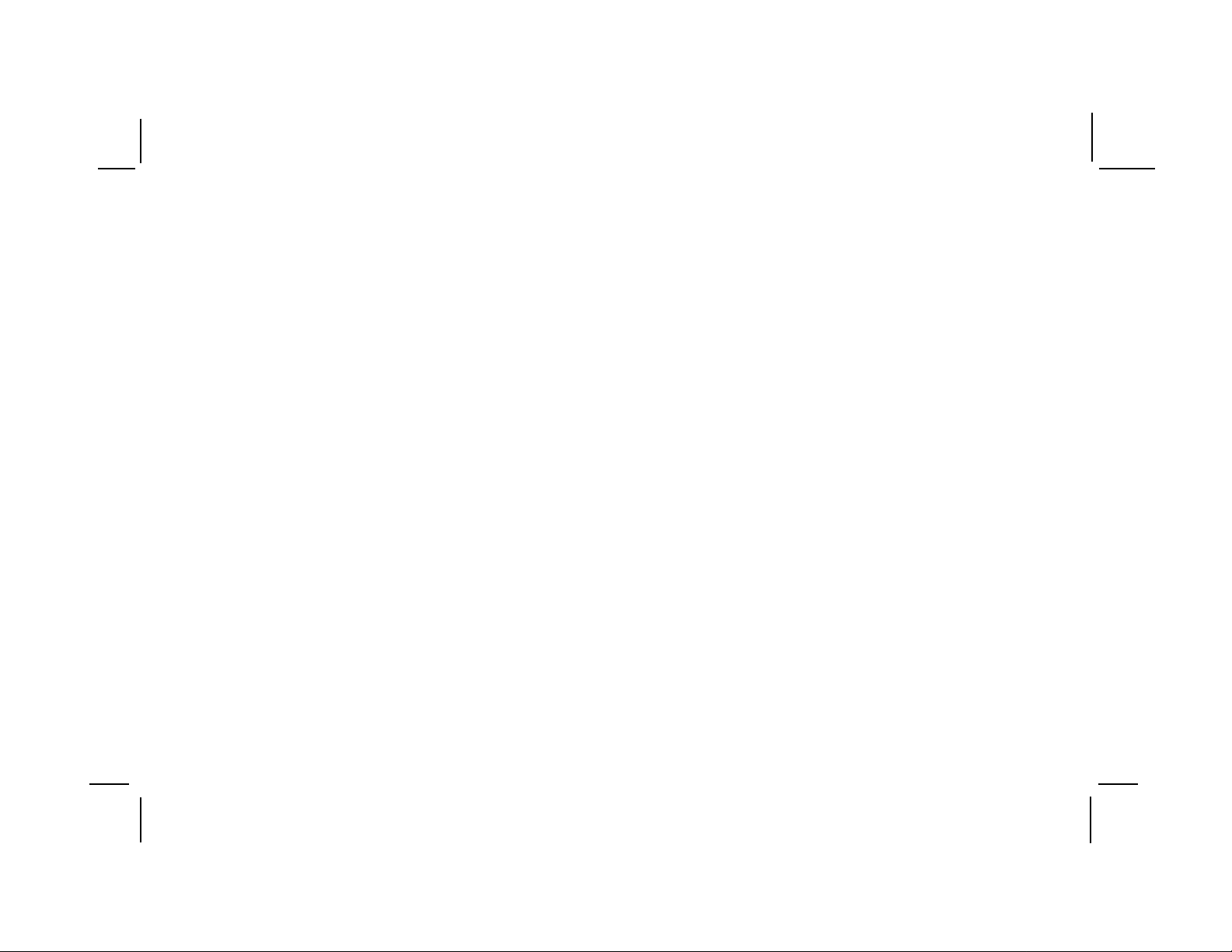
Important Notice
An LCD panel and/or video monitor may be installed in a motor vehicle and visible to the driver if the LCD panel or video
monitor is used for vehicle information, system control, rear or side observation or navigation. If the LCD panel or video
monitor is used for television reception, video or DVD play , the LCD panel or video monitor must be installed so that these
features will only function when the vehicle is in “park” or when the vehicle’s parking brake is applied.
An LCD panel or video monitor used for television reception, video or DVD play that operates when the vehicle is in gear
or when the parking brake is not applied must be installed to the rear of the driver’s seat where it will not be visible, directly
or indirectly, to the operator of the motor vehicle. It is unlawful in most jurisdictions for a person to drive a motor vehicle
which is equipped with a screen that is located in the motor vehicle at any point forward of the back of the driver’s seat, or
that is visible, directly or indirectly , to the driver while operating the vehicle. In the interest of safety , the VOD1021 should
never be installed where it will be visible, directly or indirectly , by the operator of the motor vehicle.
Warnings
Do not use any solvents or cleaning materials when cleaning the video monitor .
Do not use any abrasive cleaners, they may scratch the screen. Use only a lightly dampened lint free cloth to wipe the
screen if it is dirty.
Lock the LCD screen in the fully closed position when not in use.
Before putting on headphones always adjust the volume setting to the lowest position.
Remember to leave the dome light switch in the off or auto positions when the vehicle is unattended, as the dome
lights, if left on, can drain the vehicle’s battery.
Do not put pressure on the screen.
Licensed under one or more of the following patents,
Patent NOS. 5,775,762 and 5,927,784
-2-
128-7092
2 of 28
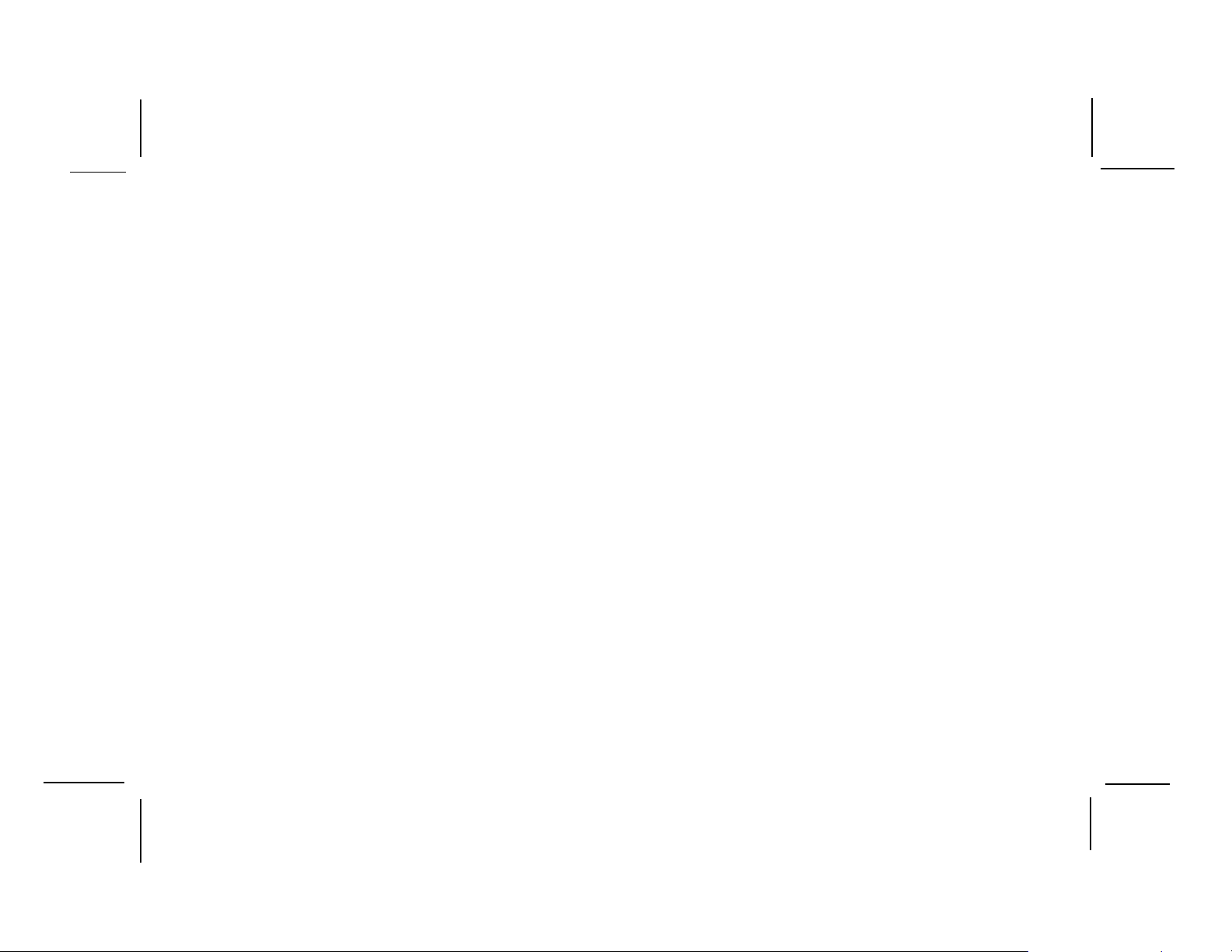
Congratulations on your purchase of the Audiovox
VOD1021 DVD Player with Drop-Down Video Monitor .
The VOD1021 has been designed to give you and
your family many years of video entertainment in the
mobile environment. Please read the directions that
follow to familiarize yourself with the product and to
ensure that you obtain the best results from your
equipment.
Please note: Installation options vary, see the
individual owner’s manuals for each component in
your system to obtain a full understanding of each
component’s operation.
Safety Precaution
For safety reasons, when changing video media it is
recommended that the vehicle is not in motion, and
that you do not allow children to unfasten seat-belts
to change video media or make any adjustments to
the system. System adjustments can be
accomplished using the remote control unit, while
seat-belts remain fastened. Enjoy your Audiovox
entertainment system but remember-safety of all
passengers remains the number one priority.
Features
••
• 10.2” TFT Active Matrix Color LCD Monitor
••
••
• Built-In DVD Player
••
••
• DVD/CD/MP3 compatible
••
••
• On Screen Display
••
••
• 16:9 and 4:3 Screen Mode (switchable)
••
••
• IR Remote Repeater for AV1 & AV2 Input s
••
••
• Dual IR Sensors
••
••
• Remote Control
••
••
• Four Source Selection (DVD/A V1/A V2/AUX)
••
••
• AUX Input for Game or Camcorder
••
••
• 6 Frequency FM Modulator
••
(Remote Control Accessible)
••
• Dual Headphone Jacks
••
••
• Built-In Dual IR Transmitter
••
••
• Built-In Dome Lights with Switch
••
••
• Last position memory for DVD
••
-3-
128-7092
3 of 28
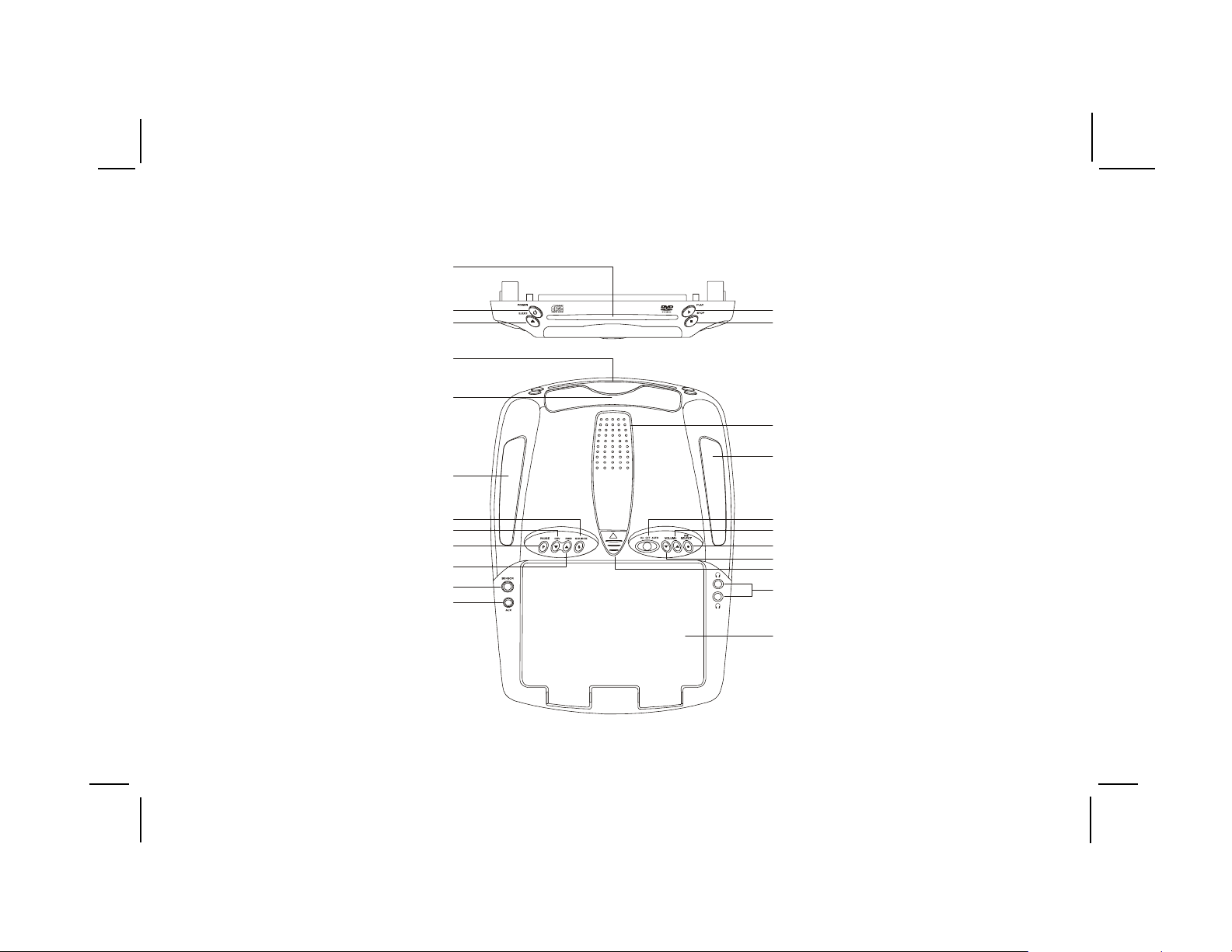
Controls and Indicators Diagram
1
10
11
12
13
14
2
3
1
6
8
9
4
5
7
8
21
20
19
18
17
16
15
-4-
128-7092
4 of 28
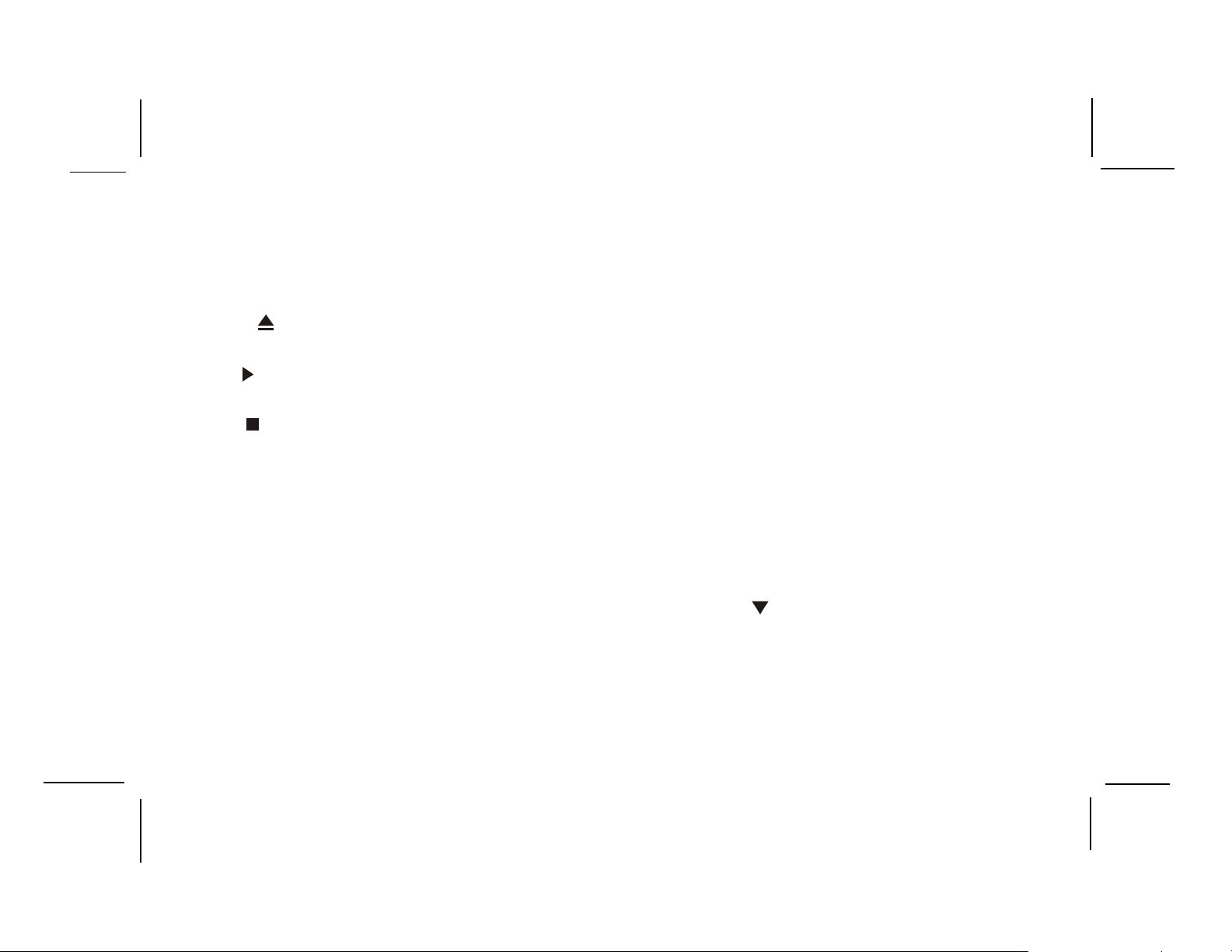
Main Function Descriptions
1. DVD Disc insertion slot – For loading Disc.
2. POWER Button – Bright red when system is on dim when
off.
3. EJECT ( ) Button – For ejecting discs from the disc
compartment.
4. PLAY ( ) Button – This button is used to enter the play
mode.
5. STOP ( ) Button – To stop playback.
6. Infrared Transmitter and Sensor – Use to transmit audio
to wireless headphones. Also allows the remote control to
operate the VOD1021 and to control other accessories in
the system.
7. VOD1021 Ventilation Opening.
8. Dome Lights – Provide additional interior illumination.
9. SOURCE Select – Used to select one of the four sources
(A V1, AV2, AUX, DVD).
10. REV Button– Allows the user to search in a backwards
direction at 2X, 4X, 6X, 8X times the normal speed.
11. PAUSE Button – Allows the user to p ause the playback.
12. FWD Button – Allows the user to seach in a forword direction
at 2X, 4X, 6X, 8X times the normal speed.
13. Side Remote Sensor Eye – Allows the remote control to
operate the VOD1021, control volume to wired headphone
jacks and control the other accessories.
14. AUX Input
••
• Auxiliary Audio Right Input.
••
••
• Auxiliary Audio Left Input.
••
••
• Auxiliary Video Input.
••
15. Drop Down LCD Panel.
16. Headphone Jack – Allow the use of wired headphones
with a 1/8” plug for listening to video program audio.
17. Screen release – Moves in direction of the arrow to release
the drop down screen.
18. VOLUME ( ) Button – Use this button to decrease the
volume level of the wired headphone jacks. It is also used
to make picture adjustments in the picture select mode.
19. FM Select Button – Each time this button is pressed the
FM Modulator will cycle through the following options: (FM
OFF – POD AUDIO – SAT AUDIO) The frequency of the
FM modulator will remain same.
-5-
128-7092
5 of 28
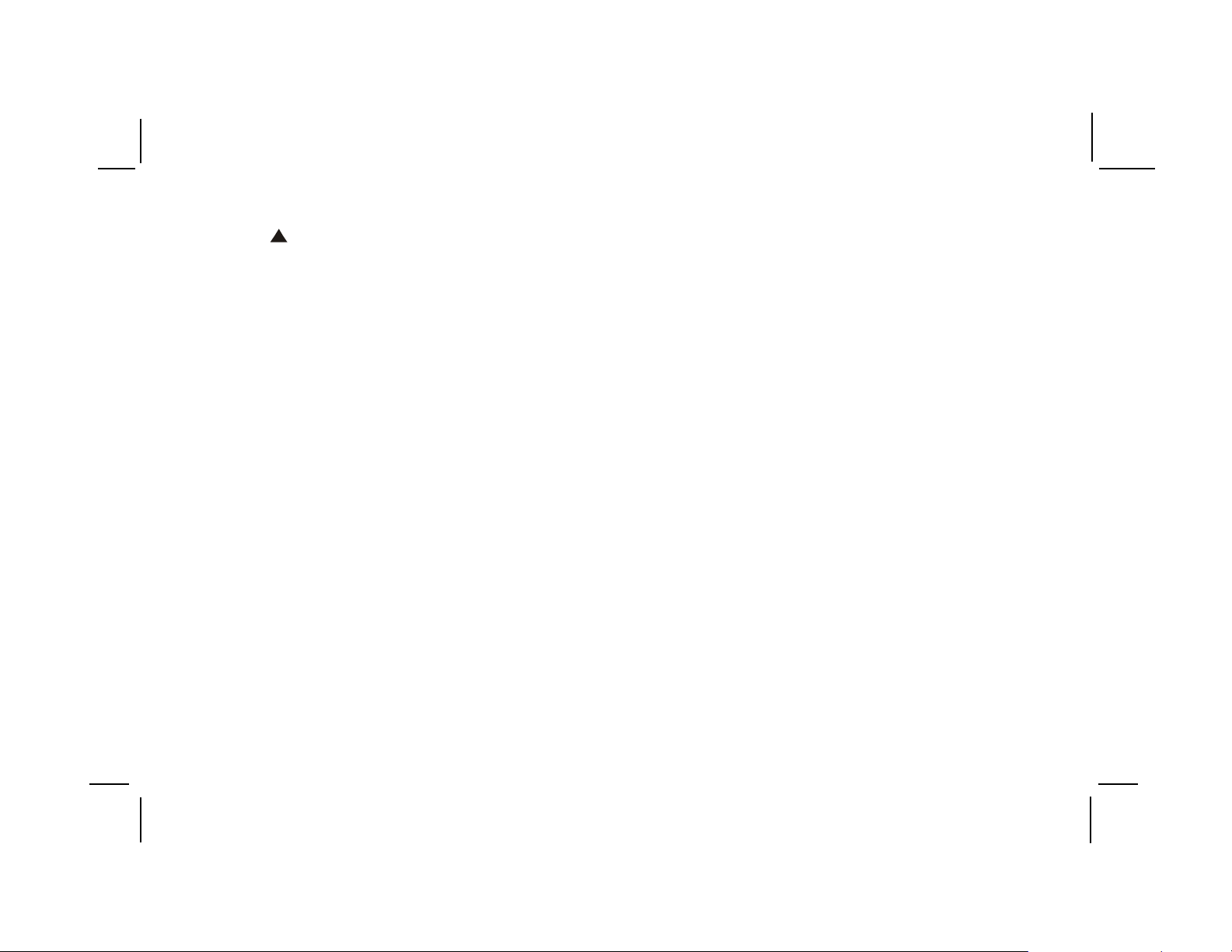
20. VOLUME ( ) Button – Use this button to raise the volume
level of the headphone jacks. It is also used to make picture
adjustments in picture select mode. Note : Audiovox
recommends the use of the Audiovox HP275 Headphones
when using wired headphones.
21. Three position Dome Light Switch
• Auto – Automatically switches on the dome lights in
conjunction with the vehicle’s interior illumination.
• Off – The dome lights will not turn on in this position.
• On – Turns on the dome lights.
Note:The volume buttons will not effect the volume of the wireless
headphones or the wired FM modulator. When using these
devices the volume must be adjusted with the wireless
headphone volume control or with your radio’s volume control
(see page 15, Wireless Headphones, or page 16, Wired
FM Modulator).
-6-
128-7092
6 of 28
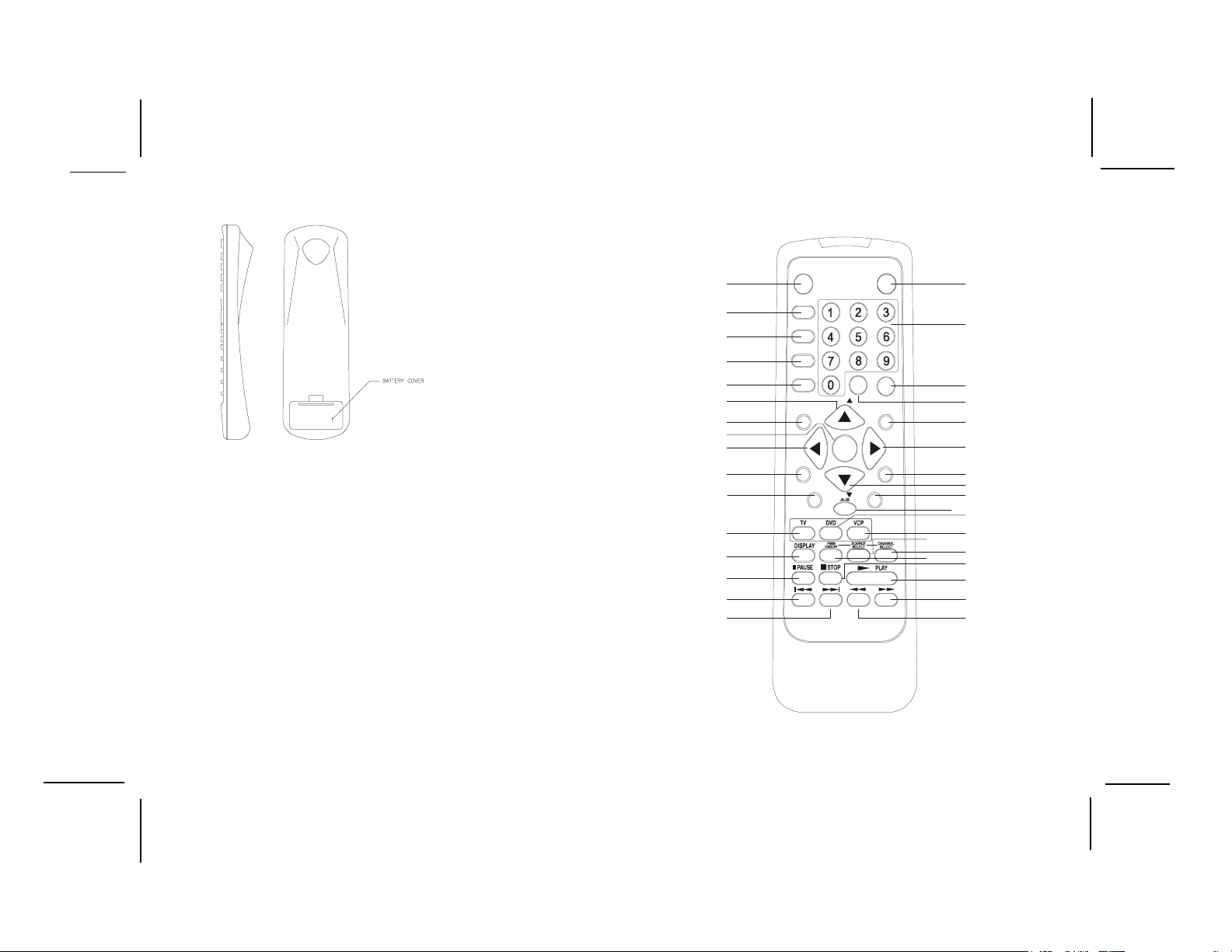
Remote Control Operation
Battery Installation
Before attempting to operate your Remote Control, install the
batteries as described below.
1) Turn the Remote Control face down. Using a fingernail,
lift the battery cover off.
2) Install two “AAA” batteries as shown. Make sure that
proper polarity (+ or -) is observed.
3) Align the cover tabs with the remote control and press
down until the cover clicks.
The remote control will operate the VOD1021 and most Audiovox
VCP’s. It is not a universal remote control and will not control
equipment from other manufacturers.
–+
CH
Enter
CH
VOL
REPEAT
EJECT
PIX
SETUP
32
31
30
29
28
27
26
25
24
23
21
22
34
35
33
20
19
18
17
1
2
3
4
5
6
7
8
9
10
11
12
13
14
15
16
POWER
SOURCE
AUTO
MEMORY
SKIP/
SEARCH
ERASE/
WRITE
MUTE
MENU
RETURN
-7-
128-7092
7 of 28
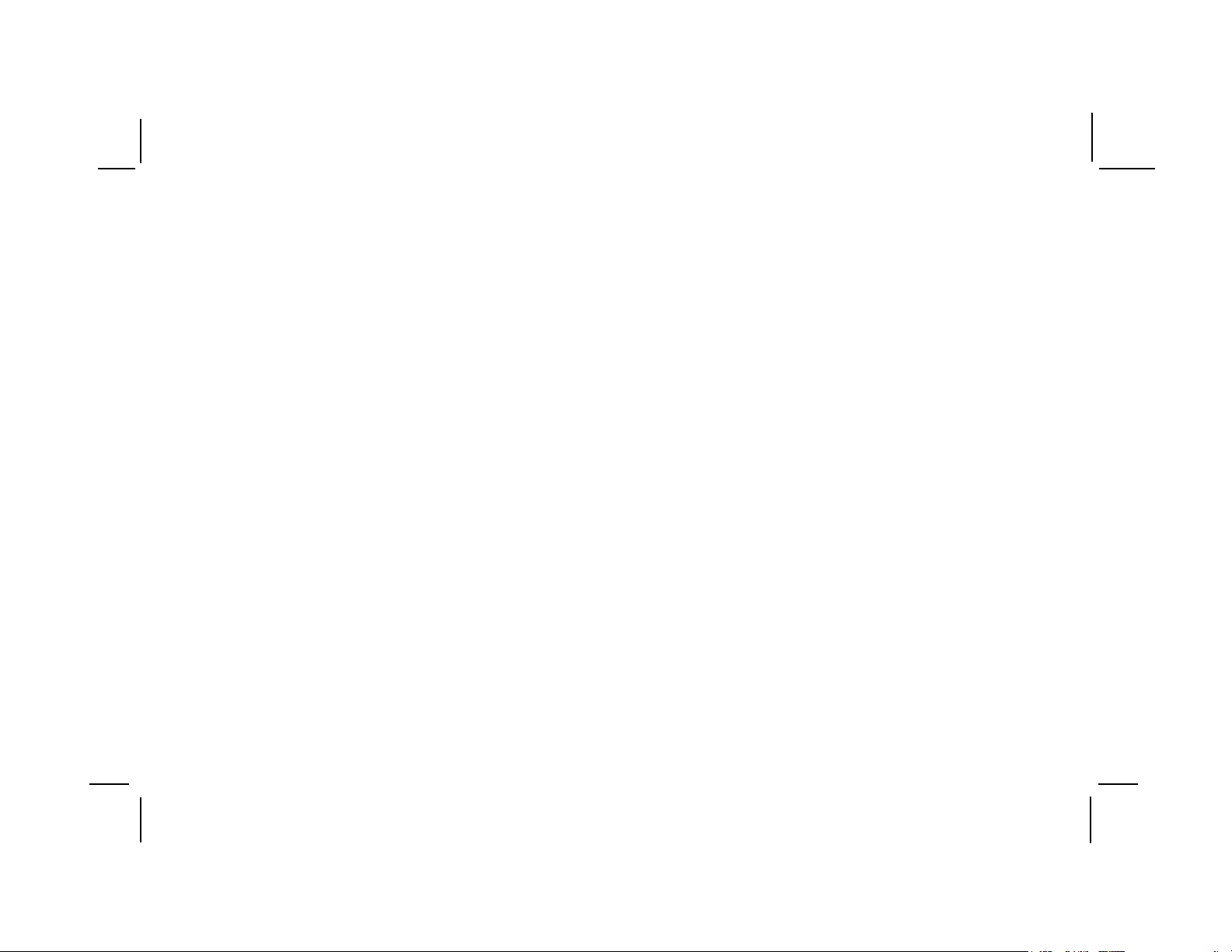
Remote Control Function Descriptions
*Function control is available on the unit and the remote control.
**Not used in this model.
1. POWER Button*
Press this button to turn the VOD1021 on. Press the button again to turn the VOD1021 off.
2. SOURCE Button*
Video signals from video equipment connected to the audio / video inputs can be displayed on the monitor by
pressing this button. Each time the button is pressed, the audio / video source will change sources in the
following order: DVD, A V1, A V2 and AUX.
3. AUTO MEMORY Button (AUTO PROGRAM Button)**
When the AUTO MEMORY button is pressed, all channels are searched and channels that are detected with
signals of sufficent levels are automatically stored.
4. SKIP/SEARCH Button**
This button selects betweeen SKIP and SEARCH mode. In “SKIP mode” the TV tuner will tune and stop on
channels that are programmed into memory when the CHANNEL UP/DOWN buttons are used. When in the
SEARCH mode, the TV will stop on all active channels.
5. ERASE/WRITE Button**
While tuned to a channel, pressing this button will either store or erase the channel from memory. The stored
channel numbers are displayed in “GREEN” on the LCD display screen, and the erased channel numbers are
displayed in “RED”.
-8-
128-7092
8 of 28
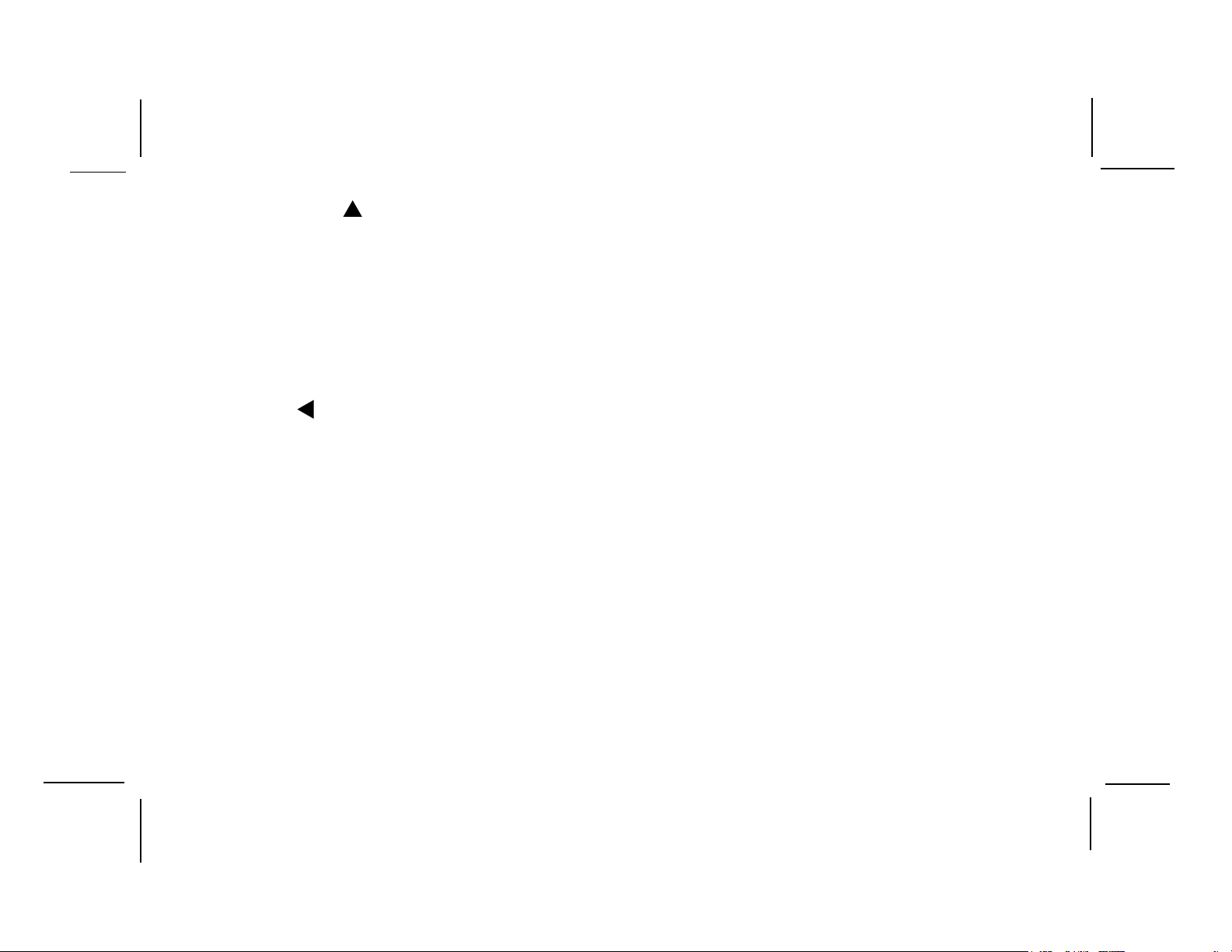
6. Channel** Up ( ) Button
Used to scroll upward in menu options.
7. MUTE Button
Press this button to mute the audio.
Pressing the button again restores the sound to the previously set level.
8. ENTER Button
Used to confirm a selected setting or option.
9. LEFT ( ) Button
Allows the user to shift left in the menu options.
10. MENU Button
Allows the user to access the DVD (DVD MODE) main menu and monitor menu (TV MODE).
11. RETURN Button**
Allows the user to return to the menu while PBC on.
Note: This function only present on VCD2.0.
12. TV Mode Select Button**
Switches certain function keys on the remote control for TV functions.
-9-
128-7092
9 of 28
