Page 1
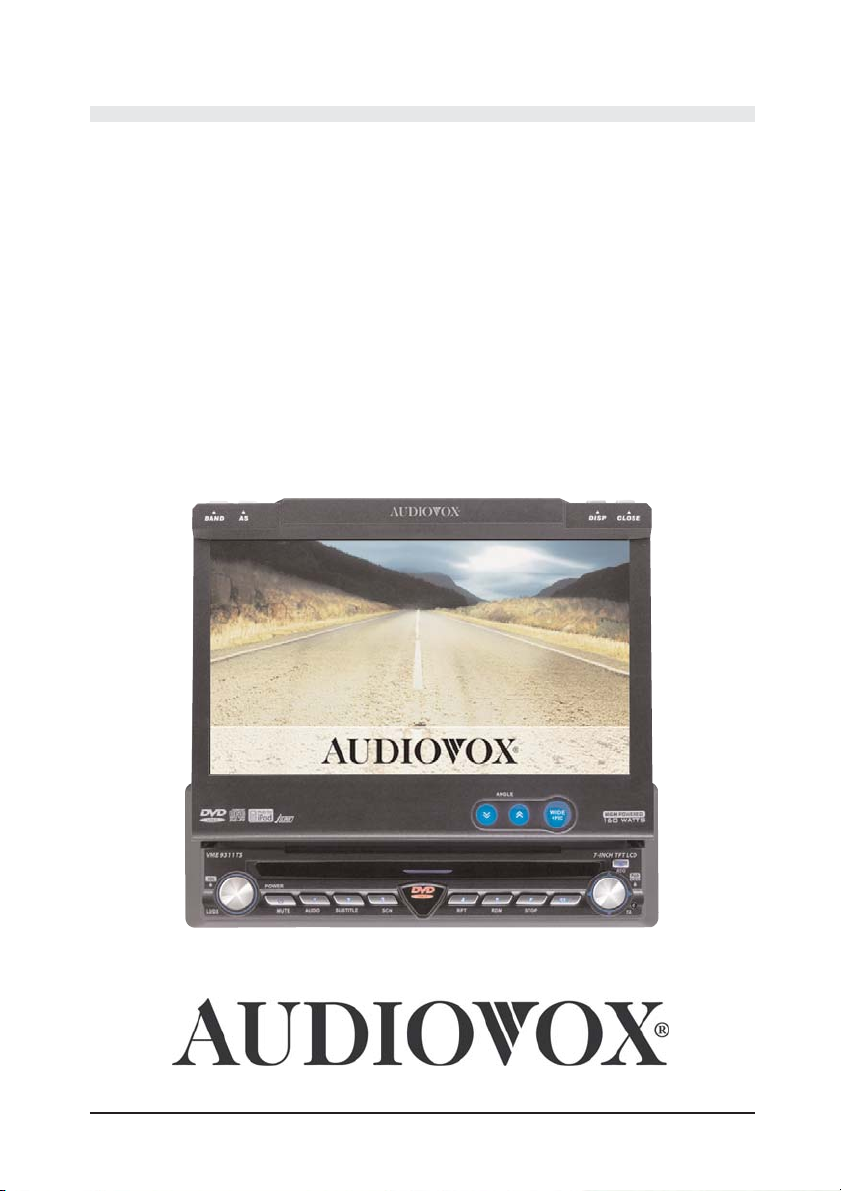
VME9311TS
MULTIMEDIA RECEIVER
MANUAL/WARRANTY CARD
Page 2
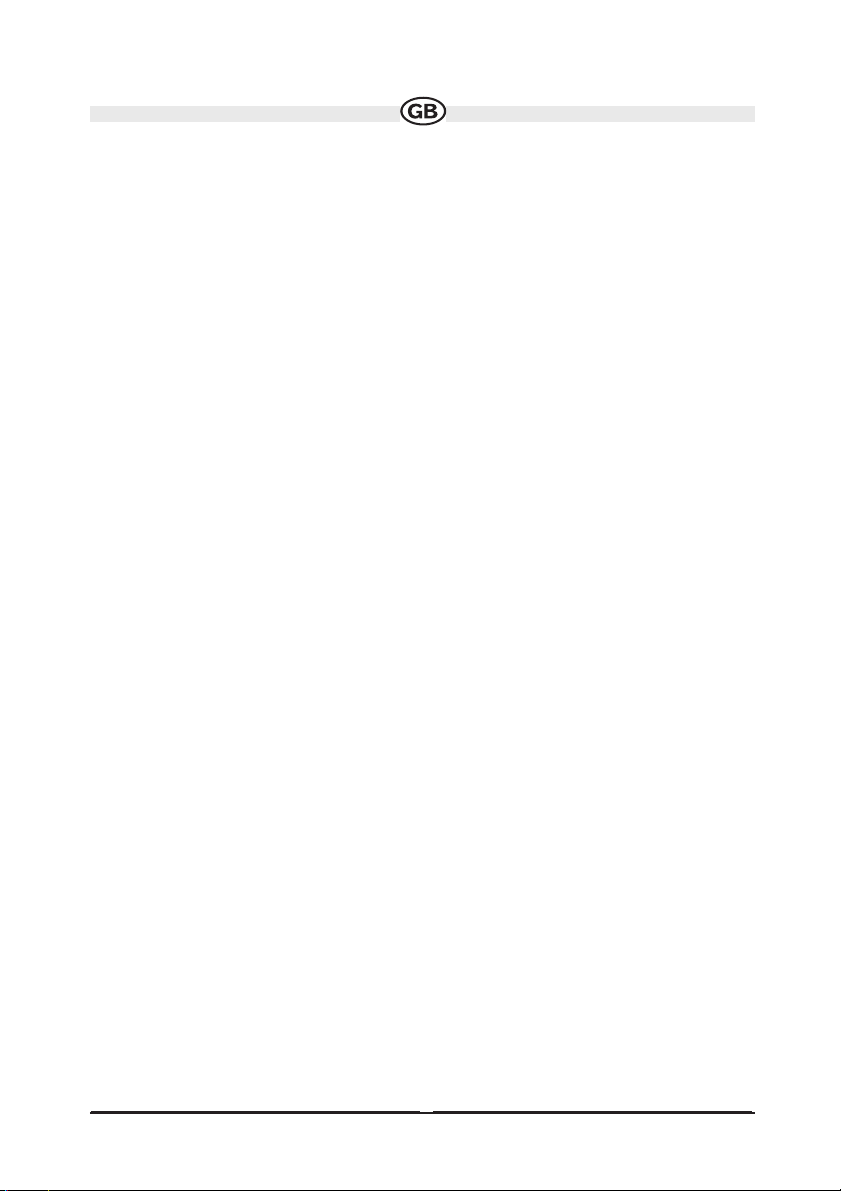
CONTENT
- Preparation p. 3
- Adjustment of the Touch Screen Monitor p. 5
- Installation p. 6
- Controls and Indicators p. 10
- Remote Control p. 15
- Using the TFT Monitor p. 20
- Operating Instructions p. 24
- System Setup Menu p. 28
- Tuner Operation p. 34
- RDS Information p. 36
- DVD Player Operation p. 39
- DVD Setup Menu p. 49
- CD/MP3/WMA Operation p. 54
- iPod Operation p. 58
- Troubleshooting p. 61
- Specifications p. 65
- Guarantee conditions, warranty card p. 67
Page 3
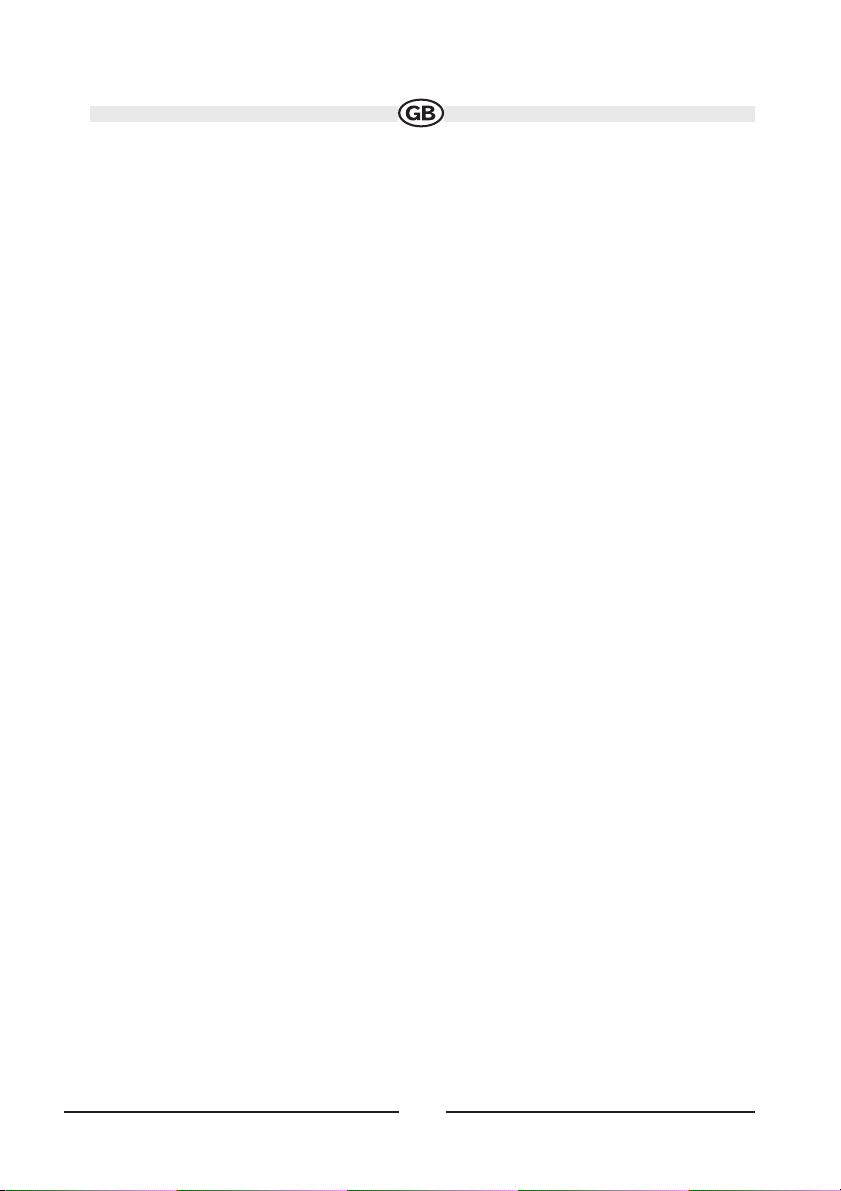
3
PREPARATION
Congratulations on your purchase of the Audiovox Mobile Multimedia AM/FM/DVD
/iPod (not included) Receiver.
It’s a good idea to read all of the instructions before beginning the installation. We
recommend having your Audiovox installed by a reputable installation shop.
Features
• Single DIN Size
• Ultra slim slot-in DVD core mechanism
• 7 inch Panasonic TFT monitor
• Wide screen TFT display and segment LCD display
• Rotary volume control
• ISO Double-DIN chassis
• Light weight proprietary DVD core mechanism
• Wide screen (16:9) 6.5" TFT touch screen monitor
• Main System 13 Watts x 4 RMS / 40 Watts x 4 Peak
• 160 watts total system power
• AM / FM RDS Tuner
• Supports NTSC and PAL, auto negotiation
• Full, Wide, Normal and Off (Standby) screen modes
• Motorized TFT panel has 16 precise angle adjustments via remote control or
infinitely variable manual adjustment from the front panel
• Over current motor protection for obstructed TFT panel
• Compatible optical formats: DVD-R/RW, DVD+R/RW, CD-R/RW,
CD-DA, MP3, WMA, HDCD, SVCD, VCD, MPEG (MPEG 1), MPEG 4, JPEG, MP3/
WMA files burned onto a DVD+R/RW or DVD-R/RW and Kodak Picture CD
• Multi-language, multi-subtitle and multi-angle playback options
• Last position memory for optical disc.
Page 4
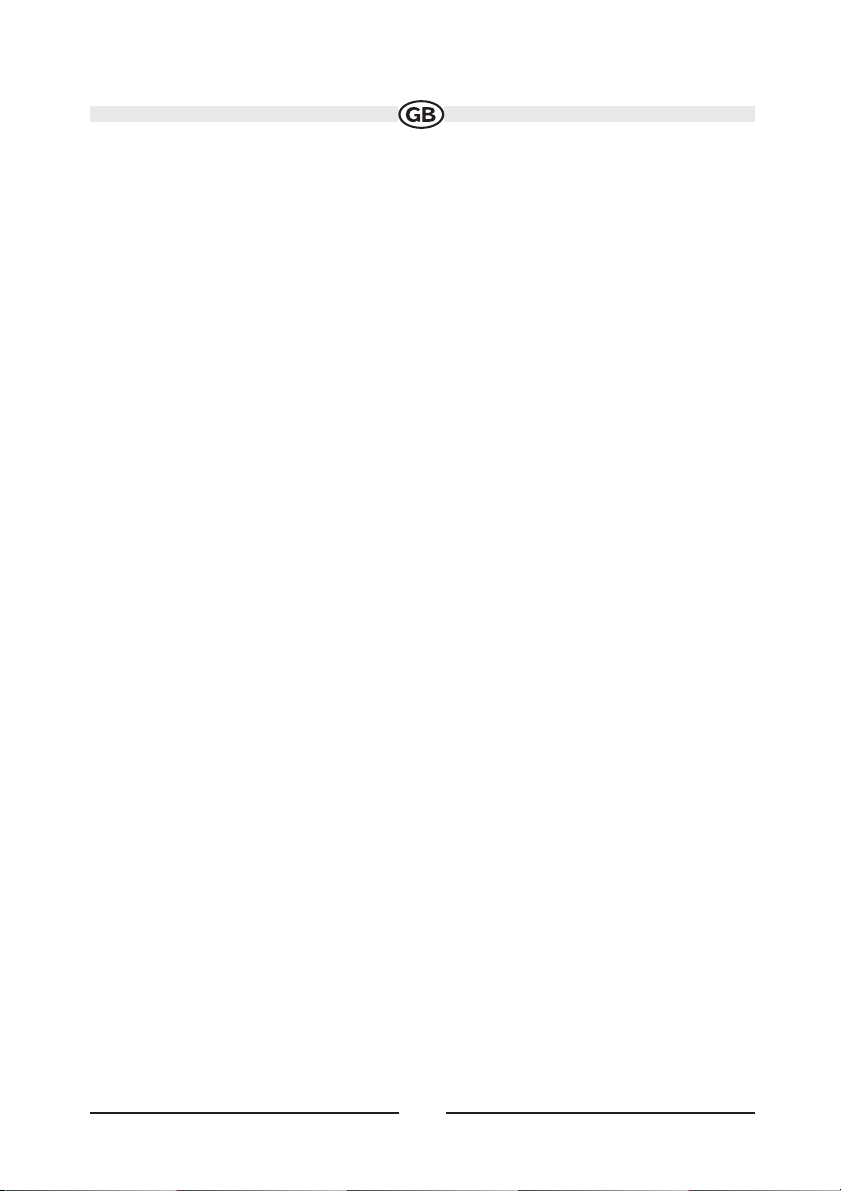
4
• Parental Lock - Uses a password and disc rating set-up to prevent unauthorized user
access from display content
• Audio Mute
• 5-way joystick navigation
• Remote control - a full function remote control
• Over and under voltage protection to insure the unit operates within designed para-
meters
• Damped DVD mechanism with 16 Mbit flash memory ESP (Electronic Shock
Protection) provide smooth disc playback under the severest road conditions
Tools and Supplies
You will need these tools and supplies to install your Moniceiver:
• Torx type, flat-head and Philips screwdrivers
• Wire cutters and strippers
• Tools to remove existing radio (screwdriver, socket wrench set or other tools)
• Electrical tape
• Crimping tool
• Volt meter/test light
• Crimp connections
• 18 gauge wire for power connections
• 16 - 18 gauge speaker wire
WARNINGS!
- Only connect the unit to a 12-volt power supply with proper grounding.
- Never install this unit where operation and viewing could interfere with safe driving
conditions
- To reduce the risk of a traffic accident (except when using for a rear view video came-
ra) never use the video display function while driving the vehicle. This is a violation of
federal law.
- Never disassemble or adjust the unit without the assistance of a professional.
For details, please consult your local car stereo specialty shop.
- To prevent injury from shock or fire, never expose this unit to moisture or water.
- Never use irregular discs.
- To prevent damage to the mechanism inside this unit, avoid impact to the TFT
monitor.
Page 5
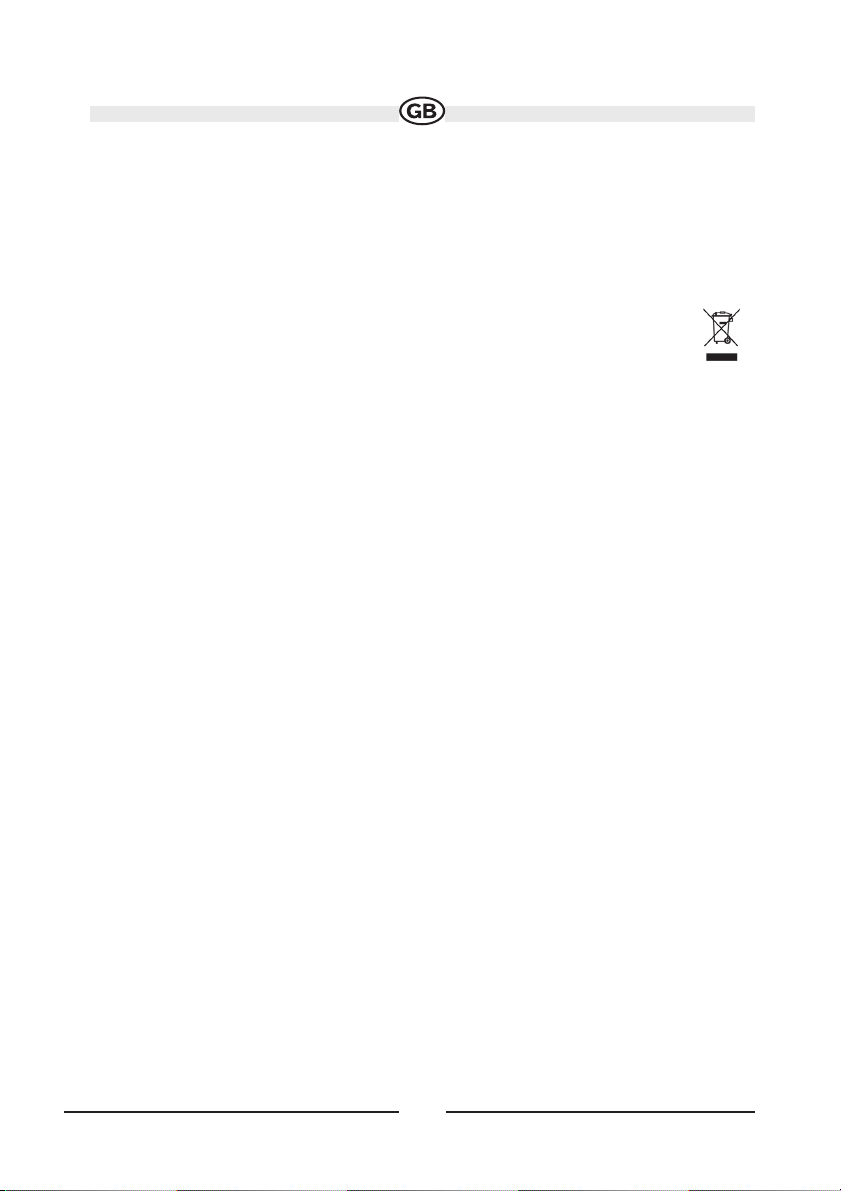
5
- Do not change the fuse on the power wire without professional guidance. Using an
improper fuse may cause damage to the unit and result in a fire.
- The monitor employs an automatic motorized mechanism. To prevent damage to the
core mechanism, please do not push, pull or swivel the monitor manually.
Battery disposal:
At the end of the product´s useful life, please dispose of it at
appropriate collection points provided in your country.
Disconnecting the Battery
To prevent a short circuit, be sure to turn off the ignition and remove the negative (-)
battery cable prior to installation.
NOTE: If the Moniceiver is to be installed in a car equipped with an on-board drive
or navigation computer, do not disconnect the battery cable. If the cable is disconnected, the computer memory may be lost. Under these conditions, use extra caution
during installation to avoid causing a short circuit.
Adjustment of the Touch Screen monitor:
To offer the best performance it is necessary to do the following adjustment direct after
the installation into the customers car:
Within the System Setup you will find the Screen Calibration.
Once you select this choice then you will get a green cross at the left upper area at the
screen. Please push the middle of the cross for 1 second and then the green cross appears in the lower right corner. Please push once more for 1 second the middle of the
cross. Once you did this then the unit switch back to the System Setup and the adjustment is finished.
Page 6
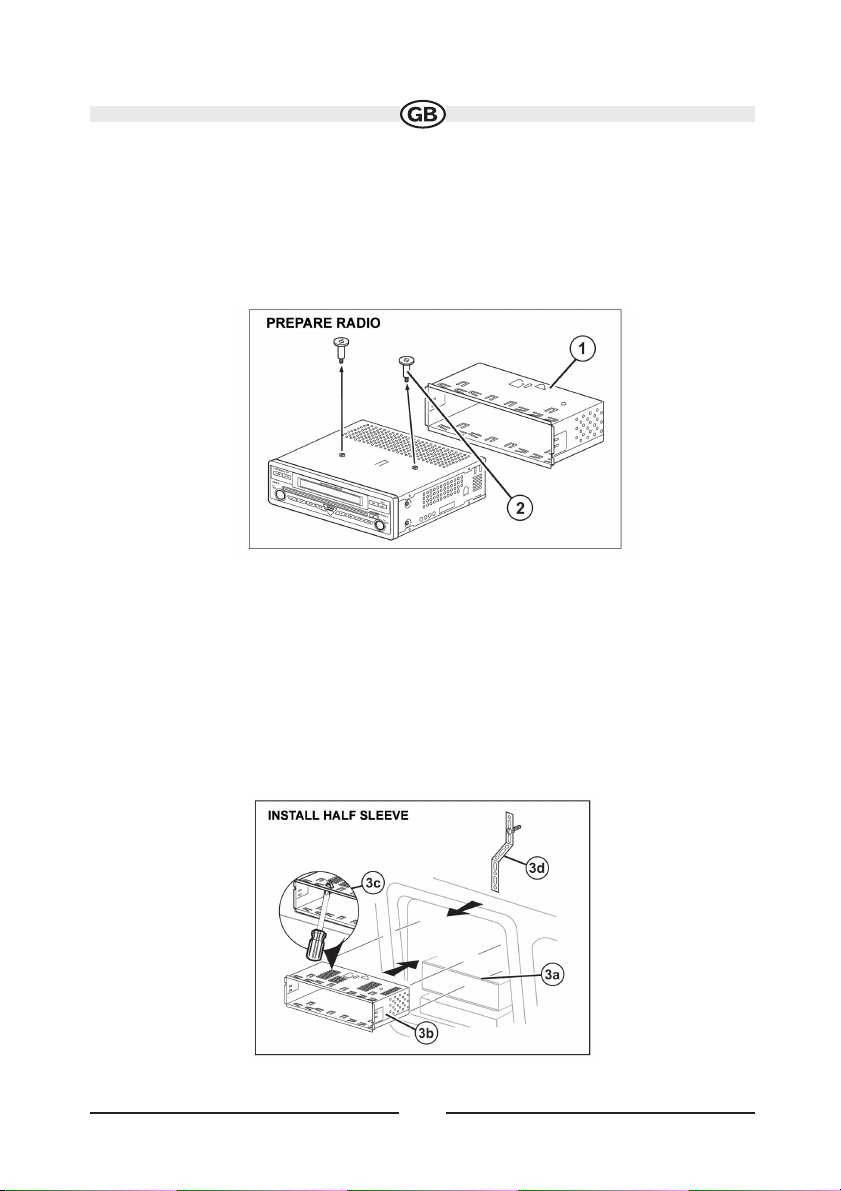
6
INSTALLATION
Pre-installation
1. Press the metal levers on both sides to remove the halfsleeve from the radio.
2. Remove the transport screws.
3. Install the half-sleeve.
a. Install adapter if necessary (optional).
b. Install half-sleeve into adapter or dashboard (only use the supplied screws).
Do not force the sleeve into the opening or cause it to bend or bow.
c. Locate the series of bend tabs along the top, bottom and sides of the mounting slee-
ve. With the sleeve fully inserted into the dashboard opening, bend as many of the
tabs outward as necessary so that the sleeve is firmly secured to the dashboard.
d. Install support strap to make the unit more stable.
SUBJECT TO TECHNICAL CHANGE
Page 7
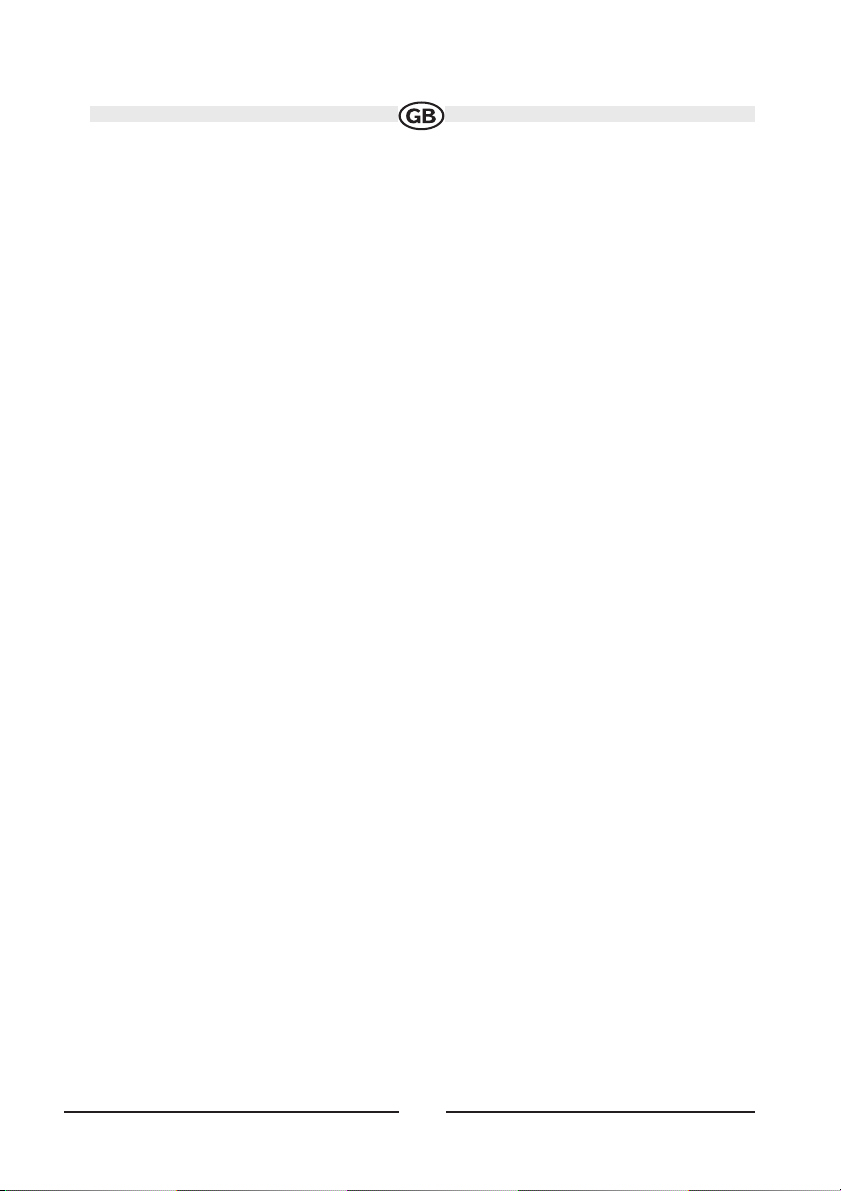
7
CAUTION! Be careful not to damage the car wiring.
4. Place the radio in front of the dashboard opening so the wiring can be brought
through the mounting sleeve.
Wiring
Complete wiring as illustrated in the wiring diagram on page 9. Once the wiring is
complete, reconnect the battery negative terminal. If there is no ACC available, connect
the ACC lead to the power supply with a switch.
NOTE:
When replacing a fuse, be sure to use correct type and amperage to avoid
damaging the radio. The radio uses one 10 amp mini-ATM fuse, located in the black filter box in-line with the main wire harness.
Final Installation
After completing the wiring connections, turn the unit on to confirm operation (ignition
switch must be on). If unit does not operate, recheck all wiring until problem is corrected. Once proper operation is achieved, turn off the ignition switch and proceed with
final mounting of the chassis.
1. Connect wiring adapter to existing wiring harness.
2. Connect antenna lead.
3. Carefully slide the radio into the half-sleeve making sure it is right-side-up until it is
fully seated and the spring clips lock it into place.
NOTE:
For proper operation of the CD/DVD player, the chassis must be mounted wit-
hin 20° of horizontal. Make sure the unit is mounted within this limitation.
4. Attach one end of the perforated support strap (supplied) to the screw stud on the
rear of the chassis using the hex nut provided. Fasten the other end of the perforated
strap to a secure part of the dashboard either above or below the radio using the screw
and hex nut provided. Bend the strap to position it as necessary.
CAUTION!
The rear of the radio must be supported with the strap to prevent damage
to the dashboard from the weight of the radio or improper operation due to vibration.
5. Replace any items you removed from the dashboard.
Page 8
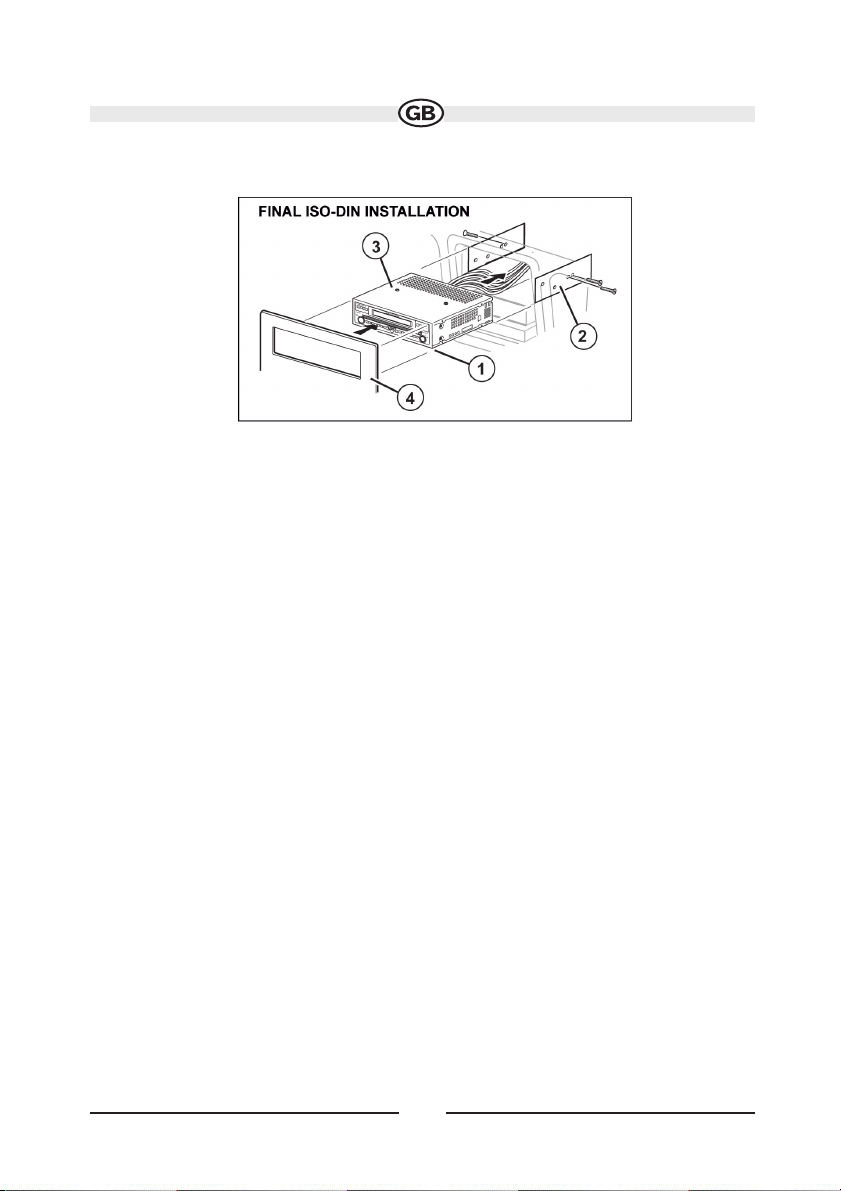
8
Final ISO-DIN Installation
1. Remove trim ring.
2. Mount factory brackets on new radio using existing screws from old radio.
3. Slide radio chassis into dash opening and secure.
4. Reinstall dash panel.
SUBJECT TO TECHNICAL CHANGE
Page 9
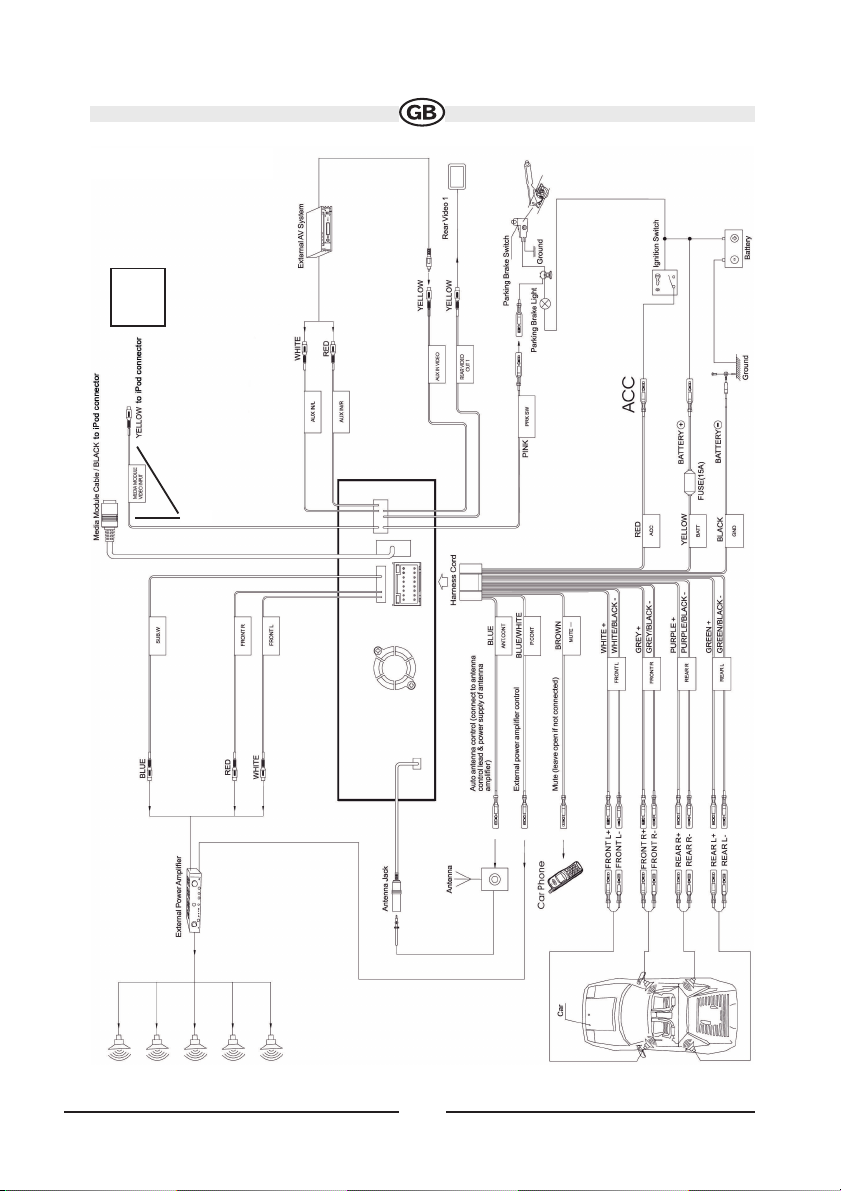
9
SUBJECT TO TECHNICAL CHANGE
iPod
1
WIRING DIAGRAM
Page 10
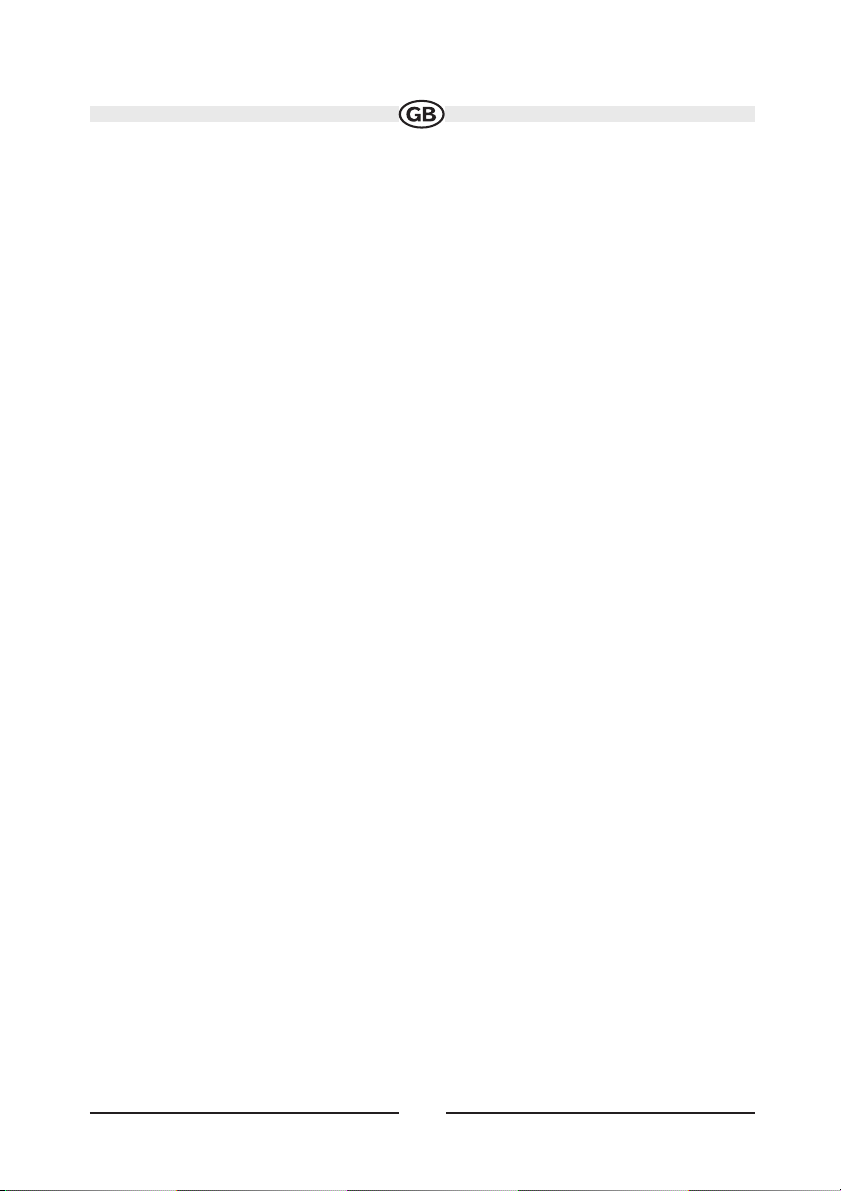
10
CONTROLS AND INDICATORS
Button Operation
1. OPEN
Press the OPEN button (1) to activate the automatic mechanical system and move the
TFT monitor into viewing position. Press again to close the TFT.
2. WIDE/ PICTURE
Press the WIDE/ PICTURE button (2) to adjust the display aspect of the picture to
one of three settings: Wide, Full, Normal or OFF. Press and hold to access picture settings.
3. ( )
Press the button (3) to adjust the upward tilt angle of the screen one step at a time. Press
and hold this button to continuously adjust the upward tilt or picture settings.
4. ( )
Press the button (4) to adjust the downward tilt angle of the screen one step at a time.
Press and hold this button to continuously adjust the downward tilt or picture settings.
5. DISP
Press the DISP button (5) to display system information on the screen.
6. VOL/LO/DX
Rotate the VOL/LO/DX knob (6) to adjust the volume. Press and release to enter
and/or confirm audio settings. Press and hold to activate the Local (LOC) setting.
7. POWER/MUTE
Press the POWER/MUTE button (7) once to turn the unit on.
Press again to mute the volume. Press and hold to turn the unit off.
8. 1/AUDIO
DVD Mode: Press to select audio language during playback.
TUNER Mode: Press once to play preset radio station channel 1. Press and hold to store
the current radio station in preset channel 1.
9. 2/SUBTITLE
DVD Mode: Press once to select the subtitle language during playback.
TUNER Mode: Press once to play preset radio station channel 2. Press and hold to store
the current radio station in preset channel 2.
^
^
v
v
Page 11
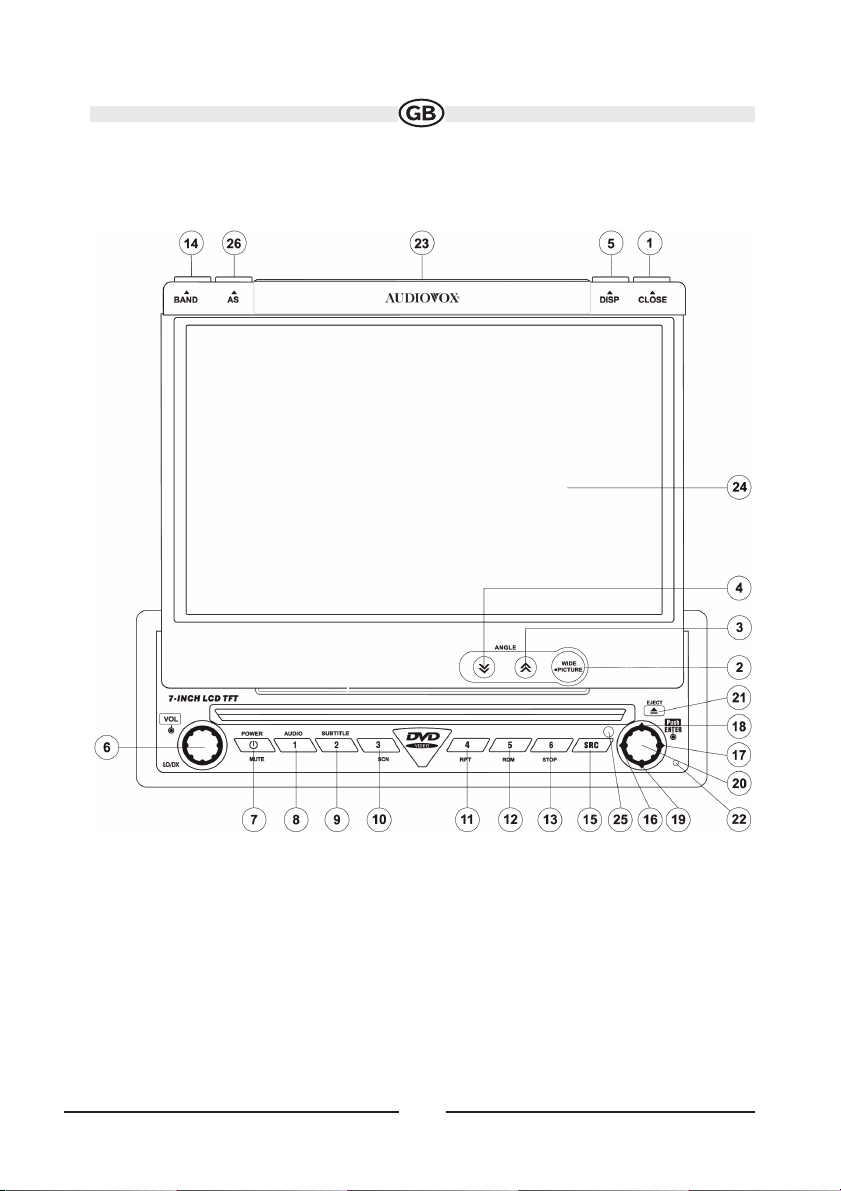
11
SUBJECT TO TECHNICAL CHANGE
Page 12
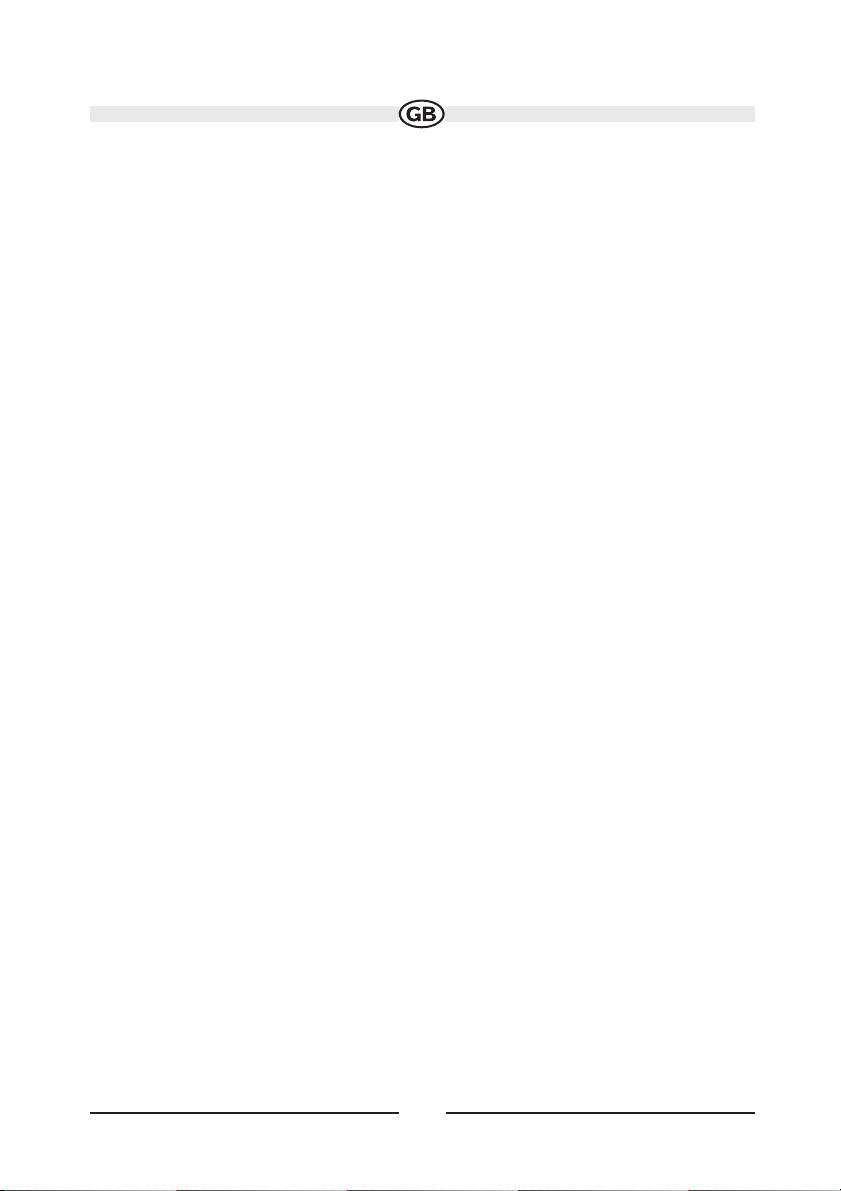
12
10. 3/SCN
DVD Mode: Press once to start scan playback.
TUNER Mode: Press once to play preset radio station channel 3. Press and hold to store
the current radio station in preset channel 3.
11. 4/REP
DVD Mode: Press once to start repeat playback.
TUNER Mode: Press once to play preset radio station channel 4. Press and hold to store
the current radio station in preset channel 4.
12. 5/RDM
DVD Mode: Press once for random playback.
TUNER Mode: Press once to play preset radio station channel 5. Press and hold to store
the current radio station in preset channel 5.
13. 6/STOP
DVD Mode: Press once to stop playback.
TUNER Mode: Press once to play preset radio station channel 6. Press and hold to store
the current radio station in preset channel 6.
14. BAND
TUNER Mode: Press to switch between FM and AM.
15. SRC
Press once to select playing mode.
16. ()
DVD Mode: Press once to play back previous chapter/track.
TUNER Mode: Press once to auto search for the previous available radio station.
MENU Mode: Press once to move the cursor to the left.
17. ()
DVD Mode: Press once to enter the next chapter or track.
TUNER Mode: Press once to auto-search the next available radio station.
MENU Mode: Press once to move the cursor to the right.
18. ()
DVD Mode: Press once for fast forward/fast reverse.
TUNER Mode: Press to go up one frequency step. Press and hold the button to aktivate/deactivate the REG function.
MENU Mode: Press once to move the cursor up.
Page 13
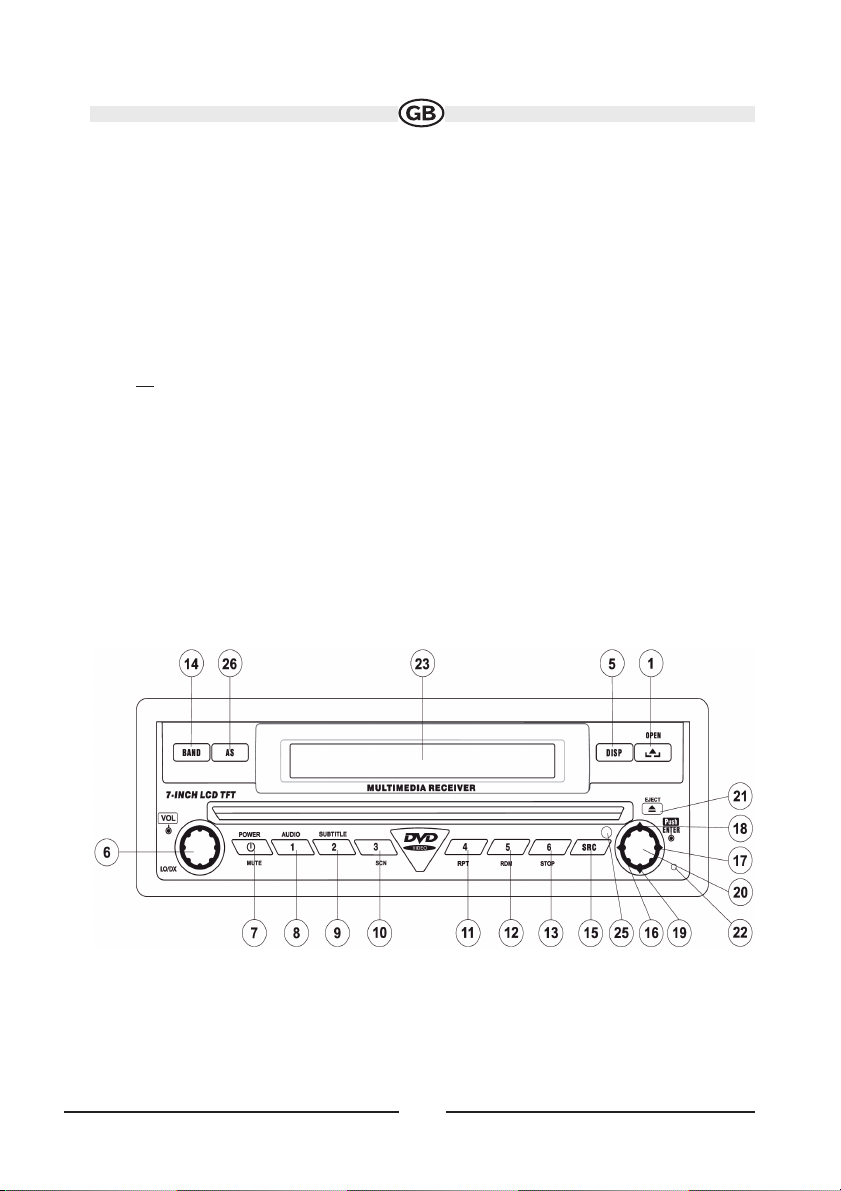
13
19. ()
DVD Mode: Press once for slow forward/slow reverse.
TUNER Mode: Press to go down one frequency step. Press and hold the button to activate/deactivate the TA function.
MENU Mode: Press once to move the cursor down.
20. PLAY/ENTER
DVD Mode: Press once to start a playback.
Press once to confirm a selection.
21. (
)
Press once for disc insertion/ejection.
Press and hold to reset core mechanism position.
22. RESET
Press to reset system settings to factory default (except the password and parental lock
setting).
23. LCD Display
24. TFT Display
25. IR Remote Control Receiver
26. AS (Auto Store)
Press to auto store strong radio stations in the six preset channels in the current band.
SUBJECT TO TECHNICAL CHANGE
Page 14
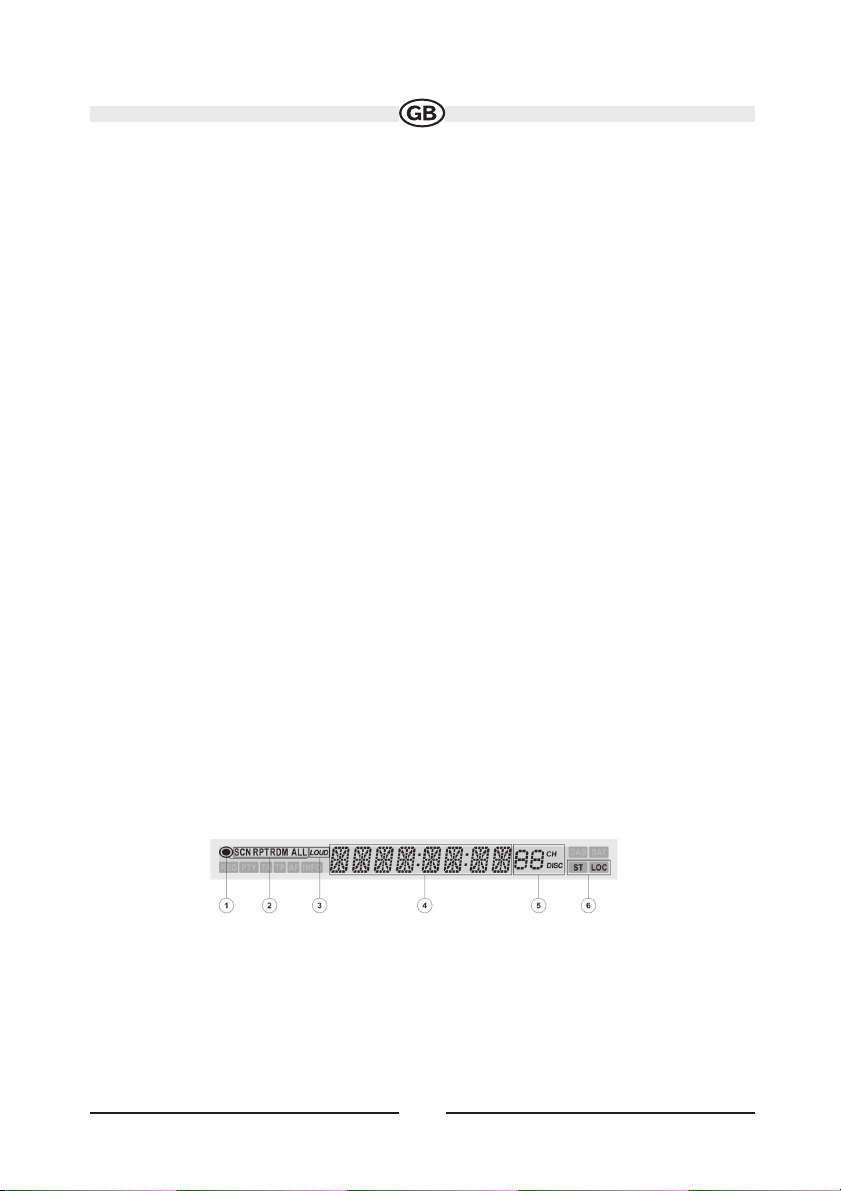
14
LCD Display/Indicators
1. Disc Indicator
Illuminated when disc is loaded
2. DVD Playback Indicators (SCN/RPT/RDM/ALL)
The following DVD playback indicators become Illuminated when the corresponding
function is active:
• SCN: scan playback
• RPT: repeat playback
• RDM: random playback
• ALL: playback all chapters
3. Loudness Indicator (LOUD)
The loudness indicator becomes illuminated when the LOUD function is activated.
4. Main Display
The main display is an 8 digit, 14 segment LCD which displays the time, tuning frequency and other text information.
5. Channel/Disc Display
The channel/disc display is a 2 digit, 7 segment LCD display which displays the disc
number or radio channel indicators when the corresponding function is active:
• CH: radio is activated
• DISC: DVD mode is activated
6. Stereo/Local Indicator
The stereo/local indicator illuminates one of the following indicators when the corresponding function is active:
• ST: radio is in stereo mode
• LOC: local radio station seeking function is activated
SUBJECT TO TECHNICAL CHANGE
Page 15
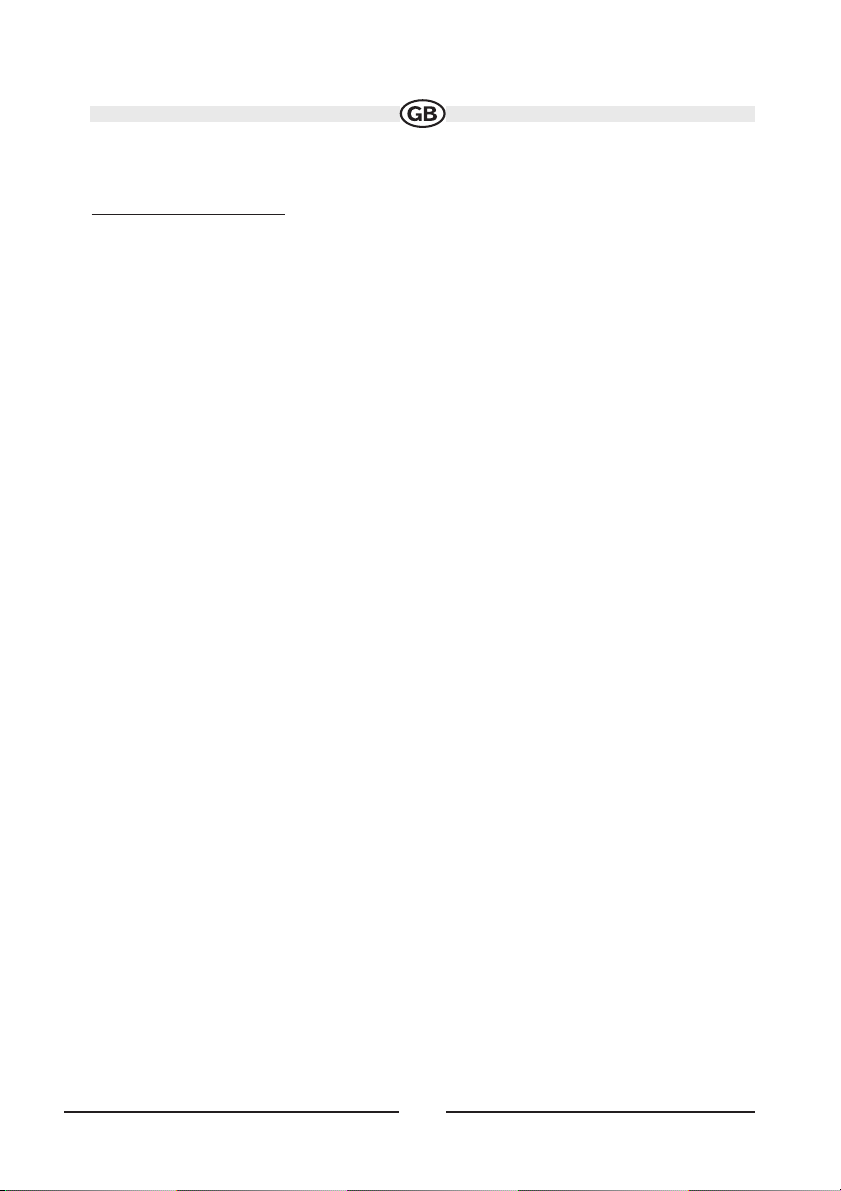
15
REMOTE CONTROL FUNCTIONS
Button Name/Ref #
MENU 1:
DVD: Enters the main menu of the disc
VCD: Turns on PBC when playing VCD
iPod: Selects photo mode
TITLE 2:
DVD: Enters the title menu of the disc
VCD: Plays first ten seconds of each chapter/title
iPod: Selects movie mode
MUTE 3:
DVD/VCD/Tuner/CD/MP3/iPod: Toggles on/off audio output
POWER 4:
DVD/VCD/Tuner/CD/MP3/iPod: Turns the power on/off
AUDIO 5:
Changes the audio language for disc playback
iPod: Selects video mode
REPT A-B 6:
DVD/VCD: Setup to repeat playback from time frame A to time frame B
REPT 7:
DVD/VCD/CD/MP3/iPod: Repeats playback of current chapter
SCR 8:
DVD/VCD/Tuner/CD/MP3/iPod: Selects playing mode
SUBTITLE 9:
DVD: Language selection for subtitle
DISP 10:
DVD/VCD/Tuner/CD/MP3/iPod: Displays playing information
Page 16
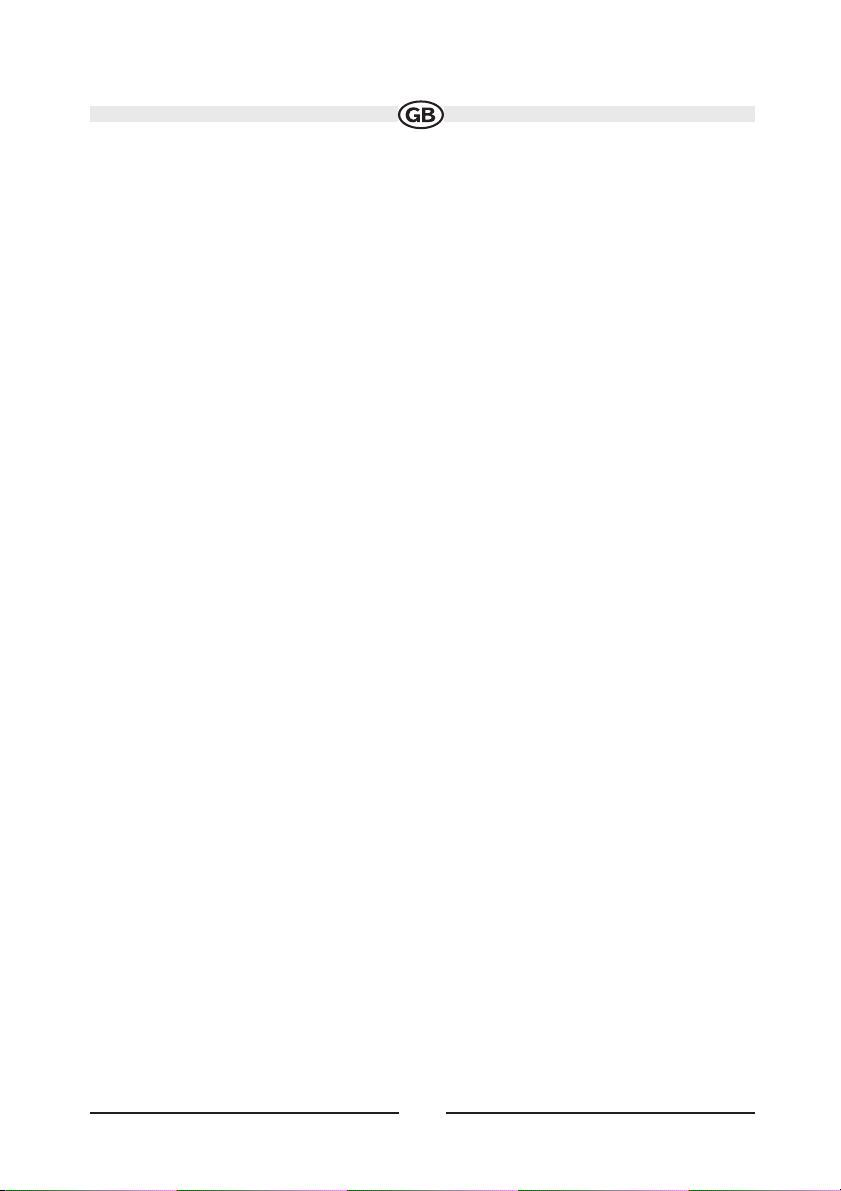
16
ANGLE 26:
DVD/VCD/TUNER/CD/MP3: Continuously adjusts front panel tilt angle
ANGLE 27:
DVD/VCD/TUNER/CD/MP3: Continuously adjusts front panel tilt angle
ANGLE 13:
DVD: Plays back disc in different angle for a scene
VCD: Plays back Picture CD with different angle of picture displayed
14:
DVD/VCD/TUNER/CD/MP3: Fast forwards the disc content
iPod: Accesses iPod Menu
VOL- 15:
DVD/VCD/TUNER/CD/MP3/iPod: Decreases volume
VOL+ 16:
DVD/VCD/TUNER/CD/MP3/iPod: Increases volume
17:
DVD: Selects the previous chapter for playback
VCD: Selects the previous chapter for playback
TUNER: Searches an available radio station by decreasing tuning frequency
CD/MP3: Selects the previous track for playback
iPod: Selects the previous track for playback
/II 18:
DVD: Pauses playback/starts playback
VCD: Pauses playback/starts playback
TUNER: Scans FM/AM radio station; plays/stores radio station; deletes radio station
CD/MP3: Pauses playback/starts playback
iPod: Pauses playback/starts playback
19:
DVD: Selects the next chapter for playback
VCD: Selects the next chapter for playback
TUNER: Searches an available radio station by increasing tuning frequency
CD/MP3: Selects the next track for playback
iPod: Selects the next track for playback
Page 17
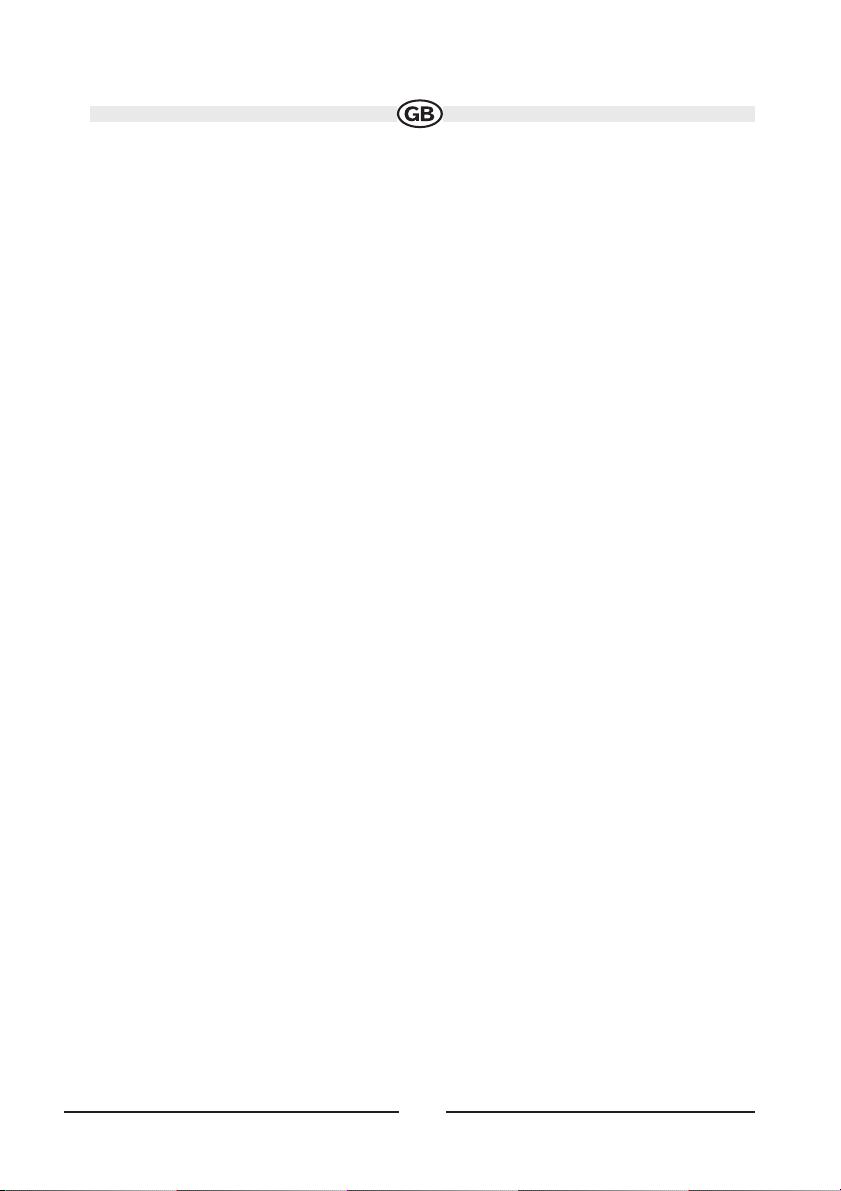
17
/BAND 20:
DVD: Stops playback
VCD: Stops playback
TUNER: Selects FM/AM band
CD/MP3: Stops playback
GOTO 21:
DVD/VCD: Goes to specific time frame and playback
22:
DVD/VCD: Slow playback/slow rewind playback
ZOOM 23:
DVD/VCD: Zooms in/out on an image
PIC 24:
DVD/VCD: Displays set-up parameters
OPEN/CLOSE 25:
DVD/VCD/TUNER/CD/MP3/iPod: Opens/Closes the TFT monitor
26:
DVD/VCD/TUNER/CD/MP3/iPod: Decreases monitor tilt angle
27:
DVD/VCD/TUNER/CD/MP3/iPod: Increases monitor tilt angle
WIDE 28:
DVD/VCD/TUNER/CD/MP3: Selects display mode: CINEMA, NORMAL, FULL or Off
(Standby)
iPod: Cinema or Off
0-9 (Numeric Keypad) 29:
DVD: Directly accesses chapter
TUNER: 1-6 selects preset for current band
CD/MP3: Directly accesses track
^
^
v
v
Page 18
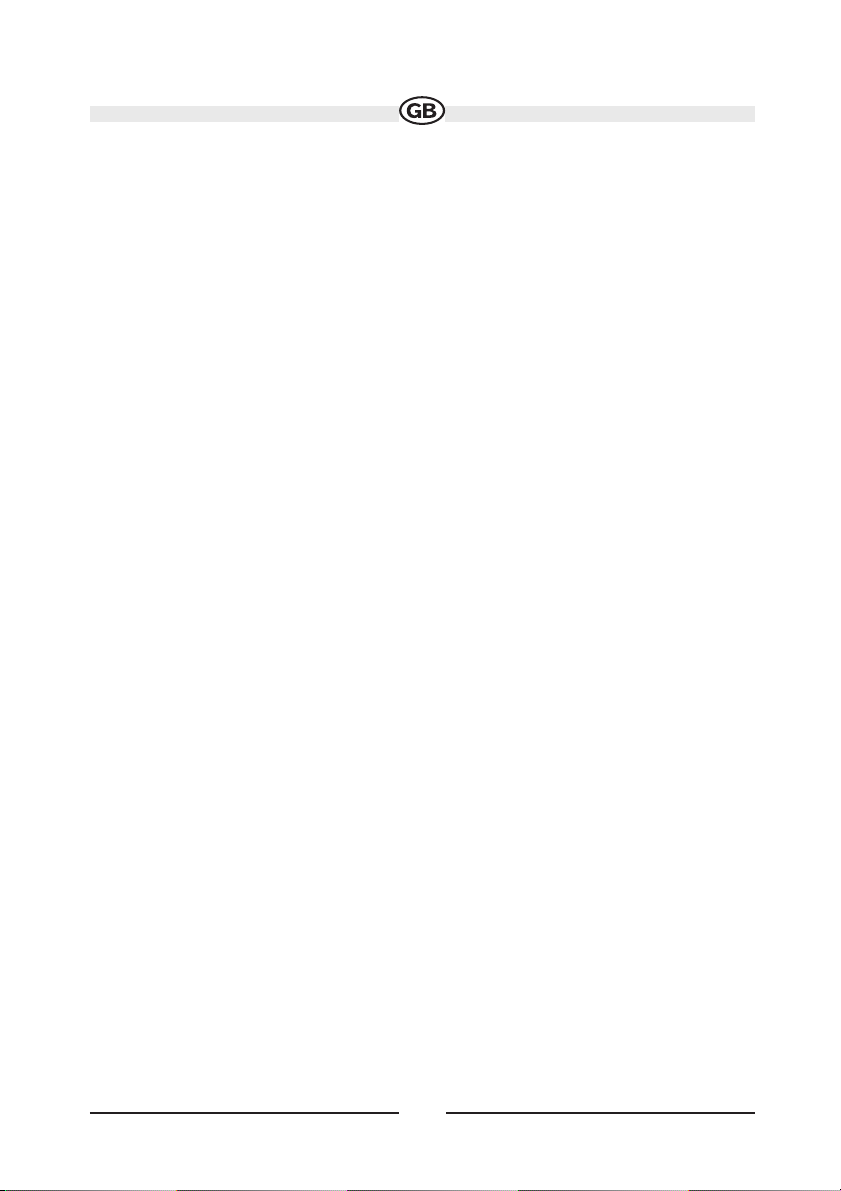
18
DVD SETUP 30:
DVD/VCD/TUNER/CD/MP3/iPod: Access DVD Setup menu
SYS SETUP 31:
DVD/VCD/TUNER/CD/MP3/iPod: Access System Setup menu
SCN 34:
CD/MP3: Plays the first ten seconds of each track
EJECT 35:
DVD/VCD/TUNER/CD/MP3: Ejects disc
Page 19
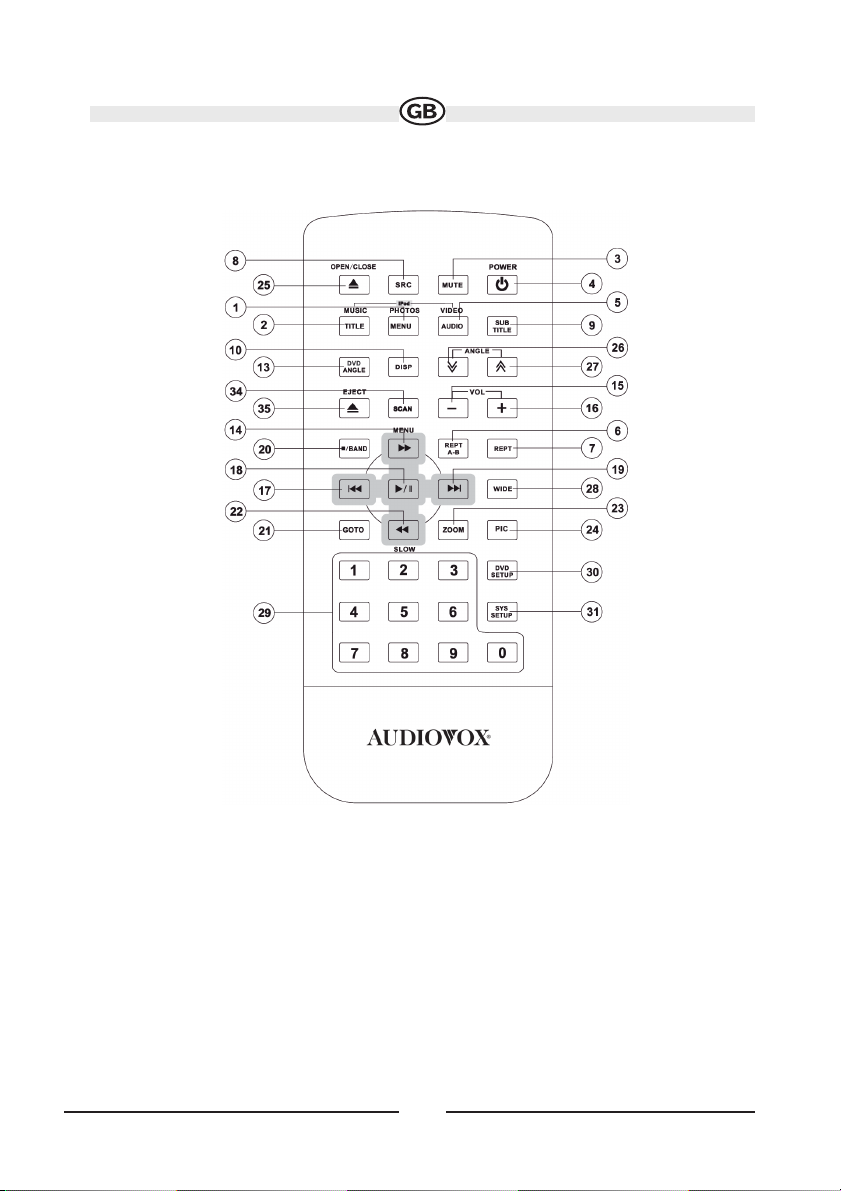
19
Note: Your remote control may differ slightly from the one pictured
here. The above diagram is for illustrative purposes only.
SUBJECT TO TECHNICAL CHANGE
Page 20
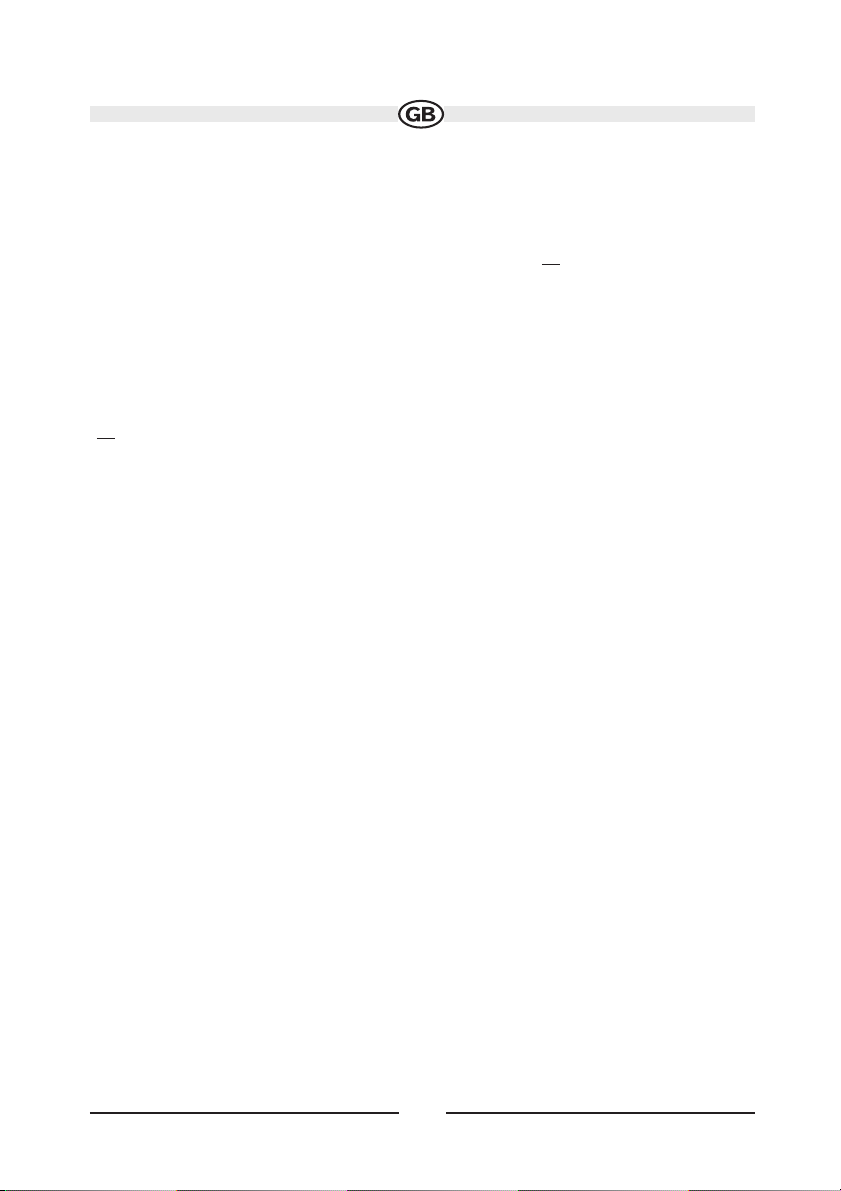
20
USING THE TFT MONITOR
Open/Close TFT Monitor
Press the OPEN button (1) on the front panel or press the (
) button (25) of the remo-
te control to open/close the monitor.
TFT Monitor Auto Open
• If “TFT Auto Open” is “on” when the unit is turned on, the monitor automatically
moves to the last viewing position.
• If “TFT Auto Open” is ”off” when the unit is turned on, press the OPEN button (1) or
(
) button (25) on the remote control to move the monitor into the desired viewing posi-
tion.
Monitor Tilt Angle Adjustment
A known characteristic of LCD panels is the quality of the display in relationship to the
viewing angle. The monitor angle can be adjusted for optimum viewing using one of
the following methods:
• Press the ( ) or ( ) buttons (3, 4) on the front of the unit to adjust the tilt angle of
the screen one step at a time.
• Press and hold the to adjust the tilt angle of the screen one step at a time.
Aspect Ratio
The following sources only have the WIDE and OFF aspect ratio option: AM / FM
Tuner, CD-DA, DVD+R/RW, DVD-R/RW and CD-R/RW with music files. Press the
WIDE button (28) on the remote control to adjust the aspect ratio as follows:
^
^
v
v
Page 21

21
Image Setting
Video Output Format
Table 3 shows the video output format for each playing source.
Table 3: Video Output Formats
*CVBS - Composite Video Baseband Signal
CINEMA
The entire screen is extended
horizontally to the aspect ratio of 16 to
9. The extension ratio is the same at
any point.
NORMAL
The conventional display image has a
4 to 3 ratio of horizontal to vertical,
leaving a blank area on the right and
left sides of the display.
OFF
SUBJECT TO TECHNICAL CHANGE
Playing Source Video Output Format
TUNER RGB Mode
DVD RGB Mode
AUX IN CVBS Mode
iPOD RGB Mode
Page 22
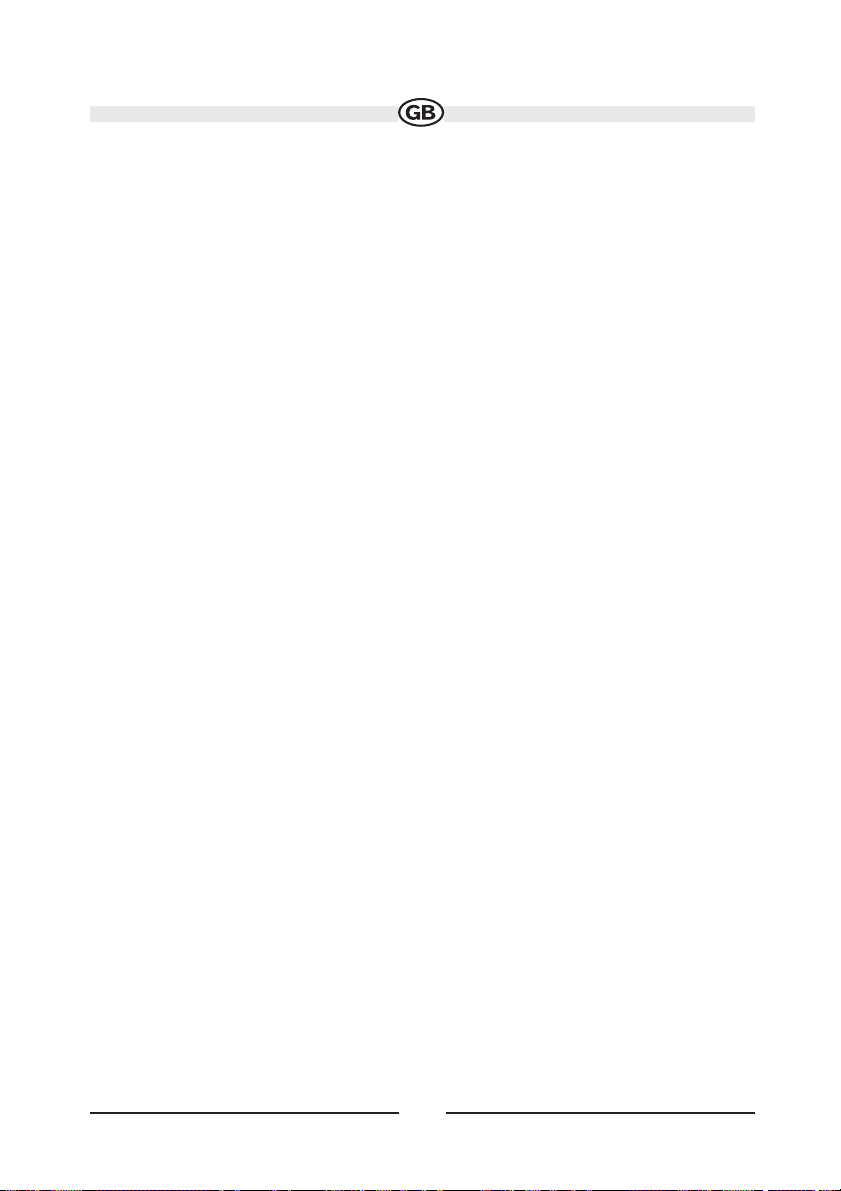
22
Adjustable Parameters
When in DVD or TUNER mode, the parameter that can be adjusted is brightness
(BRIGHT), “PICTURE”, “COLOR”, ”CONTRAST”, and “TINT”.
NOTE:
The default adjustment is “0” in PAL mode. Tint is unavailable for adjustment.
Parameter Adjustment Procedure
1. Enter Picture Quality Setting mode:
Press the PIC button (24) on the remote or press and hold the WIDE/PICTURE but-
ton (2) on the unit.
2. Select Item to Set:
Press the () () buttons (14, 22) on the remote or press and hold the () or () but-
tons (18, 19) on the front panel.
3. Set Parameters:
Press () () buttons (17, 19) on the remote or press () () buttons (16, 17) on the
unit.
4. Exit Picture Quality Setting Mode:
Press the PIC button (24) on the remote or press and hold the WIDE/PICTURE but-
ton (2) on the front panel.
Parking Brake Inhibit
• When the “PRK SW” cable (pink wire) is connected to the brake switch, the display
on the TFT monitor will display video only when the vehicle is applied.
• When the parking brake inhibit is active, the front monitor displays “Parking Is On”,
preventing the driver from watching content while driving. Rear video screens are not
affected.
Monitor Movement Mechanism
If an obstruction occurs in the monitor path, the motion will stop automatically to prevent damage to the mechanism or monitor.
Normal operation is resumed by pressing the OPEN button (1) or disconnecting and
reconnecting the power.
Page 23
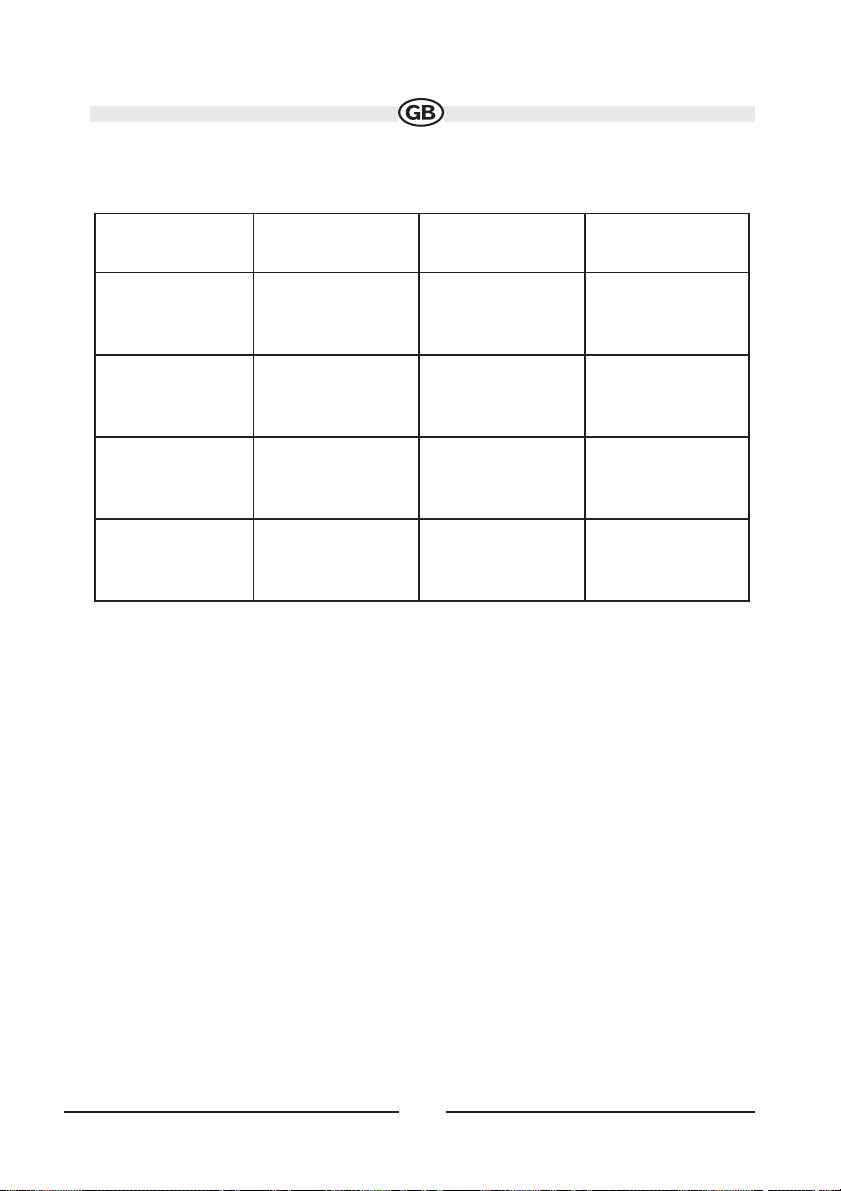
23
Monitor Protective Measures
After the protective procedure is executed, normal operation is resumed by pressing the
OPEN button (1) or disconnecting and reconnecting the power.
Obstruction Self Protection OPEN Button
Pressed
Power
Reconnected
Monitor loading out
horizontally
Monitor is automatically loaded into unit
Monitor fully extended
horizontally
Monitor is automatically loaded into unit
Monitor loading in
horizontally
Unit stops at
obstruction point
Monitor fully extended
horizontally
Monitor is automatically loaded into unit
Monitor loading out
vertically
Unit stops at
obstruction point
Monitor swivels back
to the unit
Monitor swivels back
to the unit
Monitor loading in
vertically
Unit stops at
obstruction point
Monitor swivels back
to the unit
Monitor swivels back
to the unit
Page 24
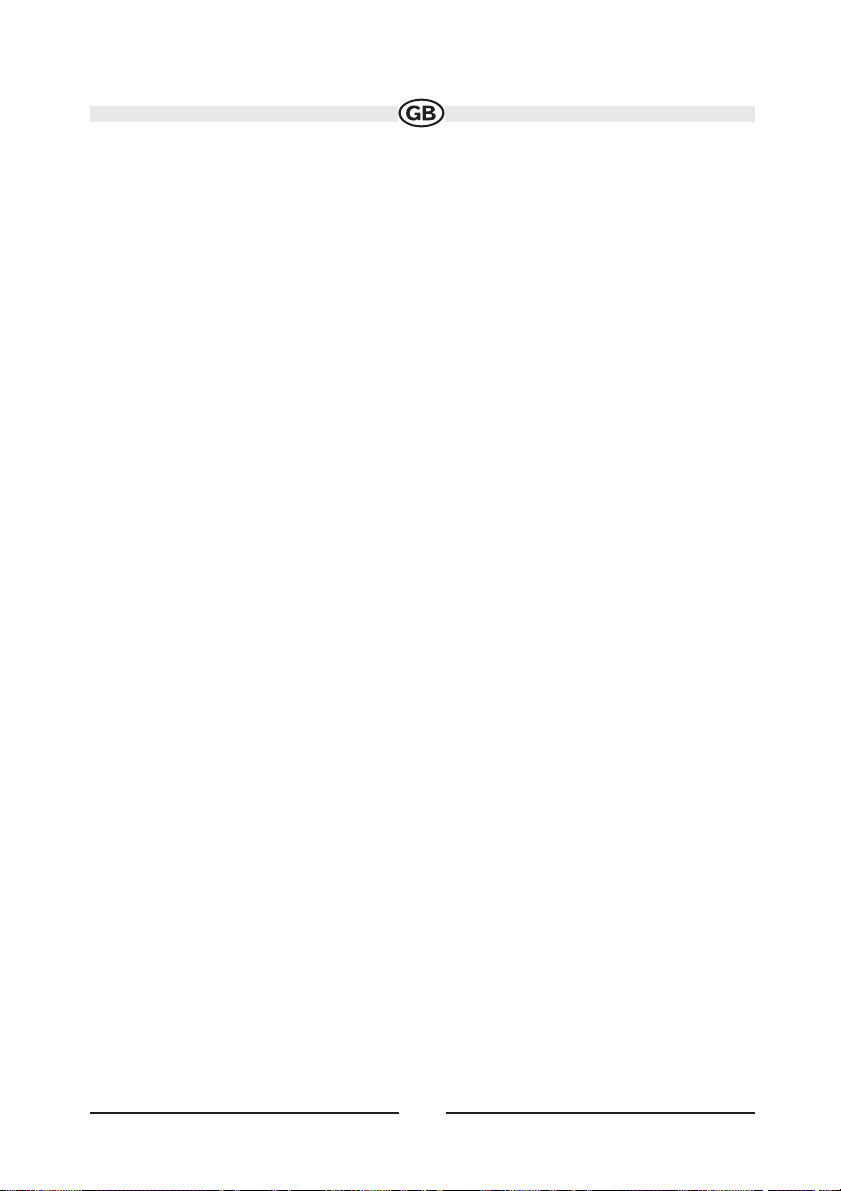
24
OPERATING INSTRUCTIONS
Power On / Off
Press the MUTE button (1) to turn the unit on. The buttons on the front of the unit light
up and “WELCOME” appears briefly in the LCD panel (17), followed by the current
mode status. If the TFT screen is open, only the current mode status is displayed. You
can also turn on the unit by pressing the OPEN button (1) and opening the TFT screen.
Press and hold the MUTE button (1) on the front panel or the POWER button (4) on
the remote to power off the unit.The monitor is drawn back into the main compartment
and the LCD screen displays “BYE BYE”.
Audible Beep Confirmation
An audible beep tone confirms each function selection. The beep tone can be disabled
in the General Setupmenue.
Mute
Press the MUTE button (1) on the front panel or the MUTE button (3) on the remote to
mute the volume from the unit. Press the MUTE button again to restore the volume.
“MUTE” is displayed on the LCD monitor. Adjusting the volume or using any of the
audio set-up features cancels the mute function.
Playing Source Selection
Press the SRC button (15) on the front panel or the SRC button (8) on the remote to
change between available playing sources in the following order: TUNER, DVD, iPod
and AUX IN. The playing mode is displayed on the TFT and LCD screens.
AUX IN Mode
An external peripheral device can be connected to this unit via RCA output and “AUXIN”.
Page 25
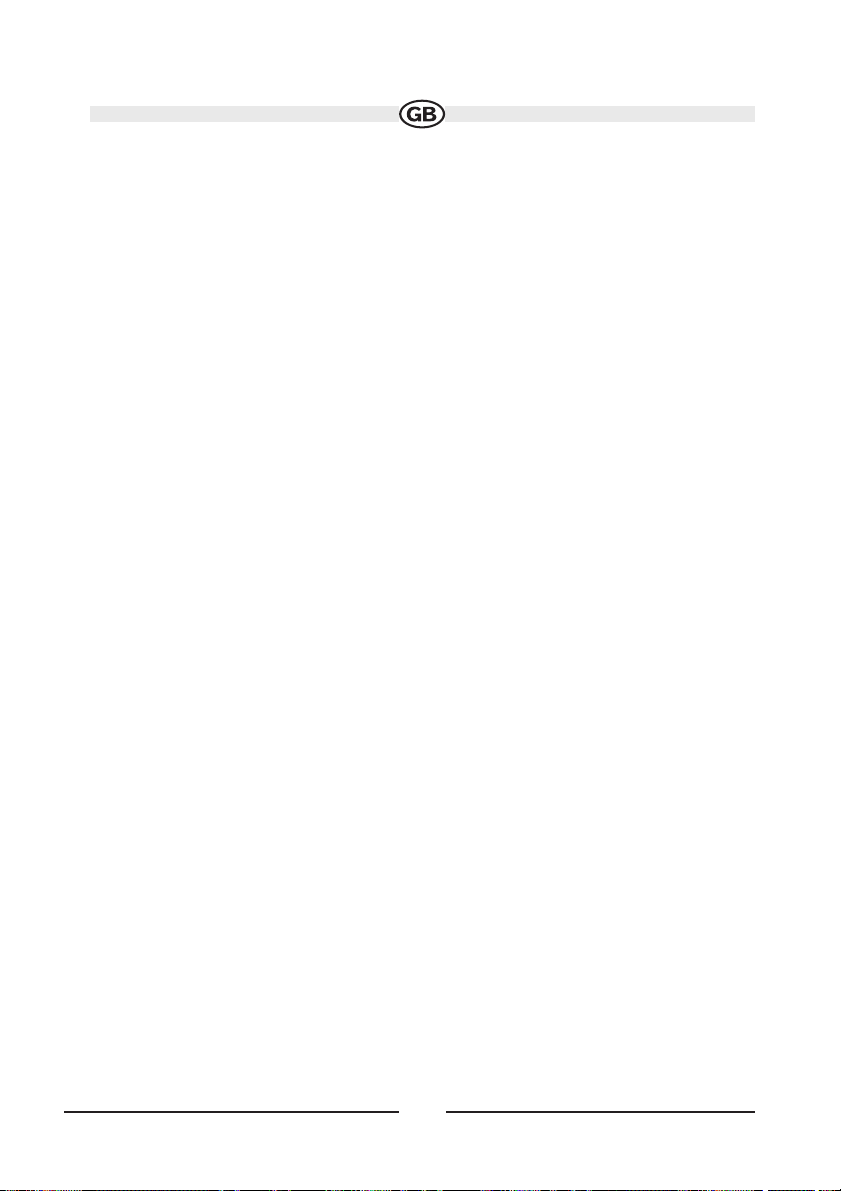
25
Volume Adjustment
To increase or decrease the volume level, turn the ROTARY ENCODER (6) on the
front panel or press the VOL+/VOL- buttons (15, 16) on remote control. When the
volume level reaches “0” or “40”, a beep sounds, indicating that the adjustment limit
has been reached. The volume ranges from “0” to 40”. The LCD or TFT screen displays
the volume level for 3 seconds.
Programmable Turn-On Volume
This feature allows the user to select a turn-on volume setting regardless of the volume
setting prior to turning the unit off.
To program a specific volume level, push and hold the VOL/LO/DX button (6)
while the yellow volume bar is displayed on the screen. The unit will beep two times to
confirm your turn-on volume setting.
AUDIO CONTROL MENU
The Audio Control feature allows you to easily adjust your audio system to meet the
acoustical characteristics of your vehicle, which vary depending on the type of vehicle
and its measurements. To get the best possible sound quality from your new system, be
sure to adjust the settings for the speakers as well. Proper setting of the Fader and
Balance boosts the effects of the cabin equalizer.
Accesing the Audio Control Menu
Rotate the VOL/LO/DX knob (6) on the front panel once to display the “AUDIO”
menu.
Selecting an Audio Feature for Adjustment
Continuously press the VOL/LO/DX know (6) on the front panel, or press the ()/()
buttons (14, 22) on the remote control or the ()/() buttons (18, 19) on the joystick
to select the audio feature to be adjusted.
Page 26

26
Table 4: Audio Adjustments
Note:
The Bass and Treble levels are only adjustable when EQ is set to “User” mode.
The Loud function compensates for deficiencies in sound ranges at low levels. Loudness
levels range from 1-4 or “off”. When the Loud function is on, LOUD is displayed on the
screen.
Exiting the Audio Control Menu
Press and hold the VOL/LO/DX knob (6) or stop making adjustments for a few
seconds to exit the audio control menu.
Audio Function
EQ
BASS
TREBL
SUB
LOUD
FAD (Fade)
BAL
Adjustable Range
User
Flat
Jazz
Pop
Classical
Rock
Vocal
-14 to +14
-14 to +14
-7 to +7
0 (off), 1-4
- 9 to + 9
- 9 to + 9
Page 27

27
System Reset
To correct a system halt or other illegal operation, use the tip of a
pen to press the RESET button (22) located on the front bottomright corner of the unit. After a system reset, the unit restores all
factory default settings.
Note:
If the unit is reset while a DVD is playing, the DVD resumes play once the reset
is complete.
Line Mute
If the “MUTE” wire is connected, audio output mutes when a telephone call is received
by the car phone or when verbal navigation is performed.
(RESET) Button
Page 28

28
SYSTEM SETUP MENU
In “System Setup” mode, “ASP CONFIG”, “RDS SETUP, SCREENCAL” and “GENERAL
SETUP ” are available for adjustment. Setup can be performed by pressing the dedicated button on the remote control or by touching the top left corner of the TFT screen.
For system settings, press the SYS SETUP button (31) on the remote control or touch
“SETUP” on the screen to enter the “SETUP” menu. “SYS SETUP” is highlighted in green.
General Setup Menu
Accessing the General Setup Menu
To access the “GENERAL SETUP” Menu, press the direction buttons on the joystick (16,
17, 18, 19) or remote control (14, 17, 18, 19, 22) to highlight “GENERAL SETUP” in
green.
Press the/ II button (18) on the remote control to enter the “GENERAL SETUP” menu.
A menu appears with the option for the first item, “Radio”, highlighted in light blue.
SUBJECT TO TECHNICAL CHANGE
Page 29

29
Selecting a Feature for Adjustment
Press the or buttons (14, 22) on the remote control or the or buttons (18,
19) on the joystick to select the feature to be adjusted.
Adjusting a Feature
1. Enter the option field for the feature you want to adjust by pressing the/ II button
(18) on the remote or by pressing the ENTER (joystick) button (20) on the unit. A submenu appears in a second row with the selected option highlighted in light blue.
2. Select a new value by pressing the or buttons (14, 22) on the remote control
or the or buttons (18, 19) on the joystick.
3. Confirm your selection by pressing the , , or buttons (22, 17, 19) on the
remote control, or the or button (16, 17) on the joystick. The new value is highlighted in light blue and setup is complete.
SUBJECT TO TECHNICAL CHANGE
Europe
Page 30

30
Table 6: General Setup Menu Features
Setting
Radio
Clock Mode
Screen Saver
TV System
TFT Auto Open
OSD Language
Clock
Beep
Option
USA1
S. Amer 1
Arabia
China
S. Amer 2
Europe
Korea
12H
24H
On / Off
Auto
NTSC
PAL
On
Off
Manual
English
German
Italian
(HH:MM)
On / Off
Function
Select the appropriate setting
based on the country in which you
reside
Clock displays 12 hour time using AM and PM..
Clock displays 24 hour time up to 23:59.
Turn screen saver on/off.
The color signal output is switched automatically based on the
current disc.
The color signals are output in the standard NTSC format.
The color signals are output in the standard PAL format.
The TFT panel automatically opens when the unit is turned on.
You must press the OPEN button (12) to open the TFT panel.
manual / Open / Close
The menus are displayed in English, German and Italian
See “Adjusting the clock” to learn how to set the clock.
Beep-Sound on or off
Camera Normal
Mirror
Off
no rotation
rotation
off
BACK (zurück) back to the menu
Page 31

31
Method 1 - Adjusting the Clock (TFT screen open)
1. Access the “Clock” setting under the General Setup menu.
2. Press the or buttons (14, 22) on the remote control or the or buttons
(18, 19) on the joystick to move the cursor to the “Hour” or “Min” position.
3. Press the or buttons (17, 19) on the remote control or the or buttons (16, 17)
on the joystick to adjust the hour or minutes.
4. Press the button (22) on the remote control to confirm setup.
Method 2 - TFT screen closed:
1. Press and hold the DISP button (5) until the clock flashes in the LCD display.
2. Press the or buttons (18, 19) on the joystick to move the cursor to the
“Hour” or “Min” position
3. Press the or buttons (16, 17) on the joystick to adjust the hour or minutes.
4. Press the DISP button (5) on the unit to confirm setup.
Returning to the System Setup Menu
To return to the System Setup menu, move to BACK, then press the /II button (18) on
the remote control.
ASP (Audio Sound Processing) Config Menu
The ASP Config Menu allows you to make fine audio adjustments.
Accessing the ASP Config Menu
To access the “ASP CONFIG” Menu from the “SYSTEM SETUP” menu, press the direction buttons on the joystick (16, 17, 18, 19) or remote control (14, 17, 18, 19, 22) to
highlight “ASP CONFIG” in green. Press the /II button (18) on the remote control to
enter the “ASP CONFIG” menu. A menu appears with the option for the first item, “Bass
Center Freq”, highlighted in light blue.
Page 32

32
Adjusting a Feature
1. Enter the option field for the feature you want to adjust by pressing the /II button
(18) on the remote or by pressing the ENTER (joystick) button (20) on the unit.
A submenu appears in a second row with the selected option highlighted in light blue.
2. Select a new value by pressing the or buttons (14, 22) on the remote control
or the or buttons (18, 19) on the joystick.
3. Confirm your selection by pressing the , , or buttons (22, 17, 19) on the
remote control, or the or button (16, 17) on the joystick. The new value is highlighted in light blue and setup is complete.
SUBJECT TO TECHNICAL CHANGE
120 Hz
Page 33
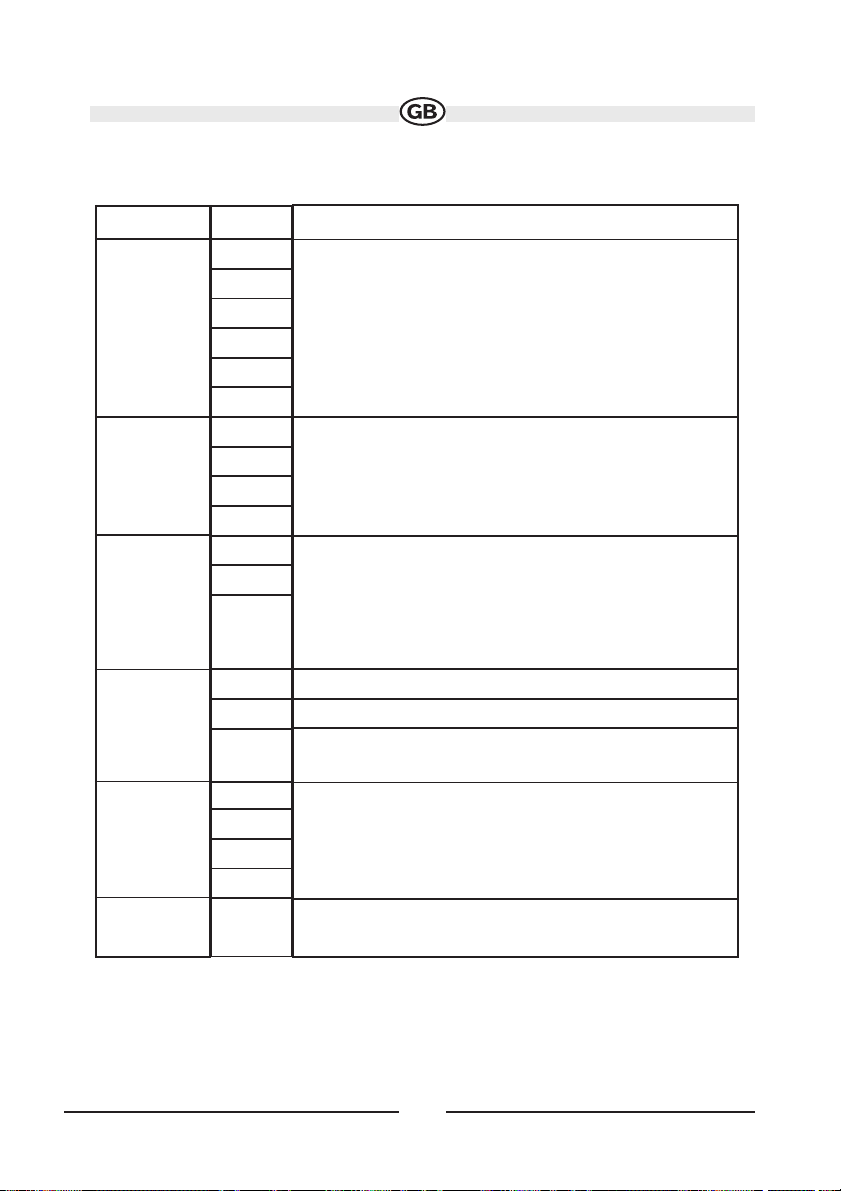
33
Table 7: ASP Config Menu Features
Exiting the System Setup Menu
To exit setup mode and resume normal playback, press the SYS SETUP button (31) on
the remote control or the DISP button (5) on the front panel.
Setting
Bass Center
Freq
Treble Center
Freq
Sub.W Filter
Sub.W Phase
Bass Q-Factor
BACK
Options
60Hz
80 Hz
100Hz
130Hz
150Hz
200Hz
10KHz
12.5KHz
15KHz
17KHz
80Hz
120Hz
160Hz
OD
180D
1.0
1.25
1.5
2.0
Function
According to the audio source, select the Bass Center
Frequency to achieve the best Bass effect.
According to the audio source, select the Bass Center
Frequency to achieve the best Treble effect.
Selecting a crossover frequency sets a cut-off frequency
of the subwoofer´s LPF (low-pass filter) and the “SMALL”
speakers`HPF (high-pass filter). The Crossover frequency
setting has no effect if the subwoofer is set to “OFF” and
any other speaker is set to “LARGE”.
Subwoofer output IN phase
Subwoofer output OUT OF phase
Note: Depending on your installation, reversing the subwoofer phase may increase Bass output.
When the Bass Center Frequency is selected, adjusting
the Bass Q-Factor alters the sharpness of the Bass output.
Return to previous menu.
Page 34
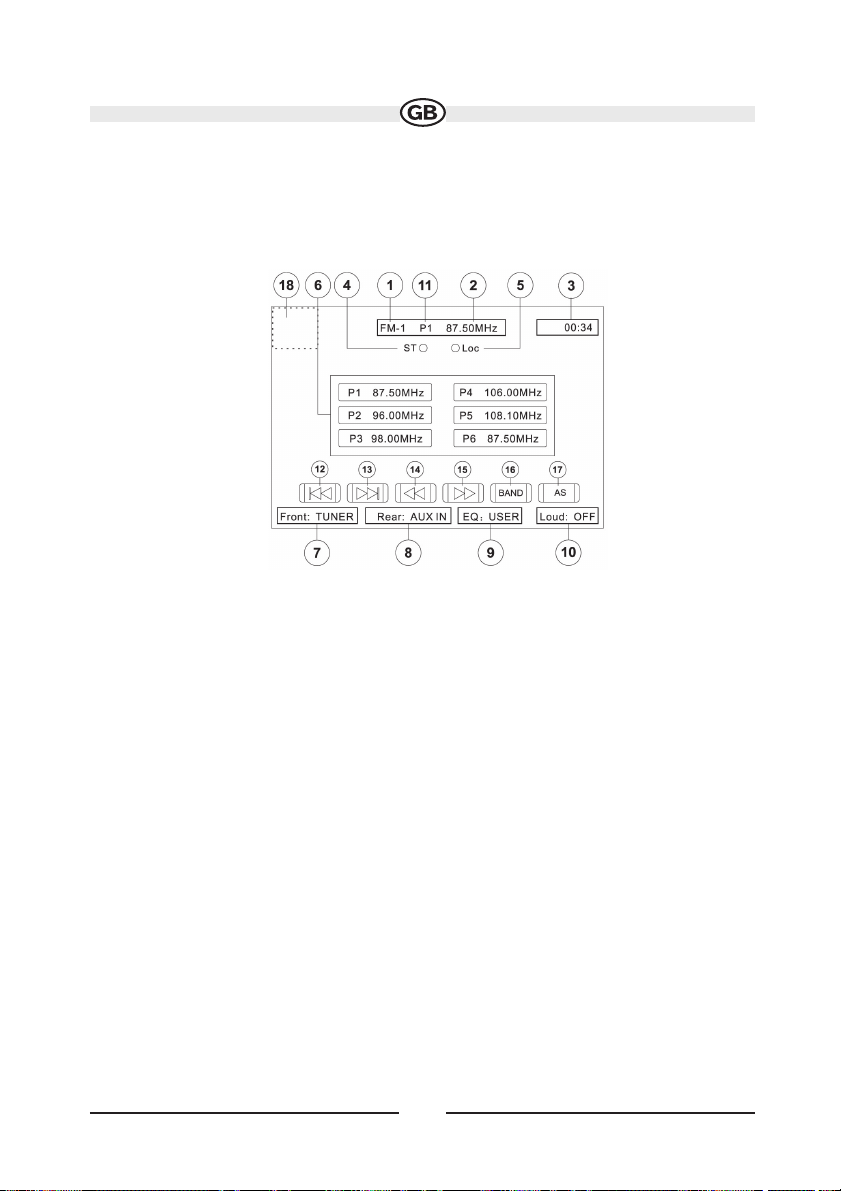
34
TUNER OPERATION
Tuner TFT Display
1. Current Radio Band Indicator
2. Radio Frequency Indicator
3. Clock
4. Stereo Broadcasting Indicator
5. Strong Local Signal Broadcasting Indicator: Touch and
hold to activate/deactivate Local function
6. Preset Radio Stations: Touch to recall preset stations or
touch and hold to store a station
7. Front Zone Playing Mode
9. User Defined Equalizer Level
10. Loud Setting Indicator
11. Current Preset Station Indicator
12. : Touch to seek backward
13. : Touch to seek forward
14. : Touch to tune backward one step
15. : Touch to tune forward one step
16. BAND: Touch to change between AM/FM bands
17. AS: Touch to automatically store stations
18. Touch this area to return to the MAIN MENU
SUBJECT TO TECHNICAL CHANGE
Page 35

35
Switch to Radio Tuner source
Press the SRC button (15) on the front panel or remote control (8) to switch to the TUNER
source.
Select FM/AM Band
Touch the BAND button (16) on the screen, or press the BAND button on the unit (14)
or remote control (20) to change between the following bands: FM1, FM2, FM3, AM1
and AM2.
Auto Tuning
Press and hold the button (19) on remote control or screen, or thebutton on the
joystick (17) to seek the next available radio station by increasing the tuning frequency. Press the button again to stop searching.
Press and hold
the button (17) on the remote control or screen, or the button on
the joystick (16) to seek the next available radio station by decreasing the tuning frequency. Press the button again to stop searching.
Manual Tuning
Press the or buttons (14, 22) on the remote control or screen, or the or but-
tons (18, 19) on the joystick to increase or decrease the tuning frequency one step.
Press and hold
the buttons to continuously tune until you release them.
Using Preset Stations
Six numbered preset buttons store and recall stations for each band. All six stored stations (P1-P6) for the current band appear on the screen.
Storing a Station
1. Select a band (if needed), then select a station.
2. Touch and hold an on-screen preset button (6) for three seconds. The preset number
appears at the top of the display.
Page 36
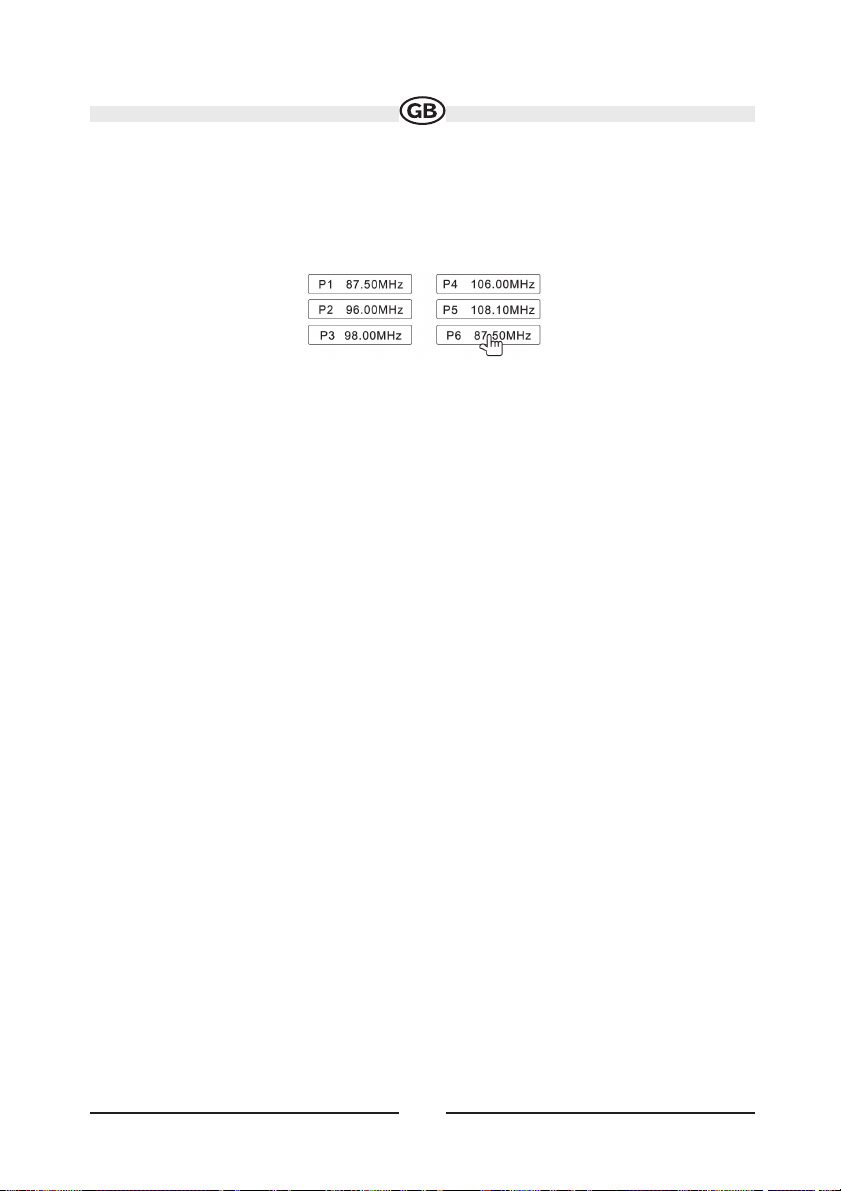
36
Recalling a Station
1. Select a band (if needed).
2. Touch an on-screen preset button (6) to select the corresponding stored station.
Auto Store (AS)
Automatic Storing of Preset Stations
To select six strong stations and store them in the current band:
1. Select a band (if needed).
2. Touch AS (26) for 2 seconds to activate the Auto Store function.
The new stations replace stations already stored in that band.
Local Radio Station Seeking (LOC)
When the Local function is on, only radio stations with a strong radio signal are played. To activate the Local function in AM/FM tuner mode, press and hold the LO/DX
button (6) on the front panel while the yellow volume bar IS NOT visible.
Press LO/DX again to turn Local off. When the Local function is active, “LOC” appe-
ars on the screen and a green indicator is illuminated.
RDS INFORMATION
Within the RDS Setup Menu (OSD) you will find the following setup possibilities.
OVERVIEW OF THE RDS FUNCTION
A) Notes:
- RDS is only available for FM receiption
- The PS function allows station names to be displayed in clear letters.
SUBJECT TO TECHNICAL CHANGE
Page 37
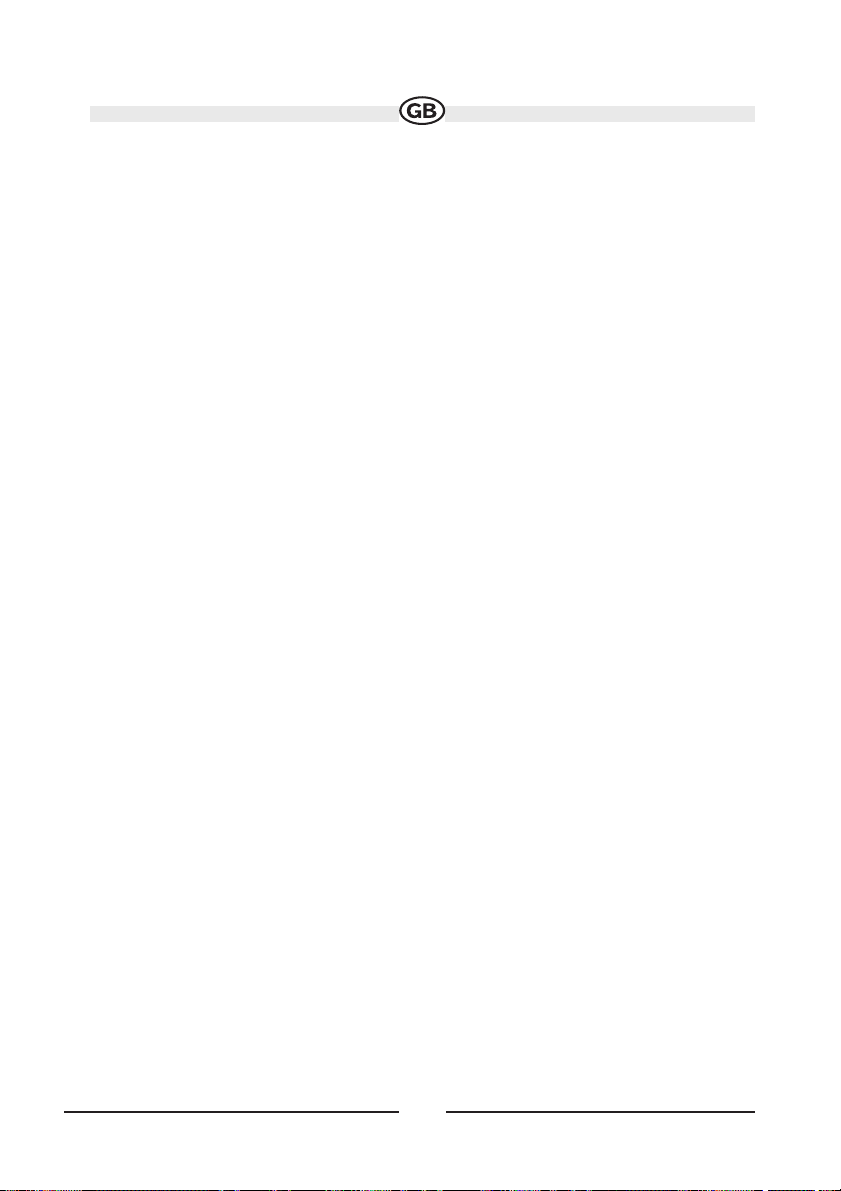
37
- Network Tracking receiption uses the PI and AF codes. The PI code identifies the country, area and broadcast system. AF lists up which reception frequencies at the area are
broadcasting the same program and automatically changes to the best reception quality offering frequency without the need to interrupt the program by a seek function.
- Traffic programmes and announcements can be automatically received using the TA
features.
- The station name is displayed automatically when a RDS station is received.
B) AF (Alternative Frequencies / REG (Regional):
RDS AF Function
There are the following possible modes available:
- AF off: The network tracking is deactivated. Only station name will be displayed.
- AF on: Network tracking is activated. AF function changes between stations belonging
to the broadcast network being received.
(Can be adjusted within the RDS Setup menu)
Note: When this unit is set to this mode (REG OFF), a station broadcasting a different
regional program in the same network may be received at certain times. This can happen only in case of listening to regionalized programs; no malfunction!
- AF on / REG ON: Network tracking is activated. Regional mode is engaged (AF
function changes between stations broadcasting the same program at all times).
Regional mode shall be selected only in case of driving in certain local areas.
(Can be adjusted within the RDS Setup menu)
- RDS may not operate correctly in areas where no alternative station can be received.
- In reception borderland of a program chain normally no alternative stations can be
found. In this case also a high advanced RDS function cannot help anymore, another
program- of the driving area- must be selected.
- Especially in regional mode such reception borderland can be often reached. Because
of possible reduced reception quality, the regional function shall be used only for driving short distances.
Page 38

38
- If the RDS station does not suport AF data list or if the tuner cannot read AF data from
receiption, no network tracking is possible. Switching to alternative frequencies does
not work.
After turning the RDS feature on, AF can be set to become “ON” or “OFF” using the
OSD menue.
- AF “OFF”: When the AF switching mode is set to OFF and RDS is set to “ON”, a maximum number of 6 RDS and non-RDS channels will be stored together.
- AF “ON”: When the AF switching mode is set to ON the RDS station information will
only be displayed.
- Illuminated AF Segment: When the AF switching mode is “ON”, the radio continually checks the AF signal strength. The interval of checking time of each AF depends on
the signal strength of current station which can be anywhere from a few seconds for
strong station to a few minutes for weak station. Every time a new AF is stronger than
a current station, the AF will switch over to the stronger station quickly.
- REG mode “ON”: When the Region mode is set to ON the AF switching is implemented to the station that has all PI codes that are same as the current station. “REG ON”
should be shown on screen. (Can be adjusted within the RDS Setup menu)
- REG mode “OFF”: When the regional mode is “OFF” the radio may switch from a
national program station to a local variant of that program, or from a local station in
an area to a local station in another area. This may cause customers to listen to a wrong
program. To avoid this feature set the Region mode to “ON”, and then the radio will
only switch to an AF that broadcasts Region mode to the same program. To switch the
REG function “ON”/”OFF” please push the right joystick for 2 seconds up (see page
11 button 18).
TA (Traffic Announcement) / TP (Traffic Program)
TP mode will automatically switch between “ON” and “OFF” depending upon the
broadcast. In order to access the TA mode. To switch the TA function “ON”/”OFF” please push the right joystick for 2 seconds down (see page 11 button 19). When the TA
mode is “ON” and a traffic announcement is received the following may occur:
1. The unit will switch from the different sources temporarily to radio mode.
2. When a TP station is received, the OSD will display “TA ON”.
TA Volume (traffic announcement volume increasement)
In the RDS Setup you can adjust between 0-7.
PTY
Within the PTY field will be displayed additional broadcaster information.
Page 39

39
DVD PLAYER OPERATION
NOTE: When properly installed, DVD video cannot be displayed on the main TFT screen
unless the parking brake is applied. If you attempt to play a DVD while the vehicle is
moving, the TFT screen displays “PARKING” with a blue background. Rear video
screens, if applicable, will operate normally.
Opening/Closing the TFT Video Screen
Opening the TFT Screen
To open the TFT video screen, press the OPEN (1) button. The unit beeps and then open.
Closing the TFT Screen
Press the OPEN (1) button again to close the TFT screen. If the screen is in the “IN” position, it moves out before closing.
Insert/Eject Disc
Upon inserting a DVD disc, DVD mode is entered disc play begins.
NOTE: If Parental Lock (Rating) is activated and the disc inserted is not
authorized, the 4-digit code must be entered and/or the disc must be
authorized (see “RATING (Parental Lock) Menu” on page 57).
You cannot insert a disc if there is already a disc in the unit or if the power is off.
NOTE: CD-R/RW, DVD-R/RW, DVD+R/RWs will not play unless the recording session is closed.
Ejecting a Disc
Press the
button (21) on the unit or remote control (25) to eject the disc. The unit
automatically reverts to Tuner mode. You may eject a disc with the power off and the
unit remains off after the disc is ejected.
Reset the Loading Mechanism
If the disc loads abnormally or an abnormal core mechanism operation occurs, press
and hold the button (21) on the
unit or remote control (25) to reset the loading
mechanism. Normal operation resumes.
Page 40
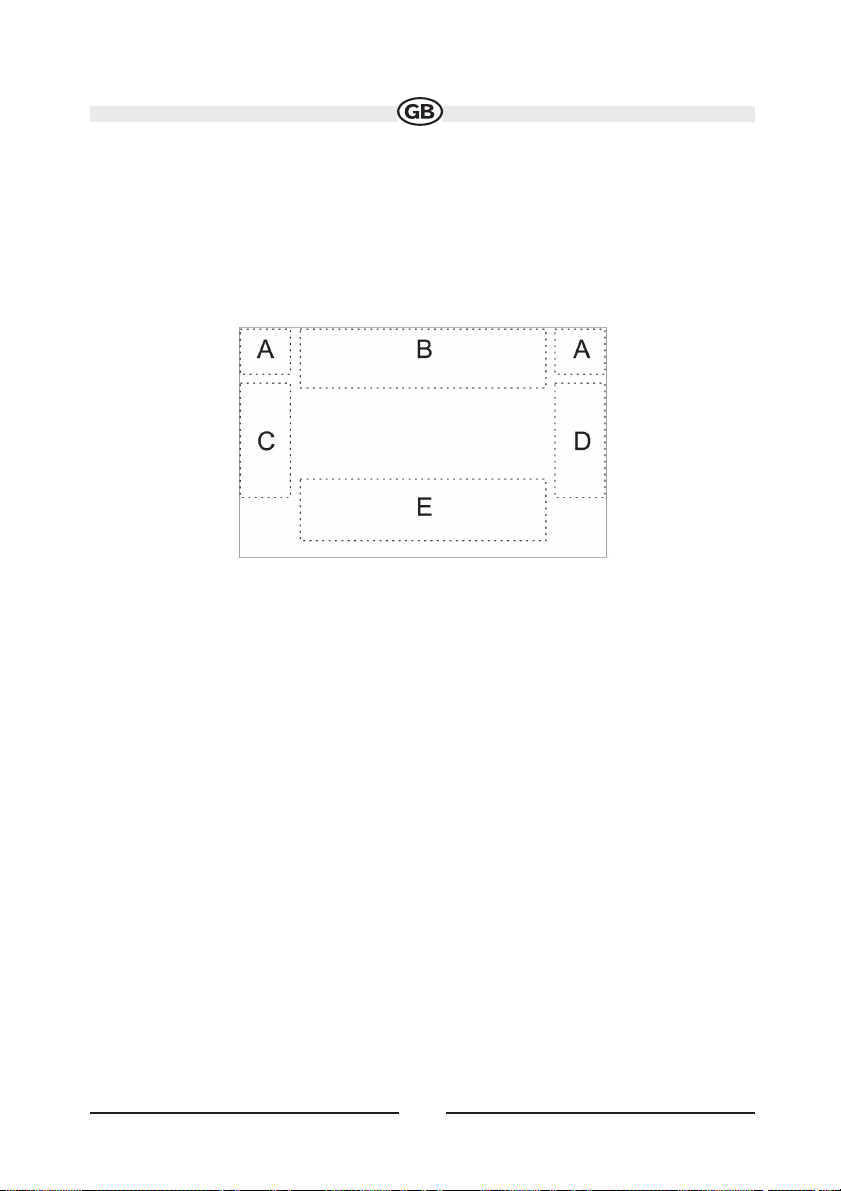
40
Accessing DVD Mode
To switch to DVD mode when a disc is already inserted, press the SRC button (15) on
the front panel or remote control (8) until DVD appears at the bottom of the screen.
Using the Touch-Screen Controls
The touch key areas for DVD playback are outlined below.
A – Return to MAIN MENU
B – DISP key: Displays playing information
C – Select previous chapter
D – Select next chapter
E – Display the following on-screen controls: Menu, /II, , , , , .
Controlling Playback
Stopping Playback
Touch the stop button () on the screen or press the /BAND button (20) on the
remote control to stop DVD play.
Pausing Playback
Touch the play/pause button (/II) on the screen or press the/II button on the remote control (18) to suspend or resume disc play.
Slow Motion Playback
Press the button (22) on the remote control or the button (19) on the joystick to
play the current title in slow motion at 1/2, 1/4, 1/6 or 1/7, the normal speed. Press
/II (18) to resume normal play. Continue pressing the or button to slow reverse.
SUBJECT TO TECHNICAL CHANGE
Page 41

41
Repeat Playback
Press the REPT button (7) on the remote control to alter repeat mode according to the
following:
• DVD: Repeat Title, Repeat Chapter, Repeat Off
• VCD (PBC Off): Repeat Single, Repeat Off
• MP3: Repeat Single, Repeat Folder, Repeat Off
NOTE: For VCD play, the repeat function is not available if PBC is on.
Sectional Repeat Function (A-B)
Use the A-B function to define a specific area of a disc to repeat.
• Press the REPT A-B button (6) on the remote control to set the start point (A) of the
repeated section.
• Press the REPT A-B button again once you reach the desired end point (B) of the
repeated section. The selected portion of the DVD will now repeat continuously.
• Press the REPT A-B button again to cancel the A-B section setting and stop repeat
play.
Random Playback
With a DVD, VCD, or CD playing, press the RDM button (33) on the remote control to
activate random playback and play all chapters/tracks in random order. “On” appears on the screen.
Press the button (19) on the remote control or the button on the joystick (17) to
play the next random track. Press the RDM button again to turn random play off.
NOTE: When a VCD is playing with PBC turned “On”, activating random playback automatically turns PBC off.
Accessing the DVD Menu
Press the MENU button (1) on the remote control to recall the main DVD menu. Use
the directional (arrow) buttons (,, & ) on the joystick (16, 17, 18, 19) to select
a title from the menu.
Press the TITLE button (2) on the remote control to select a different title for playback.
Page 42

42
Press the /II button (18) on the remote control or the ENTER (joystick) button (20) to
confirm your selection and begin playback.
Moving Through Chapters
Press the button (19) on the remote control or the button on the joystick (17) to
advance to the next chapter on the DVD.
Press the button (17) on the remote control or the button on the joystick (16) to
move to the previous chapter.
Fast Forward/Fast Reverse
Press the button (14) on the remote control or the button (18) on the joystick to
fast forward. Keep pressing and releasing the button to increase the rate from “2X” to
“4X”, “8X”, and “20X”. Continue pressing the or button to fast reverse.
Scanning
Press the SCN button (34) on the remote control to play the first ten seconds of each
chapter. Press SCN again to stop the scan function and play the current chapter.
Page 43

43
Goto Search
During DVD or VCD playback, perform the following steps to use the GOTO feature to
access a specific location on a disc:
1. Press the GOTO button (21) on remote control to enter “GO TO” mode.
2. Press the or buttons (14, 22) on the remote control or the or buttons (16,
17) on the joystick to select a category (highlighted in blue).
• For DVD mode, you can choose Time or Title/Chapter search.
DVD Search
Time – Go to specific time in current title
Title/Chapter – Go to specific time in a chapter
• For VCD mode, press the GOTO button to choose between Track Search, Disc Search
and Exit.
SUBJECT TO TECHNICAL CHANGE
Page 44

44
VCD Track Search
Time – Go to specific time in the current track
Track – Go to specific track
VCD Disc Search
Time – Go to specific time on disc
Track – Go to specific track
3. Enter a time into the field using the numeric keypad (29) on the remote control.
4. Press the /II button (18) on the remote control or the ENTER (joystick) button (20)
to go to the specified location on the disc.
5. Press the GOTO button again to exit.
Direct Chapter / Track Selection
During DVD, VCD and CD playback, you can use the numeric keypad on the remote
control (29) to access a track directly.
SUBJECT TO TECHNICAL CHANGE
Page 45

45
Viewing an Alternate
Picture Angle (DVD Only)
Some DVDs contain scenes that have been shot simultaneously from different angles.
For discs recorded with multiple angles, press the ANGLE button (13) on the remote
control to toggle available angles of the on-screen image.
Zooming
Press the ZOOM button (23) on the remote control to enlarge and pan through the
video image using the following options: “Q1”, “Q2”, “Q3”, and “OFF”.
Multi-Language Discs (DVD Only)
Changing Audio Language
If you are watching a disc recorded in multiple languages, press the AUDIO button (5)
on the remote control to choose a language.
Changing Subtitle Language
If you are watching a disc recorded in multiple languages with subtitles, press the SUBTITLE button (9) on the remote control to choose the language in which you would like
the subtitles to appear.
NOTE: During VCD playback, press the AUDIO button (5) on the remote control to choose between Left Channel, Right Channel, and Stereo.
PBC (Play back Control) (VCD Only)
For VCDs with play back functionality, play back control (PBC) provides additional controls for VCD playback. Press the MENU button (1) on the remote control to toggle the
PBC function “On”/”Off”. Once PBC is on, playback starts from track one of the play
list.
NOTE: When PBC is activated, fast forward, slow playback, and previous/next track are available. Repeat and direct track selection are
not available.
When PBC is activated, selecting random, scan, or search playback automatically
deactivates PBC.
Page 46

46
Playback Information
During DVD and VCD playback, press the DISP button (10) on the remote control to
display playback information on the screen, including the media playing and current
playback time.
DVD Playback Information
The following information is displayed at the bottom of the screen during DVD playback:
• T: 5/8 – “5 / 8" indicates the fifth of 8 titles on the DVD is currently playing.
• C: 2/16 – “2 / 16" indicates that the second of 16 titles on the DVD is currently playing.
• 00:41:28 – “00:41:28” indicates the playback time of the current title.
• 2 / 6 Eng – The language display information indicates the second language out
of 6 (English) is currently being used.
The following information appears at the bottom of the screen during DVD playback:
• Front: DVD is the current playback source for the front zone.
• "Surround II" is the selected playback audio encoding process.
• "DSP" indicates Digital Signal Processing.
SUBJECT TO TECHNICAL CHANGE
Page 47

47
VCD Playback Information
The following information is displayed on the screen during VCD playback:
• VCD2.0 – Format of current disc.
• T: 6/18 – “6/18” indicates the sixth of 18 tracks on the VCD is currently playing.
• 00:02:18 – “00:02:18” indicates the playback time of the current track.
The following information appears on the screen during VCD playback in 6-Channel
mode:
• Front: DVD – “DVD” is the current playing source for the front zone.
• “MPEG” is the decoding method in use.
• "Movie" indicates that movie effects are being applied to the audio sound track from
the VCD.
The following information appears on the screen during VCD playback in 2-Channel
mode:
• Front: DVD – “DVD” is the current playing source for the front zone.
• EQ: FLAT – The equalizer setting is FLAT.
• Loud: Level 1 – The Loud option is set to Level 1 loudness.
SUBJECT TO TECHNICAL CHANGE
Page 48

48
General Disc Information
Table 9: Disc Properties
Table 10: Disc Symbols
Symbol 12cm Disc Properties Max Play Time
Single side single layer (DVD-5)
Single side double layer (DVD-9)
Double side single layer (DVD-10)
Double side double layer (DVD-18)
(MPEG 2 Method)
133 minutes
242 minutes
266 minutes
484 minutes
Single side single layer (VCD) (MPEG 1 Method)
74 minutes
Single side single layer 74 minutes
Symbol Meaning
Number of voice languages recorded. The number inside the
icon indicates the number languages on the disc (maximum of
8).
Number of subtitle languages available on the disc (maximum
of 32).
Number of angles provided (maximum of 9).
Aspect ratios available. “LB” stands for Letter Box and “PS”
stands for Pan/Scan. In the example on the left, the 16:9
video can be converted to Letter Box video.
Page 49
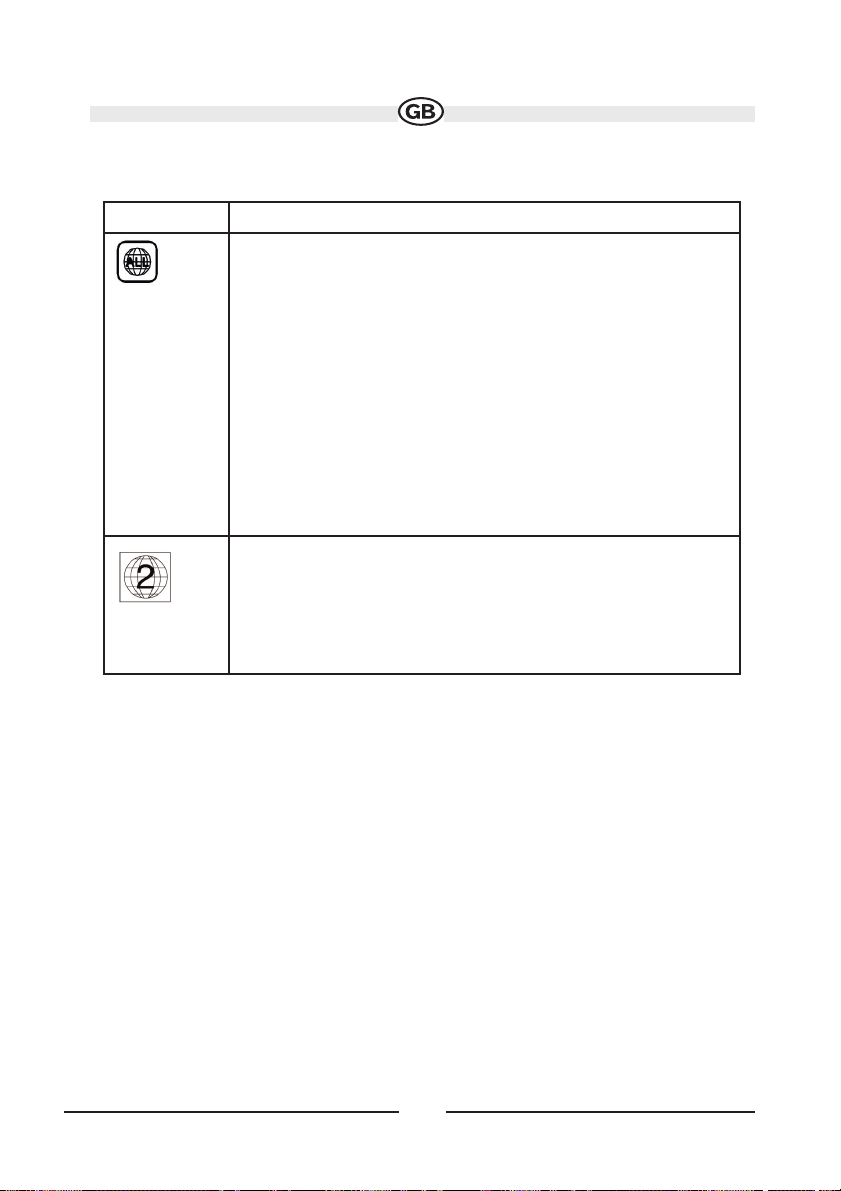
49
Table 10: Disc Symbols
DVD SETUP MENU
In “DVD Setup” mode, “LANGUAGE”, “VIDEO”, “AUDIO” “SURR SETUP”, “SURROUND FX”, and “RATING” (parental lock) are available for setup. This operation can
be performed using the remote control or joystick controls.
Accessing the DVD Setup Screen
Setup can be performed by pressing the dedicated button on the remote control or by
pressing the SRC button (15) on the front panel.
For system settings, press the DVD SETUP button (30) on the remote control or touch
“SETUP” on the screen to enter the “SETUP” menu. “SYS SETUP” is highlighted in green.
To access the “DVD SETUP” Menu, press the button (7) on the remote control to choose the “DVD SETUP” option, then press the /II button (18), or just touch “DVD SETUP”
on the screen. “LANGUAGE” is highlighted in green.
Symbol Meaning
Indicates the region code where the disc can be played.
• Region 1: USA, Canada, East Pacific Ocean Islands
• Region 2: Japan, Western Europe, Northern Europe, Egypt,
South Africa, Middle East
• Region 3: Taiwan, Hong Kong, South Korea, Thailand,
Indonesia, South-East Asia
• Region 4: Australia, New Zealand, Middle and South America,
South Pacific Ocean Islands/Oceania
• Region 5: Russia, Mongolia, India, Middle Asia, Eastern
Europe, North Korea, North Africa, North-West Asia
• Region 6: Mainland China
• ALL: All regions
Regional Coding:
Both the DVD-Player and discs are coded by region. These region
codes must match in order for the disc to play. If the codes do not
match, the disc won’t play. This unit’s code is 2. DVD’s with other
region codes cannot be played in this unit.
Page 50

50
Note: Once the DVD setup is compete, the settings are memorized. To
return to the factory default settings, press the RESET button (25) on
the front panel.
Accessing a Menu
To access a menu (LANGUAGE, VIDEO, AUDIO, SURR SETUP, SURROUND FX, or
RATING), press the direction buttons on the joystick (16, 17, 18, 19) or remote control
(14, 17, 18, 19, 22) to highlight the desired menu in green. You can also touch the onscreen menu selection to access that menu.
SUBJECT TO TECHNICAL CHANGE
Page 51
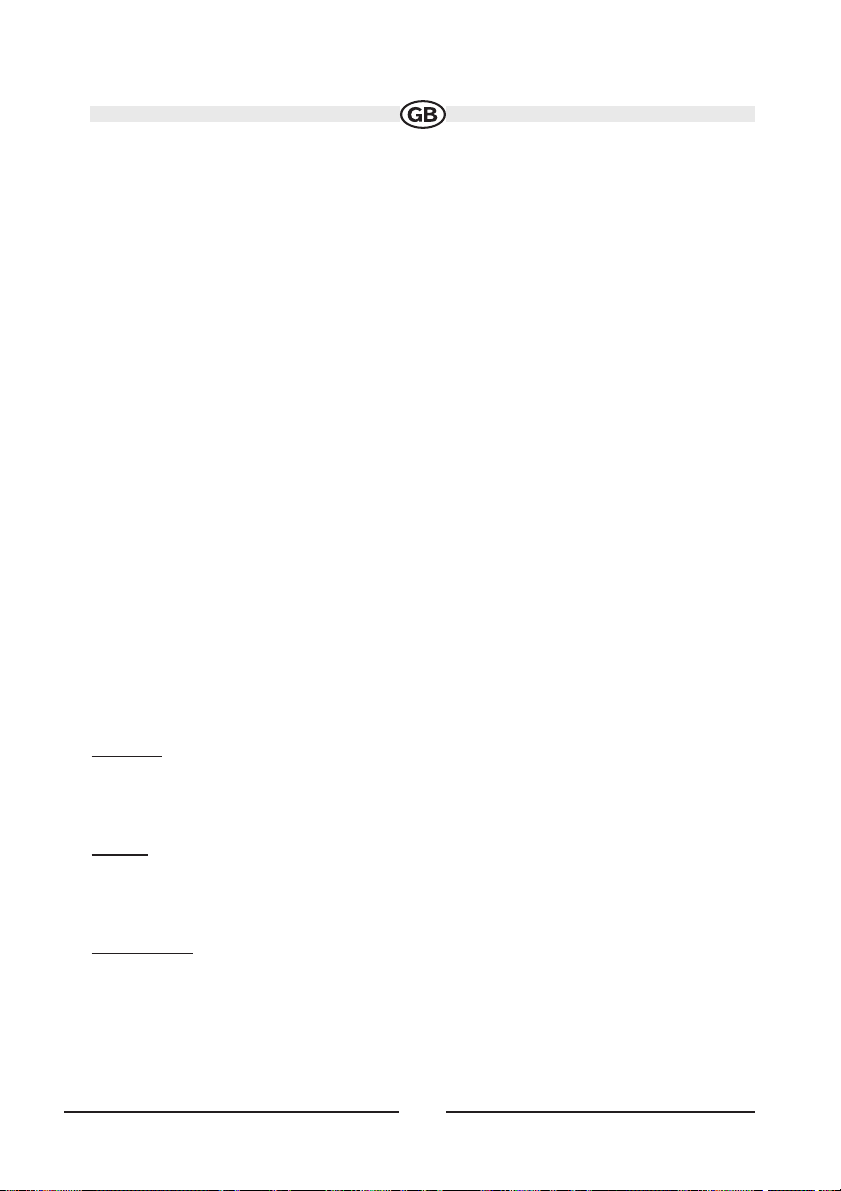
51
Selecting a Feature for Adjustment
Once inside a menu, press the or buttons (14, 22) on the remote control or the
or buttons (18, 19) on the joystick to select the feature to be adjusted.
Adjusting a Feature
1. Enter the option field for the feature you want to adjust by pressing the /II button
(18) on the remote or by pressing the ENTER (joystick) button (20) on the unit. A submenu appears in a second row with the selected option highlighted in light blue.
2. Select a new value by pressing the or buttons (14, 22) on the remote control
or the or buttons (18, 19) on the joystick.
3. Confirm your selection by pressing the , , or buttons (14, 17, 19) on the
remote control, or the or button (16, 17) on the joystick. The new value is highlighted in light blue and setup is complete.
LANGUAGE Menu
If a DVD supports more than 1 Subtitle or Audio language, all the languages are available for selection during playback. If the selected language is not supported by the
DVD, then the default language is used. During playback, press the SUBTITLE (9) or
AUDIO (5) button on the remote control to change the language directly. This will not
affect the DVD menu settings.
LANGUAGE Menu Features
Subtitle
English, Auto, Off: Select the default language in which you would like subtitles (if
applicable) to be displayed.
Audio
English: Select the default language in which you would like audio (when optional) to
be played.
DVD Menu
English: Select the default language in which you would like the DVD menu (if appli-
cable) to be displayed.
BACK: Return to previous menu.
Page 52
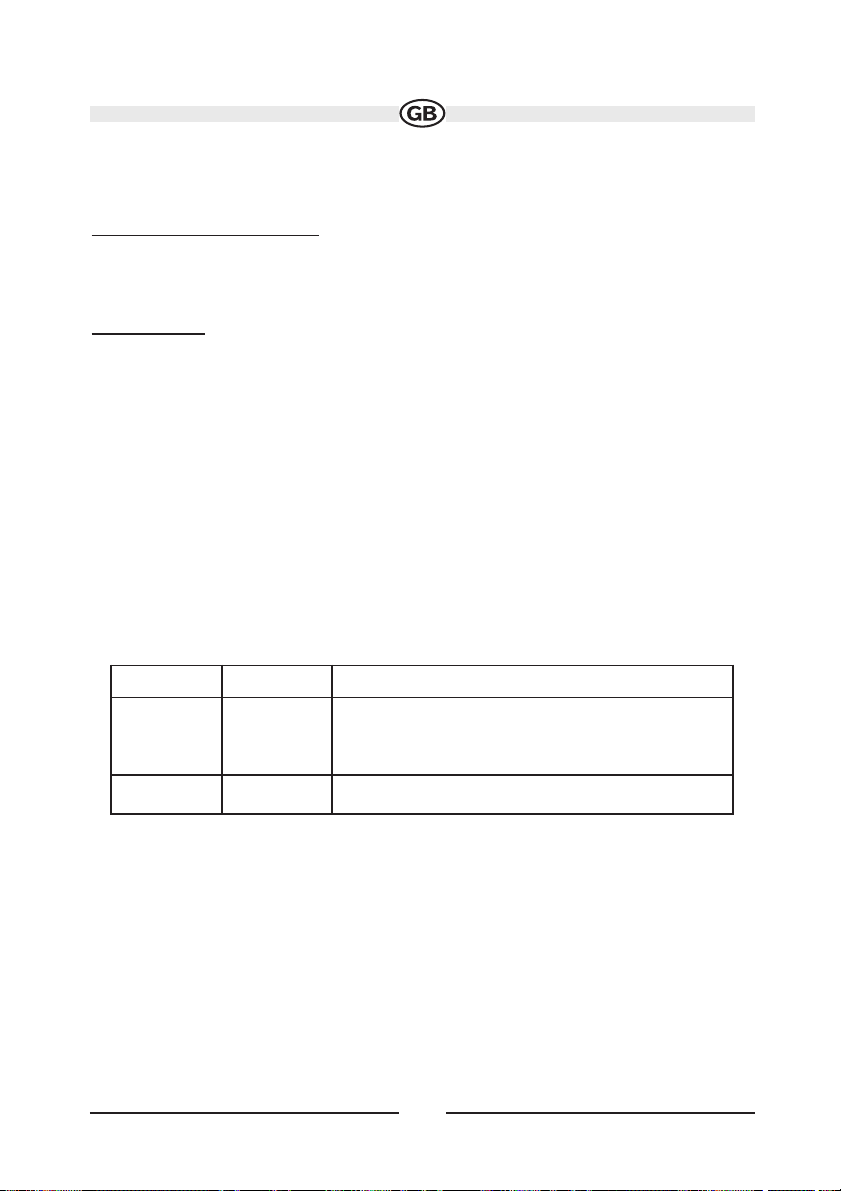
52
VIDEO Menu Features
TV Shape (Aspect Ratio)
4:3: With 4:3 display, the left and right sides are cut off.
16:9: Image is presented in wide view with a 16:9 aspect ratio.
Angle Mark
On: Angle indicator (if applicable) is shown.
Off: Angle indicator is not shown.
BACK: Return to previous menu.
NOTE: For standard discs not formatted for “widescreen”, use of the
16:9 aspect ratio will result in image distortion.
AUDIO Menu
AUDIO Menu Features
Setting Options Function
DRC Off
On
Employ the Dynamic Range
Control for better playback for low volumes
Back Return to previous menu.
Page 53
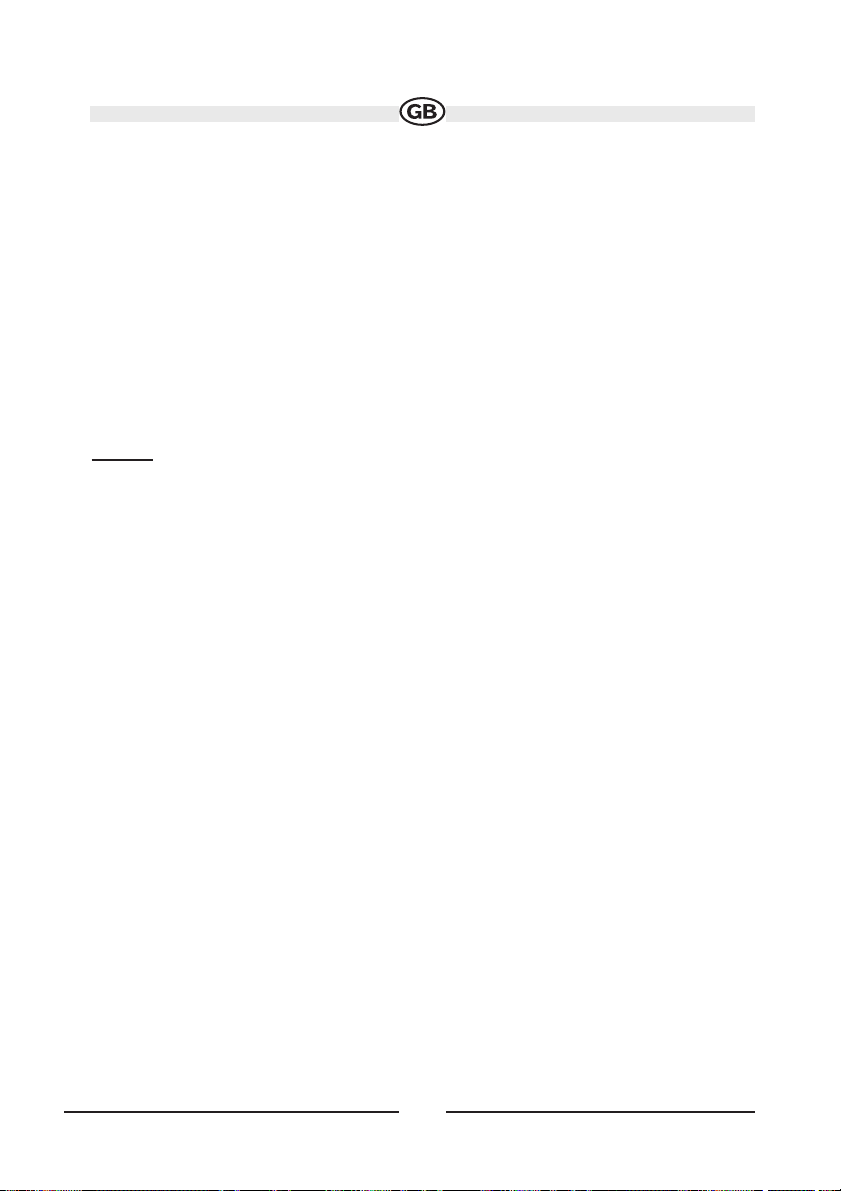
53
RATING (Parental Lock) Menu
The DVD system has a built-in parental lock feature to prevent unauthorized persons
from viewing restricted disc content. By default, the rating system is unlocked. Once
setup, the parental lock is released only by entering the correct password. Once the
password is entered, rating is available for setup.
RATING Menu Features
Password: Enter a 4-digit password to activate the “Rating” feature. The default
password is 0000.
Rating
1. Kid Safe
2. G
3. PG
4. PG-13
5. PG-R
6. R
7. NC-17
8. Adult
Select the appropriate rating level for the intended audience.
You may override higher ratings by using your password.
Page 54
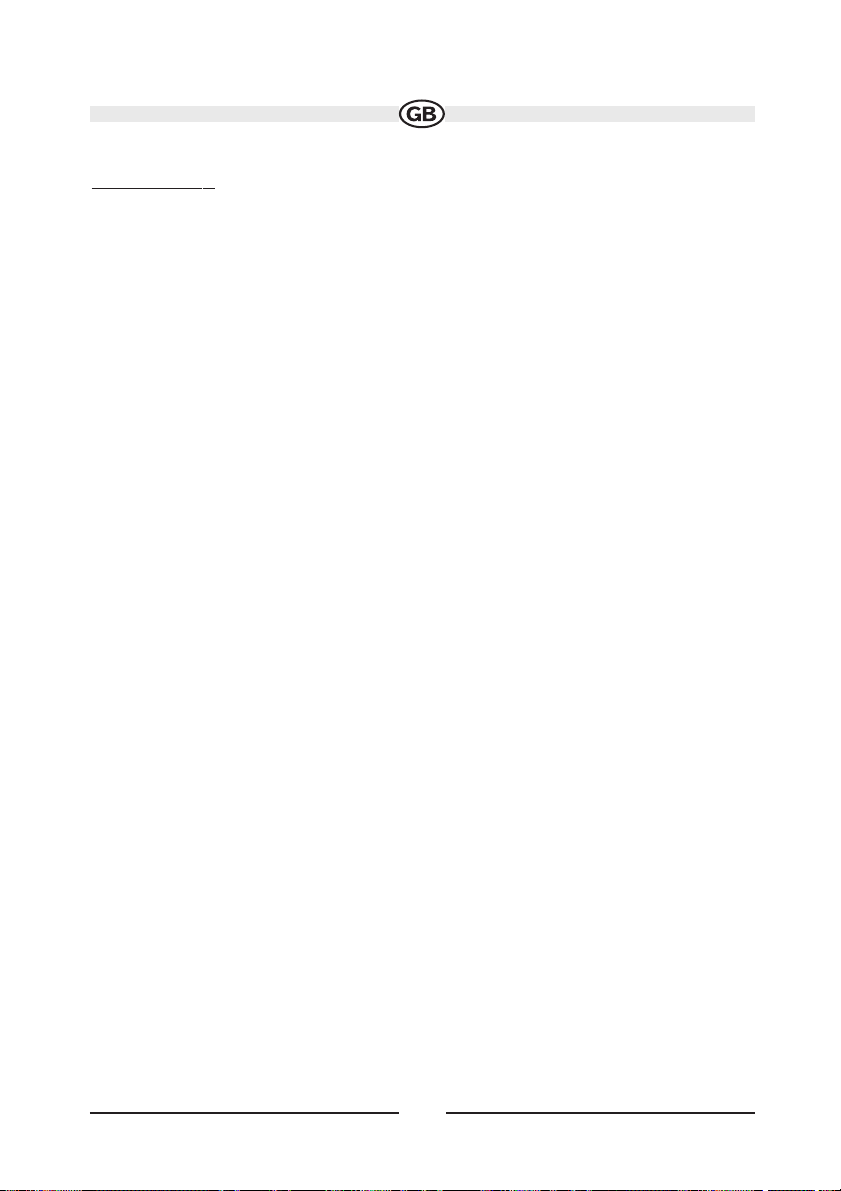
54
Load Factory
Reset: Select “Reset” to restore the factory default settings for the
Rating system
only.
BACK: Return to previous menu.
To reset the password, access the “RATING” menu and enter the current password.
Once the correct password is entered, you can access the “Password” field and enter
a new one.
NOTE: Record the password and keep it in a safe place for future reference. The rating for each disc is marked on the disc, disc packing, or
documentation. If the rating is not available on the disc, the parental
lock feature is unavailable. Some discs restrict only portions of the
disc and the appropriate content will play. For details, please refer to
the disc description.
CD/MP3/WMA OPERATION
Instructions for Insert/Eject, Play/Pause, Stopping Playback, Track Selection, Fast
Forward/Fast Reverse, Scan, and Random Play are the same for DVD, CD and MP3
operation.
Please see the DVD Player Operation section for information about these topics.
NOTE: CD-R and CD-RW will not play unless the recording session is
closed.
The file naming formats listed below are compatible with this unit:
• ISO 9660 – file name: 12 characters, file extension: 3 characters
• ISO 9660 – file name: 31 characters, file extension: 3 characters
• Joliet – 64 characters
If the file or folder name does not conform to ISO 9660 file system standards, it may
not be displayed or played back correctly.
Page 55

55
CD Player User Interface
The on-screen indicators and touch key areas for CD playback are outlined below.
1. Current track and total number of tracks on disc
2. Elapsed playing time
3. Touch to activate/deactivate Repeat play mode
4. Touch to activate/deactivate Scan mode
5. Touch to activate/deactivate Random mode
6. Current time
7. Disc Title
8. Track Title
9. Touch to return to MAIN MENU
10. /II: Touch to play/pause disc playback
11. : Touch to stop disc playback
12. : Touch to move to previous track
13. : Touch to move to next track
14. : Touch to rewind current track
15. : Touch to fast forward current track
16. Front Zone Playing Mode
19. "Surround Music" effect selected
SUBJECT TO TECHNICAL CHANGE
Page 56
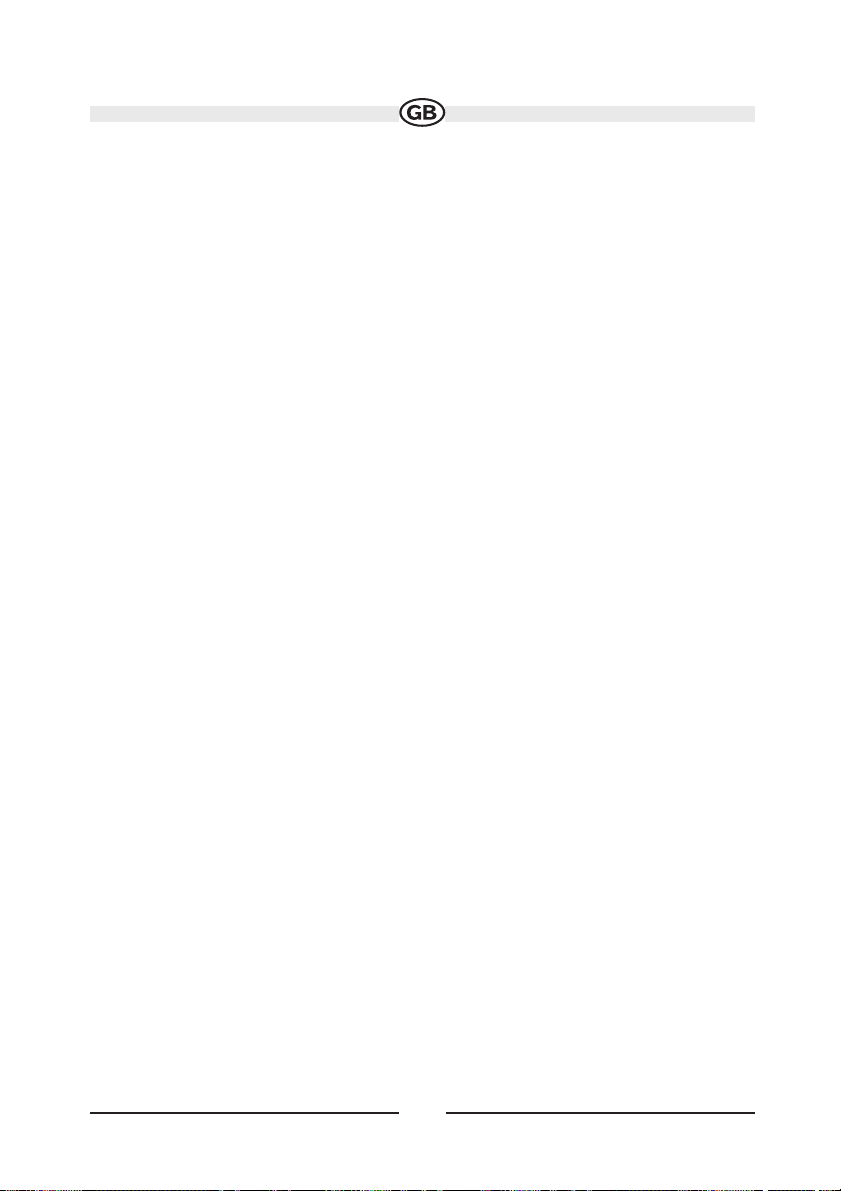
56
MP3/WMA Discs
This player allows you to playback MP3 files recorded on CD-ROM, CD-R, and CDRW. For CD-RW discs, please make sure it is formatted using the full method and not
the quick method to prevent illegal disc operation.
Use the following settings when compressing audio data for your MP3 disc:
• Transfer Bit Rate: 320kbps
• Sampling Frequency: 48kHz
When recording MP3 up to the maximum disc capacity, disable additional writing. For
recording on an empty disc up to maximum disc capacity, use the "Disc at once" setting.
Playing MP3/WMA Files
After inserting a MP3/WMA disc, files will play in the sequence of the “Root’ directory.
Use the numeric keypad (29) on the remote control to access files directly.
Selecting a Playback Mode
1. Press the /BAND button (20) on the remote control to stop disc play.
2. Press the button (19) on the remote control or the button on the joystick (17)
to enter playback mode (PLAY MOD).
3. Press the /II, , or buttons (18, 17, 19) on the remote control, or the or
button (16, 17) on the joystick to choose from the following playback options:
Page 57

57
MP3/WMA Playback Modes
4. Press the button (14) on the remote control to confirm the playback mode then
press the /II button (18) to begin playback.
Play Mode Playback Details
Disc Normal Playback all files on the disc and stop at the end.
Disc Repeat Repeat playback of all files on the disc.
Random Randomly play all files and stop at the end.
Single Track Play a specific file and stop.
Repeat Track Repeat playback of a specific file.
Folder Normal Play all files in a folder and stop at the end.
Folder Repeat Repeat playback of all files in a folder/directory.
Page 58

58
iPod OPERATION
Accessing iPod Mode
The unit will automatically switch to iPod mode when an iPod is plugged into the media
module. To return to the iPod menu from any other source menu, press the SRC button
(15) on the front panel or remote control (8) until the iPod menu appears on the screen.
Controlling your iPod by touch screen
The left upper corner brings you back to the source selection menu. If you touch the corresponding areas at the touch screen you gain access to the corresponding functions.
(see picture 1)
Controlling your iPod
The following remote control buttons are used to access the iPod menus:
TITLE = Music
MENU = Photos
AUDIO = Videos
Use the joystick on the unit or the directional keys on the remote control to navigate the
iPod menus.
picture 1
Page 59

59
Music Playback
Press the button (19) on remote control, or the button on the joystick (17) to move
to the next item on the menu.
Press the button (17) on the remote control, or the button on the joystick (16) to
move to the previous item on the menu.
Press the /II button (18) on the remote control or the joystick ENTER button (20) on
the head unit to select the highlighted menu option.
Press the button (14) on the remote control or the button (18) on the joystick to
return to the previous menu.
Video Playback
While iPod video can be viewed on the screen, you must use the iPod to control video
playback options.
Press the AUDIO button (5) on the remote control to access the iPod VIDEO mode. The
Moniceiver will release control back to the iPod so you can select video media to be
displayed on the TFT monitor. To exit VIDEO mode, press the button (14) on the
remote control or MENU button on the iPod.
NOTE: To transmit the video from your iPod to the screen, you must
set the following options through the iPod video settings menu: TV
Out = On, TV Signal = NTSC, and Widescreen = On
Photo Playback
While iPod photos can be viewed on the screen, you must use the iPod to control photo
playback options.
Press the MENU button (1) on the remote control to access the iPod PHOTO mode. The
Moniceiver will release control back to the iPod so you can select video media to be
displayed on the TFT monitor. To exit PHOTO mode, press the button (14) on the
remote control or MENU button on the iPod.
NOTE: After disconnecting your iPod, the Moniceiver will always
return to last mode accessed when your iPod is plugged back into the
unit.
Page 60

60
Fast Forward/Fast Reverse
To fast forward or fast reverse, press and hold the or buttons (17, 19) for 1
second and continue to hold. Release to resume normal play.
Search Playlist/Artist/Album/Song
To search through Playlists, Artists, Albums and Songs, press the 1 button (29) on the
remote control while in one of the following directories: Playlist, Artist, Album or Song.
The selected directory will be accessed with the number of pages and files in that directory displayed at the top of the page. To access the page or file, enter the page or file
number directly from the remote control keypad. Press the or button (17, 19) on
the remote control or the or button (16, 17) on the joystick to select the desired
song or track.
Page 61

61
TROUBLESHOOTING
GENERAL
Problem Cause Corrective Action
Unit will not poweron- Radio Fuse blown
- Car battery fuse blown
Illegal operation
- Install new fuse with correct rating
- Install new fuse with correct rating
- Press the RESET button located in the
bottom right corner of the front panel
Remote control does
not function
- Battery depleted
- Battery installed incorrectly
- Replace battery with new one
- Remove battery and install correctly
No/low audio output - Improver audio output
connection
- Volume set too low
- Improver “MUTE” connection
- Speakers damaged
- Heavily biased volume balance
- Speaker wirings is in contact
with metal part of car
- Check wiring and correct
- Increase volume level
- Review wiring diagram and check
“MUTE” connection
- Replace speakers
- Adjust the channel balance to the
center position
- Insulate all speaker wiring connections
Poor sound quality or
distortion
- Pirated disc in use
- Speaker power rating not
compatible with unit
- Speaker is shorted
- Use original copy
- Connect proper speakers
- Check speaker contact
Tel-Mute malfunction - “MUTE” wire is grounded - Check that “MUTE” connection is not
grounded and that it´s properly insulated
Unit resets itself when
engine is off
- Incorrect connection between
ACC and positive battery wire
- Check wiring and correct
Page 62

62
TFT MONITOR
TUNER
Monitor does not open
automatically
- TFT Auto Open is turned off - Turn TFT Auto Open on
No image - Incorrect connection to par-
king brake wire
- PRK SW is activated and
parking brake is not engaged
- Check wiring and correct
- Stop vehicle in safe place
and apply parking brake
Flashing image or interference appears on
screen
- DVD is not compatible with
current TV system settings
- Improper video signal connections
- Change setup to accommodate disc
- Check wiring and correct
Prolonged image or
improper height/width
ratio display
- Improper aspect ratio setup - Use correct aspect ratio setting
Monitor stops at incorrect position
- Moving path is blocked - Press OPEN key to restart
monitor movement
Weak station searching - Auto antenna is not fully
extended
- Auto antenna is not properly
connected
- LOCAL function is activated
- Connect the auto antenna
control cable property
- Connect the auto antenna
control cable property
- Turn LOCAL function off
Cannot insert disc - Disc already inside unit - Eject current disc and insert
new one
Page 63

63
MP3
Problem Cause Corrective Action
Disc does not play back - Disc is warped or scratched
- Disc is dirty or wet
- Laser pickup is dirty
- Incompatible disc is used
- Disc rating exceeds Parental
Lock rating limit
- Disc region code is not compatible with unit
- Disc is inserted upside down
- Use disc in good condition
- Clean disc with soft cloth
- Clean laser pickup with
cleaning disc
- Use compatible disc
- Change Parental Lock settings
to lower restriction
- Use disc with proper region
code
- Insert disc with label side up
Image blurred, distorted, or dark
- Disc is illegally copied - Use original disc
PBC cannot be used
during VCD playback
- PCB is not available on the disc
No repeat or searching
while playing VCD
- PCB is on - Turn PCB off
Interruption occurred
during playback
- Disc is dirty or scratched
- File is damaged/bad recording
- Clean disc or replace
- Recreate disc with good files
Incorrect playback message displayed
- Message is longer than LCD can
display
Page 64

64
Error Message
Care and Maintenance
1. Use only a clean silicone cloth and neutral detergent to clean the front panel or monitor. A rough cloth and nonneutral detergent (such as alcohol) may result in scratching
or discoloration.
2. Do not get water or cleaning fluids on the unit.
3. If the temperature inside the player gets too hot, a protective circuit automatically
stops play of the disc. If this occurs, allow the unit to cool before operating the player
again.
4. Never insert anything other than a 5” (12 cm) compact disc into the player as the
mechanism can be damaged by foreign objects.
5. Do not attempt to use a 3” (8 cm) CD-Single disc in this unit, either with or without
an adaptor, as damage to the player and/or disc may occur. Such damage is not
covered by the Warranty on this product.
6. The CD player may not operate properly in extreme hot or cold. If such conditions
occur, allow the interior of the vehicle to reach a normal temperature before using player.
Message
Displayed
Cause Corrective Action
Loading - Disc is being read
No Disc - Disc is dirty
- Disc is upside down
- Disc not present in loading
compartment
- Clean disc with soft cloth
- Insert disc with label side up
- Insert disc
Bad Disc - Disc is dirty
- Disc is upside down
- Clean disc with soft cloth
- Insert disc with label side up
Unknown disc - Disc format is not compatible
with this unit
Region Error - DVD is not compatible with
region code of unit
Error - illegal mechanism operation - Press EJECT key for 5 seconds to
reset loading mechanism
Page 65

65
7. When the vehicle warms up during cold weather or under damp conditions, condensation may
appear on the LCD panel. Should this occur, the screen will not operate properly until the moisture has evaporated.
8. We suggest you use a cleaning disc in this unit more frequently than in the unit in your home
due to the environmental conditions of the vehicle.
SPECIFICATIONS
CEA Power Ratings
Main Amplifier
Power Output: 13 watts RMS X 4 channels into 4-ohms @ < 1% THD+N
Signal to Noise Ratio: 70dBA below reference. (Reference: 1 watt, 4-ohms)
Dynamic Power: 64 watts into 4-ohms, all channels driven
Frequency Response: 20Hz to 20kHz, -3dB. Aux input used as source reference
Reference Supply Voltage: 14.4VDC
DVD/CD Player
Compatible formats: DVD-R, DVD-RW, DVD+R, DVD+RW, CD-R, CD-RW, CD-DA,
MP3, WMA, HDCD, SVCD, VCD, MPEG, JPEG, MP3/WMA files burned onto a
DVD+R/W or DVD-R/W and Kodak Picture CD
Signal to Noise Ratio: 95dBA
Dynamic Range: >95dB
Frequency Response: 20Hz to 20kHz, -3dB
Channel Separation: > 60dB @ 1kHz
D/A Converter(s): 6-channel high performance 24-bit, 192kHz, multi-bit Sigma Delta
modulation. DAC supports sample rates from 8~192kHz.
Electronic Skip Protection (ESP): 16Mbit high-speed flash memory
DVD: 2-3 sec, CD-DA: 10 sec, MP3: 100 sec, WMA: 200 sec (ESP time is approximate)
Video
Format: NTSC, PAL (auto-detection)
Output: 1Vp-p (75-ohm), buffered
Input: 1Vp-p (75-ohm)
SUBJECT TO TECHNICAL CHANGE
Page 66

FM/RDS Tuner
Tuning Range: 87.5MHz - 107.9MHz
Mono Sensitivity (-30dB): 9dBf
Quieting Sensitivity (-50dB): 15dBf
Alternate Channel Selectivity: 70dB
Signal to Noise Ratio @ 1kHz: 58dB
Image Rejection: 80dB
Stereo Separation @ 1kHz: 30dB
Frequency Response: 30Hz - 15kHz, -3dB
AM Tuner
Tuning Range: 530kHz - 1710kHz
Sensitivity (-20dB): 30uV
Signal to Noise Ratio @ 1kHz: 50dB
Image Rejection: 60dB
Frequency Response: 50Hz - 2kHz, -3dB
Monitor
Screen Size: 7.0" (Measured diagonally), 16:9 Widescreen
• 6.06" (154.1mm) W X 3.42" (87mm) H
Screen Type: TFT Liquid Crystal Display (LCD) active matrix
Response Time: 30mSec rise time, 50mSec fall time
Resolution, DVD/Composite Video in: 336,960 sub pixels, 1440 (W) X 234 (H)
Viewing angle:
• 65 degrees left or right
• 40 degrees up
• 65 degrees down
General
Auxiliary Input impedance: 10k
Power Supply: 11 to 16VDC, negative ground
Fuse: 10-amp, mini ATM type
DIN chassis dimensions: 7" X 7" X 2" (178mm x 178mm x 50mm)
SUBJECT TO TECHNICAL CHANGE
66
