Page 1

VME 9122 TS
52
Page 2
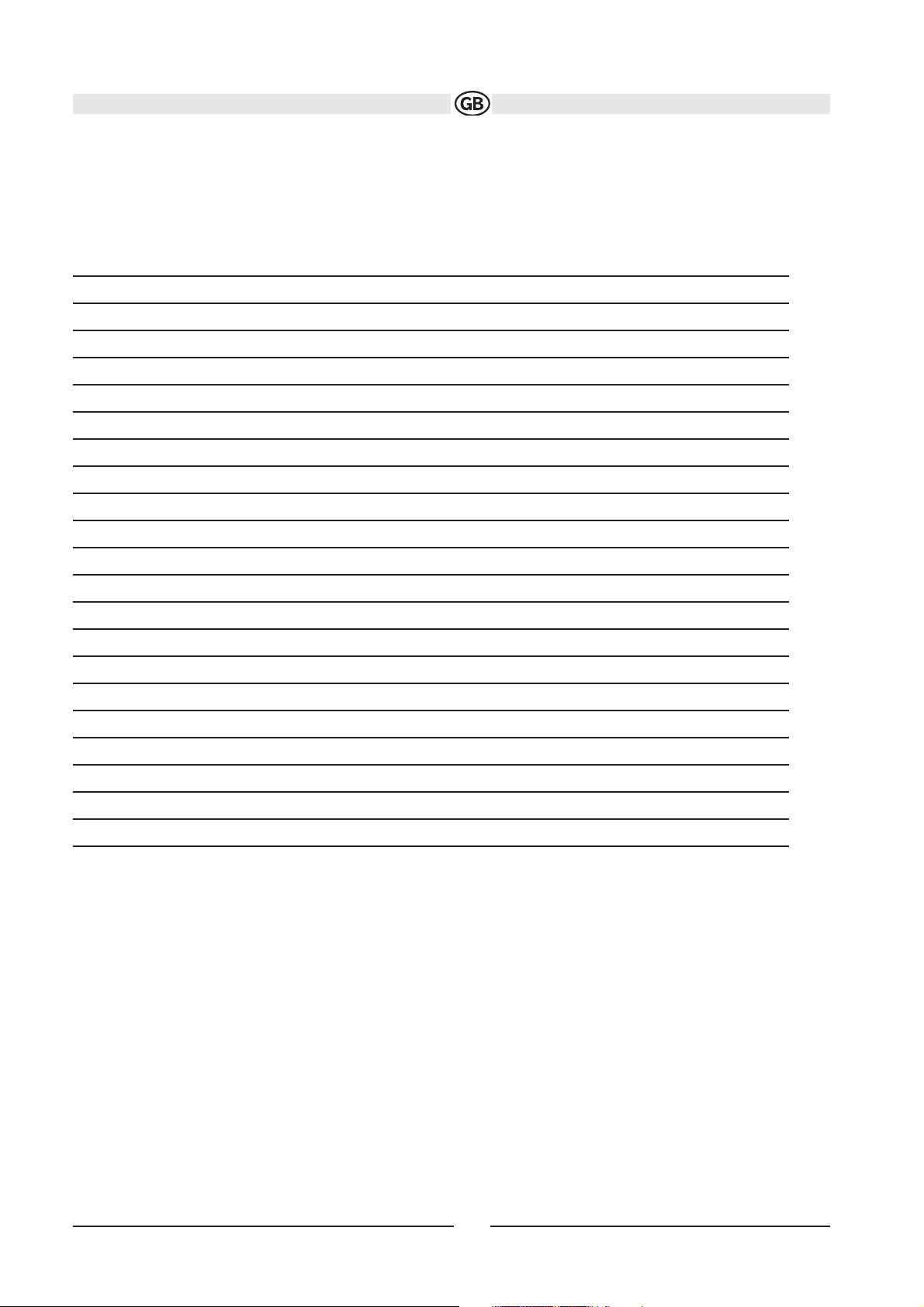
Thank you for choosing a Audiovox product. We hope you will find the instructions in this owner’s manual clear and
easy to follow. If you take a few minutes to look through it, you’ll learn how to use all the features of your new Audiovox
VME 9122 TS Mobile Multimedia Receiver for maximum enjoyment.
Preparation 54
Optional Equipment 55
Warning 56
Wiring Diagram 57
Media Link 58
Installation 59
Anti-Theft Feature 61
Controls and Indicators 62
Remote Control 64
Using the TFT Monitor 67
Operating Instructions 69
Multi-ZONE Operation 71
Setup Menu 72
Tuner Operation 77
DVB-T Operation 80
DVD/VCD Video Operation 81
DVD/CD Audio Operation 85
MP3/WMA/iPod Operation 87
Bluetooth Operation 94
Troubleshooting 98
Care and Maintenance 100
Specifications 101
53
Subject to technical changes
Page 3
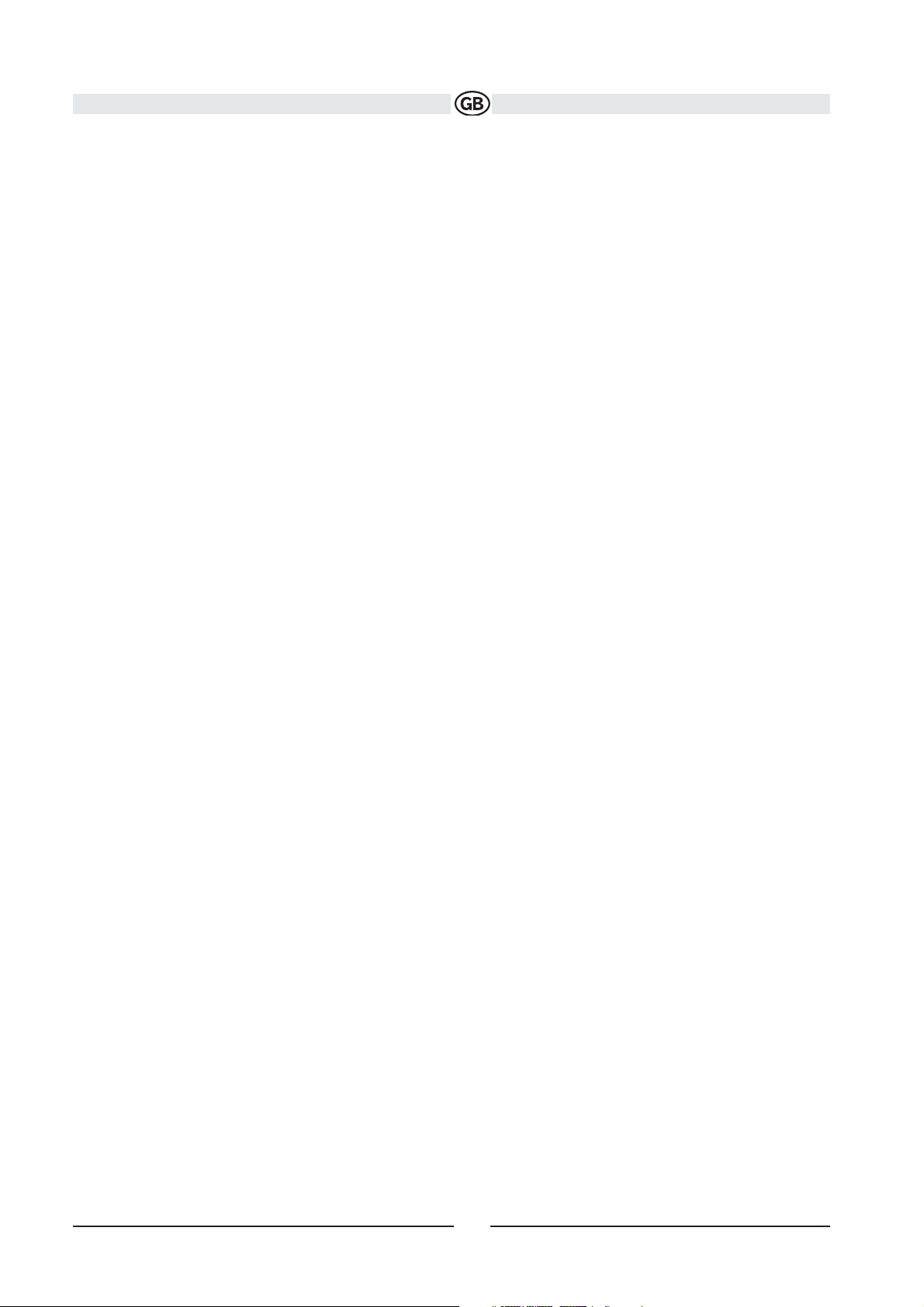
PREPARATION
Congratulations on your purchase of the Audiovox VME 9122 TS Mobile Multimedia Receiver.
It’s a good idea to read all of the instructions before beginning the installation. We recommend having your Audiovox
VME 9122 TS installed by a reputable installation shop.
Features
DVD
• Aspect Ratio - Cinema, Normal and OFF (Standby)
• Fast Forward, Fast Reverse - 2X, 4X and 8X
• Slow Forward, Slow Reverse - 2X, 4X and 8X
• Play, Pause, Stop, Next Chapter and Previous Chapter
• ESP - 2MB Buffer
CD / MP3 / WMA
• ID3 Tag Compatible
• Directory Search (MP3 / WMA Only)
• Direct Track Access via Remote control
• Burn Up To 1500 MP3 and WMA Files onto a DVD+R /RW
• Audible Forward / Reverse Track Search
• Random, Repeat and Intro
• Play, Pause, Stop, Next Track and Previous Track
• ESP - 2MB Buffer
AM-FM-RDS
• USA/Europe/Latin America/Asia Frequency Spacing
• 30 Station Presets (18 FM, 12 AM)
• Auto Stereo/Mono
• Local/Distance
• Auto Store/Preview Scan
• RDS (Radio Data System)
DVB-T Ready (optional DVB-T 999 connectable)
User friendly OSD Menu with Full Function
• Very easy broadcast search
iPod
• jLinkDirect - High Speed Direct Connect Interface to Access iPod Playlists, Artists, Albums, Songs, **Photos and
**Video (** Requires Photo or Video iPod)
• Power Management Charges iPod while Connected
• Requires jLinkCable iPod Interface Cable (sold seperately)
MediaLink
4
• Under Dash Interface Allows Portable Media Devices to be Connected
• MediaLink4 Includes the Following connectivity:
• USB - Supports Hard Drives and Flash Memory Drives (up to 500 mA)
• LinkDirect 8-pin DIN for iPod
• 3.5mm Audio Only Input
• CA Audio / Video Input
Chassis
• 2.0 DIN (Import/ISO-DIN Mountable)
• Motorized/Swivel Flip-Out/Flip-Up LCD Screen
• 6,5" TFT Active Matrix LCD with Anti-Glare Coating
• Screen Tilt/Angle Adjustment
• Heat Management System - Forced-Air Cooling to Keep the Chip Sets Operating at Nominal Temperatures
54
Subject to technical changes
Page 4
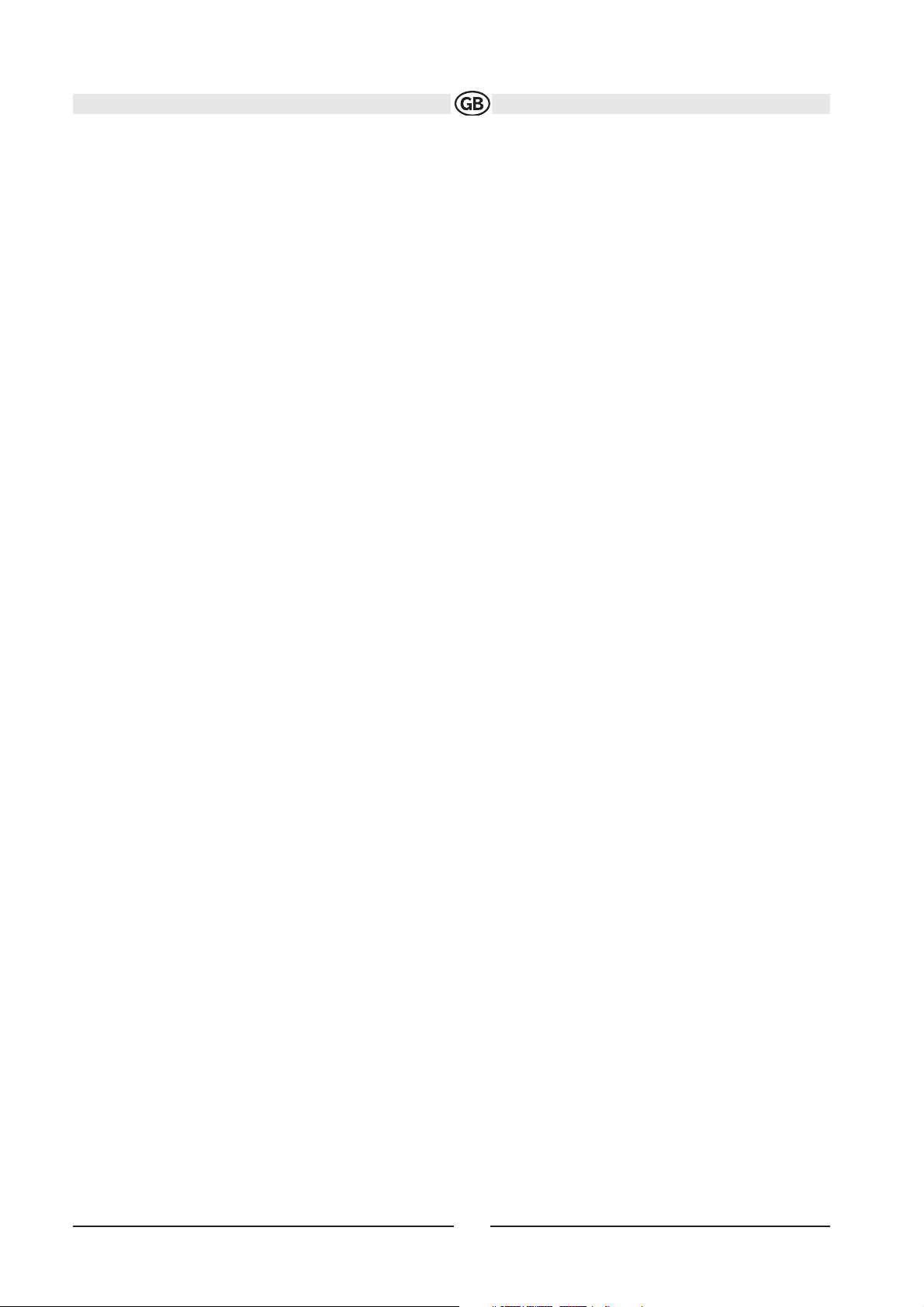
General
• Bluetooth - Bluetooth hands-free profile for safety / convenience and A2DP profile for streaming music from a PDA /
PMP and Mobilphone
• Navigation Ready (NAV101and NAV1352 TS)
• 38-Key Infrared Remote Control with 5-way Joystick
• Two Composite Video Outputs for Additional Screens
• Compatible with LCM 972 TS Rear Seat Monitor with Touch Screen Interface
• One Audio / Video Auxiliary Input
• 200-Ohm Preamp Line Output - All Audio Channels
• 4VRMS Line Output - All Channels
• Rotary Encoder Audio Control
• Seven-Band EQ with Eight Preset EQ Curves
• Spectrum Analyzer
• Front, Rear, Center and Subwoofer Line Output
• Subwoofer Crossover and Phase Control
• Dolby Digital / Pro-Logic ll
• Programmable Volume Control
• Rear Camera Input (Normal and Mirror Image View)
• Auto TFT Dimmer
• 5-Way Joystick
• Bulit in Center amplifier
Optional Equipment
• NAV101 / NAV 1352 TS
The VME 9122 TS is "navigation ready." Before accessing any navigation features, you must purchase and install the
NAV module. All installation and operating instructions will be included with the NAV navigation module. Once the NAV
is connected and operating properly, the NAV source mode will become active. While the NAV is not installed, the NAV
option appears gray, indicating the function is not available.
• Rear Camera
The VME 9122 TS is "camera ready." Before accessing any camera features, you must purchase and install a rear video
camera. Once the rear camera is connected and operating properly, the CAMERA source mode will become active.
While the camera is not installed, the CAMERA option appears gray, indicating the function is not available.
• DVB-T
See “DVB-T Opertation” on page 29.
• iPod
See “MP3/WMA Operation” on page 36.
• Bluetooth Phone
See “Bluetooth Operation” on page 43.
Tools and Supplies
You will need these tools and supplies to install your VME 9122 TS:
• Torx type, flat-head and Philips screwdrivers
• Wire cutters and strippers
• Tools to remove existing radio (screwdriver, socket wrench set or other tools)
• Electrical tape
• Crimping tool
• Volt meter/test light
• Crimp connections
• 18 gauge wire for power connections
• 16 – 18 gauge speaker wire
Disconnecting the Battery
To prevent a short circuit, be sure to turn off the ignition and remove the negative (-) battery cable prior to installation.
55
Subject to technical changes
Page 5
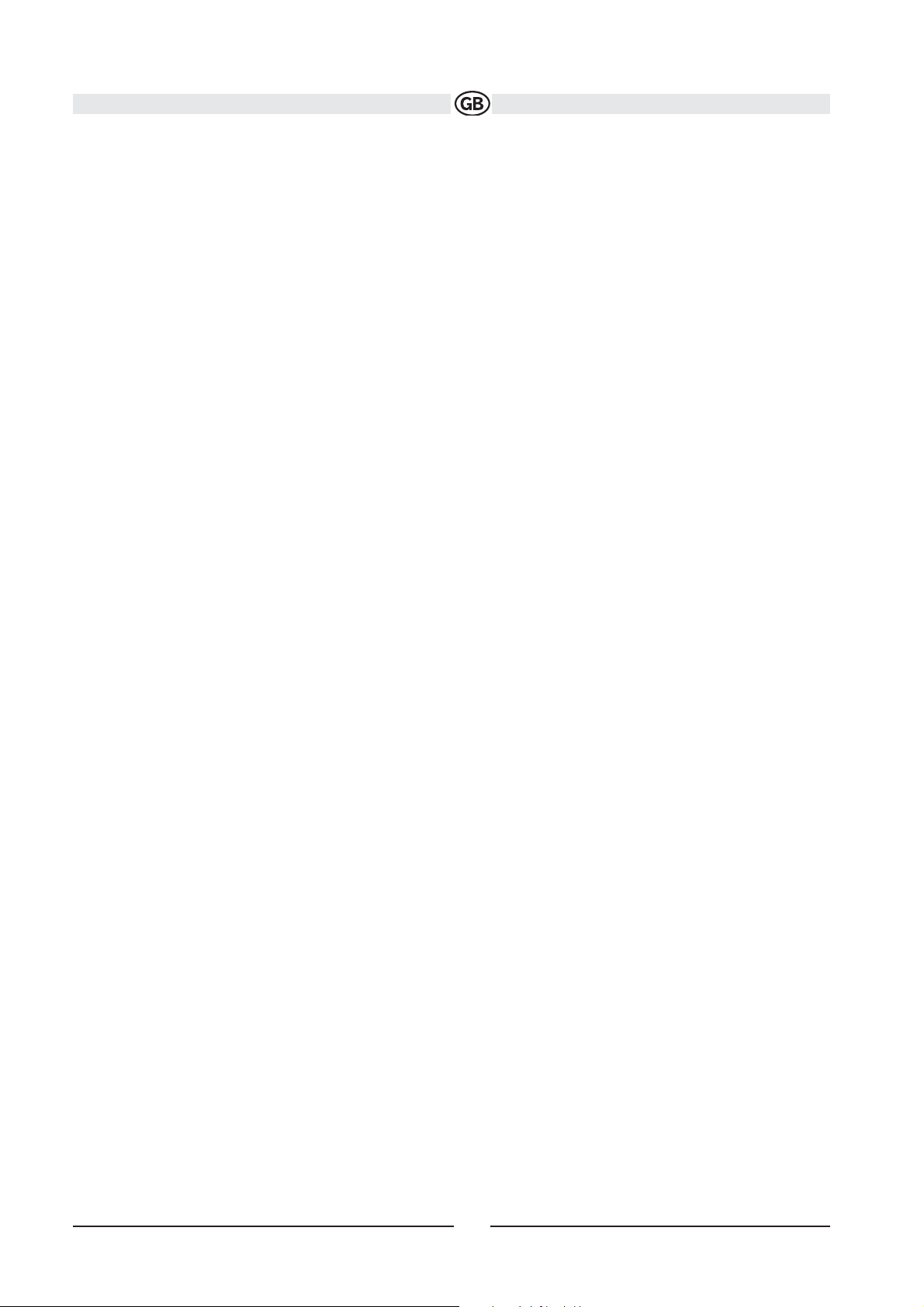
NOTE:
If the VME 9122 TS is to be installed in a car equipped with an on-board drive or navigation computer, do not disconnect the battery cable. If the cable is disconnected, the computer memory may be lost. Under these conditions, use
extra caution during installation to avoid causing a short circuit.
WARNING! Only connect the unit to a12-volt power
supply with proper grounding.
WARNING! Never install this unit where operation and
viewing could interfere with safe driving conditions.
WARNING! To reduce the risk of a traffic accident (except when using for rear view video camera) never use the video
display function while driving the vehicle. This is a violation of federal law.
WARNING! Never disassemble or adjust the unit.
WARNING! To prevent injury from shock or fire, never expose this unit to moisture or water.
WARNING! Never use irregular discs.
WARNING! To prevent damage to the mechanism inside
this unit, avoid impact to the TFT monitor.
WARNING! Using an improper fuse may cause damage
to the unit and result in a fire.
WARNING! The monitor employs an automatic motorized mechanism. To prevent damage to the core mechanism,
please do not push, pull or swivel the monitor manually.
56
Subject to technical changes
Page 6
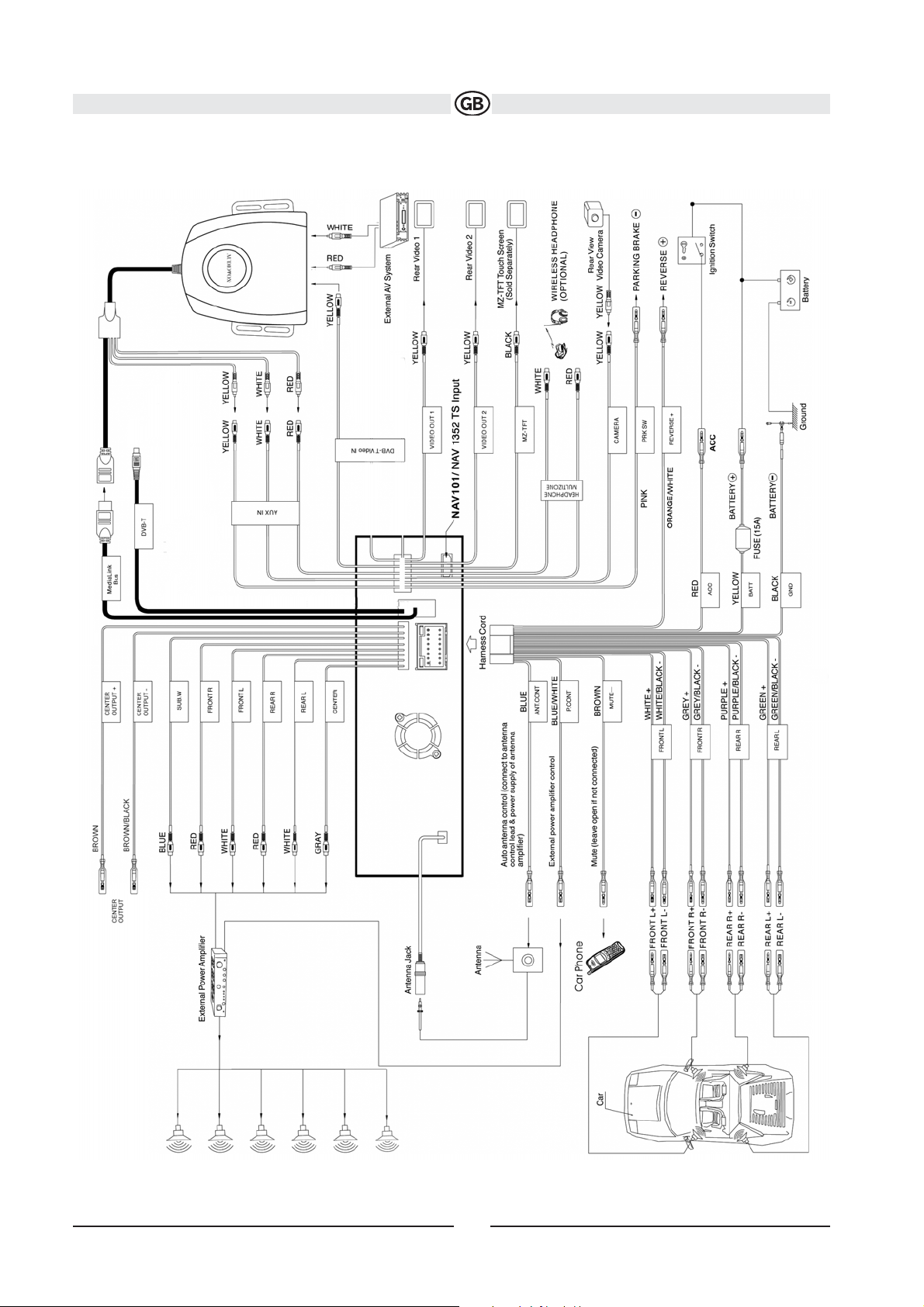
57
Subject to technical changes
Wiring Diagram
Page 7
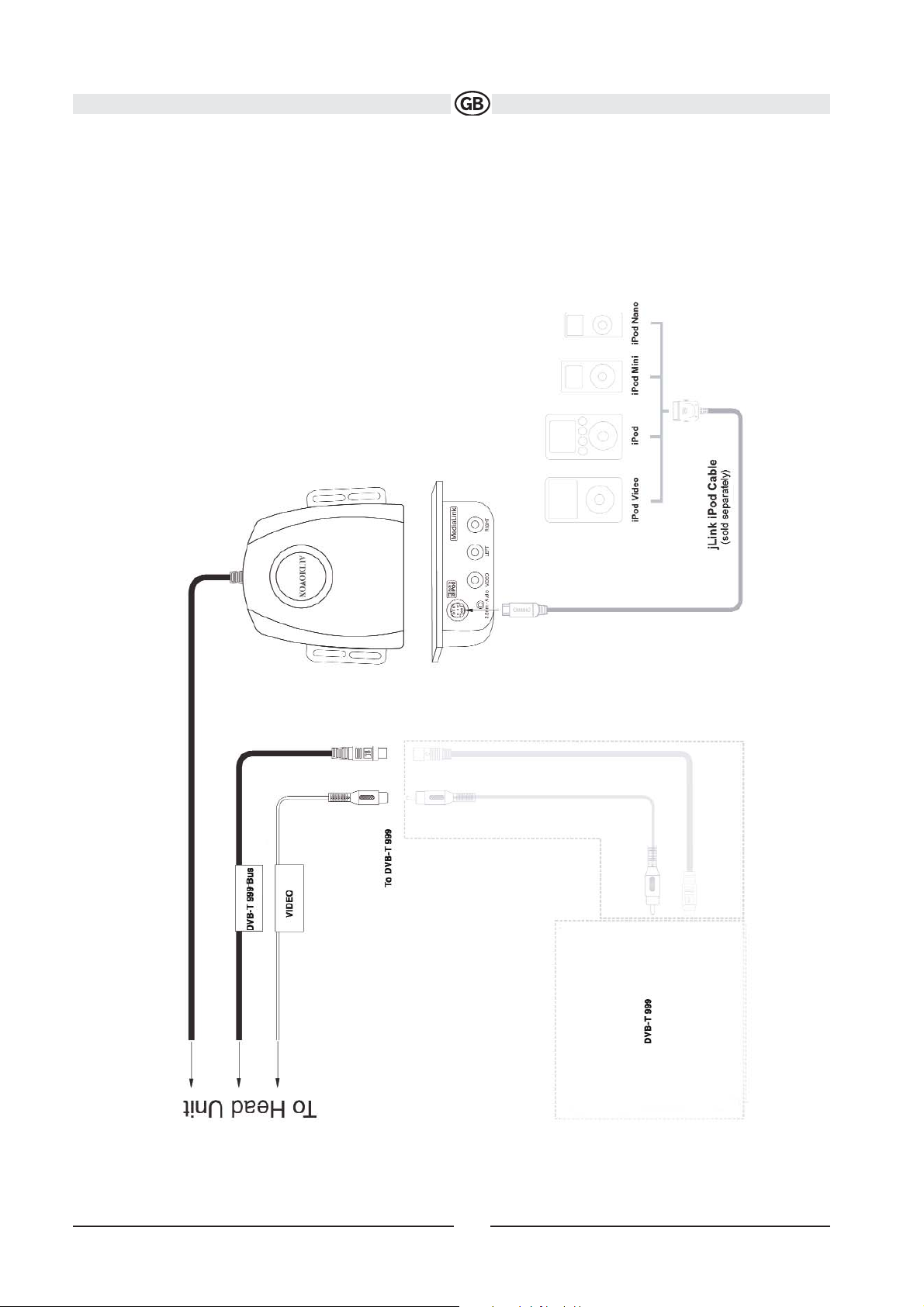
58
Subject to technical changes
Medialink
Page 8
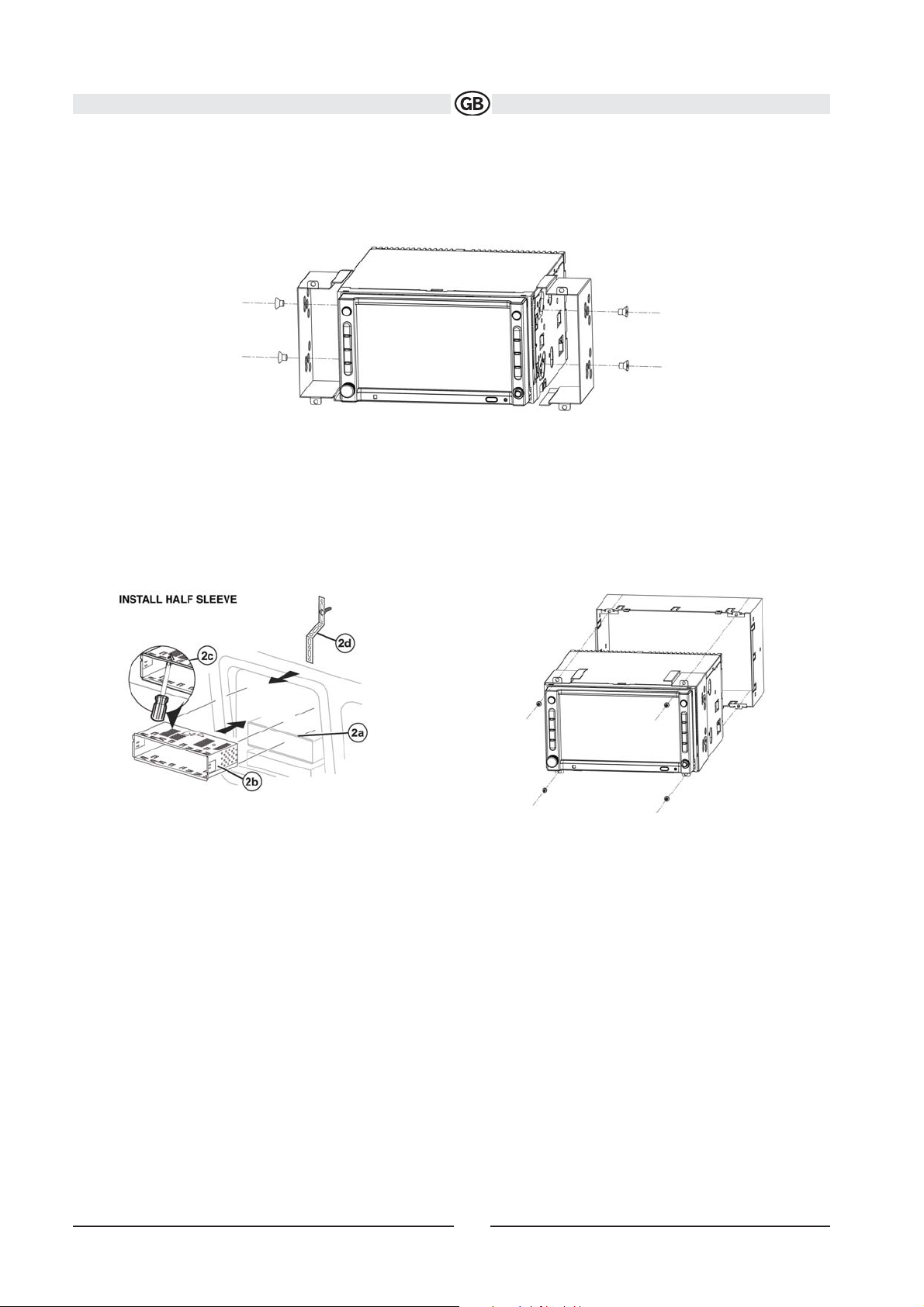
INSTALLATION
Pre-installation
1.Mount the brachest like illustrated below.
2. Install the half-sleeve.
a. Install adapter if necessary (optional).
b. Install half-sleeve into adapter or dashboard (use only the supplied screws). Do not force the sleeve into the opening
or cause it to bend or bow.
c. Locate the series of bend-tabs along the top,
bottom and sides of the mounting sleeve. With the sleeve fully inserted into the dashboard opening, bend as many of
the tabs outward as necessary so that the sleeve is firmly secured to the dashboard.
d. Install support strap to make the unit more stable.
CAUTION! Be careful not to damage the car wiring.
3. Place the radio in front of the dashboard opening so the
wiring can be brought through the mounting sleeve.
Wiring
Complete wiring as illustrated in the wiring diagram on page 6. Once the wiring is complete, reconnect the battery negative terminal. If there is no ACC available, connect the ACC lead to the power supply with a switch.
NOTE:
When replacing a fuse, be sure to use correct type and amperage to avoid damaging the radio. The VME 9122 TS uses
one 20 amp mini-ATM fuse, located in the black filter box in-line with the main wire harness.
Final Installation
After completing the wiring connections, turn the unit on to confirm operation (ignition switch must be on). If unit does
not operate, recheck all wiring until problem is corrected. Once proper operation is achieved, turn off the ignition switch
and proceed with final mounting of the chassis.
1. Connect wiring adapter to existing wiring harness.
2. Connect antenna lead.
3. Carefully slide the radio into the half-sleeve, making sure it is right-side-up, until it is fully seated and the spring clips
59
Subject to technical changes
Page 9
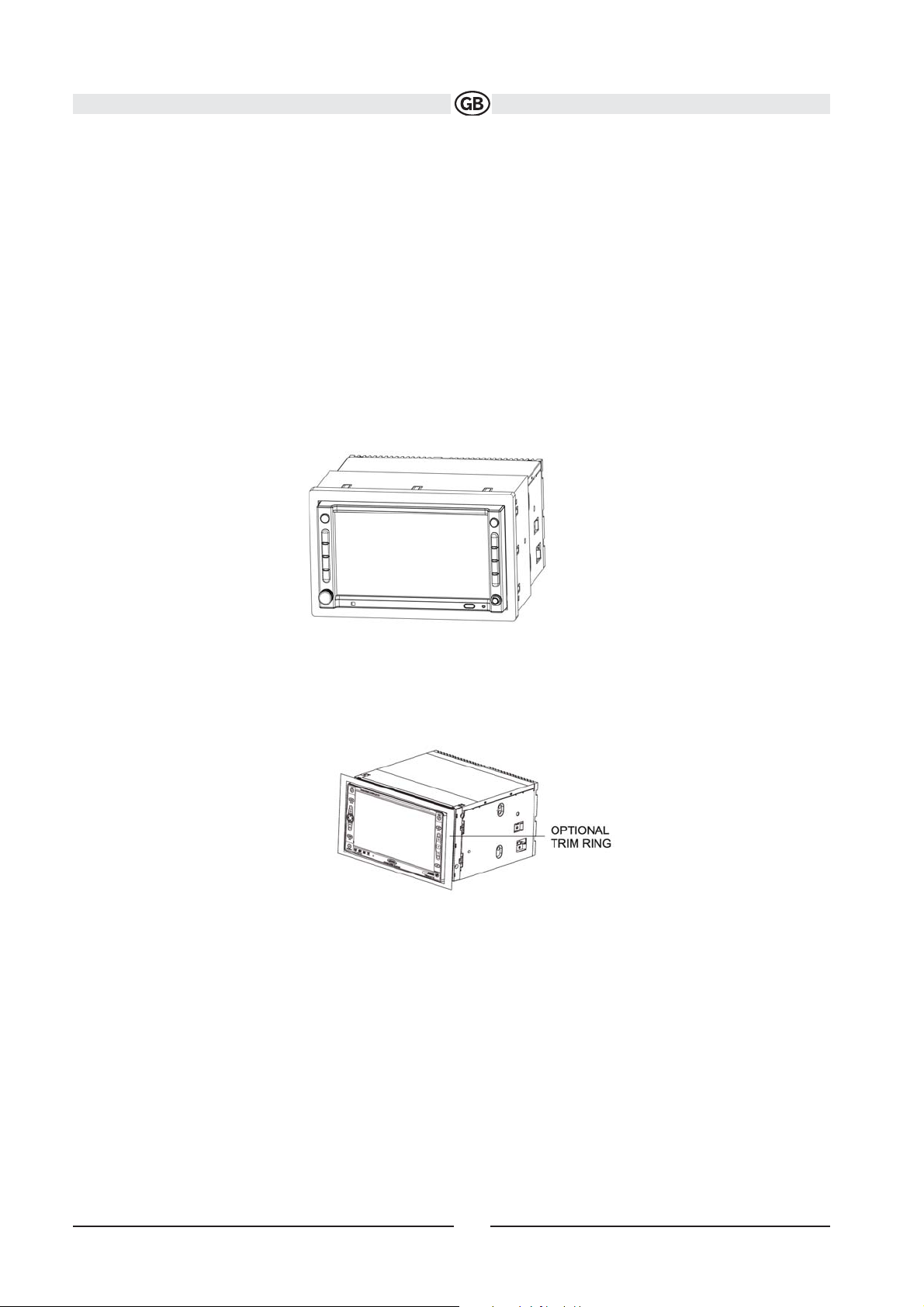
lock it into place
NOTE:
For proper operation of the CD/DVD player, the chassis must be mounted within 20° of horizontal. Make sure the unit
is mounted within this limitation.
4. Attach one end of the perforated support strap (supplied) to the screw stud on the rear of the chassis using the hex
nut provided. Fasten the other end of the
perforated strap to a secure part of the dashboard either above or below the radio using the screw and hex nut
provided. Bend the strap to position it as necessary.
CAUTION! The rear of the radio must be supported witht he strap to prevent damage to the dashboard from the weight
of the radio or improper operation due tovibration.
5. Replace any items you removed from the dashboard.
60
Subject to technical changes
Page 10
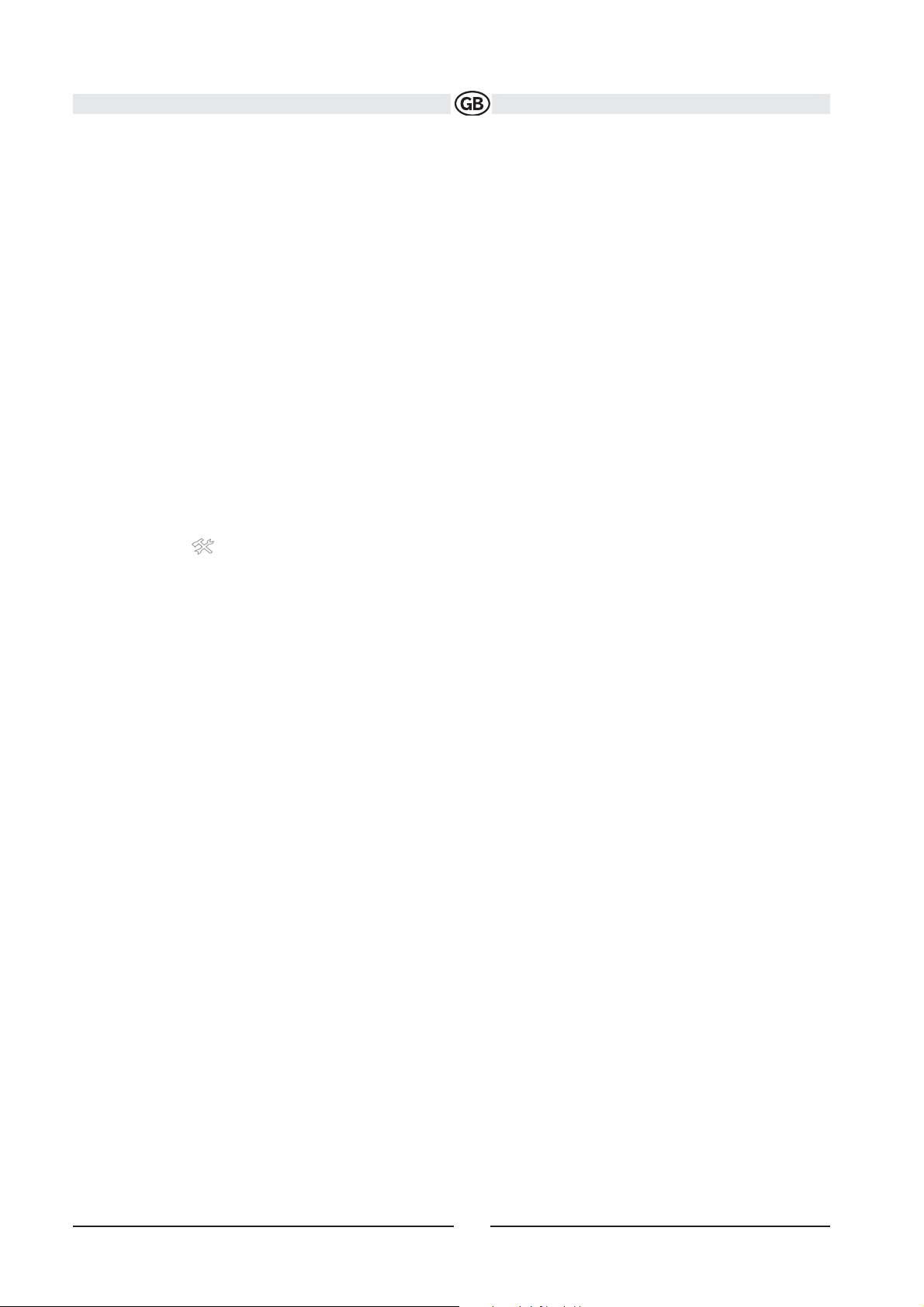
Important!
ANTI-THEFT FEATURE
The VME 9122 TS is equipped with an anti-theft feature requiring the user to enter a
password upon initial power on. The default user password is 012345 (6 digits). To
change the anti-theft and RATINGS protection password, perform the following steps:
1. Press the SETUP button (31) on the remote control or touch the button on the
screen to enter the “SETUP” menu.
2. Touch RATING to view the “RATING” sub-menu. The
small "lock" icon will be “unlocked”.
3. Enter a new 6-digit password and press ENTER. The "lock" icon will lock and the
new anti-theft password will be set, as well as the password for RATING protection
(see “Rating Sub-menu Features” on page 74).
61
Subject to technical changes
Page 11

CONTROLS AND INDICATORS
Button Operation
1. OPEN/CLOSE
Press to activate the automatic mechanical system and move the TFT monitor into viewing position.
2. DISP/TILT
Press to cycle through information available on the TFT screen.
In DVD Mode, press to view the top and bottom information bars.
Long press to activate the tilt function.
3. AS/PS
Press and hold to automatically store the first six strong stations in preset memory. Applies to current band only.
Press AS/PS to start a automatic scanning of the stord presets.
4. BAND/LOC/DX
Press the BAND button to change the AM or FM band.
Press and hold to activate the Local (LOC) / (DX) setting.
5. AUDIO
Rotate to adjust the volume. Press to enter and/or confirm audio settings.
Press and hold for TURN ON volume programming.
6. SRC
Press to select playing mode.
7. TFT Monitor
8. MUTE
Press to silence the receiver. Press again to resume previous volume level.
NOTE: The VME 9122 TS features Softmute, which will allow the volume to increase or decrease gradually when the
MUTE function is activated or deactivated.
62
Subject to technical changes
Page 12
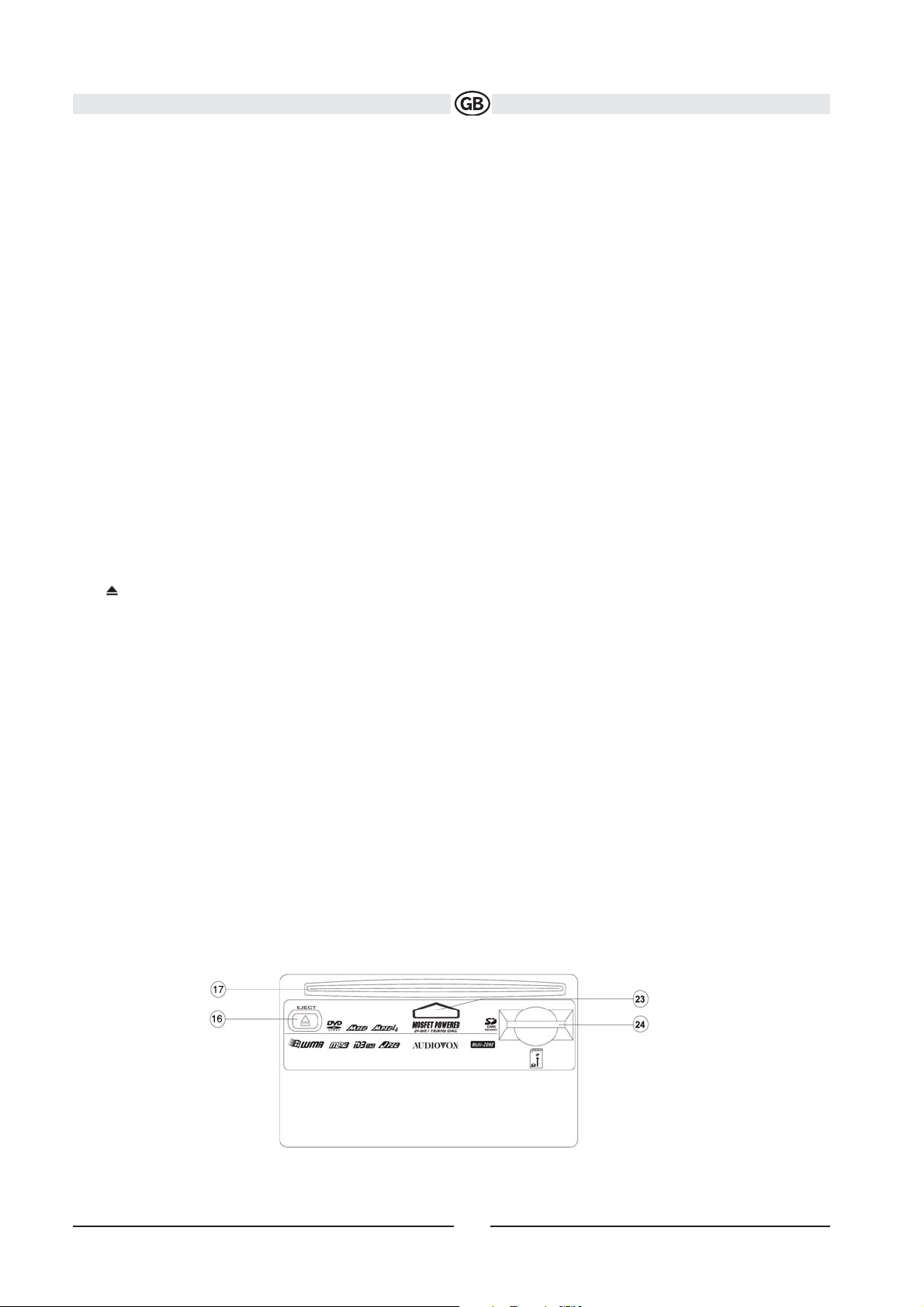
9. IR Remote Control Receiver
10. (left joystick)
DVD/Disc Mode: Press once to play back the previous chapter/track.
TUNER Mode: Press once to auto-search for the previous available radio station.
MENU Mode: Press once to move the cursor to the left.
11. (down joystick)
DVD/Disc Mode: Press once for slow forward/slow reverse.
TUNER Mode: Press to go down one frequency step.
MENU Mode: Press once to move the cursor down.
Tilt Mode: Press once to adjust the downward tilt angle of the screen one step at a time or press and hold to adjust the
angle in a continuous motion.
NOTE: Only CINEMA and Standby are available for nonvideo sources.
12. Reset
Press to reset system settings to factory default (except the password and parental lock setting).
13.Pause/Play/Enter
Press to pause or resume playback or to confirm current selection.
14. (right joystick)
DVD/Disc Mode: Press once to enter the next chapter or track.
TUNER Mode: Press once to auto-search the next available radio station.
MENU Mode: Press once to move the cursor to the right.
15. (up joystick )DVD/Disc Mode: Press once for fast forward/fast reverse.
TUNER Mode: Press to go up one frequency step.
MENU Mode: Press once to move the cursor up.
Tilt Mode: Press once to adjust the downward tilt angle of the screen one step at a time or press and hold to adjust the
angle in a continuous motion.
16. Press once for disc insertion/ejection.Press and hold to reset core mechanism position.
17. Disc Slot
18. Rear zone: Allows front passengers to listen to the radio while rear passengers listen to a CD, MP3,WMA or watch
DVDs.
BT Mode: Answer Bluetooth call.
19. BT Mode: Disconnect Bluetooth call.
20. RPT
Press to control repeat playback function.
21. PIP
Activate Picture In Picture feature.
22. WIDE/PIC
Press to adjust the display aspect of the picture to one of three settings: CINEMA, NORMAL or Standby (screen off)
Press and hold to adjust Brightness and Contrast.
Note: Only Cinema and Standby are available for nonvideo sources.
23. Disc Indicator
24. SD Card Slot
Insert SD card for playback of media files.
63
Subject to technical changes
Page 13
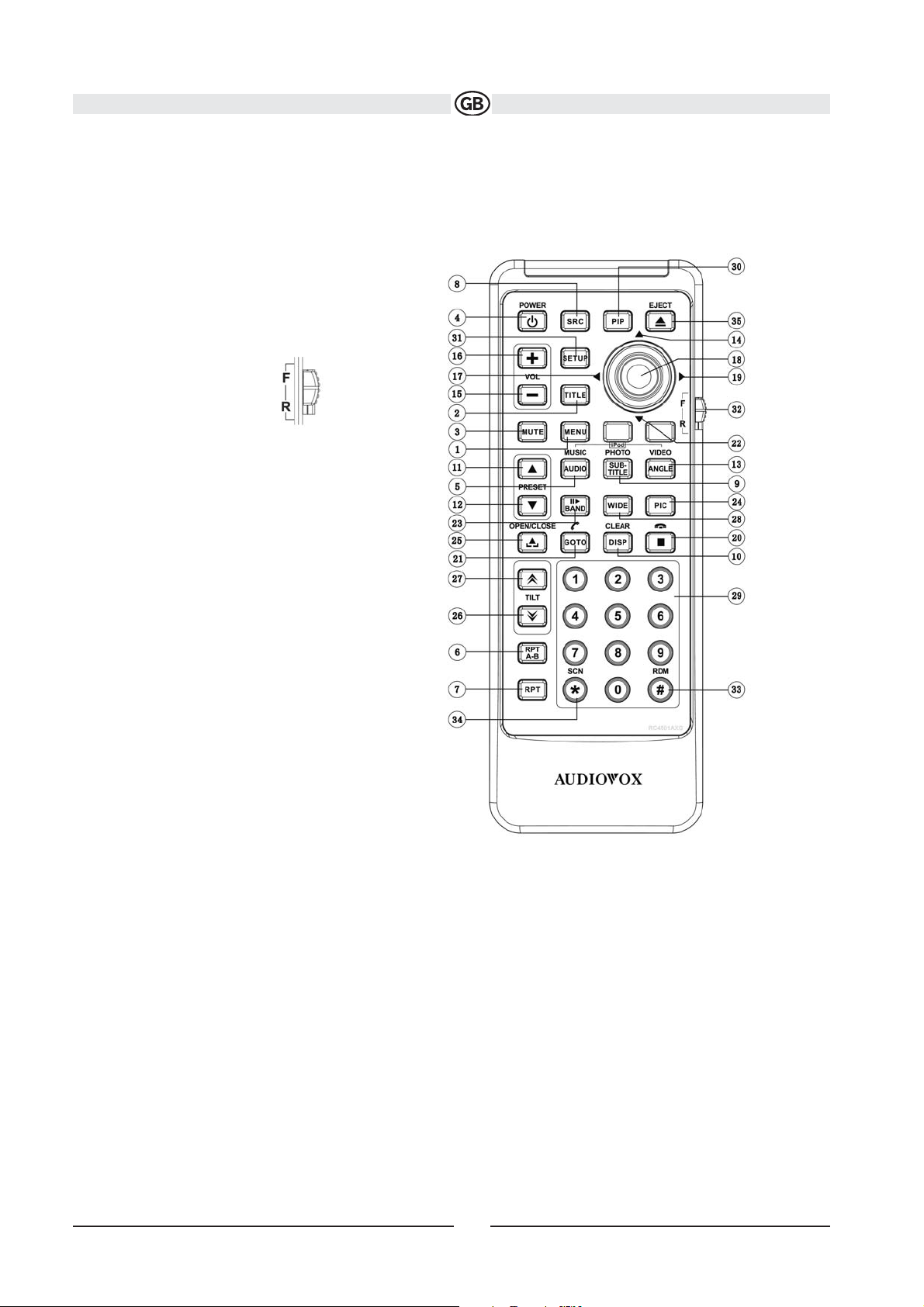
64
Subject to technical changes
REMOTE CONTROL
The VME 9122 TS Remote controls both the front and rear zones. To switch from front to rear zone, move the F/R switch
(32) located on the right side of the controller.
NOTE: Your remote control may differ slightly from the one pictured here. The above diagram is for illustrative purposes only.
Page 14
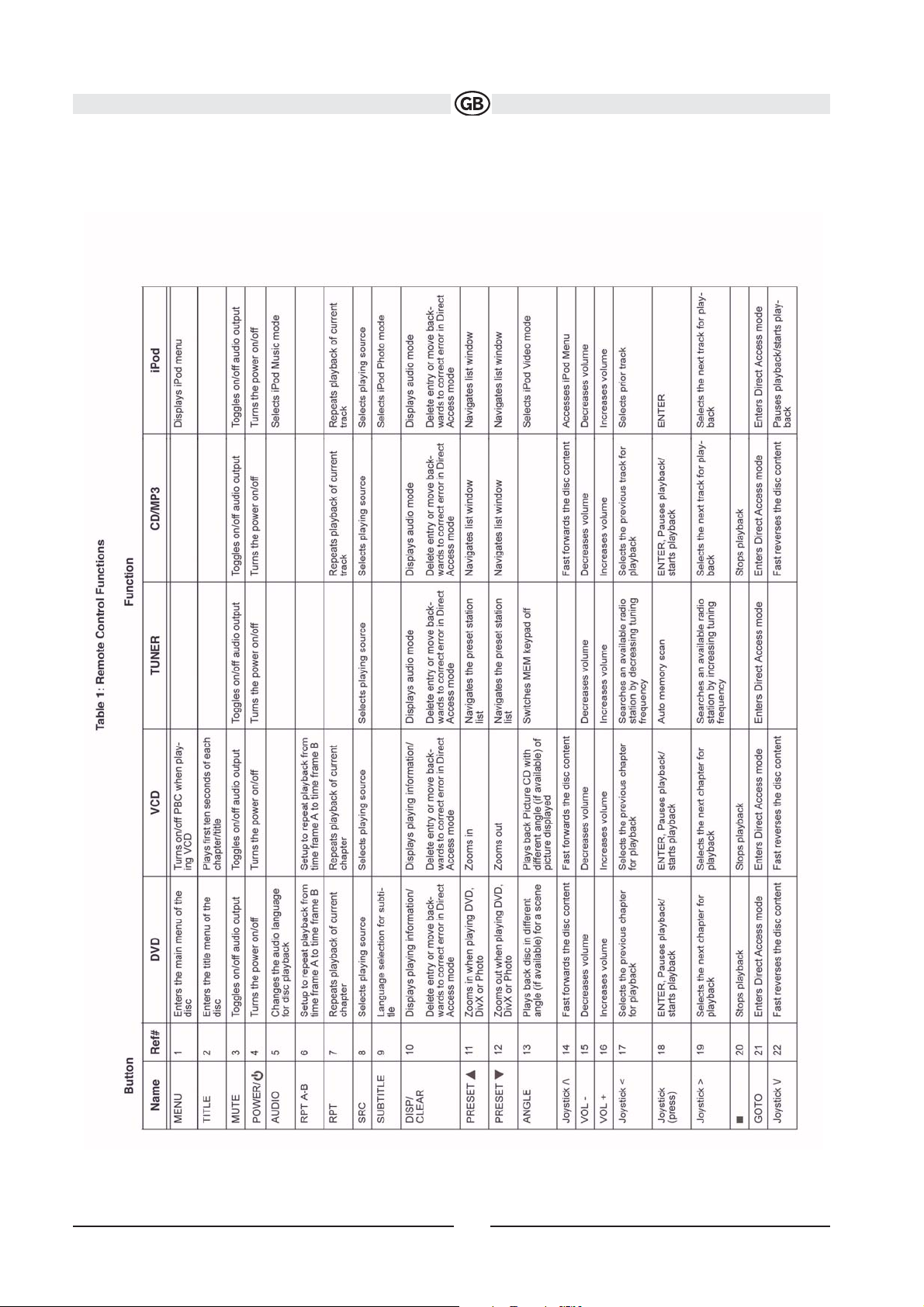
65
Subject to technical changes
Page 15

66
Subject to technical changes
Page 16
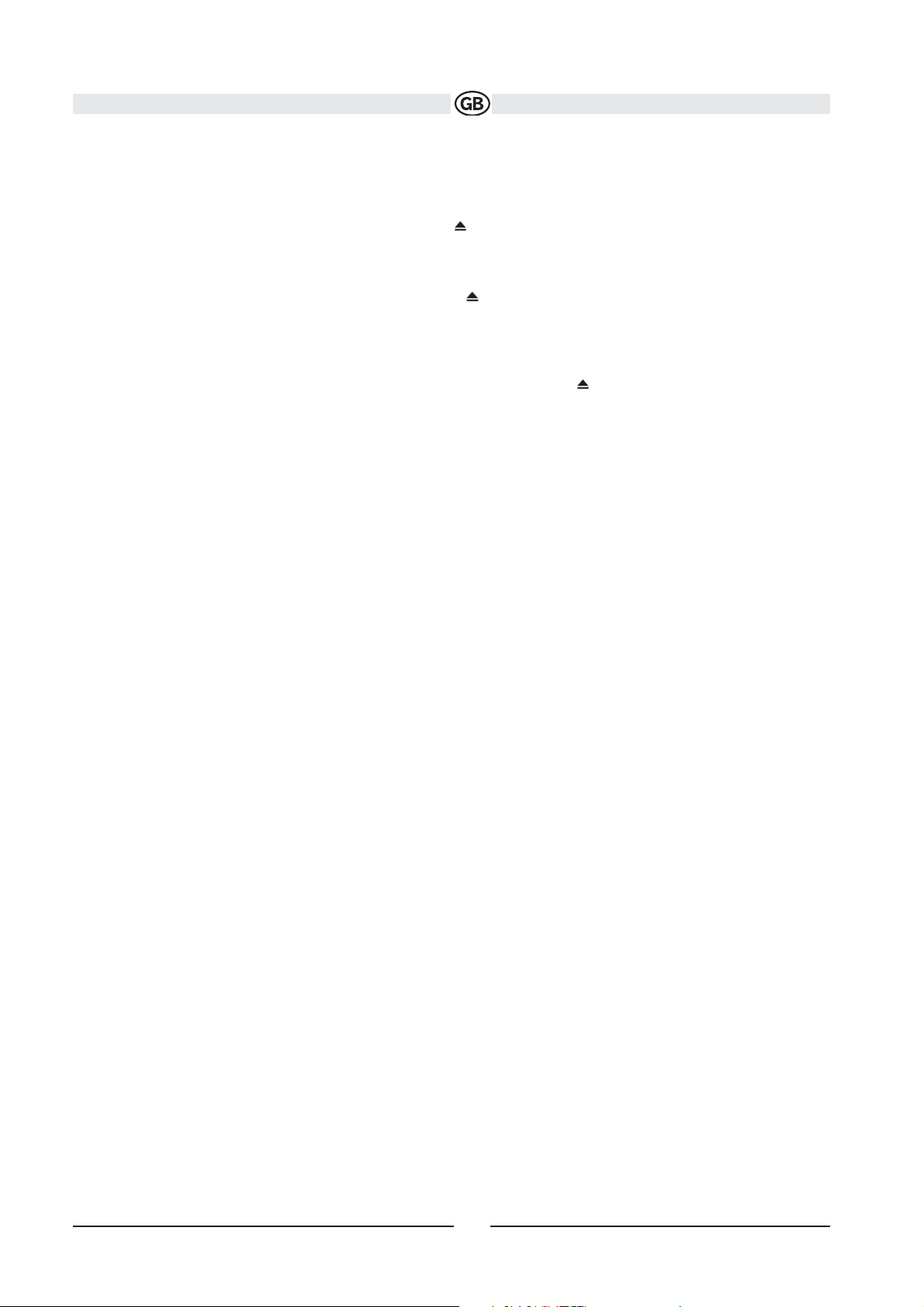
USING THE TFT MONITOR
Open/Close TFT Monitor
Open TFT Monitor
Press the OPEN button (1) on the front panel or press the ( ) button (25) on the remote control to activate the mecha
nism that moves the display panel into the viewing position.
Close TFT Monitor
Press the OPEN button (1) on the front panel or press the ( ) button (25) on the remote control to load the display
panel back into the compartment.
TFT Monitor Auto Open
If “TFT Auto Open” is “on” when the unit is turned on, the monitor automatically moves to the viewing position. If “TFT
Auto Open” is ”off” when the unit is turned on, press the OPEN button (1) or ( ) button (25) on the remote control to
move the monitor into the viewing position. If “TFT Auto Open” is set to ”Manual”, the TFT will not close when the key
is turned off.
Monitor Tilt Angle Adjustment
A known characteristic of LCD panels is the quality of the display in relationship to the viewing angle. The monitor angle
can be adjusted for optimum viewing using one of the following methods.
Step by Step Angle Adjustment
Press the or button on the control panel (23, 24) or remote control (26, 27) to adjust the tilt angle of the screen one
step at a time.
Continuous Angle Adjustment
Press and hold the or button on the control panel or remote control to adjust the tilt angle in a continuous motion.
Reverse Driving Use
If the rear-view video camera is connected, the unit is on, and the monitor is stationed inside the main compartment of
the unit, the monitor automatically moves into the viewing position and switches to CAMERA mode upon reverse driing. When the reverse driving stops, the monitor returns to the main storage compartment. If the monitor is in display
mode, the monitor automatically switches to CAMERA mode upon reverse driving. When the reverse driving stops, the
monitor returns to its original input mode.
67
Subject to technical changes
v
v
^
^
v
v
^
^
Page 17

Aspect Ratio
Press the WIDE button (28) on the remote control or WIDE button (22) on the monitor to adjust the aspect ratio as follows (only active with video source):
CINEMA
The entire screen is extended horizontally to the aspect ratio of 16 to 9. The extension ratio
is the same at any point.
NORMAL
The conventional display image has a 4 to 3 ratio of horizontal to vertical, leaving a blank
area on the right and left sides of the display.
STANDBY
Screen becomes black. Touch screen to resume.
Image Setting
Table 2 shows the video output mode for each playing source.
Parameter Adjustment Procedure
1. Enter Picture Quality Setting Mode:
Press the PIC button (24) on the remote control or press and hold the WIDE/PICTURE button (22) on the monitor.
2. Select Item to Set:
Use the up/down joystick buttons to select “BRIGHT” or “CONTRAST”.
3. Set Parameters:
Use the left/right joystick buttons to modify the settings.
4. Exit Picture Quality Setting Mode:
Press the PIC button on the remote control or the WIDE/ PICTURE button on the monitor
Parking Brake Inhibit
• When the “PRK SW” cable is connected to the brake switch, the display on the TFT monitor will display video only
when the vehicle is applied.
• Parking brake function is overridden when the video source is set to CAMERA.
• When the parking brake inhibit is active, the front monitor displays “Parking Is On”, preventing the driver from watching
content while driving. Rear video screens are not affected.
68
Subject to technical changes
Page 18

OPERATING INSTRUCTIONS
Power On / Off
Press the /SRC button (6) on the unit (or the / POWER button (4) on the remote control) to turn the unit on. The
buttons on the front of the unit light up and the current mode status appears in the TFT(7). You can also turn on the unit
by pressing the OPEN button (1) and opening the TFT screen.
Press and hold the button to power off the unit.The monitor is drawn back into the main compartment.
Audible Beep Confirmation
An audible beep tone confirms each function selection. The Beep tone can be disabled through the Setup menu.
Volume Adjustment
To increase or decrease the volume level, turn the rotary encoder (5) on the front panel or press the VOL+/ VOL buttons (15, 16) on the remote control. When the volume level reaches “0” or “40”, a beep sounds, indicating that the
adjustment limit has been reached. The volume ranges from “0” to “40”. The TFT screen displays the volume level for
3 seconds.
Programmable Turn-On Volume
This feature allows the user to select a turn-on volume setting regardless of the volume setting prior to turning the unit
off. To program a specific turn-on volume level, turn the AUDIO control (2) to adjust the volume to the desired turn-on
volume. Push and hold the AUDIO button while the yellow speaker icon and level indication is displayed on the screen.
The unit will beep two times to confirm your turn-on volume setting.
Mute
Press the MUTE button on the front panel (8) or remote control (3) to mute the volume from the unit. Press the MUTE
button again to restore the volume. “MUTE” is displayed on the TFT. Adjusting the volume or using any of the audio
setup features cancels the mute function.
Line Mute
If the “MUTE” wire is connected, audio output mutes when a telephone call is received by the car phone.
69
Subject to technical changes
Page 19

Playing Source Selection
Press the SRC button on the front panel (6) or remote control (8) to change between available playing sources in the
following order: RADIO, DVB-T, DISC, NAV, BT, iPod, SD, USB, AUX and CAMERA. The playing mode is displayed on
the TFT and LCD screens.
Auxiliary Devices
External peripheral devices can be connected to this unit via RCA output or MediaLink4. Select “AUX” mode to access
and control connected auxiliary devices.
Source Menu
To access the SOURCE MENU, touch the TFT screen in the top left corner of the screen.
This menu allows you to select a source for the front or rear zone. Touch FRONT or REAR to choose the zone for which
you would like to specify the source. (See “Multi-ZONE Operation” on page 16.)
Audio Control Menu
The Audio Control menu features a 7-band graphic equalizer, which allows you to easily adjust your audio system to
meet the acoustical characteristics of your vehicle, which vary depending on the type of vehicle and its measurements.
Proper setting of the Fader and Balance boosts the effects of the cabin equalizer. Press the AUDIO button (5) on the
front panel to display the audio menu. To adjust an audio feature:
1. Use the left/right joystick buttons to highlight the audio
feature to be adjusted.
2. Press the joystick ENTER button on the control panel (13) or remote control (18) to select the highlighted option.
3. Use the joystick to adjust the selected feature to the desired setting.
NOTE: The EQ mode will automatically change to “USER” when individual EQ bands are adjusted.
70
Subject to technical changes
Page 20

Proper setting of the Fader and Balance complement the effects of the cabin equalizer.
The Audio menu will automatically exit after a few seconds of inactivity. To exit quickly, touch the top left corner of the
screen or press and hold the AUDIO button (5).
Alternate Display Options
A menu located on the left side of the screen provides immediate access to the Equalizer, Rear Zone screen view and
PIP (Picture in Picture) features.
• EQ: Touch to view Spectrum Analyzer > Equalizer.
• REAR: Touch to view the Rear Zone screen. Control options appear below the PIP image, depending on the source.
PIP: Touch to view the Rear Zone, current Front Zone, or NAV screen. Use the left/right arrows below the PIP image to
change the PIP source.
System Reset
To correct a system halt or other illegal operation, use the tip of a pen to press the reset button (12) located on the front
bottom-right corner of the unit. After a system reset, the unit restores all factory default settings.
NOTE: If the unit is reset while a DVD is playing, the DVD resumes play once the reset is complete.
MULTI-ZONE OPERATION
Independent sources can be played simultaneously on the VME 9122 TS. For example, a video game console can be
seen on the front screen while DVD video is available to rear passengers.
Connecting the Rear Zone Touch Screen
You can connect up to two additional monitors (sold separately) for rear
passengers, one of which can be a Touch Screen. You can also connect a wireless headphone system to one of your
rear monitors, as illustrated below.
71
Subject to technical changes
Page 21

Changing the Rear Zone Source
To access the SOURCE MENU, touch the TFT screen in the top left corner of the screen.
This menu allows you to select a source for the front or rear
zone. Touch FRONT or REAR to choose the zone for which you would like to specify the source.
Controlling the Rear Zone Screen(s)
If you have a rear touch screen installed, you can touch the screen to control most rear zone functions. You can also
use the remote control. The VME 9122 TS remote controls both the front and rear zones. To switch from front to rear
zone, move the F/R switch (32) located on the right side of the remote controller.
NOTE: You cannot change or control the front zone source from the rear zone video screen.
Touch the REAR button on the left side of the screen to view a “Picture in Picture” image of the rear screen.
Turning the Rear Screen Off
Touch the OFF button (on the SOURCE MENU) to suspend operation of the rear screen. Any operation assigned exclusively to the rear source will be suspended until reactivated using either the front or rear zone touch screen or
the remote control.
SETUP MENU
To access system settings, press the SETUP button (31) on the remote control or touch the button on the screen to
enter the “SETUP” menu. The “GENERAL” sub-menu appears highlighted in blue.
72
Subject to technical changes
Page 22

Accessing Menu Items
Touch the sub-menu name or use the joystick to select a submenu (Language, Audio, RDS, etc.). The features available for adjustment under the highlighted sub-menu option will appear in the center of the screen.
Adjusting a Feature
1. Use the touchscreen or press the buttons on the joystick to select the feature to be adjusted.
2. Enter the option field for the feature you want to adjust by using the touchscreen or pressing the ENTER (joystick)
button. A submenu appears in a second row with the selected option highlighted in blue.
3. Select a new value by using the touchscreen or pressing the buttons on the joystick.
4. Use the touchscreen or press the ENTER (joystick) button to confirm setup.
General Sub-menu Features
Language Sub-menu Features
If a DVD supports more than 1 Subtitle or Audio language, all the languages are available for selection during playback.
If the selected language is not supported by the DVD, then the default language is used.
73
Subject to technical changes
or
or
Page 23

Speaker Sub-menu Features
• Choose 4 CH, 4.1 CH or 5.1 CH depending on the speaker configuration in your vehicle.
• Use the Test Tone feature to verify speaker settings. Make changes using the EQ/FAD-BAL menu, accessed by pressing and holding the AUDIO button (volume control).
• Subwoofer Phase Adjustment: Touch the sub.w icon to access the subwoofer polarity controls and reverse the subwoofer signal polarity from 0° to 180°. Reversing polarity can improve bass response related to speaker configuration.
• Delay Setting: Delay is available when the media is Dolby Digital encoded or digital bitstream.
• RL and RR only are available in 4.1 and 5.1 mode
• Touch the RL, RR and Cent speaker icons to access the delay setting
• L and R Rear channels: 0 - 15 msec
• Center channel: 0 - 5 msec
Bluetooth Sub-menu Features
74
Subject to technical changes
Page 24

Rating Sub-menu Features
The DVD system has a built-in parental lock feature to prevent unauthorized persons from viewing restricted disc content. By default, the rating system is set at the highest setting (with no restrictions). The parental lock is released only
by entering the correct password. Once the password is entered, rating is available for setup.
To reset the password, access the “RATING” menu and enter the current password. Once the correct password is entered, you can access the “Password” field and enter a new one.
NOTE: Record the password and keep it in a safe place for future reference. The rating for each disc is marked on the
disc, disc packing, or documentation. If the rating is not available on the disc, the parental lock feature is unavailable.
Some discs restrict only portions of the disc and the appropriate content will play. For details, please refer to the disc
description.
DivX Sub-Menu Features
Select the DivX sub-menu to view your DivX registration code. You must use this code to register your player, allowing
you to purchase video using the DivX Video On Demand format.
Hardware Sub-menu Features
If the rear-view video camera is connected, the unit is on, and the TFT monitor is retracted inside the unit, the TFT monitor automatically moves into the viewing position and Camera mode is selected upon shifting into REVERSE gear.
When shifting into DRIVE gear, the TFT monitor is retracted back inside unit after ten seconds.
75
Subject to technical changes
Page 25

If the monitor is in display mode, the monitor automatically switches to CAMERA mode upon reverse driving. When the
reverse driving stops, the monitor return to its original input mode.
P.VOL Sub-menu Features
TS Cal (Screen Calibration)
To access the “Screen Calibration” function from the SETUP menu, select the “TS CAL” option. After entering calibration mode, a crosshair appears in a corner quadrant of the screen. To begin calibration, press and hold the crosshair
for one second until it moves to the next quadrant. Continue for each quadrant until the calibration is completed. To exit
without performing calibration, touch the BACK button.
76
Subject to technical changes
Page 26

TUNER OPERATION
1. Current radio band indicator
2. Radio frequency indicator / PS information
3. Clock
4. Stereo broadcasting indicator
5. Strong Local signal broadcasting indicator
6. Preset radio stations: Touch to recall preset stations
7. RDS Information:
8. EQ: Touch to view Spectrum Analyzer > Equalizer
9. Touch to access the direct entry screen
10. Current preset station indicator
11. : Touch to seek backward
12. : Touch to seek forward
13. :Touch to tune backward one step
14. : Touch to tune forward one step
15. BAND: Touch to change between AM/FM bands
16. AS: Touch to automatically store stations
17. Touch to view the SOURCE MENU and select a new playback source
18. MEM: View screen used to enter current channel into preset memory
19. 1/2 or 2/2: Touch this page button to view a second page of on-screen buttons
20. Touch to view the SETUP menu
21. PS (Preview Scan): Touch to scan all stations available, stopping for 5 seconds at each and continuing until a
station is selected
22. LOC: Touch to tune to strong local stations
23. PTY: When PTY is pressed, the Program Type categories are listed, allowing listeners to find similar programming
by genre. When a PTY category is selected from the touch screen menu, the radio will start scanning for the
selected category.
24. Indicates the PTY function is activated
25. Indicates the RDS function is activated
26. REAR: Touch to view the Rear source screen
27. PIP: Touch to view Rear, Front or NAV source
77
Subject to technical changes
^
^
v
v
Page 27

Switch to Radio Tuner source
• Touch the top left corner of the screen (the RADIO circle) to view the SOURCE MENU. Touch “RADIO”.
• Press the SRC button (6) on the front panel or remote control (8) to switch to the AM/FM or RADIO source.
Select FM/AM Band
Touch the BAND button (15) on the screen, or press the BAND button on the unit (4) or remote control (20) to change
between the following bands: FM1, FM2, FM3, AM1, and AM2.
NOTE: The BAND button on the unit only works when the TFT is closed.
Seek Tuning
To seek the next higher station:
• Touch the button on screen.
• Move the joystick to the right.
To seek the next lower station:
• Touch the button on screen.
• Move the joystick to the left.
Manual Tuning
To increase or decrease the tuning frequency one step:
• Touch the or buttons on screen.
• Move the joystick left/right.
Direct Tuning
To enter a radio station directly, touch the button or press the GOTO button (21) on the remote control to display
the direct entry menu.
Enter the desired radio station using the on-screen number pad. Press Enter to tune to the selected station. To exit the
screen without changing the station, touch Exit. To clear your entry and start over, touch Clear.
Using Preset Stations
Six numbered preset buttons store and recall stations for each band. All six stored stations (P1-P6) for the current band appear on the screen.
Storing a Station
1. Select a band (if needed), then select a station.
2. Touch the on-screen MEM button (18) to open the preset screen.
3. Touch the preset number in which you would like to store the current station (or press
EXIT to cancel and close the menu). The preset number and station appears highlighted.
78
Subject to technical changes
Page 28

Recalling and Storing broadcaster using the presets and the Automatic Storing ( AS) Function:
Recalling a Station
1. Select a band (if needed)
2. Touch an on-screen button (P1- P6) to select the corresponding stored station.
Manual Storing of a Station
1. Please manual tune to the desired broadcaster (Frequency)
2. Push the MEM on-screen button and then select the desired preset (P1- P6)
3. The broadcaster will be stored at the selected one
4. Instead of the frequency the Program Service ID (i.e. BBC) will be stored
Automatic Storing (AS) of the strongest Stations
1. Push the Automatic Storing (AS) on-screen button for 2 seconds
2. The VME start scanning the available broadcasters (which take a while)
3. Once scanning is finished the 6 strongest ones will be stored at P1- P6
4. During Automatic Storing (AS) only the frequencys will be stored at P1- P6 to
decrease the scanning/ storing time
5. If you now manually select P1- P6, then the PS information will be finally stored
for the selected preset (i.e. P2: BBC)
Radio Text message bar
1. The Radio Text (RT) information is a part of the RDS signal which is supplied by
the broadcaster. This information will be shown at the lower bar (i.e. ABCD)
2. Not all broadcaster support this additional information nor all the time
Preview Scan (PS)
To scan the AM or FM band for a preview of available stations in your particular area, touch the PS button (3). Touch
again to stop preview scan.
Local Radio Station Seeking (LOC)
When the Local function is on, only radio stations with a strong local radio signal are played. To activate the Local function in AM/FM tuner mode, touch the 1/2 button to access the second screen of menu options, and then touch the onscreen LOC button. Touch the LOC button again to turn Local off. When the Local function is active, the LOC indicator
at the top of the screen is illuminated.
79
Subject to technical changes
Page 29

DVB-T 999 connected at the VME Monceiver using the BUS connection and controlling via the TS Monitor of
the VME headunit.
Adjustments at the Setup page
Using of the on Screen buttons
To change the Source please use the SRC/Wide NAV button on the
front of the VME head unit or at the remote control.
1. DVB-T: Switch to Fullscreen Mode
2. Search: Start searching for new channels
3. Page - : Page down
4. Page + : Page up
5. CHDel: Channel delete
6. System: DVB-T adjustement
7. Broadcaster selection
To select the desived function plese press the corresponding area at the TS monitor.
1. Video Format:
Select PAL or NTSC
2. Audio Format:
Select Left, Right or Stereo
3. Auto Search
Select On or Off
4. Back: Back to Menu
To select the desired function please press the corresponding area at the TS monitor.
80
Subject to technical changes
2 3 4 5 6
7
1
1
2
3
4
Page 30

DVD/VCD VIDEO OPERATION
NOTE: When properly installed, DVD video cannot be displayed on the main TFT screen unless the parking brake is
applied. If you attempt to play a DVD while the
vehicle is moving, the TFT screen displays “PARKING” with a blue background. Rear video screens, if applicable, will
operate normally.
Opening/Closing the TFT Video Screen
Opening the TFT Screen
To open the TFT video screen, press the OPEN button (1). The unit beeps and then opens.
Closing the TFT Screen
Press the OPEN button (1) again to close the TFT screen. If the screen is in the “IN” position, it moves out before closing. Insert/Eject Disc Upon inserting a DVD disc, DVD mode is entered and disc play begins.
NOTE: If Parental Lock (Rating) is activated and the disc inserted is not
authorized, the 6-digit code must be entered and/or the disc must be authorized (see “General Sub-menu Features” on
page 73).
You cannot insert a disc if there is already a disc in the unit or if the power is off.
NOTE: DVD-R and DVD-RW will not play unless the recording session is finalized and the DVD is closed.
Ejecting a Disc
Press the button on the unit or remote control (35) to eject the disc. The unit automatically reverts to Tuner mode. You
may eject a disc with the unit powered off. The unit will remain off after the disc is ejected.
Reset the Loading Mechanism
If the disc loads abnormally or an abnormal core mechanism operation occurs, press and hold the button (16) on
the unit or remote control (35) to reset the loading mechanism. Normal operation resumes.
Accessing DVD Mode
To switch to DVD mode when a disc is already inserted, press the SRC button (6) on the front panel or remote control
(8) until “DISC” appears at the bottom of the screen.
Controlling Playback
To access the on-screen controls, touch the screen. Touch the 1/2 button to view a second page of controls.
Stopping Playback
Touch the stop button () on the screen or press the / BAND button (20) on the remote control to stop DVD play.
Pausing Playback
Touch the pause button (||) on the screen (or press the >/|| button on the remote control) to suspend disc playback.
Press the > button on the screen to resume disc playback.
81
Subject to technical changes
Page 31

Fast Forward Playback
Press the /\ button on the joystick or the >> button on the screen to fast forward. Keep pressing and releasing the button to increase the rate from “2X” to “4X”, “6X”, and “8X”. Press the joystick enter button (18) on the remote control or
touch the play button (>) to resume normal playback.
Fast Reverse Playback
Press the \/ joystick button or touch the << button on the screen to play the current title in fast reverse. Keep pressing
and releasing the button to increase the rate from “2X” to “4X”, “6X”, and “8X”.
Press the joystick ENTER button (18) on the remote control
or touch the play button (>) to resume normal playback.
Slow Forward/Slow Reverse Playback
Press the ||> / BAND button on the remote control to slow forward/slow reverse. Keep pressing and releasing the button to increase the slow forward rate from “2X” to “4X” and “8X” and then begin slow reverse.
Repeat Playback
Press the RPT button (20) on the control panel, the RPT button (7) on the remote control, or the button on screen
to alter repeat mode according to the following:
• DVD: Repeat Chapter, Repeat Title, Repeat Off
• VCD (PBC Off): Repeat Single, Repeat Off
NOTE: For VCD play, the repeat function is not available if PBC is on.
Sectional Repeat Function (A-B)
Use the A-B function to define a specific area of a disc to repeat.
• Press the RPT A-B button (6) on the remote control (or the A-B button on screen) to set the start point (A) of the
repeated section.
• Press the RPT A-B button again once you reach the
desired end point (B) of the repeated section. The selected portion of the DVD will now repeat continuously.
• Press the RPT A-B button again to cancel the A-B section setting and stop repeat play.
Random Playback
With a DVD, VCD, or CD playing, press the RDM button on the control panel (21) or remote control (33) to activate random playback and play all chapters/tracks in random order. “On” appears on the screen. Press the > button on the joystick to play the next random track. Press the RDM button again to turn random play off.
NOTE: When a VCD is playing with PBC turned “On”, activating random playback automatically turns PBC off.
Picture in Picture (PIP)
Press the PIP button (30) on the remote control to view a Picture in Picture image of the Front source, Rear Zone or
NAV screen. Use the left/right arrows at the bottom of the image to change the PIP source.
Accessing the DVD Menu
Press the MENU button (1) on the remote control to recall the main DVD menu. Use the joystick to select a title from
the menu or touch the title on screen.
Press the TITLE button (2) on the remote control or on screen to select a different title for playback. Press the ENTER
(joystick) button to confirm your selection
and begin playback. You can also select a title using the touch screen.
Moving Through Chapters
Press the > button on the joystick or the >>| button on screen to advance to the next chapter on the DVD.
Press the < button on the joystick or the |<< button on screen to move to the previous chapter.
82
Subject to technical changes
Page 32

Direct Chapter / Track Selection
Remote Control Direct Entry
During DVD, VCD and CD playback, you can use the numeric keypad on the remote control (29) to access a track
directly.
Touch Screen Direct Entry
To select a title, chapter/track, or specific playback time directly, touch the button on
screen control to display the direct entry menu.
Use the button to select Title, Chapter, or Time entry.
• Title: _/#
• Chapter: _ _/##
• Time: _ _:_ _:_ _
Enter the desired title, chapter/track, or time using the onscreen number pad and then press the Enter button. To exit
the screen without making a selection, touch Exit. To clear your entry and start over, touch Clear.
Viewing an Alternate Picture Angle (DVD Only)
Some DVDs contain scenes that have been shot simultaneously from different angles. For discs recorded with multiple
angles, press the ANGLE button (13) on the remote control to toggle available angles of the on-screen image.
Zooming
Press the PRESET /\ and \/ buttons (11, 12) on the remote control to enlarge and pan through the video image using
the following options: “ZOOM 1.5”, “ZOOM 2”, “ZOOM 3”, and “OFF”.
Multi-Language Discs (DVD Only)
Changing Audio Language
If you are watching a disc recorded in multiple languages, press the AUDIO button (5) on the remote control to choose
a language.
Changing Subtitle Language
If you are watching a disc recorded in multiple languages with subtitles, press the SUBTITLE button (9) on the remote
control to choose the language in which you would like the subtitles to appear.
NOTE: During VCD playback, press the AUDIO button (5) on the remote control to choose between Left Channel, Right
Channel, and Stereo.
PBC (Play Back Control - VCD Only)
For VCDs with play back functionality, play back control (PBC) provides additional controls for VCD playback. Press the
MENU button (1) on the remote control to toggle the PBC function “On”/”Off”. Once PBC is on, playback starts
from track 1 of the play list.
NOTE: When PBC is activated, fast forward, slow playback, and previous/next track are available. Repeat and direct
track selection are not available.
When PBC is activated, selecting random, scan, or search playback automatically deactivates PBC.
Playback Information
During DVD and VCD playback, press the DISP button on the control panel (2) or remote control (10) to display playback information on the screen, including the media playing and current playback time.
83
Subject to technical changes
Page 33

84
Subject to technical changes
DVD Playback Information
The following information is displayed at the top of the screen
during DVD playback:
• Title: 05/08 – “05/08" indicates the fifth of 8 titles on the
DVD is currently playing.
• Chapter: 012/016 – “002/016" indicates that the second of 16 titles on the
DVD is currently playing.
• 00:41:28 – “00:41:28” indicates the playback time of the current title.
The following information is displayed at the bottom of the screen:
• Front: Source
• Rear: Source
• CLOCK
VCD Playback Information
The following information is displayed at the top of the screen during
VCD playback:
• VCD 2.0 – Format of current disc.
• Title: 06/18 – “06/18” indicates the sixth of 18 tracks on the VCD is currently playing.
• 00:02:18 – “00:02:18” indicates the playback time of the current track.
Regional Coding:
Both the DVD-Player and discs are coded by region. These region codes must match in order for the disc to
play. If the codes do not match, the disc won’t play. This unit’s code is 2. DVD’s with other region codes
cannot be played in this unit.
Page 34

DVD/CD AUDIO OPERATION
Instructions for TFT control and Insert/Eject are the same for
DVD and CD operation. Please see the DVD/Disc Video
Operation section for information about these topics.
The VME 9122 TS will play music or other audio files from the
following disc media:
• CD-DA
• CD-R/RW
• DVD
• DVD+R/RW
• DVD-R/RW
Upon inserting a disc with the TFT screen open, the disc and track title (if available), along with the track number and
playing time appear on the screen.
85
Subject to technical changes
Regional Coding:Both the DVD-Player and discs are
coded by region. These region codes must match in order
for the disc to play. If the codes do not match, the disc
won’t play. This unit’s code is 2. DVD’s with other region
codes cannot be played in this unit.
Page 35

CD Player User Interface
The on-screen indicators and touch key areas for CD playback are outlined below.
1. Current track and total number of tracks on disc
2. Elapsed playing time/length of track
3. Current track title
4. Available track titles
5. ID3 information
6. II : Touch to pause/play disc playback
7. : Touch to stop disc playback
8. >>|: Touch to move to next track
9. |<<: Touch to move to previous track
10. / >>: Touch to navigate playlist/touch to fast forward
11. / <<: Touch to navigate playlist/touch to fast rewind or reverse
12. Touch to activate/deactivate Repeat play mode
13. 1/2 or 2/2: Touch this page button to view a second page of on-screen buttons
14. Touch to access the direct entry screen
15. Touch to view the SETUP menu
16. Touch to view Spectrum Analyzer > Equalizer
17. Touch to view the SOURCE MENU and select a new playback source
18. Touch the scroll bar and arrows to view the previous/ next page of songs
19. Touch to access the Music menu
20. Touch to access the Video menu
21. Touch to access the Photo 22. Browse all files
23. DIR - : Touch to view the previous folder
24. DIR +: Touch to view the next folder
25. Current time
Controlling Playback
Stopping Playback
Touch the button on screen or press the button (20) on the remote control to stop disc playback.
To resume playback, touch the button on screen or press the joystick button.
Pausing Playback
Touch the button on screen or press the joystick button to suspend or resume disc playback.
Moving Through Tracks
Press the >>| button (19) on the remote control or on screen or use the > button on the joystick to advance to the next
track on the disc. Press the |<< button (17) on the remote control or on screen or use the < button on the joystick to
move to the previous track.
Repeat Playback
Touch the button on screen, press the RPT button on the remote control (7) to control alter repeat mode
according to the following:
• DVD: Repeat Chapter, Repeat Title, Repeat Off
• CD-DA: Repeat One, Repeat All, Repeat Off
• CD-R/RW: Repeat One, Repeat All, Repeat Off
• DVD-R/RW: Repeat One, Repeat All, Repeat Off
Track Scan Select (CD-DA discs only)
During disc play, press the SCN button on the remote control (34) or control panel (20) to play the first 10 seconds of
each track. When a desired track is reached, press the SCN button again to cancel the function and play the selected
track.
Random Play Select
While disc play is stopped, press the RDM button on the remote control (33) to play the tracks on the disc in a random,
shuffled order. Touch the RDM button again to cancel Random Play mode.
86
Subject to technical changes
Page 36

NOTE: CD-R and CD-RW will not play unless the recording session is finalized.
Fast Forward
Touch the button on screen or press the /\ button on the joystick to fast forward. Keep pressing and releasing the
button to increase the rate from “2X” to “4X”, “6X”, and “8X”.
Fast Reverse
Touch the button on screen or press the /\ button on the joystick to fast reverse. Keep pressing and releasing the button to increase the rate from “2X” to “4X”, “6X”, and “8X”.
Direct Track Entry
To select a track directly, touch the button on screen to display the direct entry menu.
Enter the desired track number using the on-screen number pad, and then press the Enter button. To exit the screen
without making a selection, touch Exit. To clear your entry and start over, touch Clear.
MP3/WMA OPERATION
Instructions for TFT control and Insert/Eject are the same for DVD and MP3 operation. Please see the DVD/Disc Video
Operation section for information about these topics.
MP3/WMA Media and File Requirements
This player allows you to play back MP3 and WMA files recorded onto
CD-R/RWs, DVD+R/RWs, and DVD-R/RWs. For CD-RW discs, please make sure it is formatted using the full method
and not the quick method to prevent illegal disc operation. Up to 1500 songs/files can be burned onto a disc for a MEGA
DVD music mix. Do not exceed this number of songs/files or disc readability problems may occur.
MP3 Format Compatibility
The file naming formats listed below are compatible with this unit:
• ISO 9660 – file name: 12 characters, file extension: 3 characters
• ISO 9660 – file name: 31 characters, file extension: 3 characters
• Joliet – 64 characters
If the file or folder name does not conform to ISO 9660 file system standards, it may not be displayed or played back
correctly. Use the following settings when compressing audio data for your MP3 disc:
• Transfer Bit Rate: 128kbps
• Sampling Frequency: 48kHz
When recording MP3 up to the maximum disc capacity, disable additional writing. For recording on an empty disc up to
maximum disc capacity, use the "Disc at once" setting.
MP3 Playing Order
When selected for play, files and folders (Folder Search, File Search or Folder Select) are accessed in the order they
were written by the CD writer. As a result, the order in which they are expected to be played may not match the order
in which they are actually played. You may be able to set the order in which MP3/WMA files are to be played by writing
them onto a medium such as a CD-R with their file names beginning with play sequence numbers such as "01" to
"99".For example, a medium with the following folder/file hierarchy is subject to Folder Search, File Search or Folder
Select, as shown below.
87
Subject to technical changes
Page 37

The VME 9122 TS player will only recognize three folder levels and does not display folders containing only other folders. In the example above, the unit will display folders 3, 4, 6, and 8, but not 2 and 7 since they do not contain any
tracks directly. Folder 5 is not recognized at all since it is at the fourth level.
Loading an SD Card
Insert the SD card into the SD slot (21) on the front of the radio. The unit will read the files on the card automatically.
To remove the card, first press the SRC button (6) to switch to another mode and stop SD playback. Pull the SD card
out to remove it.
1. Locate the USB jack located on the MediaLink4.
2. Insert the USB device into the USB jack. The unit will read the files on the USB device automatically. To remove the
USB device, press the SRC button (6) to switch to another mode and then remove the USB device from the USB jack.
Loading a USB Device
88
Subject to technical changes
Page 38

MP3 User Interface
The on-screen indicators and touch key areas for MP3 playback are outlined below.
1. Current track and total number of tracks on root of disc
2. Elapsed playing time, track length
3. Current time
4. Track titles
5. ID3 information
6. II : Touch to play/pause disc playback
7. : Touch to stop disc playback
8. >>|: Touch to move to next track
9. |<<: Touch to move to previous track
10. / >>: Touch to navigate playlist/touch to fast forward
11. /<<: Touch to navigate playlist/touch to fast rewind or reverse
12. DIR -: Touch to view the previous folder
13. DIR +: Touch to view the next folder
14. Touch to access the direct entry screen
15. Touch to view the SETUP menu
16. Touch to view Spectrum Analyzer > Equalizer
17. Touch to view the SOURCE MENU and select a new playback source
18. Folder name
19. 1/2 or 2/2: Touch this page button to view a second page of on-screen buttons
20. Touch the scroll bar and arrows to view the previous/ next page of songs
21. Touch to activate/deactivate Repeat play mode
22. Touch to access the Music menu
23. Touch to access the Video menu
24. Touch to access the Photo menu
25. Browse all files
89
Subject to technical changes
Page 39

Controlling MP3/WMA Disc Playback
Playing MP3/WMA Files
After inserting a MP3/WMA disc, files will play in the sequence of the “Root’ directory.
NOTE: When burning MP3 / WMA files onto a DVD disc, use the 2X or 4X burning option, if available. This slower burning speed will help eliminate buffer errors and increase disc reading reliability. Also, use folders when burning large
numbers of songs / files to a disc for easy music navigation. Select the "Disc at Once" option and close your disc.
Stopping Playback
Touch the button on screen or press the / BAND button (20) on the remote control to stop disc playback.
To resume playback, touch the button on screen, press the joystick button (13) on the front panel, or press the >/||
button (18) on the remote control.
Pausing Playback
Touch the button on screen, press the joystick button (13) on the front panel, or press the >/|| button (18) on the
remote control to suspend or resume disc playback.
Moving Through Tracks
Press the >>| button (19) on the remote control or on screen or use the > button on the joystick (14) to advance to the
next track on the disc. Press the |<< button (17) on the remote control or on screen or use the < button on the joystick
(10) to move to the previous track.
Repeat Playback
Touch the button on screen, press the RPT button (20) on the control panel or press the RPT button (7) on the remote control to alter repeat mode according to the following: Repeat Single, Folder Repeat, Repeat Off.
Random Play Select
Press the RDM button (33) on the remote control to play the files on the disc in a random, shuffled order. Press RDM
again to cancel Random Play mode.
NOTE: CD-R and CD-RW will not play unless the recording session is finalized.
90
Subject to technical changes
Page 40

iPod OPERATION
iPod User Interface
The on-screen indicators and touch key areas for iPod playback are outlined below.
1. Elapsed playing time
2. Current track and total number of files
3. Current time
4. Media titles/menu information
5. ID3 information
6. Enter
7. Touch to access photos
8. >>|: Touch to move to next track
9. |<<: Touch to move to previous track
10. Touch to access the iPod menu
11. >|| : Touch to play/pause disc playback
12. Touch to access music files
13. Touch to access video files
14. Touch to access the SETUP screen
15. Touch to view Spectrum Analyzer > Equalizer
16. Touch to view the SOURCE MENU and select a new playback source
17. Song title
18. Touch to view the direct entry menu
19. Touch the scroll bar and arrows to view the previous/next page of songs
91
Subject to technical changes
Page 41

Controlling Your iPod
The unit will automatically switch to iPod mode when an iPod is plugged into the MediaLink4. To return to the iPod menu
from any other source menu, press the SRC button (6) on the front panel or remote control (8) until the iPod menu
appears on the screen.Further more the iPod will be recharged if the VME 9512 TS is switched ON.
NOTE: Be sure your iPod has the latest Apple firmware installed to avoid connectivity issues.
The following touch screen icons and remote control buttons are used to access the iPod menus:
Use the touchscreen, the joystick, or the directional keys on the remote control to navigate the iPod menus.
iPod Music Playback
To access iPod music files, touch the button on screen or press the AUDIO button (5) on the remote control.
• Touch the > || button on screen to play/pause.
• Touch >>| on screen, press the >>| button (19) on the remote control, or press the > button on the joystick (14) to move
to the next item on the menu.
• Touch |<< on screen, press the |<< button (17) on the remote control, or press the < button on the joystick (10) to move
to the previous item on the menu.
• Use the touch screen or press the >/|| button (18) on the remote control or the joystick ENTER button (13) on the con-
trol panel to select the highlighted menu option.
• Press the >> button (14) on the remote control or the /\ button (11) on the joystick, or touch the MENU button on screen
to return to the previous menu.
Fast Forward/Fast Reverse
Press and hold the |<< or >>| buttons on screen or on the remote control (17, 19) for 1 second and continue to hold for
fast forward or fast reverse. Release to resume normal playback.
Photo Playback
While iPod photos can be viewed on the VME 9122 TS screen, you must use the iPod to control photo playback options. Touch the icon on screen or press the SUB-TITLE button (9) on the remote control to access the iPod PHOTO
mode. The VME 9122 TS will release control back to the iPod so you can select video media to be displayed on the
TFT monitor. To exit PHOTO mode, touch the screen.
Video Playback
While iPod video can be viewed on the VME 9122 TS screen, you must use the iPod to control video playback
options.Touch the button on screen or press the ANGLE button (13) on the remote control to access iPod VIDEO
mode. The VME 9122 TS will release control back to the iPod so you can select video media to be displayed on the
TFT monitor. To exit VIDEO mode, touch the screen, press the >> button (14) on the remote control, or press the MENU
button on the iPod.
NOTE: To transmit the video from your iPod to the VME 9122 TS screen, you must set the following options through
the iPod video settings menu: TV Out = On, TV
Signal = PAL, and Widescreen = On.
NOTE: After disconnecting your iPod, the VME 9122 TS will always return to the last mode accessed when the iPod is
plugged back into the unit.
92
Subject to technical changes
Page 42

Direct Track/File Entry
To select a track/file directly, touch the button on screen control to display the direct entry menu.
Enter the desired track/file using the on-screen number pad. Press the Enter button to tune to the selected station. To
exit the screen without changing the station, touch Exit. To clear your entry and start over, touch Clear.
You can also use the numeric keypad (29) on the remote control to access files directly.
93
Subject to technical changes
Page 43

BLUETOOTH OPERATION
Before attempting to use the Bluetooth functions on the VME 9122 TS, please make sure your mobile phone supports
Bluetooth functions (Headset or Handsfree profiles or both). Adhere to the following guidelines for successful operaiton.
• Before using Bluetooth functions, you must pair your mobile phone to the VME 9122 TS head unit (see “Pairing the
Bluetooth System with your Mobile Phone and Head Unit”). To ensure the best reception for pairing and reconnecti
on, please make sure the phone battery is fully charged before you begin.
• Try to perform pairing within a few minutes of the phone being turned on.
• Once the unit has been paired with the phone, the unit’s model number, “VME 9122 TS”, will be displayed on the
mobile phone.
• To achieve the best performance, always keep the mobile phone within 3 meters of the head unit.
• Always keep a clear path between the mobile phone and the head unit. Never place a metal object or any other
obstacle between the mobile phone and the head unit.
• Some mobile phones (like Sony Ericsson) may have a "Power Saving Mode" option. PLEASE DO NOT use the Power
saving Mode with the VME 9122 TS.
• Before accepting or making a call, make sure your mobile phone's “Bluetooth function” is turned on.
• To ensure the best conversation quality/performance, stay within one meter of the head unit when talking.
• To “disconnect” the mobile phone from the head unit, turn the Bluetooth connectivity off on the mobile phone.
• Phone Book direct searching through the head unit is only available if the mobile phone supports Phone Book
Download. If the feature is not supported, the head unit will display “Phone book not provided by this phone” when an
attempt is made to download a phone book.
Bluetooth User Interface
The on-screen indicators and touch key areas for Bluetooth operation are outlined below.
94
Subject to technical changes
Page 44

1. Current connection status/device connected
2. Bluetooth device battery life*
3. Current time
4. Bluetooth menu*
5. Current operation status
6. Toggle Music/Phone menu
7. Transfer active call back to handset
8. Pair your Bluetooth phone (first time use) / Double click activation**
9. Connect/disconnect Bluetooth device (phone, PDA, personal music player, etc.) with hand-free function / Double click
activation**
10. Exit call listing display
11. Mute/cancel mute microphone (located on left side of radio) during active call
12. Answer incoming call/make call
13. Reject incoming call/end call/quit pairing process/quit reading phone book or call listing
14. Touch to view the SETUP menu
15. Touch to view Spectrum Analyzer > Equalizer
16. Touch to view the SOURCE MENU and select a new playback source
17. Indicates connection/current operation (--> indicates incoming call, <-- indicates dialing alert)
18. Touch to access the direct entry screen
19. : Touch to stop playback
20. Touch the scroll bar and arrows to view the previous/ next page of songs
21. Toggle Music/Phone menu/mode
22. Play/Pause selected file
23. |<<: Touch to move to the previous file
24. >>|: Touch to move to the next file
25. Signal strength indicator
Pairing the Bluetooth System with
Your Mobile Phone and Head Unit
1. Press the button (8) to initiate the pairing process. Keep the mobile phone
within 2 meters of the head unit when pairing. (To terminate the pairing process, press the button again.)**
2. Select the Bluetooth setup option on the mobile phoneto be paired (please refer to the phone’s instruction
manual to learn how to enter Bluetooth setup, turnBluetooth on/off, and perform pairing).
NOTE: Some phones require a “pass key” or pairing code to connect. If your phone requires a pass key or pairing code,
you will need to enter this number in the Pairing Code field under the Bluetooth SETUP menu. The default pairing code
for many phones is “0000”. See “Bluetooth Sub-menu Features” on page 93.
3. Select “VME 9122 TS” from the pairing list on the mobile phone.
• If pairing is successful, the TFT will display the paired mobile phone model number or name (as specified in your pho-
ne’s Bluetooth Setup menu).
• If pairing fails, “Phone Pairing Fail” is displayed at the bottom of the screen.
95
Subject to technical changes
Page 45

Reconnecting
Once the Bluetooth device has been paired, you can touch the connect button to reconnect.**
* Function belongs to the mobile Phone or PDA
** Double click activation
NOTE: You can only connect to a phone using the buttons on the on-screen Phone interface.
Each time the button is pressed, the head unit will automatically reconnect with the mobile phone once (only if the
mobile phone was previously paired with the head unit).
Managing Incoming Calls
When connected to a Bluetooth phone, the unit will mute audio output, pause CD play, and change to the Bluetooth
screen when a call is received. An incoming phone number will appear at the top of the screen. If the screen is closed,
the number will scroll across the LCD. If the incoming call has no caller ID, the TFT or LCD will display “Restricted
Number”.
Answering an Incoming Call
To answer the call, touch the button. For best reception, speak loudly and clearly. The microphone is located on the
left side of the unit.
To end the conversation, press the button. The screen will display the call duration for 3 seconds, and then return to the
previous mode.
Rejecting an Incoming Call
Touch the button to reject an incoming call. The call will revert to your phone and can be answered directly or left
for voice mail.
Volume Control
To increase or decrease the volume level, turn the rotary encoder (5) on the front panel or press the VOL+/ VOL buttons (15, 16) on the remote control.
Microphone Mute
To mute the microphone, touch the button. Touch again to resume microphone functionality.
Making an Outgoing Call
NOTE: Press the button from the main Bluetooth screen to automatically dial the last call received.
1. Touch the button to open the direct dial screen.
2. Use the 0-9, *, and # buttons to input the phone number.
• Touch the CLEAR button to clear the last digit.
• Touch the button to clear the entire number and start over.
3. After entering the phone number, press the button to dial the call. The direct dial screen will close once your call is
connected. To end the conversation, press the button.
Call Transfer
While talking, to transfer audio from the head unit back to the mobile phone, touch the button (7). The TFT will display
“Transfer”. You can only transfer a call after it has been answered.
Menu List
The menu list appears on the left side of the screen and can be accessed from other modes by touching the MENU button on the right side of the screen.
NOTE: Not all phones allow access to missed, received or dialed calls and some will not allow uploading of your
phone’s address book.
96
Subject to technical changes
Page 46

Missed Calls
The Missed Calls list retrieves the list of Missed numbers from your phone. The last missed number is the first number
on the list. Touch the Missed Calls menu option to view the list. To make a call from the Missed Calls list, touch the number and then touch the button. The TFT will display “Cannot get missed record” when the feature is not available.
Dialed Calls
The Dialed Calls list retrieves the list of dialed numbers from your phone. The last dialed number is the first number on
the list. Touch the Dialed Calls menu option to view the list. To make a call from the Dialed Calls list, touch the number
and then touch the button. The TFT will display “Cannot get dialed record” when the feature is not available.
Received Calls
Use the Received Calls list to view the last 10 received numbers stored on your phone. To access the Received list,
touch the Received Calls menu option. The last received number is the first number on the list. To make a call from the
Received Calls list, touch the number and then touch the button. The TFT will display “Cannot get received record”
when the feature is not available.
NOTE: Some mobile phones do not support Phone Book upload through Bluetooth. This is a limitation of the phone,
not the VME 9122 TS.
Bluetooth Setup
Auto Answer
You can choose to have the VME 9122 TS automatically answer incoming calls to your paired Bluetooth phone. To turn
“Auto answer” on:
1. Touch the button to view the SETUP menu.
2. Select the “Bluetooth” sub-menu.
3. Touch the area to the right of “Auto answer” to select “On”.
Auto Connect
The auto Connect option will allow the VME 9122 TS to automatically connect to your previously paired Bluetooth when
it is in range. When the Connect option is set to “Manual”, you must double press the button to re-establish a connection with your phone. To turn auto “Connect” on:
1. Touch the button to view the SETUP menu.
2. Select the “Bluetooth” sub-menu.
3. Touch the area to the right of “Connect” to select “Auto”.
Playing Music
The VME 9122 TS allows playback of music files through your Bluetooth connection to a phone, PDA or personal music
player. Refer to the MUSIC INTERFACE instructions under “Bluetooth User Interface” on page 64 for more information.
97
Subject to technical changes
Page 47

TROUBLESCHOOTING
Problem Cause Corrective Action
GENERAL
Unit will not power on Radio Fuse blown Install new fuse with correct rating
Car battery fuse blown Install new fuse with correct rating
Illegal operation Press the RESET button located in the
bottom right corner of the front panel
Remote control does not function Battery depleted Replace battery with new one
Battery installed incorrectly Remove battery and install correctly
No/low audio output Improper audio output connection Check wiring and correct
Volume set too low Increase volume level
Improper “MUTE” connection Review wiring diagram and check
“MUTE” connection
Speakers damaged Replace speakers
Heavily biased volume balance Adjust the channel balance to the center
position
Speaker wiring is in contact with metal
part of car Insulate all speaker wiring connections
Poor sound quality or distortion Pirated disc is in use Use original copy
Speaker power rating not compatible with unit Connect proper speakers
Speaker is shorted Check speaker contact
Tel-Mute malfunction “MUTE” wire is grounded Check that the “MUTE” connection is not
grounded and that it’s properly insulated
Unit resets itself when engine is off Incorrect connection between
ACC and positive battery wire Check wiring and correct
TFT MONITOR
Monitor does not open
automatically TFT Auto Open is turned off Turn TFT Auto Open on
No image Incorrect connection to parking brake wire Check wiring and correct
PRK SW is activated, parking brake is not engaged Stop vehicle in safe place and apply parking brake
Flashing image or interference
appears on screen DVD is not compatible with current TV system settingsChange setup to accommodate disc
Improper video signal connections Check wiring and correct
Prolonged image or improper
height/width ratio display Improper aspect ratio setup Use correct aspect ratio setting
Monitor stops at incorrect position Moving path is blocked Press OPEN key to restart monitor
movement
TUNER
Weak station searching Auto antenna is not fully extended Connect the auto antenna control cable
properly
Auto antenna not properly connected Connect the auto antenna control cable
properly
LOCAL function is activated Turn LOCAL function Disc does not play back
Disc is warped or scratched Use disc in good condition
Disc is dirty or wet Clean disc with soft cloth
Laser pickup is dirty Clean laser pickup with cleaning disc
Incompatible disc is used Use compatible disc
Disc rating exceeds Parental Lock rating limit Change Parental Lock settings to lower
restriction
Disc region code is not compatible with unit Use disc with proper region code
Disc is inserted upside down Insert disc with label side up
98
Subject to technical changes
Page 48

Image blurred, distorted, or dark Disc is illegally copied Use original disc
PCB cannot be used during
VCD playback PCB is not available on
the disc
No repeat or searching
while playing VCD PCB is on Tu r n
PCB off
MP3
Interruption occurred
during playback Disc is dirty or scratched Clean disc or replace
File is damaged/bad recording Recreate disc with good files
Incorrect playback message
displayed Message is longer than LCD can display
IPOD
iPod source not available Incorrect cable connections Check jLink and MediaLink cables
Cannot see video and
photo media on TFT screen Wrong iPod Video Settings Change iPod video settings to TV Out = On
Message Displayed Cause Corrective Action
Loading Disc is being read
No Disc Disc is dirty Clean disc with soft cloth
Disc is upside down Insert disc with label side up
Disc not present in loading compartment Insert disc
Bad Disc Disc is dirty Clean disc with soft cloth
Disc is upside down Insert disc with label side up
Unknown disc Disc format is not compatible with this unit
Region Error DVD is not compatible with region code of unit
Error Illegal mechanism operation Press EJECT key for 5 seconds to reset loa
ding mechanism
99
Subject to technical changes
Page 49

Care and Maintenance
1. Use only a clean silicone cloth and neutral detergent to clean the front panel or monitor. A rough cloth and nonneutral detergent (such as alcohol) may result in scratching or discoloration.
2. Do not get water or cleaning fluids on the unit.
3. If the temperature inside the player gets too hot, a protective circuit automatically stops play of the disc. If this occurs,
allow the unit to cool before operating the player again.
4. Never insert anything other than a 5” (12 cm) disc intothe player as the mechanism can be damaged by foreign
objects.
5. Do not attempt to use a 3” (8 cm) CD-Single disc in this unit, either with or without an adaptor, as damage to the player and/or disc may occur. Such damage is not covered by the Warranty on this product.
6. The CD player may not operate properly in extreme hot or cold. If such conditions occur, allow the interior of the vehicle to reach a normal temperature before using player.
7. When the vehicle warms up during cold weather orunder damp conditions, condensation may appear on the LCD
panel. Should this occur, the screen will not operate properly until the moisture has evaporated.
8. We suggest you use a cleaning disc in this unit more frequently than in the unit in your home due to the environmental conditions of the vehicle.
100
Subject to technical changes
Page 50

SPECIFICATIONS
DVD/CD Player
Compatible Disc Media: DVD + R / RW (Single and Dual Layer) and CD-R / RW
Compatible Media Formats: CD-DA, MP3, WMA, VCD,
SVCD, AVI, MPEG1 / 2, XviD, DivX and Kodak picture CD (JPEG).
Signal to Noise Ratio: >95dBA
Dynamic Range: >95dB
Frequency Response: 20Hz to 20 kHz, -3dB
Channel Separation: > 60dB @ 1 kHz
D/A Converter: High performance 24-bit / 192 kHz sample rate, Multi-Bit Sigma-Delta
Modulator Video
Format: NTSC, PAL (auto-detection)
Output: 1Vp-p (75-ohm)
Input: 1Vp-p (75-ohm)
FM RDS Tuner
Mono Sensitivity (-30dB): 9dBf
Quieting Sensitivity (-50dB): 15dBf
Alternate Channel Selectivity: 70dB
Signal to Noise Ratio @ 1 kHz: 58dB
Image Rejection: 80dB
Stereo Separation @ 1 kHz: >30dB
Frequency Response: 30Hz - 15 kHz, -3dB
AM Tuner
Sensitivity (-20dB): 15uV
Signal to Noise Ratio @ 1 kHz: 50dB
Image Rejection: 60dB
Frequency Response: 50Hz - 2 kHz, -3dB
Monitor
Screen Size: 7.0" (Measured diagonally), 16:9 Widescreen
6.06" (154.1mm) W X 3.42" (87mm) H
Screen Type: TFT Liquid Crystal Display (LCD) active matrix
Response Time: 30mSec rise time, 50mSec fall time
Resolution:
• 336.960 sub pixels, 1440 (W) x 234 (H)
Viewing angle:
• 65 degrees left or right
• 40 degrees up
• 65 degrees down
General
Auxiliary Input Impedance: 10k-ohm
Power Supply: 11 to 16VDC, negative ground
Power Antenna (Blue): 500mA max, current limited protection
Amplifier Remote (Blue/White): 500mA max, current limited protection
Operating Temperature: -20C ~ 65C
Fuse: 15-amp, mini ATM type
DIN chassis dimensions: 7" X 7" X 2" (178mm x 178mm x 50mm)
CEA Power Ratings
Power Output: 18 Watts RMS x 4 channels into 4-Ohms @ < 1% THD+N
15 Watts RMX x 1channel into 4-Ohms @ < 1% THD+N
Signal to Noise Ratio: 70dBA below reference (Reference: 1
Watt, 4-Ohms)
Frequency Response: 20 Hz - 20 kHz, -3dB. (Aux Input used as reference input)
Reference Supply Voltage: 14.4VDC
*Specifications subject to change without notice.
101
Subject to technical changes
Page 51

102
