Page 1

VM9414
Operating
Instructions
Page 2
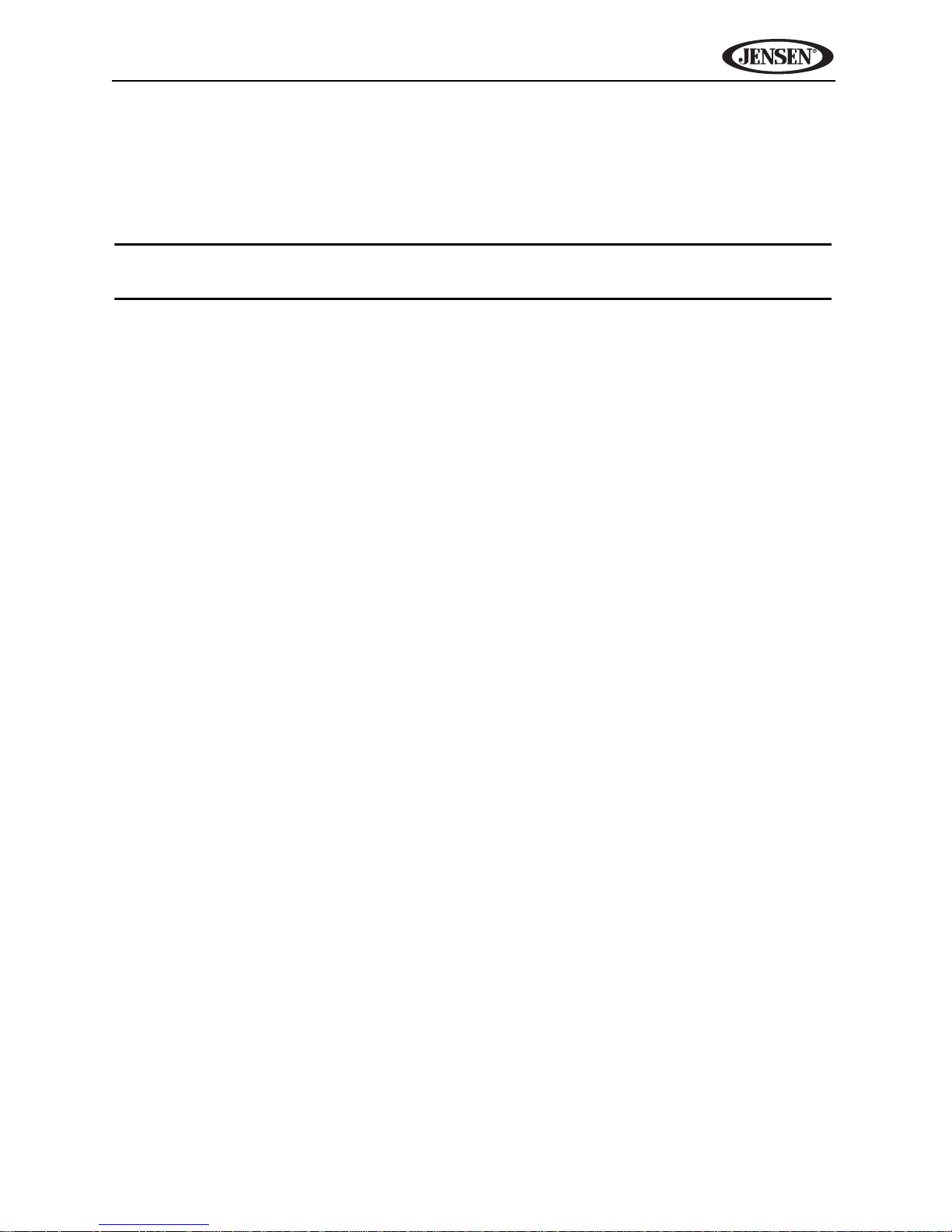
VM9414
CONTENTS
Thank you for choosing a Jensen product. We hope you will find the instructions in this owner’s
manual clear and easy to follow. If you take a few minutes to look through it, you’ll learn how to
use all the features of your new Jensen VM9414 Mobile Multimedia Receiver for maximum
enjoyment.
NOTE: NavMate navigation software instructions are included at the end of this manual. A
separate NavMate Table of Contents is listed after this Contents section.
Features ................................................................................................. 1
Optional Equipment .............................................................................. 3
Warnings ................................................................................................ 4
Controls and Indicators ........................................................................ 5
Remote Control ..................................................................................... 8
Using the TFT Monitor .......................................................................... 9
Open/Close TFT Monitor .................................................................. 9
TFT Monitor Auto Open .................................................................... 9
Monitor Tilt Angle Adjustment........................................................... 9
Aspect Ratio ................................................................................... 10
Picture Adjustment.......................................................................... 10
Parking Brake Inhibit....................................................................... 10
Monitor Movement Mechanism....................................................... 11
Operating Instructions........................................................................ 12
Power On / Off ................................................................................ 12
Audible Beep Confirma ion ............................................................. 12
Mute/Line Mute ............................................................................... 12
Playing Source Selection ................................................................ 12
Volume Adjustment......................................................................... 14
Audio Control Menu ........................................................................ 14
System Reset ................................................................................. 15
Steering Wheel Control (SWC)....................................................... 16
Setup Menu .......................................................................................... 17
Accessing Menu Items.................................................................... 17
Adjusting a Feature......................................................................... 18
Exiting the System Setup Menu...................................................... 22
Tuner Operation .................................................................................. 23
Accessing Radio Tuner Mode......................................................... 23
Tuner TFT Display .......................................................................... 23
Indicators/Controls.......................................................................... 23
Touch Buttons................................................................................. 24
Selecting FM/AM Band ................................................................... 24
Using Preset Stations ..................................................................... 25
Auto Store/Preset Scan (AS/PS) .................................................... 25
Local Radio Station Seeking (LOC)................................................ 25
DVD/VCD Video Operation ................................................................. 26
Opening/Closing the TFT Video Screen ......................................... 26
Inserting a Disc ............................................................................... 26
Ejecting a Disc ................................................................................ 26
Resetting the Loading Mechanism.................................................. 26
iii
Page 3
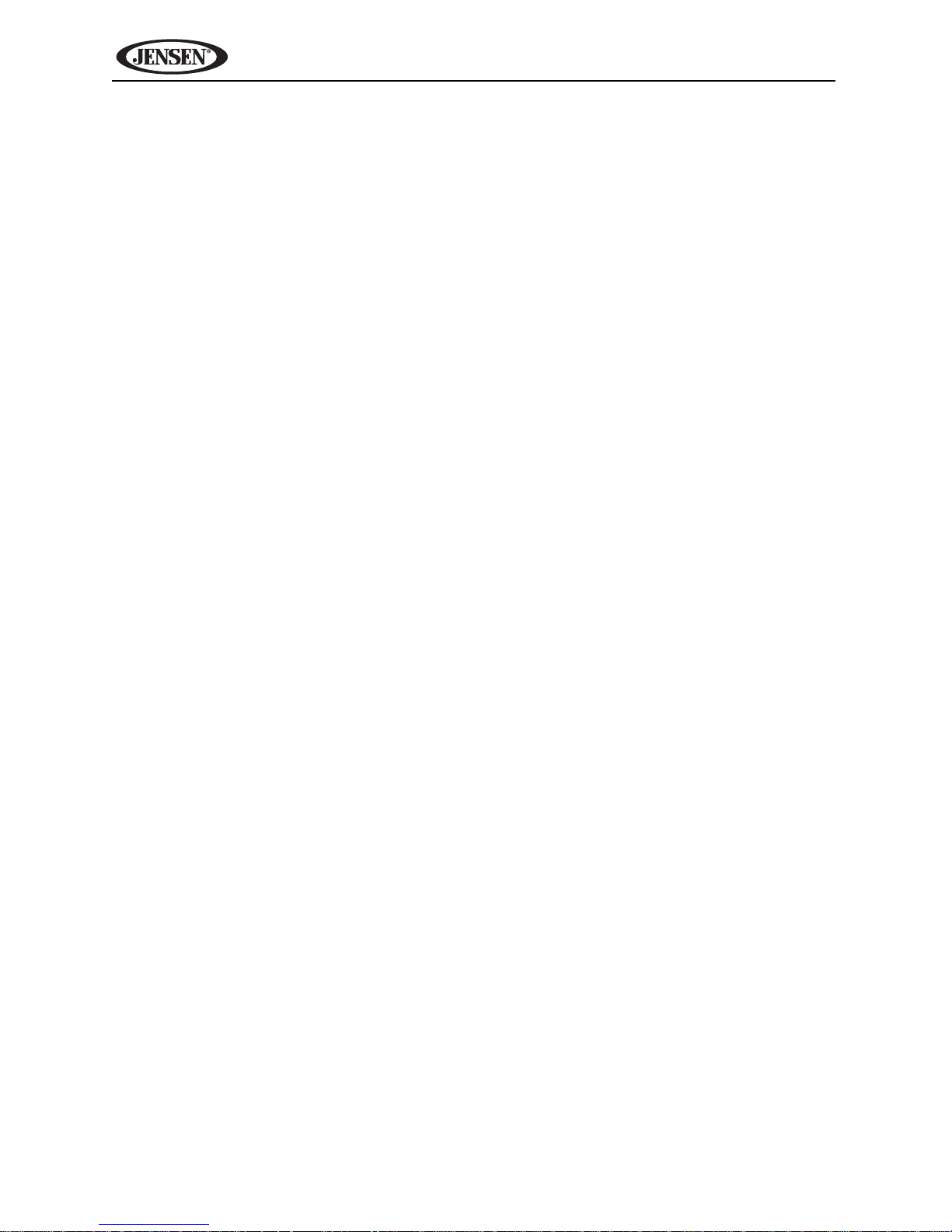
VM9414
Accessing DVD Mode ..................................................................... 27
DVD Playback On-Screen Controls................................................ 27
Accessing the DVD Menu............................................................... 29
Sectional Repeat Function (A-B) .................................................... 29
Direct Search .................................................................................. 29
VCD PBC - Play Back Control ........................................................ 30
Playback Information ...................................................................... 30
MPEG Playback On-Screen Controls............................................. 30
General Disc Information ................................................................ 31
CD/DVD/MP3 Audio Operation ........................................................... 32
Accessing a USB Device ................................................................ 32
Accessing an SD Card.................................................................... 33
Accessing Disc Mode...................................................................... 33
Indicators/Controls .......................................................................... 35
Touch Screen Buttons .................................................................... 35
Direct Track Entry ........................................................................... 36
MP3/WMA File Requirements......................................................... 37
®
XM
Radio Operation.......................................................................... 39
Accessing XM Radio Mode............................................................. 39
Indicators/Controls .......................................................................... 40
Touch Screen Buttons .................................................................... 40
Displaying the Identification (ID) Code............................................ 40
Direct Channel Entry....................................................................... 41
®
iPod
Bluetooth Operation............................................................................ 46
Viewing JPEG Photos ......................................................................... 53
Rear Monitor Video Display................................................................ 55
Troubleshooting .................................................................................. 56
Operation................................................................................... 42
Accessing iPod Mode ..................................................................... 42
Indicators/Controls .......................................................................... 43
Touch Screen Buttons .................................................................... 43
Using the iPod Menu....................................................................... 44
Direct Track Entry ........................................................................... 45
iPod Video Playback....................................................................... 45
About Bluetooth .............................................................................. 46
Accessing Bluetooth Mode ............................................................. 47
Touch Screen Buttons .................................................................... 47
Hands Free Profile (HFP) ............................................................... 48
Pairing Your Mobile Phone and Head Unit ..................................... 48
Managing Incoming Calls................................................................ 49
Making an Outgoing Call................................................................. 50
Call Transfer ................................................................................... 50
Call Logs......................................................................................... 50
Bluetoo h Auto Connect.................................................................. 51
Bluetoo h Streaming Music ............................................................. 52
Error Messages............................................................................... 58
Care and Maintenance.................................................................... 58
Specifications.................................................................................. 60
iv
Page 4
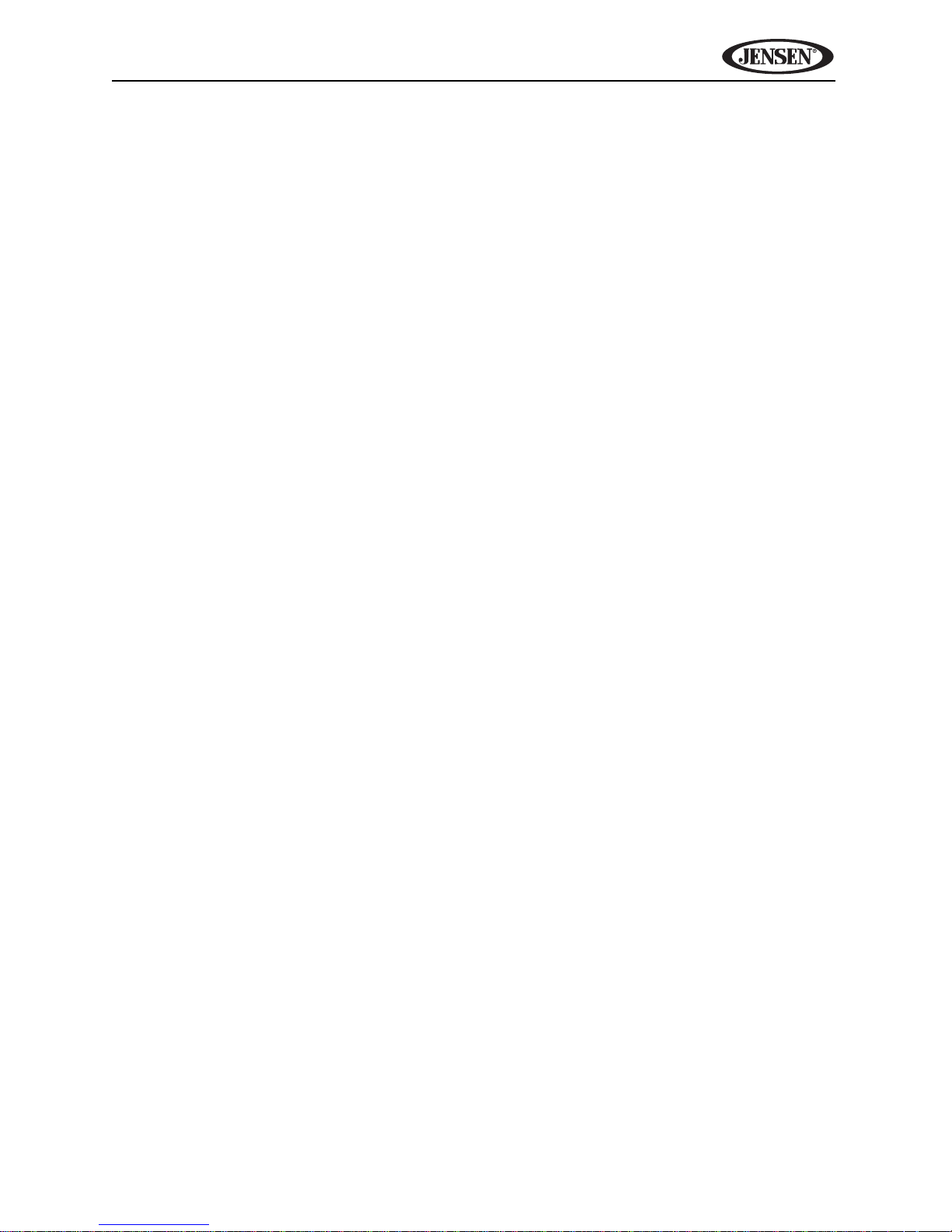
VM9414
NavMate Table of Contents
Horizon NavMate Introduction ........................................................... 63
Key Features .................................................................................. 63
About GPS and GNSS.................................................................... 63
Horizon NavMate Navigation / Tele Atlas Map Data....................... 64
Safety Information............................................................................... 65
User Agreement.............................................................................. 65
Driver Safety Rules......................................................................... 65
Basic Operation................................................................................... 67
Acquiring a Satellite Signal ............................................................. 67
Using the Keyboard ........................................................................ 68
Selecting from Lists ........................................................................ 69
Function Buttons............................................................................. 71
Main Menu ...................................................................................... 72
Navigation Screen .......................................................................... 72
Trip Computer................................................................................. 75
Selecting a Destination....................................................................... 77
Finding an Address......................................................................... 77
Choosing a Location on the Map .................................................... 80
Navigating to a Recent Location..................................................... 82
Navigating to your Home or Office Address.................................... 84
Choosing a Location from your Address Book................................ 85
Following a Trail.............................................................................. 86
Selecting a Point Of Interest .............................................................. 88
Searching for a Specific POI........................................................... 88
Browsing POI Destinations ............................................................. 90
My POI............................................................................................ 91
Navigating ............................................................................................ 96
Route Calculation and Guidance .................................................... 96
Browsing the Map During Navigation.............................................. 98
Adding a Detour.............................................................................. 98
Arriving at your Destination............................................................. 99
Managing Favorites........................................................................... 100
Edit Address Book ........................................................................ 101
Edit Trip Book ............................................................................... 102
Edit Trail Book .............................................................................. 105
Setup Menu ........................................................................................ 112
Setup Routing Criteria .................................................................. 112
Display Options............................................................................. 113
User Preferences.......................................................................... 114
Location Reset.............................................................................. 116
System.......................................................................................... 116
v
Page 5
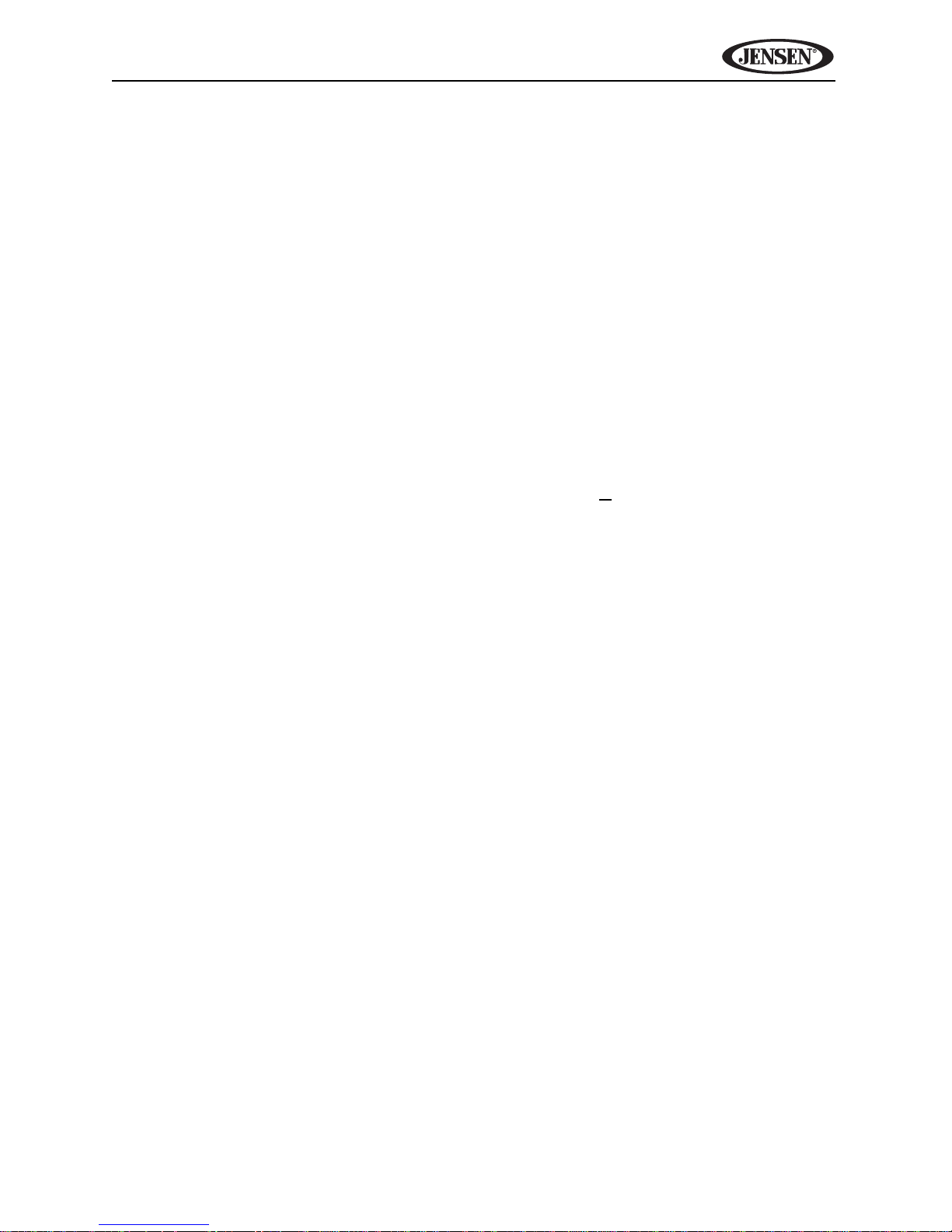
VM9414
FEATURES
Congratulations on your purchase of the Jensen VM9414 Mobile Multimedia
Receiver. It’s a good idea to read all of the instructions before beginning the
installation. We recommend having your Jensen VM9414 installed by a
qualified installation shop.
DVD
• Aspect ratio - full and normal
• Fast forward/reverse - 2X, 4X, 8X and 16X
• Play, pause, stop, next chapter and previous chapter
CD / MP3 / WMA
• CD-Text compatible
• ID3 tag compa ible
• Directory search (MP3 / WMA Only)
• Direct track access via remote control
• Play up to 1500 MP3 and WMA files from a DVD+
• Audible forward/reverse track search (CD-DA Only)
• Random, repeat and intro
• Play, pause, stop, next track and previous track
• MP3 playback via SD/USB
• Limited rear zone control (disc only)
R / RW
AM-FM
• USA frequency spacing
• 30 station presets (18 FM / 12 AM)
• Auto stereo/mono
• Local/distance
• Auto store/preview scan
iPod
• iPod via USB
• High speed direct connect interface to access iPod playlists, artists,
albums and songs. Play music and view video files from your iPod. *Video
playback requires jLink-USB iPod interface cable (sold separately).
• Power management charges iPod while connected
Chassis
• 1 0 DIN (import / ISO-DIN mountable)
• Motorized flip-out, flip-up LCD screen
• 8 character segment type secondary LCD display
• 7" TFT active matrix LCD
• 336, 960 sub pixels (1440W X 234H)
• Screen tilt adjustment
• Beep tone confirmation (ON-OFF option)
1
Page 6
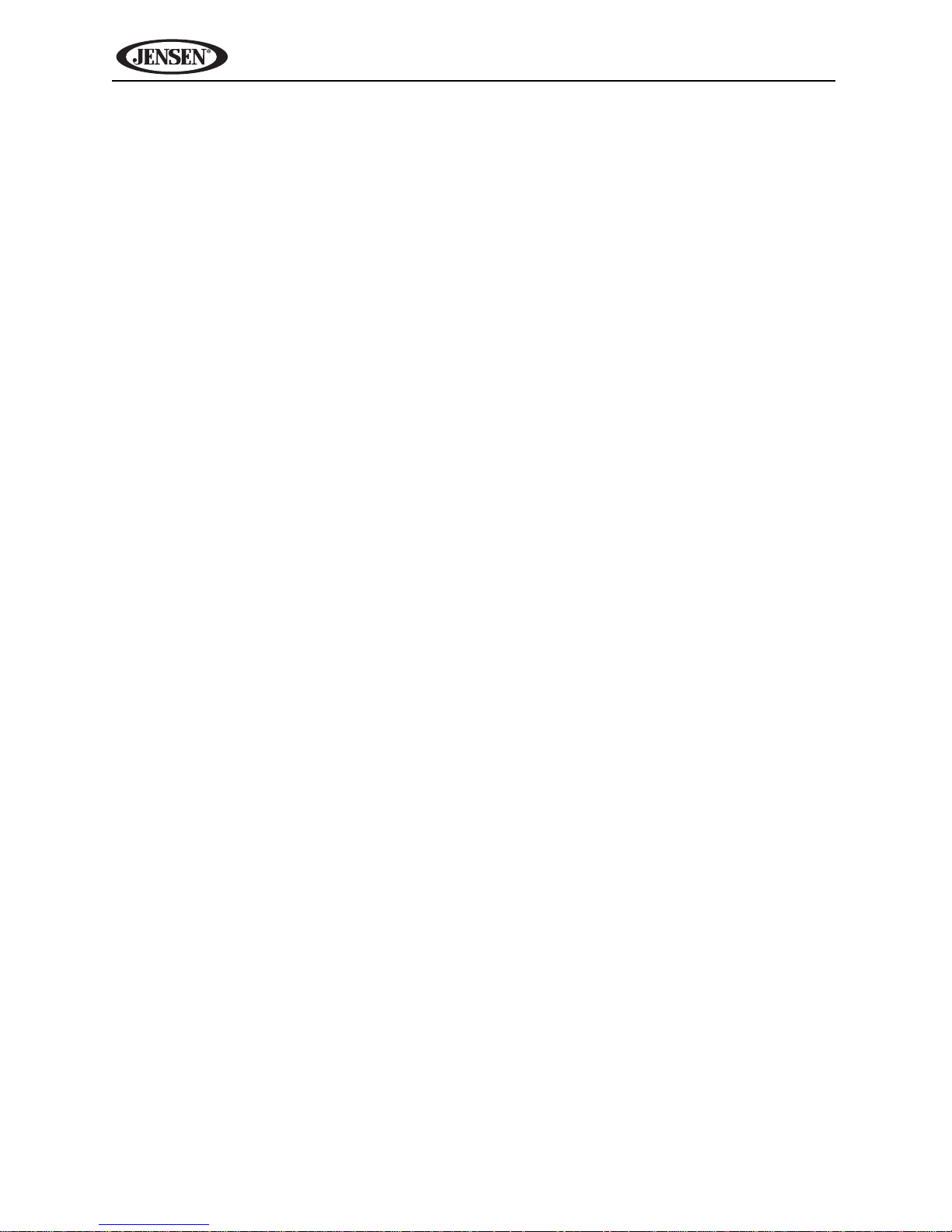
VM9414
• Heat management system with forced air cooling to keep the chip sets
operating at nominal temperatures
General
• MediaLink USB - 3.5mm AV input and USB input
• Built-In navigation (See “Horizon NavMate Introduction” on page 63.)
• Bluetooth ready (with purchase of BTM10) providing hands-free profile for
safety/convenience and A2DP profile for streaming music from a PDA/
phone
• 40-key infrared remote control
• Two composite video output for additional screens
• Front panel 3.5mm audio/video input
• Rear USB input - connect to MediaLink USB for extended USB and 1/8”
AV input
• Three-band tone control (Bass, Mid and Treble) with 11 preset EQ curves
• Treble, Mid selectable center frequency with quasi parametric bass EQ
• Front panel A/V aux input for portable media devices
• Front, rear and subwoofer line output
• Programmable volume control
• Rear camera input (normal and mirror image view)
• Touch screen calibration mode
• 2VRMS line output - all channels
• Rotary encoder audio control
• SWC interface – compatible with PAC adapter SWI-PS steering wheel
control interface, sold separately
2
Page 7
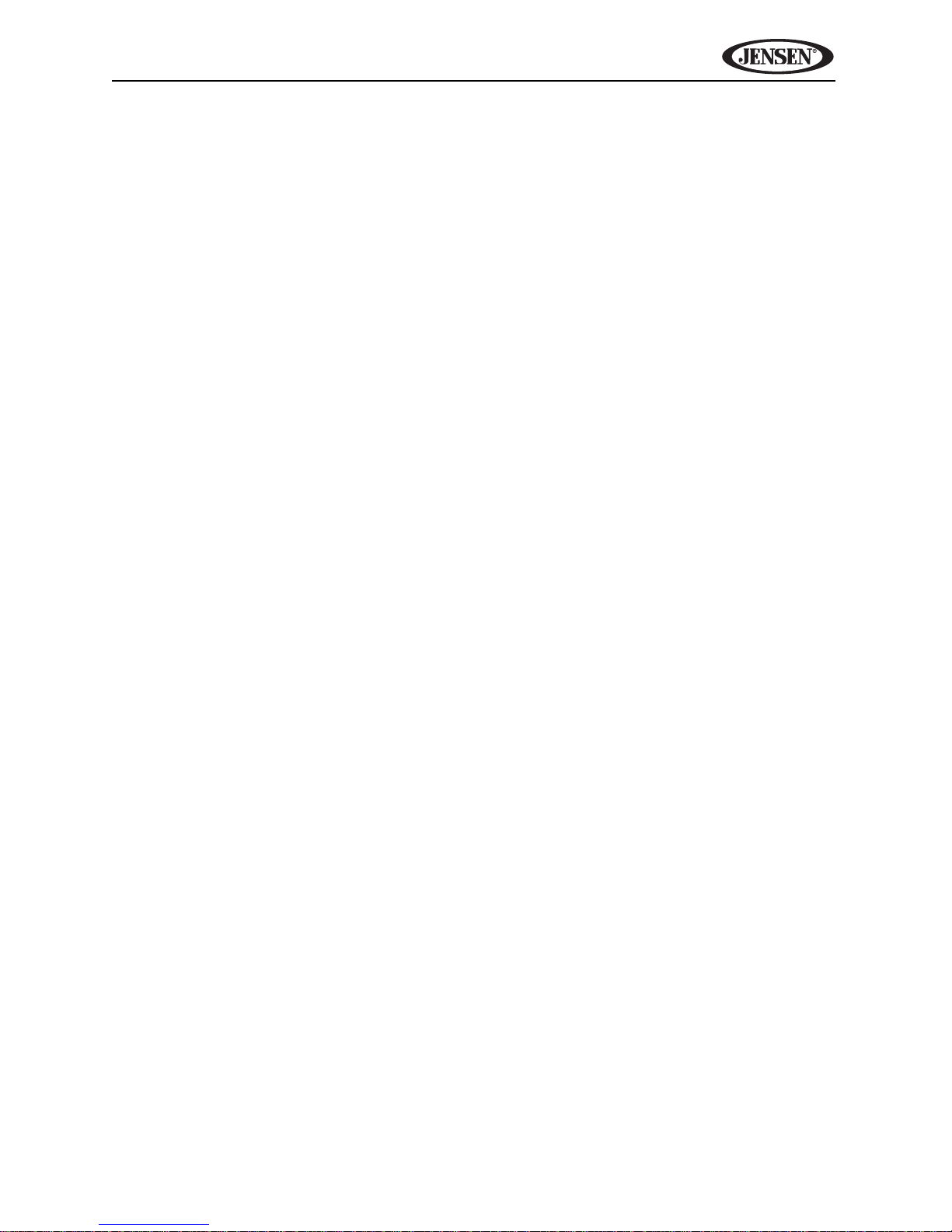
VM9414
OPTIONAL EQUIPMENT
• BTM10
Before you can connect to a Bluetooth enabled device, you must purchase
and install the Jensen BTM10.
• Bluetooth Phone
See “Bluetooth Operation” on page 46.
• Rear Camera
The VM9414 is "camera ready." Before accessing any camera features,
you must purchase and install a rear video camera. Once the rear camera
is connected and operating properly, the CAMERA source mode will
become active.
3
Page 8
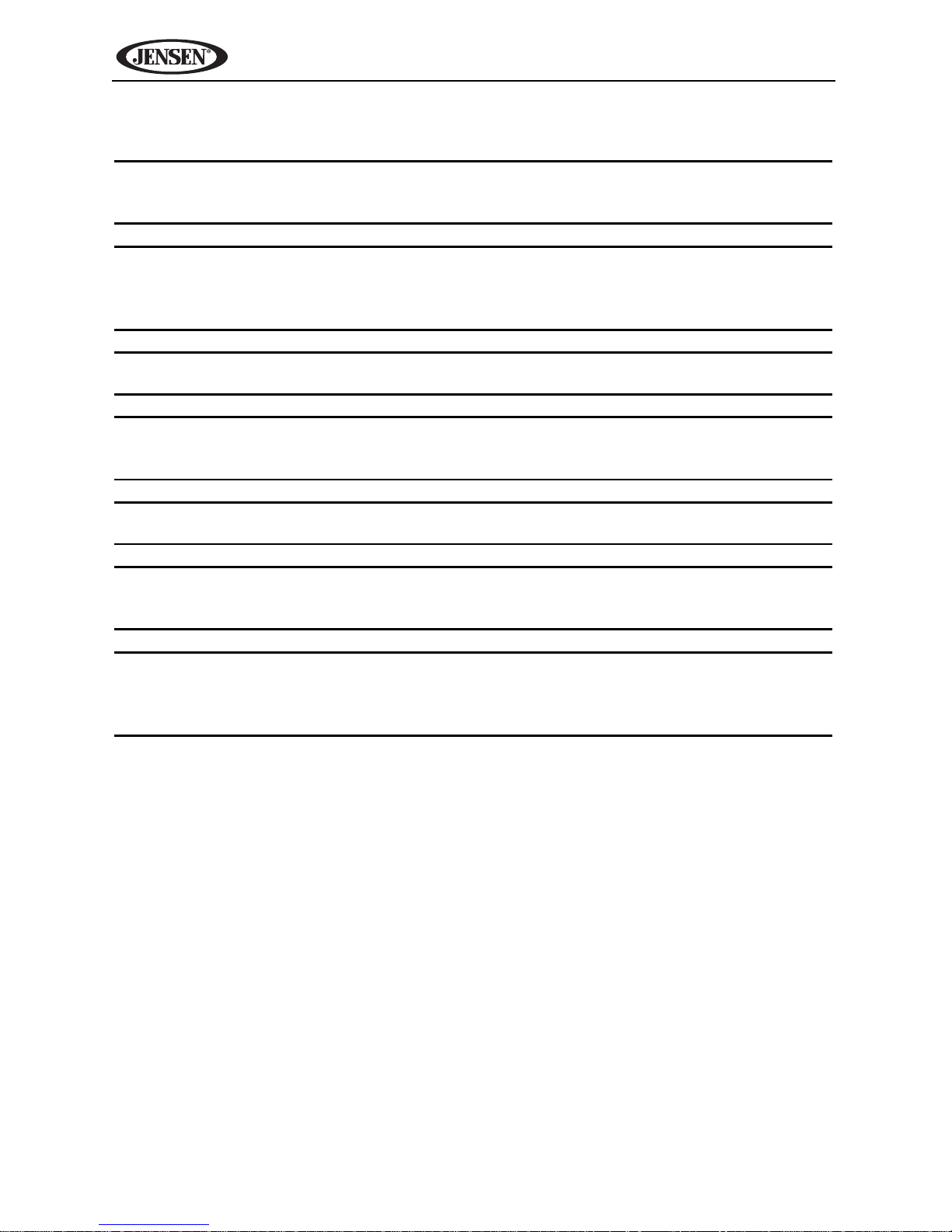
VM9414
WARNINGS
WARNING! Never install this unit where operation and viewing could
interfere with safe driving conditions.
WARNING! To reduce the risk of a traffic accident (except when using for
rear view video camera) never use the video display function while
driving the vehicle. This is a violation of federal law.
WARNING! Never disassemble or adjust the unit.
WARNING! To prevent injury from shock or fire, never expose this unit to
moisture or water.
WARNING! Never use irregular discs.
WARNING! To prevent damage to the mechanism inside this unit, avoid
impact to the TFT monitor.
WARNING! The monitor employs an automatic motorized mechanism. To
prevent damage to the core mechanism, please do not push, pull or
swivel the monitor manually.
4
Page 9
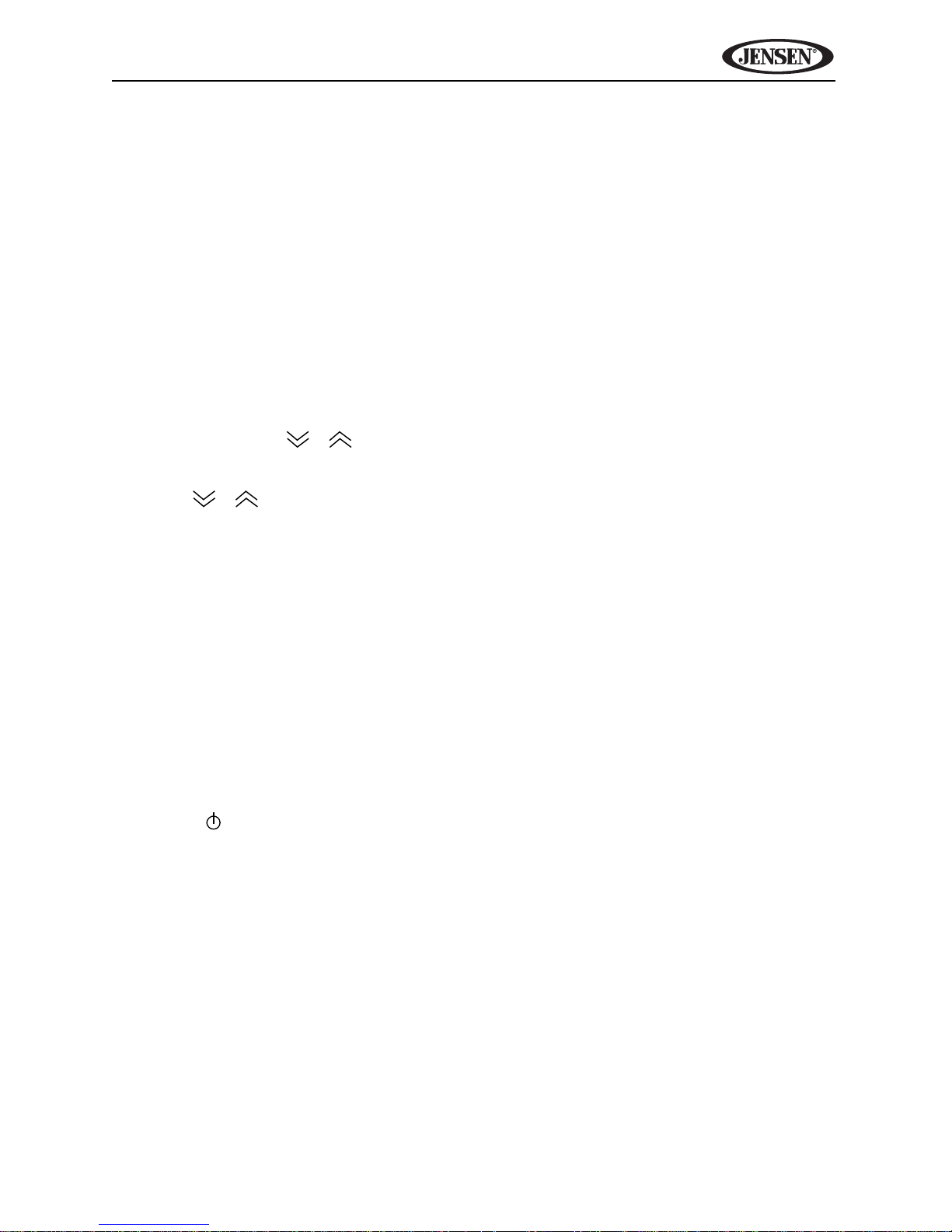
VM9414
CONTROLS AND INDICATORS
1. OPEN
Press to activate the automatic mechanical system and move the TFT monitor
into viewing position. Press again to close the TFT.
2. BAND
Press to change between three FM and two AM bands.
3. Disc Slot
4. WIDE/PICTURE
During video playback, press to adjust the display aspect of the picture to one
of two settings: Full, Normal or STANDBY.
Press and hold to access the “Picture Menu” (see “Picture Adjustment” on
page 10). Use the / buttons to adjust the brightness level from 0 (least
bright) to 20 (most bright).
5. TILT/ /
Press to adjust the screen angle up/down. Press and hold for continuous
angle adjustment.
Press to adjust the brightness level when “Picture Menu” is visible.
6. Eject
Press to eject a disc.
Press and hold to reset core mechanism position.
7. LCD Display
8. DISP
Press to view alternate LCD display information.
9. IR Remote Control Receiver
10. SRC/ (power)
Press to turn the unit on. Press and hold to turn he unit off.
When on, press to select source or return to “Source” screen.
11. VOL Rotary Encoder
Rotate to adjust the volume from 0-40.
Press and access the EQ menu to select a preset EQ level or adjust individual
audio settings.
12. Reset
Press to reset system settings to factory default (except the password and
parental lock setting).
13. 3.5mm A/V Input
Attach a compatible A/V device.
5
Page 10

VM9414
14. SD Card Input
Insert an SD/MMC card (up to 8 GB) for playback of music/video files.
15. Touch Display
16. AS
Press and hold to select six strong stations and store them in the current band.
17. MUTE
Press to activate the MUTE function and silence the receiver. Press again to
resume previous audio level.
18. NAV
Press to access the navigation interface (see “Horizon NavMate Introduction”
on page 63).
19. |<<
Tune backward to next channel, track or file.
20. >>|
Tune forward to next channel, track or file.
21. SEL Rotary Encoder
Rotate to highlight on-screen options. Press to select.
6
Page 11
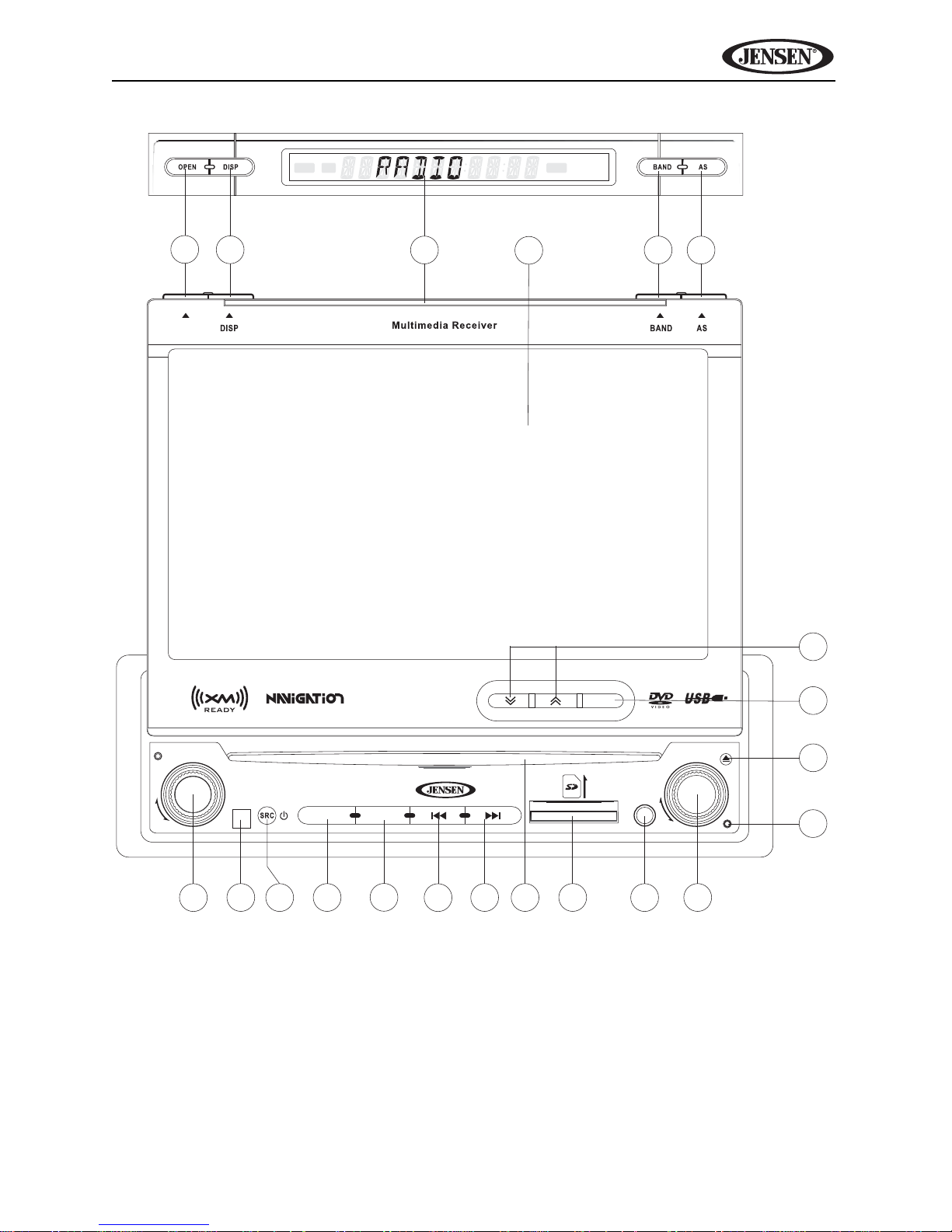
VM9414
310
17
18
19
20 21
11
9
6
14
13
12
4
5
Press Audio
VM9414
Enter
TILT
P CTURE
WIDE
MUTE NAV
15
REP
ST
LOC
LOUD
2
16
7
8
1
SEL
VOL
CLOSE
AV IN
7
Page 12

REMOTE CONTROL
SRC
VOL
+
-
MUSIC
VIDEO
3
4
5
9
6
7
26
15
16
23
24
8
1
10
13
25
11
12
14
20
17
22
21
29
31
27
19
2
28
18
30
See remote control tables in various sections for button functions.
VM9414
8
Page 13
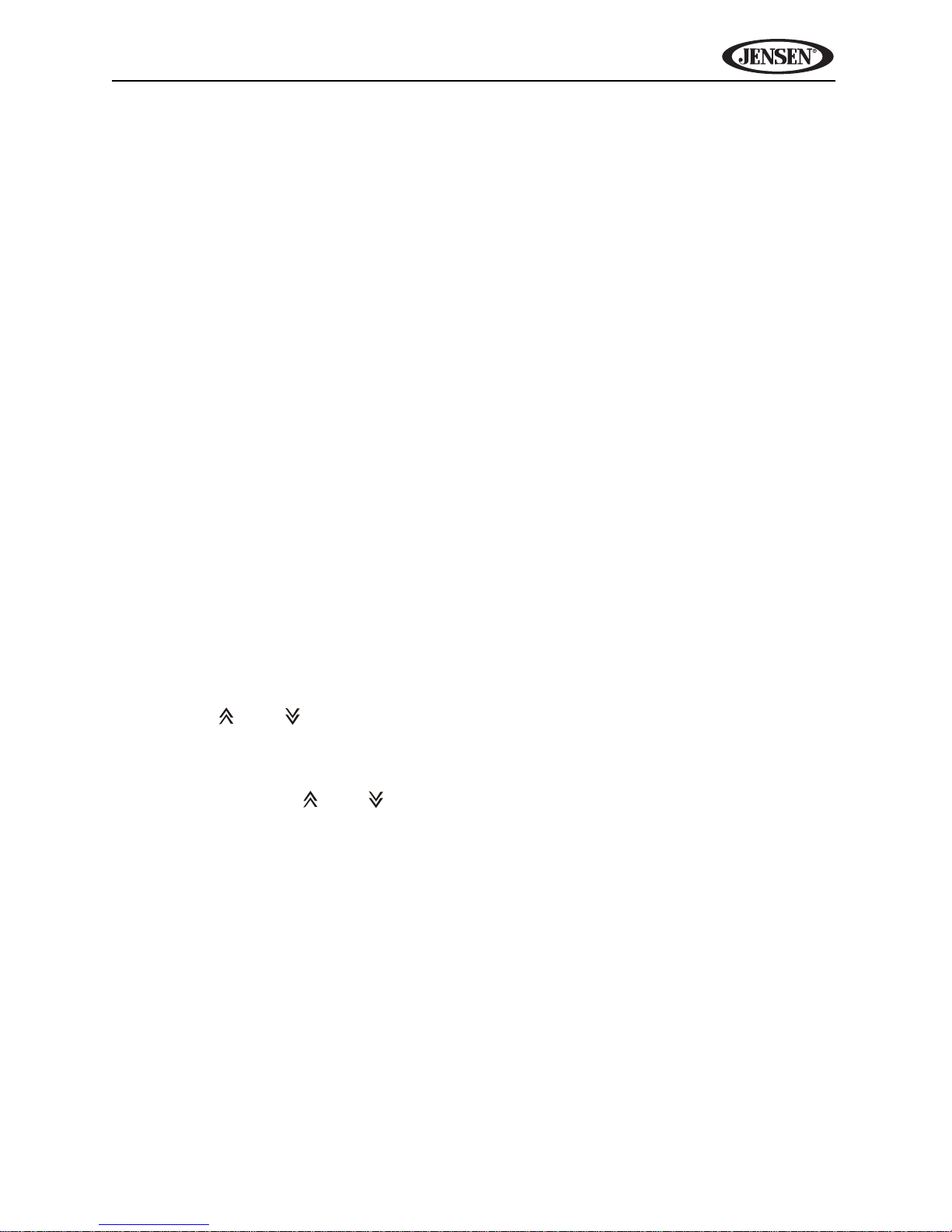
VM9414
USING THE TFT MONITOR
Open/Close TFT Monitor
Open TFT Monitor
Press the OPEN/CLOSE button (1) on the front panel or remote control to
activate the mechanism that moves the display panel into the viewing position.
Close TFT Monitor
Press the OPEN/CLOSE button (1) on the front panel or remote control to load
the display panel back into the compartment.
TFT Monitor Auto Open
If “TFT Open” is “Auto” when the unit is turned on, the monitor automatically
moves to the viewing position.
If “TFT Open” is “Off” when the unit is turned on, press the OPEN/CLOSE
button (1) to move the monitor into the viewing position.
If “TFT Open” is set to “Manual”, the TFT will not close when the key is turned
off.
Monitor Tilt Angle Adjustment
A known characteristic of LCD panels is the quality of the display in
relationship to the viewing angle. The monitor angle can be adjusted for
optimum viewing using one of the following me hods:
Step by Step Angle Adjustment
Press the ( ) or ( ) button (5) on the monitor to adjust the tilt angle of the
screen one step at a time.
Continuous Angle Adjustment
Press and hold the ( ) or ( ) button (5) on the monitor to adjust the tilt angle
in a continuous motion.
9
Page 14
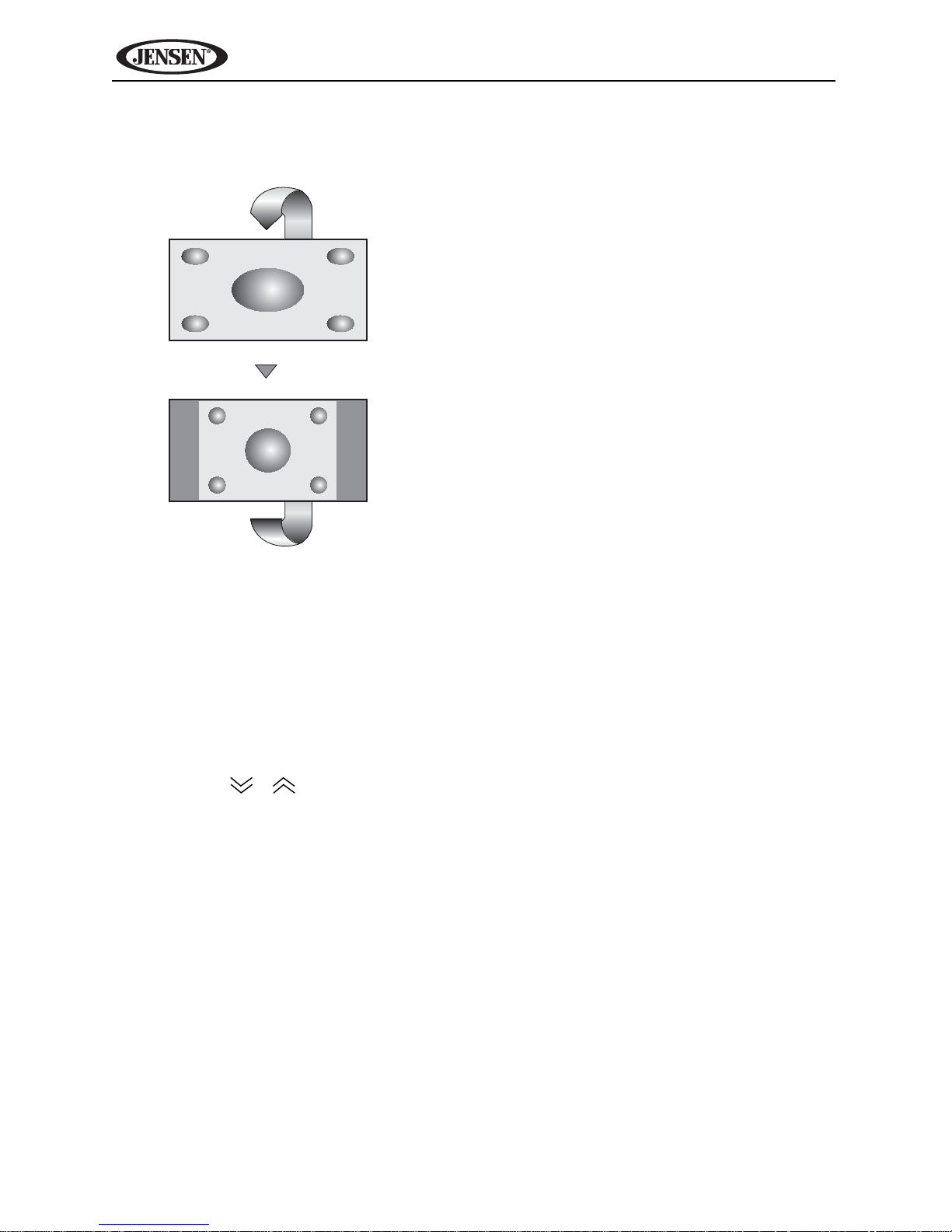
VM9414
Aspect Ratio
Press the WIDE button (4) on the monitor to adjust the aspect ratio as follows:
FULL
The entire screen is extended
horizontally to the aspect ratio of 16
to 9. The extension ra io is the same
at any point.
NORMAL
The conventional display image has
a 4 to 3 ratio of horizontal to vertical,
leaving a blank area on the right and
left sides of the display.
STANDBY
Screen becomes black. Touch
screen to resume.
Picture Adjustment
To adjust monitor display settings, perform the following steps:
1. Press the PIC button (24) on the remote control or press and hold the
WIDE/PICTURE button (4) on the monitor to view the “Picture Menu”.
2. Use the / buttons to adjust the brightness level from 0 (least bright)
to 20 (most bright).
3. Wait 5 seconds, or press the PIC button (24) on the remote control or the
WIDE/PICTURE button (4) on the monitor to exit the picture menu.
Parking Brake Inhibit
When the pink "PARKING" wire is connected to the vehicle Parking Brake
circuit, the front TFT monitor will display video when he Parking Brake is
engaged. (When the pink wire is grounded via the Parking Brake circuit, video
will be displayed.)
10
Page 15
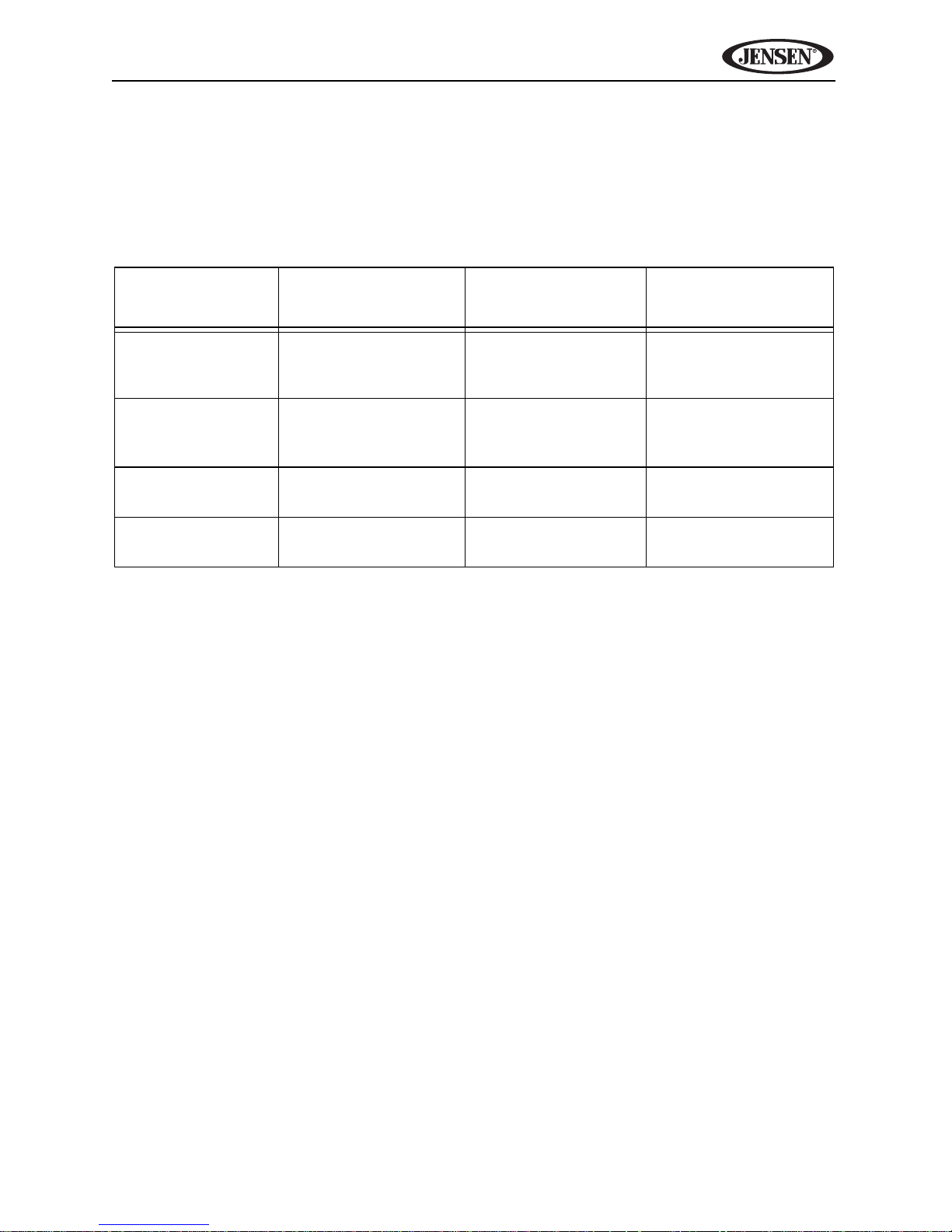
VM9414
Monitor Movement Mechanism
If an obstruction occurs in the monitor path, the following protective
measurements can be executed to prevent damage to the mechanism or
monitor:
Table 1: Monitor Protective Measures
Obstruction Self Protection
Monitor loading
out horizontally
Monitor loading in
horizontally
Monitor loading
out vertically
Monitor loading in
vertically
Monitor is automatically loaded into unit
Unit stops at
obstruction point
Unit stops at
obstruction point
Unit stops at
obstruction point
OPEN Button
Pressed
Monitor fully
extended horizontally
Monitor fully
extended horizontally
Monitor swivels
back to the unit
Monitor swivels
back to the unit
Monitor is automatically loaded into unit
Monitor is automatically loaded into unit
Monitor swivels
back to the unit
Monitor swivels
back to the unit
Power
Reconnected
After the protective procedure is executed, normal operation is resumed by
pressing the OPEN button (1) or disconnecting and reconnecting the power.
11
Page 16
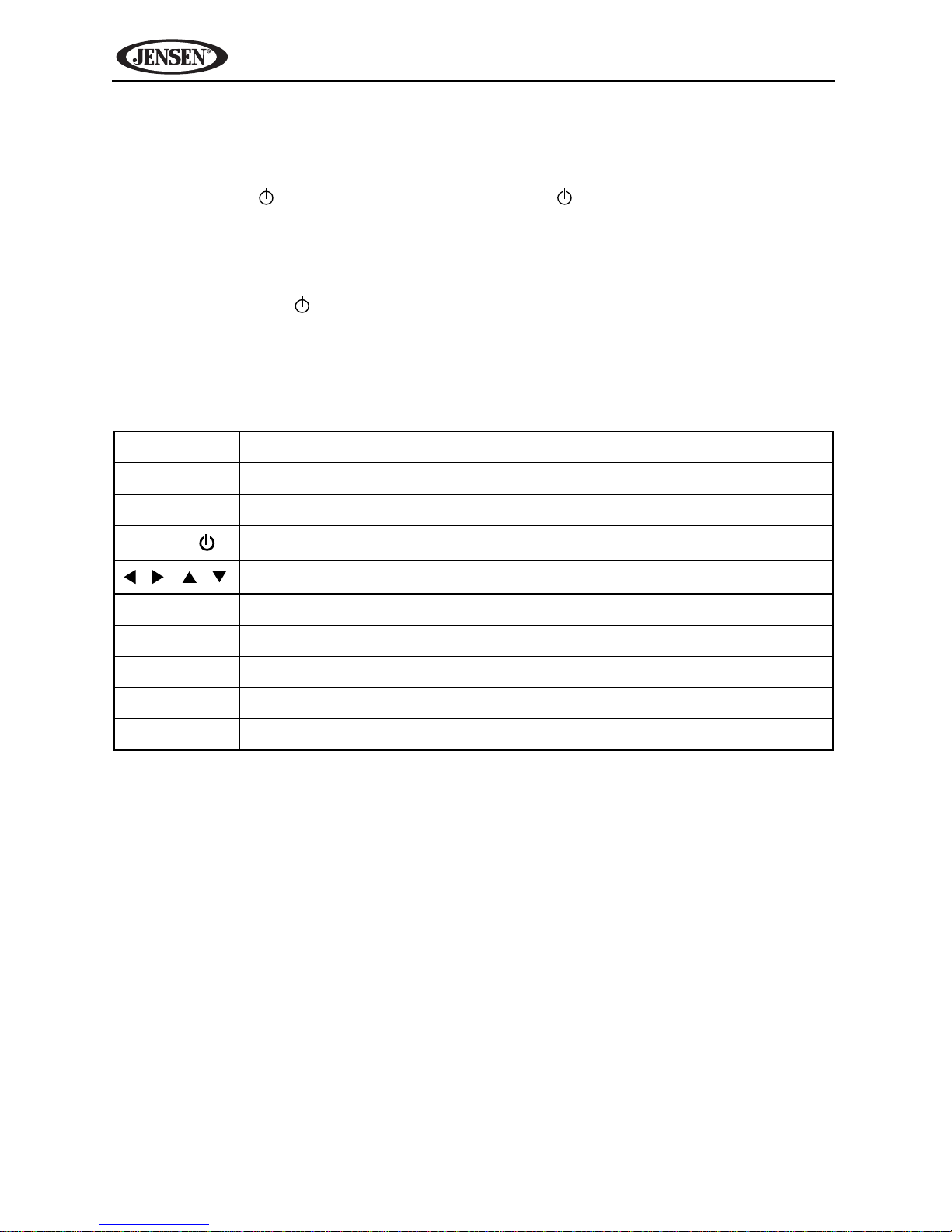
VM9414
OPERATING INSTRUCTIONS
Power On / Off
Press the SRC/ button (10) on the unit (or the button (4) on the remote
control) to turn the unit on. The buttons on the front of the unit light up and the
current mode status appears in the LCD (7). You can also turn on the unit by
pressing the OPEN button (1) and opening the TFT screen.
Press and hold the button to power off the unit.The monitor is drawn back
into the main compartment.
Remote Control Functions
Table 2: Common Remote Control Functions
SRC Select playing source
MUTE Toggle audio output on/off
OPEN Open/close TFT monitor
POWER/
/ / /
VOL - Decreases volume
VOL + Increases volume
PIC View PICTURE MENU to adjust brightness
MENU View SOURCE menu
SEL Access equalizer menu
Turns the power on/off
Menu Navigation
Audible Beep Confirmation
An audible beep tone confirms each function selection. The Beep tone can be
disabled through the Setup menu.
Mute/Line Mute
Press the MUTE button (17) on the front panel or remote control (3) to mute
the volume from the unit. Press the rotary encoder button again to restore the
volume. Adjusting the volume or using any of the audio setup features cancels
the mute function.
Playing Source Selection
When the monitor is closed, press the SRC button on the front panel (10) or
remote control (8) to change between available audio playing sources in the
following order: NAVI, RADIO, DISC, SD, USB, XM, BLUETOOTH, AV2, AV1,
CAMERA, REAR. The mode is displayed on the LCD screen.
12
Page 17
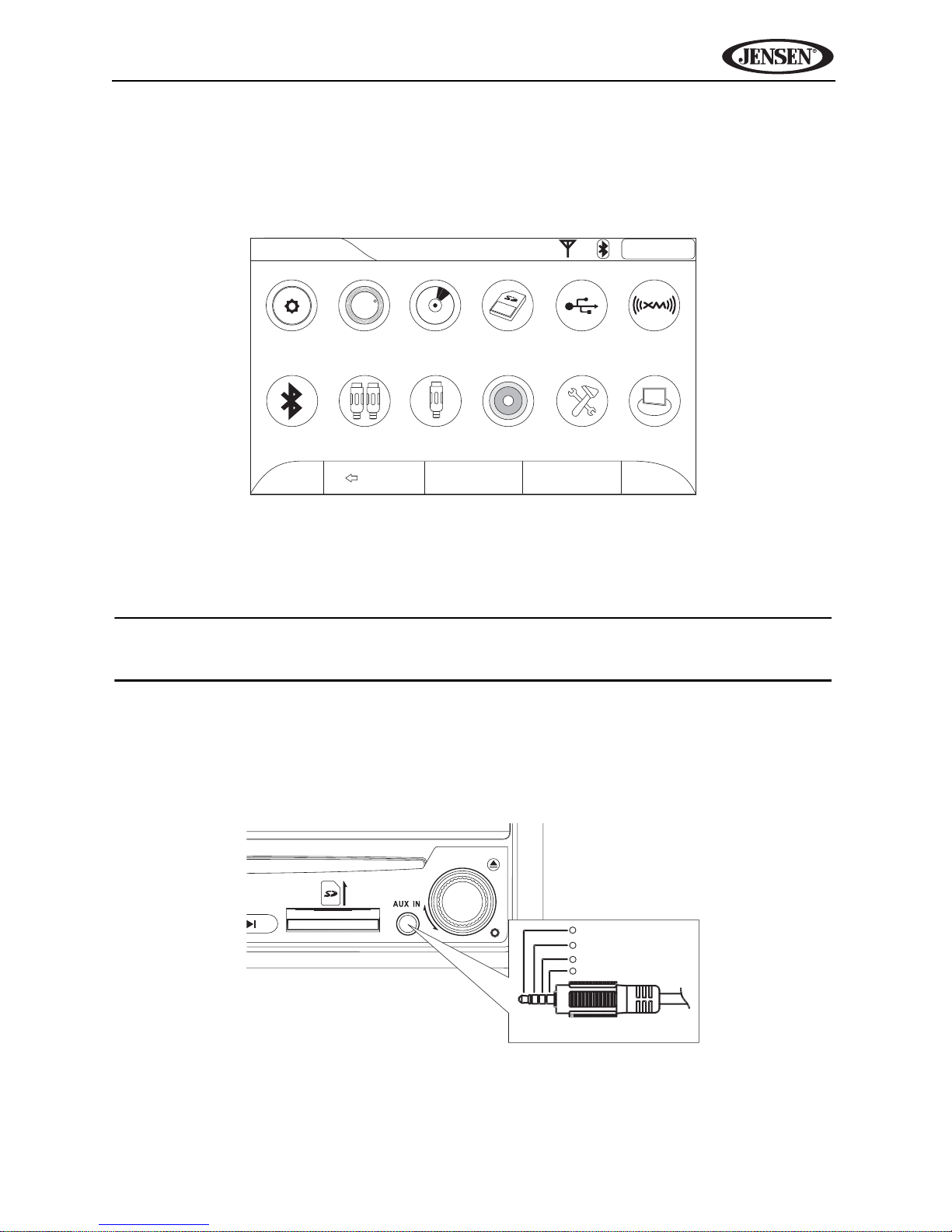
VM9414
Radio ST DX 2:04AM
NAVI
BLUETOOTH
RADIO
AV2
CD/DVD USB
AV1 SETUP
SD
XM
CAMERA
REAR
N
S
E
W
BACK 3:02AM STANDBY
Enter
SEL
3 5mm A/V Cable (not included)
Video
Left Audio
Right Audio
Ground
Source Menu
You can also use the touch screen to change the source through the Source
menu. To access the Source menu, touch the top left corner of the screen or
press the SRC button on the front panel (10) or remote control (8).
Touch the NAVI, RADIO, CD/DVD, SD, USB, XM, BLUETOOTH, AV2, AV1,
CAMERA, or REAR button to select the corresponding source. Touch SETUP
to view the system Setup menu.
NOTE: If an iPod is attached to the USB port, “iPod” appears instead of
the text “AV2” and the USB icon appears greyed out.
External Devices
External peripheral devices, including a game console, camcorder, navigation
unit, iPod, Zune, etc. can be connected to this unit via RCA output using an
A/V Media Adapter Cable (included).
Connect the external device to the A/V Media Adapter Cable and then plug the
cable into the AV IN connector (13) on the front of the radio. Select “AV1”
mode to access auxiliary devices. You cannot directly control external devices
13
Page 18

VM9414
connected to the AV IN connector. For information regarding the use of USB
devices, see “Accessing a USB Device” on page 32.
Volume Adjustment
To increase or decrease the volume level, turn the VOL rotary encoder (11) on
the front panel or press the VOL-/+ buttons (15, 16) on remote control. When
the volume level reaches “0” or “40”, a beep sounds, indicating that the
adjustment limit has been reached. The LCD or TFT screen displays the
volume level for 3 seconds.
Audio Control Menu
The Audio Control feature allows you to easily adjust your audio system to
meet the acoustical characteristics of your vehicle, which vary depending on
the type of vehicle and its measurements. Proper setting of the Fader and
Balance boosts the effects of the cabin equalizer.
Press the button on the screen, the VOL rotary encoder (11) on the front of
the unit, or the SEL button (12) on the remote control to display the audio
menu.
• Use the touch screen / buttons to adjust the settings for an audio
feature.
• To adjust an audio feature using the remote control, perform the following
steps:
a. Press the / buttons (26, 27) to highlight the audio feature to be
adjusted.
b. Press the / buttons (28, 29) to adjust the selected feature to the
desired setting.
Table 3: Audio Adjustments
Audio Function Adjustable Preset Audio Function Adjustable Range
EQ SETTING User
Flat
Jazz
Pop
Classical
Rock
News
TREBLE -7 to 7
MIDDLE -7 to 7
BASS -7 to 7
BALANCE -9 (Left) to 9 (Right)
FAD -9 (Rear) to 9 (Front)
SUBWOOFER -7 to 7
MIDDLE -7 to 7
Urban
Rave
Movie
Techno
14
Page 19
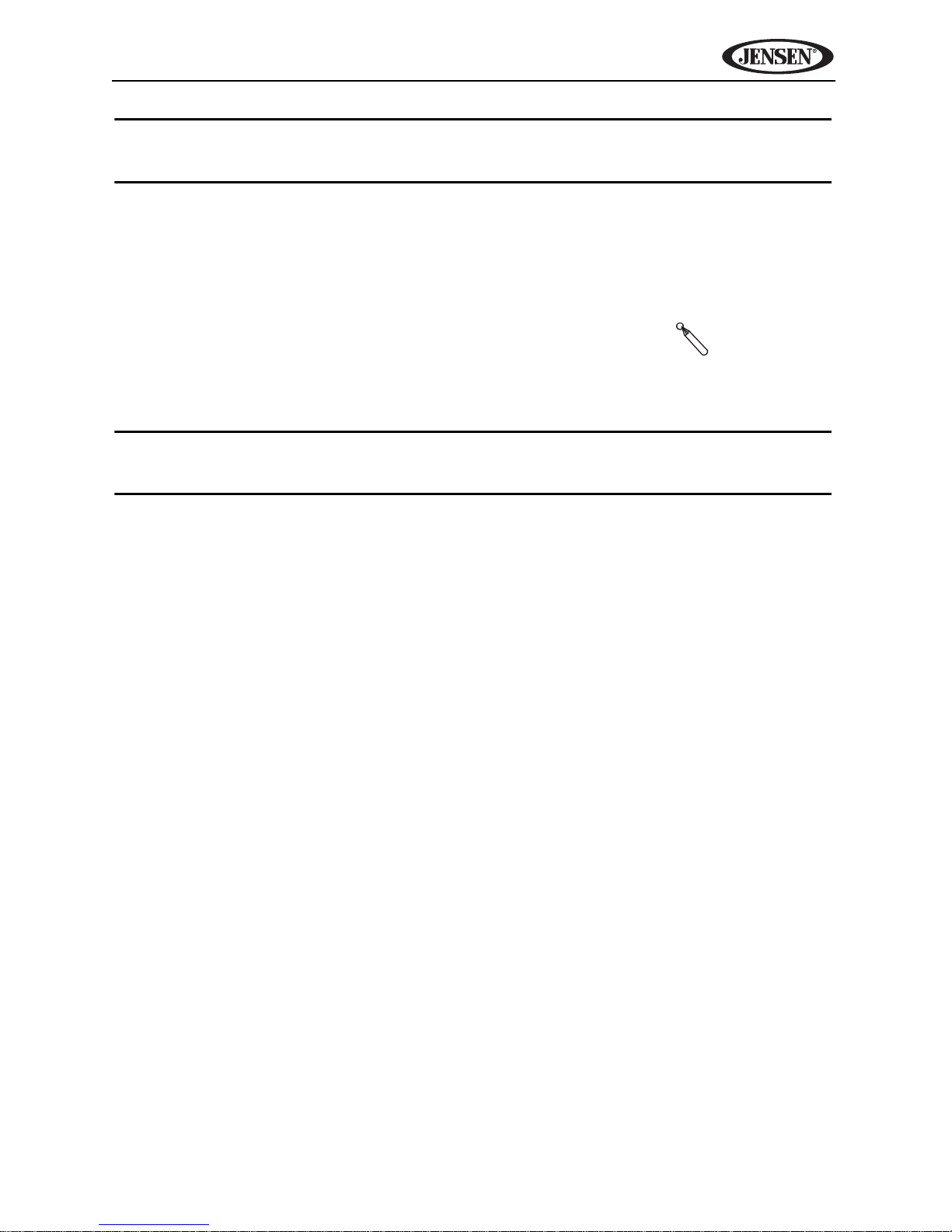
VM9414
n
NOTE: The EQ SETTING mode will automatically change to “USER”
when individual audio functions are adjusted.
The Audio menu will automatically exit after a few seconds of inactivity. To exit
quickly, touch the top left corner of the screen or press the VOL rotary encoder
(11).
System Reset
To correct a system halt or other illegal operation, use the
[RESET] Butto
tip of a pen to press the reset button (12) located on the
front bottom-right corner of the unit. After a system reset,
the unit restores all factory default settings.
NOTE: If the unit is reset while a DVD is playing, the DVD resumes play
once the reset is complete.
15
Page 20
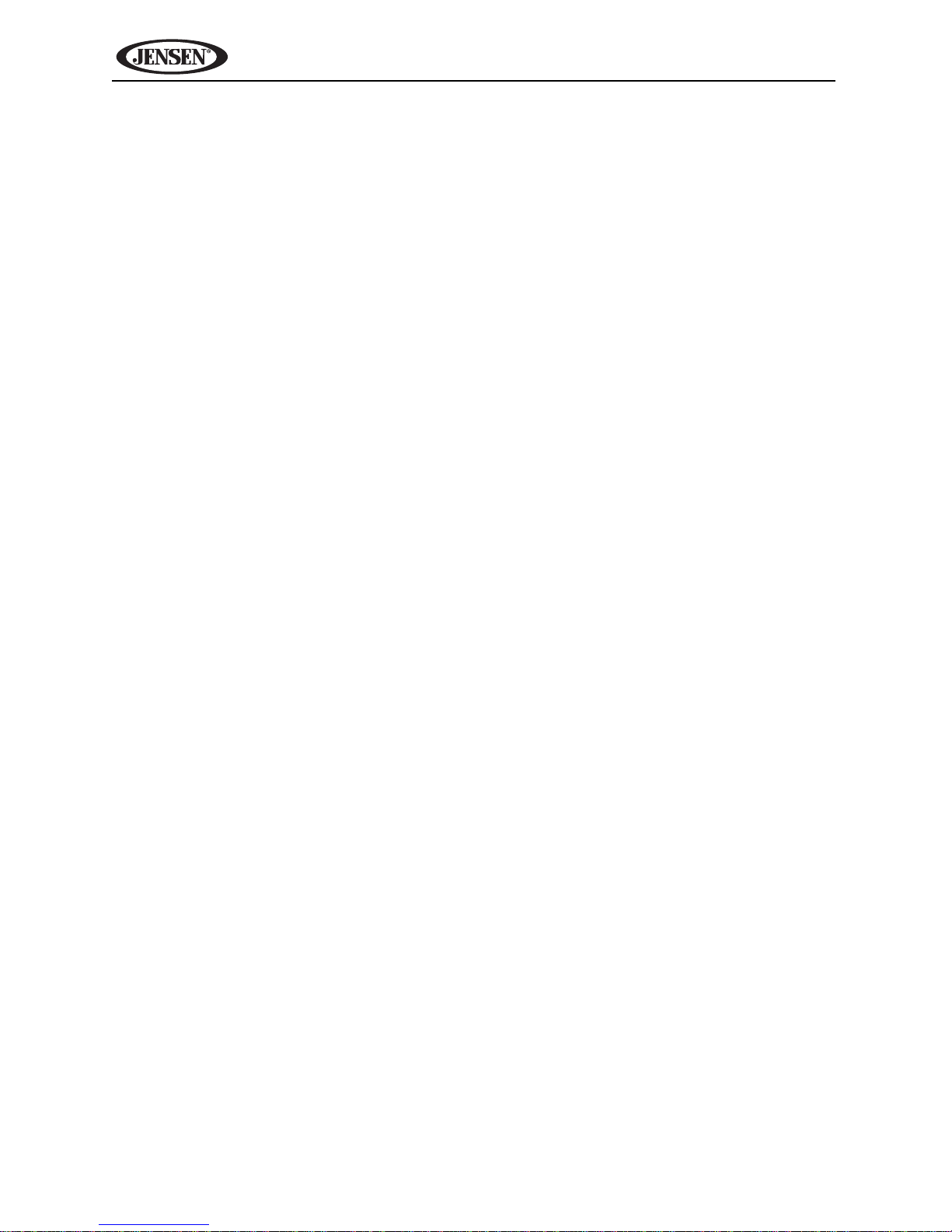
VM9414
Steering Wheel Control (SWC)
The VM9414 is compatible with the PAC (Pacific Accessory Corporation)
steering wheel control adapter SWI-PS. A 3.5mm female connector (labeled
“SWC Interface”) on the back of the head unit allows connectivity to the PAC
adapter. Please refer to the instructions included with the PAC adapter for
detailed installation informa ion.
SWC Functions
The following controls are available for most vehicles:
1. Vol Down
2. Vol Up
3. Mute
4. Seek Down / Previous Track / ** Preset Down
5. Seek Up / Next Track / ** Preset Up
6. SRC (Source)
7. ** Select
8. ** Select
9. Band
** If addi ional steering wheel control buttons are available on the vehicle,
function 7 / 8 may be assigned the "Select" feature. This feature / func ion may
not be available on some vehicles.
Select Operation
If "Select" (function 7 or 8) is held down and function 4 is pressed momentarily,
Preset Up will be selected. If "Select" (function 7 or 8) is held down and
function 5 is pressed momentarily, Preset Down will be selected.
16
Page 21
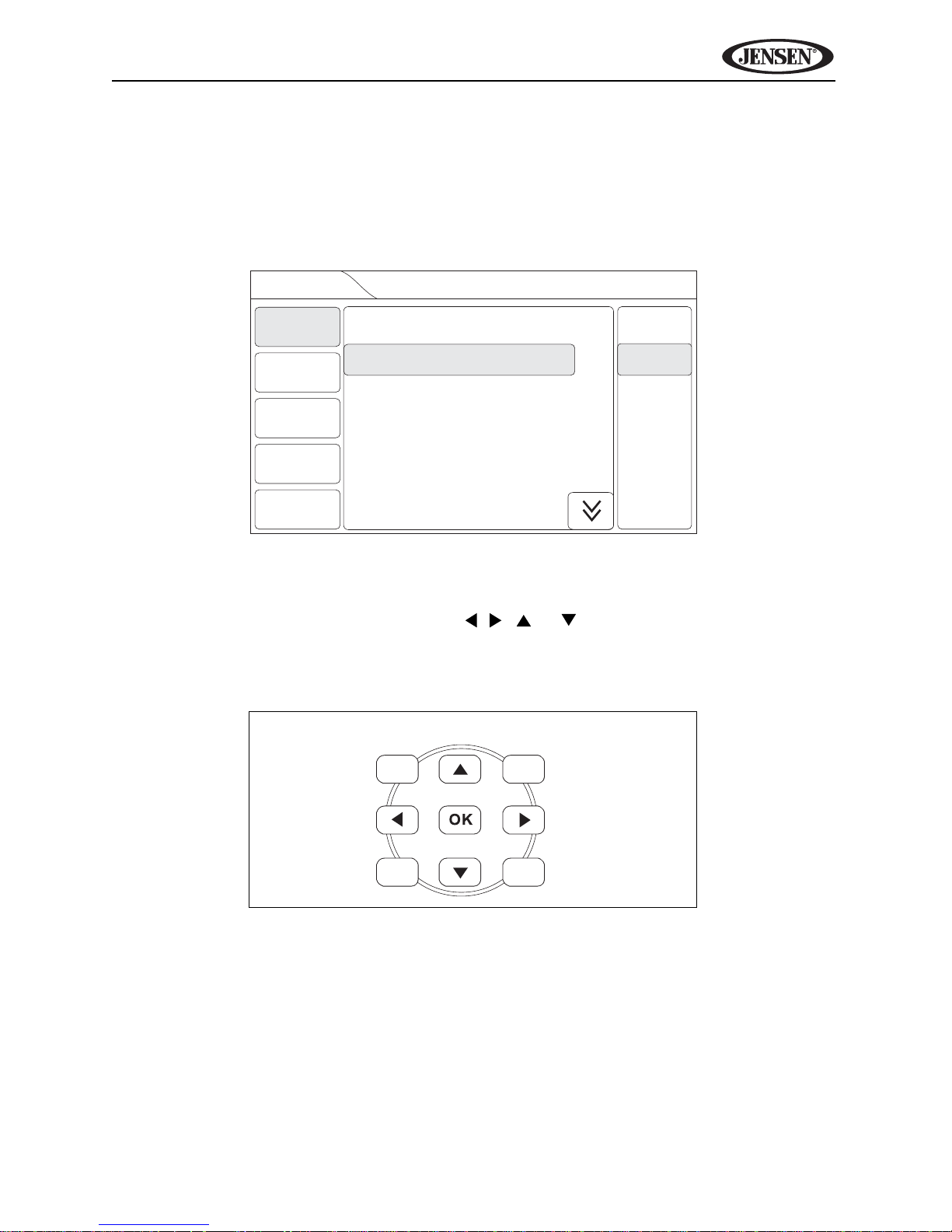
VM9414
Setup
General
Video
Audio
Navigation
Misc
Clock 1:25 AM
AM/PM AM
Clock Mode 12Hr
Beep On
Camera Image Normal
Bluetooth On
AM
PM
SETUP MENU
To access system settings, press he MENU button (1) on the remote control
or touch the top left corner of the screen where the current source is indicated,
and then touch the on-screen SETUP button. The “Setup” menu appears, with
the current sub-menu highlighted in yellow.
Accessing Menu Items
Touch the sub-menu name, press the , , or direction buttons (28, 29,
26, 27) on the remote control to select a sub-menu (Language, Audio, RDS,
etc.).
DIRECTION BUTTONS
The features available for adjustment under the highlighted sub-menu option
will appear in the center of the screen.
17
Page 22
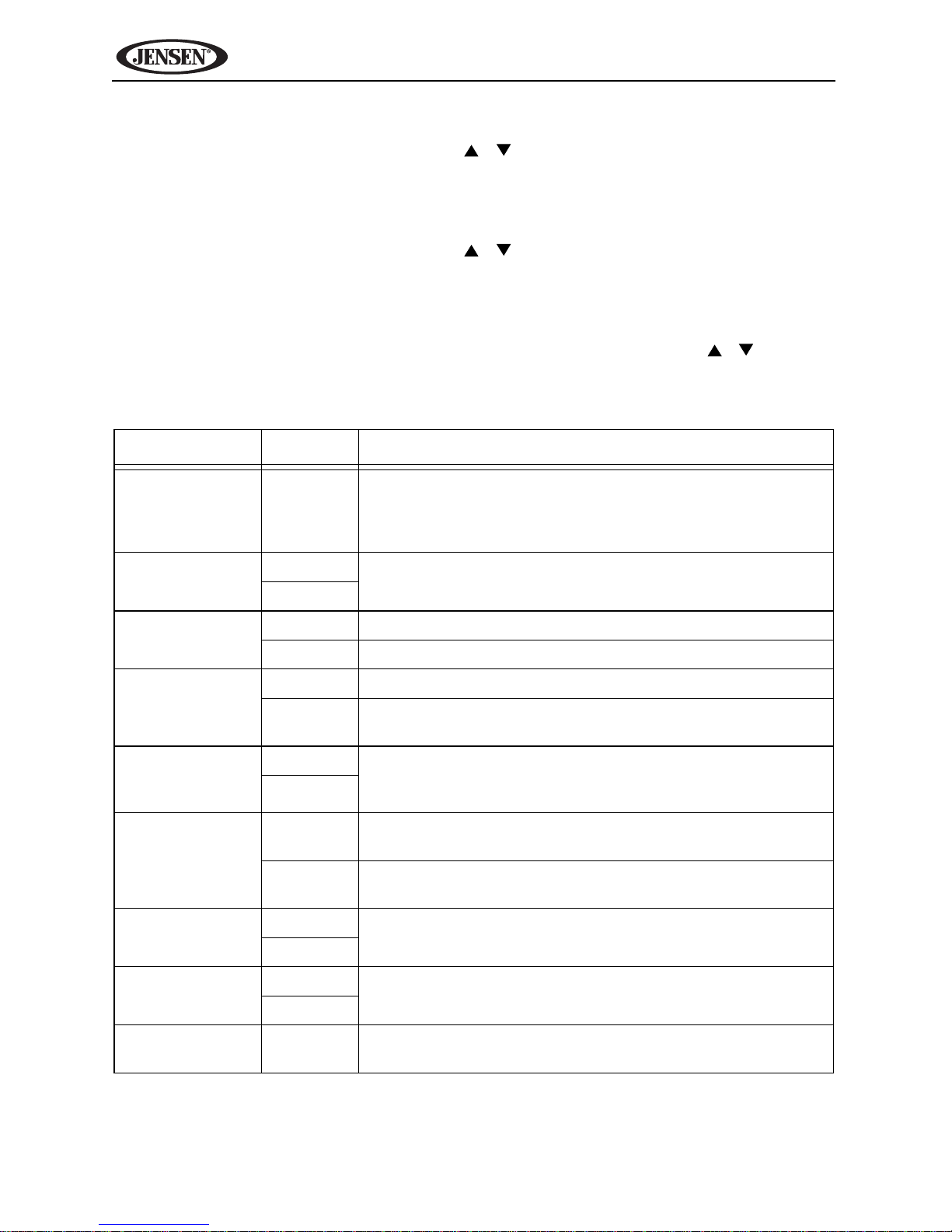
VM9414
Adjusting a Feature
1. Use the touchscreen or press the / buttons (26, 27) on the remote
control to highlight the audio feature to be adjusted.
2. Use the touchscreen or press the OK button (30) on the remote control to
view submenu choices.
3. Use the touchscreen or press the / buttons (26, 27) on the remote
control to highlight the audio feature to be adjusted.
4. Enter the option field for the feature you want to adjust by using the
touchscreen or pressing the OK button (30) on the remote control.
5. Select a new value by using the touchscreen or pressing the / buttons.
6. Press OK to confirm.
General Sub-menu Features
Setting Options Function
Clock (HH:MM) Clock appears in the top right corner of the screen and
on the LCD screen during certain operations. NOTE:
The AM/PM indication will change as you continue to
adjust the hour past 12.
AM/PM AM Set AM or PM when using 12Hr clock mode.
PM
Clock Mode 12Hr Clock displays 12 hour time using AM and PM.
24Hr Clock displays 24 hour time up to 23 59.
Beep Off No beep sounds.
On When turned on, an audible beep tone confirms each
function selection.
Camera Image Normal Reverse the camera image as if looking through a rear-
Mirror
Bluetooth On Connect the last active mobile phone by touching the
Off Automatically connect when your paired phone is in
Auto Dimmer On Select to automatically dim screen at dusk.
Off
Start Volume Last Set radio volume at turn-on to last volume level or
Adjust
view mirror.
Pair icon when disconnected.
range.
choose “adjust” to turn on at a pre-defined level.
Start Vol.
Adjust
40-0 Pre-defined automatic turn-on volume level.
18
Page 23
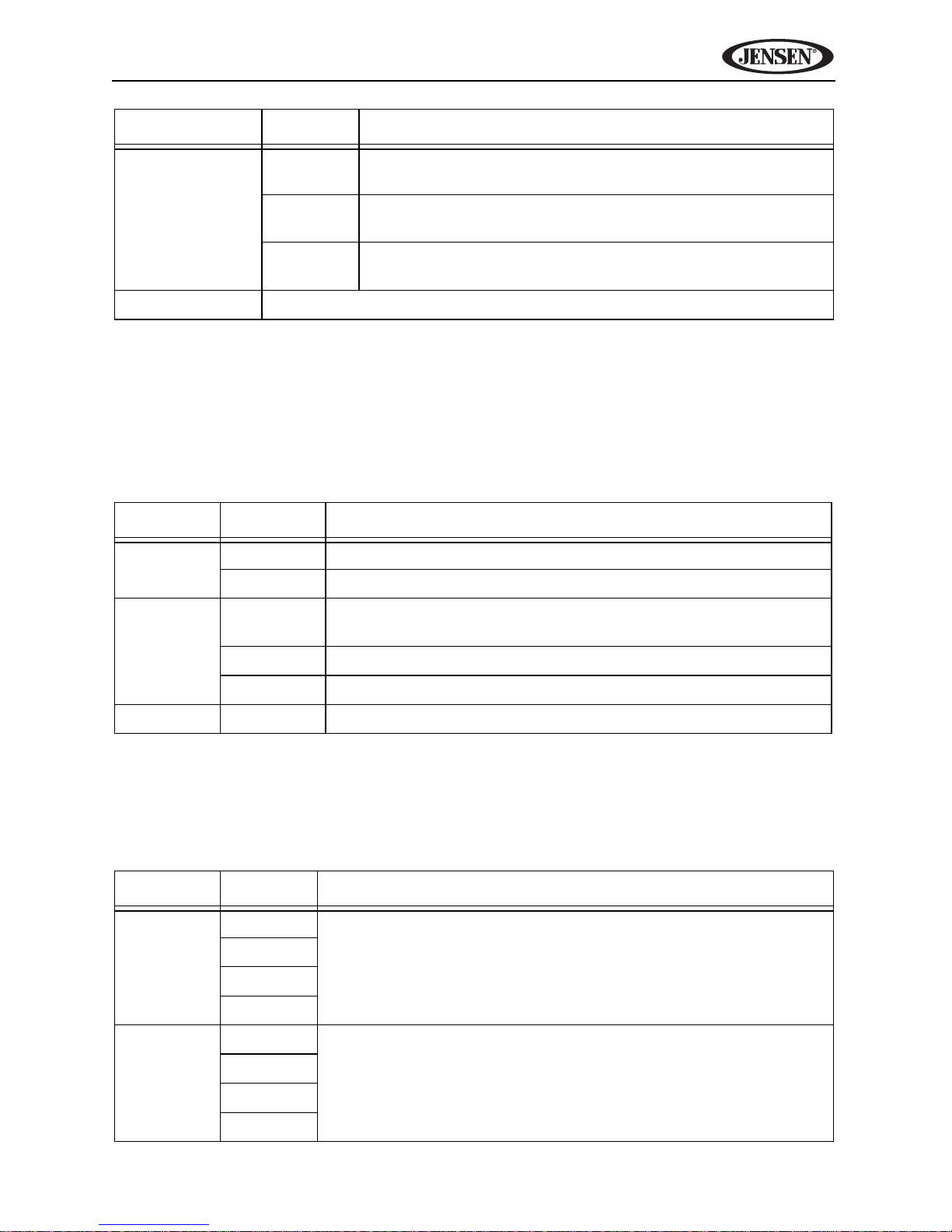
VM9414
Setting Options Function
TFT Open Off You must press the OPEN button (1) to open the TFT
panel.
Auto The TFT panel automatically opens when the unit is
turned on.
Manual When the ignition is turned OFF, the TFT panel DOES
NOT retract if it was previously out.
Version View radio software version information.
Video Sub-menu Features
If he rear-view video camera is connected, the unit is on, and the TFT monitor
is retracted inside the unit, the TFT monitor automatically moves into the
viewing position and Camera mode is selected upon shifting into REVERSE
gear. When shifting into DRIVE gear, the TFT monitor is retracted back inside
unit.
Setting Options Function
TV Shape 16:9
4:3
Aux IN Auto The color signal output is switched automatically based on
the current video input signal - NTSC or PAL.
PAL The color signals are output in the standard PAL format.
NTSC The color signals are output in the standard NTSC format.
Brightness 10 to (-10)
If the monitor is in display mode, the monitor automatically switches to
CAMERA mode upon reverse driving. When the reverse driving stops, the
monitor return to its original input mode.
Audio Sub-menu Features
Setting Options Function
Bass Freq 60Hz Adjust Bass boost/cut frequency. Range of adjustment is +/-
80Hz
12 dB.
100Hz
120Hz
Middle
Freq
500Hz Adjust Middle boost/cut frequency. Range of adjustment is +/
1kHz
1.5kHz
2.5kHz
- 12 dB.
19
Page 24
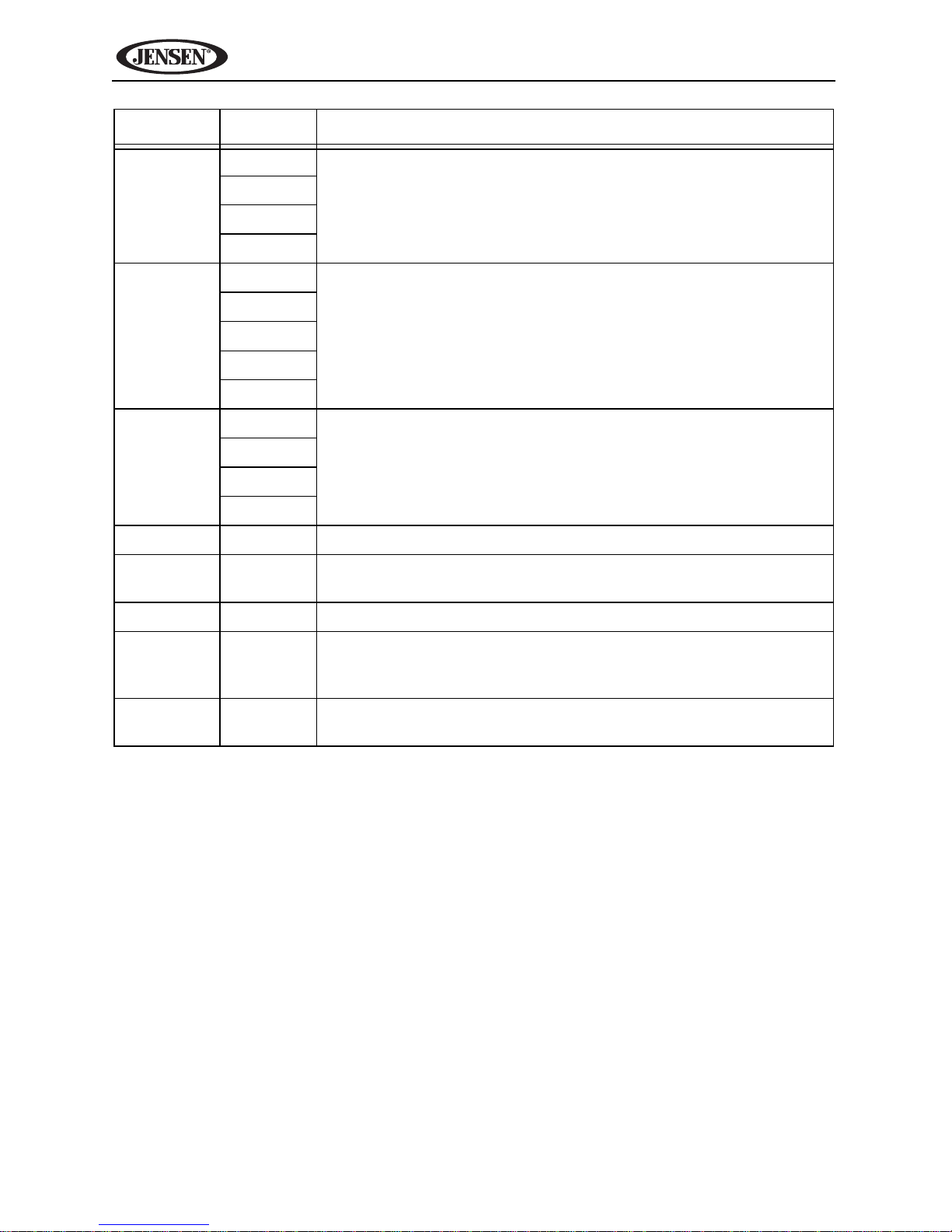
Setting Options Function
VM9414
Treble
Freq
Subfilter 80Hz Select a crossover frequency to set a cut-off frequency for
Bass QFactor
iPod Gain -7 to 7 Increase or reduce the relative volume (Gain).
Auxin
Gain
8kHz Adjust Treble boost/cut frequency. Range of adjustment is +/
10kHz
12 5kHz
15khz
100Hz
120Hz
140Hz
160Hz
Wide 1 Adjust the "Q" or width of the bass control of the Bass Freq
Wide 2
Narrow 1
Narrow 2
-7 to 7 Increase or reduce the relative volume (Gain).
- 12 dB.
the subwoofer's LPF (low-pass filter).
selected.
SAT Gain -7 to 7 Increase or reduce the relative volume (Gain).
DISC/
USB/SD
Gain
Tuner
Gain
-7 to 7 Increase or reduce the relative volume (Gain).
-7 to 7 Increase or reduce the relative volume (Gain).
20
Page 25
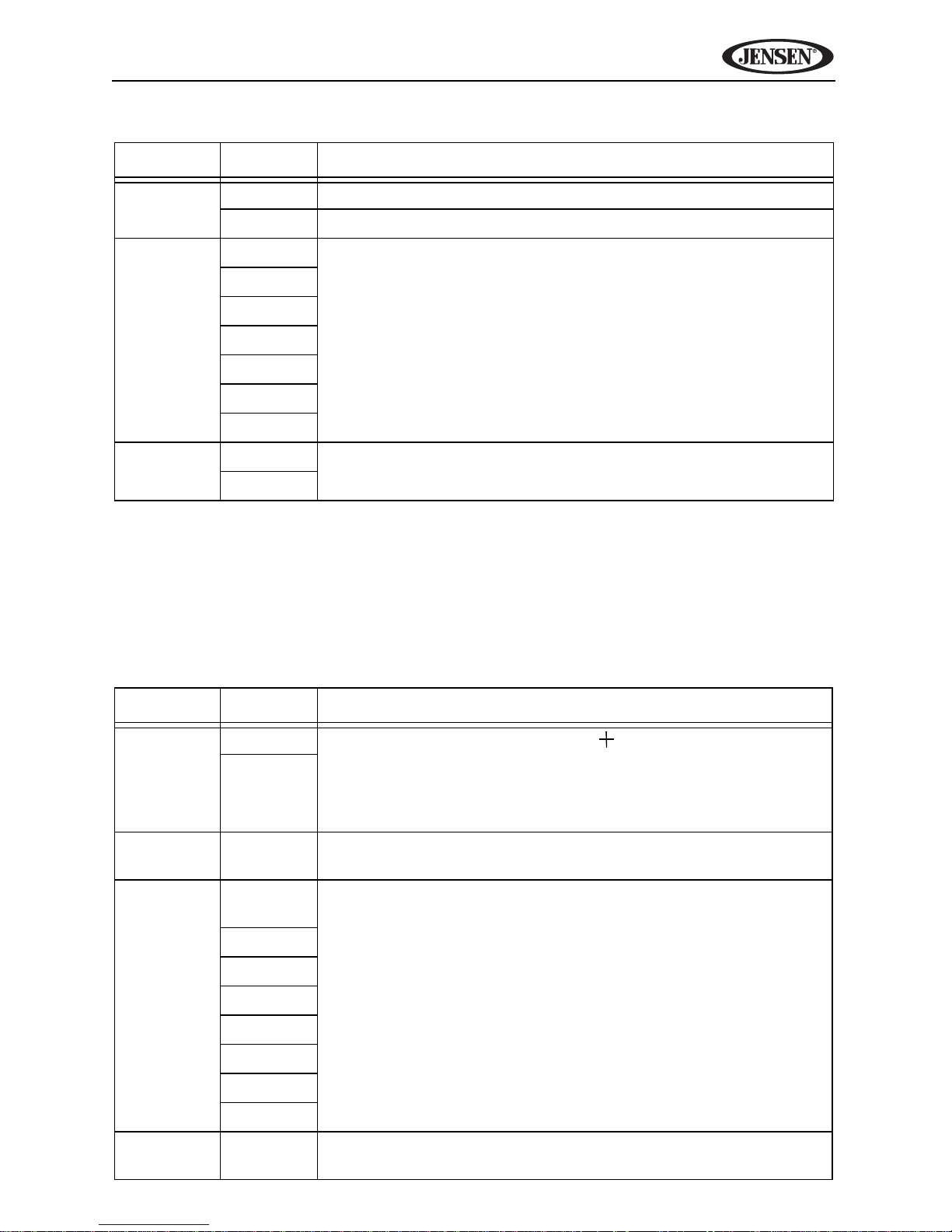
VM9414
Navigation Sub-menu Features
Setting Options Function
GPS Time Ignore Use GPS satellite time.
Sync Use the radio set time.
Time Zone NFT Select navigation time zone.
Atlantic
Eastern
Central
Mountain
Pacific
Alaska
DST Off Turn daylight savings mode on/off.
On
Misc Sub-menu Features
The DVD system has a built-in parental lock feature to prevent unauthorized
persons from viewing restricted disc content. By default, the rating system is
unlocked. Once setup, the parental lock is released only by entering the
correct password. Once the password is entered, parental control rating is
available for setup.
Setting Options Function
TS Calibrate
Set
Password
Parental
Control
No
Yes
_ _ _ _ Enter a 4-digit password to activate the “Parental Control”
1. Kid
Safe
2. G
3. PG
After selecting “Yes,” a crosshair appears in a corner
quadrant of the screen. To begin calibration, press and hold
the crosshair for one second until it moves to the next quadrant. Continue for each quadrant until the calibration is completed.
feature.
Select the appropriate rating level for the intended audience.
You may override higher ratings by using your password.
4. PG-13
5. PG-R
6. R
7. NC-17
8. Adult
Factory
Default
No Select “Yes” to restore the factory default settings for the
Rating system only.
21
Page 26
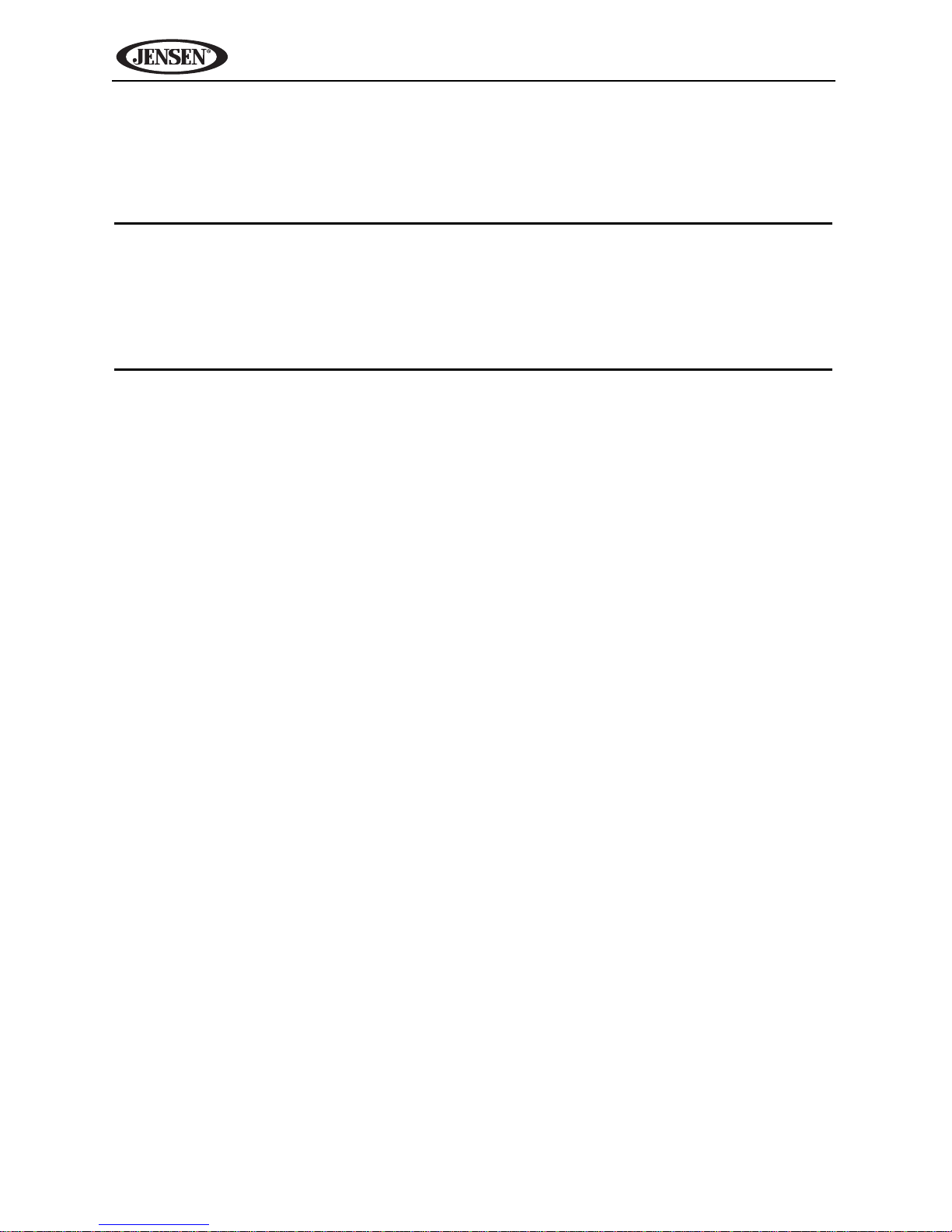
VM9414
To reset the password, access the “Set Password” option and enter he current
password to unlock the field. Access the “Set Password” again once unlocked
and enter a new password. You must enter the same password twice to
confirm.
NOTE: Record the password and keep it in a safe place for future
reference. The rating for each disc is marked on the disc, disc packing,
or documentation. If the rating is not available on the disc, the parental
lock feature is unavailable. Some discs restrict only portions of the disc
and the appropriate content will play. For details, please refer to the disc
description.
Exiting the System Setup Menu
To exit setup mode and resume normal playback, press the SETUP button
(31) on the remote control or touch the “Setup” title in the top left corner of the
screen.
22
Page 27
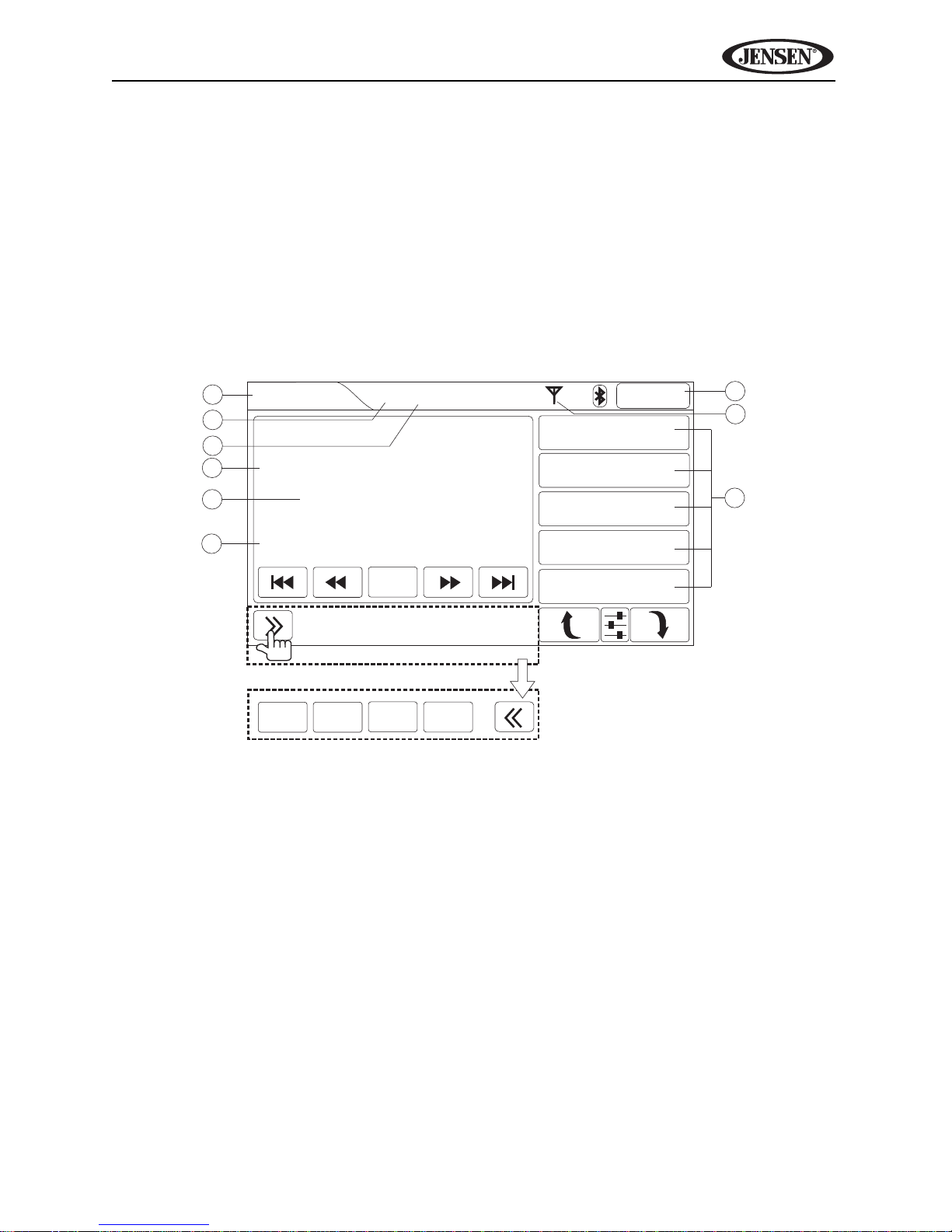
VM9414
5
6
4
7
8
9
1
2
3
Radio
2:04AM
P-01
FM1 87.5MHz
Info:
1 87.50MHz
2 90.10MHz
3 98.10MHz
4 106.10MHz
5 107.90MHz
Press for more options.
Scan
Band AS/PS
ST DX
PTY Loc/DX
TUN E R O P ERA TION
Accessing Radio Tuner Mode
To access the “Radio” screen, press the SRC button (10) on the front panel or
touch the top left corner of the screen to access the Source menu, and then
touch the “RADIO” icon. You can also press the SRC button (8) on the remote
control until “RADIO” appears at the top of the screen. The on-screen
indicators and touch key areas for radio mode are outlined below
Tuner TFT Display
Indicators/Controls
1. (a) Current source
(b) Touch to view SOURCE MENU and select a new source
2. Mono/stereo indicator
3. Local/distant indicator
4. Preset channel number
5. Band and station identification
6. RDS information (if available)
7. Clock
8. Stereo signal strength indicator
9. Preset channels (touch to listen)
23
Page 28
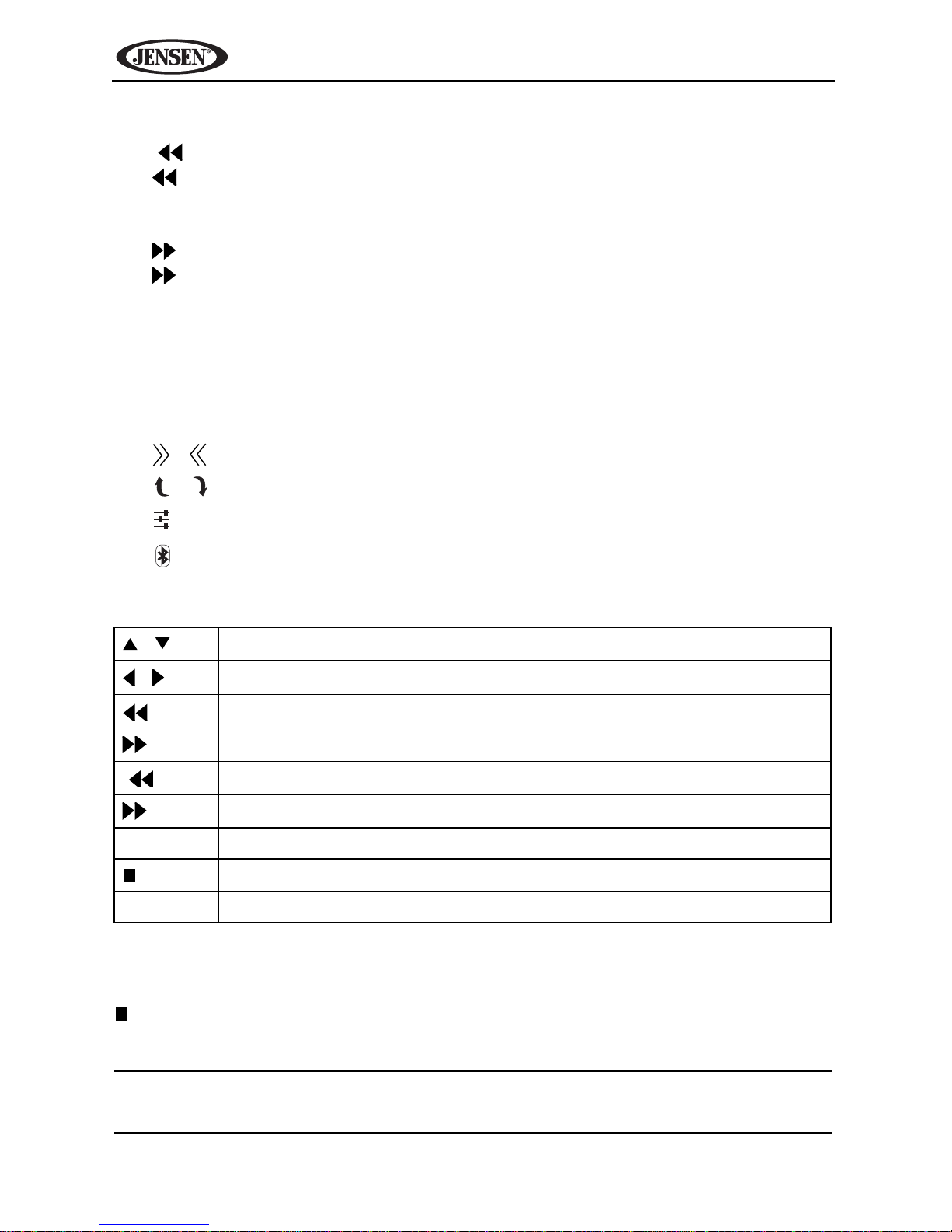
VM9414
Touch Buttons
• | : Seek tuning lower
• : Incremental tuning lower
• Scan: Scan the AM or FM band for a preview of available stations in your
area
• : Incremental tuning higher
• |: Seek tuning higher
• Band: Select band
• AS/PS: Press once for preset station scan or press and hold to
automatically store six strong stations in the current band
• PTY: View program type categories on right side of the screen (touch
program type desired to scan for corresponding stations)
• Loc/DX: Toggle local/distant station reception
• / : Expand/collapse additional menu options
• / : Page up/page down
• : Equalizer adjustment screen
• : Bluetooth access (when device is already paired)
Table 4: Tuner Remote Control Functions
/
/
|
|
1-6 Select preset channel in for current band
/ BAND
SEL Access equalizer menu
Navigate preset station list
Page down/up
Incremental tuning lower
Incremental tuning higher
Seek tuning lower
Seek tuning higher
Select FM/AM band
Selecting FM/AM Band
Press the BAND button on the screen or on the control panel (2), or press the
/BAND button on the remote control (20) to select one of the following bands:
FM1, FM2, FM3, AM1, and AM2.
NOTE: See “Controls and Indicators” on page 5 for the location of
control panel buttons.
24
Page 29
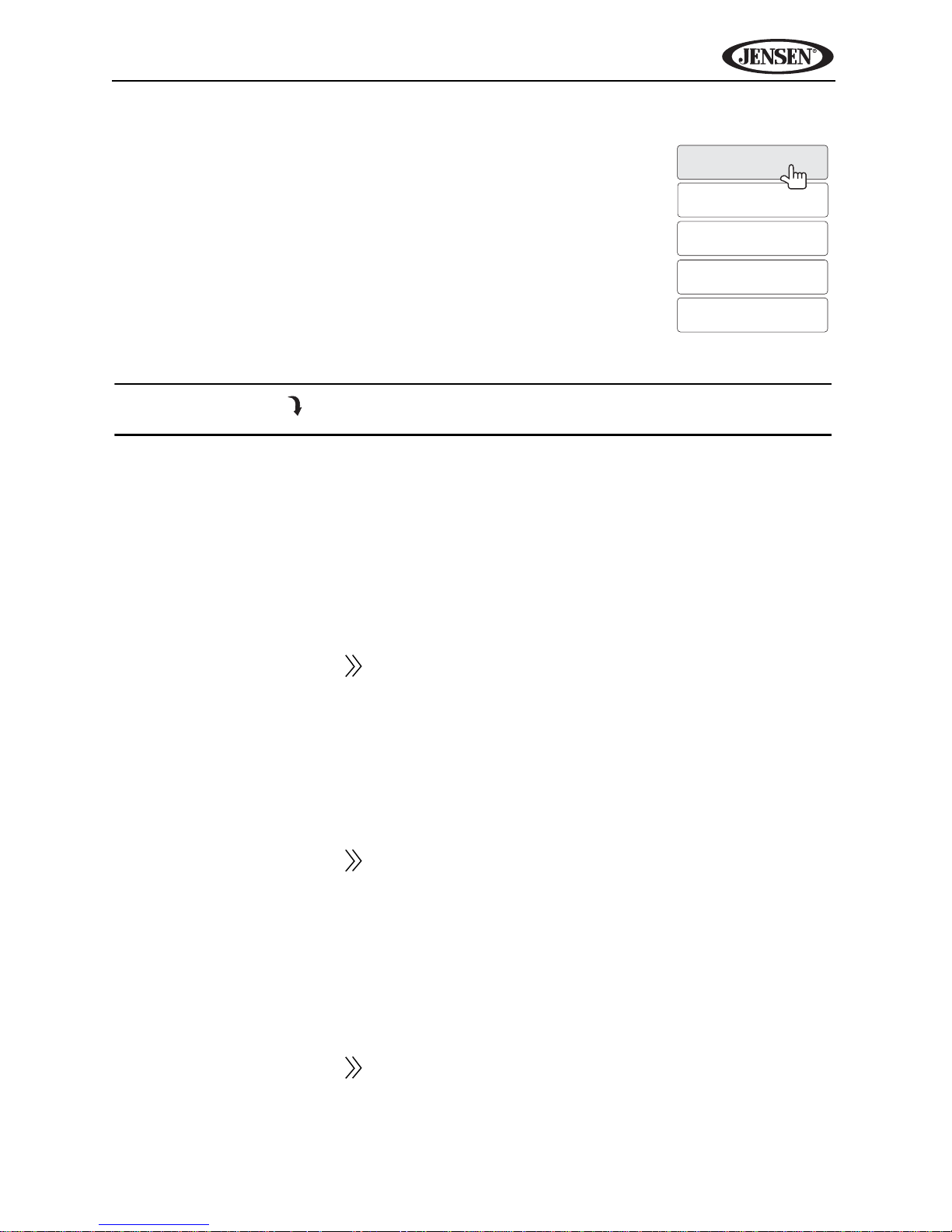
VM9414
1 87.50MHz
2 90.10MHz
3 98.10MHz
4 106.10MHz
5 107.90MHz
Using Preset Stations
Six numbered preset buttons store and recall stations for
each band. All six stored stations (P1-P6) for the current
band appear on the screen.
Storing a Station
1. Select a band (if needed), then select a station.
2. Press and hold the on-screen preset channel location
(9) on the right side of the screen to store the current
station.
3. The preset number and station appears highlighted.
NOTE: Press the button to view the 6th preset channel.
Recalling a Station
1. Select a band (if needed).
2. Press an on-screen preset channel location (9) to select the
corresponding stored station.
Auto Store/Preset Scan (AS/PS)
Preset Scan (PS)
To hear a preview of stored preset stations:
1. Press the on-screen button to view the second row of buttons.
2. Press the on-screen AS/PS button or the AS button (16) on the control
panel.
3. Press again to stop preset scan.
Auto Store (AS)
To select six strong stations and store them in the current band:
1. Select a band (if needed).
2. Press the on-screen button to view the second row of buttons.
3. Press and hold the on-screen AS/PS button or the AS button on the
control panel (16) to activate the Auto Store function. The new stations
replace stations already stored in that band.
Local Radio Station Seeking (LOC)
When the Local function is on, only radio stations with a strong local radio
signal are played. To activate the Local function in AM/FM tuner mode:
1. Press the on-screen button to view the second row of buttons.
2. Press the Loc/DX button to toggle Loc (local) and Dx (distant) tuning
modes.
25
Page 30
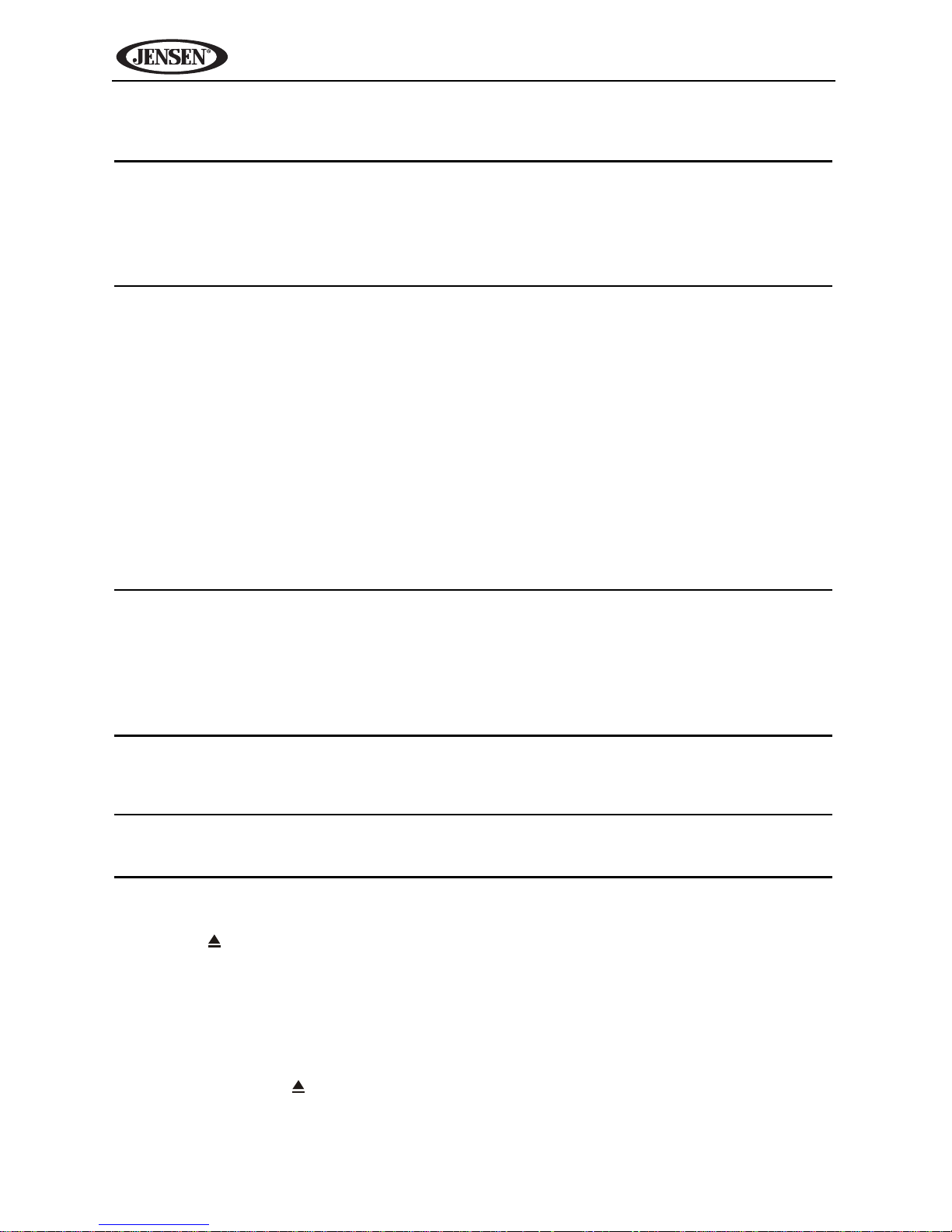
VM9414
DVD/VCD VIDEO OPERATION
NOTE: When properly installed, DVD video cannot be displayed on the
main TFT screen unless the parking brake is applied. If you attempt to
play a DVD while the vehicle is moving, the TFT screen displays
“PARKING” with a blue background. Rear zone video outputs and rear
video screens, if applicable, will operate normally.
Opening/Closing the TFT Video Screen
Opening the TFT Screen
To open the TFT video screen, press the OPEN/CLOSE button (1). The unit
beeps and then opens.
Closing the TFT Screen
Press the OPEN/CLOSE button (1) again to close the TFT screen. If the
screen is in the “IN” position, it moves out before closing.
Inserting a Disc
Upon inserting a DVD disc, DVD mode is entered and disc play begins.
NOTE: If Parental Lock (Rating) is activated and the disc inserted is not
authorized, the 4-digit code must be entered and/or the disc must be
authorized (see “To reset the password, access the “Set Password”
option and enter the current password to unlock the field. Access the
“Set Password” again once unlocked and enter a new password. You
must enter the same password twice to confirm.” on page 22).
You cannot insert a disc if there is already a disc in the unit or if the power is
off.
NOTE: DVD-R and DVD-RW will not play unless the recording session is
finalized and the DVD is closed.
Ejecting a Disc
Press the button (6) to eject the disc. The unit automatically reverts to Tuner
mode. You may eject a disc with the unit powered off. The unit will remain off
after the disc is ejected.
Resetting the Loading Mechanism
If the disc loads abnormally or an abnormal core mechanism operation occurs,
press and hold the button (6) to reset the loading mechanism. Normal
operation resumes.
26
Page 31

VM9414
MENU
INFO CHAP
SUB.T
R
A
R
A
Accessing DVD Mode
To switch to DVD mode when a disc is already inserted, press the SRC button
(10) on the front panel or remote control (8).
NOTE: See “Controls and Indicators” on page 5 for the location of
control panel buttons.
DVD Playback On-Screen Controls
To access the on-screen controls, touch the screen while a DVD is playing.
The following on-screen controls appear at the top and bottom of the screen:
• INFO: View on-screen playback information
• CHAP: Access direct entry screen
• : (x1) Repeat section start point A, (x2) repeat section end point B, (x3)
stop repeat section
• : Repeat
• DVD: (x1) Repeat Chapter, (x2) Repeat Title, (x3) Repeat Off
• VCD with PBC off: (x1) Repeat Single (x2) Repeat All (x3) Repeat Off
• SUB.T: Select subtitle language (if available)
• : Select audio language (if available)
• : Exit DVD mode and view Source menu
• | : Play previous chapter
• : Fast reverse (x2 x4 x8 x16 Play)
• /||: Play/pause
• : Fast Forward (x2 x4 x8 x16 Play)
• |: Play next chapter
•: Stop
• MENU: View DVD menu
27
Page 32

VM9414
Table 5: DVD/VCD Remote Control Functions
Button Function
Name DVD VCD
ROOT Access DVD menu. Turns on/off PBC when playing
VCD
TITLE Enter the title menu of the disc
AUDIO Select alternate audio language Select Left Channel, Right Chan-
nel, Mix or and Stereo output
AB
/ BAND Stop playback Stop playback
, , ,
OK Resume playback Resume playback
|
|
ZOOM
INFO View on-screen playback informa-
Repeat playback from time frame
A to time frame B
(x1) Repeat Chapter, (x2) Repeat
Title, (x3) Repeat Off
Navigate on-screen menu Navigate on-screen menu
Play previous chapter Play previous chapter
Play next chapter Play next chapter
Fast reverse
(x2 x4 x8 x16 Play)
Fast forward
(x2 x4 x8 x16 Play)
Zoom picture (+1 +2 +3
OFF)
tion
Repeat playback from time frame
A to time frame B
(x1) Repeat Single (x2) Repeat All
(x3) Repeat Off (with PBC Off)
Fast reverse
(x2 x4 x8 x16 Play)
Fast forward
(x2 x4 x8 x16 Play)
Zoom picture (+1 +2 +3
OFF)
View on-screen playback information
1-9, 0
(Keypad)
SRCH Access direct entry screen Access direct entry screen
SUB-T Select subtitle language
ANGLE Play alternate angles if DVD con-
Enter digits for direct entry Enter digits for direct entry
tains scenes shot simultaneously
from different angles
28
Page 33

VM9414
R
A
1
2
3
4
5
67
8
9
0
OK
Title
Chapter
Time : :
SEARCH
Accessing the DVD Menu
Press the MENU button (1) on the remote control to recall the main DVD
menu. Use the direc ional (arrow) buttons on the remote control to select a title
from the menu or touch the title on screen.
For DVD’s with more than one title, press the TITLE button (2) on the remote
control to select a different title for playback. Press the OK button (30) on the
remote control to confirm your selection and begin playback. You can also
select a title using the touch screen.
Sectional Repeat Function (A-B)
Use the A-B function to define a specific area of a disc to repeat.
• Press the AB button (6) on the remote control (or the button on
screen) to set the start point (A) of the repeated section.
• Press the AB button again once you reach the desired end point (B) of
the repeated section. The selected portion of the DVD will now repeat
continuously.
• Press the AB button again to cancel the A-B section repeat.
Direct Search
During DVD or VCD playback, perform the following steps to use the GOTO
feature to access a specific location on a disc:
1. Press the SRCH button (11) on remote control to access the “Search”
screen.
2. Use the touch screen or press the or buttons (27, 26) on the remote
control to select a category.
• Title – Go to specific title
• Chapter – Go to specific chapter
• Time – Go to specific time in current title
NOTE: Only the Track and Time fields are available when searching VCD
discs.
3. Enter a time into the field using the on-screen keypad or the numeric
keypad (31) on the remote control. Press the button to backspace.
4. Press the OK button on screen or on the remote control (30) to go to the
specified location on the disc.
29
Page 34

VM9414
INFO
R
A
R
A
VCD PBC - Play Back Control
For VCDs with play back functionality, play back control (PBC) provides
additional controls for VCD playback.
Press the ROOT button (21) on the remote control to toggle the PBC function
“On”/”Off”. Once PBC is on, playback starts from track one of the play list.
NOTE: When PBC is activated, fast forward/reverse, and previous/next
track are available. Repeat is not available.
NOTE: For VCD play, the repeat function is not available if PBC is on.
Playback Information
During DVD and VCD playback, press the INFO button (10) on the remote
control to display playback information on the screen, including the media
playing and current playback time.
MPEG Playback On-Screen Controls
To access the on-screen controls, touch the screen while a MPEG file is
playing. The following on-screen controls appear at the top and bottom of the
screen:
• INFO: View on-screen playback information
• : (x1) Repeat section start point A, (x2) repeat section end point B, (x3)
stop repeat section
• : (x1) Repeat Chapter, (x2) Repeat Title, (x3) Repeat Off
• : Exit DVD mode and view Source menu
• : Fast reverse (x2 x4 x8 x16 Play)
• /||: Play/pause
• : Fast Forward (x2 x4 x8 x16 Play)
•: Stop
30
Page 35

VM9414
General Disc Information
Table 6: Disc Properties
Symbol 12cm Disc Properties Max Play Time
Single side single layer (DVD-5)
Single side double layer (DVD-9)
Double side single layer (DVD-10)
Double side double layer (DVD-18)
Single side single layer (VCD) (MPEG 1 Method)
Single side single layer 74 minutes
Table 7: Disc Symbols
Symbol Meaning
Number of voice languages recorded. The number inside the icon indicates the number languages on the disc (maximum of 8).
Number of subtitle languages available on the disc (maximum of 32).
Number of angles provided (maximum of 9).
(MPEG 2 Method)
133 minutes
242 minutes
266 minutes
484 minutes
74 minutes
Aspect ratios available. “LB” stands for Letter Box and “PS” stands for
Pan/Scan. In the example on the left, the 16:9 video can be converted
to Letter Box video.
Indicates the region code where the disc can be played.
• Region 1: USA, Canada, East Pacific Ocean Islands
• Region 2: Japan, Western Europe, Northern Europe, Egypt, South
Africa, Middle East
• Region 3: Taiwan, Hong Kong, South Korea, Thailand, Indonesia,
South-East Asia
• Region 4: Australia, New Zealand, Middle and South America, South
Pacific Ocean Islands/Oceania
• Region 5: Russia, Mongolia, India, Middle Asia, Eastern Europe,
North Korea, North Africa, North-West Asia
• Region 6: Mainland China
• ALL: All regions
31
Page 36

VM9414
AV IN
500mA
CD/DVD/MP3 AUDIO OPERATION
Instructions for TFT control and Insert/Eject are the same for DVD and CD
operation. Please see the DVD/Disc Video Operation section for information
about these topics.
The VM9414 will play music or other audio files from the following disc media:
•CD-DA
•CD-R/RW
•DVD
•DVD+R/RW
•DVD-R/RW
NOTE: See “MP3/WMA File Requirements” on page 37 for MP3 disc and
file requirements.
Accessing a USB Device
1. Locate the MediaLink USB connector (it should be installed and routed to
an accessible location during installation).
2. Insert the USB device into the USB connector.
3. Press the SRC button (10) on the front panel or touch the top left corner of
the screen to access the Source menu, and then touch the “USB” icon.
You can also press the SRC button (8) on the remote control until “MediaUSB” appears at the top of the screen.
To remove the USB device, press the SRC button (10) on the front panel or
remote control (8) to switch to another mode and then remove he USB device
from the USB connector.
NOTE: This unit supports iPod via USB and USB flash memory devices.
Not all USB devices are supported.
32
Page 37

VM9414
Enter
SEL
Accessing an SD Card
1. Locate the SD connector (14) on the front of the radio.
2. Insert the SD card into the SD connector.
3. Press the SRC button (10) on the front panel or touch the top left corner of
the screen to access the Source menu, and then touch the “SD” icon. You
can also press the SRC button (8) on the remote control until “Media-SD”
appears at the top of the screen.
Before removing he SD card, change the radio to another source. To remove,
press the edge of the card and release to disengage. Pull straight out to
remove.
Accessing Disc Mode
To access the DISC screen, press the SRC button (10) on the front panel or
touch the top left corner of the screen to access the Source menu, and then
touch the “CD/DVD” icon. You can also press the SRC button (8) on the
remote control until “DISC” appears at the top of the screen. The on-screen
33
Page 38

VM9414
3
4
5
6
7
2
8
9
10
1
DISC
12:15PM
2/8
Sweetest Perfection
Depeche Mode
Violator
01:55 04:55
ROOT
1. World in My Eyes
2. Sweetest Perfec...
3. Personal Jesus
4. Halo
Press for more options.
Scan
indicators and touch key areas for CD/DVD/MP3 audio playback are outlined
below:
34
Page 39

VM9414
Indicators/Controls
1. (a) Current source
(b) Touch to view “Source” menu and select a new source
2. Current track and total number of tracks on disc
3. Song title
4. Artist name (if available for MP3)
5. Album name (if available for MP3)
6. Playback progress indicator
7. Elapsed playing time/total playing time for current track
8. Clock
9. (a) Folder name (always ROOT for CD-DA and DVD)
(b) Touch to return to previous folder level (if available for MP3)
10. Track numbers (touch to play)
Touch Screen Buttons
• : Direct entry screen
• | : Previous track
• / ||: Play/pause
• |: Next track
•: Stop
• : Repeat
• CD/DVD: (x1) Repeat song, (x2) repeat all
• MP3: (x1) Repeat song, (x2) repeat folder, (x3) repeat all
• : Random/shuffle all
• Scan: Scan the first ten seconds of each song on the disc
• / : Expand/collapse additional menu options
• / : Page up/page down
• : Equalizer adjustment screen
• : Bluetooth access (when device is already paired)
NOTE: CD-R and CD-RW will not play unless the disc recording session
is finalized.
35
Page 40

VM9414
1
2
3
4
5
67
8
9
0
OK
Table 8: CD/DVD/MP3 Audio Remote Control Functions
Press once to repeat song, twice to repeat album
AB
,
,
OK Select highlighted option or resume playback when paused/
|
|
/ BAND
1-9, 0 (Keypad) Direct enter track number for playback
Repeat playback from time frame A to time frame B
Up/down track list
Page up/page down
stopped
Play previous track
Play next track
Fast reverse
(x2 x4 x8 x16 Play)
Fast forward
(x2 x4 x8 x16 Play)
Stop (press OK to resume playback)
Direct Track Entry
To select a track directly, touch the button on screen to display the direct
entry menu.
Enter he desired track using the on-screen number pad. Press OK to play the
selected track number. To backspace, touch .
36
Page 41

VM9414
MP3/WMA File Requirements
This player allows you to play back MP3 and WMA files recorded onto CD-R/
RWs, DVD+R/RWs, and DVD-R/RWs. For CD-RW discs, please make sure it
is formatted using the full method and not the quick method to prevent illegal
disc operation.
Up to 1500 songs/files can be burned onto a disc for a DVD music mix. Do not
exceed this number of songs/files or disc readability problems may occur.
MP3 Format Compatibility
The file naming formats listed below are compatible with this unit:
• ISO 9660 – file name: 12 characters, file extension: 3 characters
• ISO 9660 – file name: 31 characters, file extension: 3 characters
• Joliet – 64 characters
If the file or folder name does not conform to ISO 9660 file system standards, it
may not be displayed or played back correctly. Use the following settings when
compressing audio data for your MP3 disc:
• Transfer Bit Rate: 128kbps
• Sampling Frequency: 48kHz
When recording MP3 up to the maximum disc capacity, disable additional
writing. For recording on an empty disc up to maximum disc capacity, use the
"Disc at once" setting.
NOTE: When burning MP3 / WMA files onto a DVD disc, use the 2X or 4X
burning option, if available. This slower burning speed will help
eliminate buffer errors and increase disc reading reliability. Also, use
folders when burning large numbers of songs / files to a disc for easy
music navigation. Select the "Disc at Once” option and close your disc.
MP3 Playing Order
When selected for play, files and folders (Folder Search, File Search or Folder
Select) are accessed in the order they were written by the CD writer. As a
result, the order in which they are expected to be played may not match the
order in which they are actually played. You may be able to set the order in
which MP3/WMA files are to be played by writing them onto a medium such as
a CD-R with their file names beginning with play sequence numbers such as
"01" to "99".
37
Page 42

VM9414
For example, a medium with the following folder/file hierarchy is subject to
Folder Search, File Search or Folder Select, as shown below.
The VM9414 player will only recognize three folder levels and does not display
folders containing only other folders. In the example above, the unit will display
folders 3, 4, 6, and 8, but not 2 and 7 since they do not contain any tracks
directly. Folder 5 is not recognized at all since it is at the fourth level.
38
Page 43

VM9414
3
4
5
6
2
7
8
9
10
1
XM
2:04AM
44 Classic Alternative
Modern English
I Melt With You
MENU
CHANNELS
CATEGORY
PRESETS
CHANNELS
62 Watercolors
63 The Blend
64 Oprah Radio
70 USA Today
CATEGORY
16 Traffic/Weather
1 Pop
12 Country
48 Rock
PRESETS
P1 80's Pop Hits
P2 Classic Country
P3 Bluegrass
P4 All Hit Music
Press to view options.
Rock
Jump
XM® RADIO OPERATION
Listeners can subscribe to XM® Radio on the Web by visiting
www.xmradio.com, or by calling (800) 967-2346. Customers should have
their Radio ID ready (see “Displaying the Identification (ID) Code”).
Customers can receive a limited number of free-to-air channels without
activation.
Accessing XM Radio Mode
To access the XM screen, press the SRC button (10) on the front panel or
touch the top left corner of the screen to access the Source menu, and then
touch the XM icon. You can also press the SRC button (8) on the remote
control until “XM” appears at the top of the screen. The on-screen indicators
and touch key areas for XM Radio playback are outlined below.
39
Page 44

Indicators/Controls
1. (a) Current source
(b) Touch to view “Source” menu and select a new source
2. Current category
3. Channel name
4. Channel number
5. Artist name
6. Song name
7. Clock
8. Signal strength indicator
9. Current MENU level (CHANNELS, CATEGORY, PRESETS)
10. (a) Menu options (touch to select)
(b) Channels, categories, preset channels
Touch Screen Buttons
• | : Browse category
• |: Browse category
VM9414
• : Direct entry screen
• : Previous channel
• : Next channel
• Jump: Return to previous tuned channel
• / : Page up/page down
• : Equalizer adjustment screen
• : Bluetooth access (when device is already paired)
Displaying the Identification (ID) Code
Before you listen to satellite radio, you must subscribe to the service using
your radio’s identification number. To display the radio ID, press the | or |
button on the touch screen repeatedly to tune to channel “000”. The screen
displays the radio ID where the channel name is usually displayed.
40
Page 45

VM9414
1
2
3
4
5
6
7
8
9
0
OK
Direct Channel Entry
To select a channel directly, touch the button on screen to display the
direct entry menu.
Enter the desired track using the on-screen number pad. Press OK to play the
selected track number. To backspace, touch .
41
Page 46

VM9414
3
4
5
6
7
2
8
9
10
1
iPod
2:04AM
27/35
World in My Eyes
Depeche Mode
Violator
00:55 04:43
Depeche Mode
25. Jezebel
26. Corrupt
27. World in My Ey...
28. Sweetest Perfe...
Press for more options.
Scan
iPod® OPERATION
NOTE: Be sure your iPod has the latest Apple firmware installed to avoid
connectivity issues.
This unit is Made for iPod. You can control your iPod via touch screen to
access Playlist, Artist, Album, Songs, etc. Supported models include, but are
not limited to, the following:
• iPod Classic
• iPod Touch 2G / 3G
• iPod Nano 3G / 4G / 5G
NOTE: For basic iPod connectivity, you can use the white 30-pin to USB
iPod cable that came with your Apple device. For iPod video playback,
you must purchase the jLink-USB cable.
Accessing iPod Mode
To access the iPod screen, press the SRC button (10) on the front panel or
touch the top left corner of the screen to access the Source menu, and then
touch the iPod icon. You can also press the SRC button (8) on the remote
control until “iPod” appears at the top of the screen. The on-screen indicators
and touch key areas for iPod playback are outlined below.
42
Page 47

VM9414
Indicators/Controls
1. (a) Current source
(b) Touch to view “Source” menu and select a new source
2. File number and total number of files
3. Song title
4. Artist name
5. Album name
6. Playback progress indicator
7. Elapsed playing time/total playing time for current file
8. Clock
9. (a) Sub-menu title or folder name
(b) Touch to access iPod menu
10. (a) Names of files in current folder (touch to play)
(b) Menu options
Touch Screen Buttons
• : Direct entry screen
• | : Previous file
• / : Play/pause
• |: Next file
•: Stop
• : (x1) Repeat song, (x2) repeat album
• : Random/shuffle all
• Scan: Scan the first ten seconds of each song in the current album
• / : View video/music menu
• / : Expand/collapse additional menu options
• / : Page up/page down
• : Equalizer adjustment screen
• : Bluetooth access (when device is already paired)
43
Page 48

Table 9: iPod Remote Control Functions
iPod
2:04AM
27/35
World in My Eyes
Depeche Mode
Violator
00:55 04:43
Depeche Mode
25. Jezebel
26. Corrupt
27. World in My Ey...
28. Sweetest Perfe...
MENU
1. Playlists
2. Artists
3. Albums
4. Songs
Press
to view
iPod
menu.
Press once to repeat song, twice to repeat album
SUB-T Select video menu
ANGLE Select music menu
VM9414
, ,
Navigate iPod menu
OK Select highlighted option or resume playback when paused/
stopped
|
|
Previous file
Next file
Rewind
Fast forward
/ BAND
Stop (press OK to resume playback)
ESC Access iPod main menu
ROOT Return to root folder
1-9, 0 (Keypad) Direct enter file number for playback
Using the iPod Menu
During music playback, the following screen is displayed:
Touch the top right button (indicated above) or press the ESC button (18) on
the remote control to access the iPod main menu.
Use the on-screen buttons or the directional keys ( , , , ) on the remote
control to navigate the iPod menu. If using the remote, press OK to select the
highlighted option.
44
Page 49

VM9414
1
2
3
4
5
67
8
9
0
OK
AV IN
500mA
AV
Direct Track Entry
To select a track directly, touch the button on screen to display the direct
entry menu.
Enter the desired track using the on-screen number pad. Press OK to play the
selected file number. To backspace, touch .
NOTE: To transmit the video from your iPod to the VM9414 screen, you
must set the following options through the iPod video settings menu: TV
Out = On, TV Signal = NTSC, and Widescreen = On.
iPod Video Playback
Video playback requires the jLink-USB iPod interface cable (sold separately)
connected to the MediaLink USB, shown below.
Press the icon on the second page of on-screen controls to view he iPod
video playback menu. During video playback, touch the screen to return to the
iPod menu.
45
Page 50

VM9414
BLUETOOTH OPERATION
NOTE: Bluetooth operation requires optional BTM10 accessory.
About Bluetooth
Bluetooth is a short-range wireless radio connectivity technology that is
developed as a cable replacement for mobile phones, handheld PCs and other
devices. Bluetooth operates in 2.4 GHz frequency range and transmits voice
and data at speeds up to 1 megabit per second. Bluetooth was launched by a
special interest group (SIG) comprised of Ericsson Inc., Intel Corp., Nokia
Corp., Toshiba and IBM in 1998, and it is currently developed by nearly 2,000
companies worldwide. The Bluetooth word mark and logos are owned by the
Bluetooth SIG, Inc. and any use of such marks by Audiovox Corporation is
under license. Other trademarks and trade names are those of their respective
owners.
NOTE: The line-of-sight distance between this unit and your cellular
phone must be 8 meters or less for sending and receiving voice and data
via Bluetooth wireless technology. However, the transmission distance
may become shorter than the estimated distance, depending on the
environment in use.
Before attempting to use the Bluetooth functions on the VM9414, you must
purchase and install the BTM10. When connected properly, the blue light
appears illuminated. Bluetooth features are only available when the BTM10 is
installed.
Please make sure your mobile phone supports Bluetooth functions (Headset
or Handsfree profiles or both). Adhere to the following guidelines for
successful operation.
• Before using Bluetooth functions, you must pair your mobile phone to the
VM9414 head unit (see “Pairing Your Mobile Phone and Head Unit”). To
ensure the best reception for pairing and re-connection, please make sure
the phone battery is fully charged before you begin.
• Try to perform pairing within a few minutes of the phone being turned on.
• Once the unit has been paired with the phone, the unit’s model number,
“VM9414”, will be displayed on the mobile phone.
• To achieve the best performance, always keep the mobile phone wi hin 3
meters of the head unit.
• Always keep a clear path between the mobile phone and the head unit.
Never place a metal object or any other obstacle between the mobile
phone and the head unit.
46
Page 51

VM9414
4
5
1
2
3
Bluetooth
2:04AM
Phone Dial
Call Logs
Music
Pair
Option
1
2
3
C
4
5
6
7
8
9
0
#
/
*
+
• Some mobile phones (like Sony Ericsson) may have a "Power Saving
Mode" option. PLEASE DO NOT use the power saving mode with the
VM9414.
• Before accepting or making a call, make sure your mobile phone's
Bluetooth function is turned on.
• To ensure the best conversation quality/performance, stay within one
meter of the BTM10 when talking.
• To disconnect the mobile phone from the head unit, turn the Bluetooth
connectivity off on the mobile phone or touch the on-screen Disconnect
button.
Accessing Bluetooth Mode
To access the Bluetooth interface, press the SRC button (10) on the front
panel or touch the top left corner of the screen to access the Source menu,
and then touch the Bluetoo h icon. The on-screen indicators and touch key
areas for the Bluetooth “Phone Dial” interface are outlined below.
1. (a) Current source
(b) Touch to view “Source” menu and select a new source
2. Current activity field (phone number entry, pairing progress, phone book
update status, etc.)
3. Keypad
4. Clock
5. Bluetooth Menu (touch to view options)
Touch Screen Buttons
• 1-9, 0, */+, #: Direct dial phone number
• C: Backspace
• : Answer incoming call/make call
47
Page 52

VM9414
• : Reject incoming call/end call/quit pairing process/quit reading phone
book or call listing
• : Transfer call to/from the unit back to the wireless device
• Phone Dial: Access direct entry screen
• Call Logs: View call logs (Contacts, Dialed Numbers, Received Calls,
Missed Calls)
• Music: Play streaming music from your connected device via A2DP
• Pair: Pair your Bluetooth phone (first time use)
• Option: Expand/collapse additional menu options
• : Bluetooth connection indicator
Hands Free Profile (HFP)
To use a phone wirelessly with this unit, it is necessary to first establish a
connection using Bluetooth wireless technology. Connection is normally
established using HFP (Hands Free Profile), which gives you full control of
functions available on the telephone source. However, depending on your
phone, the connection may be made using HSP (Head Set Profile), making
some functions unavailable. This is a limitation of your phone, not the VM9414.
Since there are a number of Bluetooth mobile phone implementations
available on the market, operations with your Bluetooth mobile phone using
this unit vary greatly.
Please refer to the instruction manual that came with your Bluetooth mobile
phone along with this manual while operating your phone with this unit.
Pairing Your Mobile Phone and Head Unit
1. Press the on-screen Pair button to initiate the pairing process. Keep the
mobile phone within 2 meters of the head unit when pairing. (To terminate
the pairing process, press the Pair button again.)
2. Select the Bluetooth setup option on the mobile phone to be paired
(please refer to the phone’s instruction manual to learn how to enter
Bluetooth setup, turn Bluetooth on/off, and perform pairing). Access the
wireless phone Bluetooth function and set the Bluetooth function to ON.
3. Set your wireless phone Bluetooth discover mode to ON.
NOTE: Some discovery modes have a time limit, usually one minute,
after which discovery needs to be reactivated.
4. Select the setting on your phone that allows you to add a new device.
5. Select “VM9414” from the pairing list on the mobile phone.
6. A prompt to pair or bond should appear on your wireless phone. Accept
the request to initiate pairing.
48
Page 53

VM9414
NOTE: Some phones require a “pass key” or pairing code to connect. If
your phone requires a pass key or pairing code, you will need to enter
this number in the Pairing Code field under the Bluetooth SETUP menu.
The default pairing code for many phones is “0000”. The default code for
the VM9414 is “1234”.
7. If your mobile phone displays a prompt requesting a pass key or pairing
code, enter “1234.”
8. When prompted by the mobile phone, choose YES to connect to the 9414.
If pairing is successful, the TFT will display the paired mobile phone model
number or name (as specified in your phone’s Bluetooth Setup menu). If
pairing fails, “No Cell Phone Connected” is displayed at the bottom of the
screen.
Managing Incoming Calls
When connected to a Bluetooth phone, the unit will mute audio output, pause
CD play, and change to the Bluetooth screen when a call is received. An
incoming phone number or assigned contact name will appear at the top of the
screen. If the incoming call has no caller ID, the unit will display “Private
Caller.”
Touch Option to specify how incoming calls are handled:
• Auto Answer: Incoming calls are answered automatically.
• Manual Answer: User must press the button to answer an incoming
call.
Answering an Incoming Call Manually
To answer the call, touch the button.
NOTE: The TALK button on the BTM10 can be used to answer calls or
hang up.
For best reception, speak loudly and clearly.
To end the conversation, press the button. The screen will display the call
duration for 3 seconds, and then return to the previous mode.
Rejecting an Incoming Call
Touch the button to reject an incoming call. The call will revert to your
phone and can be answered directly or left for voice mail.
Volume Control
To increase or decrease the volume level, turn the VOL rotary encoder (11) on
the front panel or press the VOL+/ VOL- buttons on the remote control (16,
15).
49
Page 54

VM9414
1
2
3
C
4
5
6
7
8
9
0
#
/
*
+
Making an Outgoing Call
Outgoing calls can be made using the direct dial screen or by selecting a
number from the “Call Logs” screen (see “Call Logs” on page 50). To make a
call from the direct dial screen:
1. Touch Phone Dial to view the direct dial screen.
2. Use the 0-9, */+ and # buttons to input the phone number.
• Touch the C button to clear the last digit.
• Touch the button to clear the entire number and start over.
3. After entering the phone number, press the button to dial the call.
4. To end the conversation, press the button.
Call Transfer
While talking, to transfer audio from the head unit back to the mobile phone,
touch the button. You can only transfer a call after it has been answered.
Press again to transfer the call back to the head unit.
Call Logs
The Bluetooth menu appears on the right side of the screen. Touch Call Logs
to view stored contact information.
NOTE: Not all phones allow access to missed, received or dialed calls
and some will not allow uploading of your phone’s address book.
Contacts
1. Touch the Contacts menu option to display the phone book stored on your
mobile phone, if compatible. The screen will display “Updated Phonebook
### records...” while the phone book is downloading.
2. Once the download is completed, you can use the arrow buttons and on
the left side of the window to navigate the list.
50
Page 55

VM9414
3. Touch a number to dial it automatically.
NOTE: Some mobile phones do not support Phone Book upload through
Bluetooth. This is a limitation of the phone, not the VM9414.
Dialed Numbers
The Dialed Numbers list retrieves the list of dialed numbers from your phone.
The last dialed number is the first number on the list. Touch the Dialed
Numbers menu option to view the list. To make a call from the Dialed
Numbers list, touch the number. The TFT will display “Select other record”
when the feature is not available. When displayed, “Select other record” to
return to the “Call Logs” menu.
Received Calls
Use the Received Calls list to view the last 10 received numbers stored on
your phone. To access the Received list, touch the Received Calls menu
option. The last received number is the first number on the list. To make a call
from the Received Calls list, touch the number. The TFT will display “Select
other record” when the feature is not available. When displayed, “Select other
record” to return to the “Call Logs” menu.
Missed Calls
The Missed Calls list retrieves the list of Missed numbers from your phone.
The last missed number is he first number on the list. Touch the Missed Calls
menu option to view the list. To make a call from the Missed Calls list, touch
the number. The TFT will display “Select other record” when the feature is not
available. When displayed, “Select other record” to return to the “Call Logs”
menu.
Bluetooth Auto Connect
The Bluetooth auto connect option will allow the VM9414 to automatically
connect to your previously paired Bluetooth when it is in range. When the
Bluetooth option is set to “Off”, you must press the Pair button to re-establish a
connection with your phone. To turn Bluetooth auto connect on:
1. Touch the top left corner of the screen to view the “Source” menu.
2. Press the SETUP button.
3. The Bluetooth option is at the bottom of the “General” sub menu. Use the
touchscreen to turn the Bluetooth function “On.”
51
Page 56

VM9414
Bluetooth Blackberry 83...
2:04AM
Phone Dial
Call Logs
Music
Pair
Option
Bluetooth Streaming Music
Bluetooth provides an Advanced Audio Distribution Profile (A2DP) for
streaming music from a wireless phone or portable multimedia player (PMP),
often called an MP3 player. The VM9414 allows you to play audio files from
your phone or PMP using a Bluetooth connection.
Before using an audio player, it may be necessary to enter the default passkey,
“1234,” into your wireless device. Touch Music to access the music playback
interface.
• | : Previous file
• / ||: Play/pause
• |: Next file
•: Stop
• : Connect/disconnect music streaming capability
NOTE: Please quit A2DP mode before attempting to make a phone call,
as unexpected results may occur depending on your mobile phone
model.
The VM9414 can control a Bluetooth audio player via Advanced Audio
Distribution Profile (A2DP) or Audio/Video Remote Control Profile (AVRCP).
Bluetooth audio players (or Bluetooth adapters) compatible with these profiles
can be connected to this unit. Functionality varies depending on the profile
used.
During an incoming call, music playback is paused. When he call is
completed, the music function appears again and playback resumes.
52
Page 57

VM9414
VIEWING JPEG PHOTOS
JPEG images stored as individual images or stored in folders can be accessed
using the DISC/SD/USB interface. When a disc/card is loaded and read by the
unit, the root menu will display the contents of the disc. Press the folder image
to view the contents of a folder. Individual images can be accessed using the
touch screen or remote control directional arrows.
When a disc or card containing JPEG images is loaded in the unit, the root
menu appears automatically, displaying the contents of the disc.
Touch the folder name or use the directional keys ( , , , ) on the remote
control to navigate the JPEG menu. Touch the image name or Press the OK
button on the remote control to select the image you want to view. The JPEG
playback screen is shown below.
MENU INFO
While viewing photos, touch the screen to access the following on-screen
controls:
• MENU: View JPEG thumbnail menu (touch thumbnail to view)
• INFO: View on-screen playback information
• : Stop and return to JPEG folder menu
• | : View previous image
• |: View next image
• : Rotate image counter-clockwise
• : Rotate image clockwise
• : Exit JPEG mode and view Source menu
53
Page 58

VM9414
REAR CAMERA FUNCTION
This unit is “camera ready.” Before accessing any camera features, you must
install a rear video camera. When the camera is not installed and the function
is accessed by gear selector being placed in reverse or by the unit’s menu, the
message “VIDEO NOT DETECTED” will appear, indicating the function is not
available.
When the camera is installed, the rear view image of what’s behind the vehicle
will appear when the vehicle’s is placed in reverse gear. When leaving reverse
gear, the unit displays the previous screen. The rear camera image can be
adjusted from Normal to Mirror using the “Setup” menu (“General Sub-menu
Features” on page 18).
54
Page 59

VM9414
Rear
Play
4/35
REAR MONITOR VIDEO DISPLAY
This unit allows you to install one or two additional monitors (sold separately)
for DVD/CD playback. You can play DVD video and another source
simultaneously. For example, the unit’s screen can be set to Radio function
while the rear passengers can watch a DVD/CD using an optional rear
monitor.
To access the rear display function, perform the following steps:
1. Turn on the rear monitor(s). Refer the instruction manual that came with
your monitor for instructions.
2. Insert a DVD/CD into the unit.
3. Access the “Source” menu and press the REAR icon.
4. Use the on-screen controls to control rear zone playback.
• | : Previous chapter
• / ||: Play/pause
• |: Next chapter
• : Stop disc playback
• : Turn rear display function on/off
55
Page 60

TROUBLESHOOTING
Table 10: Troubleshooting
Problem Cause Corrective Action
GENERAL
VM9414
Unit will not
power on
Remote control does not
function
No/low audio
output
Poor sound
quality or distortion
Radio Fuse blown Install new fuse with correct rating
Car battery fuse blown Install new fuse with correct rating
Illegal operation Press the RESET button located in the
bottom right corner of the front panel
Battery depleted Replace battery with new one
Battery installed incorrectly
Improper audio output
connection
Volume set too low Increase volume level
Improper “MUTE” connection
Speakers damaged Replace speakers
Heavily biased volume
balance
Speaker wiring is in contact with metal part of car
Pirated disc is in use Use original copy
Speaker power rating not
compatible with unit
Remove battery and install correctly
Check wiring and correct
Review wiring diagram and check
“MUTE” connection
Adjust the channel balance to the center position
Insulate all speaker wiring connections
Connect proper speakers
Speaker is shorted Check speaker contact
Unit resets
itself when
engine is off
TFT MONITOR
Monitor does
not open automatically
No image Incorrect connection to
Flashing
image or interference
appears on
screen
Incorrect connection
between ACC and positive battery wire
TFT Auto Open is turned
off
parking brake wire
Parking brake is not
engaged
DVD is not compatible
with current TV system
settings
Improper video signal
connections
Check wiring and correct
Turn TFT Auto Open on
Check wiring and correct
Stop vehicle in safe place and apply
parking brake
Change setup to accommodate disc
Check wiring and correct
56
Page 61

VM9414
Table 10: Troubleshooting
Problem Cause Corrective Action
Prolonged
image or
improper
height/width
ratio display
Monitor stops
at incorrect
position
TUNER
Weak station
searching
Cannot insert
disc
Image blurred,
distorted, or
dark
Improper aspect ratio
setup
Moving path is blocked Press OPEN key to restart monitor
Auto antenna is not fully
extended
Auto antenna not properly
connected
LOCAL function is activated
Disc already inside unit Eject current disc and insert new one
Disc is illegally copied Use original disc
Use correct aspect ratio setting
movement
Connect the auto antenna control cable
properly
Connect the auto antenna control cable
properly
Turn LOCAL function off
Disc does not
play back
PBC cannot be
used during
VCD playback
No repeat or
searching
while playing
VCD
MP3
Disc is warped or
scratched
Disc is dirty or wet Clean disc with soft cloth
Laser pickup is dirty Clean laser pickup with cleaning disc
Incompatible disc is used Use compatible disc
Disc rating exceeds
Parental Lock rating limit
Disc region code is not
compatible with unit
Disc is inserted upside
down
PCB is not available on
the disc
PCB is on Turn PCB off
Use disc in good condition
Change Parental Lock settings to lower
restriction
Use disc with proper region code
Insert disc with label side up
Interruption
occurred during playback
Disc is dirty or scratched Clean disc or replace
File is damaged/bad
recording
Recreate disc with good files
57
Page 62

VM9414
Table 10: Troubleshooting
Problem Cause Corrective Action
Incorrect playback message
displayed
Message is longer than
LCD can display
Error Messages
Table 11: Error Messages
Message
Displayed
Loading Disc is being read
No Disc Disc is dirty Clean disc with soft cloth
Disc is upside down Insert disc with label side up
Disc not present in loading
compartment
Bad Disc Disc is dirty Clean disc with soft cloth
Disc is upside down Insert disc with label side up
Unknown
disc
Disc format is not compatible
with this unit
Cause Corrective Action
Insert disc
Region Error DVD is not compatible with
region code of unit
Error llegal mechanism operation Press EJECT key for 5 seconds to
reset loading mechanism
Care and Maintenance
1. Use only a clean silicone cloth and neutral detergent to clean the front
panel or monitor. A rough cloth and non-neutral detergent (such as alcohol) may result in scratching or discoloration.
2. Do not get water or cleaning fluids on the unit.
3. If the temperature inside the player gets too hot, a protective circuit
automatically stops play of the disc. If this occurs, allow the unit to cool
before operating the player again.
4. Never insert anything other than a 5” (12 cm) compact disc into the player
as the mechanism can be damaged by foreign objects.
5. Do not attempt to use a 3” (8 cm) CD-Single disc in this unit, either with or
without an adaptor, as damage to the player and/or disc may occur. Such
damage is not covered by the Warranty on this product.
58
Page 63

VM9414
6. The CD player may not operate properly in extreme hot or cold. If such
conditions occur, allow the interior of the vehicle to reach a normal
temperature before using player.
7. When the vehicle warms up during cold wea her or under damp
conditions, condensation may appear on the LCD panel. Should this
occur, the screen will not operate properly until the moisture has
evaporated.
8. We suggest you use a cleaning disc in this unit more frequently than in the
unit in your home due to the environmental conditions of the vehicle.
59
Page 64

VM9414
SPECIFICATIONS
DVD/CD Player
Compatible Disc Media: DVD +
RW
Compatible Media Formats: CD-DA, MP3, WMA, VCD, SVCD, MPEG1 / 2
Signal to Noise Ratio: >95dBA
Dynamic Range: >95dB
Frequency Response: 20Hz to 20 kHz, -3dB
Channel Separation: > 60dB @ 1 kHz
D/A Converter: High performance 24-bit / 192 kHz sample rate, Multi-Bit
Sigma-Delta Modulator
Video
Format: NTSC, PAL (auto-detection)
Output: 1Vp-p (75-ohm)
Input: 1Vp-p (75-ohm)
R / RW (Single and Dual Layer) and CD-R /
FM Tuner
Tuning Range: 87.5MHz - 107.9MHz
Mono Sensitivity (-30dB): 9dBf
Quieting Sensitivity (-50dB): 15dBf
Alternate Channel Selectivity: 70dB
Signal to Noise Ratio @ 1 kHz: 58dB
Image Rejection: 80dB
Stereo Separation @ 1 kHz: >30dB
Frequency Response: 30Hz - 15 kHz, -3dB
AM Tuner
Tuning Range: 530 kHz - 1720 kHz
Sensitivity (-20dB): 15uV
Signal to Noise Ratio @ 1 kHz: 50dB
Image Rejection: 60dB
Frequency Response: 50Hz - 2 kHz, -3dB
Monitor
Screen Size: 7.0" (Measured diagonally), 16:9 Widescreen, 6.06" (154.1mm)
W X 3.42" (87mm) H
Screen Type: TFT Liquid Crystal Display (LCD) active matrix
Resolution: 336,960 sub pixels, 1440 (W) X 234 (H)
General
Auxiliary Input impedance: 10k
Power Supply: 11 to 16VDC, negative ground
Power Antenna (Blue): 500mA max, current limited protection
Amplifier Remote (Blue/White): 500mA max, current limited protection
Operating Temperature: -20C ~ 65C
60
Page 65

VM9414
Fuse: 15-amp, mini ATM type
DIN chassis dimensions: 7" X 7" X 2" (178mm x 178mm x 50mm)
CEA Power Ratings
Power Output: 13 Watts RMS x 4 channels into 4-Ohms @ <
1% THD+N
Signal to Noise Ratio: 70dBA below reference (Reference: 1
Watt, 4-Ohms)
Frequency Response: 20 Hz - 20 kHz, -3dB. (Aux Input used
as reference input)
Reference Supply Voltage: 14.4VDC
*Specifications subject to change without notice.
61
Page 66

VM9414
62
Page 67

VM9414
HORIZON NAVMATE
INTRODUCTION
We hope that you enjoy using your new navigation system. This navigation
system leads you straight to your destination. You can navigate and plan your
route with an easy-to-use and intuitive interface, plan your trip to suit your
personal preferences and interests, and find and save (bookmark) interesting
destinations before you begin your trip.
Key Features
• Powered by Horizon NavMate
• Tele Atlas Map Data
• 11 million POI (Point Of Interest)
• Speed Sensitive Zoom
• Female/Male TTS Voice Guidance
• Female/Male Recorded Voice Guidance
• Turn by Turn Voice Guidance
About GPS and GNSS
The VM9414 uses a vehicle GPS (Global Positioning System)-based
navigation device which utilizes digital map data to guide you from your
selected location A to location B, using location information obtained from a
Global Navigation Satellite System (GNSS).
A GNSS consists of a set of satellites that transmit high-frequency radio
signals containing time, direction, and distance data that can be picked up by a
receiver, allowing users to pinpoint their precise locations anywhere around
the globe. Navigation Satellite Receivers (GPS devices) use this transmitted
information to calculate an exact location on the earth. Every point on Earth
can be identified by latitude and longitude. The receiver uses the information
sent by at least three satellites and determines the coordinates of the receiving
device.
By comparing the time the signals were transmitted from the satellites and the
time they were recorded, the receiver calculates how far away each satellite is.
The distance of the receiver from three or more satellites reflects its position
on the surface of the planet. Using these distance measurements, the receiver
might also be able to calculate speed, bearing, trip time, distance to
destination, altitude, etc. The GPS position may be displayed as a point on a
digital map (at least hree satellites' signals must be received) and as the GPS
device moves the corresponding trace is displayed as well.
Please keep in mind that al hough the radio signals of navigation satellites will
pass through clouds, glass, plastic, and other lightweight materials, satellitenavigation receivers will not work underground or in some enclosed spaces.
63
Page 68

VM9414
Horizon NavMate Navigation / Tele Atlas Map Data
The navigation map data covers the continental US, Alaska and Hawaii.
The initial GPS location lock is best established when your vehicle is parked. If
the device is in motion, the signal can take longer to initially connect. Once the
initial coordinates are established, the software will follow you as you move
and navigate.
NOTE: It may take up to 5 minutes to establish the first connection.
Subsequent connections will be faster (30 seconds to 1 minute), but if
you have not used the unit for several days or are very far away from the
last location you used it, it may take up to 5 minutes again to find a
strong signal.
64
Page 69

VM9414
SAFETY INFORMATION
User Agreement
When the unit is first turned on, you will see the following message, warning
you to operate your navigation system appropriately:
You must agree to the above notice before using the navigation software.
Touch the bar labeled “Press to accept.” to proceed to the Main Menu.
Driver Safety Rules
The following safety rules must be followed to prevent accidents that can
result in injury or death to yourself or others:
• The driver should operate the device only when the vehicle is stopped.
Only a vehicle passenger should operate the device while the vehicle is
moving. When driving, the need to view the display is minimal. Voice
prompts will guide you to your destinations.
• It is your responsibility to comply with all traffic laws.
• The navigation software is designed to assist you in the process of
reaching your destination. It is not a substitute for attentiveness and good
judgement. It is your responsibility to disregard any unsafe, hazardous, or
illegal route suggestions.
• The device does not include, analyze, process, consider, or reflect any of
the following:
a. Legal restrictions (such as vehicular type, weight, height, width, load
and speed restrictions);
b. Road slope or grade, bridge height, width, weight, or other limits;
c. Population density;
d. Neighborhood quality or safety;
e. Availability or proximity of law enforcement, emergency rescue,
medical, or other assistance;
65
Page 70

VM9414
f. Construction work zones or hazards;
g. Road or lane closures;
h. Road, traffic, or traffic facilities' safety or condition;
i. Weather conditions;
j. Pavement characteristics or conditions;
k. Special events;
l. Traffic conges ion.
• While every attempt is made to ensure that the database is accurate,
roadways, points of interest, and business and service locations may
change over ime.
• Do not use the VM9414 to navigate to a police station, hospital, etc. in an
emergency. Call 911 for assistance.
• Laws in some states prohibit wearing stereo headphones or may prohibit
use or placement of a navigation device while operating a motor vehicle.
Please contact your state's Department of Motor Vehicles for information.
66
Page 71

VM9414
BASIC OPERATION
Acquiring a Satellite Signal
Drive your vehicle to an open area where the GPS signal can be clearly
received and park the vehicle. If the device is in motion, the signal can take
longer to initially connect.
With the ignition on, verify that the "GPS" indicator is green. It may take up to 5
minutes to establish the first connection. Subsequent connections will be
faster (30 seconds to 1 minute), but if you have not used the unit for several
days or are very far away from the last location you used it, it may take up to 5
minutes again to find a strong signal. If you cannot acquire the signal, drive to
another location. If the signal is still unobtainable, check your antenna
installation.
Once a GPS signal has been established, verify that the information display
clock time (time displayed on the radio) matches the navigation system clock.
With an established GPS signal, the software will follow you as you move and
navigate.
The GPS symbol ( )may change colors indicating the strength of the
signal. The GPS symbol colors mean:
• Green - GPS signal is free from obstruction and is being received regularly
- at least four satellites are being received.
• Yellow - GPS signal is partially obstructed which means only three
satellites are being received.
• Red - GPS signal is unavailable, meaning two or fewer satellites are being
received.
67
Page 72

Using the Keyboard
Keyboard Command Buttons
Table 1: Keyboard Command Buttons
Press to clear your selection and start over.
Press to switch to City entry.
Press to switch to Postal Code entry.
Press to add a space when entering a multi-word location.
When applicable, the specials characters button appears to the left
of the space button, allowing to complete your entry of a business
name. Press to view the special characters keyboard.
VM9414
Press to confirm current entry and begin navigation.
Press to return to the previous screen.
Look Ahead Feature
Your NavMate software offers a convenient interactive look-ahead search
function to prevent misspelling. Only keys that lead to a search result can be
pressed – all others are greyed out.
68
Page 73

VM9414
After entering the second character, only letters that can be used to spell an
existing destination will be available for selection of the third character, the
fourth character, and so on.
SPACE
NOTE: On the keyboard screen, the “SPACE" button is located in the
bottom center of the screen. Press the Space button to complete the
search for entries with more than one word. For example, to locate Lake
Mary, enter "Lake_" and then the "M" will become available for selection.
Selecting from Lists
You will often find it necessary to select items from a list. When viewing a list,
the marked item appears highlighted in blue.
• Press the blue /\ / V arrow buttons or use the scroll bar on the right side of
the screen to navigate the list.
• Use the / buttons to move through the list page by page.
69
Page 74

VM9414
LINE ITEM UP
LINE ITEM DOWN
SCROLL BAR
• Touch the marked item to select it.
NOTE: Some lists keep track of the five most recently used selections,
which are placed at the top of the screen. This feature allows you to
quickly select popular choices.
70
Page 75

VM9414
Function Buttons
Table 2: Common Command Buttons
Press the map icon to view your current location on the map or to return to
map mode.
Zoom in the map to show a smaller area.
Zoom out the map to show a larger area.
Press the return icon on any screen to return to the previous screen.
Press the Menu icon to access the Main Menu.
After panning map, press to view a list of locations near the selected position.
Press to repeat voice prompt.
Press to view the keyboard for direct entry.
Press to go up one page while viewing a list.
Press to go down one page while viewing a list.
Press to begin search based on the selected parameters.
71
Page 76

VM9414
Main Menu
The main menu is your central point of access to all functions of the navigation
software. It allows you to set your destination, manage your favorites and
control all set ings of your device.
The “Main Menu” consists of the following options:
• Home Address: Return to Home Address.
• Go To...: Choose your destination by searching for an address, choosing
an entry from the POI (point of interest) directory, selecting a location from
the map, or by choosing a destination from a saved list of recently visited
locations or favorites (see “Selecting a Destination” on page 77).
• Setup: Configure your naviga ion to suit your needs. Define general
settings (e.g. time, language, or system of measurement), configure your
map (e.g. 2D or 3D mode, day or night mode, map complexity) or load a
map of a different region, set the route op ions (e.g. choose to avoid or
allow toll roads or ferries, or change the volume (see “Setup Menu” on
page 112).
• Office Address: Route to Office Address.
• Trip Computer: Display Speed, Trip, Odometer and Clock readings.
Navigation Screen
The map is the core component of your navigation software. During
navigation, it is centered on your current location by default, provided you have
a GPS connection.
In Tracking mode, the map follows your actual position (GPS position),
displaying information about your geographic position, distance to your
destination, etc. The GPS position is indicated by a red/blue arrow.
You can also browse the map, view businesses and other Points of Interest
(POI, and then choose them for routing and navigating. The map knows two
basic states: Tracking and Browsing.
72
Page 77

VM9414
Next Maneuver
Next Turn/Junction/Exit Number
Distance to
Destination
Distance to Next Maneuver
Time Before Next Maneuver
Estimated
Arrival Time
Repeat
Voice Prompt
Map Scale
Zoom In
Zoom Out
Press for 2D/3D/Split Screen View
Current Time
Current Position
GPS Signal Strength
Menu Button
Compass Heading
Current Location Map Location
Mute Voice Prompts
Map Tracking Screen
During navigation, the screen displays your route (in yellow) and your
surroundings. A red/blue arrow identifies your current position. The upcoming
maneuver is visualized in the upper left corner, along with the distance and
approximate time before that turn. When you come up to a turn, you will hear a
voice command at the appropriate time.
On the left, additional information, including the current time, GPS signal
strength and compass orientation (N, S, E, W) is displayed.
• To zoom in or out, press the + or – icons.
• To return to the Main Menu, press the button.
73
Page 78

VM9414
Crosshair Location
Business
Icons
Crosshair
• To add a POI destination to your route, press the button.
• For one-way streets, the transit direction is indicated with a red arrow.
• For more information about navigation, see “Navigating” on page 96.
Map Browsing Screen
Touch (and hold) he screen to access Map Browsing Mode. Use a stylus or
your finger to browse the map. Your position is identified as the center of the
crosshair.
• To zoom in or out, press the + or – icons.
• To return to the map tracking mode, press the button.
74
Page 79

VM9414
Press to View Detailed Readings
2D/3D/Split Screen
During navigation or map browsing, you can click the button to switch
between 2D (default), 3D and Split Screen map views.
2D
3D
SPLIT
Trip Computer
The Trip Computer provides information about your vehicle speed, trip related
timing, elevation, odometer and clock.
75
Page 80

VM9414
• Press the “i” icon to view detailed readings for each field.
• Press he blue /\ / V arrow buttons or use the scroll bar on the right side of
the screen to navigate the list.
• Use the / buttons to move hrough he list page by page.
• Touch the marked item to select it.
• Press the button to reset the current reading.
76
Page 81

VM9414
SELECTING A DESTINATION
There are five different ways to find and choose a destination. Some methods
allow you to select from a list using the arrow keys, while others allow you to
search using an on-screen keyboard.
NOTE: If a route is in progress when you exit the navigation system, the
unit will prompt “Do you want to resume guidance?” when you resume
operation. Press the green check mark to resume or the “X” to cancel
and go to the “Main Menu.”
Finding an Address
Press the Go To... button on the “Main Menu” to begin locating an address. If
you cannot see the “Main Menu”, press the button.
77
Page 82

VM9414
The “Go To...” menu appears, allowing you to search for an Address or
Intersection, select a POI (Point of Interest), enter map Coordinates, or select
a favorite or recent destination.
State or Province
Address or Intersection
After choosing the destination State or Province, press the Address or
Intersection button to view the City/Postal Code screen. You can locate an
78
Page 83

VM9414
address or intersection in the previously selected state beginning with the City
or by entering the Postal Code.
To toggle between City and Postal Code entry, press the /
button.
1. Begin entering the city by typing the City name or Postal Code. The navigation software will utilize it’s look-ahead feature and only offer characters
for existing cities as you type. Once the city is recognized as the only possible option based on the characters you entered, you will automatically be
prompted for the street.
2. Enter the Street name using the same method described above. Once the
street name is recognized, you will automatically be prompted for the
street number.
3. Enter the street number using the same method described above.
4. Press the button to select the street number and access the
“Start Route” screen.
Point of Interest
The POI finder allows you to quickly find points of interest, like gas stations
and restaurants, in a database of millions of POI’s. These places can be near
your current position or near a selected State or Province. See “Selecting a
Point Of Interest” on page 88 for information about locating a Point of Interest.
79
Page 84

VM9414
Coordinates
Press the Coordinates button to route to a destination by directly entering
latitude and longitude values.
Choosing a Location on the Map
1. From the “Main Menu”, press the button. The “Map - Tracking” window will be displayed, indicating your last location:
80
Page 85

VM9414
2. Touch any part of the map area to enter browsing (panning) mode and
navigate the map. Use the +/– buttons to zoom in/out.
3. Press the button to view and select the address nearest the
crosshair, or press Quick POI to locate a POI in the visible map area.
81
Page 86

VM9414
4. Touch the address to view the “Set” screen, where you can choose to set
the address as your destination, your home address, or your vehicle
position or choose to add this location to your address book.
Navigating to a Recent Location
Previous destinations are automatically saved to memory as “History”. This
feature helps you quickly locate the address of and return to a previous
destination. The origin of he last calculated route is also stored for easy return
to your starting point.
1. From the “Main Menu”, select Go To....
82
Page 87

VM9414
2. From the “Go To...” menu, select History.
3. A list of recent locations will appear on the screen.
4. Press to select a recent destination from the “History” list and view the
“Start Route” screen.
• Press the blue /\ / V arrow buttons or use the scroll bar on the right
side of the screen to navigate the list.
• Use the / buttons to move through the list page by page.
• Press the Garbage Can icon to delete the highlighted item.
5. Continue navigation as instructed in the previous sections.
NOTE: The “History” list stores the last 15 addresses or destinations.
After 15 entries, the oldest destination will be deleted and the newest
entry added to the top of the list. Recent addresses cannot be deleted
manually.
83
Page 88

VM9414
Navigating to your Home or Office Address
The Home Address and Office Address buttons allow you to quickly
navigate to your home or office address.
If the home or office address is not already saved, a screen like the following
will appear:
Press the check mark to enter and save your home or office address.
84
Page 89

VM9414
Choosing a Location from your Address Book
1. On the “Main Menu”, press Go To....
2. On the “Go To...” menu, press Favorites.
3. Press Address Book to view a list of Address Book entries.
4. Select an Address Book entry.
• Press to highlight an Address Book entry.
• Press the blue /\ / V arrow buttons or use the scroll bar on the right
side of the screen to navigate the list.
• Use the / buttons to move through the list page by page.
5. Press Start Route to begin navigating to the chosen Address Book
destination.
85
Page 90

VM9414
Following a Trail
The Trail Book feature allows you to create a path using map points when
navigation data is not available. To navigate to a saved Trail, perform he
following steps:
1. Press the button to view the “Main Menu” (if not already doing so).
2. Press Go To...
3. Press Favorites.
4. Press Trail Book to view a list of existing trails.
5. Press the Trail you would like to follow and a list of trail points will be
displayed.
6. You can press to choose any Trail point as the stating point. Once a point
is selected, the system will display a red dotted line from your current
location to the starting point.
86
Page 91

VM9414
7. Follow the red line to begin traveling along he trail. You can press the
button and then press Stop Trail at any time to cancel the route.
87
Page 92

VM9414
SELECTING A POINT OF INTEREST
From the main menu, press the Go To... button and then press the Point of
Interest button. The “Point of Interest” window will be displayed:
The previously selected State or Province is automatically selected for the POI
search. Press the State or Province button to select a different State or
Province. See “State or Province” on page 78.
Searching for a Specific POI
To narrow your list of POI search results, you can enter a POI Category, City
and/or Name. Entering a Category, City, or POI Name is optional.
Category
1. On the “Point of Interest” screen, press the Category button to view a list
of possible categories.
• Press the blue /\ / V arrow buttons or use the scroll bar on the right
side of the screen to navigate the list.
88
Page 93

VM9414
• Use the / buttons to move through the list page by page.
2. Click an item on the list to select that category OR press the
button to access the keyboard and enter a category directly.
City
1. Press the City button to enter the city in which you would like to find a
point of interest.
2. Begin typing the City name. The navigation software will utilize it’s lookahead feature and only offer characters for existing cities as you type.
Once the city is recognized as the only possible option based on he
characters you entered, the city name will appear at the top of the screen.
3. Press the button to select the City and return to the “Point of
Interest” menu.
Name
To retrieve a very specific list of POI destinations, you can enter part or all of
the POI name directly. Please note that the Name screen will allow you to
enter any possible POI, but the system will return the message “No POI
Found” if the selected name does not fall within the selected category or city.
NOTE: Since business information changes regularly, not all POI
categories are available in all areas and some POI’s may not be listed for
all categories. In addition, the search radius may be restricted to
minimize the search time.
TO BEGIN NAVIGATION:
After entering the desired POI search parameters, perform the following steps
to navigate to the chosen POI.
89
Page 94

VM9414
1. Press the button
2. Press Sort by Distance or Sort by Name to retrieve a list of POI’s within
the parameters you entered.
• Press the blue /\ / V arrow buttons or use the scroll bar on the right
side of the screen to navigate the list.
• Use the / buttons to move through the list page by page.
3. Press to select a POI destination and access the “Start Route” screen.
Browsing POI Destinations
1. Press the button to display a menu of six common POI categories
from which you can choose.
90
Page 95

VM9414
Straight Line Distance
to POI/Phone Number
POI Address
POI Name
2. Press to select Hospital, Restaurant, Parking Lot, Hotel, Gasoline
Station or Atm and display a list of POI’s in that category.
• Press the blue /\ / V arrow buttons or use the scroll bar on the right
side of the screen to navigate the list.
• Use the / buttons to move through the list page by page.
3. Press to select a POI destination and access the “Start Route” screen.
My POI
The My POI feature allows you to create personalized categories of Point Of
Interest destinations. To access the My POI screen, press the following
sequence of buttons, beginning on the “Main Menu”: Go To... > Favorites >
Edit Favorites > My POI.
91
Page 96

VM9414
Add Category
Before My POI can work properly, you must create a category before adding a
new POI destination. Use the keyboard to create a new POI category name
and set the Icons, Sound and Distance of your choice for the new category.
1. Press Add Category to enter a name for the new Category.
• Press the button to clear the default entry, if desired.
• Use the keyboard to enter the name of your new Category. (See
“Using the Keyboard” on page 68.)
2. Press the button to save the Category name and go to the
“Setup Display” screen.
3. Determine map indicators and settings for your new Category.
• Set Icons Shown: Press to select the marker that will represent POI
destinations in your new Category.
• Sound: Press to select a sound to be heard when you are nearing the
destination (based on Distance).
92
Page 97

VM9414
• Distance: Press to choose the distance from the destination at which
you would like the chosen sound to be played.
4. Press the green check mark to complete the Category setup and confirm
the Category entry.
5. Press the green check mark to confirm and add your new POI Category to
the directory.
Edit Category
1. To edit an existing My POI Category, press the following sequences of
menu buttons: Go To... > Favorites > Edit Favorites > My POI > Edit
Category from the “Main Menu”.
• Press to highlight a category.
• Press the pencil icon to rename the highlighted address book entry.
• Press the trash can icon to delete the highlighted address book entry.
Add destination to My POI
While navigating or browsing the map. you can add destinations as POI’s
under your newly created Categories.
93
Page 98

VM9414
1. To add a destination to a My POI Category, press the following sequences
of menu buttons: Go To... > Favorites > Edit Favorites > My POI > Add
from the “Main Menu”.
2. Refer to information in the section itled “Selecting a Destination” on
page 77 to locate a destination. After entering a destination address, the
“Edit” screen appears.
3. Add additional information about your POI:
• Press the address box to edit name of your POI.
• Press the Category box to select a category for your new POI.
• Press the phone box, to use the on-screen keypad to enter the phone
number for the new POI.
94
Page 99

VM9414
4. Press the green check mark to save your POI entry. A confirmation screen
appears.
5. Press the green check mark to confirm and save the current entry under
the selected Category in your My POI list.
Edit My POI List
To edit items on your My POI list, press the following sequences of menu
buttons: Go To... > Favorites > Edit Favorites > My POI > Edit from the
“Main Menu”.
• Category: Press to browse and select a POI to edit by Category.
• Name: Press to search for a POI by name, using the on-screen
keyboard.
• Phone Number: Press to locate a POI by phone number, using the
on-screen keypad.
95
Page 100

VM9414
NAVIGATING
The powerful capabilities of your navigation software will guide you along the
shortest or quickest route from A to B – with voice commands and in 3D
(optional).
To begin navigation, select a location using the Go To... feature (see
“Selecting a Destination” on page 77).
Route Calculation and Guidance
After choosing a destination, the system will determine a route based on your
preferences in the “Setup” menu. (See “Setup Menu” on page 112.)
The status bar at the top of the screen indicates the route calculation progress.
Once route calculation is complete, you will be instructed to “Please proceed
to the highlighted route” (if you are not already on the route). Once on the
highlighted route, guidance informa ion is delivered on-screen and via voice
prompts. The guidance information is continuously undated to indicate your
progress.
96
