Page 1
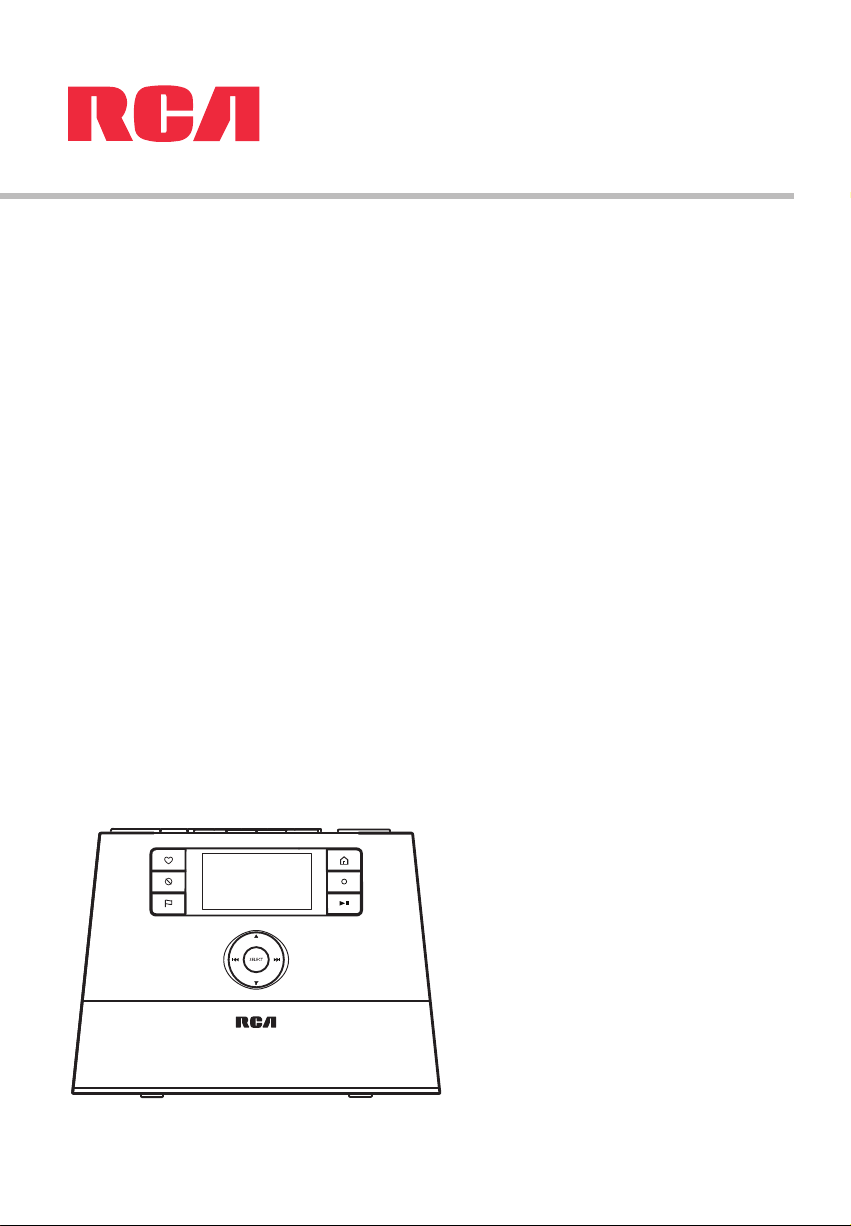
user manual
RIR200
RIR205
It is important to read this instruction book prior to using your new product for the first time.
Page 2
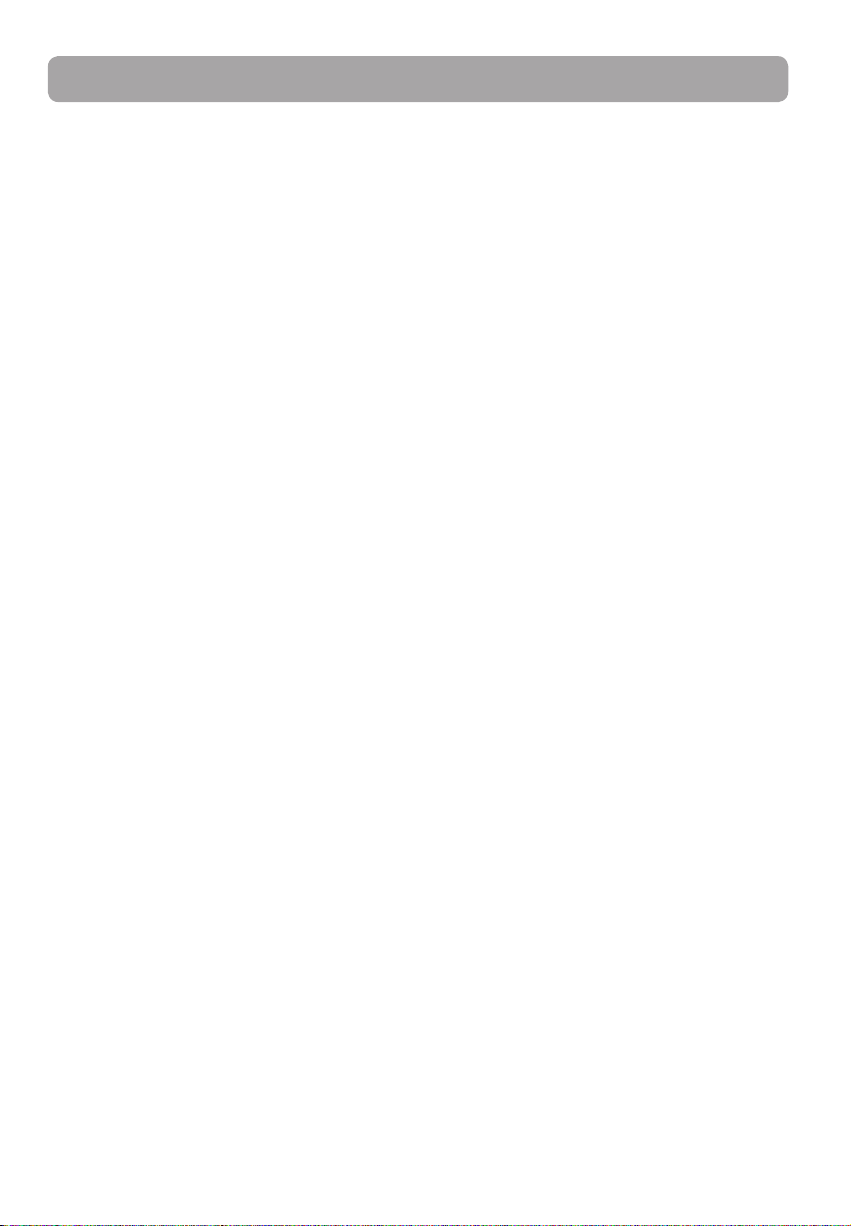
Contents
Safety information
Technical specification ...................................................................3
Electrical power source ..................................................................3
Product registration ........................................................................ 4
For your records ...............................................................................4
Important battery precautions ...................................................4
Precautions for the player ............................................................. 4
IMPORTANT SAFETY INSTRUCTIONS ......................................... 5
End user license agreement
End user license agreement ......................................................... 6
Before you begin
1. Unpack the unit ............................................................................ 8
2. Setup your RCA Infinite Radio accounts ....................9
3. Insert AAA batteries in the base of the radio ....................9
4. For RIR205 only: Connect the RCA Wi-Fi Enabler to your
network ................................................................................................ 9
5. Optional: Connect the radio using an Ethernet cable ... 10
6. Plug in and turn on the radio .................................................. 10
7. Set up the radio ............................................................................ 11
After connecting to the Internet ................................................ 12
Demonstration mode ..................................................................... 12
Getting the latest firmware and information.........................12
Frequently asked questions ......................................................... 13
General controls of RCA Wi-Fi Enabler (for RIR205) .............13
Placement of Wi-Fi Enabler ...........................................................14
General controls
Front and top ..................................................................................... 15
Rear ........................................................................................................ 15
Turning on or off ............................................................................. 16
Volume control ..................................................................................16
Source selection ...............................................................................16
Weather forecast...............................................................................16
Clock and alarm ................................................................................ 16
Using the menus ..............................................................................16
Clock and alarm
Accessing the digital clock ...........................................................17
Setting the clock ............................................................................... 17
Using the alarm clock ..................................................................... 17
Sleep mode.........................................................................................18
FM/AM Tuner
FM/AM antenna ................................................................................ 23
Accessing FM/AM Radio ................................................................ 23
Listening to FM/AM Radio ............................................................23
Recording FM/AM Radio ................................................................23
Internal Memory
Accessing Internal Memory .......................................................... 24
Listening to recordings ..................................................................24
Deleting recordings ......................................................................... 24
USB Input
Accessing USB Input mode ..........................................................25
Listening to music files...................................................................25
Deleting files ...................................................................................... 25
Weather
Weather broadcast...........................................................................26
Emergency Broadcast System alert ...........................................26
Settings
Changing radio's settings..............................................................27
Account info ....................................................................................... 27
Device info ..........................................................................................27
Display ..................................................................................................27
Network setup ................................................................................... 27
Software updates ............................................................................. 27
Weather ................................................................................................27
Advanced settings ........................................................................... 27
More information
Troubleshooting tips .......................................................................28
Further help on Wi-Fi Enabler (for RIR205) .............................29
Web-based utility of Wi-Fi Enabler.............................................31
Copyright warning ........................................................................... 33
Check for updates ............................................................................33
Technical specification ...................................................................33
Specifications ..................................................................................... 33
Warranty information
Limited warranty ..............................................................................34
Slacker Radio
Accessing Slacker Radio ................................................................. 19
Listening to Slacker Radio ............................................................. 19
Tag Options ........................................................................................20
Internet Radio
Accessing Internet Radio ............................................................... 21
Listening to Internet Radio ........................................................... 21
Recording Internet Radio .............................................................. 22
Adding Internet Radio stations ...................................................22
2
Page 3
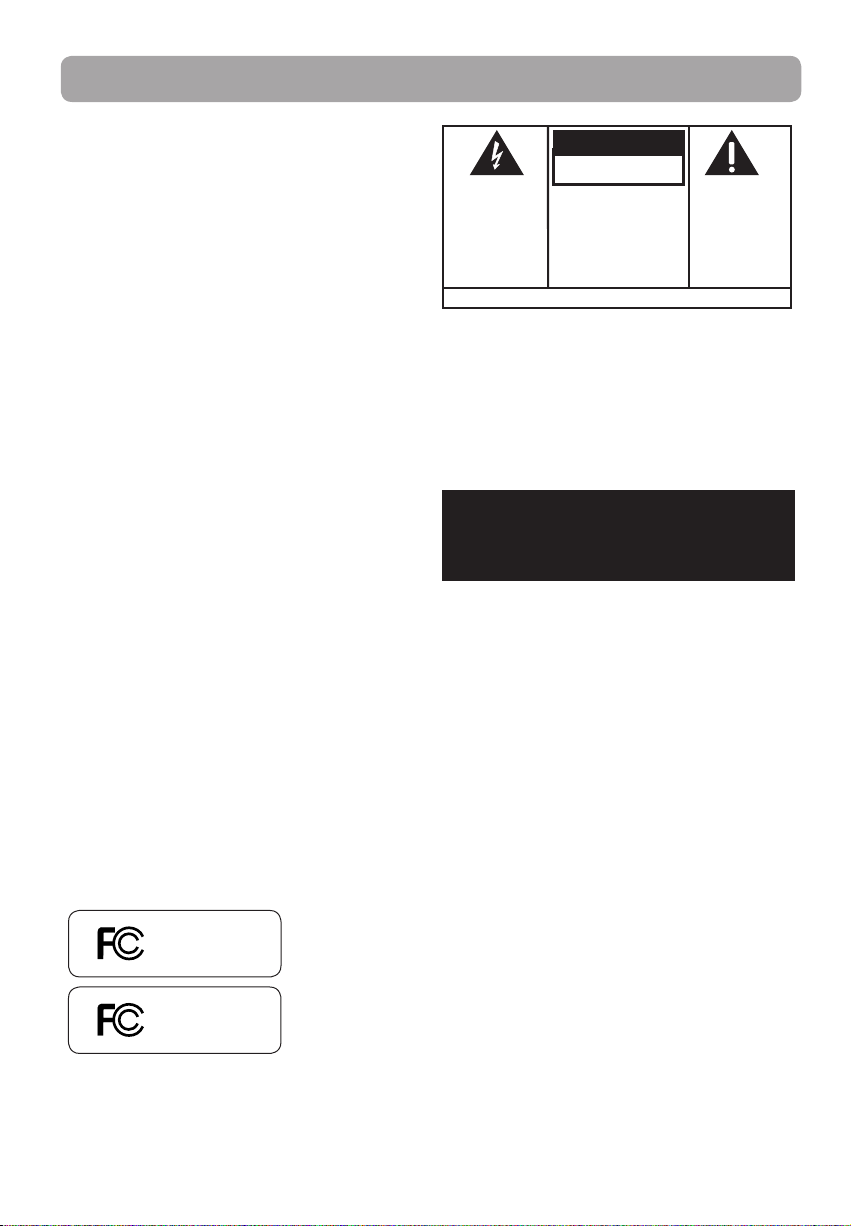
Safety information
FCC information
This device complies with part 15 of the FCC rules.
Operation is subject to the following two conditions:
(1) This device may not cause harmful interference,
and (2) This device must accept any interference
received including interference which may cause
undesired operation.
This equipment has been tested and found to
comply with the limits for a Class B digital device,
pursuant to Part 15 of the FCC Rules. These limits
are designed to provide reasonable protection
against harmful interference in a residential
installation. This equipment generates, uses and
can radiate radio frequency energy and, if not
installed and used in accordance with the
instructions, may cause harmful interference to
radio communications. However, there is no
guarantee that interference will not occur in a
particular installation.
If this equipment does cause harmful interference to
radio or television reception, which can be
determined by turning the equipment off and on,
the user is encouraged to try to correct the
interference by one or more of the following
measures:
• Reorient or relocate the receiving antenna.
• Increase the separation between the equipment
and receiver.
• Connect the equipment into an outlet on
a circuit different from that to which the
receiver is connected.
• Consult the dealer or an experienced
radio / TV technician for help.
In accordance with FCC requirements, changes or
modifications not expressly approved by
manufacturer could void the user’s authority to
operate this product.
CAUTION
RISK OF ELECTRIC SHOCK
THE LIGHTNING FLASH
AND ARROWHEAD
WITHIN THE TRIANGLE
IS A WARNING SIGN
ALERTING YOU OF
"DANGEROUS
VOLTAGE" INSIDE THE
PRODUCT.
SEE MARKING ON BOTTOM / BACK OF PRODUCT
DO NOT OPEN
CAUTION: TO REDUCE THE
RISK OF ELECTRIC SHOCK,
DO NOT REMOVE COVER (OR
BACK). NO
USER-SERVICEABLE PARTS
INSIDE. REFER SERVICING TO
QUALIFIED SERVICE
PERSONNEL.
THE EXCLAMATION
POINT WITHIN THE
TRIANGLE IS A
WARNING SIGN
ALERTING YOU OF
IMPORTANT
INSTRUCTIONS
ACCOMPANYING
THE PRODUCT.
WARNING: TO PREVENT FIRE OR
ELECTRICAL SHOCK HAZARD, DO NOT EXPOSE
THIS PRODUCT TO RAIN OR MOISTURE.
Manufacturer/Responsible Party
Audiovox Electronics Corp,
150 Marcus Blvd, Hauppauge, NY 11788
1-800-878-5779
This Class B digital apparatus complies with Canadian
ICES-003.
Cet appareil numérique de la class B est conforme à la
norme du NMB-003 du Canada.
Technical specification
Product: Wi-Fi Internet Radio
Brand: RCA
Model: RIR200, RIR205
Electrical power source
External AC adapter for radio
Output: 9.0V DC 1.56A
Input: 100-240V ~ 50/60Hz 0.7A
External AC adapter for enabler (RIR205 only)
Output: 5V DC 1A
Input: 100V~240V AC Power
RCA
RIR200
RCA
RIR205
3
Page 4
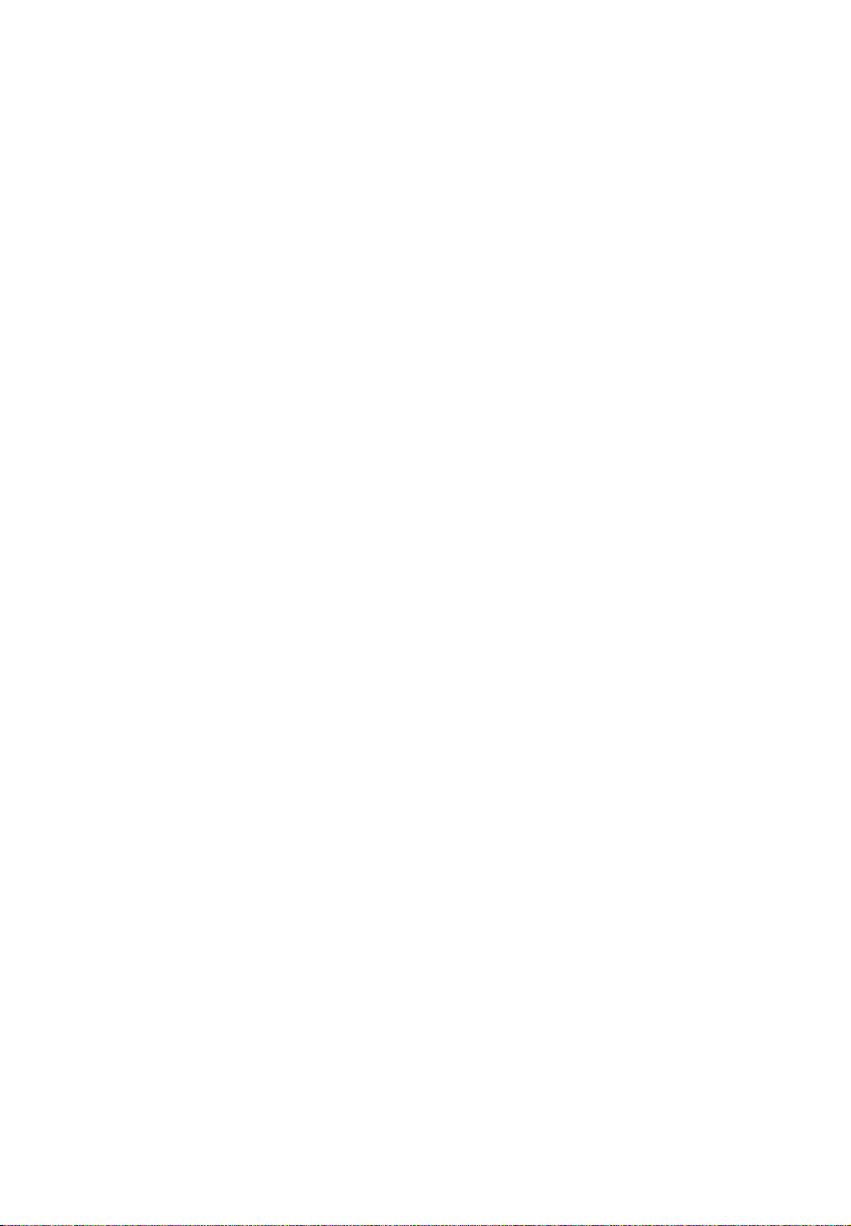
Safety information
Product registration
Go to www.rcaaudiovideo.com for online
registration.
For your records
Keep your sales receipt for proof of purchase to
obtain warranty parts and service.
In the event that service should be required, you
may need both the model number and the serial
number. In the space below, record the date and
place of purchase, and the serial number:
Model No.
Date of Purchase
Place of Purchase
Serial No.
Important battery precautions
• Any battery may present a risk of fire, explosion,
or chemical burn if abused. Do not try to charge
a battery that is not intended to be recharged,
do not incinerate, and do not puncture.
• Non-rechargeable batteries, such as alkaline
batteries, may leak if left in your product for a
long period of time. Remove the batteries from
the product if you are not going to use it for a
month or more.
• If your product uses more than one battery, do
not mix types and make sure they are inserted
correctly. Mixing types or inserting incorrectly
may cause them to leak.
• Discard any leaky or deformed battery
immediately. They may cause skin burns or
other personal injury.
• Please help to protect the environment by
recycling or disposing of batteries according to
federal, state, and local regulations.
Precautions for the player
• Do not use the unit immediately after
transportation from a cold place to a warm
place; condensation problems may result.
• Avoid shock to the unit.
• Do not store the unit near fire, places with high
temperature or in direct sunlight. Exposure to
direct sunlight or extreme heat (such as inside a
parked car) may cause damage or malfunction.
• Do not expose to rain or moisture.
• Do not operate or store unit in places with
frequent static electricity or electrical noise (e.g.
speaker, TV set).
• Clean the unit with a soft cloth or a damp
chamois leather. Never use solvents.
• The unit must only be opened by qualified
personnel.
4
Page 5
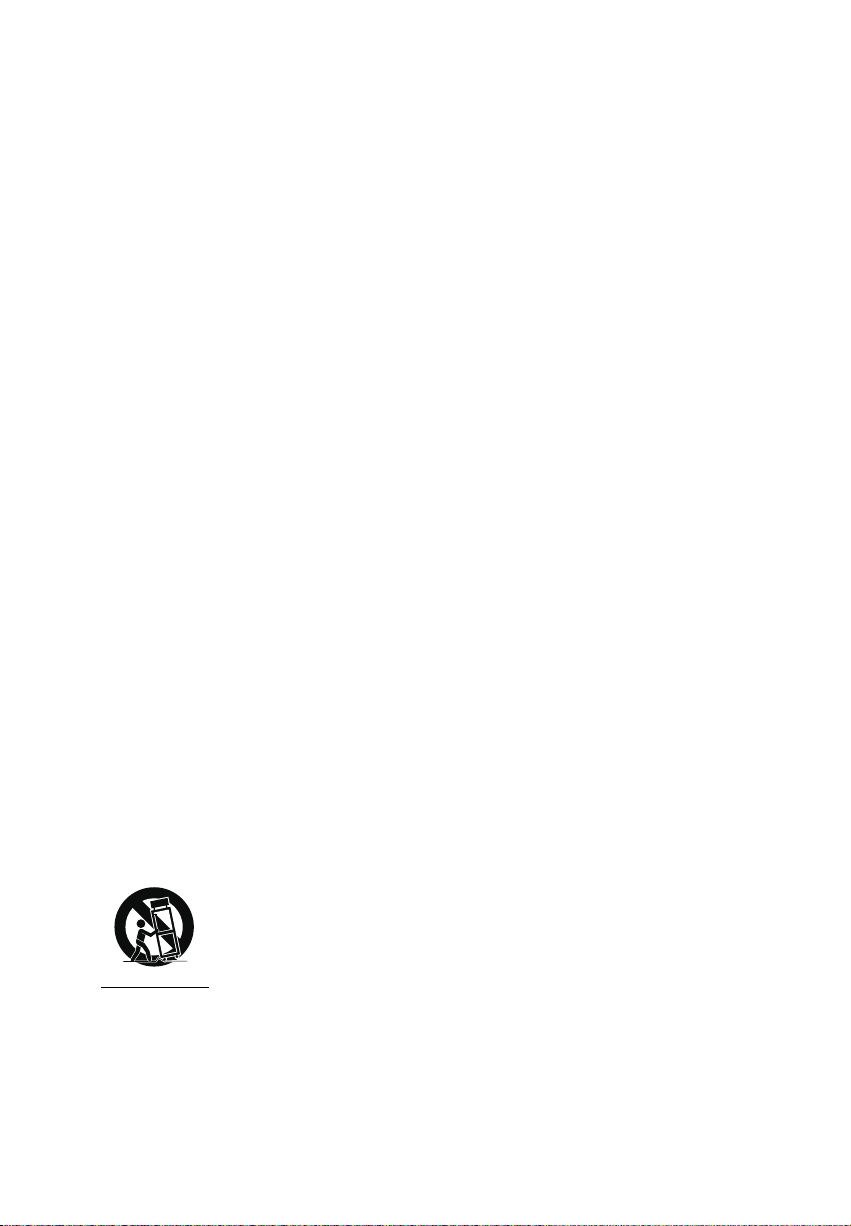
Safety information
IMPORTANT SAFETY INSTRUCTIONS
PLEASE READ AND SAVE FOR FUTURE REFERENCE
Some of the following information may not apply to
your particular product; however, as with any
electronic product, precautions should be observed
during handling and use.
• Read these instructions.
• Keep these instructions.
• Heed all warnings.
• Follow all instructions.
• Do not use this apparatus near water.
• Clean only with dry cloth.
• Do not block any ventilation openings. Install in
accordance with the manufacturer’s instructions.
• Do not install near any heat sources such as
radiators, heat registers, stoves, or other
apparatus (including amplifiers) that produce
heat.
• Do not defeat the safety purpose of the
polarized or grounding-type plug. A polarized
plug has two blades with one wider than the
other. A grounding type plug has two blades
and a third grounding prong. The wide blade or
the third prong is provided for your safety. If the
provided plug does not fit into your outlet,
consult an electrician for replacement of the
obsolete outlet.
• Protect the power cord from being walked on or
pinched particularly at plugs, convenience
receptacles, and the point where they exit from
the apparatus.
• Only use attachments/accessories specified by
the manufacturer.
• Use only with the cart, stand, tripod, bracket, or
table specified by the manufacturer, or sold with
the apparatus. When a cart is used, use caution
when moving the cart/apparatus combination
to avoid injury from tip-over.
]
Portable Cart Warning
• Unplug this apparatus during lightning storms
or when unused for long periods of time.
• Refer all servicing to qualified service personnel.
Servicing is required when the apparatus has
been damaged in any way, such as powersupply cord or plug is damaged, liquid has been
spilled or objects have fallen into the apparatus,
the apparatus has been exposed to rain or
moisture, does not operate normally, or has
been dropped.
• ADDITIONAL SAFETY INFORMATION
• Apparatus shall not be exposed to dripping or
splashing and no objects filled with liquids, such
as vases, shall be placed on the apparatus.
• Always leave sufficient space around the
product for ventilation. Do not place product in
or on a bed, rug, in a bookcase or cabinet that
may prevent air flow through vent openings.
• Do not place lighted candles, cigarettes, cigars,
etc. on the product.
• Connect power cord only to AC power source as
marked on the product.
• Care should be taken so that objects do not fall
into the product.
• Do not attempt to disassemble the cabinet. This
product does not contain customer serviceable
components.
• MAINS plug or an appliance coupler is used as
the disconnect device, the disconnect device
shall remain readily operable.
• IF YOUR PRODUCT OPERATES ON BATTERIES,
adhere to the following precautions:
A. Any battery may leak electrolyte if mixed with a
different battery type, if inserted incorrectly, or if
all batteries are not replaced at the same time.
B. Any battery may leak electrolyte or explode if
disposed of in fire or an attempt is made to
charge a battery not intended to be recharged.
C. Discard leaky batteries immediately. Leaking
batteries can cause skin burns or other personal
injury. When discarding batteries, be sure to
dispose of them in the proper manner,
according to your state/provincial and local
regulations.
D. Batteries (battery pack or batteries installed)
shall not be exposed to excessive heat such as
sunshine, fire or the like.
UL60065
5
Page 6
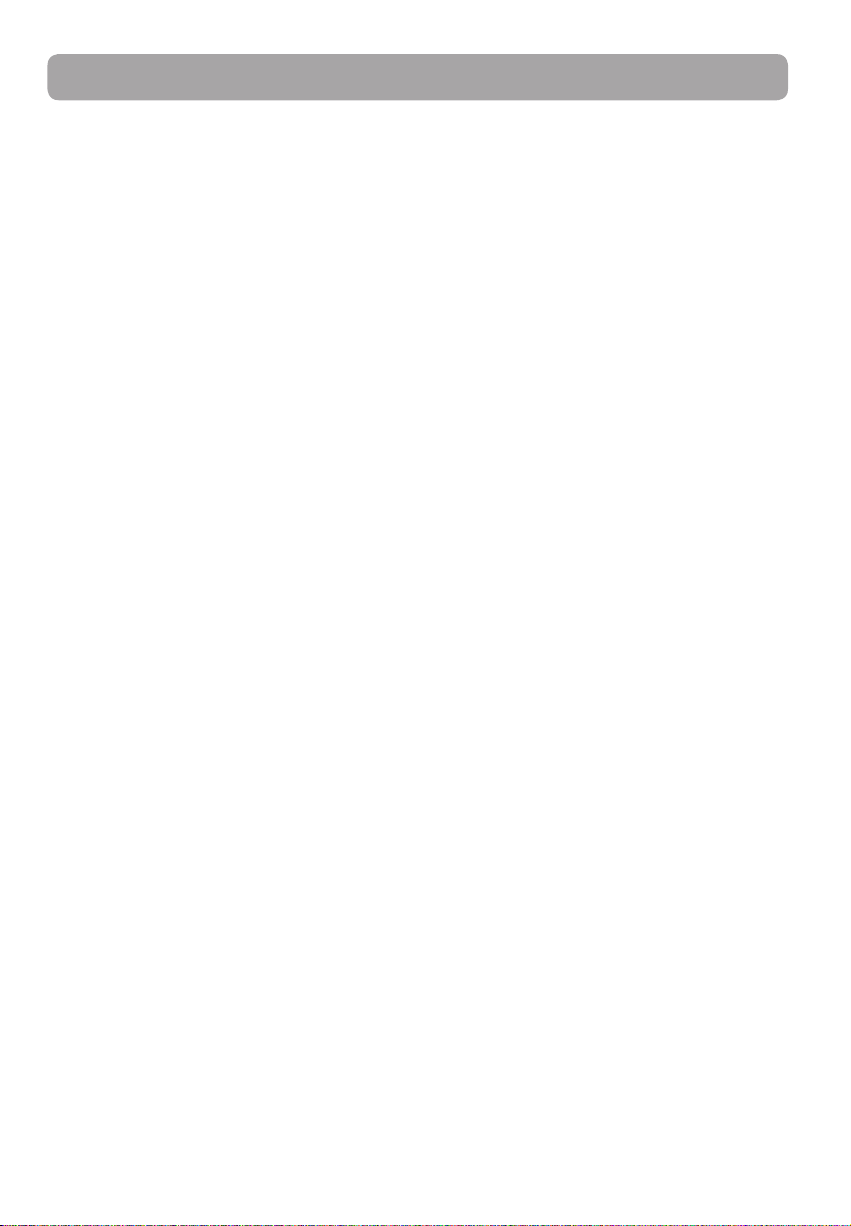
End user license agreement
End user license agreement
IMPORTANT: READ CAREFULLY BEFORE DOWNLOADING OR
INSTALLING THIS SOFTWARE!
THIS END USER LICENSE AGREEMENT (THIS “EULA”) IS A LEGAL
AGREEMENT BETWEEN YOU AND AUDIOVOX CORPORATION AND, AS
APPLICABLE, ANY AUDIOVOX SUBSIDIARY, AS DEFINED BELOW
(COLLECTIVELY “AUDIOVOX”), FOR THE RCA® BRAND INTERNET RADIO
DEVICE APPLICATION/DRIVER SOFTWARE PROGRAM WHICH MAY
INCLUDE ASSOCIATED SOFT WARE COMPONENTS, SOFTWARE
LICENSED BY AUDIOVOX FROM THIRD PARTIES (“LICENSORS”) AND
ASSOCIATED DOCUMENTATION, IF ANY (COLLECTIVELY, THE
“PROGRAM”). THIS EULA CONTAINS IMPORTANT LEGAL LIMITATIONS,
RESTRICTIONS AND DISCLAIMERS, AND ALSO SPECIFIES THE
DURATION OF YOUR LICENSE.
BY INSTALLING THE PROGRAM OR CLICKING ON THE ACCEPTANCE
BUTTON OF THE PROGRAM, COPYING OR OTHERWISE USING THE
PROGRAM, YOU ACKNOWLEDGE AND AGREE THAT YOU HAVE READ
THIS EULA, UNDERSTAND IT, AND AGREE TO BE BOUND BY ITS TERMS
AND CONDITIONS. THIS PROGRAM IS PROTECTED BY COPYRIGHT
LAWS AND INTERNATIONAL COPYRIGHT TREATIES, AS WELL AS OTHER
INTELLECTUAL PROPERTY LAWS AND TREATIES. YOU MAY USE THE
PROGRAM ONLY IN ACCORDANCE WITH THIS EULA, AND ANY SUCH
USE IS HEREBY UNDERSTOOD TO BE CONDITIONAL UPON YOUR
SPECIFIC AGREEMENT TO THE UNMODIFIED TERMS SET FORTH HEREIN.
IF YOU DO NOT AGREE WITH ALL OF THE TERMS OF THIS EULA, CLICK
ON THE REJECTION BUTTON AND/OR DO NOT INSTALL THE PROGRAM
AND/OR DO NOT USE THE PROGRAM.
1. LICENSE
(a) Under this EULA, you are granted a non-exclusive, non-
sublicenseable, non-assignable and non-transferable (except as
expressly set forth below) license (i) to use and install the Program
on a single workstation, and (ii) to make one (1) copy of the
Program into any machine-readable form for backup of the
Program, provided the copy contains all of the original Program's
proprietary notices.
(b) You may transfer the Program and license to another party only as
a part of the RCA® brand Internet Radio Device (the “Device”), and
only if the other party agrees to accept the terms and conditions
of this EULA. If you transfer the Program, you must at the same
time either transfer all copies to the same party or destroy any
copies not transferred.
(c) The terms of this EULA will govern any software upgrades or
updates provided by AUDIOVOX that replace and/or supplement
the original Program, unless such upgrade or update is
accompanied by separate license terms and conditions in which
case the terms of that separate license will govern. You
acknowledge and agree that AUDIOVOX may automatically
download upgrades or updates to the Program software to your
computer in order to update, enhance, and/or further develop the
Program.
2. LICENSE RESTRICTIONS
(a) Except for the licenses expressly granted to you in this EULA, no
other licenses or rights are granted or implied.
(b) You may not (i) make the Program available over a network where
it could be used by multiple computers at the same time; (ii)
modify, translate, reverse engineer, decompile, disassemble
(except to the extent that this restriction is expressly prohibited
by law), or create derivative works based upon the Program; (iii)
copy the Program, except as expressly permitted herein; (iv)
remove or alter any copyright notices on all copies of the
Program; or (v) rent, lease or lend the Program. You agree that
you shall only use the Program in a manner that complies with all
applicable laws in the jurisdictions in which you use the Program,
including, but not limited to, applicable restrictions concerning
copyright and other intellectual property rights.
(c) The Program may contain pre-release code that does not
perform at the level of a final code release. In such case, the
Program may not operate properly. Updated versions of the
Program may be downloaded from www.rcaaudiovideo.com/
downloads
(d) AUDIOVOX is not obligated to provide support services for the
Program.
(e) The Program is provided with “RESTRICTED RIGHTS”. Use,
duplication, or disclosure by the U.S. Government is subject to
restrictions as set forth in subparagraph (c)(1)(ii) of DFARS
252.227-7013, or FAR 52.227-19, or in FAR 52.227-14 Alt. III, as
applicable.
3. TERM AND TERMINATION
(a) Your license is effective on the date you accept this EULA and
remains in effect until this EULA is terminated by either party.
(b) You may terminate this EULA and the associated license, without
any notice or delay, by destroying or permanently erasing the
Program and all copies thereof.
(c) If you fail to comply with any of the terms of this EULA, in whole
or part, your license will automatically terminate without notice
from AUDIOVOX.
(d) Upon termination of this EULA and your associated license, you
shall cease all use of the Program and destroy or permanently
erase the Program and all full or partial copies thereof.
4. WARRANTY DISCLAIMER
THE PROGRAM IS PROVIDED “AS IS” WITHOUT WARRANTY OF ANY
KIND, EITHER EXPRESSED OR IMPLIED, INCLUDING, BUT NOT LIMITED
TO THE IMPLIED WARRANTIES OF MERCHANTABILITY, FITNESS FOR A
PARTICULAR PURPOSE, TITLE OR NON-INFRINGEMENT. THE ENTIRE
RISK AS TO THE QUALITY AND PERFORMANCE OF THE PROGRAM IS
WITH YOU. SHOULD THE PROGRAM PROVE DEFECTIVE, YOU (AND
NOT AUDIOVOX, ITS LICENSORS, SUPPLIERS, OR ITS DEALERS)
ASSUME THE ENTIRE COST FOR ALL NECESSARY REPAIR OR
CORRECTION.
This exclusion of warranty may not be allowed under some applicable
laws. As a result, the above exclusion may not apply to you, and you
may have other rights depending on the law that applies to you.
5. OWNERSHIP RIGHTS
All title and intellectual property rights, including but not limited to
copyrights, in and to the Program and any copies thereof are owned
by AUDIOVOX, its Licensors or its suppliers. All title and intellectual
property rights in and to the content which may be accessed through
use of the Program is the property of the respective content owner
and may be protected by applicable copyright or other intellectual
property laws and treaties. This license grants you no rights to use
such content. All rights not expressly granted are reserved by
AUDIOVOX or its Licensors.
6. LIMITATION OF LIABILITY
(a) TO THE MAXIMUM EXTENT PERMITTED BY APPLICABLE LAW, IN
NO EVENT SHALL AUDIOVOX, ITS LICENSORS, OR ITS DEALERS BE
LIABLE FOR ANY SPECIAL, INCIDENTAL, INDIRECT, OR
CONSEQUENTIAL DAMAGES WHATSOEVER (INCLUDING,
WITHOUT LIMITATION, DAMAGES FOR LOSS OF PROFITS,
BUSINESS INTERRUPTION, CORRUPTION OF FILES, LOSS OF
BUSINESS INFORMATION, OR ANY OTHER PECUNIARY LOSS)
REGARDLESS OF CAUSE OR FORM OF ACTION, INCLUDING
CONTRACT, TORT, OR NEGLIGENCE, ARISING OUT OF YOUR USE
OF OR INABILITY TO USE THE PROGRAM, EVEN IF AUDIOVOX HAS
BEEN ADVISED OF THE POSSIBILITY OF SUCH DAMAGES.
BECAUSE SOME STATES AND JURISDICTIONS DO NOT ALLOW THE
EXCLUSION OR LIMITATION OF LIABILITY OF CONSEQUENTIAL OR
INCIDENTAL DAMAGES, THE ABOVE LIMITATION MAY NOT APPLY
TO YOU.
6
Page 7
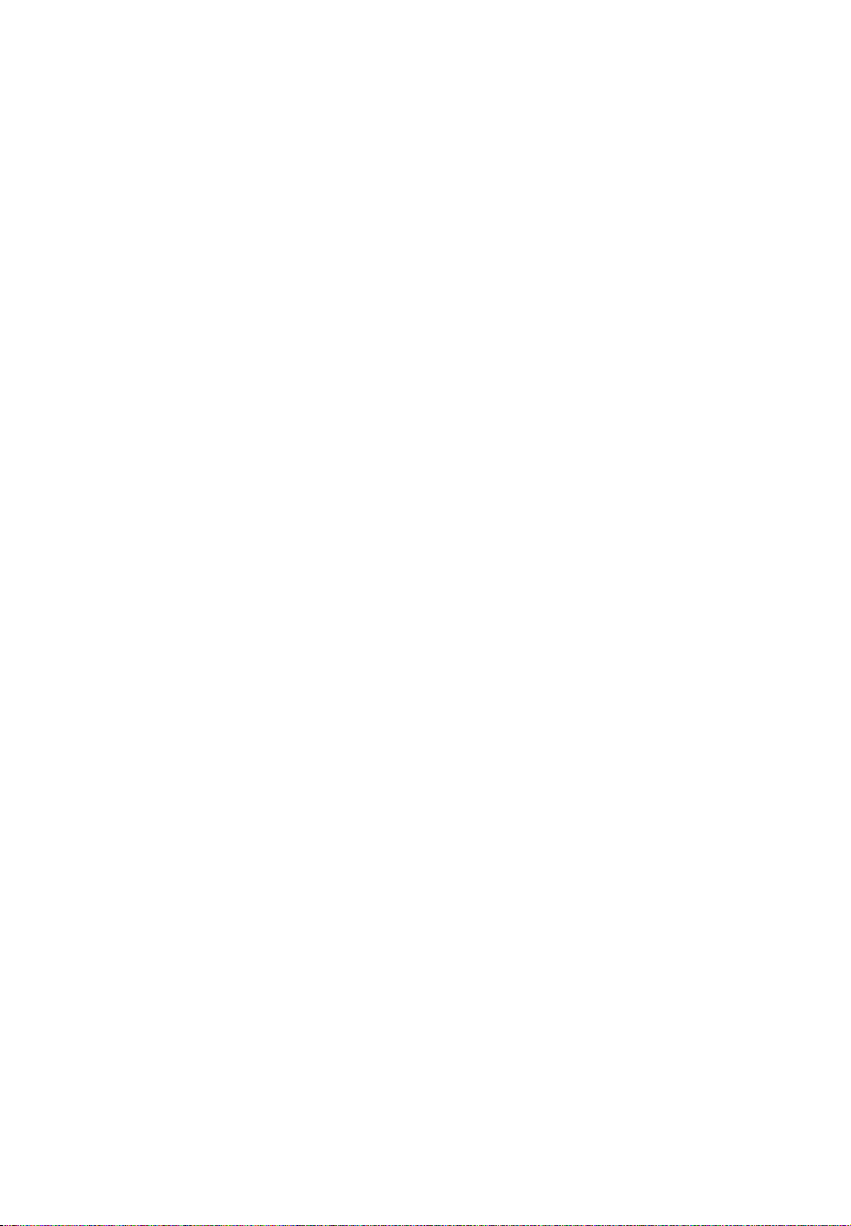
End user license agreement
(b) YOU ASSUME RESPONSIBILITY FOR THE SELECTION OF THE
APPROPRIATE PROGRAM TO ACHIEVE YOUR INTENDED RESULTS,
AND FOR THE INSTALLATION, USE, AND RESULTS OBTAINED.
7. WINDOWS MEDIA
This product is protected by certain intellectual property rights of
Microsoft. Use or distribution f such technology outside of this
product is prohibited without a license from Microsoft.
The software embedded within your Device (the “Device Firmware”)
contains software licensed from Microsoft that enables you to play
Windows Media Audio (WMA) files (“WMA Software”). The WMA
Software is licensed to you for use with your Device under the
following conditions. By installing and using this version of the
Device Firmware, you are agreeing to these conditions. IF YOU DO
NOT AGREE TO THE END USER CONDITIONS OF THIS SECTION 7, DO
NOT INSTALL OR USE THIS VERSION OF THE DEVICE FIRMWARE.
The WMA Software is protected by copyright and other intellectual
property laws. This protection also extends to documentation for the
WMA Software, whether in written or electronic form.
GRANT OF LICENSE. The WMA Software is only licensed to you as
follows:
You may use this version of the Device Firmware containing the WMA
Software only as such use relates to your Device.
You may not reverse engineer, decompile, or disassemble the WMA
Software, except and only to the extent that such activity is expressly
permitted by applicable law.
You may transfer your right to use the Device Firmware only as part of
a sale or transfer of your Device, on the condition that the recipient
agrees to the conditions set forth herein. If the version of the Device
Firmware that you are transferring is an upgrade, you must also
transfer all prior versions of the Device Firmware that you have which
include the WMA Software.
MICROSOFT IS NOT PROVIDING ANY WARRANTY OF ANY KIND TO
YOU FOR THE WMA SOFTWARE, AND MICROSOFT MAKES NO
REPRESENTATION CONCERNING THE OPERABILITY OF THE WMA
SOFTWARE.
The WMA Software is of U.S. origin. Any export of this version of the
Device Firmware must comply with all applicable international and
national laws, including the U.S. Export Administration Regulations,
that apply to the WMA Software incorporated in the Device Firmware.
8. RealNetworks, Inc.
Portions of this software are included under license from
RealNetworks, Inc. Copyright 1995-2007, RealNetworks, Inc. All rights
reserved.
The portions of the Program licensed from RealNetworks, Inc. (“RN”)
are provided AS IS WITHOUT WARRANTY OF ANY KIND. TO THE
MAXIMUM EXTENT PERMITTED BY APPLICABLE LAW, RN FURTHER
DICLAIMS ALL WARRANTIES, EXPRESS AND IMPLIED, INCLUDING
WITHOUT LIMITATION ANY IMPLIED WARRANTIES OF
MERCHANTABILITY, FITNESS FOR A PARTICULAR PURPOSE, AND
NONINFRINGEMENT. TO THE MAXIMUM EXTENT PERMITTED BY LAW
IN NO EVENT SHALL RN BE LIABLE FOR ANY CONSEQUENTIAL,
INCIDENTAL, INDIRECT, SPECIAL, PUNITIVE OR OTHER DAMAGES
(INCLUDING, WITHOUT LIMITATION, DAMAGES FOR LOSS OF PROFITS).
BECAUSE SOME STATES AND JURISDICTIONS DO NOT ALLOW THE
EXCLUSION OR LIMITATION OF LIABILITY OF CONSEQUENTIAL OR
INCIDENTAL DAMAGES, THE ABOVE LIMITATION MAY NOT APPLY TO
YOU.
You may not modify, translate, reverse engineer, decompile,
disassemble (except to the extent that this restriction is expressly
prohibited by applicable law) or use other means to discover the RN
Source Code or otherwise replicate the functionality of the Real
Format Client Code.
9. THIRD PARTY SOFT WARE
ANY THIRD PARTY SOFT WARE THAT MAY BE PROVIDED WITH THE
PROGRAM IS INCLUDED FOR USE AT YOUR OPTION. IF YOU CHOOSE
TO USE SUCH THIRD PARTY SOFT WARE, THEN SUCH USE SHALL BE
GOVERNED BY SUCH THIRD PARTY'S LICENSE AGREEMENT, AN
ELECTRONIC COPY OF WHICH WILL BE INSTALLED IN THE
APPROPRIATE FOLDER ON YOUR COMPUTER UPON INSTALLATION OF
THE SOFTWARE. AUDIOVOX IS NOT RESPONSIBLE FOR ANY THIRD
PARTY’S SOFTWARE AND SHALL HAVE NO LIABILITY FOR YOUR USE
OF THIRD PARTY SOFT WARE.
10. GOVERNING LAW
If you acquired this Device in the United States, this EULA shall be
governed and construed in accordance with the laws of the State of
New York, U.S.A. without regard to its conflict of laws principles. If you
acquired this Device outside the United States or the European Union,
then local law may apply.
11. GENERAL TERMS
This EULA can only be modified by a written agreement signed by
you and AUDIOVOX, and changes from the terms and conditions of
this EULA made in any other manner will be of no effect. If any
portion of this EULA shall be held invalid, illegal, or unenforceable, the
validity, legality, and enforceability of the remainder of the Agreement
shall not in any way be affected or impaired thereby. This EULA is the
complete and exclusive statement of the agreement between you
and AUDIOVOX, which supersedes all proposals or prior agreements,
oral or written, and all other communications between you and
AUDIOVOX, relating to the subject matter of this hereof. AUDIOVOX’S
Licensors shall be considered third party beneficiaries of this
Agreement and shall have the right to enforce the terms herein.
“AUDIOVOX SUBSIDIARY” shall mean any person, corporation, or
other organization, domestic or foreign, including but not limited to
subsidiaries, that is directly or indirectly controlled by Audiovox
Corporation including, but not limited to, Audiovox Consumer
Electronics, Inc. and Audiovox Electronics Corporation. For purposes
of this definition only, the term “control” means the possession of the
power to direct or cause the direction of the management and
policies of an entity, whether by ownership of voting stock or
partnership interest, by contract, or otherwise, including direct or
indirect ownership of at least fifty percent (50%) of the voting interest
in the entity in question.
7
Page 8
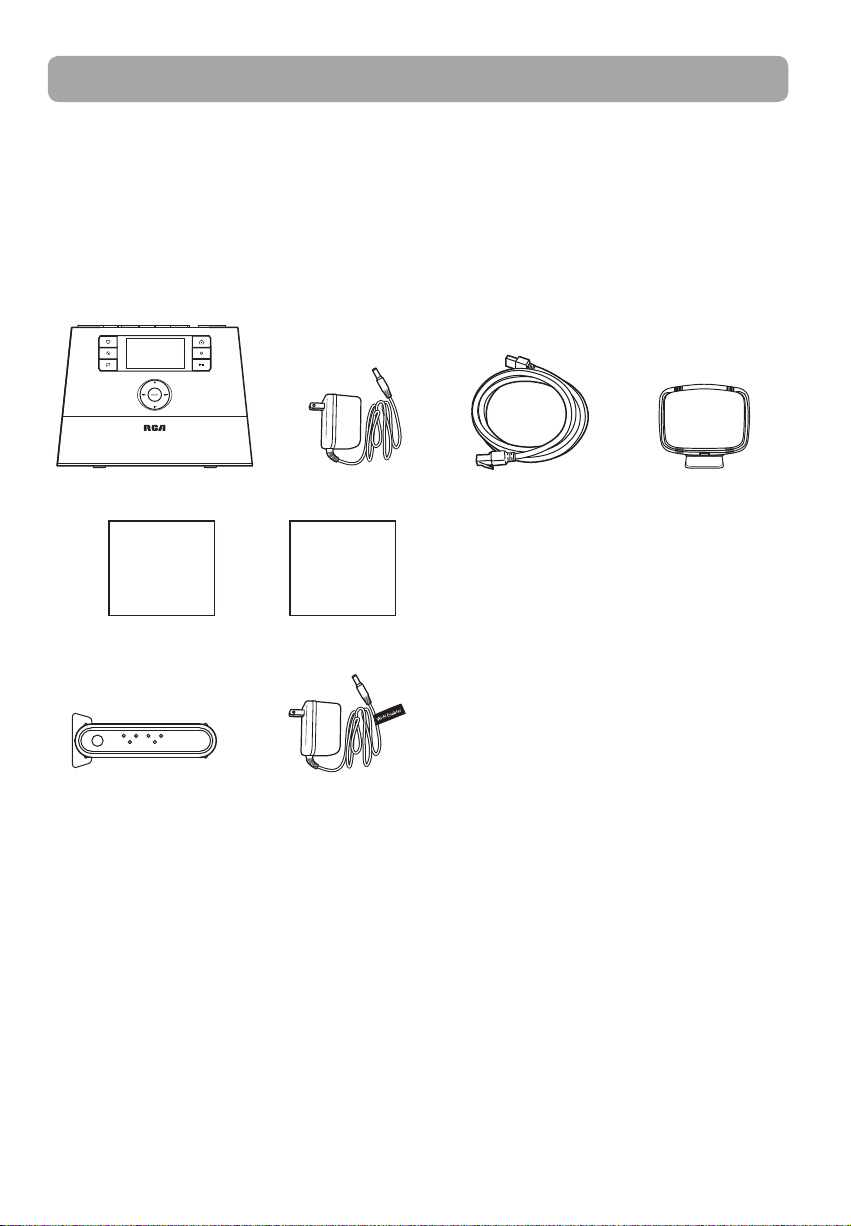
Before you begin
Dear RCA customer,
Thank you for purchasing the RCA Wi-Fi Internet Radio. This product will let you listen to Slacker™ Radio,
Internet Radio, AM/FM tuner, weather forecast and music stored in the internal memory or a USB device.
To start using your Wi-Fi Internet Radio, please follow the setup instructions in the following pages.
1. Unpack the unit
You should find the following items in the box:
Radio
Quick Start
Guide
For RIR205 only:
Wi-Fi Enabler
Additional requirements
• Broadband Internet service
• Broadband (cable/DSL) modem, usually supplied by your Internet service provider
• An 802.11 b or g (Wi-Fi) wireless home network or Ethernet router/switch/hub with available LAN port
For Wi-Fi connections, you may also need:
• Your wireless network’s SSID
• Your access password (for secure networks)
Power adapter
Setup
Information
Card
Power adapter
Ethernet cable
AM loop antenna
Slacker is a trademark of Slacker, Inc. in the United States and other countries.
8
Page 9
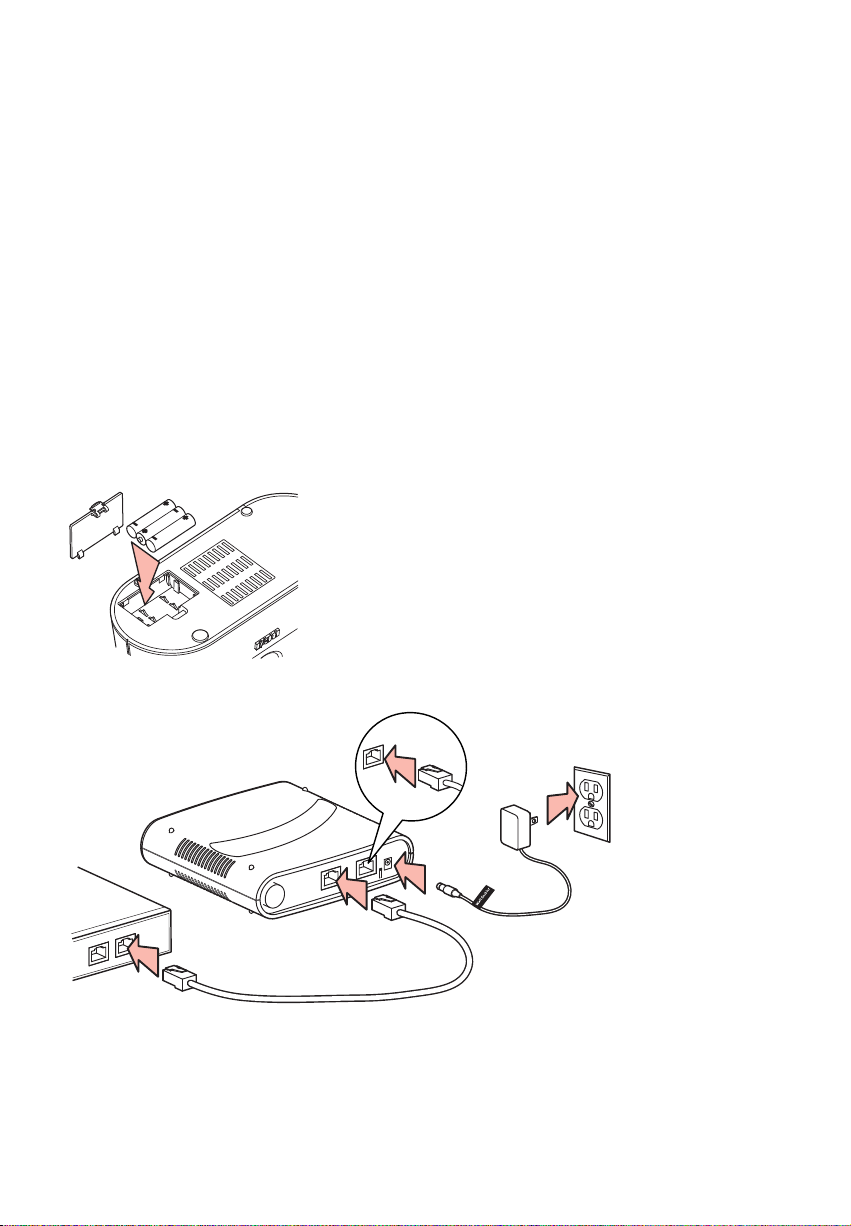
Before you begin
2. Setup your RCA Infinite Radio accounts
To simplify setup on the radio please complete these steps:
1. Find the Setup Information Card that contains your radio’s MAC address number (MAC:
00-00-00-00-00-00) and activation PIN # (PIN: 0000). (This number is also found in the Device Info screen
under the Settings menu in your radio.)
2. Using any Internet-connected computer, go to www.rcainfiniteradio.com/setup and follow the online
instructions.
• You will need to input your radio’s MAC address and PIN # to associate your radio with your personal
settings.
3. Optional: Insert AAA batteries in the base of the radio
Follow the polarity markers in the battery compartment. The batteries power the clock and alarm* whenever
the radio loses electricity. We recommend that you replace the batteries every year (or more often in case of
multiple power outages) to avoid low battery power. Otherwise, clock and alarm accuracy may be affected
when electricity supply is interrupted.
* When the battery backup functions, the clock display will not light. However, the function of
alarm still occurs during the power interruption if remaining battery power is adequate.
4. For RIR205 only: Connect the RCA Wi-Fi Enabler to your network
If your modem or router/hub/switch has only one LAN
port and is connected to your PC, disconnect the
Ethernet cable from the modem/router/hub/switch and
connect it to the Enabler's LAN port.
LAN
Broadband modem or
LAN
Ethernet router/hub/switch
• Make sure the power, WAN, and WIRELESS LEDs are on. The MODE LED state will vary depending on your
network configuration. If the MODE, WPS, and WIRELESS LEDs are blinking simultaneously, this indicates
a possible connection error. Please review your connections and then press and hold the Enabler’s WPS
button for 3 seconds (the MODE LED should start blinking) to rescan your network configuration. The
Enabler may restart multiple times during this process and take up to two minutes depending on your
network configuration. The MODE LED will stop blinking when this process is completed. Go to www.
rcain niteradio.com for more information.
WAN LAN
WAN
LAN
LAN
power
reset
POWER
Electrical outlet
9
Page 10
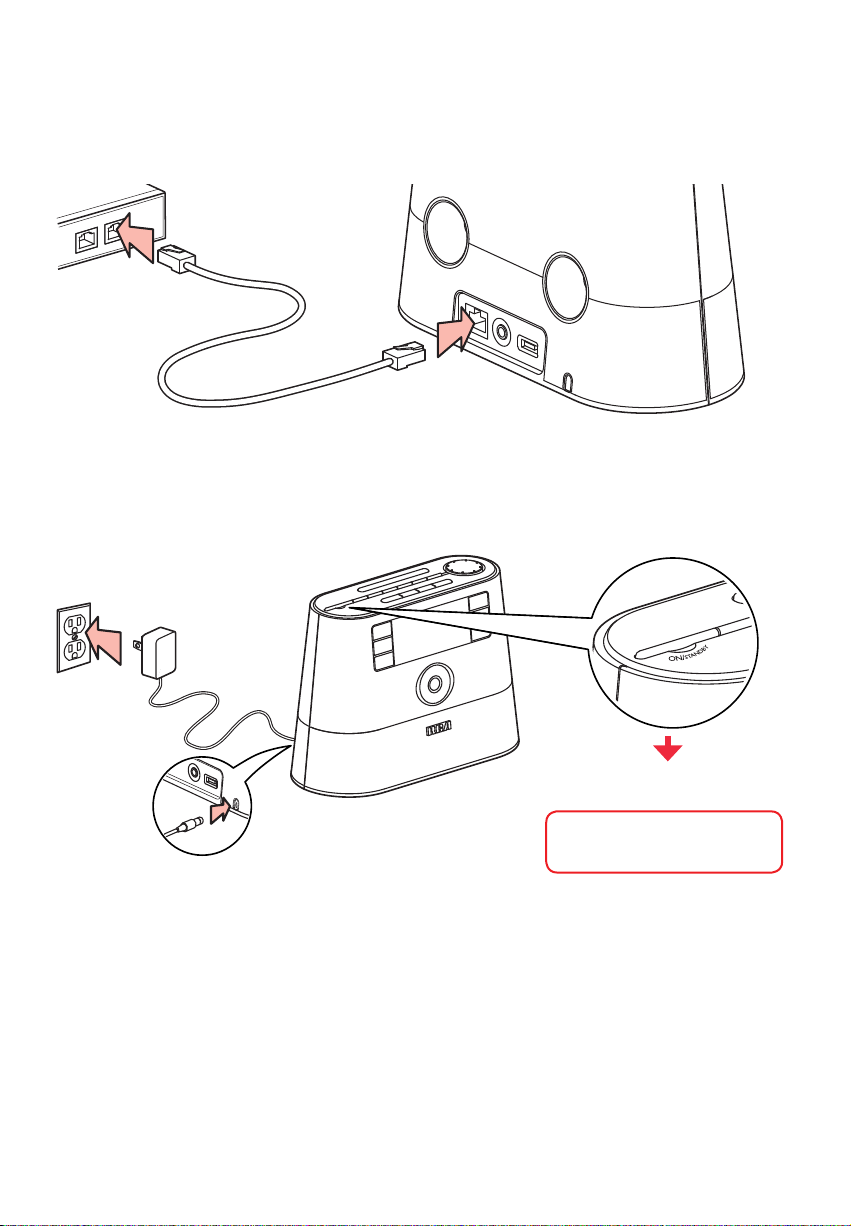
Before you begin
5. Optional: Connect the radio using an Ethernet cable
Use the Ethernet cable if you do not have a wireless (Wi-Fi) access point.
LAN
LAN
Broadband modem or
Ethernet router/hub/switch
LAN
6. Plug in and turn on the radio
Electrical outlet
10
Exit the DEMO mode after
turning on
Press and release preset 1, then
SLEEP/SNOOZE, then preset 6.
Page 11
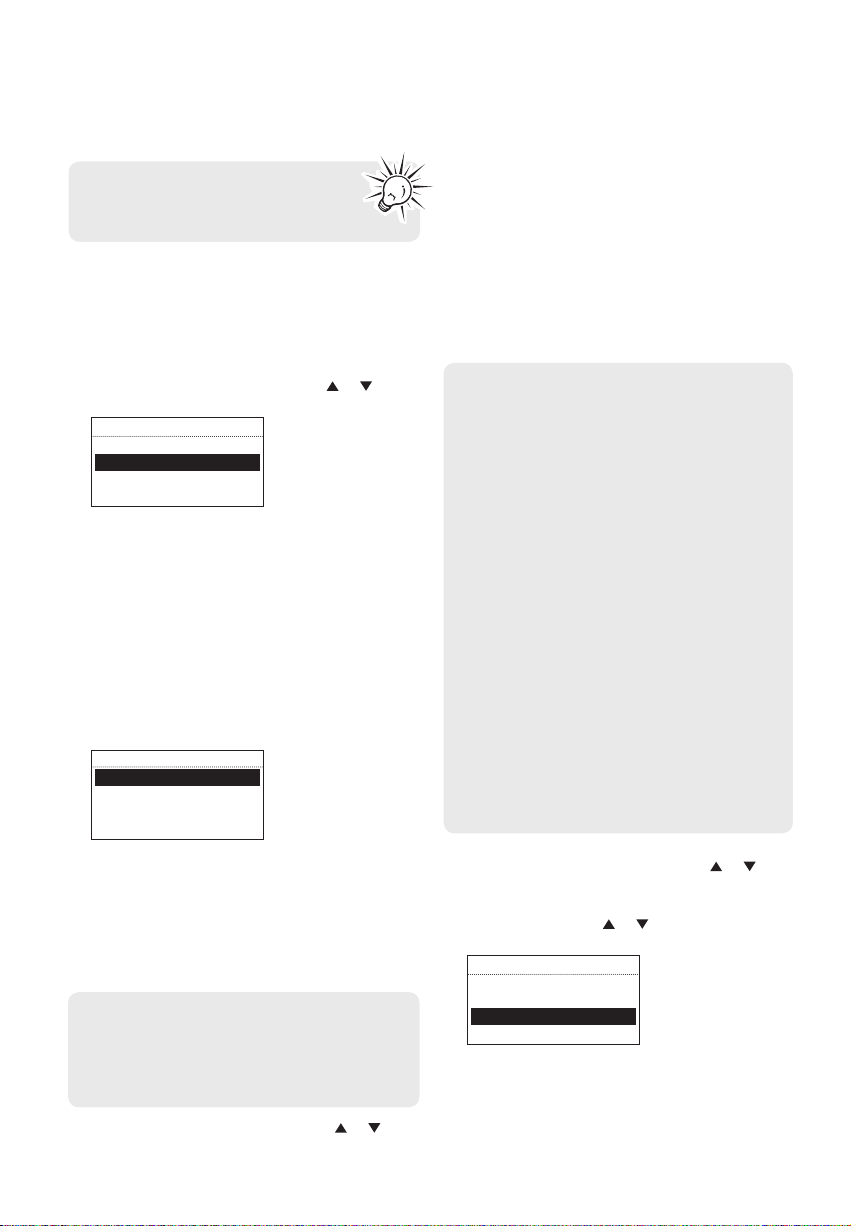
Before you begin
7. Set up the radio
Refer to Using the menus on page 16 for
more information on making choices and
inputting information in menus.
A. NOTE: When you turn on the radio for the first
time, it will be in "DEMO" mode. To exit this
mode, press and release preset 1, then SLEEP/
SNOOZE, then preset 6 on top of the radio.
B. After exiting the DEMO mode, the radio displays
the Select Language screen. Press or to
choose your language and then press SELECT.
DEVICE SETUP
Select language:
English
French
Spanish
• If you are using RCA Wi-Fi Enabler (RIR205),
setup is done (except you may need to enter
your Zip code).
• If you encounter problems to connect the radio
to the Internet via RCA Wi-Fi Enabler, refer step 4
on page 9 or page 29 Further help on Wi-Fi
Enabler.
• If you are using your own access point or router,
please read below.
3. The Network Setup screen displays connection
options:
NETWORK SETUP
Wired
Wireless
Connection info
• Select Wired to connect using an Ethernet cable.
Go to step 4 to complete the connection.
• Select W
4. Wi
This method uses an Ethernet cable shown in
step 5 on page 10 to wire the radio directly up
to your broadband modem, router, hub, or
switch. Make sure your Ethernet cable is
properly connected.
• At the Network Setup screen, press
ireless to connect using an existing
Wi-Fi access point. Go to step 5 to complete the
c
onnection.
red
or to
select Wired and then press SELECT if your
network does not provide Wi-fi access.
• Before the connection is complete, the radio
may take some time to check for updates and
retrieve account info from the server. Please wait
until you hear a short congratulations message
and "Setup is complete, enjoy the music" is
displayed.
• If the radio requires your IP address, you can find
this information on your broadband modem,
router or access point’s administration setup
page or manual.
5. Wireless
This method uses your existing Wi-Fi access
point, broadband modem or router to connect
the radio to your existing network.
You need to know your Wireless Network’s name
(SSID) and if your wireless network has security
enabled, you will also need to know your
wireless networks password (sometimes called
passphrase or key). You can find this information
on your broadband modem, router or access
point’s administration setup page or manual.
You may also call your Internet Service Provider
(ISP) if you do not know how to access the
administration page in order to find this
information. They usually have a 1-800 number
available. Once you have the below information
you may write it down for future reference.
• Wireless network name (SSID)
• Security Type (Only needed if your network
has security enabled and your SSID is hidden,
not broadcasted)
• Password/Key (Only needed if your network
has security enabled)
At the Network Setup screen, press
or to
select Wireless and then press SELECT. The
Network Setup screen then shows with two
setup options. Press
or to choose an option
and then press SELECT.
NETWORK SETUP
Select a wireless
setup option:
Detect Networks
Enter SSID
• Detect Networks: to automatically scan for
available networks and display a list of networks
to choose from. Go to step 6 to c
omplete the
connection.
11
•
Page 12

Before you begin
• Enter SSID: to manually enter your networks
information. Select this option if your Networks
SSID is hidden. Go to step 7 to complete the
onnection.
c
6. If Detect Networks is selected, the SSID
(network name) of those found will be displayed
after searching. Press or to select a desired
network and then press SELECT.
Networks Found
Network 1
Network 2
Network 3
• Signal strength is indicated by .
• Secured network is indicated by
network has none, as Network 1 in the above
example).
• If a secured network is selected, you will be
required to enter your password in the Network
Security screen. The radio should then connect
to the Internet. Please wait until you hear a short
congratulations message and the clock screen is
displayed.
NETWORK SECURITY
Enter Password/key
_ _ _ _ _ _ _ _ _
A B C D E F G
• If the network SSID is hidden (not broadcasted),
you will only see a padlock icon and signal
strength bars like the 4th network shown above.
Press
to highlight Enter SSID on the display
and then press SELECT. Then go to step 7 to
complete your connection.
• Interference may sometimes block your network
from showing up in the list. If this happens, press
to show Refresh List and then press SELECT
to try again.
7. If Enter SSID is selected, the Network Security
screen will be displayed. Enter your SSID.
NETWORK SECURITY
Enter network SSID
_ _ _ _ _ _ _ _ _
A B C D E F G
• If your network is secured (indicated by ), enter
your password. The radio should then connect to
the Internet. Please wait until you hear a short
congratulations message and the clock screen is
displayed.
12
(unsecured
About password:
• Do not get your Network Password confused
with your Windows or Mac system logon
password since they can be di erent.
• Some wireless access point or routers
may call the Wireless Network Password a
passphrase or key. These terms are the same.
About passphrase:
• This radio supports secured access points
using the Wireless Equivalent Privacy (WEP)
keys or Wi-Fi Protected Access (WPA and
WPA2) standards.
• WEP keys are either 10 or 26 characters long
(characters: 0-9 and A-F) (e.g. 6E78214A52).
Note that some Wi-Fi routers support
passphrase generation for WEP security.
However, there is no industry standard for
WEP passphrase generation and this radio
does not support WEP passphrases.
• If you are using a WEP secured access point,
enter the WEP key (HEX format) instead of
the passphrase.
After connecting to the Internet
• If you did not activate your Infinite Radio
accounts, or if the radio cannot get your details
from the Infinite Radio server, the radio may ask
for your ZIP code.
• Input your ZIP. The radio should then connect to
Internet Radio.
DEVICE SETUP
Enter zip code for
clock and weather:
_ _ _ _ _
0 1 2 3 4 5 6
Demonstration mode
The radio has a pre-installed demonstration. To exit
the demonstration, press and release in sequence
the buttons on top of the radio: preset 1, then
SLEEP/SNOOZE, then preset 6.
Getting the latest firmware and information
The radio will automatically alert you for upgrade if
a new firmware is available. You may also go to
www.rcainfiniteradio.com for the latest firmware
and user manual for your radio. Follow the
instructions there to download and install files.
Page 13

Before you begin
Frequently asked questions
For answers to frequently asked questions (FAQ's),
go to www.rcainfiniteradio.com.
General controls of RCA Wi-Fi Enabler (for RIR205)
Front view
Antenna
WPS
PRESS
Back view
• LAN port – if your modem or
router/hub/switch has only
one LAN port and is
connected to your PC,
disconnect the Ethernet cable
from the modem/router/hub/
switch and connect it to the
Enabler's LAN port.
• You can also connect it to your
computer's Ethernet port to
access the Enabler's webadministration page for
troubleshooting purposes.
Refer to page 31 for more
information.
MODE WPS WIRELESS POWER
WAN LAN
WAN port – connect to your
existing access point,
broadband modem or
Ethernet router/hub/switch
WAN
WiFi ENABLER
Power
adapter jack
RESET
LAN
POWER
Reset push
button
To install the Enabler:
The Enabler can be installed vertically or
horizontally. Remove the standing brackets for
horizontal installation. Rotate the antenna to
improve signal reception.
WiFi ENABLER
WAN LAN
MODE WPS WIRELESS POWER
WPS
PRESS
WiFi ENABLER
WAN LAN
MODE WPS WIRELESS POWER
WPS
PRESS
To turn on the Wi-Fi Enabler:
The Enabler will turn on automatically when power
is connected.
To check the RCA Wi-Fi Enabler's status by
reading the LEDs (Lights):
• Normally the POWER, WAN and WIRELESS LEDs
will be on when the enabler is operating as a
router.
• The LAN LED will be on if there is an Ethernet
cable connected from the LAN port on the
Enabler to a computer.
• The MODE LED will be off when the Enabler is
operating as a Router.
• The MODE LED will be on when the Enabler is
operating as an (AP) Access Point.
To rescan the network configuration:
• Your Wi-Fi Enabler comes preconfigured from the
factory so normally no rescan should be
necessary.
• Press and hold the WPS key for 3 seconds. The
MODE LED then starts blinking. This will indicate
to the user that the unit is scanning the network
to determine the correct mode for the new
environment (i.e. either router or AP).
• If during a scanning, the unit cannot determine
the mode or needs more information (i.e. no
response from the WAN connection, PPPOE, fixed
IP address connection, etc) the unit will start
flashing the MODE, WPS and WIRELESS LEDs.
To reset the Enabler:
• If you are unable to connect the radio to the
Wi-Fi enabler, press and hold the RESET for 10
seconds to reset the Wi-Fi enable back to factory
defaults. After resetting the Wi-Fi enabler, try
connecting again.
13
Page 14

Before you begin
Placement of Wi-Fi Enabler
The placement of the RCA Wi-Fi Enabler and also
interference can affect the radio and Wi-Fi Enablers
operation; therefore choose placement wisely and
try to reduce interference in the beginning will
ensure a pleasant experience.
To choose Wi-Fi Enabler placement:
For best results, place your RCA Wi-Fi Enabler:
• Near the center of the area in which your
computer and radio will operate.
• In an elevated location such as a high shelf
where the wirelessly connected radio have lineof-sight access (even if through walls).
• Avoid obstacles to wireless signals.
• Keep wireless devices at least 2 feet (0.6m) from
large metal fixtures such as file cabinets,
refrigerators, pipes, metal ceilings, reinforced
concrete, and metal partitions.
• Keep wireless devices away from large amounts
of water such as fish tanks and water coolers.
To reduce interference:
• Avoid windows unless communicating between
buildings.
• Place wireless devices away from various
electromagnetic noise sources, especially those
in the 2400 – 2500 MHZ frequency band.
Common noise-creating sources are:
– 2.4 and 2.5GHz cordless phones, computers,
other wireless routers, access points and fax
machines (no closer than 1 foot (0.3m)).
– Copying machines, elevators, and cell phones
(no closer than 6 feet (1.8m)).
– Microwave ovens (no closer than 10 feet (3m)).
14
Page 15

General controls
Front and top
Station presets
Sleep timer/
snooze
On/standby
Audio source
information
Previous/scan
back/reverse/
Menu down
Rear
Volume
WEATHER
Weather
“Love It”
“Ban It”
“Tag it” Play/pause
Menu up
menu back
Alarm set
Clock set
Home/Main menu
Record
Display
Next/scan/fast
forward/menu
forward
Menu select
LAN port
Headphone/
audio line-out
You can connect USB devices to the USB port:
The radio can play MP3, WMA and RealAudio audio
files stored on the connected USB device.
RealAudio is a trademark or a registered trademark of RealNetworks, Inc.
AM loop
antenna socket
FM antenna
Power adapter
input socket
Full-speed
USB port
15
Page 16
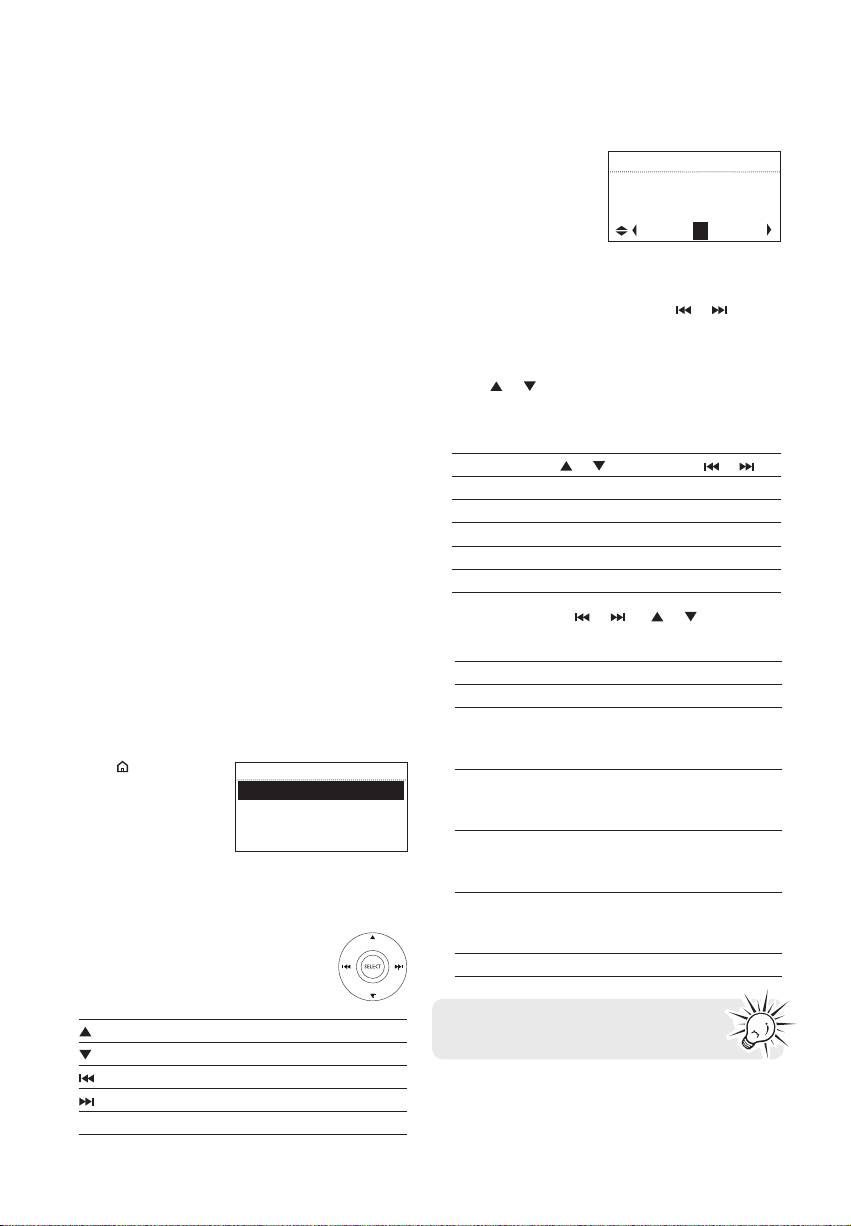
General controls
Turning on or off
Press ON/STANDBY to turn the radio on or off
(standby mode).
Volume control
Rotate the VOL. knob to adjust the volume.
Source selection
Press SOURCE repeatedly to select among the
following audio content sources:
• Slacker Radio, Internet Radio, USB Input, Internal
Memory, FM Tuner, AM Tuner
Weather forecast
Press WEATHER to check current and 3-day forecast.
Refer to page 26 for more information.
Clock and alarm
• Press CLOCK once to show the current time or
press and hold to set the clock time.
• Press ALARM once to activate or deactivate the
alarm clock or press and hold to set the alarm.
• Refer to page 17-18 for more information.
Using the menus
The display window shows the playback screen,
browse screen, settings screen, messages etc. What
appears on the window varies depending on the
function you are using.
To display the Source menu:
• Press
• Now Playing –
To navigate in the menus:
• Use the navigation controls to make
to display the
Source menu for
selection of an audio
source.
appears at the top of
the Source menu when a station is playing.
Select this option to return to the play screen.
choices and input information.
Moves highlight up
Moves highlight down
Moves selection/navigates left
Moves selection/navigates right
SELECT
Con rms selected option or character
SOURCE
Slacker Radio >
Internet Radio >
FM Tuner >
AM Tuner >
To input characters:
• Some menus require
character input (e.g.
password, ZIP code).
ZIP code is useful for
clock time setting,
weather forecast and
searching local Internet radio stations in your
area.
• When inputting characters, press
select the alpha-numeric characters listed at the
bottom of the screen. Press SELECT to confirm
selections.
• Press
• Commands: press
or to choose among uppercase,
lowercase, numeric, special characters or
commands.
Character sets ( or )
Upper case
Lower case
Numeric
Special
Commands
the desired command and then press SELECT.
Commands
DONE
Delete
Space
Back
Next
Cancel
To exit the input screen without saving,
select the Cancel command.
Actions
Ends entry
Deletes highlighted input and
moves the highlight back one
space
Inserts a blank space, characters
to the right will move one location
over
Moves the highlight back within
the entered character without
deleting
Moves the highlight forward
within the entered character
without deleting
Exits input screen without changes
NETWORK SECURITY
Enter Password/key
_ _ _ _ _ _ _ _ _
A B C D E F G
or to
Options ( or )
A B C D E...X Y Z
a b c d e...x y z
1 2 3 4 5 6 7 8 9 0
_ – ! @ # $ % ^ & *
(read below)
or (or or ) to choose
16
Page 17

Clock and alarm
Accessing the digital clock
The Wi-Fi Internet Radio also includes a digital clock
which will be automatically updated when
connected with the Internet.
Mon 2/24
10:55
AL:7:30AM 71oF
Alarm clock status
• Press CLOCK to show the clock without
interrupting audio playback.
• To hide the clock and return the display to the
previous screen, press CLOCK again.
• The clock is also displayed when the radio is
turned off (standby mode).
AM
Wi-Fi connection
strength
Current temperature
Setting the clock
With your ZIP code set, the clock time will be
automatically updated when connected with the
Internet. However, you may still be able to set it
manually. Day, date and month can only be updated
by connecting with an Internet radio station.
1. Press and hold CLOCK until the hour time is
highlighted (reversed color) on the display.
Set Clock
AM
9:04
2. Press or to select the hour time.
3. Press
to shift to minute time.
Using the alarm clock
To set the wake time and sound:
1. Press and hold ALARM until the hour time of the
alarm clock is highlighted (reversed color) on the
display.
Set Alarm
AM
7:04
Select Sound
2. Press or to select the wake hour time.
3. Press
4. Press or to select the wake minute time.
5. Press
6. Press
7. Press
8. Press or to highlight one of the sources of
• Buzzer
• AM Presets
• FM Presets
• Slacker Presets
• Internet Presets
Read relevant sections (e.g. Slacker Radio)
in this user manual to understand how to
preset stations.
to shift to minute time.
to shift to AM/PM.
or to select between AM and PM.
to shift to Select Sound and then press
SELECT.
wake sound:
4. Press
5. Press to shift to AM/PM.
6. Press or to select between AM and PM.
7. Press SELECT again to confirm the setting.
or to select the minute time.
You may also adjust the clock time
manually and turn off the automatic time
update (Auto Sync) when connected with
the Internet. Refer to Advanced Settings on
page 27 for more information.
9. Press SELECT on the highlighted source of wake
sound and then press
desired sound or preset item.
10. Press SELECT to confirm the selected item as the
wake sound.
• When the radio loses electricity, the alarm clock
will be powered by the batteries inserted at the
base (refer to page 9). The wake sound selected
will be reverted to the default buzzer.
• When the selected sound is no longer available,
the default buzzer will sound.
or to select the
17
Page 18

Clock and alarm
To activate or deactivate the alarm clock:
1. Press ALARM.
2. If alarm is off, press ALARM again to activate it.
• If alarm is already on, press ALARM again to
deactivate it.
To turn off the alarm clock when it sounds:
• Press ALARM or ON/STANDBY to turn off the
alarm clock. It will sound again on the next day if
settings have not been changed.
OR
• Press SLEEP/SNOOZE to turn off the alarm clock
temporarily for extra sleep time. The alarm will
sound again after 10 minutes.
OR
• The alarm clock will turn off automatically after
60 minutes without pressing any button.
Sleep mode
You can set the radio to play for a set length of time
before turning off automatically.
1. Press SLEEP/SNOOZE to turn on the Sleep mode
while listening to the radio.
Sleep: 15 min
Press again to add
more time
• The default time is 15 minutes.
• If the radio is off, press SLEEP/SNOOZE to turn
on the Sleep mode with the last used channel.
2. If necessary, press SLEEP/SNOOZE again to add
extra sleep time up to 90 minutes. Each press of
the button will add 15 minutes.
• The remaining time before turning off
automatically will show at bottom right of the
clock display, replacing the weather information.
• Select OFF (press SLEEP/SNOOZE once more
after 90 min) if you decide not to use the sleep
mode. The radio will turn off.
• To cancel the Sleep mode sooner, press ON/
STANDBY.
18
Page 19

Slacker Radio
Slacker Radio is a premium, streaming content
provider partner which offers "personalization"
through the use of selectable "Love it" and "Ban it"
buttons. It also uses artist recommendation and
related artists to further assist discovery of music
and enjoyment of stations.
You can listen to Slacker Radio with an anonymous
account for a limited time only with some limited
functionality. Register a FREE account in order to
take full advantage of the station creation and song
rating system. A premium subscription is also
available, but not required. For more information
regarding Slacker Radio accounts, please visit www.
slacker.com.
To use your Slacker account, the account
information in the radio (refer to
Account Info on page 27) must match
your Slacker account information online.
Accessing Slacker Radio
• Press SOURCE repeatedly to select Slacker
Radio.
OR
• Press or to highlight Slacker Radio in the
Source menu and then press SELECT.
Listening to Slacker Radio
To select a station (free account users):
1. Press
• Some genres may contain sub-genres for
• Custom stations can only be created through the
2. While a station is highlighted, press SELECT. The
• Press to pause or resume playback.
3. Press
• Free account limits to 6 skips per hour per
To select a station (Premium account users):
1. Press or to highlight Station or Library and
or to highlight a station genre and
then press SELECT.
SLACKER RADIO
Slacker spotlight>
Top Stations >
Alternative >
Blues >
selection.
Slacker website.
selected station will start to play.
SLACKER:
Alternative
Pearl Jam
3:04/4:27
Next: The Chiefs
to skip to the next song.
station.
then press SELECT.
SLACKER PREMIUM
Stations >
Library >
2. When Station is selected, press or to
highlight a station genre and then press SELECT.
• When Library is selected, press
or to
highlight an artist and then press SELECT to
further select a song from the selected artist.
19
Page 20

Slacker Radio
To store the current station as a preset:
1. Select a station.
2. Press and hold 1, 2, 3, 4, 5 or 6 on top of the
radio until a beep sound is heard to store the
current station to that preset button.
• To listen to a preset station, press 1-6.
• To edit a preset station, repeat the steps above
to overwrite the previously stored station.
• You can assign a preset station as the wake
sound of the alarm, refer to page 17 for more
information.
To mark a song as favorite:
Press
while listening. The current song will be
marked as favorite.
• The
• Songs marked as favorites will appear in the
• To unmark the song as favorite, press while
To create an artist station based on the current
artist:
Press and hold while listening. A new artist
station will be created using the currently playing
artist.
• The new station will be named using the artist's
• The newly created artist station will begin
• It is also possible to create an artist station by
button will illuminate if the same song is
heard next time.
playlist more often.
the same song is playing.
name and the term Radio.
playback.
pressing
and selecting from the tag menu.
Tag Options
Two options are available while you are listening to
a Slacker Radio station as you press
to highlight an option in the Tag Options menu and
then press SELECT to proceed.
SLACKER RADIO
Create Station
Send to Alarm
• Create Station
To create a new station using the currently
playing artist as the seed song (this function is
the same as pressing and holding while
listening).
• Send to Alarm
To assign the station in general to be used as the
alarm clock wake sound.
. Press or
To ban a song in the current station:
Press while listening. The current song will be
marked as banned.
To ban an artist in the current station:
Press and hold while listening. The current artist
will be marked as banned.
To further manage your artist stations,
unmark the banned songs or banned
artists, please login your Slacker account
(www.slacker.com) from your PC for advanced
station management.
20
Page 21

Internet Radio
With Internet radio, you can listen to music, news,
sports, weather or talk radio in other countries or
from your home town. It offers the most music
selections from around the world and most stations
are free.
Accessing Internet Radio
• Press SOURCE repeatedly to select Internet
Radio.
OR
• Press or to highlight Internet Radio in the
Source menu and then press SELECT.
Listening to Internet Radio
To select a station:
Internet Radio stations are categorized according to
music genre, talk nature and geographical location.
1. Press or to highlight a category or subcategory and then press SELECT.
INTERNET RADIO
My Genres
My Favorites
Music
Talk
• My Genres – your favorite genres together in
one place for easier navigation
• My Favorites – a list of your favorite Internet
Radio stations
• Music – music stations categorized by genre and
sub-genres (e.g. Blues, Hip Hop)
• Talk – talk-specified stations categorized by talk
natures (e.g. Business news, Religion)
• My Local – a list of local Internet radio stations
selected according to the ZIP code provided by
the user
• By Region – music stations categorized by
geographical regions
To store the current station as a preset:
1. Select a station.
2. Press and hold 1, 2, 3, 4, 5 or 6 on top of the
radio until a beep sound is heard to store the
current station to that preset button.
• You can store up to 6 stations in each genre.
• To listen to a preset station, press 1-6.
• To edit a preset station, repeat the steps above
to overwrite the previously stored station.
• You can assign a preset station as the wake
sound of the alarm, refer to page 17 for more
information.
To store the current station as My Favorites:
while listening.
Press
Alternatively:
1. Press
2. Press or to highlight Add to Favorites and
To listen to a station in My Favorites:
Select a station from My Favorites in the main
menu of Internet Radio and then press SELECT to
start playback. (Read To select a station for more
information).
To remove a station from My Favorites:
Press while listening to a favorite station.
.
then press SELECT.
2. While a station is highlighted, press SELECT. The
selected station will start to play.
INTERNET RADIO
Brit Pop
Maroon 5 - Talking
2:36
WMA 32Kbps
21
Page 22

Internet Radio
To assign the current station as the wake sound
of the alarm clock:
1. Press
.
2. Press
or to highlight Send to Alarm and
then press SELECT.
Recording Internet Radio
Warning! Use of the recording feature is for
personal use only. (Files can not be transferred or
moved from the internal memory.)
To record the current station:
1. Press to start recording.
INTERNET RADIO
Brit Pop
Maroon 5 - Talking
2:36
REC 00:00:34
2. Press to stop recording.
• Recording will be stored in the internal memory
of the radio.
• For playback, please refer to Internal Memory
on page 24.
• The radio names each recording <Station
Name>_<Month_Date>_<Time Stamp>. For
example: JazzMan_1_21_445.
Adding Internet Radio stations
To add Internet Radio stations:
Please visit www.rcainfiniteradio.com/portal and
login to your user account to add new stations
under My Favorites.
22
Page 23

FM/AM Tuner
FM/AM antenna
• For FM reception, uncoil the FM antenna at the
back of the radio, ensuring it is fully extended
(you may even want to tape it to the wall behind
the radio if possible. The higher the better.)
• For AM reception, connect the AM antenna loop
to the back of the radio. Rotate the AM loop
antenna for better reception.
Accessing FM/AM Radio
• Press SOURCE repeatedly to select FM Tuner or
AM Tuner.
OR
• Press
or to highlight FM Tuner or AM Tuner
in the Source menu and then press SELECT.
FM RADIO
ST
Stereo signal indicator
92.3 MHz
Listening to FM/AM Radio
To select a station:
1. Press or to adjust the frequency.
2. Press and hold
start searching through the frequency range. The
radio stops searching when it detects the next
station.
or until the radio beeps to
Recording FM/AM Radio
Warning! Use of the recording feature is for
personal use only. (Files can not be transferred or
moved from the internal memory.)
To record the current station:
1. Press
2. Press to stop recording.
• Recording will be stored in the internal memory
• For playback, please refer to Internal Memory
• The radio names each recording
For example: FM99.5_1_21_1245.
to start recording.
FM RADIO
92.3 MHz
REC 00:00:34
of the radio.
on page 24.
<Source><Station Frequency>_<Month_
Date>_<Time Stamp>.
ST
To store the current station as a preset:
1. Select a station.
2. Press and hold 1, 2, 3, 4, 5 or 6 on top of the
radio until a beep sound is heard to store the
current station to that preset button.
• To listen to a preset station, press 1-6.
• To edit a preset station, repeat the steps above
to overwrite the previously stored station.
• You can assign a preset station as the wake
sound of the alarm, refer to page 17 for more
information.
To assign the current station as the wake sound
of the alarm clock:
1. Press
2. Press
.
or to highlight Send to Alarm and
then press SELECT.
23
Page 24

Internal Memory
The radio's internal memory stores up to 10 hours of
recordings from Internet Radio and FM/AM Tuner.
Accessing Internal Memory
• Press SOURCE repeatedly to select Internal
Memory.
OR
• Press or to highlight Internal Memory in
the Source menu and then press SELECT.
Listening to recordings
1. Press or to highlight a recording and then
press SELECT.
INTERNAL MEMORY
FM99.5_1_21_124
AM1070_1_22_355
JazzMan_1_21_445
Slkr_Blues_1_16_34
2. Press or to highlight Play and then press
SELECT to start playback.
3. Press
4. Press
5. Press
to pause or resume playback.
to skip to the next recording.
to skip within the beginning 4 seconds
of the current recording to skip to the previous
recording. Otherwise, you will return to the
beginning of the current recording.
Deleting recordings
1. Press or to highlight an unwanted recording
and then press SELECT.
2. Press
3. Press or to highlight Yes in the confirmation
To delete all recordings:
1. In the list of recordings, press or to highlight
2. Select Continue in the confirmation screen and
• You can also clear the internal memory from the
or to highlight Delete and then press
SELECT.
INTERNAL MEMORY
FM99.5_1_21_124
Play
Delete
screen and then press SELECT.
Delete All and then press SELECT.
INTERNAL MEMORY
FM99.5_1_21_124
AM1070_1_22_355
JazzMan_1_21_445
DELETE ALL
then press SELECT.
Settings menu. Refer to Advanced Settings on
page 27 for more information.
24
Page 25

USB Input
The radio can play back music files (mp3, wma and
RealAudio (RA8 and G2) formats) stored on an
external USB device connected to it. The USB
connection port is located at the back of the radio.
Accessing USB Input mode
• Press SOURCE repeatedly to select USB Input.
OR
• Press or to highlight USB Input in the
Source menu and then press SELECT.
Listening to music files
1. Press , , or to browse through the
directory of the USB device and select a music
file by pressing SELECT.
USB INPUT
01 Song1.mp3
02 Song2.mp3
03 Song3.mp3
04 Song4.mp3
• Press or SELECT to enter a folder.
• Press
2. Press
3. Press
4. Press
to exit from a folder.
or to highlight Play and then press
SELECT to start playback.
to pause or resume playback.
to skip to the next recording.
Deleting files
1. Press or to highlight an unwanted file and
then press SELECT.
2. Press
3. Press or to highlight Yes in the confirmation
or to highlight Delete and then press
SELECT.
USB INPUT
01 Song1.mp3
Play
Delete
screen and then press SELECT.
5. Press to skip within the beginning 4 seconds
of the current recording to skip to the previous
recording. Otherwise, you will return to the
beginning of the current recording.
25
Page 26

Weather
Weather broadcast
Your radio includes a complimentary 4
year weather subscription from
WeatherBug®
A digital weather broadcast is available including:
• Text-to-speech reading of weather forecast for
the ZIP code associated with the radio (can be
turned on or off in the Settings menu). Audio
playback will pause during reading.
• On screen display of conditions including
current temperature, high and low temperatures
of the day, current weather condition, humidity
and wind conditions.
• Graphical display of weather conditions for 3-day
forecast:
Unknown
Sunny/clear
Mostly sunny
Partly cloudy
Mostly cloudy
Cloudy
Clear (night)
Snow
Heavy snow
Windy
Fog
To check the weather of current day:
Press WEATHER once.
WEATHER: 46290
Current: 67(68/51) F
Partly Cloudy
Humidity: 50%
Wind: 7 mph
To check the 3-day weather forecast:
Press WEATHER twice to check weather forecast for
current day and the next two days.
WEATHER: 46290
Current: 67
Today Wed Thu
68/51 70/50 73/52
To return to the previous audio source or
playback screen:
Press WEATHER a third time.
Mostly clear (night)
Partly cloudy (night)
Mostly cloudy (night)
Hazy
Hazy (night)
Rain
Heavy rain
Thunderstorms
Severe thunderstorms
Sleet
Frozen mix
26
Emergency Broadcast System alert
When an Emergency Broadcast System alert is
received, the radio will:
• pause current audio playback,
• sound the alert chirp,
• display the emergency warning text on the
display,
• use text-to-speech to read the alert
You can select the minimum level of emergency
alerts to be notified of by the alert chirp or the textto-speech reading in the Settings menu.
Page 27

Settings
Changing radio's settings
To change the radio settings:
1. Press to display the Source menu.
2. Press
3. Press
• Repeat this step to browse for more settings and
4. To change setting, press or to highlight a
or to highlight Settings and then
press SELECT.
or to highlight a setting and press
SELECT to enter the sub-menu.
SETTINGS
Account Info
Device Info
Display
Network Setup
sub-menus.
desirable option and then press SELECT to
confirm.
SET VOICE TYPE TO:
Off
David
Callie
Millie
Account info
• To change the login information (username and
password) sent by the radio when attempting to
login to the Slacker service.
• To edit the ZIP code for Slacker, time and
weather functions.
If you have changed your account
information through Slacker's website,
please also edit the account information
in this setting. The information here
must match your Slacker account
information online.
Device info
To show the firmware version, MAC address and PIN
number of the radio. MAC address and PIN are
necessary to activate your RCA Infinite Radio
accounts.
Display
To change brightness and contrast of the display.
Network setup
To change the network setting of the radio (wired or
wireless). Refer to page 11 for more information.
Software updates
To check if newer firmware is available. Follow the
instructions on the display for update.
Weather
• To turn on or off the text-to-speech reading
when you press the WEATHER button.
• To select the gender and accent (US/UK) for the
voice used for text-to-speech reading.
• To select the minimum level of emergency alerts
to be notified of by the alert chirp.
• To select the minimum level of emergency alerts
to be notified of by the text-to-speech reading.
Advanced settings
• Clock Mode: to select between Auto Sync and
Manual for clock time update. If Auto Sync is
selected, the clock time will update every 5
minutes while checking for weather update.
• Format memory: to clear all recordings in the
internal memory.
• Reset to defaults: to reset menus to factory
defaults. The following settings will be reset:
– Slacker username
– Slacker password
– Display options
– Language selection
– Zip code entry
– Network connection setup
– Clock
– Alarm
– Weather alert level
– Text-to-speech options
– Demonstration mode
– Recordings in Internal Memory will NOT be
erased
• Set Language: to change the language of the
display.
Some menus may require character input,
refer to page 16 for tips on inputting
characters.
27
Page 28

More information
Troubleshooting tips
The radio cannot be turned on.
• Plug the AC power adapter securely into the
radio and a wall outlet.
• Check the power outlet by plugging in another
device.
• Press and hold ON/STANDBY for 10 seconds to
reboot the unit.
No sound.
• Increase the volume setting.
• Make sure the headphones are not plugged in.
The radio does not respond to key presses.
• The radio may temporarily cease to function if
subjected to electrostatic disturbance. To resume
normal operation, it may be necessary to reset
the radio by unplugging and reconnecting the
power or by removing and reinstalling the
batteries in the base of the radio.
Cannot connect the radio to Internet.
• Check if your access point is turned on.
• Check if the wireless enabler is securely and
correctly connected.
• For users of RCA Wi-Fi Enabler: make sure all the
indicators on the Enabler’s front panel are lit. If
the WPS, MODE, or WIRELESS indicators are off or
blinking simultaneously, press and hold the
Enabler’s WPS button for 3 seconds (the MODE
LED should start blinking) to rescan your
network configuration. The Enabler may restart
multiple times during this process and take up
to two minutes depending on your network
configuration. The MODE LED will stop blinking
when this process is completed. Go to www.
rcainfiniteradio.com for more information.
• Make sure a firewall is not blocking any outgoing
ports.
• Make sure the access point does not restrict
connections to specific MAC addresses.
• Make sure you have entered the correct
password. Password is case sensitive.
• Your wireless Internet connection may exceed
the maximum range for reception. Relocate the
Internet Radio closer to the wireless access point.
• The network settings of the radio may be
incorrect. Check the network settings in Network
Setup in the Settings menu.
code as reference for automatic clock time
update.
Weather information is incorrect.
• Refer to Account Info in the Settings menu and
make sure you have correctly input your ZIP
code as reference for weather information.
Weather information and Emergency Broadcast
System alert are not read out.
• Refer to Weather in the Settings menu and make
sure you have turned on the text-to-speech
reading feature.
The radio connects to the Internet but is unable
to play a particular station.
• Check if the station is still broadcasting.
• The station may have reached the maximum
number of simultaneous listeners.
• The link to the radio station may be out of date.
• The Internet connection between the radio
station server and the radio may be too slow.
Intermittent audio.
• The bandwidth of your wireless LAN may be too
low. Move the radio closer to the access point
and make sure that there are no obstacles
between them.
• The actual transmission speed of digital radio
broadcast depends on the service provider (i.e.
the Internet radio station).
Cannot skip to the previous song while listening
to Slacker or Internet Radio.
• Skipping to the previous song in Slacker or
Internet Radio is not available.
Poor FM/AM Tuner reception.
• Check the antenna connection.
• Move antenna.
• Turn off nearby electrical appliances, such as hair
dryer, vacuum cleaner and microwave.
Cannot record radio.
• Record feature is only available for Internet
Radio, AM and FM Tuner.
• The internal memory of the radio may be full.
Remove some of the old recordings.
Clock time is incorrect.
• Refer to Account Info in the Settings menu and
make sure you have correctly input your ZIP
28
Page 29

More information
Cannot play back music files on connected USB
device.
• Make sure USB device is securely connected.
• Digital Right Management (DRM) type music files
will not be played.
• The radio supports FAT12, 16 and 32 file systems
only. Other file systems from Linux, MAC or NTFS
are not supported.
The LED of ON/STANDBY button is flashing.
• The LED is flashing (5-second interval) when the
unit is being powered by the backup batteries
due to electricity supply interruption. Please
check your AC power supply.
• If the LED is flashing even faster (3-second
interval), this means that the unit is being
powered by weak backup batteries. Please
replace the backup batteries (refer to page 9). We
recommend that you replace the batteries every
year (or more often in case of multiple power
outages) to avoid low battery power. Otherwise,
clock and alarm accuracy may be affected when
electricity supply is interrupted.
Cannot stop the demonstration mode.
• To exit the demonstration, press and release in
sequence the buttons on top of the radio: preset
1, then SLEEP/SNOOZE, then preset 6.
My question was not answered here.
isit www.rcainfiniteradio.com for an up-to-
• V
date list of frequently asked questions.
Further help on Wi-Fi Enabler (for RIR205)
• The RCA Wi-Fi Enabler adds Wi-Fi capability to
your existing network. Page 9, step 4 shows you
how to connect the RCA Wi-Fi Enabler to your
network.
• Your Wi-Fi Enabler comes preconfigured from the
factory so normally no changes should be
necessary. This information is provided for the
more advanced users or for troubleshooting
purposes.
• If you encounter problems connecting the radio
to the Internet via RCA Wi-Fi Enabler, the settings
on the radio may not match the settings on the
Enabler. Follow the steps below to configure the
settings again.
To find the configuration information of the Wi-Fi
Enabler:
• Find the Wi-Fi Enabler’s factory configuration
information on the white label on the back of
the RCA Infinite Radio. This label includes: 1) the
Wireless Network’s name (SSID), 2) the Security
Type, and 3) the password/key.
To check if the configuration information is the
same in the radio:
1. Press
to display the Source menu of the radio.
Press to highlight Settings and then press
SELECT.
SOURCE
AM Tuner >
Internal memory >
USB Input >
Settings >
2. In the Settings menu, press to highlight
Network Setup and then press SELECT.
3. In the Network Setup screen, press
highlight Wireless and then press SELECT.
4. At the warning screen, press SELECT while
Continue is highlighted in the screen below.
WARNING
Current connection
will be lost.
Continue
Cancel
to
29
Page 30

More information
5. In the Network Setup screen, press
to
highlight Enter SSID and then press SELECT.
NETWORK SETUP
Select a wireless
setup option:
Detect Networks
Enter SSID
6. The Network Security screen will be displayed.
Confirm the SSID of the Wi-Fi Enabler or re-enter
if necessary. When finished, press to show
DONE and then press SELECT to continue.
NETWORK SECURITY
Enter network SSID
ir_641764cc
DONE
The SSID here is an
example only.
7. The Network Security screen will then show.
to highlight WPA and then press
Press
SELECT.
NETWORK SECURITY
Select type:
None
WEP
WPA
8. The Enter Password/key screen will be
displayed. Confirm the password/key of the Wi-Fi
Enabler or re-enter if necessary. When finished,
press
to show DONE and then press SELECT
to continue.
NETWORK SECURITY
Enter Password/key
7a617fb2f
DONE
The password/key here
is an example only.
• A connection screen will then show to let you
know the Network name (SSID) that the radio is
connecting to.
9. The radio should then connect with the Wi-Fi
Enabler and the Internet. If your AR Infinite
Radio accounts have not been activated, the
radio will then display a Server Error message.
Please press SELECT to continue. You will be
asked to enter your postal code before the radio
connects successfully.
SERVER ERROR
Unable to retrieve
account settings
Enter postal code
Continue
• If you are still unable to connect with the Wi-Fi
Enabler, reposition the Enabler and try
connecting again. Refer to the Placement of
Wi-Fi Enabler on page 14 for more information.
30
Page 31

More information
Web-based utility of Wi-Fi Enabler
• This section is provided for advanced users that
would like to verify their Enabler's configurations
via the Enabler’s web-based utility.
• The utility can be accessed via your web browser
through the use of a computer connected to
LAN port of the Wi-Fi Enabler. Refer to page 9,
step 4 for more information.
• Major pages in the utility and the page’s key
functions will be described below. For a basic
network setup, most users will not have to use
the following screens but this utility may be
useful, for troubleshooting.
To access the web-based utility of the Wi-Fi
Enabler:
1. Connect the supplied Ethernet cable from the
Wi-Fi Enabler LAN port to your computer's
Ethernet port. Refer to page 9, step 4 for more
informaiton.
2. For PC users running Windows XP, click on Start,
Run, and type cmd in the open dialog box and
press Enter.
• For Mac users running OSx click on the terminal
window.
3. For PC users, at the dos prompt, type ipconfig /
all. This will show you the IP address for your
Default gateway (Wi-Fi Enabler).
• For Mac users, in the terminal window, type
ipconfig getpacket en0.
• A sample of the configuration is shown below:
Ethernet adapter Local Area Connection:
Connection-specific DNS Suffix . :
Description . . . . . . . . . . . . . : Broadcom NetXtreme 57xx Gigabit
Controller #2
Physical Address. . . . . . . . . .: 00-12-3F-14-C2-0D
Dhcp Enabled. . . . . . . . . . . . : Yes
Autoconfiguration Enabled . . . . : Yes
IP Address. . . . . . . . . . . . . . : 192.168.36.11
Subnet Mask . . . . . . . . . . . . : 255.255.255.0
Default Gateway. . . . . . . : 192.168.36.1
DHCP Server . . . . . . . . . . . .: 192.168.36.1
DNS Servers . . . . . . . . . . . . : 192.168.36.1
Lease Obtained . . . . . . . . . : Monday, May 12, 2008 7:05:37 PM
Lease Expires . . . . . . . . . . . : Thursday, May 15, 2008 7:05:37 PM
C:\Documents and Settings\Administrator>
press Enter. The address depends on whether
the Enabler is configured as a Router or as an
Access Point (AP) on your system.
5. When the below screen appears, enter admin for
the User Name and leave the Password field
blank, and then click OK.
6. The web-based utility's home page will be
displayed. You can check the SSID and Security
Type here.
7. Click LAN Settings from the left menu to view
more configurations (such as IP address, Subnet
Mask, etc.).
4. Launch your Web browser and enter the Router’s
Default Gateway address, (in the above
example: 192.168.36.1 or 192.168.0.1) in the
Address field that was found above and then
31
Page 32

More information
8. Click Status from the left menu to view the
current connection status.
9. Click Wireless from the left menu to view the
wireless settings. The SSID shows here must
match the SSID of the radio.
• A quick way to check the SSID on the radio: press
, select Settings, select Network Setup, and
then select Connection Info.
10. To view the Wireless Security configuration, click
Configure on the Wireless screen.
• In order for the W-Fi Enabler to communicate
with the Radio, 1) SSID, 2) Wireless Security Type,
and 3) Passphrase must match on both the RCA
Wi-Fi Enabler and the radio.
• The SSID on the Enabler can be found on the
white label on the side of the Enabler.
• A quick way to check the SSID on the radio: press
, select Settings, select Network Setup, and
then select Connection Info.
CONNECTION INFO:
Connected
Type: Wireless
SSID: ir_9d31893b
• The wireless security type on the Enabler should
be set to WPA-PSK. This security type must
match the security type on the radio (WPA). Refer
to page 29-30 for more information.
• The Passphrase can be found on the white label
on the side of the Wi-Fi Enabler and it needs to
match the password/key on the radio. Refer to
page 29-30 for more information.
• This screen also shows the Wireless channel that
the Enabler is broadcasting on. The default
Channel number is set to Auto. In some cases, if
there are other wireless networks operating in
near proximity on the same channel, the Auto
channel mode may not work as expected and
Auto may need to be changed to another
channel. In the above example the channel was
changed from Auto to Channel 6.
32
Page 33

More information
Copyright warning
This player is for your personal use only.
Unauthorized recording or duplication of
copyrighted material may infringe upon the rights
of third parties and may be contrary to copyright
laws.
Check for updates
Visit www.rcainfiniteradio.com for the latest news
and firmware upgrades for our Wi-Fi Internet Radio.
Technical specification
Product: Wi-Fi Internet Radio
Brand: RCA
Model: RIR200, RIR205
Electrical Consumption: 13W
Specifications
Hardware
• Dimensions: 212 mm H, 94 mm W, 154 mm D
• Unit Weight: 790 g (27.9oz) (without batteries)
• Standards: IEEE 802.11g and 802.11b
• Channels: 11 Wi-Fi Channels (US, Canada)
• Ethernet Port: 10/100 RJ-45 compatible
• Power: External 9.0V, 1.4A
• Battery Backup: 3 X AAA Size Batteries
• Display: 2.7" Backlight LCD
• LEDS: On/Standby, two for navigation keys, Love
it.
• Internal Memory: 512MB
• Stereo Headphones jack
• USB Connection Jack
AM Tuner section
• Tuning Range: 520KHz to 1710KHz
FM Tuner section
• Tuning Range: 87.5MHz to 107.9MHz
Amplifier section
• Output Power: 2W x 2
• Distortion @ 1KHz: <10% THD
Speakers
• Number: 2
• Size: 40mm (1.56")
33
Page 34

Warranty information
Limited warranty
12 Month Limited Warranty
Applies to RCA Audio/Video Products
AUDIOVOX ELECTRONICS CORP. (the Company)
warrants to the original retail purchaser of this
product that should this product or any part thereof,
under normal use and conditions, be proven
defective in material or workmanship within 12
months from the date of original purchase, such
defect(s) will be repaired or replaced with
reconditioned product (at the Company's option)
without charge for parts and repair labor.
To obtain repair or replacement within the terms of
this Warranty, the product is to be delivered with
proof of warranty coverage (e.g. dated bill of sale),
specification of defect(s), transportation prepaid, to
the Company at the address shown below.
This Warranty does not extend to the elimination of
externally generated static or noise, to correction of
antenna problems, loss/interruptions of broadcast
or internet service, to costs incurred for installation,
removal or reinstallation of product, to corruptions
caused by computer viruses, spyware or other
malware, to loss of media, files, data or content, or
to damage to tapes, discs, removable memory
devices or cards, speakers, accessories, computers,
computer peripherals, other media players, home
networks or vehicle electrical systems.
This Warranty does not apply to any product or part
thereof which, in the opinion of the Company, has
suffered or been damaged through alteration,
improper installation, mishandling, misuse, neglect,
accident, or by removal or defacement of the factory
serial number/bar code label(s). THE EXTENT OF THE
COMPANY'S LIABILITY UNDER THIS WARRANTY IS
LIMITED TO THE REPAIR OR REPLACEMENT
PROVIDED ABOVE AND, IN NO EVENT, SHALL THE
COMPANY'S LIABILITY EXCEED THE PURCHASE PRICE
PAID BY PURCHASER FOR THE PRODUCT.
This Warranty is in lieu of all other express
warranties or liabilities. ANY IMPLIED WARRANTIES,
INCLUDING ANY IMPLIED WARRANTY OF
MERCHANTABILITY, SHALL BE LIMITED TO THE
DURATION OF THIS WRITTEN WARRANTY. ANY
ACTION FOR BREACH OF ANY WARRANTY
HEREUNDER INCLUDING ANY IMPLIED WARRANTY
OF MERCHANTABILITY MUST BE BROUGHT WITHIN A
PERIOD OF 24 MONTHS FROM DATE OF ORIGINAL
PURCHASE. IN NO CASE SHALL THE COMPANY BE
LIABLE FOR ANY CONSEQUENTIAL OR INCIDENTAL
DAMAGES FOR BREACH OF THIS OR ANY OTHER
WARRANTY. No person or representative is
authorized to assume for the Company any liability
other than expressed herein in connection with the
sale of this product.
Some states do not allow limitations on how long an
implied warranty lasts or the exclusion or limitation
of incidental or consequential damage so the above
limitations or exclusions may not apply to you. This
Warranty gives you specific legal rights and you may
also have other rights which vary from state to state.
How to make a warranty claim:
• If your product is capable of storing content
(such as an mp3 player, digital voice recorder,
etc), it is recommended to make periodic backup
copies of content stored on the product. If
applicable, before shipping a product, make a
back up copy of content or data stored on the
device. Also, it is advisable to remove any
personal content which you would not want
exposed to others. IT IS LIKELY THAT CONTENTS
AND DATA ON THE DEVICE WILL BE LOST DURING
SERVICE AND REFORMATTING. AUDIOVOX
ACCEPTS NO LIABILITY FOR LOST CONTENT OR
DATA, OR FOR THE SECURITY OF ANY PERSONAL
CONTENT OR DATA ON THE RETURNED DEVICE.
Product will be returned with factory default
settings, and without any pre-loaded content
which may have been installed in the originally
purchased products. Consumer will be
responsible for reloading data and content.
Consumer will be responsible to restore any
personal preference settings.
34
Page 35

Warranty information
• Properly pack your unit. Include any remotes,
memory cards, cables, etc. which were originally
provided with the product. However DO NOT
return any removable batteries, even if batteries
were included with the original purchase. We
recommend using the original carton and
packing materials.
• Include evidence of purchase date such as the
bill of sale. Also print your name and address and
a description of the defect. Send via standard
UPS or its equivalent to:
Audiovox Electronics Corp.
Attn: Service Department.
150 Marcus Blvd.
Hauppauge N.Y. 11788
1-800-645-4994
• Insure your shipment for loss or damage.
Audiovox accepts no liability in case of damage
or loss en route to Audiovox.
• Pay any charges billed to you by the Exchange
Center for service not covered by the warranty.
• A new or refurbished unit will be shipped to you
freight prepaid.
What we will do:
Provide you with a new, or at our option, a
refurbished unit. The exchange unit is under
warranty for the remainder of the original product’s
warranty period.
For Canada Customers, please ship to:
Audiovox Return Centre
c/o Genco
6685 Kennedy Road,
Unit#3, Door 16,
Mississuaga, Ontario
L5T 3A5
35
Page 36

Illustrations contained within this publication are for representation only and subject to change.
The descriptions and characteristics given in this document are given as a general indication and not as a
guarantee. In order to provide the highest quality product possible, we reserve the right to make any
improvement or modification without prior notice. The English version serves as the final reference on all
products and operational details should any discrepancies arise in other languages.
Audiovox Electronics Corp.
150 Marcus Blvd, Hauppauge, NY 11788
1-800-878-5779
© 2008 Audiovox Electronics Corp.
Trademark(s) ® Registered
Marca(s) ® Registrada(s)
Marque(s) ® Deposée(s)
www.rcaaudiovideo.com
v2.0
36
