Page 1

R
9" Twin DVD Player
OWNER’S MANUAL
PVS72901
Page 2
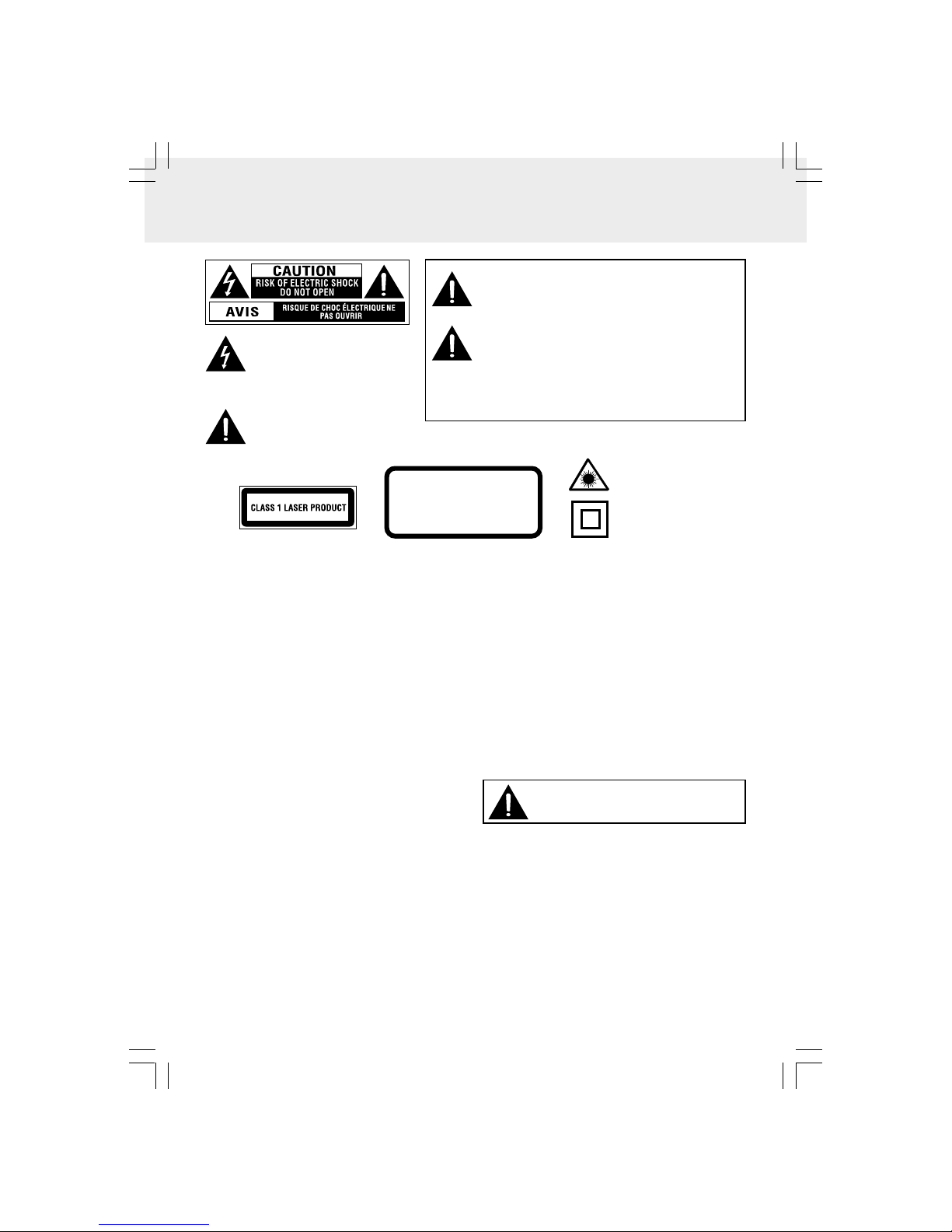
GB - 1
SAFETY PRECAUTIONS
This product contains a
low power laser device.
WARNING: TO REDUCE THE RISK OF ELECTRIC SHOCK,
DO NOT REMOVE COVER (OR BACK). NO USERSERVICEABLE PARTS INSIDE. REFER SERVICING TO
QUALIFIED SERVICE PERSONNEL.
WARNING: TO PREVENT FIRE OR SHOCK HAZARD, DO
NOT EXPOSE THIS APPLIANCE TO RAIN OR MOISTURE.
DO NOT PLACE OBJECTS FILLED WITH LIQUIDS ON
OR NEAR THIS UNIT.
CAUTION: TO PREVENT ELECTRIC SHOCK, MATCH WIDE BLADE
OF PLUG TO WIDE SLOT OF POWER OUTLET, THEN FULLY
INSERT.
On Placement
• Do not use the unit in places that are extremely hot,
cold, dusty, or humid.
• Do not restrict the air flow of the unit by placing it in
a place with poor air flow, by covering it with a cloth,
or by placing it on carpeting.
FCC Information
WARNING: Changes or modifications to this unit not
expressly approved by the party responsible for
compliance could void the user authority to operate the
equipment.
NOTE: This equipment has been tested and found to
comply with the limits for a Class B digital device, pursuant
to Part 15 of the FCC Rules. These limits are designed to
provide reasonable protection against harmful interference
in a residential installation. This equipment, used in
accordance with the instructions, may cause harmful
interference to radio communications.
However, there is no guarantee that interference will not
occur in a particular installation. If this equipment does
cause harmful interference to radio or television reception,
which can be determined by turning the equipment off and
on, the user is encouraged to try to correct the interference
by one or more of the following measures:
• Reorient or relocate the receiving antenna.
• Increase the separation between the equipment and
receiver.
• Connect the equipment into an outlet on a circuit different
from that to which the receiver is connected.
• Consult the dealer or an experienced radio/TV technician
for help.
Shielded cables must be used with this unit to ensure
compliance with the Class FCC limits.
* SEE REAR OF UNIT FOR GRAPHIC SYMBOLS *
CAUTION
INVISIBLE LASER RADIATION
EMITTED WHEN OPENED AND
INTERLOCKS DEFEATED.
AVOID EXPOSURE TO BEAM.
On Safety
• When connecting or disconnecting the AC cord, grip
the plug and not the cord itself. Pulling the cord may
damage it and create a hazard.
• When you are not going to use the unit for a long time,
disconnect the power adapter.
On Condensation
• When left in a heated room where it is warm and
damp, water droplets or condensation may form inside
the unit. When there is condensation inside the unit,
the unit may not function normally. Let the unit stand
for 1 to 2 hours before turning the power on, or
gradually heat the room and let the unit dry before
use.
Rating Plate Location
• The rating plate location is on the rear of the unit.
Notes on Copyright
It is forbidden by law to copy, broadcast, show, broadcast
on cable, play in public, or rent copyrighted material without
permission.
Apparatus Claims of U.S. Patent Nos. 4,907,093; 5,315,448;
and 6,516,132 licensed for limited viewing uses only.
This product incorporates copyright protection technology
that is protected by U.S. patents and other intellectual
property rights. Use of this copyright protection technology
must be authorized by Macrovision, and is intended for
home and other limited viewing uses only unless
otherwise authorized by Macrovision. Reverse
engineering or disassembly is prohibited.
The symbol for Class II
(Double Insulation)
The lightning flash with an arrowhead
symbol, within the equilateral triangle,
is intended to alert the user to the
presence of uninsulated "dangerous
voltage" within the product's enclosure that may be
of sufficient magnitude to cause an electric shock.
The exclamation point within the
equilateral triangle is intended to alert
the user to the presence of important
operating and maintenance (servicing)
instructions in this owner's manual.
WARNING: Should any trouble occur,
disconnect the car power adapter and refer
servicing to a qualified technician.
Page 3
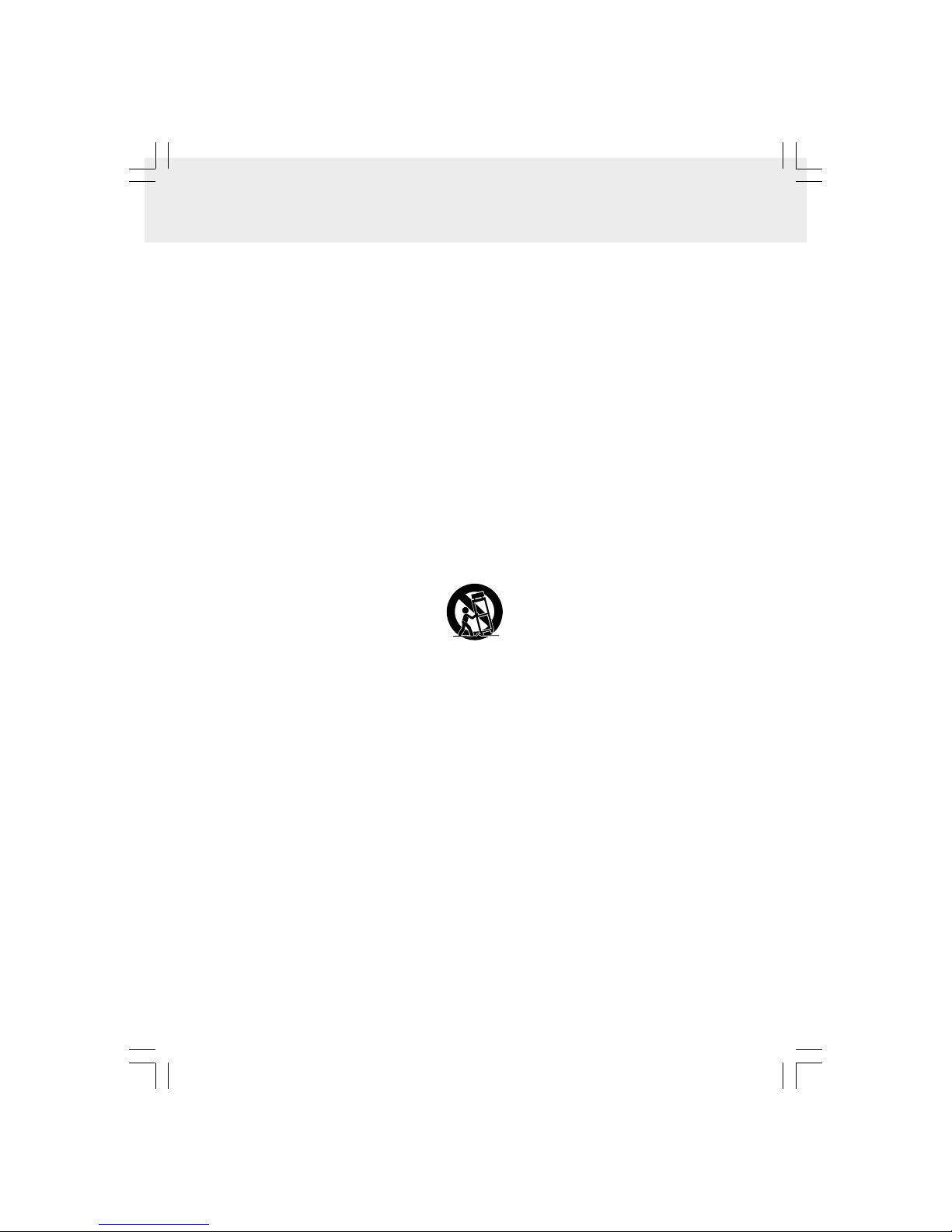
GB - 2
IMPORTANT SAFETY INSTRUCTIONS
1. Read these instructions.
2. Keep these instructions.
3. Heed all warnings.
4. Follow all instructions.
5. Do not use this apparatus near water.
6. Clean only with a dry cloth.
7. Do not block any of the ventilation openings. Install in accordance with the manufacturer’s
instructions.
8. Do not install near any heat sources such as radiators, heat registers, stoves, or other apparatus
(including amplifiers) that produce heat.
9. Do not defeat the safety purpose of the polarized or grounding - type plug. A polarized plug has two
blades with one wider than the other. A grounding type plug has two blades and a third grounding prong.
The wide blade or the third prong is provided for your safety. If the provided plug does not fit into your
outlet, consult an electrician for replacement of the obsolete outlet.
10. Protect the power cord from being walked on or pinched particularly at plugs, convenience receptacles,
and the point where they exit from the apparatus.
11. Only use attachments/accessories specified by the manufacturer.
12. Use only with a cart, stand, tripod, bracket, or table specified by the manufacturer, or sold with the
apparatus. When a cart is used, use caution when moving the cart/apparatus combination to avoid
injury from tip-over.
13. Unplug this apparatus during lightning storms or when unused for long periods of time.
14. Refer all servicing to qualified service personnel. Servicing is required when the apparatus has been
damaged in any way, such as the power-supply cord or plug is damaged, liquid has spilled or objects
have fallen into the apparatus, the apparatus has been exposed to rain or moisture, does not operate
normally, or has been dropped.
Page 4
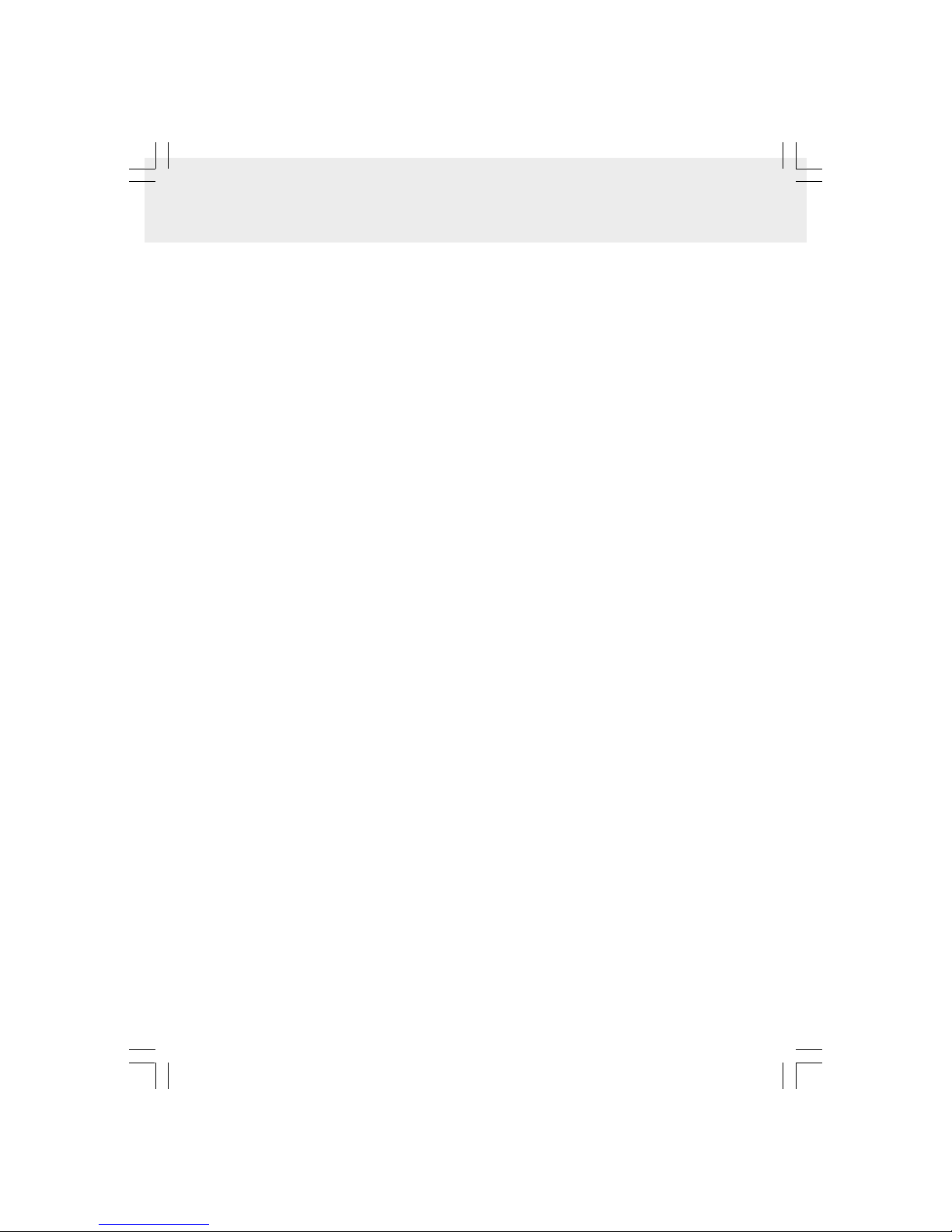
GB - 3
TABLE OF CONTENTS
Safety Precautions ........................... 1
Important Safety Instructions ......... 2
Table of Contents ............................. 3
Disc Formats .................................... 4
Accessories ...................................... 4
Control Reference Guide .............. 5-6
Unit A ........................................................ 5
Unit B ........................................................ 6
Power Supply.................................... 7
Using the Supplied Car Power Adapter ....7
Connections ................................. 8-11
Connecting the Unit to a TV ..................... 8
Connecting to a Stereo Receiver or Amplifier
.................................................................. 8
Connecting Game Systems/Video Equipment
.................................................................. 9
Watching the Same DVD on Both Units ... 9
Watching a Different DVD on Each Unit ... 10
Using Unit A with Other Equipment while
Playing DVD on Unit B ........................... 10
Using Headphones (not included) .......... 11
Using the Stand for Desktop Use .... 11
Installing in a Vehicle .................... 11
Installation Guide ........................... 12
Screen Viewing Angle Adjustment
......................................................... 12
Sound System ................................ 12
Unit Operation ................................ 13
Inserting a DVD or CD .................... 13
Playing a Disc ............................ 13-14
Playing a Disc ......................................... 13
Pausing Playback (Still Mode) ............... 13
Stopping Playback ................................. 14
Fast Forward/Fast Reverse .................... 14
Skip (Forward/Reverse) ......................... 14
Audio Selection .......................................14
Subtitle Selection ....................................14
Adjust the LCD Screen ...........................14
Viewing JPG Files .......................... 15
Play Modes for CD or JPG Discs .... 15
Customizing the Function Settings
.................................................... 16-17
Language Setup ...................................... 16
Video Setup............................................. 17
Misc Setup .............................................. 17
Maintenance.................................... 18
Cleaning the Disc.................................... 18
Cleaning the Unit .................................... 18
Important Note ........................................18
Troubleshooting Guide .................. 18
Page 5
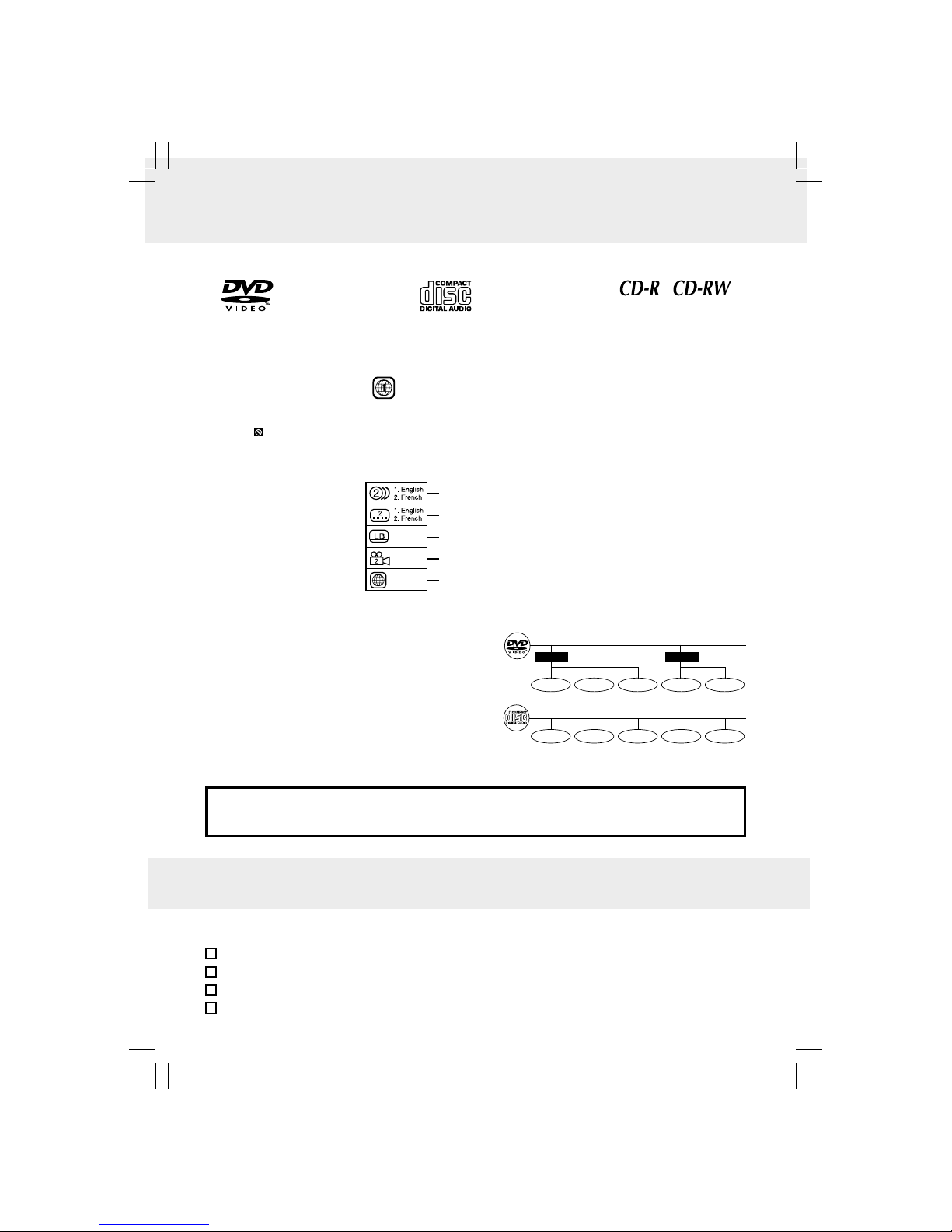
GB - 4
DISC FORMATS
The unit can playback discs bearing any of the following marks:
Region Management Information
Region Management Information: This unit is designed and manufactured to respond to the Region
Management Information that is encoded on DVD video discs. If the region number printed on the DVD video disc
does not correspond to the region number of this unit, this unit cannot play that disc.
The region number of this unit is 1.
Disc Function or Operation that is Not Available
When the symbol appears on the TV screen, it indicates that the function or operation attempted is not available at
that time. This occurs because the DVD video disc manufacturer determines the specific functions. Certain functions
may not be available on some discs. Be sure to read the documentation provided with the disc.
Notes on Unauthorized Discs
You may not be able to playback some DVD video discs on this unit if they were purchased from outside your
geographic area or made for business purposes.
DVDs
[8cm / 12cm disc]
Audio CDs
[8cm / 12cm disc]
Compatible
Icons Used on DVDs
Sample lcons
Note:
• When playing back a CD-G (Graphics) or CD EXTRA disc, the audio portion will be played, but the graphic
images will not be shown.
Language selections for audio
Language selections for subtitles
Screen aspect ratio
Multiple camera angles
Region code indicator
1
ACCESSORIES
Please check and identify the supplied accessories.
• To order accessories please visit http://www.1800customersupport.com/audiovox
Car Power Adapter ................................................................................................................. x 2
Mounting Strap ........................................................................................................................ x 2
DC-AV Cable ........................................................................................................................... x 1
Carrying Bag ........................................................................................................................... x 1
Title, Chapter and Tracks
• DVDs are divided into “titles” and “chapters”. If the
disc has more than one movie on it, each movie would
be a separate “title”. “Chapters” are sections of titles.
• Audio CDs are divided into “tracks”. A “track” is
usually one song on an Audio CD.
Note :
• Numbers identify each title, chapter, and track on a disc. Most discs have these numbers recorded on them,
but some do not.
Title 1
Chapter 1
Title 2
Chapter 2 Chapter 3 Chapter 1 Chapter 2
Track 1 Track 2 Track 3 Track 4 Track 5
Page 6
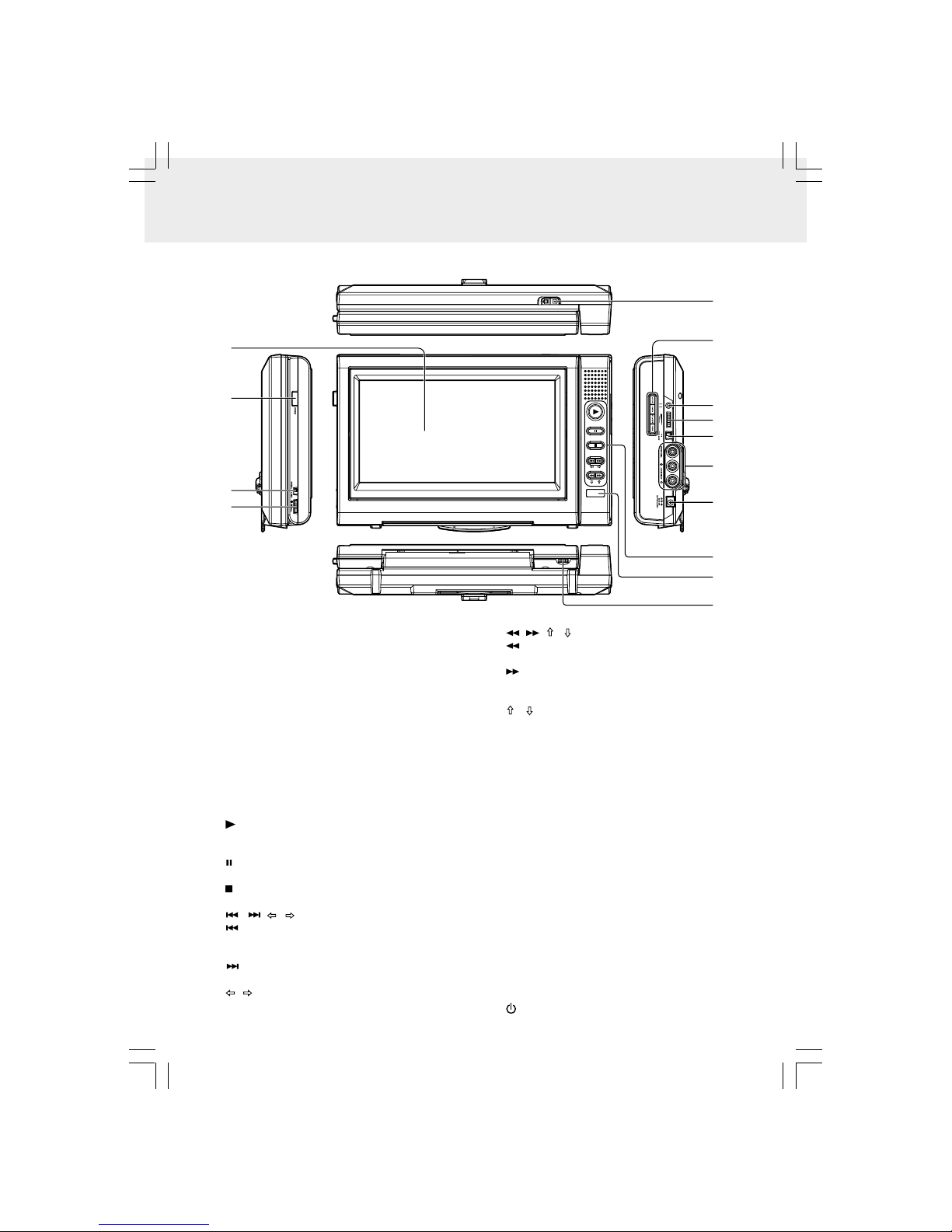
GB - 5
7
9
8
10
11
12
13
14
1
2
3
4
5
6
Right SideLeft Side
Top S ide
Bottom Side
Unit A
CONTROL REFERENCE GUIDE
1) LCD screen
2) OPEN knob
Opens the disc door.
3) SCREEN switch
WIDE: Wide screen
NORMAL: Pan screen
4) BRIGHTNESS control
Adjust the lightness or darkness of the screen.
5) COLOR control
Adjust for color intensity.
6) Remote sensor
Receive the remote control unit signals.
Remote control is optional.
To order a remote control visit
http://www.1800customersupport.com/audiovox
7)
(PLAY) button
Start or resume playback of a disc.
Confirm selections on a menu screen.
(PAUSE) button
Pause playback, frame advance.
(STOP) button
Stop playing a disc.
/ ( / ) buttons
(PREVIOUS): Press and hold for more than 2
seconds to go back to current or previous chapters/
tracks.
(NEXT): Press and hold for more than 2 seconds
to advance chapters/tracks.
/ (LEFT / RIGHT): Press to highlight selections
on a menu screen and adjust certain settings.
/ ( / ) buttons
(FAST REVERSE SEARCH): Press and hold for
more than 2 seconds to perform fast reverse playback.
(FAST FORWARD SEARCH): Press and hold
for more than 2 seconds to perform fast forward
playback.
/ (UP / DOWN): Press to highlight selections
on a menu screen and adjust certain settings.
8) CAR PLUG -12V DC-IN plug
9) VIDEO & AUDIO IN/OUT jacks
10) AV IN / DVD switch
Select between the DVD player or an external video
source.
11) VOLUME control
Adjust the volume.
12) Headphone jack
13) SETUP button
In stop mode, enter and exit the SETUP menu.
In play mode, adjust Brightness, Contrast, Color or
View Mode of the LCD screen.
AUDIO button
In play mode, select one of the audio sound tracks
programmed on a DVD or select the audio output
mode on an Audio CD.
SUBTITLE button
In play mode, select one of the subtitle languages
programmed on a DVD.
MENU button
In play mode, open and close DVD menu.
14)
(STANDBY) / ON switch
Page 7

GB - 6
CONTROL REFERENCE GUIDE
7
9
8
10
11
1
2
3
4
6
5
Right SideLeft Side
Top S ide
Unit B
1) LCD screen
2) OPEN knob
Opens the disc door.
3) VIDEO & AUDIO OUT jacks
4) DC OUT 9-12V 1.5A max. jack
5) Remote sensor
Receive the remote control unit signals.
Remote control is optional.
To order a remote control visit
http://www.1800customersupport.com/audiovox
6)
(PLAY) button
Start or resume playback of a disc.
Confirm selections on a menu screen.
(PAUSE) button
Pause playback, frame advance.
(STOP) button
Stop playing a disc.
/ ( / ) buttons
(PREVIOUS): Press and hold for more than 2
seconds to go back to current or previous chapters/
tracks.
(NEXT): Press and hold for more than 2 seconds
to advance chapters/tracks.
/ (LEFT / RIGHT): Press to highlight selections
on a menu screen and adjust certain settings.
/ ( / ) buttons
(FAST REVERSE SEARCH): Press and hold for
more than 2 seconds to perform fast reverse playback.
(FAST FORWARD SEARCH): Press and hold
for more than 2 seconds to perform fast forward
playback.
/ (UP / DOWN): Press to highlight selections
on a menu screen and adjust certain settings.
7) CAR PLUG -12V DC-IN plug
8) VOLUME control
Adjust the volume.
9) Headphone jack
10) SETUP button
In stop mode, enter and exit the SETUP menu.
In play mode, adjust Brightness, Contrast, Color or
View Mode of the LCD screen.
AUDIO button
In play mode, select one of the audio sound tracks
programmed on a DVD or select the audio output
mode on an Audio CD.
SUBTITLE button
In play mode, select one of the subtitle languages
programmed on a DVD.
MENU button
In play mode, open and close DVD menu.
11)
(STANDBY) / ON switch
Page 8

GB - 7
1
To the cigarette
lighter socket
2
CAR POWER ADAPTER
To CAR PLUG-12V jack
RIGHT SIDE OF UNIT B
1
To the cigarette
lighter socket
2
CAR POWER ADAPTER
To CAR PLUG-12V jack
RIGHT SIDE OF UNIT A
POWER SUPPLY
Using the Supplied Car Power Adapter
The included 12V car power adapter is designed for use with vehicles that have a 12V, negative ground electrical system.
Using Unit A and Unit B together
To CAR PLUG 12V jack
To DC OUT
9 -12V jack
12
3
To the cigarette
lighter socket
4
CAR POWER ADAPTER
To CAR PLUG-12V jack
RIGHT SIDE
UNIT A
RIGHT SIDE
LEFT SIDE
UNIT B
DC-AV CABLE
White YellowRed
White YellowRed
UNIT B
Using Each Unit in a Different Vehicle
WARNING:
Disconnect the car power adapter
when not in use.
Not for use in 24V vehicles.
Note: With the 2 supplied car power adapters, you can use Unit A and Unit B in 2 vehicles.
PRESS ANDHOLD
Fuse
PRESS ANDHOLD
FUSE REPLACEMENT
CAUTION:
For continued protection againt
risk of fire, replace only with
same type and rating of fuse.
Cautions:
• Use this unit only with the included 12V car power adapters. Use with other car adapters could damage
the unit, or even your vehicle.
• The included 12V car power adapters are for use with this unit only. Do not use them with any other equipment.
• In the interest of traffic safety, drivers should not operate the unit or view videos while driving.
• When the inside of the 12V car socket is dirty with ashes or dust, the plug section may become hot due to poor
contact. Be sure to clean the 12V car socket before use.
• After use, disconnect the 12V car power adapter from both Unit A and/or B and from the 12V car socket.
• If the unit is not properly attached to a vehicle, it may become airborne in the event of an accident and cause
damage, injury, or death.
• Check your local traffic laws for rules governing the use of video devices in vehicles.
Page 9

GB - 8
L
R
AUDIO
IN
White YellowRed
White YellowRed
AUDIO/VIDEO CABLE
(not included)
AUDIO/VIDEO CABLE
(not included)
LEFT SIDE OF UNIT BRIGHT SIDE OF UNIT A
White YellowRed
White YellowRed
STEREO
RECEIVER
OR
AMPLIFIER
No need to connect
the yellow video plug.
L
R
AUDIO
IN
STEREO
RECEIVER
OR
AMPLIFIER
No need to
connect the
yellow video
plug.
VIDEO
IN
VIDEO
IN
LL
RR
AUDIO
IN
AUDIO
IN
TVTV
White YellowRed
White YellowRed
AUDIO/VIDEO CABLE
(not included)
AUDIO/VIDEO CABLE
(not included)
LEFT SIDE OF UNIT BRIGHT SIDE OF UNIT A
White YellowRed
White YellowRed
CONNECTIONS
Watching a DVD on your TV
1. Turn on the unit. Set the AV IN / DVD switch on the Unit to DVD. If you are using Unit B, there is no AV IN / DVD switch.
2. Connect the unit to the A/V In jacks on your TV using a standard A/V cable (not included).
Notes:
• Make sure to use the correct Audio/Video cable. Connecting the plugs incorrectly may cause a weak signal.
• If your TV does not have Audio/Video inputs, you will need to purchase an RF modulator (sold separately) and
follow the instructions included with it to connect the unit to your TV.
A. Connecting the Unit to a TV
This DVD player (Unit A or B) can be used with a TV that has A/V inputs.
Listening on external audio equipment
1. Turn on the unit. Set the AV IN / DVD switch on the Unit to DVD. If you are using Unit B, there is no AV IN / DVD switch.
2. Connect the unit to the left/right Audio In jacks on the other equipment using a standard Audio cable (not included).
3.Turn on your audio equipment and follow the instructions provided with it to select the AUDIO IN function.
Notes:
• Make sure to use the correct Audio/Video cable. Connecting the plugs incorrectly may cause a weak signal.
• If you have a stereo VCR, make sure you set it to stereo mode.
• Due to copyright protection, DVD movies cannot be copied. If you copy a DVD movie onto a videotape, the resulting
copy will be unclear, with poor sound quality. This is NOT caused by a defective DVD system.
B. Connecting to a Stereo Receiver or Amplifier
This DVD player (Unit A or B) can play two channels Dolby Digital.
Page 10

GB - 9
CONNECTIONS
D. Watching the Same DVD on Both Units
You can watch the same DVD on both Units.
Watching video equipment
1. Turn on Unit A. Set the AV IN / DVD switch to AV IN.
2.Connect the other equipment to Unit A using a standard AV Cable.
3.Turn on the video equipment and follow the instructions provided with it to playback.
Notes:
• Make sure to use the correct Audio/Video cable. Connecting the plugs incorrectly may cause a weak signal.
• If you have a mono VCR, the volume level from the speakers will be low.
C. Connecting Game Systems/Video Equipment
You can connect game systems or other video equipment for playback through Unit A only. You cannot connect these
systems to Unit B.
VIDEO
OUT
L
R
AUDIO
OUT
GAME SYSTEMS/
VIDEO EQUIPMENT
White YellowRed
AUDIO/VIDEO CABLE
(not included)
RIGHT SIDE OF UNIT A
White YellowRed
To
AUDIO IN/OUT,VIDEO IN/OUT
& CAR PLUG -12V jacks
To the cigarette
lighter socket
CAR POWER ADAPTER
To CAR PLUG-12V jack
RIGHT SIDE OF UNIT B
LEFT SIDE OF UNIT B
DC-AV
CABLE
To
AUDIO OUT,VIDEO OUT
& DC OUT 9 -12V jacks
White YellowRed
White YellowRed
RIGHT SIDE OF UNIT A
Watching the same DVD on both Units
1.Turn on Unit A and B. Set the AV IN / DVD switch on Unit A to AV IN.
2.Connect Unit A and B using the included DC-AV Cable.
3.Play a DVD on Unit B; Unit A will play at the same time by AV IN.
Note:
• Make sure to use the correct Audio/Video cable. Connecting the plugs incorrectly may cause a weak signal.
Page 11

GB - 10
F. Using Unit A with Other Equipment while Playing DVD on Unit B
You can use a game console or other video equipment on Unit A while playing a DVD on Unit B.
CONNECTIONS
Watching Video Equipment on Unit A while Playing DVD on Unit B
1.Connect only the power connector between Unit A and Unit B. Do not connect the Audio/Video portion of the cable.
2.On Unit A, set the AV IN/DVD switch to AV IN.
3.Connect Unit A to the other equipment using a standard AV cable (not included).
4.Turn on both units and the other equipment.
5.Play a DVD on Unit B
6.Use Unit A for the other equipment.
E. Watching a Different DVD on Each Unit
You can watch 2 DVDs on Unit A and B separately.
To the cigarette
lighter socket
CAR POWER ADAPTER
To CAR PLUG-12V jack
DC-AV CABLE (Only use the DC plugs)
To CAR PLUG-
12V jack
To DC OUT
9 -12V jack
RIGHT SIDE OF UNIT B
LEFT SIDE OF UNIT B
RIGHT SIDE OF UNIT A
To the cigarette
lighter socket
CAR POWER ADAPTER
To CAR PLUG-12V jack
RIGHT SIDE
UNIT A
RIGHT SIDE
LEFT SIDE
UNIT B
DC-AV CABLE (Only use the DC plugs)
To CAR PLUG-
12V jack
To DC OUT
9 -12V jack
White YellowRed
To AUDIO IN/OUT
VIDEO IN/OUT jacks
AUDIO/VIDEO CABLE (not included)
VIDEO
OUT
L
R
AUDIO
OUT
GAME SYSTEMS/
VIDEO EQUIPMENT
White YellowRed
UNIT B
Notes:
• Make sure to use the correct Audio/Video cable. Connecting the plugs incorrectly may cause a weak signal.
• If you have a mono VCR, the volume level from the speakers will be low.
Play 2 DVDs on Unit A and B separately
1.Connect only the power connector between Unit A and Unit B. Do not connect the Audio/Video portion of the cable.
2.On Unit A, set the AV IN/DVD switch to DVD.
3.Turn on Unit A and B. Play a DVD on Unit A; play another DVD on Unit B.
Page 12

GB - 11
Use the supplied mounting straps when installing the unit on the back of the vehicle's headrest.
2) Tightly wrap the mounting strap
around the headrest.
SAFETY WARNING!
• This unit should never be used by the vehicle's driver or left unsecured in the vehicle while driving.
• If this unit is being used in your vehicle, be sure that it is secured or held safely, and does not obstruct
any safety device, including air bags or seat belts.
• All passengers should wear seat belts when using this unit in a moving vehicle.
• If in doubt, please contact your vehicle manufacturer for further advice.
1) Loop the safety band around
the headrest.
Mounting Strap
Elastic
Safety Band
INSTALLING IN A VEHICLE
RIGHT SIDE OF UNIT A / B
Headphones
(3.5mm diameter plug)
Headphones
(3.5mm diameter plug)
F. Using Headphones (not included)
Turn down the volume before connecting the headphones/earphones. Slowly raise the volume with the headphones
on until you reach your desired volume. When headphones are connected, the speaker is automatically disabled.
Caution:
Avoid listening to sound at
excessive levels which could
be harmful to your ears.
CONNECTIONS
USING THE STAND FOR DESKTOP USE
Page 13

GB - 12
SOUND SYSTEM
Dolby Digital
Dolby Digital is a technology developed by Dolby Laboratories. Soundtracks encoded in Dolby Digital can reproduce
from one to 5.1 discrete channels of excellent quality audio.
The unit automatically recognizes the Dolby Digital bitstream and provides a downmix suitable for two-channel
listening. An additional Dolby Digital decoder is required for reproduction of the discrete multi-channel soundtracks
available on many DVDs.
Manufactured under license from Dolby Laboratories.
'Dolby' and the double-D symbol are trademarks of Dolby Laboratories.
SCREEN VIEWING ANGLE ADJUSTMENT
This unit is designed to allow users to have a comfortable viewing angle.
• The angle can be adjusted approximately +4° / -7°.
• Gently push the top or bottom of the screen frame to adjust the viewing angle.
Caution:
• Do not force the screen frame over its maximum viewing angle settings as
stated above. Attempting this will result in damage to the unit.
• Do not push the LCD screen. Gently push the screen frame to adjust.
+4° -7°
INSTALLATION GUIDE
Mounting
Straps
Safety
Band
Car Power
Adapter
Safety
Band
DC-AV
Cable
Unit BUnit A
Page 14

GB - 13
UNIT OPERATION
Turning the Unit On
1.Push the / ON switch on the top side of the unit to the "ON" position.
2. Set the AV IN / DVD switch on the Unit to DVD. (If you are using Unit B, there is no
AV IN / DVD switch.) The DVD logo (start-up picture) will appear on the screen.
3.After use, push the
/ ON switch to the " (STANDBY)" position.
INSERTING A DVD OR CD
1.Open the disc door
Push and hold the OPEN knob to open the disc door.
2.Hold the disc by its sides and carefully place it onto the
spindle with the label side facing up; push gently until
you hear a "click".
3.Close the disc door.
It takes a short while for your unit to load the disc. After loading, the unit will automatically bring you to the main
menu of the disc or start playing the disc.
4.If the unit does not automatically star t playing the disc, press the
button.
Push & holdthe knob on theleft side.OPEN
Note:
When gently pulling
the LCD screen
cover outward, be
careful not touch
the screen.
PLAYING A DISC
Basic playback
This owner’s manual explains the basic instructions for operating this unit. Some DVDs are produced in a
manner that allows specific or limited operation during playback. Therefore, this unit may not respond to all
operating commands. THIS IS NOT A DEFECT. Please refer to the instructions accompanying the specific
DVD in question for more information about the options available on that DVD.
“
” may appear on the screen during operation. A “ ” means that the desired operation is not permitted
by the unit or disc.
Playing a Disc
1.Push the / ON switch on the top side of the unit to the ON position.
See CUSTOMIZING THE FUNCTION SETTINGS before proceeding to step 2.
2.Open the disc door.
3. Hold the disc by its sides and carefully place it onto the spindle with the label side facing up, pushing gently until you
hear a “click”.
4.Close the disc door.
It takes a short while for your unit to load the disc. After loading, the unit will automatically bring you to the main
menu of the DVD or start playing the DVD.
5.If the unit does not automatically start playing the DVD, press the
button.
Pausing Playback (Still Mode)
Press the button. To resume normal playback, press the button.
Each time you press the
button, the picture advances one frame.
CD
DV D
Page 15

GB - 14
PLAYING A DISC
Basic playback
Subtitle Selection
1.While a DVD is playing, press the SUBTITLE button to display the current language setting, as
shown in the example.
2. Press the SUBTITLE button repeatedly to select the desired subtitle language. You can turn subtitles off by pressing
the SUBTITLE button repeatedly until the “
Off
” is displayed.
Notes:
• Some DVD video discs are set to display subtitles automatically, and you cannot turn them off even if you set the
subtitle function to off.
• During some scenes, the subtitles may not appear immediately after you select your desired scene.
• The number of subtitle languages recorded differs depending on the disc. If only one language is recorded, the
language does not change.
• This function can only be used for discs on which subtitles have been recorded in multiple languages.
• Some DVD video discs allow you to change subtitles only via the disc menu. If this is the case, press the MENU
button and choose the appropriate subtitle on the disc menu.
1/4
DV D
Adjust the LCD Screen
In play mode, you can adjust Brightness, Contrast, Color or View Mode of the LCD screen.
1.Press the SETUP button when the DVD player is in play mode.
2.Press the
/ button to select Brightness, Contrast, Color or View Mode.
3. Then press the
/ button to change the setting. (For View Mode, press the button to change the setting.)
Note:
• For the LCD screen of Unit A, you can also adjust Brigntness, Color or View Mode by the BRIGHTNESS, COLOR
control or SCREEN(WIDE / NORMAL) switch.
Stopping Playback
Press the button at the location where you want to interrupt playback. To resume playback at the position where the
disc was stopped, press the
button.
If you press the
button twice, the unit’s memory will be cleared and pressing the button will reset the disc to the
beginning.
Fast Forward / Fast Reverse
1.Press and hold the or button for more than 2 seconds when a disc is playing. Each time you press and hold
the
or button for more than 2 seconds, the playback speed changes in the following sequence:
2.Press the
button when you reach the desired point to resume normal playback .
Notes:
• The DVD player mutes sound and subtitles during reverse and forward scan of DVD video discs.
• The fast playback speed may differ depending on the disc.
Skip (Forward / Reverse)
Press and hold the button for more than 2 seconds to advance chapters/tracks.
Press and hold the
button for more than 2 seconds to go back to current or previous chapters/tracks.
Audio Selection
On some DVD video discs, the sound is recorded in two or more formats. Follow the directions below to select the
preferred language and sound system.
1.While a disc is playing, press the AUDIO button to show the current audio format
number.
2.Press the AUDIO button repeatedly to select the desired audio format.
Notes:
• If only one audio format is recorded on the DVD video disc, the number does not change.
• Some DVD video discs allow you to change audio selections only via the disc menu. If this is the case, press the
MENU button and choose the appropriate language on the disc menu.
• You can select different audio channels (Stereo, Left or Right) on an Audio CD by pressing the AUDIO button
repeatedly.
x2 x4 x8 x16
x2 x4 x8 x16
CD
DV D
Page 16

GB - 15
Play Modes for CD or JPG Discs
When playing CD / JPG discs, you can modify the Play Modes through the Toolkit which appears to the right, below
the picture on the screen. Press the
/ button to navigate between the windows and the / button to select files/
tracks or play mode items. Then press the
button to confirm.
1.In Stop mode, press the Cursor buttons (
, , , ) to select "Edit mode" then
press the
button.
2.Use the Cursor buttons (
, , , ) to select tracks/files shown on the left hand
side of the window, then press the
button to confirm the selected tracks/files.
"
" will appear in front of the selected tracks/files.
3. Select "Add to program" then press the
button. " " will disappear from the screen.
It means that the tracks/files you have selected are added into the "Program view".
4.Select "Program view" to view programmed files. To add more files by "Browser
view" follow above steps.
5.Select "Edit mode" again to exit.
6.Use Cursor buttons (
, , , ) to select tracks/files on the left hand side of the window, then press the button
to start the program playback.
The Toolkit has the following play mode items:
• Repeat (Off/Single/All):
Off: Resumes normal playback.
Single: Repeats the current track/file.
All: Repeats all files on the current folder or all tracks on the disc.
• Mode (Normal/Shuffle):
Normal: Resumes normal playback.
Shuffle: Playbacks track/file in random order.
• Edit mode: Program operation works only when "Edit mode" is selected.
• Program view: To view tracks/files in the "Program view" list. It is disabled when the "Program view" list is empty.
• Add to program: Add files/tracks to the "Program view" list. It is disabled if the "Edit mode" is not selected.
• Browser view: To view files/tracks in the original view list.
• Clear program: Delete the files/tracks in the "Program view" list.
Select a file/track or more you want to delete in stop mode. "
" will appear beside the deleted file/track. Select
"Clear program" and then press the
button. It is disabled if the "Edit mode" is not selected.
Note: The program will be deleted if the
button is pressed twice, the disc door is opened, or selected files are
deleted by selecting "Clear program".
PLAY MODES FOR CD OR JPG DISCS
VIEWING JPG FILES
This unit can play JPG files recorded on a CD-R or CD-ROM disc (CD-RW is not recommendable).
Viewing JPG Files
1. Open the disc door.
2. Hold a JPG file disc by its edge and gently push it onto the spindle with the label
side facing up until you hear a “click”.
3.Close the disc door. A list of folders/files will appear on the screen.
4. Press the
or button to select your desired file, the selected picture will appear
at the lower right corner. Press the
button to start playback. Press the button
to display a folder list.
Notes:
• You can press the
button to interrupt playback. Press the button to resume playback.
• You can press the
button to quit playback.
• You can press and hold the
or button for more than 2 seconds to change the picture.
Press and hold the
button for more than 2 seconds to view the previous picture.
Press and hold the
button for more than 2 seconds to view the next picture.
• You can press Cursor buttons (
, , , ) to rotate direction of the picture.
• Some discs may not permit this operation.
Page 17

GB - 16
CUSTOMIZING THE FUNCTION SETTINGS
OSD Language
1.Press the SETUP button in stop mode.
2.Press the
button to select OSD Language.
3.Press the
button, then the / button to shift and change the Language.
4.Press the
button.
5.Press the SETUP button to exit the menu.
Subtitle
1.Press the SETUP button in stop mode.
2.Press the
button, then the / button to select Subtitle.
3.Press the
button, then the / button to shift and change the Language.
4.Press the
button.
5.Press the SETUP button to exit the menu.
Notes:
• Some DVD video discs may be set to display subtitles in a language other than the one you selected. A prior subtitle
language may be programmed on the disc.
• Some DVD video discs allow you to change subtitle selections only via the disc menu. If this is the case, press the
MENU button and choose the appropriate subtitle language from the selection on the disc menu.
Audio
1.Press the SETUP button in stop mode.
2.Press the
button, then the / button to select Audio.
3.Press the
button, then the / button until your preferred Audio is
displayed.
4.Press the
button.
5.Press the SETUP button to exit the menu.
Note:
• Some DVD video discs may not play in the language you selected. A prior language may be programmed on the
disc.
DVD Menu
1.Press the SETUP button in stop mode.
2.Press the
button, then the / button to select DVD Menu.
3.Press the
button, then the / button until your preferred DVD Menu
language is displayed.
4.Press the
button.
5.Press the SETUP button to exit the menu.
Note:
• Some DVD video discs may not include your pre-selected language. In this case, the DVD player automatically
displays disc menus consistent with the disc's initial language setting.
Language
Page 18

GB - 17
CUSTOMIZING THE FUNCTION SETTINGS
Use Default Settings
1.Press the SETUP button in stop mode.
2.Press the
/ button to select Misc.
3.Press the
button, then press the / button to select “Use Default
Settings” dialogue box.
4.Press the
button then press the / button to select “Yes”. Press the
button. The or iginal setting will be restored. The unit will exit setting menu
automatically and re-load the disc in the disc tray.
Note:
• It will take 3-5 seconds to reset the DVD player to the factory default.
Screen Saver
1.Press the SETUP button in stop mode.
2.Press the
/ button to select Misc.
3.Press the
button, then press the / button to select Screen Saver.
4. Press the
button, then press the / button to change the On/Off mode.
5.Press the
button.
6.Press the SETUP button to exit the menu.
Misc
Aspect Ratio
1.Press the SETUP button in stop mode.
2.Press the
/ button to select Video.
3.Press the
button, then the / button to select Aspect Ratio.
4. Press the
button, then the / button to shift and change the aspect ratio.
5.Press the
button.
6.Press the SETUP button to exit the menu.
Notes:
• The displayable picture size is preset on the DVD video disc. Therefore, the playback picture of some DVD video
discs may not conform to the picture size you select.
• When you play DVD video discs recorded in the 4:3 picture size only, the playback picture always appears in the
4:3 picture size regardless of the Aspect Ratio setting.
• Select 16:9 to conform the LCD screen on the unit. Always be sure that your Aspect Ratio conforms to the actual
TV in use if you connect the unit to a TV.
View Mode
1.Press the SETUP button in stop mode.
2.Press the
/ button to select Video.
3.Press the
button, then the / button to select View Mode.
4. Press the
button, then the / button to shift and change the View Mode.
5.Press the
button.
6.Press the SETUP button to exit the menu.
Fill Fill the screen with decoded image.
Original Display image as it’s original size.
Auto Fit Automatically fit the decoded image on screen without distortion. Black bars will be present on top/bottom
or left/right of screen.
Pan Scan Select when a standard 4:3 TV is connected. Displays pictures cropped to fill your TV screen. Sides of the
picture are cut off.
Note:
• Depending on the DVD video discs, you may not be able to view the mode as selected.
Video
Aspect Ratio
In play mode, you can adjust Brightness, Contrast, Color or View Mode of the LCD screen.
Brightness / Contrast / Color / View Mode
1.Press the SETUP button when the DVD player is in play mode.
2.Press the
/ button to select Brightness, Contrast, Color or View Mode.
3. Then press the
/ button to change the setting. (For View Mode, press the button to change the setting.)
Page 19

GB - 18
Cleaning the Disc
A defective or soiled disc inserted into the unit can cause sound to drop out during playback.
Handle the disc by holding its inner and outer edges.
• Do NOT touch the surface of the unlabeled side of the disc.
• Do NOT stick paper or tape on the surface.
• Do NOT expose the disc to direct sunlight or excessive heat.
• Clean the disc before playback. Wipe the disc from the center outward with a cleaning cloth.
• NEVER use solvents such as benzine or alcohol to clean the disc.
• Do NOT use irregular shaped discs (example: heart shaped, octagonal, etc.). They may cause malfunctions.
Cleaning the Unit
• Be sure to turn the unit off and disconnect the car power adapter before maintaining the unit.
• Wipe the unit with a dry soft cloth. If the surfaces are extremely dirty, wipe clean with a cloth which has been dipped
in a weak soap-and-water solution and wrung out thoroughly. Then wipe with a dry cloth.
• Never use alcohol, benzine, thinner, cleaning fluid or other chemicals. Do NOT use compressed air to remove dust.
Important Note
• Before transporting the unit, remove any disc from the disc compartment.
MAINTENANCE
SYMPTOM CAUSE (AND REMEDY)
• Ensure the car power adapter is connected.
• Make sure that the unit is turned on.
• Make sure that you select ON mode.
• Make sure the unit is not paused. Press the
button.
• Make sure the unit is not in fast-forward or fast-reverse mode. Press the
button.
• Make sure that the AUDIO/VIDEO input/output connections are correct.
• The DTS DVD video disc cannot be decoded to have speaker output.
• The unit has overheated. Shut it off for 30 minutes to allow it to cool down.
• The region number of the disc doesn't match the region number of this unit.
• The DVD is dirty. Gently clean the disc.
• The disc is scratched.
• Please adjust the LCD's brightness, contrast and color by the SETUP button on the right
side of Unit A or B.
• The plugs and jacks are dirty. Wipe them with a cloth slightly moistened with alcohol.
• Clean the disc.
• There is no disc inside the unit ("No Disc" appears on the screen).
• Insert the disc correctly with the graphics facing up.
• Clean the disc.
• A non-NTSC disc has been inserted, or the disc region number does not match the region
number of the unit.
• Condensation may have formed inside the unit due to a sudden change in temperature.
Wait about an hour for it to clear and try again.
No power.
Very little or no
sound is coming
from a DVD.
No picture.
The picture is not
clear.
Loud hum or noise
is heard.
The disc does not
play.
Specifications and external appearance are subject to change without notice.
TROUBLESHOOTING GUIDE
Page 20

Need More Help?
DO NOT RETURN THIS TO THE STORE
Please visit online help at
http://www.1800customersupport.com/audiovox
811-729091W010
Printed in China
