Page 1
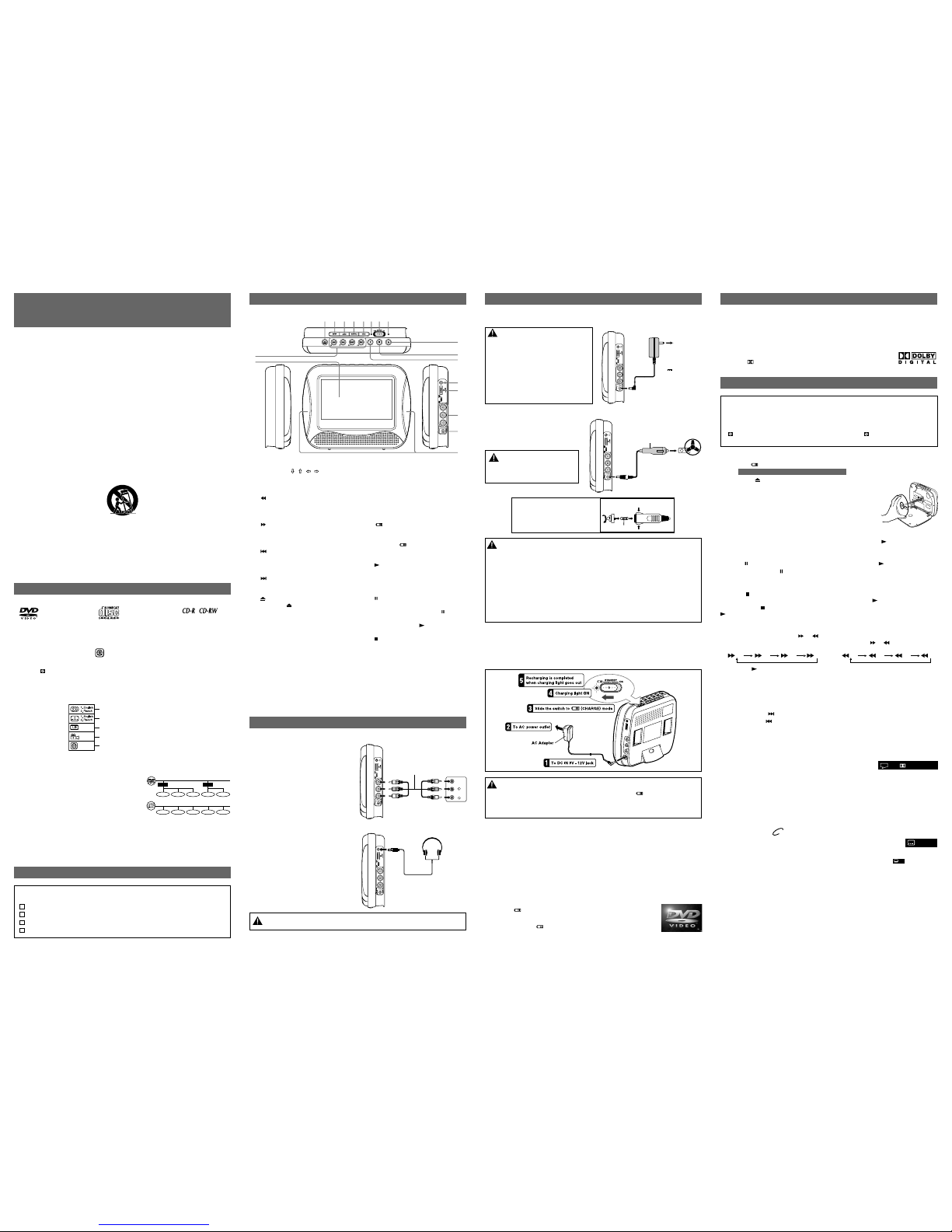
POWER SUPPLY
A. Using the AC Adapter
The supplied AC adapter operates on AC 120V.
Pausing Playback (Still Mode)
Press the PAUSE button. To resume normal playback, press the PLAY button.
Each time you press the
PAUSE button, the picture advances one frame.
Skip (Forward / Reverse)
Press and hold the NEXT button for more than 2 seconds to advance chapters/tracks.
Press and hold the
PREV button for more than 2 seconds to go back to current or previous
chapters/tracks.
E - 2 E - 3
Cautions:
• The AC adapter included with this unit is
for its use only. Do not use it with other
equipment.
• When the unit is not going to be used for
long time, disconnect the AC adapter
from the AC power outlet.
• When the AC adapter is plugged in, the
apparatus is not completely disconnected
from the main power supply, even when
the power is turned off.
CONTROL REFERENCE GUIDE
The unit can playback
Region Management Information
Region Management Information: This unit is designed and manufactured to respond to the
Region Management Information that is encoded on DVDs. If the region number printed on the
DVD does not correspond to the region number of this unit, it cannot play that disc.
The region number of this unit is 1.
Disc Function or Operation that is Not Available
When the symbol appears on the screen, it indicates that the function or operation
attempted is not available at that time. This occurs because the DVD manufacturer determines
the specific functions of DVDs. Certain functions may not be available on some DVDs. Be sure
to read the documentation provided with the DVD.
Icons Used on DVDs
Sample lcons
DISC FORMATS
Title, Chapter and Tracks
• DVDs are divided into “titles” and “chapters”. If
the disc has more than one movie on it, each movie
would be a separate “title”. “Chapters” are
sections of titles.
• Audio CDs are divided into “tracks”. A “track” is
usually one song on an Audio CD.
Note:
• When playing back a CD-G (Graphics) or CD EXTRA disc, the audio portion will be
played, but the graphic images will not be shown.
Note:
• Numbers identify each title, chapter, and track on a disc. Most discs have these
numbers recorded on them, but some do not.
Notes on Unauthorized Discs
You may not be able to play some DVDs on this unit, particularly if they were purchased
from outside your geographic area or made for business purposes.
IMPORTANT SAFETY
INSTRUCTIONS
E - 5E - 4
Chapter 1
Title 1 Title 2
Chapter 2 Chapter 3 Chapter 1 Chapter 2
Track 1 Track 2 Track 3 Track 4 Track 5
1) LCD Screen
2) CURSOR (
, , , ) buttons
Use to highlight selections on a
menu screen and adjust certain
settings.
SEARCH Button
Press and hold for more than 2
seconds to perform fast reverse
playback.
SEARCH Button
Press and hold for more than 2
seconds to perform fast forward
playback.
PREV Button
Press and hold for more than 2
seconds to go back to current or
previous chapters/tracks.
NEXT Button
Press and hold for more than 2
seconds to advance chapters/tracks.
3) OPEN Button
Press the OPEN button and hold
the front panel to open the disc door.
4) SETUP Button
In stop mode, open and close the
SETUP menu.
In play mode, adjust Brightness,
Contrast, Color or View Mode of the
LCD screen.
5) AUDIO Button
Select one of the audio sound tracks
programmed on a DVD or select the
audio output mode on an Audio CD.
6) SUBTITLE Button
Select one of the subtitle languages
programmed on a DVD.
7) MENU Button
Open and close DVD menu.
8) CHARGING Indicator
Charge the built-in rechargeable
battery before using it for the first time.
The normal charging time should be
completed in approximately 4-5 hours.
The red charging light will go out when
the battery becomes fully charged.
9) (CHARGE) / STANDBY(power
off) / ON Switch
10) POWER ON Indicator
When the / STANDBY / ON switch
is in the ON position, the light will
illuminate.
11) PLAY Button
Press to start or resume playback of
a disc.
Confirm selections on a menu
screen.
12) PAUSE Button
Press to pause playback of a disc.
Each time you press the PAUSE
button the picture advances one
frame. Press the PLAY button to
resume playback.
13) STOP Button
Stop playing a disc.
14) Headphone Jack
15) VOLUME Control
Adjust the volume.
16) AUDIO / VIDEO OUT Jacks
17) DC IN 9V-12V Jack
18) Handhelds
Stopping Playback
Press the STOP button at the location where you want to interrupt playback. To resume
playback at the position where the disc was stopped, press the PLAY button.
If you press the
STOP button twice, the unit’s memory will be cleared and pressing the
PLAY button will reset the disc to the beginning.
Language selections for audio
Language selections for subtitles
Screen aspect ratio
Multiple camera angles
Region code indicator
1
Subtitle Selection
1. While a DVD is playing, press the SUBTITLE button to display the current
language setting, as shown in the example.
2. Press the SUBTITLE button repeatedly to select the desired subtitle language. You can
turn subtitles off by pressing the SUBTITLE button repeatedly until the “
Off
” is displayed.
Notes:
• Some DVDs are set to display subtitles automatically, and you cannot turn them off even if
you set the subtitle function to off.
• During some scenes, the subtitles may not appear immediately after you select your desired
scene.
• The number of subtitle languages recorded differs depending on the disc. If only one language
is recorded, the language does not change.
• This function can only be used for discs on which subtitles have been recorded in multiple
languages.
• Some DVDs allow you to change subtitles only via the disc menu. If this is the case, press
the MENU button and choose the appropriate subtitle on the disc menu.
DVD
1/3 Fre
Audio Selection
On some DVDs, the sound is recorded in two or more formats. Follow the directions below to
select the preferred language and sound system.
1. While a disc is playing, press the AUDIO button to show the
current audio format number.
2. Press the AUDIO button repeatedly to select the desired audio format.
Notes:
• If only one audio format is recorded on the DVD, the number does not change.
• Some DVDs allow you to change audio selections only via the disc menu. If this is the case,
press the MENU button and choose the appropriate language on the disc menu.
• You can select different audio channels (Stereo, Left or Right) on an Audio CD by pressing
the AUDIO button repeatedly.
2/4
2ChEngD
Turning on the Unit
1. Slide the / STANDBY / ON switch to the ON position.
2. The DVD logo (start-up picture) will appear on the screen.
3. After use, slide the
/ STANDBY / ON switch to STANDBY (power
off) position.
CONNECTIONS
Watching a DVD on your TV
1. Turn on the unit.
2. Turn on the TV and follow the instructions
included with it to play the DVD.
A. Connecting a TV
• If your TV has Audio/Video inputs, you
can connect the unit to your TV using a
standard A/V cable (not included).
B. Using Headphones
• Turn down the volume before connecting,
and then adjust the level.
• When headphones are connected, no
sound will be emitted from the unit's
speaker.
Caution:
Avoid listening to sound at levels which may be harmful to your ears.
1. Read these instructions.
2. Keep these instructions.
3. Heed all warnings.
4. Follow all instructions.
5. Do not use this apparatus near water.
6. Clean only with a dry cloth.
7. Do not block any of the ventilation openings. Install in accordance with the
manufacturer’s instructions.
8. Do not install near any heat sources such as radiators, heat registers, stoves,
or other apparatus (including amplifiers) that produce heat.
9. Do not defeat the safety purpose of the polarized or grounding - type plug. A polarized
plug has two blades with one wider than the other. A grounding type plug has two
blades and a third grounding prong. The wide blade or the third prong is provided
for your safety. When the provided plug does not fit into your AC power outlet,
consult an electrician for replacement of the obsolete outlet.
10. Protect the power cord from being walked on or pinched particularly at plugs,
convenience receptacles, and the point where they exit from the apparatus.
11. Only use attachments/accessories specified by the manufacturer.
12. Use only with a cart, stand, tripod, bracket, or table specified by the manufacturer,
or sold with the apparatus. When a cart is used, use caution when moving the cart/
apparatus combination to avoid injury from tip-over.
Portable Cart Warning
13. Unplug this apparatus during lightning storms or when unused for long periods
of time.
14. Refer all servicing to qualified service personnel. Servicing is required when the
apparatus has been damaged in any way, such as the power-supply cord or plug
is damaged, liquid has spilled or objects have fallen into the apparatus, the
apparatus has been exposed to rain or moisture , does not operate normally, or
has been dropped.
ACCESSORIES
DVDs
[8cm/12cm disc]
Compatible
Audio CDs
[8cm/12cm disc]
Please check and identify the supplied accessories.
•
To order accessories visit web site http://www.1800customersupport.com/audiovox
AC Adapter .................................................................................................................... x 1
Car Power Adapter ........................................................................................................ x 1
Headphones ................................................................................................................. x 1
Mounting Strap ............................................................................................................... x
1
1
2
15
3
4
5
678910
11
12
13
14
16
17
18
RIGHT SIDE OFTHE UNIT
1
To AC power outlet
2
AC ADAPTER
(DC 9V 1.5A)
To DC IN 9V-12V jack
VIDEO
IN
L
R
AUDIO
IN
Yellow
Red
White
TV
White YellowRed
AUDIO/VIDEO CABLE
(not included)
RIGHT SIDE OFTHE UNIT
RIGHT SIDE OFTHE UNIT
Headphones
(3.5mm diameter plug)
Playing a Disc
1. Slide the / STANDBY / ON switch to the ON position.
See CUSTOMIZING THE FUNCTION SETTINGS before proceeding to step 2.
2.
Press the OPEN button and hold the front panel to
open the disc door.
3. Hold the disc by its sides and carefully place it onto the spindle
with the label side facing you, pushing gently until you hear a
“click”.
4. Gently push the disc door closed until it locks.
It takes a short while for your unit to load the disc. After loading,
the unit will automatically bring you to the main menu of the DVD
or start playing the DVD.
5. If the unit does not automatically start playing the DVD, press the
PLAY button.
Notes:
• When the built-in battery power is low, the unit will stop playing.
• Recharge the built-in battery when you are ready to use it again.
• While using the built-in battery, the environmental temperature should be 5°C (41°F) to
35°C (95°F).
• To get the longest service life of the built-in battery battery, charge at indoor-temperature.
• The built-in battery in this device may present a risk of fire or chemical burn if mistreated.
Do not disassemble, heat above 100oC (212oF), or incinerate.
• The unit should not be exposed to excessive heat such as sunshine, fire or the like.
• When discarding the unit, environmental problems must be considered and local rules or
laws governing the disposal of such products must be strictly followed.
B. Using the Car Power Adapter
The 12V car power adapter allows the unit
to be used with vehicles that have a 12V,
negative ground electrical system.
WARNING:
Disconnect the car power adapter
when not in use. Not for use in
24V vehicles.
RIGHT SIDE OFTHE UNIT
1
To the cigarette
lighter socket
2
CAR POWER ADAPTER
To DC IN 9V-12V jack
Cautions:
• Use this unit only with the included 12V car power adapter; use with other car adapters
could damage the unit .
• The 12V car power adapter included with this unit is for its use only. Do not use it with
other equipment.
• In the interest of traffic safety, do not operate this unit or view videos while driving a vehicle.
• Make sure the unit is fastened securely to prevent it from falling or flying through the air
in the event of an accident.
• When the inside of the cigarette lighter socket is dirty with ashes or dust, the plug section may
become hot due to poor contact. Be sure to clean the cigarette lighter socket before use.
• After use, disconnect the 12V car power adapter from both the unit and cigarette lighter
socket.
Fuse Replacement instructions
Press and hold
Press and hold
FUSE
CAUTION:
Forcontinued protectionagaint
risk of fire, replace only with
same type and rating of fuse.
C. Using the Built-in Battery
The unit has a built-in, non-replaceable, rechargeable battery. Charge the built-in battery before
using it for the first time. The normal charging time should be completed within 4-5 hours.
The red charging light will go out when the built-in battery becomes fully charged.
To Recharge the Built-in Battery
Warnings:
• The built-in battery can only be recharged when the unit is in
(CHARGE) mode while
using the AC adapter.
• The built-in battery cannot be recharged when the unit is in power ON mode.
• Do NOT recharge the built-in battery in a vehicle using the car power adapter.
Manufactured under license from Dolby Laboratories.
'Dolby' and
the double-D symbol are trademarks of Dolby Laboratories.
Dolby Digital
Dolby Digital is a technology developed by Dolby Laboratories. Soundtracks encoded in Dolby
Digital can reproduce from one to 5.1 discrete channels of excellent quality audio.
The unit automatically recognizes the Dolby Digital bitstream and provides a downmix suitable
for two-channel listening. An additional Dolby Digital decoder is required for reproduction of the
discrete multi-channel soundtracks available on many DVDs.
SOUND SYSTEM
This owner’s manual explains the basic instructions for operating this unit. Some
DVDs are produced in a manner that allows specific or limited operation during
playback. Therefore, this unit may not respond to all operating commands. THIS IS
NOT A DEFECT. Please refer to the instructions accompanying the specific DVD in
question for more information about the options available on that DVD.
“
” may appear on the screen during operation. A “ ” means that the desired
operation is not permitted by the unit or disc.
PLAYING A DISC
Basic playback
Fast Forward / Fast Reverse
1. Press and hold the SEARCH or SEARCH button for more than 2 seconds when
a disc is playing. Each time you press and hold the SEARCH
or SEARCH button for
more than 2 seconds, the playback speed changes in the following sequence:
2. Press the
PLAY button when you reach the desired point to resume normal playback.
Notes:
• The DVD player mutes sound and subtitles during reverse and forward scan of the disc.
• The fast playback speed may differ depending on the disc.
x2 x4 x8 x16
x2 x4 x8 x16
Page 2
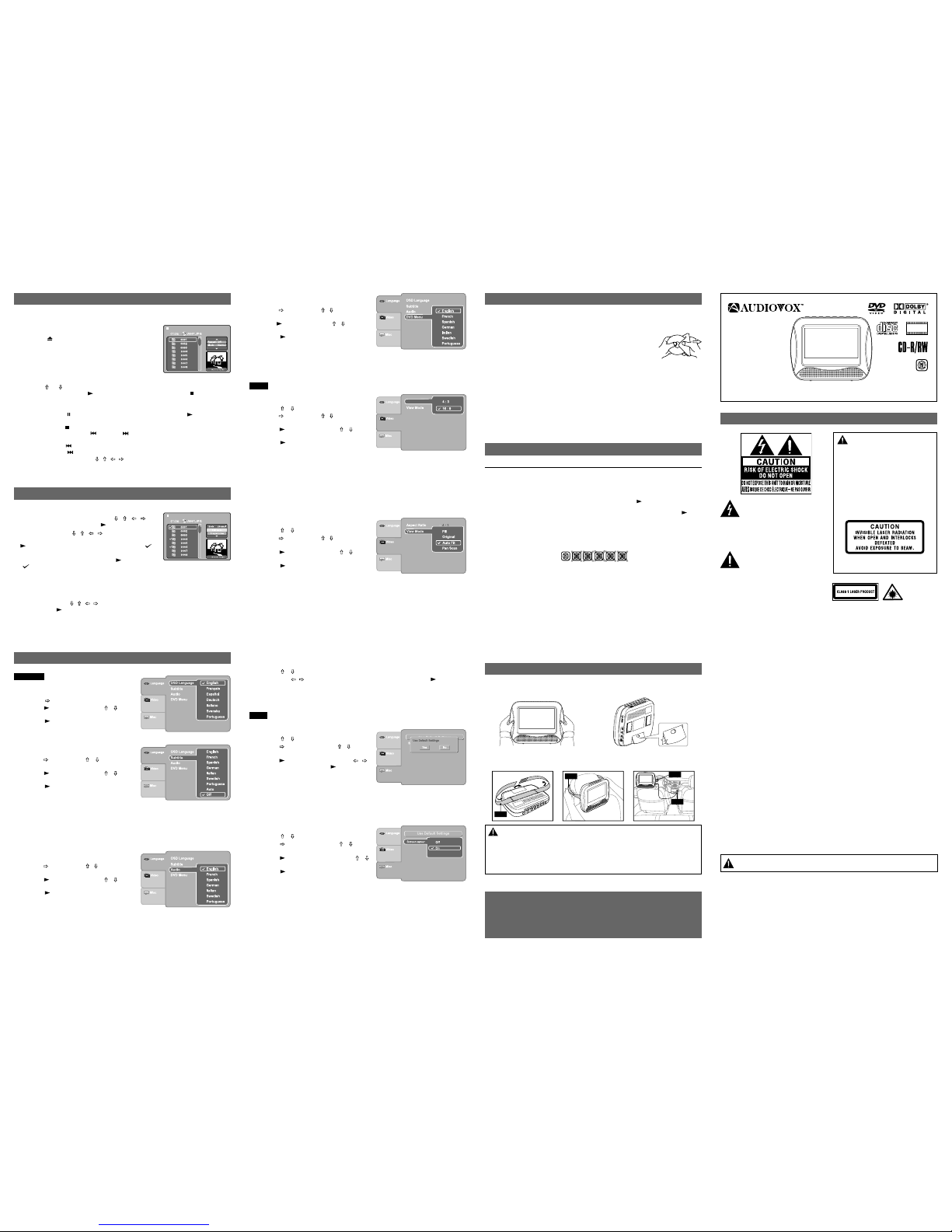
TROUBLESHOOTING GUIDE
MAINTENANCE
Specifications and external appearance are subject to change without notice.
In play mode, you can adjust Brightness, Contrast, Color or View Mode of the LCD screen.
Brightness / Contrast / Color / View Mode
1. Press the SETUP button when the DVD player is in play mode.
2. Press the
/ button to select Brightness, Contrast, Color or View Mode.
3. Then press the
/ button to change the setting. (For View Mode, press the PLAY button
to change the setting.)
4. Press the SETUP button to exit the menu.
Printed in China
811-636091W010
E - 1E - 6 E - 7
SAFETY PRECAUTIONS
Notes on Copyright
U.S. Patent Nos. 4,907,093; 5,315,448 and 6,516,132.
This product incorporates copyright protection technology that is protected by U.S. patents and
other intellectual property rights. Use of this copyright protection technology must be authorized
by Macrovision, and is intended for home and other limited viewing uses only unless otherwise
authorized by Macrovision. Reverse engineering or disassembly is prohibited.
On Placement
• Do not use the unit in places which are extremely hot, cold, dusty, or humid.
• Do not restrict the air flow of the unit by placing it in a place with poor air flow, by covering
it with a cloth, or by placing it on carpeting.
On Safety
• When connecting or disconnecting the AC adapter, grip the plug and not the cord itself. Pulling
the cord may damage it and create a hazard.
• When you are not going to use the unit for a long period of time, disconnect the AC adapter.
On Condensation
• When left in a heated room where it is warm and damp, water droplets or condensation may
form inside the unit. When there is condensation inside the unit, the unit may not function
normally. Let the unit stand for 1 to 2 hours before turning the power on, or gradually heat
the room and allow the unit to dry before use.
Rating Plate Location
• The rating plate is located on the back of the unit.
FCC Statements
NOTE: This equipment has been tested and found to comply with the limits for a Class B digital
device, pursuant to Part 15 of the FCC Rules. These limits are designed to provide reasonable
protection against harmful interference in a residential installation. This equipment generates,
uses and can radiate radio frequency energy and, if not installed and used in accordance with
the instructions, may cause harmful interference to radio communications. However, there is
no guarantee that interference will not occur in a particular installation. If this equipment does
cause harmful interference to radio or television reception, which can be determined by turning
the equipment off and on, the user is encouraged to try to correct the interference by one or
more of the following measures:
– Reorient or relocate the receiving antenna.
– Increase the separation between the equipment and receiver.
– Connect the equipment into an AC power outlet on a circuit different from that to which the
receiver is connected.
– Consult the dealer or an experienced radio/TV technician for help.
WARNING: Changes or modifications to this unit not expressly approved by the party
responsible for compliance could void the user's authority to operate the equipment.
WARNING: Should any trouble occur, disconnect the AC adapter and refer servicing
to a qualified technician.
Cleaning the Disc
A defective or soiled disc inserted into the unit can cause sound to drop out during playback.
Handle the disc by holding its inner and outer edges.
• Do NOT touch the surface of the unlabeled side of the disc.
• Do NOT stick paper or tape on the surface.
• Do NOT expose the disc to direct sunlight or excessive heat.
• Clean the disc before playback. Wipe the disc from the center
outward with a cleaning cloth.
• NEVER use solvents such as benzine or alcohol to clean the disc.
• Do NOT use irregular shaped discs (example: heart shaped, octagonal, etc.). They may
cause malfunctions.
Cleaning the Unit
• Be sure to turn the unit off and disconnect the AC adapter before maintaining the unit.
• Wipe the unit with a dry soft cloth. If the surfaces are extremely dirty, wipe clean with a cloth
that has been dipped in a weak soap-and-water solution and wrung out thoroughly. Wipe
with a dry cloth.
• Never use alcohol, benzine, thinner, cleaning fluid or other chemicals. Do NOT use
compressed air to remove dust.
Important Note
Before transporting the unit, remove any disc from the disc compartment.
SYMPTOM CAUSE (AND REMEDY)
• Ensure the AC adapter or car power adapter is connected.
• The built-in battery power is low, recharge it.
• The unit is not turned on.
• Make sure that you select ON mode.
• The system is in pause mode. Press the
PLAY button to return to
normal play mode.
• The unit is in fast-forward or fast-reverse mode. Press the
PLAY
button to return to normal play mode.
• Make sure the AUDIO/VIDEO output connections are correct.
• The DTS DVD cannot be decoded to have speaker output.
• The unit is too hot; shut off the unit for 30 minutes to cool it down.
• The region number of the disc doesn't match the region number of
this unit.
• Clean the disc.
• The disc is scratched.
• Please adjust the LCD's brightness, contrast and color using the SETUP
button.
• The plugs and jacks are dirty. Wipe them with a cloth slightly
moistened with alcohol.
• Clean the disc.
• There is no disc inside (“No Disc” appears on the screen).
• Insert the disc correctly with the playback side facing down.
• Clean the disc.
• A non-NTSC disc has been inserted. The unit and disc region
number are incompatible.
• Condensation may have formed inside the unit due to a sudden
change in temperature. Wait about an hour for it to clear and try again.
No power.
DVD
No sound or only
a very low-level
sound is heard.
No picture
The picture is not
clear
Severe hum or
noise is heard.
The disc does
not play.
This unit can play JPG files recorded on a CD-R or CD-ROM disc (CD-RW is not
recommended).
Viewing JPG Files
1. Press the OPEN button and hold the front panel
to open the disc door.
2. Hold a JPG file disc by its edges and gently push it onto
the spindle with the label side facing you until you hear a
“click”.
3. Gently push the disc door closed until it locks. A list of
folders/files will appear on the screen.
4. Press the
or button to select your desired file. The selected picture will appear at the
lower right corner. Press the
PLAY button to start playback. Press the STOP button to
display a folder list.
VIEWING JPG FILES
Notes:
• You can press the
PAUSE button to interrupt playback. Press the PLAY button to
resume playback.
• You can press the STOP button to stop playback.
• You can press and hold the
PREV or NEXT button for more than 2 seconds to
change the picture.
Press and hold the
PREV button for more than 2 seconds to view the previous picture.
Press and hold the NEXT button for more than 2 seconds to view the next picture.
• You can press Cursor buttons (
, , , ) to rotate direction of the picture.
• Some discs may not permit this operation.
Program Mode for CD or CD-ROM
1. In Stop mode, press Cursor buttons ( , , , ) to
select "Edit mode" then press the
PLAY button.
2. Use Cursor buttons (
, , , ) to select tracks/files
shown on the left hand side of the window. Press the
PLAY button to confirm the selected tracks/files. " "
will appear in front of the selected tracks/files.
3. Select "Add to program", then press the
PLAY button.
" " will disappear from the screen. It means that the tracks/files you have selected are
added into the Program view.
4. Select "Program view" to view programmed files. To add more files by "Browser view"
follow above steps.
5. Select "Edit mode" again to exit.
6. Use Cursor buttons (
, , , ) to select tracks/files on the left hand side of the window,
then press the
PLAY button to start the program playback.
Note:
The program will be deleted if disc door is opened or selected files are deleted by selecting
"Clear program" in "Edit mode".
PROGRAM MODE FOR CD OR CD-ROM
CUSTOMIZING THE FUNCTION SETTINGS
DVD Menu
1. Press the SETUP button in stop mode.
2. Press the
button, then the / button to select
DVD Menu.
3. Press the
PLAY button, then the / button until
your preferred DVD Menu language is displayed.
4. Press the
PLAY button.
5. Press the SETUP button to exit the menu.
Note:
• Some DVDs may not include your pre-selected language. In this case, the DVD player automatically
displays disc menus consistent with the disc's initial language setting.
Audio
1. Press the SETUP button in stop mode.
2. Press the
button, then the / button to select
Audio.
3. Press the
PLAY button, then the / button
until your preferred Audio is displayed.
4. Press the
PLAY button.
5. Press the SETUP button to exit the menu.
Note:
• Some DVDs may not be played in the language selected. A prior language may be
programmed on the disc.
Subtitle
1. Press the SETUP button in stop mode.
2. Press the
button, then the / button to select
Subtitle.
3. Press the
PLAY button, then the / button
to shift and change the Language.
4. Press the
PLAY button.
5. Press the SETUP button to exit the menu.
Notes:
• Some DVDs may be set to display subtitles in a different language other than the ones
selected. A prior subtitle language may be programmed on the disc.
• Some DVDs allow you to change subtitle selections only via the disc menu. If this is the case,
press the MENU button and choose the appropriate subtitle language from the selection on
the disc menu.
OSD Language
1. Press the SETUP button in stop mode.
2. Press the
button to select OSD Language.
3. Press the
PLAY button, then the / button
to shift and change the Language.
4. Press the
PLAY button.
5. Press the SETUP button to exit the menu.
Language
Aspect Ratio
1. Press the SETUP button in stop mode.
2. Press the
/ button to select Video.
3. Press the
button, then the / button to select
Aspect Ratio.
4. Press the
PLAY button, then the / button
to shift and change the aspect ratio.
5. Press the
PLAY button.
6. Press the SETUP button to exit the menu.
Notes:
• The displayable picture size is preset on the DVD. Therefore, the playback picture of some
DVDs may not conform to the picture size select.
• When you play DVDs recorded in the 4:3 picture size only, the playback picture always
appears in the 4:3 picture size regardless of the Aspect Ratio setting.
• Select 16:9 to conform the LCD screen on the unit. Always be sure that your Aspect Ratio
conforms to the actual TV in use if you connect the unit to a TV.
Video
AspectRatio
View Mode
1. Press the SETUP button in stop mode.
2. Press the
/ button to select Video.
3. Press the
button, then the / button to select
View Mode.
4. Press the
PLAY button, then the / button
to shift and change the View Mode.
5. Press the
PLAY button.
6. Press the SETUP button to exit the menu.
Fill Fill the screen with decoded image.
Original Display image as it’s original size.
Auto Fit Automatically fit the decoded image on screen without distortion. Black bars will be
present on top/bottom or left/right of screen.
Pan Scan Select when a standard 4:3 TV is connected. Displays pictures cropped to fill your
TV screen. Sides of the picture are cut off.
Note:
• Depending on the DVDs, you may not be able to view the mode as selected.
Use Default Settings
1. Press the SETUP button in stop mode.
2. Press the
/ button to select Misc.
3. Press the
button, then press the / button
to select “Use Default Settings” dialogue box.
4. Press the
PLAY button, then press the /
button to select “Yes”. Press the PLAY button
and the original setting will be restored. The unit
will exit setting menu automatically and re-load
the disc in the disc tray.
Note:
• It will take 3-5 seconds to reset the DVD player to the factory default.
Misc
Screen Saver
1. Press the SETUP button in stop mode.
2. Press the
/ button to select Misc.
3. Press the
button, then press the / button
to select Screen Saver.
4. Press the
PLAY button, then press the /
button to change the On/Off mode.
5. Press the
PLAY button.
6. Press the SETUP button to exit the menu.
PLACEMENT
A. Holding in Hands
Hold the unit by grasping it on the left and right
sides.
B. Using the Stand
You can stand the unit up on a desk or table
using the stand on the back.
C. Mounting in the Vehicle
Use the supplied mounting strap to install the unit on the back of the vehicle's headrest. Tightly
wrap the mounting strap around the headrest.
SAFETY WARNING!
• This unit should never be used by the vehicle's driver or left unsecured in the vehicle
while driving.
• If this unit is being used in your vehicle, be sure that it is secured or held safely,
and does not obstruct any safety device, including air bags or seat belts.
• All passengers should wear seat belts when using this unit in a moving vehicle.
• If in doubt, please contact your vehicle manufacturer for further advice.
Mounting
Strap
Mounting
Strap
Mounting
Strap
Car Power
Adapter
The lightning flash with an arrowhead
symbol, within the equilateral triangle,
is intended to alert the user to the
presence of uninsulated "dangerous
voltage" within the product's
enclosure that may be of sufficient
magnitude to cause an electric shock.
The exclamation point within the equilateral
triangle is intended to alert the user to the
presence of important operating and
maintenance (servicing) instructions in
this owner’s manual.
* SEE BACK OF UNIT FOR GRAPHIC
SYMBOLS *
This product
contains a low
power laser
device.
WARNING:
TO REDUCE THE RISK OF ELECTRIC
SHOCK, DO NOT REMOVE COVER (OR
BACK). NO USER-SERVICEABLE PARTS
INSIDE. REFER SERVICING TO
QUALIFIED SERVICE PERSONNEL.
WARNING:
TO PREVENT FIRE OR SHOCK HAZARD,
DO NOT EXPOSE THIS APPLIANCE TO
RAIN OR MOISTURE. DO NOT PLACE
OBJECTS FILLED WITH LIQUIDS ON OR
NEAR THIS UNIT.
THIS CLASS B DIGITAL APPARATUS
COMPLIES WITH CANADIAN ICES-003.
Need More Help?
DO NOT RETURN THIS PRODUCT TO THE STORE
Please call Customer Service at 800-894-0956 or
visit online help at http://www.1800customersupport.com/audiovox
PVS6360
6.2” Handheld
DVD Player
Owner’s Manual
PHOTO
DIGITAL
