Page 1
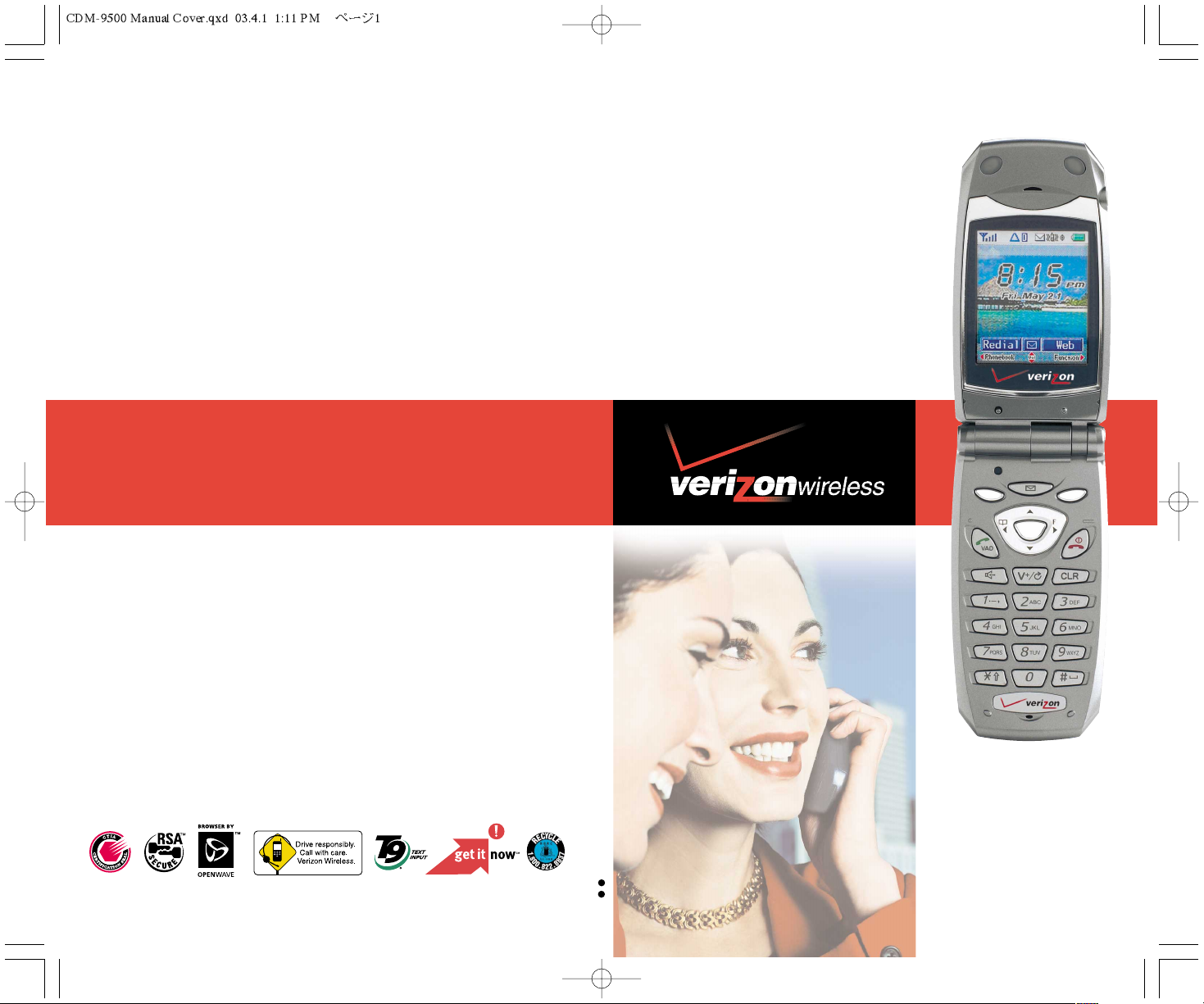
©2002 Verizon Wireless
Please Recycle. Rev. 1. 2 04/03
CDM9500
tri-mode phone
Join in.
Operation Manual
Page 2
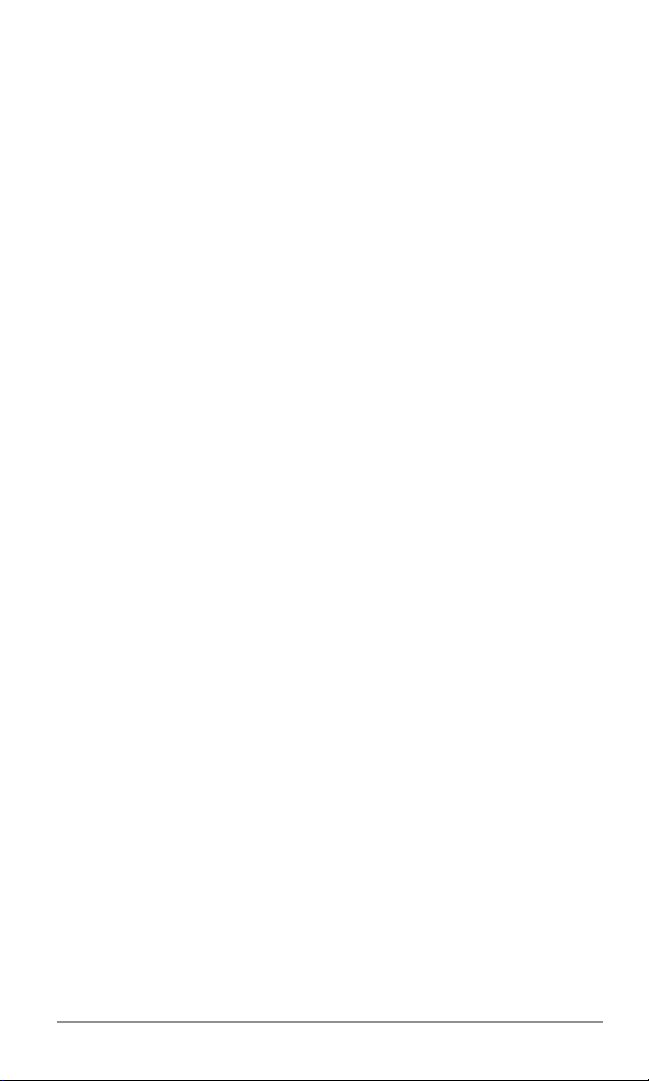
AUDIOVOX
AUDIOVOX
CDM-9500
CDM-9500
Tri-Mode Digital CDMA/Amps
Handheld Portable Telephone
In today’s fast paced world, it has become a necessity to have access to your family and friends as well as real-time information.
Your communications tools must provide you with this access from
anywhere at anytime. With that in mind, Audiovox developed the
CDM-9500, our first clamshell style phone with dual LCD displays inner display with 65k color.
This 1XRTT digital handset enables carriers supporting 1x technology to provide consumers with access to high speed connectivity
for web browsing, email and mobile e-commerce. Operating on the
800 MHz Amps/ CDMA and 1900 MHz PCS frequencies, the CDM9500 allows for seamless nationwide coverage as well as offering
other state-of-the-art user-friendly features. Voice activated dialing
and two-way speakerphone are great for enhancing hands-free use
of this phone. T9
make the CDM-9500 easier to use. The CDM-9500 also offers
downloadable melody ringers and wallpapers to personalize your
handset to fit your style or mood.
®
Text Input, vibrating alert and multilingual menus
With all the standard features already available, the CDM-9500 also
offers the latest wireless phone options: Get It Now
CMX/MIDI sound, TTY compatibility and GPS for E911 calling. You
can also get Caller ID information without opening the phone with
the 2 line outer display.
Your new CDM-9500 provides you with something only an Audiovox
phone can: the proven reliability that has made us a leading wireless handset provider. Please take a few moments to read the following pages of the owner’s operating manual. It will help you make
the most efficient use of this valuable communications tool.
sm
compatibility,
1
Page 3
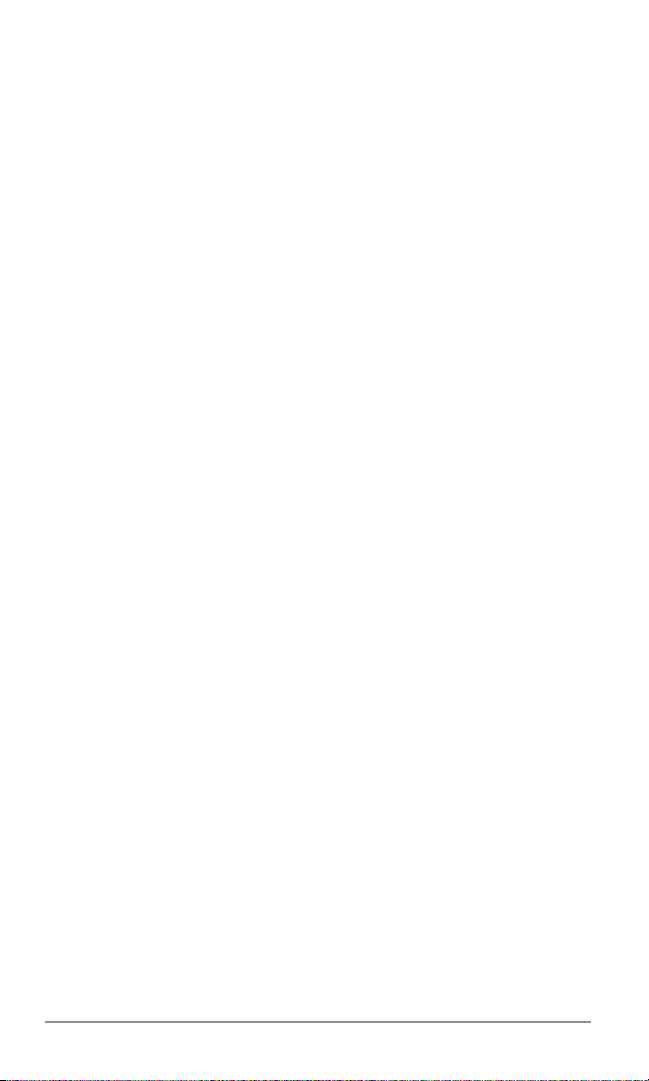
TABLE OF CONTENTS
TABLE OF CONTENTS
SAFETY INSTRUCTIONS .............................................. 9
1 BEFORE USING YOUR PHONE .................................. 17
Package Contents ............................................................... 18
External View ....................................................................... 19
Front View ............................................................................ 20
Key Functions...................................................................... 21
Icons on the Main/Sub Display ............................................ 22
Using the Battery ................................................................. 23
Installing the Battery Pack ................................................... 23
Removing the Battery Pack ................................................. 23
Charging the Battery ........................................................... 24
Charging the Phone’s Battery ............................................. 24
Charging with the Desktop Holder....................................... 25
Battery Information .............................................................. 25
Using the Belt Clip ............................................................... 26
Attaching and Detaching the Holster ................................... 26
Holding the Phone on Your Belt ........................................... 26
Removing the Phone from Your Belt.................................... 26
Getting Started ..................................................................... 27
Turning the Phone On/Off ................................................... 27
Antenna Position ................................................................. 27
Power Management ............................................................ 27
Multilingual .......................................................................... 27
Security Code ...................................................................... 28
2 BASIC OPERATION ..................................................... 29
Making Calls ......................................................................... 30
Making a Call....................................................................... 30
Ending a Call ....................................................................... 30
Making a Call with Speakerphone ....................................... 30
Last Number Redial............................................................. 30
Answering Calls ................................................................... 31
Answering a Call ................................................................. 31
Answering a Call with Speakerphone.................................. 31
Open to Answer................................................................... 31
2
Page 4
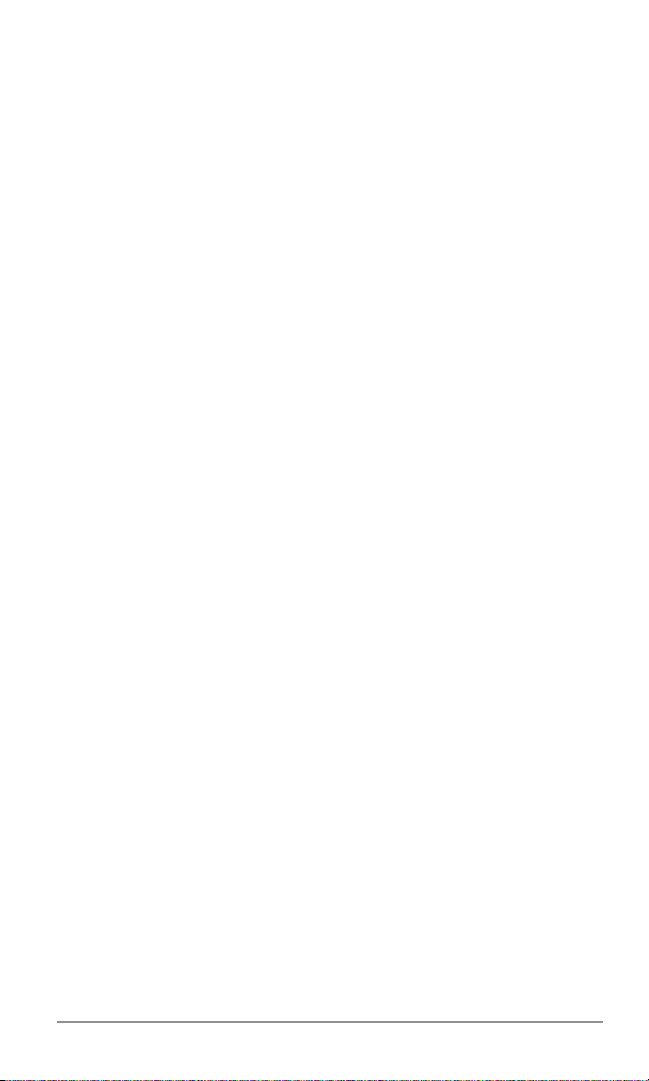
Caller ID with Name ............................................................ 31
Missed Calls ........................................................................ 31
During Calls ......................................................................... 32
Adjusting the Volume ........................................................... 32
Muting the Microphone ........................................................ 32
Speakerphone Mode ........................................................... 32
Scratch Pad Dialing ............................................................. 32
Call Waiting ......................................................................... 32
Three-Way Calling............................................................... 33
Sending Tones ..................................................................... 33
Making Emergency Calls .................................................... 34
Calling Emergency Numbers............................................... 34
Locating Position in Emergency Calls (GPS) ...................... 34
Emergency Call Mode ......................................................... 34
Entering Letters and Symbols ............................................ 35
Text Entry Mode .................................................................. 35
T9 Mode .............................................................................. 35
Abc Mode ............................................................................ 36
Numeric Mode (123) ........................................................... 38
Symbol Mode ...................................................................... 38
3 PHONEBOOK OPERATION ......................................... 39
Phonebook Outline .............................................................. 40
Phonebook Menu ................................................................ 40
Phonebook Entry ................................................................. 40
Saving Phonebook Entries ................................................. 41
Basic Saving........................................................................ 41
Simple Saving ..................................................................... 41
Phonebook Entry Options ................................................... 42
Saving into a Specific Address ............................................ 43
Manual Hyphenation ........................................................... 43
Saving Linked Numbers ...................................................... 44
Searching the Phonebook .................................................. 45
Address Search ................................................................... 45
Alphabet Search .................................................................. 46
Keyword Search .................................................................. 46
Dialing from the Phonebook ............................................... 47
Search and Dial ................................................................... 47
Quick Dialing ....................................................................... 47
3
Page 5
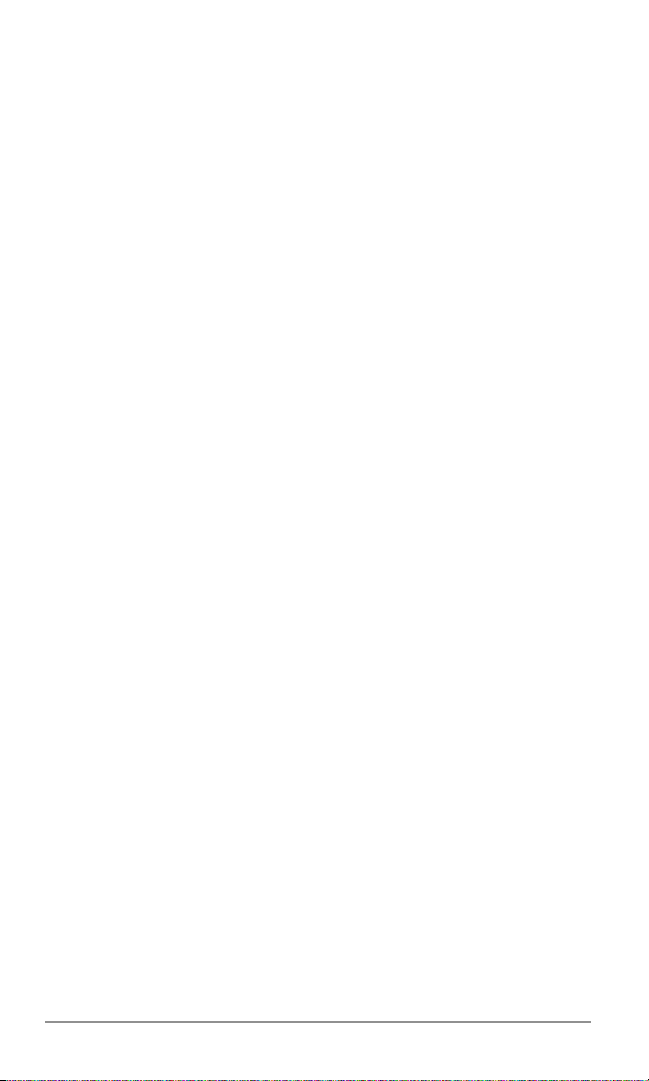
Speed Dialing ...................................................................... 47
Prepending Dialing .............................................................. 48
Link Dialing .......................................................................... 48
Editing the Phonebook ....................................................... 49
Editing Phonebook Entry ..................................................... 49
Moving Phonebook Entry .................................................... 49
Changing the Order of Numbers ......................................... 50
Erasing Phone Numbers ..................................................... 50
Erasing Phonebook Entry ................................................... 50
Voice Activated Dialing (VAD) ............................................ 51
Registering Your Voice ......................................................... 51
Replaying Registered Voices ............................................... 52
Dialing with Your Voice ......................................................... 52
Changing Registered Voices ............................................... 53
Erasing Registered Voice .................................................... 53
Erasing All Registered Voices ............................................. 53
Call History ........................................................................... 54
Reviewing Call History ........................................................ 54
Call History Options ............................................................ 55
Group List for SMS .............................................................. 56
Editing Group List ................................................................ 56
Copying from Phonebook .................................................... 57
Erasing a Number from Group List...................................... 58
4 VOICE MAIL AND TEXT MESSAGES ......................... 59
Messaging Features ............................................................ 60
New Message Notification ................................................... 60
Messaging Menu ................................................................. 60
Voice Mail Messages ........................................................... 61
Checking Voice Mail Messages ........................................... 61
One-Touch Voice Mail Dialing .............................................. 61
Sending Text Messages ...................................................... 62
Sending a New Message .................................................... 62
Using Your Group List .......................................................... 63
Message Options ................................................................ 63
Reviewing Sent Messages .................................................. 64
Reviewing Outbox Messages .............................................. 64
Outbox Options ................................................................... 65
4
Page 6
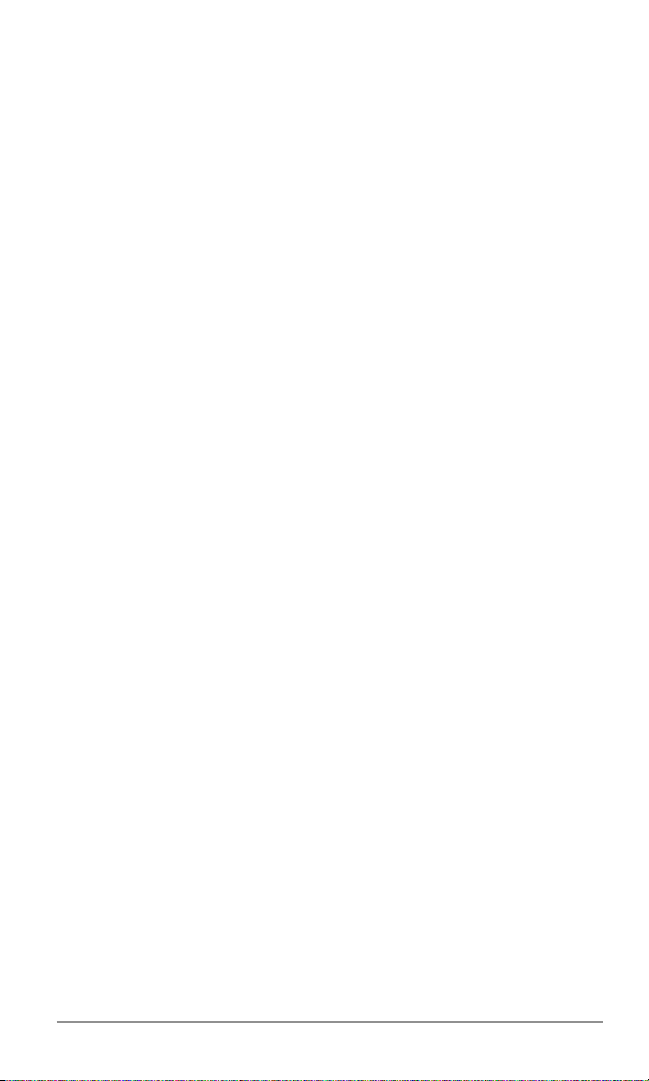
Checking Received Messages ........................................... 66
Checking Inbox Messages .................................................. 66
Inbox Options ...................................................................... 67
Messaging Feature Settings ............................................... 68
Save Sent Message ............................................................ 68
Default Call Back Number ................................................... 68
Entry Mode .......................................................................... 68
Alert Settings ....................................................................... 69
Auto Delete.......................................................................... 71
Signature ............................................................................. 71
Direct View .......................................................................... 71
SMS Font Size .................................................................... 71
Canned Message ................................................................ 71
List Mode ............................................................................. 71
5 INTERNET BROWSING ............................................... 73
Accessing Wireless Internet ............................................... 74
Starting Web Browser ......................................................... 74
Closing Web Browser .......................................................... 75
Accessing with Bookmark ................................................... 75
Accessing with URL ............................................................ 75
Browsing Internet Websites ............................................... 76
Browsing Keys ..................................................................... 76
Browser Menu ..................................................................... 77
Marking a Site in Bookmark List .......................................... 77
Alert Inbox ........................................................................... 77
Web Browser Settings ......................................................... 78
6 FUNCTION SETTINGS ................................................. 79
Accessing Function Menu .................................................. 80
Function Menu Tree ............................................................. 81
Key Settings ......................................................................... 82
Automatic Answering (F13) ................................................. 82
Quick Dialing Setting (F14) ................................................. 82
Open to Answer Setting (F15) ............................................. 82
Any Key Answer Setting (F16)............................................. 82
Display Features .................................................................. 83
My Number (F21) ................................................................ 83
Backlight (Standby) (F221).................................................. 83
5
Page 7
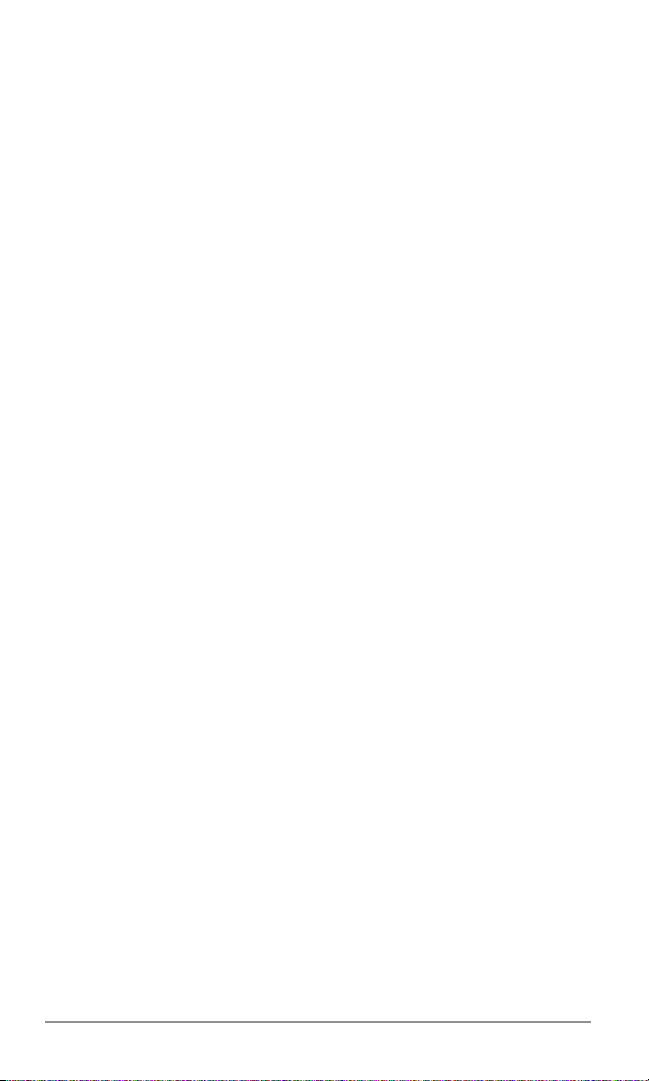
Backlight (In Use) (F222) .................................................... 83
Auto Hyphen (F23) .............................................................. 84
Language (F24) ................................................................... 84
Sub Display Contrast (F25) ................................................. 84
Information (F26) ................................................................. 84
Power Save Mode (F27)...................................................... 85
Wallpaper (F28)................................................................... 85
Idle Screen Selection (F29) ................................................. 86
Tone Settings ....................................................................... 87
Ring Volume (F31) ............................................................... 87
Ringer Type (F32) ................................................................ 87
Key Volume (F33) ................................................................ 88
DTMF Send (F34) ............................................................... 88
Key Tone Length (F351) ...................................................... 88
Beep Alert (F352) ................................................................ 88
Caller ID Alert (F353) .......................................................... 89
Service Alert (F354) ............................................................ 89
Minute Alert (F355) ............................................................. 89
Low Battery Alarm (F356) ................................................... 89
Voice Privacy Alert (F357) ................................................... 89
Vibrating Alert (F36) ............................................................ 90
Clock and Timers ................................................................. 91
Call Timers (F41) ................................................................. 91
Calls-in-Absence Indicator (F42) ......................................... 92
Clock Adjustment (F43) ....................................................... 92
Alarm Clock (F44) ............................................................... 93
Countdown Timer (F45) ....................................................... 94
System Features .................................................................. 95
System Mode (F51) ............................................................. 95
GPS Location Mode (F55)................................................... 96
Auto Retry (F56) .................................................................. 96
Force Analog (F57) ............................................................. 97
NAM (F58) ........................................................................... 97
NAM Name Tag (F581)........................................................ 97
NAM Change (F582) ........................................................... 98
Auto NAM (F583) ................................................................ 98
6
Page 8
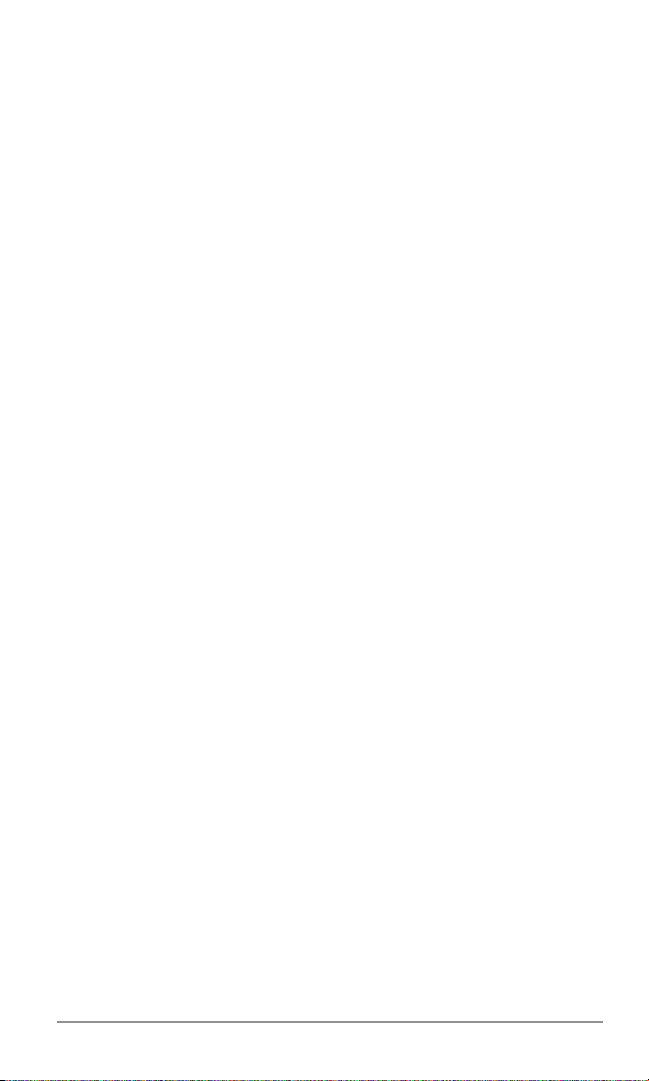
7 SECURITY FEATURES ................................................ 99
Locking Your Phone .......................................................... 100
Phone Lock (F11) .............................................................. 100
Automatic Phone Lock (F12) ............................................. 100
Restricting Calls ................................................................ 101
Call Restriction (F61) ........................................................ 101
Security Settings ............................................................... 102
Changing Your Emergency Numbers (F62) ....................... 102
Changing Security Code (F63) .......................................... 102
Clearing the Memories ...................................................... 103
Call Timer Reset (F641) .................................................... 103
Phonebook All Clear (F642) .............................................. 103
Call History All Clear (F643) .............................................. 103
Function Settings Reset (F644)......................................... 104
Get It Now All Clear (F645) ............................................... 104
8 CONVENIENT FEATURES ......................................... 105
Get It Now ........................................................................... 106
Starting Get It Now ............................................................ 106
Downloading Applications ................................................. 106
Downloading Melodies/Wallpapers ................................... 107
Applying Melodies/Wallpapers .......................................... 107
Checking Data Folder Memory.......................................... 107
Erasing an Application....................................................... 107
Scheduler ........................................................................... 108
Scheduler Outline .............................................................. 108
Saving a New Event .......................................................... 109
Scheduler Alarm Options .................................................. 110
Scheduled Events Notification........................................... 111
Editing Events ................................................................... 111
Erasing Events from the Calendar .................................... 112
Erasing Events from the Event List ................................... 112
9 DATA COMMUNICATION ............................................ 113
Data Service Mode ............................................................. 114
Data Service (F52) ............................................................ 114
Data Mode (F53) ............................................................... 115
Operating with TTY ............................................................ 116
TTY Mode (F54) ................................................................ 116
7
Page 9
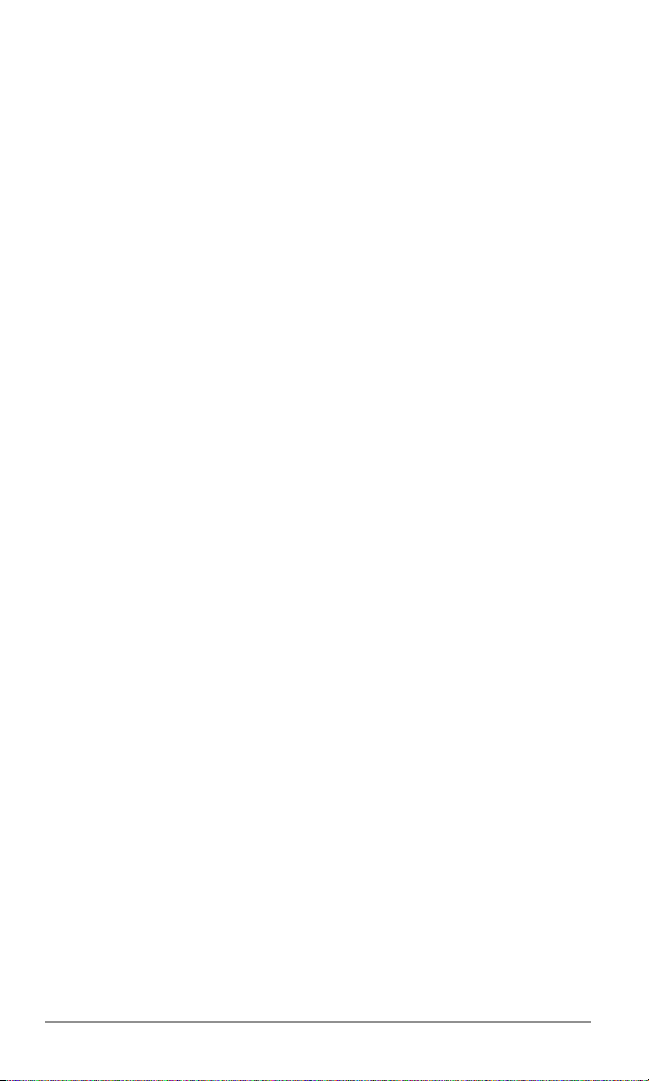
10 SAFETY INFORMATION ............................................. 117
Safety Information for Wireless Handheld Phones ........ 118
SAR Information ................................................................ 122
Emergency Calls ................................................................ 124
Operating Procedures ....................................................... 125
FDA Consumer Information on Wireless Phones........... 126
11 WARRANTY................................................................ 131
12 MONTH LIMITED WARRANTY ..................................... 132
PROTECT YOUR WARRANTY .......................................... 134
QUICK REFERENCE .................................................. 135
INDEX.......................................................................... 137
8
Page 10
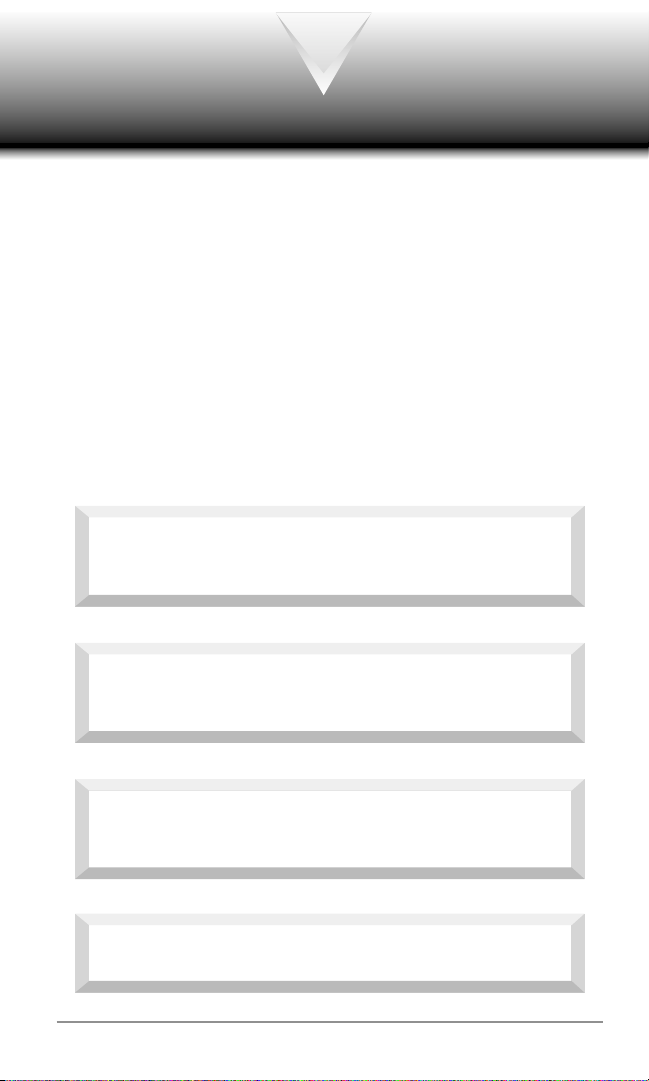
SAFETY INSTRUCTIONS
WARNING : Always read and understand all of the Warnings
and Safety Instructions contained in this Manual before attempt-
ing to use this Audiovox CDM-9500 Cellular Phone, to help avoid
potential hazards that could result in bodily injury or property damage.
Always keep this manual conveniently available for future reference,
as it contains important information that will help effect the safe
operation and maintenance of this instrument.
The safety instructions have been classified according to the seriousness of the risk, as follows :
DANGER : “Danger” indicates the existence of a
hazard that could result in death or catastrophic bodily
injury, if the safety instruction is not observed.
WARNING : “Warning” indicates the existence of a
hazard that could result in serious bodily injury, if the
safety instruction is not observed.
CAUTION : “Caution” indicates the existence of a
hazard that could result in minor bodily injury or property
damage, if the safety instruction is not observed.
NOTICE : “Notice” contains general information that
relates to the safe operation of the telephone.
9
Page 11
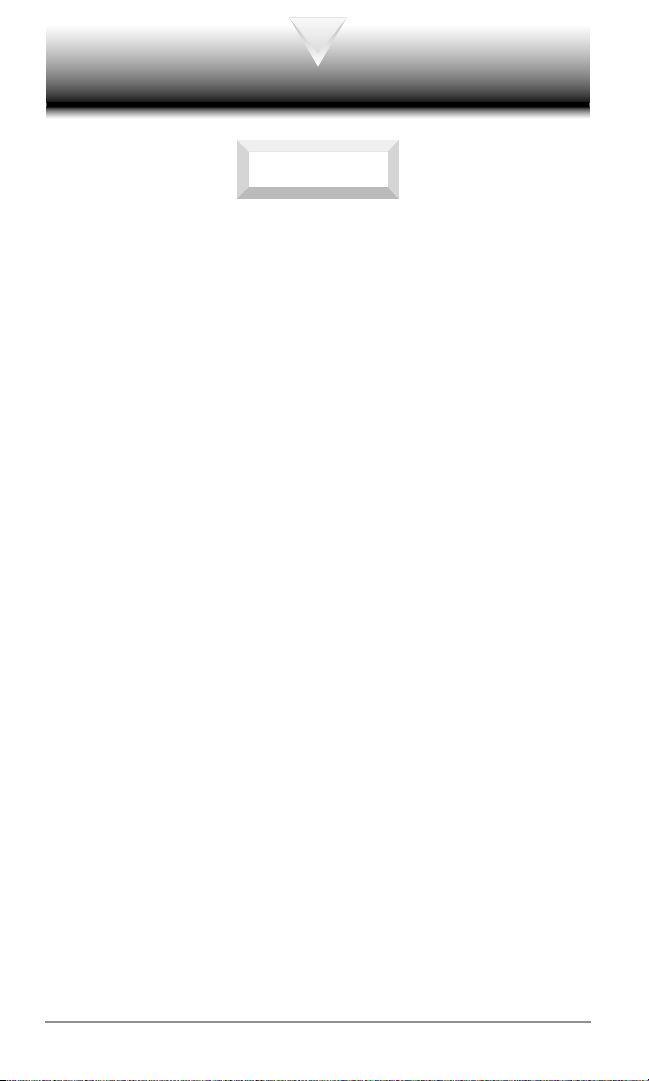
Safe Operation of Your Phone
WARNING
• Never attempt to disassemble the phone or any of its accessories. If service or repair is required, return the unit to an Audiovox
authorized service center. If the unit should be disassembled, a
risk of electric shock or fire may result.
• Always use authorized Audiovox accessories and optional devices when operating this cellular phone, as the use of incompatible auxiliary equipment could result in fire, electric shock or other
bodily injury. The use of unauthorized accessories will also void
your Warranty.
• When the phone is used for extended periods of time in high
temperature conditions the phone surface could become hot.
Please use caution when touching the phone under such conditions.
Protection of Children
• Never allow children to play with your phone, as they might hurt
themselves or others (e.g., by poking themselves or others in the
eye with the antenna).
• Always keep all accessories and components out of the reach of
small children. Small parts, in particular, might present a choking
hazard to children.
Use in Vehicles
• Never store or transport flammable liquids, gases or explosive
materials in the same compartment as the phone or any of its
accessories, as possible sparking in the equipment could ignite a
fire or explosion.
• Always secure the phone in its holder, when it is not in use. Never
place the phone on the passenger seat or anyplace else in the
car where it can become a projectile during a collision or sudden
stop.
10
Page 12
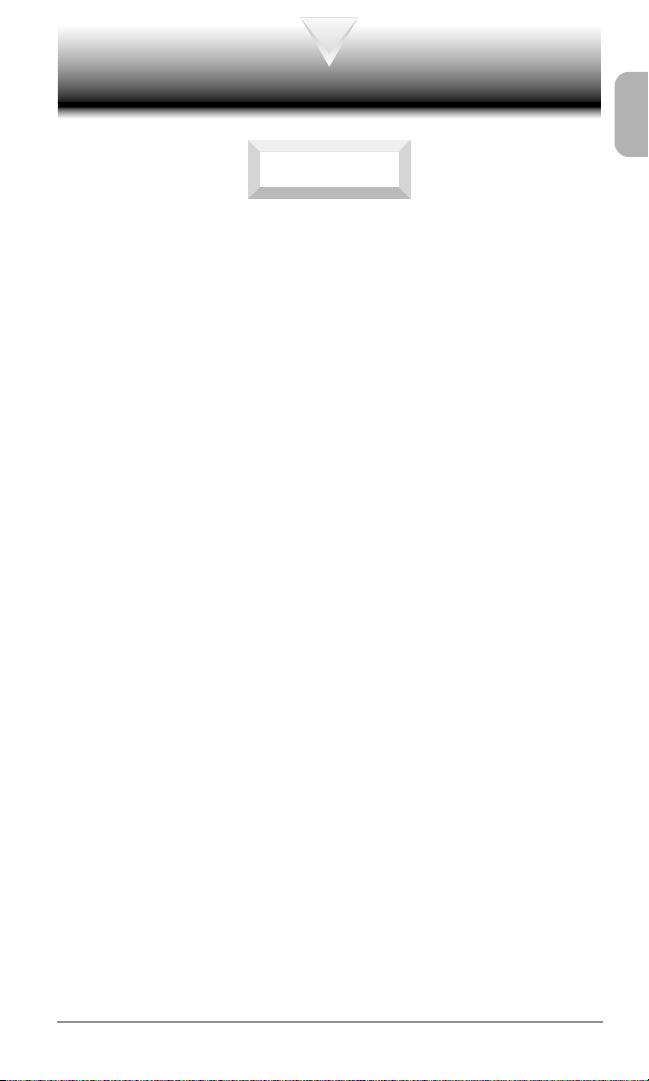
Safe Operation of Your Phone (continued)
CAUTION
• Never expose this phone to high temperatures, such as those
found near a heater or in a closed car parked in the sun. This can
cause heat-damage to the plastic parts, the electronic components and the battery.
• Never drop this phone or subject it to violent impact or shock.
This can cause mechanical damage.
• Never allow any liquids to spill on this phone or expose it to rain,
water or moisture. This can cause corrosion damage.
• Never store this phone in cold areas. When the phone warms up
(to its normal operating temperature), moisture can form inside
the phone, which may damage the phone’s electronic circuit board.
• Never use harsh chemicals, cleaning solvents, or strong detergents to clean this phone. Always clean it with a soft cloth that
has been slightly dampened in a mild soap-and-water solution.
• Never paint this phone. This can clog the moving parts.
• If you at anytime notice an allergic skin reaction from use of this
product, immediately discontinue use and consult with your physician.
Before connecting this cellular phone or any of its accessories to
any other device, always read the Instruction Manual for that other
device first to obtain detailed safety instructions. Never connect this
cellular phone to any unauthorized or incompatible auxiliary product that has not been expressly approved by Audiovox.
11
Page 13
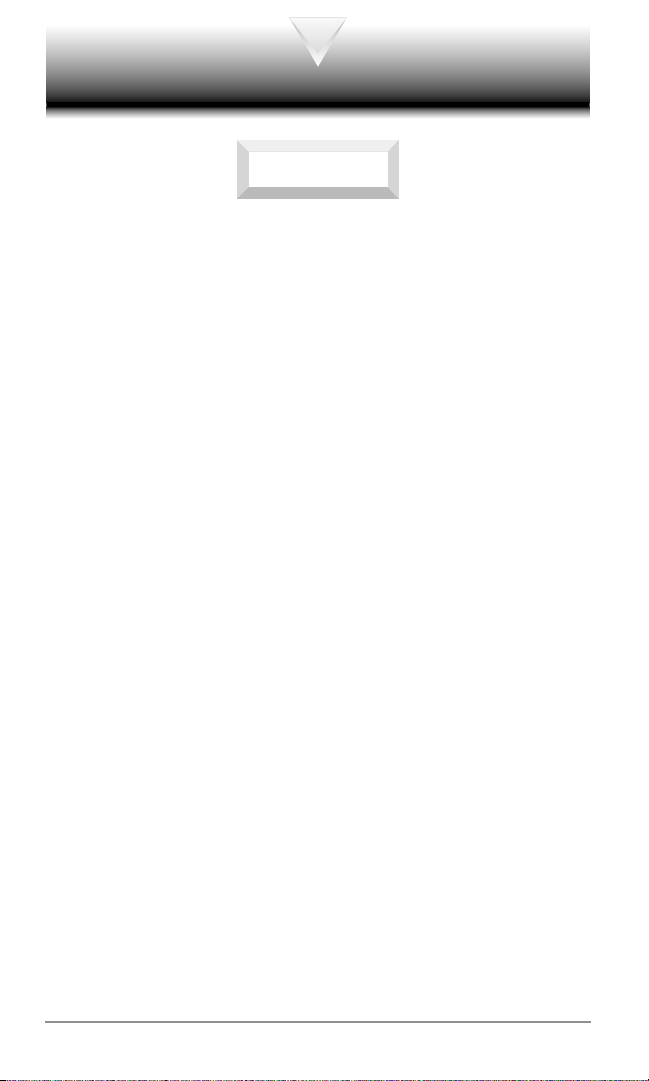
Safe Operation of Battery Pack
WARNING
• Never short-circuit a battery pack by either accidentally or intentionally bringing the terminals in contact with another metal object. That could result in burns, other bodily injury or a fire, and
could also damage the battery pack.
• Never expose the terminals of the battery pack to any other metal
object. Always wrap it or place it in a plastic bag, whenever transporting it.
• Never heat and never attempt to disassemble the battery pack,
as that could cause leakage of the caustic electrolyte. If the battery is accidentally broken, avoid skin contact with the contents.
In the event of skin contact, wash the affected area immediately
and obtain prompt medical attention.
• Never attempt to dispose of a battery pack by throwing it into a
fire. That can cause the battery pack to explode.
• Never attempt to use an unauthorized battery pack with your phone
in order to avoid any risk of bodily injury or property damage.
Since unauthorized accessories have different specifications, they
may be incompatible with your phone.
12
Page 14
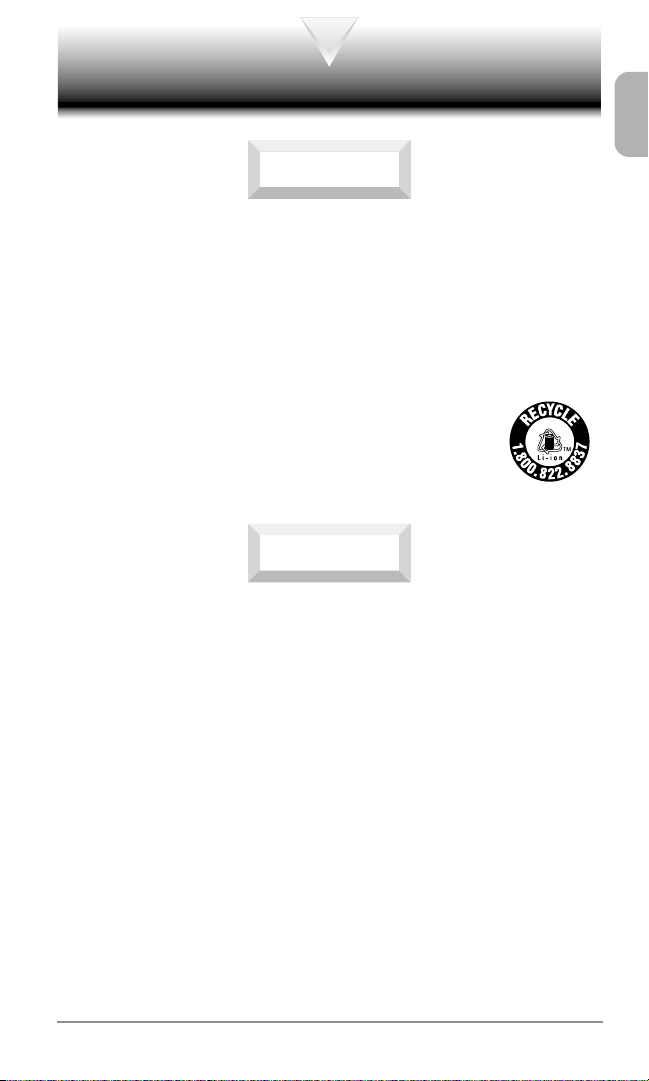
Safe Operation of Battery Pack (continued)
RBRC
WARNING
Safe Disposal of Used Battery Packs
• Never discard a used battery pack with ordinary solid wastes,
since it contains toxic substances.
• Always dispose of a used battery pack in accordance with prevailing community regulations relating to the disposal of household toxic wastes. Always cover the metal terminals with insulating tape first, to prevent accidental short-circuiting.
CAUTION
• Always turn your phone OFF before removing the battery pack,
and always use the battery pack for its intended purpose only.
• Always use the battery pack supplied by Audiovox, or an approved
replacement battery pack, to avoid any risk of damage to your
cellular phone.
13
Page 15
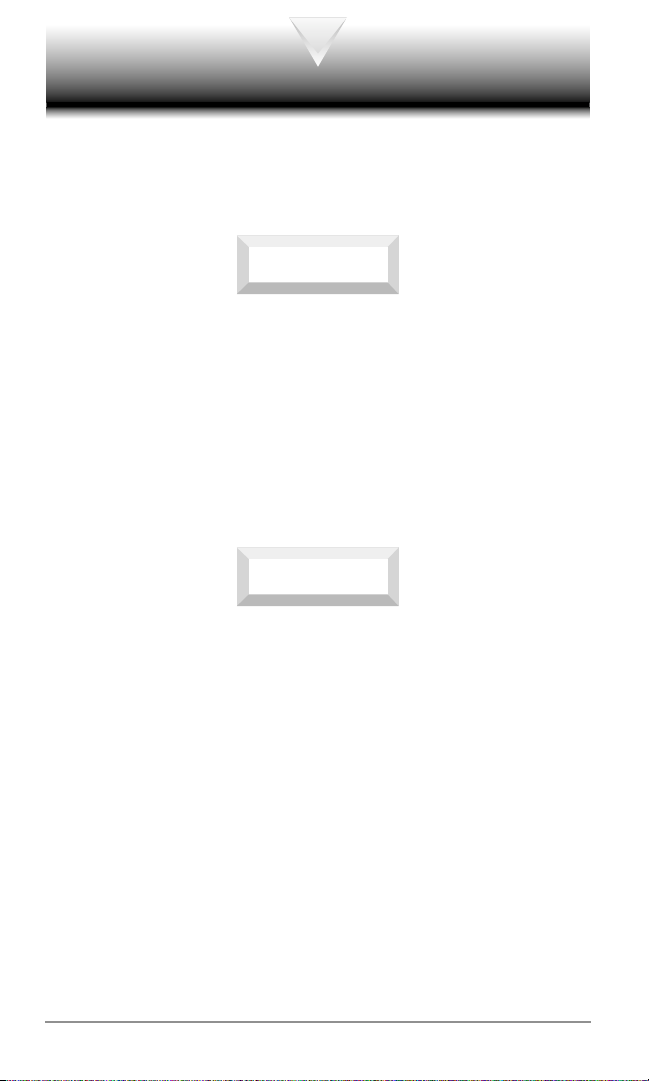
Safe Operation of AC Adapter
The AC Adapter and the Desktop Charger that were designed by
Audiovox for this unit both require the use of a standard 120 V AC
power source for their operation.
DANGER
• Never attempt to disassemble or repair an AC adapter or desktop
charger, as exposure to electric shock hazards may result. Always contact an Audiovox authorized service center, if repair or
replacement is required.
• Never alter the AC cord or plug on your AC adapter or desktop
charger. If the plug will not fit into the available outlet, have a
proper outlet installed by a qualified electrician. Improper connection can result in the risk of electric shock.
WARNING
• Never allow any liquids or water to spill on the AC adapter or
desktop charger when it is connected to an AC power source.
There is a risk of fire or electric shock.
• Always use the authorized Audiovox AC adapter or desktop
charger to avoid any risk of fire or damage to your cellular phone
or battery. Bodily injury or property damage may occur as a result
of the use of an unauthorized and incompatible AC adapter or
desktop charger.
• Never use an AC adapter or desktop charger if it has a damaged
or worn power cord or plug. The use of damaged or worn power
cords or plugs could result in electric shock, burns or fire. Contact
an Audiovox authorized service center immediately to obtain a
suitable replacement.
14
Page 16
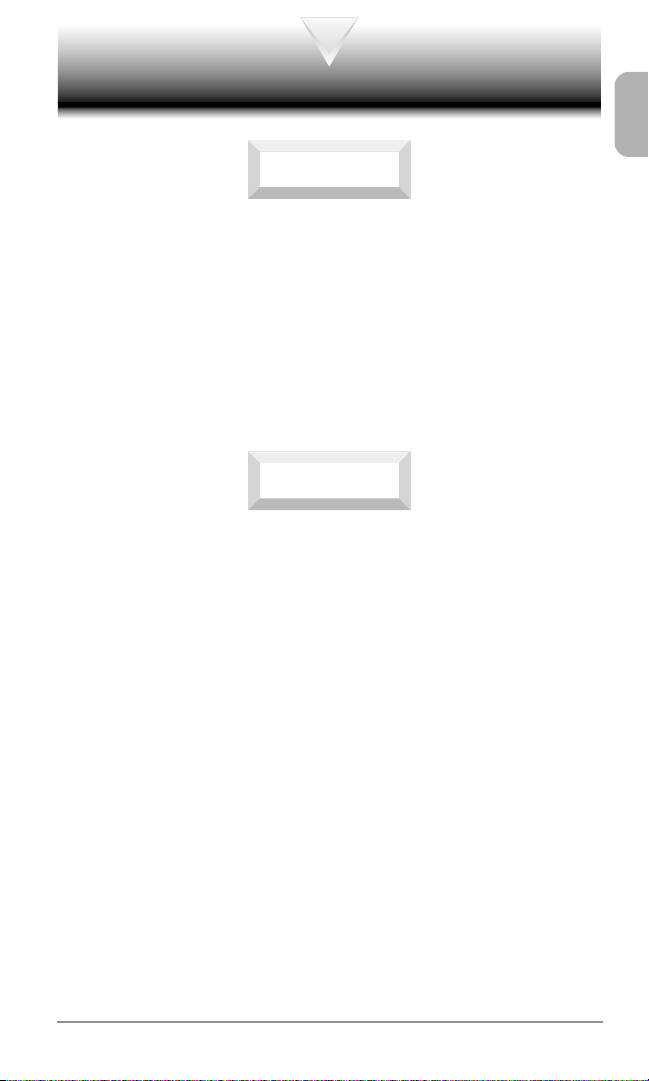
Safe Operation of AC Adapter (continued)
WARNING
• Always unplug the AC adapter or desktop charger from the power
source before attempting any cleaning in order to avoid the risk
of electric shock. Always use a soft cloth dampened with water to
clean the equipment, after it has been unplugged.
• Never attempt to use an unauthorized AC adapter or desktop
charger with your phone in order to avoid any risk of bodily injury
or property damage. Since unauthorized accessories have different specifications, they may be incompatible with your phone.
CAUTION
• Always confirm that the power cord for any accessory is located
so that it will not be stepped on, tripped over, or otherwise subjected to damage or stress.
• Never place heavy objects on a power cord, as this could result in
damage to the cord.
• Never bend or twist a power cord, and never pull on a power cord
in a attempt to remove an AC adapter or accessory plug from a
socket. Always grasp the AC adapter or the accessory plug directly when unplugging the device in order to avoid damaging the
cord.
• Always disconnect the AC adapter or desktop charger from the
power source when it is not in use.
15
Page 17
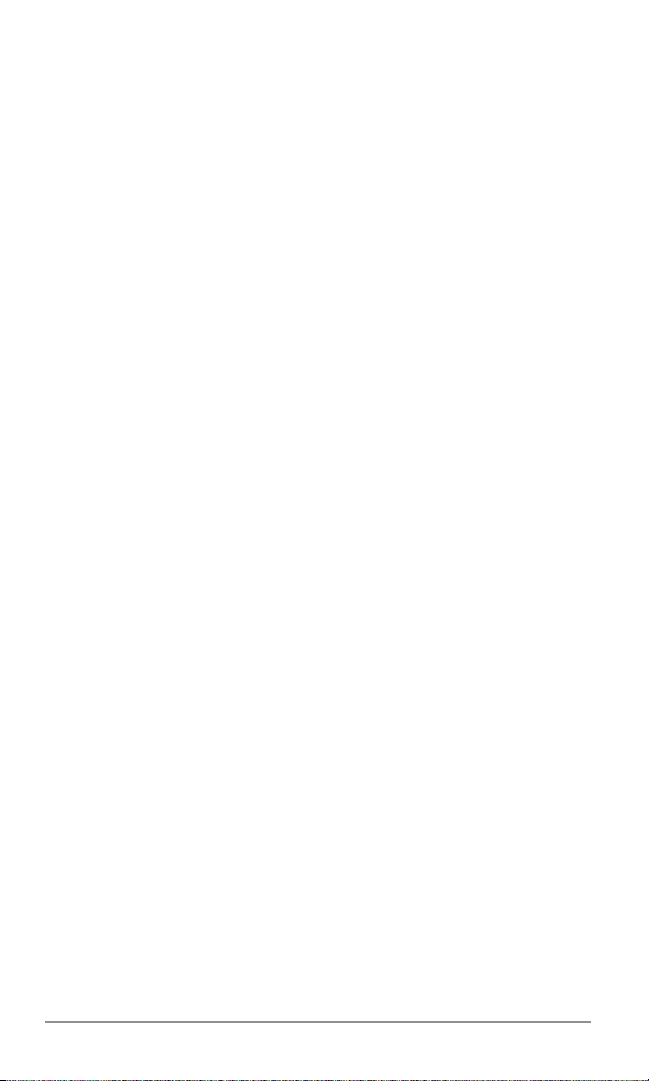
Memo
Memo
16
Page 18
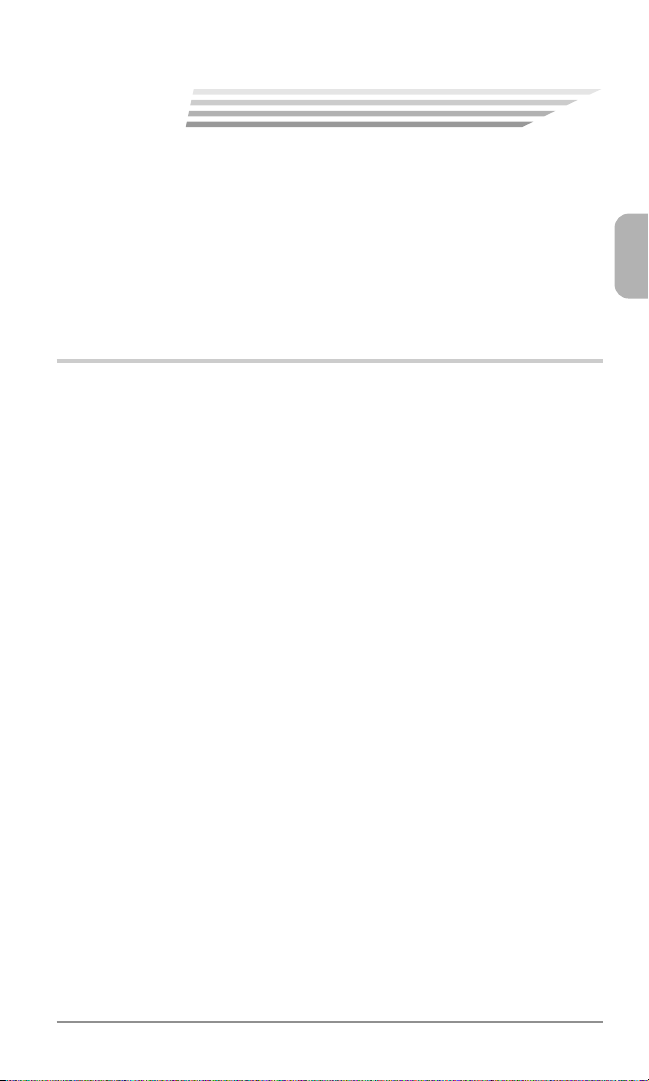
1
1
BEFORE USING YOUR
BEFORE USING YOUR
PHONE
PHONE
Before using your phone, be sure to read and fully understand this
manual. This chapter addresses the phone’s keys and display icons
and also covers charging and proper battery usage.
♦
Package Contents
♦
External View
♦
Front View
♦
Using the Battery
♦
Charging the Battery
♦
Using the Belt Clip
♦
Getting Started
Chapter 1
17
Page 19
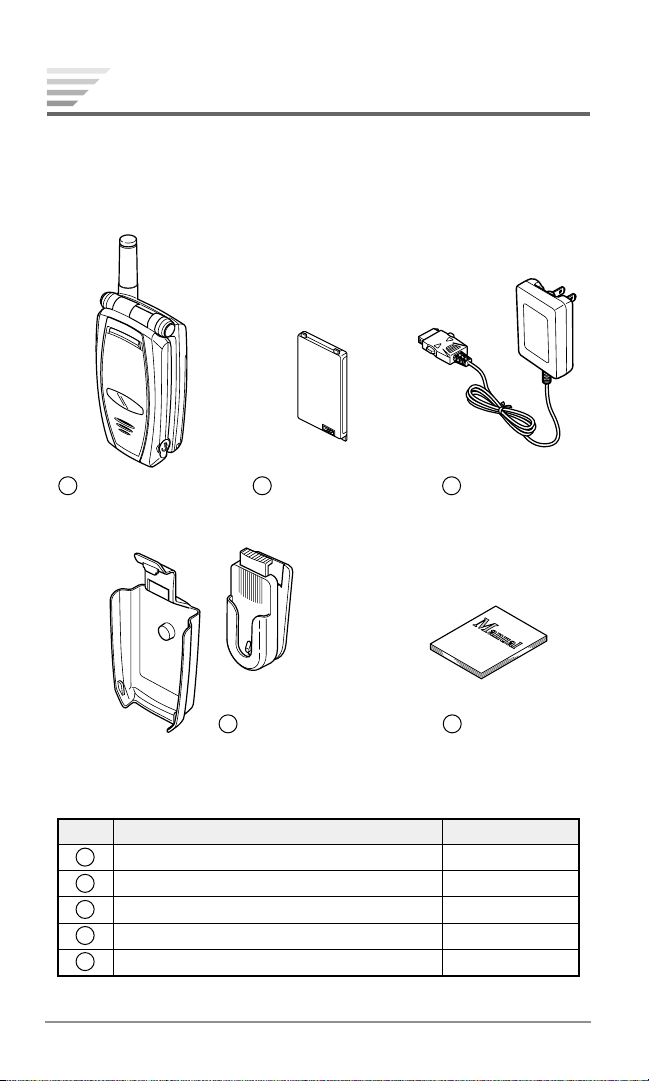
Package Contents
Thank you for purchasing the CDM-9500 wireless handset. The
phone’s giftbox contains all of the items listed below. If any items
are missing, contact the dealer where you purchased the phone.
1
Handheld Portable
Telephone
CDM-9500 Package
No.
1
Handheld Portable Telephone
2
Standard Lithium Ion Battery Pack
3
AC Adapter
4
Belt Clip
5
Owner’s Manual
18
Chapter 1
2
Standard Lithium
Ion Battery Pack
4
Belt Clip
Item
3
AC Adapter
5
Owner’s
Manual
Model
CDM-9500
BTR-9500
CNR-9100
BC-9500
CDM-9500
Page 20
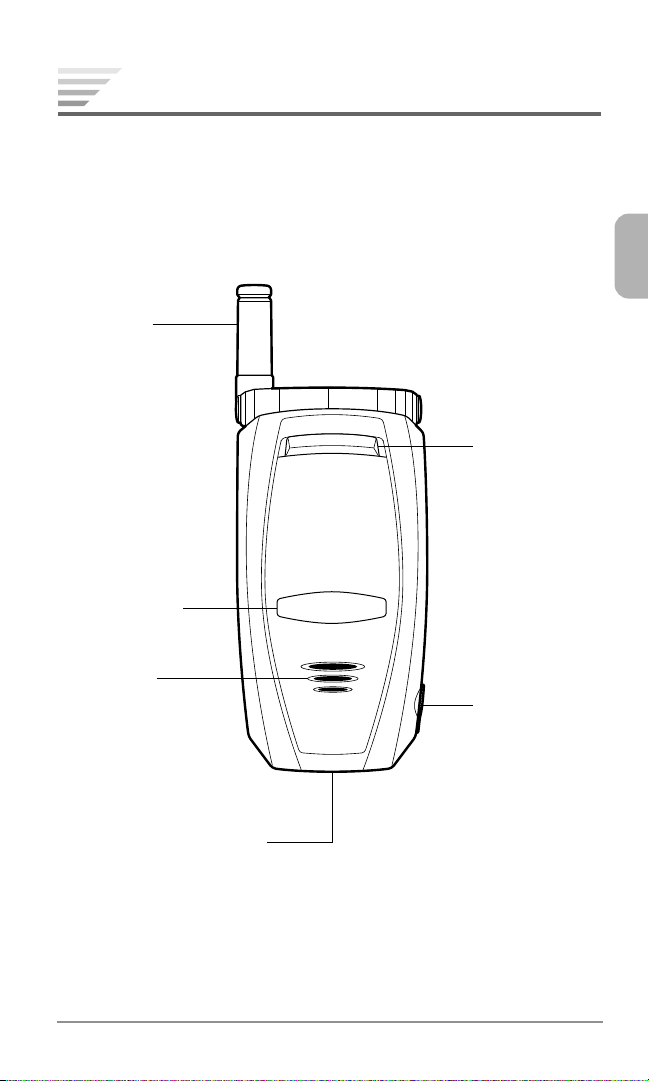
Antenna
Sub-Display
External View
Incoming
Call &
Charging
Indicator (LED)
Speaker
Power/Data Connector
Earphone
Microphone
Jack
Chapter 1
19
Page 21
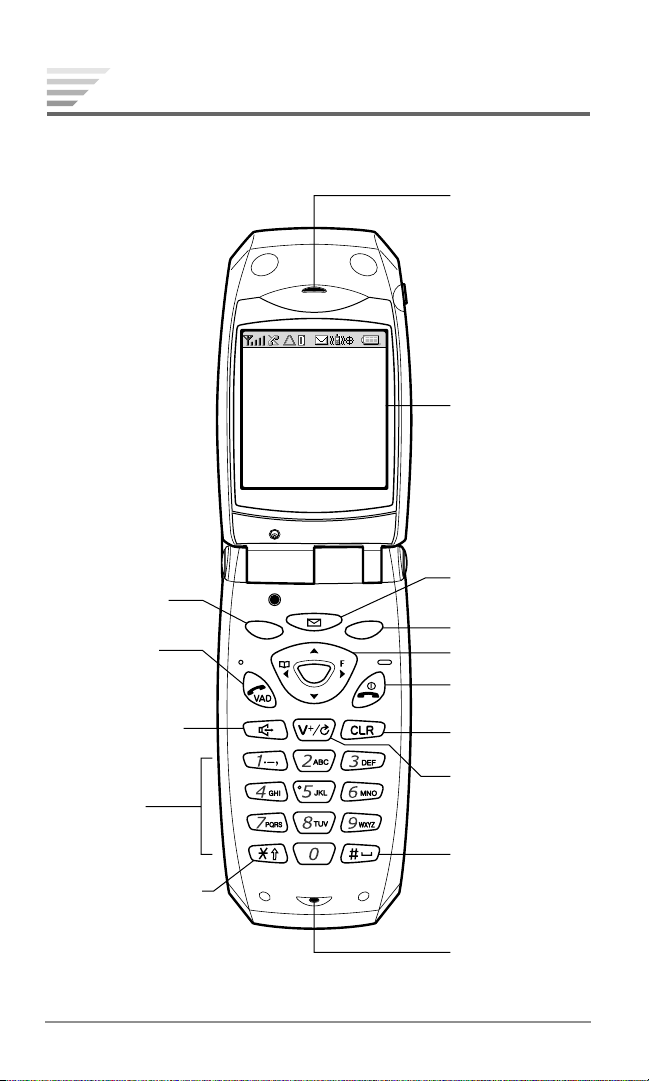
Left Soft Key
Send Key &
Voice Activated
Dialing
Speakerphone
Key
Digit Keys
Front View
Earpiece
Main Display
Message
Access Key
Right Soft Key
Navigation Key
End Key with
Power On/Off
Clear Key
Voice Mail &
Next Key
Vibrating Mode &
Shift Key
20
Chapter 1
Space Key
Microphone
Page 22
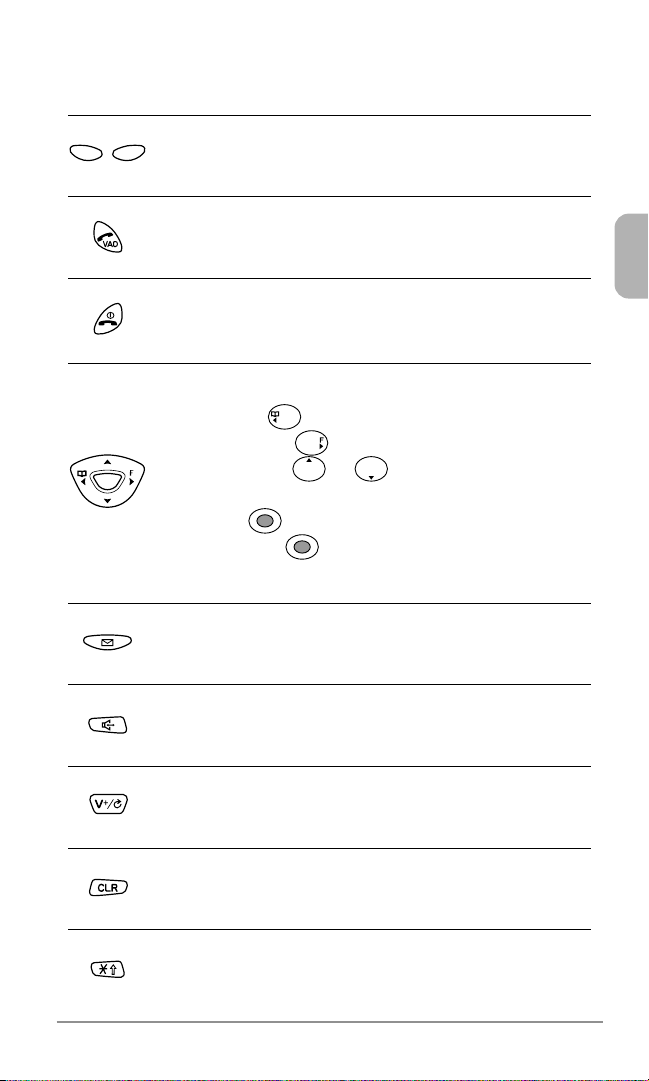
Key Functions
Soft Keys: Press to perform the function indicated at
the bottom of the display.
Send Key: Press to make or answer a call. Press and
hold to use Voice Activated Dialing.
End Key: Press to end a call or exit from the menu.
Press and hold to turn the phone on or off.
Navigation Key: Allows you to navigate through the
menu. Press
page 40). Press to enter the function menu (see
page 80). Press
to control earpiece/speakerphone volume. Press the
center key
the center key to launch Get It Now (see page
106).
Message Key: Press to display text messages and
voice mail notification (see page 60).
to enter the phonebook menu (see
or to scroll menu items and
to select a menu item. Press and hold
Speakerphone Key: Press to activate speakerphone
mode (see page 30).
Voice Mail Key: Press and hold to access voice mailbox (see page 61).
Clear Key: Press to clear digits and letters or return to
the previous screen.
Star Key: Press and hold to activate vibrating alert
mode (see page 90).
Chapter 1
21
Page 23
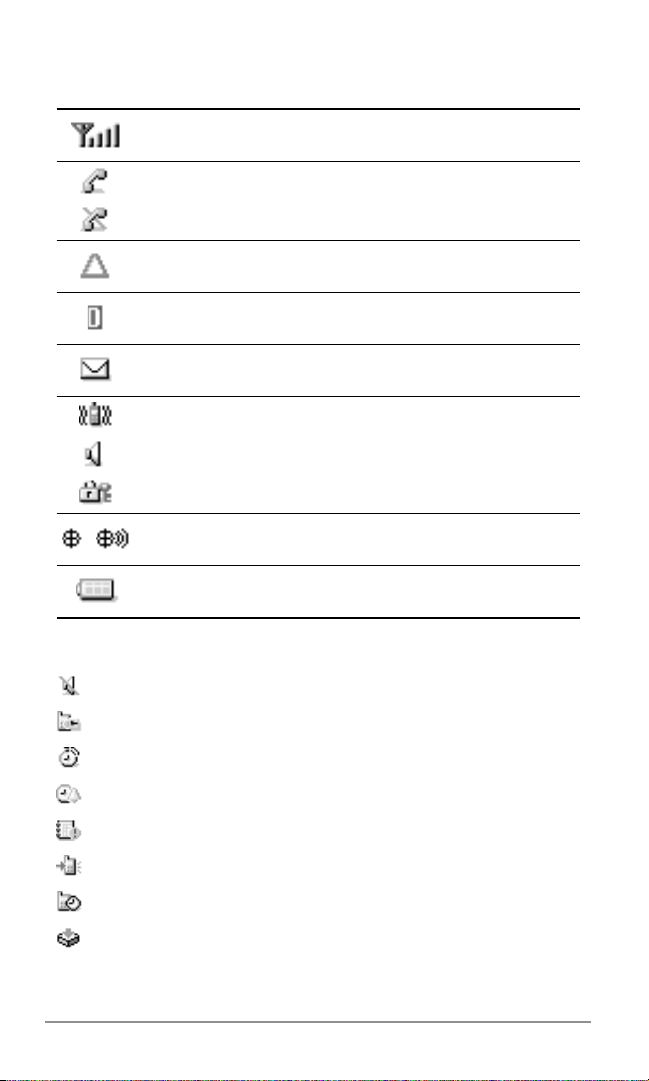
Icons on the Main/Sub Display
Signal Strength: Indicates the strength of the signal
your phone is receiving.
In Use: A call is in progress.
No service: Phone is out of the service area.
Roaming: Phone is out of the home area.
Digital Mode: Phone is operating in digital mode.
Message: You have new text or voice mail messages.
Vibrating Alert is active. See page 90.
Speakerphone mode is active. See page 30.
Web Security page is displayed. See page 76.
GPS Location Mode: See page 96.
Battery Level: Indicates the current battery charge
level.
Icons on Standby Mode
Ring Volume is in Silent alert mode. See page 87.
Phone Lock is active. See page 100.
Countdown Timer is active. See page 94.
Alarm Clock is active. See page 93.
Scheduler Alarm is active. See page 109.
Automatic Answering is active. See page 82.
Calls-in-Absence is active. See page 92.
Alert: You have new alerts. See page 77.
22
Chapter 1
Page 24
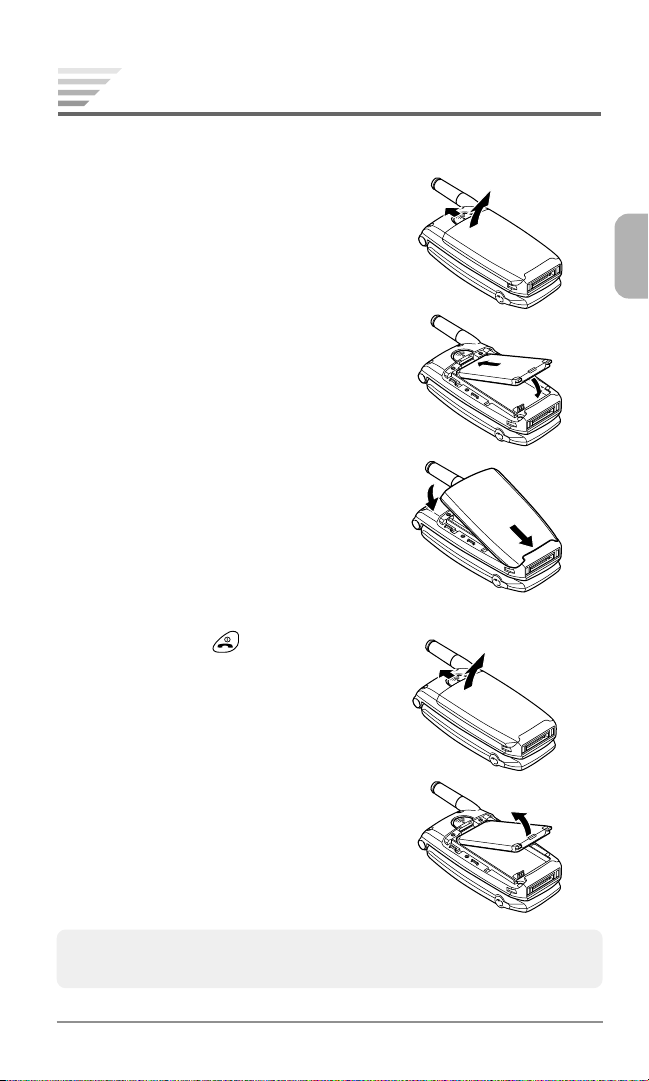
Using the Battery
Installing the Battery Pack
1. Slide the latch on the phone and re-
move the battery cover.
2. Insert the top of the BTR-9500 bat-
tery pack into the phone and place it
down.
3. Place the battery cover to the bottom
of the phone and close the battery
cover to snap it into position.
Removing the Battery Pack
1. Press and hold to turn the phone
off. Slide the latch on the phone and
remove the battery cover.
2. To remove the battery pack, lift up its
bottom.
Tip: When using the optional accessory BTE-9500 Extended Lithium
Ion Battery Pack, use the supplied battery cover.
Chapter 1
23
Page 25
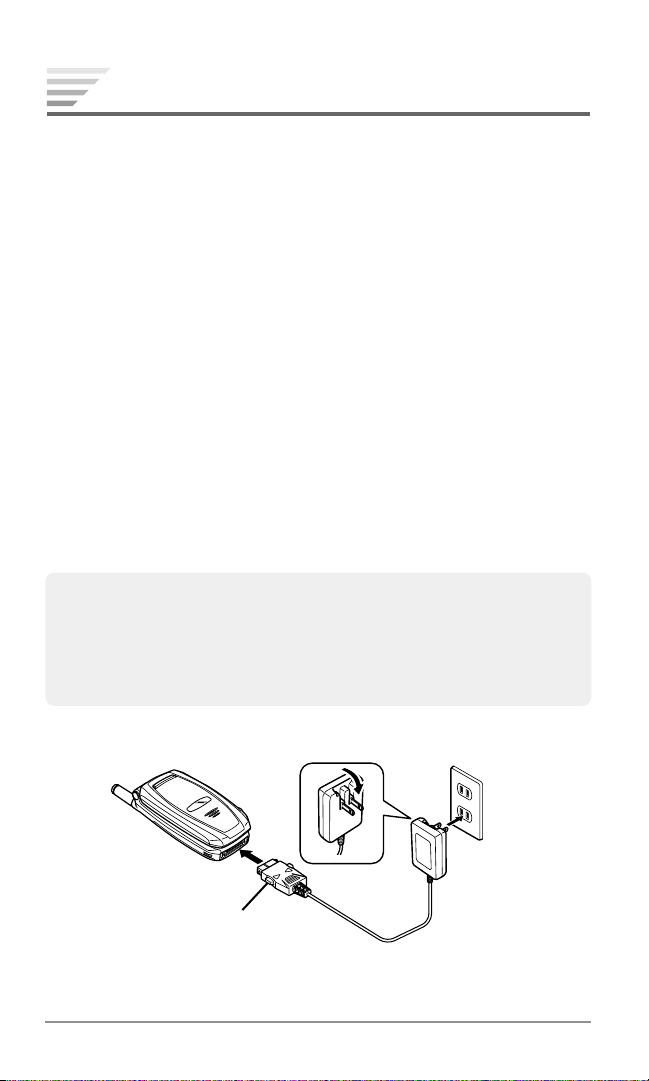
Charging the Battery
Charge the battery before using the phone.
Charging the Phone’s Battery
1. Turn the phone off.
2. Insert the flat connector of the CNR-9100 AC Adapter into the
connector on the bottom of the phone.
3. Plug the AC Adapter into an AC120V outlet.
4. The charging indicator on the phone will light green and “Charg-
ing” will appear on the Sub-Display.
5. When charging is complete, the charging indicator will turn off
and “Charged” will appear on the display.
6. Disconnect the AC Adapter from the outlet.
7. Press and hold the buttons on the flat connector of the AC Adapter
and pull the connector off the phone.
Note:1. For complete charging, it is recommended that the phone be
turned off during charging.
2. It is normal for the battery to become warmer during charging.
3. Do not feed power to the phone without the battery pack attached.
24
CDM-9500
Buttons to unlatch
Chapter 1
AC120V
AC Adapter
CNR-9100
Page 26
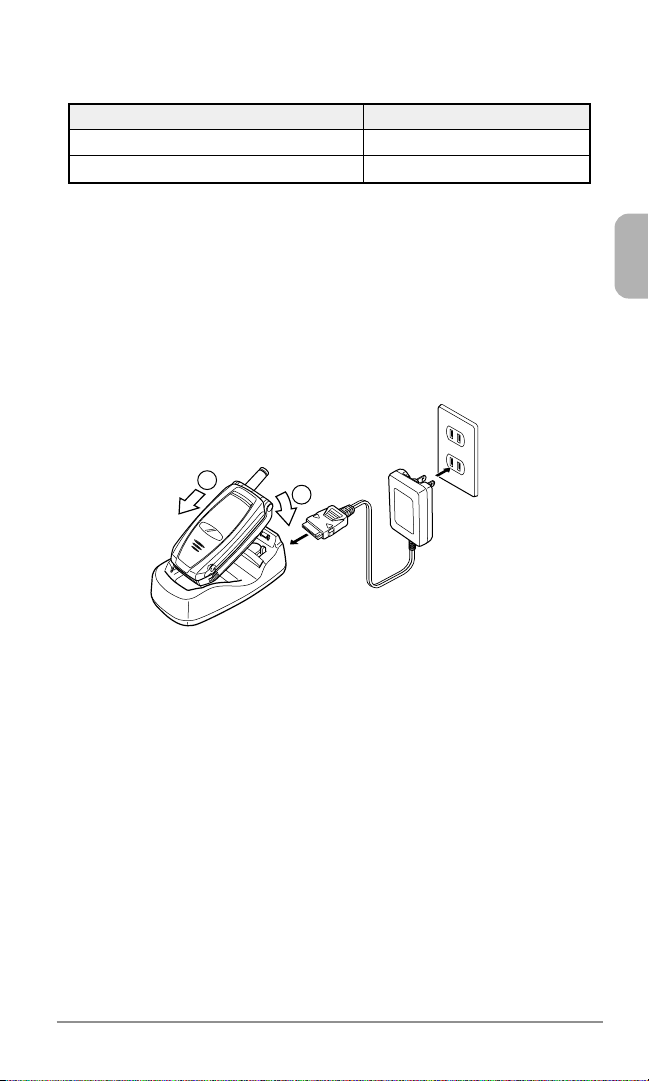
Charging Time
Battery Type
Standard Battery Pack (BTR-9500)
Extended Battery Pack (BTE-9500)
Charging Time
1.5 to 2 hrs.
2 to 2.5 hrs.
The charging time, from empty to full, depends on the environmental temperature, 0 to +35˚C.
Charging with the Desktop Holder
The CNR-9100 AC Adapter and the optional accessory DTH-9500
Desktop Holder can be used to charge the phone’s battery as illustrated below.
AC120V
CDM-9500
1
Desktop Holder
DTH-9500
(Option)
2
AC Adapter
CNR-9100
Battery Information
♦
Temperature extremes affect the Battery Pack’s ability to charge;
always allow it to completely cool down or warm up first.
♦
Subjecting the Battery Pack to extremely high or low temperatures reduces its capacity and its life expectancy. If possible,
always try to keep the Battery Pack between 59˚F and 77˚F (15˚C
and 25˚C).
♦
After repeatedly using the rechargeable battery, the talk and
standby times may become shortened when the battery is fully
charged. When this occurs, replace it with a manufactured-approved battery pack.
Chapter 1
25
Page 27
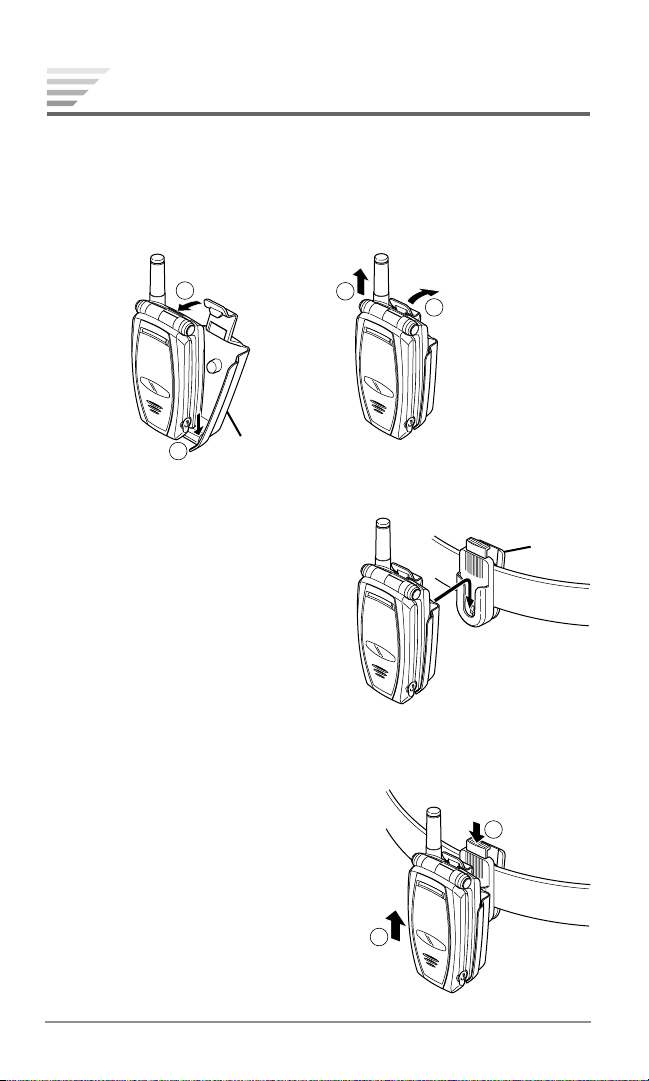
Using the Belt Clip
Clip
1
2
The BC-9500 Belt Clip allows you to place the phone on your belt
and consists of a holster and a clip.
Attaching and Detaching the Holster
2
Holster
1
2
1
Holding the Phone on Your Belt
1. Place the phone on the clip so that
the knob of the holster will fit to
the clip.
2. Slide the phone down along the
clip until it latches into place.
Removing the Phone from Your Belt
1. Press the button on the clip to release the phone.
2. Slide the phone up to remove it.
26
Chapter 1
Page 28
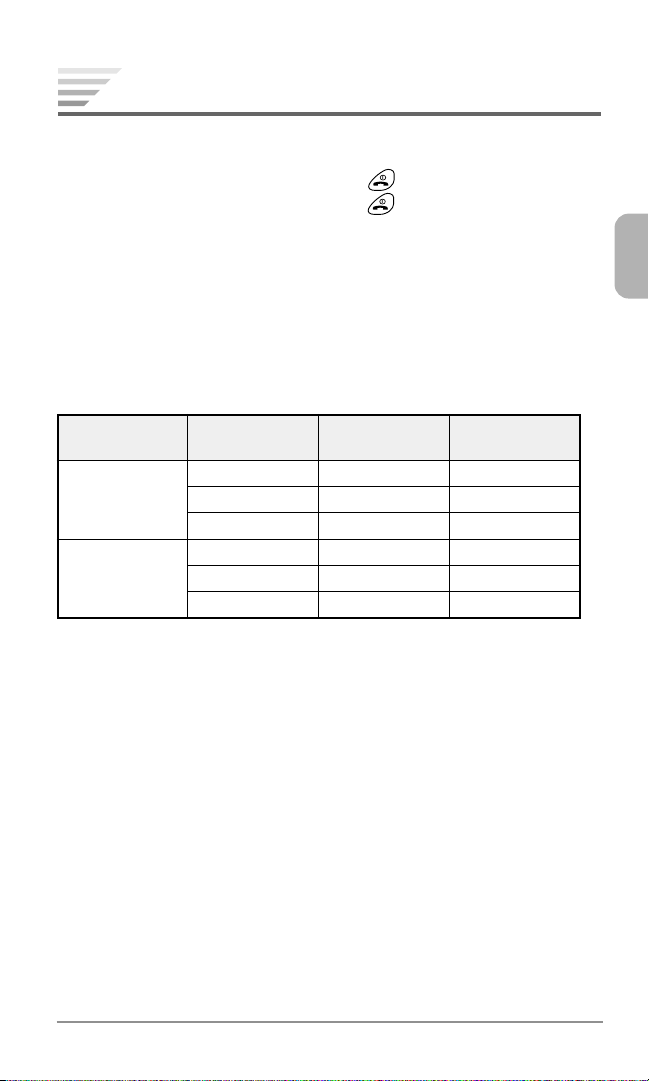
Getting Started
Turning the Phone On/Off
To turn the phone on, press and hold .
To turn the phone off, press and hold
Antenna Position
Fully extend the antenna for optimum performance and signal
strength, or while operating in poor signal areas.
Power Management
.
Battery
Standard
(BTR-9500)
Extended
(BTE-9500)
The talk and standby times are approximate values and may vary
depending on the network and handset usage.
Mode
Digital 1x
Digital
Analog
Digital 1x
Digital
Analog
Talk Time
up to
100 min.
120 min.
50 min.
150 min.
200 min.
80 min.
Standby Time
up to
150 hrs.
100 hrs.
13 hrs.
250 hrs.
160 hrs.
20 hrs.
Multilingual
The CDM-9500 can display menus and prompts and enter text in
multiple languages (English, Spanish, French and Portuguese). To
change the language, see Language (F24) on page 84.
Chapter 1
27
Page 29

Security Code
Your phone is equipped with the Security Code to access various
security features. The security code is four digits long and is factory
preset to “1234”. To change the security code, see Changing Se-
curity Code (F63) on page 102.
28
Chapter 1
Page 30
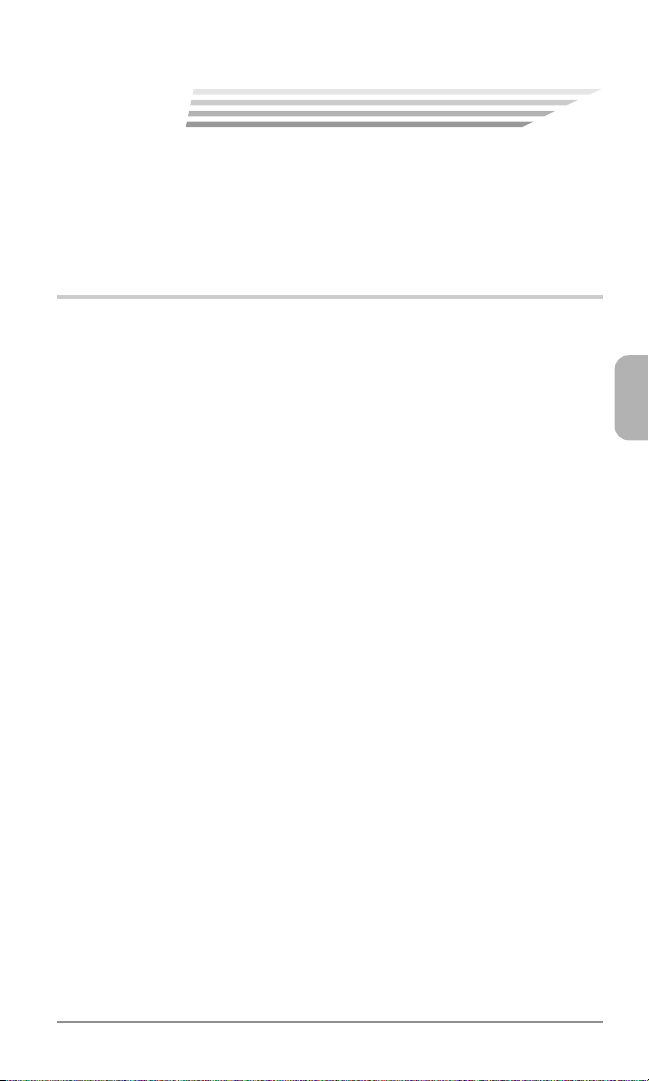
2
2
BASIC OPERATION
BASIC OPERATION
This chapter addresses the basic calling functions of your phone
and outlines how to enter letters and symbols in various features.
♦
Making Calls
♦
Answering Calls
♦
During Calls
♦
Making Emergency Calls
♦
Entering Letters and Symbols
Chapter 2
29
Page 31

Making Calls
Redial
Making a Call
1. Enter the phone number.
2. Press
Tip: To clear the last digit, press
. The icon will appear.
VAD
press and hold
CLR
CLR
. To clear all the digits entered,
.
Ending a Call
To end a call, press .
Making a Call with Speakerphone
To make a call using the speakerphone mode, enter or recall the
phone number, then press
Note: For optimal performance, do not use this feature in a noisy envi-
ronment.
. The icons and will appear.
Last Number Redial
1. To recall the last number dialed, press the softkey under
2. Press
Note: During extended periods of use, the phone may become warm.
.
VAD
This is part of the normal operation of the phone. Discontinue
using if the phone becomes uncomfortable to operate.
.
30
Chapter 2
Page 32

Answering Calls
The phone sounds the ringer or vibrates to alert you of an incoming
call.
Answering a Call
To answer the call, press
Tip: You can answer a call by pressing any digit key, when Any Key
Answer Setting (F16) (page 82) is on.
Tip: To mute the ringer or stop the vibrating, press .
Answering a Call with Speakerphone
To answer the call using the speakerphone mode, press . The
icons
and will appear.
Open to Answer
Allows you to answer the call by simply opening the phone, when
this feature is activated.
Note: See Open to Answer Setting (F15) on page 82 to turn this fea-
ture on/off.
. The icon will appear.
VAD
Caller ID with Name
If a caller’s name and number are saved in your phonebook, they
will appear on the display before you answer the call.
Missed Calls
When you don’t answer a call, the number of missed calls and the
last call’s phone appears on the screen.
♦
To dial the last number missed, press
♦
To review the missed call history, press .
VAD
.
Chapter 2
31
Page 33

During Calls
Adjusting the Volume
To raise or lower the earpiece/speakerphone volume during a call,
press
press
Muting the Microphone
1. Press the softkey under
call. “Phone is Muted!” displays.
2. To return to normal mode, press the softkey under
Speakerphone Mode
1. To activate the speakerphone mode, press during a call.
The icon
2. To deactivate, press again.
Scratch Pad Dialing
When you enter a phone number during a call, the number will be
saved in the Scratch Pad memory. It holds the last 3 numbers entered. To dial the number from the Scratch Pad after you have ended
your call:
or . To switch between earpiece and speakerphone,
or .
Mute
to mute the microphone during a
Unmute
.
will appear.
1. Press
2. Select “Scratch Pad” then press .
3. Choose the number you want to dial and press
. Select “History” then press .
.
VAD
Call Waiting
If you have Call Waiting service, you may hear a beep tone when
you are on a call alerting you of an incoming call. “New Caller” is
displayed along with the new caller’s name and number.
1. To answer the new call, press
2. To switch between the two calls, press
32
Chapter 2
VAD
.
VAD
again.
Page 34

Three-Way Calling
Three-Way Calling allows you to call a third party when a call is
already in progress. This service is system dependent.
1. To call the third party, enter a number and press
2. To connect all three parties, press
VAD
again.
.
VAD
Sending Tones
There are three ways to send tone signals to the party during a call.
Sending Tones from Keypad
When DTMF Send (F34) (page 88) is on, tone signals are sent to
the party as you press digit keys during a call.
Sending Tones from Display
To send tone signals from the display during a call, when DTMF
Send (F34) (page 88) is off:
1. Enter the number.
2. Press the softkey under
Sending Tones from Memory
To send tone signals from the phonebook memory during a call:
1. Press and recall the number you want to send in tone signals.
2. Press the softkey under
Menu
, select “Tone” then press .
Menu
, select “Tone” then press .
Chapter 2
33
Page 35

Making Emergency Calls
Calling Emergency Numbers
You can make calls to “911”, “ 911” or “ 911”, even if your phone is
locked or your call is restricted.
Example:
1. Enter
2. Press
9
1 1.
.
VAD
Your Emergency Numbers
You can make calls to emergency numbers you specified, even if
your phone is locked or your call is restricted. See Changing Your
Emergency Numbers (F62) on page 102.
Locating Position in Emergency Calls (GPS)
Your phone supports the system to locate your position when you
make an emergency call to “911”, “
mode operation. This feature is system dependent. The emergency
call is momentarily interrupted, while the phone receives the GPS
(Global Positioning System) signals.
Important: See “Emergency Calls” on page 124.
911” or “ 911” in the digital
Emergency Call Mode
When the emergency number “911”, “ 911” or “ 911” is dialed, the
phone enters Emergency Call Mode and will attempt to complete
the emergency call using any available cellular system it can find.
After the call is placed, the phone will stay in the Emergency Call
Mode, and attempt to continue to receive service from the cellular
system used to complete the call. “Emergency Call Mode, End to
Exit” will display and the phone will automatically exit the Emer-
gency Call Mode after 5 minutes or after you press
.
34
Chapter 2
Page 36

Entering Letters and Symbols
4
GHI
Text entry is automatically activated when it is necessary to enter
letters such as names or messages.
Text Entry Mode
The text entry mode is displayed at the lower left corner of the screen
as “T9” (T9 mode), “Abc” (Abc mode) or “123” (Numeric mode).
To Change the Entry Mode:
1. Press the softkey under
2. Select a new entry mode (T9, abc, Number or Symbols) then
press
Shortcut: 1. To change the T9 mode to Abc mode or vice versa, press
.
and hold the softkey under
2. To change to the Numeric mode, press and hold .
3. To change to the Symbol mode, press and hold .
T9 Mode
The T9 mode allows you to enter text quickly by pressing one key per letter. This function suggests words as
you type.
Mode
.
Mode
.
Example in English:
MNO
1. Type
6
. Your phone displays in.
2. Press to display the next choice go.
3. Press to select the word “go” and add a space.
Chapter 2
35
Page 37

T9 Mode Basics
5
JKL
♦
The Shift key turns letter cases: “T9” (normal), “T9 ” (initial
cap.) and “T9
♦
The Next key displays the next choice.
♦
The Space key selects a word and adds a space.
♦
To select a word, press .
♦
To insert punctuation, press 1.
♦
To delete a character, press
♦
To delete all characters, press and hold
♦
To move the cursor, press or .
♦
To enter digits, press and hold keys 0 to 9.
Note: For more information, visit www.T9.com.
” (caps. lock).
CLR
.
CLR
.
Abc Mode
The Abc mode allows you to enter characters by repeatedly pressing the digit key. For example, to enter “J” press
JKL
enter “L” press
5
three times.
Abc Mode Basics
once, and to
♦
The Shift key turns letter cases: “abc” (normal), “Abc ”
(initial cap.) and “ABC
♦
The Space key adds a space.
♦
To select a character, press .
♦
To delete a character, press
♦
To delete all characters, press and hold
♦
To move the cursor, press .
♦
To enter digits, press and hold keys 0 to 9.
36
Chapter 2
” (caps. lock).
CLR
.
CLR
.
Page 38

Assigned Alpha Characters in Abc Mode
Key
1
ABC
2
DEF
3
GHI
4
JKL
5
MNO
6
PQRS
7
TUV
8
WXYZ
9
0
Key
1
ABC
2
DEF
3
GHI
4
JKL
5
MNO
6
PQRS
7
TUV
8
WXYZ
9
0
English Spanish
.@? ! - , & : ’ 1
ABC2 AÁ BC2
DEF 3 DEÉ F3
GH I 4 GH I Í 4
JKL5 JKL5
MNO6 MN Ñ O Ó 6
PQRS 7 PQRS 7
TUV8 TUÜÚV8
WX Y Z 9 WX Y Z 9
00
French Portuguese
.@? ! - , & : ’ 1
A ÄÀÁÂBCÇ 2AÀÁÂÃBCÇ 2
DEËÈÉÊF3 DEÉÊF3
GH I ÏÍÎ4GHIÍ 4
JKL5 JKL5
MNÑ O ÖÓÔ6MNÑ O ÓÔÕ 6
PQRS 7 PQRS 7
TUÜÙÚÛV8 TUÜÚV8
WX Y Z 9 WX Y Z 9
00
Chapter 2
37
Page 39

Numeric Mode (123)
Press 0 to 9 to enter digits; to delete a digit, press
To return to the previous mode (T9 or Abc), press and hold the
softkey under
Mode
.
CLR
.
Symbol Mode
1. To select one of symbols on the screen, move the cursor with
then press .
2. The symbol is inserted into the text. The screen will return to the
previous mode.
38
Chapter 2
Page 40

3
3
PHONEBOOK OPERATION
PHONEBOOK OPERATION
This chapter addresses saving a phone number to the phonebook,
Voice Activated Dialing and accessing call histories.
♦
Phonebook Outline
♦
Saving Phonebook Entries
♦
Searching the Phonebook
♦
Dialing from the Phonebook
♦
Editing the Phonebook
♦
Voice Activated Dialing (VAD)
♦
Call History
♦
Group List for SMS
Chapter 3
39
Page 41

Phonebook Outline
The Enhanced Phonebook with 300 memory addresses saves up
to five telephone numbers and three e-mail addresses per entry.
Saved numbers can be easily recalled and dialed by pressing
Mark them Secret for added privacy. A phonebook entry can also
be saved with a voice recording for Voice Activated Dialing.
Phonebook Menu
Pressing displays the Phonebook Menu.
♦
Address: See page 45.
♦
Alphabet: See page 46.
♦
Keyword: See page 46.
♦
New Entry: See page 41.
♦
Voice Dial: See page 51.
♦
Group List SMS: See page 56.
♦
History: See page 54.
Phonebook Entry
A phonebook entry includes the following items.
Phonebook
Address
Alphabet
Keyword
New Entry
Voice Dial
Group List SMS
History
Help
Select
.
VAD
: Name
: Phone numbers
: E-mail addresses
Info Icons:
: Ringer type selected (see page 42).
: Secret number (see page 43).
: Voice tag registered (see page 51).
40
Chapter 3
Example:
111_222_3333
222_333_4444
333_444_5555
444_555_6666
555_666_7777
Info
001Jill
MenuEdit
View
Page 42

Saving Phonebook Entries
Basic Saving
To save phone numbers and e-mail addresses with a name into
your phonebook:
1. To display the Phonebook Menu from the
standby mode, press
.
2. Select “New Entry” with or then
press
. A new phonebook entry is dis-
played.
Example:
New Entry
123_456_7890
3. To enter a phone number, select the icon
with or then press .
Enter the phone number (up to 32 digits)
then press
twice.
Info
MenuSave
Select
4. To enter a name, select the icon then press . Enter the
name (up to 36 characters), then press
. See Entering Let-
ters and Symbols on page 35 for details.
5. To enter an e-mail address, select the icon
then press .
Enter the e-mail address (up to 48 characters), then press
twice.
6. The phonebook entry is displayed with the items entered.
7. Press the softkey under
Tip: The entry is saved into the first available phonebook address.
Save
then press .
Simple Saving
To save a phone number into your phonebook:
1. Enter a phone number in the standby mode then press .
2. The phonebook entry is displayed with the number you entered.
3. Press the softkey under
Save
then press .
Chapter 3
41
Page 43

Phonebook Entry Options
When the phonebook entry is displayed with items entered, the
following options are available.
Changing Icons for Numbers
1. Select the phone number or the e-mail address with and
then press the softkey under
2. Select “Icon” then press .
3. To select one of icons on the screen, move the cursor with
then press .
4. Press the softkey under
Save
Selecting Ringer Type for Numbers
To distinguish callers from each other, assign one of the ringer tones
to a particular phone number.
1. Select the phone number then press the softkey under
2. Select “Ringer” then press .
3. Select one of the categories listed below then press .
4. Select the ringer type then press .
5. Press the softkey under
Save
Menu
.
then press .
then press .
Menu
.
♦
Pattern 1: Includes 9 ringer tones.
♦
Pattern 2: Includes 9 alarm tones.
♦
Melody: Includes 9 melodies.
♦
Download: Includes downloaded tones. (See Ringer Type (F32)
on page 87.)
♦
Common: Represents one that you selected with Ringer Type
(F32) on page 87.
Tip: Ringer types may be assigned to e-mail addresses.
42
Chapter 3
Page 44

Saving Numbers as Secret
In your phonebook, you can set a phone number and e-mail address to secret. A secret entry can only be accessed by entering a
Security Code (see page 102).
1. Select the phone number or the e-mail address then press the
softkey under
2. Select “Secret” then press .
3. Select “On” then press .
4. Press the softkey under
Menu
.
Save
then press .
Saving into a Specific Address
When saving a phonebook entry, you can select the address location with the following two ways:
♦
Increase or decrease the address index with
cupied addresses will be skipped.
♦
Use keypad to directly enter the three-digit address. If you enter
an occupied address, the overwrite warning will appear.
or . Oc-
Manual Hyphenation
To insert a hyphen when you enter a phone number:
1. Press the softkey under
Menu
.
2. Select “Manual Hyphen” with or then press .
Chapter 3
43
Page 45

Saving Linked Numbers
Allows you to save linked numbers with pauses for link dialing.
1. Enter a phone number in the standby mode.
2. Press the softkey under
3. Select “Hard Pause” or “2 Sec. Pause” then press . The
mark “H” (Hard Pause) or “T” (2 Sec. Pause) is inserted.
4. Enter the second number.
5. To enter more numbers, repeat steps 2 and 3.
6. Press
Note: In the phonebook, you can save linked numbers up to 80 digits
. Press the softkey under
for the first phone number , and up to 40 digits for the other
phone numbers to .
Menu
.
Save
then press .
44
Chapter 3
Page 46

Searching the Phonebook
Address
Page 01/03
Select
Menu
Jill
Katie
Jack
123-456-7890
Audiovox
001
002
003
004
005
The three search modes for locating a phonebook entry include:
Address Search
Finds a phonebook entry by scrolling through the phonebook list or
by entering a specific address.
1. Press
, select “Address” then press . The phonebook
list is displayed in the address order.
2. Press
press
3. Select the address with or then
press
or to scroll pages, or enter the address then
to jump to the address on the list.
Example:
. The phonebook entry is dis-
played.
4. To dial a phone number, select the number then press
Shortcut: To find a phonebook entry, press and enter the three-digit
address (001 to 300).
.
VAD
Chapter 3
45
Page 47

Alphabet Search
Alphabet
Page 01/03
Select
Menu
Audiovox
Jack
Jill
Katie
123-456-7890
005
003
001
002
004
Mode
ABC
Finds an entry by scrolling through the alphabetically sorted
phonebook list or by entering a first letter of a name.
1. Press
, select “Alphabet” then press . The phonebook
list is displayed in alphabetical order.
2. Press
name and press
3. Select the name with or then
press
or to scroll pages, or enter the first letter of a
to jump to the first matched name.
Example:
. The phonebook entry is dis-
played.
4. To dial a phone number, select the number then press
Note: This mode does not find entries marked secret.
.
VAD
Keyword Search
Finds a phonebook entry by entering a part of a name.
1. Press , select “Keyword” then press .
2. Enter a part of a name and press to display the phonebook
list that includes names with your keyword.
3. Select the name with
or then press . The
phonebook entry is displayed.
4. To dial a phone number, select the number then press
Note: This mode does not find entries marked secret.
46
Chapter 3
.
VAD
Page 48

Dialing from the Phonebook
Search and Dial
1. Locate the desired address using any of the phonebook search
modes. (See Searching the Phonebook on page 45.)
2. When the phonebook list is displayed, select the entry then press
.
3. In the phonebook entry, select the phone number then press
to dial.
VAD
Shortcut: To dial the first phone number in an entry, display the
phonebook list, select the entry then press
Tip: To make a call using the speakerphone mode, press .
Quick Dialing
Allows you to dial the first phone number in your phonebook
addresses 001 to 009 with just one push of the key, when this feature is on.
1. Press and hold a digit key (1 to 9).
2. The number will be dialed automatically.
.
VAD
Note: See Quick Dialing Setting (F14) on page 82 to turn this feature
on/off.
Speed Dialing
Allows you to dial the first phone number in your phonebook
addresses (001 to 099) without using
1. Enter the one or two digits of your phonebook addresses (1 to 9
or 10 to 99).
2. Press
VAD
to dial.
.
Chapter 3
47
Page 49

Prepending Dialing
VAD
Convenient for adding an area code to a number in the phonebook.
1. Locate the desired address using any of the phonebook search
modes. (See Searching the Phonebook on page 45.)
2. In the phonebook entry, select the phone number then press
.
3. Press the softkey under
Menu
. Select “Prepend Dial” then press
.
4. When “Prepend Dial” screen appears, enter the digits you want
to add, then press
to dial.
VAD
Link Dialing
Dialing Linked Number with Hard Pause (H)
1. Find the linked number you want to call using any of the
phonebook search mode. (See Searching the Phonebook on
page 45.)
2. Press
3. Press
. The first number will be dialed.
VAD
. The second linked number will be sent in tone sig-
VAD
nals.
4. Succeeding numbers can be sent sequentially by pressing
again.
Dialing Linked Number with 2 Second Pause (T)
1. Find the linked number you want to call using any of the
phonebook search mode.
2. Press
3. With 2 second pause, the second and more linked number will
automatically be sent in tone signals.
48
. The first number will be dialed.
VAD
Chapter 3
Page 50

Editing the Phonebook
Editing Phonebook Entry
Phonebook contents can be modified including numbers, names
and e-mail addresses.
1. Locate the desired address using any of the phonebook search
modes. (See Searching the Phonebook on page 45.)
2. In the phonebook entry, press the softkey under
screen turns to “Edit” mode.
3. Select a name, phone number or e-mail address to add or correct then press
4. To delete a digit or character, press
name then press
5. Press the softkey under
.
CLR
. Enter a new number or
.
Save
then press .
Moving Phonebook Entry
A phonebook entry can be moved to a new location, erasing the
original address.
1. Locate the desired address using any of the phonebook search
modes. (See Searching the Phonebook on page 45.)
Edit
. The
2. When the phonebook list is displayed, select the entry to be
moved then press the softkey under
3. Select “Move” then press .
4. Enter a new address or press or to increase or decrease the address index, then press
Note: In step 4, if you enter an occupied address, the overwrite warning
will appear on the display.
Menu
.
.
Chapter 3
49
Page 51

Changing the Order of Numbers
Interchanges any two phone numbers in the same entry.
1. Locate the desired address using any of the phonebook search
modes. (See Searching the Phonebook on page 45.)
2. In the phonebook entry, press the softkey under
3. Select a phone number then press the softkey under
lect “Replace” then press
.
Edit
.
Menu
. Se-
4. Select another phone number then press . The two numbers will be interchanged.
5. Press the softkey under
Save
then press .
Erasing Phone Numbers
To erase an individual phone number or e-mail address:
1. Locate the desired address using any of the phonebook search
modes. (See Searching the Phonebook on page 45.)
2. In the phonebook entry, press the softkey under
3. Select a phone number or an e-mail address to be erased then
press the softkey under
Menu
. Select “Erase” then press .
4. When the confirmation prompt appears, select “Yes” then press
.
5. Press the softkey under
Save
then press .
Edit
.
Erasing Phonebook Entry
To erase a phonebook entry that includes phone numbers and email addresses with a name:
1. Locate the desired address using any of the phonebook search
modes. (See Searching the Phonebook on page 45.)
2. When the phonebook list is displayed, select the entry to be
erased then press the softkey under
3. Select “Erase” then press .
4. When the confirmation prompt appears, select “Yes” then press
.
50
Chapter 3
Menu
.
Page 52

Voice Activated Dialing (VAD)
Voice Dial
Page 01/01
View
MenuEntry
Audiovox
Jack
Jill
Katie
Lucas
Dials a saved phone number by saying the name. Up to 100 names
can be registered.
Registering Your Voice
Example:
1. Press . Select “Voice Dial” then press
.
2. Press the softkey under
Entry
.
3. After you hear the voice prompt “Name
please”, say the name to be registered into
the microphone (up to 3 seconds). The
phone will replay the recording.
4. After you hear the voice prompt “Again”, say the name repeat-
edly. Each time, the phone will play the recording.
5. If the registration is successful, you will hear the prompt “Entry
Completed”.
6. The “Phonebook” menu appears so you can add the voice tag
to a number in the phonebook.
7. Locate the desired address using any of the phonebook search
modes. (See Searching the Phonebook on page 45.)
8. In the phonebook entry, select the phone number to add the
voice tag then press
.
9. When the confirmation prompt appears, select “Yes” then press
.
Chapter 3
51
Page 53

Adding the Voice Tag to a New Phonebook Entry
1. When the phonebook menu appears, select “New Entry” then
press
. Enter a phone number and name. (See Basic Sav-
ing on page 41.)
2. Press the softkey under
Note:1. Register names in your normal voice tone and in a quiet environ-
ment.
2. For better recognition, similar sounding names should not be registered.
3. The same person’s voice that was used to record the names must
be used for dialing, otherwise the VAD feature may not work properly.
Save
then press .
Replaying Registered Voices
1. Press . Select “Voice Dial” then press .
2. The Voice Dial list is displayed.
3. Select the entry then press
.
4. The registered voice plays.
Dialing with Your Voice
1. Press and hold
2. After you hear the voice prompt “Name please”, say the name
you want to call into the microphone.
3. When the phone recognizes your voice, you will hear the prompt
“Calling ....” .
4. The number will be automatically dialed.
Tip: To make a voice activated call using the speakerphone mode, press
and hold .
Note:1. If you hear “Did you say ...?” , answer “Yes” or “No”.
2. If using this feature through a car kit option, speak slightly louder
for better recognition.
52
Chapter 3
VAD
.
Page 54

Changing Registered Voices
1. Press . Select “Voice Dial” then press .
2. The Voice Dial list is displayed.
3. Select the entry then press the softkey under
4. Select “Edit” then press .
5. Register your voice. (See Registering Your Voice on page 51.)
Menu
.
Erasing Registered Voice
1. Press . Select “Voice Dial” then press .
2. The Voice Dial list is displayed.
3. Select the entry then press the softkey under
4. Select “Erase” then press .
5. When the confirmation prompt appears, select “Yes” then press
.
Menu
.
Erasing All Registered Voices
1. Press . Select “Voice Dial” then press .
2. The Voice Dial list is displayed.
3. Press the softkey under
Menu
.
4. Select “Erase All” then press .
5. When the confirmation prompt appears, select “Yes” then press
.
Chapter 3
53
Page 55

Call History
Call History automatically saves outgoing, incoming and missed
call histories. Scratchpad memory saves numbers entered during
calls.
Reviewing Call History
1. Press . Select “History” then press .
2. Select one of the call histories listed below then press . The
call history list is displayed.
3. To view individual call information, select the call then press
♦
Outgoing: Last 20 numbers dialed.
♦
Incoming: Last 20 numbers answered.
♦
Missed Call: Last 20 numbers missed.
♦
Scratch Pad: Last 3 numbers entered during calls.
Shortcut: Press the softkey under
the latest number in the outgoing call history.
Note: When duplicate numbers are called, only the latest call is saved
in the call history.
Redial
in the standby mode to display
.
54
Chapter 3
Page 56

Call History Options
When the call history list or its individual information is displayed,
the following options are available.
Dialing from Call History
To dial the number, press
Prepend Dialing from Call History
1. Press the softkey under
2. Select “Prepend Dial” then press .
3. When “Prepend Dial” screen appears, enter the digits you want
to add, then press
Saving Numbers into Phonebook
1. Press the softkey under
2. Select “Save” then press to switch to the new phonebook
entry. See Basic Saving on page 41.
Erasing a Number in Call History
1. Press the softkey under
2. Select “Erase” then press .
VAD
.
Menu
.
.
VAD
Menu
.
Menu
.
3. When the confirmation prompt appears, select “Yes” then press
.
Note: Calls of “Unavailable”, “Restricted” or “No Number” cannot be
saved in the phonebook.
Chapter 3
55
Page 57

Group List for SMS
Your phone provides a Group List that saves up to 10 cellular phone
numbers or e-mail addresses with name. This helps you to send a
text message to multiple addresses.
Editing Group List
1. Press . Select “Group List SMS” then press .
2. When the group list is displayed, select a new item to add or a
saved item to correct, then press the softkey under
3. Select “Edit” then press . “Edit” screen appears.
4. To enter a name, select “Enter Name” then press . Enter the
name then press
5. To enter a cellular phone number or e-mail address, select “En-
ter E-mail” then press
6. Press the softkey under
appears, select “Yes” then press
Note: To apply the group list, see Using Your Group List on page 63.
.
. Enter the number then press .
Save
. When the confirmation prompt
.
Menu
.
56
Chapter 3
Page 58

Copying from Phonebook
1. Press . Select “Group List SMS” then press .
2. When the group list is displayed, select a new item then press
the softkey under
3. Select “Get Phonebook” then press . The “Phonebook”
menu appears.
4. Locate the desired address using any of the phonebook search
modes. (See Searching the Phonebook on page 45.)
5. In the phonebook entry, select the number or e-mail address to
copy to the group list, then press
6. Press the softkey under
appears, select “Yes” then press
Note: The group list is saved in a separate memory from your
phonebook. Any change in your phonebook does not reflect in
your group list.
Menu
.
.
Save
. When the confirmation prompt
.
Chapter 3
57
Page 59

Erasing a Number from Group List
1. Press . Select “Group List SMS” then press .
2. When the group list is displayed, select the item to be erased
then press the softkey under
3. Select “Erase” then press .
4. When the confirmation prompt appears, select “Yes” then press
.
Menu
.
58
Chapter 3
Page 60

4
4
VOICE MAIL AND TEXT
VOICE MAIL AND TEXT
MESSAGES
MESSAGES
This chapter addresses how to check voice mail messages and
sending and receiving text messages using the handset.
♦
Messaging Features
♦
Voice Mail Messages
♦
Sending Text Messages
♦
Reviewing Sent Messages
♦
Checking Received Messages
♦
Messaging Feature Settings
Chapter 4
59
Page 61

Messaging Features
Your CDM-9500 wireless handset features Two-Way Short Message Service (SMS). This feature sends and receives text messages through your phone. Voice mail notification is also supported.
These services are system dependent. Please contact your service provider for details.
New Message Notification
When you have a new text message or voice mail notification, the
phone alerts you in the following ways:
♦
Displaying animation on the screen.
♦
Sound or vibrate in the standby mode. See Alert Settings on
page 69. While you are on a call, this alert is disabled.
♦
Displaying a message icon
mal) at the top of the screen.
Messaging Menu
Pressing opens “Messaging Menu”.
♦
Voice Mail: Displays number of voice
mails.
♦
Send New Msg.: Creates and sends new
text messages.
♦
Inbox: Saves received text messages.
♦
Outbox: Saves sent text messages.
♦
Saved: Saves draft text messages or ones
moved from Inbox or Outbox.
flashing (urgent) or steady (nor-
Example:
Messaging Menu
Voice Mail 10
Send New Msg.
Inbox 25
Outbox 20
Saved 15
Msg. Settings
Erase All
Select
♦
Msg. Settings: Customizes messaging feature settings.
♦
Erase All: Erases all messages in Inbox, Outbox and Saved
Folder.
Tip: The number next to the Voice Mail, Inbox, Outbox and Saved is the
number of messages each contains.
Chapter 4
60
Page 62

Voice Mail Messages
In order to use voice mail, you must first activate your voice mailbox. Please contact your service provider for more information.
Checking Voice Mail Messages
1. Press . The number of waiting voice mail messages will be
displayed next to “Voice Mail”.
2. To view detailed information, press
3. To listen to the voice mail messages, call your voice mailbox.
.
One-Touch Voice Mail Dialing
Allows you to access your voice mailbox by pressing .
Saving Voice Mailbox Number
1. Enter a phone number for your voice mailbox in the standby mode.
2. To insert the mark “H” (Hard Pause), press the softkey under
Menu
. Select “Hard Pause” then press .
3. Enter an additional number such as a password.
4. Repeat steps 2 and 3, if necessary.
5. Press . Then press the softkey under
.
Accessing Voice Mailbox
1. Press and hold . The first number will be dialed.
2. Press
3. Repeat, if necessary.
. The second number will be sent in tone signals.
VAD
Save
. Press then
Tip: To view or edit the voice mailbox number, press then .
Chapter 4
61
Page 63

Sending Text Messages
TEXT
SEND
TEXT
SEND
TEXT
SEND
You can simultaneously send a text message to up to 10 recipients.
Sending a New Message
Step 1
Press , select “Send New Msg.” then
press
the cellular phone number or e-mail address
then press
Tip: You may recall addresses from your
. When “To” screen appears, enter
twice.
phonebook or group list by pressing the
softkey under .
Send New Msg.
ToToTEXT
Send To 01
Mode
123
OK
SEND
48
Step 2
When “TEXT” screen appears, enter your text
message then press
.
Example:
Send New Msg.
ToToTEXT
Message
Tip: Text entry modes (T9, abc, Number and
Symbols) are available by pressing the
softkey under
ters and Symbols on page 35. You can
use English and Spanish letters.
Mode
. See Entering Let-
Mode
Abc
OK
Tip: “Canned Message” and “Insert Sign” are available by pressing the
softkey under
Mode
. See Messaging Feature Settings on page
68.
Step 3
When “SEND” screen appears, apply message options. To send the message, press
the softkey under
Note: This function is available when the
phone operates in the digital mode with
the icon displayed.
Chapter 4
62
Send
.
Send New Msg.
ToToTEXT
Edit Send to
Edit Text
Priority
Insert Sign
Call Back
Deferred Deliv
Send
OK
SEND
160
SEND
Page 64

Using Your Group List
1. In the “To” screen, press the softkey under .
2. Select “Group List” then press to recall it.
3. Turn checkboxes on or off with the softkey under or .
4. Press . The marked addresses are copied as the recipients.
Tip: To create your group list, see Group List for SMS on page 56.
Message Options
In the “SEND” screen the following menu options are available:
♦
Edit Send to: Corrects and adds the addresses.
♦
Edit Text: Corrects your message.
♦
Priority: Marks your message “Normal” or “Urgent”.
♦
Insert Sign: Inserts your signature that you set. See Signature
on page 71.
♦
Call Back #: Turns the callback number on or off. See Default
Call Back Number on page 68.
♦
Deferred Delivery: Specifies delivery date and time.
♦
Save Message: Saves your message to Saved Folder without
sending it. This will exit from the message function.
♦
Save Address: Saves the address to your phonebook or your
group list.
♦
Save to Canned: Saves a part of your message as a canned
message.
To select an option press
“SEND” screen.
Tip: The Saved Folder saves up to 50 text messages.
. Press again to return to the
Chapter 4
63
Page 65

Reviewing Sent Messages
The Outbox saves up to 50 sent text messages.
Reviewing Outbox Messages
1. Press , select “Outbox” then press
. Sent messages are listed.
2. Select the desired message then press
to view.
Icons:
: Message sent to the network
: Message failed to send
: Message delivered to destination
: Message canceled
: Message pending under retry to send
: Message to multiple addresses
Example:
Outbox
Erase
001/050
Thank you for
123_456_7890
Please call me
Jim
Meeting will
Katie
Select
64
Chapter 4
Page 66

Outbox Options
Option
When a message is displayed, press the softkey under
display the following menu options. To select an option, press
♦
Resend: Resends the message to the same address.
♦
Send To: Sends the message to a new address.
♦
Erase: Erases the message.
♦
Save Message: Moves the message to Saved Folder.
♦
Cancel Message: Cancels a message waiting to be delivered.
♦
Status Code: Displays the time stamp and message ID.
to
.
Chapter 4
65
Page 67

Checking Received Messages
The Inbox saves up to 50 received text messages.
Checking Inbox Messages
1. Press , select “Inbox” then press .
Received messages are listed.
2. Select the desired message then press
to view.
Icons:
: New Text not yet viewed
: Old Text already viewed
: Urgent New Text not yet viewed
: Urgent Old Text already viewed
Tip: To dial a callback number, press
VAD
when a message is displayed.
Example:
Inbox
Erase
001/050
Hello! How are
Jack
Where are you?
Jill
Will arrive at
123_456_7890
Select
66
Chapter 4
Page 68

Inbox Options
Option
When a message is displayed, press the softkey under
display the following menu options. To select an option, press
♦
Reply: Shifts to “Send New Msg.” mode to reply to the mes-
sage.
This feature may not be available at all locations.
♦
Reply w/Copy: Shifts to “Send New Msg.” mode to reply to the
message by copying a part of it.
able at all locations.
♦
Forward: Shifts to “Send New Msg.” mode to forward the mes-
sage.
♦
Erase: Erases the message.
♦
Save Address: Saves the sender’s address and callback num-
ber into your phonebook or group list. Also saves any phone
numbers and e-mail addresses contained in the message.
♦
Save Canned: Saves a part of the message as a canned message.
♦
Save Message: Moves the message to Saved Folder.
♦
Select URL: Selects URL (Uniform Resource Locator) contained
in the received message to access the URL through the web
browser.
This feature may not be avail-
to
.
Chapter 4
67
Page 69

Messaging Feature Settings
To customize the messaging features, press , select “Msg. Settings” then press
option, press
Save Sent Message
Select whether or not to save sent messages.
♦
Auto Save: Saves all messages in the outbox.
♦
Prompt: Prompts you to choose Yes or No for every message.
♦
Do Not Save: Saves no message.
Default Call Back Number
Turns the callback number that will be added to all outgoing text
messages on or off. Your phone number has been preset as the
callback number. To change the number, press the softkey under
Edit
. To turn it on or off for an individual message, see Call Back
# on page 63.
Entry Mode
Select the text entry mode “abc” or “T9” that first appears when
entering a message.
to display the setting menu. To select an
.
68
Chapter 4
Page 70

Alert Settings
Customizes alert types to distinguish types of messages received.
When Vibrating Alert (F36) is activated, the following alert settings
will be disabled.
Voice Mail Alert
Select an alert type for a new voice mail message:
♦
Silent: Does not sound nor vibrate.
♦
Vibrate Once: Vibrates once.
♦
Vibrate Remind: Vibrates once and repeats a low beep every 2
minutes.
♦
Custom Tone: Selects one of ringer tone options. See Ringer
Type (F32) on page 87. To set the tone length and volume, see
Settings on page 70.
♦
Low beep Once: Sounds a low beep once.
♦
Low beeps: Repeats a low beep every 2 minutes.
♦
Loud beep Once: Sounds a loud beep once.
♦
Loud beeps: Repeats a loud beep every 2 minutes.
Chapter 4
69
Page 71

E-mail Alert
Select an alert type for a new text message from e-mail address.
Options are the same as Voice Mail Alert.
Note: If the sender’s e-mail address is saved in your phonebook with a
particular ringer type, the phone will sound the ringer tone in place
of E-mail Alert (Custom Tone, Low beep Once, Low beeps,
Loud beep Once and Loud beeps). The tone length and volume depend on Settings below.
Text Alert
Select an alert type for a new text message from cellular phone
number. Options are the same as Voice Mail Alert.
Note: If the sender’s phone number is saved in your phonebook with a
particular ringer type, the phone will sound the ringer tone in place
of Text Alert (Custom Tone, Low beep Once, Low beeps, Loud
beep Once and Loud beeps). The tone length and volume depend on Settings below.
Page Alert
Select an alert type for a new numeric page. Options are the same
as Voice Mail Alert.
Ack Alert
Select an alert type for a network message such as delivery acknowledgment. Options are the same as Voice Mail Alert.
Settings
Specifies Tone Length (1 to 30 seconds) and Tone Volume for the
Custom Tone.
Chapter 4
70
Page 72

Auto Delete
Controls the auto delete function of the inbox memory.
♦
On: When the inbox is full, it deletes the oldest text message to
save a new text message.
♦
Off: When the inbox is almost full, a warning message is displayed when you enter into “Messaging Menu”.
Tip: The outbox always functions in auto delete mode.
Signature
Edits signature that will be inserted at the end of message, and
turns your signature on or off. To turn it on or off for an individual
message, see Insert Sign on page 63.
Direct View
Controls the function that automatically displays new message content when received.
SMS Font Size
Selects a font size, “Medium” or “Small”, for displaying text mes-
sages.
Canned Message
Saved messages that can be recalled when entering text messages.
There are two types of canned messages: preset and custom. You
can edit or erase custom canned messages by pressing the softkey
Edit
or
Erase
.
List Mode
Select “1 Line” or “2 Lines” for displaying message list in the Inbox,
Outbox and Saved Folder.
Chapter 4
71
Page 73

72
Chapter 4
Page 74

5
5
INTERNET BROWSING
INTERNET BROWSING
This chapter addresses the convenient handset functions that enable you to access the Wireless Internet.
♦
Accessing Wireless Internet
♦
Browsing Internet Websites
Chapter 5
73
Page 75

Accessing Wireless Internet
The CDM-9500 wireless handset telephone can browse various
Internet websites if you subscribe to Internet service with your service provider. This provides access to up-to-date information such
as news, weather and stock quotes.
Starting Web Browser
To access the Internet, make sure that your phone is in the digital
mode as indicated by the icon
1. To launch the web browser from the standby mode, press the
softkey under
2. Select “Internet” then press .
3. When the confirmation prompt appears, press to select
“Yes”.
Tip: The last step will be skipped, if Circuit Prompt (page 78) is set to
off.
Web
. “Web Menu” appears.
Web Menu
The Web Menu provides several ways to access the Internet.
♦
Internet: Displays the web page that you last visited.
.
♦
Bookmarks: Displays a web page from your bookmark list.
♦
Home: Displays your home page.
♦
Goto URL: Displays the URL that you entered from keypad.
♦
Alert Inbox: Displays the web page specified by received alerts.
74
Chapter 5
Page 76

Closing Web Browser
To exit from the browser and return to the standby mode, press
.
Accessing with Bookmark
To access the Internet through your bookmark list:
1. Press the softkey under
2. Select “Bookmarks” then press .
3. Select the desired bookmark then press .
Web
. “Web Menu” appears.
Accessing with URL
To access the Internet with the URL (Uniform Resource Locator):
1. Press the softkey under
2. Select “Goto URL” then press .
3. Enter the URL and press .
Web
. “Web Menu” appears.
Chapter 5
75
Page 77

Browsing Internet Websites
CLR
Once the phone is connected to the Internet, you can browse
websites following these simple basics:
Browsing Keys
Softkeys
♦
To perform the function labeled at the bottom of the display, press
the left or right softkey under the function label.
Scrolling
♦
To scroll a line, press
♦
To continue scrolling lines, press and hold or .
♦
To scroll a page, press and hold or .
Selecting
♦
To select a menu option, press
press the softkey under the appropriate function label.
Returning
♦
To return to the previous page, press
♦
To return to your home page, press and hold
or .
or , then press or
CLR
.
.
Icon:
: Web security page
76
Chapter 5
Example:
1 Email/Messaging
2 Portals/Search
3 Entertainment
4 News
5 Sports
6 Money/Trading
7 More Categories
HELP Back
OK
Page 78

Browser Menu
To open the browser menu, press while the browser is active.
Select the desired menu action then press
1. Back: Returns to the previous page.
2. Home: Returns to your home page.
3. Exit: Exits from the browser to return to the standby mode.
4. Mark Site: Marks a current page in your bookmark list.
5. Bookmarks: Displays your bookmark list.
6. Inbox: Displays the Alert Inbox.
7. Reload: Reloads the current page.
8. Settings: See Web Browser Settings on page 78.
9. About...: Displays the browser and security module versions.
.
Marking a Site in Bookmark List
To mark a current website in your bookmark list while browsing:
1. Press . The browser menu appears.
2. Select “Mark Site” then press .
Alert Inbox
When you receive a new alert from your service provider, the icon
is displayed, and the alert is saved in the Alert Inbox. This fea-
ture is system dependent.
To Check Alert Inbox:
1. Press
are listed.
2. Select the desired alert then press
access the web page specified by the alert.
, select “Inbox” then press . The received alerts
. The web browser will
Chapter 5
77
Page 79

Web Browser Settings
To customize your browser, press , select “Settings” then press
. To select an option, press .
1. Homepage: Changes your home page.
2. Proxy: Selects the server in your service provider.
3. Circuit Prompt: Controls the prompt for making a connection
on circuit and packet modes.
4. Circuit Linger: Changes the linger timer that automatically ter-
minates a connection on circuit mode.
5. Scroll Mode: Selects a mode option to display a long menu item.
6. Security:
♦
Secure Prompt: Controls the prompt for leaving a secure zone.
♦
Encryption: Verifies an encryption key.
7. Advanced:
♦
Show URL: Displays the URL of the current page.
♦
Restart Browser: Clears the browser’s cache memory and
restarts the browser.
Note: Altering “Homepage” and “Proxy” settings may disable web ac-
cess capability.
78
Chapter 5
Page 80

6
6
FUNCTION SETTINGS
FUNCTION SETTINGS
This chapter addresses the phone’s various functions and settings.
♦
Accessing Function Menu
♦
Key Settings
♦
Display Features
♦
Tone Settings
♦
Clock and Timers
♦
System Features
Chapter 6
79
Page 81

Accessing Function Menu
Key Setting
Display
Tones
Times
Systems
Security
Select
Number
F
Get It Now
Your phone can be customized using the various settings in the Function Menu. See Function Menu Tree on the following page for more
information. You can reach the Function you want to access in two
ways; Scroll and Shortcut.
By Scrolling
1. To enter the function menu from the standby
mode, press
2. Select the desired menu option with
or then press . The submenu
appears.
3. Select the desired submenu option with
or then press . The func-
tion setting screen appears.
By Shortcut
From the standby mode, press then enter the function number.
For example, to access My Number (F21), press 2 1.
Key Functions
♦
To select an option, press
♦
To return from a submenu to the main menu, press or
.
or then press .
CLR
.
♦
80
To exit from any part of the menu, press .
Chapter 6
Page 82

Function Menu Tree
Get It Now (F#)
Key Setting (F1)
Phone Lock (F11)
Auto Lock (F12)
Auto Answer (F13)
Quick Dialing (F14)
Open to Answer (F15)
Any Key Answer (F16)
Display (F2)
My Number (F21)
Backlight (F22)
Standby (F221)
In Use (F222)
Auto Hyphen (F23)
Language (F24)
Contrast (Sub) (F25)
Information (F26)
Power Save Mode (F27)
Wallpaper (F28)
Idle Screen (F29)
Tones (F3)
Ring Volume (F31)
Ringer Type (F32)
Key Volume (F33)
DTMF Send (F34)
Settings (F35)
Key Tone Length (F351)
Beep Alert (F352)
Caller ID Alert (F353)
Service Alert (F354)
Minute Alert (F355)
Low Batt. Alarm (F356)
Voice Privacy (F357)
Vibrator (F36)
Times (F4)
Call Timers (F41)
Call Absence (F42)
Adjustment (F43)
Alarm (F44)
Countdown Timer (F45)
Systems (F5)
System Mode (F51)
Data Service (F52)
Data (F53)
TTY (F54)
Location (F55)
Auto Retry (F56)
Force Analog (F57)
NAM (F58)
NAM Name Tag (F581)
NAM Change (F582)
Auto NAM (F583)
Security (F6)
Restriction (F61)
Emer. Number (F62)
Code Number (F63)
Reset (F64)
Timers (F641)
Phonebook (F642)
History (F643)
Settings (F644)
Get It Now (F645)
Scheduler (F7)
See Chapter 7 on page 99.
See Chapter 8 on page 105.
See Chapter 9 on page 113.
Chapter 6
81
Page 83

Key Settings
Automatic Answering (F13)
Automatically answers incoming calls after a specified duration. Convenient when the phone is installed in the hands-free car kit.
1. Press
2. Select the menu option then press .
♦
The icon
To change the duration, select it, press the softkey under
enter a new duration (5 to 30 seconds) then press
♦
Off: Cancels the function.
1 3.
Sec.: Activates the function with a specified duration ( ).
appears.
Quick Dialing Setting (F14)
To activate or deactivate Quick Dialing (page 47):
1. Press 1 4.
2. Select “On” or “Off” then press .
Open to Answer Setting (F15)
To activate or deactivate Open to Answer (page 31):
1. Press 1 5.
2. Select “On” or “Off” then press .
Any Key Answer Setting (F16)
You can answer a call by pressing any digit key.
To activate or deactivate:
Edit
,
.
1. Press
2. Select “On” or “Off” then press .
82
Chapter 6
1 6.
Page 84

Display Features
My Number (F21)
Displays your wireless handset’s phone number.
1. Press 2 1. The phone number is displayed.
2. To exit, press .
Tip: The System Identification Number of your Home cellular system
(SIDH) is also displayed.
Backlight (Standby) (F221)
Selects a backlight mode for the main and sub displays in the standby
mode.
1. Press
2. Select the backlight mode then press .
♦
any key is pressed.
To change the duration, select it, press the softkey under
enter a new duration (5 to 30 seconds) then press
♦
Off: Keeps backlight off.
♦
Always On: Keeps backlight on if Power Save Mode (F27) is
set to off.
2 2 1.
Sec.: Turns backlight on for a specified duration ( ) when
Edit
.
Backlight (In Use) (F222)
Selects a backlight mode for the main and sub displays during a
call.
1. Press
2. Select “Normal” or “Always On” then press .
♦
Normal: Operates the same as Backlight (Standby) (F221) mode.
♦
Always On: Keeps backlight on during a call.
2 2 2.
Chapter 6
,
83
Page 85

Auto Hyphen (F23)
Automatically inserts a hyphen when phone numbers are entered
and recalled from the phonebook.
1. Press
2. Select “On” or “Off” then press .
2 3.
Language (F24)
Selects the language in which menus and prompts are displayed
(English, Spanish, French or Portuguese).
1. Press
2. Select the desired language, then press .
2 4 to display the options.
Sub Display Contrast (F25)
Adjusts the sub display contrast.
1. Press 2 5.
2. Adjust the contrast with or , then press .
Information (F26)
Displays the phone’s information including the software version.
1. Press 2 6. The following information is displayed.
2. To exit, press .
♦
Version: Software version
♦
Last SID: Last rescanned System Identification Number (SID)
♦
Last NID: Last rescanned Network Identification Number (NID)
♦
PRL ID: Preferred Roaming List (PRL) version
♦
ERI ID: Enhanced Roaming Indicator (ERI) version
84
Chapter 6
Page 86

Power Save Mode (F27)
View
Controls the power to the main display.
1. Press 2 7.
2. Select the menu option then press .
♦
Min.: Turns the main display off if there is no activity within a
specified duration (
To change the duration, select it, press the softkey under
enter a new duration (1 to 10 minutes) then press
♦
Off: No power save mode.
).
Wallpaper (F28)
Selects a wallpaper image in the standby mode.
1. Press 2 8.
2. Select “Off”, “Pattern” or “Download” then press .
♦
Off: No wallpaper.
♦
Pattern: Includes 8 wallpapers. Select the desired image then
press
♦
Download: Includes wallpapers downloaded with Get It Now
(page 106). Select the desired image then press
.
Edit
,
.
.
When the image list of Pattern or Download is displayed, you can
view the image by pressing the softkey under
image, press
List
der
.
. To return to the image list, press the softkey un-
Downloaded Wallpaper Options
1. When the downloaded wallpaper list is displayed, select a wallpaper then press the softkey under
2. Select the menu action then press .
♦
Erase: Erases the downloaded wallpaper from the data folder.
♦
Detail: Displays the title and data size.
Menu
. To view the next
.
Chapter 6
85
Page 87

Idle Screen Selection (F29)
Selects a screen image in the standby mode.
1. Press 2 9.
2. Select the desired screen then press .
♦
Large Digital: Displays a large size digital clock.
♦
Small Analog: Displays a small size analog clock.
♦
Calendar: Displays a calendar of the current month.
♦
Small Digital: Displays a small size digital clock.
♦
No Date&Clock: Displays no screen image.
♦
Large Analog: Displays a large size analog clock.
When the list is displayed, you can view the image by pressing the
softkey under
Next
der
View
. To view the next image, press the softkey un-
. To return to the image list, press the softkey under
List
.
86
Chapter 6
Page 88

Tone Settings
Ring Volume (F31)
To adjust the ringer tone volume for incoming calls:
1. Press 3 1.
2. Press or to achieve the desired sound level or Silent
alert mode, then press
Note: In Silent alert mode with the icon displayed, the ringer tone
will not sound for an incoming call. However if Automatic Answering is ON, the ringer tone will sound at the lowest available volume.
Ringer Type (F32)
To select a ringer tone pattern for incoming calls:
1. Press 3 2.
2. Select one of the categories listed below, then press .
3. Select the desired ringer type then press .
♦
Pattern 1: Includes 9 ring tones.
♦
Pattern 2: Includes 9 alarm tones.
.
♦
Melody: Includes 9 melodies.
♦
Download: Includes ringer melodies downloaded with Get It Now
(page 106).
Downloaded Melody Options
1. When the downloaded ringer melody list is displayed, select a
melody then press the softkey under
2. Select the menu action then press .
♦
Erase: Erases the downloaded ringer melody.
♦
Detail: Displays the title and data size.
Menu
.
Chapter 6
87
Page 89

Key Volume (F33)
To adjust the key tone volume:
1. Press 3 3.
2. Press or to achieve the desired sound level or Silent
mode, then press
.
DTMF Send (F34)
To activate/deactivate sending tone signals when you enter a number during a call:
1. Press
2. Select “On” or “Off” then press .
3 4.
Key Tone Length (F351)
To select the tone length when a key is pressed:
1. Press 3 5 1.
2. Select “Normal” or “Short” then press .
♦
Normal: Sounds a tone as long as the key is being pressed.
♦
Short: Sounds a short tone even if the key remains pressed.
Beep Alert (F352)
Signals an incoming call with a single beep if Ring Volume (F31)
(page 87) is set to the Silent alert mode.
1. Press
2. Select “On” or “Off” then press .
3 5 2.
88
Chapter 6
Page 90

Caller ID Alert (F353)
To set an audible alert when a Caller ID call is received:
1. Press 3 5 3.
2. Select “On” or “Off” then press .
Service Alert (F354)
To set an audible alert when the service mode changes from Digital
to Analog or vice versa:
1. Press
2. Select “On” or “Off” then press .
3 5 4.
Minute Alert (F355)
When this is activated, a short beep tone sounds every minute and
two beep tones every five minutes during a call.
1. Press
2. Select “On” or “Off” then press .
3 5 5.
Low Battery Alarm (F356)
To set an audible alarm when the battery level is low:
1. Press 3 5 6.
2. Select “On” or “Off” then press .
Voice Privacy Alert (F357)
To set an audible alert when the voice privacy service is provided
and canceled:
1. Press
2. Select “On” or “Off” then press .
3 5 7.
Chapter 6
89
Page 91

Vibrating Alert (F36)
When activated, the phone vibrates to alert you of the following events
in the standby mode. The audible alerts will be muted.
♦
Incoming call received, even in Silent Alert or Beep Alert mode.
♦
New Text Message received.
♦
New Voice Mail Notification received.
♦
Caller ID Alert, if activated.
♦
Service Alert, if activated.
♦
Alarm Clock, if activated.
♦
Scheduler Alarm, if activated.
♦
Countdown Timer Alarm, if activated.
Activating/Deactivating Vibrating Alert:
1. Press
3 6.
2. Select “On” or “Off”, then press .
The icon appears, when activated.
Shortcut: To activate or deactivate Vibrating Alert in the standby mode,
press and hold .
Note: Be sure to turn the Vibrating Alert feature off when you use the
phone in the hands-free car kit accessory.
90
Chapter 6
Page 92

Clock and Timers
Call Timers (F41)
To help manage your calls, your phone is equipped with several Call
Timers.
1. Press
2. Call timers are displayed. Scroll to view.
3. To exit, press .
♦
Last Call: Talk time of the last call.
♦
Outgoing: Cumulative talk time of all outgoing calls.
♦
All Calls: Cumulative talk time of all incoming and outgoing calls.
♦
Lifetime: Cumulative talk time of all incoming and outgoing calls.
This timer cannot be reset to zero.
4 1.
Chapter 6
91
Page 93

Calls-in-Absence Indicator (F42)
Indicates the number of unanswered calls to your phone in the handsfree car kit. When activated, the hands-free car kit remains on even
when the ignition switch is OFF. To prevent your car battery from
discharging, the unit automatically turns off when the safety timer
expires.
1. Press
2. Select the menu option then press .
♦
The icon
To change the timer duration, select it, press the softkey under
Edit
♦
Off: Cancels the function.
4 2.
Hr.: Activates the function with a specified timer duration ( ).
appears.
, enter a new duration (1 to 24 hours) then press .
Clock Adjustment (F43)
To display date and time in Auto or Manual mode:
1. Press
2. Select “Auto” or “Manual” then press .
♦
Auto: Displays the local time from the network, when operating
in the digital mode with the icon
♦
Manual: Displays the phone’s clock.
To adjust the clock, enter the time, month, day and year then press
4 3.
.
. (Press 1 for a.m. or 2 for p.m.)
92
Chapter 6
Page 94

Alarm Clock (F44)
Sounds an alarm everyday at a specified time.
Setting the Alarm
1. Press 4 4. The menu options appear.
2. Select “Notice” then press . To set the alarm, select “On”
then press
3. Select “Time” then press . Enter the alarm time then press
. (Press 1 for a.m. or 2 for p.m.)
4. To exit, press . The icon appears.
♦
Notice: Sets the alarm on or off.
♦
Time: Sets the time of alarm.
♦
Ring Volume: Adjusts the alarm volume. See Ring Volume (F31)
on page 87.
♦
Ringer Type: Selects a ringer type for the alarm. See Ringer
Type (F32) on page 87.
Alarm Notification
1. At the set time, the clock will sound an alarm with animation.
2. To turn off the alarm, press or .
.
Note:1. If the phone is off, the alarm will not sound.
2. The current setting will remain, even if the phone is powered on/
off.
3. The clock may not sound an alarm in Auto mode if you miss the
alarm time traveling through a different time zone.
4. If you are on a call, the clock will sound a beep tone.
5. If Vibrating Alert (F36) (page 90) is activated, the phone will vibrate in place of alarm sound.
Chapter 6
93
Page 95

Countdown Timer (F45)
Stop
Sounds an alarm when the countdown timer expires.
Starting the Countdown Timer
1. Press 4 5. The menu options appear.
2. Select “Time” then press . Enter the duration (1 to 99 min-
utes) then press
3. To exit, press . The icon appears.
♦
Time: Sets the duration.
♦
Ring Volume: Adjusts the alarm volume. See Ring Volume (F31)
on page 87.
♦
Ringer Type: Selects a ringer type for the alarm. See Ringer
Type (F32) on page 87.
Canceling the Countdown Timer
1. Press 4 5.
. The timer will start.
2. To stop the timer, press the softkey under
.
Countdown Notification
1. When the timer expires, the phone will sound an alarm with animation.
2. To turn off the alarm, press
Note:1. Turning the phone off cancels the countdown timer.
2. If you are on a call, the phone will sound a beep tone.
3. If Vibrating Alert (F36) (page 90) is activated, the phone will vi-
brate in place of alarm sound.
94
Chapter 6
or .
Page 96

System Features
System Mode (F51)
Selects which cellular system (A or B) your phone utilizes; remembers the last A/B setting each time it is turned on and scans radio
channels based on that setting. It is strongly recommended leaving
the settings as programmed.
To Alter the System Selection:
1. Press
2. Select a mode, then press .
♦
Home Only: Limits calls within your home or home affiliated areas.
♦
Automatic A: Scans the priority systems first, and then non-priority A-systems.
♦
Automatic B: Scans the priority systems first, and then non-priority B-systems.
5 1.
Chapter 6
95
Page 97

GPS Location Mode (F55)
Select the location mode that the system uses to measure your location.
1. Press
2. Select “Location On” or “911 Only” then press .
♦
Location On: Allows the system to measure your location at any
time. This is system dependent. The icon
♦
911 Only: Allows the system to measure your location during
emergency calls only. The icon
Tip: The system measures your location using GPS (Global Positioning
5 5.
appears.
appears.
System) signals when the phone operates in the digital mode.
Auto Retry (F56)
Automatically retries to dial the number when the first attempt fails.
1. Press 5 6.
2. Select “On” or “Off” then press
Note: To cancel dialing under retry, press .
.
96
Chapter 6
Page 98

Force Analog (F57)
Temporarily directs the phone to use the analog mode for one incoming or outgoing call.
1. Press
2. Select “Yes” or “Quit” then press .
Note: The force analog mode will automatically end, if there is no call
5 7.
within 10 minutes or the phone is turned off.
NAM (F58)
If you frequently travel, it may be beneficial to register your phone
with multiple numbers for different cities. Your phone has two Number Assignment Modules (NAMs) enabling two registrations.
NAM Name Tag (F581)
A name tag can be set for each NAM.
1. Press 5 8 1.
2. Select “#1” or “#2” then press .
3. Enter your message (up to 12 characters) then press . (See
Entering Letters and Symbols on page 35.)
Chapter 6
97
Page 99

NAM Change (F582)
Enables you to change the NAM being used. Do not use this feature if you do not have multiple registrations.
1. Press
2. Select “#1” or “#2” then press .
5 8 2.
Auto NAM (F583)
Automatically switches to the appropriate NAM when you travel city
to city.
1. Press
2. Select “On” or “Off” then press .
5 8 3.
98
Chapter 6
Page 100

7
7
SECURITY FEATURES
SECURITY FEATURES
This chapter addresses how to lock and unlock your phone, restrict
calls to certain types of phone numbers, and clear your phonebook’s
memory.
♦
Locking Your Phone
♦
Restricting Calls
♦
Security Settings
♦
Clearing the Memories
Chapter 7
99
