Page 1
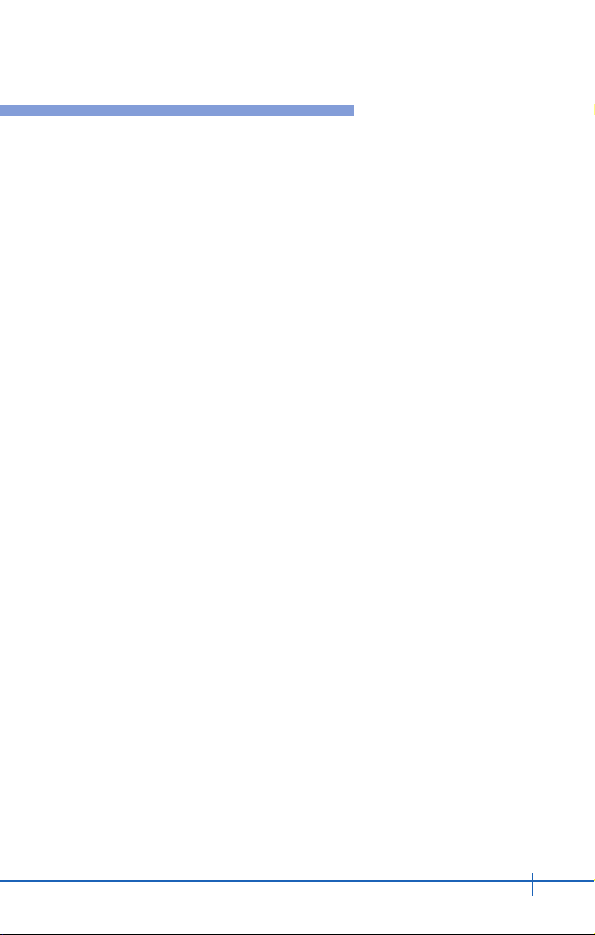
3
CDM9200VW User Guide
Phone Overview ............................................. 8
CDM9200VW Closed View............................ 8
CDM9200VW Open View............................... 9
CDM9200VW Features ................................ 10
For Your Safety............................................. 11
Important Information.................................. 11
Before You Start........................................... 11
Menu Overview............................................. 14
Getting Your Phone Started ........................ 17
The Battery ................................................... 17
Installing the Battery ................................... 17
Removing the Battery.................................. 18
Charging the Battery ................................... 18
Battery Charge Level ................................... 19
Turning the Phone On and Off.................... 19
Screen Icons................................................. 20
General Functions........................................ 22
Making Calls ................................................. 22
Mute Function .............................................. 23
Volume Quick Adjustment .......................... 23
“+” Code Dialing (International Call).......... 23
Call Waiting .................................................. 24
Caller ID ........................................................ 24
Speed Dialing ............................................... 24
Dialing Speed Dials from 2 to 9 ................ 24
Dialing Speed Dials from 10 to 99 ............ 25
Text Input...................................................... 25
Key Functions ........................................... 25
Text Input Modes ...................................... 26
eZi Text Mode........................................... 26
Abc (Multi-tap) Mode................................. 26
Table of Contents
Page 2
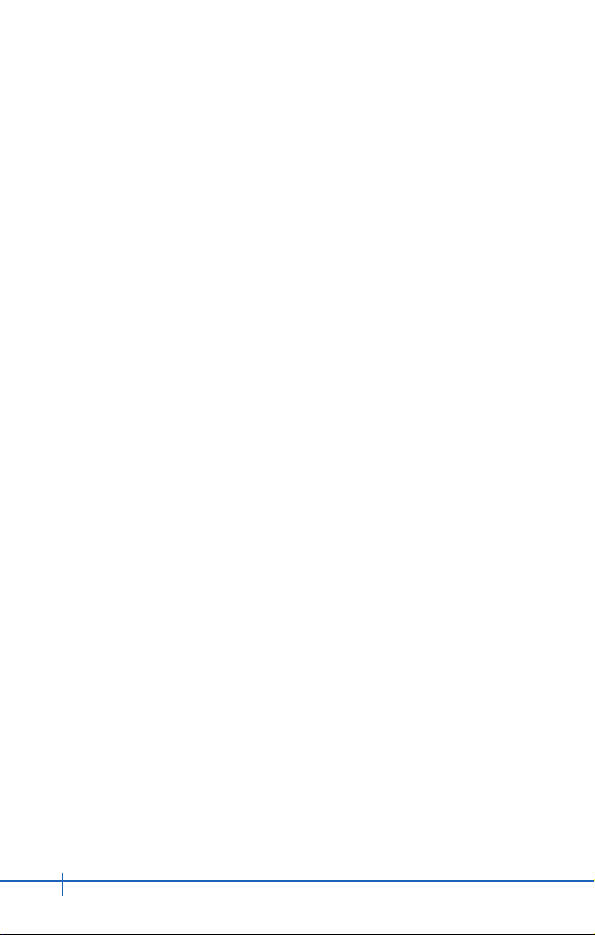
4
CDM9200VW User Guide
123 (Numbers) Mode................................ 26
Symbols Mode .......................................... 26
Changing Letter Case............................... 26
Initial Cap (eZi Text / Abc) ........................ 26
Caps Lock (eZi TEXT / ABC).................... 27
Lower Case (eZi text / abc)....................... 27
Text Input Examples .................................... 27
Using Abc (Multi-tap)Text Input ................ 27
Using 123 (Numbers) Text Input................. 28
Using Symbol Text Input........................... 28
Using eZi Mode Text Input........................ 28
Using the NEXT Key................................. 28
Contacts Entries........................................ 29
Storing Contacts Entries............................. 29
Customizing Your Contacts........................ 30
Adding or Changing the Group ................. 30
Changing the Call Ringer.......................... 30
Adding or Changing the Picture ID ........... 31
Adding or Changing the Email .................. 31
Adding Speed Dial .................................... 32
Editing Contacts Entries ............................. 32
Adding Another Phone Number................ 32
Default Numbers....................................... 33
Editing Stored Phone Numbers ................ 33
Editing Stored Names............................... 34
Deleting......................................................... 34
Deleting a Phone Number from a
Contact ..................................................... 34
Deleting a Contact Entry........................... 35
Deleting a Speed Dial ............................... 35
Phone Numbers With Pauses ..................... 35
Storing a Number With Pauses................. 36
Adding a Pause to an Existing Number .... 36
Searching Your Phone’s Memory............... 37
Table of Contents
Page 3
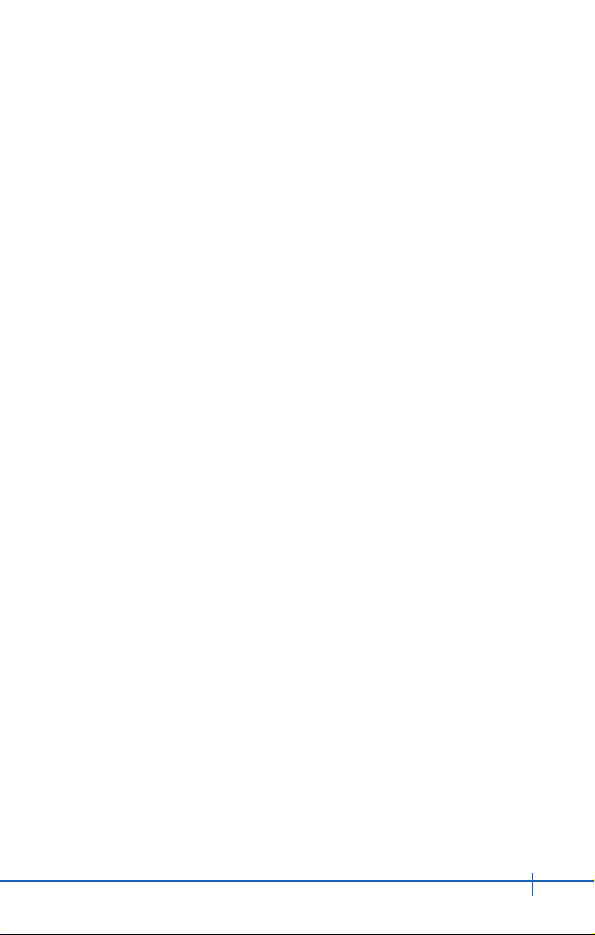
5
CDM9200VW User Guide
Scrolling Through Your Contacts.............. 37
Searching by Letter................................... 37
Making a Call From Your Phone’s
Memory .................................................... 38
From Contacts .......................................... 38
From Recent Calls .................................... 38
Speed Dialing............................................ 39
Menu Access ................................................ 40
CONTACTS ................................................... 41
New Contact ................................................. 41
Contact List .................................................. 42
Groups .......................................................... 42
Speed Dials................................................... 43
RECENT CALLS............................................ 44
Missed........................................................... 45
Received ....................................................... 45
Dialed ............................................................ 46
All .................................................................. 46
View Timers .................................................. 47
Data Counter ................................................ 47
SETTINGS & TOOLS .................................... 48
Tools ............................................................. 48
Calendar ................................................... 49
Alarm Clock............................................... 50
World Clock............................................... 50
Notepad .................................................... 50
Calculator.................................................. 51
Sounds.......................................................... 51
Master Volume.......................................... 51
Call Sounds............................................... 52
Alert Sounds ............................................. 52
Keypad Volume......................................... 52
Table of Contents
Page 4
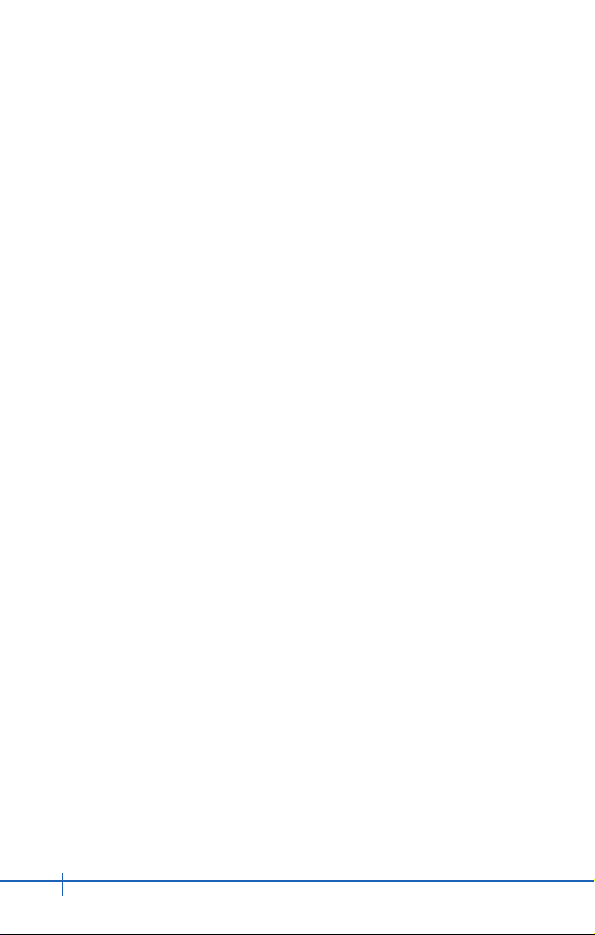
6
CDM9200VW User Guide
Earpiece Volume....................................... 53
Service Alerts............................................ 53
Power On/Off Sound................................. 54
Alarm Sounds ........................................... 54
Display .......................................................... 55
Banner ...................................................... 55
Backlight ................................................... 55
Contrast .................................................... 56
Wallpaper.................................................. 56
Screensaver.............................................. 57
Display Themes ........................................ 57
Fonts......................................................... 57
Power On/Off Anim. ................................. 57
System .......................................................... 58
System Select........................................... 58
NAM Select............................................... 58
Device Info................................................ 59
Location .................................................... 59
Security..................................................... 60
Language.................................................. 61
Shortcut Key ............................................. 61
Call Settings ................................................. 62
Answer Options......................................... 62
Auto Retry................................................. 62
TTY Mode ................................................. 63
One Touch Dial......................................... 63
Voice Privacy ............................................ 63
Call Restrictions........................................ 64
Data Settings ............................................ 64
DTMF Tones............................................. 65
Clock Format ................................................ 66
Ringer ID ....................................................... 66
Picture ID ...................................................... 66
Table of Contents
Page 5
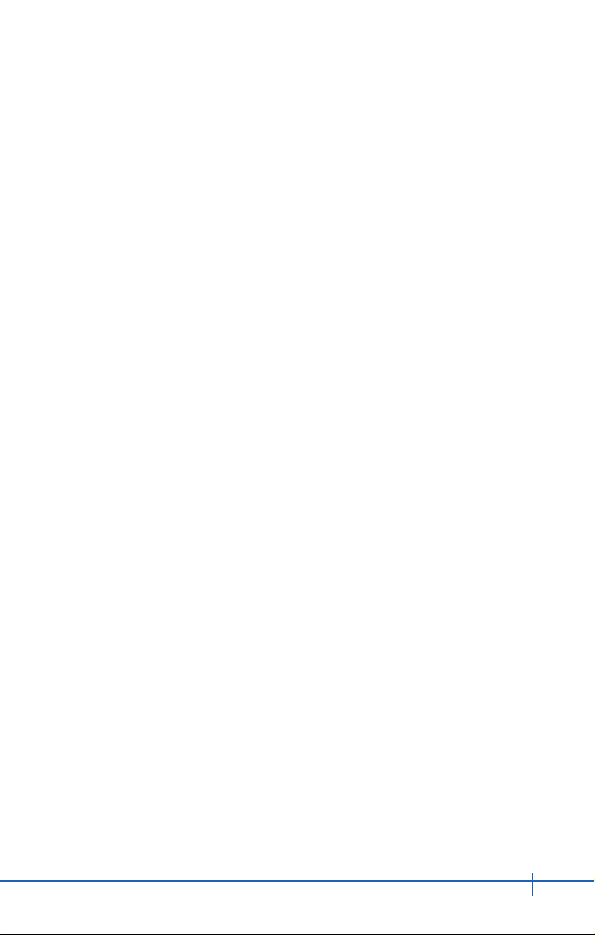
7
CDM9200VW User Guide
MESSAGING ................................................. 67
New TXT Msg................................................ 68
New PIX Msg................................................. 70
Inbox ............................................................. 72
Sent ............................................................... 73
Drafts............................................................. 74
Voice Mail ..................................................... 75
Email ............................................................. 75
Mobile IM....................................................... 76
Chat ............................................................... 76
Msg Settings................................................. 76
OPTIONS/ERASE ......................................... 79
GET IT NOW.................................................. 80
Get Tunes & Tones ...................................... 81
Get Fun & Games......................................... 82
Get PIX .......................................................... 82
Get News & Info ........................................... 86
Get Going...................................................... 88
Safety and Warranty..................................... 89
Safety Information ....................................... 89
10 Driver Safety Tips ................................. 108
Consumer Information on SAR ................ 111
PROTECT YOUR WARRANTY .................. 113
12 MONTH LIMITED WARRANTY ............. 114
Table of Contents
Page 6

8
CDM9200VW User Guide
CDM9200VW Closed View
Antenna
Camera Key
Camera
Speaker
Sub LCD
Service LED
Power/Accessory Connector
Volume Key
Headset Connector
Phone Overview
Page 7

9
CDM9200VW User Guide
CDM9200VW Open View
1. Earpiece
2. Flip
3. LCD Screen
7. Navigation
Key
8. Right Soft Key
9. END/POWER
Key
10. Clear Key/
Camera Key
6. Alphanumeric
Keypad
4. Left Soft Key
5. Send Key
11. Microphone
Phone Overview
Page 8
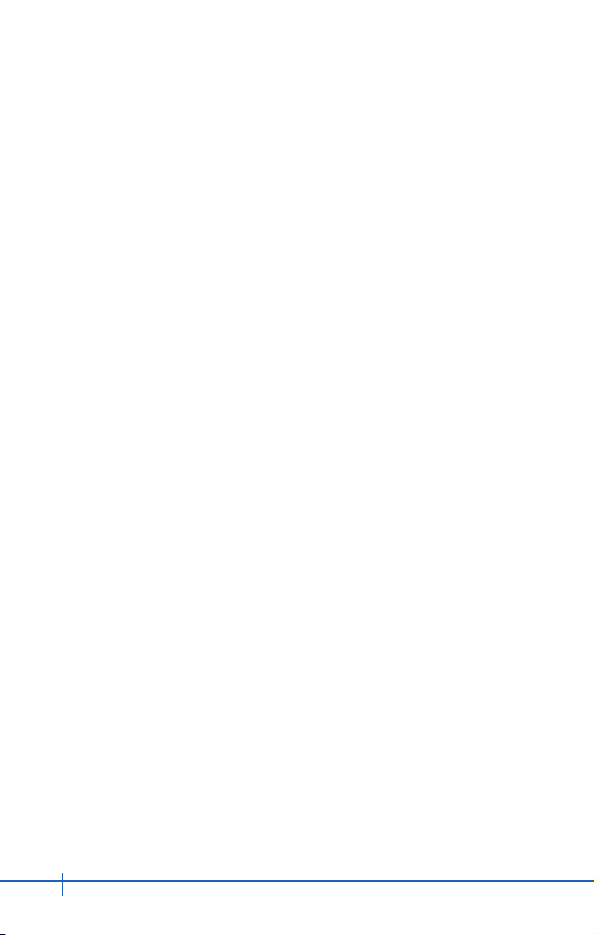
10
CDM9200VW User Guide
Phone Overview
CDM9200VW Features
1. Earpiece
2. Flip: Flip open the case to answer an incoming call and close to
end the call.
3. LCD Screen: Displays messages and indicator icons.
4. Left Soft Key: Press to display the function Message menu.
5. Send Key: Press to place or answer calls.
6. Alphanumeric Keypad: Press to enter numbers and
characters and select menu items.
7. Navigation Key: Press for quick access to Get Pix, Schedule,
Web Browser, Get It Now.
8. Right Soft Key: Press to display the contact list.
9. END/POWER: Press to turn the power on/off and to end a
call. Also return to the main menu items.
10. Clear Key/Camera Key: Quick access to Camera function
(Long press in Idle Mode). Press to delete a single space or
character. Press and hold to delete entire words in Entry
Mode. Press this key once in a menu to go back one level.
11. Microphone
Page 9
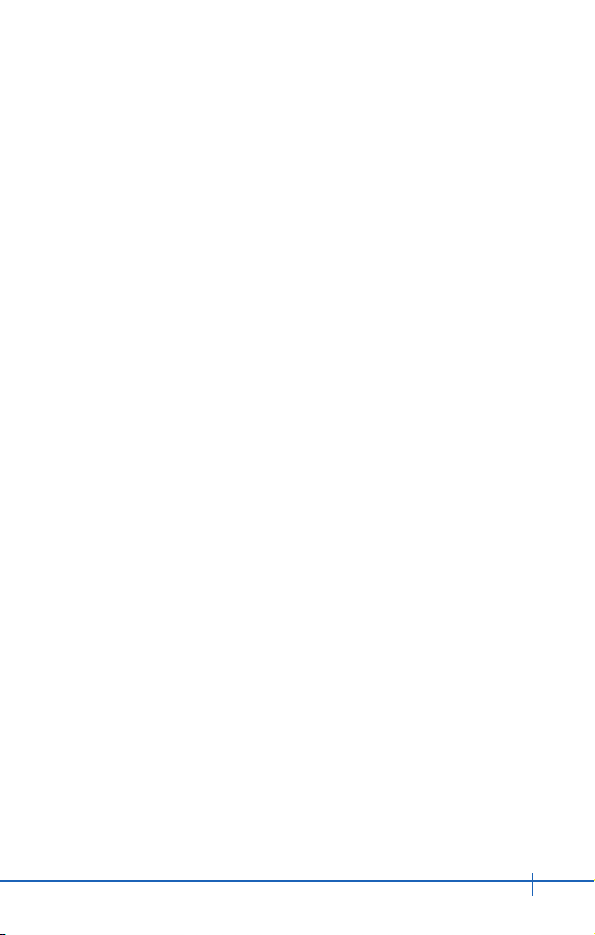
11
CDM9200VW User Guide
Important Information
This user guide contains important information on the use and
operation of this phone. Please read all the information carefully
for optimal performance and to prevent any damage to, or
misuse of, the phone. Any changes or modifications not
expressly approved in this user guide could void your warranty
for this equipment.
Before You Start
Safety Instructions
WARNING! To reduce the possibility of electric shock, do not
expose your phone to high humidity areas, such as the
bathroom, swimming pool, etc.
Always store your phone away from heat. Never store your
phone in settings that may expose it to temperatures less than
32°F or greater than 104°F, such as outside during a snowstorm
or in your car on a hot day. Exposure to excessive cold or heat
will result in malfunction, damage and/or catastrophic failure.
Be careful when using your phone near other electronic
devices.
RF emissions from your mobile phone may affect nearby
inadequately shielded electronic equipment. You should consult
with manufacturers of any personal medical devices such as
pacemakers and hearing aides to determine if they are
susceptible to interference from your mobile phone. Turn off
your phone in a medical facility or at a gas station.
Never place your phone in a microwave oven as this will cause
the battery to explode.
For Your Safety
Page 10
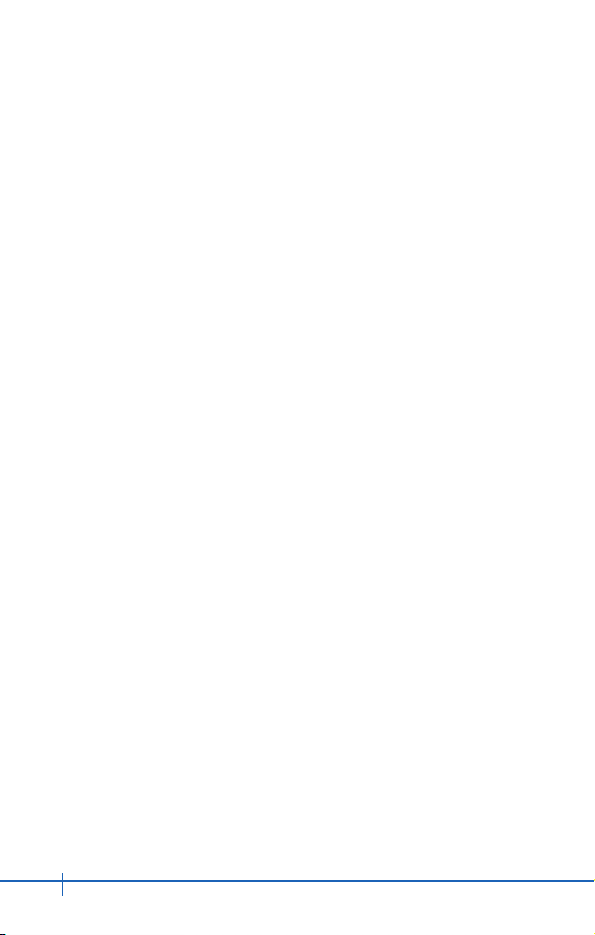
12
CDM9200VW User Guide
IMPORTANT! Please read the SAFETY INFORMATION on
page 89 before using your phone.
FCC RF Exposure Information
WARNING! Read this information before operating the phone.
In August 1996, the Federal Communications (FCC) of the
United States, with its action in Report and Order FCC 96-326,
adopted an updated safety standard for human exposure to
radio frequency (RF) electromagnetic energy emitted by FCC
regulated transmitters. Those guidelines are consistent with the
safety standard previously set by both U.S. and international
standards bodies.
The design of this phone complies with the FCC guidelines and
these international standards.
CAUTION
Use only the supplied and approved antenna. Use of
unauthorized antennas or modifications could impair call quality,
damage the phone, void your warranty and/or result in violation
of FCC regulations.
Do not use the phone with a damaged antenna. If a damaged
antenna comes into contact with skin, a minor burn may result.
Contact your local dealer for a replacement antenna.
For Your Safety
Page 11
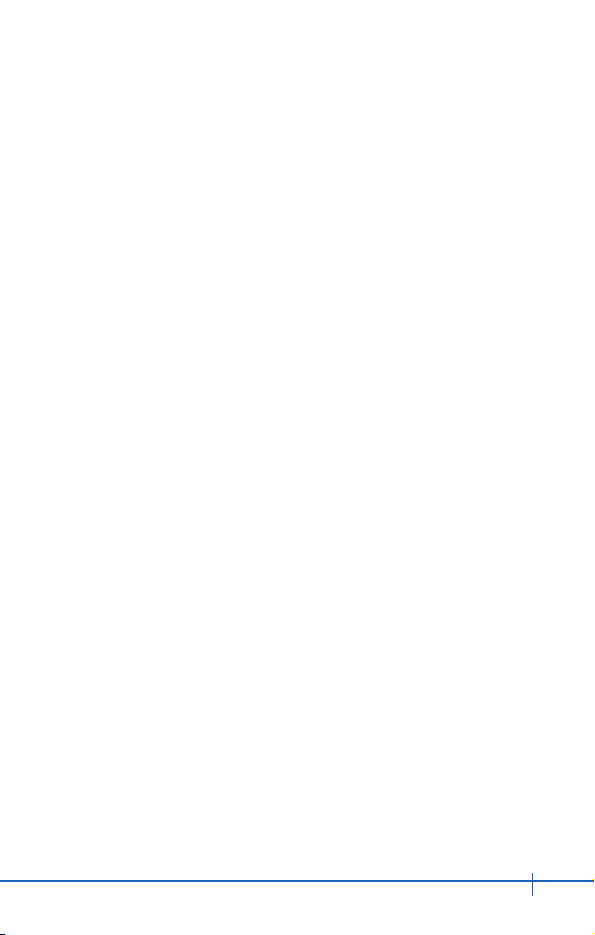
13
CDM9200VW User Guide
For Your Safety
Body-worn Operation
This device was tested for typical body-worn operations with the
back of the phone kept 10mm between the use's body and the
back of the phone. To comply with FCC RF exposure
requirements, a minimum separation distance of 10mm must be
maintained between the user’s body and the back of the phone.
Third-party belt-clips, holsters, and similar accessories
containing metallic components should not be used. Body-worn
accessories that cannot maintain 3/4 inch (2 cm) separation
distance between the user’s body and the back of the phone,
and have not been tested for typical body-worn operations may
not comply with FCC RF exposure limits and should be avoided.
FCC Part 15 Class B Compliance
This device and its accessories comply with part 15 of FCC
rules. Operation is subject to the following two conditions: (1)
This device and its accessories may not cause harmful
interference, and (2) this device and its accessories must accept
any interference received, including interference that may cause
undesired operation.
Page 12
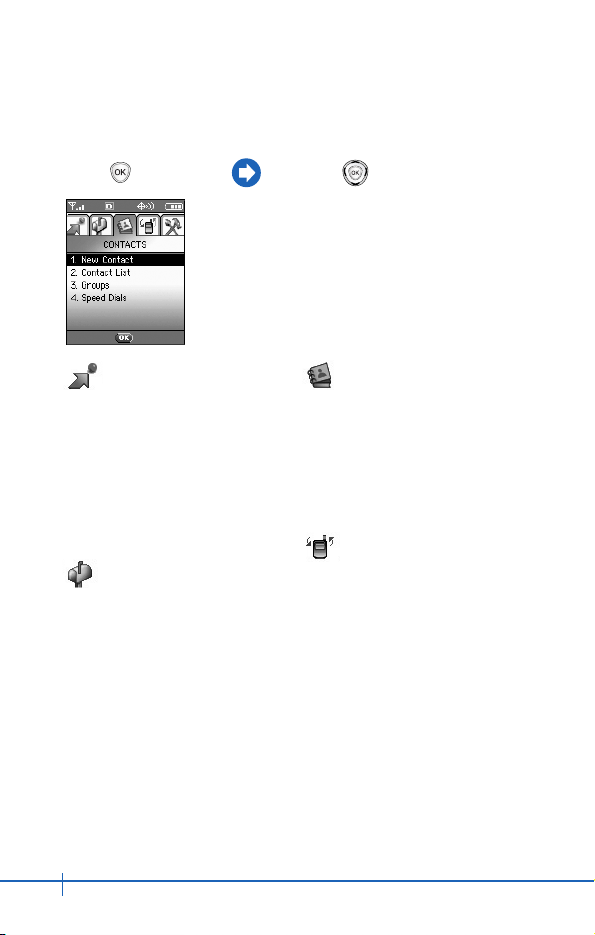
14
CDM9200VW User Guide
Press [MENU]. Press to scroll.
GET IT NOW
1. Get Tunes & Tones
2. Get Fun & Games
3. Get PIX
4. Get News & Info
5. Get Going
MESSAGING
1. New TXT Msg
2. New PIX Msg
3. Inbox
4. Sent
5. Drafts
6. Voicemail
7. Email
8. Mobile IM
9. Chat
CONTACTS
1. New Contact
2. Contact List
3. Groups
4. Speed Dials
RECENT CALLS
1. Missed
2. Received
3. Dialed
4. All
5. View Timers
6. Data Counter
Menu Overview
Page 13
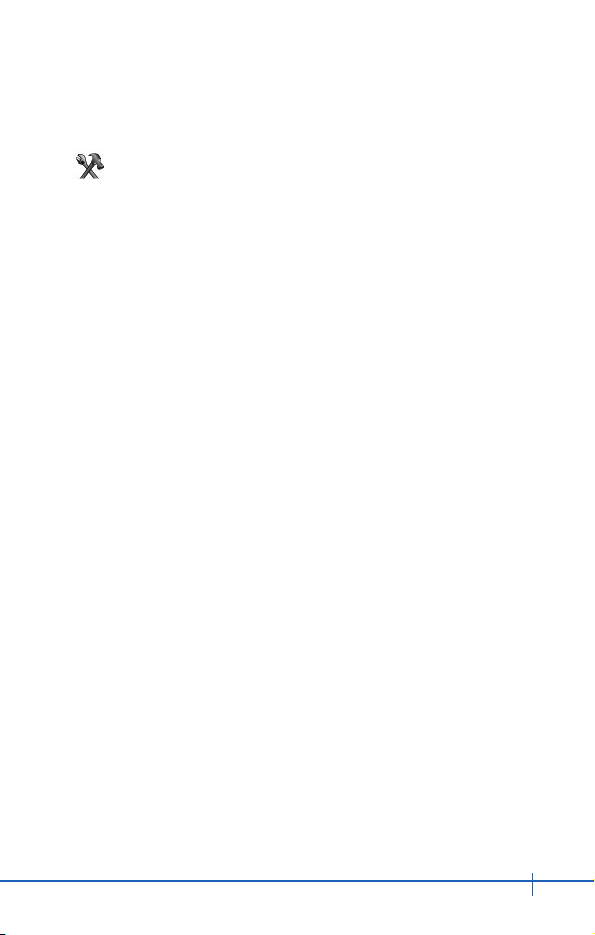
15
CDM9200VW User Guide
Menu Overview
SETTINGS & TOOLS
1. Tools
1. Calendar
2. Alarm Clock
1. Alarm 1
2. Alarm 2
3. Alarm 3
4. Quick Alarm
3. World Clock
4. Notepad
5. Calculator
2. Sounds
1. Master Volume
2. Call Sounds
1. Call Ringtone
2. Call Vibrate
3. Alert Sounds
1. ERI Tones
2. Txt Message
3. Pix Message
4. Voicemail Message
4. Keypad Volume
5. Earpiece Volume
6. Service Alerts
7. Power On/Off Sound
8. Alarm Sounds
3. Display
1. Banner
1. Personal
2. ERI Banner
2. Backlight
1. Main LCD
2. Front LCD
3. Contrast
1. Main LCD
2. Front LCD
4. Wallpaper
1. Main LCD
2. Front LCD
5. Screensaver
6. Display Themes
7. Fonts
8. Power On/Off Anim.
Page 14
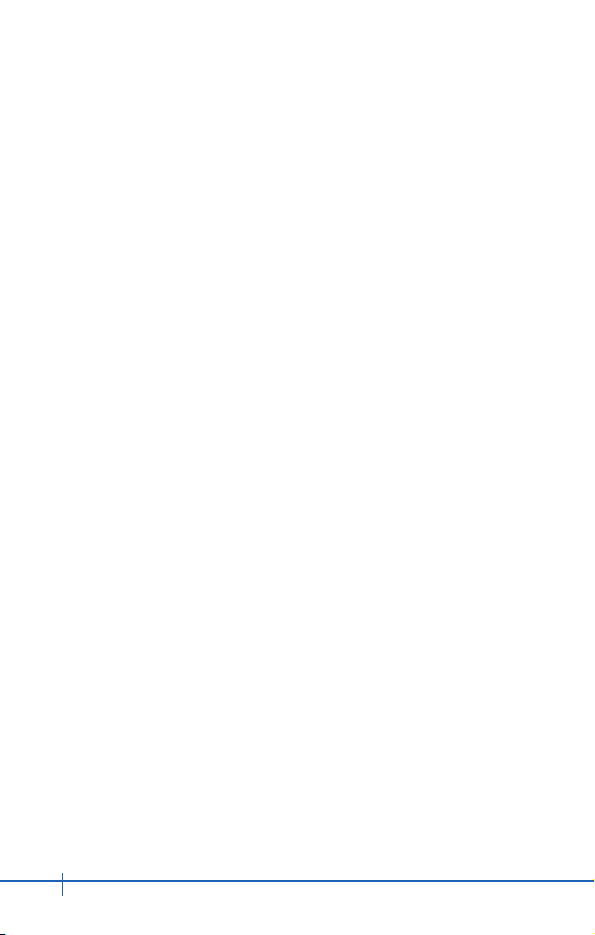
16
CDM9200VW User Guide
Menu Overview
4. System
1. System Select
2. NAM Select
3. Device Info
1. My Number
2. SW Version
3. Icon Glossary
4. Location
5. Security
1. Lock Mode
2. Change Code
6. Language
7. Shortcut Key
5. Call Settings
1. Answer Options
2. Auto Retry
3. TTY Mode
4. One-Touch Dial
5. Voice Privacy
6. Call Restrictions
7. Data Settings
8. DTMF Tones
6. Clock Format
1. Main Clock
2. Front Clock
7. Ringer ID
8. Picture ID
Page 15

17
CDM9200VW User Guide
Getting Your Phone Started
The Battery
NOTE
It is important to fully charge the battery before initial use of the phone.
The phone comes with a rechargeable battery. Keep the battery
charged while not in use in order to maximize usage and standby
time. The battery charge level is shown at the top of the LCD
screen.
Installing the Battery
1. Place the battery on the back of the handset and slide into place.
2. Push the battery down until it locks into place.
Page 16

18
CDM9200VW User Guide
Removing the Battery
1. Turn the power off.
2. Pull the battery release latch toward the top of the phone and
lift up the battery.
3. Remove the battery from the handset.
Charging the Battery
To use the charger provided with your phone:
1. Plug the end of the AC adapter into the phone’s charger jack
and the other end into an electrical outlet.
2. The red light indicates the battery is charging and the blue
light indicates the battery is fully charged. The charge time
varies depending upon the battery level. The maximum
charge time for a fully discharged battery is 3.5 hours.
Warning! Use only manufacturer-approved chargers and
accessories for your CDM9200VW . Use of unauthorized
accessories can damage your phone and void the warranty.
Getting Your Phone Started
Page 17
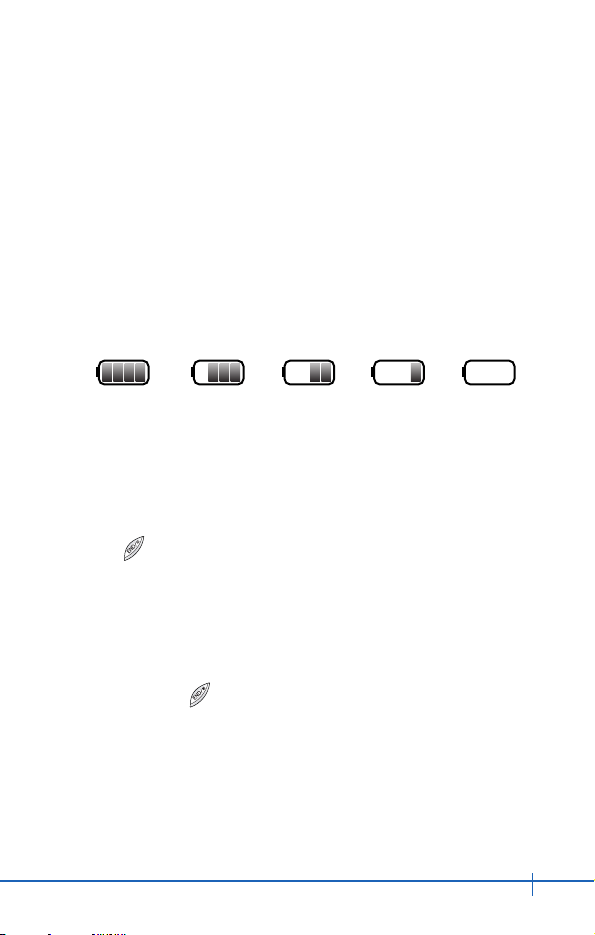
19
CDM9200VW User Guide
Getting Your Phone Started
Battery Charge Level
The battery charge level appears at the top right of the LCD
screen. When the battery charge level becomes low, the low
battery sensor alerts you in three ways: sounding an audible
tone, blinking the battery icon, and displaying LOW BATTERY
WARNING! If the battery charge level becomes exceedingly
low, the phone will automatically switch off and any function in
use will not be saved.
Turning the Phone On and Off
Turning the Phone On
Press for a few seconds until the LCD screen lights up.
NOTE
Like any other radio device, avoid any unnecessary contact with the
antenna while your phone is on.
Turning the Phone Off
Press and hold until the display turns off.
Fully DischargedFully Charged
Page 18
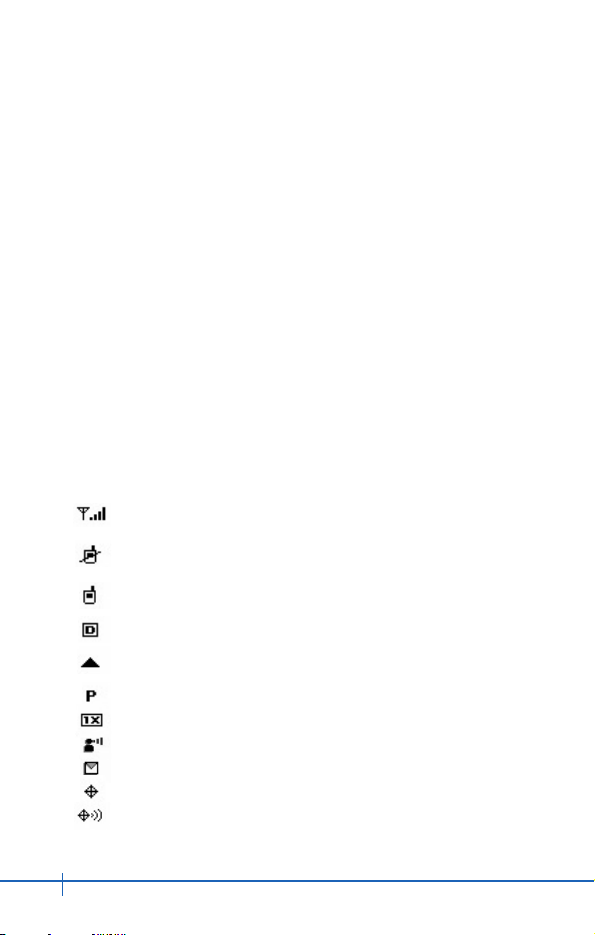
20
CDM9200VW User Guide
Getting Your Phone Started
Signal Strength
Call quality depends on the signal strength in your area. The
signal strength is indicated on the screen by the number of bars
next to the signal strength icon: the more bars, the better the
signal strength.
If the signal quality is poor, move to an open area. If you are in
a building, the reception may be better near a window.
Screen Icons
When the phone is powered on, the top line of the LCD screen
displays icons indicating the status of the phone.
Icon Description
Current signal strength - the more lines, the stronger the
signal.
No service indicator. The phone is not receiving a system
signal.
In use indicator. A call is in progress.
* No icon indicates the phone is in standby mode.
Digital indicator. Digital service is available.
Roaming indicator. The phone is outside of the home
service area.
Voice Privacy.
1x service indicator.
New voice mail indicator.
New TXT/Pix message or Browser message.
E911 only mode.
Location on mode.
Page 19
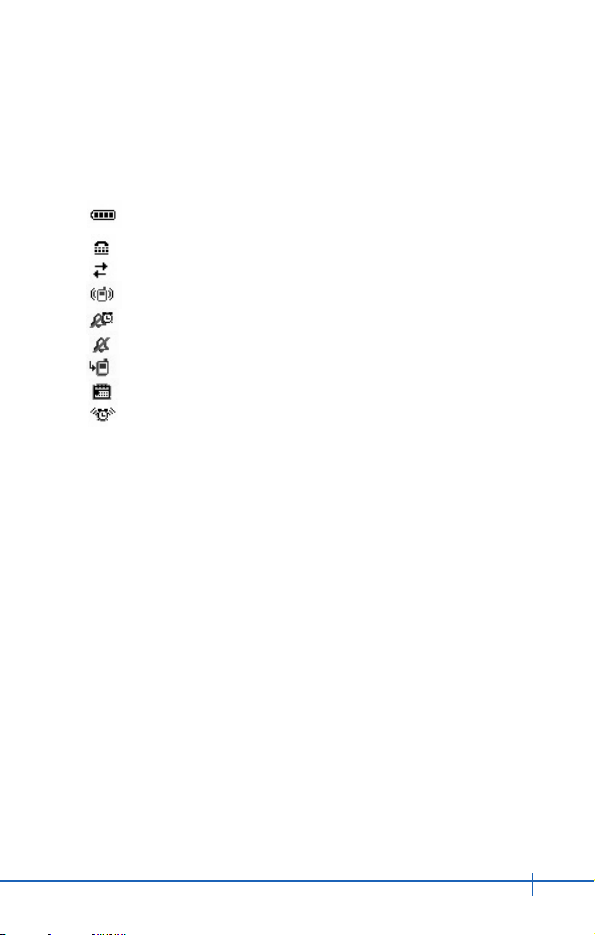
21
CDM9200VW User Guide
Getting Your Phone Started
Icon Description
Battery charging level-the more blocks, the stronger the
charge.
TTY. Indicates TTY mode is active.
Data Session.
Vibrate mode.
Alarm Only.
Sounds Off.
Missed Calls.
Schedule.
Alarm On. Appears when either an event or alarm is set.
Page 20
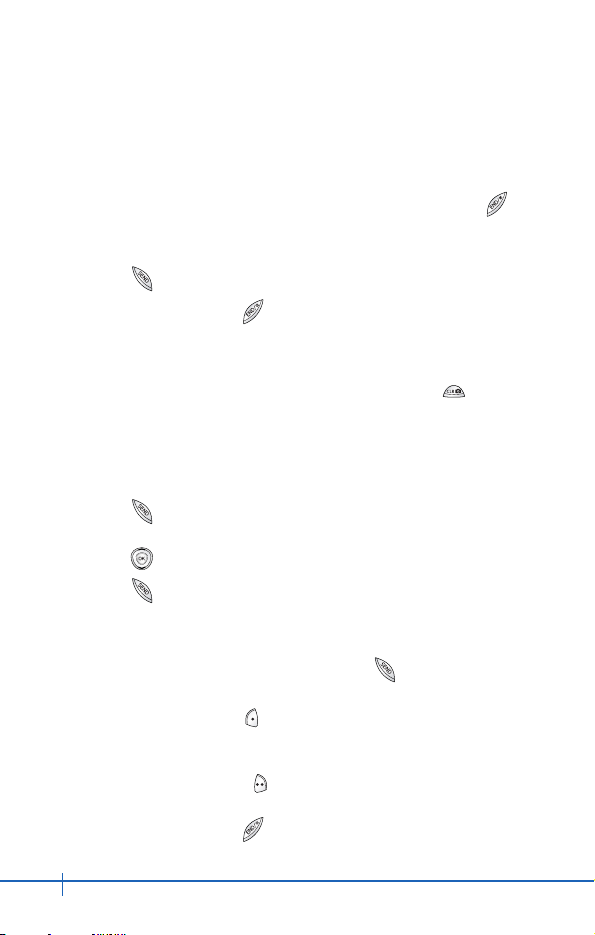
22
CDM9200VW User Guide
General Functions
Making Calls
1. Make sure the phone is turned on. If not, press and hold
for about 3 seconds.
2. Enter the phone number (include the area code if needed).
3. Press . lf the phone is locked, enter the lock code.
4. To end the call, press .
Correcting Dialing Mistakes
If you make a mistake while dialing a number, press once
to erase the last digit entered or press and hold for at least 2
seconds to delete all digits.
Recent Calls
1. Press in idle screen. The last 60 numbers of all your
recent calls will appear on the screen.
2. Press to highlight the number you want to redial.
3. Press .
Receiving Calls
1. When the phone rings or vibrates, press to answer.
NOTE
If you press Left Soft Key [Quiet] while the phone is ringing, the
ringing will be muted for that call.
NOTE
If you press Right Soft Key [Ignore] while the phone is ringing, the
call will end.
2. To end the call, press .
Page 21
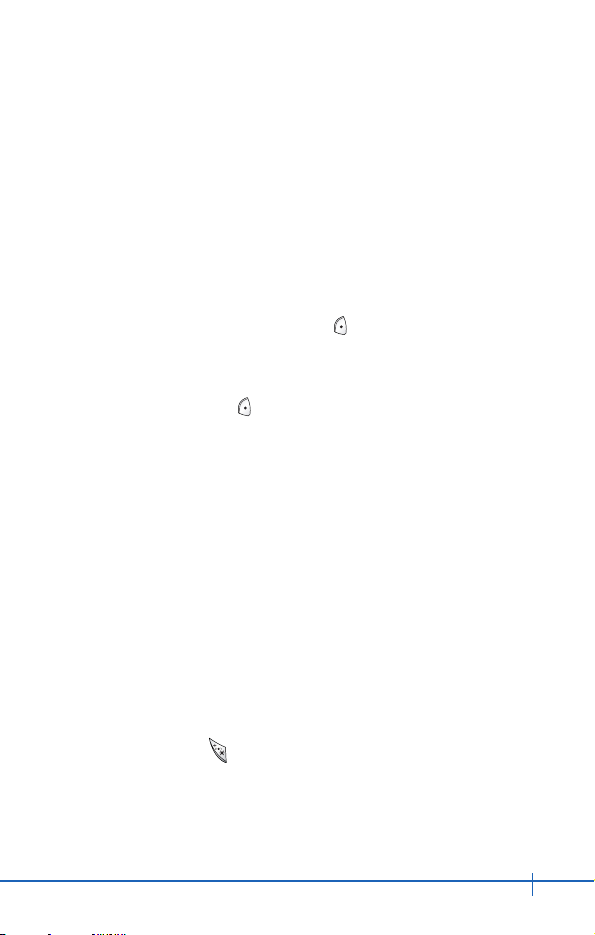
23
CDM9200VW User Guide
General Functions
Mute Function
This function mutes the microphone while you are on a call so
the other party cannot hear you if you speak, but allows you to
hear the other party.
Mute Quick Activation
1. During a call, press Left Soft Key [Mute].
Mute Quick Cancellation
1. Press Left Soft Key again.
Volume Quick Adjustment
Use the side keys to adjust the earpiece and ringer volumes.
The upper key increases the volume and the lower key
decreases the volume.
• Earpiece volume can be adjusted during a call.
NOTE
Key beep volume is adjusted through the Menu.
“+” Code Dialing (International Call)
1. Press and hold until “+” is displayed.
2. Enter the Nation code and the phone number (include the
area code if needed).
Page 22
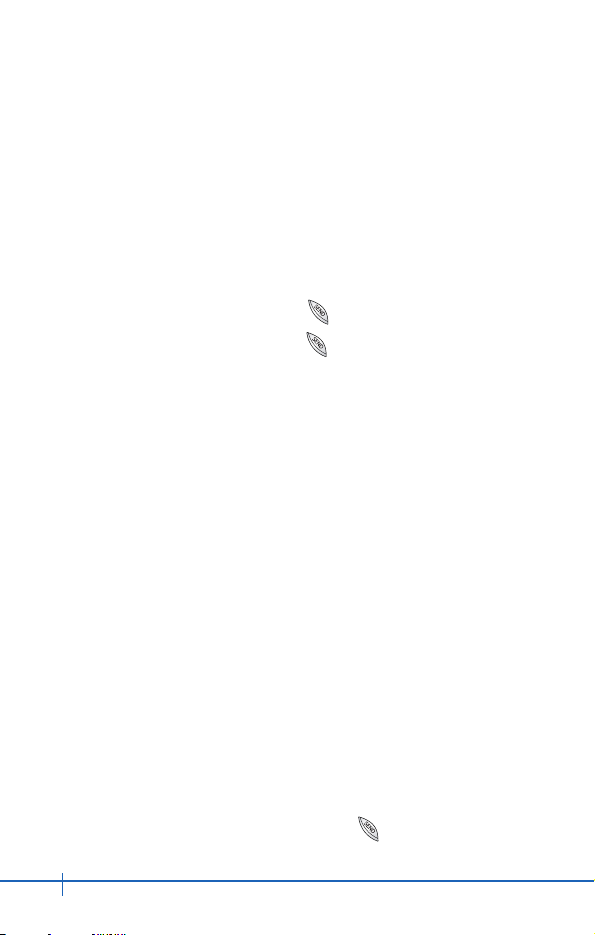
24
CDM9200VW User Guide
Call Waiting
Your cellular service may offer call waiting. While a call is in
progress, two beeps indicate another incoming call. When call
waiting is enabled, you may put the active call on hold while you
answer the other incoming call. Check with your cellular service
provider for information about this function.
1. To receive a waiting call, press .
2. To switch between calls, press again.
Caller ID
Caller ID displays the number of the person calling you. If the
caller’s identity is stored in Contacts, the name appears on the
screen. Check with your service provider to ensure they offer
this feature.
Speed Dialing
Speed dialing is a convenient feature that allows you to make
phone calls quickly and easily with a few keystrokes. Your
phone recalls the number from your Contacts, displays it briefly,
and then dials it. Speed Dial number 1 preset is always for
Voice Mail.
Dialing Speed Dials from 2 to 9
Press and hold the Speed Dial number.
OR
Enter the Speed Dial number then press .
General Functions
Page 23
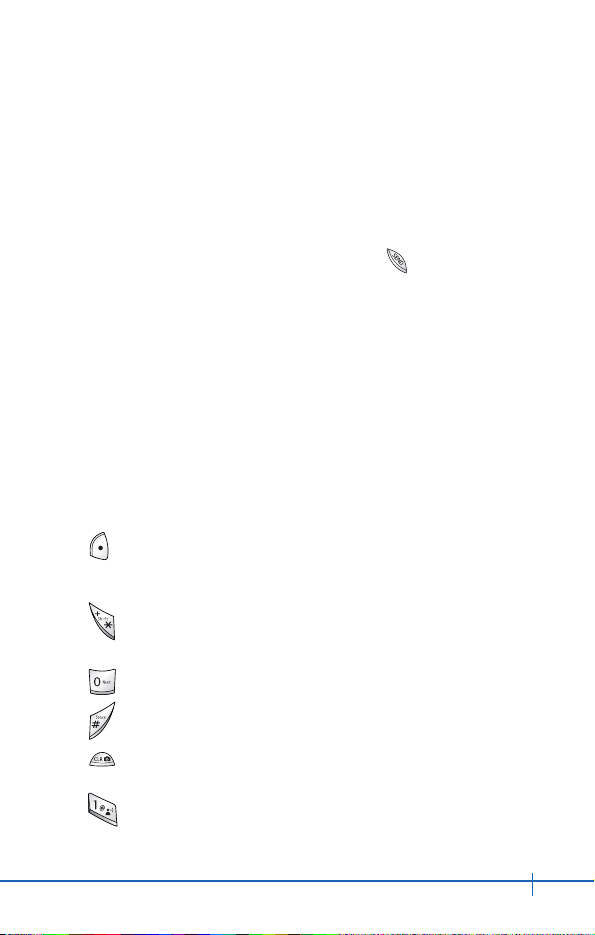
25
CDM9200VW User Guide
General Functions
Dialing Speed Dials from 10 to 99
Press the first digit then press and hold the last digit.
OR
Enter the first and second digits then press .
NOTE
You can use Speed Dial function after you turn the One Touch Dial
Mode “On”. (Page 65)
Text Input
Text Input allows you to input and edit your Banner, Schedule,
Contacts, and messages.
Key Functions
Left Soft Key: Press to scroll through the following text
input modes:
eZi Text / Abc / ABC / 123 / Symbols
Shift: Press to change case.
eZi Text: eZi Text -> eZi TEXT -> eZi text
Abc text: Abc -> ABC -> abc
Next: In eZi Text mode, press to display other matching
words.
Space: Press to complete a word and insert a space.
Clear: Press to delete a single space or character.
Press and hold to delete words.
Punctuation: In eZi Text mode, press to insert
punctuation in a word and complete a sentence.
Page 24
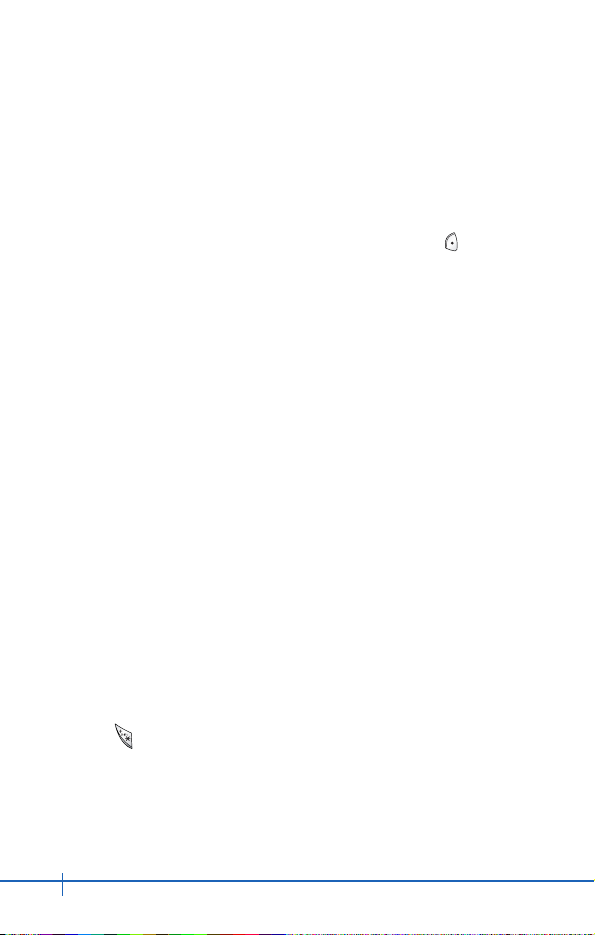
26
CDM9200VW User Guide
Text Input Modes
There are five modes for entering text, numbers, special
characters, and punctuation. To display a pop-up list of text
modes from a text entry field, press the Left Soft Key .
eZi Text Mode
Use to type text using one keystroke per letter. The phone
translates keystrokes into common words by using the letters on
each key and a compressed database.
Abc (Multi-tap) Mode
Use to add words to the eZi database.
123 (Numbers) Mode
Use to type numbers using one keystroke per number.
Symbols Mode
Use to insert special characters or punctuation.
Changing Letter Case
Using eZi and Abc text input modes you can set the
capitalization.
Press to cycle through the following:
Initial Cap (eZi Text / Abc)
Only the first letter is capitalized. All subsequent letters are
lower case.
General Functions
Page 25
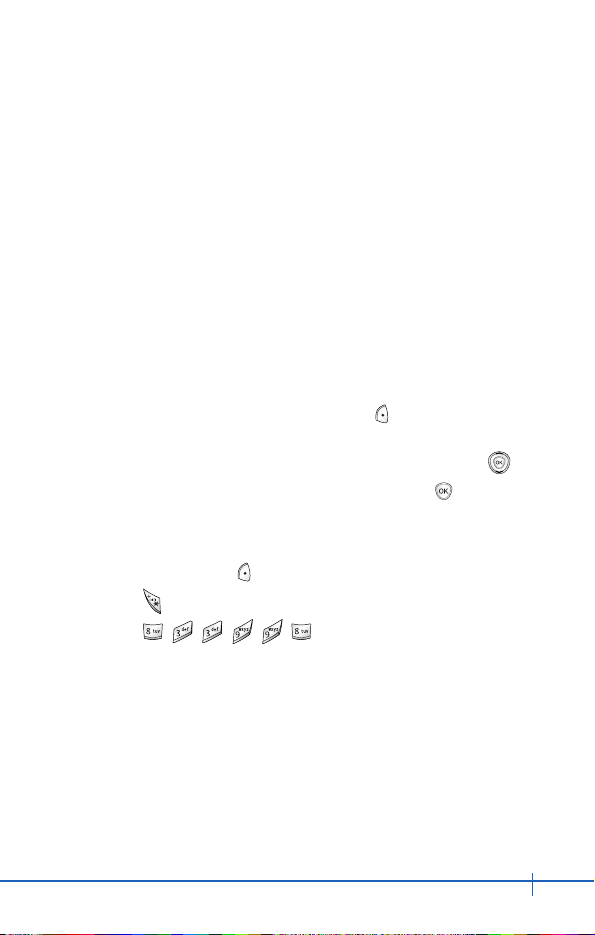
27
CDM9200VW User Guide
General Functions
Caps Lock (eZi TEXT / ABC)
All letters are capitalized.
Lower Case (eZi text / abc)
All letters are in lower case.
Text Input Examples
To display the text modes and select a text mode:
1. In a text entry field, press Left Soft Key to display text
modes.
2. To highlight the text input mode you want to use, press .
3. To select the highlighted text input mode, press .
Using Abc (Multi-tap)Text Input
1. Press Left Soft Key to change to Abc mode.
2. Press to change to ABC Caps Lock.
3. Press . “TEXT” is displayed.
Page 26
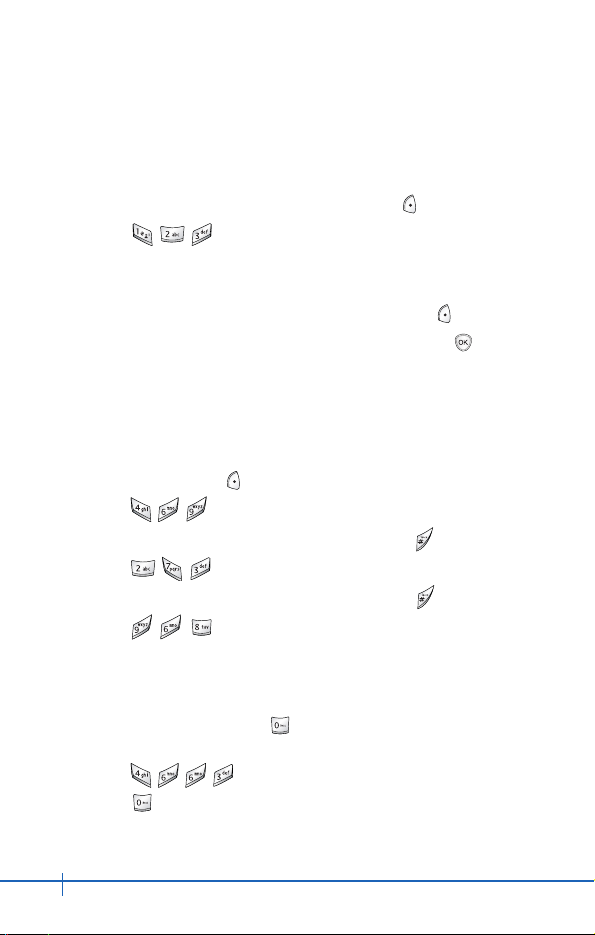
28
CDM9200VW User Guide
Using 123 (Numbers) Text Input
1. To change to 123 mode, press Left Soft Key .
2. Press . 123 is displayed.
Using Symbol Text Input
1. To change to Symbols mode, press Left Soft Key .
2. Select the symbol you want to enter and then Press .
3. Use the Navigation Key to view a different line of symbols.
Using eZi Mode Text Input
To type the message “How are you” follow these steps:
1. Press Left Soft Key to change to eZi Text mode.
2. Press .
3. To complete the word and add a space, press .
4. Press .
5. To complete the word and add a space, press .
6. Press “How are you” is displayed.
Using the NEXT Key
After you have finished entering a word, if the word displayed is
not the one you want, press to display additional choices of
words from the database.
1. Press . Good is displayed.
2. Press .
The display gives you additional choices such as: Home,
Gone, Hood, etc.
General Functions
Page 27
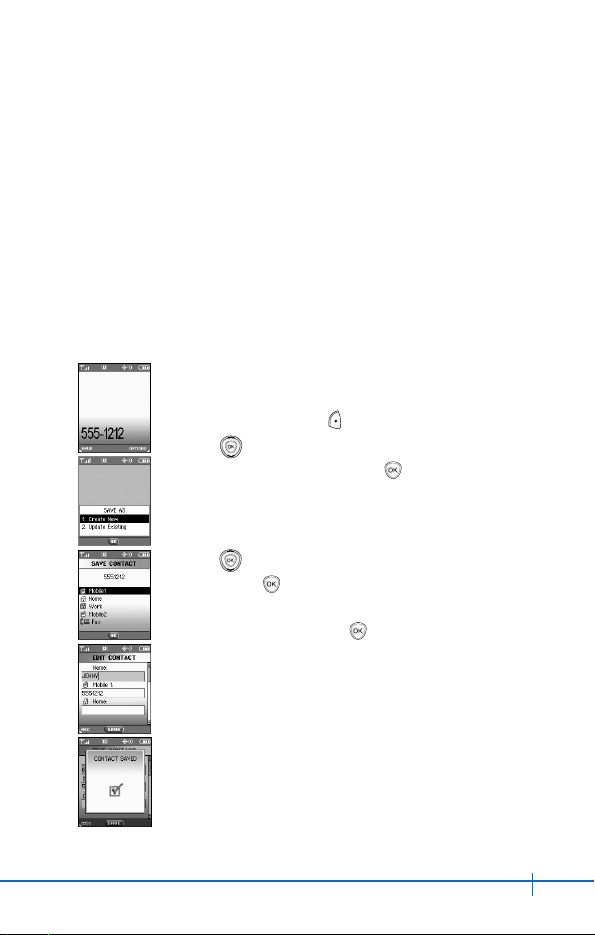
29
CDM9200VW User Guide
General Functions
Contacts Entries
Contacts provides easy access to your most frequently dialed
phone numbers. You may store up to 500 entries with up to 5
phone numbers each. Each entry name may be up to 32
characters. Each phone number may be up to 32 digits.
Storing Contacts Entries
1. From standby mode, enter the phone number
you want to save (up to 32 digits).
2. Press Left Soft Key [SAVE].
3. Use to select Create New or Update
Existing Contact then press .
NOTE
Use Existing to add another phone number to a contact
already stored in memory.
4. Use to select the type of phone number
then press .
5. Enter a name for the phone number (up to 32
characters) then press .
A confirmation message is displayed briefly.
Page 28
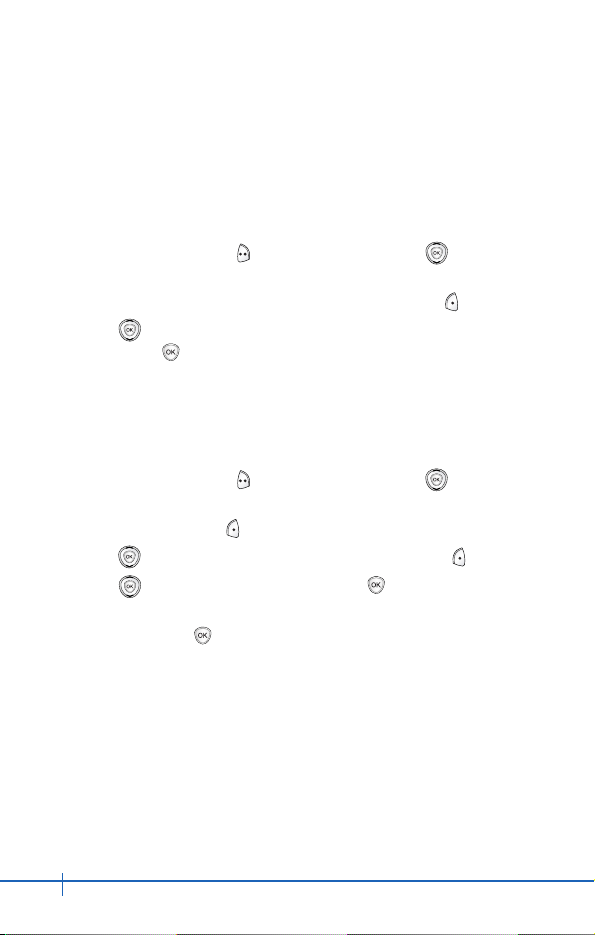
30
CDM9200VW User Guide
General Functions
Customizing Your Contacts
Once the basic phone number and name information is stored
in your Contacts, you can edit and/or customize the entries.
1. Press Right Soft Key [CONTACTS] and use to
highlight the Contact entry you want to edit.
2. To access the Edit Entry screen, press Left Soft Key [EDIT].
3. Use to highlight the information you want to customize
then press to save.
Adding or Changing the Group
Allows you to manage your Contacts entries by organizing them
into groups.
1. Press Right Soft Key [CONTACTS] and use to
highlight an entry.
2. Press Left Soft Key [EDIT].
3. Use to highlight Group then press Left Soft Key [SET].
4. Use to select the Group then press .
No Group / Family / Friends / Colleagues / Business / School
5. To save, press .
NOTE
You can change the name of the group, add groups, and delete groups.
(see page 44)
Changing the Call Ringer
Allows you to identify who is calling by setting different ringers
for different phone numbers in your Contacts. It is automatically
set to the default ringer when the Contact is saved.
Page 29
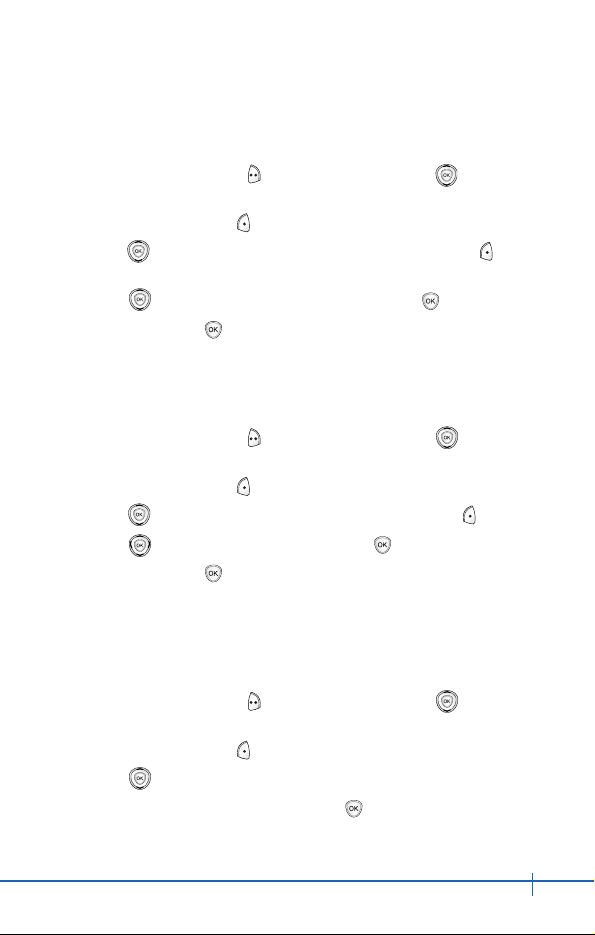
31
CDM9200VW User Guide
General Functions
1. Press Right Soft Key [CONTACTS] and use to
highlight an entry.
2. Press Left Soft Key [EDIT].
3. Use to highlight Ringtone then press Left Soft Key
[SET].
4. Use to select the Ringer Type then press .
5. To save, press .
Adding or Changing the Picture ID
Allows the phone to display a picture to identify the caller.
1. Press Right Soft Key [CONTACTS] and use to
highlight an entry.
2. Press Left Soft Key [EDIT].
3. Use to highlight Picture then press Left Soft Key [SET].
4. Use to select a graphic then press .
5. To save, press .
Adding or Changing the Email
Allows you to enter an Email address associated with the
Contact entry.
1. Press Right Soft Key [CONTACTS] and use to
highlight an entry.
2. Press Left Soft Key [EDIT].
3. Use to highlight Email 1 or Email 2.
4. Enter an Email address then press to save.
Page 30

32
CDM9200VW User Guide
General Functions
Adding Speed Dial
1. Press Right Soft Key [CONTACTS] and use to highlight
an entry.
2. Press Left Soft Key [EDIT].
3. Use to highlight the phone number you want to set to a
Speed Dial then press Right Soft Key [OPTIONS].
4. Press to select Set Speed Dial then press .
5. Enter a Speed Dial digit.
Use the Keypad then press , or use to highlight the
Speed Dial digit then press .
6. To save, press .
Editing Contacts Entries
Adding Another Phone Number
From the Main Menu Screen
1. From standby mode, enter the phone number you want to
save (up to 32 digits).
2. Press Left Soft Key [SAVE].
3. Use to highlight Update Existing Contact then press .
4. Use to highlight the existing Contact entry then press .
5. Use to highlight a Label then press .
Mobile 1 / Home / Work / Mobile2 / Fax
6. To save, press .
A confirmation message appears.
Page 31

33
CDM9200VW User Guide
General Functions
From the Contacts Screen
1. From standby mode, press Right Soft Key [CONTACTS].
Your Contacts display alphabetically.
2. Use to highlight the Contact entry you want to edit, then
press Left Soft Key [EDIT].
3. Use to highlight a Label, then enter the number then
press to save.
A confirmation message appears.
Default Numbers
The phone number saved when a Contact is created is the
Default Number. If more than one number is saved in a Contact
entry, another number can be saved as the Default Number.
Changing the Default Number
1. From standby mode, press Right Soft Key [CONTACTS].
Your Contacts display alphabetically.
2. Use to highlight the Contact entry you want to edit, then
press Left Soft Key [EDIT].
3. Use to highlight the phone number you want to set as the
Default Number then press Right Soft Key [OPTIONS].
4. Press Set As Default then select Yes.
5. Press .
A confirmation message appears.
Editing Stored Phone Numbers
1. From standby mode, press Right Soft Key [CONTACTS].
Your Contacts display alphabetically.
Page 32

34
CDM9200VW User Guide
General Functions
2. Use to highlight the Contact entry you want to edit, then
press Left Soft Key [EDIT].
3. Use to highlight the phone number.
4. Edit the phone number as necessary then press .
Editing Stored Names
1. From standby mode, press Right Soft Key [CONTACTS].
Your Contacts display alphabetically.
2. Use to highlight the Contact entry you want to edit, then
press Left Soft Key [EDIT].
3. Edit the name as necessary then press .
Deleting
Deleting a Phone Number from a Contact
1. Press Right Soft Key [CONTACTS].
2. Use to highlight the Contact entry, then press Left Soft
Key [EDIT].
3. Use to highlight the phone number to be deleted.
4. To delete number, press and hold .
5. Press .
A confirmation message appears.
Page 33

35
CDM9200VW User Guide
General Functions
Deleting a Contact Entry
1. Press Right Soft Key [CONTACTS].
2. Use to highlight the Contact entry to be deleted.
3. Press Right Soft Key [OPTIONS].
4. Press Erase.
5. Use to select Yes.
6. Press .
A confirmation message appears.
Deleting a Speed Dial
1. From standby mode, press [MENU].
2. Use to highlight the Speed Dials, then press .
3. Use to highlight the Speed Dial number.
4. Press Right Soft Key [REMOVE].
5. Use to select Yes.
6. Press .
A confirmation message appears.
Phone Numbers With Pauses
When you call automated systems such as voice mail or credit
billing numbers, you often have to enter a series of numbers.
Instead of entering these numbers by hand, you can store the
numbers in your Contacts separated by special pause
characters (P, W). There are two different types of pauses you
can use when storing a number:
Page 34

36
CDM9200VW User Guide
General Functions
Pause (P)
The phone waits 2 seconds before sending the next string of
digits.
Wait (W)
The phone stops dialing until you press to advance to the
next number.
Storing a Number With Pauses
1. From standby mode, enter the number.
2. Press Right Soft Key [OPTIONS].
3. Use to select pause type then press .
[2] Wait [3] Pause
4. Enter additional number(s) (e.g., pin number or credit card
number).
5. Press Left Soft Key [SAVE].
6. Use to select Create New or Update Existing Contact
then press .
7. Use to select a Label then press .
8. Enter a name (up to 32 characters) then press .
A confirmation message appears.
Adding a Pause to an Existing Number
1. Press Right Soft Key [CONTACTS].
2. Use to highlight the Contact entry to edit, then press Left
Soft Key [EDIT].
3. Use to highlight the number.
Page 35

37
CDM9200VW User Guide
General Functions
4. Press Right Soft Key [OPTIONS].
5. Use to select Add Pause then press .
6. Use to select pause type then press .
[1] Wait [2] Pause
7. Enter additional number(s) and press .
A confirmation message appears.
Searching Your Phone’s Memory
The CDM9200VW phone is able to perform a dynamic search
of the contents in your phone’s memory. A dynamic search
compares entered letters or numbers against the entries in your
Contacts. A matching list is displayed in descending order. You
can then select a number from the list to call or edit. There are
several ways to search:
z Scrolling Alphabetically z Searching by Letter
Scrolling Through Your Contacts
1. Press Right Soft Key [CONTACTS].
Contacts list is displayed alphabetically.
2. Use to scroll through the list.
Searching by Letter
1. Press Right Soft Key [CONTACTS].
Contacts list is displayed alphabetically.
2. Press (or press repeatedly) the key on the keypad that
corresponds with the search letter.
Page 36

38
CDM9200VW User Guide
General Functions
Making a Call From Your Phone’s Memory
Once you have stored phone numbers into your Contacts, you
can place calls to those numbers quickly and easily.
z Pressing after you’ve searched for a phone number in
Contacts or Recent Calls.
z Using Speed Dialing (see page 41)
From Contacts
1. Press Right Soft Key [CONTACTS].
2. Use to select the Contact entry then press .
3. Use to select the phone number.
4. To place the call, press .
From Recent Calls
1. Press [MENU].
2. Press to select RECENT CALLS.
3. Use to select the type of recent call then press .
Missed / Received / Dialed / All
4. Use to highlight the phone number.
5. To place the call, press .
Page 37

39
CDM9200VW User Guide
General Functions
Speed Dialing
Speed dialing is a convenient feature that allows you to make
phone calls quickly and easily (Speed Dial 1 is for Voice mail).
Designate Speed Dials in your Contacts to use this calling
feature.
NOTE
You can use Speed Dial function after you turn the One Touch Dial
Mode “On”. (Page 65)
For Speed Dials From 2 to 9
1. Press and hold the Speed Dial digit.
OR
Press the Speed Dial digit, and then press .
2. Your phone recalls the phone number from your Contacts,
displays it briefly, and then dials it.
For Speed Dials From 10 to 99
1. Press the first digit then press and hold the last digit.
OR
Press the first and last Speed Dial digits, then press .
2. Your phone recalls the phone number from your Contacts,
displays it briefly, and then dials it.
Page 38

40
CDM9200VW User Guide
General Functions
Menu Access
Press [MENU] or Left Soft Key [MESSAGE] to have
access to five phone menus. There are two methods to access
menus and submenus:
z Use the Navigation Key to highlight and select, or
z Press the number key that corresponds to the submenu.
For example:
1. Press [MENU].
Five menu items are displayed.
Use to scroll through the list of menus.
2. Use to highlight your preferred setting then press to
select it.
NOTE
Press to go back one step while accessing the menu or selecting a
setting.
NOTE
Press to cancel without saving.
Page 39

41
CDM9200VW User Guide
Press [Menu]
q New Contact
w Contact List
e Groups
r Speed Dials
Short Cut
Pressing Right Soft key is a hot key to Contact List.
The Contacts Menu allows you to store names, phone numbers
and other information in your phone’s memory. When you
access your Contacts, the number in parenthesis represents the
number of entries you have stored (up to 500).
New Contact [ ]
Allows you to add a new number.
NOTE
Using this sub-menu, the number is saved as a new Contact. To save
the number into an existing Contact, edit the Contact entry.
1. Press [MENU], .
2. Enter the name then press .
3. Enter the number then press .
NOTE
See page 29 for more information.
CONTACTS
Page 40

42
CDM9200VW User Guide
Contact List [ ]
To view your Contacts list:
1. Press [MENU], .
2. Press to alphabetically scroll through your Contacts.
z Press Right Soft Key [OPTIONS] to select one of the
following:
New Contact / Erase / Send Txt Msg / Send Pix Msg / Call
z Press Left Soft Key [EDIT] to edit.
Groups [ ]
Allows you to view your grouped Contacts, add a new group,
change the name of a group, or delete a whole group.
1. Press [MENU], .
2. Use to highlight and view a group then press .
z Press Left Soft Key [NEW] to add a new group to the list.
z Use to highlight a group then press Right Soft Key
[OPTIONS] to change the name of the group or delete the
group.
Send Txt Msg / Send Pix Msg / Rename / Erase / Add
CONTACTS
Page 41

43
CDM9200VW User Guide
CONTACTS
Speed Dials [ ]
Allows you to view your list of Speed Dials or designate Speed
Dial for numbers entered in your Contacts.
1. Press [MENU], .
2. Use to highlight the Speed Dial position, or enter the
Speed Dial digit then press .
3. Use to highlight the Contact and press .
4. Use to highlight the number and press .
A confirmation message appears.
Page 42

44
CDM9200VW User Guide
Press [MENU]
Press [RECENT CALLS]
q Missed
w Received
e Dialed
r All
t View Timers
y Data Counter
The Recent Calls Menu is a list of the last phone numbers or
Contact entries for calls you placed, accepted, or missed. It is
continually updated as new numbers are added to the beginning
of the list and the oldest entries are removed from the bottom of
the list.
NOTE
To view a quick list of all your recent calls, from the Main Menu press
.
z indicate a dialed call.
z indicate a received call.
z indicate a missed call.
RECENT CALLS
Page 43

45
CDM9200VW User Guide
RECENT CALLS
Missed [ ]
Allows you to view the list of missed calls; up to 60 entries.
1. Press [MENU], , .
2. Use to highlight an entry, then
z Press to view the entry.
z Press to place a call to the number.
z Press Right Soft Key [OPTIONS] to select:
Save / Erase / Lock-Unlock / Erase all / View Timers
z Press Left Soft Key [MESSAGE] to select:
Send Txt Msg / Send Pix Msg
Received [ ]
Allows you to view the list of incoming calls; up to 60 entries.
1. Press [MENU], , .
2. Use to highlight an entry, then
z Press to view the entry.
z Press to place a call to the number.
z Press Right Soft Key [OPTIONS] to select:
Save / Erase / Lock-Unlock / Erase all / View Timers
z Press Left Soft Key [MESSAGE] to select:
Send Txt Msg / Send Pix Msg
Page 44

46
CDM9200VW User Guide
RECENT CALLS
Dialed [ ]
Allows you to view the list of outgoing calls; up to 60 entries.
1. Press [MENU], , .
2. Use to highlight an entry, then
z Press to view the entry.
z Press to place a call to the number.
z Press Right Soft Key [OPTIONS] to select:
Save / Erase / Lock-Unlock / Erase all / View Timers
z Press Left Soft Key [MESSAGE] to select:
Send Txt Msg / Send Pix Msg
All [ ]
Allows you to view the list of all calls; up to 60 entries.
1. Press [MENU], , .
2. Use to highlight an entry, then
z Press to view the entry.
z Press to place a call to the number.
z Press Right Soft Key [OPTIONS] to select:
Save / Erase / Lock-Unlock / Erase all / View Timers
z Press Left Soft Key [MESSAGE] to select:
Send Txt Msg / Send Pix Msg
NOTE
To view a quick list of all your recent calls, from the standby mode press
.
Page 45

47
CDM9200VW User Guide
RECENT CALLS
View Timers [ ]
To view the duration of selected calls:
1. Press [MENU], , .
2. Use to highlight a call list.
Last Call / Home Calls / Roam Calls / All Calls
Data Counter [ ]
Allows you to view the list of received and transmitted data calls.
1. Press [MENU], , .
2. Use to highlight a data call list.
Transmitted / Received / Total
z Press Left Soft key [RESET] : Packet count will be
reset to .
Page 46

48
CDM9200VW User Guide
Press [MENU]
Press 2 times SETTINGS & TOOLS.
q Tools
w Sounds
e Display
r System
t Call Settings
y Clock Format
u Ringer ID
i Picture ID
The Setup menu includes options to customize your phone.
Tools [ 2 times ]
Your phone tools include a Calendar, Alarm Clock, World Clock,
Notepad and Calculator.
Access and Options
1. Press [MENU].
2. Press 2 times SETTINGS & TOOLS.
3. Press Tools.
4. Select a sub-menu.
Calendar, Alarm Clock, World Clock,
Notepad and Calculator.
SETTINGS & TOOLS
Page 47

49
CDM9200VW User Guide
SETTINGS & TOOLS
Calendar ( 2 times )
Allows you to conveniently set and access appointments and
reminds you of them with user-defined alarm settings.
1. Press [MENU], 2 times, , .
2. Use to highlight the scheduled day.
Moves cursor to the left.
Moves cursor to the right.
Moves to the previous week.
Moves to the next week.
3. Press Left Soft Key [ADD].
4. Enter your schedule information including:
z Date
z Time
z Title/information
z Recurring event
z When to ring the alarm reminder
z Which ring alarm to sound
z Vibrate On/Off
5. Press [SAVE].
Page 48

50
CDM9200VW User Guide
SETTINGS & TOOLS
Alarm Clock ( 2 times )
Allows you to set one of four alarms. The current time appears
at the top of the screen when you select an alarm to set. At the
alarm time, Alarm 1 (or 2 or 3, as applicable) will be displayed
on the LCD screen and the alarm will sound.
To set an alarm:
1. Press [MENU], 2 times, , .
2. Select the alarm you want to edit then press .
[1] Alarm 1 / [2] Alarm 2 / [3] Alarm 3 / [4] Quick Alarm
3. Press Left Soft Key [SET].
z On / Off
z Time
z Recurring event
z Which ring alarm to sound
4. Press [SAVE].
World Clock ( 2 times )
Allows you to determine the current time in another time zone or
country.
1. Press [MENU], 2 times, , .
NOTE
Use Left Soft Key [DST] to set the daylight saving time.
Notepad ( 2 times )
Allows you to read, add, edit, and erase notes to yourself.
1. Press [MENU], 2 times, , .
2. To write a new note, press Left Soft Key [ADD].
Page 49

51
CDM9200VW User Guide
SETTINGS & TOOLS
Calculator ( 2 times )
Allows you to calculate simple mathematical
computations. You can enter numbers up to
the second decimal place.
1. Press [MENU], 2 times, , .
NOTE
Calculations can be made with up to 69
characters at one time (e.g., 63+78-21 would be
8 characters).
Sounds [ 2 times ]
To customize the phone’s sounds:
Access and Options
1. Press [MENU].
2. Press 2 times SETTING & TOOLS.
3. Press Sounds.
4. Select a sub-menu.
Master Volume, Call Sounds, Alert
Sounds, Keypad Volume, Earpiece
Volume, Service Alerts and Power On/Off
Sound, Alarm Sounds.
Master Volume ( 2 times )
Allows you to set volume settings.
1. Press [MENU], 2 times, , .
2. Adjust the volume with then press to save the setting.
Page 50

52
CDM9200VW User Guide
SETTINGS & TOOLS
Call Sounds ( 2 times )
To set ring tones for incoming calls:
1. Press [MENU], 2 times, , .
Call Ringtone ( 2 times )
z Select ring tone for incoming calls.
z Use to select a ringer then press to save the sound.
Call Vibrate ( 2 times )
z Use to select On/Off then press to save.
Alert Sounds ( 2 times )
To select the alert type for a new message:
1. Press [MENU], 2 times, , .
z Select ERI / Txt / Pix / Voicemail
Use to select then press to save the sound.
Keypad Volume ( 2 times )
To set the keypad volume:
1. Press [MENU], 2 times, , .
2. Adjust the volume with then press to save the setting.
Page 51

53
CDM9200VW User Guide
SETTINGS & TOOLS
Earpiece Volume ( 2 times )
To set the earpiece volume:
1. Press [MENU], 2 times, , .
2. Adjust the volume with then press to save the setting.
Service Alerts ( 2 times )
Allows you to set any of the following three Alert options to
either On or Off.
1. Press [MENU], 2 times, , .
2. Select an alert option.
Service Change
Alerts you when service changes. When you enter a service
area, Entering Service Area appears on the display. When you
leave a service area, Leaving Service Area appears on the
display.
Minute Beep
Alerts you every minute during a call.
Call Connect
Alerts you when the call is connected.
Page 52

54
CDM9200VW User Guide
SETTINGS & TOOLS
Power On/Off Sound ( 2 times )
Allows you to set the phone to sound a tone when the phone is
powered on, powered off, or both.
1. Press [MENU], 2 times, , .
2. Set your selection with then press .
Alarm Sounds ( 2 times )
Sets Alarm tones for Alarm Clock.
1. Press [MENU], 2 times, , .
Alarm Tone ( 2 times )
z Select Alarm tone for Alarm Clock.
z Use to select a ringer then press to save the sound.
Alarm Vibrate ( 2 times )
z Use to select On / Off then press to save.
Page 53

55
CDM9200VW User Guide
SETTINGS & TOOLS
Display [ 2 times ]
Options to customize the phone’s display screen.
Access and Options
1. Press [MENU].
2. Press 2 times SETTINGS & TOOLS.
3. Press Display.
4. Select a sub-menu.
Banner, Backlight, Contrast, Wallpaper,
Screensaver, Display Themes, Fonts
and Power On/Off Anim..
Banner ( 2 times )
Allows you to enter a string of up to 16 characters which
displays on the LCD screen.
1. Press [MENU], 2 times, , .
2. Choose a Banner sub-menu then press .
[1] Personal / [2] ERI Banner
If you use ERI Service, ERI Text is Shown on the sub banner.
3. Enter your banner text then press .
Backlight ( 2 times )
Allows you to set the duration for illuminating the backlight.
Main LCD and Front LCD are set separately.
1. Press [MENU], 2 times, , .
2. Choose a Backlight sub-menu then press .
[1] Main LCD / [2] Front LCD
Page 54

56
CDM9200VW User Guide
SETTINGS & TOOLS
1. Main LCD
z Always On means that the backlight is always on.
z 5 Seconds
z 15 Seconds
z 30 Seconds
z Always Off
2. Front LCD
z Always On means that the backlight is always on.
z 5 Seconds
z 15 Seconds
z 30 Seconds
z Always Off means that the backlight is never on.
Contrast ( 2 times )
Allows you to set the level of contrast for your LCD screen.
1. Main LCD ( 2 times )
Use to adjust the display contrast then press .
2. Front LCD ( 2 times )
Use to adjust the display contrast then press .
Wallpaper ( 2 times )
Allows you to choose the kind of background to be displayed on
the phone.
1. Main LCD ( 2 times )
Select from different screens then press .
Page 55

57
CDM9200VW User Guide
SETTINGS & TOOLS
2. Front LCD ( 2 times )
Select from different screens then press .
Screensaver ( 2 times )
Allows you to choose the screensaver on the phone.
1. Press [MENU], 2 times, , .
2. Select from different screens then press .
Display Themes ( 2 times )
Allows you to choose the color of the background screen.
1. Press [MENU], 2 times, , .
2. Select from different themes then press .
Fonts ( 2 times )
Allows you to set the digit call font size.
1. Press [MENU], 2 times, , .
2. Select Normal / Large then press
Power On/Off Anim. ( 2 times )
Allows you to choose the animation when the phone powers
on/off.
1. Power On ( 2 times )
Select Animation1 / Animation2 / Gallery then press .
Page 56

58
CDM9200VW User Guide
SETTINGS & TOOLS
2. Power off ( 2 times )
Select Animation1 / Animation2 / Gallery then press .
System [ 2 times ]
The System menu allows you to designate specific system
network settings.
Access and Options
1. Press [MENU].
2. Press 2 times SETTINGS & TOOLS.
3. Press System.
4. Select a sub-menu.
System Select, NAM Select, Device Info, Location, Security,
Language and Short Cut key.
System Select ( 2 times )
Allows you to set up the phone producer’s management
environment. Leave this setting as the default unless you want
to alter system selection as instructed by your service provider.
1. Press [MENU], 2 times, , .
2. Select Home Only / Automatic then press .
NAM Select ( 2 times )
Allows you to select the phone’s NAM (Number Assignment
Module) if the phone is registered with multiple service providers.
Page 57

59
CDM9200VW User Guide
SETTINGS & TOOLS
1. Press [MENU], 2 times, , .
2. Select NAM1 / NAM2 then press .
Device Info ( 2 times )
My Number ( 2 times )
Allows you to view your phone number.
1. Press [MENU], 2 times, , , .
SW Version ( 2 times )
Allows you to view the software, PRL, ERI, and browser version.
1. Press [MENU], 2 times, , , .
Icon Glossary ( 2 times )
Allows you to view all the icons and their meanings.
1. Press [MENU], 2 times, , , .
Location ( 2 times )
Select the location mode that the network system uses to detect
your location.
1. Press [MENU], 2 times, , .
2. Select Location On / E911 Only then press .
• Location On: Allows the system to measure your location at
any time.
• E911 Only: Allows the system to measure your location during
emengency calls only.
Page 58

60
CDM9200VW User Guide
SETTINGS & TOOLS
Security ( 2 times )
The Security menu allows you to electronically secure the phone.
Lock Mode ( 2 times )
Prevents the unauthorized use of your phone. Once the phone
is locked, it is in restricted mode until the lock code is entered.
You can receive phone calls and still make emergency calls.
You can modify the lock code using the Change Code within the
Security menu.
1. Press [MENU], 2 times, , .
2. Enter the four-digit lock code.
NOTE
The default lock code is the last 4 digits of your phone number.
3. Press Lock Mode.
4. Select an option then press .
Lock The phone is always locked.
When locked, you can receive incoming
calls or make only emergency calls.
Unlock The phone is never locked (Lock mode can
be used).
On Power Up The phone is automatically locked when it is
turned on.
Change Code ( 2 times )
Allows you to enter a new four-digit lock code.
1. Press [Menu], 2 times, , .
2. Enter the four-digit lock code.
3. Press Change Code.
Page 59
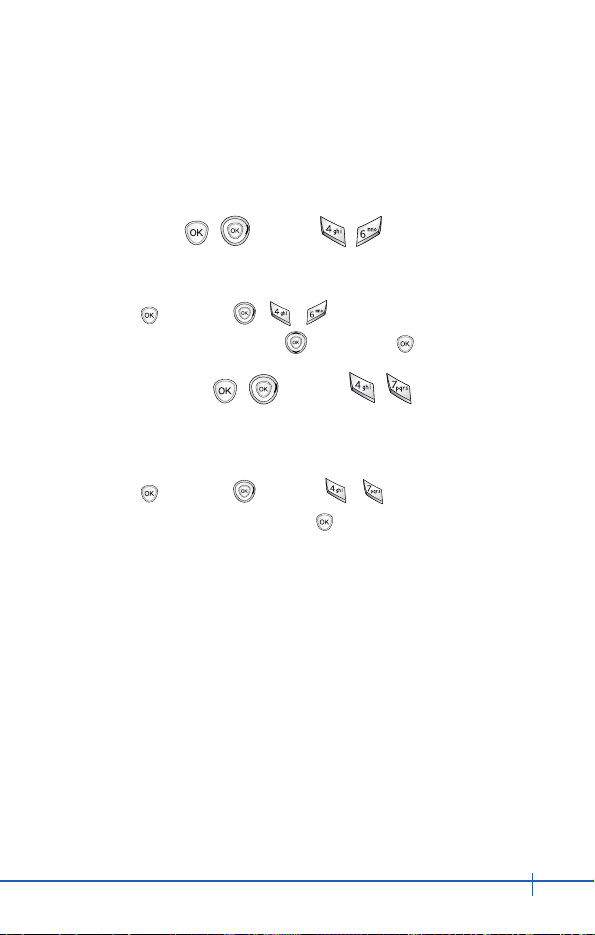
61
CDM9200VW User Guide
SETTINGS & TOOLS
4. For confirmation, it will ask you to enter the new lock code
again.
Language ( 2 times )
Allows you to set the bilingual feature according to your
preference. Choose between English and Spanish.
1. Press [MENU], , , .
2. Set English / Spanish with then press .
Shortcut Key ( 2 times )
Allows you to set a shortcut to Calendar, Get Tunes & Tones,
Gallery, Get News & Info, Inbox, Sent, etc., using Down
Navigation Key.
1. Press [MENU], 2 times, , .
2. Select the shortcut, then press .
Page 60

62
CDM9200VW User Guide
SETTINGS & TOOLS
Call Settings [ 2 times ]
The Call Setup menu allows you to designate how the phone
handles both incoming and outgoing calls.
Access and Options
1. Press [MENU].
2. Press 2 times SETTINGS & TOOLS.
3. Press Call Settings.
4. Select a sub-menu.
Answer Options, Auto Retry, TTY Mode,
One Touch Dial, Voice Privacy, Call
Restrictions, Data Settings and DTMF
Tones.
Answer Options ( 2 times )
Allows you to determine how to initiate an answered call.
1. Press [MENU], 2 times, , .
2. Select Flip Open / Any Key / Send Only / Auto Answer then
press .
Auto Retry ( 2 times )
Allows you to set the length of time the phone waits before
automatically redialing a number when the attempted call fails.
1. Press [MENU], 2 times, , .
2. Select Off / Every 10 seconds / Every 20 seconds / Every 30
seconds then press .
Page 61

63
CDM9200VW User Guide
SETTINGS & TOOLS
TTY Mode ( 2 times )
Allows you to attach a TTY device enabling you to communicate
with parties also using a TTY device. A phone with TTY support
is able to translate typed characters to voice. Voice can also be
translated into characters and then displayed on the TTY.
1. Press [MENU], 2 times, , .
2. Select TTY Off / TTY+Talk / TTY+Listen / TTY + Full then
press .
One Touch Dial ( 2 times )
Allows you to initiate a speed dial call by pressing and holding
the speed dial digit. If set to Disable, Speed Dial numbers
designated in your Contacts will not function.
1. Press [MENU], 2 times, , .
2. Select Off / On then press .
Voice Privacy ( 2 times )
Allows you to set the voice privacy feature for CDMA calls as
Enhanced or Standard. CDMA offers inherent voice privacy.
Check with your service provider for availability.
1. Press [MENU], 2 times, , .
2. Select Enhanced / Standard then press .
Page 62

64
CDM9200VW User Guide
SETTINGS & TOOLS
Call Restrictions ( 2 times )
This menu allows you to restrict the calls made from your phone
to only the numbers in your Contact list.
1. Press [MENU], 2 times, , .
2. Enter the four-digit lock code.
NOTE
The default lock code is the last 4 digits of your phone number.
3. Select On / Off then press .
Data Settings ( 2 times )
This menu allows you to use wireless data communication
services. Wireless data communication services refers to the
utilization of subscriber terminals for access to the internet with
personal computers or laptops at 19.2 Kbps or at a maximum of
230.4 Kbps. The connection speed depends on your carrier’s
network and other variables. Contact communication
information specifications must match the network.
Data ( 2 times )
Allows you to use your phone to transmit data and faxes.
1. Press [MENU], 2 times, , , .
2. Select Off / Data In Once / Data In Always then press .
NOTE
The Data Connection Kit allows you to connect your PC or PDA to your
wireless phone, freeing you from having to locate a telephone outlet.
You can send or receive an e-mail, a fax, or access the Internet
anytime, anywhere.
Page 63

65
CDM9200VW User Guide
SETTINGS & TOOLS
Select Port ( 2 times )
Allows you to select the data port.
1. Press [MENU], 2 times, , , .
2. Select USB / USB DM DS then press .
DTMF Tones ( 2 times )
Allows you to set the Key Tone length and touch tone playback
speed.
1. Press [MENU], 2 times, , .
2. Select either of the following then press .
Short Sends out a tone for a fixed period of time even if
you continue to press the key.
Long Sends out a continuous tone for as long as you
press the key.
Page 64

66
CDM9200VW User Guide
SETTINGS & TOOLS
Clock Format [ 2 times ]
Allows you to choose the kind of clock to be displayed on the
LCD screen.
Access and Options
1. Press [MENU], 2 times, .
2. Choose a Clock Format sub-menu then press
[1] Main Clock / [2] Front Clock
1. Main Clock
zDigital zAnalog zOff
2. Front Clock
zDigital zOff
Ringer ID [ 2 times ]
Alerts you with the designated ringer ID, when the phone rings.
1. Press [MENU], 2 times, .
2. Select On / Off then press .
Picture ID [ 2 times ]
Displays you the designated picture ID, when the phone rings.
1. Press [MENU], 2 times, .
2. Select On / Off then press .
Page 65

67
CDM9200VW User Guide
Press [MENU]
Press [MESSAGING]
q New TXT Msg: Sends a TXT
message.
w New PIX Msg: Sends a PIX
message.
e Inbox: Displays the list of received messages.
r Sent: Displays the list of sent messages.
t Drafts: Displays the list of draft messages.
y Voicemail: Displays the number of messages in
voicemail box.
u Email: Read and send e-mails from your e-mail
accounts.
i Mobile IM: Instant message your friends with
MSN®Messenger and Yahoo®Messenger.
o Chat: Chat with internet messenger users.
Short Cut
Pressing Left Soft key is a hot key to Messages.
MESSAGING
Page 66

68
CDM9200VW User Guide
TXT messages, PIX messages, and the voice mail box are
available as soon as the phone is powered on.
Through Messaging you can:
z Check types of messages by pressing the message key .
z Make a call to the callback number by pressing
during a message check.
z Read and edit messages saved in the sent folder during
transmission and sends them.
New Message Alert
There are two ways your phone alerts you to new messages.
1. The phone displays the message on the screen.
2. The message icon is displayed on the display screen.
If the message is urgent, the icon will flash and Urgent
Message will appear.
New TXT Msg [ ]
Allows you to send text messages, pages, and e-mail
transmissions. Each message has a destination (Address 1)
and information (Message). These are dependent upon the type
of message you want to send.
The Basics of Sending a Message
1. Press Left Soft Key , select [New TXT Msg].
2. Enter the phone number of the recipient or the e-mail address
for an e-mail message.
3. Press .
MESSAGING
Page 67

69
CDM9200VW User Guide
MESSAGING
NOTE
To send a page, press Send now.
4. Type your message (text or e-mail).
5. Press [SEND].
A confirmation message appears.
NOTE
If you send an SMS message to a phone without SMS, you will still be
notified that the message was sent, however the message will not be
received.
Customizing the Message Using Options
1. Create a new message.
2. Press Right Soft Key [Options].
3. Select the option(s) to customize.
Add Allows you to add Graphic, Animation,
Sound, Quick-Text and Signature.
Format Text Allows you to change the lock of the text.
Alignment / Font Size / Font Style / Text
Color
Save As Draft Saves the message into the Draft folder.
Priority Level Gives priority to the message.
Normal / High
Callback # Inserts a pre-programmed callback
number with your message
Yes / No / Edit
4. Complete and send or save the message.
Page 68

70
CDM9200VW User Guide
MESSAGING
Using Contacts to Send a Message
You can designate an entry saved in your Contacts as
Address 1 instead of manually entering the destination.
1. Press [MENU], , New TXT Msg.
2. Press Left Soft Key [ADD] then select Contacts.
3. Use to highlight Contacts and press .
4. Use to highlight the Contact entry containing the
destination.
5. Use to highlight the SMS phone number or e-mail
address then press .
6. Press Left Soft Key [DONE]
NOTE
The Address 1 feature allows multi-sending of up to 10 total addresses.
7. Complete the message as necessary.
New PIX Msg [ ]
You can send a PIX Msg with sound & text to and from any
other Verizon Wireless CDMA camera phone or any
e-mail address.
The Basics of Sending a Message
1. Press [MENU], , .
2. Enter the cellular phone number or e-mail address of the
recipient.
3. Press .
Page 69

71
CDM9200VW User Guide
MESSAGING
4. Type your message (text or e-mail).
5. Use to highlight the PIX and press Left Soft Key
[Gallery].
Use to select the picture then press .
6. Use to highlight the Sounds and press Left Soft Key
[Sounds].
Use to select the sound then press .
7. Use to highlight the Subject and enter the subject.
8. Press [SEND].
A confirmation message appears.
Customizing the Message Using Options
1. Create a new message.
2. Press Right Soft Key [Options].
3. Select the option(s) to cstomize.
Preview To see the PIX message as it would be
seen by the recipient.
Add Quick Text Inserts predefined phrases.
What's up? / Let's meet. / Check this out!
/ Whacha doing? / Thanks / On my way /
Yes / Call me
Save As Draft Saves the message into the Drafts folder.
Priority Level Gives priority to the message.
Normal / High.
Remove Picture Removes a PIX from your message.
Remove Sound Removes a Sound from your message.
4. Complete and then send or save the message.
Page 70

72
CDM9200VW User Guide
MESSAGING
Inbox [ ]
The phone alerts you in 2 ways when you receive a new
message:
z By displaying a message notification on the screen.
z By sounding a beep or vibrating, if set.
Received text messages, page messages, and e-mail lists may
be searched and the contents viewed. Received messages are
displayed from newest to oldest.
Out of Memory Warning
If the memory is full, no more messages can be received until
more memory space becomes available. The message Msg
100% Full is displayed and new messages are not accepted.
Viewing Your Inbox
1. Press [MENU], , .
2. Options from here:
Left Soft Key [ERASE].
Right Soft Key [OPTIONS].
Reply Replies to a received message.
Forward Forwards a received message to other
destination address(es).
Add to Contacts Stores the callback number, e-mail
address, and numbers in the received
message into your Contacts.
Page 71

73
CDM9200VW User Guide
MESSAGING
Lock/Unlock Locks or unlocks the selected message.
Locked messages cannot be deleted by
the Erase Inbox and Erase All functions.
Message Info Checks the received message
information.
Message Icon Reference
New/Unread TXT message
Opened/Read TXT message
Downloaded PIX Messages
New/Unread PIX Notifications
Opened/Read PIX Notifications
Priority
Sent [ ]
Up to 30 sent messages can be stored in the Sent folder. You
can also view lists and contents of sent messages and verify
whether the transmission was successful or not.
1. Press [MENU], , .
2. Press Left Soft Key [ERASE].
Press Right Soft Key [OPTIONS].
Forward Forwards a sent message to other
destination address(es).
Resend Allows you to retransmit the selected
message.
Page 72

74
CDM9200VW User Guide
MESSAGING
Add to Contacts Stores the callback number, e-mail
address, and numbers in the received
message into your Contacts.
Lock/Unlock Locks or unlocks the selected message.
Locked messages cannot be deleted by
the Erase Sent and Erase All functions.
Message Info Checks the sent message information.
Message Icon Reference
Sent PIX/TXT message
Message delivered
Sent Failed PIX/TXT message
Sending/Delivery Pending
Priority
Drafts [ ]
Displays draft messages.
1. Press [MENU], , .
2. Press Left Soft Key [ERASE].
Press Right Soft Key [OPTIONS].
Send Allows you to send the selected
message.
Add to Contacts Stores the callback number, e-mail
address, and numbers in the received
message into your Contacts.
Page 73

75
CDM9200VW User Guide
MESSAGING
Lock/Unlock Locks or unlocks the selected message.
Locked messages cannot be deleted by
the Erase Drafts and Erase All functions.
Message Icon Reference
Draft TXT
Draft PIX
Voice Mail [ ]
Allows you to listen to new voice messages recorded in the
voice mail box. Once you exceed the storage limit, old
messages are overwritten. Your phone will alert you when you
have a new voice message.
Checking Your Voice Mail Box
1. Press [MENU], , .
2. Options include:
z Press Left Soft Key [CLEAR] to delete information, and
then select Clear count.
z Press to listen to the message(s).
Email [ ]
Allows you to send an Email.
1. Press [MENU], , .
z Launch Web Browser.
Page 74

76
CDM9200VW User Guide
MESSAGING
Mobile IM [ ]
Allows you to add new applications, and send and receive an
instant message at any time.
1. Press [MENU], , .
z Start Get It Now.
Chat [ ]
Allows you to chat with an internet messanger user.
1. Press [MENU], , .
z Launch Web Browser.
Msg Settings [ ]
Allows you to configure ten settings for received messages.
1. Press [MENU], [MESSAGING], press Left Soft Key
[SETTINGS].
2. Use to highlight one of the settings and press to
select it.
Auto Save On / Off / Prompt
Auto Erase On / Off
Txt-Auto View On / Off
Pix-Auto Receive On / Off
Signature None / Custom
Callback # On / Off
Page 75

77
CDM9200VW User Guide
MESSAGING
Voice Mail #
Entry Mode eZi Text / Abc / ABC / 123
Quick Text
Font Size Small / Large
Message Settings Sub-Menu Descriptions
Auto Save ( )
With this feature on, messages are automatically saved in the
Sent folder when transmitted.
Auto Erase ( )
With this feature on, read messages are automatically deleted
when you exceed the storage limit.
Txt-Auto View ( )
Allows you to directly display the content when receiving a
message.
Pix-Auto Receive ( )
Allows you to directly download the content when receiving a
Pix message.
Signature ( )
Allows you to make/edit a signature to automatically send with
your messages.
Page 76

78
CDM9200VW User Guide
MESSAGING
Callback # ( )
Allows you to automatically send a designated callback number
when you send a message.
Voice Mail # ( )
Allows you to manually enter the access number for your Voice
Mail Service. This number should be only used when a VMS
access number is not provided from the network.
Entry Mode ( )
Allows you to select the default input method including eZi Text,
Abc, 123.
Quick Text ( )
Allows you to display, edit, and add text phrases. These text
strings allow you to reduce manual text input into messages.
Font Size ( )
Allows you to select the Font size of the text messages in the
Inbox and Sent folder.
Page 77

79
CDM9200VW User Guide
MESSAGING
OPTIONS/ERASE [ ]
Allows you to erase all text messages stored in your Inbox, Sent
folder, Drafts, or All Messages. You can also erase all messages
at the same time.
1. Press [MENU], [MESSAGING], then press Right Soft
Key [OPTIONS].
2. Use to highlight one of the settings then press to
select it.
z Press [Erase Inbox] to erase all messages stored in the
Inbox.
z Press [Erase Sent] to erase all messages stored in
the Sent folder.
z Press [Erase Drafts] to erase all messages stored in
the Drafts folder.
z Press [Erase All Messages] to erase all messages
stored in the Inbox, Sent, and Draft Items folder.
3. Select Yes to erase the message.
Confirmation message appears.
Page 78

80
CDM9200VW User Guide
Press [MENU]
Press 2 Times.
q Get Tunes & Tones:
Personalize your phone with
custom ring tones.
A variety of choices are
available from current pop
hits, to hip-hop, to classical, to many, many
more.
w Get Fun & Games: Turn your phone into a
handheld arcade with exciting and challenging
games like Tetris, EverQuest®and EA
SPORTSTMTiger Woods PGA TOUR®Golf.
e Get PIX: View your digital pictures on your
wireless phone. Take and send pictures to
family and friends instantly.
r Get News & Info: Get the latest news, stock
quotes, and movie listings on the internet. To
start, just launch your phone’s Web browser.
t Get Going: Everything you need to know while
you are on the go. Look for a great restaurant,
the nearest ATM, or you can even check to see
if your flight is on time.
Short Cut
You can access the GET IT NOW feature directly by pressing .
GET IT NOW
Page 79

81
CDM9200VW User Guide
Get Tunes & Tones [ 2 times ]
Personalize your phone with custom ring tones. A large variety
of choices are available to choose from current hits, pop, hiphop, and more.
1. Press [MENU], 2 times, .
2. Use to highlight Get New or Record New.
3. Press .
NOTE
When the memory file is full, the message "File Memory Full.
To make enough storage space to install this app, the following app(s)
will be temporarily disabled : %s. You can restore disabled apps by
simply starting them, at no additional purchase cost. Proceed?" will be
displayed. If you select Yes, the listed app(s) will be disabled until
reactivated.
Customize the phone’s sound
1. Press [MENU], 2 times, .
2. Use to highlight sound then press Right Soft Key
[OPTIONS].
z Set As Ringtone : Press the corresponding number key to
set the ringtone
z Set As Ringtone ID : Press the corresponding number key
to set the ringtone
GET IT NOW
Page 80

82
CDM9200VW User Guide
GET IT NOW
Get Fun & Games [ 2 times ]
Allows you to download games and applications from the Get It
Now server. Choose the software you want from the list
displayed on the screen.
1. Press [MENU], 2 times, .
2. Press Get New.
Get PIX [ 2 times ]
Quick Access to Get Pix Feature
View, take and trade your digital pictures and live video right
from your wireless phone.
Access and Options
1. Press [MENU].
2. Press 2 Times.
3. Press Get Pix.
Short Cut
Pressing is a hot key to Get Pix.
4. Select a sub-menu:
q Take Picture
w Gallery
e Pix Place
r Pix Services
Page 81

83
CDM9200VW User Guide
GET IT NOW
Take Pix ( 2 times )
To take a picture with your camera:
1. Press and hold key to activate the camera mode from
the standby mode.
Or
Press [MENU], 2 Times, , .
2. Set the brightness , zoom , and press Right Soft Key
[OPTIONS] to change other settings.
z Select the option(s) to customize.
Resolution High(640X480) / Medium(320X240) /
Low(160X120)
Self Timer 5 seconds / 10 seconds
Brightness +2 / +1 / 0 / -1 / -2
File Quality Economy / Normal / High
Shutter Sound Shutter / Cheese! / 321! / No Sound
Color Effects Normal / Black & White / Negative / Sepia
etc..
Night Mode On / Off
3. Take a picture by pressing .
4. Press Left Soft Key [SAVE]. The picture is stored in the
Gallery.
NOTE
Zoom function is not available in High Resolution (640X480).
Page 82

84
CDM9200VW User Guide
GET IT NOW
Using the Side Camera Key
You can use the Side Camera Key to activate the camera
mode when the flip is closed.
The picture and the options menu(s) are shown on the front
display.
1. Press and hold the Side Camera Key when the flip is
closed.
2. Use the Side Key to select Photo then press the Side
Camera Key .
3. Take a picture by pressing .
The picture you’ve taken is stored in the Gallery.
4. You can also change the options by pressing Key from
the preview mode.
5. Select the options to customize and then press .
Resolution High(640x480) / Med(320x240) / Low(160x120)
Rotation Back / 180˚ / Sym (Symmetrical)
Page 83

85
CDM9200VW User Guide
GET IT NOW
Gallery ( 2 times )
Allows you to view photos that are stored in the phone.
1. Press [MENU], 2 times, , .
2. Select your desired picture with and press Right Soft Key
[OPTIONS].
3. Select the options to customize.
Send Sends the Pix message
To Pix Place Accessing the Online Album, Pix Place
Set As Main Wallpaper / Front Wallpaper / Power On
/ Power Off / Picture ID / Screensaver
Rename Rename the selected Pix
Lock/Unlock Lock / Unlock
Erase Yes / No
Erase All Yes / No
Pix Info Name / Date / Time / Resolution / File size
Pix Place ( 2 times )
Accessing the Online Album, Pix Place.
1. Press [MENU], 2 times, , .
Pix Services ( 2 times )
Allows you to download Pix applications.
1. Press [MENU], 2 times, , .
Page 84

86
CDM9200VW User Guide
GET IT NOW
Get News & Info [ 2 times ]
The Get News & Info feature allows you to access news, sports,
weather, and email from your Verizon Wireless device. Access
and selections within this feature are dependent upon your
service provider. For specific information on Get News & Info
access through your phone, contact your service provider.
Quick Access to News &Info Feature
Get the latest news, stock quotes, and movie listings with TXT
Alerts.
1. Press [MENU], 2 times, .
Ending a WebBrowser Session
End a WebBrowser session by pressing .
Navigating Through the Browser
On-screen items may be presented in one of the following ways:
z Numbered options
You can use your numeric keypad or you can select the items
by moving the cursor and pressing the appropriate Soft Keys.
z Links embedded in content
You can act on the options or the links by using the Soft Keys
just below the display screen.
z Text or numbers
You can select the items by moving the cursor and pressing
the appropriate Soft Keys.
Page 85

87
CDM9200VW User Guide
GET IT NOW
Scrolling
Use to scroll through the content if the current page does
not fit on one screen. The currently selected item is indicated by
a cursor on the screen.
Fast Scrolling
Press and hold to quickly move the cursor up and down on
the current screen.
Scrolling by Page
Press the Side keys to move up and down a page at a time.
Home Page
To go to the Home Page, press .
Soft Keys
To navigate to different screens or select special functions, use
the Soft Keys. The function associated with the Soft Keys can
change for each page and depends on each highlighted item.
Left Soft Key
Left Soft Key is used primarily for first options or selecting
an item but its function may change, depending on the content
displayed.
Right Soft Key
Right Soft Key is used primarily for secondary options or a
menu of secondary options.
Page 86

88
CDM9200VW User Guide
GET IT NOW
Entering Text, Numbers, or Symbols
When prompted to enter text, the current text entry method
appears above the Right Soft Key as Alpha, Symbol,
Number or Word.
To change the input mode, press the Right Soft Key . To
create an upper case character, use .
The current text method appears above the Right Soft Key
as ALPHA or SMART and allows you to shift input case
sensitivity.
Clearing Out Text/Number Entered
When entering text or numbers, press to clear the last
number, letter or symbol. Press and hold to completely
clear the input field.
Initiating a Phone Call From Web Browser
You can make a phone call from Web Browser if the site you
are using supports the feature (the phone number may be
highlighted and Left Soft Key appears as Call). The browser
connection is terminated when you initiate the call. After you
end the call, your phone returns to the screen from which you
initiated the call.
Get Going [ 2 times ]
Everything you need to know while you’re on the go.
1. Press [MENU], 2 times, .
2. Select Get New.
Page 87

89
CDM9200VW User Guide
Safety Information
The following is the complete Safety Information for wireless
handheld phones.
Exposure to Radio Frequency Signal
Your wireless handheld portable phone is a low power radio
transmitter and receiver. When it is ON, it receives and also
sends out radio frequency (RF) signals.
In August, 1996, the Federal Communications Commissions
(FCC) adopted RF exposure guidelines with safety levels for
handheld wireless phones. Those guidelines are consistent with
the safety standards previously set by both U.S. and
international standards bodies:
ANSI C95.1 (1992) *
NCRP Report 86 (1986)
ICNIRP (1996)
American National Standards Institute; National Council on
Radiation Protection and Measurements; International
Commission on Non-Ionizing Radiation Protection Those
standards were based on comprehensive and periodic
evaluations of the relevant scientific literature. For example,
over 120 scientists, engineers, and physicians from universities,
government health agencies, and industry reviewed the
available body of research to develop the ANSI Standard
(C95.1).
The design of your phone complies with the FCC guidelines
(and those standards).
Safety and Warranty
Page 88

90
CDM9200VW User Guide
Antenna Care
Use only the supplied or an approved replacement antenna.
Unauthorized antennas, modifications, or attachments could
damage the phone and may violate FCC regulations.
Phone Operation
NORMAL POSITION: Hold the phone as you would any other
telephone with the antenna pointed up and over your shoulder.
Tips on Efficient Operation
For your phone to operate most efficiently:
Do not touch the antenna unnecessarily when the phone is in
use.
Contact with the antenna affects call quality and may cause the
phone to operate at a higher power level than otherwise
needed.
Driving
Check the laws and regulations on the use of wireless phones
in the areas where you drive and always obey them. Also, if
using your phone while driving, please observe the following:
z Give full attention to driving – driving safely is your first
responsibility;
z Use hands-free operation, if available;
z Pull off the road and park before making or answering a call if
driving conditions or the law so require.
Safety and Warranty
Page 89

91
CDM9200VW User Guide
Safety and Warranty
Electronic Devices
Most modern electronic equipment is shielded from RF signals.
However, certain electronic equipment may not be shielded
against the RF signals from your wireless phone.
Pacemakers
The Health Industry Manufacturers Association recommends
that a minimum separation of six (6) inches be maintained
between a handheld wireless phone and a pacemaker to avoid
potential interference with the pacemaker. These
recommendations are consistent with the independent research
by and recommendations of Wireless Technology Research.
Persons with pacemakers:
z Should ALWAYS keep the phone more than six (6) inches
from their pacemaker when the phone is turned ON;
z Should not carry the phone in a breast pocket;
z Should use the ear opposite the pacemaker to minimize the
potential for interference;
z Should turn the phone OFF immediately if there is any
reason to suspect that interference is taking place.
Hearing Aids
Some digital wireless phones may interfere with some hearing
aids.
In the event of such interference, you may want to consult your
service provider (or call the customer service line to discuss
alternatives.) Optional for each phone manufacturer.
Page 90

92
CDM9200VW User Guide
Safety and Warranty
Other Medical Devices
If you use any other personal medical device, consult the
manufacturer of your device to determine if it is adequately
shielded from external RF energy. Your physician may be able
to assist you in obtaining this information.
Health Care Facilities
Turn your phone OFF in health care facilities when any regulations
posted in these areas instruct you to do so. Hospitals or health care
facilities may use equipment that could be sensitive to external RF
energy.
Vehicles
RF signals may affect improperly installed or inadequately
shielded electronic systems in motor vehicles. Check with the
manufacturer or its representative regarding your vehicle. You
should also consult the manufacturer of any equipment that has
been added to your vehicle.
Posted Facilities
Turn your phone OFF in any facility where posted notices so
require.
Aircraft
FCC regulations prohibit using your phone while in the air.
Switch OFF your phone before boarding an aircraft.
Page 91

93
CDM9200VW User Guide
Safety and Warranty
Blasting Areas
To avoid interfering with blasting operations, turn your phone
OFF when in a “blasting area” or in areas posted: “Turn off twoway radio”. Obey all signs and instructions.
Potentially Explosive Atmosphere
Turn your phone OFF when in any area with a potentially
explosive atmosphere and obey all signs and instructions.
Sparks in such areas could cause an explosion or fire resulting
in bodily injury or even death.
Areas with a potentially explosive atmosphere are often, but not
always marked clearly. Potential areas may include: fueling
areas (such as gasoline stations); below deck on boats; fuel or
chemical transfer or storage facilities; vehicles using liquefied
petroleum gas (such as propane or butane); areas where the air
contains chemicals or particles (such as grain, dust, or metal
powders); and any other area where you would normally be
advised to turn off your vehicle engine.
For Vehicles Equipped with an Air Bag
An air bag inflates with great force. DO NOT place objects,
including either installed or portable wireless equipment, in the
area over the air bag or in the air bag deployment area. If invehicle wireless equipment is improperly installed and the air bag
inflates, serious injury could result.
Page 92

94
CDM9200VW User Guide
Safety and Warranty
Charger and Adapter Safety
z The charger and adapter are intended for indoor use only.
z Do not expose the battery charger or adapter to direct
sunlight or use it in places with high humidity, such as a
bathroom.
Battery Information and Care
z Please dispose of your battery properly or take it to your local
wireless carrier for recycling.
z Do not dispose of your battery in fire or with hazardous or
flammable materials.
z Never store your phone in temperatures less than -4° F or
greater than 122° F.
z Never use an unapproved battery since this could damage
the phone and/or battery and could cause the battery to
explode.
z The battery does not need to be fully discharged before
recharging.
z Use only Manufacturer-approved chargers specific to your
phone model since they are designed to maximize battery
life.
z Do not disassemble or short-circuit the battery.
z Keep the battery’s metal contacts clean.
z Replace the battery when it no longer provides acceptable
performance. The battery can be recharged several hundred
times before replacement.
z Recharge the battery after long periods of non-use to
maximize battery life.
Page 93

95
CDM9200VW User Guide
Safety and Warranty
z Battery life will vary due to usage patterns and environmental
conditions.
z Use of extended backlighting, MiniBrowser, and data
connectivity kits affect battery life and talk/standby times.
Safety Information
Please read and observe the following information for safe and
proper use of your phone and to prevent damage. Also, keep
the user’s guide in an accessible place at all the times after
reading it.
Explosion, Shock, and Fire Hazards
z Make sure that no sharp-edged items such as animal’s teeth,
nails, come into contact with the battery. There is a risk of
this causing a fire.
z Do not use harsh chemicals(such as alcohol, benzene,
thinners, etc.) or detergents to clean your phone. There is a risk
of this causing a fire.
z When riding in a car, do not place your phone near the air
bag. If wireless equipment is improperly installed and the air
bag is activated, you may be seriously injured.
z Do not handle the phone with wet hands while it is being
charged.
It may cause an electric shock or seriously damage your
phone.
z Do not drop, strike, or shake your phone severely. Such
actions may harm the internal circuit boards of the phone.
z Be careful that children do not swallow any parts such as
rubber plugs (earphone, connection parts of the phone, etc.).
This could cause asphyxiation or suffocation.
Page 94

96
CDM9200VW User Guide
Safety and Warranty
z Do not use your phone in high explosive areas as the phone
may generate sparks.
z Do not put your phone in a place subject to excessive dust
and keep the minimum required distance between the power
cord and heat sources.
z Unplug the power cord prior to cleaning your phone, and
clean the power plug pin when it is dirty.
z Do not damage the power cord by bending, twisting, pulling,
or heating. Do not use the plug if it is loose as it may cause a
fire or electric shock.
z When using the power plug, ensure that it is firmly
connected.
If it is not, it may cause excessive heat or fire.
z Do not place any heavy items on the power cord. Do not
allow the power cord to be crimped as it may cause fire or
electric shock.
z Do not disassemble the phone.
z Do not place or answer calls while charging the phone as it
may short-circuit the phone and/or cause electric shock or
fire.
z If you put your phone in a pocket or bag without covering the
receptacle of the phone (power plug pin), metallic articles
(such as a coin, paperclip or pen) may short-circuit the
phone.
Always cover the receptacle when not in use.
z Do not short-circuit the battery. Metallic articles such as a
coin, paperclip or pen in your pocket or bag may short-circuit
the + and – terminals of the battery (metal strips on the
battery) upon moving. Short-circuit of the terminal may
damage the battery and cause an explosion.
Page 95

97
CDM9200VW User Guide
Safety and Warranty
z Never place your phone in a microwave oven as it will cause
the battery to explode.
General Warnings and Cautions
z Only use the batteries, antennas, and chargers provided by
UTStarcom. The warranty will not be applied to products
provided by other suppliers.
z Store the battery in a place out of reach of children.
z Using a damaged battery or placing a battery in your mouth
may cause serious injury.
z Do not place items containing magnetic components such as
a credit card, phone card, bank book or subway ticket near
your phone. The magnetism of the phone may damage the
data stored in the magnetic strip.
z Do not hold or let the antenna come in contact with your body
during a call.
z When the phone is not used for a long period time, store it in
a safe place with the power cord unplugged.
z Using the phone in proximity to receiving equipment (i.e., TV
or radio) may cause interference to the phone.
z Only authorized personnel should service the phone and its
accessories. Faulty installation or service may result in
accidents and consequently invalidate the warranty.
z Do not use the phone if the antenna is damaged. If a
damaged antenna contacts skin, it may cause a slight burn.
Please contact an Authorized UTStarcom Service Center to
replace the damaged antenna.
z Do not use the phone in areas where its use is prohibited.
(For example: aircraft).
Page 96

98
CDM9200VW User Guide
Safety and Warranty
z Do not immerse your phone in water. If this happens, turn it
off immediately and remove the battery. If the phone does not
work, take it to an Authorized UTStarcom Service Center.
z This product contains, a chemical known to the State of
California to cause (cancer, and) birth defects or other
reproductive harm.
z This product contains a chemical known to the State of
California to cause cancer.
z This product contains a chemical known to the State of
California to cause birth defects or other reproductive harm.
FDA Consumer Update
The U.S. Food and Drug Administration’s Center
for Devices and Radiological Health Consumer
Update on Mobile Phones:
1. Do wireless phones pose a health hazard?
The available scientific evidence does not show that any health
problems are associated with using wireless phones. There is no
proof, however, that wireless phones are absolutely safe.
Wireless phones emit low levels of radiofrequency energy (RF) in
the microwave range while being used. They also emit very low
levels of RF when in the Main Menu Screen. Whereas high levels
of RF can produce health effects (by heating tissue), exposure to
low level RF that does not produce heating effects causes no
known adverse health effects. Many studies of low level RF
exposures have not found any biological effects. Some studies
have suggested that some biological effects may occur, but such
findings have not been confirmed by additional research. In some
Page 97

99
CDM9200VW User Guide
Safety and Warranty
cases, other researchers have had difficulty in reproducing those
studies, or in determining the reasons for inconsistent results.
2. What is the FDA's role concerning the safety of
wireless phones?
Under the law, the FDA does not review the safety of radiationemitting consumer products such as wireless phones before
they can be sold, as it does with new drugs or medical devices.
However, the agency has authority to take action if wireless
phones are shown to emit radiofrequency energy (RF) at a level
that is hazardous to the user. In such a case, the FDA could
require the manufacturers of wireless phones to notify users of
the health hazard and to repair, replace, or recall the phones so
that the hazard no longer exists.
Although the existing scientific data do not justify FDA
regulatory actions, the FDA has urged the wireless phone
industry to take a number of steps, including the following:
z Support needed research into possible biological effects of
RF of the type emitted by wireless phones;
z Design wireless phones in a way that minimizes any RF
exposure to the user that is not necessary for device function;
and
z Cooperate in providing users of wireless phones with the best
possible information on possible effects of wireless phone
use on human health.
The FDA belongs to an interagency working group of the federal
agencies that have responsibility for different aspects of RF
safety to ensure coordinated efforts at the federal level. The
following agencies belong to this working group:
z National Institute for Occupational Safety and Health
Page 98

100
CDM9200VW User Guide
Safety and Warranty
z Environmental Protection Agency
z Occupational Safety and Health Administration
z National Telecommunications and Information Administration
The National Institutes of Health participates in some
interagency working group activities, as well.
The FDA shares regulatory responsibilities for wireless phones
with the Federal Communications Commission (FCC). All
phones that are sold in the United States must comply with FCC
safety guidelines that limit RF exposure. The FCC relies on the
FDA and other health agencies for safety questions about
wireless phones.
The FCC also regulates the base stations that the wireless
phone networks rely upon. While these base stations operate at
higher power than do the wireless phones themselves, the RF
exposures that people get from these base stations are typically
thousands of times lower than those they can get from wireless
phones. Base stations are thus not the subject of the safety
questions discussed in this document.
3. What kinds of phones are the subject of this
update?
The term “wireless phone” refers here to handheld wireless
phones with built-in antennas, often called “cell”, “mobile”, or
“PCS” phones. These types of wireless phones can expose the
user to measurable radiofrequency energy (RF) because of the
short distance between the phone and the user’s head.
These RF exposures are limited by FCC safety guidelines that
were developed with the advice of the FDA and other federal
health and safety agencies. When the phone is located at
greater distances from the user, the exposure to RF is
Page 99

101
CDM9200VW User Guide
Safety and Warranty
drastically lower because a person's RF exposure decreases
rapidly with increasing distance from the source. The so-called
“cordless phones,” which have a base unit connected to the
telephone wiring in a house, typically operate at far lower power
levels, and thus produce RF exposures far below the FCC
safety limits.
4. What are the results of the research done
already?
The research done thus far has produced conflicting results,
and many studies have suffered from flaws in their research
methods. Animal experiments investigating the effects of
radiofrequency energy (RF) exposures characteristic of wireless
phones have yielded conflicting results that often cannot be
repeated in other laboratories. A few animal studies, however,
have suggested that low levels of RF could accelerate the
development of cancer in laboratory animals. However, many of
the studies that showed increased tumor development used
animals that had been genetically engineered or treated with
cancer-causing chemicals so as to be pre-disposed to develop
cancer in the absence of RF exposure. Other studies exposed
the animals to RF for up to 22 hours per day. These conditions
are not similar to the conditions under which people use
wireless phones, so we don’t know with certainty what the
results of such studies mean for human health.
Three large epidemiology studies have been published since
December 2000. Between them, the studies investigated any
possible association between the use of wireless phones and
primary brain cancer, glioma, meningioma, or acoustic
neuroma, tumors of the brain or salivary gland, leukemia, or
other cancers. None of the studies demonstrated the existence
of any harmful health effects from wireless phone RF
Page 100

102
CDM9200VW User Guide
Safety and Warranty
exposures. However, none of the studies can answer questions
about long-term exposures, since the average period of phone
use in these studies was around three years.
5. What research is needed to decide whether RF
exposure from wireless phones poses a health
risk?
A combination of laboratory studies and epidemiological studies
of people actually using wireless phones would provide some of
the data that are needed. Lifetime animal exposure studies
could be completed in a few years. However, very large
numbers of animals would be needed to provide reliable proof of
a cancer promoting effect if one exists. Epidemiological studies
can provide data that is directly applicable to human
populations, but 10 or more years follow-up may be needed to
provide answers about some health effects, such as cancer.
This is because the interval between the time of exposure to a
cancer-causing agent and the time tumors develop – if they do
– may be many, many years. The interpretation of
epidemiological studies is hampered by difficulties in measuring
actual RF exposure during day-to-day use of wireless phones.
Many factors affect this measurement, such as the angle at
which the phone is held, or which model of phone is used.
6. What is the FDA doing to find out more about the
possible health effects of wireless phone RF?
The FDA is working with the U.S. National Toxicology Program
and with groups of investigators around the world to ensure that
high priority animal studies are conducted to address important
questions about the effects of exposure to radio frequency
energy (RF). The FDA has been a leading participant in the
