Page 1
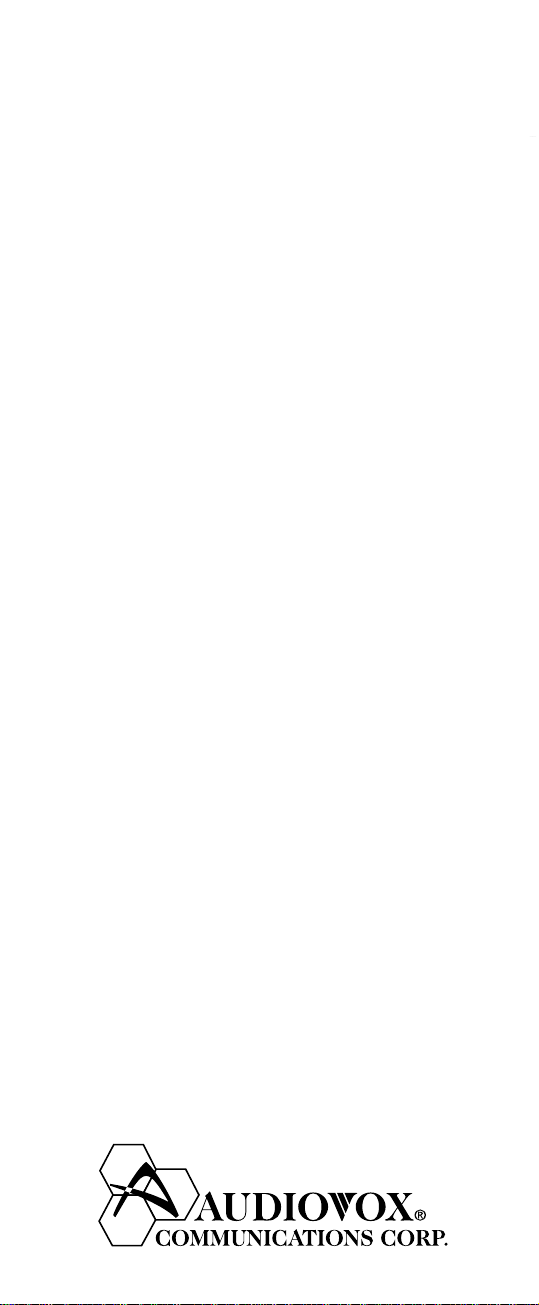
CDM-9100
for
Bell Mobility
OWNER’S OPERATING
MANUAL
1
Page 2
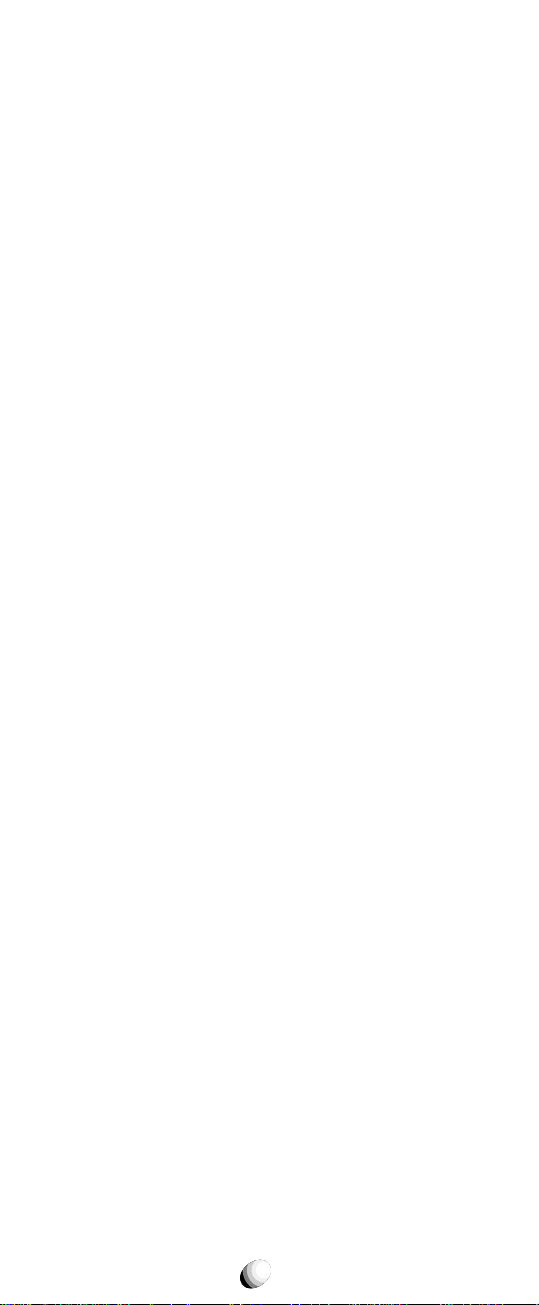
AUDIOVOX
AUDIOVOX
CDM-9100
CDM-9100
Tri-Mode CDMA/AMPS
Handheld Portable
Cellular Telephone
In today’s fast paced world, it has become a necessity
to have access to real-time inf ormation. Your communications tools must provide you with this access from
anywhere at anytime. With that in mind, Audiovox developed the CDM-9100, our next generation tri-mode
web browsing wireless handset.
The CDM-9100 operates on the 800 MHz Amps/CDMA
and 1900 MHz PCS frequencies allowing for seamless
nationwide coverage. The digital handset f eatures easyto-use internet navigation keys, vibrating alert, and data
capabilities. It also has “masques”, user-changeable
face plates, enabling you to express your individuality
through your wireless handset. In addition, the phone
features menu driven operation, a built-in one-way
speaker phone, enhanced phonebook, one-touch emergency dialing, and 15 distinctive ringer options. And with
the lithium ion battery pack, you will get 170 minutes of
talk time and 170 hours of standby time.
The CDM-9100 has sever al optional accessories available, including: simple hands-free devices, cigarette
lighter adapter, desktop charger, travel charger, data
interface cable, belt clip, leather carrying case and of
course, “masques”.
Your new CDM-9100 provides you with something only
an Audiovox phone can: the proven reliability that has
made us a leading wireless handset provider. Please
take a few moments to read the following pages of the
owner’s oper ating manual. It will help you make the most
efficient use of this valuable communications tool.
2
Page 3
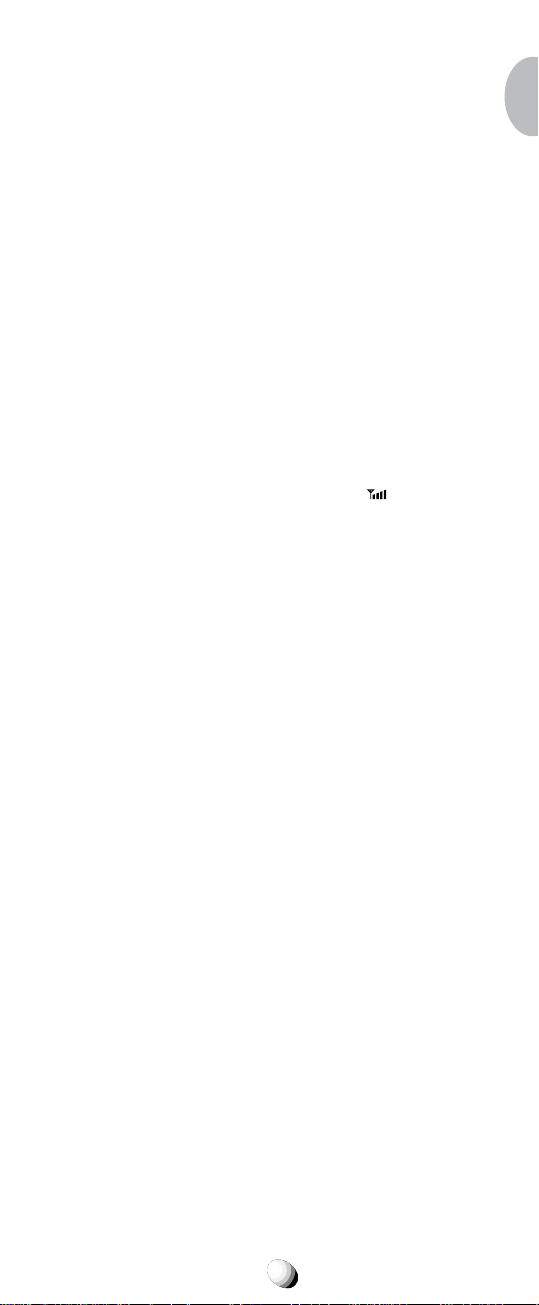
TABLE OF CONTENTSTABLE OF CONTENTS
SAFETY INSTRUCTIONS ........................................ 7
SAFETY INFORMATION FOR
WIRELESS HANDHELD PHONES ........................ 14
SAR Information .................................................... 17
SYSTEM CONFIGURATION................................... 18
BATTERY INSTALLATION AND RECHARGING .. 19
To Attach the Battery Pack..................................... 19
To Detach the Battery Pack ................................... 19
To Recharge Battery ...............................................20
FUNCTIONS ............................................................ 22
External View ......................................................... 22
Function of Keys .................................................... 23
LCD Display Indication........................................... 23
GETTING STARTED ............................................... 24
Turning the Phone On/Off ...................................... 24
Antenna Position.................................................... 24
Receiving Signal Strength Indicator (
Battery Level Indicator ........................................... 24
Power Management............................................... 24
BASIC OPERATION ............................................... 25
Placing Calls ....................................................... 25
To Place a Call ........................................................25
To Terminate a Call ................................................ 25
Last Number Redial ............................................... 25
To Dial the Last Number Received ........................ 25
Phonebook Dialing................................................. 25
Speed Dialing ........................................................ 26
Quick Dialing.......................................................... 26
Emergency Call ..................................................... 26
One-Touch Emergency Call ................................... 27
Emergency Call Mode ........................................... 27
Receiving Calls ................................................... 27
To Receive a Call ................................................... 27
Any Key Answering ................................................ 27
Caller ID with Name ............................................... 28
Automatic Calls-in-Absence Indicator .................... 28
Ringing Tone with Melody ...................................... 28
Distinctive Ringing (Audible Caller ID) ................... 28
During Calls......................................................... 28
To Adjust the Earpiece Volume .............................. 28
To Mute a Phone Conversation.............................. 29
Speakerphone Mode (One-Way) ........................... 29
Automatic Talk Timer...............................................29
Scratch Pad Dialing ............................................... 29
Call Waiting............................................................ 29
Three-Way Calling ................................................. 30
Standby................................................................ 30
Indicators on Standby ............................................ 30
Vibrating Alert ........................................................ 30
Multilingual ............................................................. 30
) .............. 24
3
Page 4
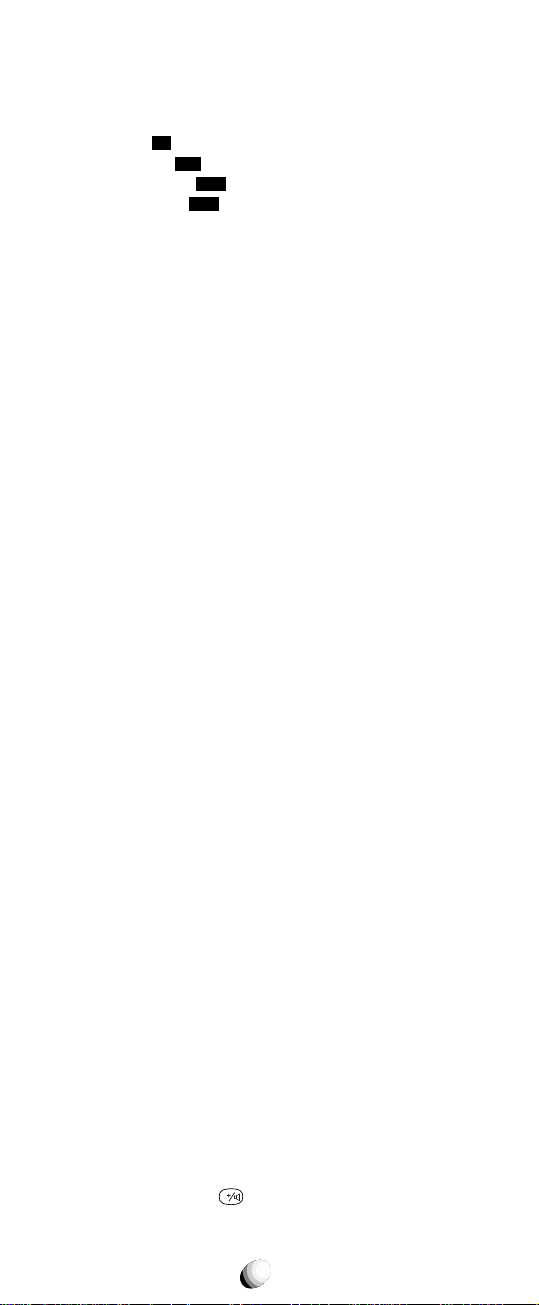
End to End Signaling.......................................... 31
Touch Tone™ from Display .................................... 31
Touch Tone™ from Memory ................................... 31
Entering Letters and Symbols........................... 32
T9 Mode T9 (T9).................................................... 32
Alpha Mode
Numeric Mode
Symbol Mode
abc
(abc) ............................................ 32
Num
(Num) .................................... 33
Sym
(Sym1 to 4)..............................33
PHONEBOOK OPERATION ................................... 34
Phonebook Entry ................................................ 34
Basic Sequence ..................................................... 34
To Store a Number without Name.......................... 35
Automatic Storing into Phonebook......................... 35
Auto Hyphenation .................................................. 36
Manual Hyphenation ...............................................36
To Store Dual Numbers in Phonebook................... 37
To Store a Name with the Phone Number ............. 38
To Store E-mail Address ........................................ 39
To Mark Numbers with Icon ................................... 39
To Store a Ringer Type with the Phone Number .... 40
Overwrite Warning ................................................. 41
Recall Menu......................................................... 42
Recall Menu Tree ................................................... 42
Phonebook Recall............................................... 43
Phonebook Address Mode .................................... 43
Phonebook Sort Scroll Mode ..................................43
Phonebook Key Word Search Mode ...................... 44
To Dial Dual Numbers ............................................ 45
To Review Long Names and Numbers .................. 45
To Review E-mail Address ..................................... 45
Prepending Dialing ................................................ 45
Phonebook Edit .................................................. 46
To Modify Numbers and Names..............................46
To Move Numbers and Names .............................. 47
To Change Priority of Dual Numbers ..................... 48
To Erase Numbers and Names.............................. 48
Secret Memory .................................................... 49
To Store a Secret Number ..................................... 49
To Recall a Secret Number .................................... 50
Link Dialing ......................................................... 50
To Store Linked Numbers in Phonebook ............... 50
To Place Calls Using Linked Numbers................... 51
Call History.......................................................... 52
To Review Outgoing Call History ........................... 53
To Review Incoming Call History ........................... 53
To Review Scratch Pad...........................................54
To Save a Number to Phonebook .......................... 54
MESSAGING FEATURES ...................................... 55
Receiving Text Messages .................................. 56
To Check Received Messages............................... 56
Sending Text Messages ..................................... 57
To Send a Text Message........................................ 57
To Review Sent Messages..................................... 58
Voice Mail ............................................................ 59
Voice Mail Notification............................................ 59
V
Voice Mail Dialing
............................................ 60
4
Page 5
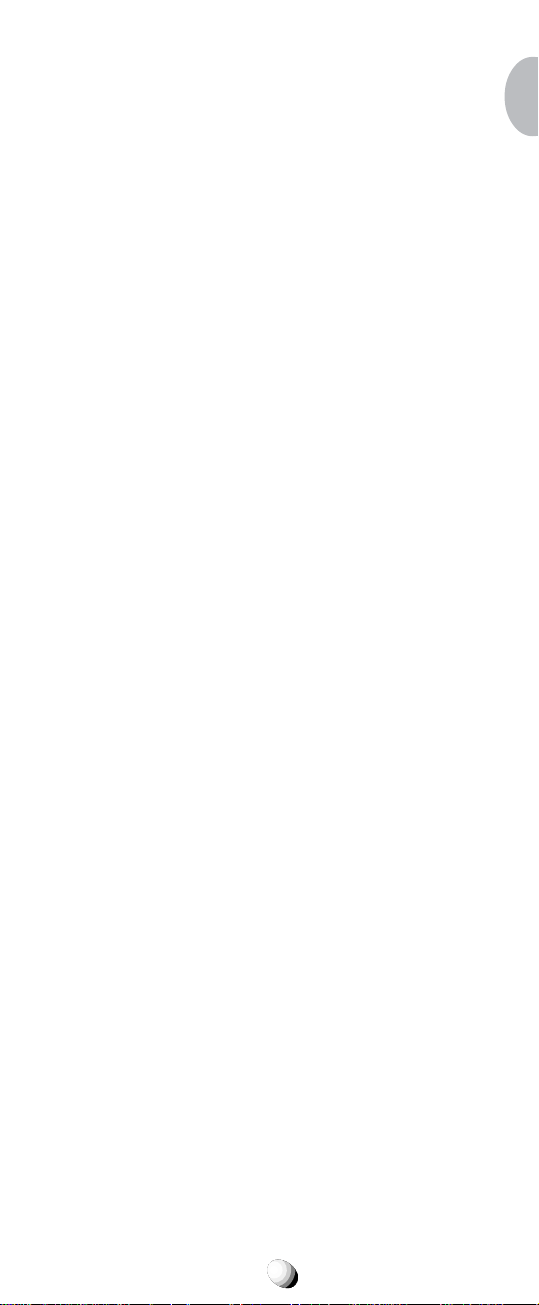
Messaging Feature Settings .............................. 61
Default Call Back # ................................................ 61
Default Delivery Ack............................................... 61
New Message Alert................................................ 61
Voice Mail Alert ...................................................... 62
Text Entry Mode ..................................................... 62
Save Sent Message............................................... 62
Erase All Text Messages........................................ 62
SMS Text Lines Selection ...................................... 62
SMS Memory Management ................................... 62
WEB BROWSING ................................................... 6 3
Accessing Internet.............................................. 63
To Start Web Browser ............................................ 63
Browser Menu........................................................ 64
E-mailing with Browser ...................................... 64
To Send and Receive E-mails................................ 64
Net Alert with Browser ....................................... 65
To Receive Net Alert ...............................................65
To Check Alert Inbox...............................................65
Web Browser Settings........................................ 65
Web Lock ............................................................... 65
Web Backlight ........................................................ 65
Web Idle Timer ........................................................65
Confirm — Connect Prompt................................... 66
Connection Settings............................................... 66
FUNCTION MENU................................................... 67
To Access Function Menu.................................. 67
Function Menu Tree ............................................... 68
Lock Features ..................................................... 69
Security Code and Unlock Code............................ 69
Keypad Lock (F11) ................................................. 69
Phone Lock (F12) .................................................. 70
Automatic Phone Lock (F13) ..................................70
To Unlock the Phone...............................................70
To Change the Unlock Code (F14) ........................ 70
Display Features ................................................. 71
Own Telephone Number Display (F21).................. 71
Backlight Control (Standby) (F22-1) ...................... 71
Backlight Control (In-Use) (F22-2) ......................... 72
Auto Hyphenation (F23)......................................... 72
Language Selection (F24) ..................................... 72
Contrast Control (F25) ........................................... 72
Software Version Review (F26).............................. 73
Last Rescan SID Indicator (F27) ........................... 73
PRL ID Review (F28) ............................................. 73
Volume and Tone Controls ................................ 73
Ringer Volume Control (F31) ..................................73
Ringer Type Selection (F32)................................... 74
Key Tone Volume Control (F33) ..............................74
Sending DTMF (F34) ............................................. 74
Key Tone Length (F35-1) ....................................... 74
Single Alert Beep Tone (F35-2).............................. 75
Caller ID Alert (F35-3)............................................ 75
Service Mode Alert (F35-4) ................................... 75
Voice Privacy Alert (F35-5) .................................... 75
One Minute Beep Tone (F35-6).............................. 76
Low Battery Alarm (F35-7)..................................... 76
5
Page 6
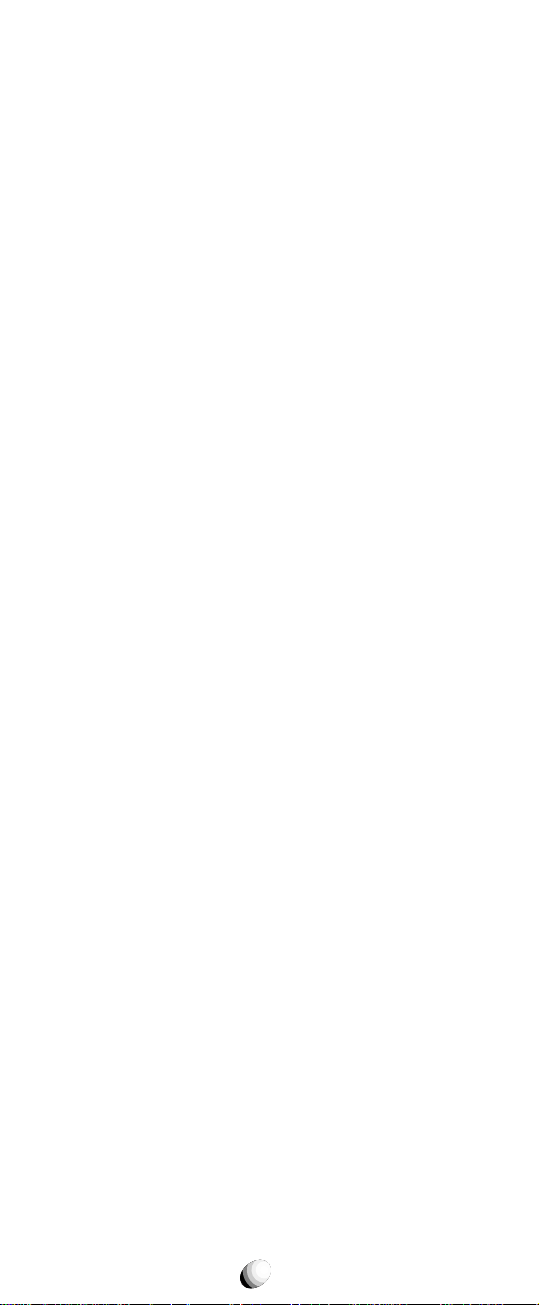
Call Timers .......................................................... 76
Last Call Timer (F41-1) ...........................................76
Outgoing Call Timer (F41-2) .................................. 76
All Calls Timer (F41-3) ........................................... 77
Lifetime Timer (F41-4)............................................ 77
Web Total Timer (F41-5) ........................................ 77
Clock Indicator (F42)...............................................77
Clock Adjustment (F43) ......................................... 77
Clock Alarm (F44) .................................................. 78
Countdown Timer (F45) ......................................... 79
System Features ................................................. 80
System Mode Selection (F51) ............................... 80
Enhanced Roaming ............................................... 80
NAM Selection (F52) ............................................. 81
Force Analog Call (F53)......................................... 81
NAM Name Display (F54-1)................................... 82
Automatic NAM (F54-2) ......................................... 82
Automatic Retry (F54-3) ........................................ 82
Enhanced Voice Privacy Service (F54-4) .............. 83
Security Features................................................ 84
Call Restriction (F61) ............................................. 84
To Change Emergency Numbers (F62) ................. 84
To Turn On/Off One-Touch Emergency Call Feature (F63) ..
To Change the Security Code (F64) ...................... 85
Call Timer Reset (F65-1) ....................................... 85
Phonebook All Clear (F65-2) ..................................85
Call History All Clear (F65-3) ..................................86
Text Message & Voice Mail All Clear (F65-4) ......... 86
Function Reset (F65-5) ...........................................86
85
Data Communications........................................ 87
Data/Fax Mode (F71)............................................. 87
Vibrator ................................................................ 88
Vibrating Alert (F8)................................................. 88
Other Functions .................................................. 89
Quick Dialing (F01) ................................................ 89
Automatic Answering (F02).................................... 89
Redial Soft Key (F04)............................................. 89
Function Reset Status........................................ 90
FACEPLATE OPTIONS .......................................... 92
FDA Consumer Update ......................................... 94
OPERATING PROCEDURES................................. 98
Emergency Calls.................................................... 9 8
INDEX ...................................................................... 99
12 MONTH LIMITED WARRANTY....................... 101
Quick Reference .................................................. 103
ACCESSORIES..................................................... 105
Touch Tone™ is a registered trademark of AT & T.
6
Page 7
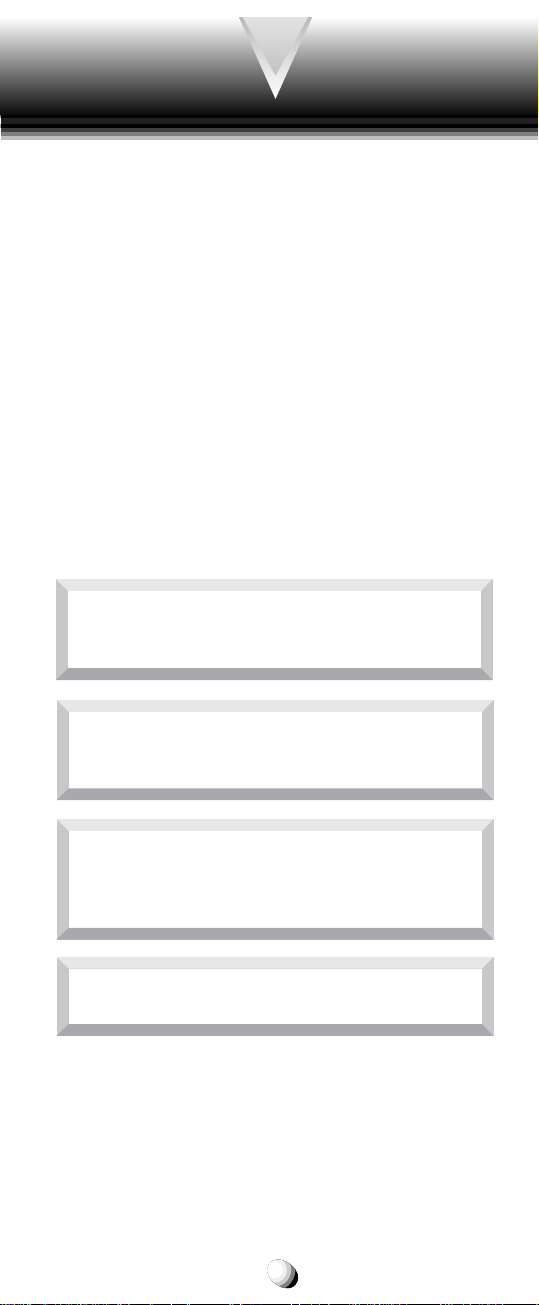
SAFETY INSTRUCTIONS
WARNING : Always read and understand all of the
Warnings and Safety Instructions contained in this
Manual before attempting to use this Audiovox CDM9100 Cellular Phone, to help avoid potential hazards
that could result in bodily injury or property damage.
Always keep this Manual conveniently available for future reference, as it contains important information that
will help effect the safe operation and maintenance of
this instrument.
The safety instructions have been classified according
to the seriousness of the risk, as follows :
DANGER : “Danger” indicates the existence of a
hazard that could result in death or catastrophic
bodily injury, if the safety instruction is not observ ed.
WARNING : “Warning” indicates the existence of
a hazard that could result in serious bodily injury, if
the safety instruction is not observed.
CAUTION : “Caution” indicates the existence of a
hazard that could result in minor bodily injury or
property damage, if the safety instruction is not
observed.
NOTICE : “Notice” contains general information
that relates to the safe operation of the telephone.
7
Page 8
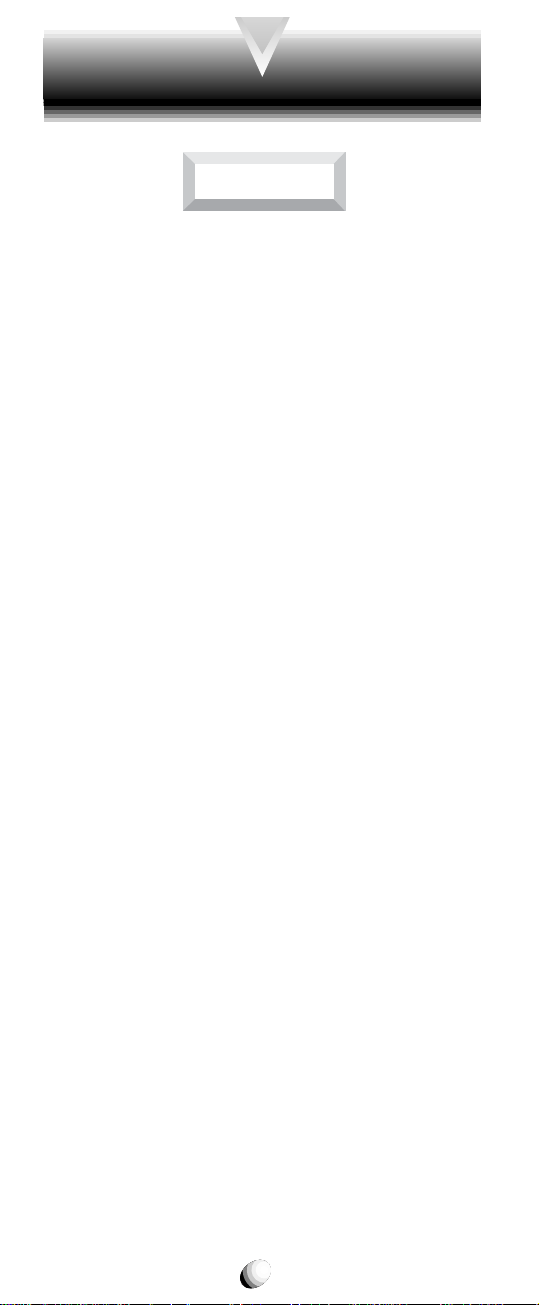
Safe Operation of Your Phone
WARNING
Never attempt to disassemble the phone or any of
•
its accessories. If service or repair is required, return the unit to an Audiovo x authorized service center. If the unit should be disassembled, a risk of electric shock or fire may result.
Always use authorized Audio vox accessories and op-
•
tional devices when operating this cellular phone, as
the use of incompatible auxiliary equipment could
result in fire, electric shock or other bodily injury . The
use of unauthorized accessories will also void your
Warranty.
Protection of Children
Never allow children to pla y with your phone , as they
•
might hurt themselves or others (e.g., by poking
themselves or others in the eye with the antenna).
Always keep all accessories and components out of
•
the reach of small children. Small parts, in particular, might present a choking hazard to children.
Use in Vehicles
Never store or transport flammable liquids, gases or
•
explosive materials in the same compartment as the
phone or any of its accessories, as possible sparking in the equipment could ignite a fire or explosion.
Always secure the phone in its holder, when it is not
•
in use. Ne ver place the phone on the passenger seat
or anyplace else in the car where it can become a
projectile during a collision or sudden stop.
8
Page 9

Safe Operation of Your Phone (continued)
CAUTION
Never e xpose this phone to high temperatures, such
•
as those found near a heater or in a closed car parked
in the sun. This can cause heat-damage to the plastic parts, the electronic components and the battery.
Never drop this phone or subject it to violent impact
•
or shock. This can cause mechanical damage.
Never allow any liquids to spill on this phone or ex-
•
pose it to rain, water or moisture. This can cause
corrosion damage.
Never store this phone in cold areas. When the phone
•
warms up (to its normal operating temperature),
moisture can form inside the phone, which may damage the phone’s electronic circuit board.
Never use harsh chemicals, cleaning solvents, or
•
strong detergents to clean this phone. Always clean
it with a soft cloth that has been slightly dampened
in a mild soap-and-water solution.
Never paint this phone. This can clog the moving
•
parts.
Before connecting this cellular phone or any of its accessories to any other device, always read the Instruction Manual for that other device first to obtain detailed
safety instructions. Nev er connect this cellular phone to
any unauthorized or incompatible auxiliary product that
has not been expressly approved by Audiovox.
9
Page 10
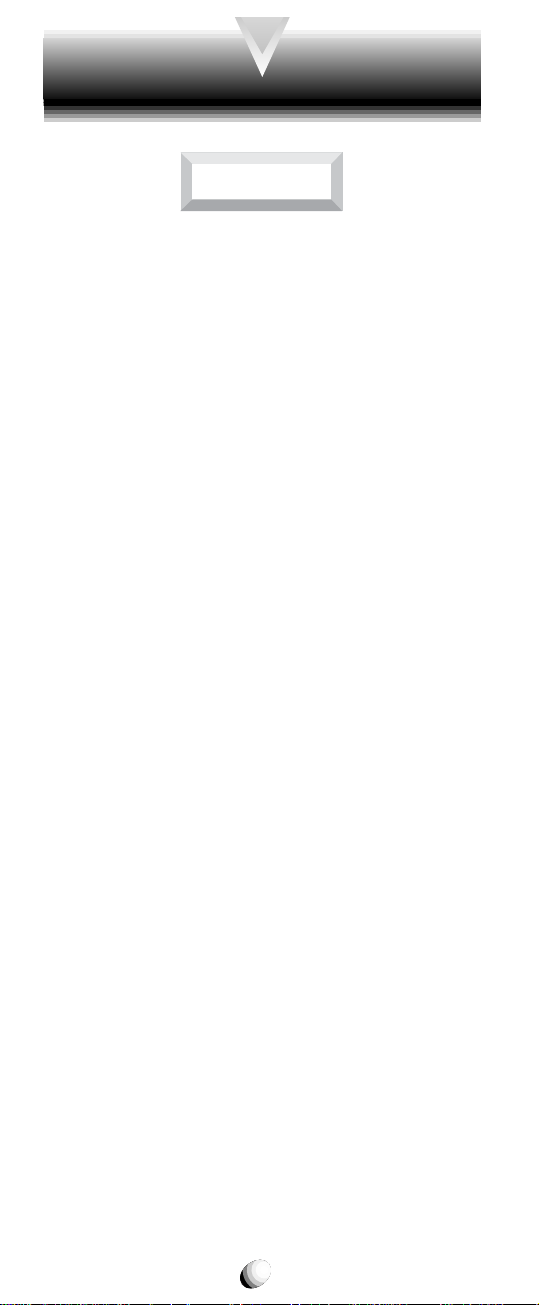
Safe Operation of Battery Pack
WARNING
Never short-circuit a battery pack by either acciden-
•
tally or intentionally bringing the terminals in contact
with another metal object. That could result in b urns,
other bodily injury or a fire, and could also damage
the battery pack.
Never expose the terminals of the batter y pack to
•
any other metal object. Alwa ys wrap it or place it in a
plastic bag, whenever transporting it.
Never heat and never attempt to disassemble the
•
battery pack, as that could cause leakage of the caustic electrolyte. If the battery is accidentally broken,
avoid skin contact with the contents. In the event of
skin contact, wash the affected area immediately and
obtain prompt medical attention.
Never attempt to dispose of a battery pack by thro w-
•
ing it into a fire. That can cause the battery pack to
explode.
Never attempt to use an unauthorized battery pack
•
with your phone in order to avoid any risk of bodily
injury or property damage. Since unauthorized accessories have different specifications , the y may be
incompatible with your phone.
10
Page 11
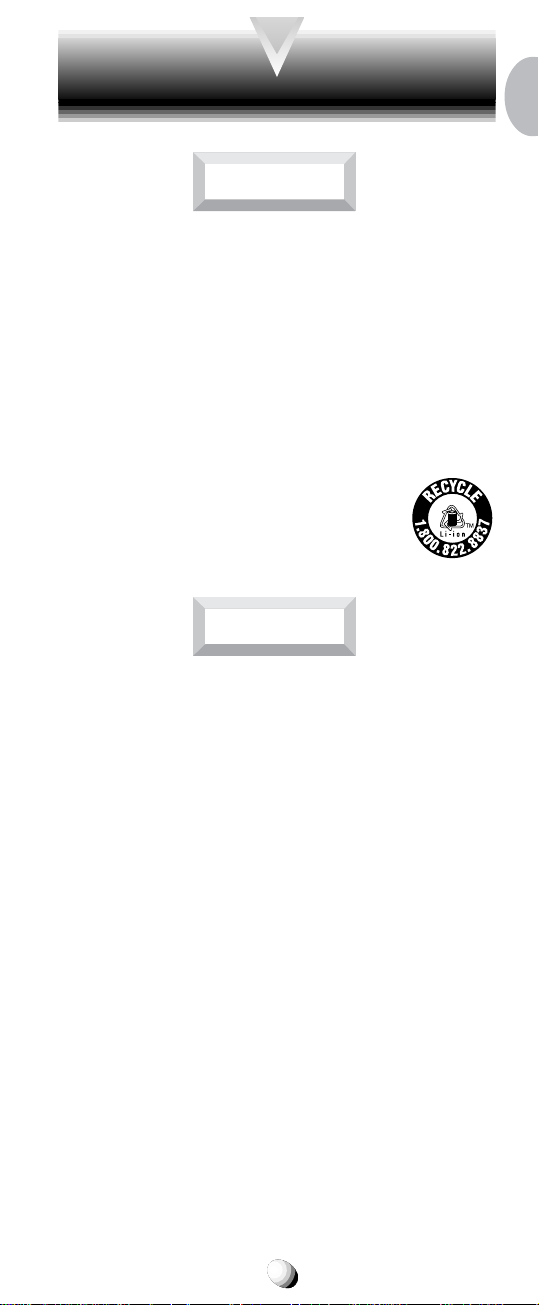
Safe Operation of Battery Pack (continued)
WARNING
Safe Disposal of Used Battery Packs
Never discard a used battery pack with ordinary solid
•
wastes, since it contains toxic substances.
Always dispose of a used battery pack in accordance
•
with prevailing community regulations relating to the
disposal of household toxic wastes. Alwa ys cov er the
metal terminals with insulating tape first, to prevent
accidental short-circuiting.
CAUTION
RBRC
Always turn your phone OFF before removing the
•
battery pack, and always use the battery pack for its
intended purpose only .
Always use the battery pack supplied by Audiovox,
•
or an approved replacement battery pack, to avoid
any risk of damage to your cellular phone.
11
Page 12
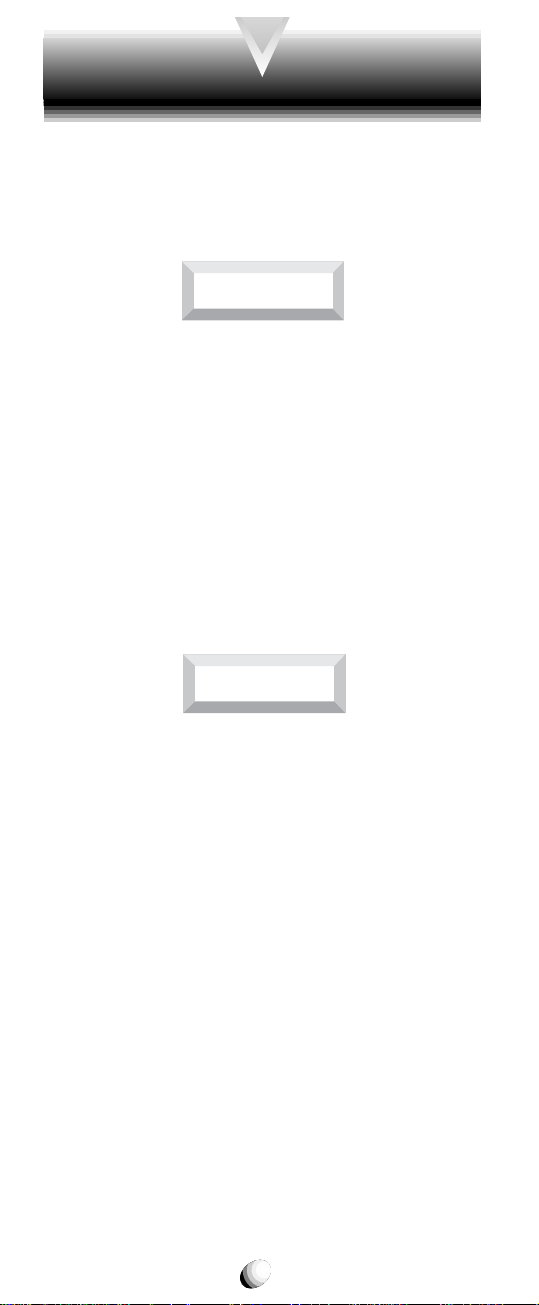
Safe Operation of AC Adapter
The AC Adapter and the Desktop Charger that were
designed by Audiovox for this unit both require the use
of a standard 120 V A C power source f or their operation.
DANGER
Never attempt to disassemble or repair an AC adapter
•
or desktop charger, as e xposure to electric shock hazards may result. Always contact an A udiov ox authorized
service center, if repair or replacement is required.
Never alter the AC cord or plug on your AC adapter
•
or desktop charger. If the plug will not fit into the av ailable outlet, have a proper outlet installed b y a qualified electrician. Improper connection can result in the
risk of electric shock.
WARNING
Never allow any liquids or water to spill on the AC
•
adapter or desktop charger when it is connected to
an AC power source. There is a risk of fire or electric
shock.
Always use the authorized Audiovox AC adapter or
•
desktop charger to avoid any risk of fire or damage
to your cellular phone or battery . Bodily injury or property damage may occur as a result of the use of an
unauthorized and incompatible AC adapter or desktop charger.
Never use an A C adapter or desktop charger if it has
•
a damaged or worn power cord or plug. The use of
damaged or worn power cords or plugs could result
in electric shock, burns or fire. Contact an Audiovox
authorized service center immediately to obtain a
suitable replacement.
12
Page 13
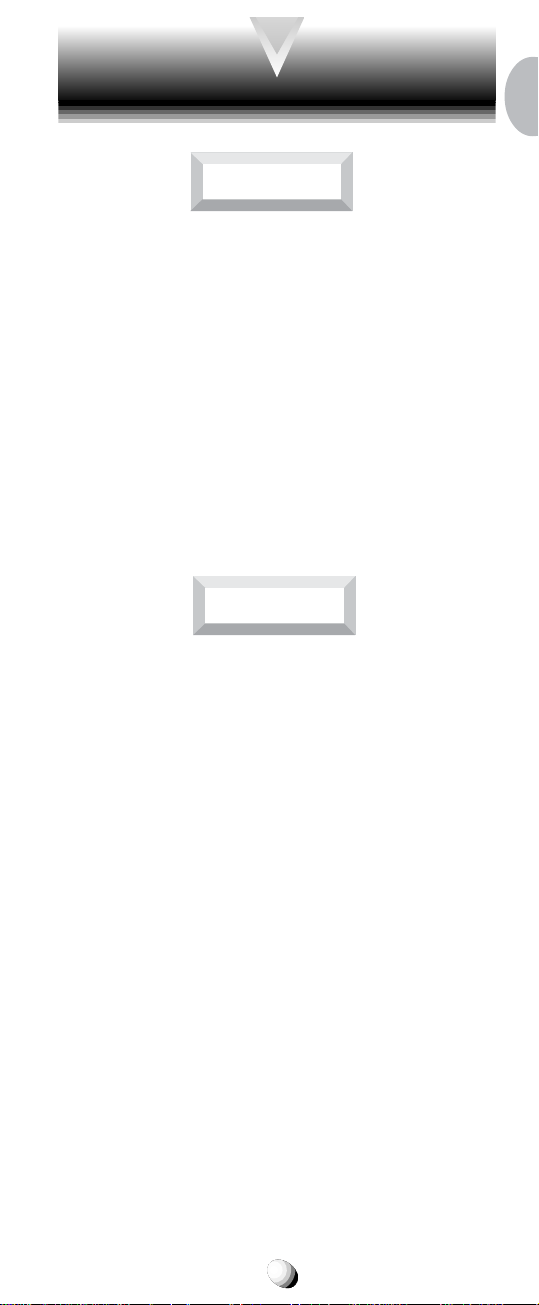
Safe Operation of AC Adapter (continued)
WARNING
Always unplug the AC adapter or desktop charger
•
from the power source before attempting an y cleaning in order to avoid the risk of electric shock. Always use a soft cloth dampened with water to clean
the equipment, after it has been unplugged.
Never attempt to use an unauthorized A C adapter or
•
desktop charger with your phone in order to avoid
any risk of bodily injury or property damage. Since
unauthorized accessories have different specifications, they may be incompatible with your phone.
CAUTION
Always confirm that the power cord for any acces-
•
sory is located so that it will not be stepped on, tripped
over, or otherwise subjected to damage or stress.
Never place heavy objects on a power cord, as this
•
could result in damage to the cord.
Never bend or twist a power cord, and never pull on
•
a power cord in a attempt to remove an AC adapter
or accessory plug from a socket. Always grasp the
AC adapter or the accessory plug directly when unplugging the device in order to avoid damaging the
cord.
Always disconnect the A C adapter or desktop charger
•
from the power source when it is not in use.
13
Page 14
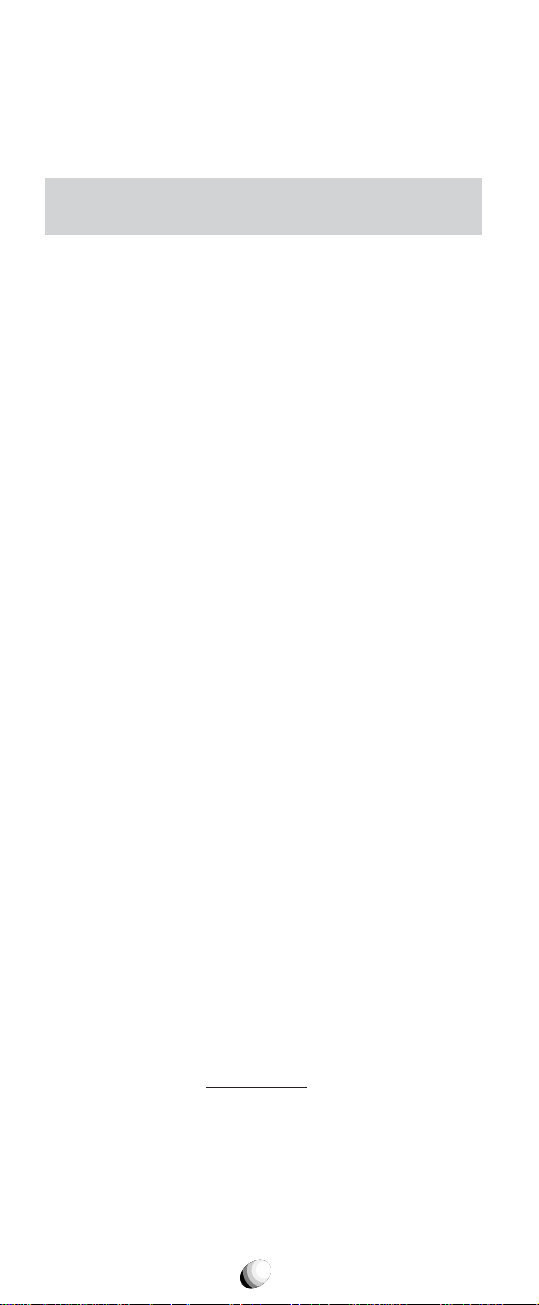
SAFETY INFORMATION FOR
SAFETY INFORMATION FOR
WIRELESS HANDHELD PHONES
WIRELESS HANDHELD PHONES
Read this information before using your handheld
portable Cellular Telephone.
Your wireless handheld portable telephone is a low
power radio transmitter and receiver. When it is ON, it
receives and also sends out radio frequency (RF) signals.
FCC RF EXPOSURE INFORMATION
In August 1996, the Feder al Communications Commission (FCC) of the United States, with its action in Report and Order FCC 96-326, adopted an updated safety
standard for human exposure to radio frequency (RF)
electromagnetic energy emitted by FCC regulated transmitters. Those guidelines are consistent with the saf ety
standard previously set by both U.S. and international
standards bodies. The design of this phone complies
with the FCC guidelines and these international standards.
Use only the supplied or an approved antenna. Unauthorized antennas, damaged antennas, modifications,
or attachments could impair call quality, damage the
phone, or result in violation of FCC regulations. Please
contact your local dealer for replacement antenna.
Body-worn Operation
This device was tested f or typical body-worn operations
with the BC-9100 belt-clip and LB-9100 holster models, offered by A udiov o x as an accessory to this phone,
and found to comply with FCC RF exposure requirements. Third-party belt-clips, holsters and similar accessories should be avoided, as they have not been
tested and may not comply with FCC RF exposure limits.
For more information about RF exposure, please visit
the FCC website at
www.fcc.gov .
PHONE OPERATION
Normal position: Hold the phone as you would any
other telephone with the antenna pointed up and over
your shoulder.
14
Page 15
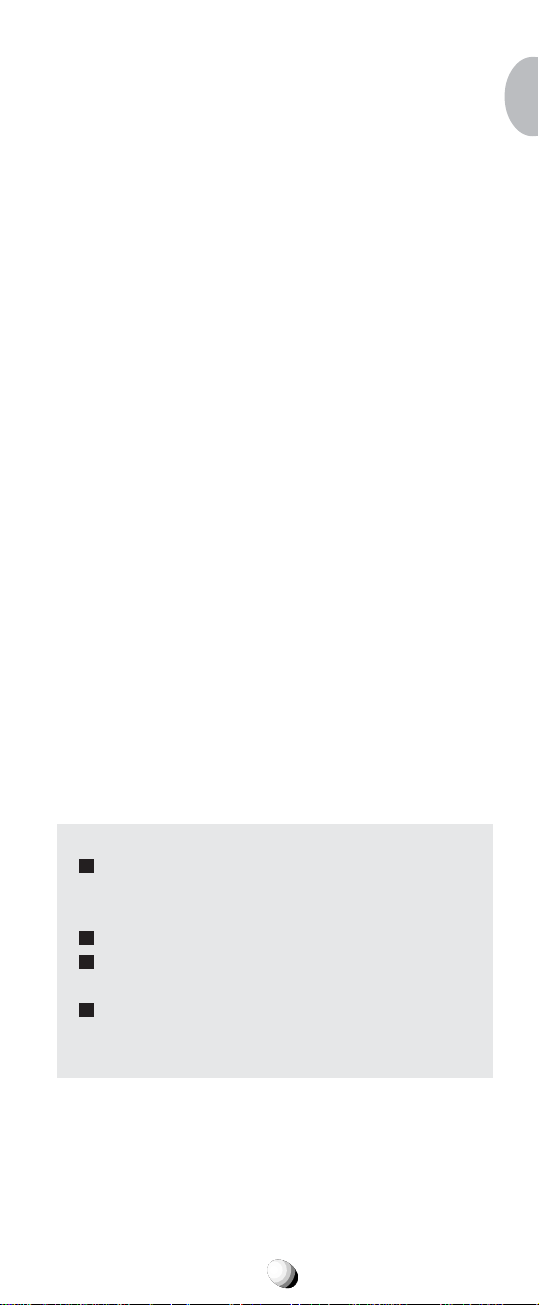
Tips on Efficient Operation:
For your phone to operate most efficiently:
• Extend your antenna fully.
• Do not touch the antenna unnecessarily when the
phone is in use. Contact with the antenna affects call
quality and may cause the phone to operate at a
higher power level than otherwise needed.
DRIVING
Check the laws and regulations on the use of wireless
telephones in the areas where you drive. Always obey
them. Also, if using your phone while driving, please:
• Give full attention to driving — driving safely is your
first responsibility.
• Use hands-free operation, if available.
• Pull off the road and park before making or answering a call if driving conditions so require.
ELECTRONIC DEVICES
Most modern electronic equipment is shielded from RF signals. However, certain electronic equipment may not be
shielded against the RF signals from your wireless phone.
Pacemakers
The Health Industry Manufacturers Association recommends that a minimum separation of six (6”) inches be
maintained between a handheld wireless phone and a
pacemaker to avoid potential interf erence with the pacemaker. These recommendations are consistent with the
independent research by and recommendations of Wireless T echnology Research.
Persons with pacemakers:
Should AL W AYS keep the phone more than six
(6”) inches from their pacemaker when the
phone is turned ON.
Should not carry the phone in a breast pocket.
Should use the ear opposite the pacemaker to
minimize the potential for interference.
If you have an y reason to suspect that interfer-
ence is taking place, turn your phone OFF im-
mediately.
Hearing Aids
Some digital wireless phones may interfere with some
hearing aids. In the e vent of such interf erence, you ma y
want to consult your service provider [or call the customer service line to discuss alternatives].
15
Page 16
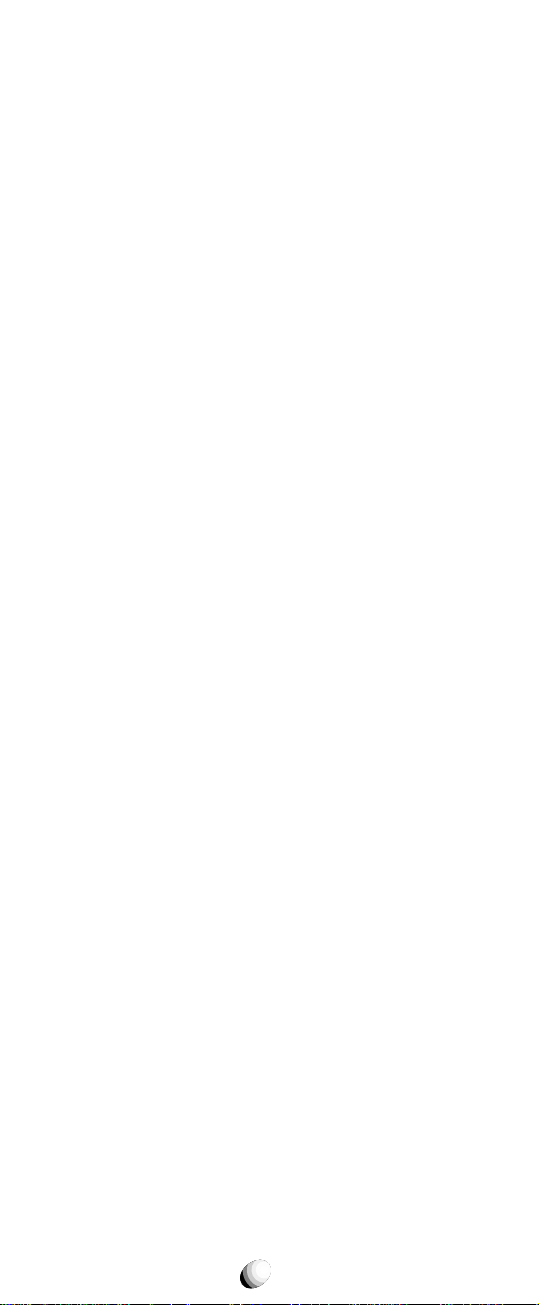
Other Medical Devices
If you use any other personal medical device, consult the
manufacturer of your device to determine if they are adequately shielded from external RF energy. Your ph ysician
may be able to assist you in obtaining this information.
Turn your phone OFF in health care facilities when any
regulations posted in these areas instruct you to do so.
Hospitals or health care facilities may be using equipment that could be sensitive to external RF energy.
Vehicles
RF signals may affect improperly installed or inadequately
shielded electronic systems in motor vehicles. Check with
the manufacturer or its representative regarding your
vehicle. You should also consult the manufacturer of an y
equipment that has been added to your vehicle.
Posted Facilities
Turn your phone OFF in any facility where posted notices so require.
AIRCRAFT
FCC regulations prohibit using your phone while in the
air. Switch OFF y our phone bef ore boarding an aircraft.
BLASTING AREAS
To avoid interfering with blasting operations, turn your
phone OFF when in a “Blasting area” or in areas posted
“T urn off two-wa y radio”. Obey all signs and instructions.
POTENTIALLY EXPLOSIVE ATMOSPHERES
Turn your phone OFF when in any area with a potentially explosive atmosphere and obey all signs and instructions. Sparks in such areas could cause an e xplosion or fire resulting in bodily injury or even death.
Areas with a potentially explosive atmosphere are often, but not always mark ed clearly. P otential areas ma y
include: fueling areas (such as gasoline stations); below deck on boats; fuel or chemical transfer or storage
facilities; vehicles using liquefied petroleum gas (such
as propane or butane); areas where the air contains
chemicals or particles (such as grain, dust, or metal
powders); and any other area where you would normally
be advised to turn off your vehicle engine.
For Vehicles Equipped with an Air Bag
An air bag inflates with great force. DO NOT place objects, including either installed or portable wireless
equipment, in the area over the air bag or in the air bag
deployment area. If in-vehicle wireless equipment is improperly installed and the air bag inflates, serious injury could result.
16
Page 17
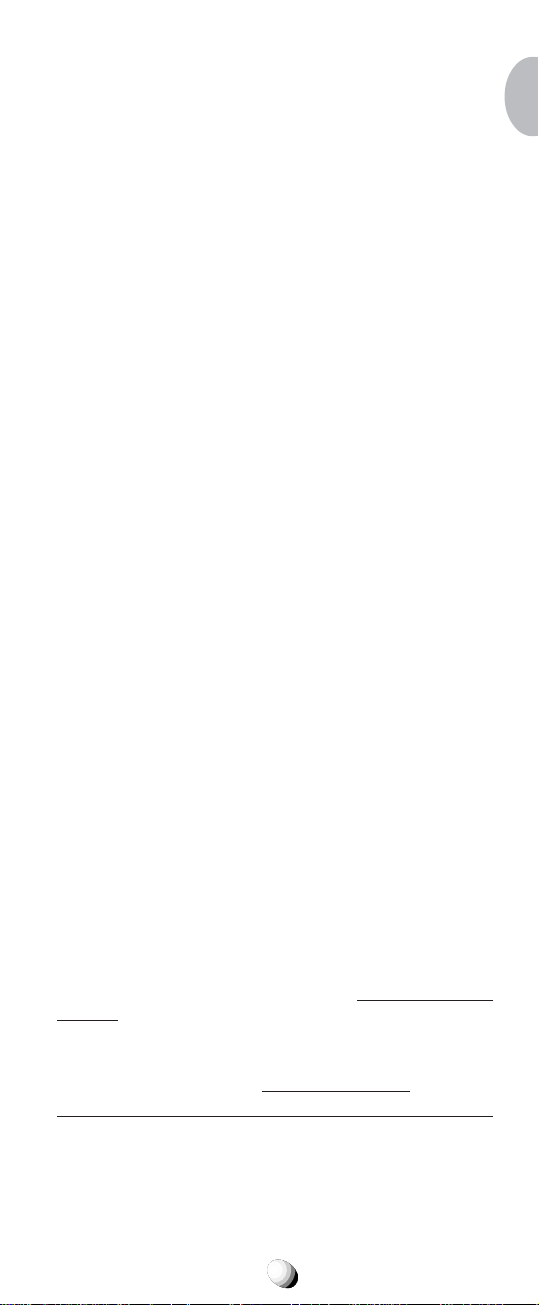
SAR Information
SAR Information
THIS MODEL PHONE MEETS THE GOVERNMENT’S REQUIREMENTS FOR EXPOSURE TO RADIO WAVES.
Your wireless phone is a radio transmitter and receiver. It is
designed and manufactured not to exceed the emission limits
for exposure to radiofrequency (RF) energy set by the Federal Communications Commission of the U.S. Government.
These limits are part of comprehensive guidelines and establish permitted levels of RF energy for the general population.
The guidelines are based on standards that were developed
by independent scientific organizations through periodic and
thorough evaluation of scientific studies. The standards include
a substantial safety margin designed to assure the safety of
all persons, regardless of age and health.
The exposure standard for wireless mobile phones employs a
unit of measurement known as the Specific Absorption Rate,
or SAR. The SAR limit set by the FCC is 1.6 W/kg.
SAR are conducted with the phone transmitting at its highest
certified power level in all tested frequency bands. Although the
SAR is determined at the highest certified power level, the actual SAR level of the phone while operating can be well below
the maximum value. This is because the phone is designed to
operate at multiple power levels so as to use only the power
required to reach the network. In general, the closer y ou are to
a wireless base station antenna, the lower the power output.
Before a phone model is available for sale to the public, it
must be tested and certified to the FCC that it does not exceed the limit established by the gov ernment-adopted requirement for safe exposure. The tests are performed in positions
and locations (e.g., at the ear and worn on the body) as required by the FCC for each model. The highest SAR value for
this model phone when tested for use at the ear is 1.48 W/kg
and when worn on the body, as described in this user guide,
is 1.22 W/kg. (Body-worn measurements differ among phone
models, depending upon available accessor ies and FCC requirements). While there may be diff erences between the SAR
levels of various phones and at v arious positions, they all meet
the government requirement for safe exposure.
The FCC has granted an Equipment Authorization for this
model phone with all reported SAR levels evaluated as in compliance with the FCC RF exposure guidelines. SAR information on this model phone is on file with the FCC and can be
found under the Display Grant section of http://www.fcc.gov/
oet/fccid after searching on FCC ID CJ6DCE42903A.
Additional information on Specific Absorption Rates (SAR) can
be found on the Cellular Telecommunications & Internet Association (CTIA) web-site at http://phonefacts.net.
Tests for
*
In the United States and Canada, the SAR limit for mobile
*
phones used by the public is 1.6 watts/kg (W/kg) a veraged
over one gram of tissue. The standard incorporates a substantial margin of safety to give additional protection f or the
public and to account for any variations in measurements.
17
Page 18
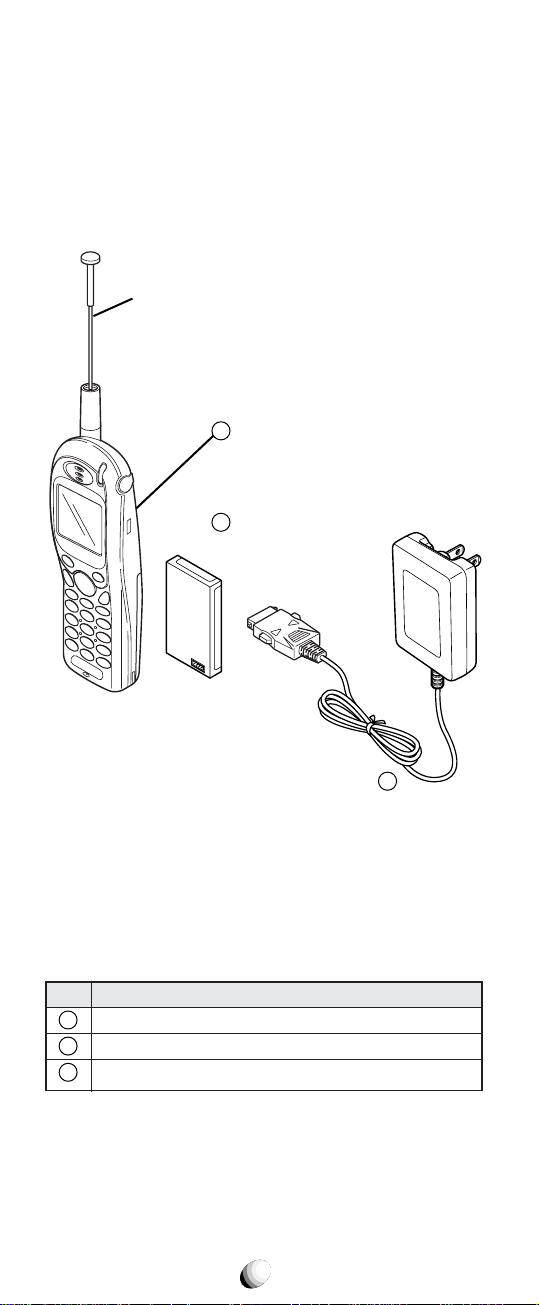
SYSTEM CONFIGURATIONSYSTEM CONFIGURATION
System configuration and the equipment list are as
shown below.
Retractable
Whip Antenna
1
Handheld Portable
Telephone
2
Lithium Ion
Battery Pack
List of Equipment
No.
1
Handheld Portable Telephone
2
Lithium Ion Battery Pack (BTR-9100)
3
AC Adapter (CNR-9100)
Name of the Equipment
18
3
AC Adapter
Page 19
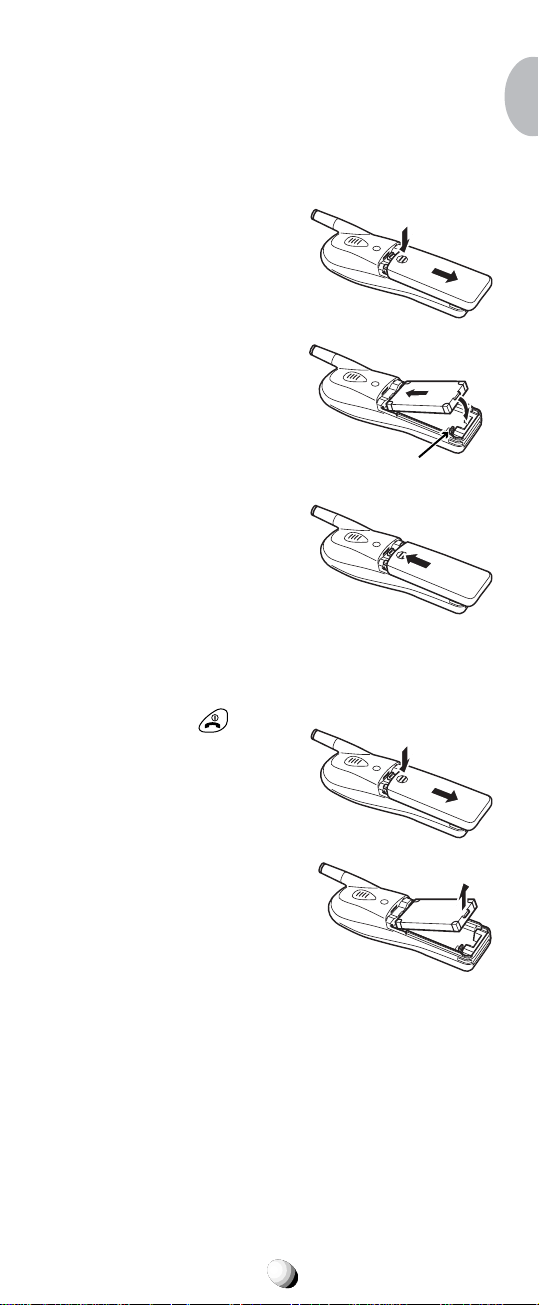
BATTERY INSTALLATION
BATTERY INSTALLATION
AND RECHARGING
AND RECHARGING
To Attach the Battery Pack
1. Press and slide the battery cover to remove it.
2. Place the BTR-9100 battery pack in the battery
cavity so that it fits over
the connector.
Connector
3. Slide the cover back to
snap it on.
To Detach the Battery Pack
1. Press and hold key to
turn the phone off. Then
press and slide the battery cover to remove it.
2. Lift the battery pac k up to
take it out.
19
Page 20
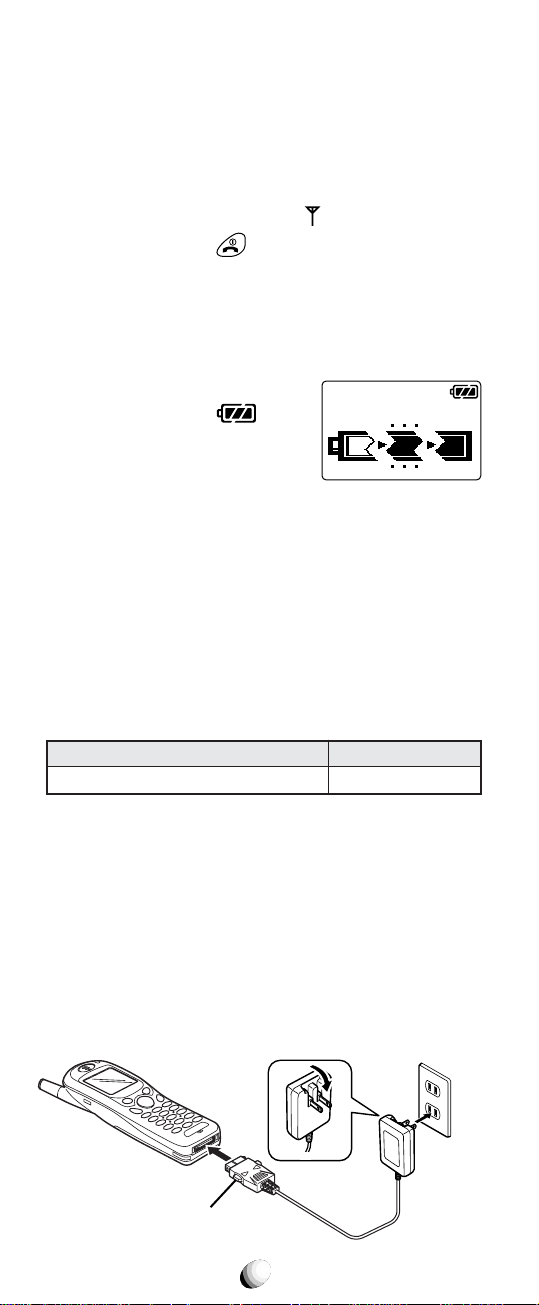
To Recharge Battery
Your CDM-9100 phone has a built-in charger function.
To recharge the Battery Pack, always install the Battery Pack to the phone.
1. Attach the BTR-9100 Battery Pack to the phone.
2. If the phone is on with the
press and hold
to turn the phone off.
3. Insert the connector of the CNR-9100 AC Adapter
to the phone connector.
4. Plug the AC Adapter to AC120V outlet.
5. Then the recharging starts. The phone displays
“Now Charging” with ani-
mation and the
indicator scrolling. It also lights the
Charging Indicator at the top
of the phone.
6. When recharging is completed, the phone displays
“Fully Charged!”.
7. Disconnect the AC Adapter from the outlet.
8. T o disconnect the AC Adapter from the phone, hold
the buttons to unlatch and pull the connector off.
indicator displayed,
Now Charging
The recharging time, from empty to full, depends on
the environmental temperature, 0 to +35 °C.
Battery Type
Lithium Ion Battery Pack (BTR-9100)
Recharging Time
1.5 to 2 h
Notes: 1. For complete recharging, it is recommended
that the phone be turned off during recharging.
2. It is normal for the battery to become a little
warmer during recharging.
3. Do not feed power to the phone without the
battery pack attached.
CDM-9100
Buttons to unlatch
AC120V
AC Adapter
CNR-9100
20
Page 21
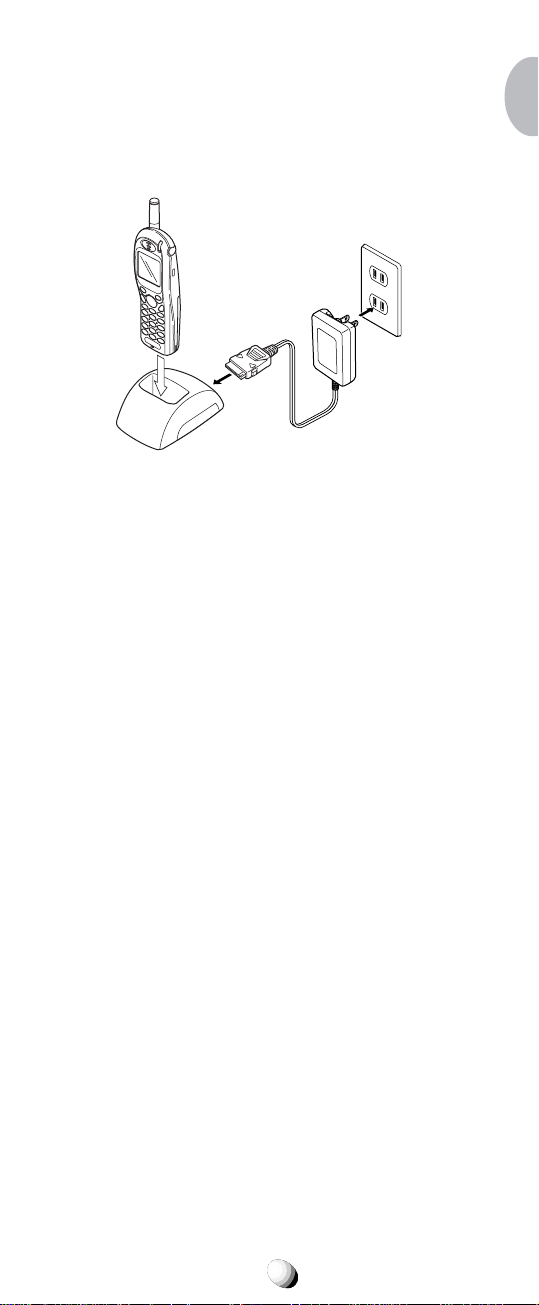
To Recharge with Desktop Holder
You can also recharge the phone using the CNR-9100
AC Adapter and the optional accessary DTH-9100
Desktop Holder as illustrated below.
CDM-9100
Desktop Holder
DTH-9100
(Option)
AC120V
AC Adapter
CNR-9100
Battery Information
Temperature extremes will affect the ability of your
•
Battery Pack to charge; alw ays allow it to cool down
or warm up first. Never attempt to charge the Battery Pack if the ambient room temperature is below
32°F (0°C) or above 105°F (40°C).
Subjecting the Battery Pack to extremely high or lo w
•
temperatures will reduce its capacity and its life expectancy. Always try to keep the Battery Pack between 59°F and 77°F (15°C and 25°C), if possible.
21
Page 22
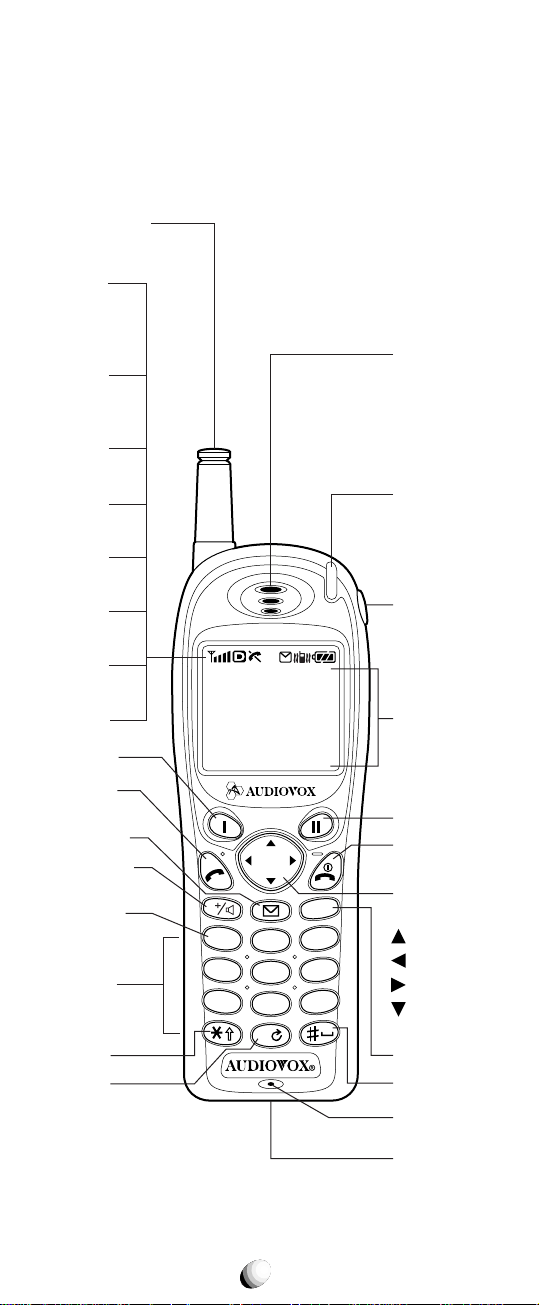
FUNCTIONSFUNCTIONS
External View
Retractable
Whip Antenna
Power
Indicator
Receiving
Signal
Strength
Indicator
Digital
Mode
Indicator
Earpiece
IN USE
Indicator
Roaming
Indicator
Message
Indicator
Vibrating
Indicator
Battery Level
Indicator
Soft Key 1
Send Key
Message
Access Key
Voice Mail &
Speakerphone
One-Touch
Emergency Key
Digit Keys
Shift Key
Next Key
Tri-Mode
Rm
ABCDEFGHIJKL
MNOPQRSTUVWX
YZ1234567890
RclF
V
1
GHI
4
PQRS
7
CLR
ABC
3
2
JKL
6
5
WXYZ
TUV
9
8
0
Incoming Call
& Charging
Indicator
Earphone
Mic Jack
Graphic
Display
Soft Key 2
End Key with
Power On/Off
Multi Function
Key
DEF
MNO
Up-arrow
Recall
Function
Down-arrow
Clear Key
Space Key
Microphone
22
Power/Data
Connector
Page 23
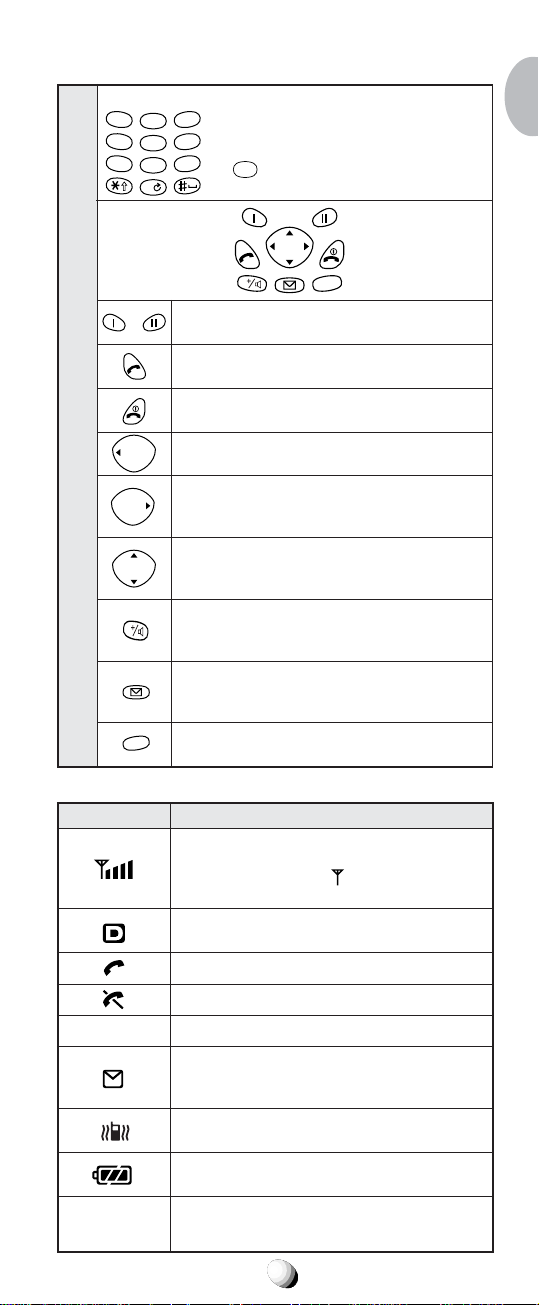
Function of Keys
Digit Keys
1
ABC
2
GHI
4
JKL
5
PQRS
7
TUV
8
0
Function Keys
To enter Telephone Numbers.
DEF
3
To enter letters and symbols (see
MNO
6
page 32).
WXYZ
9
Emergency feature.
1
is also used for One-Touch
RclF
V
Soft keys. To function as shown in the
bottom line on the display.
SEND key. To originate or receive a Call.
END key. To terminate a Call and to turn
the phone ON/OFF.
To recall phone numbers from memory.
Rc
l
Also used as Left-arrow key.
To be used with other keys to activate
F
Key- Board Arrangement
various special features. Also used as
Right-arrow key.
To control the volume of Ringer, Key Tone
and Earpiece/Speakerphone.
Also used as Up/Down-arrow keys.
To access your Voice Mail with only one
V
key (see page 60) and to activate Speakerphone mode (see page 29).
To review Text Messages or to learn how
many Voice Messages are in your Voice
Mailbox (see page 55).
To clear digits from the display or from a
CLR
memory location.
LCD Display Indication
Items Descriptions
Receiving Signal Strength Indicator.
The number of lines indicates the received
Signal Strength, and is also used as a
POWER ON Indicator.
Digital Mode Indicator. To indicate the
phone is operating in digital mode.
A Call is in progress.
The phone is out of Service Area.
Rm
ABCDEFGHIJKL
MNOPQRSTUVWX
YZ1234567890
The phone is out of the Home Area.
Message Indicator. To indicate that new
Text Messages are stored in memory or new
Voice Messages are in your Voice Mailbox.
Vibrating Indicator. To indicate that the
vibrating alert is active.
Battery Level Indicator.
Monitors the battery charge condition.
Graphic full-dot matrix display with flexible
font size in 3 to 7 lines.
23
CLR
Page 24
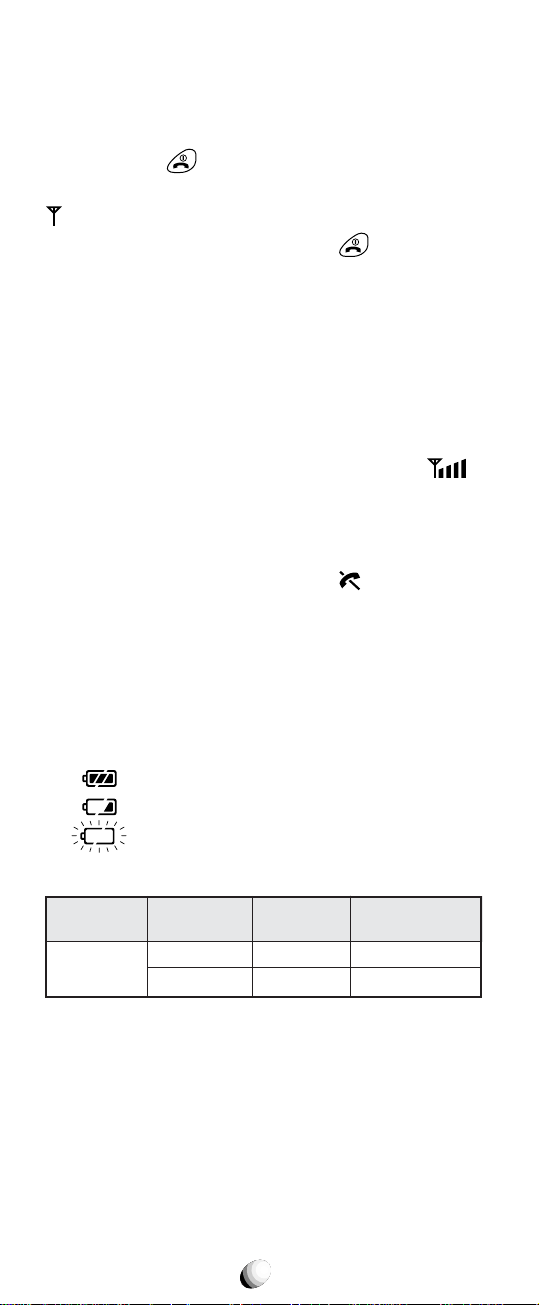
GETTING STARTEDGETTING STARTED
Turning the Phone On/Off
Press and hold . All the indicators and the display will
light momentarily, and a tone will be heard. The indicator
will be displayed while the phone is turned on.
To turn the phone off, press and hold .
Antenna Position
The antenna can be used in its fully extended or fully retracted position only. It is recommended that the antenna
should be fully extended for optimum performance and
signal strength or while operating in poor signal areas.
Receiving Signal Strength Indicator
The number of lines indicates the Signal Strength in
your area. Four lines sho w the maximum le v el. The display will vary as you move with the phone. If the signal
is not strong enough to place a call, “
the LCD display.
( )
” will appear on
Battery Level Indicator
You can always monitor the battery charge condition
with the constant battery level indicator . The number of
blocks indicates the battery conditions as follows:
Full charge
Low charge
Flashing indicates discharged.
Power Management
Battery
Lithium Ion
(BTR-9100)
The operating times are approximate values and may
vary depending on network configuration and handset
usage.
Mode
Digital
Analog
Talk Time
up to
170 min.
60 min.
Standby Time
up to
170 h
15 h
24
Page 25
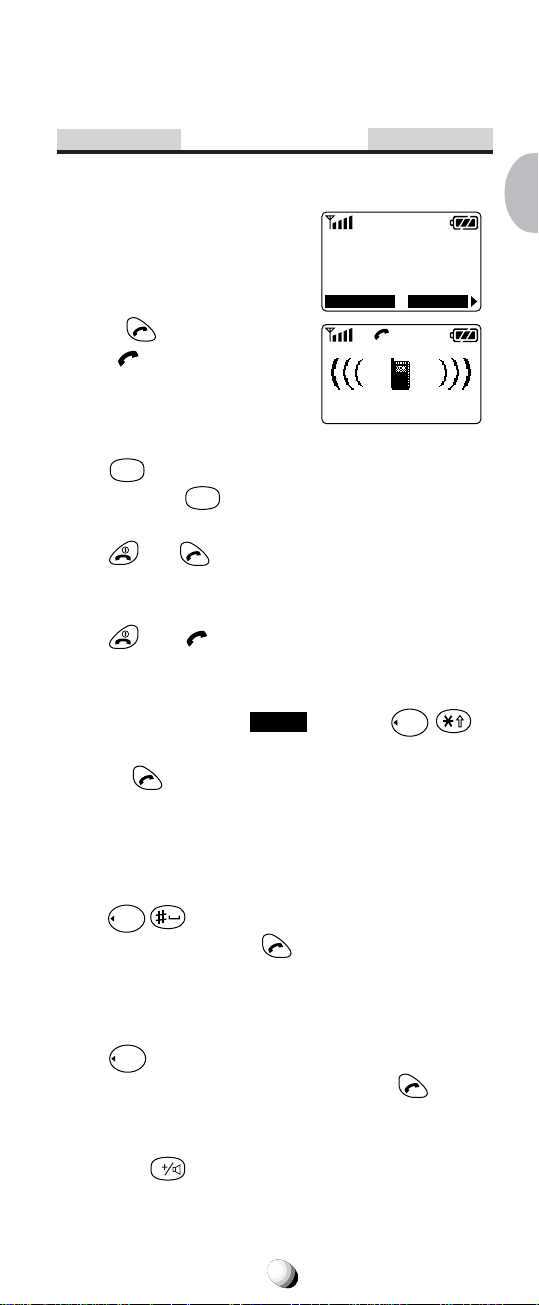
BASIC OPERATIONBASIC OPERATION
Placing Calls
To Place a Call
1. Enter the phone number.
(A maximum of 32 digits will
be displayed.)
2. Press
The
•
To Correct a Number
Press
Press and hold
•
If the Call Fails to Go Through
Press and to redial the number.
.
indicator will light.
CLR
to clear the last digit.
CLR
to erase all the digits entered.
To Terminate a Call
Press . The indicator will go out.
123-456-7890
Calling...
123-456-7890
MenuSTO
Last Number Redial
1. Press the key under
recall the last number you dialed.
2. Press
See Call History on page 52 for details. See also Re-
dial Soft Key (F04) on page 89.
to redial it.
Redial
, or press
Rcl
to
To Dial the Last Number Received
Rcl
Press
you received, then press
See Call History on page 52 for details.
to recall the last number with Caller ID
.
Phonebook Dialing
Press
number from your phonebook, then press
See Phonebook Recall on page 43 for details.
Tip: The
Rcl
and enter an address (01 to 99) to recall a
V
key will be used f or V oice Mail access .
See page 60.
.
25
Page 26
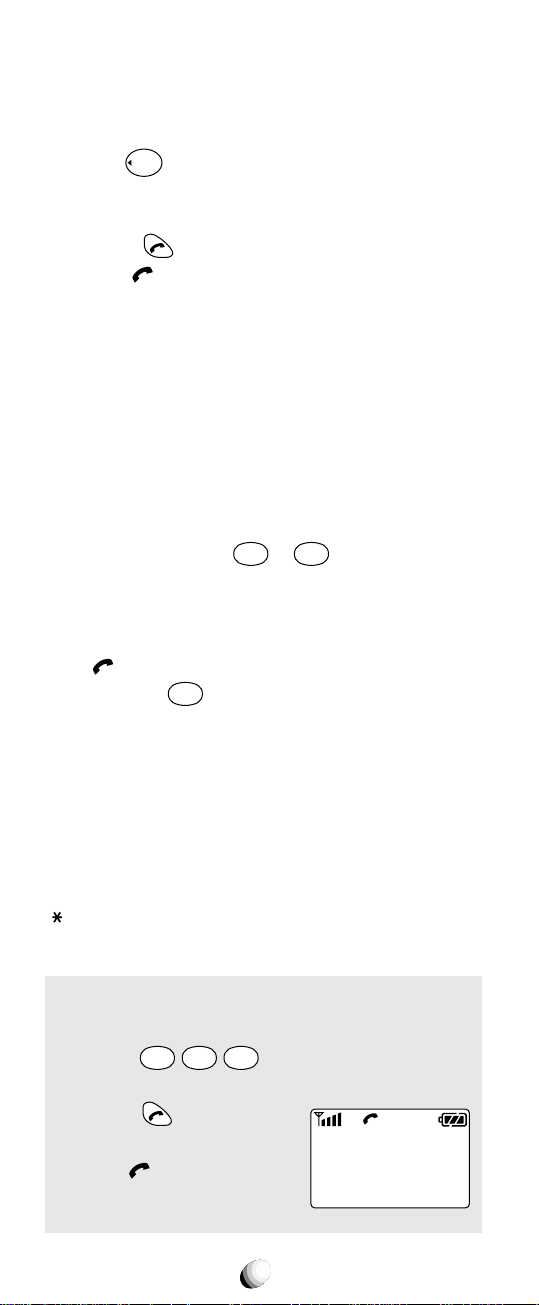
Speed Dialing
If you know the phonebook address of the telephone
number that you want to call, you ma y place a call with-
Rcl
out using
.
1. Enter the one or two digits of your Phonebook address (1 to 9 or 10 to 99).
2. Press
The
. The phone number will be displayed.
indicator will light, and the call will be
placed.
Note: If two telephone numbers are stored in the ad-
dress, the Primary Number will be dialed.
Quick Dialing
When this feature is on, the Primary number in your
Phonebook address 02 to 09 can be dialed with just
one push of the key. See Quick Dialing (F01) on page
89 to turn this feature on/off.
ABC
1. Press a digit key (
2
second.
2. The number in your phonebook is automatically
dialed. The phone number will be displayed. The
indicator will light.
Note: The k ey 1 is not for Quick Dialing, but f or One-
Touch Emergency Call, page 27.
WXYZ
9
to
) for more than one
Emergency Call
This feature permits you to place an emergency call ev en
if your telephone is in “Phone Lock”, “Keypad Lock” or
“Restrict” mode . Up to 3 numbers can be prog rammed as
Emergency numbers. The emergency numbers “911” and
911” are already preprogrammed. See To Change
“
Emergency Numbers (F62) on page 84.
Example: To Call 911 in “Phone Lock” or “Key-
pad Lock” mode.
WXYZ
9
1. Enter
1 1
played.
2. Press
.
The “911” will be displayed.
indicator will light,
The
and the call will be placed.
. The “911” will not be dis-
Calling...
Emergency
911
26
Page 27
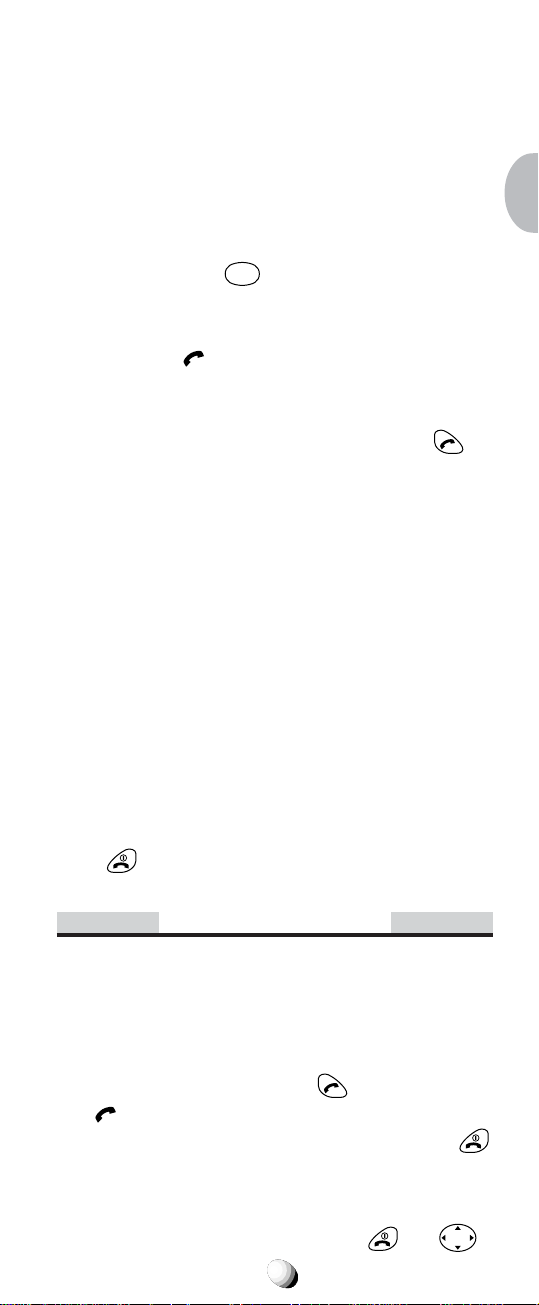
One-Touch Emergency Call
This feature permits you to dial an emergency number
by a single key stroke, even in the “Phone Lock” or
“Restrict” mode. This feature can be turned off to pre-
vent unintentional calls to the emergency number.
SeeTo T urn On/Off One-T ouch Emergency Call Fea-
ture (F63) on page 85.
1
1. Press and hold
number in emergency memory location “1” will be
dialed.
2. Then the
be placed. (The factory preset number is “911”.)
Note: This feature cannot be used if the Keypad Lock
is on. You need to dial all the digits and
for more than 2 seconds. The
indicator will light, and the call will
.
Emergency Call Mode
When you dial one of the 3 preprogrammed emergency
numbers, your phone will enter the Emergency Call
Mode. In this mode, the phone will attempt to complete
the emergency call using any available cellular system
from which it can obtain service.
After it places an emergency call, the phone will stay in
the Emergency Call Mode, and will display “Emer-
gency Call Mode, END to exit”. In the Emergency Call
Mode, the phone will attempt to continue to receive
service from the Cellular system that it used to complete the call. The phone will automatically exit the
Emergency Call Mode after 5 minutes or after you
press
.
Receiving Calls
The phone sounds an alert or vibrates to alert you of
an incoming call. It also flashes the Incoming Call Indicator at the top of the phone.
To Receive a Call
When the telephone rings, press to answer the call.
The
Note: T o mute the ringer or stop the vibrating, press .
Any Key Answering
This feature permits you to answer an incoming call by
pressing any key on the k e y pad except
indicator will light.
27
and
Rcl F
.
Page 28
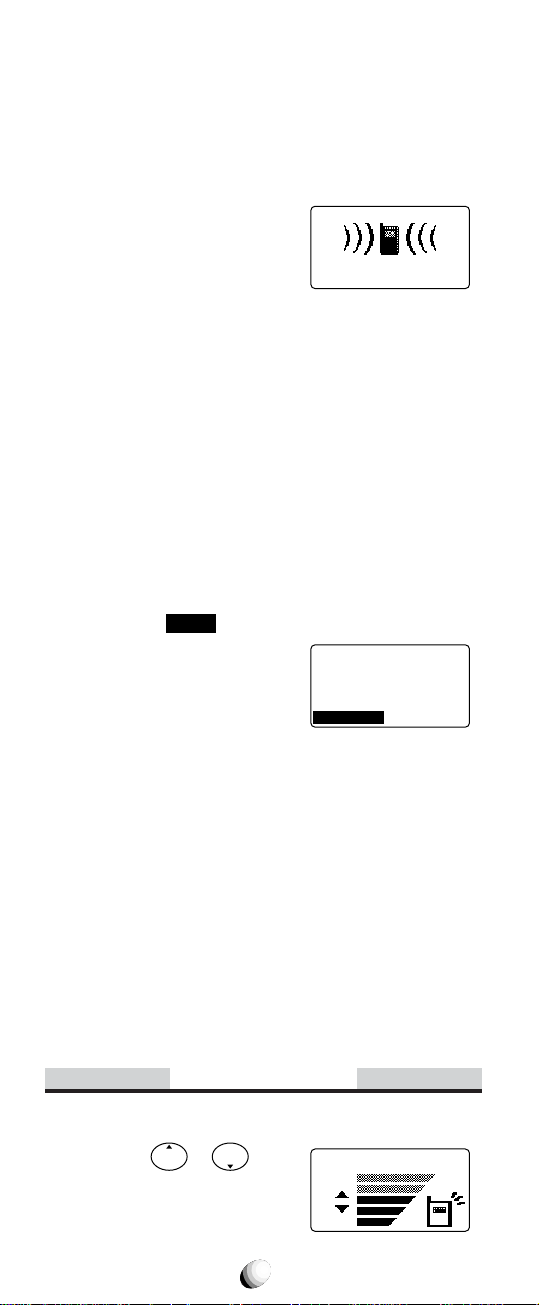
Caller ID with Name
This feature allows you to preview in your display the
number and name of the party calling you before you
answer the call. The name is as you programmed it in
your phonebook.
1. When the phone rings, the
Calling Number appears in
the display.
2. The last 10 Caller IDs are stored in the memory
for your review and redial. See Call History on
page 52 for details.
Incoming Call
JACK
123-456-7890
Note: “Number Restricted” or “Number Unavailable”
is displayed when the Caller ID is restricted or
not available.
Automatic Calls-in-Absence Indicator
This feature indicates the number of unans wered incoming calls. The display indicates “Called XX”, the number
of calls (01 to 99) you missed. It also indicates the caller
number and name of the latest call, if available. Press
Refer
the key under
Depressing any key will clear the
display. See Redial Soft Key
(F04) on page 89.
to view Incoming Call History.
Called 12
May 21 10:25 am
JACK
123-456-7890
Refer
Ringing Tone with Melody
The CDM-9100 offers you 15 styles of ringer tones and
melodies for alerting incoming calls. Ringer v olume can
also be adjusted. See Ringer Type Selection (F32) on
page 74 and Ringer V olume Control (F31) on page 73
for setting. See also Vibrating Alert (F8) on page 88.
Distinctive Ringing (Audible Caller ID)
You may program different ringer styles for different
phonebook addresses. See To Store a Ringer Type
with the Phone Number on page 40 for setting.
During Calls
To Adjust the Earpiece Volume
Simply press or to adjust Earpiece/Speakerphone
V olume during a call.
28
Ear/SPK Vol.
Page 29
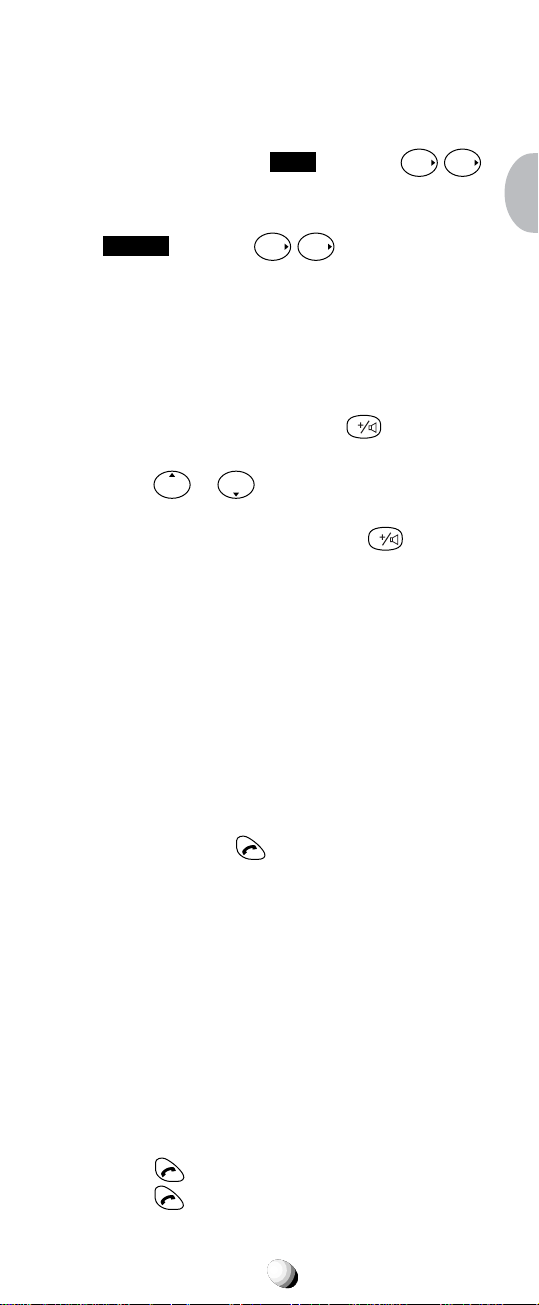
To Mute a Phone Conversation
There are two ways to mute the microphone during a
call.
F
1. Press the key under
Mute
, or press
F
2. Then the screen displays “Phone is muted!”.
3. To return to normal mode, press the key under
Unmute
, or press
F F
again.
Note: Ter minating a call cancels the muting.
Speakerphone Mode (One-Way)
This feature allows you to listen to the party or your
voice mail through the built-in speaker, while the earpiece and microphone are muted.
V
1. To activate this feature, press
during a call.
The screen displays “Speaker ON!”.
2. Press
or to adjust the earpiece/speak-
erphone volume.
V
3. To return to normal mode, press
again.
Note: Terminating a call cancels the speakerphone
mode.
Automatic Talk Timer
The talk time of the current call will be automatically
displayed. For example, “1H 23M 45S”.
.
Scratch Pad Dialing
If you enter a telephone number during a call, the number will be stored in the Scratch Pad memory.
After terminating the call, the number you entered can
be dialed by pressing
.
Note: Y ou can deactivate “Sending DTMF” so that ke y-
pad tones will not be transmitted to the calling
party. See Sending DTMF (F34)
on page 74.
Call Waiting
Your service provider may provide Call Waiting service.
When you are on a call, you may hear a beep tone alerting you of another incoming call.
Your phone displays “New Caller” and the new caller’s
name and number. The name is as you programmed it
in your phonebook.
1. Press
2. Press
to answer the new call.
again to switch between the two calls.
29
Page 30
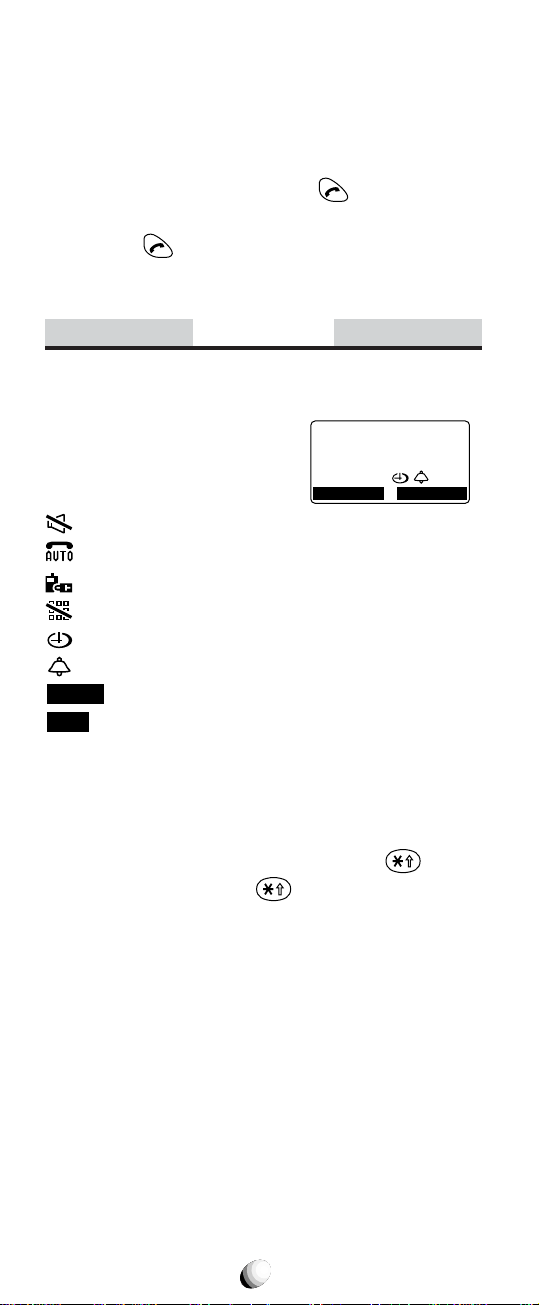
Three-Way Calling
Your service provider may provide Three-Way Calling
service. When a call is already in progress, you may
call the third party.
1. Enter a number and press
party.
2. Press
Ask your service provider for the detailed information.
again to connect all three parties.
to call the third
Standby
Indicators on Standby
Your phone displays date and
time, various settings status, and
soft keys in standby.
: Ringer Volume is in Silent mode. See page 73.
: Automatic Answering is active. See page 89.
: Phone Lock is active. See page 70.
: Keypad Lock is active. See page 69.
: Countdown Timer is active. See page 79.
: Clock Alarm is active. See page 78.
Redial
: See Last Number Redial on page 25.
Web
: See Accessing Internet on page 63.
Note: For displaying date and time, see Clock Indicator
(F42) and Clock Adjustment (F43) on page 77.
May 21 Mon
3 : 15 pm
Redial Web
Vibrating Alert
To activate Vibr ating Alert, press and hold . To deactivate it, press and hold
ing Alert (F8) on page 88.
again. See also Vibrat-
Multilingual
Y our phone pro vides multiple languages: English, Spanish, French and Portuguese for displaying the menus
and prompts in the Basic Operation, Phonebook Operation and Function Menu. See Language Selection
(F24) on page 72.
30
Page 31

End to End Signaling
T o utiliz e certain phone services, such as accessing an
alternate long distance network, signaling a pager or
banking by phone etc., Touch Tone™ signaling is required. The following features will mak e it easy to send
frequently used Touch Tone™ signals. See Link Dial-
ing on page 50 for more information.
Touch Tone™ from Display
When Sending DTMF (page 74) mode is on, the num-
bers will be sent in Touch Tone™ signals dur ing a call
as you press digit keys . When Sending DTMF mode is
off, you can send T ouch Tone™ signals in the following
manner.
1. Enter the number.
123-456-7890
STO Menu
2. Press
“Tone”.
F
and scroll to
Mute On
Tone
Link Mark
Menu
OK
3. Press F. The number in the displa y will be sent
in Touch T one™ signals.
Touch Tone™ from Memory
Touch Tone™ signals can be sent from memory during
a call.
Rcl
1. Press
number you want to send
in Touch T one™ signals.
2. Press
“Tone”.
3. Press
in Touch T one™ signals.
, and recall the
JACK
123-456-7890
E-mail
F
and scroll to
F
. The number in the display will be sent
Tone
View Number
View Name
Menu
Menu
OK
01
31
Page 32

Entering Letters and Symbols
F
The text entry mode T9 or Alpha will automatically be
active when necessary to enter letters, such as names
or messages. The current mode is displayed as
(T9) or
abc
(abc) at the bottom of the screen. Also
numeric or symbol mode will appear by pressing the
key under
T9
(T9) or
abc
(abc). Available modes de-
pend on the feature that you use.
T9 Mode T9 (T9)
The T9 mode allows you to enter text
quickly by pressing one ke y per letter. This
mode suggests English words as you type.
Example:
GHI6MNO
1. Type
2. Press
4
0
3. Press
space.
The Shift key
T9
(initial cap.) and
The Next key
The Space key
To decide a word, press
To insert punctuation marks, press
To delete a character, press
To delete a word, press and hold
To move the cursor, press
To enter digits, press and hold the key
Note: For more information, visit www.T9.com.
. Your phone displays in.
to display the next choice go.
to decide the word “go” and add a
turns letter cases: T9 (normal),
T9
(caps. lock).
0
displays the next choice.
decides a word and adds a space.
F
.
1
.
CLR
.
CLR
.
Rcl
or F.
0
to
T9
WXYZ
9
.
Alpha Mode
abc
(abc)
The Alpha mode allows you to enter characters by
pressing the digit key repeatedly. For example, press
JKL
5
once to enter “J”, or press
JKL
5
three times to en-
ter “L”.
.
.
CLR
abc
.
.
0
(normal),
to
The Shift key
Abc
(initial cap.) and
The Space ke y
To decide a character, press
To delete a character, press
turns letter cases:
ABC
(caps. lock).
adds a space.
F
CLR
To delete a word, press and hold
Rcl
To move the cursor, press
or
To enter digits, press and hold the key
32
WXYZ
9
.
Page 33

Assigned Alpha Characters in Alpha Mode
Key
English Spanish
1
1@/ - : ’ ? . , ( ) ;
ABC
2
ABC2 AÁBC2
DEF
3
DEF 3 DEÉF3
GHI
4
GH I 4 GH I Í 4
JKL
5
JKL5 JKL5
MNO
6
MNO 6 MNÑOÓ6
PQRS
7
PQRS7 PQRS7
TUV
8
TUV8 TUÜÚV8
WXYZ
9
WXY Z9 WXYZ 9
0
00
French Portuguese
Key
1
1@/ - : ’ ? . , ( ) ;
ABC
2
AÀÂBCÇ2 AÀÁÃBCÇ2
DEF
3
DEËÈÉÊF3DEÉÊF3
GHI
4
GH I Ï Î 4 GH I Í 4
JKL
5
JKL5 JKL5
MNO
6
MNOÔ6 MNOÓÔÕ6
PQRS
7
PQRS7 PQRS7
TUV
8
TUÙÛV8 TUÜÚV8
WXYZ
9
WXY Z9 WXYZ 9
0
00
Note: Available languages in the Alpha mode depend
on the feature that you use.
Numeric Mode
To enter digits, press the digit key 0 to
To delete a digit, press
Symbol Mode
Num
(Num)
CLR
.
Sym
(Sym1 to 4)
WXYZ
9
.
The symbol mode appears in two ways depending on
the feature that you use.
All Symbols on One Screen
Move the cursor with
the screen. Press the key under
return to the previous mode.
Rcl F
to select one of symbols on
OK
to select it and
Symbols on Multi-Screen (Web Browser)
Scroll the screens Sym1, Sym2, Sym3 and Sym4 with
WXYZ
or . Press the digit key (1 to
9
) to se-
lect a symbol and return to the previous mode.
Shortcut: Press and hold the key under T9 or
to turn to
Sym
. (except Web Browser)
abc
33
Page 34

PHONEBOOK OPERATIONPHONEBOOK OPERATION
Your phone has an Enhanced Phonebook with 99 dualnumber memory addresses. At each address, you can
store up to two telephone numbers under one name. This
feature allows y ou to store, under one name, a person’s
home and office number, office and mobile n umber , etc.
Stored numbers can be easily recalled and dialed by
pressing
each memory address. Numbers can also be marked
Secret for added privacy.
Basic Sequence
To program your phonebook, enter the information in
the following order. You may skip “name”, “e-mail address” and/or “option”.
1. Enter phone number(s).
See page 35 and 37.
2. Enter name. See page 38.
. An e-mail address can also be stored at
Phonebook Entry
123-456-7890
STO Menu
Enter Name!
STO Abc
3. Enter e-mail address.
Enter E-mail!
See page 39.
STO abc
4. Enter option. See page 39,
40 and 49.
Enter phonebook address.
5.
See page 35.
Icon
Ringer Type
Secret
Address:
STO Option
Option
Auto:01
Note: When shifted from Text Messages, the se-
quence changes as: phone number, e-mail address, name, option and address. You may skip
“phone number”, “name” and/or “option”.
34
Page 35

To Store a Number without Name
CLR
1.
Press or press and hold
then enter the phone number (up to 32 digits).
2. Press the key under
STO
the desired memory address (01 through 99).
Example: T o store the phone n umber 1 2 3 4 5 6 7
8 9 0 in address 07.
CLR
1. Press and hold
ABC3DEF4GHI
2. Enter
1 2
JKL6MNO7PQRS8TUV9WXYZ
5
0
.
.
to clear the screen,
three times, then enter
123-456-7890
STO Menu
0 7
STO
PQRS
Address:
STO Option
.
07
Auto:01
Stored
3. Press the key under
three times.
4.
Enter an address
98 Empty
1 Used
Automatic Storing into Phonebook
This feature allows convenient automatic storing into a
vacant phonebook address. The number will be stored
in the first available memory address which will be indicated in the display. This feature can prevent the possible overwriting of a previously stored number.
1. Enter the phone number.
STO
.
STO
four times.
123-456-7890
STO Menu
Address:
Auto:01
2. Press the key under
Example:
T o store the phone n umber 1 2 3 4 5 6 7 8
9 0 into a vacant memory address 01.
1. Press and hold
2. Enter
1 2
JKL6MNO7PQRS8TUV9WXYZ
5
0
.
CLR
ABC3DEF4GHI
3. Press the key under
three times.
4. Press the key under
STO
35
STO Option
.
97 Empty
2 Used
Stored 01
Page 36

Auto Hyphenation
With this feature on, hyphens are automatically inserted
when you enter telephone numbers and when you recall the numbers from the phonebook. See Auto Hy-
phenation (F23) on page 72 to activate or deactivate
this feature.
Length of Number
10 digits or less
11 to 21 digits
22 digits or more
Display Example
123-456-7890
1-234-567-89012
No hyphens
Note: When you manually insert hyphens, the “Auto
Hyphenation” f eature will not work for that par-
ticular number.
Manual Hyphenation
You can manually insert a hyphen at any place when
you enter a telephone number. The maximum number
is 32 digits long including hyphens.
Example: To insert a hyphen in the number 1 2 3
4 5 6 7 to display it as 123-4567.
ABC3DEF
1. Enter
1 2
.
123
Menu
OK
123-
2. Press
F
“Manual Hyphen”.
F
3. Press
4. Enter
.
GHI5JKL6MNO7PQRS
4
and scroll to
STO Menu
Link Mark
Dual Entry
Manual Hyphen
STO Menu
.
123-4567
STO Menu
Tip: The screen may display dual prompts such as
Menu
. This means that pressing the F key
operates the same as pressing the key under
Menu
.
36
Page 37

To Store Dual Numbers in Phonebook
You can store Dual Numbers with Dual Mark “ \ ” up to
40 digits for the address 01 to 90, and up to 80 digits for
the address 91 to 99 in the phonebook.
Up to 40 or 80 digits
Primary Number \ Secondary Number
To store two telephone numbers in one phonebook address, enter the first number, select the Dual Mark “ \ ”
by using the menu, then enter the second number.
Example: To store the primary number 1 2 3 4 5 6
7 8 9 0 and the secondary number 9 8 7
6 5 4 3 2 1 0 in address 08.
ABC3DEF4GHI
1. Enter
2. Press
3. Press
4. Enter
1 2
JKL6MNO7PQRS8TUV9WXYZ
5
0
.
F
and scroll to
“Dual Entry”.
F
.
The Dual Mark “ \ ” is inserted.
WXYZ8TUV7PQRS6MNO
9
JKL4GHI3DEF2ABC
5
0
.
1
123-456-7890
STO Menu
Link Mark
Dual Entry
Manual Hyphen
Primary
23-456-7890\
STO Menu
Secondary
987-654-3210
STO Menu
OK
Menu
1
0 8
STO
TUV
Address:
STO Option
.
08
Auto:02
Stored
5. Press the key under
three times.
6. Enter an address
96 Empty
3 Used
Note: You can add a second number after storing a
first number. See To Enter a Second Number
on page 46.
37
Page 38

To Store a Name with the Phone Number
To use this procedure, you will need to refer to “Entering Letters and Symbols” on page 32.
1. Enter the phone number.
STO
2. Press the key under
3. Enter the name.
4. Press the key under
memory address (01 through 99) to store the number with the name into memory.
Example: T o store the phone number 1 2 3 4 5 6 7
8 9 0 with the name Jill into memory
address 11.
Enter the phone number;
1.
ABC3DEF4GHI5JKL
1 2
MNO7PQRS8TUV9WXYZ
6
2. Press the key under
.
STO
twice, then enter the
0
STO
123-456-7890
.
STO Menu
.
Enter Name!
STO Abc
3. Enter the Name;
JKL
5
for “ J ”,
GHI4GHI4GHI
4
JKL5JKL5JKL
5
JKL5JKL5JKL
5
and
for “ i ”,
F
for “ l ”.
4. Press the key under
twice.
5. Enter an address
1 1
for “ l ”,
STO
Jill
STO abc
Address:
STO Option
.
11
Auto:02
Stored
95 Empty
4 Used
Note: T o enter names into the phonebook in the Alpha
mode you can use the alphabet that you selected
with Language Selection (F24) on page 72.
38
Page 39

To Store E-mail Address
You can store an e-mail address up to 48 characters
long with phone numbers in your phonebook.
Example:
1. Enter a phone number and
press the key under
twice. Enter e-mail address.
2. Press the key under
STO
STO
.
Enter E-mail!
STO abc
Address:
Auto:02
STO Option
STO
3. Press the key under
to store it.
Note: T o add an e-mail address after storing numbers,
see “Modify” menu on page 46.
To Mark Numbers with Icon
You can mark every number with an icon among 9 options under the “Option” menu before storing.
Example:
1. Enter phone number(s)
and e-mail address.
Address:
Auto:03
STO Option
Option
Set
.
Icon
123-456-7890
987-654-3210
abcde@audiovo
OK Select
Icon
Icon
.
123-456-7890
987-654-3210
abcde@audiovo
OK Select
Set
2. Press the key under
F
3. Press
and scroll to a
number to be marked.
F
4. Press
with
and scroll icons
Rcl F
.
5. Press the key under
6. Repeat steps 3 through 5 for other numbers.
OK
7. Press the key under
to return to step 1 for
other options.
Note: T o add icons after storing numbers, see “Modify”
menu on page 46.
39
Page 40

To Store a Ringer Type with the Phone Number
(Distinctive Ringing)
You can choose one of 15 ringer types for each
phonebook number. With this feature, you will be able
to distinguish who is calling by hearing the ringing tone.
The ringer type is selected under the “Option” menu
before storing.
Example:
1. Enter phone number(s),
and press the key under
STO
three times.
F
2. Press
and scroll to
“Ringer Type”.
Address:
Auto:04
STO Option
Icon
Ringer Type
Secret
Option
F
3. Press
and scroll to
one of the numbers you
want to set.
F
4. Press
and scroll to
sample the different ringer
types.
F
5. Press
to set the new
ringer type.
6. Press the key under OK.
Ringer Type
-
123-456-7890
987-654-3210-
OK Select
Ringer Type
Common
Ringer 01
Ringer 02
Ringer Type
02
123-456-7890
987-654-3210-
OK Select
Address:
Set
Auto:04
STO Option
STO
7. Press the key under
.
04
Stored
92 Empty
7 Used
Note: The “Common” shown in the step 4 is the ringer
type you selected with the Function Menu. See
Ringer Type Selection (F32) on page 74.
40
Page 41

Overwrite Warning
When you attempt to store a number in an address
where another number has already been stored, the
“Overwrite” warning will appear on the screen.
Example: To store the number 9 8 7 6 5 4 3 2 1 0
in the address 07, where another number 1 2 3 4 5 6 7 8 9 0 is already stored.
WXYZ8TUV7PQRS6MNO
1. Enter
2. Press the key under
9
JKL4GHI3DEF2ABC
5
0
.
three times.
1
987-654-3210
STO
STO Menu
Address:
Auto:05
STO Option
3. Enter
0 7
PQRS
.
123-456-7890
The already stored number
is displayed momentarily.
4. Two seconds later.
07 is used.
Overwrite?
Yes
No
OK
5. If you accept to overwrite, scroll to “Yes” and
F
press
.
6. If you do not want to overwrite, scroll to “No” and
F
press
. The screen returns to the step 2
again.
41
Page 42

Recall Menu
Press
you to recall the number from
memory.
Rcl
. The following “Recall” menu will prompt
Address :
Search :
History
Recall
•“Address” : Phonebook Address Mode
•“Search” : Phonebook Sort Scroll Mode or
Phonebook Key Word Search Mode
•“History” : Call History Mode
Recall Menu T ree
Main Menu Sub-menu
Address
Search
History
(Sort Scroll)
(Key W ord)
Outgoing
Phone-
book
Outgoing
History
View Number
View Name
View E-mail
Modify
Move
Priority
Erase
View Number
View Name
Save
Erase
*
*
*
*
*
Incoming
Scratch Pad
Incoming
History
Scratch
Pad
View Number
View Name
Save
Erase
View Number
Save
Erase
*
Note: The sub-menus marked with *will be available
on the screen, if the corresponding items are
stored in that address.
42
Page 43

Phonebook Recall
To recall the numbers stored in your phonebook, you
have three methods: Address Mode, Sort Scroll Mode
and Key Word Search Mode.
Phonebook Address Mode
This mode is useful in finding a phone number by recalling a specific address or by scrolling the phonebook.
Rcl
1. Press
2. Enter the two-digit Memory
Address.
.
Address :
Search :
History
Recall
3. The phone number is displayed.
4. Press
Example:
or to scroll.
JACK
222-222-2222
E-mail Menu
27
Note: The scroll feature will skip any vacant memor y
address(es).
Phonebook Sort Scroll Mode
This mode sorts and displays, in alphabetical order, telephone numbers stored with “Alpha T ags” (Names). Blank
digits on top will be disregarded for scroll.
Example: To display the numbers stored in the
memory alphabetically from “J”.
1. Press
JKL
5
2. Press
Rcl
for “J”.
F
.
and press
Address :
Search :J
History
ABC
JACK
E-mail Menu
Recall
27
222-222-2222
3. Press
4. Press .
.
Jill
333-333-3333
E-mail Menu
KEN
111-111-1111
444-444-4444
E-mail Menu
22
24
43
Page 44

Phonebook Key Word Search Mode
This mode searches and displays the character string
of Alpha Tags stored in the phonebook. Any part of the
Alpha Tag can be used for the search.
Example: T o search the character string AN stored
in the phonebook.
1. Press
ABC
2
2. Press
Rcl
for “A”.
MNO6MNO
6
and press
for “N”.
Address :
Search :A
History
ABC
Key Word?
AN
Recall
Search
37
777-777-7777
32
888-888-8888
555-555-5555
34
999-999-9999
37
777-777-7777
34
999-999-9999
3. Press
F
4. Press .
5. Press
6. Press .
7. Press
ABC
.
Albany
E-mail Menu
LOUISIANA
E-mail Menu
.
San Francisc
o
E-mail Menu
Albany
E-mail Menu
.
San Francisc
o
E-mail Menu
Note: The key word can be searched regardless of
upper or lower case letters.
Tip: In all three recall modes, long names and phone
numbers are displayed in the short form as necessary: a name in the first 12 characters and a
number in the last 12 digits.
44
Page 45

To Dial Dual Numbers
F
After the number is recalled in the display, it can be
easily called by pressing
• To dial the primary number, just press
• To dial the secondary number, press
Primary Number
Secondary Number
.
Lucas
E-mail Menu
.
.
08
123-456-7890
987-654-3210
To Review Long Names and Numbers
This feature allows you to review whole Alpha Name
Tags or long numbers stored in your phonebook.
1. Use any of the previously described phonebook
search modes to recall a number.
F
2. Press
Name”. Press
and scroll to “View Number” or “View
F
again.
To Review E-mail Address
1. Use any of the previously described phonebook
search modes to recall a number.
2. Press the key under
3. Press or to scroll
e-mail addresses.
E-mail
.
Audiovox
abcde@audiovox.c
om
Tel Menu
4. T o view long e-mail address , press
to “View E-mail”. Press
again.
F
and scroll
20
Prepending Dialing
This feature will be convenient when you need to add
an area code to the number in the phonebook.
Example: To add 1 2 3 to a number 4 5 6 7 8 9 0.
1. Recall the number.
Katie
E-mail Menu
ABC3DEF
2. Enter
3. Press
1 2
. Then the call is placed to 123-
.
4567890.
Note: The added digits will not be stored in the phone-
book memory.
45
456-7890
123456-7890
14
Page 46

Phonebook Edit
This section guides you on how to modify , mo ve, change
priority and erase the phonebook contents.
To Modify Numbers and Names
Y ou can modify an y of the phonebook contents you hav e
stored, including Phone Numbers, Names, E-mail Addresses, Icons, Ringer Types, Secret and Phonebook
Addresses.
To Modify Phone Numbers
Recall the number from the phonebook.
F
Press
and press
old digit(s) by pressing
To Modify Alpha Name Tag
Recall the number and proceed to “Modify” as above.
Press the key under
pear by itself. Press
the new Name.
to select “Menu”, then scroll to “Modify”
F
. Enter the new digit(s) and delete the
CLR
.
STO
, and the Name Tag will ap-
CLR
to clear the letter(s), and enter
To Modify Phonebook Address
After you modified number/name, just press the key
STO
under
without entering new address, and the current phonebook address will be overwritten. If you enter a new address, the modified number/name will be
copied to the new address, while the original address
will remain unchanged.
To Enter a Second Number
Example:
1. Recall the number stored in
the memory address.
F
2. Press
and scroll to
“Modify”.
F
3. Press
.
123-456-7890
E-mail Menu
View Number
Modify
Move
123-456-7890
STO Menu
12
Menu
OK
46
Page 47

4. Press the key under
and scroll to “Dual Entry”.
Menu
Link Mark
Dual Entry
Manual Hyphen
OK
Menu
5. Press
F
.
The Dual Mark “ \ ” is inserted.
6. Enter the second number.
7. Press the key under
three times.
8. Press the key under
to store in the original ad-
dress.
Primary
23-456-7890\
Secondary
987-654-3210
STO
STO
12
STO
STO
Menu
Menu
Address:
Original:12
STO Option
Stored
90 Empty
9 Used
1
To Move Numbers and Names
You can move the phonebook contents to a new address. The original address will then be erased.
Example:
1. Recall the number stored in
the address 20.
F
2. Press
and scroll to
“Move”.
3. Press F.
Audiovox
123-456-7890
E-mail Menu
View E-mail
Modify
Move
Move to:
Auto:05
20
Menu
OK
4. Enter a new address
JKL
5
.
47
STO
1
15
Moved
90 Empty
9 Used
Page 48

To Change Priority of Dual Numbers
You can interchange the primary and the secondary
numbers in a phonebook address. The submenu “Pri-
ority” will only be available when two telephone numbers are stored in that address.
Example:
1. Recall the number.
Primary Number
Secondary Number
F
2. Press
and scroll to
“Priority”.
F
3. Press
.
4. Press the key under
Change
. The new priority
is displayed.
F
5. Press
to decide it.
123-456-7890
987-654-3210
E-mail Menu
Modify
Move
Priority
Priority Change
123-456-7890
987-654-3210
Change OK
Priority Change
987-654-3210
123-456-7890
Change OK
08
Menu
OK
Note: The primary number will be dialed when y ou use
Speed Dialing and Quick Dialing features.
To Erase Numbers and Names
This feature erases the number already stored in the
phonebook.
Example:
1. Recall the number.
123-456-7890
E-mail Menu
F
2. Press
“Erase”.
and scroll to
Modify
Move
Erase
3. Press F. The number is shown again.
4. Two seconds later the
screen is changed.
Erase?
Yes
No
5. To erase the number scroll to “Yes”, otherwise
F
“No”, and press
.
16
Menu
OK
OK
48
Page 49

Secret Memory
To Store a Secret Number
This feature permits you to store a phone number or email address that you want to keep secret in your
phonebook. The secret number can be accessed only
by entering the Security Code (see page 69).
Example: T o store the phone n umber 1 2 3 4 5 6 7
8 9 0 in address 30 as a secret number.
ABC3DEF4GHI
1. Enter
2. Press the key under
3. Press
1 2
JKL6MNO7PQRS8TUV9WXYZ
5
0
.
three times.
F
and scroll to
“Secret”.
123-456-7890
STO
Icon
Ringer Type
Secret
STO Menu
Address:
Auto:10
STO Option
Option
4. Press
F
. Scroll to a
number to be secret for two
numbers or more.
F
5. Press
. The number
turns “Secret”.
6. Press the key under OK.
Secret
123-456-7890
OK On/Off
Secret
Secret
OK On/Off
Address:
Auto:10
STO Option
DEF
3
Enter an address
7.
0
.
30
Stored
80 Empty
19 Used
Note: Each of the phone numbers and e-mail address
can be marked secret by repeating step 4 and 5.
49
Page 50

To Recall a Secret Number
Example: To recall the number 1 2 3 4 5 6 7 8 9 0
stored in the address 30.
1. Use Phonebook Search
Mode to recall a secret
number.
F
2. Press
.
Secret
E-mail Code
Security Code:
30
OK
3. Enter the four-digit security
F
code and press
.
123-456-7890
E-mail Menu
30
Link Dialing
This feature permits you to link groups of numbers to
be sent in sequence. The link ed numbers can be stored
in memory . When dialed, the first group of numbers will
be sent in digital signaling, and the rest of the numbers
will be sent in Touch Tone™ group by group each time
you press
To Store Linked Numbers in Phonebook
You can store Linked Numbers with Link Marks “ = ” up
to 40 digits for the address 01 to 90, and up to 80 digits
for the address 91 to 99 in the phonebook.
31 digits or less 31 digits or less 31 digits or less
.
Up to 40 or 80 digits
L01 = =L02 L03
The example on the next page shows how to store a
Linked number at a specific memory address.
1. Enter the first number.
F
F
2. Press
. A link mark “ = ” will be added at
the end of the number.
3. Enter the second number. If you wish to link additional number(s), return to 2.
STO
4. Press the key under
three times, then enter
the memory address (01 to 99).
50
Page 51

Example:
To link 3 numbers and store in Address 35.
1. Enter the first number.
F
2. Press
3. Press
.
F
.
987-654-3210
STO Menu
Link Mark
Dual Entry
Manual Hyphen
Link01
87-654-3210
STO Menu
OK
Menu
9
4. Enter the second number.
F
F
5. Press
.
6. Enter the third number.
7. Press the key under
three times. Enter an ad-
DEF5JKL
dress
3
.
STO
Link02
STO Menu
Link02
STO Menu
Link03
1234567890
STO Menu
35
90 Empty
9 Used
456
456
Stored
Note: While entering a linked number, you ma y re view
all the parts of that number, even those already
entered.
F
Press
F
, scroll to “View Number” and press
. The link ed numbers you ha ve just entered
will be displayed one b y one each time you press
F
.
To Place Calls Using Linked Numbers
1. Press
2. Press
3. Press
Rcl
, and select the linked number you want
to call. (See Phonebook Recall on page 43.)
. Then the indicator will light as the
first number is dialed.
. The second linked n umber will be sent
in Touch T one™ signals . Succeeding n umbers can
be sent sequentially by pressing
again.
51
Page 52

Call History
This feature recalls outgoing Call History and incoming
Caller ID numbers. This is convenient for redialing recently called numbers or for returning missed calls by
using the stored Caller ID. (See Caller ID with Name
on page 28.)
Call History Memories
Memory
Outgoing
Last 10 numbers you dialed. Address
01 to 10.
Incoming
Last 10 numbers you answered or
missed. Address 01 to 10.
Scratch Pad
Last 3 numbers you wrote during calls.
Address 01 to 03.
You can access the memory in two ways, Scroll and
Shortcut.
By Scrolling
1. Press
“History”.
Rcl
and scroll to
Description
Address :
Search :
History
Recall
F
2. Press
menu item you want.
3. Press
and scroll to the
F
to select.
Outgoing
Incoming
Scratch Pad
History
4. T o revie w the numbers in memory , scroll with
or .
5. After a number is displayed, it can be easily dialed, by simply pressing
.
Shortcut:
• Press
outgoing history memory.
• Press
incoming history memory.
Rcl
Rcl
to display the latest number in the
to display the latest number in the
52
Page 53

To Review Outgoing Call History
Example:
1. Press
The most recent call is displayed.
Scroll with
2.
To recall a number from Outgoing History.
Rcl
or
.
May 21 11:15 am
Next
to review other numbers.
123-456-7890
Menu
01
3. You can place a call by simply pressing .
When duplicate numbers are called, only the latest call
is stored in the outgoing call history memory.
To Review Incoming Call History
Example: To recall a received Caller ID from
Memory Stack.
1. Press
Rcl
The most recent call is displayed.
2. Press
3. Press .
A name is shown, if available in your phonebook.
.
123-456-7890
May 21 10:45 am
Next
.
987-654-3210
May 21 9:12 am
Next
Jill
333-333-3333
May 19 3:35 pm
Next
01
Menu
02
Menu
03
Menu
4. You can place a call by simply pressing
.
In the incoming call history, the calls are mark ed with
or . Numbers with represent calls you missed,
and numbers with
represent calls that you answered.
When duplicate numbers are received, only the latest
call is stored in the incoming call history memory.
53
Page 54

To Review Scratch Pad
Example:
Rcl
1. Press
Press F and scroll to “Scratch Pad”.
2.
3. Press
and scroll to “History”.
F
.
01
123-456-7890
Menu
4. Scroll with or to review other numbers.
5. You can place a call by simply pressing
.
To Save a Number to Phonebook
The numbers in the Call History and Scratch Pad
Memory can be stored in your phonebook. You can add
a name in the same way as “Modify”. See To Modify
Numbers and Names on page 46.
Example: To save a received Caller ID to phone-
book.
1. Recall a number.
F
2. Press
and scroll to
“Save”.
F
3. Press
.
123-456-7890
May 21 10:45 am
Next
View Number
Save
Erase
01
Menu
Menu
OK
4. Press the key under
three times.
5. Enter
GHI
4
as an ad-
0
dress.
54
123-456-7890
STO
40
STO Menu
Address:
Auto:25
STO Option
Stored
84 Empty
15 Used
Page 55

MESSAGING FEATURES
MESSAGING FEATURES
Your CDM-9100 Audiovox Cellular Telephone features
T wo-w ay Short Message Service (SMS) that sends and
receives Text Messages through your phone. The phone
also supports Voice Mail Notification.
Please note that operation of these features depends
on the Cellular System and therefore may not be a v ailable in all areas. To inquire about availability or to subscribe to these services, please contact your service
provider.
Message Indicator
A message indicator displays the current state of
received messages at the upper right of the screen.
Flashing
Steady
off
You have new “urgent” Text Messages or
new “urgent” Voice Mail Notification.
You have new Text Messages or new
Voice Mail Notification.
Neither new Text Message nor new Voice
Mail Notification.
Message Menu
The “Message” main menu appears by pressing
• Send Message: To create and send message.
• Inbox: To check the received messages.
• Outbox: To review the messages that you sent.
• Voice Mail: To view Voice Mail Notification.
• Settings: To customize the messaging features.
• Address Entry: To shift to the phonebook mode
for entering e-mail address.
.
Send Message
Inbox
Outbox
Voice Mail
Notes: 1. A mark “ ” flashes, when new messages
are available in the Inbox or Voice Mail respectively.
2. A mark “
” flashes, when draft messages
remain unsent in the Outbox.
3. Shor tcut to Inbox: Press and hold
open “Inbox”.
Message
to
55
Page 56

Receiving Text Messages
Your phone is able to receive and display a text message of up to 255 characters. The phone saves up to 30
messages in your Inbox.
When your phone receives a new text message, the
indicator is displayed. The screen displa ys “New Message ”
with animation. Depending on the
settings, the phone may also
sound a short beep tone.
To Check Received Messages
1. Press and hold to open “Inbox”.
2. The Inbox lists the received messages with
sender name or number.
Example:
3. Scroll the list, and press
4. The screen displays the time stamp, sender, callback number if availab le, and message, each time
you press
5. T o view Inbo x Option, press the key under
6. To return to the list, press the key under
Notes: 1. The sender name is as you programmed it
in your phonebook.
2. The icons mean as follows:
3. T o dial a callback number , press the k ey under
Inbox Option
• Reply: To shift to Send Message mode for reply-
ing to the message. Note this feature may not be
available at all locations.
• Forward: T o shift to Send Message mode for for-
warding the received message.
• Erase: To erase the received message.
• Save Address: To save the sender address, callback number or the both in your phonebook.
.
:New text that you have not viewed yet.
:Old text that you have already viewed.
: Urgent, new text
: Urgent, old text
Send
when the number appears.
NewMessage 12/30
Jack
Jill
1234567890
Ken
F
.
01Inbox
Option
OK
.
.
56
Page 57

Sending Text Messages
While operating in the digital mode, your phone is able
to send a text message of up to 5 recipients with a cellular phone number or e-mail address. The phone sa ves
up to 30 messages in your Outbox.
To Send a Text Message
1. Press and F to enter “Send Message” menu.
The “Send To” appears.
2. Enter the cellular phone number or e-mail address. You can also recall it from your phonebook
by pressing the key under
3. Press the key under
Then “Enter T ext” appears.
Enter your message.
4. Press the key under
The menu appears for editing your message.
OK
OK
.
.
Send To:
Num P-Book
P-Book
.
Enter Text
T9 OK
Send Message
Edit Send To
Edit Text
Priority
(01)
140
Send
5. To send the message , press or the k ey under
Send
while the indicator is on.
6. Then “Sending Mail” appears with animation.
Depending on the settings,
Sending Mail
the message may be sav ed
in the Outbox.
Notes: 1. To specify two or more recipients , press
after step 2, and repeat the same step.
2. You can create your message in English or
in French that you selected with Language
Selection (F24) on page 72.
3. T9 mode is available for English only. See
Entering Letters and Symbols on page 32.
4. The message length is up to 140 characters that includes the text message and the
e-mail address. It may be shorter depending on your service provider.
If attempted in the analog mode, your mes-
5.
sage is saved to the Outbo x without sending.
6. If an incoming call interrupts your message,
it will be saved to the Outbox.
57
Page 58

Send-Message Menu
• Edit Send To: To correct address.
• Edit Text: To correct your message.
• Priority:
To mark “Urgent” to your message.
• Call Back # : To change your call back number
temporarily for your current message.
• Delivery Ack: To change acknowledgment mode
temporarily for your current message. This feature is network dependent, and may not be available in all areas.
• Save to Outbox: To sa ve y our message as a draft
and exit from the messaging feature.
Note: See also Default Call Back # and Default De-
livery Ack under Messaging Feature Settings
on page 61.
To Review Sent Messages
OK
F
01Outbox
.
1. Press , scroll to “Outbox”, and press
2. The Outbox lists the messages that you have
sent.
Example:
3. Scroll the list, and press
Thank you fo
Please call
Meeting wil
Hello katie
F
.
4. The screen displays the time stamp, recipient, callback number if availab le, and message, each time
you press
.
5. To view Outbox Option, press the key under
Option
.
6. To return to the list, press the key under
Notes: 1. The list shows the first 12 characters per
message.
2. The icons mean as follows:
: Message sent already
: Message failed to send
: Message delivered successfully
: Message saved as draft
: For two or more recipients.
Outbox Option
• Edit: To shift to Send Message mode for editing
the message.
• Resend: To re-send the message to the same
address while the
• Erase: To erase the message.
indicator is on.
.
58
Page 59

Voice Mail
In order to use voice mail, you must first activate your
voice mailbox. F or information on how to do this, please
contact your service provider.
Voice Mail Notification
The voice mail system sends a notification to your phone
when new messages are left in your voice mailbox.
Normal Voice Mail Notification
Y our phone notifies y ou when new messages are in your
voice mailbox.
1. The
2. To learn how many messages are in your voice
3. To listen to your voice mail messages, see Voice
indicator is displayed. The screen displays
“Voice Mail Msg.” with animation. Depending on
the settings, the phone
may also sound a short
beep tone.
mailbox, see To Display Number of Voice Mail
Messages on the following page.
Mail Dialing on the following page.
Voice Mail Msg.
Voice Mail Notification with Mail Retrieval Service (MRS)
1. The screen displays “Message Retrieval”. De-
pending on the settings, the phone may also sound
a short beep tone.
2. Press
will be connected to your Voice Message Service
so that you may retrieve your messages.
3. If you choose not to answer the incoming call,
“Message Retrieval” will be stored in the stack
for retrieval of your messages at a later time.
to answer the incoming call, your phone
59
Page 60

To Display Number of Voice Mail Messages
1. Press , scroll to “Voice Mail”, and pressF.
2. The screen displays the number of messages in
your voice mailbox.
Example:
3. Press
to view additional information.
4. To erase the voice mail notification, press the key
Option
under
and select “Erase”.
Voice Mail
Apr 11 10:15 am
12 Waiting
Option
OK
Voice Mail Dialing
V
You can store one set of linked numbers in a specially
provided memory , and access these numbers with one
V
touch of the “Voice Mail Access” key
.
To Store the Voice Mail Access Number
Please see T o Store Linked Numbers in Phonebook
on page 50, and follow the steps 1 through 3 to mak e a
STO
set of linked numbers. Press the key under
V
times, and press
to store.
three
Up to 80 digits of linked numbers can be stored including link mark “ = ”. You can also add a Name Tag (up to
24 characters) with your voice mail number. (See To
Store a Name with the Phone Number on page 38.)
To Call Your Voice Mail
1. Press and hold
played and dialed.
2. Press
V
and sent in Touch Tone™ signal.
3. The succeeding numbers can be sent sequentially
by pressing
V
. The first number will be dis-
. The second number will be displa yed
V
.
To Review the Voice Mail Access Number
1. Press
Mode.
2. Press
3. Press
maining linked numbers in
Rcl
to select the Phonebook Address
V
V
will be displayed.
F
(one or more times) to display the re-
F
F
. The first linked number in
V
.
60
Page 61

Messaging Feature Settings
The following menu allows you to customize your
phone’s Text Messages and Voice Mail Notification f eatures.
Default Call Back #
Enter your callback number as def ault that will be added
to all sending text messages. Your own phone number
has been preset to the callback number for y our conv enience. To change it for an individual message, see
Send-Message Menu on page 58.
Default Delivery Ack
For sending your text message, you can request a delivery acknowledgment that the recipient receives the
message. This feature is network dependent, and may
not be available in all areas.
Select one of the following modes as def ault. To change
it for an individual message, see Send-Message Menu
on page 58.
• Enhanced Ack: When the ac knowledgment is re-
ceived, the phone displays “Delivered!” with the
time stamp and recipient, and it also turns the icon
(sent) into (delivered) in the Outbox.
• Normal Ack: When the acknowledgment is re-
ceived, the phone turns the icon
(delivered) in the Outbox.
• No Ack: No acknowledgment is requested.
Note: The “Delivered!” is displayed for the messages
that have been saved in the Outbox.
(sent) into
New Message Alert
This feature alerts you when a new text message is
received. Select one of the settings below.
• Alert On: Short beep tone sounds once.
• Alert Off: Alert does not sound.
• Vibrate Only: Vibrating alert only.
• Reminder: Short beep tone sounds at every 2
minutes while animation is displayed.
61
Page 62

Voice Mail Alert
This feature alerts you when a new voice mail notification is received. Select one of the settings below.
• Alert On: Short beep tone sounds once.
• Alert Off: Alert does not sound.
• Vibrate Only: Vibrating alert only.
• Reminder: Short beep tone sounds at every 2
minutes while animation is displayed.
Text Entry Mode
This feature allows you to select a text entry mode that
appears first for entering your message.
• T9 Mode: “T9” appears first, then, “Abc”, “Num”
and “Sym”.
• Alpha Mode: “Abc” appears first, then, “T9”,
“Num” and “Sym”.
Save Sent Message
This feature allows y ou to select whether to save messages that you sent.
• Auto Save: All messages are saved in the Outbox.
• Prompt: The phone prompts you to choose it for
every message.
• Do not Save: No message is saved.
Erase All Text Messages
This feature erases all te xt messages saved in the Inbo x
or Outbox.
SMS Text Lines Selection
You can select to have the text messages displayed in
4 or 6 lines for the Inbox and Outbox.
SMS Memory Management
This feature allows you to select Inbox memory management.
• Auto Delete: If the Inbox is full, it deletes the old-
est text message to save a new text message.
• Warning Msg.: If the Inbox is full, it does not save
any new text message , displa ying “Memory Full,
New Text Rejected”.
Note: The Outbox functions always in Auto Delete
mode.
62
Page 63

WEB BROWSINGWEB BROWSING
Y our CDM-9100 A udiovo x Cellular T elephone allows y ou
to enjoy accessing various Internet websites directly
from your phone, including news, spor ts, travel, and
weather, if you subscribe to Internet service with your
service provider. Your phone also suppor ts network
services such as e-mailing with the web browser. Please
contact your service provider for details of the av ailable
services.
Accessing Internet
Your phone is able to access the Internet while it oper-
F
.
indicator.
CLR
Rcl
or
while
CLR
. The
ates in the digital mode, as indicated by the
To Start Web Browser
1. Press the key under
on standby to enter “Web
Menu”.
2. Scroll to “Internet”, and press
3. The Web Browser will start. The cached information may be displayed.
4. T o access the Internet, press and hold
indicator is on. Your phone will display your
service provider’s home
page with a flashing
Example:
5. Scroll the page by
6. Press
or to select the menu option in
the bottom line of the display.
7. T o return to the previous page, press
8. To terminate the network access, press
indicator will go out. You can still browse the
cached information.
9. Press
again to close the web browser.
Web
Web Menu
1:Alert Inbox
2:Internet
3:Settings
Home Menu
.
1>Email
2 Contacts
3 Calendar
Inbox OK
or .
.
63
Page 64

Browser Menu
V
Press
is active to see the browser’s local menu. This menu is displa yed
in English or French.
1. Reload: To reload the current page.
2. Home: To get back to the Home page. Press and
hold
3. Bookmarks: To view your bookmark list.
4. Mark Site: To store the current page in your book-
mark list.
5. About Openwave: To view the browser version.
6. Advanced:
• Show URL: To display the URL (Unif orm Resource
• Homepage: To change your home page.
• Set WAP Proxy: To select a network server.
• Restart Browser: To clear the cache memory in
• Encryption: To use for security.
Note: Altering of the settings on the “Homepage” and
key while the browser
CLR
will do the same.
Browser Menu
1>Reload
2 Home
3 Bookmarks
Back OK
Locator) of the current page.
your browser.
“Set WAP Proxy” may disable the web access.
E-mailing with Browser
The Web Browser allows you to send and receive emails directly through your phone. Please contact your
service provider for details of the service.
To Send and Receive E-mails
1. Follow the step 1 to 4 on To Start Web Browser
to access your service provider’s home page.
2. Follow the e-mail instruction that may be avail-
able at your service provider.
Notes: 1. You can create your message in English or
in French that you selected with Language
Selection (F24) on page 72.
2. T9 mode is available for English only. See
Entering Letters and Symbols on page 32.
3. The message length is up to 512 characters to send. It may be shor ter depending
on your service provider.
64
Page 65

Net Alert with Browser
The Web Browser is able to receive an alert for a message from your service provider. This is called a Net Alert.
To Receive Net Alert
1. When a Net Alert is received, the web browser
starts automatically and
notifies you on the screen.
Example:
2. Press the key under “View” f or accessing your service provider’s home page to view the message.
3. If you select “Skip”, the alert is saved in Alert Inbox
for later checking.
To Check Alert Inbox
When your Alert Inbox saves alerts, the screen turns
Web
1. Press the key under
2. Press
3. Press the key under “View” f or accessing your ser-
Web
into
Inbox”.
vice provider’s home page to view the message.
at its bottom. It saves up to 9 alerts.
F
to open “Alert
Example:
Message from
UP.link.
View it now?
Skip View
Web
to enter “Web Menu”.
Alert Inbox
1>XXXX
2 XXXX
Erase View
Web Browser Settings
Your cellular telephone is already programmed for
Internet service that may be available from your Service Provider. You can customize your browser with the
following four menus only.
Web Lock
You can lock the unauthorized access to the Internet. If
the browser is locked by this feature, you will need to
enter your 4 digit Security Code to access the web.
Web Backlight
You can turn on/off the backlight setting during the web
access. Select the menu: “30sec.” (5s to 99sec), “Off”
or “Always On”.
Web Idle Timer
If there is no network activity within a specific time, the
web access call is automatically terminated. Set the
timer between “0min.01sec.” and “9min.59sec.” To de-
activate this feature, set the timer to “0min.00sec.”
65
Page 66

Confirm — Connect Prompt
You can turn on/off a prompt “Set up Connection?” for
accessing the Internet.
Connection Settings
You should not use the following menus under
“Connection” to change any settings in the
phone, unless otherwise instructed by your carrier. Altering any of these settings may disable
the Web access capability.
Your phone can have up to 4 sets of the server IP
(Internet Protocol) addresses and Port numbers to access your service provider’s w ebsite. These ma y already
be preset or be advised by your service provider.
T o change the settings , enter your 4-digit Security Code.
To Change IP addresses in “Web Link A”
1. Scroll to “Web Link A” and press F.
Enter Link A Primary IP Address and press F.
2.
3.
Enter Link A Primary Port number and press F.
4.
Enter Link A Secondary IP Address and press F.
5.
Enter Link A Secondary Port number and press F.
To Change IP addresses in “Web Link B”
Scroll to “Web Link B” and press F, and follow the
above steps 2 through 5 for Link B.
Notes: 1. An IP address must be 12-digit long to en-
ter. If you have, for example, 123.45.67.8,
then enter
MNO7PQRS
0 6
1 2
,
ABC3DEF
0 0 8
,
0 4
TUV
.
GHI5JKL
2. Your phone may display the stored IP addresses or Port numbers in the above steps .
F
Then press
to keep them unchanged.
Username & Password
The “Username” and “Password” are normally blank.
Should anything be entered here, unless instructed by
your Carrier, y our cellular telephone ma y not be able to
connect to the Web service.
Current Link
This is normally set to “Web Link A”. Altering to “Web
Link B” may disable the Web access.
66
,
Page 67

FUNCTION MENUFUNCTION MENU
To Access Function Menu
Various phone settings can be changed through the
Function Menu to customize your phone’s functions to
fit your convenience. See Function Menu Tree on the
following page. You can reach the Function you want to
access in two ways; Scroll and Shortcut.
By Scrolling
1. Press
Menu.
F
to enter Main
1:Lock
2:Display
3:Tones
4:Times
F1
2. Scroll with
or key
to the desired item in the
Main Menu.
F
3. Press
to enter the
submenu.
4. Scroll with
or key
to the desired item in the
submenu.
F
5. Press
to enter the function.
1:Lock
2:Display
3:Tones
4:Times
1:Ring Volume
2:Ringer Type
3:Key Volume
4:DTMF Send
1:Ring Volume
2:Ringer Type
3:Key Volume
4:DTMF Send
F3
F31
F32
By Shortcut
Each Function has its shortcut number for direct access. For example, to enter the function “Ringer Type”
DEF2ABC
F
(F32), press
3
.
To Exit from Function Menu
• To return from a submenu to the main menu, press
Rcl
.
• To exit from Function Menu, press
Notes: 1. A mark “ ” at the right in a menu prompt
you that you can see its detailed items by
F
pressing
2. A mark “
.
” shows the current setting of the
function.
3. The screen may display dual prompts such
OK
as
key under
. This means that pressing the
F
key operates the same as pressing the
OK
.
.
67
Page 68

Function Menu Tree
Main Menu Submenu Branch
1: Lock 1: Keypad Lock (F11)
2: Phone Lock (F12)
3: Auto Lock (F13)
4: Unlock Code (F14)
2: Display 1: My Number (F21)
2: Backlight (F22)
3: Auto Hyphen (F23)
4: Language (F24)
5: Contrast (F25)
6: V ersion (F26)
7: Last SID (F27)
8: PRL ID (F28)
3: T ones 1: Ring Volume (F31)
2: Ringer Type (F32)
3: Key Volume (F33)
4: DTMF Send (F34)
5: Settings (F35)
4: Times 1: Call Timers (F41)
2: Clock (F42)
3: Adjust (F43)
4: Alarm (F44)
5: Count Down (F45)
5: Systems 1: System Mode (F51)
2: NAM Change (F52)
3: Force Analog (F53)
4: Settings (F54)
1: Standby
2: In-Use
1: Key Tone
2: Beep Alert
3: Caller ID
4: Service
5: V oice Privacy
6: Minute
7: Low Battery
1: Last Call
2: Outgoing
3: All Calls
4: Lifetime
5: Web Total
1:
NAM Name Tag
2: Auto NAM
3: Auto Retry
4: V oice Privacy
6: Security 1: Restrict (F61)
7: Data/Fax 1: Mode (F71)
8: Vibrator
0: Other 1: Quick Dialing (F01)
2:
Emer. Number
3:
1-Touch Emer.
4:
Code Number
5: Reset (F65)
2: Auto Answer (F02)
3: Absence (F03)
4: Redial Key (F04)
(F62)
(F63)
(F64)
68
1: Timers
2: Phonebook
3: History
4: Text/V oice
5: Settings
Page 69

Lock Features
Security Code and Unlock Code
Your phone is equipped with the Security Code and the
Unlock Code to access various security features. You
may change the preset codes for added protection.
Code
Security
Code
Unlock
Preset
1234
1234
Description
To access Secret Number, to set Call
Restriction, etc.
To unlock the Phone
Code
When “Security Code:” is dis-
Security Code:
played, you need to enter your
four-digit security code.
OK
See To Change the Security Code (F64) on page 85.
See To Change the Unlock Code (F14) on page 70.
Keypad Lock (F11)
This mode is useful for prev enting inadvertent pressing
of keys. (For example, when the phone is in a purse or
pocket.)
With this feature on, the follo wing functions are still available.
• Incoming calls can be answered with
• Muting the ringer or stopping the vibrating with
.
• Programmed emergency numbers can be called.
(Except for One-Touch Emergency Call.)
When this feature is on, the following functions are not
available.
• Automatic Answering
• Any Key Answering
• One-Touch Emergency Call
• Quick Dialing
• Turning off the phone by
.
To Activate/Deactivate this Feature:
F
1. Press
tivate “Keypad Lock”
mode.
1 1
to ac-
Keypad Lock
May 21 Mon
3 : 36 pm
.
2. Press
F
1 1
again to deactivate.
69
Page 70

Phone Lock (F12)
This mode is useful to prevent unauthorized use of the
phone. With this feature on, the following functions are
still available.
• Incoming calls can be answered with
• Muting the ringer or stopping the vibrating with
.
• Any Key Answering
• Programmed Emergency Call
• One-Touch Emergency Call
• Turning off the phone by
.
The following functions are not a vailab le when this f eature is on.
• Automatic Answering
• Quick Dialing
To Activate:
1.
Press
F
1 2
ABC
to
Phone Lock
May 21 Mon
3 : 52 pm
activate “Phone Lock” mode.
Note: The phone will remain locked even if the power
is turned off.
.
Automatic Phone Lock (F13)
If you activate this f eature, the phone will automatically
go into the phone lock condition after it is turned off.
(See Phone Lock (F12) above.) When you tur n the
phone on, you must enter the four-digit unlock code
before it operates. (See To Unlock the Phone below.)
1 3
or .
DEF
.
Automatic
Phone Lock
On
Off
F13
OK
1. Press
F
2. You can tur n this feature
on/off by
F
3. Press
to set.
To Unlock the Phone
1. Enter the four-digit unlock code.
2. The “Phone Lock” indicator will go out.
To Change the Unlock Code (F14)
1 4
GHI
.
F
New
Unlock Code?
F
.
F14
1234
Set
1. Press
F
2. Enter the four-digit security code and press
3. The current unlock code
will be displayed.
Enter a new four-digit unlock
4.
code and press
.
70
Page 71

Display Features
Own Telephone Number Display (F21)
This feature enables you to displa y your o wn telephone
number and the ID number (SID) of your “Home” Cellular System.
ABC
F
2
1
1. Press
F
2. Press
to exit.
Backlight Control (Standby) (F22-1)
The LCD display and keypad are bac klighted automatically after Power-On.
The backlighting duration can be changed. Three modes
are available.
ABC2ABC
F
1. Press
2
.
.
My Number
(SIDH)
123-456-7890
Backlight
Control
1:Standby
2:In-Use
F21
00020
OK
F221
2. Press
You can change the current mode by
3.
4. Press
•
10 Seconds Mode
F
.
F
to set.
Backlight
Standby
10sec.
Off
Always On
F221
or .
Backlight is on for 10 seconds after a k e y is pressed. It
also lights automatically when the power is turned on
and for an incoming call. T o change the dur ation, press
F
, enter a value (5 to 30 seconds) and press
again.
•
Off Mode
Backlight is on momentarily when the power is first
turned on, but remains off thereafter.
•
Always On Mode
Backlight is always on.
Note: Y ou can k eep the bac klight on while you are en-
gaged in a conversation. See Backlight Con-
trol (In-Use) (F22-2) on page 72.
F
71
Page 72

Backlight Control (In-Use) (F22-2)
For ease of operation, you may select to have the backlight always on while you are engaged in a con versation.
When this feature is set to the “Always On” mode, the
backlight is turned on as long as the call is connected.
ABC2ABC
F
1. Press
scroll to “In–Use”.
2
, and
Backlight
Control
1:Standby
2:In-Use
F222
F
2. Press
3. Scroll with
.
or to
“Normal” or “Always On”.
F
4. Press
to set.
Backlight
In-Use
Normal
Always On
F222
Auto Hyphenation (F23)
See Auto Hyphenation on page 36.
1. Press
2
.
Auto Hyphen F23
On
Off
OK
ABC3DEF
F
2. Scroll with or to “On” or “Off”.
F
3. Press
to set.
Language Selection (F24)
This feature allows y ou to select the language the menus
and prompts are displayed in. There are four options:
English, Spanish, French, and Por tuguese.
ABC4GHI
F
1. Press
2
Language F24
.
English
Español
OK
2. Scroll with
3. Press
or to the desired language.
F
to set.
Contrast Control (F25)
The LCD display contrast can be adjusted in 7 steps to
suit your taste.
F
1. Press
ABC5JKL
2
2. Adjust the contrast with or .
F
3. Press
to set.
72
.
Contrast F25
OK
Page 73

Software Version Review (F26)
This feature permits you to revie w the software v ersion
which is installed in your phone.
ABC6MNO
F
1. Press
2
.
Version F26
2. Press
F
to exit.
01.23
OK
Last Rescan SID Indicator (F27)
This menu item permits you to view the System Identification Number (SID), which your phone is currently
using.
ABC7PQRS
F
1. Press
2. Press
2
F
to exit.
Last Rescan
.
SID
NID 00005
F27
00020
OK
PRL ID Review (F28)
This menu item permits you to view the Preferred
Roaming List (PRL) version that is programmed in your
phone.
ABC8TUV
F
1. Press
2. Press
2
F
to exit.
.
PRL ID F28
12345
OK
Volume and Tone Controls
Ringer Volume Control (F31)
This feature allows you to adjust the ringer/melody v olume. The follo wing adjustment will also change the v olume of the Clock Alarm alert and the Countdown
Timer alert.
DEF
F
3
1
1. Press
.
Ring Volume
2. Keep pressing
or until you get the de-
sired sound level, or “Silent” mode.
Note: In Silent alert mode, ringer tone is not given for
an incoming call. Ho wev er , if Automatic Ans wering feature is ON, ringer tone is given with the
lowest available volume.
73
Page 74

Ringer Type Selection (F32)
This feature permits you to select a ringer tone pattern
from 15 options including melody ringers.
DEF2ABC
F
1. Press
3
.
Ringer Type F32
Ringer 01
Ringer 02
OK
2. Press
3. Press
or to select the ringer tone.
F
to set.
Key Tone Volume Control (F33)
DEF3DEF
F
1. Press
3
.
Key Volume
2. Keep pressing or until you achieve the
desired sound level, or “Silent” mode.
Note: Key tone will be off in Silent mode, but tone will
be heard on the other side of the line.
Sending DTMF (F34)
This feature allows you to activate or deactivate Sending DTMF (Touch Tone™) when you enter a number
during a call.
DEF4GHI
F
1. Press
3
2. Scroll to “On” or “Off” to select.
F
3. Press
to set.
.
DTMF Send F34
On
Off
OK
Key Tone Length (F35-1)
This feature selects the duration of the tone length when
a key is pressed.
DEF5JKL
F
1. Press
1
.
2.
You can change the current mode by
3. Press
•
Normal Mode
3
F
to set.
Tone is heard as long as the key is being pressed.
•
Short Mode
Tone is heard for a short time even if the key remains
pressed.
74
and
Key Tone
Length
Normal
Short
F351
OK
or .
Page 75

Single Alert Beep Tone (F35-2)
This feature is used to signal an incoming call with only
a single beep. This feature can only be used with the
Silent alert mode. See Ringer Volume Control (F31)
on page 73.
F
DEF5JKL
1. Press
ABC
2
3
.
and
Beep Alert F352
On
Off
OK
2. You can turn this feature on/off by
F
3. Press
to set.
or .
Caller ID Alert (F35-3)
This feature audibly alerts you when a Caller ID is received.
F
DEF5JKL
1. Press
DEF
3
.
3
2. You can turn this feature on/off by
F
3. Press
to set.
and
Caller ID
Alert
On
Off
F353
OK
or .
Service Mode Alert (F35-4)
With this feature on, an audible tone alerts you when
the service mode changes from Digital to Analog, or
vice versa.
F
DEF5JKL
1. Press
GHI
4
.
3
2. You can turn this feature on/off by
F
3. Press
to set.
and
Service
Alert
On
Off
F354
OK
or .
Voice Privacy Alert (F35-5)
This feature audibly alerts you when the voice privacy
service is provided, and also when the service is canceled.
DEF5JKL
F
1. Press
JKL
5
.
3
2. You can turn this feature on/off by
F
3. Press
to set.
and
75
Voice
Privacy Alert
On
Off
OK
or .
F355
Page 76

One Minute Beep Tone (F35-6)
With this feature on, you will be notified during a call,
once every minute by a short beep tone. In addition,
two beep tones will sound every five minutes.
DEF5JKL
F
1. Press
MNO
6
3
.
and
Minute
Alert
On
Off
F356
OK
2. You can turn this feature on/off by
F
3. Press
to set.
or .
Low Battery Alarm (F35-7)
When activated, this feature sounds an audible alar m
when the battery level is low.
If the alarm is given, recharge the battery pack or replace it with a fully charged battery pack.
DEF5JKL
F
1. Press
PQRS
7
.
3
2. You can turn this feature on/off by
F
3. Press
to set.
and
Low
Battery Alarm
On
Off
F357
OK
or .
Call Timers
T o help y ou manage your calls , your phone is equipped
with several Call Timers.
Last Call Timer (F41-1)
GHI
F
4
to exit.
1
.
Call Timers F411
1:Last Call
2:Outgoing
1M 23S
OK
1. Press
The talk time of the last call
will be displayed.
2. Press
F
Outgoing Call Timer (F41-2)
GHI
F
4
1. Press
1
talk time of all outgoing
calls will be displayed. Web
access call will not be
added in this timer.
F
2. Press
to exit.
76
ABC
2
and
Call Timers F412
2:Outgoing
3:All Calls
. The cumulative
34M 56S
OK
Page 77

All Calls Timer (F41-3)
GHI
F
4
1. Press
1
talk time of all incoming
and outgoing calls will be
displayed. Web access call
will not be added in this timer.
F
2. Press
to exit.
Note: The above three timers can be reset to zero by
using Call Timer Reset (F65-1) on page 85.
DEF
3
and
. The cumulative
Call Timers F413
3:All Calls
4:Lifetime
1H 23M 45S
OK
Lifetime Timer (F41-4)
GHI
F
4
1. Press
1
and
“lifetime” talk time of all incoming and outgoing calls
will be displayed.
This timer cannot be reset to zero.
F
2. Press
to exit.
GHI
4
. The cumulative
Call Timers F414
12H 34M 56S
4:Lifetime
5:Web Total
OK
Web Total Timer (F41-5)
GHI
F
4
1. Press
1
time of web access call will
be displayed.
F
2. Press
to exit.
Note: This timer can be reset to zero by using Call
Timer Reset (F65-1) on page 85.
JKL
5
and
. The cumulative
Call Timers F415
5:Web total
1:Last Call
53M 45S
OK
Clock Indicator (F42)
Date and Time are automatically displayed, if this feature is enabled.
GHI2ABC
F
1. Press
4
2. You can turn this feature
F
to set.
or .
on/off by
3. Press
.
Clock
Indicator
On
Off
F42
OK
Clock Adjustment (F43)
You can use your clock in Auto or Manual mode.
In Auto mode, your clock synchroniz es to the base time
of the CDMA system and displays the local time of the
area where you are, while the
In Manual mode, your clock always works alone, and
can be adjusted manually.
indicator is on.
77
Page 78

Example: T o set the time to 9:15 a.m. Apr . 21, 2001
in Manual mode.
GHI3DEF
F
1. Press
4
2. Scroll to “Manual” and
F
press
.
.
Adjust
Auto
Manual
F43
GHI
0 9
0 1
, day
3. Enter the year
0 4
month
1
, time
JKL
5
and 1 for a.m. (or
ABC
for p.m.)
2
4. Press the key under
WXYZ
2
1
STO
,
ABC
to set.
'01 04/21
09:15am
STO
F43Adjust
Notes: 1. In step 3 above, you can correct a digit by
or , moving the cursor by
F
.
Rcl
or
2. The clock works internally during power off,
and will display the time in the same mode
when you turn the power on.
Clock Alarm (F44)
This feature alerts you repeatedly at the alarm time you
programmed.
Example: To set the alarm time to 7:30 a.m.
GHI4GHI
F
1. Press
4
2. Scroll to “On” and press
F
.
.
Alarm
On
Off
F44
3. Enter the alarm time
PQRS3DEF
7
a.m. (or
0
ABC
2
for p.m.)
and 1 for
4. Press the key under
0
07:30am
STO
STO
to set. The indica-
F44Alarm
tor will be displayed.
5. At the alarm time, the alarm
It's Time.
will ring for one minute with
animation.
6. Press any key to stop ringing.
7. The clock alarm will repeat to ring every day until
you cancel the feature.
Notes: 1. If the alarm is set to sound during a call, the
clock alarm will ring after the call.
78
Page 79

2. The clock alarm does not ring during po wer
off, but this feature will be activated again
when you turn the power on.
3. The clock alarm may not ring in Auto mode
if you skip the alarm time traveling into an
area with the different local time.
4. See Ringer Volume Control (F31) on page
73 to change the alarm sound volume.
5 In place of the alarm sound, you can use
Vibrating Alert (F8) on page 88.
Countdown Timer (F45)
This feature alerts you when the countdown timer expires. The timer can be set to 1 through 99 minutes.
To Start the Countdown Timer
GHI5JKL
F
1. Press
2. Enter the duration, 1 to 99
minutes.
3. Press
played.
4. When the timer expires, the
alarm will ring for one
minute with animation.
5. Press any key to stop ringing.
To Cancel the Countdown Timer
1. Press
after the timer has started.
2. “Count Down Stop?” is dis-
played with the remaining
minutes to expire.
3. Scroll to “Yes” and press
indicator will go out.
Notes: 1. If the timer expires during a call, the alarm
2. When you turn the power off, the countdown
3. See Ringer Volume Control (F31) on page
4. In place of the alarm sound, you can use
4
F
to start. The indicator will be dis-
GHI5JKL
F
4
.
again
Count Down
Timer
00min.
Time is UP!
Count Down
Stop?
Yes
No
F
to cancel. The
F45
OK
F45
30min.
OK
will ring after the call.
timer will be canceled.
73 to change the alarm sound volume.
Vibrating Alert (F8) on page 88.
79
Page 80

System Features
System Mode Selection (F51)
This feature permits you to select which Cellular system your phone uses.
Leave this setting as it has been preprogrammed unless you have a reason to alter the system selection.
To alter the system selection:
F
JKL
5
1. Press
current mode will be displayed.
1
. The
System Mode F51
Automatic
Home Only
OK
You can change the current mode by
2.
F
3. Press
to set.
or .
• Automatic
The phone will scan the priority systems first, and then
non-priority systems. For more information as to how
this mode works, see Enhanced Roaming below.
•
Home Only
You can place or receive calls only within your home
area or home affiliated area.
•
Analog Only
The phone will scan the Analog systems only . The phone
will return to the original mode, Automatic or Home
Only, when the power is turned on next time.
Enhanced Roaming
Cellular systems are identified by a number called System Identifier or SID . Your phone is equipped with a Pre-
ferred Roaming List (PRL) which can be programmed
by your Carrier to take adv antage of the f amilies of cellular system (SIDs) that your Carrier owns, or has special billing arrangements with, in different cities.
Rm
In your Home System Area, both “
” and “
displayed on y our phone. Outside of the Home System
in Service Areas closely associated with your Carrier,
the phone’s displa y may appear the same as when operating in the Home System.
” are not
80
Page 81

In areas where your Carrier has Roaming agreements,
your phone will display a steady “
display indicates a flashing “
” indication. If y our
Rm
”, you are in a cellular
Rm
system which is not associated with your Carrier (you
can still make or receive calls).
If your display indicates a flashing “
”, you may have to
change your System Mode Selection or NAM Selection in
order to obtain service. If your display indicates “
”, you
are in an area where there is no cellular service.
NAM Selection (F52)
Some Cellular users may find it beneficial to register
their phones with multiple numbers, for different cities
where they may frequently tra vel. To provide this ability,
your phone has two NAMs (Number Assignment Modules) enabling up to two registrations.
If you have multiple registrations, the NAM Selection
feature enables you to change the NAM being used by
your phone. Do not use this feature, if you do not have
multiple registrations.
To change NAMs:
JKL2ABC
F
1. Press
You can change the current
2.
NAM by
5
or
3. Press F to set.
NAM Change F52
.
1 1234567890
.
2 9876543210
OK
Force Analog Call (F53)
This feature temporarily directs the phone to use the
Analog Mode even if the Digital Mode has been previously selected.
F
JKL3DEF
1. Press
2. Press
5
F
when scanning
the Analog Mode.
Notes: This feature automatically ends if:
1) The phone is turned off.
2) An outgoing call is made.
3) An incoming call is received.
After 10 minutes if items 1) ~ 3) did not occur.
4)
81
.
Force
Analog
Yes
Quit
F53
OK
Page 82

NAM Name Display (F54-1)
You can program a greeting or a name of a maximum
12 characters on your LCD display. This will be displayed
when the phone is turned on or when you change the
NAM. (See NAM Selection (F52) on page 81.) As you
can program a different name for each NAM, you can
tell which NAM is currently active when you turn the
phone on.
JKL4GHI
F
1. Press
1
5
.
and
NAM Name
Tag
1 <No Name>
2 <No Name>
F541
2. You can select other NAM
by
Then press
or .
F
to edit.
NAM Name F541
STO abc
3. Enter your message.
(SeeEntering Letters and Symbols on page 32.)
STO
4. Press the key under
to store the message.
Automatic NAM (F54-2)
If you have multiple NAM registrations (see previous description), your phone will recognize NAMs for which y ou
are registered. The phone will then automatically switch
to the proper NAM for the area in which you are in.
JKL4GHI
F
1. Press
ABC
2
.
5
2. You can turn this feature on/off by
F
3. Press
to set.
and
Automatic
NAM
On
Off
F542
OK
or .
Automatic Retry (F54-3)
With this feature on, your telephone will automatically
make up to sev en call attempts when the first try is not
successful.
The
muted. Press
indicator will stay on, and the speaker will be
to cancel the Automatic Retry.
JKL4GHI
F
1. Press
DEF
3
5
.
and
Automatic
Retry
On
Off
F543
OK
2. You can turn this feature on/off by
F
3. Press
to set.
82
or .
Page 83

Enhanced Voice Privacy Service (F54-4)
(Digital Mode Only)
This feature requests the cellular system to provide the
enhanced voice privacy service. This service can only
be provided in the Digital Mode, and its availability depends on the cellular system and your service provider.
To Set the Enhanced Voice Privacy Mode:
JKL4GHI
F
1. Press
GHI
4
.
2. To request the cellular system to provide the enhanced voice privacy service, select “Enhanced”
with
3. When the phone is operating in the Enhanced
Voice Privacy Mode, “VP” appears in the upper
line of the display during talking.
4. To request the cellular system not to use the enhanced voice privacy service, select “Standard”
with
Notes: 1. This feature must be activated before the call
2. Even if the standard mode is selected, the
5
and
Voice
Privacy
Enhanced
Standard
F544
OK
or , and press F.
or , and press F.
is initiated.
cellular system may direct the phone to use
the Enhanced Voice Privacy Mode.
83
Page 84

Security Features
Call Restriction (F61)
This feature permits you to impose various kinds of restrictions on outgoing calls. Emergency numbers can
be placed even when this feature is on.
To Set Call Restriction Mode
MNO
F
6
1. Press
2. Enter the four-digit security
code and press
1
.
Restrict F61
Off
F
.
11Digits
OK
3. You can select the mode by
F
4. Press
to set.
or .
The available Restriction modes are as follows:
•
11 Digits Mode
Only phone numbers of 11 digits or less are accepted.
Operator assisted dialing is prohibited.
•
7 Digits Mode
Only phone numbers of 7 digits or less are accepted.
Operator assisted dialing is prohibited.
•
Operator Mode
Operator assisted dialing (0 Origination Call) is prohibited.
•
Rcl 01-09 Mode
Only outgoing calls to the numbers stored in the phonebook
address range 01 – 09 can be made. If there is a need to
expand this range of addresses please ask your dealer.
•
Off Mode
No restriction.
To Change Emergency Numbers (F62)
You can program your own emergency numbers . Up to
3 numbers of maximum 32 digits can be stored.
Memory Location
1
2
3
1. Press
F
2. Enter the four-digit security
code and press
Preset Emergency Number
911
911
Blank
MNO2ABC
6
.
Emergency
Number
1 911
F
.
2 911
3
F62
3. Press
or to select the emergency num-
ber memory location (1, 2 or 3) that you want to
F
change or program, and press
.
4. Enter the new emergency number, and press
84
F
.
Page 85

Note: The emergency number in memory location 1
will be dialed when the One-Touch Emergency
Call feature is used.
To Turn On/Off One-Touch Emergency
Call Feature (F63)
MNO
F
6
1. Press
2. Enter the four-digit security
code and press
DEF
.
.
1 Touch
Emergency
On
Off
3
F
F63
OK
3. You can turn this feature on/off by
F
4. Press
to set.
or .
To Change the Security Code (F64)
1. Press
F
GHI
6
.
4
New Code? F64
MNO
2. Enter the four-digit security
code and press
F
.
1234
Set
3. The current security code is displayed.
4. Enter a new four-digit security code and press
F
Call Timer Reset (F65-1)
This feature resets all the following four Call Timers;
Last Call Timer, Outgoing Call Timer, All Calls Timer
and Web Total Timer .
MNO5JKL
F
1. Press
6
2. Enter the four-digit security
code and press
1
3. Press
4. Press
.
F
to reset the call timers.
.
Reset
F
Timers
.
Yes
No
F651
OK
Phonebook All Clear (F65-2)
This feature clears all the phonebook locations (01 to
V
99) and the voice mail dialing memory
MNO5JKL
F
1. Press
6
2. Enter the four-digit security
code and press
ABC
2
3. Press
4. Press
.
F
to clear the memory.
.
Reset
.
Phonebook
Yes
No
F
.
F652
OK
.
85
Page 86

Call History All Clear (F65-3)
This feature clears the call history for outgoing and incoming calls including Caller ID.
MNO5JKL
F
1. Press
6
2. Enter the four-digit security
code and press
DEF
3
3. Press
4. Press
.
F
to clear the history.
.
Reset
F
History
.
Yes
No
F653
OK
Text Message & Voice Mail All Clear (F65-4)
This feature clears all Text Messages and the Voice Mail
Notification.
F
MNO5JKL
1. Press
6
2. Enter the four-digit security
code and press
GHI
4
3. Press
4. Press
.
F
to clear the message.
.
Reset
.
Text/Voice
Yes
No
F
F654
OK
Function Reset (F65-5)
This feature resets the User-Programmable functions.
F
MNO5JKL
1. Press
6
2. Enter the four-digit security
code and press
JKL
5
3. Press
4. Press
.
F
to reset.
Note: See Function Reset Status on page 90.
.
Reset
.
Settings
Yes
No
F
F655
OK
86
Page 87

Data Communications
Data/Fax Mode (F71)
Your CDM-9100 will work as a wireless modem, if connected to a PC laptop or a computer with the optional
data cable (DIC-9100). When operating in Digital mode ,
the phone can be used for Async Data or Fax at the
speed of up to 14.4kbps. Your CDM-9100 also supports
QNC (Quick Network Connection) for faster inter net
access. The data/fax features are available while the
indicator is on.
To Receive Data/Fax Call
F
PQRS
7
1. Press
1
2. Scroll the menu, and press F to select one
of the modes described below.
3. During data/fax calls, you can use only
4. To exit from the data/fax mode, press
1
, and scroll to “Off”, then press F.
.
Data/Fax
Mode
Off
Data
OK
F71
key.
F
PQRS
7
Data:
Data mode until the power is turned off.
Fax:
Fax mode until the power is turned off.
Data Once:
Fax Once:
Data mode for one call only.
Fax mode for one call only.
Notes: 1. “Data Once” or “Fax Once” mode will be au-
tomatically reset to “Off” mode after receiving data/fax once, or in 10 minutes.
2. You cannot receive voice calls in data/fax
modes.
3 For additional details on connecting your
phone to your PC, please refer to instructions in the DIC-9100 Data Cable Kit.
4. To place data/fax call or access internet
through a PC, it is not necessary to set the
phone in data/fax mode.
87
Page 88

Vibrator
Vibrating Alert (F8)
When this feature is activated, the phone vibrates to
alert you of the following items while in standby mode.
The audible alerts below will be muted.
• Incoming call received, even in Silent mode.
• New Text Message received, even in Alert Off
mode.
• New V oice Mail Notification received, e ven in Alert
Off mode.
• Caller ID Alert, if activated.
• Service Mode Alert, if activated.
• Clock Alarm Alert, if activated.
• Countdown Timer Alert, if activated.
To Activate Vibrating Alert
TUV
F
Press
and press
8
, scroll to “On”
F
. The indica-
tor will be displayed.
Vibration
Alert
On
Off
F8
OK
To Deactivate Vibrating Alert
TUV
F
Press
indicator will go out.
Shortcut: Press and hold to activate or deacti-
Note: Be sure to turn the Vibrating Alert feature off
8
, scroll to “Off” and press F. The
vate it.
when you use the phone in the hands-free car
kit accessory.
88
Page 89

Other Functions
Quick Dialing (F01)
When this feature is on, the primary number in your
phonebook address 02 to 09 can be dialed with just a
single press of the key.
F
1. Press
0 1
2. Scroll to “On” or “Off” and
F
press
.
Automatic Answering (F02)
With this feature on, incoming calls will be automatically answered after a preset duration of ringer tones.
This feature may be con venient when your telephone is
installed in the hands-free car kit.
F
1. Press
2. Scroll to “On” and press
F
3. Enter duration (5 to 30) in seconds.
4. Press
Note: This feature will not function if the phone is in
“Phone Lock”, or “Keypad Lock” mode.
0 2
.
F
to set.
.
Quick
Dialing
On
Off
ABC
.
Automatic
Answering
On
Off
F01
OK
F02
OK
Redial Soft Key (F04)
This feature turns the “Redial” and “Refer” soft k eys on
or off.
0 4
GHI
.
Redial
Soft Key
On
Off
F04
OK
89
1. Press
F
2. Scroll to “On” or “Off”.
F
3. Press
to set.
Page 90

Function Reset Status
By Function Reset (F65-5) on page 86, your CDM-
9100 will be reset as in the chart below.
Function Menu
Functions
Automatic Phone Lock (F13)
Backlight Control Portable Use
(Standby) (F22-1) With Car Kit
Backlight Control (In-Use) (F22-2)
Auto Hyphenation (F23)
Language Selection (F24)
Contrast Control (F25)
Earpiece Volume Control
Ringer Volume Control (F31)
Ringer Type Selection (F32)
Key Tone Volume Control (F33)
Sending DTMF (F34)
Key Tone Length (F35-1)
Single Alert Beep Tone (F35-2)
Caller ID Alert (F35-3)
Service Mode Alert (F35-4)
Voice Privacy Aler t (F35-5)
One Minute Beep Tone (F35-6)
Low Battery Alarm (F35-7)
Clock Indicator (F42)
Clock Adjustment (F43)
Clock Alarm (F44)
Countdown Timer (F45)
System Mode Selection (F51)
NAM Selection (F52)
Automatic NAM (F54-2)
Automatic Retry (F54-3)
Voice Privacy Ser vice (F54-4)
Call Restriction (F61)
One-Touch Emergency Call (F63)
Data/Fax Mode (F71)
Vibrating Alert (F8)
Quick Dialing (F01)
Automatic Answering (F02)
Calls-in-Absence Indicator (F03)
*
Redial Soft Key (F04)
Reset Status
Off
10 seconds
Always On
Normal
On
English
Standard
Level 3 (Max = 5)
Level 3 (Max = 5)
Ringer #1
Level 3 (Max = 5)
On
Normal
Off
On
Off
Off
Off
On
On
Auto
Off
0 minute
Automatic
NAM #1
Off
Off
Standard
Off
On
Off
Off
On
Off
Off
On
Affects hands-free operation only.
*
Refer to Hands-Free Car Kit (HF-9100) manual.
90
Page 91

Function Reset Status (continued)
Messaging Feature Settings
Functions
Default Call Back Number
Default Delivery Ack
New Message Alert
Voice Mail Aler t
Entry Mode
Save Sent Message
SMS Lines
SMS Memory Management
See page 61 – 62.
Own phone number
Enhanced Ack
Alert On
Alert On
T9 Mode
Auto Save
4 Lines
Auto Delete
Web Browser Settings
Functions
Web Lock
Web Backlight
Web Idle Timer
Connect Prompt
See page 65 – 66.
Off
30 seconds
30 seconds
On
Reset Status
Reset Status
91
Page 92

FACEPLATE OPTIONSFACEPLATE OPTIONS
Your CDM-9100 phone’s faceplate is available in various color options. Always use and store your phone
with the faceplate attached.
To Replace Faceplates
1. T urn the phone off and remove
the battery pack. Disconnect
the phone from the AC Adapter
or any other device.
2. Unscrew a screw with a size
S Phillips-head screwdriver.
The screw stays on the phone.
3. Put a coin in a slot at top of
the phone and twist it.
4. Pull the top of the faceplate
forward to open it.
5. Hold the phone leaning on
your hand. Place the bottom of
the faceplate against the bottom of the phone so that the
inner tabs fit the slots. Close
the faceplate and snap it shut.
Make sure that all sev en hooks
are closed and all keys operate smoothly.
6. Tighten the screw.
2
Screw
3
Note: Prevent any dust or small
things going into the phone.
4
5
92
Hooks
Page 93

MemoMemo
93
Page 94

The U.S. Food and Drug Administration’s
Center for Devices and Radiological Health
Consumer Update on Mobile Phones
FDA has been receiving inquiries about the safety of mobile
phones, including cellular phones and PCS phones. The following summarizes what is known—and what remains unknown—about whether these products can pose a hazard to
health, and what can be done to minimize any potential risk.
This information may be used to respond to questions.
Why the concern?
Mobile phones emit low levels of radiofrequency energy (i.e.,
radiofrequency radiation) in the microwave range while being
used. The y also emit v ery low lev els of radiofrequency energy
(RF), considered non-significant, when in the stand-by mode.
It is well known that high levels of RF can produce biological
damage through heating effects (this is how your microwave
oven is able to cook food). However, it is not known whether,
to what extent, or through what mechanism, lower levels of
RF might cause adverse health effects as well. Although some
research has been done to address these questions, no clear
picture of the biological effects of this type of radiation has
emerged to date. Thus, the available science does not allow
us to conclude that mobile phones are absolutely safe, or that
they are unsafe. How ever , the av ailable scientific evidence does
not demonstrate any adverse health effects associated with
the use of mobile phones.
What kinds of phones are in question?
Questions have been raised about hand-held mobile phones ,
the kind that have a built-in antenna that is positioned close to
the user’s head during normal telephone conversation. These
types of mobile phones are of concern because of the short
distance between the phone’s antenna—the primary source
of the RF—and the person’s head. The exposure to RF from
mobile phones in which the antenna is located at greater distances from the user (on the outside of a car, for example) is
drastically lower than that from hand-held phones, because a
person’s RF exposure decreases rapidly with distance from
the source. The safety of so-called “cordless phones,” which
have a base unit connected to the telephone wiring in a house
and which operate at far lower power levels and frequencies,
has not been questioned.
How much evidence is there that hand-held mobile phones
might be harmful?
Briefly, there is not enough evidence to know for sure, either
way; ho wever, research efforts are on-going. The existing scientific evidence is conflicting and many of the studies that hav e
been done to date have suffered from flaws in their research
methods. Animal experiments investigating the effects of RF
exposures characteristic of mobile phones have yielded conflicting results. A f ew animal studies , howev er , have suggested
that low levels of RF could acceler ate the dev elopment of cancer in laboratory animals. In one study, mice genetically altered to be predisposed to developing one type of cancer developed more than twice as many such cancers when they
were exposed to RF energy compared to controls. There is
much uncertainty among scientists about whether results obtained from animal studies apply to the use of mobile phones.
First, it is uncertain how to apply the results obtained in rats
and mice to humans. Second, many of the studies that showed
increased tumor development used animals that had already
been treated with cancer-causing chemicals, and other studies exposed the animals to the RF virtually continuously—up
to 22 hours per day.
For the past five years in the United States , the mobile phone
industry has supported research into the safety of mobile
phones. This research has resulted in two findings in particular that merit additional study:
94
Page 95

1. In a hospital-based, case-control study, researchers looked
for an association between mobile phone use and either glioma
(a type of brain cancer) or acoustic neuroma (a benign tumor
of the nerve sheath). No statistically significant association
was found between mobile phone use and acoustic neuroma.
There was also no association between mobile phone use
and gliomas when all types of types of gliomas were considered together. It should be noted that the average length of
mobile phone exposure in this study was less than three years .
When 20 types of glioma were considered separately, however, an association was found between mobile phone use
and one rare type of glioma, neuroepithelliomatous tumors. It
is possible with multiple comparisons of the same sample that
this association occurred by chance. Moreover, the risk did
not increase with how often the mobile phone was used, or
the length of the calls. In f act, the risk actually decreased with
cumulative hours of mobile phone use. Most cancer causing
agents increase risk with increased exposure. An ongoing
study of brain cancers by the National Cancer Institute is expected to bear on the accuracy and repeatability of these re-
1
sults.
2. Researchers conducted a large battery of laboratory tests
to assess the effects of exposure to mobile phone RF on genetic material. These included tests for several kinds of abnormalities, including mutations, chromosomal aberrations,
DNA strand breaks, and structural changes in the genetic
material of blood cells called lymphocytes. None of the tests
showed any effect of the RF except for the micronucleus assay, which detects structural effects on the genetic material.
The cells in this assay showed changes after e xposure to simulated cell phone radiation, but only after 24 hours of exposure.
It is possible that exposing the test cells to radiation for this
long resulted in heating. Since this assa y is known to be sensitive to heating, heat alone could have caused the abnormalities to occur. The data already in the literature on the response of the micronucleus assay to RF are conflicting. Thus ,
follow-up research is necessary.
2
FDA is currently working with government, industry, and academic groups to ensure the proper follow-up to these industry-funded research findings. Collaboration with the Cellular
T elecomm unications & Internet Association (CTIA) in particular is expected to lead to FDA pro viding research recommendations and scientific oversight of new CTIA-funded research
based on such recommendations.
Two other studies of interest have been reported recently in
the literature:
1. Two groups of 18 people were e xposed to simulated mobile
phone signals under laboratory conditions while they performed cognitive function tests. There were no changes in the
subjects’ ability to recall words, numbers, or pictures, or in
their spatial memory, b ut they were able to mak e choices more
quickly in one visual test when they were exposed to simulated mobile phone signals. This was the only change noted
among more than 20 variables compared.
1
Muscat et al. Epidemiological Study of Cellular Telephone
3
Use and Malignant Brain Tumors. In: State of the Science
Symposium;1999 June 20; Long Beach, California.
2
Tice et al. Tests of mobile phone signals for activity in
genotoxicity and other laboratory assays. In: Annual Meeting of the Environmental Mutagen Society; March 29, 1999,
Washington, D.C.; and personal communication, unpublished results.
3
Preece, AW, Iwi, G, Davies-Smith, A, Wesnes, K, Butler, S,
Lim, E, and Varey , A. Eff ect of a 915-MHz simulated mobile
phone signal on cognitive function in man. Int. J. Radiat.
Biol., April 8, 1999.
95
Page 96

2. In a study of 209 br ain tumor cases and 425 matched controls, there was no increased risk of brain tumors associated
with mobile phone use. When tumors did e xist in certain locations, however, they were more likely to be on the side of the
head where the mobile phone was used. Because this occurred in only a small number of cases, the increased likelihood was too small to be statistically significant.
4
In summary, we do not have enough information at this point
to assure the public that there are, or are not, any low incident
health problems associated with use of mobile phones. FDA
continues to work with all parties, including other federal agencies and industry, to assure that research is undertaken to
provide the necessary answers to the outstanding questions
about the safety of mobile phones.
What is known about cases of human cancer that have
been reported in users of hand-held mobile phones?
Some people who have used mobile phones have been diagnosed with brain cancer. But it is important to understand that
this type of cancer also occurs among people who have not
used mobile phones. In fact, brain cancer occurs in the U.S.
population at a rate of about 6 new cases per 100,000 people
each year. At that rate, assuming 80 million users of mobile
phones (a number increasing at a rate of about 1 million per
month), about 4800 cases of brain cancer would be expected
each year among those 80 million people, whether or not they
used their phones. Thus it is not possible to tell whether any
individual’s cancer arose because of the phone, or whether it
would have happened anyway. A key question is whether the
risk of getting a particular form of cancer is greater among
people who use mobile phones than among the rest of the
population. One way to answer that question is to compare
the usage of mobile phones among people with brain cancer
with the use of mobile phones among appropriately matched
people without brain cancer. This is called a case-control study .
The current case-control study of brain cancers by the National Cancer Institute, as well as the follo w-up research to be
sponsored by industry , will begin to generate this type of inf ormation.
What is FDA’s role concerning the safety of mobile
phones?
Under the law, FDA does not review the safety of radiationemitting consumer products such as mobile phones before
marketing, as it does with new drugs or medical devices. Ho wever , the agency has authority to tak e action if mobile phones
are shown to emit radiation at a level that is hazardous to the
user. In such a case, FDA could require the manufacturers of
mobile phones to notify users of the health hazard and to repair, replace or recall the phones so that the hazard no longer
exists.
Although the existing scientific data do not justify FDA regulatory actions at this time, FDA has urged the mobile phone
industry to take a number of steps to assure public safety. The
agency has recommended that the industry:
■
support needed research into possible biological effects of
RF of the type emitted by mobile phones;
■
design mobile phones in a way that minimizes any RF exposure to the user that is not necessary for device function;
and
■
cooperate in providing mobile phone users with the best
possible information on what is known about possible effects of mobile phone use on human health.
4
Hardell, L, Nasman, A, Pahlson, A, Hallquist, A and Mild,
KH. Use of cellular telephones and the risk for br ain tumors:
a case-control study. Int. J. Oncol., 15: 113-116, 1999.
96
Page 97

At the same time, FDA belongs to an interagency working
group of the federal agencies that have responsibility for different aspects of mobile phone safety to ensure a coordinated
effort at the federal level. These agencies are:
■
National Institute for Occupational Safety and Health
■
Environmental Protection Agency
■
Federal Communications Commission
■
Occupational Health and Safety Administration
■
National Telecommunications and Information Administration
The National Institutes of Health also participates in this group.
In the absence of conclusive information about any possible risk, what can concerned individuals do?
If there is a risk from these products—and at this point we do
not know that there is—it is probably very small. But if people
are concerned about avoiding even potential risks, there are
simple steps they can take to do so. For example, time is a
key factor in how much exposure a person receives. Those
persons who spend long periods of time on their hand-held
mobile phones could consider holding lengthy conversations
on conventional phones and reserving the hand-held models
for shorter conversations or for situations when other types of
phones are not available.
People who must conduct e xtended conversations in their cars
every day could switch to a type of mobile phone that places
more distance between their bodies and the
source of the RF, since the exposure level drops off dramatically with distance. For example, they could switch to:
■
a mobile phone in which the antenna is located outside the
vehicle,
■
a hand-held phone with a built-in antenna connected to a
different antenna mounted on the outside of the car or built
into a separate package, or
■
a headset with a remote antenna to a mobile phone carried
at the waist.
Again, the scientific data do not demonstrate that mobile
phones are harmful. But if people are concerned about the
radiofrequency energy from these products, taking the simple
precautions outlined above can reduce any possible r isk.
Where can I find additional information?
For additional information, see the following websites:
Federal Communications Commission (FCC) RF Safety
Program (select “Inf ormation on Human Exposure to RF Fields
from Cellular and PCS Radio Transmitters”): http://
www.fcc.gov/oet/rfsafety
World Health Organization (WHO) International Commission
on Non-Ionizing Radiation Protection (select Qs & As): http://
www.who.int/emf
United Kingdom, National Radiological Protection Board:
http://www.nrpb.org.uk
Cellular Telecommunications & Internet Association (CTIA):
http://www.wow-com.com
U.S. Food and Drug Administration (FDA) Center for De-
vices and Radiological Health: http://www.fda.gov/cdrh/consumer/
97
Page 98

OPERATING PROCEDURES
OPERATING PROCEDURES
Never violate any of the following Rules and Regulations of the FCC when using your Cellular Phone. Such
violations are punishable by fine, imprisonment or both.
• Never use obscene, indecent, or profane lan-
guage.
• Never use your Cellular Phone to send false dis-
tress calls.
• Never wiretap or otherwise intercept a phone call,
unless you have first obtained the consent of the
parties par ticipating in the call.
• Never make any anonymous calls to annoy, ha-
rass, or molest other people.
• Never charge another account without authoriza-
tion, to avoid payment for service.
• Never willfully or maliciously interfere with any
other radio communications.
• Never refuse to yield the line when informed that
it is needed for an Emergency Call. Also, never
take over a line b y stating f alsely that it is needed
for an emergency.
Emergency Calls
Emergency Calls
Never rely solely upon your wireless phone for es-
•
sential communications (e.g. medical emergencies),
if it can be avoided, since a wireless phone requires
a complex combination of radio signals, relay stations and landline networks for its operation. Consequently , emergency calls may not alw ays be possible
under all conditions on all wireless phone systems.
Your wireless phone, however, may sometimes be
•
the only available means of communication at the
scene of an accident. When making an emergency
call, always give the recipient all necessary information as accurately as possible. Never terminate an
emergency call until you have receiv ed clearance to
do so.
98
Page 99

INDEX
INDEX
Alpha Mode....................... 32
Any Key Answering ......... 27
Automatic Answering ...... 89
Backlight Control
In-Use ............................ 72
Standby.......................... 71
Battery
Alarm ............................. 76
Attach/Detach ................ 19
Recharge ....................... 20
Call
Place .............................. 25
Receive .......................... 27
Terminate ....................... 25
Call History ....................... 52
All Clear ......................... 86
Call Restriction................. 84
Calls-in-Absence Indicator...
Call Timers........................ 76
Reset.............................. 85
Call Waiting....................... 29
Caller ID ............................ 28
Alert ............................... 75
Clock Alarm ................ 30, 78
Clock Indicator ........... 30, 77
Contrast ............................ 72
Countdown Timer ...... 30, 79
Data/Fax ............................ 87
Distinctive Ringing .......... 28
DTMF ................................. 74
E-mail .............. 39, 45, 57, 64
Emergency Call ................ 26
One-Touch ............... 27, 85
Emergency Number
Change .......................... 84
Enhanced Roaming ......... 80
Force Analog Call............. 81
Function Menu
Access ........................... 67
Tree ................................ 68
Function Reset ................. 86
Hyphenation
Auto.......................... 36, 72
Manual ........................... 36
Keypad Lock..................... 69
Language .................... 30, 72
Link Dialing....................... 50
Mute................................... 29
NAM
Automatic ....................... 82
Selection ........................ 81
Name Display ................... 82
Own Telephone
Number ............................. 71
A
B
C
28
D
E
F
H
K
L
M
N
O
Phone Lock....................... 70
Automatic ....................... 70
Unlock ............................ 70
Phonebook
All Clear ......................... 85
Phonebook Edit
Change Priority .............. 48
Erase.............................. 48
Modify ............................ 46
Move .............................. 47
Phonebook Entry
Automatic Storing........... 35
Dual Numbers ................ 37
Name ............................. 38
Number .......................... 35
Overwrite........................ 41
Ringer T ype.................... 40
Phonebook Recall
Address Mode................ 43
Key Word Search Mode ...
Sort Scroll Mode ............ 43
Prepending Dialing .......... 45
PRL .............................. 73, 80
Quick Dialing .............. 26, 89
Recall Menu ...................... 42
Retry .................................. 82
Ringer Type ...................... 74
Ringing Tone .................... 28
Scratch Pad ................ 29, 54
Secret Memory ................. 49
Security Code ............. 69, 85
Short Message Service.... 55
SID ............................... 73, 80
Speakerphone .................. 29
Speed Dialing ................... 26
System Mode Selection ... 80
Talk Timer ......................... 29
Text Messages.................. 55
Alert ............................... 61
All Clear ......................... 86
Receive .......................... 56
Send............................... 57
Touch Tone™
from Display ................... 31
from Memory.................. 31
Unlock Code ............... 69, 70
Vibrating Alert ............ 30, 88
Voice Mail
Alert ............................... 62
All Clear ......................... 86
Dialing
Notification ..................... 59
Voice Privacy.................... 83
Alert ............................... 75
Volume
Earpiece......................... 28
Key Tone ........................ 74
Ringer ............................ 73
Web Browsing .................. 63
P
Q
R
S
T
U
V
V
..................... 60
W
44
99
Page 100

The CDM-9100 is using one or more of the
following US patents licensed by
QUALCOMM Incorporated:
4,901,307
5,490,165
5,056,109
5,504,773
5,101,501
5,506,865
5,109,390
5,511,073
5,228,054
5,535,239
5,267,261
T9® Text Input is covered by U.S. Pat. 5,818,437, U.S.
Pat. 5,953,541, U.S. Pat. 6,011,554 and other patents
pending.
5,544,196
5,267,262
5,568,483
5,337,338
5,600,754
5,414,796
5,657,420
5,416,797
5,659,569
5,710,784
5,778,338
100
