Page 1

Page 2
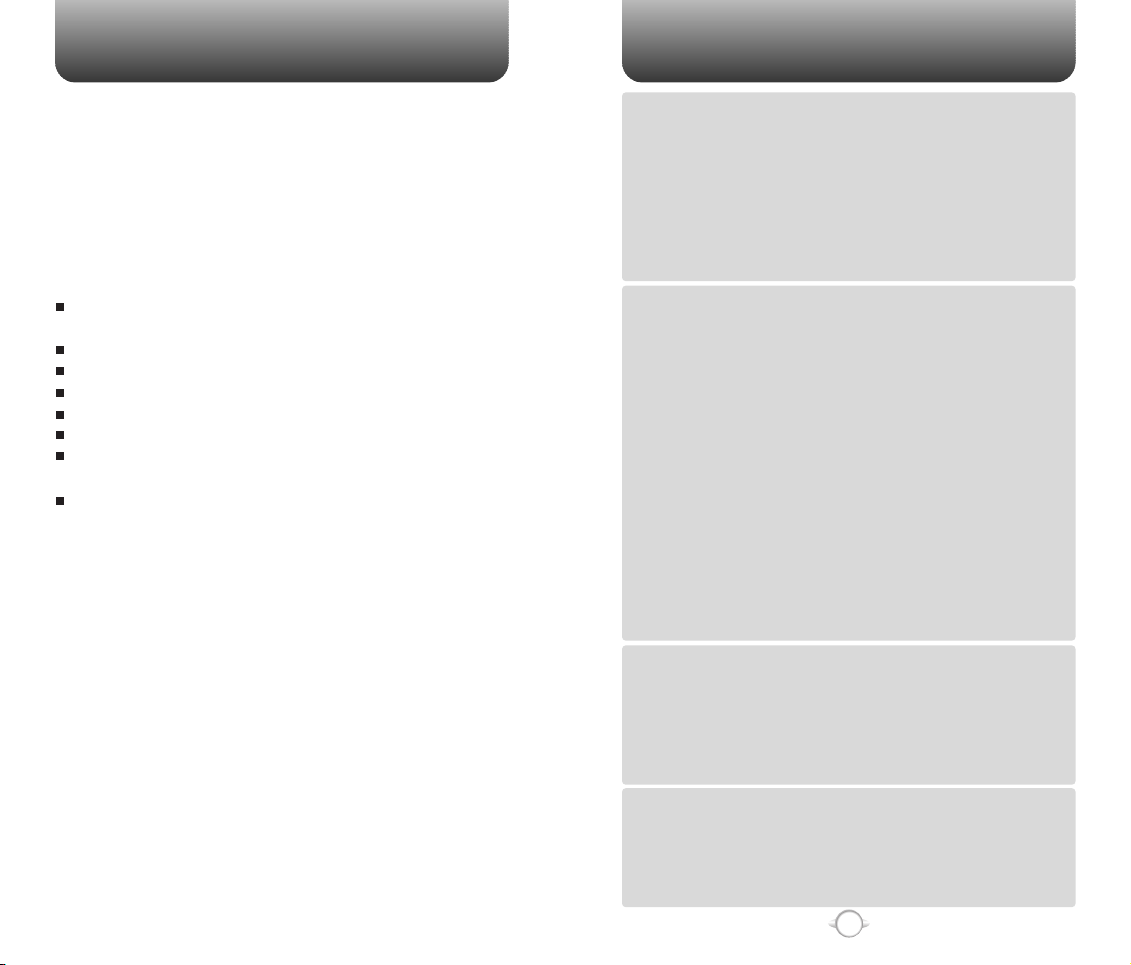
WELCOME
TABLE OF CONTENTS
Thank you for choosing the up-to-date CDM8615VW, our new
model, developed by top researchers to support the
CDMA2000 1X system through Qualcomm-manufactured
MSM6050 chips and CDMA technologies. This product allows
for communication services and a GUI animation menu.
T9 input mode makes it much easier to enter text, while VR
(Voice Recognition) makes the CDM8615VW more user
friendly. Other proven technologies include:
Full graphic display of 9 text input lines and 1 icon line with
variable font size.
Easy to dial through the VR feature.
Easy to enter letters through the T9 text input mode.
GUI & Animation display compliant with CDMA2000 1X.
CSTN 65K Color LCD.
Navigation Key and 21 keys aligned for more convenience.
Sophisticated features of speaker phone, and voice
recognition.
Additional services of text messaging and call forwarding,
call transfer, call waiting.
IMPORTANT INFORMATION
This CDM8615VW user guide contains very important
information about how to handle and use the product.
Please read this manual thoroughly, pay attention to the
warranty on the back page and be alert to the exclusions and
limitations of your warranty, which are related with the
unauthorized use of components.
CHAPTER 1. BEFORE USING YOUR PHONE .................................5
INSIDE THE PACKAGE .....................................................................................6
HANDSET DESCRIPTION.................................................................................7
THE FUNCTION KEYS.............................................................................................8
DISPLAY INDICATORS ...........................................................................................9
BATTERY USAGE...........................................................................................11
BATTERY INSTALLATION....................................................................................11
BATTERY REMOVAL.............................................................................................11
BATTERY CHARGING...........................................................................................12
Chapter 1
POWER CONNECTION ......................................................................................12
BATTERY TALK TIME .........................................................................................13
BATTERY LIFE (FOR NEW BATTERY) ................................................................13
BATTERY HANDLING INFORMATION..........................................................14
DOs.........................................................................................................................14
DON’Ts...................................................................................................................14
CHAPTER 2. BASIC OPERATION ..................................................15
TURNING THE PHONE ON / OFF ..................................................................16
TURNING THE PHONE ON...................................................................................16
TURNING THE PHONE OFF..................................................................................16
ACCESSING THE MENU................................................................................17
MENU SUMMARY .........................................................................................18
BASIC FUNCTIONS ........................................................................................21
MAKING A CALL ...................................................................................................21
SPEAKER PHONE..................................................................................................22
PAUSE FEATURE ..................................................................................................22
ANSWERING A CALL............................................................................................23
3-WAY CALLING ...................................................................................................23
CALLER ID FUNCTION..........................................................................................24
CALL WAITING FUNCTION..................................................................................24
ADJUSTING VOLUME..........................................................................................24
ETIQUETTE............................................................................................................25
LOCK ......................................................................................................................25
Chapter 2
DURING A CALL .............................................................................................26
MESSAGING .........................................................................................................26
MUTE (UNMUTE)..................................................................................................26
SCRATCHPAD .......................................................................................................26
SEND MY PHONE # ..............................................................................................26
MY PHONE # .........................................................................................................27
VOICE PRIVACY.....................................................................................................27
LOCATION .............................................................................................................27
PHONE INFO..........................................................................................................27
MAKING AN EMERGENCY CALL..................................................................28
911 IN LOCK MODE ..............................................................................................28
911 USING ANY AVAILABLE SYSTEM ...............................................................28
CHAPTER 3. MEMORY FUNCTION...............................................29
STORING A PHONE NUMBER ......................................................................30
ENTERING LETTERS, NUMBERS & SYMBOLS ...........................................31
STANDARD INPUT MODE....................................................................................32
T9 INPUT MODE....................................................................................................33
NUMERIC MODE...................................................................................................34
SYMBOL MODE ....................................................................................................34
MAKING A CALL THROUGH THE PHONE BOOK ........................................35
Chapter 3
ONE-TOUCH/TWO-TOUCH DIALING...................................................................35
ONE-TOUCH DIALING:.......................................................................................35
TWO-TOUCH DIALING: ......................................................................................35
CHAPTER 4. MENU FUNCTION ....................................................37
PHONE BOOK .................................................................................................38
FIND .......................................................................................................................38
ADD NEW ..............................................................................................................39
GROUP...................................................................................................................39
ADD NEW GROUP .............................................................................................39
Chapter 4
CHANGE GROUP NAME ....................................................................................40
ERASE GROUP ...................................................................................................40
SPEED DIAL...........................................................................................................41
1
Page 3
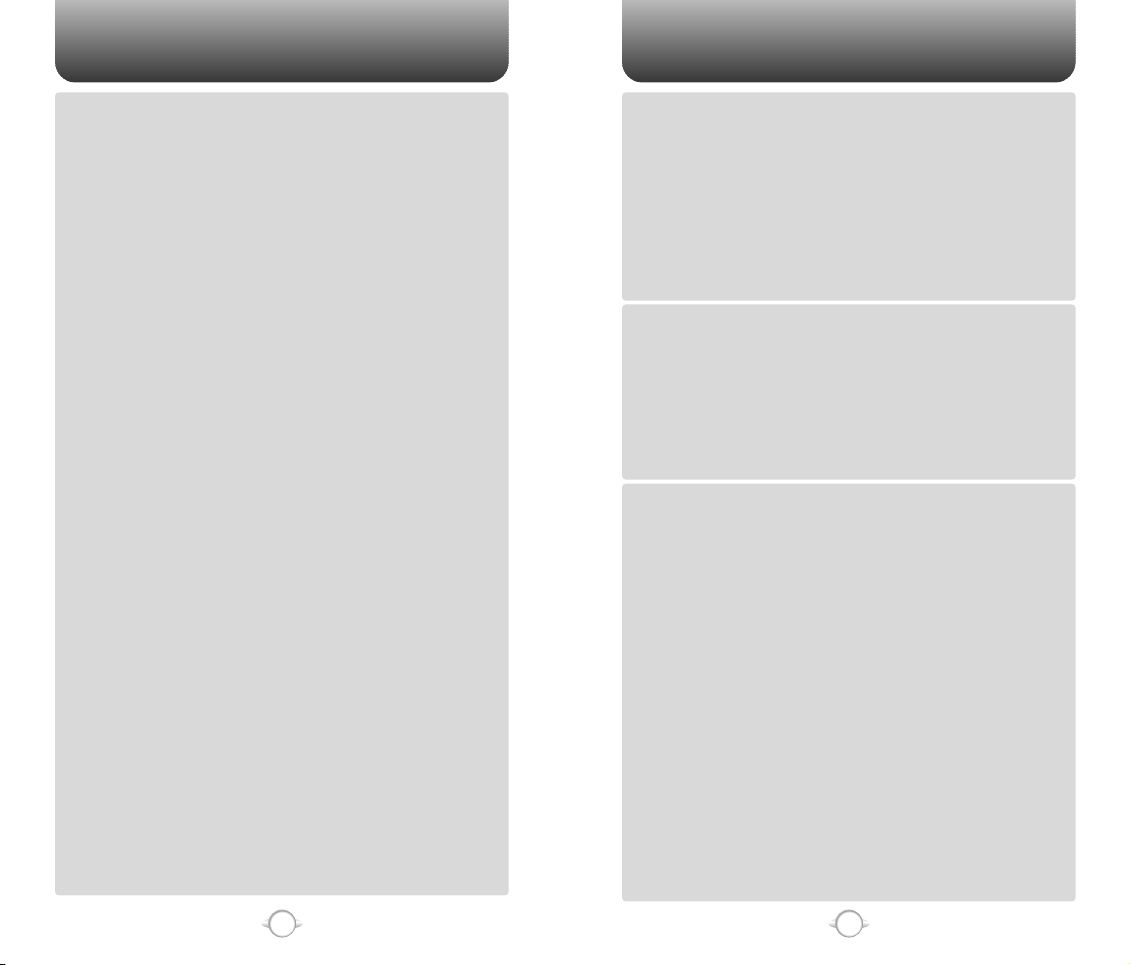
TABLE OF CONTENTS TABLE OF CONTENTS
MSG. GROUP ........................................................................................................42
ADD NEW MSG. GROUP ...................................................................................42
CHANGE MSG. GROUP NAME..........................................................................42
SEND TEXT MSG. GROUP .................................................................................43
ERASE MSG. GROUP.........................................................................................43
MY PHONE # .........................................................................................................44
RECENT CALLS ..............................................................................................45
ALL CALLS.............................................................................................................45
MISSED CALLS .....................................................................................................46
RECEIVED CALLS..................................................................................................47
DIALED CALLS ......................................................................................................48
CALL TIMERS ........................................................................................................49
LAST CALL..........................................................................................................49
ALL CALLS..........................................................................................................49
HOME CALLS .....................................................................................................49
ROAM CALLS .....................................................................................................50
CUMULATIVE CALLS .........................................................................................50
1X PACKET COUNTER..........................................................................................51
RECEIVED...........................................................................................................51
TRANSMITTED ...................................................................................................51
TOTAL.................................................................................................................51
GET IT NOW ...................................................................................................52
START GET IT NOW .............................................................................................52
DOWNLOADING APPLICATIONS ........................................................................52
DOWNLOADING MELODIES/WALLPAPERS.......................................................52
APPLYING MELODIES/WALLPAPERS.................................................................53
CHECKING DATA FOLDER MEMORY..................................................................53
ERASING AN APPLICATION ................................................................................53
MEDIA GALLERY............................................................................................54
IMAGES .................................................................................................................54
GRAPHICS ..........................................................................................................54
ANIMATIONS......................................................................................................54
TONES ...................................................................................................................55
SETTINGS .......................................................................................................56
Chapter 4
SOUNDS................................................................................................................56
RINGER TYPE .....................................................................................................56
VOLUME.............................................................................................................57
ALERT .................................................................................................................58
ROAM RINGER...................................................................................................59
TONE LENGTH ...................................................................................................59
ETIQUETTE .........................................................................................................60
DISPLAY.................................................................................................................61
MENU STYLE......................................................................................................61
GRAPHICS ..........................................................................................................61
SUB SCREEN......................................................................................................63
GREETING MESSAGE ........................................................................................64
CONTRAST .........................................................................................................64
BACKLIGHT ........................................................................................................65
SECURITY..............................................................................................................66
PHONE LOCK .....................................................................................................66
RESTRICT ...........................................................................................................66
CHANGE CODE ..................................................................................................68
SPECIAL #’S .......................................................................................................69
ERASE ALL .........................................................................................................69
RESET PHONE....................................................................................................70
OTHERS .................................................................................................................71
ANSWER OPTIONS ............................................................................................71
AUTO RETRY ......................................................................................................72
LANGUAGE.........................................................................................................73
VOICE PRIVACY..................................................................................................73
TTY MODE..........................................................................................................74
LOCATION ..........................................................................................................74
SYSTEM.................................................................................................................75
SET MODE..........................................................................................................75
NAM SETTING ....................................................................................................75
PRL ID.................................................................................................................76
2
ERI BANNER.......................................................................................................76
PHONE INFO..........................................................................................................77
S/W VERSION.....................................................................................................77
H/W VERSION ....................................................................................................77
GET IT NOW VERSION.......................................................................................77
UTILITIES ........................................................................................................78
SCHEDULE.............................................................................................................78
ADD NEW PLAN.................................................................................................78
VIEW PLAN.........................................................................................................79
ALARM...................................................................................................................79
Chapter 4
MEMO PAD............................................................................................................81
ADD MEMO........................................................................................................81
VIEW MEMO ......................................................................................................81
SETTINGS ...........................................................................................................81
CALCULATOR........................................................................................................82
WORLD CLOCK .....................................................................................................82
STOP WATCH........................................................................................................83
CHAPTER 5. VOICE SERVICE ........................................................85
VOICE TOOLS MENU.....................................................................................86
VOICE MEMO ........................................................................................................86
VOICE DIAL............................................................................................................87
TRAIN WORDS......................................................................................................88
YES .....................................................................................................................88
NO.......................................................................................................................88
WAKE-UP............................................................................................................89
UNDO TRAIN ALL...............................................................................................89
Chapter 5
VOICE SETTING ....................................................................................................90
SET ACTIVE ........................................................................................................90
HFK MODE .........................................................................................................90
VOICE RECOGNITION MODE ........................................................................91
NAME.....................................................................................................................91
CHAPTER 6. VOICE MAIL AND TXT MESSAGING......................93
WHEN A NEW MESSAGE ARRIVES .............................................................94
VOICE MAIL ....................................................................................................94
NEW TXT MSG .........................................................................................................95
INBOX........................................................................................................................96
REPLY .................................................................................................................96
REPLY WITH COPY ............................................................................................96
FORWARD..........................................................................................................97
SAVE MEDIA ......................................................................................................97
SAVE TO CONTACT............................................................................................97
SAVE TO SAVED.................................................................................................97
SAVE TO QUICK TEXT........................................................................................97
BLOCK SENDER .................................................................................................97
LOCK & UNLOCK ...............................................................................................97
OUTBOX....................................................................................................................98
CHECKING SENT TXT MESSAGES .....................................................................98
RESEND..............................................................................................................98
EDIT MESSAGE ..................................................................................................98
Chapter 6
SAVE TO CONTACT............................................................................................99
SAVE TO SAVED.................................................................................................99
LOCK & UNLOCK ...............................................................................................99
STATE .................................................................................................................99
WEB ALERTS...........................................................................................................100
SAVED .....................................................................................................................101
QUICK TEXT............................................................................................................102
ERASE ALL ..............................................................................................................103
ERASE MESSAGES.............................................................................................103
SETTINGS................................................................................................................104
SAVE SENT MSG................................................................................................104
AUTO ERASE.......................................................................................................104
INBOX ...............................................................................................................104
OUTBOX ...........................................................................................................104
DEFAULT CALLBACK..........................................................................................105
EDIT VOICE CALLBACK ......................................................................................105
3
Page 4
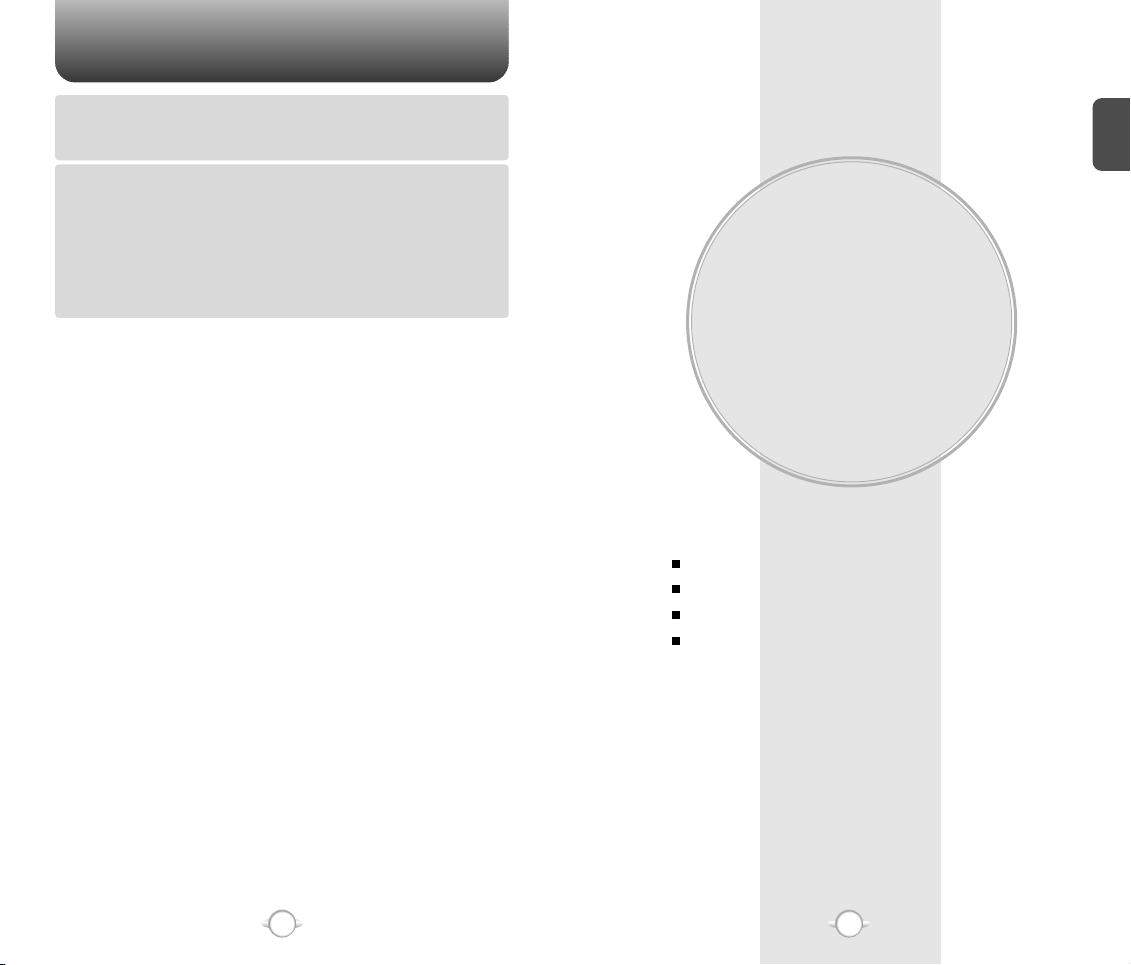
TABLE OF CONTENT
REMIND ...............................................................................................................106
EDIT SIGNATURE................................................................................................106
DIRECT VIEW.......................................................................................................107
ENTRY MODE......................................................................................................107
BLOCK OR UNBLOCK.........................................................................................108
CHAPTER 7. SAFETY AND WARRANTY ....................................109
SAFETY INFORMATION FOR WIRELESS HANDHELD PHONES ..............110
DRIVING SAFETY................................................................................................111
ELECTRONIC DEVICES .......................................................................................112
OTHER SAFETY GUIDELINES............................................................................113
PRECAUTIONS....................................................................................................114
SAFETY INFORMATION FOR FCC RF EXPOSURE ....................................115
CAUTIONS...........................................................................................................115
Chapter 7
SAR INFORMATION.....................................................................................116
FDA CONSUMER UPDATE ..........................................................................118
PROTECT YOUR WARRANTY .....................................................................122
12 MONTH LIMITED WARRANTY...............................................................123
Chapter 1
BEFORE USING
YOUR PHONE
This chapter provides important information about using the
CDM8615VW including:
INSIDE THE PACKAGE
HANDSET DESCRIPTION
BATTERY USAGE
BATTERY HANDLING INFORMATION
C
H
.
1
“Licensed by QUALCOMM Incorporated under one or more of the following Patents : U.S.Patent No.
4,901,307 U.S.Patent No. 5,056,109 U.S.Patent No. 5,099,204 U.S. Patent No. 5,101,501 U.S. Patent No.
5,103,459 U.S. Patent No. 5,107,225 U.S.Patent No. 5,109,390.”
4
5
Page 5
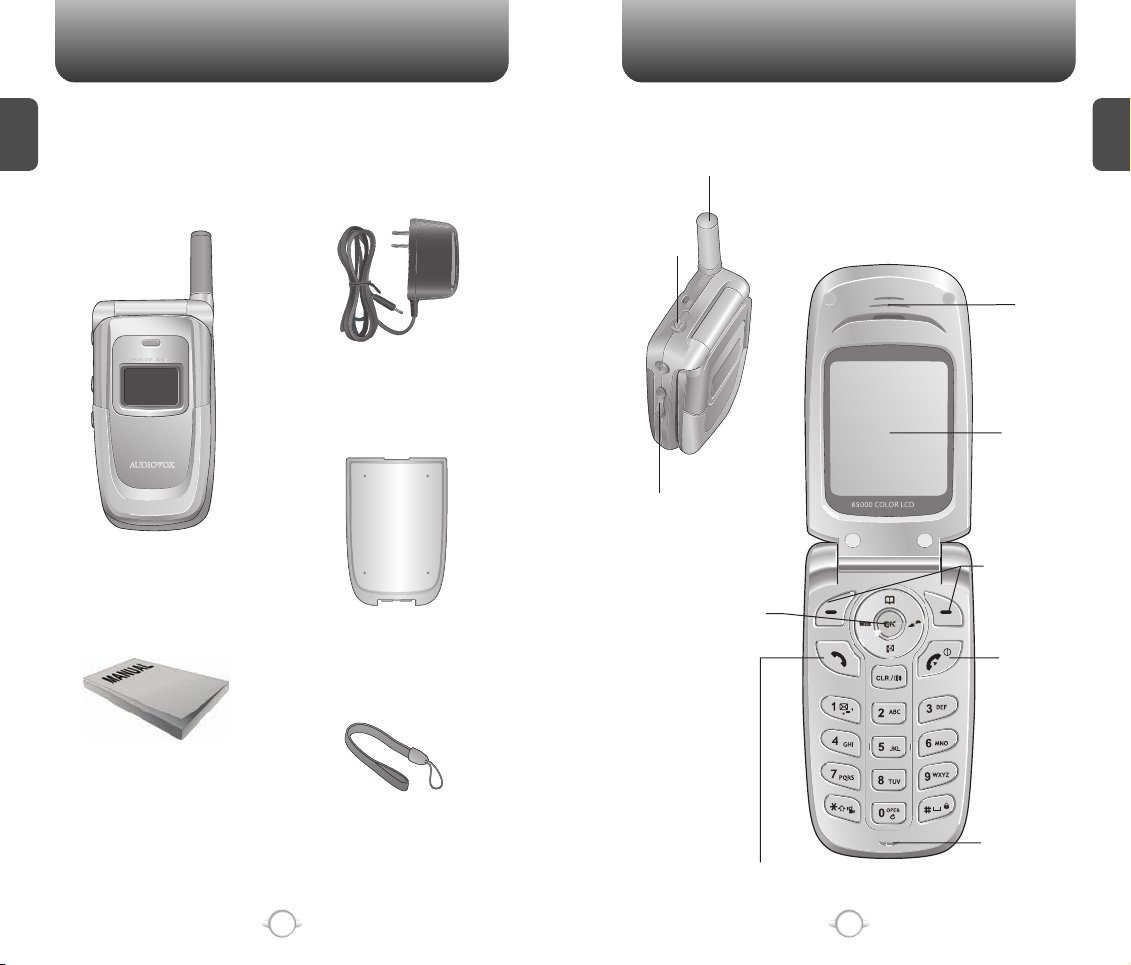
INSIDE THE PACKAGE
HANDSET DESCRIPTION
This package should include all items pictured below.
C
If any are missing or different, immediately contact the retailer
H
where you purchased the phone.
1
AC Travel Charger
Handset
Standard Battery
The CDM8615VW weighs 3.7oz. The dimensions are 1.83” x 4.48” x
0.97”.
Antenna
Earjack
Earpiece
LCD Screen
Volume Key
Function Keys
Navigation Key
END/
Power Key
C
H
1
User Manual
Handstrap
Microphone
Send Key
6
7
Page 6
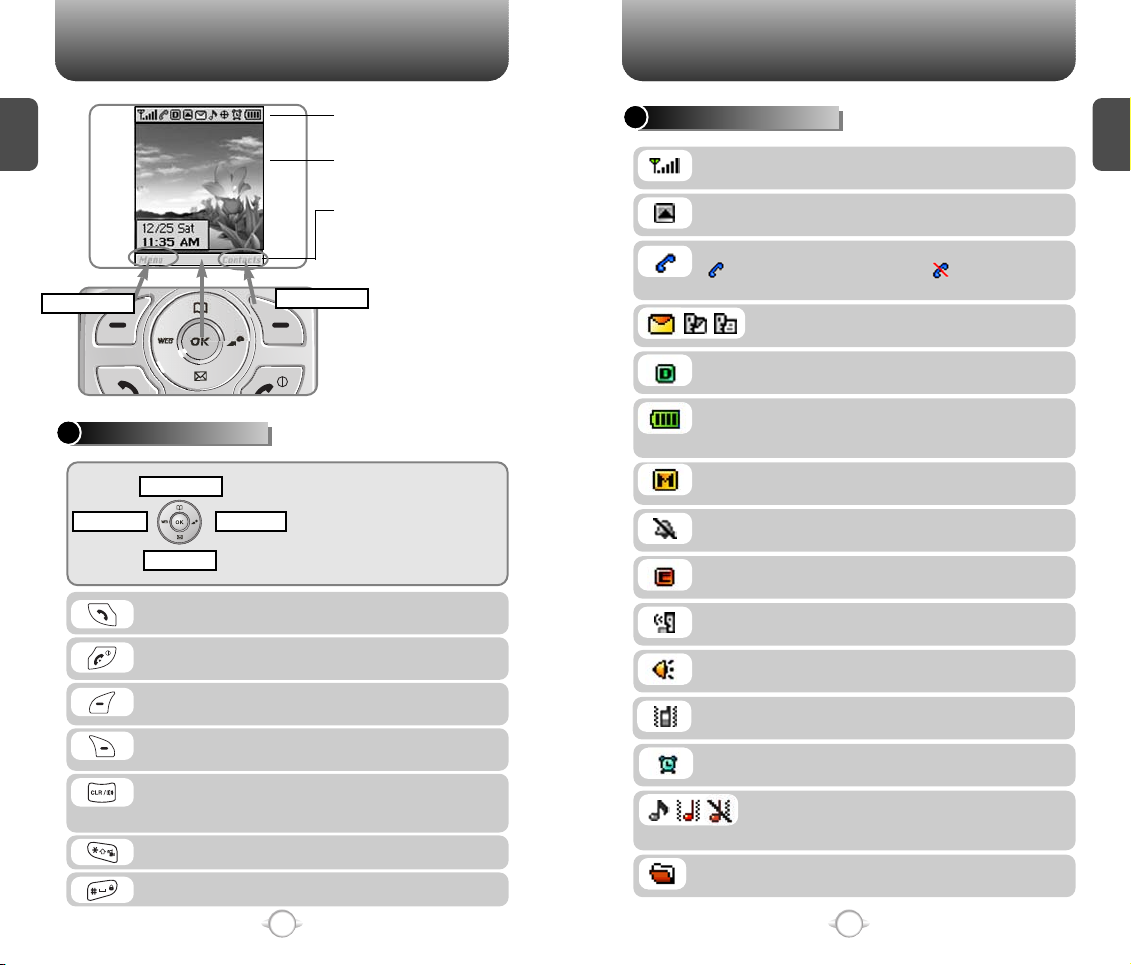
HANDSET DESCRIPTION HANDSET DESCRIPTION
C
H
1
Display Indicators
See page 9 for a list of icons.
Text & Graphic area
DISPLAY INDICATORS
Signal Strength - Current signal strength: the
C
H
1
more lines, the stronger the signal.
Roaming
Phone is out of home area.
Service Indicator
Indicates call is in progress, indicates the
phone cannot receive a signal from the system.
Message
Menu
Soft Key Indicators
Shows the functions currently
assigned to each soft key and
displays some icons.
Contacts
New TXT or voice message.
Digital mode
Phone is operating in digital mode.
Battery
THE FUNCTION KEYS
Phone Book
Get It NowMobile Web
Messaging
Press to make or receive a call.
Press and hold to turn on VR mode.
Press to turn the phone on/off, to terminate a call
or to return to the initial page.
(Left Soft Key) Press to access the menu or
function displayed on bottom line.
(Right Soft Key) Press to access contact menu
or function displayed on bottom line.
Press to clear a digit from the display or to return
to the previous page.
Press and hold to enable speaker phone mode.
Press and hold to enter etiquette mode.
Press and hold to enter lock mode.
In Idle Mode
- Press Up to access the Phone Book,
Down to access the Messaging, Right
for Get It Now and Left for Mobile Web.
Inside the menu
- Within a menu, use to scroll through
menu options, or to select a function
displayed on the screen.
Battery charging level – the more blocks, the
stronger the charge.
Mute
Phone is mute during a call.
Silent
Appears when Silent is selected as the ring mode.
Emergency Call
Blinks when an emergency call is in progress.
Auto Answer
Phone is in answering machine mode.
Speaker phone
Phone is in speaker phone mode.
Etiquette
Phone will vibrate when call is received.
Schedule
Appears when either an event or an alarm is set.
Ring Mode
Appears when a ringer is selected as the
ring mode.
Data Only
Receives an async. call as a voice call.
8
9
Page 7
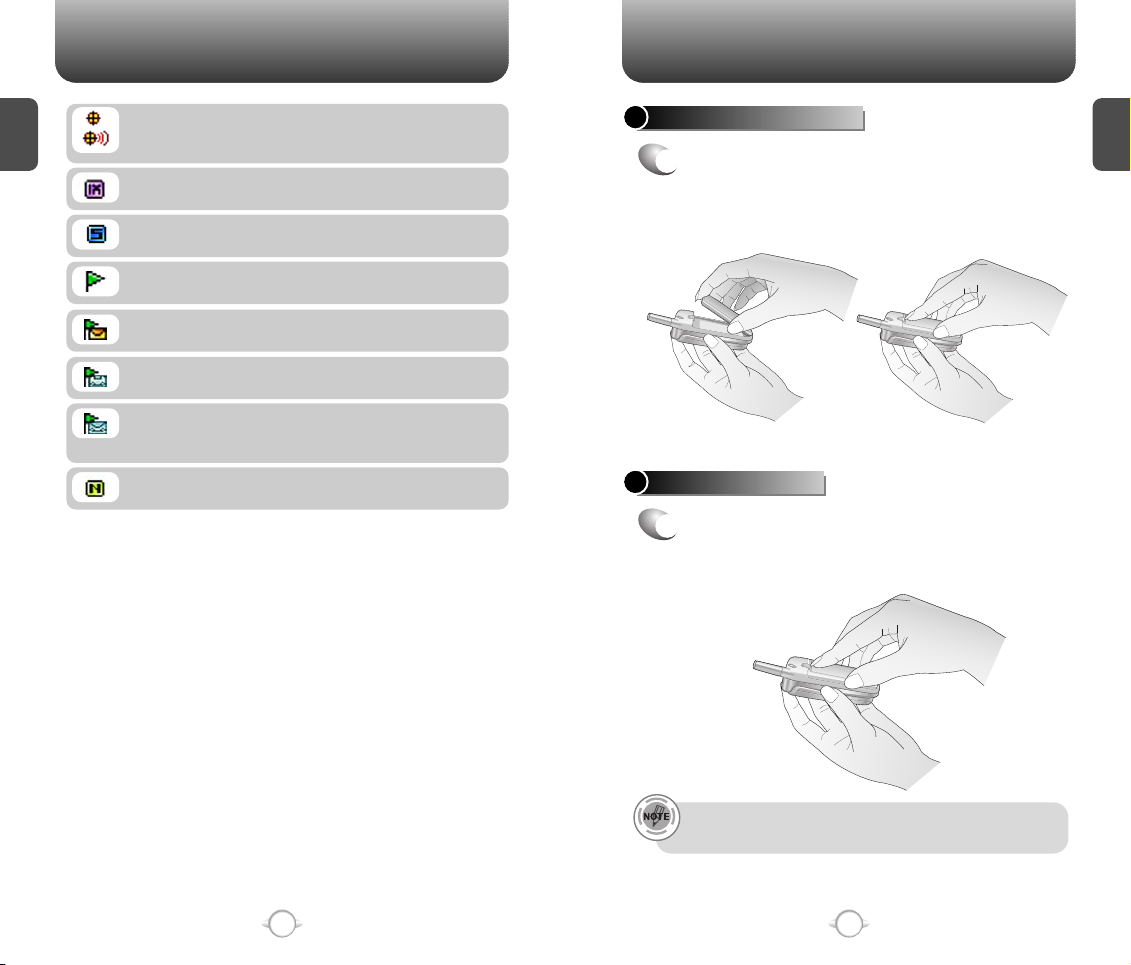
HANDSET DESCRIPTION BATTERY USAGE
C
H
1
GPS Icon
Indicates the Location Service of your phone is
disabled/enabled.
1X
Phone is in the 1x service area.
Scratch Pad
Displays when scratchpad is in use during a call.
Unread Web Message
Phone has new Web Alert message.
Web Message + Text Message
Phone has new Web Alert Msg and Text Msg.
Web Message + Voice Message
Phone has new Web Alert Msg and Voice Msg.
Web Message + Text Message + Voice Message
Phone has new Web Alert Msg, Text Msg and
Voice Msg.
Openwave Browser
Phone is in the progress of Openwave Browser.
BATTERY INSTALLATION
1
Place the battery on the back of the handset
u
and slide into place.
v
until it locks into place.
BATTERY REMOVAL
1
Pull up the release latch, lift up the battery
u
and
remove the battery from the handset.
v
Push the battery down
C
H
1
10
If the battery is not correctly placed in the compartment, the
handset will not turn on and/or the battery may detach during use.
11
Page 8
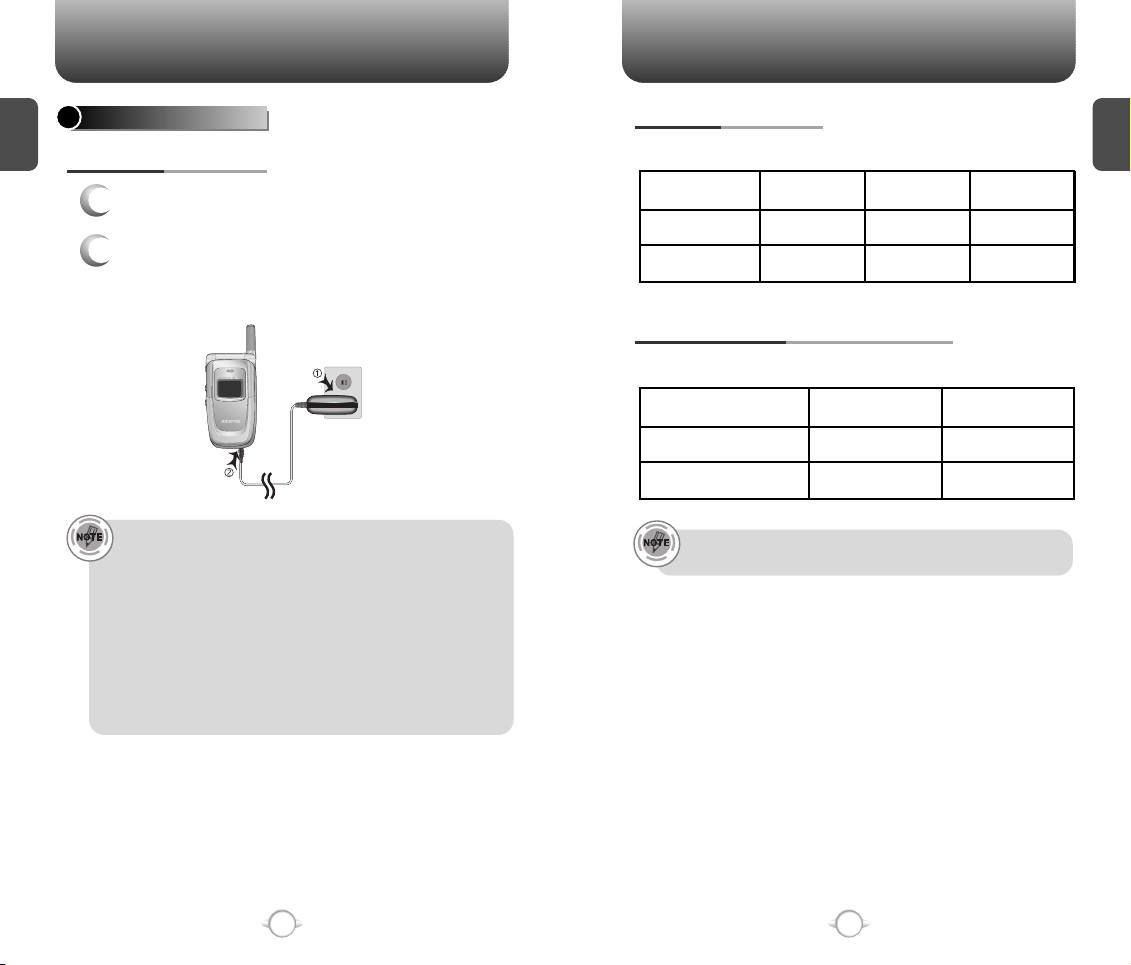
BATTERY USAGE BATTERY USAGE
C
H
1
BATTERY CHARGING
POWER CONNECTION
Plug the AC Charger into a standard outlet.
1
Plug the other end of the AC Charger into the
2
bottom of your phone. The battery must be
installed onto the phone.
• When you charge the battery with the phone power off, you
will see a charging status screen. You cannot operate the
phone until it is powered on.
• The battery is not charged at the time of purchase.
• Fully charge the battery before use.
• It is more efficient to charge the battery with the handset
powered off.
• The battery must be connected to the phone in order to charge it.
• Battery operating time gradually decreases over time.
• If the battery fails to perform normally, you may need to replace
the battery.
BATTERY TALK TIME
The operating time is subject to your handset usage and configuration.
Battery Capacity
STD 1000 mAh
EXT 1700 mAh
DCS
Up to 195 m
Up to 330 m
PCS
Up to 190 m
Up to 330 m
AMPS
Up to 80 m
Up to 130 m
BATTERY LIFE (FOR NEW BATTERY)
The operating time is subject to your handset usage and configuration.
Battery Capacity
STD 1000 mAh
EXT 1700 mAh
These times are for a new battery. Usage and Standby time may
decrease over time.
CDMA
Up to 190 Hours
Up to 310 Hours
AMPS
Up to 20 Hours
Up to 35 Hours
C
H
1
12
13
Page 9
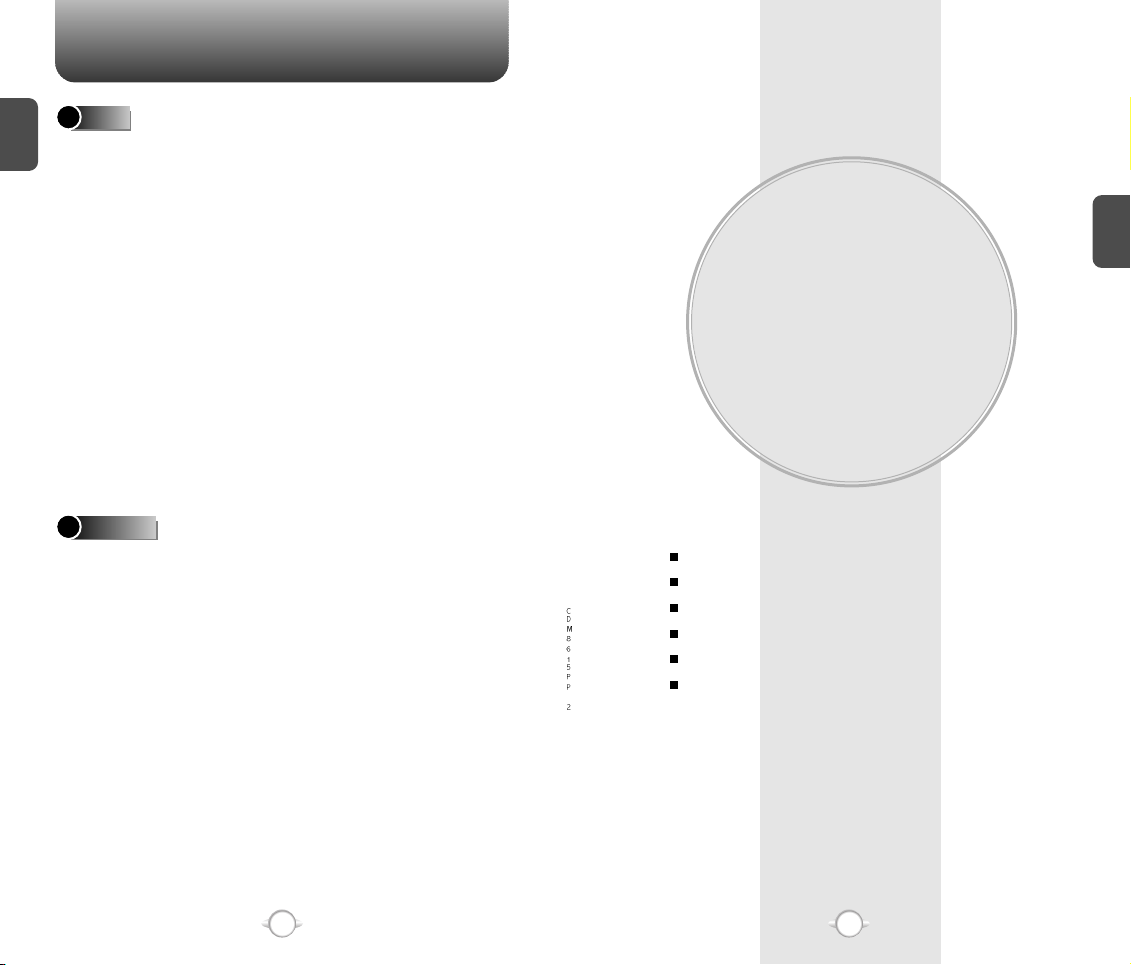
BATTERY HANDLING INFORMATION
C
H
1
DOs
l Only use the battery and charger approved by the
manufacturer.
l Only use the battery for its original purpose.
l Try to keep batteries in a temperature between 41ºF
(5ºC ) and 95ºF (35ºC).
l If the battery is stored in temperatures above or
below the recommended range, give it time to warm
up or cool down before using.
l Completely drain the battery before recharging.
It may take one to four days to completely drain.
l Store the discharged battery in a cool, dark, and dry
place.
l Purchase a new battery when its operating time
gradually decreases after fully charging.
l Properly dispose of the battery according to local
laws.
DON’Ts
l Don’t attempt to disassemble the battery –
it is a sealed unit with no serviceable parts.
l Don’t accidentally short circuit the battery by
carrying it in your pocket or purse with other
metallic objects such as coins, clips and pens.
This may critically damage the battery.
l Don’t leave the battery in hot or cold temps.
Otherwise, it could significantly reduce the capacity
and lifetime of the battery.
l Don’t dispose of the battery into a fire.
Chapter 2
BASIC OPERATION
This chapter addresses and explains the basic features of your phone
including:
TURNING THE PHONE ON / OFF
ACCESSING THE MENU
MENU SUMMARY
BASIC FUNCTIONS
DURING A CALL
MAKING AN EMERGENCY CALL
C
H
2
14
15
Page 10
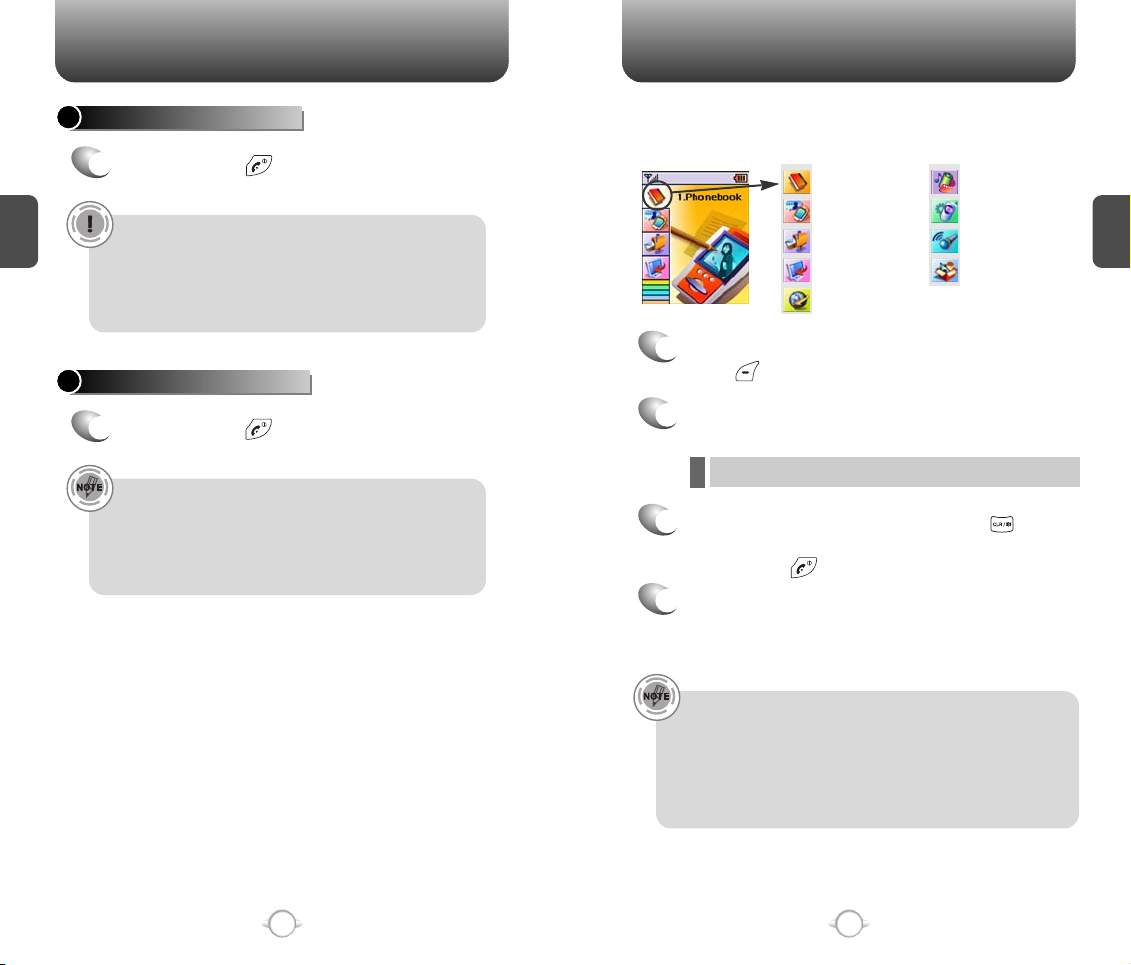
TURNING THE PHONE ON / OFF
ACCESSING THE MENU
TURNING THE PHONE ON
Press and hold until your “Power On” logo
1
appears and the tone sounds.
C
H
2
• To select a logo, refer to page 61 for more details.
(Settings>Display>Graphics) for more detail.
• If “Password” appears on the display enter your 4-digit
password to unlock your phone.
• The default password is the last 4 digits of your
phone number.
TURNING THE PHONE OFF
Press and hold until your “Power Off” logo
1
Your phone can be customized via the menu. Each function can be
accessed by scrolling with the Navigation Key or by pressing the
number that corresponds with the menu item.
Phone Book
Recent Calls
Messaging
Get It Now
Mobile Web
To access the menu in the idle mode,
1
Media Gallery
Settings
Tools
Utilities
press [MENU].
Use the Navigation Key to scroll through the
2
menu.
C
H
2
appears.
l To search through the menu in numerical order, press down.
• Immediately change or recharge the battery when
“Low Battery Warning Power Off” appears on the display.
Memory may possibly be damaged if the phone turns off
due to the battery completely draining.
• Turn the phone off before removing or replacing the battery.
If the phone is on, unsaved data may be lost.
To return to the previous page, press [CLR].
3
To exit the current menu and return to the idle
mode, press .
Press the Navigation Key to enter a function
4
when its main page is displayed or press its
assigned number to have direct access to
the function.
16
Hotkey
In idle mode, move the Navigation Key as follows to access
these functions:
• Upward movement : Phone Book
• Downward movement : Messaging
• Rightward movement : Get It Now
• Leftward movement : Mobile Web
17
Page 11
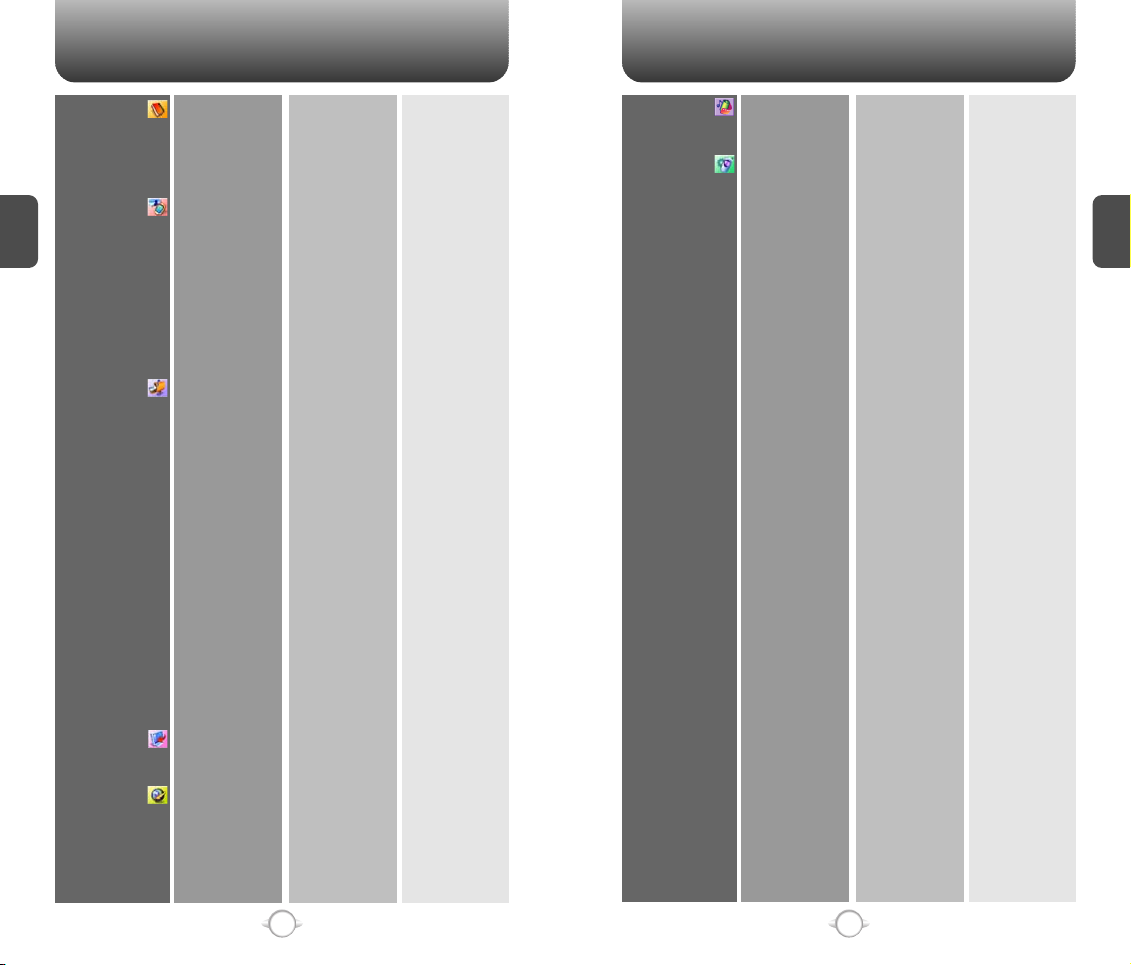
MENU SUMMARY MENU SUMMARY
C
H
2
1. Phone Book
2. Recent Calls
3. Messaging
4. Get It Now
5. Mobile Web
1. Find
2. Add New
3. Group
4. Speed Dial
5. Msg. Group
6. My Phone #
1. All Calls
2. Missed Calls
3. Received Calls
4. Dialed Calls
5. Call Timers
6. 1X Packet Counter
1. New Text Msg
2. Voice Mail
3. Inbox
4. Outbox
5. Web Alerts
6. Saved
7. Quick Text
8. Erase All
9. Settings
1. Get It Now
1. Connect web
1. Last Call
2. All Calls
3. Home Calls
4. Roam Calls
5. Cumulative Calls
1. Received
2. Transmitted
3. Total
1. Inbox
2. Outbox
3. Saved
1. Save sent MSG
2. Auto Erase
3. Default Callback
4. Edit Voice C.B
5. Remind
6. Edit Signature
7. Direct View
8. Entry Mode
9. Block or Unblock
Get It Now
Settings
Help
1. Old Inbox
2. Entire Inbox
1. Inbox
2. Outbox
1. Block
2. Unblock
3. View List of
Blocked Address
6. Media Gallery
7. Settings
1. Images
2. Tones
1. Sounds
2. Display
3. Data SVC.
4. Security
5. Others
1. Graphics
2. Animations
1. Ringer Type
2. Volume
3. Alert
4. Roam Ringer
5. Tone Length
6. Etiquette
1. Menu Style
2. Graphics
3. Sub Screen
4. Greeting Message
5. Contrast
6. Backlight
1. Connection
1. Phone Lock
2. Restrict
3. Change Code
4. Special #’s
5. Erase All
6. Reset Phone
1. Answer Options
2. Auto Retry
3. Language
4. Voice Privacy
5. TTY Mode
6. Location
1. Ringer
2. Messages
3. Voice Mail
1. Ringer
2. Key Tone
3. Voice Call
4. Speaker Phone
1. Minute
2. Roam
3. Connect
4. Fade
5. On/Off Tones
1. Wallpaper
2. Power On
3. Power Off
4. Received
5. Dialed
6. Screen Saver
1. Dialed
2. Recent Calls
3. Data Call
4. 900#s
5. Long Distance
1. Special #1
2. Special #2
3. Special #3
1. Call Answer
2. Active Flip
3. Auto Answer
C
H
2
18
19
Page 12
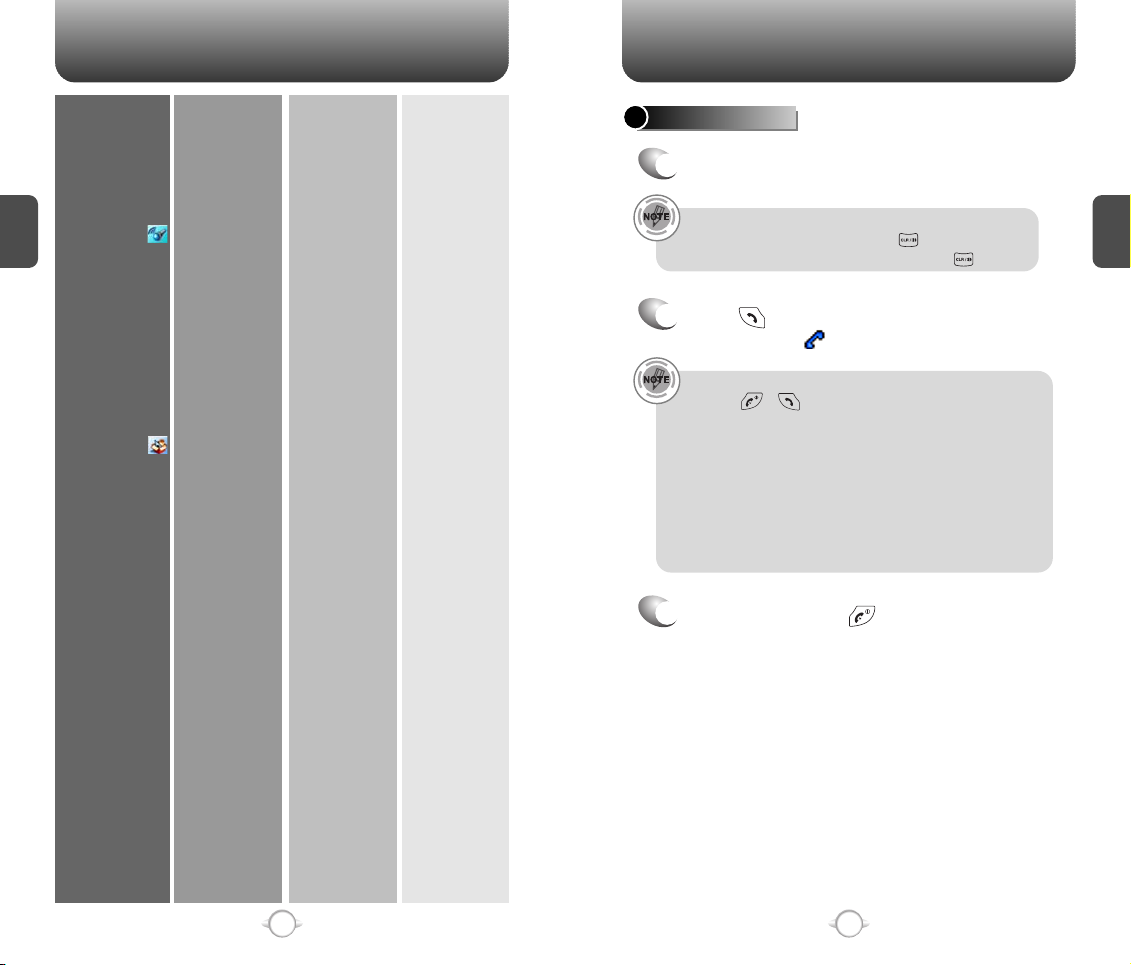
MENU SUMMARY
BASIC FUNCTIONS
C
H
2
8. Tools
9. Utilities
6. System
7. Phone Info
1. Voice Memo
2. Voice Dial
3. Train Words
4. Voice Setting
1. Schedule
2. Alarm
3. Memo Pad
4. Calculator
5. World Clock
6. Stop Watch
1. Set Mode
2. Nam Setting
3. PRL ID
4. ERI Banner
1. S/W Version
2. H/W Version
3. Get It Now Version
1. Record
2. Play
3. Play Speaker
4. Erase All
1. Record
2. Play
3. Play Speaker
4. Erase All
1. Yes
2. No
3. Wake-Up
4. Undo Train All
Set Active
HFK Mode
1. Add New Plan
2. View Plan
1. Alarm 1
2. Alarm 2
3. Alarm 3
1. Add Memo
2. View Memo
3. Settings
1. Auto NAM
2. Change NAM
MAKING A CALL
Enter a phone number.
1
To modify the phone number you have entered :
• To erase one digit at a time press .
• To erase the entire number, press and hold .
Press .
2
The indicator, , appears on the display.
• If “CALL FAILED” appears on the display or the line is busy,
press or .
• If you activate the “AUTO RETRY” function, the phone will
automatically retry for the number of times you have
selected. (refer to page 72).
• When you place or receive a call from stored phone
numbers, both the name and phone number will be
displayed.
• There is another way to make a call through the VR mode,
which is called “VAD (Voice Activated Dialing)”.
Please refer to page 87 (Voice Service) for more details.
To end a call, press .
3
C
H
2
20
21
Page 13
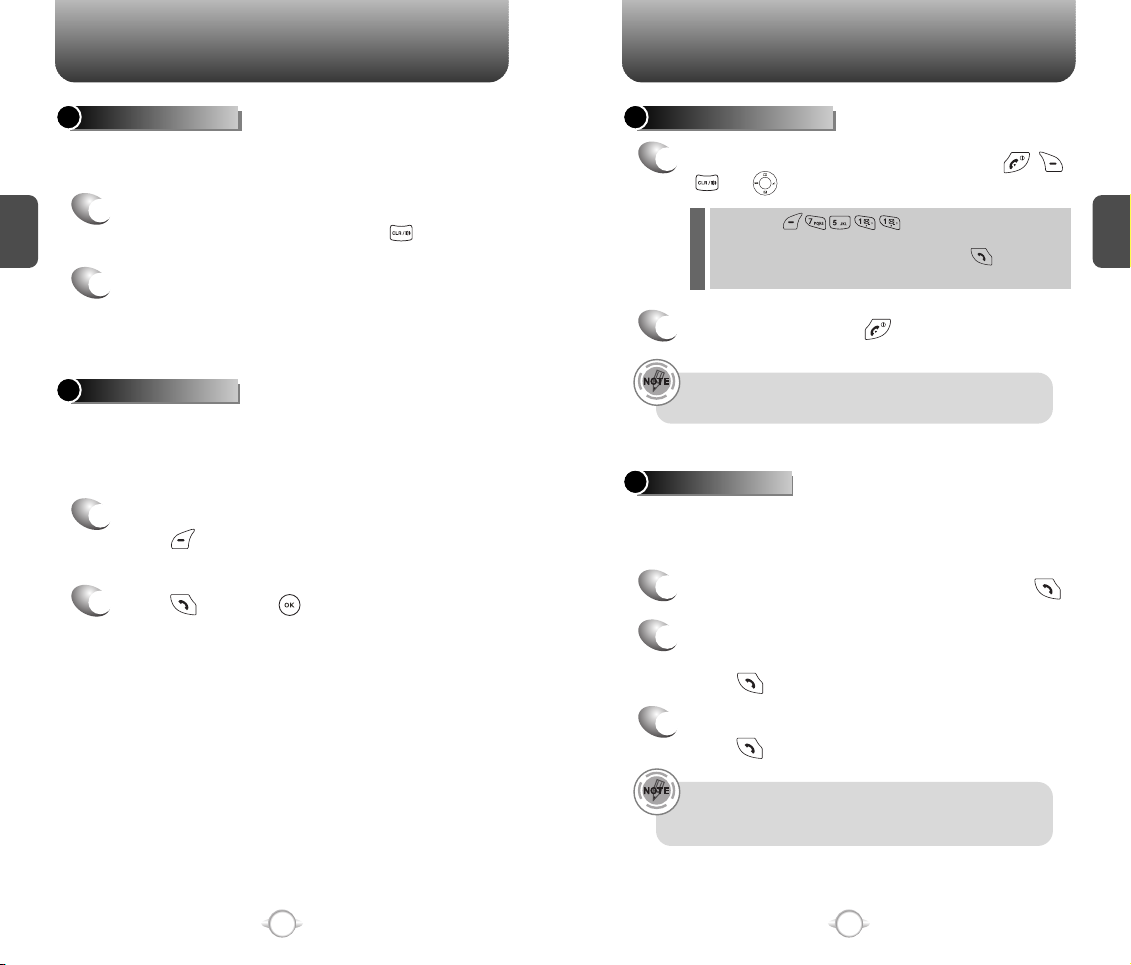
BASIC FUNCTIONS BASIC FUNCTIONS
SPEAKER PHONE
The speaker phone feature lets you hear audio through the speaker and
talk without holding the phone.
C
H
To activate the speaker phone in idle, answering
1
or calling modes, press and hold .
2
The phone returns to normal (Speaker phone off)
2
after ending a call or when the phone is turned off
and back on.
PAUSE FEATURE
Pauses are used for automated systems (i.e., voice mail, calling cards).
Insert a pause after a phone number then enter another group of
numbers. The second set of numbers is dialed automatically after the
pause. This feature is useful for dialing into systems that require a code.
To insert a pause, enter a phone number then
1
press [MENU]. Select either a Hard Pause
(“P” appears) or a Timed Pause (“T” appears).
Press to dial or [SAVE] to store.
2
Please refer to page 30 for more details about
storing a phone number.
ANSWERING A CALL
To answer a call, press any key except , ,
1
or .
l By pressing , you can select either “Any
Key” or “Send Key” to answer a call. lf “Send Key” is selected,
the phone can only be answered by pressing .
See page 71 for more information.
To end the call, press .
2
In Auto Answer Mode a call is automatically answered after a
preset number of ring tones. See page 72 for more details.
3-WAY CALLING
With Three-Way Calling, you can talk to two people at the same time.
When using this feature, the normal airtime rates will be applied for
each of the two calls.
Enter a number you wish to call then press .
1
Once you have established the connection,
2
enter the second number you wish to call then
press .
C
H
2
22
When you’re connected to the second party,
3
press again to begin your three-way call.
If one of the people you called hangs up during your call, you
and the remaining caller stay connected. If you initiated the call
and are the first to hang up, all three callers are disconnected.
23
Page 14
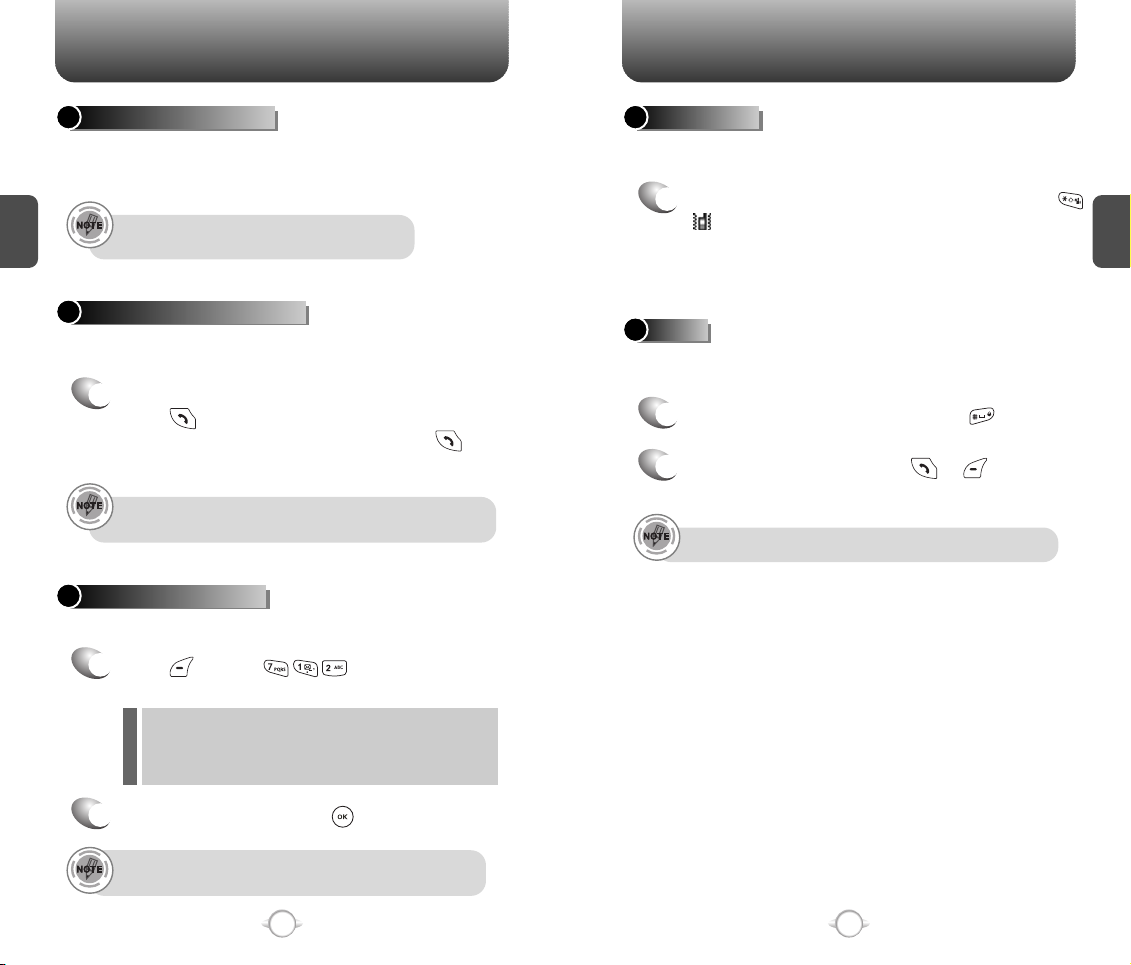
BASIC FUNCTIONS BASIC FUNCTIONS
CALLER ID FUNCTION
Identifies caller by displaying their phone number. If the caller’s name
and number are already stored in your phone book, they both will
appear.
C
H
The caller ID is stored in the call history.
2
CALL WAITING FUNCTION
Notifies you of an incoming call when you are already on a call by
sounding a beep tone and displaying the caller’s phone number.
To answer another call while on the phone,
1
press . This places the first call on hold.
To switch back to the first caller, press
again.
Call Waiting is a system dependent feature. Please contact your
service provider for details.
ADJUSTING VOLUME
Adjusts the volume of the ringer, key beep and speaker.
Press [MENU] then select one
1
of the following.
l
Ringer : Controls the ringer volume.
l
Key Tone : Controls the key pad tone.
l
Voice Call : Controls the earpiece volume.
l
Speaker Phone : Controls the speaker volume.
ETIQUETTE
Mutes key tones and activates the vibration mode to alert you of an
incoming call or message.
To turn etiquette mode on/off, press and hold .
1
will be displayed to indicate etiquette mode
is active and an audible tone sounds when
etiquette mode is turned off.
LOCK
Locks your phone and prevents unauthorized use.
Phone can only be used after inputting the password.
To lock the phone, press and hold .
1
To unlock the phone, press or then
2
input your password.
The default password is the last 4 digits of your phone number.
C
H
2
Adjust volume then press [OK] to save it.
2
To adjust earpiece volume during a call, press the
Navigation Key up or down.
24
25
Page 15
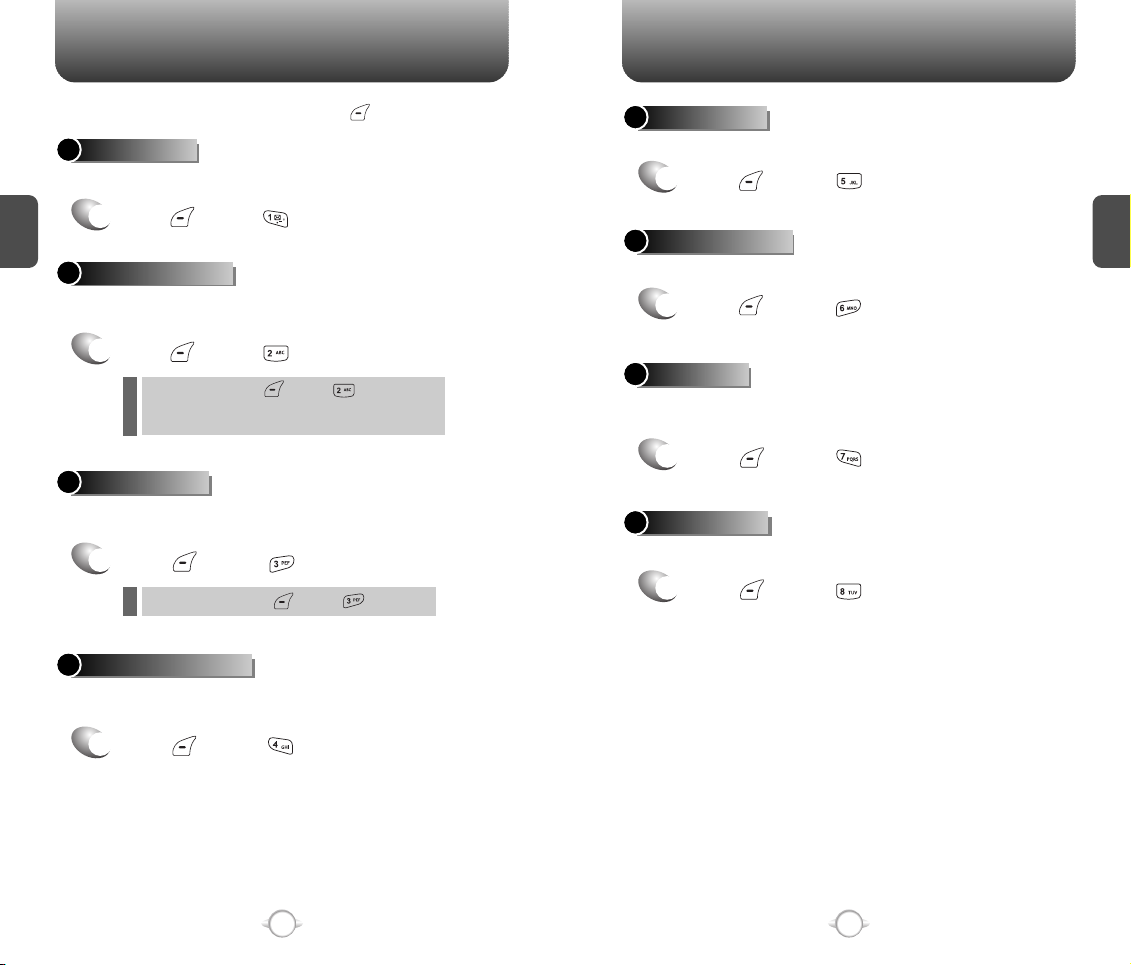
DURING A CALL DURING A CALL
To display menu options during a call, press [MENU].
MESSAGING
Enables you to send a message (SMS) during a call.
C
H
Press [MENU] .
1
2
MUTE (UNMUTE)
The caller cannot hear you or any sounds from your side but you can
still hear them.
Press [MENU] .
1
l
To deactivate, press [MENU] .
l
The phone will automatically un-mute in Emergency
Call or Callback mode.
SCRATCHPAD
Stores a new phone number during a call without the calling party
hearing the key pad tones.
Press [MENU] .
1
To deactivate it, press [MENU] .
l
SEND MY PHONE #
Automatically transmits your phone number to a pager during a call.
(Dependent on pager service)
MY PHONE #
Displays your phone number.
Press [MENU] .
1
VOICE PRIVACY
Increases security during a call.
Press [MENU] .
1
LOCATION
Enables the network to locate your current location through Global
Positioning System (GPS). (Refer to page 74 for more details.)
Press [MENU] .
1
PHONE INFO.
Displays the software and hardware version of your phone.
Press [MENU] .
1
C
H
2
Press [MENU] .
1
26
27
Page 16
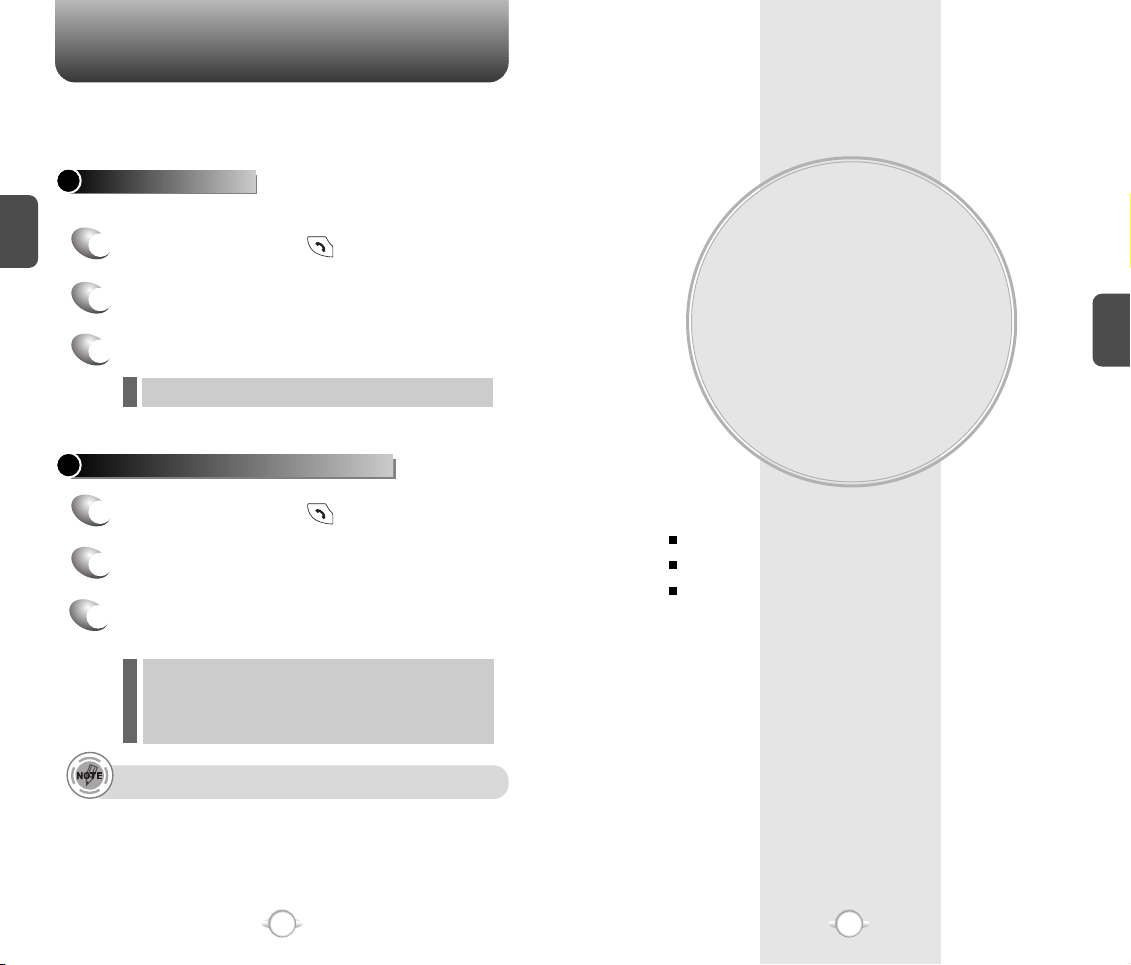
MAKING AN EMERGENCY CALL
The 911 feature puts the phone in the Emergency Call Mode
when you dial the preprogrammed emergency number, 911. It also
operates in the lock mode and out of the service area.
911 IN LOCK MODE
The 911 call service is available even in the lock mode.
C
H
Enter “911” then press .
2
1
The call connects.
2
The phone exits the Lock Mode for 5 minutes.
3
When the call ends, the phone returns to the Lock Mode.
l
911 USING ANY AVAILABLE SYSTEM
Chapter 3
MEMORY FUNCTION
C
H
3
Enter “911” then press .
1
The call connects.
2
The phone maintains the Emergency Mode
3
for 5 minutes.
l
The phone returns to the Lock Mode.
l
While the phone is in the emergency mode for 5 minutes,
the phone can receive an incoming call from any available
system. However, it can't make a call.
The 911 call is not recorded in the recent call list.
28
This chapter addresses memory functions including:
STORING A PHONE NUMBER
ENTERING LETTERS, NUMBERS & SYMBOLS
MAKING A CALL THROUGH THE PHONE BOOK
29
Page 17
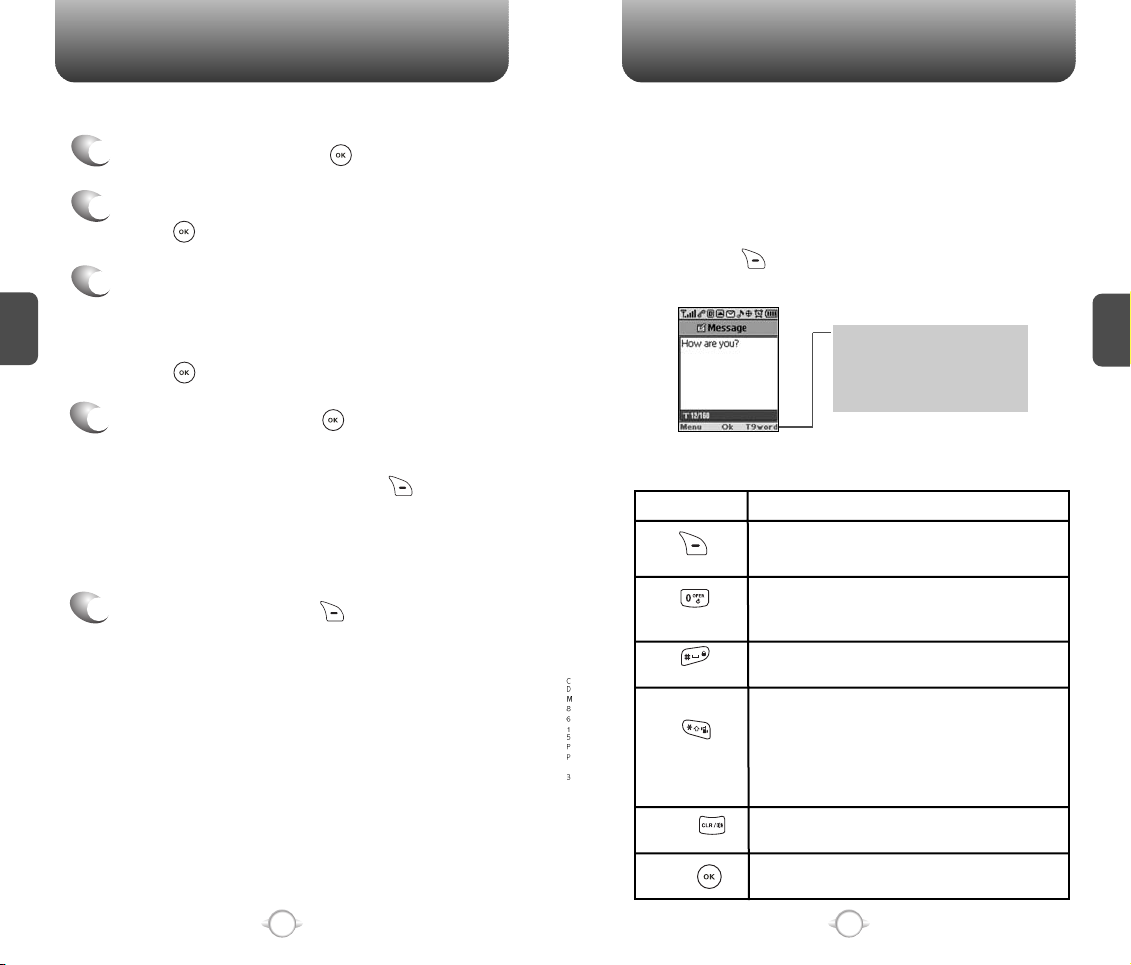
STORING A PHONE NUMBER
ENTERING LETTERS, NUMBERS & SYMBOLS
The phone book stores up to 300 entries.
Enter phone # then press [SAVE].
1
Choose “New Contact” or “Existing Contact”.
2
Press [OK] to select.
The Phone # will appear above a list of icons.
3
C
H
.
3
The name of the icon is displayed below the list.
Use the Navigation Key to choose the type of #
you’re adding, as indicated by the icon.
Press [OK] to select.
Enter a name then press [OK].
4
Please refer to page 31 for more details on
entering letters, numbers & symbols.
To change the input mode, press [Abc].
Press the Navigation Key down to select the
group. Press the Navigation Key down to select
other options (secret, email).
To store the entry, press [SAVE]. “New contact
5
added!” or “Contact edited!” will be displayed.
The input mode (Alpha editor) will automatically be activated when
necessary to enter letters and numbers. As shown below, there are
4 available modes ; Standard input mode (Abc), T9 input mode
(T9Word), Numeric mode (NUM), and Symbol mode (Symbols).
The input mode indicator appears on the upper right
of the display when letters and numbers are entered.
To select the desired input mode among the 4 modes
below, press [MODE], then enter letters and
numbers.
Input mode indicator
T9Word : T9 mode
Abc : Abc mode
NUM : Number mode
Symbols : Symbol mode
The following illustrates the function assigned to each key in the
Alpha Editor.
KEY FUNCTION
Press to change mode.
Mode
Next
Space
Caps Lock
Clear
[T9Word][Abc][NUM][Symbols]
Press to view the next matching word if
the highlighted word is not the word you
intended.
Press to accept a word and add a space.
Press to select a letter case of the
standard text input or T9 text input mode.
[Abc], [ABC], and [abc] indicate the
standard text input.
[T9Word], [T9WORD], and [T9word]
indicate the predictive text input.
Press to delete a character to the left of
the cursor.
C
H
3
30
Save
Store the letters and numbers you enter.
31
Page 18
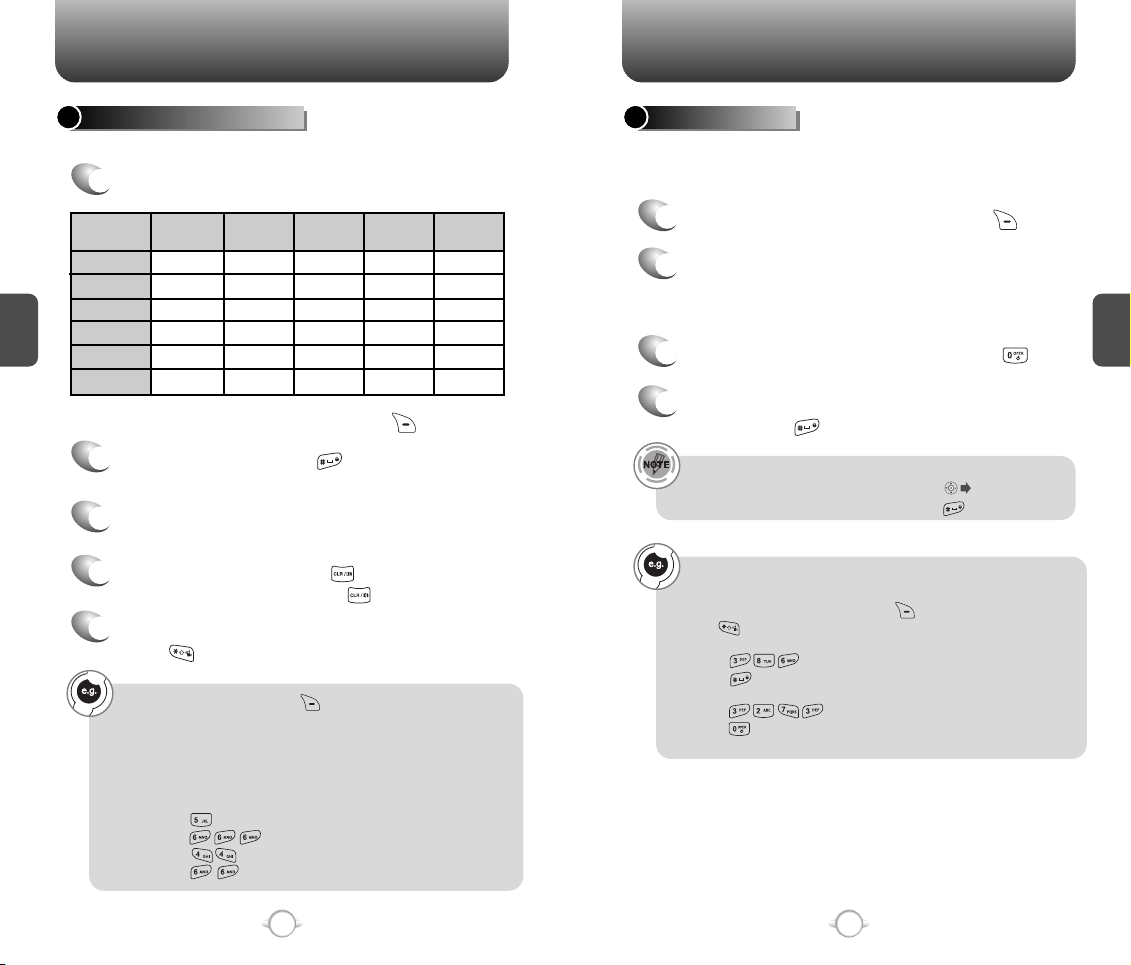
ENTERING LETTERS, NUMBERS & SYMBOLS
ENTERING LETTERS, NUMBERS & SYMBOLS
STANDARD INPUT MODE
Use the digit keys to enter letters, numbers and characters.
Enter letters using the key pad as follows:
1
1
Key Pad
1
2ABC
C
H
3
3DEF
4GHI
:
9WXYZ
Time
1
A
D
G
W
Repetitions
:
2 times
.
B
E
H
:
X
Repetitions
3 times
@
C
F
Y
To change the input mode, press [Abc].
To enter a space, press . The cursor will
2
automatically move to the next column.
Repeat until letters are entered.
3
There is a 16-letter limit.
To delete one digit, press . To delete the
4
entire entry, press and hold .
To change from lowercase to uppercase,
5
press .
Select Abc mode by pressing [Abc].
When you select this mode, the Abc icon appears as a visual
confirmation.
- Find the key that corresponds to the letter you want to enter.
- Press it as many times as needed for the letter to appear on the
screen.
- To enter the name “John”:
Press [ ] J
Press [ ] o
Press [ ] h
Press [ ] n
I
:
Repetitions
4 times
?
2
3
4
:
Z
Repetitions
5 times
!
A
D
G
:
9
T9 INPUT MODE
The T9 input mode incorporates a built-in-dictionary to determine a
word based on the entered characters. A word can be entered more
quickly by pressing a key once per character.
Select the T9Word mode by pressing [Abc].
1
Press a digit key once to enter the character
2
you want then enter all the characters to input
the word you want.
To view the next matching word, press .
3
To accept the matching word then enter a
4
space, press .
To enter a compound word:
• Enter the first part of the word then press to accept it.
• Enter the last part of the word then press to enter the word.
To enter “Fun fare” in the T9 input mode.
- After you enter the 1stletter, press [Abc] to select T9 mode
and to choose the lower case (T9Word).
- Press and you will see “Fun” highlighted.
Press to select it.
- Press and until you see “ease” highlighted.
Press to select the next matching word, you will see “fare”
then enter a space.
C
H
3
32
33
Page 19
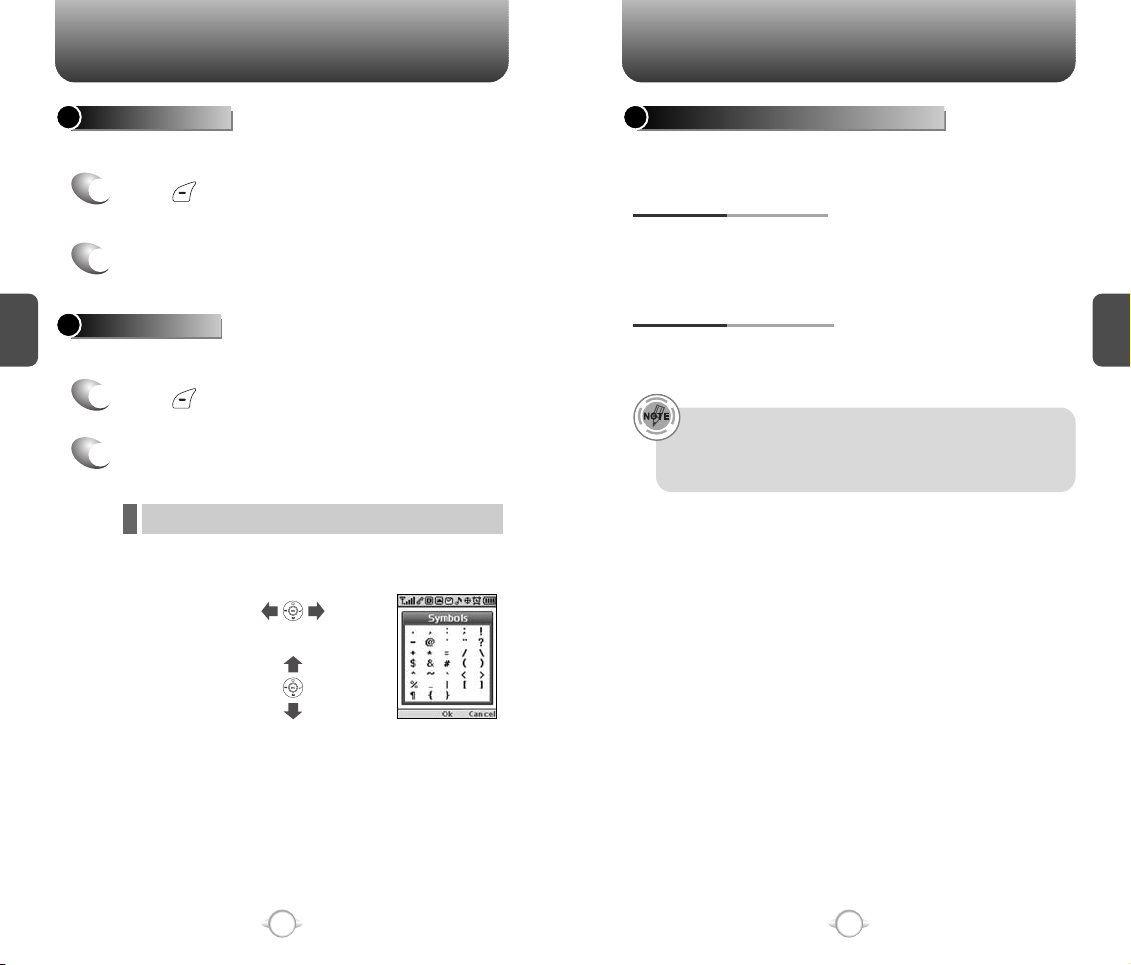
ENTERING LETTERS, NUMBERS & SYMBOLS MAKING A CALL THROUGH THE PHONE BOOK
NUMERIC MODE
Allows you to enter numbers.
Press [Abc] and scroll to the input mode to
1
changes to “NUM (Numeric mode)”.
To enter a number, press a digit key.
2
C
H
3
SYMBOL MODE
Allows you to enter symbols.
Press [Abc] and scroll to the input mode to
1
changes to “Symbols (Symbol mode)”.
Select symbol you want to enter with the
2
Navigation Key.
l Use the Navigation Key to view a different line of symbols.
Press [ ],
or
Press [ ].
ONE-TOUCH/TWO-TOUCH DIALING
Ideal for frequently dialed numbers, this feature allows phone book
entries to be dialed via the keypad with only one or two key presses.
ONE-TOUCH DIALING:
1-9 : Press and hold the corresponding memory
number for more than 1 second.
TWO-TOUCH DIALING:
10-20 : Press the first digit and second digits of the
memory number short and long respectively.
• If no phone number is stored in the location entered,
“There is no number” will appear on the screen.
• If a phone number is stored in secret, you will have to enter
the password to make a call.
C
H
3
34
35
Page 20
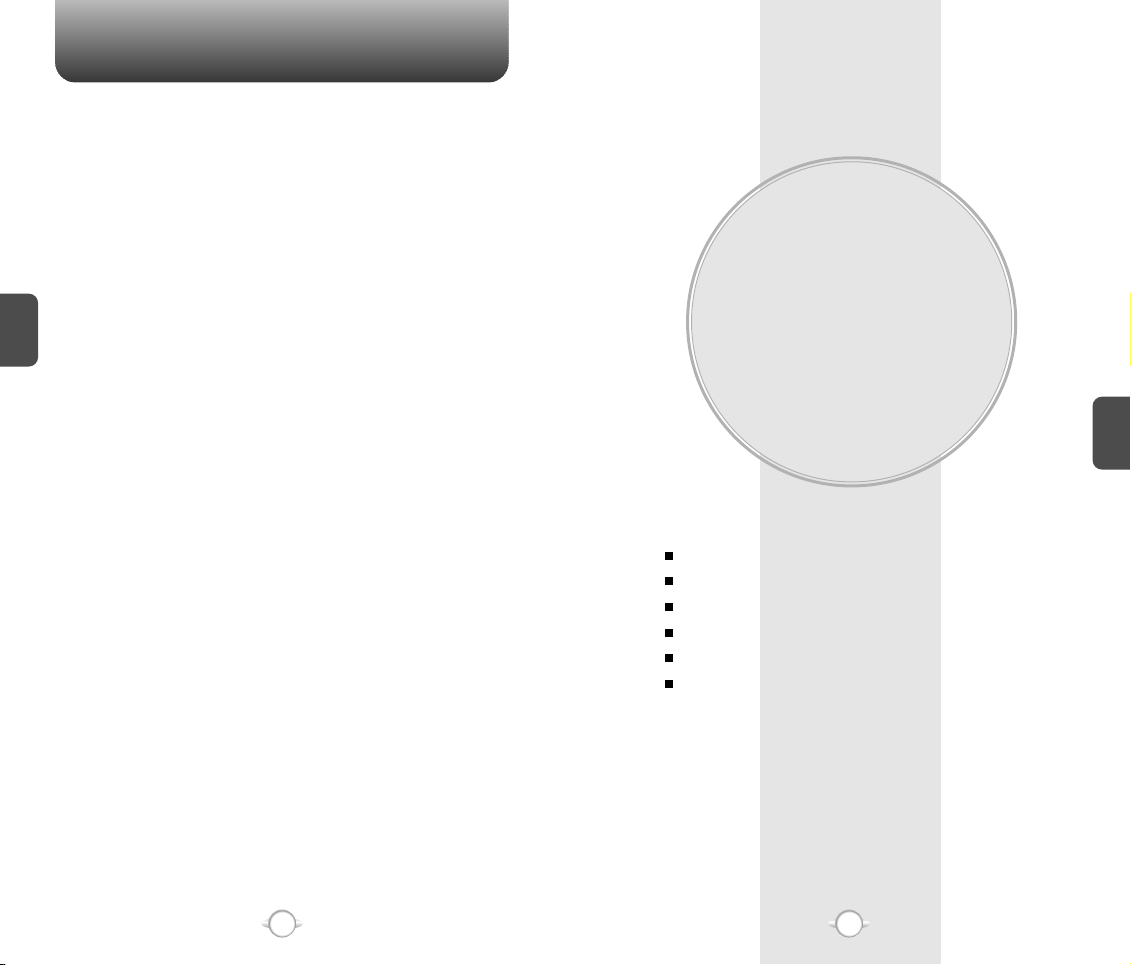
MEMO
Chapter 4
C
H
3
This chapter addresses accessing the menu and using its functions
and features to customize your phone.
MENU FUNCTION
PHONE BOOK
RECENT CALLS
GET IT NOW
MEDIA GALLERY
SETTINGS
UTILITIES
C
H
4
36
37
Page 21
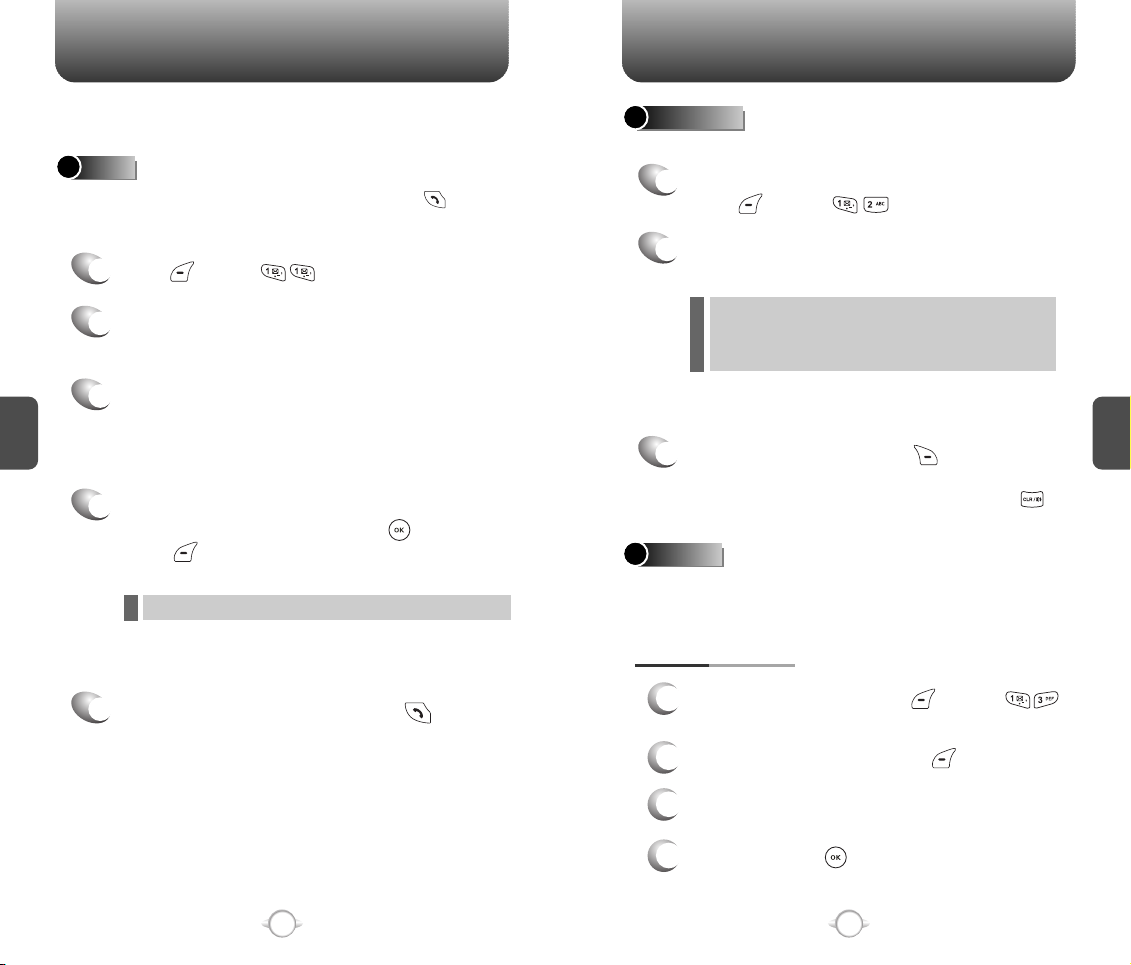
PHONE BOOK PHONE BOOK
Stores up to 300 entries, each of which can be assigned to a group.
Entries can be retrieved by name or group.
FIND
Retrieves an entry by name and calls by simply pressing .
You can review all the entries stored in your phone book list or
quickly find an entry by entering a name or its character string.
Press [MENU] .
1
2
The list of names in your phone book is
displayed alphabetically.
Enter a name or its character string or scroll
C
H
4
3
through the list with the Navigation Key.
Please refer to page 31 for more details on
entering letters, numbers & symbols.
All matching entries will be displayed. Highlight
4
an entry. To edit the entry, press [OK].
Press [MENU] to 1. Send Text Msg, 2. Prefix
or 3. Erase.
l
If the entry is set to secret, you will be asked for your password.
Please refer to page 95 for more details on
“New TXT Msg”.
ADD NEW
Adds a new entry.
To add a new entry to the phone book,
1
press [MENU] .
To enter a name or number, use the Navigation
2
Key to select the phone book field.
PHONE BOOK FIELDS :
l
Name/Mobile/Home/Office/Pager/Fax/E-Mail/ Wireless
Addr./Group/Ringer/Msg.Ringer/Graphic/Memo/
Set Secret.
Please refer to page 31 for more details on entering
letters, numbers & symbols.
3.1 To save the entry, press [SAVE].
3
3.2 To return to the previous page, press .
GROUP
Allows you to classify phone entries into groups. Existing groups
include Personal, Business, Etc. and All. A maximum of seven groups
is allowed.
ADD NEW GROUP
C
H
4
To call the selected number, press .
5
38
To add a new group, press [MENU] .
1
A maximum of seven groups is allowed.
To select “Add Group”, Press [MENU].
2
Input a new group name.
3
To save it, Press [OK].
4
39
Page 22
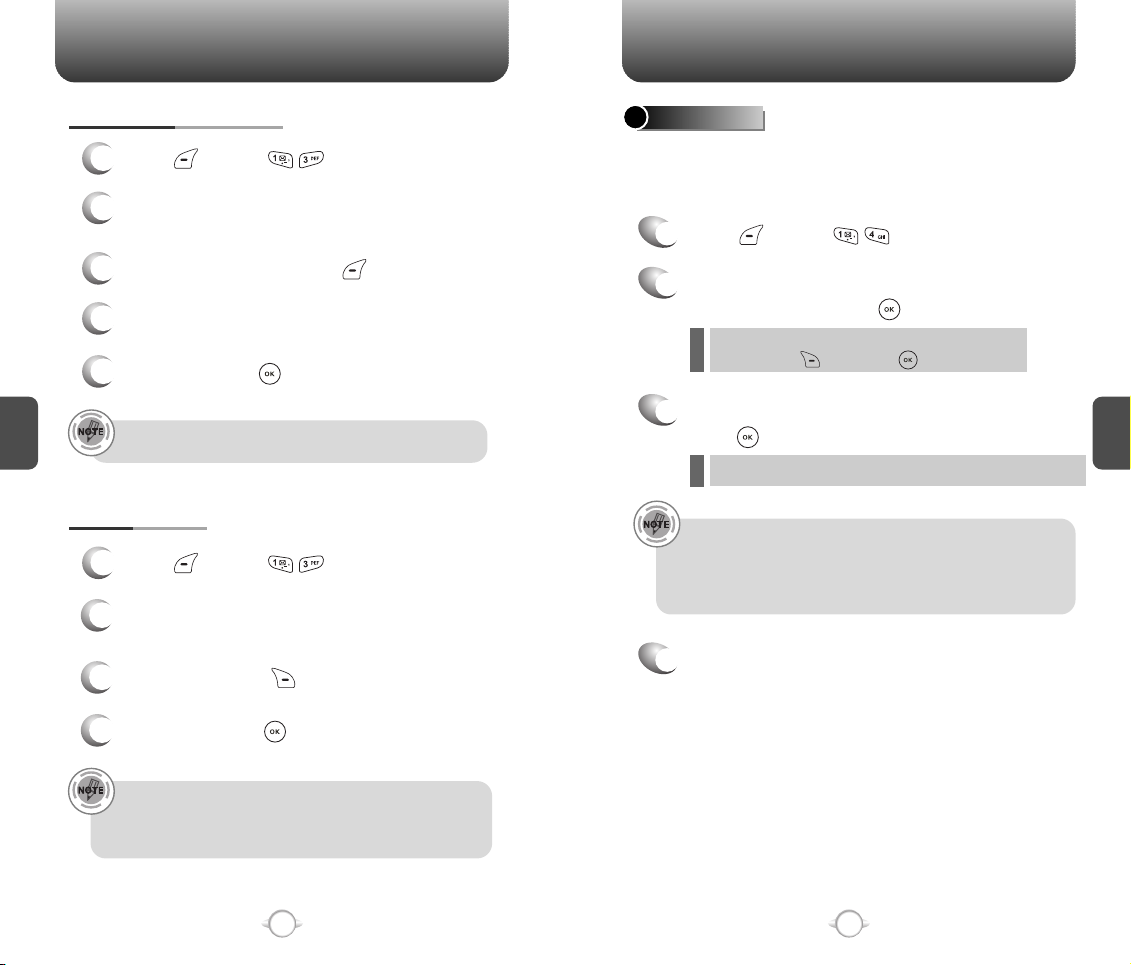
PHONE BOOK PHONE BOOK
CHANGE GROUP NAME
Press [MENU] .
1
Select an existing group name that you have
2
added with the Navigation Key.
To select “Rename”, press [MENU].
3
Input a new group name.
4
To save it, press [OK].
5
C
H
4
The default group names (All, Personal, Business, Etc.) cannot
be changed.
ERASE GROUP
Press [MENU] .
1
Use the Navigation Key to select, then delete
2
the group.
To delete it, press [ERASE].
3
SPEED DIAL
In idle mode, calls can be placed to numbers stored in speed dial by
pressing & holding the location number on the key pad. For a 2-digit
location number, press the first number, then press and hold the
second number.
Press [MENU] .
1
To assign a phone number to a location, select
2
the location then press [SET].
If a phone number is already assigned to the
l
location, press [ERASE] and [OK] to delete.
Select the entry with the Navigation Key and
3
press [OK].
If the entry is set to secret, you will be asked for your password.
l
• “Unassigned” appears if the location is available.
• If a phone number is set as Secret, you will have to enter the
password.
• To call an assigned number, press & hold the last digit of the
speed dial #.
“Speed Dial # X edited” will be displayed.
4
C
H
4
To erase it, press [OK].
4
• The default group names (All, Personal, Business, Etc.)
cannot be erased.
• When executing erase group, the saved entries are moved
to the Etc. group.
40
41
Page 23
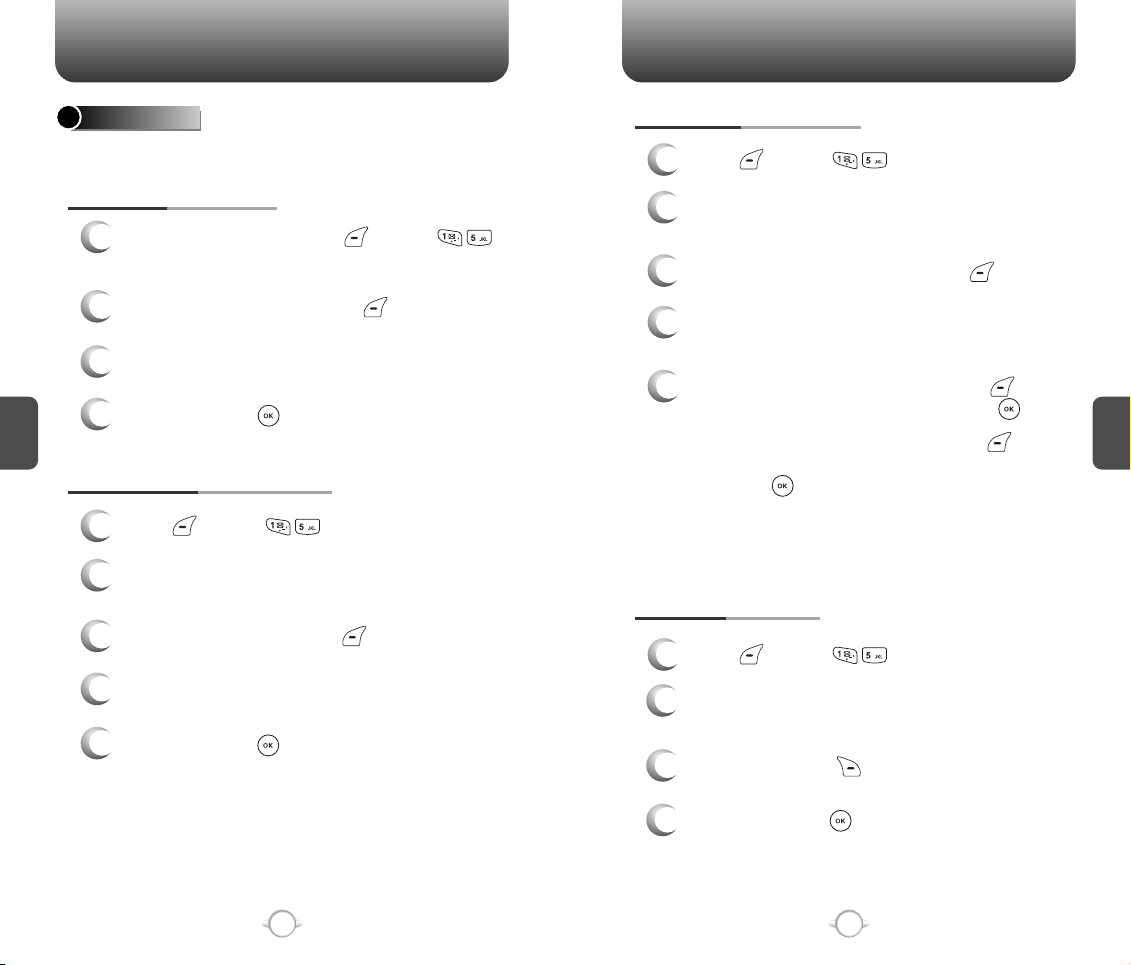
PHONE BOOK PHONE BOOK
MSG. GROUP
Allows the user to group up to 10 phone number. The user can add,
change, and delete Msg.Group.
ADD NEW MSG. GROUP
To add a new group, press [MENU] .
1
A maximum of five groups is allowed.
To select “Add Group”, press [MENU].
2
Input a new group name.
3
C
H
4
To save it, press [OK].
4
CHANGE MSG. GROUP NAME
Press [MENU] .
1
Select an existing group name with the
2
Navigation Key.
To select “Rename”, press [MENU].
3
Input a new group name.
4
To save it, press [OK].
5
SEND TEXT MSG. GROUP
Press [MENU] .
1
Select an existing group name with the
2
Navigation Key.
To select “Send Text Msg.”, press [MENU].
3
Input a “Message”, “Default CB#”, “Priority”,
4
and “Insert Signature”.
5.1. To send the text message, press [MENU]
5
ERASE MSG. GROUP
1
2
3
then select the “Send” then press [OK].
5.2. To save the text message, press [MENU]
then select the “Save to Outbox” then
press [OK].
Please refer to page 95 for more details on
“New TXT Msg”.
Press [MENU] .
Select an existing group name with the
Navigation Key.
To delete it, press [ERASE].
C
H
4
42
To erase it, press [OK].
4
43
Page 24
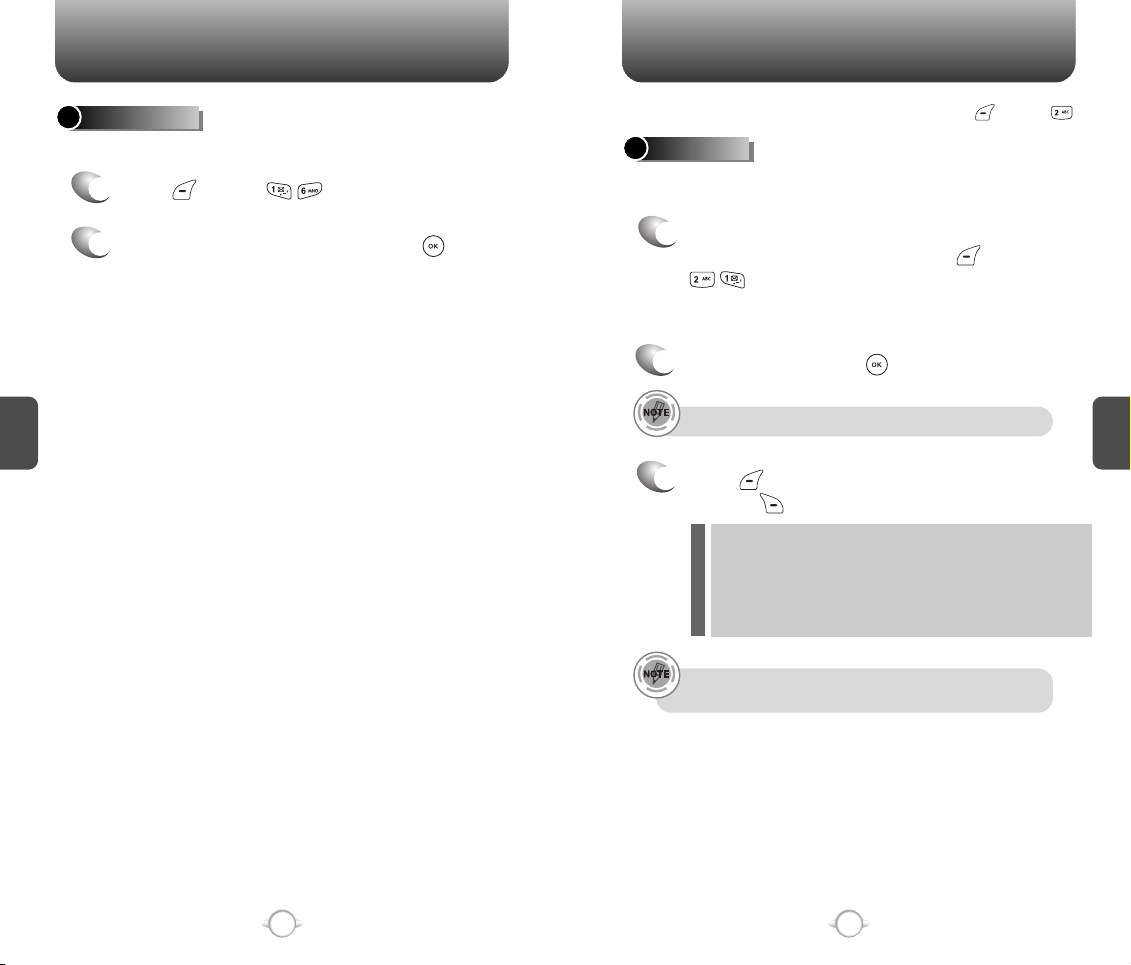
PHONE BOOK RECENT CALLS
MY PHONE #
To display your phone number and service provider:
Press [MENU] .
1
To return to the previous page, press [OK].
2
C
H
4
In idle mode, you can access recent calls by pressing [MENU] .
ALL CALLS
Displays information about the most recent incoming, outgoing and
missed calls.
To see a list of the 60 most recent incoming,
1
outgoing and missed calls, press [MENU]
. If the number is already stored in your
phone book, only the name appears. If the number
is not stored, only the phone number appears.
2
To view details, press [OK].
Call details include type of call, date, time and phone number.
Press [MENU] and select “SAVE” to save it
3
or press [ERASE] to delete it.
Save: To store the phone number in your phone book.
l
Prefix: The user may add the desired number before the number.
l
l
l
After the 20 received, dialed or missed calls, the oldest call will
automatically be erased from the history.
It is useful when you add “1” during a long distance call.
You may save it in the phone book after entering the Prefix.
Send TXT Msg: To send a TXT message, insert the phone number.
Erase All: To erase all recent calls list.
C
H
4
44
45
Page 25
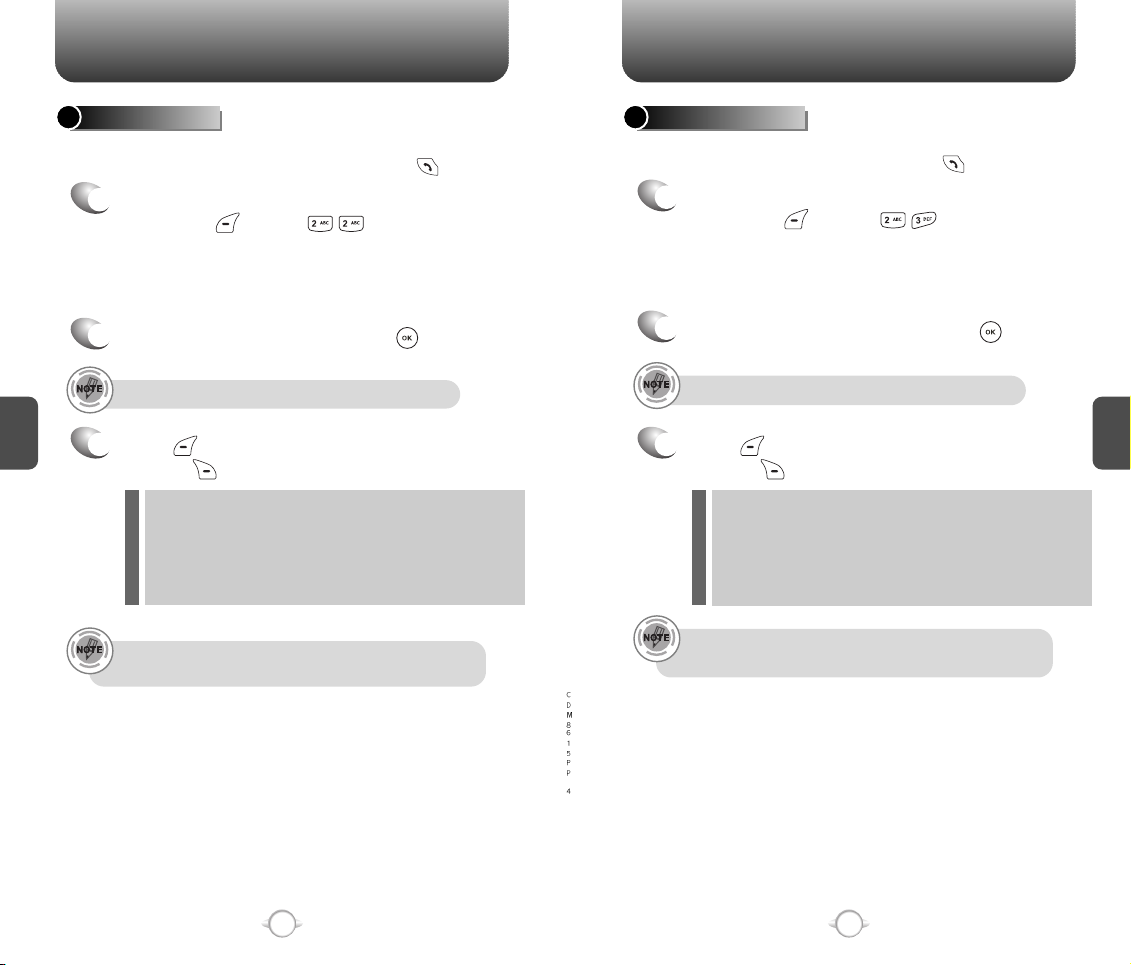
RECENT CALLS RECENT CALLS
MISSED CALLS
Displays information about the 20 most recently missed calls.
Place a call to a missed call number by simply pressing .
To see a list of the 20 most recently missed
1
calls, press [MENU] . If the number
is already stored in your phone book, only the
name appears. If the number is not stored,
only the phone number appears.
To view missed call details, press [OK].
2
Call details include date, time and phone number.
C
H
4
Press [MENU] and select “SAVE” to save it
3
or press [ERASE] to delete it.
Save: To store the phone number in your phone book.
l
Prefix: The user may add the desired number before the number.
l
l
l
After 20 missed calls, the oldest call will automatically
be erased from the history.
It is useful when you add “1” during a long distance call.
You may save it in the phone book after entering the Prefix.
Send TXT Msg: To send a TXT message, insert the phone number.
Erase All: To erase all missed calls list.
RECEIVED CALLS
Displays information about the 20 most recently answered calls.
Place a call to a received call by simply pressing .
To see a list of the 20 most recently answered
1
calls, press [MENU] . If the number is
already stored in your phone book, only the
name appears. If the number is not stored, only
the phone number appears.
To view incoming call details, press [OK].
2
Call details include date, time and phone number.
Press [MENU] and select “SAVE” to save it
3
or press [ERASE] to delete it.
Save: To store the phone number in your phone book.
l
Prefix: The user may add the desired number before the number.
l
l
l
After 20 received calls, the oldest call will automatically
be erased from the history.
It is useful when you add “1” during a long distance call.
You may save it in the phone book after entering the Prefix.
Send TXT Msg: To send a TXT message, insert the phone number.
Erase All: To erase all received calls list.
C
H
4
46
47
Page 26
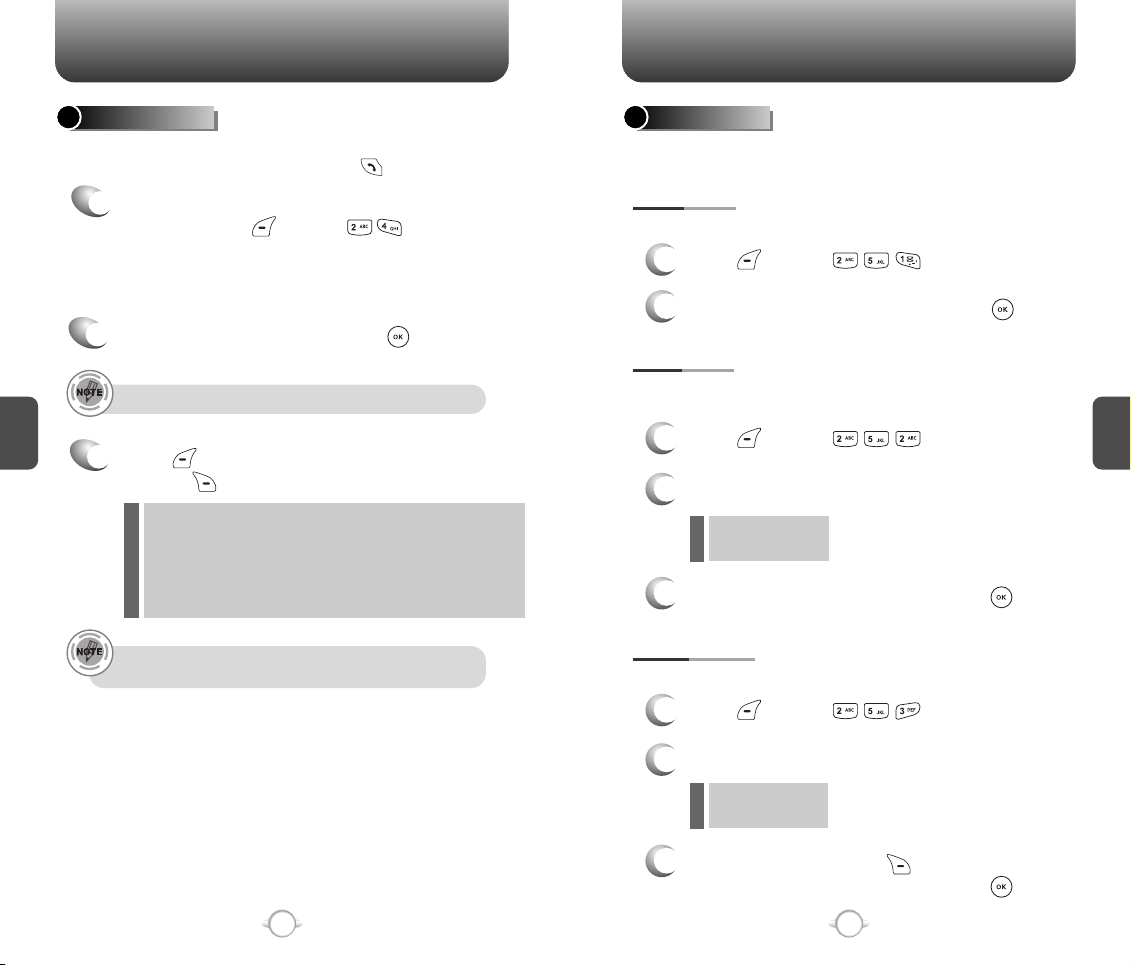
RECENT CALLSRECENT CALLS
DIALED CALLS
Displays information about the 20 most recently dialed numbers.
Place a call to a dialed call by simply pressing .
To see a list of the 20 most recently dialed
1
numbers, press [MENU] .
If the number is already stored in your phone
book, only the name appears. If the number is
not stored, only the phone number appears.
To view dialed call details, press [OK].
2
C
H
4
Call details include type of call, date, time and phone number.
Press [MENU] and select “SAVE” to save it
3
or press [ERASE] to delete it.
Save: To store the phone number in your phone book.
l
Prefix: The user may add the desired number before the number.
l
l
l
After 20 dialed calls, the oldest call will automatically
be erased from the history.
It is useful when you add “1” during a long distance call.
You may save it in the phone book after entering the Prefix.
Send TXT Msg: To send a TXT message, insert the phone number.
Erase All: To erase all dialed calls list.
CALL TIMERS
Checks the usage time and manages your calls within the limit you
set. The five timers include:
LAST CALL
Displays usage time of last call.
Press [MENU] .
1
2
To return to the previous page, press [OK].
ALL CALLS
Displays usage time of all incoming and outgoing calls, excluding
web access calls.
Press [MENU] .
1
2
View the time of the following items:
Voice Call
l
Data Call
l
3
To return to the previous page, press [OK].
HOME CALLS
Displays usage time of all calls made within Home area.
C
H
4
Press [MENU] .
1
2
View the time of the following items:
Voice Call
l
Data Call
l
3
To reset the timer, press [RESET].
To return to the previous page, press [OK].
4948
Page 27
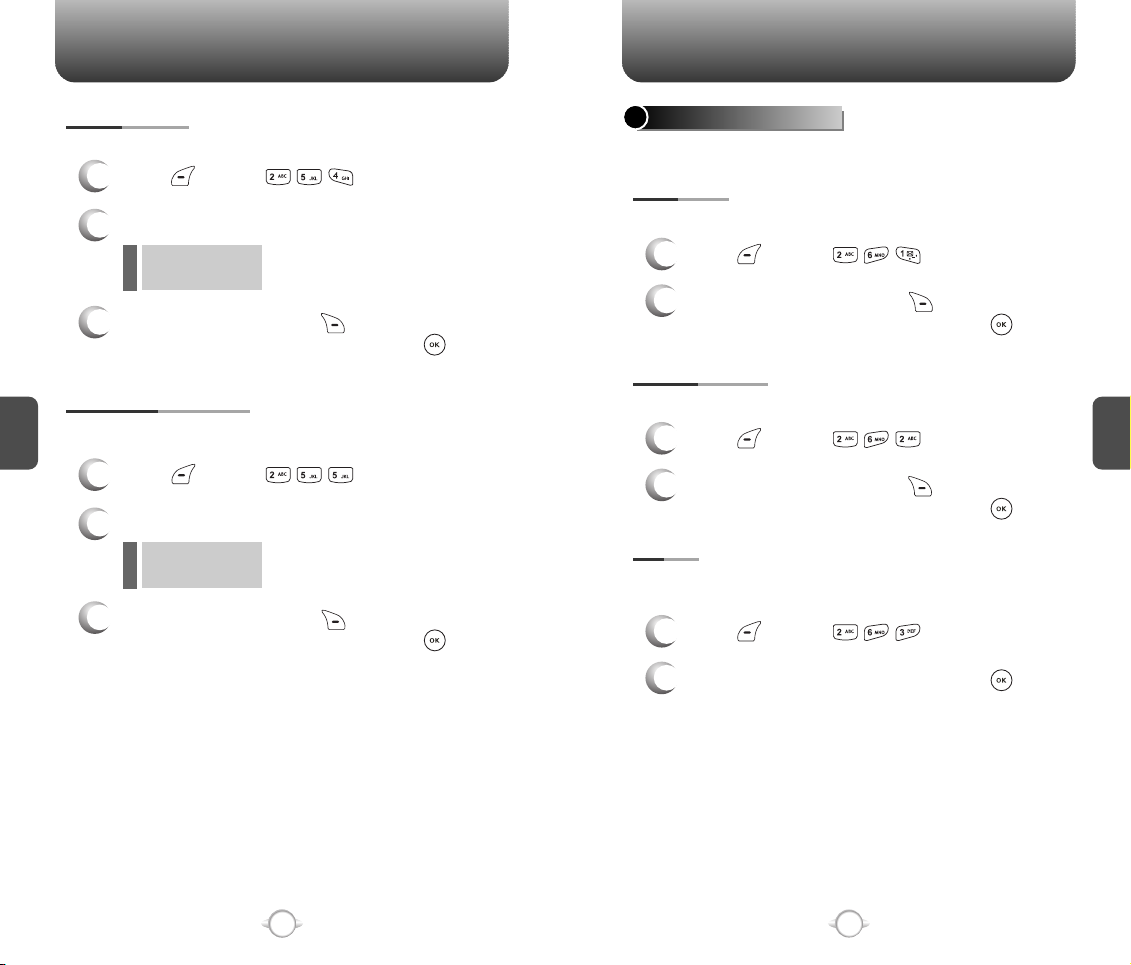
RECENT CALLS
RECENT CALLS
ROAM CALLS
Displays usage time of roaming calls.
Press [MENU] .
1
View the time of the following items:
2
Voice Call
l
Data Call
l
To reset the timer, press [RESET].
3
To return to the previous page, press [OK].
CUMULATIVE CALLS
C
Displays usage time of all incoming and outgoing calls, excluding
H
web access calls.
4
Press [MENU] .
1
View the time of the following items:
2
Voice Call
l
Data Call
l
To reset the timer, press [RESET].
3
To return to the previous page, press [OK].
1X PACKET COUNTER
Checks the log of all kilobyte data transmissions.
RECEIVED
To show the received kilobyte usage on a user definable interval:
Press [MENU] .
1
To reset the counter, press [RESET].
2
To return to the previous page, press [OK].
TRANSMITTED
To show the transmitted kilobyte usage on a user definable interval:
Press [MENU] .
1
To reset the counter, press [RESET].
2
To return to the previous page, press [OK].
TOTAL
To show the received or transmitted kilobyte usage on a user definable
interval:
Press [MENU] .
1
To return to the previous page, press [OK].
2
C
H
4
50
50
51
Page 28
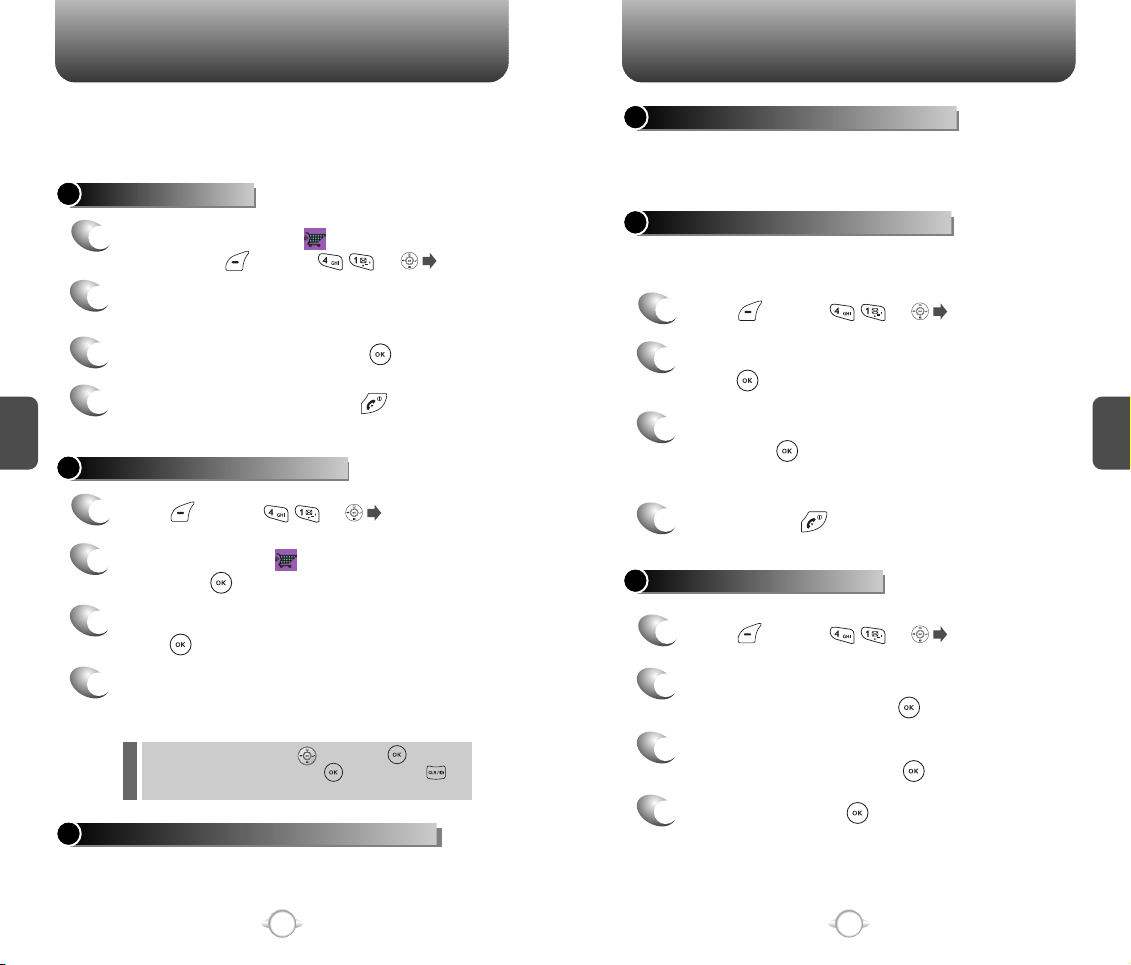
GET IT NOW
GET IT NOW
Your phone provides a unique feature -Get It Now- that enables you
to download ringtones, wallpapers, games and more from your
network to your phone. Please contact your service provider for the
availability of these services.
START GET IT NOW
To launch “Get It Now ” from the standby
1
mode, press [MENU] or .
When three or more icons appear on the screen,
2
select an application with the Navigation Key.
To start the application, press .
3
To end the application, press .
C
H
4
4
The phone will return to the standby mode.
DOWNLOADING APPLICATIONS
Press [MENU] or .
1
Select “Get It Now ” with the Navigation Key
2
then press .
Select “Start” with the Navigation Key then
3
press .
The phone will access your service provider’s
4
server.
Follow the prompt to download applications.
To select an option, press then press .
l
When a prompt appears, press to proceed or
l
to cancel.
DOWNLOADING MELODIES/WALLPAPERS
Before downloading ringtones and wallpapers, you need to download
the dedicated downloader.
Please contact your service provider for details.
52
52
APPLYING MELODIES/WALLPAPERS
Downloaded ringtones applies to several functions including the
incoming call alert, new text message alert, alarm clock and scheduler
alarm. Downloaded wallpapers apply to the standby mode.
CHECKING DATA FOLDER MEMORY
Downloaded ringtones, wallpapers and applications are saved to the
data folder in your phone.
Press [MENU] or .
1
Select “Settings” with the Navigation Key and
2
press .
Select “Manage Apps” with the Navigation Key
3
then press . The memory status will be
displayed.
To exit, press .
4
ERASING AN APPLICATION
Press [MENU] or .
1
Select “Settings -> Manage Apps” with the
2
Navigation Key and press .
Select the application to be erased with the
3
Navigation Key then press .
To remove it, press [OK].
4
53
C
H
4
Page 29
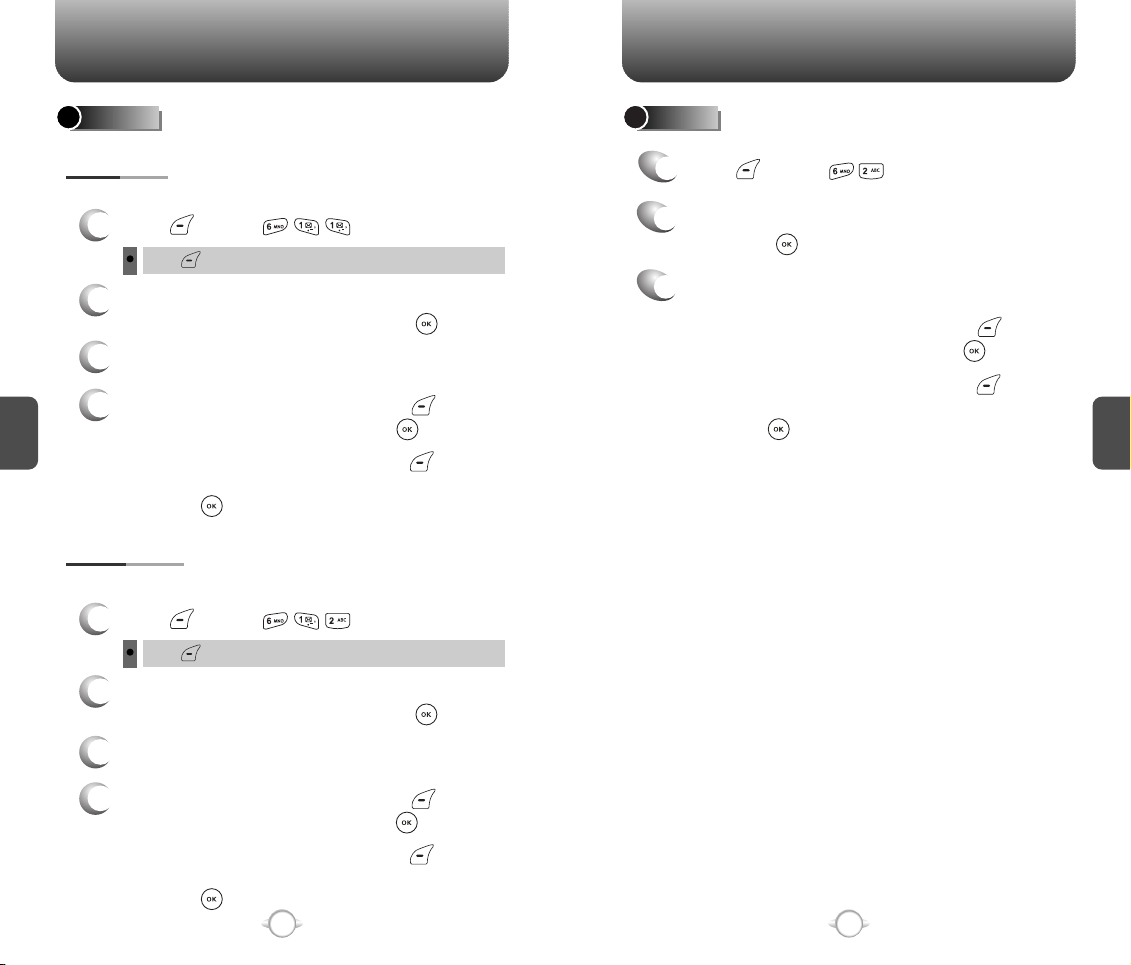
MEDIA GALLERY
MEDIA GALLERY
IMAGES
GRAPHICS
This menu displays the list of downloaded still images.
Press [MENU] .
1
Press [MENU] to select 1.Erase, 2.Erase All, 3.Change Title.
Scroll through the captured pictures to display the
2
picture you want to send then press [SEND].
Enter your picture message.
3
4.1 To send the pix message, press [MENU]
C
H
4
4
then select “Send” then press [OK].
4.2 To save the pix message, press [MENU]
then select “Save to Outbox” and
press [OK].
ANIMATIONS
This menu displays the list of downloaded/add as to images.
Press [MENU] .
1
Press [MENU] to select 1.Erase, 2.Erase All, 3.Change Title.
Scroll through the captured pictures to display the
2
picture you want to send then press [SEND].
TONES
Press [MENU] .
1
Scroll to the saved voice memo you want to send
2
then press [SEND].
To write your picture message.
3
3.1 To send the pix message, press [MENU]
then select “Send” then press [OK].
3.2 To save the pix message, press [MENU]
then select “Save to Outbox” and
press [OK].
C
H
4
Enter your picture message.
3
4.1 To send the pix message, press [MENU]
4
then select “Send” then press [OK].
4.2 To save the pix message, press [MENU]
then select “Save to Outbox” and
press [OK].
54
54
55
Page 30
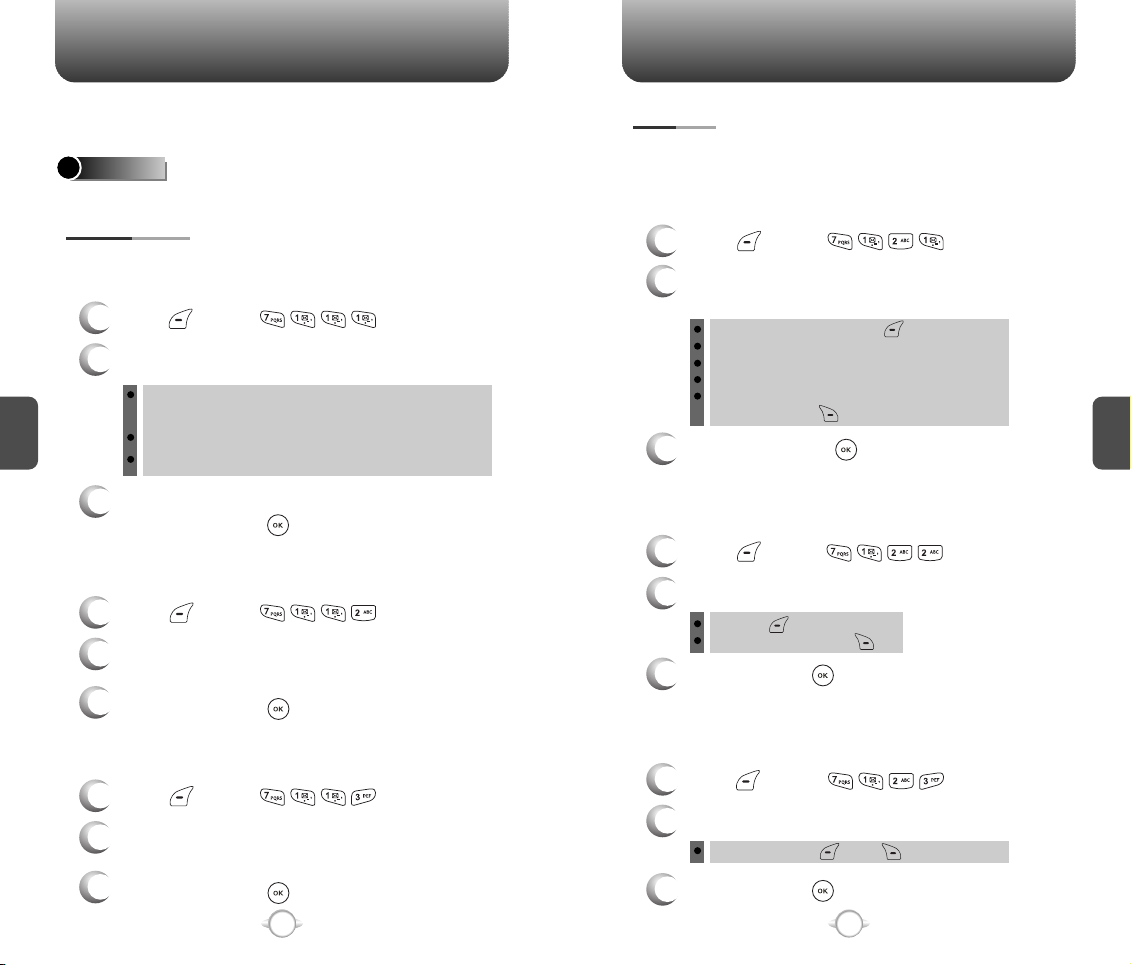
SETTINGS
SETTINGS
Customizes your phone and optimizes performance through a variety
of settings.
SOUNDS
Sets Ringer Type, Volume, Alert, Roam Ringer, Tone Length and Etiquette.
RINGER TYPE
To select a ringer type for incoming calls:
RINGER
Press [MENU] .
1
Select your desired ringer type.
2
C
H
4
Left or Right key : Select “Ring Tones”, “Music Bells” or
“Downloads”.
Up or Down key : Select “Ringer”.
Downloads : Downloaded ringer types and familiar music.
Select one of the available ring types.
3
To confirm, press [SELECT].
MESSAGES
To select a ringer type for receiving messages:
Press [MENU] .
1
Press the Navigation Key up or down to select
2
“Tone 1, 2, 3, 4, 5”.
3
To confirm, press [SELECT].
VOICE MAIL
To select a ringer type for receiving voice mail:
Press [MENU] .
1
Press the Navigation Key up or down to select
2
“Tone 1, 2, 3, 4, 5”.
3
To confirm, press [SELECT].
56
56
VOLUME
Controls the Ringer, Key tone, Voice Call and Speaker Phone volume.
RINGER
Controls the Ringer volume and alerts you to incoming calls in the
modes listed in the gray box below.
Press [MENU] .
1
Select one of the following options by
2
pressing the Navigation Key to the right.
Silent : Mute the ringer, press (Min).
Ringer Off
Vibrate On
Ringer Mode : Up & Down (Level 1~5)
High & Vib : The ringer sounds after vibration,
To confirm, press [OK].
3
press (Max).
KEY TONE
To adjust key pad tone:
Press [MENU] .
1
Adjust the key pad tone with the Navigation Key.
2
Off (Min- )
Level 1 - 5 (level 5, Max- )
To save, press [OK].
3
VOICE CALL
To adjust earpiece volume:
Press [MENU] .
1
Adjust the earpiece volume with the Navigation Key.
2
Level 1 - 5 (Min- , Max- )
To save, press [OK].
3
57
C
H
4
Page 31

SETTINGS SETTINGS
SPEAKER PHONE
To adjust speaker phone volume:
Press [MENU] .
1
Adjust the speaker phone volume using the
2
Navigation Key.
Level 1 - 5 (Min- , Max- )
To save, press [OK].
3
ALERT
When selected, this setting alerts you to the following handset changes:
C
MINUTE
H
Sounds an alert every minute during a call.
4
Press [MENU] .
1
Select “Off” or “On” with the Navigation Key then
2
press [OK] to save it.
ROAM
Sounds an alert when leaving a service area and entering a roaming
service area.
Press [MENU] .
1
Select “Off” or “On” with the Navigation Key then
2
press [OK] to save it.
CONNECT
Notifies you that a call has been successfully placed.
Press [MENU] .
1
Select “Off” or “On” with the Navigation Key then
2
press [OK] to save it.
58
FADE
Sounds an alert when entering an area where calls cannot be made
due to weak signal strength.
Press [MENU] .
1
Select “Off” or “On” with the Navigation Key then
2
press [OK] to save it.
ON/OFF TONES
Allows you to activate/deactivate the power on/off tones.
Press [MENU] .
1
Select “Off” or “On” with the Navigation Key then
2
press [OK] to save it.
ROAM RINGER
Sounds a different ringer when you are in a roaming service area.
Press [MENU] .
1
Select “Distinctive” or “Normal” with the
2
Navigation Key then press [OK] to save it.
Normal : Sounds the same ringer type as used in Home area.
l
Distinctive : Sounds a different ringer type.
l
TONE LENGTH
To adjust tone length:
Press [MENU] .
1
Select “Normal” or “Long” with the Navigation
2
Key then press [OK] to save it.
59
C
H
4
Page 32

SETTINGS SETTINGS
ETIQUETTE
To place the phone in Etiquette Mode so all phone sounds are muted:
Press [MENU] .
1
Select “On” or “Off” with the Navigation Key,
2
then press [OK] to save it.
On : Etiquette Mode on.
l
Off : Etiquette Mode off.
l
C
H
4
DISPLAY
Allows you to customize the display.
MENU STYLE
To select a display menu style:
Press [MENU] .
1
Select “Fold”, “Grid” or “List” with the
2
Navigation Key then press [OK] to save it.
GRAPHICS
To select an LCD display:
WALLPAPER
Press [MENU] .
1
Select Default to choose a pre-installed display,
2
or Downloads to choose a display you have
downloaded to your phone.
3
Select a display from the Animation and the
Graphic list using the Navigation Key and
press [SELECT] to save it.
POWER ON
C
H
4
60
Press [MENU] .
1
Select Default to choose a pre-installed display,
2
or Downloads to choose a display you have
downloaded to your phone.
3
Select a display from the Animation and the
Graphic list using the Navigation Key and
press [SELECT] to save it.
61
Page 33

SETTINGS SETTINGS
C
H
4
POWER OFF
Press [MENU] .
1
Select Default to choose a pre-installed display,
2
or Downloads to choose a display you have
downloaded to your phone.
3
Select a display from the Animation and the
Graphic list using the Navigation Key and
press [SELECT] to save it.
RECEIVED
Press [MENU] .
1
Select Default to choose a pre-installed display,
2
or Downloads to choose a display you have
downloaded to your phone.
3
Select a display from the Animation list using
the Navigation Key then press [SELECT] to
save it.
DIALED
Press [MENU] .
1
SCREEN SAVER
Sets the time of Screen Saver and selects the images to be displayed
on the LCD.
Press [MENU] .
1
Select “Time Setting” or “Screen Saver” with
2
the Navigation Key.
Time Setting : Off, 5 Secs, 10 Secs, 20 Secs, 30 Secs.
l
Screen Saver : Select picture image.(Multimedia/Images).
l
By pressing [MENU], the user can choose from the following:
1. Erase: To erase pictures saved in the current album.
2. Erase All: To erase all pictures saved in the current album.
3. Change Title: To edit the title of a picture file.
To save, press [SELECT].
3
SUB SCREEN
Press [MENU] .
1
2
Select “Digital” or “Analog” with the
Navigation Key.
To save, press [OK].
3
C
H
4
Select “Default” with the Navigation Key.
2
Select a display from the Animation list using
3
the Navigation Key then press [SELECT] to
save it.
62
63
Page 34

SETTINGS
SETTINGS
GREETING MESSAGE
To input a personal greeting:
Press [MENU] .
1
The msg field will be highlighted. Press the
2
Navigation Key left or right to choose between
on and off. Press the Navigation Key down to
move to the next field, font. Press the Navigation
Key left or right to choose a font color. Press the
Navigation Key down to move to the next field,
Bg. Press the Navigation Key left or right to
choose a Bg color. Repeat for both fields. Press
C
H
4
the Navigation Key down for the entry message
field. Enter your greeting.
l
l
l
l
To save, press [SAVE].
3
CONTRAST
To adjust the display contrast:
MAIN LCD/SUB LCD
Msg : On/Off.
Font : White, Blue, Dark blue, Magenta, Gray, Black.
Bg : Transparent, White, Blue, Yellow, Gray, Black.
Entry Message : Enter message (Default-VERIZON).
BACKLIGHT
Backlights the display and key pad and activates dimming for easy
viewing in dark places.
LCD/KEY PAD/DIMMING
Press [MENU] .
1
Select “LCD”, “Key Pad” or “Dimming” then
2
select one of the following options with the
Navigation Key.
LCD : 5 Secs/15 Secs/30 Secs/60 Secs/Always On.
l
Key Pad : 5 Secs/15 Secs/30 Secs/60 Secs/
l
l
To save, press [OK].
3
Always On/Always Off.
Dimming : On/Off.
C
H
4
Press [MENU] .
1
Select “Main LCD” or “Sub LCD” then select one
2
of the following options with the Navigation Key.
Main LCD : Level 1~5.
l
Sub LCD : Level 1~5.
l
To save, press [OK].
3
64
65
Page 35

SETTINGS
SETTINGS
SECURITY
Prevents unauthorized use of your phone. The following settings can
be restricted:
PHONE LOCK
Prevents the phone from being used without entering the password
first.
Press [MENU] then enter your password.
1
The default password is the last 4 digits of your phone number.
Press then select “Lock Now”, “Lock On
2
C
H
4
Power Up” or “Unlock”.
Lock Now : Lock the phone now.
l
Lock On Power Up : Not locked, but it is automatically
l
Unlock : Do not lock the phone.
l
To save, press [OK].
3
locked when power is recycled.
RESTRICT
When you attempt to make a restricted call, “This phone is restricted”
appears on the screen.
DIALED
Blocks all dialed calls – except emergency calls – but allows an
incoming call to be placed.
RECENT CALLS
Blocks access to Recent Call List.
Press [MENU] then enter your password.
1
Press then select “Allow” or “Restrict”
2
with the Navigation Key.
l
Allow : Allows a recent call.
l
Restrict : Restricts a recent call.
To save, press [OK].
3
DATA CALL
Restricts a data call from being placed.
Press [MENU] then enter your password.
1
Press then select “Allow” or “Restrict”
2
with the Navigation Key.
Allow : Allows a data call.
l
Restrict : Restricts a data call.
l
To save, press [OK].
3
900#S
Restricts calling 900 dial service numbers.
Press [MENU] then enter your password.
1
C
H
4
Press [MENU] then enter your password.
1
Press then select “Allow” or “Restrict”
2
with the Navigation Key.
Allow : Allows a dialed call.
l
Restrict : Restricts a dialed call.
l
To save, press [OK].
3
66
Press then select “Allow” or “Restrict”
2
with the Navigation Key.
Allow : Allows calls to a 900-dial service.
l
Restrict : Restricts calls to a 900-dial service.
l
To save, press [OK].
3
67
Page 36

SETTINGS
SETTINGS
LONG DISTANCE
Restricts calling long distance numbers – the phone is limited to
calling numbers within the area.
Press [MENU] then enter your password.
1
Press then select “Allow” or “Restrict”
2
with the Navigation Key.
Allow : Allows a long distance call.
l
Restrict : Restricts a long distance call.
l
To save, press [OK].
3
C
CHANGE CODE
H
Changes your 4-digit password.
4
Press [MENU] then enter your password.
1
Press .
2
Enter a new password then press [OK].
3
Enter the new password again and
4
press [OK].
SPECIAL #’S
Stores 3 phone numbers that can be called even in the lock mode.
Press [MENU] then enter your password.
1
Press then select a location with the
2
Navigation Key.
Press [SET] and input a phone number,
3
press [OK] again to save.
ERASE ALL
Clears all phone book and downloads entries from your phone.
Press [MENU] then enter your password.
1
Press .
2
Press to check “Phone Book” or “Downloads”
3
then press [OK] to erase all the items in those
categories.
C
H
4
68
69
Page 37

SETTINGS
SETTINGS
RESET PHONE
Resets phone to default settings.
Press [MENU] then enter your password.
1
Press .
2
Select “Yes” or “No” with the Navigation Key.
3
Press [OK].
When you select “Yes” and [OK], you will see “Reset
Phone! this will reset to default settings” on the display.
To reset the phone, press [OK].
C
H
4
4
OTHERS
ANSWER OPTIONS
CALL ANSWER
To select an answer mode:
Press [MENU] .
1
Select “Any Key” or “Send Key” with the
2
Navigation Key.
Any Key : Press any key to answer an incoming call except
l
Send Key : Press only to answer a call.
l
To save, press [OK].
3
, , and .
ACTIVE FLIP
To select Active Flip Answer mode:
Press [MENU] .
1
Select “On” or “Off” with the Navigation Key.
2
To save, press [OK].
3
C
H
4
70
When Active Flip On is selected, an incoming phone call can
l
be answered simply by opening the phone.
When Active Flip Off is selected, you will need to open the
l
phone and use the Answer mode you have selected.
71
Page 38

SETTINGS
SETTINGS
AUTO ANSWER
Automatically answers a call after a preset amount of time.
Auto Answer only works when the phone is open.
Press [MENU] .
1
Select one of the following with the Navigation Key.
2
Off/5 Secs/10 Secs/18 Secs.
l
This function will not be active when you select Vibrate, Silent,
Etiquette or Ringer off as a ringer mode.
To save, press [OK].
C
H
4
3
AUTO RETRY
Automatically redials a call up to 5 times after a set time interval.
Press [MENU] .
1
Retry time to field is shown. Press the Navigation
2
Key left or right to choose the amount of time.
(Off, 3 Secs, 5 Secs, 7 Secs or 10 Secs.)
When a time is chosen for retry time, the repeat
3
field is shown. Press the Navigation Key down to
highlight the repeat field. Press the Navigation
Key left or right to choose the number of
repeats. (1 time, 3 times or 5 times).
LANGUAGE
Selects the language in which letters are displayed on the screen.
Press [MENU] .
1
Select either “English” or “Spanish” with the
2
Navigation Key.
To save, press [OK].
3
VOICE PRIVACY
Enhances voice privacy and avoids tapping during a call.
Press [MENU] .
1
Select “Standard” or “Enhanced” with the
2
Navigation Key.
To save, press [OK].
3
“Enhanced” : Makes it more difficult to wire tap.
l
C
H
4
To save, press [OK].
4
72
73
Page 39

SETTINGS SETTINGS
TTY MODE
Your phone is able to operate with a TTY (Teletypewriter) device in
both analog and digital modes. This feature is system dependent and
may not be available in all areas.
Press [MENU] .
1
Select one of the following options (TTY Off /
2
TTY+TALK / TTY+HEAR / TTY Full) with the
Navigation Key then press [OK].
LOCATION
To determine whether or not the network system can detect your
position:
C
H
Press [MENU] .
4
1
Select “911 Only” or “Location On” with the
2
Navigation Key.
911 Only : Your location will be hidden from network
l
Location On : Your location is now available to the network.
l
To save, press [OK].
3
& application except 911.
SYSTEM
SET MODE
Selects the Preferred System.
Press [MENU] .
1
Select one of the following options (Automatic B/
2
Automatic A/Home only) with the Navigation Key
then press [OK].
Automatic B : Scan the radio channels based on the
l
Automatic A : Scan the radio channels based on the
l
Home only : Only within your home area or home affiliated
l
Automatic B setting.
Automatic A setting.
area.
NAM SETTING
Enables Auto NAM (Number Assignment Modules) or manually selects
a NAM.
AUTO NAM
Automatically switches phone to proper NAM when you have multiple
NAM registrations.
Press [MENU] .
1
C
H
4
74
Select “Yes” or “No” then, press [OK] to
2
save it.
75
Page 40

SETTINGS SETTINGS
CHANGE NAM
Changes the NAM used by the phone when you have multiple
registrations.
Press [MENU] .
1
Select “NAM1-VERIZON” or “NAM2-VERIZON”
2
then press [OK] to save it.
PRL ID
Displays the phone’s PRL (Preferred Roaming List).
Press [MENU] .
1
C
H
4
To return to the previous page, press [OK].
2
ERI BANNER
Press [MENU] .
1
Select “On” or “Off” with the Navigation Key.
2
To save, press [OK].
3
PHONE INFO.
Displays the version of your phone:
S/W VERSION
Press [MENU] .
1
The software version appears.
2
Press [OK].
3
H/W VERSION
Press [MENU] .
1
The hardware version appears.
2
Press [OK].
3
GET IT NOW VERSION
Press [MENU] .
1
C
H
4
76
The “Get It Now” software version appears.
2
Press [OK].
3
77
Page 41

UTILITIES
UTILITIES
SCHEDULE
Sets an event and reminds you of that event.
ADD NEW PLAN
Press [MENU] .
1
Move the Navigation Key left, right, up or down to
2
choose a date in the calendar then press [OK].
The date field is highlighted. Press the Navigation
3
Key down to set the alarm options.
DATE SETTING
C
H
4
Use the keypad to change or enter the date
then press [OK].
TIME SETTING
Use the keypad to set a time and to select
“AM” or “PM” then press [OK].
PLAN SETTING
Use the keypad to input a plan message then
press [OK].
SETTING
Select an alert time interval option (On Time, 10 Min
Before, 30 Min Before, 1 Hour Before, No Alarm) by
pressing the Navigation Key left or right.
RINGER SETTING
To set a Ringer, press [MENU], then select
“Default” or “Change” using the Navigation Key.
To save it press [SELECT].
Default : To set default ringer type.
Change : Choose a ringer type from the list.
Press [SAVE] to save it or [CLR] to
4
return to the calendar.
The date of the event will be marked on your
5
calendar.
VIEW PLAN
To view the Event List,
1
press [MENU] .
Move the Navigation Key to choose an event
2
then press [OK] or [ERASE].
Press [MENU], then select “Erase All” using
the Navigation Key, “Erase all plans?” Will
happen. Press [OK] to delete.
ALARM
You can set up to 3 alarms.
To display alarm entries, press [MENU] .
1
Select one of the entries using the Navigation Key.
2
To set a new alarm, choose alarm 1, 2 or 3.
To edit an existing alarm, select that alarm.
Press [OK].
The setting field will be highlighted. Press the
3
Navigation Key down to select alarm options.
SETTING
Use the Navigation Key to select a setting for the
alarm (Once, Daily, Weekly, Monthly, Off).
C
H
4
78
79
Page 42

UTILITIES
UTILITIES
DATE SETTING
Use the keypad to change or enter the date for the
alarm then press [OK].
If weekly is chosen for setting, date field becomes
day of the week field.
Once: Enter a date.
Daily: Select a time.
Weekly: To select “Monday”, “Tuesday”, “Wednesday”,
“Thursday”, “Friday”, “Saturday”, “Sunday”.
Monthly: Select 1 – 31.
Off
TIME SETTING
Use the keypad to set a time for the event and
C
H
4
to select “AM” or “PM”, then press [OK].
SNOOZE SETTING
Use the Navigation Key to select a Snooze setting
(Off, 1 time after 5 min, 1 time after 10 min, 3 times
by 5 min).
MEMO PAD
Your phone includes an internal memo pad that can be used to
compose and store reminders and notes.
ADD MEMO
To compose a memo (there is an 80-letter limit):
Press [MENU] .
1
Input a new text memo.
2
(Please refer to page 31 for more details on entering
letters, numbers & symbols.)
To save memo, press [OK].
3
VIEW MEMO
To view a saved memo:
1.1. Press [MENU] .
1
1.2. To erase a memo, press [ERASE].
C
H
4
1.3. To add a new memo, press [MENU]
RINGER SETTING
To set a “Ringer” press [MENU], then select
“Default” or “Change” using the Navigation Key.
To save it, press [SELECT].
Default : To set default ringer type.
Change : To select a custom ringer from the list.
PLAN SETTING
Using the keypad, input an alarm message then
press [OK].
To save an alarm setting press [SAVE].
4
2
3
SETTINGS
To select memo pad background image:
1
“New Memo”.
1.4. To erase all memos, press [MENU]
“Erase All”.
The list of all memos, in saved order, is displayed.
Select a memo then press [OK].
The selected memo will appear. To edit it,
press [MENU], select “Edit” and input a new
text memo, then press [OK] to save it.
Press [MENU] .
80
Select (Paper/Pattern/Sea/Sky/Flower) by pressing
2
Navigation Key left or right then press [OK].
81
Page 43

UTILITIES
UTILITIES
CALCULATOR
To access the calculator:
Press [MENU] .
1
Follow the instructions below to calculate
2
8*6
4-2.5= 9.5
Input 8.
Move the Navigation Key rightward.
Input 6 then press the Navigation Key.
Move it leftward.
Input 4 then press the Navigation Key.
Move it downward.
Input 2 then press the to input (.).
C
H
4
Press 5.
Then press and you will see the answer.
: X, : -, : /, : +, : ., : Reset, : =.
To reset, press [RESET].
3
WORLD CLOCK
To display the time and date in pre-programmed cities:
Press [MENU] .
1
Select a city with the Navigation Key.
2
STOP WATCH
Simultaneously times up to six different events. To operate the
stop watch:
Press [MENU] .
1
To measure a time period.
2
1. To start the stop watch, press [START].
2. To pause it, press [STOP].
3. To resume it, press .
To reset it, press [RESET].
To return to the previous page, press [EXIT].
To time up to six events at once:
3
1. To start, press [START].
2. To stop a time period and continue
measuring another one, press [CONT].
3. To stop the second and continue measuring
a third one, press [CONT].
4. To measure up to six time periods, repeat the
above steps.
5. To stop the stop watch, press [STOP].
6. To review the results, press [VIEW].
7. To return to the stop watch, press [OK].
8. To reset it, press [RESET].
C
H
4
The world map appears with the city, its date
3
and time.
Use the Navigation Key to select another city.
As the daylight saving time is not applied, it may be different from
the actual time during DST.
To return to the previous page, press [OK].
4
82
83
Page 44

MEMO
Chapter 5
VOICE SERVICE
C
H
4
This chapter addresses Voice Service, an advanced feature that
allows you to place calls using your voice. With Voice Memo (VM)
you can record voice messages and set the Answering Machine.
Topics include:
VOICE TOOLS MENU
VOICE RECOGNITION MODE
C
H
5
84
85
85
Page 45

VOICE TOOLS MENU
VOICE TOOLS MENU
VOICE MEMO
Voice Memo allows you to record a reminder message that can be up
to 60 seconds. To record a memo:
To start Tools menu, press [MENU] .
1
To enter a voice memo, press .
2
1.1. To record a voice memo, press .
3
C
H
5
Instructions will be displayed and you will
hear “Please record at the tone”.
1.2. To stop recording a memo, press [STOP]
or [PAUSE/RESUME].
1.3. Press [MENU] after recording a voice memo
to “Review” or “Re-record”.
1.4. Press [SAVE] to input a “Voice Memo” title,
then press [OK]. (See page 31 for more
information on entering letters, numbers and
symbols.)
2. To play voice memo, press .
Select the message you want to play then
press [PLAY] or press [MENU] to
1. Edit Title.
Press [ERASE] to erase the memo.
3. To play speaker mode, press .
Select the message you want to play then
press [PLAY] or press [MENU] to
1. Edit Title.
Press [ERASE] to erase the memo.
VOICE DIAL
Voice Dial allows you to call a person by simply saying their name.
To access Voice Dial:
To start Voice Tools menu, press [MENU] .
1
To enter a voice dial, press .
2
1.1. To record a voice dial, press .
3
The phone book list will be displayed
alphabetically. Select a name then press
[OK]. Instructions will be displayed and you
will hear “Name Please”.
1.2. Say the name for the voice tag and repeat the
name when prompted. You will hear “Added”.
2. To play a voice dial, press .
Highlight the voice tag you want to play then
press [PLAY] or press [ERASE].
3. To play speaker mode, press .
Highlight the voice tag you want to play then
press [PLAY] or press [ERASE].
4. To erase all voice dials, press .
“Removing all voice tags Proceed?” will be
displayed.
Press [OK] to erase all voice dials.
C
H
5
4. To erase all voice memos, press .
“Erase all voice memos?” will be displayed.
Press [OK] to erase all voice memos.
86
87
Page 46

VOICE TOOLS MENU
VOICE TOOLS MENU
TRAIN WORDS
Train allows you to use Control words to make a call without using the
keypad.
YES
Use to train or untrain the Voice Recognition with the control word,
“Yes”.
Press [MENU] .
1
“Please listen closely to hear instructions”
2
will be displayed and you will hear “Now
training control words. Please say the word
yes”.
Say “Yes”. You will hear “Again”. Say “Yes”
3
again. You will hear “Training word successful”.
NO
C
H
Use to train or untrain the Voice Recognition with the control word,
5
“No”.
Press [MENU] .
1
“Please listen closely to hear instructions” will
2
be displayed and you will hear “Now training
control words. Please say the word no”.
WAKE-UP
Use to train or untrain the Voice Recognition with the control word,
“Wake-Up”.
Press [MENU] .
1
“Please listen closely to hear instructions” will
2
be displayed and you will hear “Now training
control words. Please say the word WakeUp”.
Say “Wake-Up”. You will hear “Again”.
3
Say “Wake-Up” again. You will hear “Training
word successful”.
UNDO TRAIN ALL
Undo Train All erases all “trained” words.
Press [MENU] .
1
“Undo voice recognition for all procedures?”
2
will be displayed. Press [OK] to undo all
trained words.
C
H
5
Say “No”. You will hear “Again”. Say “No” again.
3
You will hear “Training word successful”.
88
89
Page 47

VOICE TOOLS MENU
VOICE RECOGNITION MODE
VOICE SETTING
SET ACTIVE
Allows the user to activate or deactivate voice dial service.
Press [MENU] .
1
Select “Active Flip” or “Send Key” by
2
pressing the Navigation Key left or right.
To save, press [OK].
3
HFK MODE
While using the Hands Free Kit, activates or deactivates the voice
recognition function.
Press [MENU] .
1
C
H
5
Scroll to HFK Mode. Select “On” or “Off” by
2
pressing the Navigation Key left or right.
To save, press [OK].
3
Voice Recognition (VR) enables you to place calls using your voice
and to record voice memos.
Only phone numbers with saved voice tags can be called in VR mode.
See page 87 for more on creating voice tags.
Press and hold until your phone turns to
1
Voice Recognition mode.
If no recorded voice dial, “No entries recorded” message
will be displayed.
“Please say the name after the
2
prompt tone” will be displayed
and you will hear “Name please”.
NAME
Press and hold until your phone turns to
1
Voice Recognition mode.
If you say a name or tag that is already in the
2
phone book, the number and name will be
displayed and you will hear “Calling (name)”.
C
H
5
90
91
Page 48

MEMO
Chapter 6
VOICE MAIL AND TXT
MESSAGING
This chapter addresses Voice Mail and TXT Messaging functions
C
H
5
including:
WHEN A NEW MESSAGE ARRIVES
VOICE MAIL
NEW TXT MSG
INBOX
OUTBOX
WEB ALERTS
SAVED
QUICK TEXT
ERASE ALL
SETTINGS
C
H
6
92
93
93
Page 49

WHEN A NEW MESSAGE ARRIVES NEW TXT MSG
The following display appears
1
when a new message arrives.
To display the message, press [READ].
2
VOICE MAIL
Displays the number of voice mails and accesses them by pressing .
To access your voice mail,
1
press [MENU] or .
FIRST TIME USER
Dial *86 then press [SEND].
1
C
H
6
At the recording, press .
2
To set up your account follow the voice tutorial.
3
EXISTING USER
To send a new message:
Press [MENU] or .
1
Under “Send To”, input the phone number and
2
press [OK].
By pressing [MENU], you can choose from the following:
1. Find : Search the phone number which is stored in the
phone book.
2. Save : Stores the phone number the message was sent to.
3. Msg. Group : Select all the phone numbers in a group.
Under “Message”, input a new TXT message
3
then press [OK].
(Please refer to page 31 for more details on entering letters,
numbers and symbols.)
By pressing [MENU], in the message input screen you can
choose from the following:
1. Insert Quick Text: Inserts canned text into a TXT Msg.
2. Insert Sound: Inserts sound in TXT Msg.
3. Insert Picture: Inserts picture in TXT Msg.
4. Insert Animation: Inserts Animation in TXT Msg.
5. Save to Quick Text: Saves the written sentences into
The default call back number is automatically
4
included into the Default CB# field. You can
scroll to the number and edit it or simply
press [EDIT].
Press the Navigation Key down for more fields.
5
Under “Priority”, select “Normal’ or “Urgent”.
Quick TXT.
C
H
6
Dial *86 then press [SEND].
1
At the recording, enter your 4 digit password,
2
then press .
To listen to new messages, press .
3
94
Under “Insert Signature”, select “On” or “Off”.
6
7.1. To send the TXT message press [MENU],
7
select “Send,” then press [OK].
7.2. To save the TXT message press [MENU],
select “Save to Outbox,” then press [OK].
95
Page 50

INBOX INBOX
The Inbox manages received TXT messages. To access:
Press [MENU] or .
1
: Urgent New Msg (not read)
: Urgent Read Msg
: New Msg (not read)
: Old Msg (already read)
: Lock (already read and locked)
Select a message then press [OK].
2
The message is displayed. To delete a message,
press [ERASE].
3
Press [MENU].
REPLY
Type your reply then press [OK].
1
REPLY WITH COPY
To reply to a received message and include the
C
H
6
1
received message into the message:
The default call back number is automatically
2
included into the Default CB# field.
You can scroll to the number and edit it.
Under “Insert Signature”, select “On” or “Off”.
3
To send the text message, press [MENU] and
4
select “Send”, then press [OK].
To save the text message, press [MENU] and
5
select “Save to Outbox”, then press [OK].
96
FORWARD
To forward the TXT message:
1
Input the phone number of the person you are
2
sending the message, then press [OK].
Input any text message to go along with the
3
forwarded message, then press [OK].
SAVE MEDIA
To save a picture to the media gallery folder.
1
“Save Media" menu appears only when you receive a pix message
or EMS message.
SAVE TO CONTACT
Select to save number to contacts.
1
SAVE TO SAVED
Select to save the TXT message to your phone.
1
SAVE TO QUICK TEXT
Select to save received text msg to “Quick Text”.
1
BLOCK SENDER
Select to block all incoming messages from
1
addresses on block list.
LOCK & UNLOCK
To lock or unlock the TXT message:
1
Select “Lock” to lock the message or “Unlock”
2
to unlock the message, then press .
97
C
H
6
Page 51

OUTBOX OUTBOX
Manages sent text messages or messages waiting to be sent.
CHECKING SENT TXT MESSAGES
Press [MENU] or .
1
: Auto resend
: Delivered
: Fail
: Not Sent
: Read
: Sent
2.1. Select a message, then press [OK].
2
The text message is displayed.
2.2. To erase message, press [ERASE].
Press [MENU].
3
RESEND
To resend a TXT message.
1
C
H
EDIT MESSAGE
6
To send a message to another person:
1
SAVE TO CONTACT
Select to save number to contacts.
1
SAVE TO SAVED
Select to save the TXT message to your phone.
1
LOCK & UNLOCK
To lock or unlock the TXT message:
1
Select “Lock” to lock the message or “Unlock”
2
to unlock the message, then press [OK].
STATE
Select to display the status of an outbox
1
message.
"State" menu appears only when you send a text message.
C
H
6
Input a TXT message then press .
2
Input the phone number then press .
3
98
99
Page 52

SAVEDWEB ALERTS
WEB ALERTS
Press [MENU] or .
1
To select GoTo, press .
2
To select Erase Message, press .
3
The Web Alerts message will be displayed.
[ ] : Read Message.
V
[ ] : Unread Message.
[ ] : Displays the remaining text.
GoTo : Connecting to Selected Site.
Erase : Erase Selected Message.
SAVED
Manages saved messages from the Inbox/Outbox.
Press [MENU] or .
1
2.1. Select a TXT message then press [OK].
2
The TXT message is displayed.
2.2. To erase message, press [ERASE].
Press [MENU].
3
The following menu options will appear, if the
4
TXT message is saved from the “Inbox” menu.
To select inbox menu : Reply, Reply With Copy, Forward,
Save Media, Save to Quick Text,
Block Sender,Save to Contact,
Lock & Unlock
The following menu options will appear, if the
TXT message is saved from the “Outbox” menu.
To select outbox menu : Resend, Edit Message,
C
H
6
Select one by pressing [OK].
5
Save to Contact, Lock & Unlock,
State
C
H
6
100
• "Save Media" menu appears only when you receive a pix
message or EMS message.
• "State" menu appears only when you send a text message.
101
Page 53

ERASE ALLQUICK TEXT
QUICK TEXT
To edit the Quick Text message you have saved:
Press [MENU] or .
1
2.1. Select a message from the list.
2
3
C
H
6
Press [MENU].
2.2. To add a new Quick Text message,
press [ADD NEW]. To edit the Quick
Text message you have selected,
press [EDIT].
To erase the saved Quick Text message,
press [ERASE].
ERASE MESSAGES
Press [MENU] or .
1
1. To erase all the inbox messages, press .
2
Old Inbox : To erase all messages already read.
(However, the locked Message(s) will not be deleted).
Entire Inbox : To erase all messages.
2. To erase all the outbox messages, press .
3. To erase the saved messages, press .
Select “OK” or “Cancel” with [OK]
3
or [CANCEL].
C
H
6
102
103
Page 54

SETTINGSSETTINGS
Manages messaging features through various features.
SAVE SENT MSG
Press [MENU] or .
1
Press .
2
Select either “Off”, “On” or “Prompt” with
the Navigation Key.
Press [OK].
3
AUTO ERASE
Automatically erases inbox/outbox messages when new messages
arrive.
INBOX
Press [MENU] or .
1
Press .
2
Select “Disable” or “Enable” with Navigation Key.
C
H
6
Press [OK].
3
OUTBOX
DEFAULT CALLBACK
Edits a default callback number so that the recipient can callback or
reply.
Press [MENU] or .
1
Press .
2
Input a callback number, then press [OK].
You can look it up from the phone book by
pressing [FIND].
EDIT VOICE CALLBACK
Press [MENU] or .
1
Press .
2
Input a new voice call back number or edit
voice call back number.
You can look it up from the phone book by
pressing [FIND].
Press [OK].
3
C
H
6
1
Press [MENU] or .
Press .
2
Select “Disable” or “Enable” with Navigation Key.
Press [OK].
3
104
105
Page 55

SETTINGSSETTINGS
REMIND
Press [MENU] or .
1
Press .
2
Select “On” or “Off” with the Navigation Key.
Press [OK].
3
EDIT SIGNATURE
Create a signature that can be automatically inserted at the end of a
message.
1
Press [MENU] or .
Press .
2
To input “Signature”, put the cursor on Edit
Signature then enter Signature Edit window by
using right or left direction keys.
To activate Signature function, put the cursor on
3
C
H
6
Insert Signature then select “On” by using right
or left direction keys. To deactivate Signature
function, select “Off”.
DIRECT VIEW
If the Direct View is set to on, the user will be able to view the
message by pressing the read key. If the Direct View is set to off,
the user can view the message by entering SMS Menu-> Inbox.
Press [MENU] or .
1
Press .
2
Select “On” or “Off” with the Navigation Key.
ON : Set to read msg without entering inbox in SMS menu.
OFF : Set to read msg after entering inbox in SMS menu.
Press [OK].
3
ENTRY MODE
Sets an Entry Mode as a default. For example, if T9 Mode is the
default, its icon will appear.
1
Press [MENU] or .
Press .
2
Select “Alpha Mode” or “T9 Mode” with
the Navigation Key.
Press [OK].
3
C
H
6
Press [OK].
4
106
107
Page 56

SETTINGS
BLOCK OR UNBLOCK
Press [MENU] or .
1
Then press .
2
Select “Block”, “Unblock” or “View List of
Blocked Addresses” with the Navigation Key.
BLOCK : Enter the address to block.
UNBLOCK : Enter the address to remove from block.
VIEW LIST OF BLOCKED ADDRESSES : Display the blocked
list on LCD.
Chapter 7
SAFETY AND
WARRANTY
Press [OK].
3
This chapter addresses the safety guidelines and precautions to
follow when operating your phone. Before operating your phone,
please be aware of all the safety details.
This chapter contains the terms and conditions of services and the
warranty for your phone. Please review them thoroughly.
C
H
6
SAFETY INFORMATION FOR WIRELESS
HANDHELD PHONES
SAFETY INFORMATION FOR FCC RF EXPOSURE
SAR INFORMATION
FDA CONSUMER UPDATE
PROTECT YOUR WARRANTY
12 MONTH LIMITED WARRANTY
C
H
7
108
109
Page 57

SAFETY INFORMATION FOR WIRELESS
HANDHELD PHONES
SAFETY INFORMATION FOR WIRELESS
HANDHELD PHONES
Read This Information Before Using Your Handheld
Portable Cellular Telephone
EXPOSURE TO RADIO FREQUENCY SIGNALS
Your wireless handheld portable telephone is a low power radio
transmitter and receiver. When it is ON, it receives and also sends out
radio frequency (RF) signals.
In August 1996, the Federal Communications Commissions (FCC)
adopted RF exposure guidelines with safety levels for handheld wireless
phones. Those guidelines are consistent with the safety standards
previously set by both U.S. and international standards bodies:
ANSI C95.1 (1992) *
NCRP Report 86 (1986) *
ICNIRP (1996) *
Those standards were based on comprehensive and periodic evaluations
of the relevant scientific literature. For example, over 120 scientists,
engineers, and physicians from universities, government health agencies,
and industry reviewed the available body of research to develop the ANSI
Standard (C951).
The design of your phone complies with the FCC guidelines (and those
standards).
ANTENNA CARE
Use only the supplied or an approved replacement antenna. Unauthorized
antennas, modifications, or attachments could damage the phone and
may violate FCC regulations.
DRIVING SAFETY
Talking on the phone while driving is extremely dangerous and is illegal in
some states. Remember, safety comes first. Check the laws and regulations
on the use of phones in the areas where you drive. Always obey them.
Also, if using your phone while driving, please:
l Give full attention to driving. Driving safely is your first responsibility.
l Use hands-free operation, if available.
l Pull off the road and park before making or answering a call, if driving
conditions so require.
If you must use the phone while driving, please use one-touch, speed dialing,
and auto answer modes.
An airbag inflates with great force. DO NOT place objects, including both
installed or portable wireless equipment, in the area over the airbag or in the
air bag deployment area. If in-vehicle wireless equipment is improperly
installed and the air bag inflates, serious injury could result.
WARNING: Failure to follow these instructions may lead to serious
personal injury and possible property damage.
C
H
7
1* : American National Standards Institute.
2* : National Council on Radiation protection and measurements.
3* : International Commission on Nonionizing Radiation Protection.
C
H
7
111110
Page 58

SAFETY INFORMATION FOR WIRELESS
HANDHELD PHONES
SAFETY INFORMATION FOR WIRELESS
HANDHELD PHONES
ELECTRONIC DEVICES
Most modern electronic equipment is shielded from RF energy. However,
certain electronic equipment may not be shielded against the RF signals
from your wireless phone.
PACEMAKERS
The Health Industry Manufacturers Association recommends that a
minimum separation of six (6”) inches be maintained between a handheld
wireless phone and a pacemaker to avoid potential interference with the
pacemaker. These recommendations are consistent with the independent
research by and recommendations of Wireless Technology Research.
Persons with pacemakers :
l ALWAYS keep the phone more than six inches from your
pacemaker when the phone is turned on.
l Do not carry the phone in a breast pocket.
l Use the ear opposite the pacemaker to minimize the potential for
interference.
l If you have any reason to suspect that interference is taking place,
turn your phone OFF immediately.
OTHER MEDICAL DEVICES
If you use any other personal medical device, consult the manufacturer of
your device to determine if they are adequately shielded from external RF
energy. Your physician may be able to assist you in obtaining this
information.
Turn your phone OFF in healthcare facilities when any regulations posted
in these areas instruct you to do so. Hospitals or healthcare facilities may
be using equipment that could be sensitive to external RF energy.
C
H
POSTED FACILITIES
7
Turn your phone OFF where posted notices so require.
OTHER SAFETY GUIDELINES
AIRCRAFT
FCC and Transport Canada Regulations prohibit using your phone while
in the air. Turn your phone OFF before boarding an aircraft.
BLASTING AREAS
To avoid interfering with blasting operations, turn your phone OFF when in
a “blasting area” or in areas posted: “Turn off two-way radio.” Obey all
signs and instructions.
POTENTIALLY EXPLOSIVE ATMOSPHERES
Turn your phone OFF when in any area with a potentially explosive
atmosphere and obey all signs and instructions. Sparks in such areas
could cause an explosion or fire resulting in bodily injury or even
death.
Areas with a potentially explosive atmosphere are often, but not
always, clearly marked. They include fueling areas such as gas
stations; below deck on boats; fuel or chemical transfer or storage
facilities; vehicles using liquefied petroleum gas (such as propane or
butane); areas where the air contains chemicals or particles, such as
grain, dust, or metal powders; and any other area where you would
normally be advised to turn off your vehicle's engine.
C
H
7
113112
Page 59

SAFETY INFORMATION FOR WIRELESS
HANDHELD PHONES
SAFETY INFORMATION FOR
FCC RF EXPOSURE
PRECAUTIONS
Your Handheld Portable Telephone is a high quality piece of
equipment. Before operating, read all instructions and cautionary
markings on (1) AC Adaptor (2) Battery and (3) Product Using Battery.
DO NOT use this equipment in an extreme environment where
high temperature or high humidity exists.
DO NOT abuse the equipment. Avoid striking, shaking or
shocking. When not using, lay down the unit to avoid possible
damage due to instability.
DO NOT expose this equipment to rain or spilled beverages.
DO NOT use unauthorized accessories.
DO NOT disassemble the phone or its accessories. If service or
repair is required, return unit to an authorized Audiovox cellular
service center. If unit is disassembled, the risk of electric shock
or fire may result.
DO NOT short-circuit the battery terminals with metal items etc.
WARNING!
• This product contains a chemical known to the State of
California to cause cancer.
• This product contains a chemical known to the State of
C
H
California to cause birth defects or other reproductive harm.
7
WARNING! Read this Information before using
CAUTIONS
In August 1996 the Federal Communications Commission (FCC) of
the United States with its action in Report and Order FCC 96-326
adopted an updated safety standard for human exposure to radio
frequency electromagnetic energy emitted by FCC regulated
transmitters. Those guidelines are consistent with the safety standard
previously set by both U.S. and international standards bodies. The
design of this phone complies with the FCC guidelines and these
international standards.
Use only the supplied or an approved antenna. Unauthorized
antennas, modifications, or attachments could impair call quality,
damage the phone, or result in violation of FCC regulations.
Do not use the phone with a damaged antenna. If a damaged
antenna comes into contact with the skin, a minor burn may result.
Please contact your local dealer for replacement antenna.
BODY-WORN OPERATION
This device was tested for typical body-worn operations with the
back of the phone kept 2.0 cm. from the body. To maintain
compliance with FCC RF exposure requirements, use only belt-clips,
holsters or similar accessories that maintain a 2.0 cm. separation
distance between the user’s body and the back of the phone,
including the antenna. The use of belt-clips, holsters and similar
accessories should not contain metallic components in its assembly.
The use of accessories that do not satisfy these requirements may
not comply with FCC RF exposure requirements, and should be
avoided.
For more information about RF exposure, please visit the FCC
website at www.fcc.gov
.
C
H
7
115114
Page 60

SAR INFORMATION SAR INFORMATION
THIS MODEL PHONE MEETS THE GOVERNMENT’S
REQUIREMENTS FOR EXPOSURE TO RADIO WAVES.
Your wireless phone is a radio transmitter and receiver. It is designed
and manufactured not to exceed the emission limits for exposure to
radiofrequency (RF) energy set by the Federal Communications
Commission of the U.S. Government. These limits are part of
comprehensive guidelines and establish permitted levels of RF energy
for the general population. The guidelines are based on standards that
were developed by independent scientific organizations through
periodic and thorough evaluation of scientific studies. The standards
include a substantial safety margin designed to assure the safety of all
persons, regardless of age and health.
The exposure standard for wireless mobile phones employs a unit of
measurement known as the Specific Absorption Rate, or SAR. The SAR
limit set by the FCC is 1.6 W/kg. * Tests for SAR are conducted with the
phone transmitting at its highest certified power level in all tested
frequency bands. Although the SAR is determined at the highest
certified power level, the actual SAR level of the phone while operating
can be well below the maximum value. This is because the phone is
designed to operate at multiple power levels so as to use only the
power required to reach the network. In general, the closer you are to a
wireless base station antenna, the lower the power output.
Before a phone model is available for sale to the public, it must be
tested and certified to the FCC that it does not exceed the limit
established by the government adopted requirement for safe exposure.
The tests are performed in positions and locations (e.g., at the ear and
worn on the body) as required by the FCC for each model. The highest
SAR value for this model phone when tested for use at the ear is 1.15
W/Kg and when worn on the body, as described in this user guide, is
0.393W/Kg. (Body-worn measurements differ among phone models,
depending upon available accessories and FCC requirements). While
there may be differences between the SAR levels of various phones
and at various positions, they all meet the government requirement for
safe exposure.
C
The FCC has granted an Equipment Authorization for this model phone
H
with all reported SAR levels evaluated as in compliance with the FCC
7
RF exposure guidelines. SAR information on this model phone is on file
with the FCC and can be found under the Display Grant section of
http://www.fcc.gov/ oet/fccid after searching on PP4TX-110C.
Additional information on Specific Absorption Rates (SAR) can be found
on the Cellular Telecommunications Industry Asso-ciation (CTIA) website at http://www.wow-com.com.
* In the United States and Canada, the SAR limit for mobile phones
used by the public is 1.6 watts/kg (W/kg) averaged over one gram of
tissue. The standard incorporates a sub-stantial margin of safety to give
additional protection for the public and to account for any variations in
measurements.
C
H
7
117116
Page 61

FDA CONSUMER UPDATE FDA CONSUMER UPDATE
U.S. Food and Drug Administration -Center for Devices and
Radiological Health Consumer Update on Wireless Phones
1. Do wireless phones pose a health hazard?
The available scientific evidence does not show that any health problems are
associated with using wireless phones. There is no proof, however, that wireless
phones are absolutely safe. Wireless phones emit low levels of radiofrequency
energy (RF) in the microwave range while being used. They also emit very low
levels of RF when in the stand-by mode. Whereas high levels of RF can produce
health effects (by heating tissue), exposure to low level RF that does not produce
heating ef-fects causes no known adverse health effects. Many studies of low level
RF exposures have not found any biological ef-fects. Some studies have
suggested that some biological ef-fects may occur, but such findings have not
been confirmed by additional research. In some cases, other researchers have had
difficulty in reproducing those studies, or in determining the reasons for
inconsistent results.
2. What is FDA’s role concerning the safety of wireless phones?
Under the law, FDA does not review the safety of radiation-emitting consumer
products such as wireless phones before they can be sold, as it does with new
drugs or medical de-vices. However, the agency has authority to take action if
wire-less phones are shown to emit radiofrequency energy (RF) at a level that is
hazardous to the user. In such a case, FDA could require the manufacturers of
wireless phones to notify users of the health hazard and to repair, replace or recall
the phones so that the hazard no longer exists. Although the existing scientific data
do not justify FDA regula-tory actions, FDA has urged the wireless phone industry
to take a number of steps, including the following:
• Support needed research into possible biological effects of RF of the type
emitted by wireless phones;
• Design wireless phones in a way that minimizes any RF ex-posure to the user
that is not necessary for device function;
and
• Cooperate in providing users of wireless phones with the best possible
information on possible effects of wireless phone use on human health.
FDA belongs to an interagency working group of the federal agencies that have
responsibility for different aspects of RF safety to ensure coordinated efforts at the
federal level. The following agencies belong to this working group:
• National Institute for Occupational Safety and Health
• Environmental Protection Agency
• Federal Communications Commission
• Occupational Safety and Health Administration
• National Telecommunications and Information Administration
The National Institutes of Health participates in some inter-agency working group
activities, as well. FDA shares regulatory responsibilities for wireless phones with
the Federal Communications Commission (FCC). All phones that are sold in the
C
United States must comply with FCC safety guidelines that limit RF exposure. FCC
H
relies on FDA and other health agencies for safety questions about wireless
phones. FCC also regulates the base stations that the wireless phone networks
7
rely upon. While these base stations operate at higher power than do the wireless
phones themselves, the RF expo-sures that people get from these base stations
are typically thousands of times lower than those they can get from wire-less
phones. Base stations are thus not the subject of the safety questions discussed in
this document.
3. What kinds of phones are the subject of this update?
The term “wireless phone” refers here to hand-held wireless phones with built-in
antennas, often called “cell,” “mobile,” or “PCS” phones.
These types of wireless phones can expose the user to measurable radiofrequency
energy (RF) because of the short distance between the phone and the user’s head.
These RF exposures are limited by Federal Communications Commission safety
guidelines that were developed with the advice of FDA and other federal health and
safety agencies. When the phone is located at greater distances from the user, the
exposure to RF is drastically lower because a person’s RF exposure decreases
rapidly with increasing distance from the source. The so-called “cordless phones,”
which have a base unit connected to the telephone wiring in a house, typically
operate at far lower power levels, and thus produce RF expo-sures far below the
FCC safety limits.
4. What are the results of the research done already?
The research done thus far has produced conflicting results, and many studies
have suffered from flaws in their research methods. Animal experiments
investigating the effects of radiofrequency energy (RF) exposures characteristic of
wire-less phones have yielded conflicting results that often cannot be repeated in
other laboratories. A few animal studies, how-ever, have suggested that low levels
of RF could accelerate the development of cancer in laboratory animals. However,
many of the studies that showed increased tumor develop-ment used animals that
had been genetically engineered or treated with cancer-causing chemicals so as to
be pre-dis-posed to develop cancer in the absence of RF exposure. Other studies
exposed the animals to RF for up to 22 hours per day. These conditions are not
similar to the conditions under which people use wireless phones, so we don’t
know with certainty what the results of such studies mean for human health. Three
large epidemiology studies have been published since December 2000. Between
them, the studies investigated any possible association between the use of
wireless phones and primary brain cancer, glioma, meningioma, or acoustic neuroma, tumors of the brain or salivary gland, leukemia, or other cancers. None of the
studies demonstrated the existence of any harmful health effects from wireless
phone RF exposures. However, none of the studies can answer questions about
long-term exposures, since the average period of phone use in these studies was
around three years.
5. What research is needed to decide whether RF expo-sure from wireless
phones poses a health risk?
A combination of laboratory studies and epidemiological stud-ies of people
actually using wireless phones would provide some of the data that are needed.
Lifetime animal exposure studies could be completed in a few years. However,
very large numbers of animals would be needed to provide reliable proof of a
cancer promoting effect if one exists. Epidemiological stud-ies can provide data
that is directly applicable to human popu-lations, but 10 or more years’ follow-up
may be needed to pro-vide answers about some health effects, such as cancer.
This is because the interval between the time of exposure to a can-cer- causing
agent and the time tumors develop - if they do -may be many, many years. The
interpretation of epidemiologi-cal studies is hampered by difficulties in measuring
actual RF exposure during day-to-day use of wireless phones. Many fac-tors affect
this measurement, such as the angle at which the phone is held, or which model of
phone is used.
6. What is FDA doing to find out more about the possible health effects of
wireless phone RF?
FDA is working with the U.S. National Toxicology Program and with groups of
investigators around the world to ensure that high priority animal studies are
conducted to address impor-tant questions about the effects of exposure to
radiofrequency energy (RF). FDA has been a leading participant in the World Health
Orga-nization International Electromagnetic Fields (EMF) Project since its inception
in 1996. An influential result of this work has been the development of a detailed
agenda of research needs that has driven the establishment of new research programs around the world.
119118
C
H
7
Page 62

FDA CONSUMER UPDATE FDA CONSUMER UPDATE
The Project has also helped develop a series of public information documents on
EMF issues. FDA and the Cellular Telecommunications & Internet Asso-ciation
(CTIA) have a formal Cooperative Research and De-velopment Agreement
(CRADA) to do research on wireless phone safety. FDA provides the scientific
oversight, obtaining input from experts in government, industry, and academic organizations. CTIA-funded research is conducted through con-tracts to
independent investigators. The initial research will include both laboratory studies
and studies of wireless phone users. The CRADA will also include a broad
assessment of additional research needs in the context of the latest research
developments around the world.
7. How can I find out how much radiofrequency energy exposure I can get by
using my wireless phone?
All phones sold in the United States must comply with Federal Communications
Commission (FCC) guidelines that limit radiofrequency energy (RF) exposures. FCC
established these guidelines in consultation with FDA and the other federal health
and safety agencies. The FCC limit for RF exposure from wire-less telephones is
set at a Specific Absorption Rate (SAR) of 1.6 watts per kilogram (1.6 W/kg). The
FCC limit is consistent with the safety standards developed by the Institute of
Electri-cal and Electronic Engineering (IEEE) and the National Council on Radiation
Protection and Measurement. The exposure limit takes into consideration the
body’s ability to remove heat from the tissues that absorb energy from the wireless
phone and is set well below levels known to have effects. Manufacturers of
wireless phones must report the RF expo-sure level for each model of phone to the
FCC. The FCC website (http://www.fcc.gov/oet/rfsafety) gives directions for
locating the FCC identification number on your phone so you can find your
phone’s RF exposure level in the online listing.
8. What has FDA done to measure the radiofrequency en-ergy coming from
wireless phones ?
The Institute of Electrical and Electronic Engineers (IEEE) is developing a technical
standard for measuring the radiofrequency energy (RF) exposure from wireless
phones and other wireless handsets with the participation and leader-ship of FDA
scientists and engineers. The standard, “Recom-mended Practice for Determining
the Spatial-Peak Specific Absorption Rate (SAR) in the Human Body Due to
Wireless Communications Devices: Experimental Techniques,” sets forth the first
consistent test methodology for measuring the rate at which RF is deposited in the
heads of wireless phone users. The test method uses a tissue-simulating model of
the human head. Standardized SAR test methodology is expected to greatly
improve the consistency of measurements made at different laboratories on the
same phone. SAR is the mea-surement of the amount of energy absorbed in
tissue, either by the whole body or a small part of the body. It is measured in
watts/kg (or milliwatts/g) of matter. This measurement is used to determine
whether a wireless phone complies with safety guidelines.
9. What steps can I take to reduce my exposure to radiofrequency energy
from my wireless phone?
C
If there is a risk from these products—and at this point we do not know that there
H
is—it is probably very small. But if you are concerned about avoiding even
potential risks, you can take a few simple steps to minimize your exposure to
7
radiofrequency energy (RF). Since time is a key factor in how much exposure a
person receives, reducing the amount of time spent using a wireless phone will
reduce RF exposure.
• If you must conduct extended conversations by wireless phone every day, you
could place more distance between your body and the source of the RF, since
the exposure level drops off dramatically with distance. For example, you could
use a headset and carry the wireless phone away from your body or use a
wireless phone connected to a remote an-tenna.
Again, the scientific data do not demonstrate that wireless phones are harmful. But
if you are concerned about the RF exposure from these products, you can use
measures like those described above to reduce your RF exposure from wire-less
phone use.
10.What about children using wireless phones?
The scientific evidence does not show a danger to users of wireless phones,
including children and teenagers. If you want to take steps to lower exposure to
radiofrequency energy (RF), the measures described above would apply to children
and teenagers using wireless phones. Reducing the time of wire-less phone use
and increasing the distance between the user and the RF source will reduce RF
exposure. Some groups sponsored by other national governments have advised
that children be discouraged from using wireless phones at all. For example, the
government in the United King-dom distributed leaflets containing such a
recommendation in December 2000. They noted that no evidence exists that using a wireless phone causes brain tumors or other ill effects. Their
recommendation to limit wireless phone use by children was strictly precautionary;
it was not based on scientific evi-dence that any health hazard exists.
11.What about wireless phone interference with medical equipment?
Radiofrequency energy (RF) from wireless phones can inter-act with some
electronic devices. For this reason, FDA helped develop a detailed test method to
measure electromagnetic interference (EMI) of implanted cardiac pacemakers and
defibrillators from wireless telephones. This test method is now part of a standard
sponsored by the Association for the Ad-vancement of Medical instrumentation
(AAMI). The final draft, a joint effort by FDA, medical device manufacturers, and
many other groups, was completed in late 2000. This standard will allow
manufacturers to ensure that cardiac pacemakers and defibrillators are safe from
wireless phone EMI. FDA has tested hearing aids for interference from handheld
wireless phones and helped develop a voluntary standard sponsored by the
Institute of Electrical and Electronic Engi-neers (IEEE). This standard specifies test
methods and per-formance requirements for hearing aids and wireless phones so
that that no interference occurs when a person uses a “com-patible” phone and a
“compatible” hearing aid at the same time. This standard was approved by the
IEEE in 2000. FDA continues to monitor the use of wireless phones for pos-sible
interactions with other medical devices. Should harmful interference be found to
occur, FDA will conduct testing to assess the interference and work to resolve the
problem.
12.Where can I find additional information?
For additional information, please refer to the following re-sources:
• FDA web page on wireless phones (http://www.fda.gov/cdrh/ phones/index.html)
• Federal Communications Commission (FCC) RF Safety Pro-gram
(http://www.fcc.gov/oet/rfsafety)
• International Commission on Non-Ionizing Radiation Protec-tion
(http://www.icnirp.de)
• World Health Organization (WHO) International EMF Project
(http://www.who.int/emf)
• National Radiological Protection Board (UK) (http://www.nrpb.org.uk/)
C
H
7
121120
Page 63

PROTECT YOUR WARRANTY 12 MONTH LIMITED WARRANTY
Read your Warranty carefully, with the special consideration to
paragraph seven of the Limited Warranty for your unit.
“Warranty does not apply to... or to any product or part
thereof which has suffered through alteration... mishandling
misuse, neglect or accident”.
Many companies are making look alike accessories and in some cases,
promoting that their product is equal to or better than the Audiovox
product. Be careful. Some of these products may not be compatible to
use with your Audiovox product and may damage the unit or cause it to
malfunction. If service is required on your unit and it is determined that
a non-Audiovox accessory has created the problem with your unit, the
Warranty will not apply. In addition, if the unit has already suffered
irreversible damage by reason of a non-compatible accessory, the
Warranty will be voided. To protect your Warranty, use only compatible
accessories which cannot damage or interfere with the functioning of
your Audiovox product.
AUDIOVOX COMMUNICATIONS CORP.
555 Wireless Blvd., Hauppauge, New York 11788, 800-229-1235
16808 Marquardt Avenue, Cerritos, California 90703, 562-802-5100
Audiovox Canada
5155 Spectrum Way, Unit #5, Mississauga, Ontario
Canada L4W 5A1, 800-465-9672
C
H
7
Audiovox Communications Corp. (the Company) warrants to the
original retail purchaser of this Audiovox handheld portable cellular
telephone, that should this product or any part thereof during normal
consumer usage and conditions, be proven defective in material or
workmanship that results in product failure within the first twelve (12)
months period from the date of purchase, such defect(s) will be
repaired or replaced (with new or rebuilt parts) at the Company’s
option, without charge for parts or labor directly related to the defect(s).
The antenna, key pad, display, rechargeable battery and battery
charger, if included, are similarly warranted for twelve (12) months from
date of purchase.
This Warranty extends only to consumers who purchase the product in
the United States or Canada and it is not transferable or assignable.
This Warranty does not apply to:
(a) Product subjected to abnormal use or conditions, accident,
mishandling, neglect, unauthorized alteration, misuse, improper
installation or repair or improper storage;
(b) Product whose mechanical serial number or electronic serial number
has been removed, altered or defaced.
(c) Damage from exposure to moisture, humidity, excessive
temperatures or extreme environmental conditions;
(d) Damage resulting from connection to, or use of any accessory or
other product not approved or authorized by the Company;
(e) Defects in appearance, cosmetic, decorative or structural items such
as framing and non-operative parts;
(f) Product damaged from external causes such as fire, flooding, dirt,
sand, weather conditions, battery leakage, blown fuse, theft or
improper usage of any electrical source.
The Company disclaims liability for removal or reinstallation of the
product, for geographic coverage, for inadequate signal reception by
the antenna or for communications range or operation of the cellular
system as a whole.
To obtain repairs or replacement within the terms of this Warranty, the
product should be delivered with proof of Warranty coverage (e.g.
dated bill of sale), the consumer’s return address, daytime phone
number and/or fax number and complete description of the problem,
transportation prepaid, to the Company at the address shown below or
to the place of purchase for repair or replacement processing.
C
H
7
123122
Page 64

In addition, for reference to an authorized Warranty station in your area,
you may telephone in the United States (800) 229-1235, and in Canada
(800) 465-9672 (in Ontario call 905-712-9299).
THE EXTENT OF THE COMPANY’S LIABILITY UNDER THIS
WARRANTY IS LIMITED TO THE REPAIR OR REPLACEMENT
PROVIDED ABOVE AND, IN NO EVENT, SHALL THE COMPANY’S
LAIBILITY EXCEED THE PURCHASE PRICE PAID BY PURCHASER
FOR THE PRODUCT.
ANY IMPLIED WARRANTIES, INCLUDING ANY IMPLIED WARRANTY
OF MERCHANTABILITY OR FITNESS FOR A PARTICULAR PURPOSE,
SHALL BE LIMITED TO THE DURATION OF THIS WRITTEN
WARRANTY. ANY ACTION FOR BREACH OF ANY WARRANTY MUST
BE BROUGHT WITHIN A PERIOD OF 18 MONTHS FROM DATE OF
ORIGINAL PURCHASE. IN NO CASE SHALL THE COMPANY BE
LIABLE FOR AN SPECIAL CONSEQUENTIAL OR INCIDENTAL
DAMAGES FOR BREACH OF THIS OR ANY OTHER WARRANTY,
EXPRESS OR IMPLIED, WHATSOEVER. THE COMPANY SHALL NOT
BE LIABLE FOR THE DELAY IN RENDERING SERVICE UNDER THIS
WARRANTY OR LOSS OF USE DURING THE TIME THE PRODUCT IS
BEING REPAIRED OR REPLACED.
No person or representative is authorized to assume for the Company
any liability other than expressed herein in connection with the sale of
this product.
Some states or provinces do not allow limitations on how long an
implied warranty lasts or the exclusion or limitation of incidental or
consequential damage so the above limitation or exclusions may not
apply to you. This Warranty gives you specific legal rights, and you may
also have other rights which vary from state to state or province
to province.
IN USA : AUDIOVOX COMMUNICATIONS CORP.
555 Wireless Blvd.
Hauppauge, NY 11788
(800) 229-1235
MEMO12 MONTH LIMITED WARRANTY
IN CANADA : AUDIOVOX COMMUNICATIONS CANADA CO.
C
H
7
5155 Spectrum Way, Unit #5
Mississauga, Ontario L4W 5A1
(800) 465-9672
124
125
C
H
7
Page 65

Guía del usuario
CDM8615VW
Page 66

BIENVENIDO
TABLA DE CONTENIDO
Gracias por preferir el CDM-8615 actualizado, nuestro nuevo modelo
desarrollado por investigadores de alto nivel como apoyo del sistema
CDMA2000 1X mediante chips MSM6050 fabricados por Qualcomm y
tecnologías CDMA. Este producto permite servicios de comunicación y
un menú de animación GUI (Interfaz gráfica para el usuario).
El modo de entrada T9 facilita mucho el ingreso de texto, mientras que el
VR (Reconocimiento de Voz) hace que el CDM-8615 sea más fácil de
usar.
Entre otras tecnologías probadas se incluyen:
Pantalla gráfica completa de 9 líneas de entrada de texto y 1 línea de
iconos con tamaño de fuente variable.
Facilidad para marcar mediante la función VR.
Facilidad para ingresar letras a través del modo de entrada de texto T9.
Pantalla de GUI y animación compatible con CDMA2000 1X.
Pantalla LCD (cristal líquido) en colores CSTN 65K.
Tecla de navegación y 21 teclas alineadas para mayor comodidad.
Funciones sofisticadas de teléfono de altavoz y reconocimiento de voz.
Servicios adicionales de mensajería de texto y desvío de llamadas,
transferencia de llamadas, llamada en espera.
INFORMACIÓN IMPORTANTE
Esta guía del usuario de CDM-8615 contiene información muy importante
acerca de cómo manejar y usar el producto.
Lea cuidadosamente este manual, preste atención a la garantía en la
página del final y esté alerta ante las exclusiones y limitaciones de su
garantía, que se relacionan con el uso no autorizado de los componentes.
CAPÍTULO 1. ANTES DE USAR SU TELÉFONO ..................................................................5
DENTRO DEL PAQUETE ...............................................................................................................6
DESCRIPCIÓN DEL TELÉFONO ...................................................................................................7
LAS TECLAS DE FUNCIONES..............................................................................................................8
INDICADORES DE LA PANTALLA.......................................................................................................9
USO DE LA BATERÍA ..................................................................................................................11
INSTALACIÓN DE LA BATERÍA.........................................................................................................11
RETIRO DE LA BATERÍA .....................................................................................................................11
CARGA DE LA BATERÍA......................................................................................................................12
Capítulo 1
CONEXIÓN ELÉCTRICA...................................................................................................................12
PCS Y LOS TIEMPOS DE LA BATERÍA DE 1X...............................................................................13
VIDA ÚTIL DE LA BATERÍA (PARA BATERÍA NUEVA) ..................................................................13
INFORMACIÓN SOBRE MANIPULACIÓN DE LA BATERÍA..................................................14
LO QUE SE DEBE HACER ...................................................................................................................14
LO QUE NO SE DEBE HACER ............................................................................................................14
CAPÍTULO 2. FUNCIONAMIENTO BÁSICO........................................................................15
ENCENDIDO/APAGADO DEL TELÉFONO ...............................................................................16
ENCENDIDO DEL TELÉFONO ............................................................................................................16
APAGADO DEL TELÉFONO................................................................................................................16
ACCESO AL MENÚ .....................................................................................................................17
RESUMEN DEL MENÚ ...............................................................................................................18
FUNCIONES BÁSICAS................................................................................................................21
REALIZACIÓN DE UNA LLAMADA ...................................................................................................21
TELÉFONO DE ALTAVOZ ...................................................................................................................22
FUNCIÓN PAUSA ................................................................................................................................22
CONTESTACIÓN DE UNA LLAMADA ..............................................................................................23
FUNCIÓN DE LLAMADA EN CONFERENCIA ..................................................................................23
FUNCIÓN DE IDENTIFICACIÓN DE LLAMADA ...............................................................................24
FUNCIÓN DE LLAMADA EN ESPERA...............................................................................................24
AJUSTE DEL VOLUMEN ....................................................................................................................24
ETIQUETA .............................................................................................................................................25
BLOQUEO .............................................................................................................................................25
Capítulo 2
DURANTE UNA LLAMADA........................................................................................................26
MENSAJERÍA .......................................................................................................................................26
SILENCIO (MICRÓFONO ACTIVO) ....................................................................................................26
BLOC DE APUNTES.............................................................................................................................26
ENVIAR MI NÚMERO DE TELÉFONO...............................................................................................26
MI NÚMERO DE TELÉFONO..............................................................................................................27
PRIVACIDAD DE VOZ ..........................................................................................................................27
UBICACIÓN...........................................................................................................................................27
INFORMACIÓN SOBRE EL TELÉFONO ............................................................................................27
REALIZACIÓN DE LLAMADAS DE EMERGENCIA .................................................................28
911 EN MODO DE BLOQUEO ............................................................................................................28
911 MEDIANTE EL USO DE CUALQUIER SISTEMA DISPONIBLE...............................................28
CAPÍTULO 3. FUNCIÓN DE MEMORIA ...............................................................................29
ALMACENAMIENTO DE UN NÚMERO DE TELÉFONO........................................................30
INGRESO DE LETRAS, NÚMEROS Y SÍMBOLOS..................................................................31
MODO DE ENTRADA ESTÁNDAR ....................................................................................................32
MODO DE ENTRADA T9.....................................................................................................................33
MODO NUMÉRICO..............................................................................................................................34
MODO DE SÍMBOLO...........................................................................................................................34
REALIZACIÓN DE UNA LLAMADA A TRAVÉS DEL DIRECTORIO TELEFÓNICO..............35
Capítulo 3
MARCADO DE UNA TECLA/DOS TECLAS ......................................................................................35
MARCADO DE UNA TECLA ............................................................................................................35
MARCADO DE DOS TECLAS..........................................................................................................35
CAPÍTULO 4. FUNCIONES DE MENÚ .................................................................................37
DIRECTORIO TELEFÓNICO ........................................................................................................38
BUSCAR ................................................................................................................................................38
AGREGAR NUEVA...............................................................................................................................39
GRUPO...................................................................................................................................................39
AGREGAR NUEVO GRUPO.............................................................................................................39
Capítulo 4
CAMBIAR NOMBRE DE GRUPO....................................................................................................40
BORRAR GRUPO..............................................................................................................................40
MARCADO RÁPIDO.............................................................................................................................41
1
Page 67

TABLA DE CONTENIDO TABLA DE CONTENIDO
GRUPO DE MENSAJES ......................................................................................................................42
AGREGAR NUEVO GRUPO DE MENSAJES..................................................................................42
CAMBIAR NOMBRE DE GRUPO DE MENSAJES.........................................................................42
ENVIAR MENSAJE DE TEXTO GRUPO..........................................................................................43
BORRAR GRUPO DE MENSAJES ..................................................................................................43
MI NÚMERO DE TELÉFONO..............................................................................................................44
LLAMADAS RECIENTES.............................................................................................................45
TODAS LAS LLAMADAS....................................................................................................................45
LLAMADAS PERDIDAS.......................................................................................................................46
LLAMADAS RECIBIDAS......................................................................................................................47
LLAMADAS MARCADAS....................................................................................................................48
TEMPORIZADORES DE LLAMADAS ................................................................................................49
ÚLTIMA LLAMADA ..........................................................................................................................49
TODAS LAS LLAMADAS .................................................................................................................49
LLAMADAS LOCALES .....................................................................................................................49
LLAMADAS DE ROAMING..............................................................................................................50
LLAMADAS ACUMULADAS ...........................................................................................................50
CONTADOR DE PAQUETES DE 1X...................................................................................................51
RECIBIDA ..........................................................................................................................................51
TRANSMITIDO..................................................................................................................................51
TOTAL................................................................................................................................................51
GET IT NOW .................................................................................................................................52
INICIAR GET IT NOW...........................................................................................................................52
DESCARGA DE APLICACIONES........................................................................................................52
DESCARGA DE MELODÍAS/PAPELES TAPIZ ..................................................................................52
APLICACIÓN DE MELODÍAS/PAPELES TAPIZ.................................................................................53
VERIFICACIÓN DE LA MEMORIA DE LA CARPETA DE DATOS...................................................53
BORRADO DE UNA APLICACIÓN .....................................................................................................53
GALERÍA DE MEDIOS .................................................................................................................54
IMÁGENES............................................................................................................................................54
GRÁFICOS.........................................................................................................................................54
ANIMACIONES .................................................................................................................................54
TONOS...................................................................................................................................................55
CONFIGURACIÓN........................................................................................................................56
Capítulo 4
SONIDOS...............................................................................................................................................56
TIPO DE TIMBRE..............................................................................................................................56
VOLUMEN.........................................................................................................................................57
ALERTA..............................................................................................................................................58
TIMBRE DE ROAMING ....................................................................................................................59
DURACIÓN DE TONO......................................................................................................................59
ETIQUETA..........................................................................................................................................60
PANTALLA ............................................................................................................................................61
ESTILO DE MENÚ ............................................................................................................................61
GRÁFICOS.........................................................................................................................................61
SUBPANTALLA.................................................................................................................................63
MENSAJE DE SALUDO ...................................................................................................................64
CONTRASTE .....................................................................................................................................64
LUZ DE FONDO................................................................................................................................65
SEGURIDAD..........................................................................................................................................66
BLOQUEO DEL TELÉFONO............................................................................................................66
RESTRINGIR......................................................................................................................................66
CAMBIAR CÓDIGO ..........................................................................................................................68
NÚMEROS ESPECIALES .................................................................................................................69
BORRAR TODO ................................................................................................................................69
RESTABLECER TELÉFONO.............................................................................................................70
OTROS...................................................................................................................................................71
OPCIONES DE CONTESTACIÓN ....................................................................................................71
REINTENTO AUTOMÁTICO ............................................................................................................72
IDIOMA..............................................................................................................................................73
PRIVACIDAD DE VOZ.......................................................................................................................73
MODO DE TTY..................................................................................................................................74
UBICACIÓN.......................................................................................................................................74
SISTEMA ...............................................................................................................................................75
DEFINIR MODO................................................................................................................................75
CONFIGURACIÓN DE NAM ............................................................................................................75
ID DE LISTA DE ROAMING PREFERIDA........................................................................................76
2
TÍTULO ERI........................................................................................................................................76
INFORMACIÓN SOBRE EL TELÉFONO ............................................................................................77
VERSIÓN DE SOFTWARE ...............................................................................................................77
VERSIÓN DE HARDWARE ..............................................................................................................77
VERSIÓN DE GET IT NOW ..............................................................................................................77
UTILITARIOS ................................................................................................................................78
CALENDARIO........................................................................................................................................78
AGREGAR NUEVO PLAN.................................................................................................................78
VER PLAN..........................................................................................................................................79
ALARMA................................................................................................................................................79
Capítulo 4
BLOC DE MEMORANDOS..................................................................................................................81
AGREGAR MEMORANDO ..............................................................................................................81
VER MEMORANDO .........................................................................................................................81
CONFIGURACIÓN ............................................................................................................................81
CALCULADORA ...................................................................................................................................82
RELOJ MUNDIAL.................................................................................................................................82
CRONÓMETRO ....................................................................................................................................83
CAPÍTULO 5. SERVICIO DE VOZ.......................................................................................... 85
MENÚ DE HERRAMIENTAS DE VOZ .......................................................................................86
MEMORANDO DE VOZ.......................................................................................................................86
MARCADO DE VOZ .............................................................................................................................87
ENTRENAR PALABRAS ......................................................................................................................88
SÍ ........................................................................................................................................................88
NO......................................................................................................................................................88
DESPERTAR......................................................................................................................................89
DESHACER ENTRENAR TODO.......................................................................................................89
Capítulo 5
CONFIGURACIÓN DE VOZ.................................................................................................................90
DEFINIR ACTIVO...............................................................................................................................90
MODO HFK (EQUIPO MANOS LIBRES) ........................................................................................90
MODO DE RECONOCIMIENTO DE VOZ ..................................................................................91
NOMBRE ...............................................................................................................................................91
CAPÍTULO 6. CORREO DE VOZ Y MENSAJERÍA TXT .....................................................93
CUANDO LLEGA UN MENSAJE NUEVO................................................................................94
CORREO DE VOZ .........................................................................................................................94
NUEVO MENSAJE TXT ...........................................................................................................................95
BANDEJA DE ENTRADA .........................................................................................................................96
RESPONDER.....................................................................................................................................96
RESPONDER CON COPIA...............................................................................................................96
REENVIAR .........................................................................................................................................97
GUARDAR MEDIOS .........................................................................................................................97
GUARDAR EN CONTACTO .............................................................................................................97
GUARDAR EN GUARDADOS..........................................................................................................97
GUARDAR EN TEXTO RÁPIDO.......................................................................................................97
BLOQUEAR REMITENTE.................................................................................................................97
BLOQUEAR Y DESBLOQUEAR ......................................................................................................97
BANDEJA DE SALIDA..............................................................................................................................98
VERIFICACIÓN DE MENSAJES TXT ENVIADOS ............................................................................98
REENVIAR .........................................................................................................................................98
Capítulo 6
EDITAR MENSAJE............................................................................................................................98
GUARDAR EN CONTACTO .............................................................................................................99
GUARDAR EN GUARDADOS..........................................................................................................99
BLOQUEAR Y DESBLOQUEAR ......................................................................................................99
ESTADO.............................................................................................................................................99
ALERTAS DE WEB..................................................................................................................................100
GUARDADO ............................................................................................................................................101
TEXTO RÁPIDO.......................................................................................................................................102
BORRAR TODO.......................................................................................................................................103
BORRAR MENSAJES........................................................................................................................103
CONFIGURACIÓN...................................................................................................................................104
GUARDAR MENSAJE ENVIADO.....................................................................................................104
BORRADO AUTOMÁTICO................................................................................................................104
BANDEJA DE ENTRADA ...............................................................................................................104
BANDEJA DE SALIDA....................................................................................................................104
DEVOLUCIÓN DE LLAMADA PREDETERMINADA ......................................................................105
EDITAR DEVOLUCIÓN DE LLAMADA DE VOZ.............................................................................105
3
Page 68

TABLA DE CONTENIDO
RECORDATORIO................................................................................................................................106
EDITAR FIRMA ...................................................................................................................................106
VISTA DIRECTA..................................................................................................................................107
MODO DE ENTRADA ........................................................................................................................107
BLOQUEAR O DESBLOQUEAR.......................................................................................................108
CAPÍTULO 7. SEGURIDAD Y GARANTÍA .........................................................................109
INFORMACIÓN DE SEGURIDAD PARA TELÉFONOS MANUALES INALÁMBRICOS ...110
SEGURIDAD AL CONDUCIR ............................................................................................................111
DISPOSITIVOS ELECTRÓNICOS .....................................................................................................112
OTRAS PAUTAS DE SEGURIDAD...................................................................................................113
PRECAUCIONES ................................................................................................................................114
INFORMACIÓN DE SEGURIDAD PARA LA EXPOSICIÓN A LA RADIOFRECUENCIA DE LA FCC
PRECAUCIONES ................................................................................................................................115
Capítulo 7
INFORMACIÓN SOBRE SAR ...................................................................................................116
ACTUALIZACIÓN DE LA FDA PARA EL CONSUMIDOR.....................................................118
PROTEJA SU GARANTÍA.........................................................................................................122
GARANTÍA LIMITADA POR 12 MESES..................................................................................123
....115
C
H
.
1
Capítulo 1
ANTES DE USAR SU
TELÉFONO
Este capítulo proporciona información importante acerca del uso del CDM-8615, incluido
lo siguiente:
DENTRO DEL PAQUETE
DESCRIPCIÓN DEL TELÉFONO
USO DE LA BATERÍA
INFORMACIÓN SOBRE MANIPULACIÓN DE LA BATERÍA
"Certificado por QUALCOMM Incorporated en virtud de una o más de las siguientes patentes: Patente de Estados Unidos
Nº 4.901.307 Patente de Estados Unidos Nº. 5.056.109 Patente de Estados Unidos Nº 5.099.204 Patente de Estados Unidos
Nº 5.101.501 Patente de Estados Unidos Nº 5.103.459 U.S. Patente de Estados Unidos Nº 5.107.225 Patente de Estados
Unidos Nº 5.109.390".
4
5
Page 69

DENTRO DEL PAQUETE
DESCRIPCIÓN DEL TELÉFONO
Este paquete debe incluir todos los elementos representados a continuación.
C
Si cualquiera de ellos falta o es diferente, comuníquese de inmediato con el minorista donde
H
compró el teléfono.
1
Cargador de viaje de CA
Teléfono
Batería estándar
El CDM-8615 pesa 3,7 onzas (105 grs.). Las dimensiones son 1,83” x 4,48” x 0,97”
(4,6 cm x 9,0 cm x 2,3 cm).
Antena
Conector
para audífono
Audífono
Pantalla de LCD
Tecla de volumen
Teclas de funciones
Tecla de navegación
Tecla END/Power
(Finalizar/Encendido)
C
H
1
Manual del usuario
Correa de transporte
Micrófono
Tecla enviar
6
7
Page 70

DESCRIPCIÓN DEL TELÉFONO DESCRIPCIÓN DEL TELÉFONO
C
H
1
Menú
Indicadores de la pantalla
Vea la página 9 para obtener una lista
de iconos.
Área de texto y gráficos
Indicadores de las teclas
programables
Indican las funciones actualmente
asignadas a cada tecla programable y
muestra algunos iconos.
Contactos
INDICADORES DE LA PANTALLA
Potencia de la señal - Potencia de la señal actual: mientras más
líneas, más potente será la señal.
Roaming
El teléfono se encuentra fuera del área local.
Indicador de servicio
Indica que la llamada está en curso, indica que el teléfono
no puede recibir una señal del sistema.
Mensaje
C
H
1
Nuevo mensaje TXT o de voz.
Modo digital
El teléfono está funcionando en modo digital.
LAS TECLAS DE FUNCIONES
En modo de reposo
Directorio telefónico
Web móvil
Mensajería
Presiónela para realizar o recibir una llamada.
Manténgala presionada para activar el modo VR.
Presiónela para encender/apagar el teléfono, para finalizar una
llamada o para volver a la página inicial.
(Tecla programable izquierda) Presiónela para acceder al menú o
a la función que aparece en la línea inferior.
(Tecla programable derecha) Presiónela para acceder al menú de
contactos o a la función que aparece en la línea inferior.
Presiónela para borrar un dígito de la pantalla o para volver a la
página anterior. Manténgala presionada para activar el modo de
teléfono de altavoz.
Manténgala presionada para ingresar al modo de etiqueta.
Manténgala presionada para ingresar al modo de bloqueo.
Get It Now
- Presione arriba para acceder al Directorio
telefónico, abajo para acceder a Mensajería,
derecha para Get It Now e izquierda para
Web móvil.
Dentro del menú
- Dentro de un menú: utilícela para
desplazarse a través de las opciones de
menú o para seleccionar una función
mostrada en la pantalla.
Batería
Nivel de carga de la batería: mientras más bloques, más potente
será la carga.
Silencio
El teléfono se encuentra en silencio durante una llamada.
Silencioso
Aparece cuando se selecciona el modo de timbre Silencioso.
Llamada de emergencia
Parpadea cuando está en curso una llamada de emergencia.
Contestación automática
El teléfono está en modo de máquina contestadora.
Teléfono de altavoz
El teléfono está en modo de teléfono de altavoz.
Etiqueta
El teléfono vibrará cuando se reciba una llamada.
Calendario
Aparece cuando se programa un evento o una alarma.
Modo de timbre
Aparece cuando se selecciona un timbre como el modo de
timbre.
Sólo datos
Recibe una llamada asíncrona como una llamada de voz.
8
9
Page 71

DESCRIPCIÓN DEL TELÉFONO USO DE LA BATERÍA
C
H
1
Icono GPS
Indica que el servicio de ubicación de su teléfono está
desactivado/activado.
1X
El teléfono se encuentra en el área de servicio 1x.
Bloc de apuntes
Aparece cuando se usa el bloc de apuntes durante una llamada.
Mensaje Web no leído
El teléfono tiene un nuevo mensaje de alerta de Web.
Mensaje Web + Mensaje de texto
El teléfono tiene un mensaje de alerta de Web y un mensaje de texto.
Mensaje Web + Mensaje de voz
El teléfono tiene un mensaje de alerta de Web y un mensaje de voz.
Mensaje Web + Mensaje de texto + Mensaje de voz
El teléfono tiene un mensaje de alerta de Web, un mensaje de texto
y un mensaje de voz.
Explorador UP
El teléfono está ejecutando el Explorador Up.
INSTALACIÓN DE LA BATERÍA
1
Coloque la batería en la parte posterior del teléfono y
u
deslícela en su lugar.
Presione hacia abajo la batería hasta
v
que se fije en su lugar.
RETIRO DE LA BATERÍA
1
Tire hacia arriba el sujetador de desenganche, levante la
u
batería y
retire la batería del teléfono.
v
C
H
1
10
Si la batería no está colocada correctamente en el compartimiento, el teléfono
no se encenderá y/o se podría desconectar la batería durante el uso.
11
Page 72

USO DE LA BATERÍA USO DE LA BATERÍA
C
H
1
CARGA DE LA BATERÍA
CONEXIÓN ELÉCTRICA
Conecte el cargador de CA a un tomacorriente estándar.
1
Conecte el otro extremo del cargador de CA a la parte inferior
2
de su teléfono. La batería debe estar instalada en el teléfono.
• Cuando cargue la batería con el teléfono apagado, verá una pantalla de nivel
de carga. No puede usar el teléfono hasta que éste se encienda.
• La batería no está cargada en el momento de compra.
• Cargue completamente la batería antes del uso.
• Es más eficiente cargar la batería con el teléfono apagado.
• La batería debe estar conectada al teléfono para poder cargarla.
• El tiempo de funcionamiento de la batería disminuye gradualmente con el
tiempo.
• Si la batería no funciona en forma normal, es posible que deba cambiarla.
PCS Y LOS TIEMPOS DE LA BATERÍA DE 1X
El tiempo de funcionamiento depende del uso y configuración de su teléfono.
Capacidad de la
batería
STD 1000 mAh
EXT 1700 mAh
DCS
Hasta195 m
Hasta 330 m
PCS
Hasta190 m
Hasta 330 m
AMPS
Hasta 80 m
Hasta 130 m
VIDA ÚTIL DE LA BATERÍA (PARA BATERÍA NUEVA)
El tiempo de funcionamiento depende del uso y configuración de su teléfono.
Capacidad de la batería
STD 1000 mAh
EXT 1700 mAh
Estos tiempos corresponden a una batería nueva. El tiempo de uso y de espera
podrían disminuir con el tiempo.
CDMA
Hasta 190 horas
Hasta 310 horas
AMPS
Hasta 20 horas
Hasta 35 horas
C
H
1
12
13
Page 73

INFORMACIÓN SOBRE MANIPULACIÓN DE LA BATERÍA
C
H
1
LO QUE SE DEBE HACER
l Sólo use la batería y el cargador aprobados por el fabricante.
l Sólo use la batería para su propósito original.
l Trate de mantener las baterías a una temperatura entre 41ºF (5ºC ) y
95ºF (35ºC).
l Si la batería se guarda a temperaturas sobre o bajo el margen
recomendado, espere un tiempo para que se caliente o enfríe antes
de usarla.
l Espere a que la batería se agote por completo antes de recargarla.
Se podrían requerir entre uno y cuatro días para que se descargue por
completo.
l Guarde la batería descargada en un lugar frío, oscuro y seco.
l Compre una batería nueva cuando su tiempo de funcionamiento
disminuya gradualmente después de cargarla por completo.
l Elimine de manera adecuada la batería según las leyes locales.
LO QUE NO SE DEBE HACER
l No intente desarmar la batería; es una unidad sellada y sus piezas no
se pueden reparar.
l No cree accidentalmente cortocircuitos en la batería mientras la lleva
en su bolsillo o bolso con otros objetos metálicos, como monedas,
clips y bolígrafos. Esto podría dañar seriamente la batería.
l No deje la batería a temperaturas elevadas o bajas. De lo contrario, se
podría reducir significativamente la capacidad y vida útil de la batería.
l No elimine la batería en el fuego.
C
H
2
Capítulo 2
FUNCIONAMIENTO
BÁSICO
En este capítulo se abordan y explican las funciones básicas de su teléfono, entre las que se
incluyen:
ENCENDIDO/APAGADO DEL TELÉFONO
ACCESO AL MENÚ
RESUMEN DEL MENÚ
FUNCIONES BÁSICAS
DURANTE UNA LLAMADA
REALIZACIÓN DE LLAMADAS DE EMERGENCIA
14
15
Page 74

ENCENDIDO/APAGADO DEL TELÉFONO
ACCESO AL MENÚ
ENCENDIDO DEL TELÉFONO
Mantenga presionada la tecla , hasta que aparezca el
1
logotipo “Power On” (“Encendido”) y suene el tono.
C
H
2
• Para seleccionar un logotipo, consulte la página 61 para obtener más
detalles. (Configuración>Pantalla>Gráficos) para obtener más detalles.
• Si aparece “Password” (“Contraseña”) en la pantalla, ingrese su
contraseña de 4 dígitos para desbloquear el teléfono.
• La contraseña predeterminada corresponde a los últimos 4 dígitos de
su número telefónico.
APAGADO DEL TELÉFONO
Mantenga presionada la tecla , hasta que aparezca el
1
logotipo “Power Off” (“Apagado”).
• Cambie o recargue de inmediato la batería cuando aparezca en pantalla
“Low Battery Warning Power Off” (“Apagado de advertencia de batería
baja”). Es posible que se dañe la memoria si el teléfono se apaga
debido a que la batería se descargó por completo.
• Apague el teléfono antes de retirar o reemplazar la batería. Si el teléfono
está encendido, se podrían perder datos no guardados.
Su teléfono se puede personalizar a través del menú. Se puede acceder a cada función
desplazándose con la tecla de navegación o presionando el número que corresponde al
elemento de menú.
Directorio telefónico
Llamadas recientes
Mensajería
Get It Now
Web móvil
ara acceder al menú en el modo de reposo, presione
1
Galería de medios
Configuración
Herramientas
Utilitarios
C
H
2
[MENÚ].
2
Use la tecla de navegación para desplazarse a través del menú.
l Para buscar en el menú en orden numérico, presione abajo.
Para volver a la página anterior, presione [CLR]. Para salir del
3
menú actual y volver al modo de reposo, presione .
Presione la tecla de navegación para ingresar una función
4
cuando aparezca su página principal o presione su número
asignado para obtener acceso directo a ésta.
16
Hotkey (Tecla de acceso rápido)
En modo de reposo, mueva la tecla de navegación de la manera siguiente
para acceder a estas funciones:
• Movimiento hacia arriba: Directorio telefónico
• Movimiento hacia abajo: Mensajería
• Movimiento hacia la derecha: Get It Now
• Movimiento hacia la izquierda: Web móvil
17
Page 75

RESUMEN DEL MENÚ RESUMEN DEL MENÚ
C
H
2
1. Directorio
telefónico
2. Llamadas
recientes
3. Mensajería
4. Get It Now
5. Web móvil
1. Buscar
2. Agregar nuevo
3. Grupo
4. Marcado rápido
5. Grupo de mensajes
6. Mi número de
teléfono
1. Todas las llamadas
2. Llamadas perdidas
3. Llamadas recibidas
4. Llamadas marcadas
5. Temporizadores de
llamadas
6. Contador de paquetes
de 1x
1. Nuevo mensaje de texto
2. Correo de voz
3. Bandeja de entrada
4. Bandeja de salida
5. Alertas de Web
6. Guardado
7. Texto rápido
8. Borrar todo
9. Configuración
1. Get It Now
1. Conectar al Web
1. Última llamada
2. Todas las llamadas
3. Llamadas locales
4. Llamadas de
roaming
5. Llamadas
acumuladas
1. Recibida
2. Transmitida
3. Total
1. Bandeja de entrada
2. Bandeja de salida
3. Guardado
1. Guardar mensaje
enviado
2. Borrado automático
3. Devolución de
llamada
predeterminada
4. Editar devolución
de llamada de voz
5. Recordatorio
6. Editar firma
7. Vista directa
8. Modo de entrada
9. Bloquear o
desbloquear
Get It Now
Configuración
Ayuda
1. Bandeja de entrada
antigua
2. Bandeja de entrada
completa
1. Bandeja de entrada
2. Bandeja de salida
1. Bloquear
2. Desbloquear
3. Ver lista de
direcciones
bloqueadas
6. Galería de
medios
7. Settings
1. Imágenes
2. Tonos
1. Sonidos
2. Display
3. Data SVC.
4. Security
5. Others
1. Gráficos
2. Animaciones
1. Tipo de timbre
2. Volumen
3. Alerta
4. Timbre de roaming
5. Duración de tono
6. Etiqueta
1. Estilo de menú
2. Gráficos
3. Subpantalla
4. Mensaje de saludo
5. Contraste
6. Luz de fondo
1. Conexión
1. Bloqueo del teléfono
2. Restringir
3. Change Code
4. Special #’s
5. Borrar todo
6. Restablecer teléfono
1. Opciones de
contestación
2. Reintento
automático
3. Idioma
4. Privacidad de voz
5. Modo TTY
6. Ubicación
1. Timbre
2. Mensajes
3. Correo de voz
1. Timbre
2. Tono de tecla
3. Llamada de voz
4. Teléfono de altavoz
1. Minuto
2. Roaming
3. Conectar
4. Desvanecer
5. Tonos de
Encendido/Apagado
1. Papel tapiz
2. Encendido
3. Apagado
4. Recibida
5. Marcada
6. Protector de pantalla
1. Marcada
2. Llamadas recientes
3. Llamada de datos
4. Números 900
5. Larga distancia
1. Especial N 1
2. Especial N 2
3. Especial N 3
1. Contestación de
llamadas
2. Solapa activa
3. Contestación
automática
C
H
2
18
19
Page 76

RESUMEN DEL MENÚ
FUNCIONES BÁSICAS
C
H
8. Herramientas
2
9. Utilitarios
6. Sistema
7. Información sobre el
teléfono
1. Memorando de voz
2. Marcado de voz
3. Entrenar palabras
4. Configuración de voz
1. Calendario
2. Alarma
3. Bloc de memorandos
4. Calculadora
5. Reloj mundial
6. Cronómetro
1. Definir modo
2. Configuración NAM
3. ID de Lista de
4. Título ERI
1. Versión de software
2. Versión de hardware
3. Versión de Get It Now
1. Grabar
2. Reproducir
3. Reproducir altavoz
4. Borrar todo
1. Grabar
2. Reproducir
3. Reproducir altavoz
4. Borrar todo
1. Sí
2. No
3. Despertar
4. Deshacer entrenar todo
Definir activo
Modo equipo manos libres
1. Agregar nuevo plan
2. Ver plan
1. Alarma 1
2. Alarma 2
3. Alarma 3
1. Agregar memorando
2. Ver memorando
3. Configuración
Roaming Preferida
1. NAM automático
2. Cambiar NAM
REALIZACIÓN DE UNA LLAMADA
Ingrese un número de teléfono.
1
Para modificar el número de teléfono que ingresó:
• Para borrar un dígito a la vez, presione .
• Para borrar todo el número, mantenga presionada la tecla .
Presione .
2
Aparecerá en pantalla el indicador .
• Si aparece en pantalla “CALL FAILED” (FALLA DE LLAMADA), o la línea
está ocupada, presione o .
• Si activa la función “AUTO RETRY” (REINTENTO AUTOMÁTICO), el
teléfono reintentará marcar el número automáticamente las veces que
usted haya seleccionado (consulte la página 72).
• Cuando realice o reciba una llamada hacia o desde números de teléfono
almacenados, aparecerán el nombre y número de teléfono.
• Existe otra forma de realizar una llamada a través del modo VR, llamada
“VAD (Marcado activado por voz)”.
Consulte la página 87 (Servicio de voz) para obtener más detalles.
Para finalizar una llamada, presione .
3
C
H
2
20
21
Page 77

FUNCIONES BÁSICAS FUNCIONES BÁSICAS
TELÉFONO DE ALTAVOZ
La función de teléfono de altavoz le permite escuchar audio a través del altavoz y hablar sin
sostener el teléfono.
C
H
Para activar el teléfono de altavoz en los modos de reposo,
1
contestación o llamada, mantenga presionada la tecla .
2
El teléfono vuelve a modo normal (Teléfono de altavoz
2
desactivado) después de finalizar una llamada o al apagar el
teléfono y encenderlo de nuevo.
FUNCIÓN PAUSA
Las pausas se usan para los sistemas automatizados (es decir, correo de voz, tarjetas de
llamada). Inserte una pausa después de un número de teléfono y luego ingrese otro grupo de
números. El segundo conjunto de números se marcará automáticamente después de la pausa.
Esta función es útil para marcar en sistemas que requieren un código.
Para insertar una pausa, ingrese un número de teléfono y
1
luego presione [MENÚ]. Seleccione Pausa indefinida
(aparece “P”) o Pausa regular (aparece “T”).
Presione para marcar o [GUARDAR] para almacenar.
2
Consulte la página 30 para obtener más detalles acerca del
almacenamiento de un número.
CONTESTACIÓN DE UNA LLAMADA
Para contestar una llamada, presione cualquier tecla excepto
1
, , o .
l Al presionar , puede seleccionar “Any Key”
(Cualquier tecla) o “Send Key” (Tecla enviar) para contestar una llamada.
Si se selecciona “Send Key” (Tecla enviar), sólo se podrá contestar el
teléfono presionando . Vea la página 71 para obtener más información.
Para finalizar la llamada, presione .
2
En Modo contestación automática, una llamada se contestará automáticamente
después de un número preestablecido de tonos de timbre. Vea la página 72 para
obtener más detalles.
FUNCIÓN DE
Con llamada en conferencia, puede hablar con dos personas a la vez.
Cuando se utilice esta función, se aplicarán tarifas de uso normal para cada una de las otras
dos llamadas.
Ingrese un número al cual desee llamar y luego presione .
1
Una vez establecida la conexión, ingrese el segundo número al
2
LLAMADA EN CONFERENCIA
C
H
2
cual desea llamar y luego presione .
22
Cuando se conecte con la segunda persona, presione
3
otra vez para iniciar su llamada en conferencia.
Si una de las personas a las cuales llamó cuelga durante su llamada, usted y
la persona restante seguirán conectados. Si usted inició la llamada y cuelga
primero, las tres personas se desconectarán.
23
Page 78

FUNCIONES BÁSICAS FUNCIONES BÁSICAS
FUNCIÓN DE IDENTIFICACIÓN DE LLAMADA
Identifica a la persona que llama indicando su número de teléfono. Si el nombre y el número
de la persona que llama ya están almacenados en el directorio telefónico, aparecerán
ambos.
C
H
La identificación de llamada se almacena en el historial de llamadas.
2
FUNCIÓN DE LLAMADA EN ESPERA
Le notifica sobre una llamada entrante cuando usted está hablando, mediante el sonido de
un tono de timbre y la indicación del número telefónico de la persona que llama.
Para contestar otra llamada mientras está hablando, presione
1
Con esto la primera llamada quedará en espera. Para volver a la
primera llamada, presione nuevamente.
La llamada en espera depende del sistema. Comuníquese con su proveedor
de servicio para obtener detalles.
AJUSTE DEL VOLUMEN
Ajusta el volumen del timbre, del sonido del teclado y del altavoz.
Presione [MENÚ] y luego seleccione uno de
1
los elementos siguientes.
l
Timbre: controla el volumen del timbre.
l
Tono de tecla: controla el tono del teclado.
l
Llamada de voz: controla el volumen del audífono.
l
Teléfono de altavoz: Controla el volumen del altavoz.
ETIQUETA
Silencia los tonos de las teclas y activa el modo de vibración para avisarle de una llamada o
mensaje entrantes.
Para activar/desactivar el modo de etiqueta, mantenga
1
presionada la tecla . Aparecerá en pantalla para indicar
que el modo de etiqueta está activo; sonará un tono audible
cuando se desactive el modo de etiqueta.
C
H
2
BLOQUEO
Bloquea su teléfono y evita el uso sin autorización.
El teléfono sólo se podrá usar después de ingresar la contraseña.
Para bloquear el teléfono, mantenga presionada la tecla .
1
Para desbloquear el teléfono, presione o y luego
2
ingrese su contraseña.
La contraseña predeterminada corresponde a los últimos 4 dígitos de su
número telefónico.
Ajuste el volumen y luego presione [OK] para guardarlo.
2
Para ajustar el volumen del audífono durante una llamada, presione la
tecla de navegación hacia arriba o hacia abajo.
24
25
Page 79

DURANTE UNA LLAMADA DURANTE UNA LLAMADA
Para ver las opciones de menú durante una llamada, presione [MENÚ].
MENSAJERÍA
Le permite enviar un mensaje (SMS) (Servicio de mensajes cortos) durante una llamada.
C
H
Presione [MENÚ] .
1
2
SILENCIO (MICRÓFONO ACTIVO)
La persona que llama no puede escucharlo a usted ni ningún sonido de su lado, pero usted
aún puede oírla.
Presione [MENÚ] .
1
l
Para desactivar, presione [MENÚ] .
l
El micrófono del teléfono se activará automáticamente en modo de
Llamada de emergencia o Devolución de llamada.
BLOC DE APUNTES
Almacena un nuevo número de teléfono durante una llamada sin que la persona que llama
escuche los tonos del teclado.
Presione [MENÚ] .
1
Para desactivarlo, presione [MENÚ] .
l
ENVIAR MI NÚMERO DE TELÉFONO
Transmite automáticamente su número de teléfono a un buscapersonas durante una
llamada. (Depende del servicio de buscapersonas).
MI NÚMERO DE TELÉFONO
Muestra su número telefónico.
Presione [MENÚ] .
1
C
H
PRIVACIDAD DE VOZ
Aumenta la seguridad durante una llamada.
Presione [MENÚ] .
1
2
UBICACIÓN
Permite a la red detectar su ubicación actual a través del Sistema de Posicionamiento
Global (GPS). (Consulte la página 74 para obtener más detalles).
Presione [MENÚ] .
1
INFORMACIÓN SOBRE EL TELÉFONO
Muestra la versión de software y hardware de su teléfono.
Presione [MENÚ] .
1
Presione [MENÚ] .
1
26
27
Page 80

REALIZACIÓN DE LLAMADAS DE EMERGENCIA
La función 911 coloca el teléfono en el Modo de llamada de emergencia cuando usted
marca el número de emergencia previamente programado, 911. También funciona en el
modo de bloqueo y fuera del área de servicio.
911 EN MODO DE BLOQUEO
El servicio de llamadas al 911 está disponible incluso en el modo de bloqueo.
C
H
Ingrese “911” y luego presione .
2
1
Se conectará la llamada.
2
El teléfono saldrá del Modo de bloqueo por 5 minutos.
3
Cuando finalice la llamada, el teléfono volverá al Modo de bloqueo.
l
911 MEDIANTE EL USO DE CUALQUIER SISTEMA DISPONIBLE
Capítulo 3
FUNCIÓN DE MEMORIA
C
H
3
Ingrese “911” y luego presione .
1
Se conectará la llamada.
2
El teléfono se mantendrá en el Modo de emergencia por 5
3
minutos.
l
El teléfono volverá al Modo de bloqueo.
l
Mientras el teléfono esté en el modo de emergencia durante 5 minutos,
podrá recibir una llamada entrante de cualquier sistema disponible. Sin
embargo, no podrá realizar una llamada.
La llamada al 911 no se registra en la lista de llamadas recientes.
28
En este capítulo se abordan las funciones de memoria que incluyen:
ALMACENAMIENTO DE UN NÚMERO DE TELÉFONO
INGRESO DE LETRAS, NÚMEROS Y SÍMBOLOS
REALIZACIÓN DE UNA LLAMADA A TRAVÉS DEL DIRECTORIO TELEFÓNICO
29
Page 81

ALMACENAMIENTO DE UN NÚMERO DE TELÉFONO
INGRESO DE LETRAS, NÚMEROS Y SÍMBOLOS
El directorio telefónico almacena hasta 300 entradas.
Ingrese el número de teléfono y luego presione [GUARDAR].
1
Seleccione “New Contact” (Nuevo contacto) o “Existing Contact”
2
(Contacto existente). Presione [OK] para seleccionar.
Aparecerá el número de teléfono sobre una lista de iconos.
3
C
H
.
3
El nombre del icono se indicará bajo la lista. Use la tecla de
navegación para seleccionar el tipo de número que esté
agregando, indicado por el icono. Presione [OK] para
seleccionar.
Ingrese un nombre y luego presione [OK]. Consulte la
4
página 31 para obtener más detalles sobre el ingreso de letras,
números y símbolos. Para cambiar el modo de entrada,
presione [Abc]. Presione la tecla de navegación hacia
abajo para seleccionar el grupo. Presione la tecla de
navegación hacia abajo para seleccionar otras opciones
(secreto, correo electrónico).
Para almacenar la entrada, presione [Guardar]. Aparecerá
5
“New contact added!” (“¡Se agregó nuevo contacto!”) o “Contact
edited!” (“¡Se editó contacto!”).
El modo de entrada (Alpha editor) se activará automáticamente cuando sea necesario
ingresar letras y números. Como se indica a continuación, hay 4 modos disponibles: Modo
de entrada estándar (Abc), Modo de entrada T9 (T9Word), Modo numérico (NUM) y Modo
de símbolo (Símbolos).
Al ingresar letras y números, aparecerá el indicador de modo de entrada
en el extremo superior derecho de la pantalla. Para seleccionar el modo
de entrada deseado de entre los 4 modos siguientes, presione
[MODO] y luego ingrese letras y números.
Indicador de modo de entrada
T9Word: Modo T9
Abc: Modo Abc
NUM: Modo de número
Symbols: Modo de símbolo
A continuación se indica la función asignada a cada tecla en el Alpha Editor.
TECLA FUNCIÓN
Presione para cambiar el modo.
Modo
Siguiente
Espacio
Bloq Mayús
Borrar
Guardar
[T9Word][Abc][NUM][Símbolos]
Presione para ver la siguiente palabra coincidente si la
palabra resaltada no es la que usted buscaba.
Presione para aceptar una palabra y agregar un
espacio.
Presione para seleccionar una letra mayúscula o
minúscula del modo de entrada de texto estándar o de
entrada de texto T9.
[Abc], [ABC] y [abc] indican la entrada de texto estándar.
[T9Word], [T9WORD] y [T9word] indican la entrada de
texto predictivo.
Presione para eliminar un carácter a la izquierda del
cursor.
Almacene las letras y números que ingrese.
C
H
3
30
31
Page 82

INGRESO DE LETRAS, NÚMEROS Y SÍMBOLOS
INGRESO DE LETRAS, NÚMEROS Y SÍMBOLOS
MODO DE ENTRADA ESTÁNDAR
Use las teclas de dígitos para ingresar letras, números y caracteres.
Ingrese letras usando el teclado de la manera siguiente:
1
1
Teclado
1
2ABC
C
H
3
3DEF
4GHI
:
9WXYZ
vez
Repeticiones
1
A
D
G
:
W
2 veces
.
B
E
H
:
X
Repeticiones
3 veces
@
C
F
I
:
Y
Para cambiar el modo de entrada, presione [Abc].
Para ingresar un espacio, presione . El cursor se moverá
2
automáticamente hacia la siguiente columna.
Repita hasta ingresar las letras. Hay un límite de 16 letras.
3
Para eliminar un dígito, presione . Para eliminar toda la
4
entrada, mantenga presionada la tecla .
Para cambiar de minúsculas a mayúsculas, presione .
5
Seleccione el modo Abc presionando [Abc].
Cuando seleccione este modo, aparecerá el icono Abc como confirmación visual.
-Busque la tecla que corresponda a la letra que desea ingresar.
-Presiónela tantas veces como sea necesario para que la letra aparezca en la pantalla.
-Para ingresar el nombre “John”:
Presione [ ] J
Presione [ ] o
Presione [ ] h
Presione [ ] n
Repeticiones
4 veces
?
2
3
4
:
Z
Repeticiones
5 veces
!
A
D
G
:
9
MODO DE ENTRADA T9
El modo de entrada T9 incluye un diccionario incorporado para determinar una palabra
basándose en los caracteres ingresados. Se puede ingresar una palabra con mayor rapidez
presionando una tecla una vez por cada carácter.
Seleccione el modo T9Word, presionando [Abc].
1
Presione una tecla de dígito una vez para ingresar el carácter
2
que desee y luego ingrese todos los caracteres para la
entrada de la palabra que desee.
Para ver la siguiente palabra coincidente, presione .
3
Para aceptar la palabra coincidente e ingresar un espacio,
4
C
H
3
presione .
Para ingresar una palabra compuesta:
• Ingrese la primera parte de la palabra y luego presione para aceptarla
• Ingrese la última parte de la palabra y luego presione para ingresar la
palabra.
Para ingresar “Fun fare” (“Viaje de diversión”) en el modo de entrada T9.
- Después de ingresar la primera letra, presione [Abc] para seleccionar el
modo T9 y para seleccionar letras minúsculas (T9Word).
- Presione y aparecerá la palabra “Fun” resaltada. Presione
para seleccionarla.
- Presione hasta que vea la palabra “ease” resaltada.
Presione para seleccionar la siguiente palabra coincidente, aparecerá la
palabra “fare”, luego ingrese un espacio.
32
33
Page 83

INGRESO DE LETRAS, NÚMEROS Y SÍMBOLOS
REALIZACIÓN DE UNA LLAMADA A TRAVÉS DEL DIRECTORIO TELEFÓNICO
MODO NUMÉRICO
Le permite ingresar números.
Presione [Abc] y desplácese hasta que el modo de
1
entrada para cambiar a “NUM (Modo numérico)”.
Para ingresar un número, presione una tecla de dígito.
2
C
H
3
MODO DE SÍMBOLO
Le permite ingresar símbolos.
Presione [Abc] y desplácese hasta que el modo de
1
entrada para cambiar a “Symbols (modo Symbol)”.
Seleccione el símbolo que desee ingresar con la tecla de
2
navegación.
l Use la tecla de navegación para ver una línea diferente de símbolos.
Presione [ ],
o bien
Presione [ ].
MARCADO DE UNA TECLA/DOS TECLAS
Esta función, ideal para los números que se marcan con frecuencia, permite marcar
entradas del directorio telefónico mediante el teclado con sólo presionar una o dos veces las
teclas.
MARCADO DE UNA TECLA
1-9 : Mantenga presionado el número de la memoria correspondiente
por más de 1 segundo.
C
MARCADO DE DOS TECLAS
10-20 : Presione el primero y segundo dígito del número de la
H
3
memoria en forma breve y prolongada respectivamente.
• Si no hay ningún número de teléfono en la ubicación ingresada, aparecerá,
“There is no number” ("No hay ningún número") en la pantalla.
• Si se almacena un número de teléfono en secreto, debe ingresar
la contraseña para realizar una llamada.
34
35
Page 84

MEMORANDO
Capítulo 4
C
H
3
En este capítulo se aborda el acceso al menú y el uso de sus funciones y características
para personalizar su teléfono.
FUNCIONES DE MENÚ
DIRECTORIO TELEFÓNICO
LLAMADAS RECIENTES
GET IT NOW
GALERÍA DE MEDIOS
CONFIGURACIÓN
UTILITARIOS
C
H
4
36
37
Page 85

DIRECTORIO TELEFÓNICO DIRECTORIO TELEFÓNICO
Almacena hasta 300 entradas, cada una de las cuales se puede asignar a un grupo.
Las entradas se pueden recuperar por nombre o grupo.
BUSCAR
Recupera una entrada por nombre y llama simplemente presionando . Puede revisar
todas las entradas almacenadas en la lista de su directorio telefónico o buscar una entrada
rápidamente ingresando un nombre o su cadena de caracteres.
Presione [MENÚ] .
1
2
Aparecerá en orden alfabético la lista de nombres de su
directorio telefónico.
Ingrese un nombre o su cadena de caracteres o desplácese
C
H
4
3
por la lista con la tecla de navegación. Consulte la página 31
para obtener más detalles sobre el ingreso de letras, números y
símbolos.
Aparecerán todas las entradas coincidentes. Resalte una entrada.
4
Para editar la entrada, presione [OK].
Presione [MENÚ] para 1. Enviar mensaje de texto, 2. Prefijo ó
3. Borrar.
l
Si la entrada está establecida como secreta, se le solicitará su contraseña.
Consulte la página 95 para obtener más detalles sobre “Nuevo
mensaje de texto”.
Para llamar al número seleccionado, presione .
5
AGREGAR NUEVA
Agrega una nueva entrada.
Para agregar una nueva entrada al directorio telefónico,
1
presione [MENÚ] .
Para ingresar un nombre o número, use la tecla de navegación
2
para seleccionar el campo del directorio telefónico.
CAMPOS DEL DIRECTORIO TELEFÓNICO:
l
Nombre/Móvil/Particular/Oficina/Buscapersonas/Fax/Correo
electrónico/Dirección inalámbrica/Grupo/Timbre/Timbre de
mensaje/Gráficos/Memorando/Establecer secreto.
Consulte la página 31 para obtener más detalles sobre el ingreso de
letras, números y símbolos.
3.1 Para guardar la entrada, presione [GUARDAR].
3
C
H
4
3.2 Para volver a la página anterior, presione .
GRUPO
Le permite clasificar entradas de teléfonos en grupos. Entre los grupos existentes, se incluyen
Personal, Negocios, Etc. y Todos. Se admite un máximo de siete grupos.
AGREGAR NUEVO GRUPO
Para agregar un nuevo grupo, presione [MENÚ] .
1
Se admite un máximo de siete grupos.
Para seleccionar “Add Group” (“Agregar grupo”),
2
presione [MENÚ].
38
Ingrese un nuevo nombre de grupo.
3
Para guardar, presione [OK].
4
39
Page 86

DIRECTORIO TELEFÓNICO DIRECTORIO TELEFÓNICO
CAMBIAR NOMBRE DE GRUPO
Presione [MENÚ] .
1
Seleccione un nombre de grupo existente que haya agregado,
2
con la tecla de navegación.
Para seleccionar “Rename” (“Cambiar nombre”), presione
3
[MENÚ].
Ingrese un nuevo nombre de grupo.
4
Para guardarlo, presione [OK].
5
C
H
4
No se pueden cambiar los nombres de los grupos predeterminados
(Todos, Personal, Negocios, Etc.).
BORRAR GRUPO
Presione [MENÚ] .
1
Use la tecla de navegación para seleccionar y luego eliminar el
2
grupo.
Para eliminarlo, presione [BORRAR].
3
MARCADO RÁPIDO
En modo de reposo, se pueden realizar llamadas a los números almacenados en marcado
rápido manteniendo presionado el número de ubicación en el teclado. Para un número de
ubicación de 2 dígitos, presione el primer número y luego presione y mantenga presionado el
segundo número.
Presione [MENÚ] .
1
Para asignar un número de teléfono a una ubicación, seleccione
2
la ubicación y presione [ESTABLECER].
Si ya hay un número de teléfono asignado a la ubicación,
l
presione [BORRAR] y [OK] para eliminar.
Seleccione la entrada con la tecla de navegación y presione
3
[OK].
Si la entrada está establecida como secreta, se le solicitará su
l
contraseña.
• Aparecerá “Unassigned” (“No asignada”) si la ubicación está disponible.
• Si el número telefónico está establecido como Secreto, deberá ingresar la
contraseña.
• Para marcar un número asignado, presione y mantenga presionado el último
dígito del número de marcado rápido.
Aparecerá “Speed dial # X edited” (“Se editó número de
4
C
H
4
marcado rápido X”).
Para borrarlo, presione [OK].
4
• No se pueden borrar los nombres de los grupos predeterminados
(Todos, Personal, Negocios, Etc.).
• Al ejecutar Borrar grupo, las entradas guardadas se mueven al grupo
Etc.
40
41
Page 87

DIRECTORIO TELEFÓNICO DIRECTORIO TELEFÓNICO
GRUPO DE MENSAJES
Permite al usuario agrupar hasta 10 números de teléfono. El usuario puede agregar, cambiar
y eliminar Grupos de mensajes.
AGREGAR NUEVO GRUPO DE MENSAJES
Para agregar un nuevo grupo, presione [MENÚ] .
1
Se admite un máximo de cinco grupos.
Para seleccionar “Add Group” (“Agregar grupo”), presione
2
[MENÚ].
Ingrese un nuevo nombre de grupo.
3
C
H
4
Para guardarlo, presione [OK].
4
CAMBIAR NOMBRE DE GRUPO DE MENSAJES
Presione [MENÚ] .
1
Seleccione un nombre de grupo existente con la tecla de
2
navegación.
Para seleccionar “Rename” (“Cambiar nombre”), presione
3
[MENÚ].
Ingrese un nuevo nombre de grupo.
4
ENVIAR MENSAJE DE TEXTO GRUPO
Presione [MENÚ] .
1
Seleccione un nombre de grupo existente con la tecla de
2
navegación.
Para seleccionar “Send Text Msg.” (“Enviar mensaje de texto”),
3
presione [MENÚ].
Ingrese un “Message” (“Mensaje”), “Default CB#” (“Número de
4
devolución de llamada predeterminado”), “Priority” (“Prioridad”)
e “Insert Signature” (“Insertar firma”).
5.1. Para enviar el mensaje de texto, presione [MENÚ],
5
seleccione “Send” (“Enviar”) y luego presione [OK].
5.2. Para guardar el mensaje de texto, presione [MENÚ],
seleccione “Save to Outbox” (“Guardar en bandeja de
salida”) y luego presione [OK].
Consulte la página 95 para obtener más detalles sobre “Nuevo
mensaje de texto”.
BORRAR GRUPO DE MENSAJES
Presione [MENÚ] .
1
C
H
4
Para guardarlo, presione [OK].
5
42
Seleccione un nombre de grupo existente con la tecla de
2
navegación.
Para eliminarlo, presione [BORRAR].
3
Para guardarlo, presione [OK].
4
43
Page 88

DIRECTORIO TELEFÓNICO LLAMADAS RECIENTES
MI NÚMERO DE TELÉFONO
Para ver su número de teléfono y proveedor de servicio:
Presione [MENÚ] .
1
Para volver a la página anterior, presione [OK].
2
C
H
4
En modo de reposo, puede acceder a las llamadas recientes presionando [MENÚ] .
TODAS LAS LLAMADAS
Muestra información acerca de las llamadas entrantes, salientes y perdidas más recientes.
Para ver una lista de las 60 llamadas entrantes, salientes y perdidas
1
más recientes, presione [MENÚ] .
Si el número ya está almacenado en el directorio telefónico, sólo
aparecerá el nombre. Si el número no está almacenado, sólo
aparecerá el número de teléfono.
2
Para ver detalles, presione [OK].
Los detalles de las llamadas incluyen tipo de llamada fecha, hora y
número de teléfono.
C
H
4
Presione [MENÚ] y seleccione “SAVE” (Guardar) para
3
guardarlo o presione [BORRAR] para eliminarlo.
Guardar: Almacenar el número de teléfono en su directorio telefónico.
l
Prefijo: El usuario puede agregar el número deseado antes del número.
l
Es útil cuando agrega “1” durante una llamada de larga distancia.
Puede guardarlo en el directorio telefónico después de ingresar
el Prefijo.
Enviar mensaje TXT: Para enviar un mensaje TXT, inserte el número de
l
Borrar todo: Borrar la lista de todas las llamadas recientes.
l
teléfono.
44
Después de 20 llamadas recibidas, marcadas o perdidas, la llamada más
antigua se borrará automáticamente del historial.
45
Page 89

LLAMADAS RECIENTES LLAMADAS RECIENTES
LLAMADAS PERDIDAS
Muestra información acerca de las 20 llamadas perdidas más recientemente. Realice una
llamada a un número de llamada perdida simplemente presionando .
Para ver una lista de las 20 llamadas perdidas más
1
recientemente, presione [MENÚ] . Si el número
ya está almacenado en el directorio telefónico, sólo
aparecerá el nombre. Si el número no está almacenado, sólo
aparecerá el número de teléfono.
Para ver los detalles de las llamadas perdidas, presione [OK].
2
Los detalles de las llamadas incluyen fecha, hora y número de teléfono.
C
H
4
Presione [MENÚ] y seleccione “SAVE” (Guardar) para
3
guardarlo o presione [BORRAR] para eliminarlo.
Guardar: Almacenar el número de teléfono en su directorio telefónico.
l
Prefijo: El usuario puede agregar el número deseado antes del número.
l
Es útil cuando agrega “1” durante una llamada de larga distancia.
Puede guardarlo en el directorio telefónico después de ingresar
el Prefijo.
Enviar mensaje TXT: Para enviar un mensaje TXT, inserte el número de
l
Borrar todo: Borrar la lista de todas las llamadas perdidas.
l
Después de 20 llamadas perdidas, la llamada más antigua se borrará
automáticamente del historial.
teléfono.
LLAMADAS RECIBIDAS
Muestra información acerca de las 20 llamadas contestadas más recientemente.
Realice una llamada al número de una llamada recibida simplemente presionando .
Para ver una lista de las 20 llamadas contestadas más
1
recientemente, presione [MENÚ] . Si el número ya
está almacenado en el directorio telefónico, sólo aparecerá el
nombre. Si el número no está almacenado, sólo aparecerá el
número de teléfono.
Para ver los detalles de las llamadas entrantes, presione [OK].
2
Los detalles de las llamadas incluyen fecha, hora y número de teléfono.
C
Presione [MENÚ] y seleccione “SAVE” (Guardar) para
3
guardarlo o presione [BORRAR] para eliminarlo.
Guardar: Almacenar el número de teléfono en su directorio telefónico.
l
Prefijo: El usuario puede agregar el número deseado antes del número.
l
Es útil cuando agrega “1” durante una llamada de larga distancia.
Puede guardarlo en el directorio telefónico después de ingresar
el Prefijo.
Enviar mensaje TXT: Para enviar un mensaje TXT, inserte el número de
l
Borrar todo: Para borrar la lista de todas las llamadas recibidas.
l
Después de 20 llamadas recibidas, la llamada más antigua se borrará
automáticamente del historial.
teléfono.
H
4
46
47
Page 90

LLAMADAS RECIENTESLLAMADAS RECIENTES
LLAMADAS MARCADAS
Muestra información acerca de los 20 números marcados más recientemente. Realice una
llamada al número de una llamada marcada simplemente presionando .
Para ver una lista de los 20 números marcados más
1
recientemente, presione [MENÚ] . Si el número
ya está almacenado en el directorio telefónico, sólo
aparecerá el nombre. Si el número no está almacenado, sólo
aparecerá el número de teléfono.
Para ver los detalles de las llamadas marcadas, presione [OK].
2
Los detalles de las llamadas incluyen tipo de llamada fecha, hora y número de
C
H
4
teléfono.
Presione [MENÚ] y seleccione “SAVE” (Guardar) para
3
guardarlo o presione [ERASE] (Borrar) para eliminarlo.
Guardar: Almacenar el número de teléfono en su directorio telefónico.
l
Prefijo: El usuario puede agregar el número deseado antes del número.
l
Es útil cuando agrega “1” durante una llamada de larga distancia.
Puede guardarlo en el directorio telefónico después de ingresar
el Prefijo.
Enviar mensaje TXT: Para enviar un mensaje TXT, inserte el número de
l
Borrar todo: Para borrar la lista de llamadas marcadas.
l
Después de 20 llamadas marcadas, la llamada más antigua se borrará
automáticamente del historial.
teléfono.
TEMPORIZADORES DE LLAMADAS
Controlan el tiempo de uso y administran sus llamadas dentro de los límites que usted
establezca. Los cinco temporizadores incluyen:
ÚLTIMA LLAMADA
Muestra el tiempo de uso de la última llamada.
Presione [MENÚ] .
1
2
Para volver a la página anterior, presione [OK].
TODAS LAS LLAMADAS
Muestra el tiempo de uso de todas las llamadas entrantes y salientes, sin incluir las llamadas
de acceso al Web.
Presione [MENÚ] .
1
2
Vea el tiempo de los siguientes elementos:
Llamada de voz
l
Llamada de datos
l
3
Para volver a la página anterior, presione [OK].
C
H
4
LLAMADAS LOCALES
Muestra el tiempo de uso de todas las llamadas realizadas dentro del área Local.
Presione [MENÚ] .
1
2
Vea el tiempo de los siguientes elementos:
Llamada de voz
l
Llamada de datos
l
3
Para restablecer el temporizador, presione [RESTABLECER].
Para volver a la página anterior, presione [OK].
4948
Page 91

LLAMADAS RECIENTES
LLAMADAS RECIENTES
LLAMADAS DE ROAMING
Muestra el tiempo de uso de las llamadas de roaming.
Presione [MENÚ] .
1
Vea el tiempo de los siguientes elementos:
2
Llamada de voz
l
Llamada de datos
l
Para restablecer el temporizador, presione [RESTABLECER].
3
Para volver a la página anterior, presione [OK].
LLAMADAS ACUMULADAS
C
Muestra el tiempo de uso de todas las llamadas entrantes y salientes, sin incluir las llamadas
H
de acceso al Web.
4
Presione [MENÚ] .
1
Vea el tiempo de los siguientes elementos:
2
Llamada de voz
l
Llamada de datos
l
Para restablecer el temporizador, presione [RESTABLECER].
3
Para volver a la página anterior, presione [OK].
CONTADOR DE PAQUETES DE 1X
Controla el registro de todas las transmisiones de datos en kilobytes.
RECIBIDA
Para mostrar el uso en kilobytes recibidos en un intervalo definible por el usuario:
Presione [MENÚ] .
1
Para restablecer el contador, presione [RESTABLECER].
2
Para volver a la página anterior, presione [OK].
TRANSMITIDO
Para mostrar el uso en kilobytes transmitidos en un intervalo definible por el usuario:
Presione [MENÚ] .
1
Para restablecer el contador, presione [RESTABLECER].
2
C
H
4
Para volver a la página anterior, presione [OK].
TOTAL
Para mostrar el uso en kilobytes recibidos o transmitidos en un intervalo definible por el usuario:
Presione [MENÚ] .
1
Para volver a la página anterior, presione [OK].
2
50
50
51
Page 92

GET IT NOW
GET IT NOW
Su teléfono proporciona una función única – Get It Now (Obtener ahora) – que le permite
descargar tonos de timbre con melodías, papeles tapiz, juegos y más, desde la red hasta su
teléfono. Comuníquese con su proveedor de servicio para obtener información sobre la
disponibilidad de estos servicios.
INICIAR GET IT NOW
Para iniciar “Get It Now ” (“Obtener ahora”) desde el modo
1
de espera, presione [MENÚ] o .
Cuando aparezcan tres o más iconos en la pantalla, seleccione
2
una aplicación con la tecla de navegación.
Para iniciar la aplicación, presione .
3
Para finalizar la aplicación, presione . El teléfono volverá al
C
H
4
4
modo de espera.
DESCARGA DE APLICACIONES
Presione [MENÚ] o .
1
Seleccione “Get It Now ” (“Obtener ahora”) con la tecla de
2
navegación y presione .
Seleccione “Start” (“Iniciar”) con la tecla de navegación y
3
luego presione .
El teléfono accederá al servidor de su proveedor de servicio.
4
Siga las indicaciones para descargar las aplicaciones.
Para seleccionar una opción, presione y luego presione .
l
Cuando aparezca una indicación, presione para continuar o
l
para cancelar.
DESCARGA DE MELODÍAS/PAPELES TAPIZ
Antes de descargar tonos de timbre con melodías y papeles tapiz, necesita descargar el
descargador especial.
Comuníquese con su proveedor de servicio para obtener detalles.
52
52
APLICACIÓN DE MELODÍAS/PAPELES TAPIZ
Los tonos de timbre con melodías descargados se aplican a varias funciones, incluida la
alerta de llamadas entrantes, alerta de nuevos mensajes de texto, reloj de alarma y alarma
de agenda.
Los papeles tapiz descargados se aplican al modo de espera.
VERIFICACIÓN DE LA MEMORIA DE LA CARPETA DE DATOS
Los tonos de timbre con melodías, papeles tapiz y aplicaciones descargados se guardan en
la carpeta de datos de su teléfono.
Presione [MENÚ] o .
1
Seleccione “Ajustes” con la tecla de navegación y luego
2
presione .
Seleccione “Manejar Aplicaciones” con la tecla de navegación y
3
luego presione . Aparecerá el estado de la memoria.
Para salir, presione .
4
C
H
4
BORRADO DE UNA APLICACIÓN
Presione [MENÚ] o .
1
Seleccione “Ajustes -> Manejar Aplicaciones” con la tecla de
2
navegación y luego presione .
Seleccione la aplicación que se borrará con la tecla de
3
navegación y luego presione .
Para eliminarla, presione [OK].
4
53
Page 93

GALERÍA DE MEDIOS
GALERÍA DE MEDIOS
IMÁGENES
GRÁFICOS
Este menú muestra la lista de imágenes fijas descargadas.
Presione [MENÚ] .
1
Presione [MENÚ] para seleccionar 1. Borrar, 2. Borrar todo,
3. Cambiar título.
Desplácese a través de las fotografías captadas para ver la que
2
desee enviar y luego presione [ENVIAR].
Ingrese su mensaje de fotografía.
3
C
H
4
4.1 Para enviar el mensaje de fotografía, presione [MENÚ],
4
seleccione “Send” (“Enviar”) y presione [OK].
4.2 Para guardar el mensaje de fotografía, presione [MENÚ]
y luego seleccione “Save to Outbox” (“Guardar en bandeja
de salida”) y presione [OK].
ANIMACIONES
Este menú muestra la lista de imágenes descargadas/agregar respecto a imágenes.
Presione [MENÚ] .
1
Presione [MENÚ] para seleccionar 1. Borrar, 2. Borrar todo,
3. Cambiar título.
TONOS
Presione [MENÚ] .
1
Desplácese hasta el memorando de voz guardado que desee
2
enviar y luego presione [ENVIAR].
Para escribir su mensaje de fotografía.
3
3.1 Para enviar el mensaje de fotografía, presione [MENÚ],
seleccione “Send” (“Enviar”) y presione [OK].
3.2 Para guardar el mensaje de fotografía, presione [MENÚ] y
luego seleccione “Save to Outbox” (“Guardar en bandeja de
salida”) y presione [OK].
C
H
4
Desplácese a través de las fotografías captadas para ver la que
2
desee enviar y luego presione [ENVIAR].
Ingrese su mensaje de fotografía.
3
4.1 Para enviar el mensaje de fotografía, presione [MENÚ],
4
seleccione “Send” (“Enviar”) y presione [OK].
4.2 Para guardar el mensaje de fotografía, presione [MENÚ]
y luego seleccione “Save to Outbox” (“Guardar en bandeja
de salida”) y presione [OK].
54
54
55
Page 94

GALERÍA DE MEDIOS
CONFIGURACIÓN
Personaliza su teléfono y optimiza el rendimiento mediante diversas configuraciones.
SONIDOS
Establece el tipo de timbre, volumen, alerta, timbre de roaming, duración de tono y etiqueta.
TIPO DE TIMBRE
Para seleccionar un tipo de timbre para las llamadas entrantes:
TIMBRE
Presione [MENÚ] .
1
Seleccione el tipo de timbre deseado.
2
Tecla izquierda o derecha: Seleccionar “Ring Tones” (“Tonos de timbre”),
C
H
Tecla hacia arriba o hacia abajo: Seleccione “Ringer” (“Timbre”).
Descargas: Tipos de timbre descargados y música familiar.
“Music Bells” (Campanas de música”) o
“Downloads” (“Descargas”).
4
Seleccione uno de los tipos de timbres disponibles.
3
Para confirmar, presione [SELECCIONAR].
MENSAJES
Para seleccionar un tipo de timbre para recibir mensajes:
Presione [MENÚ] .
1
Presione la tecla de navegación hacia arriba o hacia abajo para
2
seleccionar “Tone 1, 2, 3, 4, 5” (“Tono 1, 2, 3, 4, 5”).
3
Para confirmar, presione [SELECCIONAR].
VOLUMEN
Controla el timbre, tono de tecla, llamada de voz y volumen del teléfono de altavoz.
TIMBRE
Controla el volumen del Timbre y le avisa sobre las llamadas entrantes en los modos
indicados en el cuadro gris a continuación.
Presione [MENÚ] .
1
Seleccione una de las siguientes opciones presionando la
2
tecla de navegación hacia la derecha.
Silencioso: Para silenciar el timbre, presione (Min).
Timbre apagado
Vibración encendida
Modo de timbre: Hacia arriba y abajo (Nivel 1-5)
Alto y vibración: El timbre suena después de la vibración,
Para confirmar, presione [OK].
3
presione (Max).
C
H
4
TONO DE TECLA
Para ajustar el tono del teclado:
Presione [MENÚ] .
1
Ajuste el tono del teclado con la tecla de navegación.
2
Desactivado (Min- )
Nivel 1 - 5 (nivel 5, Max- )
Para confirmar, presione [OK].
3
CORREO DE VOZ
Para seleccionar un tipo de timbre para recibir correo de voz:
Presione [MENÚ] .
1
Presione la tecla de navegación hacia arriba o hacia abajo para
2
seleccionar “Tone 1, 2, 3, 4, 5” (“Tono 1, 2, 3, 4, 5”).
3
Para confirmar, presione [SELECCIONAR].
56
56
LLAMADA DE VOZ
Para ajustar el volumen del audífono:
Presione [MENÚ] .
1
Ajuste el volumen del audífono con la tecla de navegación.
2
Nivel 1- 5 (Min- , Max- )
Para confirmar, presione [OK].
3
57
Page 95

CONFIGURACIÓN CONFIGURACIÓN
TELÉFONO DE ALTAVOZ
Para ajustar el volumen del teléfono de altavoz:
Presione [MENÚ] .
1
Ajuste el volumen del teléfono altavoz con la tecla de
2
navegación.
Nivel 1- 5 (Min- , Max- )
Para confirmar, presione [OK].
3
ALERTA
Cuando se selecciona, esta configuración le avisa sobre los siguientes cambios en el teléfono:
C
MINUTO
H
Hace sonar una alerta cada minuto durante una llamada.
4
Presione [MENÚ] .
1
Seleccione “Off” (“Desactivado”) o bien, “On” (“Activado”) con la
2
tecla de navegación y presione [OK] para guardarlo.
ROAMING
Hace sonar una alerta cuando se abandona un área de servicio y se ingresa a un área de
servicio de roaming.
Presione [MENÚ] .
1
Seleccione “Off” (“Desactivado”) o bien, “On” (“Activado”) con la
2
tecla de navegación y presione [OK] para guardarlo.
CONECTAR
Le avisa que se ha realizado con éxito una llamada.
Presione [MENÚ] .
1
Seleccione “Off” (“Desactivado”) o bien, “On” (“Activado”) con la
2
tecla de navegación y presione [OK] para guardarlo.
58
DESVANECER
Hace sonar una alerta al ingresar a un área donde no se pueden realizar llamadas debido a
la potencia de señal débil.
Presione [MENÚ] .
1
Seleccione “Off” (“Desactivado”) o bien, “On” (“Activado”) con la
2
tecla de navegación y presione [OK] para guardarlo.
TONOS DE ENCENDIDO/APAGADO
Le permite activar/desactivar los tonos de encendido/apagado.
Presione [MENÚ] .
1
Seleccione “On” (“Activado”) o bien, “Off” (“Desactivado”) con la
2
tecla de navegación y presione [OK] para guardarlo.
TIMBRE DE ROAMING
Hace sonar un timbre diferente cuando usted se encuentra en un área de servicio de roaming.
Presione [MENÚ] .
1
Seleccione “Distinctive” (“Distintivo”) o “Normal” con la tecla de
2
navegación y presione [OK] para guardarlo.
Normal: Hace sonar el mismo tipo de timbre que se usa en el área local.
l
Distintivo: Hace sonar un tipo de timbre diferente.
l
DURACIÓN DE TONO
Para ajustar la duración de tono:
Presione [MENÚ] .
1
Seleccione “Normal” o “Long” (“Prolongada”) con la tecla de
2
navegación y presione [OK] para guardarla.
59
C
H
4
Page 96

CONFIGURACIÓN CONFIGURACIÓN
ETIQUETA
Para colocar el teléfono en Modo de etiqueta, de modo que se silencien todos los sonidos de éste:
Presione [MENÚ] .
1
Seleccione “Off” (“Desactivado”) o bien, “On” (“Activado”) con
2
la tecla de navegación y presione [OK] para guardarlo.
ACTIVADO: Modo de etiqueta activado.
l
DESACTIVADO: Modo de etiqueta desactivado.
l
C
H
4
PANTALLA
Le permite personalizar la pantalla.
ESTILO DE MENÚ
Para seleccionar un estilo de menú de pantalla:
Presione [MENÚ] .
1
Seleccione “Fold” (“Tríptico”), “Grid” (“Cuadrícula”) o “List”
2
(“Lista”) con la tecla de navegación y presione [OK] para
guardarlo.
GRÁFICOS
Para seleccionar una pantalla de LCD:
PAPEL TAPIZ
Presione [MENÚ] .
1
Seleccione Predeterminada, para elegir una pantalla preinstalada
2
o Descargas, para elegir una pantalla que usted haya
descargado a su teléfono.
3
Seleccione una pantalla de la lista de Animación y Gráficos
usando la tecla de navegación y presione [SELECCIONAR]
para guardarla.
ENCENDIDO
C
H
4
60
Presione [MENÚ] .
1
Seleccione Predeterminada, para elegir una pantalla preinstalada
2
o Descargas, para elegir una pantalla que usted haya
descargado a su teléfono.
3
Seleccione una pantalla de la lista de Animación y Gráficos
usando la tecla de navegación y presione [SELECCIONAR]
para guardarla.
61
Page 97

CONFIGURACIÓN CONFIGURACIÓN
C
H
4
APAGADO
Presione [MENÚ] .
1
Seleccione Predeterminada, para elegir una pantalla preinstalada
2
o Descargas, para elegir una pantalla que usted haya
descargado a su teléfono.
3
Seleccione una pantalla de la lista de Animación y Gráficos
usando la tecla de navegación y presione [SELECCIONAR]
para guardarla.
RECIBIDA
Presione [MENÚ] .
1
Seleccione Predeterminada, para elegir una pantalla preinstalada
2
o Descargas, para elegir una pantalla que usted haya
descargado a su teléfono.
3
Seleccione una pantalla de la lista de Animación usando la tecla
de navegación y presione [SELECCIONAR] para guardarla.
MARCADA
Presione [MENÚ] .
1
PROTECTOR DE PANTALLA
Establece el tiempo del Protector de pantalla y selecciona las imágenes que aparecerán en
la pantalla de LCD.
Presione [MENÚ] .
1
Seleccione “Time Setting” (“Configuración de tiempo”) o “Screen
2
Saver” (“Protector de pantalla”) con la tecla de navegación.
Configuración de tiempo: Desactivado, 5 segs, 10 segs, 20 segs, 30 segs.
l
Protector de pantalla; Seleccione imagen de fotografía. (Multimedia/Imágenes).
l
Al presionar [MENÚ], el usuario puede elegir entre las siguientes opciones:
1. Borrar: Para borrar las fotografías guardadas en el álbum actual.
2. Borrar todo:Para borrar todas las fotografías guardadas en el álbum actual.
3. Cambiar título: Para editar el título de un archivo de fotografías.
Para guardar, presione [SELECCIONAR].
3
SUBPANTALLA
Presione [MENÚ] .
1
2
Seleccione “Digital” o “Analog” (“Analógico”) con la tecla de
navegación.
Para guardar, presione [OK].
3
C
H
4
Seleccione “Default” (“Valor predeterminado”) con la tecla de
2
navegación.
Seleccione una pantalla de la lista de Animación usando la tecla
3
de navegación y presione [SELECCIONAR] para guardarla.
62
63
Page 98

CONFIGURACIÓN
CONFIGURACIÓN
MENSAJE DE SALUDO
Para ingresar un saludo personal:
Presione [MENÚ] .
1
Aparecerá el campo de mensajes resaltado. Presione la tecla de
2
navegación hacia la izquierda o derecha para elegir entre
activado o desactivado. Presione la tecla de navegación hacia
abajo para desplazarse al siguiente campo, fuente. Presione la
tecla de navegación hacia la izquierda o derecha para elegir un
color de fuente. Presione la tecla de navegación hacia abajo
para desplazarse al siguiente campo, fondo. Presione la tecla de
navegación hacia la izquierda o derecha para elegir un color de
C
H
4
fondo. Repita para ambos campos. Presione la tecla de
navegación para el campo de mensaje de entrada. Ingrese su
mensaje de saludo.
Mensaje: Activado/Desactivado.
l
Fuente: Blanco, azul, azul marino, fucsia, gris, negro.
l
Fondo: Transparente, blanco, azul, amarillo, gris, negro.
l
Mensaje de entrada: Ingrese el mensaje (Valor predeterminado: VERIZON).
l
Para guardar, presione [GUARDAR].
3
CONTRASTE
Para ajustar el contraste de pantalla:
LCD PRINCIPAL/LCD SECUNDARIA
LUZ DE FONDO
Ilumina el fondo de pantalla, el teclado y activa la atenuación para facilitar la visibilidad en los
lugares oscuros.
LCD/TECLADO/ATENUACIÓN
Presione [MENÚ] .
1
Seleccione “LCD”, “Key Pad” (“Teclado”) o “Dimming”
2
(“Atenuación”) y seleccione una de las siguientes opciones con
la tecla de navegación.
LCD : 5 segs/15 segs/30 segs/60 segs/Siempre activado.
l
Teclado: 5 segs/15 segs/30 segs/60 segs/Siempre activado/Siempre
l
l
3
Para guardar, presione [OK].
desactivado.
Atenuación: Activado/Desactivado.
C
H
4
Presione [MENÚ] .
1
Seleccione “Main LCD” (“LCD principal”) o “Sub LCD” (“LCD
2
secundaria”) y seleccione una de las siguientes opciones con la
tecla de navegación.
LCD principal: Nivel 1~5.
l
LCD secundaria: Nivel 1~5.
l
Para guardar, presione [OK].
3
64
65
Page 99

CONFIGURACIÓN
CONFIGURACIÓN
SEGURIDAD
Evita el uso no autorizado de su teléfono. Se pueden restringir las siguientes configuraciones:
BLOQUEO DEL TELÉFONO
Evita que se use el teléfono sin ingresar primero la contraseña.
Presione [MENÚ] y luego ingrese su contraseña.
1
La contraseña predeterminada corresponde a los últimos 4 dígitos de su número
telefónico.
Presione y seleccione “Lock Now” (“Bloquear ahora”),
2
“Lock On Power Up” (“Bloquear al encender”) o “Unlock”
C
H
4
(“Desbloquear”).
Lock Now: Bloquear el teléfono ahora.
l
Lock On Power Up: No está bloqueado, pero se bloquea
l
Unlock: No bloquear el teléfono.
l
Para guardar, presione [OK].
3
automáticamente cuando el teléfono se vuelve a encender.
RESTRINGIR
Cuando usted intente realizar una llamada restringida, aparecerá en la pantalla “This phone
is restricted” (“Este teléfono está restringido”).
MARCADA
Bloquea todas las llamadas marcadas, excepto las llamadas de emergencia, pero permite
recibir llamadas entrantes.
LLAMADAS RECIENTES
Bloquea el acceso a la Lista de llamadas recientes.
Presione [MENÚ] y luego ingrese su contraseña.
1
Presione y seleccione “Allow” (“Permitir”) o “Restrict”
2
(“Restringir”) con la tecla de navegación.
l
Permitir: Permite una llamada reciente.
l
Restringir: Restringe una llamada reciente.
Para guardar, presione [OK].
3
LLAMADA DE DATOS
Restringe la realización de una llamada de datos.
Presione [MENÚ] y luego ingrese su contraseña.
1
Presione y seleccione “Allow” (“Permitir”) o “Restrict”
2
(“Restringir”) con la tecla de navegación.
Permitir: Permite una llamada de datos.
l
Restringir: Restringe una llamada de datos.
l
Para guardar, presione [OK].
3
NÚMEROS 900
Restringe las llamadas a los números de servicio de marcado 900.
Presione [MENÚ] y luego ingrese su contraseña.
1
C
H
4
Presione [MENÚ] y luego ingrese su contraseña.
1
Presione y seleccione “Allow” (“Permitir”) o “Restrict”
2
(“Restringir”) con la tecla de navegación.
Permitir: Permite una llamada marcada.
l
Restringir: Restringe una llamada marcada.
l
Para guardar, presione [OK].
3
66
Presione y seleccione “Allow” (“Permitir”) o “Restrict”
2
(“Restringir”) con la tecla de navegación.
Permitir: Permite llamadas a un servicio de marcado 900.
l
Restringir: Restringe llamadas a un servicio de marcado 900.
l
Para guardar, presione [OK].
3
67
Page 100

CONFIGURACIÓN
CONFIGURACIÓN
LARGA DISTANCIA
Restringe las llamadas a los números de larga distancia; el teléfono está limitado a llamar a
números dentro del área.
Presione [MENÚ] y luego ingrese su contraseña.
1
Presione y seleccione “Allow” (“Permitir”) o “Restrict”
2
(“Restringir”) con la tecla de navegación.
Permitir: Permite una llamada de larga distancia.
l
Restringir: Restringe una llamada de larga distancia.
l
Para guardar, presione [OK].
3
C
CAMBIAR CÓDIGO
H
Cambia su contraseña de 4 dígitos.
4
Presione [MENÚ] y luego ingrese su contraseña.
1
Presione .
2
Ingrese una nueva contraseña y presione [OK].
3
Ingrese la nueva contraseña otra vez y presione [OK].
4
NÚMEROS ESPECIALES
Almacena 3 números de teléfono a los cuales se puede llamar incluso en modo de bloqueo.
Presione [MENÚ] y luego ingrese su contraseña.
1
Presione y seleccione una ubicación con la tecla de
2
navegación.
Presione [ESTABLECER], ingrese un número de
3
teléfono y presione [OK] nuevamente para guardar.
BORRAR TODO
Borra todas las entradas y descargas del directorio telefónico de su teléfono.
Presione [MENÚ] y luego ingrese su contraseña.
1
Presione .
2
Presione para marcar “Phonebook” (“Directorio telefónico”) o
3
“Downloads” (“Descargas”) y luego presione [OK] para borrar
todos los elementos de esas categorías.
C
H
4
68
69
