Page 1

USER GUIDE
Page 2
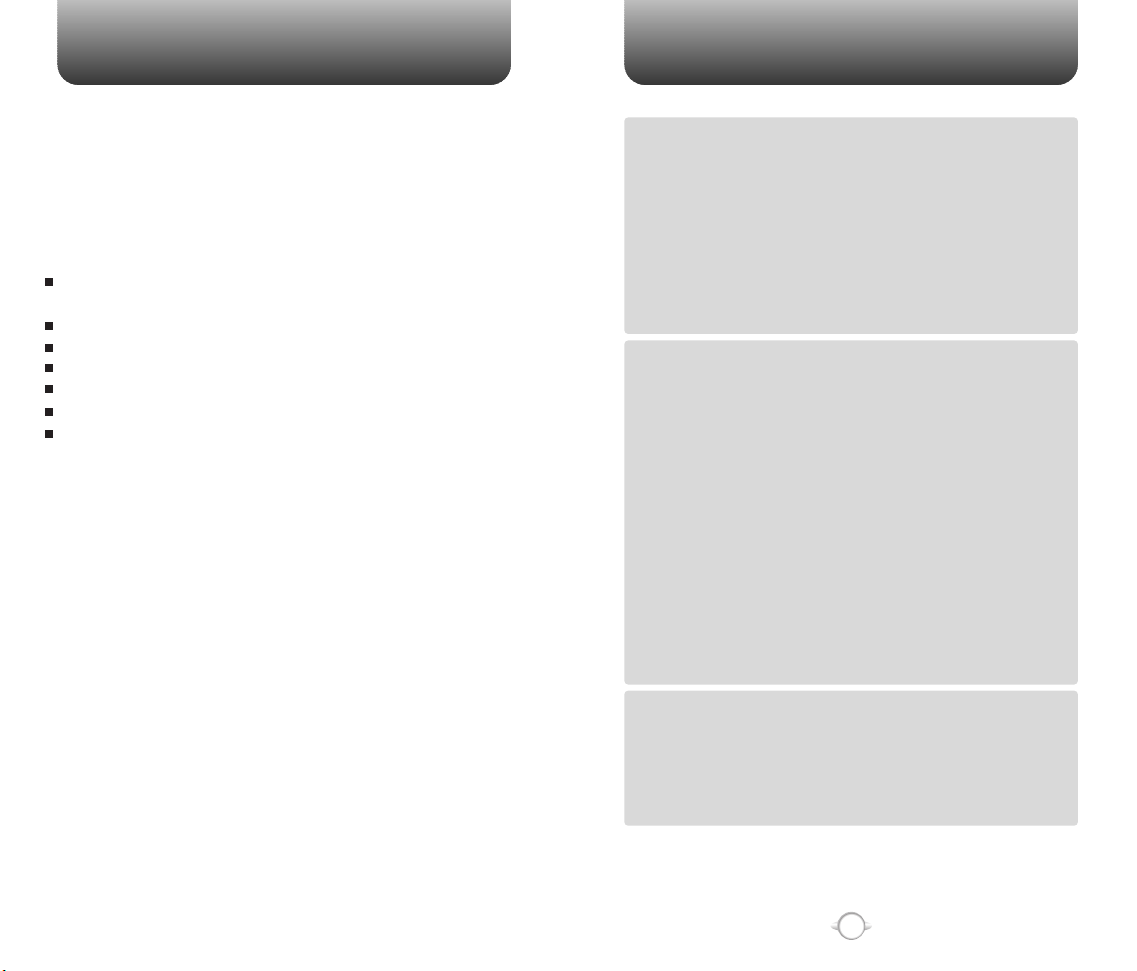
WELCOME
TABLE OF CONTENTS
Thank you for choosing the CDM-8610, our new model,
developed by top researchers to support the CDMA2000 1X
system through Qualcomm-manufactured MSM6050 chips
and CDMA technologies. This product allows for a GUI
animation menu.
Among its many advanced features, the T9 input mode
makes it much easier to enter letters, with proven
technologies including:
Full graphic display of 9 text input lines and 1 icon line
with variable font size.
Easy to enter letters through the T9 text input mode.
GUI & Animation display compliant with CDMA2000 1X.
Full graphic main display - 65K color.
Navigation key and 25 keys aligned for more convenience.
Advanced 2-way speakerphone.
Text messaging and call waiting.
IMPORTANT INFORMATION
This CDM-8610 user guide contains very important
information about how to handle and use the product.
So please read this manual thoroughly, pay attention to the
warranty on the back page and be alert to the exclusions
and limitations of your warranty, which are related with the
unauthorized use of components.
CHAPTER 1. BEFORE USING YOUR PHONE .................................5
INSIDE THE PACKAGE .....................................................................................6
HANDSET DESCRIPTION.................................................................................7
THE FUNCTION KEYS.............................................................................................8
DISPLAY INDICATORS ...........................................................................................9
BATTERY USAGE...........................................................................................10
BATTERY INSTALLATION ....................................................................................10
BATTERY REMOVAL.............................................................................................10
Chapter 1
BATTERY CHARGING ...........................................................................................11
POWER CONNECTION ......................................................................................11
BATTERY TALK TIMES .......................................................................................11
BATTERY STANDBY TIMES ...............................................................................11
BATTERY HANDLING INFORMATION..........................................................12
DOs.........................................................................................................................12
DON’Ts...................................................................................................................12
CHAPTER 2. BASIC OPERATION ..................................................13
TURNING THE PHONE ON / OFF ..................................................................14
TURNING THE PHONE ON...................................................................................14
TURNING THE PHONE OFF..................................................................................14
YOUR VIRGIN MOBILE ACCOUNT ......................................................................14
ACCESSING THE MAIN MENU .....................................................................15
MENU SUMMARY .........................................................................................16
BASIC FUNCTIONS ........................................................................................19
MAKING A CALL ...................................................................................................19
SPEAKERPHONE...................................................................................................20
PAUSE FEATURE ..................................................................................................20
ANSWERING A CALL............................................................................................21
CALLER ID FUNCTION..........................................................................................21
CALL WAITING FUNCTION ..................................................................................21
ADJUSTING VOLUME ..........................................................................................22
Chapter 2
SILENCER MODE ..................................................................................................22
LOCK ......................................................................................................................22
DURING A CALL .............................................................................................23
MUTE(UNMUTE)...................................................................................................23
MESSAGING .........................................................................................................23
MY PHONE # .........................................................................................................23
MAKING AN EMERGENCY CALL..................................................................24
911 IN LOCK MODE ..............................................................................................24
911 USING ANY AVAILABLE SYSTEM ...............................................................24
CHAPTER 3. MEMORY FUNCTION...............................................25
STORING A PHONE NUMBER ......................................................................26
ENTERING LETTERS, NUMBERS & SYMBOLS ...........................................27
STANDARD INPUT MODE....................................................................................28
T9 INPUT MODE....................................................................................................29
NUMERIC MODE...................................................................................................30
Chapter 3
SYMBOL MODE ....................................................................................................30
MAKING A CALL THROUGH THE PHONE BOOK ........................................31
SPEED DIALING ....................................................................................................31
1
Page 3
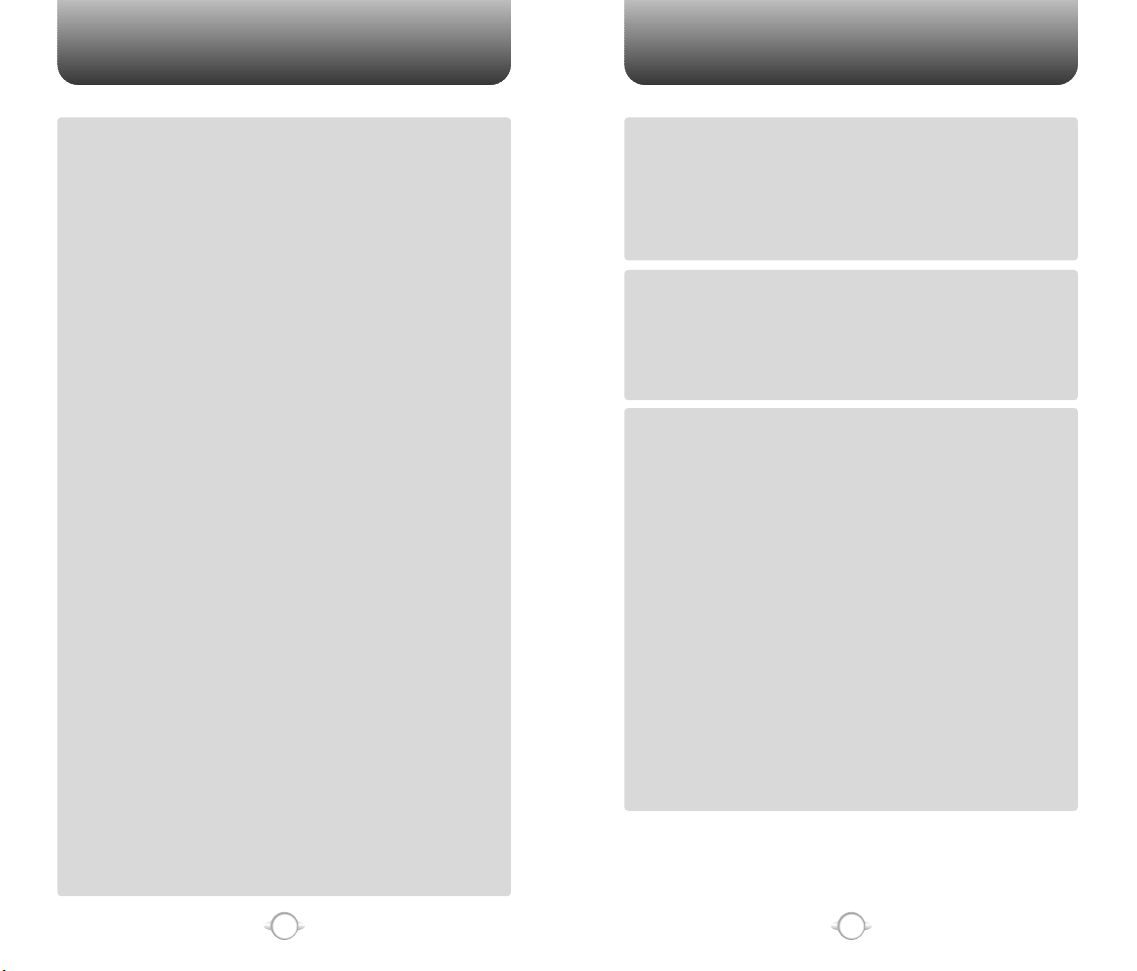
TABLE OF CONTENTS TABLE OF CONTENTS
CHAPTER 4. MENU FUNCTION ....................................................33
VIRGIN MOBILE ACCOUNT...........................................................................34
CHECKING YOUR ACCOUNT BALANCE.............................................................34
TOP-UP YOUR ACCOUNT ....................................................................................34
VIRGIN ALERTS..............................................................................................35
TO VIEW A STORED VIRGIN ALERT....................................................................35
RECENT CALLS ..............................................................................................36
ALL CALLS.............................................................................................................36
MISSED CALLS .....................................................................................................37
INCOMING CALLS ................................................................................................38
OUTGOING CALLS ...............................................................................................39
CONTACTS .....................................................................................................40
FIND BY NAME......................................................................................................40
FIND BY NUMBER.................................................................................................41
ADD NEW ..............................................................................................................42
GROUP...................................................................................................................42
ADD NEW GROUP .............................................................................................42
CHANGE GROUP NAME ....................................................................................43
ERASE GROUP ...................................................................................................43
SPEED DIAL.................................................................................................44
MSG.GROUP .........................................................................................................44
ADD NEW MSG. GROUP ...................................................................................44
CHANGE MSG. GROUP NAME..........................................................................45
SEND TEXT GROUP ...........................................................................................45
ERASE GROUP ...................................................................................................45
MY PHONE # .........................................................................................................46
TOOLS.............................................................................................................47
ALARM...................................................................................................................47
Chapter 4
SCHEDULER ..........................................................................................................49
ADD EVENT ........................................................................................................49
VIEW EVENT LIST...............................................................................................50
CALCULATOR........................................................................................................51
STOPWATCH.........................................................................................................52
WORLD CLOCK .....................................................................................................52
SETTINGS .......................................................................................................53
SOUNDS ................................................................................................................53
RINGTONES........................................................................................................53
MESSAGES.........................................................................................................53
VOICEMAIL.........................................................................................................54
VOLUME.............................................................................................................54
TONE LENGTH ...................................................................................................56
SILENCER MODE ...............................................................................................56
DISPLAY.................................................................................................................57
MENU STYLE......................................................................................................57
GRAPHICS ..........................................................................................................57
SUB SCREEN......................................................................................................58
GREETING MESSAGE ........................................................................................58
CONTRAST .........................................................................................................59
BACKLIGHT ........................................................................................................59
CALL OPTIONS......................................................................................................60
CALL ANSWER...................................................................................................60
ACTIVE FLIP........................................................................................................60
AUTO ANSWER..................................................................................................61
AUTO RETRY ......................................................................................................61
LOCATION ..........................................................................................................62
SECURITY ..............................................................................................................63
PHONE LOCK .....................................................................................................63
RESTRICT ...........................................................................................................63
CHANGE CODE ..................................................................................................65
SPECIAL NUMBERS...........................................................................................65
ERASE ALL .........................................................................................................66
Chapter 4
RESET TO DEFAULT SETTINGS.........................................................................66
PHONE INFO..........................................................................................................67
S/W VERSION.....................................................................................................67
H/W VERSION ....................................................................................................67
CHAPTER 5. GAMES......................................................................69
GAMES............................................................................................................70
BLACKJACK...........................................................................................................70
ORGANIZATION OF THE MENU ........................................................................70
DIRECTION OF ACTION .....................................................................................71
MAGIC HEXA.........................................................................................................72
Chapter 5
DIRECTION .........................................................................................................72
CHARACTERS.....................................................................................................72
OBSTRUCTION BLOCK ......................................................................................72
CHAPTER 6. VOICEMAIL AND TEXT MESSAGING.....................73
WHEN A NEW MESSAGE ARRIVES .............................................................74
VOICEMAIL .....................................................................................................74
SEND TEXT MSG......................................................................................................75
INBOX ........................................................................................................................76
ERASE.................................................................................................................76
FORWARD..........................................................................................................76
SAVE TO CONTACT............................................................................................77
SAVE ...................................................................................................................77
VIRGIN ALERTS ........................................................................................................78
VIRGIN ALERTS.....................................................................................................78
OUTBOX ....................................................................................................................79
CHECKING SENT TEXT MESSAGES ...................................................................79
ERASE.................................................................................................................79
SEND TO.............................................................................................................79
Chapter 6
SAVE TO CONTACT............................................................................................80
SAVE ..................................................................................................................80
SAVED .......................................................................................................................81
SAVED....................................................................................................................81
ERASE MSGS............................................................................................................82
ERASE MESSAGES...............................................................................................82
MSG SETTINGS ........................................................................................................83
MSG SOUNDS ......................................................................................................83
AUTO TEXT ...........................................................................................................83
SAVE TO OUTBOX................................................................................................84
AUTO ERASE.........................................................................................................84
INBOX .................................................................................................................84
OUTBOX .............................................................................................................84
2
3
Page 4
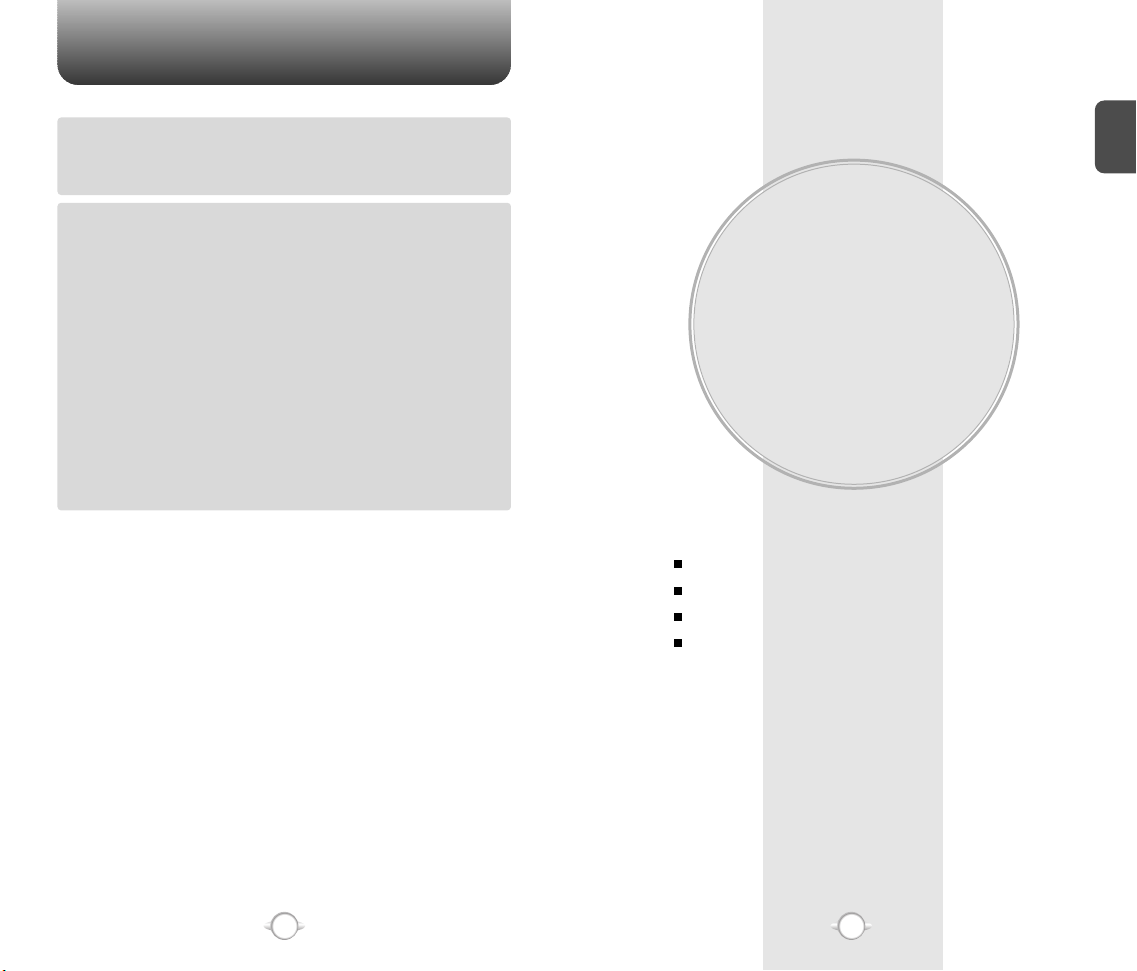
TABLE OF CONTENT
CHAPTER 7. VIRGINXTRAS ..........................................................85
START VIRGINXTRAS....................................................................................86
START VIRGINXTRAS ..........................................................................................86
VIRGINXTRAS ................................................................................................87
Chapter 7
ACCESSING VIRGINXTRAS .................................................................................87
CHAPTER 8. SAFETY AND WARRANTY ......................................89
SAFETY INFORMATION FOR WIRELESS HANDHELD PHONES ................90
EXPOSURE TO RADIO FREQUENCY SIGNALS.................................................90
ANTENNA CARE.................................................................................................90
DRIVING SAFETY ..................................................................................................91
ELECTRONIC DEVICES .........................................................................................92
PACEMAKERS ....................................................................................................92
OTHER MEDICAL DEVICES ...............................................................................92
POSTED FACILITIES...........................................................................................92
OTHER SAFETY GUIDELINES ..............................................................................93
AIRCRAFT ...........................................................................................................93
BLASTING AREAS ..............................................................................................93
Chapter 8
POTENTIALLY EXPLOSIVE ATMOSPHERES .....................................................93
PRECAUTIONS ......................................................................................................94
SAFETY INFORMATION FOR FCC RF EXPOSURE ......................................95
CAUTIONS.............................................................................................................95
BODY-WORN OPERATION ................................................................................95
SAR INFORMATION.......................................................................................96
FDA CONSUMER UPDATE ............................................................................98
PROTECT YOUR WARRANTY .....................................................................102
12-MONTH LIMITED WARRANTY...............................................................103
Chapter 7
Chapter 1
BEFORE USING
YOUR PHONE
This chapter provides important information about using the
CDM-8610 including:
INSIDE THE PACKAGE
HANDSET DESCRIPTION
BATTERY USAGE
BATTERY HANDLING INFORMATION
C
H
.
1
“Licensed by QUALCOMM Incorporated under one or more of the following Patents : U.S.Patent No.
4,901,307 U.S.Patent No. 5,056,109 U.S.Patent No. 5,099,204 U.S. Patent No. 5,101,501 U.S. Patent No.
5,103,459 U.S. Patent No. 5,107,225 U.S.Patent No. 5,109,390.”
4
5
Page 5
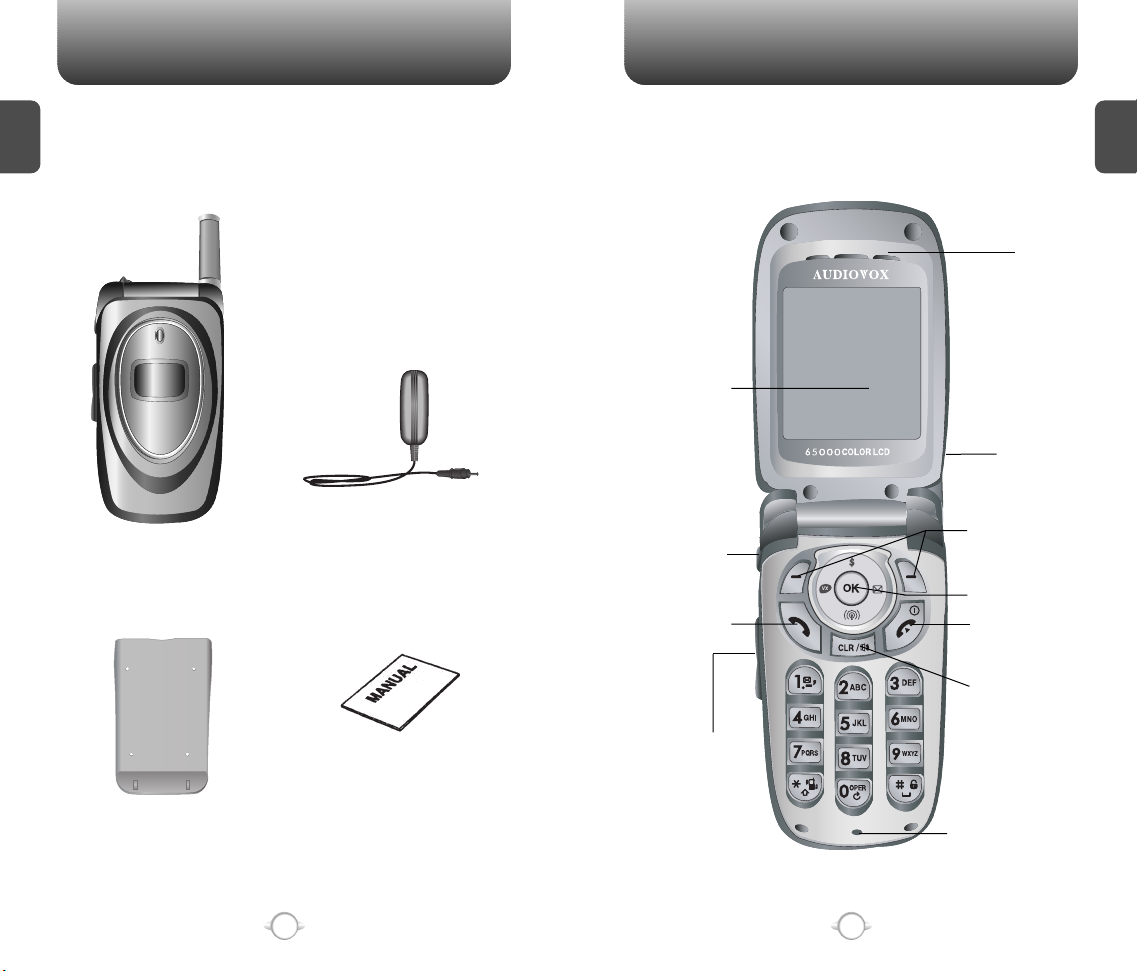
INSIDE THE PACKAGE
This package should include all items pictured below.
C
If any are missing or different, immediately contact the retailer where
H
you purchased the phone.
1
HANDSET DESCRIPTION
This phone is a tri mode CDMA2000 1X digital phone. The CDM-8610
weighs 3.89 oz. and the dimensions are 1.82” x 3.56” x 0.92”.
Earpiece
65K Color
LCD Display
Antenna
C
H
1
Handset
Standard Battery
AC Charger
External
LCD Clock
Send Key
User Manual
6
Volume Keys
7
Function Keys
Navigation &
OK
END/
Power Key
CLR/
Speaker Key
Microphone
Page 6
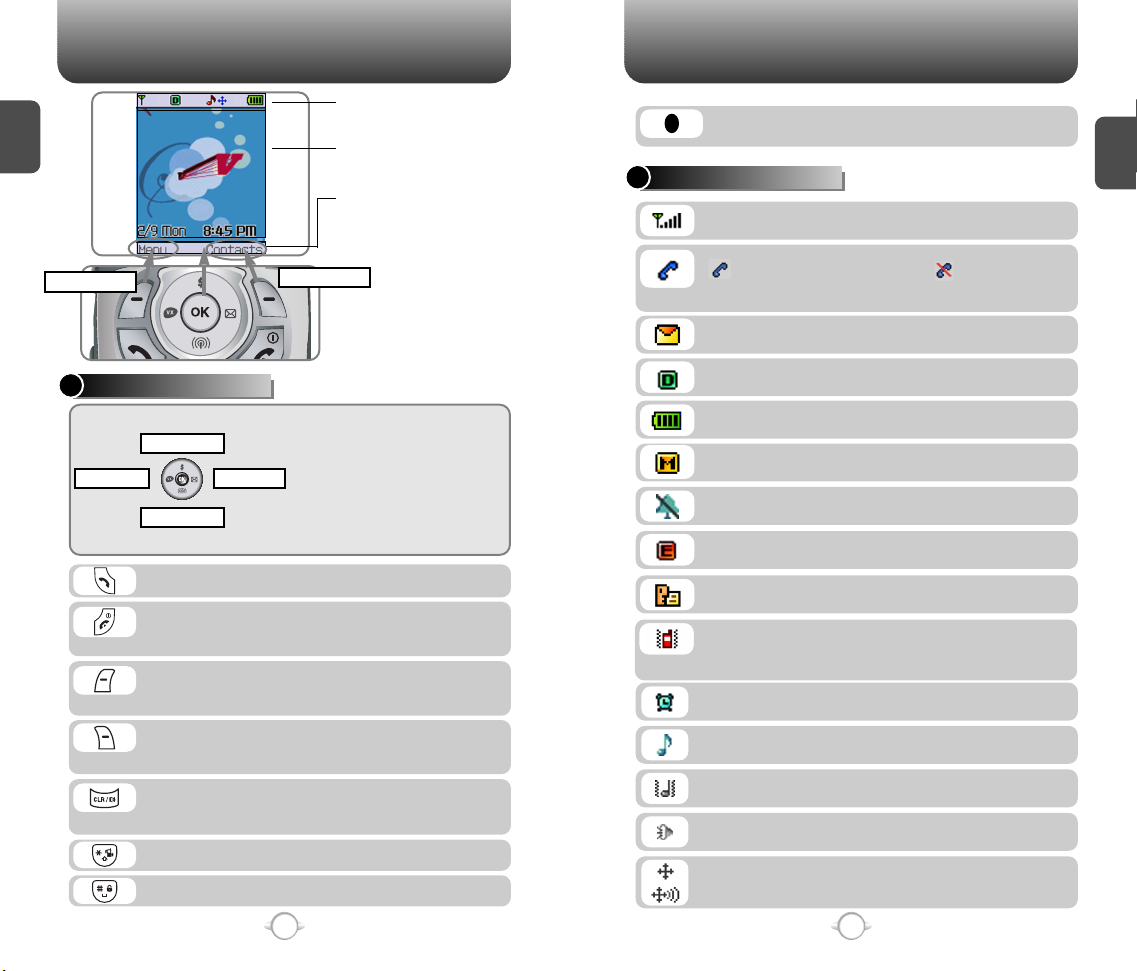
HANDSET DESCRIPTION HANDSET DESCRIPTION
C
H
1
Icons
Displays various icons.
Text & Graphic area
Displays instructions and messages.
Soft keys
Shows the functions currently
assigned to each soft key.
With the phone closed, press and hold this button
to change the look of the External LCD clock.
DISPLAY INDICATORS
Signal Strength - Current signal strength the more lines, the stronger the signal.
C
H
1
Service Indicator
Menu
Contacts
Indicates call is in progress, indicates the
phone cannot receive a signal from the network at
the moment.
Message
New text message.
Digital mode - Phone is operating in digital mode
THE FUNCTION KEYS
Balance
MessagingVirginXtras
Recent Calls
At the main screen
- Press and hold UP key to access the
Balance and LEFT key for VirginXtras.
Press DOWN key to access Recent
Calls and RIGHT key for Messaging.
Inside the menu
- Within a menu, use to scroll through
menu options, or to select a function
displayed on the screen.
or 1x service area.
Battery - Battery charging level the more blocks, the stronger the charge.
Mute
Phone is mute during a call.
Ringtone Off - Appears when Ringtone Off is
selected as the ring mode.
Emergency Call
Blinks when an emergency call is in progress.
Press to make or receive a call.
Press to turn the phone on, to end a call or to
return to the initial page. Press and hold to turn
the phone off.
(Left Soft Key) Press to access the Main Menu or
the functions displayed at the bottom of your
screen.
(Right Soft Key) Press to access the Main Menu
or the functions displayed at the bottom of your
screen.
Press to clear a digit from the display, to return
to the previous page, or to enable speakerphone
mode.
Press and hold to enter silencer mode.
Press and hold to enter lock mode.
8
Voicemail
New Voicemail.
Vibrate On & Silencer Mode - Phone will not
emit sounds. Phone will vibrate when an incoming
call is received.
Schedule
Appears when either an event or an alarm is set.
Ring Mode - Appears when a ringtone has been
selected and ringtone mode is ON.
High & Vibrator Mode Icon - Appears when High
& Vibrator Mode is selected as the ring mode.
Speakerphone Icon
Phone is in speakerphone mode.
GPS Icon
Indicates the Location Service of your phone is
disabled/enabled.
9
Page 7
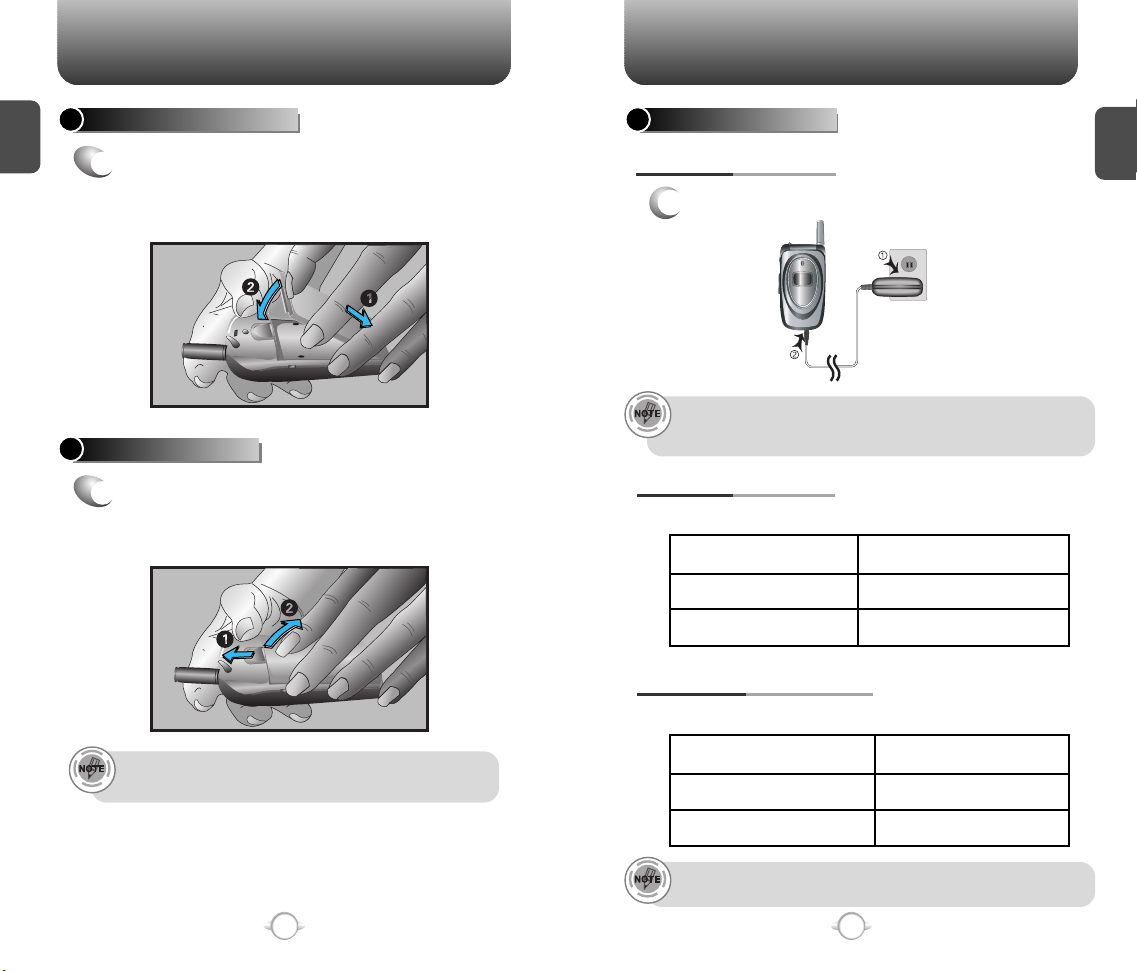
BATTERY USAGE BATTERY USAGE
C
H
1
BATTERY INSTALLATION
1
Place the battery on the back of the handset
u
and slide into place.
v
Push the battery down
until it locks into place.
BATTERY REMOVAL
1
Pull down the release latch, lift up the
u
battery and
remove the battery from the
v
handset.
BATTERY CHARGING
POWER CONNECTION
Plug the AC charger into a standard outlet.
1
• Fully charge the battery before using – it is not charged when
purchased.
• The battery will charge more quickly with the phone turned off.
BATTERY TALK TIMES
The operating time is subject to your handset usage and configuration.
Battery
STD 970 mAh
EXT 1700 mAh
PCS
200m
350m
C
H
1
BATTERY STANDBY TIMES
The operating time is subject to your handset usage and configuration.
If the battery is not correctly placed in the compartment, the
handset will not turn on and/or the battery may detach during use.
10
Battery
STD 970 mAh
EXT 1700 mAh
These times are for a new battery. Talking and Standby times decrease
over the battery's lifetime.
11
CDMA
140hour
240hour
Page 8
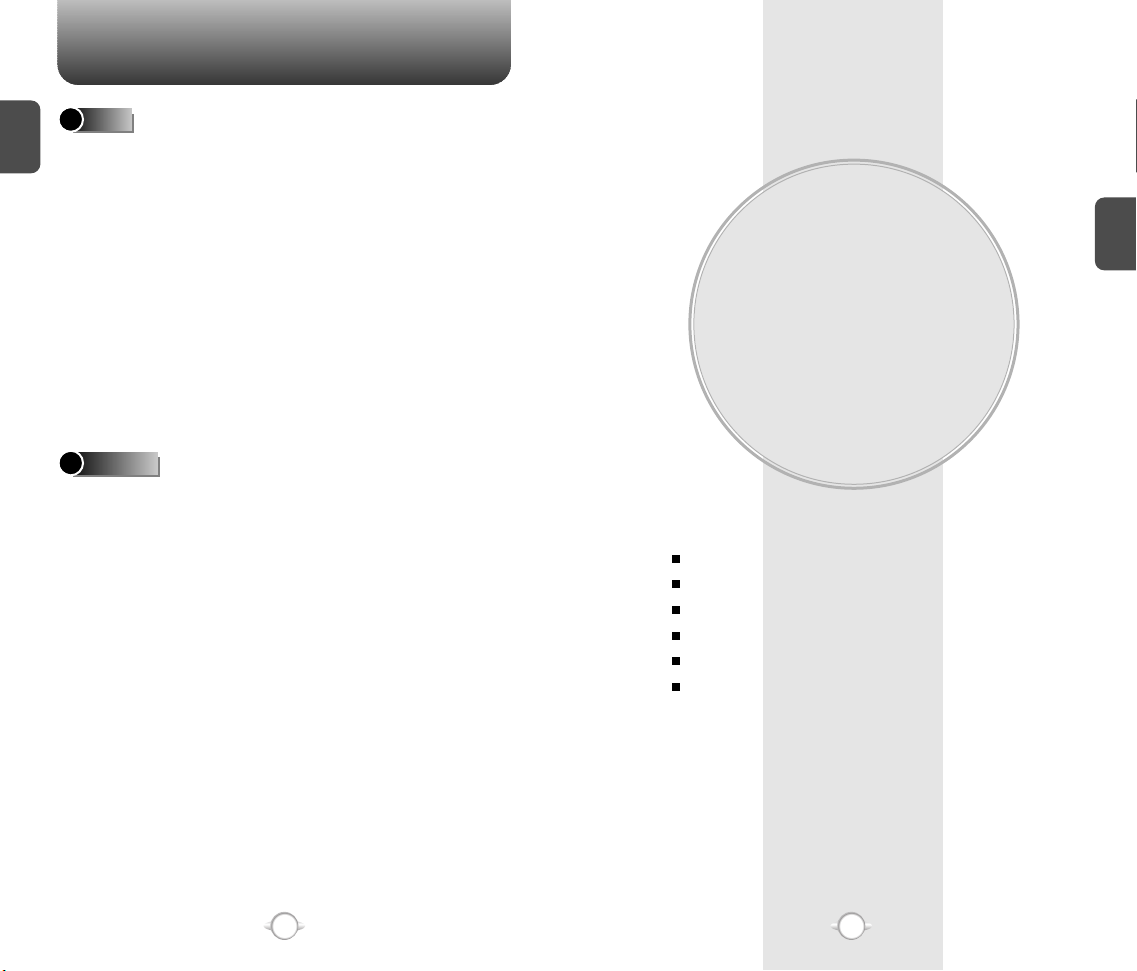
BATTERY HANDLING INFORMATION
C
H
1
DOs
l Only use the battery and charger approved by the
manufacturer.
l Only use the battery for its original purpose.
l Try to keep batteries in a temperature between 41ºF
(5ºC ) and 95ºF (35ºC).
l If the battery is stored in temperatures above or below
the recommended range, give it time to warm up or
cool down before using.
l Store the discharged battery in a cool, dark, and dry
place.
l Purchase a new battery when its operating time
gradually decreases after fully charging.
l Properly dispose of the battery according to local laws.
DON’Ts
l Don’t attempt to disassemble the battery – it is a
sealed unit with no serviceable parts.
l Don’t accidentally short circuit the battery by carrying it
in your pocket or purse with other metallic objects such
as coins, clips and pens. This may critically damage
the battery.
l Don’t leave the battery in hot or cold temps. Otherwise,
it could significantly reduce the capacity and lifetime of
the battery.
l Don't dispose of the battery in a fire.
Chapter 2
BASIC OPERATION
This chapter addresses and explains the basic features of your phone
including
TURNING THE PHONE ON / OFF
ACCESSING THE MAIN MENU
MENU SUMMARY
BASIC FUNCTIONS
DURING A CALL
MAKING AN EMERGENCY CALL
C
H
2
12
13
Page 9
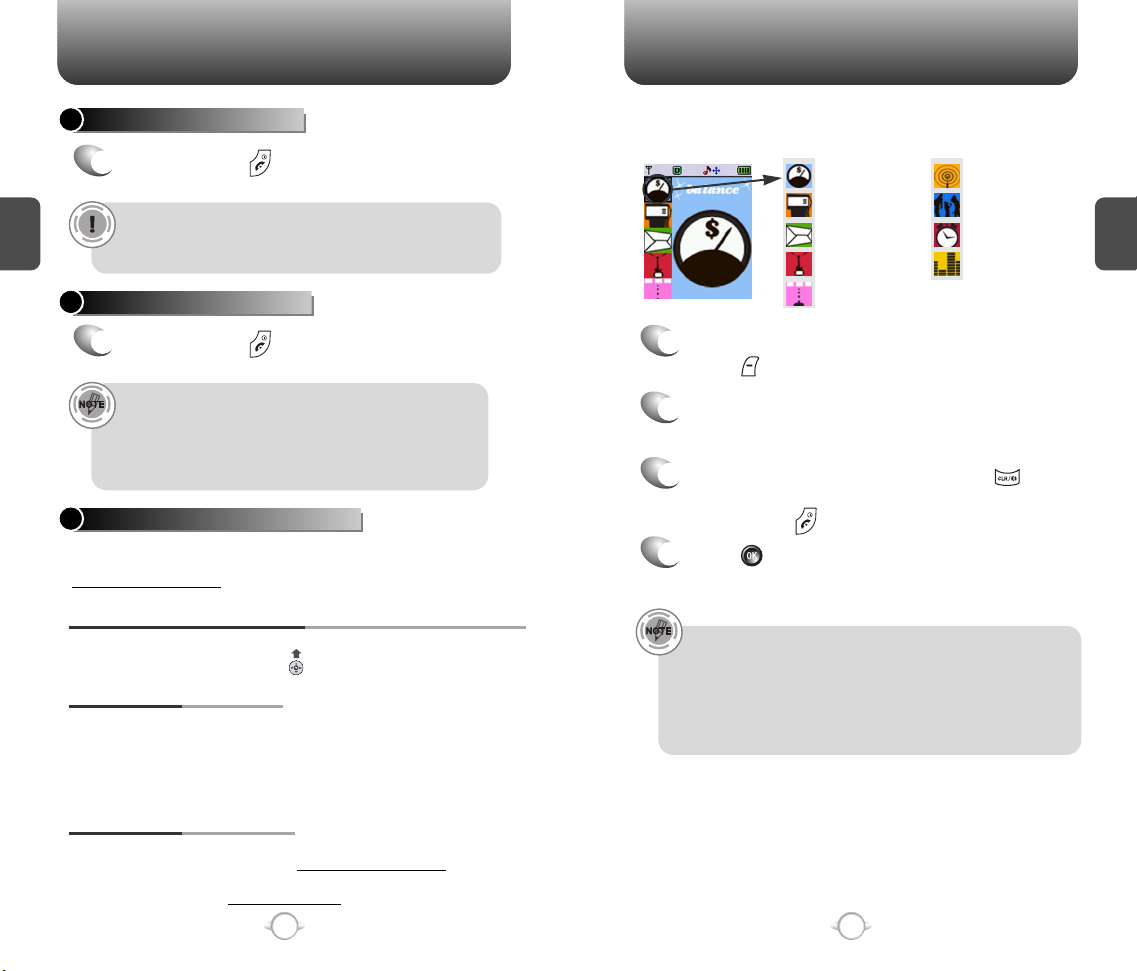
TURNING THE PHONE ON / OFF
ACCESSING THE MAIN MENU
TURNING THE PHONE ON
Press and hold , until your “Power On” logo
1
appears and the tone sounds.
C
H
2
• If “Password” appears on the display enter your
4-digit password to unlock your phone. (see pg. 63 for more
information on locking your phone.)
• The default password is the last 4 digits of your phone number.
TURNING THE PHONE OFF
Press and hold , until “Power Off” logo
1
appears.
• Immediately change or recharge the battery when “Low
Battery Warning Power Off” appears on the display.
Memory may possibly be damaged if the phone turns off
due to the battery completely draining.
• Turn the phone off before removing or replacing the battery.
If the phone is on, unsaved data may be lost.
YOUR VIRGIN MOBILE ACCOUNT
You can manage your Virgin Mobile account from your phone. The basic
tasks are summarized below. For more information about your account, visit
www.virginmobileusa.com.
CHECKING YOUR VIRGIN MOBILE ACCOUNT BALANCE
You can check the amount of money remaining in your Virgin Mobile account.
From the main screen, press and hold . Or, select Menu --> Balance.
TOP-UP YOUR ACCOUNT
Top-Up is how you add money to your Virgin Mobile account. It's like filling up
your gas tank before you hit the road. You can Top-Up your account right over
your phone, but you'll need to register a credit card with Virgin Mobile first. Or, use
a Top-Up card from one of the thousands of stores that carry them. To Top-Up,
select Menu --> Top-Up and select the appropriate options.
FOR MORE INFORMATION
For more information about your Virgin Mobile account, Top-Up, Virgin Mobile
Service, and Accessory Purchases, visit www.virginmobileusa.com or contact
Virgin Mobile at (888) 322-1122. For more information about the technical
aspects of your phone, visit www.audiovox.com.
14
Your phone can be customized via the menu. Each function can be
accessed by scrolling with the Navigation Key or by pressing the
number that corresponds with the menu item.
Balance
Top-Up
Messaging
VirginXtras
Games
To access the menu in idle mode,
1
Recent Calls
Contacts
Tools
Settings
press [MENU].
Press the Navigation Key to scroll through the
2
menu.
To return to the previous page, press [CLR].
3
To exit the current menu and return to the idle
mode, press .
Press [OK] to enter a function when its main
4
page is displayed.
Hotkeys
At the main screen, press and hold the Navigation Key as follows to
access these functions:
• UP Key: Balance
• DOWN Key: Recent Call Logs
• RIGHT Key: Messaging
• LEFT Key: VirginXtras
15
C
H
2
Page 10
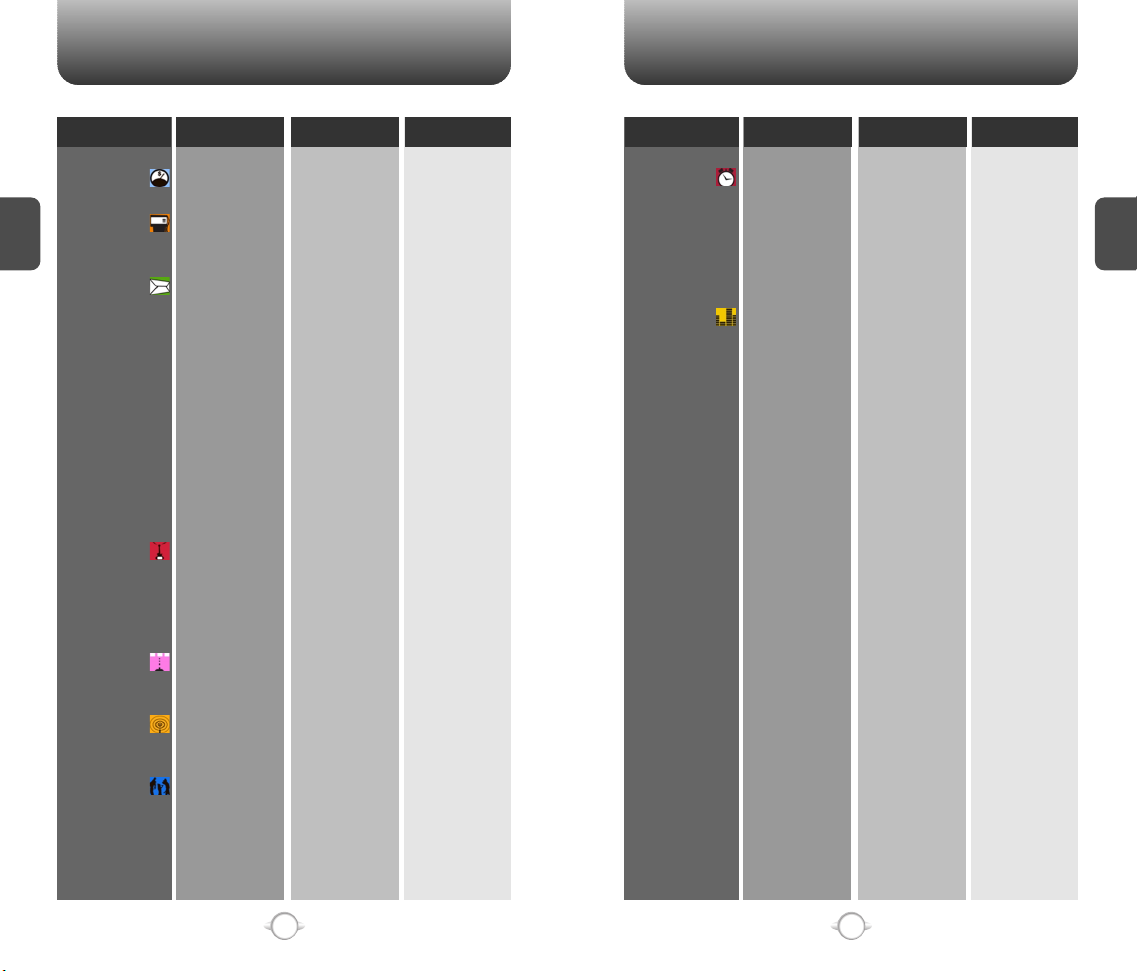
MENU SUMMARY MENU SUMMARY
Level 1 Level 2 Level 3 Level 4 Level 1 Level 2 Level 3 Level 4
1. BALANCE
C
2. TOP-UP
H
2
3. MESSAGING
4. VIRGINXTRAS
5. GAMES
6. RECENT CALLS
7. CONTACTS
1. Send Text Msg
2. Inbox
3. Virgin Alerts
4. Outbox
5. Voicemail
6. Saved
7. Erase Msgs
8. Msg Settings
1. Ringtones
2. *MTV
3. Havana Nights
4. Daily Dose
5. Voice Greetings
6. Vh1 2 go
7. Music
1. BlackJack
2. Magic Hexa
1. All Calls
2. Missed Calls
3. Incoming Calls
4. Outgoing Calls
1. Find by Name
2. Find by Number
3. Add New
4. Group
5. Speed Dial
6. MSG Group
7. My Phone #
1. Inbox
2. Outbox
3. Saved
1. MSG Sounds
2. Auto Text
3. Save to Outbox
4. Auto Erase
1. Old Inbox
2. Entire Inbox
1. Inbox
2. Outbox
8. TOOLS
9. SETTINGS
1. Alarm
2. Scheduler
3. Calculator
4. Stopwatch
5. World Clock
1. Sounds
2. Display
3. Call Options
4. Security
1. Add Plan
2. View Event List
1. Ringtones
2. Messages
3. Voicemail
4. Volume
5. Tone Length
6. Silencer Mode
1. Menu Style
2. Graphics
3. Sub Screen
4. Greeting Message
5. Contrast
6. Backlight
1. Call Answer
2. Active Flip
3. Auto Answer
4. Auto Retry
5. Location
1. Phone Lock
2. Restrict
1. Item 1
2. Item 2
3. Item 3
1. Ringtones
2. Key Tone
3. Voice Call
4: Speakerphone
1. Screen Saver
2. Wallpaper
Main LCD
Sub LCD
LCD
Key pad
Dimming
Retry time
Repeat
1. Outgoing
2. Recent Calls
3. Contacts
4. Browser
C
H
2
16
17
Page 11
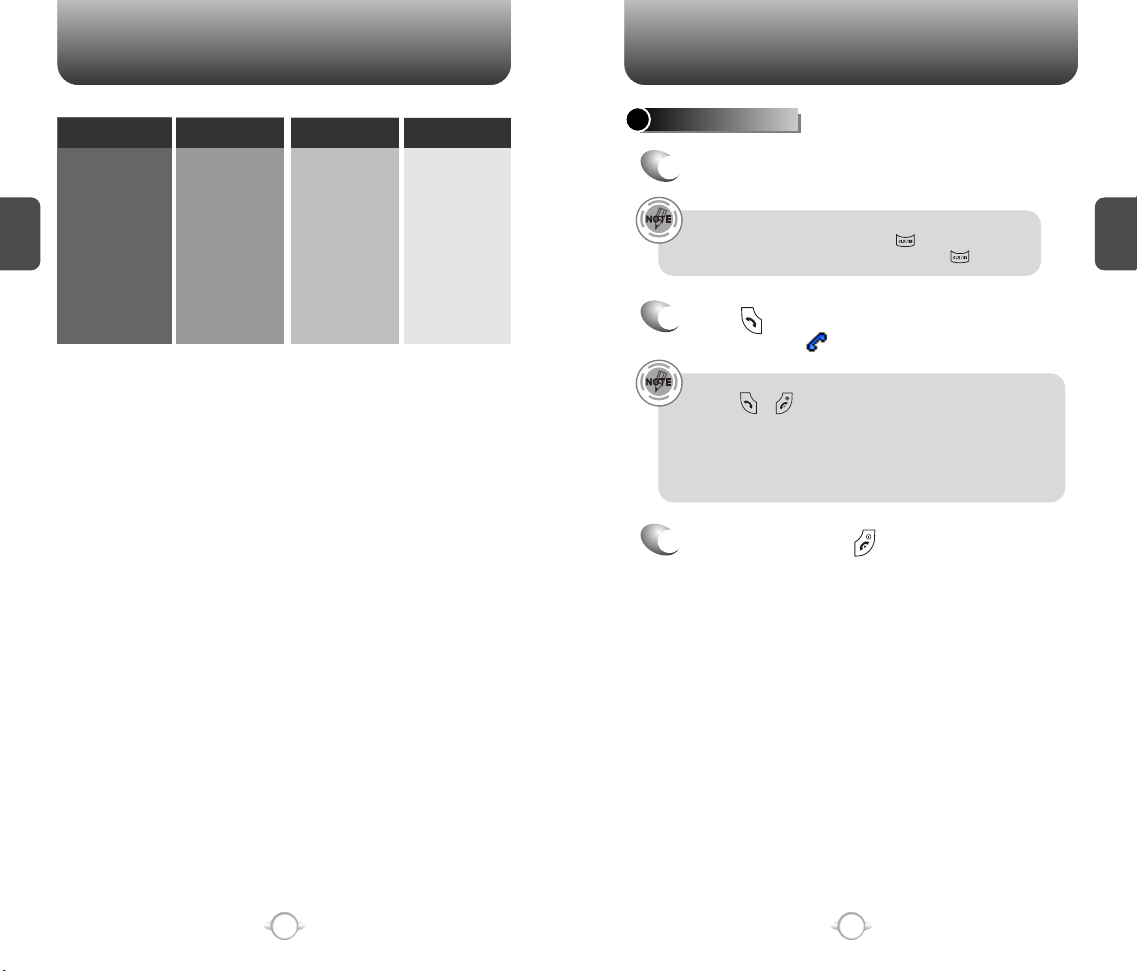
MENU SUMMARY
BASIC FUNCTIONS
Level 1 Level 2 Level 3 Level 4
3. Change Code
4. Special #’s
C
H
2
5. Phone Info
5. Erase All
6. Reset to Default
Settings
1. S/W Version
2. H/W Version
1. Special #’1
2. Special #’2
3. Special #’3
MAKING A CALL
Enter a phone number using the keypad.
1
To modify the phone number you have entered :
• To erase one digit at a time press .
• To erase the entire number, press and hold .
Press .
2
C
H
2
The indicator, , appears on the display.
• If “CALL FAILED” appears on the display or the line is busy,
press or .
• If you activate the “AUTO RETRY” function, the phone will
automatically retry for the number of times you have selected.
(see page 61).
• If the number you’re calling is stored in the phone book, the
name and number will appear when the call is placed.
To end a call, press .
3
Please see page 26 for more details about storing a phone
number.
18
19
Page 12
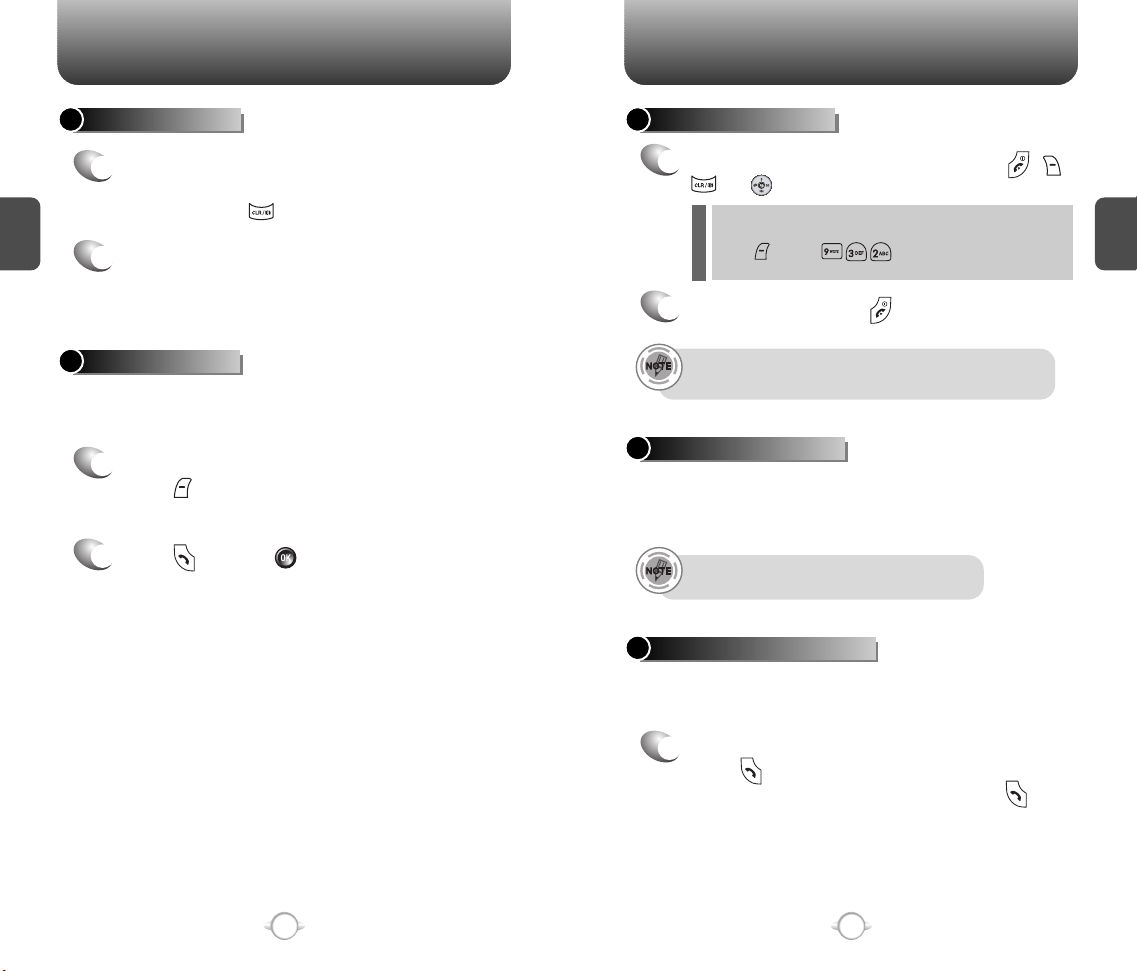
BASIC FUNCTIONS BASIC FUNCTIONS
SPEAKERPHONE
To activate the speakerphone when the phone is
1
in idle mode, answering mode, and calling mode
C
H
2
press and hold .
The phone returns to normal (speakerphone off)
2
after ending a call or when the phone is turned off
and back on.
PAUSE FEATURE
You can dial or save a phone number with pauses for use in the
automated systems where you need to enter a credit card number,
a social security number, and so on.
To insert a pause, enter a phone number then
1
press [MENU]. Select either a Hard Pause
(“P” appears) or a Timed Pause (“T” appears).
Press to dial or [SAVE] to store.
2
Please see page 26 for more details about storing a phone
number.
ANSWERING A CALL
To answer a call, press any key except , ,
1
or .
l See page 60 for more information on setting Any Key Answer
or Send Key Answer.
l Press [MENU] . When you set the Active flip,
you may answer a call simply by opening the phone.
To end the call, press .
2
In Auto Answer Mode, a call is automatically answered after a
preset number of rings. See page 61 for more details.
CALLER ID FUNCTION
Identifies caller by displaying their phone number. If the caller’s name
and number are already stored in your phone book, they both will
appear. This feature is system dependent. Please contact your
service provider for details.
The caller ID is stored in the call history.
CALL WAITING FUNCTION
Notifies you of an incoming call when you are on the phone by
sounding a beep and displaying the caller’s phone number on
the screen.
C
H
2
20
To answer another call while on the phone,
1
press . This places the first call on hold.
To switch back to the first caller, press
again.
21
Page 13
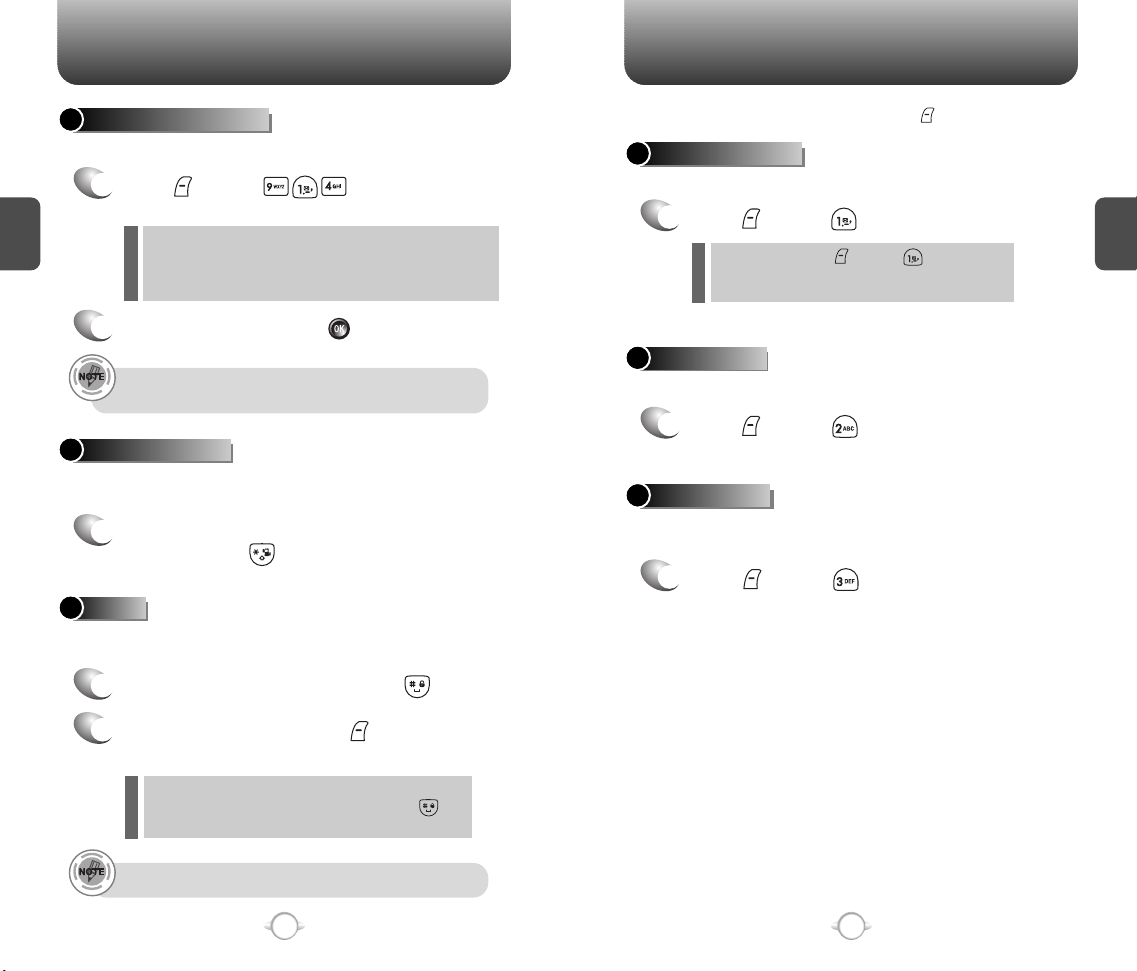
BASIC FUNCTIONS DURING A CALL
ADJUSTING VOLUME
Adjusts the volume of the ringtone, keypad tone and speaker.
Press [MENU] and select one
1
C
H
2
of the following.
l
Ringtones: Controls the ringtone volume.
l
Key Tone: Controls the keypad tone.
l
Voice Call: Controls earpiece volume.
l
Speakerphone: Controls the speakerphone volume.
Adjust volume and press [OK] to save it.
2
Press the volume keys on the side of the phone to adjust
volume of microphone during a call.
SILENCER MODE
Mutes your phone's ringtone and key tones. Activates the vibration
mode to alert you of an incoming call or message.
To turn silencer mode on/off,
1
press and hold .
LOCK
Locks your phone and prevents unauthorized use. Once locked,
your phone can only be used after inputting the password.
To lock the phone, press and hold .
1
To display menu options during a call, press .
MUTE (UNMUTE)
Mutes any sounds from your side of the call.
Press [MENU] .
1
l
To deactivate, press [MENU] .
l
The phone will automatically un-mute in Emergency
Call or Callback mode.
MESSAGING
Enables you to send a text message (SMS) during a call.
Press [MENU] .
1
MY PHONE #
Enables you to see your phone number while on a call.
Please see page 46 for more details.
Press [MENU] .
1
C
H
2
To unlock the phone, press then input the
2
password.
Lock feature will deactivate when the phone is powered
l
off. Upon next power up, you will need to press to
unlock phone again.
The default password is the last 4 digits of your phone number.
22
23
Page 14
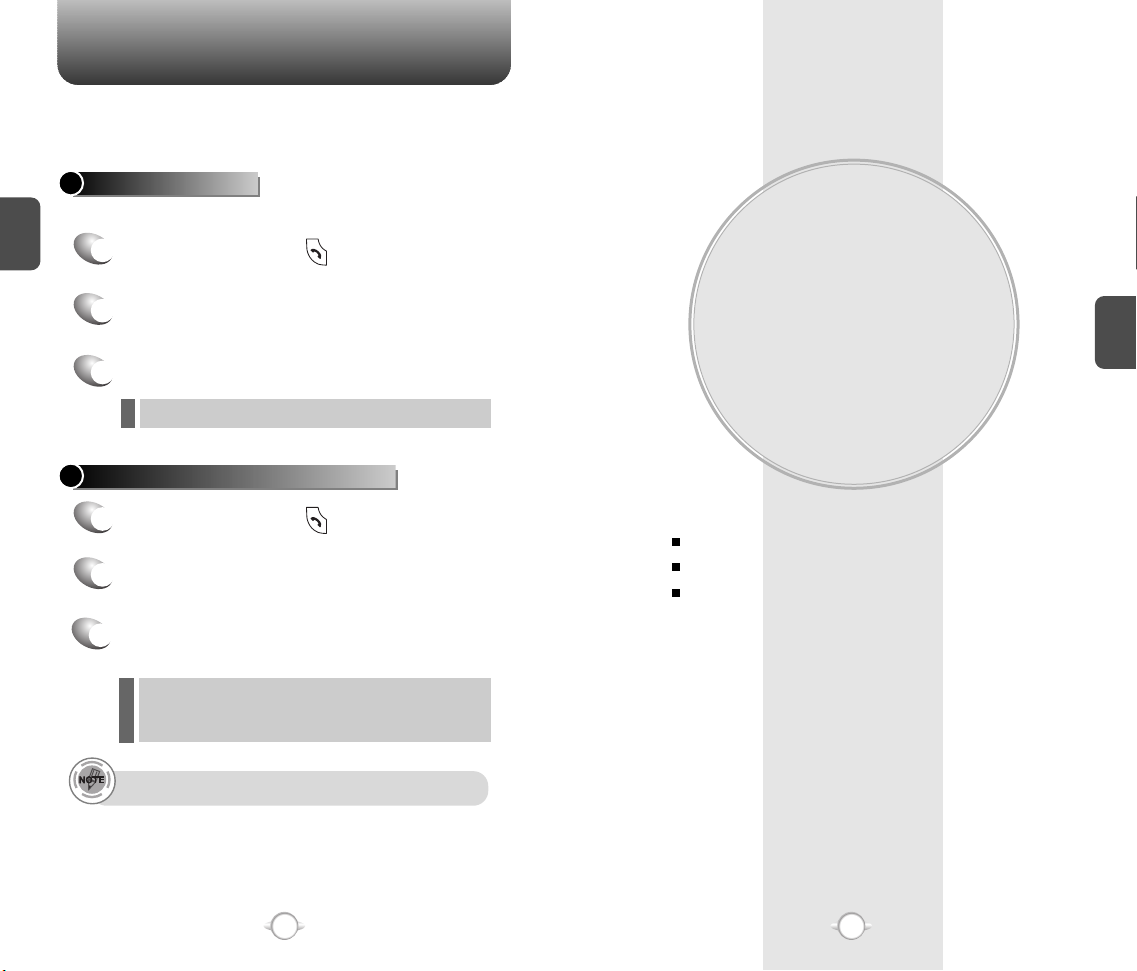
MAKING AN EMERGENCY CALL
This 911 feature puts your phone in the Emergency Call Mode
when you dial the preprogrammed emergency number, 911.
It also operates in the lock mode and out of the service area.
911 IN LOCK MODE
The 911 call service is available even in the lock mode.
C
H
Enter “911” and press .
2
1
Chapter 3
The call connects.
2
The phone exits the Lock Mode for 5 minutes.
3
When the call ends, the phone returns to the Lock Mode.
l
911 USING ANY AVAILABLE SYSTEM
Enter “911” and press .
1
The call connects.
2
The phone maintains the Emergency Mode
3
for 5 minutes.
l
When the call ends, the phone returns to the Lock Mode.
l
The phone continuously attempts to receive service from
any available system. However, it can’t make a call.
The 911 call is not recorded in the recent call list.
MEMORY FUNCTION
This chapter addresses memory functions including:
STORING A PHONE NUMBER
ENTERING LETTERS, NUMBERS & SYMBOLS
MAKING A CALL THROUGH THE PHONE BOOK
C
H
3
24
25
Page 15
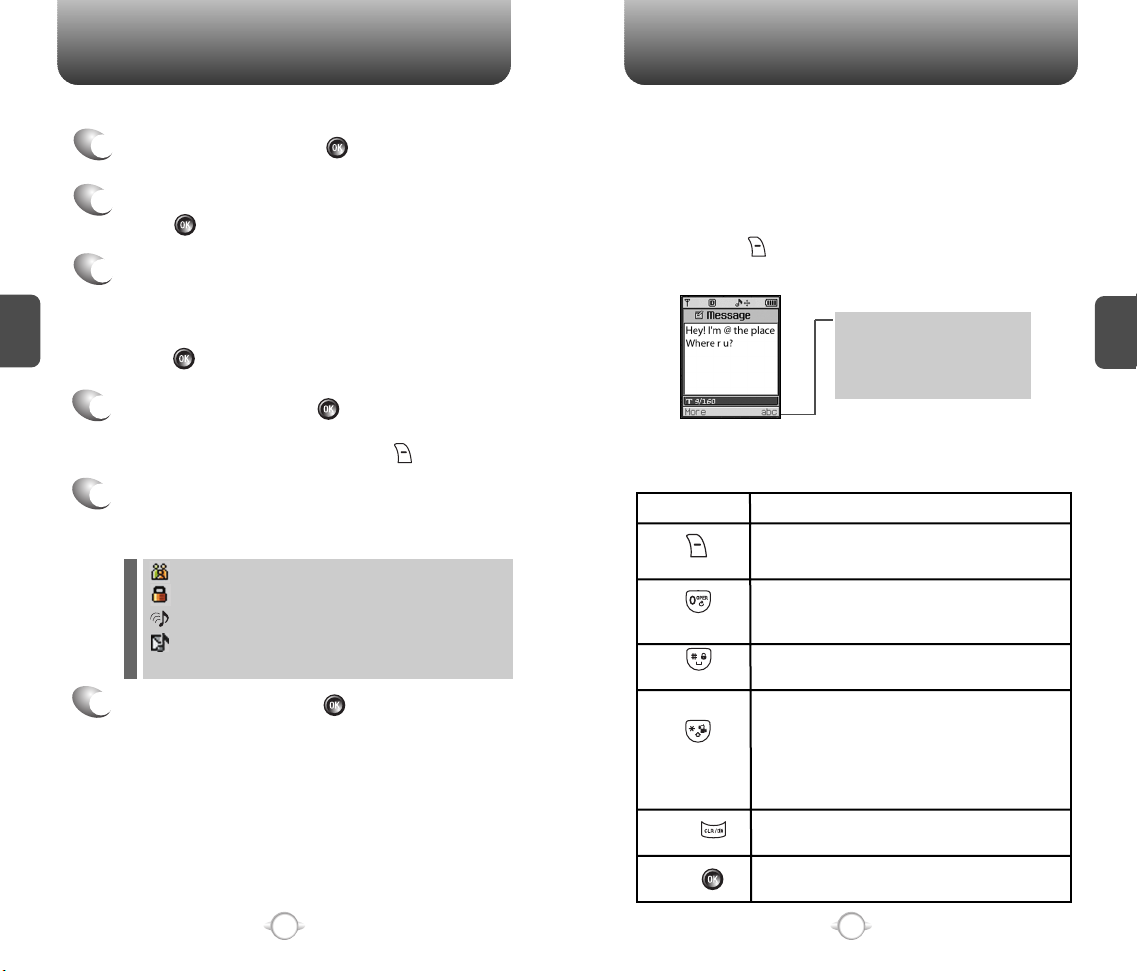
STORING A PHONE NUMBER
The phone book stores up to 300 entries.
Enter phone # and press [SAVE].
1
Choose “New Contact” or “Existing Contact”.
2
Press [OK] to select.
The Phone # will appear above a list of icons.
3
C
H
.
3
The name of the icon is displayed below the list.
Use the Navigation key to choose the type of #
you’re adding, as indicated by the icon.
Press [OK] to select.
Enter a name and press [OK].
4
Follow instructions for entering text on page 27.
To change the input mode, press [MODE].
Use the Navigation key to scroll through more
5
options for the entry (group, other numbers,
ringtone).
Group – Personal, Business, Etc.
l
Set Secret – Lock, Unlock.
l
Ringtone – Select Ringtone Type.
l
Msg. Ringtone – Select Msg. Ringtone Type.
l
l
The other fields are set to Numeric mode as a default.
To store the entry, press [SAVE].
6
“New contact added” or “Contact edited” will
be displayed.
ENTERING LETTERS, NUMBERS & SYMBOLS
The input mode will be automatically activated when necessary to
enter letters and numbers. As shown below, there are 4 available
modes ; Standard input mode (abc), T9 input mode (T9Word),
Numeric mode (123), and Symbol mode (Symbols).
The input mode indicator appears on the lower right of
the display when letters and numbers are entered.
To select the desired input mode among the 4 modes
below, press [MODE] and select the desired mode,
then enter letters and numbers.
Input mode indicator
Abc: Abc mode
T9Word: T9 mode
123: Number mode
Symbols: Symbol mode
The following illustrates the function assigned to each key in the input
mode.
KEY FUNCTION
Press to change mode.
Mode
Next
Space
Shift
Clear
[T9Word][Abc][123][Symbols]
Press to view the next matching word if
the highlighted word is not the word you
intended.
Press to accept a word and add a space.
Press to select a letter case, upper or
lower, of the standard text input or T9 text
input mode. [Abc], [ABC], and [abc]
indicate the standard text input.
[T9Word], [T9WORD], and [T9word]
indicate the predictive text input.
Press to delete a character to the left of
the cursor.
C
H
3
26
Save
Store the letters and numbers you enter.
27
Page 16
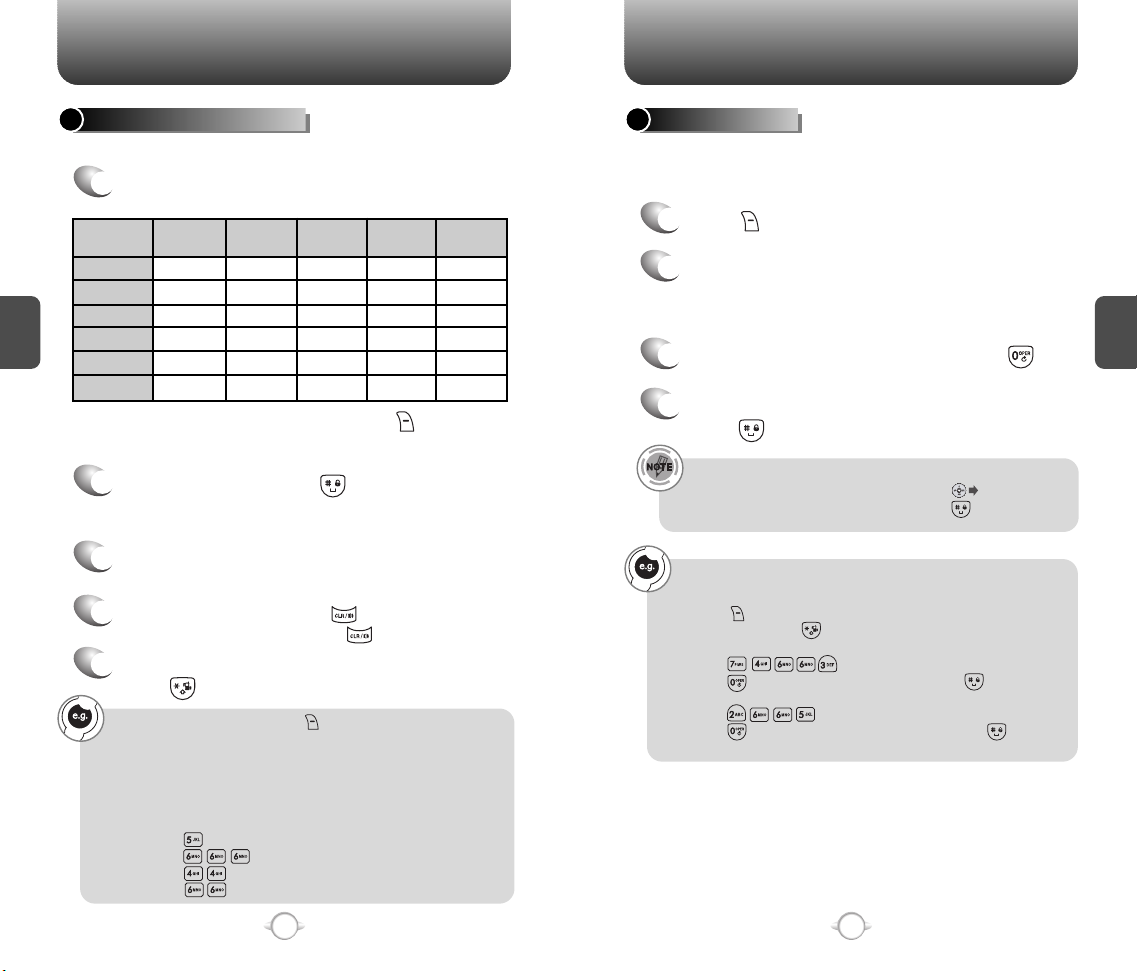
ENTERING LETTERS, NUMBERS & SYMBOLS
ENTERING LETTERS, NUMBERS & SYMBOLS
STANDARD INPUT MODE
Use the digit keys to enter letters, numbers and characters.
Enter letters using the keypad as follows:
1
1
Keypad
1
2ABC
C
H
3
3DEF
4GHI
:
9WXYZ
Time
1
A
D
G
W
Repetitions
:
2 times
.
B
E
H
:
X
Repetitions
3 times
@
C
F
I
:
Y
To change the input mode, press [MODE]
and select the mode.
To enter a space, press . After two seconds,
2
the cursor will automatically move to the next
column.
Repeat until letters are entered.
3
There is a 160 character limit.
To delete one digit, press . To delete the
4
entire entry, press and hold .
To change from lowercase to uppercase,
5
press .
Select Abc mode, by pressing [ ][MODE].
When you select this mode, the Abc icon appears as a visual
confirmation.
- Find the key that corresponds to the letter you want to enter.
- Press it as many times as needed for the letter to appear on the
screen.
- To enter the name “John”:
Press [ ] J
Press [ ] o
Press [ ] h
Press [ ] n
Repetitions
4 times
-
2
3
4
:
Z
Repetitions
5 times
’
A
D
G
:
9
T9 INPUT MODE
The T9 input mode incorporates a built-in-dictionary to determine a
word based on the entered characters. A word can be entered more
quickly by pressing a key once per character.
Press [MODE] then select the “T9Word”.
1
Press a digit key once to enter the character
2
you want and enter all the characters to input
the word you want.
To view the next matching word, press .
3
To accept matching word and enter a space,
4
press .
To enter a compound word.
l Enter the first part of the word and press [ ] to accept it.
l Enter the last part of the word and press [ ] to enter the
word.
To enter “phone book” in the T9 input mode.
- Press [ ][MODE] and select the “T9Word” mode to select the
T9 input mode and [ ] to choose the small letter case (T9Word).
- Press [ ] and you will see “phone” highlighted.
Press [ ] to see the next matching word and [ ] to select it.
- Press [ ] and you will see “book” highlighted.
Press [ ] to move to the next matching word and [ ] to
select the compound word and enter a space.
C
H
3
28
29
Page 17
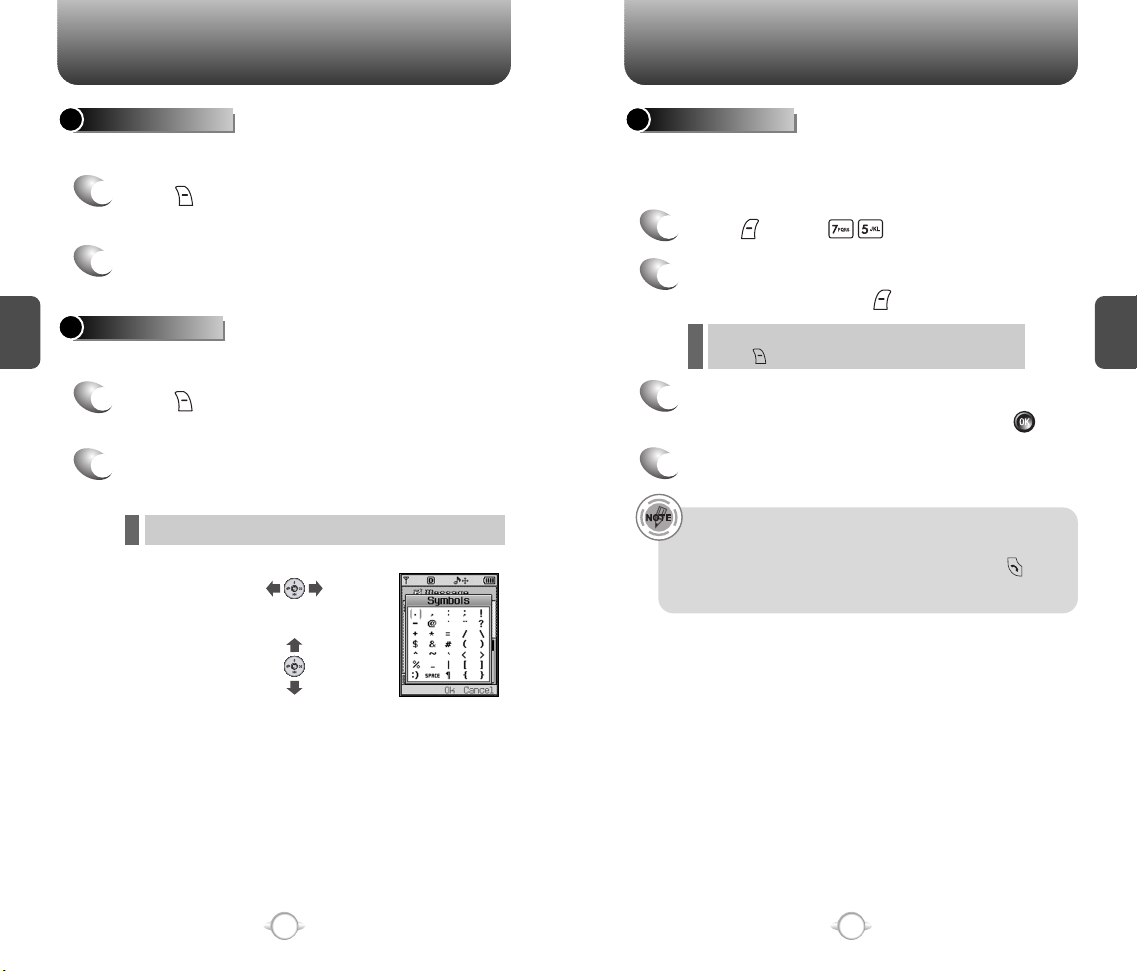
ENTERING LETTERS, NUMBERS & SYMBOLS MAKING A CALL THROUGH THE PHONE BOOK
NUMERIC MODE
Allows you to enter numbers.
Press [MODE] and select the “123 (Numeric
1
mode)”.
To enter a number, press a digit key.
2
C
H
3
SYMBOL MODE
Allows you to enter symbols.
Press [MODE] and select the “Symbols
1
(Symbol mode)”.
Select symbol you want to enter with the
2
Navigation key.
l Use the Navigation key to view a different line of symbols.
Press [ ],
or
Press [ ],
SPEED DIALING
Dials a number simply by pressing and holding the last digit of speed
dial #. For a 2-digit location number, press the first number then
press and hold the second number. To store a number in Speed Dial:
Press [MENU] .
1
To assign a phone number to a location, select
2
the location and press [ASSIGN].
If a phone number is already assigned to the location,
l
press [Erase] and the navigation key to delete.
The phone book list will be displayed
3
alphabetically. Select a name and press [OK].
“Speed dial # X edited” will be displayed.
4
• “Unassigned” appears if the location pressed is available.
• A phone number that is set as secret will ask a password.
• A call can be made by pressing its entry number and .
• To call an assigned number, press & hold the last digit of the
speed dial #.
C
H
3
30
31
Page 18
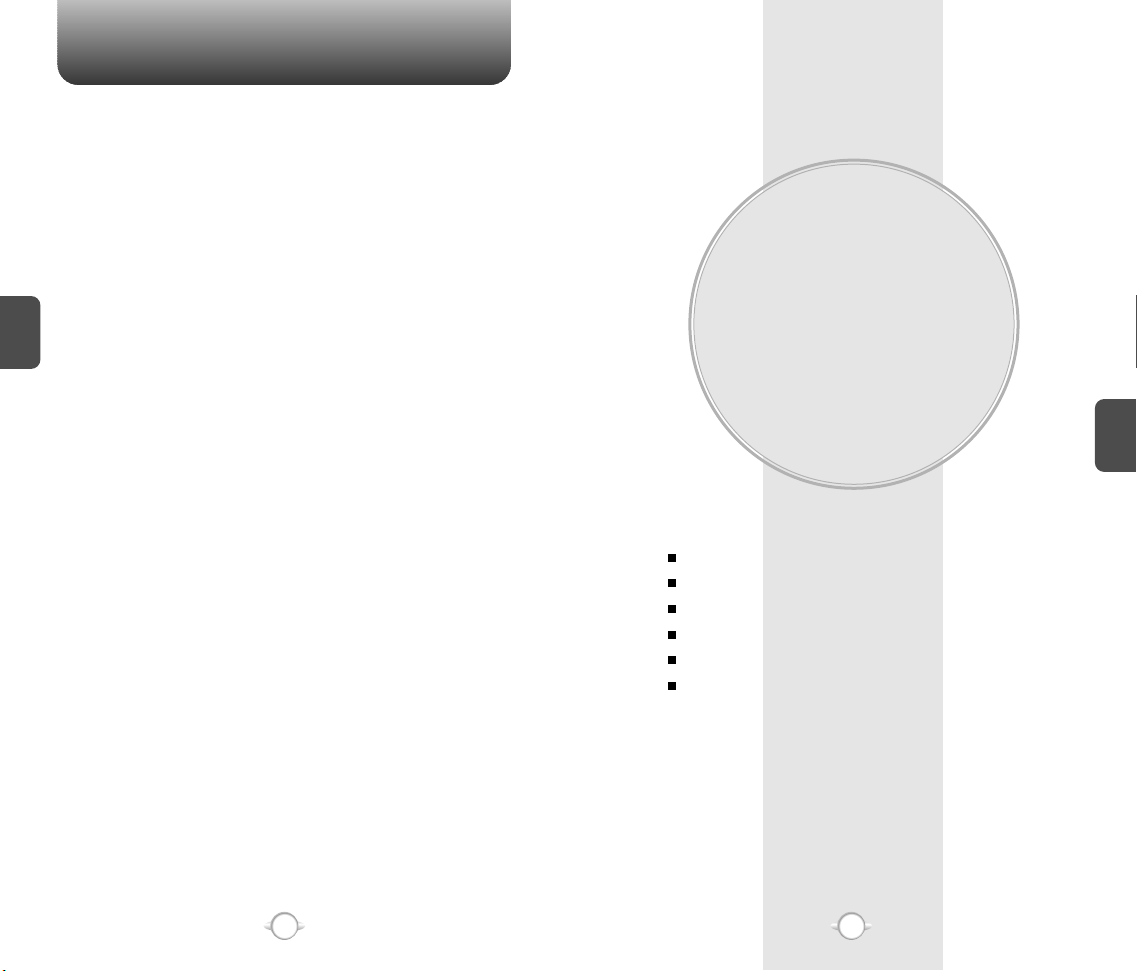
Chapter 4
C
H
3
This chapter addresses accessing the menu and using its functions
and features to customize your phone.
MENU FUNCTION
VIRGIN MOBILE ACCOUNT
VIRGIN ALERTS
RECENT CALLS
CONTACTS
TOOLS
SETTINGS
C
H
4
32
33
Page 19
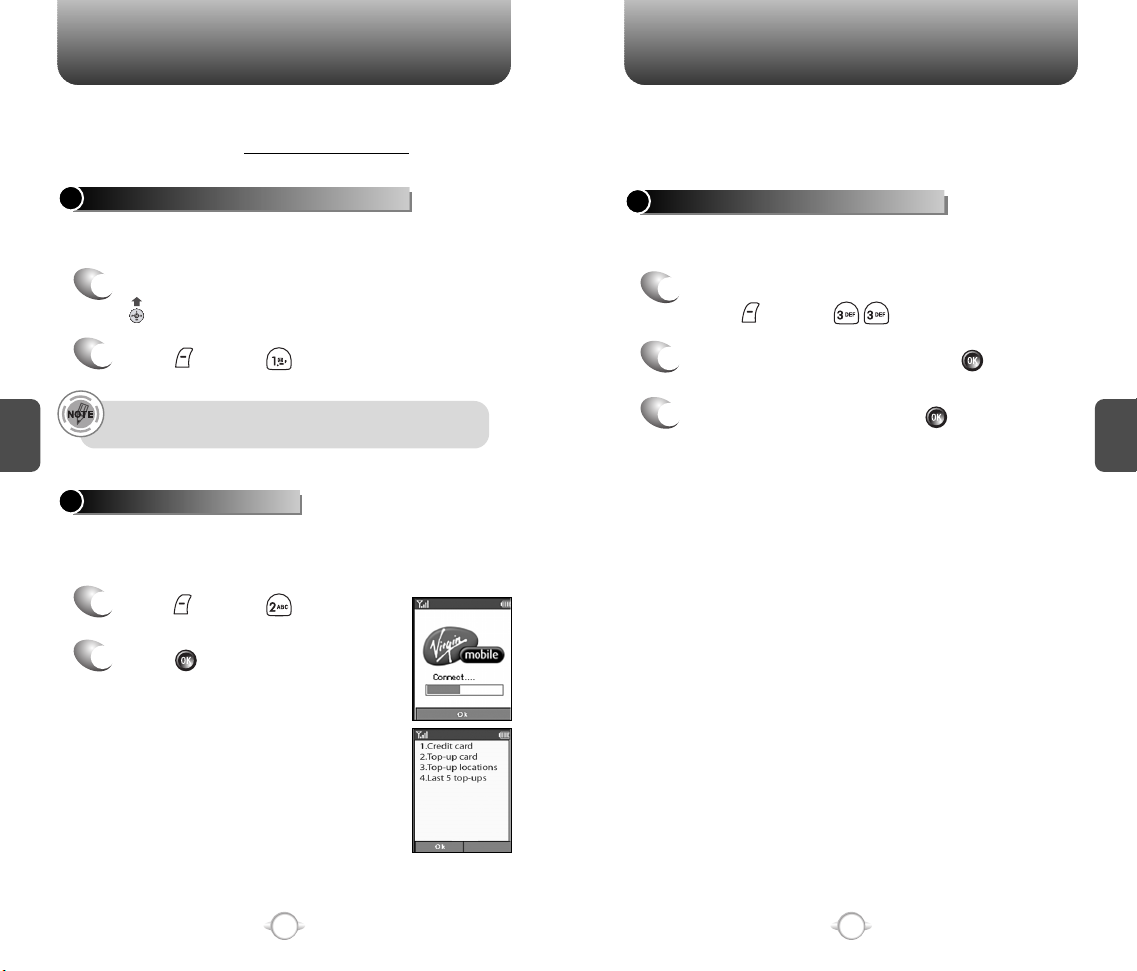
VIRGIN MOBILE ACCOUNT VIRGIN ALERTS
You can manage your Virgin Mobile account from your phone. The
basic tasks are summarized below. For more information about your
Virgin Mobile account, visit www.virginmobileusa.com.
CHECKING YOUR ACCOUNT BALANCE
You can check the amount of money remaining in your Virgin Mobile
account.
From the main screen, press navigation key
1
up and hold.
Press [MENU] “BALANCE”.
2
C
H
All Balance messages are saved to a Virgin Alerts folder.
Capacity for saved messages is limited to 20 messages.
4
TOP-UP YOUR ACCOUNT
You can Top-Up your account over the air.
To Top-Up your account over the air using your phone, you need a
credit card registered with Virgin Mobile and service on your phone.
Press [MENU] “TOP-UP”.
1
2
Press to proceed.
These alerts appear on your screen when the phone is on.You may
receive alerts from Virgin Mobile which include information about your
account balance, service information, and other announcements.
These alerts appear on your screen when the phone is on.
TO VIEW A STORED VIRGIN ALERT
The 20 most recent Virgin Alerts you have received are stored in the
Virgin Alerts menu.
To view a stored message,
1
press [MENU] .
Highlight the message and press .
2
To close the message, press [OK].
3
C
H
4
34
35
Page 20
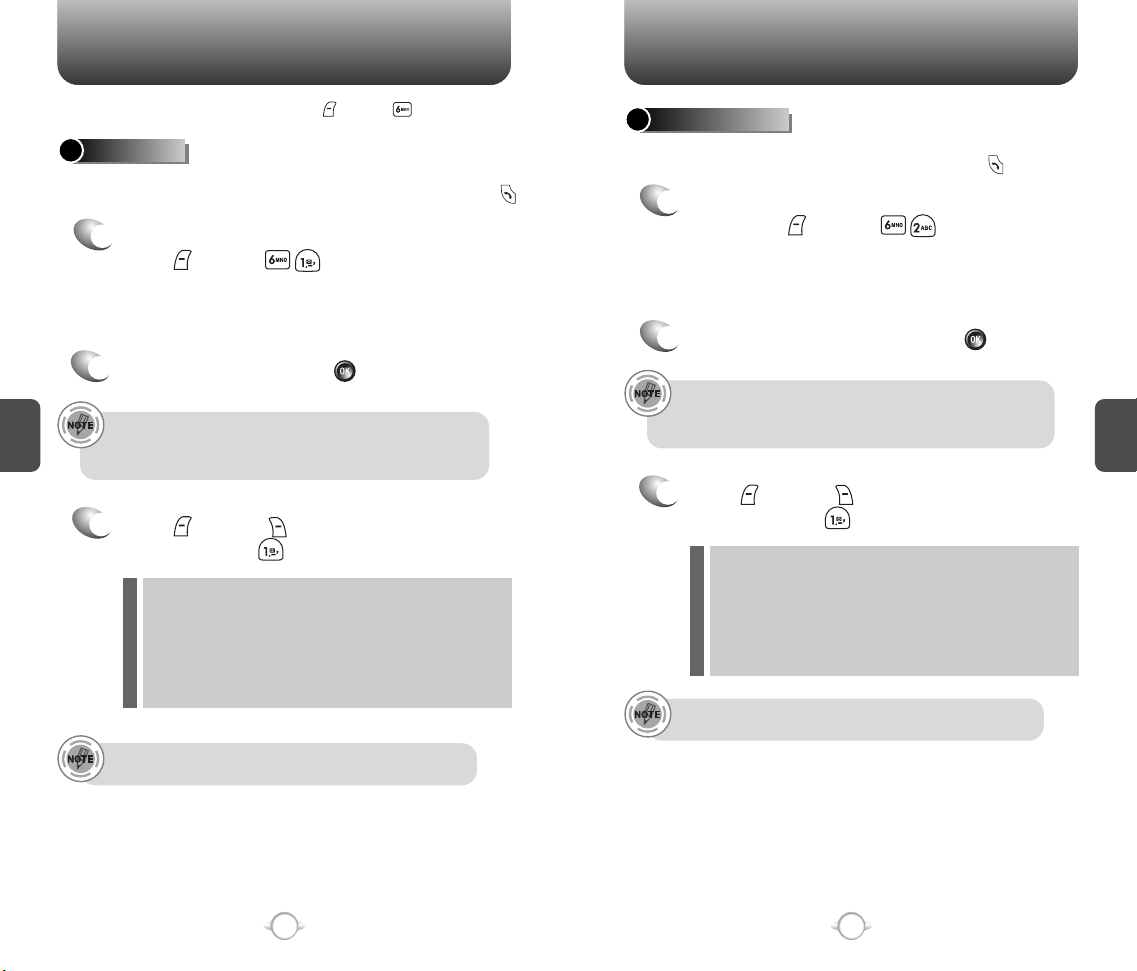
RECENT CALLS
RECENT CALLS
Access the recent call logs by pressing [MENU] .
ALL CALLS
Displays information about the 60 most recent numbers dialed, missed
and received. Places a call to a selected number by simply pressing .
To see a list of the 60 most recent numbers,
1
press [MENU] .
If the number is already stored in your phone
book, only the name appears. If the number is
not stored, only the phone number appears.
2
To view call details, press [OK].
C
H
4
• Call details include date, time, and phone number.
• When the phone # is stored in your contacts and the entry has
been set as secret, the caller's name is not displayed.
Press [MORE] [ERASE] to delete the
3
number or press [SAVE] to save it.
Save: To store the phone number in your phone book.
l
Erase: To erase highlighted entry or displayed entry.
l
Prepend: You may want to add a country code in front of a
l
l
l
After 60 incoming, outgoing or missed calls, the oldest call
will automatically be erased from the history.
number before you save it. E.g. add "1" before a long
distance number. To do so, select Prepend.
Send text: To send a message the phone number.
Erase all: To erase recent calls list.
MISSED CALLS
Displays information of the 20 most recently missed calls.
Place a call to a missed call number by simply pressing .
To see a list of the 20 most recently missed
1
calls, press [MENU] .
If the number is already stored in your phone
book, only the name appears. If the number is
not stored, only the phone number appears.
To view missed call details, press [OK].
2
• Call details include date, time, and phone number.
• When the phone # is stored in your contacts and the entry has
been set as secret, the caller's name is not displayed.
Press [MORE] [ERASE] to delete the
3
number or press [SAVE] to save it.
Save: To store the phone number in your phone book.
l
Erase: To erase highlighted entry or displayed entry.
l
Prepend: You may want to add a country code in front of a
l
l
l
After 20 missed calls, the oldest call will automatically be
erased from the history.
number before you save it. E.g. add "1" before a long
distance number. To do so, select Prepend.
Send text: To send a message the phone number.
Erase all: To erase recent calls list.
C
H
4
36
37
Page 21
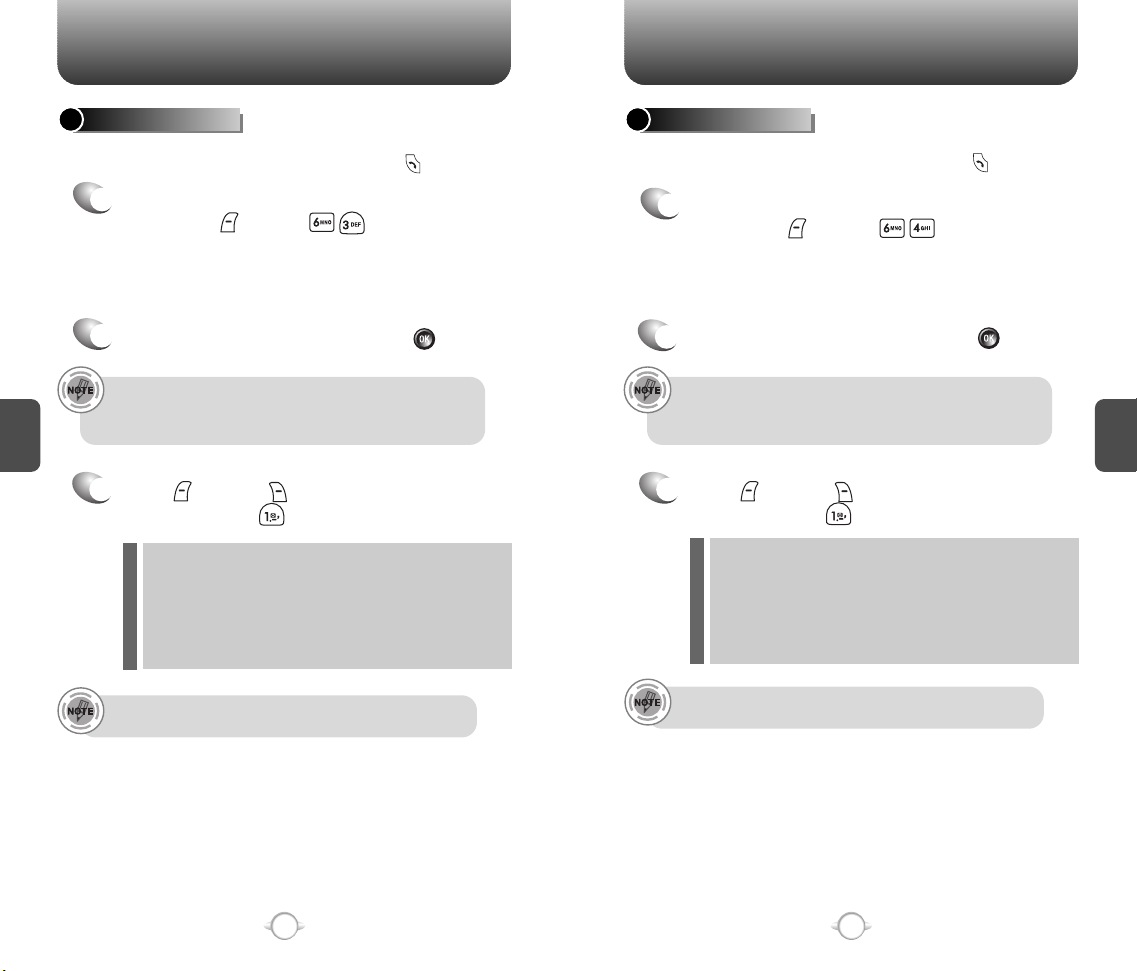
RECENT CALLS
RECENT CALLS
INCOMING CALLS
Displays information of the 20 most recently answered calls.
Place a call to a received number by simply pressing .
To see a list of the 20 most recently answered
1
calls, press [MENU] .
If the number is already stored in your phone
book, only the name appears. If the number
is not stored, only the phone number appears.
To view incoming call details, press [OK].
2
• Call details include date, time, and phone number.
C
H
• When the phone # is stored in your contacts and the entry has
been set as secret, the caller's name is not displayed.
4
Press [MORE] [ERASE] to delete the
3
number or press [SAVE] to save it.
Save: To store the phone number in your phone book.
l
Erase: To erase highlighted entry or displayed entry.
l
Prepend: You may want to add a country code in front of a
l
l
l
After 20 incoming calls, the oldest call will automatically be
erased from the history.
number before you save it. E.g. add "1" before a long
distance number. To do so, select Prepend.
Send text: To send a message the phone number.
Erase all: To erase recent calls list.
OUTGOING CALLS
Displays information of the 20 most recently dialed calls.
Place a call to a received number by simply pressing .
To see a list of the 20 most recently dialed
1
calls, press [MENU] .
If the number is already stored in your phone
book, only the name appears. If the number is
not stored, only the phone number appears.
To view outgoing call details, press [OK].
2
• Call details include date, time, and phone number.
• When the phone # is stored in your contacts and the entry has
been set as secret, the caller's name is not displayed.
Press [MORE] [ERASE] to delete the
3
number or press [SAVE] to save it.
Save: To store the phone number in your phone book.
l
Erase: To erase highlighted entry or displayed entry.
l
Prepend: You may want to add a country code in front of a
l
l
l
After 20 outgoing calls, the oldest call will automatically be
erased from the history.
number before you save it. E.g. add "1" before a long
distance number. To do so, select Prepend.
Send text: To send a message the phone number.
Erase all: To erase recent calls list.
C
H
4
38
39
Page 22
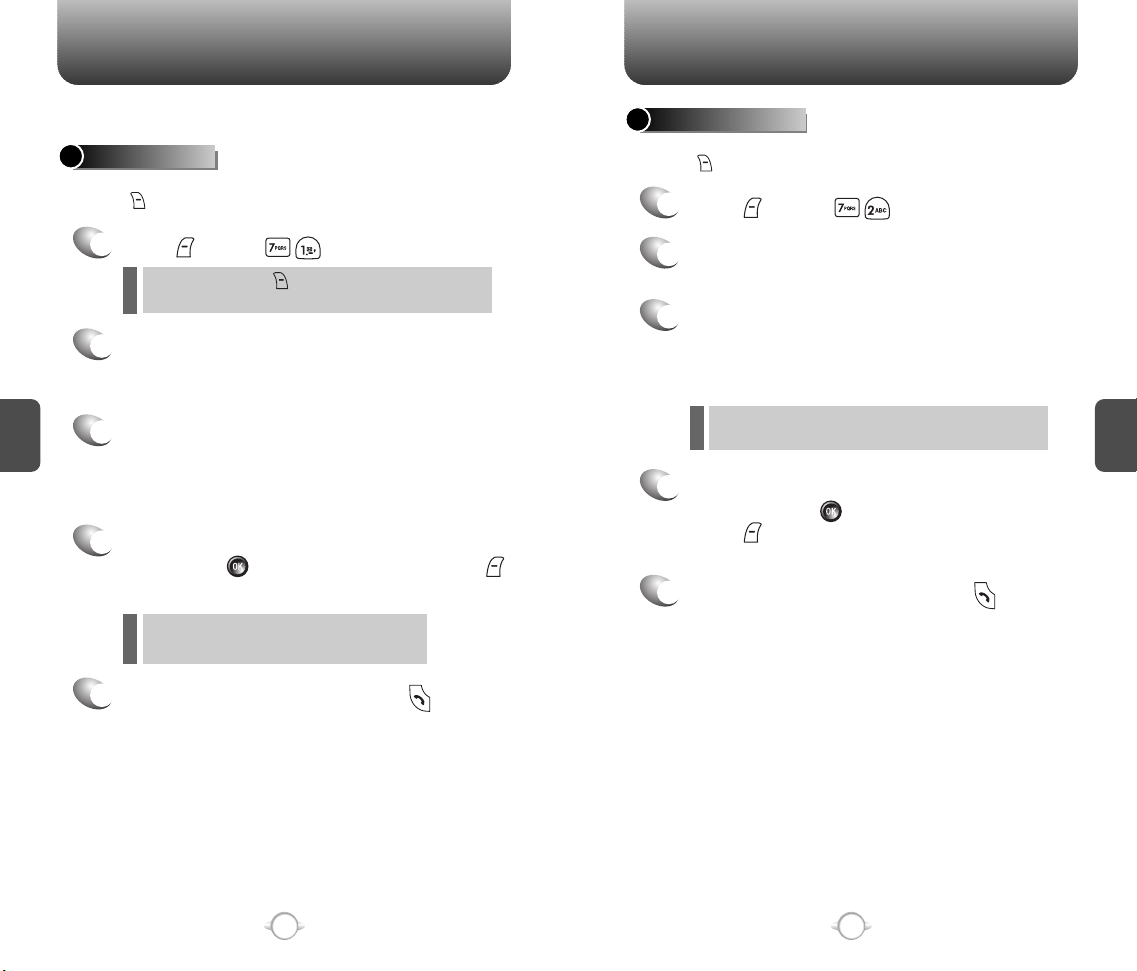
CONTACTS
Stores up to 300 entries, each of which can be assigned to a group.
Entries can be retrieved by name, phone number or group.
FIND BY NAME
Retrieves an entry by name, and calls the number by simply
pressing .
Press [MENU] .
1
When you even press under standby state, you move to
l
the same screen.
The list of names in your phone book is
2
displayed alphabetically.
Use Navigation key to select the name.
C
H
4
Enter a name or its character string or scroll
3
through the list with the Navigation Key.
Please see page 27 for instructions on entering
letters, numbers and symbols.
Matching entry will be displayed. Highlight an
4
entry. Press [OK] to edit the entry. Press
[MORE] to 1. Send text, 2. Erase or 3. Prepend.
If the entry is set to secret, you will be asked for
l
your password.
CONTACTS
FIND BY NUMBER
Retrieves an entry by number, and calls the number by simply
pressing .
1
Press [MENU] .
The list of phone numbers saved in your phone
2
book will be displayed in numeric order.
3
Enter a part of the phone number or scroll
through the list with the Navigation Key.
The name associated with that number will be
displayed at the bottom of the screen.
The cursor will move to the phone number that matches
l
the number you enter.
Matching entry will be displayed. Highlight an
4
entry and press [OK] to edit the entry.
Press [MORE] to select option 1. Erase or
2. Prepend.
To call the selected number, press .
5
C
H
4
To call the selected number, press .
5
40
41
Page 23
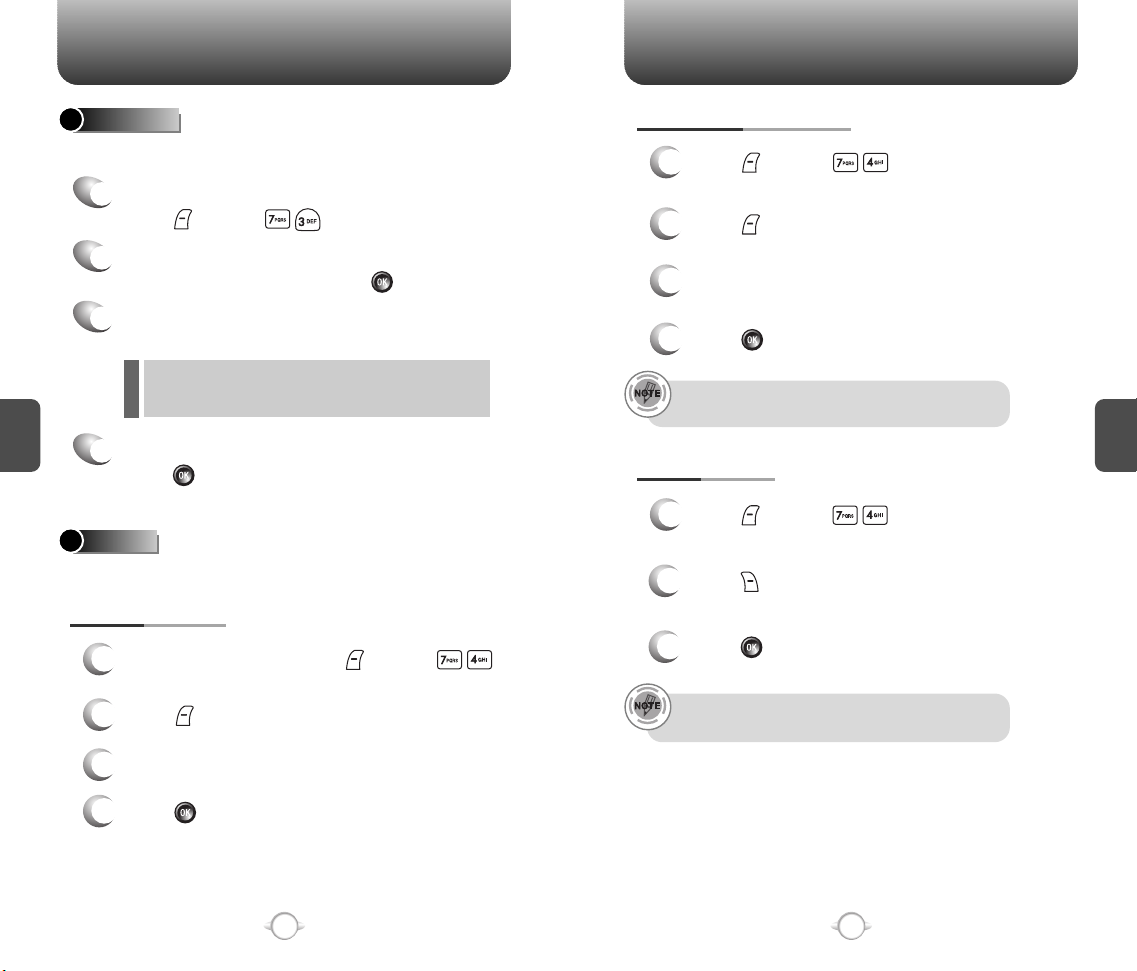
CONTACTS CONTACTS
ADD NEW
Adds a new entry to the phone book. Please see page 26 for
alternate way to add an entry to the phone book.
1
To add a new entry to the phone book,
press [MENU] .
The first field highlighted is Name. Enter the
2
name for the entry, then press [OK].
Press the Navigation Key down to enter all the
3
other information (group, phone number, etc.).
PHONE BOOK FIELD :
l
Name/Mobile/Home/Office/Group/E-mail/Ringtone/
C
H
4
Msg.Ringtone/Set Secret.
When all information for the entry is entered,
4
press [SAVE] to save the entry.
GROUP
Allows you to classify phone entries into groups. Existing groups
include Personal, Business, Etc. and All.
ADD NEW GROUP
To add a new group, press [MENU] .
1
A maximum of seven groups is allowed.
Press [MORE] then select “Add Group”.
2
CHANGE GROUP NAME
Press [MENU] .
1
Select an existing group name.
Press [MORE] then select “Rename”.
2
Input a new group name.
3
Press [OK] to save it.
4
The default group names (All, Personal, Business, Etc.)
cannot be changed.
ERASE GROUP
Press [MENU] .
1
Select an existing group name.
Press [ERASE] to delete it.
2
“Erase this group?” will be displayed.
Press [OK] again to confirm it.
3
The default group names (All, Personal, Business, Etc.)
cannot be erased.
C
H
4
Input a new group name.
3
Press [OK] to save it.
4
42
43
Page 24
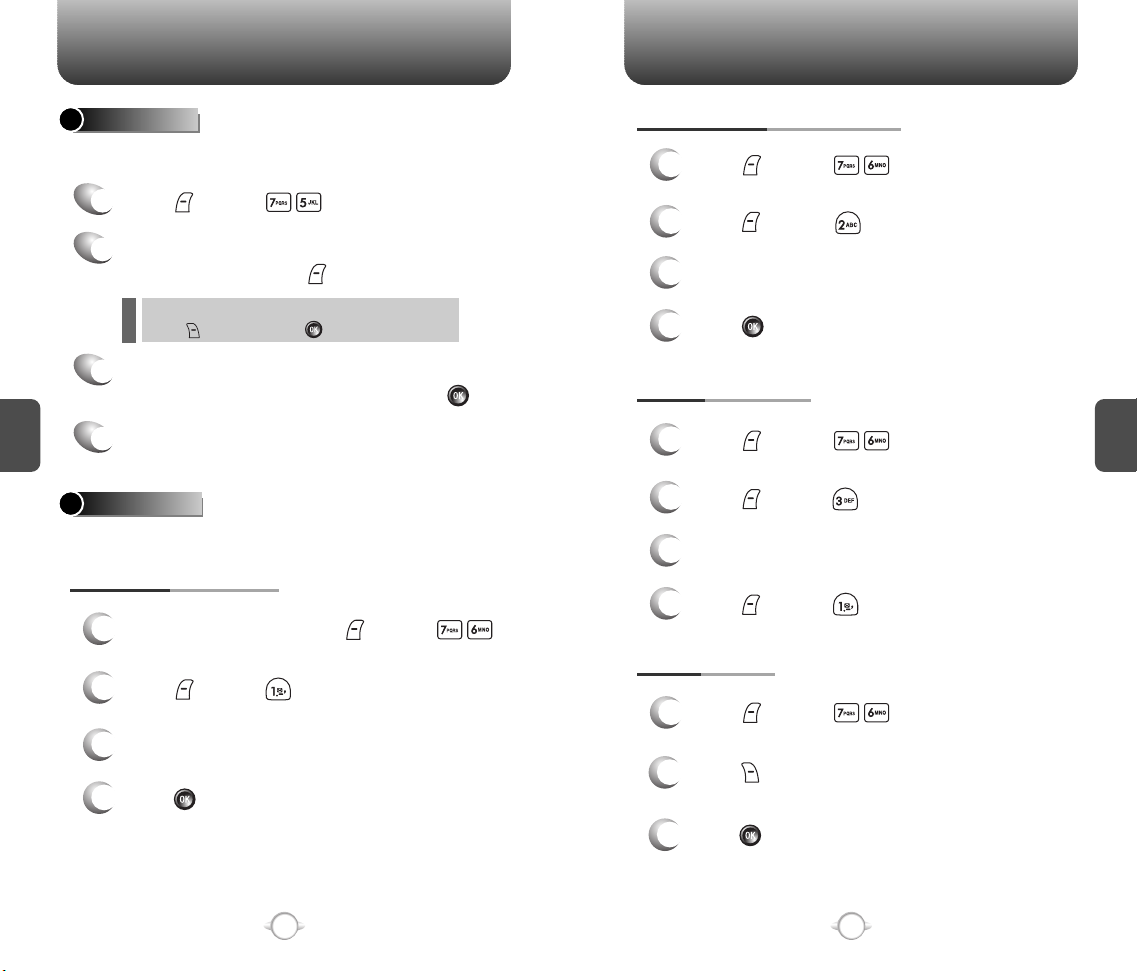
CONTACTS CONTACTS
SPEED DIAL
Calls can be placed to numbers stored in speed dial press & hold the
last digit of speed dial # the keypad.
Press [MENU] .
1
To assign a phone number to a location, select
2
the location and press [ASSIGN].
If a phone number is already assigned to the location,
l
press [ERASE] and the [OK] to delete.
The phone book list will be displayed
3
C
H
4
alphabetically. Select a name and press [OK].
“Speed dial # X edited” will be displayed.
4
MSG. GROUP
Allows you to group up to 10 phone numbers. You can add, change,
and delete Msg.Group.
ADD NEW MSG. GROUP
To add a new group, press [MENU] .
1
A maximum of five groups is allowed.
Press [MORE] to add a group.
2
Input a new group name.
3
Press [OK] to save it.
4
CHANGE MSG. GROUP NAME
Press [MENU] .
1
Highlight an existing group name.
Press [MORE] to rename the group.
2
Input a new group name.
3
Press [OK] to save it.
4
SEND TEXT GROUP
Press [MENU] .
1
Highlight an existing group name.
Press [MORE] to send a message.
2
Input a message and phone number.
3
Press [MORE] to send it.
4
ERASE GROUP
Press [MENU] .
1
Highlight the group name to be deleted.
Press [ERASE] to delete it.
2
“Erase this message group?” will be displayed.
C
H
4
44
Press [OK]. “This message group erased”
3
will be displayed.
45
Page 25
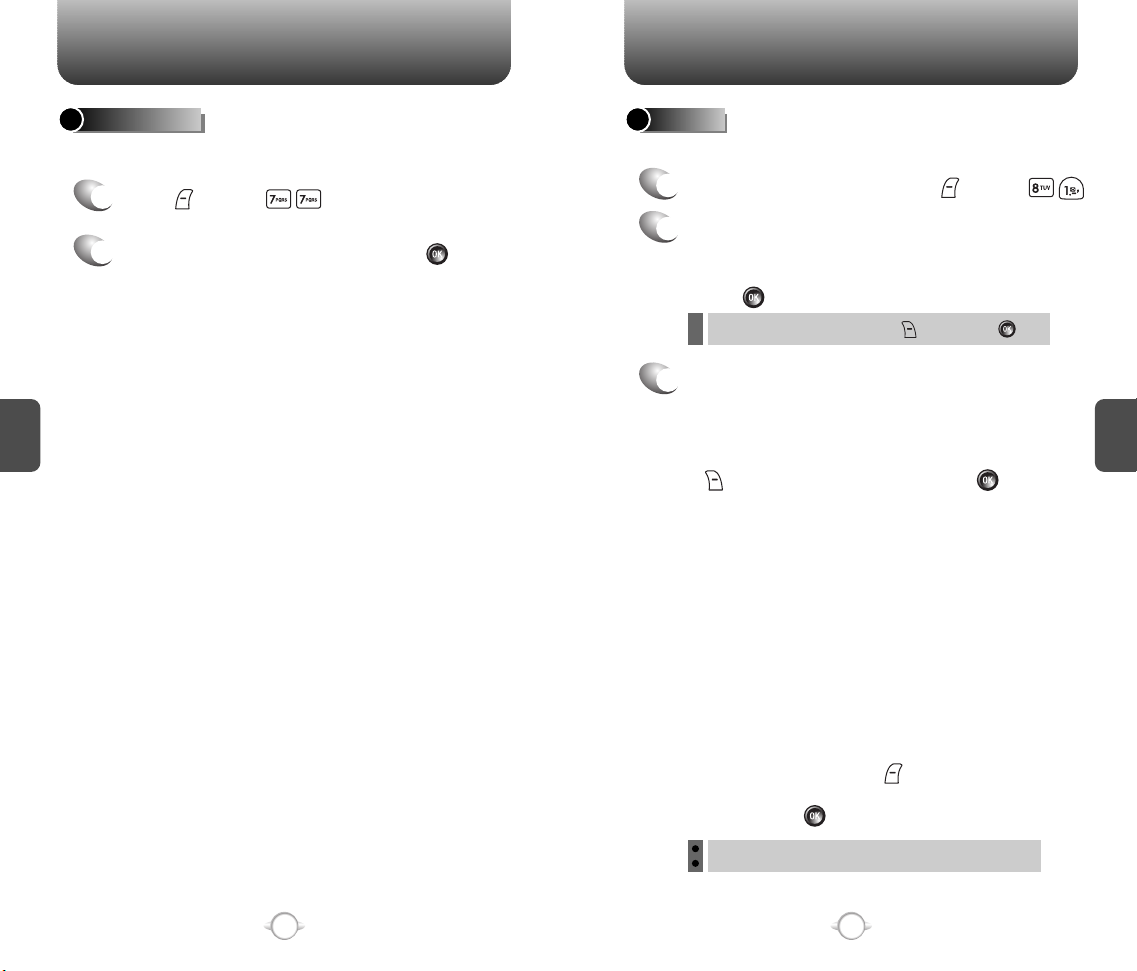
CONTACTS
TOOLS
MY PHONE #
To display your phone number and service information.
Press [MENU] .
1
To return to the previous page, press [OK].
2
C
H
4
ALARM
You can set up to 3 alarms.
To display alarm entries, press [MENU] .
1
Select one of the entries using the Navigation Key.
2
To set a new alarm, choose item 1, 2 or 3.
To edit an existing alarm, select that alarm.
Press [OK].
To delete the existing one, press [ERASE] and [OK].
Press the Navigation Key down to select alarm
3
options.
TIME SETTING
Use the keypad to set a time for the event and
the to select AM or PM then press [OK].
SETTING
Use the Navigation key to select a setting for the
alarm (Once, Daily,Off).
SNOOZE SETTING
Use the Navigation key to select a Snooze setting
(No Use, 1 time after 5 min, 1 time after 10 min,
3 times by 5 min).
C
H
4
46
RINGTONE SETTING
To set a “Ringtone” press [MORE], then select
“Default” or “Change” using the Navigation key.
To save it press [OK].
Default: To set default ringtone type.
Change: To set custom ringtone type.
47
Page 26
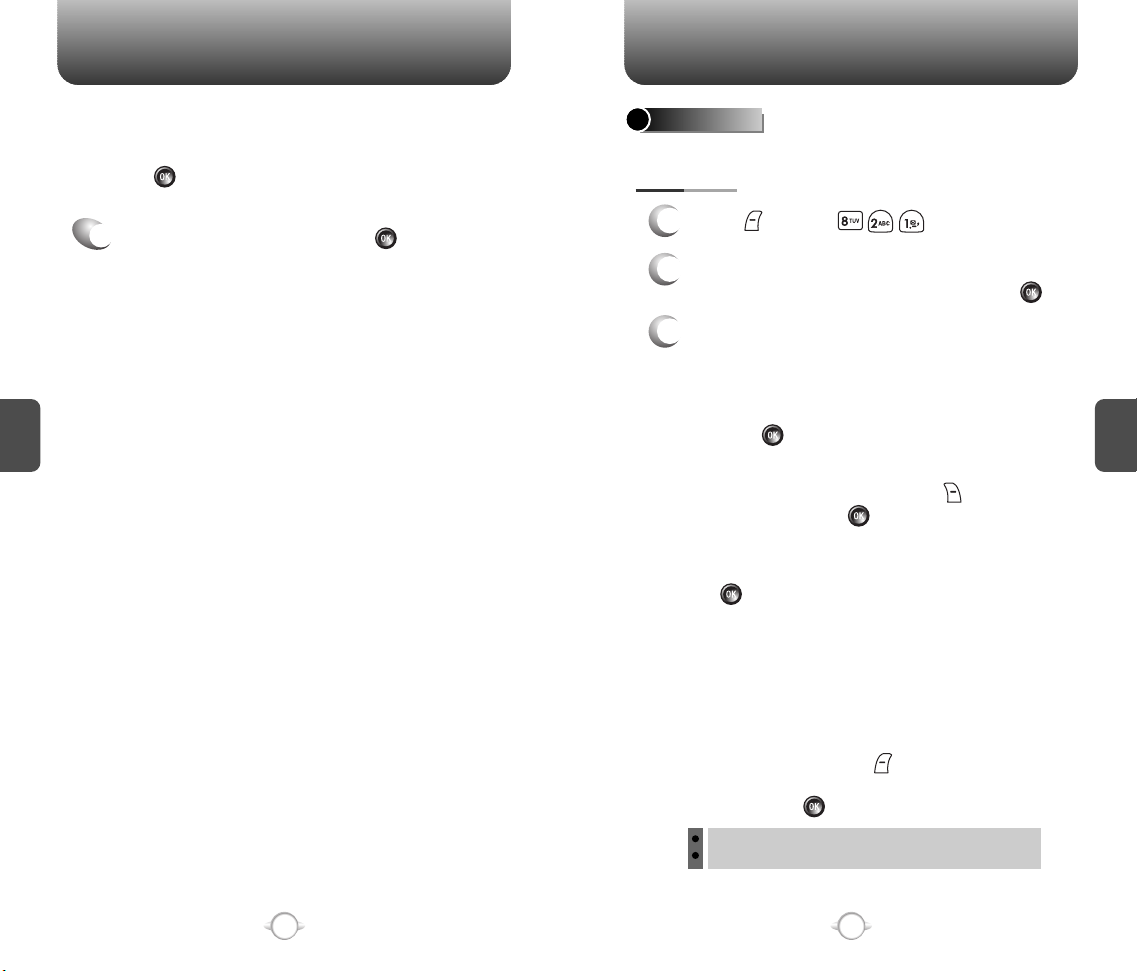
TOOLS TOOLS
NOTES SETTING
Using the keypad input an alarm message then
press [OK].
To save an alarm setting press [SAVE].
4
C
H
4
SCHEDULER
Sets an event and reminds you of that event.
ADD EVENT
Press [MENU] .
1
Move the Navigation Key left, right, up or down to
2
choose a date in the calendar and press [OK].
To select alarm options press the Navigation key
3
downwards.
DATE SETTING
Use the keypad to change or enter the date
then press [OK].
TIME SETTING
Use the keypad to set a time and to select
AM or PM then press [OK].
PLAN SETTING
Use the keypad to input a plan message then
press [OK].
SETTING
Select an alert time interval option (On Time, 10 Min
Before, 30 Min Before, 1 Hour Before, No Alarm)
using the Navigation Key.
C
H
4
48
RINGTONE SETTING
To set a Ringtone, press [MORE], then select
“Default” or “Change” using the Navigation key.
To save it press [OK].
Default: To set default ringtone type.
Change: To set custom ringtone type.
49
Page 27
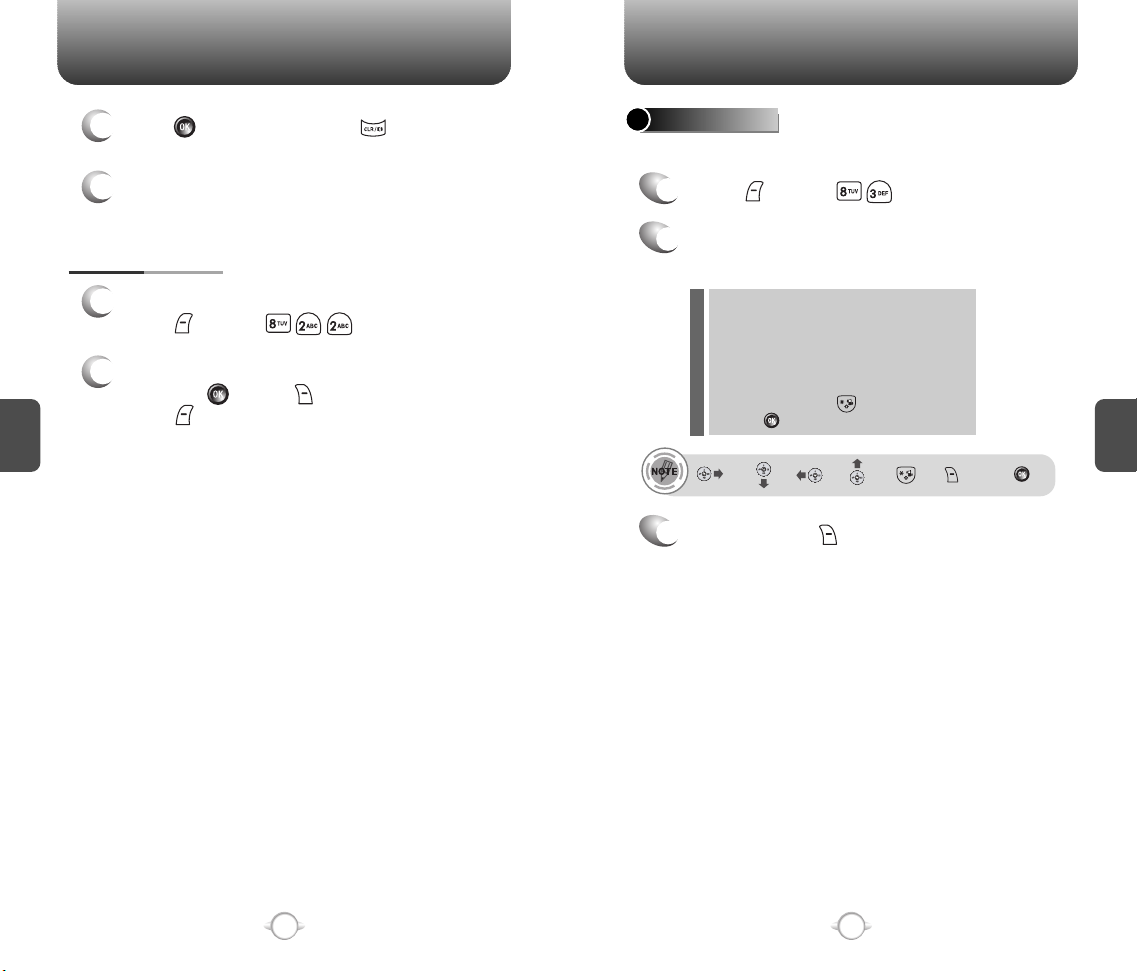
TOOLS TOOLS
4
5
VIEW EVENT LIST
1
2
C
H
4
Press [SAVE] to save it or [CLR] to
return to the calendar.
The date of the event will be marked on your
calendar.
To view the Event List,
press [MENU] .
Move the Navigation Key to choose an event
and press [OK] or [ERASE].
Press [MORE], then select “Erase All” using
the Navigation Key.
CALCULATOR
To access the calculator:
Press [MENU] .
1
Example: follow the instructions below to
2
calculate (8*6)/4-2.5
Input 8.
Move the Navigation Key right.
Input 6 and press the Navigation Key.
Move it left.
Input 4 and press the Navigation Key.
Move it downward.
Input 2 and press the to input (.).
Press 5, .
: X, : -, : /, : +, : ., : Reset, : =.
To reset, press [RESET].
3
C
H
4
50
51
Page 28
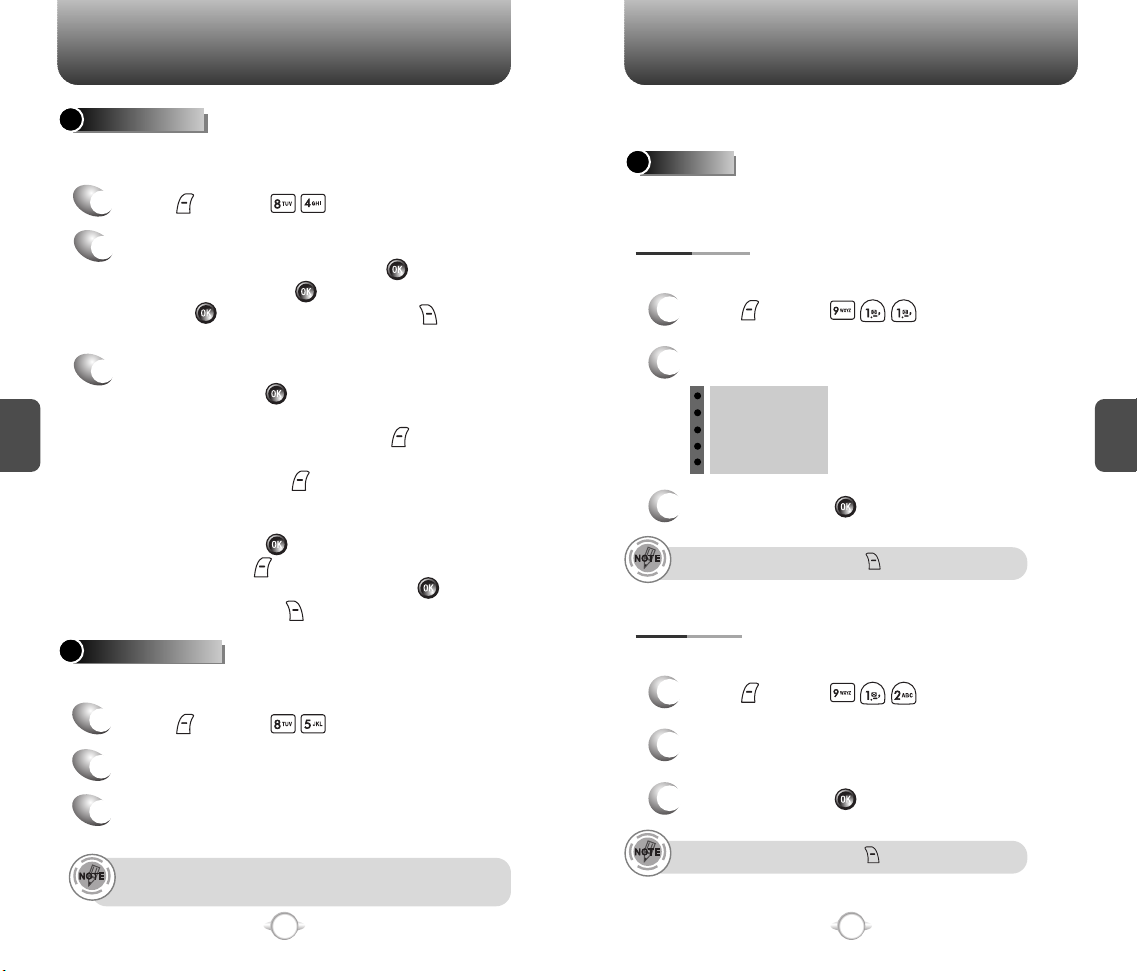
TOOLS SETTINGS
STOPWATCH
Simultaneously times up to six different events. To operate the
stopwatch:
Press [MENU] .
1
To measure a time period.
2
1. To start the stopwatch, press [START].
2. To pause it, press [STOP].
3. Press [START] to resume it or [RESET]
to reset counter.
To time up to six events at once:
3
1. To start, press [START].
C
H
4
2. To stop a time period and continue
measuring another one, press [CONT].
3. To stop the second and continue measuring
a third one, press [CONT].
4. To measure up to six time periods, repeat the
above steps.
5. To stop, press [STOP]. To review the
results,press [VIEW].
6. To return to the stopwatch, press [OK].
7. To reset it, press [RESET].
WORLD CLOCK
To display the time and date in pre-programmed cities:
Press [MENU] .
1
Select a city with the Navigation Key.
2
The world map appears with the city, its date
3
and time.
As the daylight saving time is not applied, it may be different from
the actual time during DST.
Customizes your phone and optimizes performance through a variety
of settings.
SOUNDS
Sets Ringtones, Messages, Voicemail, Volume, Tone Length and
Silencer Mode.
RINGTONES
To select a ringtone type for incoming calls:
Press [MENU] .
1
Select “Ringtones” with the Navigation Key.
2
Virgin Tone 2.0
Siren
Arcade
Techno
Jingle
To confirm, press [OK].
3
To stop playing a ringtone, press [PAUSE].
MESSAGES
To select a ringtone type for incoming messages:
Press [MENU] .
1
Select “Tone_1,2,3,4,5” with the Navigation Key.
2
To confirm, press [OK].
3
To stop playing a ringtone, press [PAUSE].
C
H
4
52
53
Page 29
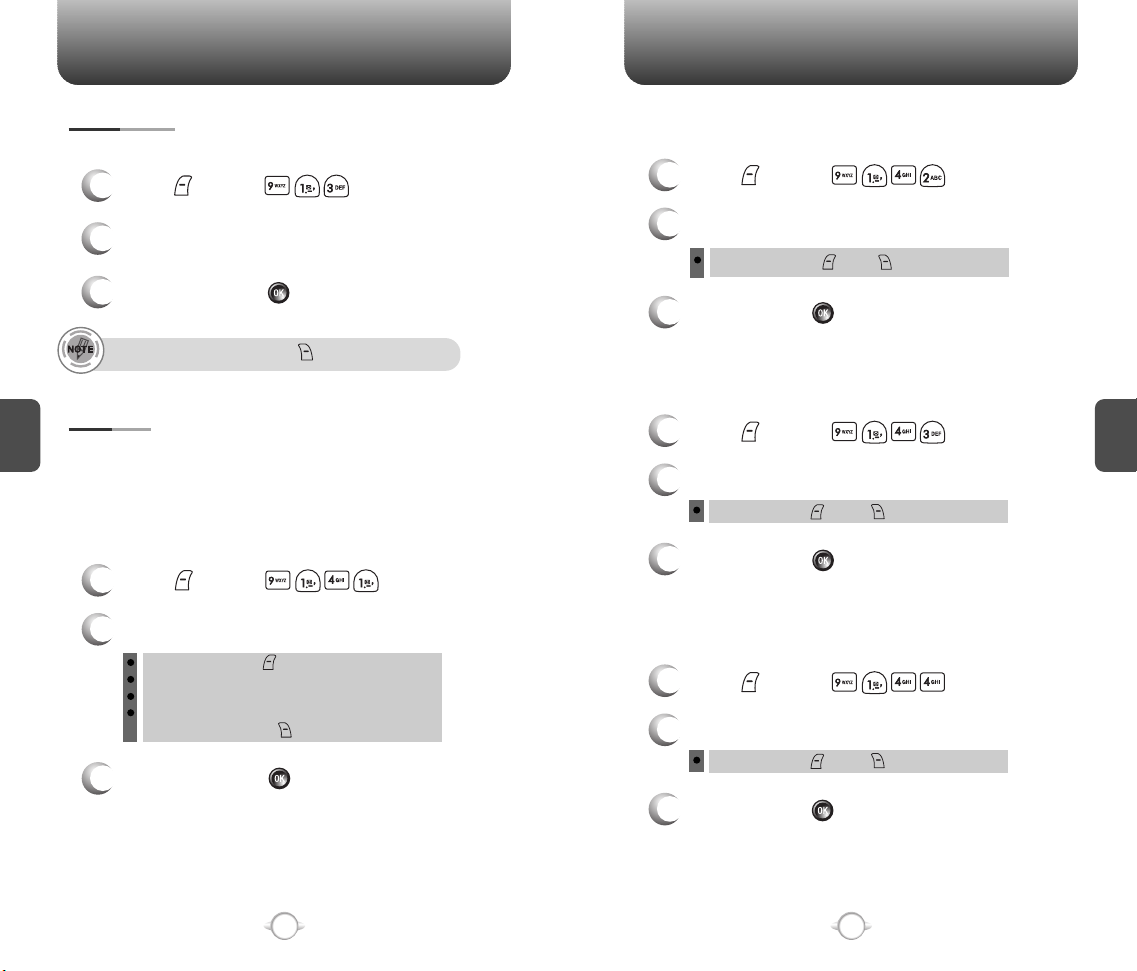
SETTINGS SETTINGS
VOICEMAIL
To select a ringtone type for incoming Voicemail:
Press [MENU] .
1
Select “Tone_1,2,3,4,5” with the Navigation Key.
2
To confirm, press [OK].
3
To stop playing a ringtone, press [PAUSE].
C
VOLUME
H
Controls the Ringtones, Key tone, Voice Call and Speakerphone
4
volume and alerts you to incoming calls in a variety of modes.
RINGTONES
Controls the Ringtones volume and alerts you to incoming calls in the
following modes.
Press [MENU] .
1
Select one of the following options:
2
Ringtone Off, press (Min).
Vibrate On
Ringtone Mode – Volume Levels 1-5.
High & Vibrate – The ringtone sounds after vibration,
To confirm, press [OK].
3
press (Max).
KEY TONE
To adjust keypad tone:
Press [MENU] .
1
Adjust the keypad tone.
2
Off/Level1-5 (Min- , Max- )
To save, press [OK].
3
VOICE CALL
To adjust earpiece volume:
Press [MENU] .
1
Adjust the earpiece volume.
2
Level1-5 (Min- , Max- )
To save, press [OK].
3
SPEAKERPHONE
To adjust speakerphone volume:
Press [MENU] .
1
Adjust the speakerphone volume.
2
Level1-5 (Min- , Max- )
To save, press [OK].
3
C
H
4
54
55
Page 30
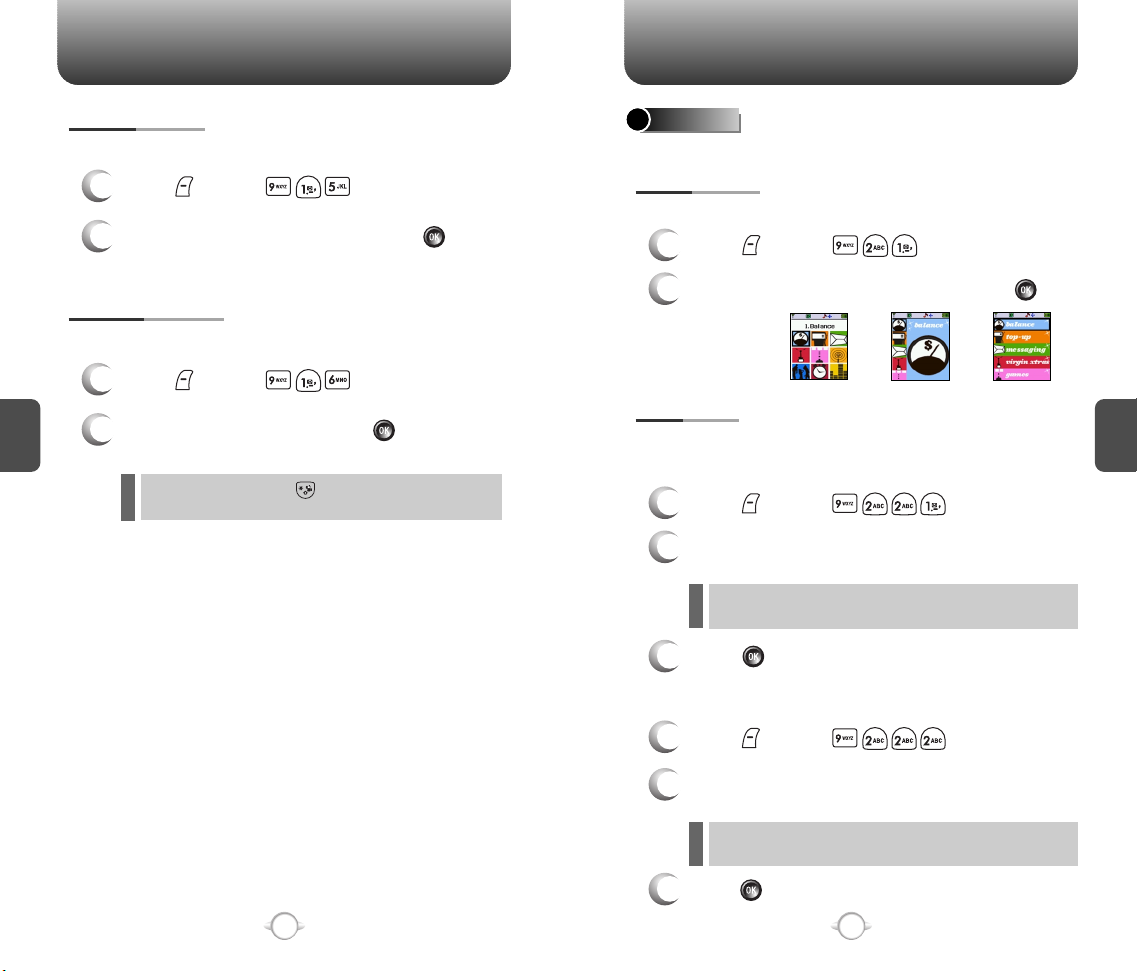
SETTINGS SETTINGS
TONE LENGTH
To adjust tone length:
Press [MENU] .
1
Select “Normal” or “Long” and press [OK]
2
to save it.
SILENCER MODE
To place the phone in Silencer Mode so all phone sounds are muted:
Press [MENU] .
1
C
H
4
Select “On” or “Off” and press [OK]
2
to save it.
Shortcut – Press and hold to activate/deactivate this
l
feature.
DISPLAY
Allows you to customize the display.
MENU STYLE
To select a display menu style:
Press [MENU] .
1
Select “Grid”, “Fold” or “List” and press [OK]
2
to save it.
GRAPHICS
To select an LCD display:
SCREEN SAVER
Press [MENU] .
1
Select “Time Setting” or “Screen Saver” with
2
the Navigation key.
Time Setting: Off, 5 Secs, 10 Secs, 20 Secs, 30 Secs.
l
Screen Saver: Select an image. (Default image - Virgin)
l
Press [OK] to save it.
3
FoldGrid List
C
H
4
56
WALLPAPER
Press [MENU] .
1
Select one of the Wallpapers with the Navigation
2
key.
Default image - Birdy, Hearts, Julie, Mobile, Mobilize, Pineapple,
l
Press [OK] to save it.
3
Pinky, V
57
Page 31

SETTINGS SETTINGS
SUB SCREEN
Press [MENU] .
1
Select “Digital” or “Analog”.
2
3
Press [OK] to save it.
GREETING MESSAGE
To input a personal greeting:
C
H
Press [MENU] .
1
4
Select “Message”, “Font”, “Bg” or “Enter
2
Message” to personalize your greeting.
Press [OK].
l
l
l
l
To save, press [SAVE].
3
Message: On/Off.
Font: White, Blue, Dark Blue, Magenta, Gray, Black.
Bg: Transparent, White, Blue, Yellow, Gray, Black.
Enter Message: Enter message (Default-Virgin Mobile).
CONTRAST
To adjust the display contrast:
MAIN LCD/SUB LCD
Press [MENU] .
1
Select “Main LCD” or “Sub LCD”.
2
Main LCD: Level 1~5.
l
Sub LCD: Level 1~5.
l
To save, press [OK].
3
BACKLIGHT
Backlights the display and keypad for easy viewing in dark places.
LCD/KEYPAD/DIMMING
Press [MENU] .
1
Select “LCD”, “Keypad” or “Dimming”.
2
LCD: 5 Secs/15 Secs/30 Secs/60 Secs/Always On.
l
Keypad: 5 Secs/15 Secs/30 Secs/60 Secs/Always On/Always Off.
l
Dimming: On/Off.
l
INFO: 1. Dimming is ON by default.
l
2. While charging, it may act like ON even if Dimming is
set as off.
C
H
4
58
To save, press [OK].
3
When the Subscriber terminal is connected to external power
(Hands free car kit), The backlight setting change to”Always On”.
59
Page 32

SETTINGS SETTINGS
CALL OPTIONS
CALL ANSWER
To select an answer mode:
Press [MENU] .
1
Select “Any Key” or “Send Key”.
2
Any Key: Press any key to answer an incoming call except
l
Send Key: Press only to answer a call.
l
To save, press [OK].
C
H
3
, , , and .
4
ACTIVE FLIP
Selects an Active Flip Answer mode as follows.
Press [MENU] .
1
Select “On” or “Off”.
2
To save, press [OK].
3
When Active Flip On is selected, an incoming phone call can
l
be answered simply by opening the phone.
When Active Flip Off is selected, you will need to open the
l
phone and follow the Answer mode you have selected.
AUTO ANSWER
Automatically answers a call after a preset time. An ideal setting for
the hands-free car kit.
Press [MENU] .
1
Select one of the following:
2
Off / 5 Secs/ 10 Secs/ 18 Secs.
l
This function will not be active when you select Vibrate, Silent,
Etiquette or Ringtone after Vib as a ringtone mode.
To save, press [OK].
3
AUTO RETRY
Automatically redial a call up to 5 times after a set time interval.
Available where signal is weak or where phone hardly comes on.
Press [MENU] .
1
Under Retry Time, select a time interval option
2
(Off, 3 Secs, 5 Secs, 7 Secs, 10 Secs). The Repeat
Category will appear when a time frame is chosen.
Under Repeat, select a time interval option
3
(1 Time, 3 Times, 5 Times).
To save, press [OK].
4
C
H
4
60
61
Page 33

SETTINGS
SETTINGS
LOCATION
To determine whether or not the network system can detect your
position:
Press [MENU] .
1
Select “Location On” or “911 Only”.
2
Location On: Your location is now available to the network.
l
911 Only: Your location will be hidden from network
l
To save, press [OK].
3
C
H
& application except 911.
4
SECURITY
Prevents others from using the phone without permission and allows
access to security features only after inputting a password.
PHONE LOCK
Prevents others from using your phone without permission.
When locked, calls cannot be made and the menu cannot be
accessed without password.
Press [MENU] and enter “Password”.
1
The default password is the last 4 digits of your phone number.
Press and select “Lock Now”, “Lock On
2
Power Up” or “Unlock”.
Lock Now: Lock the phone now.
l
Lock On Power Up: Do not lock the phone now, but lock the
l
Unlock: Unlocks the phone.
l
If your phone loses power when locked, it will remain locked
when powered-up again.
To save, press [OK].
3
next time the phone is powered on.
RESTRICT
When you attempt to make a restricted call.
OUTGOING
Blocks all outgoing calls – except emergency calls – but allows
incoming calls to be answered.
Press [MENU] and enter “Password”.
1
C
H
4
62
Press and select “Allow” or “Restrict”.
2
Allow: Allows outgoing calls.
l
Restrict: Restricts outgoing calls.
l
To save, press [OK].
3
63
Page 34

SETTINGS
SETTINGS
RECENT CALLS
Blocks access to Recent Call List.
Press [MENU] and enter “Password”.
1
Press and select “Allow” or “Restrict”.
2
l
Allow: Allows access to the recent calls menu.
l
Restrict: Restricts access to the recent calls menu.
To save, press [OK].
3
CONTACTS
Blocks access to, and protects data in your phone book.
C
H
4
Press [MENU] and enter “Password”.
1
Press and select “Allow” or “Restrict”.
2
Allow: Allows access to the phone book.
l
Restrict: Restricts access to the phone book.
l
To save, press [OK].
3
When a contact is stored as secret, that contact's name will not
be displayed when they call.
BROWSER
Restricts access to browser.
CHANGE CODE
Changes your 4-digit password
Press [MENU] and enter “Password”.
1
The default password is the last 4 digits of your phone number.
Press .
2
Enter a new password and press [OK].
3
Enter the new password again and
4
press [OK].
SPECIAL NUMBERS
Stores 3 phone numbers that can be called even in the lock mode.
Press [MENU] and enter “Password”.
1
The default password is the last 4 digits of your phone number.
Press and select a location.
2
C
H
4
Press [MENU] and enter “Password”.
1
Press and select “Allow” or “Restrict”.
2
Allow: Allows access to the browser.
l
Restrict: Restricts access to the browser.
l
To save, press [OK].
3
64
Press [ASSIGN] and input a phone number,
3
press [OK] to save.
You can delete a special number by selecting it, pressing
[ERASE], then [OK].
65
Page 35

SETTINGS
SETTINGS
ERASE ALL
Clears all phone book entries.
Press [MENU] and enter “Password”.
1
The default password is the last 4 digits of your phone number.
Press .
2
Select “Contacts” or “Downloaded Ringtones”
3
and press [OK] to erase all the items in those
C
H
4
categories.
RESET TO DEFAULT SETTINGS
Resets phone to default settings.
Press [MENU] and enter “Password”.
1
The default password is the last 4 digits of your phone number.
Press .
2
Select “Yes” or “No”, then press [OK].
3
PHONE INFO.
Displays the technical information about your phone:
S/W VERSION
Press [MENU] .
1
The software version appears.
2
Press [OK].
3
H/W VERSION
Press [MENU] .
1
The hardware version appears.
2
Press [OK].
3
C
H
4
When you select “yes” you will see “Reset Phone this will
reset to default settings. Reset Phone?”.
Press [OK] to begin Reset process.
To reset the phone, press [OK].
4
66
67
Page 36

MEMO
Chapter 5
GAMES
C
H
4
This section explains the features associated with your phone’s
Games. You can play games on your phone between phone calls.
An incoming call, message, alarm, or alert automatically ends the
game.
GAMES
C
H
5
68
69
69
Page 37

GAMES
BLACKJACK
You know the rules of the game - whoever gets closest to 21 without
going over wins. Think you can beat the dealer? Good luck!
1
Press [MENU] .
2
Press any key to start the game.
ORGANIZATION OF THE MENU
1) How to manipulate
l
- Betting: 1~4 (4: MAX)
- Action: 1-HIT
2-STAY
3-SPLIT
4-DOUBLE
2) Organization
C
H
5
3) How to play the game
5-INSURANCE
- START : Starts the game.
- HELP : Views explanation about key manipulation and Black Jack.
- OPTION : Sets up On/Off of sound and vibration.
- SCORE : Checks out a saved score.
- QUIT : Finishes a game.
INTRO BETTING BETTING RESULT
CARD RUN
& ACTION
GAMES
4) Game rules
l
- Order of action: User goes first then the dealer goes next.
- Winning condition: Either the user or the dealer will win the game
whoever the sum of card number is closer to 21. The user also wins
when the dealer goes over 21.
- Losing condition: A player will lose the game whenever the user’s
sum of number exceeds 21. The user also loses when the dealer’s
sum of number is closer to 21 than the user, assuming both the user
and the dealer’s sum of number is less than 21.
- Making even: When both the user and the dealer have Black Jack,
the game makes even.
- CASH : money in possession
- BET : Betting money
- Betting button & Action button : Action or betting
- MAX : Maximum betting money
- DECK : Card deck
- TABLE : Game table
DIRECTION OF ACTION
1) HIT
l
Order of action: User goes first then the dealer goes next.
Receives one more card. A player can receive as many cards as
possible, but when the sum of number goes over 21, the user loses
2) STAND
Refusing to receive any more cards. The user will have to wait and see
the outcome of the game after selecting STAND.
3) SPLIT
If the two cards received first are the same, the user can choose to
split the two cards. In other words, a player can play the game against
the dealer with two decks. Note that the money in possession should
exceed the betting money during the split. In the event of Split, the
user only has one chance to hit.
4) DOUBLE
When the sum of two card numbers is 9, 10 or 11, unless the money
remaining is less than the betting money, the user can double the
betting money.
5) INSURANCE
It can only be used when the opened dealer’s card is ‘A’. The money in
possession should exceed half of betting money. Half of the present
betting money will paid as the insurance. If the dealer makes Black
Jack, the user will take all betting money. Otherwise, the betting money
will belong to the dealer.
button
C
H
5
70
To end the game, press .
3
71
71
Page 38

GAMES
MAGIC HEXA
The object of this game is to get rid of all the blocks before it's too
late. Line-up three blocks in a row - horizontally, vertically, or
diagonally - and they'll disappear. Here's a hint: Some blocks have
special powers. Put those to good use!
Press [MENU] .
1
Press any key to start the game.
2
DIRECTION
- Change: Changes the position of the block
l
- Drop: Block moves downward
- Left: Block moves leftward
- Right: Block moves rightward
- Movement of the Block: The block can move left,
right and down
- Revolving the Block: The block can be revolved
- Getting rid of the Block: The blocks will be removed, when three same
blocks are consecutively positioned (Horizontally, Vertically and
Diagonally)
- Obstruction Block: During each stage, after a certain period of time,
C
H
5
an obstruction block appears.
- Game Over: If the block is filled, the game will be over.
CHARACTERS
l
- Henzel: The main character of the game.
- Gretel: Another main character. Henzel’s little sister.
- Fairy: Helps Henzel and Gretel by providing items.
- Witch: Drops glass blocks so that Henzel and Gretel
- Bat: Works for the witch, and bothers Henzel and Gretel
OBSTRUCTION BLOCK
- Crystal: Glass blocks which cannot be breaked.
l
- Rock: Heavy rocks which cannot be breaked.
- Lightening: Lightening item which gets rid of the blocks for
- Storm: Storm Item which gets rid of the contacting block.
- Fire: Fire Item which gets rid of 8 blocks around.
cannot complete the mission.
by dropping rocks to the water.
the vertical line.
Chapter 6
VOICEMAIL AND TEXT
MESSAGING
This chapter addresses Voicemail and Text Messaging functions
including:
WHEN A NEW MESSAGE ARRIVES
VOICEMAIL
SEND TEXT MSG
INBOX
VIRGIN ALERTS
OUTBOX
SAVED
ERASE MSGS
MSG SETTINGS
C
H
6
To end the game, press .
3
72
73
73
Page 39

WHEN A NEW MESSAGE ARRIVES SEND TEXT MSG
The following display appears
1
when a new message arrives.
To display the message,
2
press [READ].
VOICEMAIL
Displays the number of Voicemails and accesses them by
pressing [Call].
To access your Voicemail,
1
press [MENU] .
C
H
6
To send a new message:
Press [MENU] .
1
Under Send To, input the phone number and
2
press [OK].
By pressing [MORE], you can choose from the following:
1. Contacts: Allows you to search for a phone number which
2. Msg Group: Allows to select all the phone numbers in a group.
3. 123: To change the input mode.
4. Save: Stores the phone number the message was sent to.
By pressing [RECENT], allows to select one number of all
recent calls list.
Under Message, input a new text message
3
and press [MORE].
(Please see page 27 for more details on entering letters,
numbers and symbols.)
You can choose from the following:
1. Send: Allows you to send the text message.
2. Auto Text: Allows you to select the saved auto text message.
3. Save to Auto Text: Stores the text message in the saved auto
4. Callback: Allows you to input the callback number.
By pressing [Abc], to change the input mode.
is stored in the phone book.
text messaging.
C
H
6
74
75
Page 40

INBOX INBOX
The Inbox manages received text messages. To access:
Press [MENU] .
1
: New Msg (not read)
: Old Msg (already read)
Select a message and press [OK].
2
The message is displayed.
To Reply to the message, press [REPLY].
3
Press [MORE].
4
1. ERASE
To erase the message, press “Erase”.
1
Press .
2
C
2. FORWARD
H
6
To forward the text message, press
1
“Forward”.
3. SAVE TO CONTACT
To save number to contact,
1
press “Save to Contact”.
4. SAVE
To save the text message in your phone,
1
press “Save”.
C
H
6
Input the phone number of the person you are
2
sending the message, then press [OK].
To forward the text message, then
3
press [MORE] and select “1. Send”.
76
77
Page 41

VIRGIN ALERTS OUTBOX
VIRGIN ALERTS
Manages sent text messages or messages waiting to be sent.
CHECKING SENT TEXT MESSAGES
Press [MENU] .
1
Select a message, then press [OK].
2
The Virgin Alert message will be displayed.
3
C
H
6
Press [MENU] .
1
Select a message, then press [OK].
: Auto resend
: Fail
: Not send
: Sent
: Cancel msg
: Saved msg in editing
2
The text message is displayed.
To Resend message, press [RESEND].
3
Press [MORE].
4
1. ERASE
To erase the message, press “Erase”.
1
Press [OK].
2
2. SEND TO
C
H
6
78
To send the message to the other person,
1
press “Send to”.
Input the phone number, then press [OK].
2
Input your text message, then press [MORE]
3
and select “1. Send”.
79
Page 42

OUTBOX
SAVED
3. SAVE TO CONTACT
To save the number to your contacts,
1
press “Save to Contact”
Press [OK].
2
4. SAVE
To save the message, press “Save”.
1
C
H
6
SAVED
Manages saved messages from the Inbox/Outbox.
Press [MENU] .
1
Select a text message then press [OK].
The text message is displayed.
2
Press [MORE].
If the text message is saved
3
from the “Inbox” menu, this
screen will be displayed.
If the text message is saved
from the “Outbox” menu, this
screen will be displayed.
Select an option by pressing [OK].
4
C
H
6
80
81
Page 43

MSG SETTINGSERASE MSGS
ERASE MESSAGES
Manages messaging features through various features.
MSG SOUNDS
Press [MENU] .
1
1. To erase all the inbox messages, press .
2
Old: Deletes read Message(s).
Entire: Deletes all the message(s) in the Inbox.
2. To erase all the outbox messages, press .
3. To erase the saved messages, press .
Select “OK” or “Cancel” with [OK]
3
or [CANCEL].
Enables phone to alert you of an incoming message.
Press [MENU] .
1
Then press for “MSG Sounds”.
Select one of the following options:
2
Ringtone
Vibrate
Silent
Ring & Remind
Vibrate & Remind
To confirm, press [OK].
3
AUTO TEXT
To edit the auto text message you have saved:
Press [MENU] .
1
Then press for “Auto Text”.
Select one message from the list with the
Navigation key and press [OK].
C
H
6
To add the saved auto text message,
2
press [ADD].
C
H
6
82
The text messaging is displayed.
3
Press [MORE].
To edit the saved auto text message,
press [EDIT].
To erase the saved auto text message,
press [ERASE].
83
Page 44

MSG SETTINGS
SAVE TO OUTBOX
Press [MENU] .
1
Then press for “Save to Outbox”.
Select from “Off”, “On” or “Prompt” with
2
the Navigation key.
Press [OK].
3
AUTO ERASE
Automatically erases inbox/outbox messages when new messages
arrive.
INBOX
Press [MENU] .
1
Press .
2
Select “Disable” or “Enable” with Navigation key.
Press [OK].
C
H
6
3
OUTBOX
Chapter 7
VIRGINXTRAS
This chapter explains how to access VirginXtras - a fun collection of
features including music, movies, and more.
START VIRGINXTRAS
VIRGINXTRAS
1
Press [MENU] .
Press .
2
Select “Disable” or “Enable” with Navigation key.
Press [OK].
3
84
85
C
H
7
Page 45

START VIRGINXTRAS VIRGINXTRAS
START VIRGINXTRAS
VirginXtras - are a fun collection of features which you can access
directly from your phone - music, movies, and more. Charges may
apply. Visit www.virginmobileusa.com for details.
To access VirginXtras, press .
1
Scroll down the page using the navigation
2
key .
To select one of the softkeys (options) at the
3
bottom of the display, press or .
To return to the previous page, press .
4
To exit VirginXtras, press .
5
ACCESSING VIRGINXTRAS
You can access a variety of entertainment, music, and information
services.
To start a VirginXtras session and
1
access these services,
press [MENU] .
When you select VirginXtras, a session is
initiated.
You cannot receive incoming calls when a
VirginXtras session is in progress.
C
H
7
86
87
C
H
7
Page 46

MEMO
Chapter 8
SAFETY AND
WARRANTY
This chapter addresses the safety guidelines and precautions to
follow when operating your phone. Please be aware of all the
following safety info before operating your phone.
SAFETY INFORMATION FOR WIRELESS
HANDHELD PHONES
SAFETY INFORMATION FOR FCC RF EXPOSURE
SAR INFORMATION
FDA CONSUMER UPDATE
PROTECT YOUR WARRANTY
C
H
7
12-MONTH LIMITED WARRANTY
C
H
8
88
89
Page 47

SAFETY INFORMATION FOR WIRELESS
HANDHELD PHONES
SAFETY INFORMATION FOR WIRELESS
HANDHELD PHONES
Read This Information Before Using Your Handheld
Portable Cellular Telephone
EXPOSURE TO RADIO FREQUENCY SIGNALS
Your wireless handheld portable telephone is a low power radio
transmitter and receiver. When it is ON, it receives and also sends out
radio frequency (RF) signals.
In August 1996, the Federal Communications Commissions (FCC)
adopted RF exposure guidelines with safety levels for handheld wireless
phones. Those guidelines are consistent with the safety standards
previously set by both U.S. and international standards bodies:
ANSI C95.1 (1992) *
NCRP Report 86 (1986) *
ICNIRP (1996) *
Those standards were based on comprehensive and periodic evaluations
of the relevant scientific literature. For example, over 120 scientists,
engineers, and physicians from universities, government health agencies,
and industry reviewed the available body of research to develop the ANSI
Standard (C951).
The design of your phone complies with the FCC guidelines (and those
standards).
ANTENNA CARE
Use only the supplied or an approved replacement antenna.
Unauthorized antennas, modifications, or attachments could damage
the phone and may violate FCC regulations.
DRIVING SAFETY
Talking on the phone while driving is extremely dangerous and is illegal in
some states. Remember, safety comes first. Check the laws and
regulations on the use of phones in the areas where you drive.
Always obey them.
Also, if using your phone while driving, please:
l Give full attention to driving. Driving safely is your first responsibility.
l Use hands-free operation, if available.
l Pull off the road and park before making or answering a call, if
driving conditions so require.
If you must use the phone while driving, please use one-touch, speed
dialing, and auto answer modes.
An airbag inflates with great force. DO NOT place objects, including both
installed or portable wireless equipment, in the area over the airbag or in
the air bag deployment area. If in-vehicle wireless equipment is
improperly installed and the air bag inflates, serious injury could result.
WARNING: Failure to follow these instructions may lead to serious
personal injury and possible property damage.
C
H
8
1* : American National Standards Institute.
2* : National Council on Radiation protection and measurements.
3* : International Commission on Nonionizing Radiation Protection.
90
91
C
H
8
Page 48

SAFETY INFORMATION FOR WIRELESS
HANDHELD PHONES
SAFETY INFORMATION FOR WIRELESS
HANDHELD PHONES
ELECTRONIC DEVICES
Most modern electronic equipment is shielded from RF energy.
However, certain electronic equipment may not be shielded against
the RF signals from your wireless phone.
PACEMAKERS
The Health Industry Manufacturers Association recommends that a
minimum separation of six (6”) inches be maintained between a handheld
wireless phone and a pacemaker to avoid potential interference with the
pacemaker. These recommendations are consistent with the independent
research by and recommendations of Wireless Technology Research.
Persons with pacemakers :
l ALWAYS keep the phone more than six inches from your
pacemaker when the phone is turned on.
l Do not carry the phone in a breast pocket.
l Use the ear opposite the pacemaker to minimize the potential for
interference.
l If you have any reason to suspect that interference is taking place,
turn your phone OFF immediately.
OTHER MEDICAL DEVICES
If you use any other personal medical device, consult the manufacturer of
your device to determine if they are adequately shielded from external RF
energy Your physician may be able to assist you in obtaining this
information.
Turn your phone OFF in healthcare facilities when any regulations posted
in these areas instruct you to do so. Hospitals or healthcare facilities may
be using equipment that could be sensitive to external RF energy.
OTHER SAFETY GUIDELINES
AIRCRAFT
FCC and Transport Canada Regulations prohibit using your phone while
in the air. Turn your phone OFF before boarding an aircraft.
BLASTING AREAS
To avoid interfering with blasting operations, turn your phone OFF when in
a “blasting area” or in areas posted: “Turn off two-way radio.” Obey all
signs and instructions.
POTENTIALLY EXPLOSIVE ATMOSPHERES
Turn your phone OFF when in any area with a potentially explosive
atmosphere and obey all signs and instructions. Sparks in such areas
could cause an explosion or fire resulting in bodily injury or even death.
Areas with a potentially explosive atmosphere are often, but not always,
clearly marked. They include fueling areas such as gas stations; below
deck on boats; fuel or chemical transfer or storage facilities; vehicles using
liquefied petroleum gas (such as propane or butane); areas where the air
contains chemicals or articles, such as grain, dust, or metal powders; and
any other area where you would normally be advised to turn off your
vehicle’s engine.
POSTED FACILITIES
C
Turn your phone OFF where posted notices so require.
H
8
92
93
C
H
8
Page 49

SAFETY INFORMATION FOR WIRELESS
HANDHELD PHONES
SAFETY INFORMATION FOR
FCC RF EXPOSURE
PRECAUTIONS
Your Handheld Portable Telephone is a high quality piece of
equipment. Before operating, read all instructions and cautionary
markings on (1) AC Adaptor (2) Battery and (3) Product Using Battery.
DO NOT use this equipment in an extreme environment where
high temperature or high humidity exists.
DO NOT abuse the equipment. Avoid striking, shaking or
shocking. When not using, lay down the unit to avoid possible
damage due to instability.
DO NOT expose this equipment to rain or spilled beverages.
DO NOT use unauthorized accessories.
DO NOT disassemble the phone or its accessories. If service
or repair is required, return unit to an authorized Audiovox
cellular service center. If unit is disassembled, the risk of
electric shock or fire may result.
DO NOT short-circuit the battery terminals with metal items etc.
WARNING! Read this Information before using
CAUTIONS
In August 1996 the Federal Communications Commission (FCC) of the
United States with its action in Report and Order FCC 96-326 adopted an
updated safety standard for human exposure to radio frequency
electromagnetic energy emitted by FCC regulated transmitters. Those
guidelines are consistent with the safety standard previously set by both
U.S. and international standards bodies. The design of this phone
complies with the FCC guidelines and these international standards.
Use only the supplied or an approved antenna. Unauthorized antennas,
modifications, or attachments could impair call quality, damage the
phone, or result in violation of FCC regulations.
Do not use the phone with a damaged antenna. If a damaged antenna
comes into contact with the skin, a minor burn may result. Please contact
your local dealer for replacement antenna.
BODY-WORN OPERATION
This device was tested for typical body-worn operations with the
back of the phone kept 2.0 cm. from the body. To maintain
compliance with FCC RF exposure requirements, use only belt-clips,
holsters or similar accessories that maintain a 2.0 cm. separation
distance between the user’s body and the back of the phone,
including the antenna. The use of belt-clips, holsters and similar
accessories should not contain metallic components in its assembly.
The use of accessories that do not satisfy these requirements may
not comply with FCC RF exposure requirements, and should be
avoided.
For more information about RF exposure, please visit the FCC
website at www.fcc.gov
C
H
8
94
95
C
H
8
Page 50

SAR INFORMATION SAR INFORMATION
THIS MODEL PHONE MEETS THE GOVERNMENT’S
REQUIREMENTS FOR EXPOSURE TO RADIO WAVES.
Your wireless phone is a radio transmitter and receiver. It is designed
and manufactured not to exceed the emission limits for exposure to
radio frequency (RF) energy set by the Federal Communications
Commission of the U.S. Government. These limits are part of
comprehensive guidelines and establish permitted levels of RF
energy for the general population. The guidelines are based on
standards that were developed by independent scientific
organizations through periodic and thorough evaluation of scientific
studies. The standards include a substantial safety margin designed
to assure the safety of all persons, regardless of age and health.
The exposure standard for wireless mobile phones employs a unit of
measurement known as the Specific Absorption Rate, or SAR. The
SAR limit set by the FCC is 1.6 W/kg. * Tests for SAR are conducted
with the phone transmitting at its highest certified power level in all
tested frequency bands. Although the SAR is determined at the
highest certified power level, the actual SAR level of the phone while
operating can be well below the maximum value. This is because the
phone is designed to operate at multiple power levels so as to use
only the power required to reach the network. In general, the closer
you are to a wireless base station antenna, the lower the power
output.
Before a phone model is available for sale to the public, it must be
tested and certified to the FCC that it does not exceed the limit
established by the government-adopted requirement for safe
exposure. The tests are performed in positions and locations (e.g., at
the ear and worn on the body) as required by the FCC for each
model. The highest SAR value for this model phone when tested for
use at the ear is 1.15 W/Kg and when worn on the body, as described
in this user guide, is 0.393W/Kg. (Body-worn measurements differ
among phone models, depending upon available accessories and
FCC requirements). While there may be differences between the SAR
levels of various phones and at various positions, they all meet the
government requirement for safe exposure.
The FCC has granted an Equipment Authorization for this model
phone with all reported SAR levels evaluated as in compliance with
the FCC RF exposure guidelines. SAR information on this model
C
H
phone is on file with the FCC and can be found under the Display
Grant section of http://www.fcc.gov/ oet/fccid after searching on
8
PP4TX-110C.
Additional information on Specific Absorption Rates (SAR) can be
found on the Cellular Telecommunications Industry Association (CTIA)
web-site at http://www.wow-com.com.
* In the United States and Canada, the SAR limit for mobile phones
used by the public is 1.6 watts/kg (W/kg) averaged over one gram of
tissue. The standard incorporates a sub-stantial margin of safety to
give additional protection for the public and to account for any
variations in measurements.
C
H
8
96
97
Page 51

FDA CONSUMER UPDATE FDA CONSUMER UPDATE
U.S. Food and Drug Administration -Center for Devices and
Radiological Health Consumer Update on Wireless Phones
1. Do wireless phones pose a health hazard?
The available scientific evidence does not show that any health problems are
associated with using wireless phones. There is no proof, however, that wireless
phones are absolutely safe. Wireless phones emit low levels of radio frequency
energy (RF) in the microwave range while being used. They also emit very low
levels of RF when in the stand-by mode. Whereas high levels of RF can produce
health effects (by heating tissue), exposure to low level RF that does not produce
heating effects causes no known adverse health effects. Many studies of low level
RF exposures have not found any biological effects. Some studies have suggested
that some biological effects may occur, but such findings have not been confirmed
by additional research. In some cases, other researchers have had difficulty in
reproducing those studies, or in determining the reasons for inconsistent results.
2. What is FDA’s role concerning the safety of wireless phones?
Under the law, FDA does not review the safety of radiation-emitting consumer
products such as wireless phones before they can be sold, as it does with new
drugs or medical de-vices. However, the agency has authority to take action if
wireless phones are shown to emit radio frequency energy (RF) at a level that is
hazardous to the user. In such a case, FDA could require the manufacturers of
wireless phones to notify users of the health hazard and to repair, replace or recall
the phones so that the hazard no longer exists. Although the existing scientific data
do not justify FDA regulatory actions, FDA has urged the wireless phone industry
to take a number of steps, including the following:
• Support needed research into possible biological effects of RF of the type
emitted by wireless phones;
• Design wireless phones in a way that minimizes any RF exposure to the user
that is not necessary for device function;
and
• Cooperate in providing users of wireless phones with the best possible
information on possible effects of wireless phone use on human health.
FDA belongs to an interagency working group of the federal agencies that have
responsibility for different aspects of RF safety to ensure coordinated efforts at the
federal level. The following agencies belong to this working group:
• National Institute for Occupational Safety and Health
• Environmental Protection Agency
• Federal Communications Commission
• Occupational Safety and Health Administration
• National Telecommunications and Information Administration
The National Institutes of Health participates in some interagency working group
activities, as well. FDA shares regulatory responsibilities for wireless phones with
the Federal Communications Commission (FCC). All phones that are sold in the
United States must comply with FCC safety guidelines that limit RF exposure. FCC
relies on FDA and other health agencies for safety questions about wireless
phones. FCC also regulates the base stations that the wireless phone networks
rely upon. While these base stations operate at higher power than do the wireless
phones themselves, the RF exposures that people get from these base stations are
typically thousands of times lower than those they can get from wireless phones.
Base stations are thus not the subject of the safety questions discussed in this
C
document.
H
3. What kinds of phones are the subject of this update?
8
The term “wireless phone” refers here to handheld wireless phones with built-in
antennas, often called “cell,” “mobile,” or “PCS” phones.
These types of wireless phones can expose the user to measurable radio
frequency energy (RF) because of the short distance between the phone and the
user’s head.
These RF exposures are limited by Federal Communications Commission safety
guidelines that were developed with the advice of FDA and other federal health and
safety agencies. When the phone is located at greater distances from the user, the
exposure to RF is drastically lower because a person’s RF exposure decreases
rapidly with increasing distance from the source. The so-called “cordless phones,”
which have a base unit connected to the telephone wiring in a house, typically
operate at far lower power levels, and thus produce RF exposures far below the
FCC safety limits.
4. What are the results of the research done already?
The research done thus far has produced conflicting results, and many studies
have suffered from flaws in their research methods. Animal experiments
investigating the effects of radiofrequency energy (RF) exposures characteristic of
wireless phones have yielded conflicting results that often cannot be repeated in
other laboratories. A few animal studies, however, have suggested that low levels
of RF could accelerate the development of cancer in laboratory animals. However,
many of the studies that showed increased tumor development used animals that
had been genetically engineered or treated with cancer-causing chemicals so as to
be predisposed to develop cancer in the absence of RF exposure. Other studies
exposed the animals to RF for up to 22 hours per day. These conditions are not
similar to the conditions under which people use wireless phones, so we don’t
know with certainty what the results of such studies mean for human health. Three
large epidemiology studies have been published since December 2000. Between
them, the studies investigated any possible association between the use of
wireless phones and primary brain cancer, glioma, meningioma, or acoustic neuroma, tumors of the brain or salivary gland, leukemia, or other cancers. None of the
studies demonstrated the existence of any harmful health effects from wireless
phone RF exposures. However, none of the studies can answer questions about
long-term exposures, since the average period of phone use in these studies was
around three years.
5. What research is needed to decide whether RF exposure from wireless
phones poses a health risk?
A combination of laboratory studies and epidemiological studies of people actually
using wireless phones would provide some of the data that are needed. Lifetime
animal exposure studies could be completed in a few years. However, very large
numbers of animals would be needed to provide reliable proof of a cancer
promoting effect if one exists. Epidemiological studies can provide data that is
directly applicable to human populations, but 10 or more years’ follow-up may be
needed to provide answers about some health effects, such as cancer. This is
because the interval between the time of exposure to a cancercausing agent and
the time tumors develop - if they do -may be many, many years. The interpretation
of epidemiological studies is hampered by difficulties in measuring actual RF
exposure during day-to-day use of wireless phones. Many factors affect this
measurement, such as the angle at which the phone is held, or which model of
phone is used.
6. What is FDA doing to find out more about the possible health effects of
wireless phone RF?
FDA is working with the U.S. National Toxicology Program and with groups of
investigators around the world to ensure that high priority animal studies are
conducted to address important questions about the effects of exposure to
radiofrequency energy (RF). FDA has been a leading participant in the World Health
Organization International Electromagnetic Fields (EMF) Project since its inception
in 1996. An influential result of this work has been the development of a detailed
agenda of research needs that has driven the establishment of new research programs around the world.
9998
C
H
8
Page 52

FDA CONSUMER UPDATE FDA CONSUMER UPDATE
The Project has also helped develop a series of public information documents on
EMF issues. FDA and the Cellular Telecommunications & Internet Association
(CTIA) have a formal Cooperative Research and De-velopment Agreement
(CRADA) to do research on wireless phone safety. FDA provides the scientific
oversight, obtaining input from experts in government, industry, and academic organizations. CTIA-funded research is conducted through contracts to independent
investigators. The initial research will include both laboratory studies and studies of
wireless phone users. The CRADA will also include a broad assessment of
additional research needs in the context of the latest research developments
around the world.
7. How can I find out how much radiofrequency energy exposure I can get by
using my wireless phone?
All phones sold in the United States must comply with Federal Communications
Commission (FCC) guidelines that limit radiofrequency energy (RF) exposures. FCC
established these guidelines in consultation with FDA and the other federal health
and safety agencies. The FCC limit for RF exposure from wireless telephones is set
at a Specific Absorption Rate (SAR) of 1.6 watts per kilogram (1.6 W/kg). The FCC
limit is consistent with the safety standards developed by the Institute of Electri-cal
and Electronic Engineering (IEEE) and the National Council on Radiation Protection
and Measurement. The exposure limit takes into consideration the body’s ability to
remove heat from the tissues that absorb energy from the wireless phone and is
set well below levels known to have effects. Manufacturers of wireless phones
must report the RF exposure level for each model of phone to the FCC. The FCC
website (http://www.fcc.gov/oet/rfsafety) gives directions for locating the FCC
identification number on your phone so you can find your phone’s RF exposure
level in the online listing.
8. What has FDA done to measure the radiofrequency energy coming from
wireless phones ?
The Institute of Electrical and Electronic Engineers (IEEE) is developing a technical
standard for measuring the radiofrequency energy (RF) exposure from wireless
phones and other wireless handsets with the participation and leadership of FDA
scientists and engineers. The standard, “Recommended Practice for Determining
the Spatial-Peak Specific Absorption Rate (SAR) in the Human Body Due to
Wireless Communications Devices: Experimental Techniques,” sets forth the first
consistent test methodology for measuring the rate at which RF is deposited in the
heads of wireless phone users. The test method uses a tissue-simulating model of
the human head. Standardized SAR test methodology is expected to greatly
improve the consistency of measurements made at different laboratories on the
same phone. SAR is the measurement of the amount of energy absorbed in tissue,
either by the whole body or a small part of the body. It is measured in watts/kg (or
milliwatts/g) of matter. This measurement is used to determine whether a wireless
phone complies with safety guidelines.
9. What steps can I take to reduce my exposure to radiofrequency energy
from my wireless phone?
If there is a risk from these products—and at this point we do not know that there
is—it is probably very small. But if you are concerned about avoiding even
potential risks, you can take a few simple steps to minimize your exposure to
radiofrequency energy (RF). Since time is a key factor in how much exposure a
person receives, reducing the amount of time spent using a wireless phone will
reduce RF exposure.
C
• If you must conduct extended conversations by wireless phone every day, you
H
could place more distance between your body and the source of the RF, since
the exposure level drops off dramatically with distance. For example, you could
8
use a headset and carry the wireless phone away from your body or use a
wireless phone connected to a remote antenna.
Again, the scientific data do not demonstrate that wireless phones are harmful. But
if you are concerned about the RF exposure from these products, you can use
measures like those described above to reduce your RF exposure from wireless
phone use.
10.What about children using wireless phones?
The scientific evidence does not show a danger to users of wireless phones,
including children and teenagers. If you want to take steps to lower exposure to
radiofrequency energy (RF), the measures described above would apply to children
and teenagers using wireless phones. Reducing the time of wireless phone use
and increasing the distance between the user and the RF source will reduce RF
exposure. Some groups sponsored by other national governments have advised
that children be discouraged from using wireless phones at all. For example, the
government in the United Kingdom distributed leaflets containing such a
recommendation in December 2000. They noted that no evidence exists that using a wireless phone causes brain tumors or other ill effects. Their
recommendation to limit wireless phone use by children was strictly precautionary;
it was not based on scientific evidence that any health hazard exists.
11.What about wireless phone interference with medical equipment?
Radiofrequency energy (RF) from wireless phones can interact with some
electronic devices. For this reason, FDA helped develop a detailed test method to
measure electromagnetic interference (EMI) of implanted cardiac pacemakers and
defibrillators from wireless telephones. This test method is now part of a standard
sponsored by the Association for the Advancement of Medical instrumentation
(AAMI). The final draft, a joint effort by FDA, medical device manufacturers, and
many other groups, was completed in late 2000. This standard will allow
manufacturers to ensure that cardiac pacemakers and defibrillators are safe from
wireless phone EMI. FDA has tested hearing aids for interference from handheld
wireless phones and helped develop a voluntary standard sponsored by the
Institute of Electrical and Electronic Engineers (IEEE). This standard specifies test
methods and performance requirements for hearing aids and wireless phones so
that that no interference occurs when a person uses a “compatible” phone and a
“compatible” hearing aid at the same time. This standard was approved by the
IEEE in 2000. FDA continues to monitor the use of wireless phones for possible
interactions with other medical devices. Should harmful interference be found to
occur, FDA will conduct testing to assess the interference and work to resolve the
problem.
12.Where can I find additional information?
For additional information, please refer to the following resources:
• FDA web page on wireless phones (http://www.fda.gov/cdrh/ phones/index.html)
• Federal Communications Commission (FCC) RF Safety Pro-gram
(http://www.fcc.gov/oet/rfsafety)
• International Commission on Non-Ionizing Radiation Protec-tion
(http://www.icnirp.de)
• World Health Organization (WHO) International EMF Project
(http://www.who.int/emf)
• National Radiological Protection Board (UK) (http://www.nrpb.org.uk/)
C
H
8
101100
Page 53

PROTECT YOUR WARRANTY 12-MONTH LIMITED WARRANTY
Read your Warranty carefully, with the special consideration to
paragraph seven of the Limited Warranty for your unit.
“Warranty does not apply to... or to any product or part
thereof which has suffered through alteration... mishandling
misuse, neglect or accident”.
Many companies are making look alike accessories and in some
cases, promoting that their product is equal to or better than the
Audiovox product. Be careful. Some of these products may not be
compatible to use with your Audiovox product and may damage the
unit or cause it to malfunction. If service is required on your unit and it
is determined that a non-Audiovox accessory has created the
problem with your unit, the Warranty will not apply. In addition, if the
unit has already suffered irreversible damage by reason of a noncompatible accessory, the Warranty will be voided. To protect your
Warranty, use only compatible accessories which cannot damage or
interfere with the functioning of your Audiovox product.
AUDIOVOX COMMUNICATIONS CORP.
555 Wireless Blvd., Hauppauge, New York 11788, 800-229-1235
16808 Marquardt Avenue, Cerritos, California 90703, 562-802-5100
Audiovox Communications Canada Co.
5155 Spectrum Way, Unit #5, Mississauga, Ontario
Canada L4W 5A1, 800-465-9672
C
H
8
Audiovox Communications Corp. (the Company) warrants to the
original retail purchaser of this Audiovox handheld portable cellular
telephone, that should this product or any part thereof during
normal consumer usage and conditions, be proven defective in
material or workmanship that results in product failure within the
first twelve (12) months period from the date of purchase, such
defect(s) will be repaired or replaced (with new or rebuilt parts) at
the Company’s option, without charge for parts or labor directly
related to the defect(s).
The antenna, keypad, display, rechargeable battery and battery
charger, if included, are similarly warranted for twelve (12) months
from date of purchase.
This Warranty extends only to consumers who purchase the
product in the United States or Canada and it is not transferable or
assignable.
This Warranty does not apply to:
(a) Product subjected to abnormal use or conditions, accident,
mishandling, neglect, unauthorized alteration, misuse, improper
installation or repair or improper storage;
(b) Product whose mechanical serial number or electronic serial
number has been removed, altered or defaced.
(c) Damage from exposure to moisture, humidity, excessive
temperatures or extreme environmental conditions;
(d) Damage resulting from connection to, or use of any accessory
or other product not approved or authorized by the Company;
(e) Defects in appearance, cosmetic, decorative or structural items
such as framing and non-operative parts;
(f) Product damaged from external causes such as fire, flooding,
dirt, sand, weather conditions, battery leakage, blown fuse, theft
or improper usage of any electrical source.
The Company disclaims liability for removal or reinstallation of the
product, for geographic coverage, for inadequate signal reception
by the antenna or for communications range or operation of the
cellular system as a whole.
To obtain repairs or replacement within the terms of this Warranty,
the product should be delivered with proof of Warranty coverage
(e.g. dated bill of sale), the consumer’s return address, daytime
phone number and/or fax number and complete description of the
problem, transportation prepaid, to the Company at the address
shown below or to the place of purchase for repair or replacement
processing.
C
H
8
102
103
Page 54

12-MONTH LIMITED WARRANTY
In addition, for reference to an authorized Warranty station in your
area, you may telephone in the United States (800) 229-1235, and in
Canada (800) 465-9672 (in Ontario call 905-712-9299).
THE EXTENT OF THE COMPANY’S LIABILITY UNDER THIS
WARRANTY IS LIMITED TO THE REPAIR OR REPLACEMENT
PROVIDED ABOVE AND, IN NO EVENT, SHALL THE COMPANY’S
LAIBILITY EXCEED THE PURCHASE PRICE PAID BY PURCHASER
FOR THE PRODUCT.
ANY IMPLIED WARRANTIES, INCLUDING ANY IMPLIED WARRANTY
OF MERCHANTABILITY OR FITNESS FOR A PARTICULAR
PURPOSE, SHALL BE LIMITED TO THE DURATION OF THIS
WRITTEN WARRANTY. ANY ACTION FOR BREACH OF ANY
WARRANTY MUST BE BROUGHT WITHIN A PERIOD OF 18
MONTHS FROM DATE OF ORIGINAL PURCHASE. IN NO CASE
SHALL THE COMPANY BE LIABLE FOR AN SPECIAL
CONSEQUENTIAL OR INCIDENTAL DAMAGES FOR BREACH OF
THIS OR ANY OTHER WARRANTY, EXPRESS OR IMPLIED,
WHATSOEVER. THE COMPANY SHALL NOT BE LIABLE FOR THE
DELAY IN RENDERING SERVICE UNDER THIS WARRANTY OR
LOSS OF USE DURING THE TIME THE PRODUCT IS BEING
REPAIRED OR REPLACED.
No person or representative is authorized to assume for the Company
any liability other than expressed herein in connection with the sale of
this product.
Some states or provinces do not allow limitations on how long an
implied warranty lasts or the exclusion or limitation of incidental or
consequential damage so the above limitation or exclusions may not
apply to you. This Warranty gives you specific legal rights, and you
may also have other rights which vary from state to state or province
to province.
IN USA : AUDIOVOX COMMUNICATIONS CORP.
555 Wireless Blvd.
Hauppauge, NY 11788
(800) 229-1235
IN CANADA : AUDIOVOX COMMUNICATIONS CANADA CO.
C
H
5155 Spectrum Way, Unit #5
Mississauga, Ontario L4W 5A1
(800) 465-9672
8
104
Page 55

WELCOME
TABLE OF CONTENTS
Thank you for choosing the CDM-8610, our new model,
developed by top researchers to support the CDMA2000 1X
system through Qualcomm-manufactured MSM6050 chips
and CDMA technologies. This product allows for a GUI
animation menu.
Among its many advanced features, the T9 input mode
makes it much easier to enter letters, with proven
technologies including:
Full graphic display of 9 text input lines and 1 icon line
with variable font size.
Easy to enter letters through the T9 text input mode.
GUI & Animation display compliant with CDMA2000 1X.
Full graphic main display - 65K color.
Navigation key and 25 keys aligned for more convenience.
Advanced 2-way speakerphone.
Text messaging and call waiting.
IMPORTANT INFORMATION
This CDM-8610 user guide contains very important
information about how to handle and use the product.
So please read this manual thoroughly, pay attention to the
warranty on the back page and be alert to the exclusions
and limitations of your warranty, which are related with the
unauthorized use of components.
CHAPTER 1. BEFORE USING YOUR PHONE .................................5
INSIDE THE PACKAGE .....................................................................................6
HANDSET DESCRIPTION.................................................................................7
THE FUNCTION KEYS.............................................................................................8
DISPLAY INDICATORS ...........................................................................................9
BATTERY USAGE...........................................................................................10
BATTERY INSTALLATION ....................................................................................10
BATTERY REMOVAL.............................................................................................10
Chapter 1
BATTERY CHARGING ...........................................................................................11
POWER CONNECTION ......................................................................................11
BATTERY TALK TIMES .......................................................................................11
BATTERY STANDBY TIMES ...............................................................................11
BATTERY HANDLING INFORMATION..........................................................12
DOs.........................................................................................................................12
DON’Ts...................................................................................................................12
CHAPTER 2. BASIC OPERATION ..................................................13
TURNING THE PHONE ON / OFF ..................................................................14
TURNING THE PHONE ON...................................................................................14
TURNING THE PHONE OFF..................................................................................14
YOUR VIRGIN MOBILE ACCOUNT ......................................................................14
ACCESSING THE MAIN MENU .....................................................................15
MENU SUMMARY .........................................................................................16
BASIC FUNCTIONS ........................................................................................19
MAKING A CALL ...................................................................................................19
SPEAKERPHONE...................................................................................................20
PAUSE FEATURE ..................................................................................................20
ANSWERING A CALL............................................................................................21
CALLER ID FUNCTION..........................................................................................21
CALL WAITING FUNCTION ..................................................................................21
ADJUSTING VOLUME ..........................................................................................22
Chapter 2
SILENCER MODE ..................................................................................................22
LOCK ......................................................................................................................22
DURING A CALL .............................................................................................23
MUTE(UNMUTE)...................................................................................................23
MESSAGING .........................................................................................................23
MY PHONE # .........................................................................................................23
MAKING AN EMERGENCY CALL..................................................................24
911 IN LOCK MODE ..............................................................................................24
911 USING ANY AVAILABLE SYSTEM ...............................................................24
CHAPTER 3. MEMORY FUNCTION...............................................25
STORING A PHONE NUMBER ......................................................................26
ENTERING LETTERS, NUMBERS & SYMBOLS ...........................................27
STANDARD INPUT MODE....................................................................................28
T9 INPUT MODE....................................................................................................29
NUMERIC MODE...................................................................................................30
Chapter 3
SYMBOL MODE ....................................................................................................30
MAKING A CALL THROUGH THE PHONE BOOK ........................................31
SPEED DIALING ....................................................................................................31
1
Page 56

TABLE OF CONTENTS TABLE OF CONTENTS
CHAPTER 4. MENU FUNCTION ....................................................33
VIRGIN MOBILE ACCOUNT...........................................................................34
CHECKING YOUR ACCOUNT BALANCE.............................................................34
TOP-UP YOUR ACCOUNT ....................................................................................34
VIRGIN ALERTS..............................................................................................35
TO VIEW A STORED VIRGIN ALERT....................................................................35
RECENT CALLS ..............................................................................................36
ALL CALLS.............................................................................................................36
MISSED CALLS .....................................................................................................37
INCOMING CALLS ................................................................................................38
OUTGOING CALLS ...............................................................................................39
CONTACTS .....................................................................................................40
FIND BY NAME......................................................................................................40
FIND BY NUMBER.................................................................................................41
ADD NEW ..............................................................................................................42
GROUP...................................................................................................................42
ADD NEW GROUP .............................................................................................42
CHANGE GROUP NAME ....................................................................................43
ERASE GROUP ...................................................................................................43
SPEED DIAL.................................................................................................44
MSG.GROUP .........................................................................................................44
ADD NEW MSG. GROUP ...................................................................................44
CHANGE MSG. GROUP NAME..........................................................................45
SEND TEXT GROUP ...........................................................................................45
ERASE GROUP ...................................................................................................45
MY PHONE # .........................................................................................................46
TOOLS.............................................................................................................47
ALARM...................................................................................................................47
Chapter 4
SCHEDULER ..........................................................................................................49
ADD EVENT ........................................................................................................49
VIEW EVENT LIST...............................................................................................50
CALCULATOR........................................................................................................51
STOPWATCH.........................................................................................................52
WORLD CLOCK .....................................................................................................52
SETTINGS .......................................................................................................53
SOUNDS ................................................................................................................53
RINGTONES........................................................................................................53
MESSAGES.........................................................................................................53
VOICEMAIL.........................................................................................................54
VOLUME.............................................................................................................54
TONE LENGTH ...................................................................................................56
SILENCER MODE ...............................................................................................56
DISPLAY.................................................................................................................57
MENU STYLE......................................................................................................57
GRAPHICS ..........................................................................................................57
SUB SCREEN......................................................................................................58
GREETING MESSAGE ........................................................................................58
CONTRAST .........................................................................................................59
BACKLIGHT ........................................................................................................59
CALL OPTIONS......................................................................................................60
CALL ANSWER...................................................................................................60
ACTIVE FLIP........................................................................................................60
AUTO ANSWER..................................................................................................61
AUTO RETRY ......................................................................................................61
LOCATION ..........................................................................................................62
SECURITY ..............................................................................................................63
PHONE LOCK .....................................................................................................63
RESTRICT ...........................................................................................................63
CHANGE CODE ..................................................................................................65
SPECIAL NUMBERS...........................................................................................65
ERASE ALL .........................................................................................................66
Chapter 4
RESET TO DEFAULT SETTINGS.........................................................................66
PHONE INFO..........................................................................................................67
S/W VERSION.....................................................................................................67
H/W VERSION ....................................................................................................67
CHAPTER 5. GAMES......................................................................69
GAMES............................................................................................................70
BLACKJACK...........................................................................................................70
ORGANIZATION OF THE MENU ........................................................................70
DIRECTION OF ACTION .....................................................................................71
MAGIC HEXA.........................................................................................................72
Chapter 5
DIRECTION .........................................................................................................72
CHARACTERS.....................................................................................................72
OBSTRUCTION BLOCK ......................................................................................72
CHAPTER 6. VOICEMAIL AND TEXT MESSAGING.....................73
WHEN A NEW MESSAGE ARRIVES .............................................................74
VOICEMAIL .....................................................................................................74
SEND TEXT MSG......................................................................................................75
INBOX ........................................................................................................................76
ERASE.................................................................................................................76
FORWARD..........................................................................................................76
SAVE TO CONTACT............................................................................................77
SAVE ...................................................................................................................77
VIRGIN ALERTS ........................................................................................................78
VIRGIN ALERTS.....................................................................................................78
OUTBOX ....................................................................................................................79
CHECKING SENT TEXT MESSAGES ...................................................................79
ERASE.................................................................................................................79
SEND TO.............................................................................................................79
Chapter 6
SAVE TO CONTACT............................................................................................80
SAVE ..................................................................................................................80
SAVED .......................................................................................................................81
SAVED....................................................................................................................81
ERASE MSGS............................................................................................................82
ERASE MESSAGES...............................................................................................82
MSG SETTINGS ........................................................................................................83
MSG SOUNDS ......................................................................................................83
AUTO TEXT ...........................................................................................................83
SAVE TO OUTBOX................................................................................................84
AUTO ERASE.........................................................................................................84
INBOX .................................................................................................................84
OUTBOX .............................................................................................................84
2
3
Page 57

TABLE OF CONTENT
CHAPTER 7. VIRGINXTRAS ..........................................................85
START VIRGINXTRAS....................................................................................86
START VIRGINXTRAS ..........................................................................................86
VIRGINXTRAS ................................................................................................87
Chapter 7
ACCESSING VIRGINXTRAS .................................................................................87
CHAPTER 8. SAFETY AND WARRANTY ......................................89
SAFETY INFORMATION FOR WIRELESS HANDHELD PHONES ................90
EXPOSURE TO RADIO FREQUENCY SIGNALS.................................................90
ANTENNA CARE.................................................................................................90
DRIVING SAFETY ..................................................................................................91
ELECTRONIC DEVICES .........................................................................................92
PACEMAKERS ....................................................................................................92
OTHER MEDICAL DEVICES ...............................................................................92
POSTED FACILITIES...........................................................................................92
OTHER SAFETY GUIDELINES ..............................................................................93
AIRCRAFT ...........................................................................................................93
BLASTING AREAS ..............................................................................................93
Chapter 8
POTENTIALLY EXPLOSIVE ATMOSPHERES .....................................................93
PRECAUTIONS ......................................................................................................94
SAFETY INFORMATION FOR FCC RF EXPOSURE ......................................95
CAUTIONS.............................................................................................................95
BODY-WORN OPERATION ................................................................................95
SAR INFORMATION.......................................................................................96
FDA CONSUMER UPDATE ............................................................................98
PROTECT YOUR WARRANTY .....................................................................102
12-MONTH LIMITED WARRANTY...............................................................103
Chapter 7
Chapter 1
BEFORE USING
YOUR PHONE
This chapter provides important information about using the
CDM-8610 including:
INSIDE THE PACKAGE
HANDSET DESCRIPTION
BATTERY USAGE
BATTERY HANDLING INFORMATION
C
H
.
1
“Licensed by QUALCOMM Incorporated under one or more of the following Patents : U.S.Patent No.
4,901,307 U.S.Patent No. 5,056,109 U.S.Patent No. 5,099,204 U.S. Patent No. 5,101,501 U.S. Patent No.
5,103,459 U.S. Patent No. 5,107,225 U.S.Patent No. 5,109,390.”
4
5
Page 58

INSIDE THE PACKAGE
This package should include all items pictured below.
C
If any are missing or different, immediately contact the retailer where
H
you purchased the phone.
1
HANDSET DESCRIPTION
This phone is a tri mode CDMA2000 1X digital phone. The CDM-8610
weighs 3.89 oz. and the dimensions are 1.82” x 3.56” x 0.92”.
Earpiece
65K Color
LCD Display
Antenna
C
H
1
Handset
Standard Battery
AC Charger
External
LCD Clock
Send Key
User Manual
6
Volume Keys
7
Function Keys
Navigation &
OK
END/
Power Key
CLR/
Speaker Key
Microphone
Page 59

HANDSET DESCRIPTION HANDSET DESCRIPTION
C
H
1
Icons
Displays various icons.
Text & Graphic area
Displays instructions and messages.
Soft keys
Shows the functions currently
assigned to each soft key.
With the phone closed, press and hold this button
to change the look of the External LCD clock.
DISPLAY INDICATORS
Signal Strength - Current signal strength the more lines, the stronger the signal.
C
H
1
Service Indicator
Menu
Contacts
Indicates call is in progress, indicates the
phone cannot receive a signal from the network at
the moment.
Message
New text message.
Digital mode - Phone is operating in digital mode
THE FUNCTION KEYS
Balance
MessagingVirginXtras
Recent Calls
At the main screen
- Press and hold UP key to access the
Balance and LEFT key for VirginXtras.
Press DOWN key to access Recent
Calls and RIGHT key for Messaging.
Inside the menu
- Within a menu, use to scroll through
menu options, or to select a function
displayed on the screen.
or 1x service area.
Battery - Battery charging level the more blocks, the stronger the charge.
Mute
Phone is mute during a call.
Ringtone Off - Appears when Ringtone Off is
selected as the ring mode.
Emergency Call
Blinks when an emergency call is in progress.
Press to make or receive a call.
Press to turn the phone on, to end a call or to
return to the initial page. Press and hold to turn
the phone off.
(Left Soft Key) Press to access the Main Menu or
the functions displayed at the bottom of your
screen.
(Right Soft Key) Press to access the Main Menu
or the functions displayed at the bottom of your
screen.
Press to clear a digit from the display, to return
to the previous page, or to enable speakerphone
mode.
Press and hold to enter silencer mode.
Press and hold to enter lock mode.
8
Voicemail
New Voicemail.
Vibrate On & Silencer Mode - Phone will not
emit sounds. Phone will vibrate when an incoming
call is received.
Schedule
Appears when either an event or an alarm is set.
Ring Mode - Appears when a ringtone has been
selected and ringtone mode is ON.
High & Vibrator Mode Icon - Appears when High
& Vibrator Mode is selected as the ring mode.
Speakerphone Icon
Phone is in speakerphone mode.
GPS Icon
Indicates the Location Service of your phone is
disabled/enabled.
9
Page 60

BATTERY USAGE BATTERY USAGE
C
H
1
BATTERY INSTALLATION
1
Place the battery on the back of the handset
u
and slide into place.
v
Push the battery down
until it locks into place.
BATTERY REMOVAL
1
Pull down the release latch, lift up the
u
battery and
remove the battery from the
v
handset.
BATTERY CHARGING
POWER CONNECTION
Plug the AC charger into a standard outlet.
1
• Fully charge the battery before using – it is not charged when
purchased.
• The battery will charge more quickly with the phone turned off.
BATTERY TALK TIMES
The operating time is subject to your handset usage and configuration.
Battery
STD 970 mAh
EXT 1700 mAh
PCS
200m
350m
C
H
1
BATTERY STANDBY TIMES
The operating time is subject to your handset usage and configuration.
If the battery is not correctly placed in the compartment, the
handset will not turn on and/or the battery may detach during use.
10
Battery
STD 970 mAh
EXT 1700 mAh
These times are for a new battery. Talking and Standby times decrease
over the battery's lifetime.
11
CDMA
140hour
240hour
Page 61

BATTERY HANDLING INFORMATION
C
H
1
DOs
l Only use the battery and charger approved by the
manufacturer.
l Only use the battery for its original purpose.
l Try to keep batteries in a temperature between 41ºF
(5ºC ) and 95ºF (35ºC).
l If the battery is stored in temperatures above or below
the recommended range, give it time to warm up or
cool down before using.
l Store the discharged battery in a cool, dark, and dry
place.
l Purchase a new battery when its operating time
gradually decreases after fully charging.
l Properly dispose of the battery according to local laws.
DON’Ts
l Don’t attempt to disassemble the battery – it is a
sealed unit with no serviceable parts.
l Don’t accidentally short circuit the battery by carrying it
in your pocket or purse with other metallic objects such
as coins, clips and pens. This may critically damage
the battery.
l Don’t leave the battery in hot or cold temps. Otherwise,
it could significantly reduce the capacity and lifetime of
the battery.
l Don't dispose of the battery in a fire.
Chapter 2
BASIC OPERATION
This chapter addresses and explains the basic features of your phone
including
TURNING THE PHONE ON / OFF
ACCESSING THE MAIN MENU
MENU SUMMARY
BASIC FUNCTIONS
DURING A CALL
MAKING AN EMERGENCY CALL
C
H
2
12
13
Page 62

TURNING THE PHONE ON / OFF
ACCESSING THE MAIN MENU
TURNING THE PHONE ON
Press and hold , until your “Power On” logo
1
appears and the tone sounds.
C
H
2
• If “Password” appears on the display enter your
4-digit password to unlock your phone. (see pg. 63 for more
information on locking your phone.)
• The default password is the last 4 digits of your phone number.
TURNING THE PHONE OFF
Press and hold , until “Power Off” logo
1
appears.
• Immediately change or recharge the battery when “Low
Battery Warning Power Off” appears on the display.
Memory may possibly be damaged if the phone turns off
due to the battery completely draining.
• Turn the phone off before removing or replacing the battery.
If the phone is on, unsaved data may be lost.
YOUR VIRGIN MOBILE ACCOUNT
You can manage your Virgin Mobile account from your phone. The basic
tasks are summarized below. For more information about your account, visit
www.virginmobileusa.com.
CHECKING YOUR VIRGIN MOBILE ACCOUNT BALANCE
You can check the amount of money remaining in your Virgin Mobile account.
From the main screen, press and hold . Or, select Menu --> Balance.
TOP-UP YOUR ACCOUNT
Top-Up is how you add money to your Virgin Mobile account. It's like filling up
your gas tank before you hit the road. You can Top-Up your account right over
your phone, but you'll need to register a credit card with Virgin Mobile first. Or, use
a Top-Up card from one of the thousands of stores that carry them. To Top-Up,
select Menu --> Top-Up and select the appropriate options.
FOR MORE INFORMATION
For more information about your Virgin Mobile account, Top-Up, Virgin Mobile
Service, and Accessory Purchases, visit www.virginmobileusa.com or contact
Virgin Mobile at (888) 322-1122. For more information about the technical
aspects of your phone, visit www.audiovox.com.
14
Your phone can be customized via the menu. Each function can be
accessed by scrolling with the Navigation Key or by pressing the
number that corresponds with the menu item.
Balance
Top-Up
Messaging
VirginXtras
Games
To access the menu in idle mode,
1
Recent Calls
Contacts
Tools
Settings
press [MENU].
Press the Navigation Key to scroll through the
2
menu.
To return to the previous page, press [CLR].
3
To exit the current menu and return to the idle
mode, press .
Press [OK] to enter a function when its main
4
page is displayed.
Hotkeys
At the main screen, press and hold the Navigation Key as follows to
access these functions:
• UP Key: Balance
• DOWN Key: Recent Call Logs
• RIGHT Key: Messaging
• LEFT Key: VirginXtras
15
C
H
2
Page 63

MENU SUMMARY MENU SUMMARY
Level 1 Level 2 Level 3 Level 4 Level 1 Level 2 Level 3 Level 4
1. BALANCE
C
2. TOP-UP
H
2
3. MESSAGING
4. VIRGINXTRAS
5. GAMES
6. RECENT CALLS
7. CONTACTS
1. Send Text Msg
2. Inbox
3. Virgin Alerts
4. Outbox
5. Voicemail
6. Saved
7. Erase Msgs
8. Msg Settings
1. Ringtones
2. *MTV
3. Havana Nights
4. Daily Dose
5. Voice Greetings
6. Vh1 2 go
7. Music
1. BlackJack
2. Magic Hexa
1. All Calls
2. Missed Calls
3. Incoming Calls
4. Outgoing Calls
1. Find by Name
2. Find by Number
3. Add New
4. Group
5. Speed Dial
6. MSG Group
7. My Phone #
1. Inbox
2. Outbox
3. Saved
1. MSG Sounds
2. Auto Text
3. Save to Outbox
4. Auto Erase
1. Old Inbox
2. Entire Inbox
1. Inbox
2. Outbox
8. TOOLS
9. SETTINGS
1. Alarm
2. Scheduler
3. Calculator
4. Stopwatch
5. World Clock
1. Sounds
2. Display
3. Call Options
4. Security
1. Add Plan
2. View Event List
1. Ringtones
2. Messages
3. Voicemail
4. Volume
5. Tone Length
6. Silencer Mode
1. Menu Style
2. Graphics
3. Sub Screen
4. Greeting Message
5. Contrast
6. Backlight
1. Call Answer
2. Active Flip
3. Auto Answer
4. Auto Retry
5. Location
1. Phone Lock
2. Restrict
1. Item 1
2. Item 2
3. Item 3
1. Ringtones
2. Key Tone
3. Voice Call
4: Speakerphone
1. Screen Saver
2. Wallpaper
Main LCD
Sub LCD
LCD
Key pad
Dimming
Retry time
Repeat
1. Outgoing
2. Recent Calls
3. Contacts
4. Browser
C
H
2
16
17
Page 64

MENU SUMMARY
BASIC FUNCTIONS
Level 1 Level 2 Level 3 Level 4
3. Change Code
4. Special #’s
C
H
2
5. Phone Info
5. Erase All
6. Reset to Default
Settings
1. S/W Version
2. H/W Version
1. Special #’1
2. Special #’2
3. Special #’3
MAKING A CALL
Enter a phone number using the keypad.
1
To modify the phone number you have entered :
• To erase one digit at a time press .
• To erase the entire number, press and hold .
Press .
2
C
H
2
The indicator, , appears on the display.
• If “CALL FAILED” appears on the display or the line is busy,
press or .
• If you activate the “AUTO RETRY” function, the phone will
automatically retry for the number of times you have selected.
(see page 61).
• If the number you’re calling is stored in the phone book, the
name and number will appear when the call is placed.
To end a call, press .
3
Please see page 26 for more details about storing a phone
number.
18
19
Page 65

BASIC FUNCTIONS BASIC FUNCTIONS
SPEAKERPHONE
To activate the speakerphone when the phone is
1
in idle mode, answering mode, and calling mode
C
H
2
press and hold .
The phone returns to normal (speakerphone off)
2
after ending a call or when the phone is turned off
and back on.
PAUSE FEATURE
You can dial or save a phone number with pauses for use in the
automated systems where you need to enter a credit card number,
a social security number, and so on.
To insert a pause, enter a phone number then
1
press [MENU]. Select either a Hard Pause
(“P” appears) or a Timed Pause (“T” appears).
Press to dial or [SAVE] to store.
2
Please see page 26 for more details about storing a phone
number.
ANSWERING A CALL
To answer a call, press any key except , ,
1
or .
l See page 60 for more information on setting Any Key Answer
or Send Key Answer.
l Press [MENU] . When you set the Active flip,
you may answer a call simply by opening the phone.
To end the call, press .
2
In Auto Answer Mode, a call is automatically answered after a
preset number of rings. See page 61 for more details.
CALLER ID FUNCTION
Identifies caller by displaying their phone number. If the caller’s name
and number are already stored in your phone book, they both will
appear. This feature is system dependent. Please contact your
service provider for details.
The caller ID is stored in the call history.
CALL WAITING FUNCTION
Notifies you of an incoming call when you are on the phone by
sounding a beep and displaying the caller’s phone number on
the screen.
C
H
2
20
To answer another call while on the phone,
1
press . This places the first call on hold.
To switch back to the first caller, press
again.
21
Page 66

BASIC FUNCTIONS DURING A CALL
ADJUSTING VOLUME
Adjusts the volume of the ringtone, keypad tone and speaker.
Press [MENU] and select one
1
C
H
2
of the following.
l
Ringtones: Controls the ringtone volume.
l
Key Tone: Controls the keypad tone.
l
Voice Call: Controls earpiece volume.
l
Speakerphone: Controls the speakerphone volume.
Adjust volume and press [OK] to save it.
2
Press the volume keys on the side of the phone to adjust
volume of microphone during a call.
SILENCER MODE
Mutes your phone's ringtone and key tones. Activates the vibration
mode to alert you of an incoming call or message.
To turn silencer mode on/off,
1
press and hold .
LOCK
Locks your phone and prevents unauthorized use. Once locked,
your phone can only be used after inputting the password.
To lock the phone, press and hold .
1
To display menu options during a call, press .
MUTE (UNMUTE)
Mutes any sounds from your side of the call.
Press [MENU] .
1
l
To deactivate, press [MENU] .
l
The phone will automatically un-mute in Emergency
Call or Callback mode.
MESSAGING
Enables you to send a text message (SMS) during a call.
Press [MENU] .
1
MY PHONE #
Enables you to see your phone number while on a call.
Please see page 46 for more details.
Press [MENU] .
1
C
H
2
To unlock the phone, press then input the
2
password.
Lock feature will deactivate when the phone is powered
l
off. Upon next power up, you will need to press to
unlock phone again.
The default password is the last 4 digits of your phone number.
22
23
Page 67

MAKING AN EMERGENCY CALL
This 911 feature puts your phone in the Emergency Call Mode
when you dial the preprogrammed emergency number, 911.
It also operates in the lock mode and out of the service area.
911 IN LOCK MODE
The 911 call service is available even in the lock mode.
C
H
Enter “911” and press .
2
1
Chapter 3
The call connects.
2
The phone exits the Lock Mode for 5 minutes.
3
When the call ends, the phone returns to the Lock Mode.
l
911 USING ANY AVAILABLE SYSTEM
Enter “911” and press .
1
The call connects.
2
The phone maintains the Emergency Mode
3
for 5 minutes.
l
When the call ends, the phone returns to the Lock Mode.
l
The phone continuously attempts to receive service from
any available system. However, it can’t make a call.
The 911 call is not recorded in the recent call list.
MEMORY FUNCTION
This chapter addresses memory functions including:
STORING A PHONE NUMBER
ENTERING LETTERS, NUMBERS & SYMBOLS
MAKING A CALL THROUGH THE PHONE BOOK
C
H
3
24
25
Page 68

STORING A PHONE NUMBER
The phone book stores up to 300 entries.
Enter phone # and press [SAVE].
1
Choose “New Contact” or “Existing Contact”.
2
Press [OK] to select.
The Phone # will appear above a list of icons.
3
C
H
.
3
The name of the icon is displayed below the list.
Use the Navigation key to choose the type of #
you’re adding, as indicated by the icon.
Press [OK] to select.
Enter a name and press [OK].
4
Follow instructions for entering text on page 27.
To change the input mode, press [MODE].
Use the Navigation key to scroll through more
5
options for the entry (group, other numbers,
ringtone).
Group – Personal, Business, Etc.
l
Set Secret – Lock, Unlock.
l
Ringtone – Select Ringtone Type.
l
Msg. Ringtone – Select Msg. Ringtone Type.
l
l
The other fields are set to Numeric mode as a default.
To store the entry, press [SAVE].
6
“New contact added” or “Contact edited” will
be displayed.
ENTERING LETTERS, NUMBERS & SYMBOLS
The input mode will be automatically activated when necessary to
enter letters and numbers. As shown below, there are 4 available
modes ; Standard input mode (abc), T9 input mode (T9Word),
Numeric mode (123), and Symbol mode (Symbols).
The input mode indicator appears on the lower right of
the display when letters and numbers are entered.
To select the desired input mode among the 4 modes
below, press [MODE] and select the desired mode,
then enter letters and numbers.
Input mode indicator
Abc: Abc mode
T9Word: T9 mode
123: Number mode
Symbols: Symbol mode
The following illustrates the function assigned to each key in the input
mode.
KEY FUNCTION
Press to change mode.
Mode
Next
Space
Shift
Clear
[T9Word][Abc][123][Symbols]
Press to view the next matching word if
the highlighted word is not the word you
intended.
Press to accept a word and add a space.
Press to select a letter case, upper or
lower, of the standard text input or T9 text
input mode. [Abc], [ABC], and [abc]
indicate the standard text input.
[T9Word], [T9WORD], and [T9word]
indicate the predictive text input.
Press to delete a character to the left of
the cursor.
C
H
3
26
Save
Store the letters and numbers you enter.
27
Page 69

ENTERING LETTERS, NUMBERS & SYMBOLS
ENTERING LETTERS, NUMBERS & SYMBOLS
STANDARD INPUT MODE
Use the digit keys to enter letters, numbers and characters.
Enter letters using the keypad as follows:
1
1
Keypad
1
2ABC
C
H
3
3DEF
4GHI
:
9WXYZ
Time
1
A
D
G
W
Repetitions
:
2 times
.
B
E
H
:
X
Repetitions
3 times
@
C
F
I
:
Y
To change the input mode, press [MODE]
and select the mode.
To enter a space, press . After two seconds,
2
the cursor will automatically move to the next
column.
Repeat until letters are entered.
3
There is a 160 character limit.
To delete one digit, press . To delete the
4
entire entry, press and hold .
To change from lowercase to uppercase,
5
press .
Select Abc mode, by pressing [ ][MODE].
When you select this mode, the Abc icon appears as a visual
confirmation.
- Find the key that corresponds to the letter you want to enter.
- Press it as many times as needed for the letter to appear on the
screen.
- To enter the name “John”:
Press [ ] J
Press [ ] o
Press [ ] h
Press [ ] n
Repetitions
4 times
-
2
3
4
:
Z
Repetitions
5 times
’
A
D
G
:
9
T9 INPUT MODE
The T9 input mode incorporates a built-in-dictionary to determine a
word based on the entered characters. A word can be entered more
quickly by pressing a key once per character.
Press [MODE] then select the “T9Word”.
1
Press a digit key once to enter the character
2
you want and enter all the characters to input
the word you want.
To view the next matching word, press .
3
To accept matching word and enter a space,
4
press .
To enter a compound word.
l Enter the first part of the word and press [ ] to accept it.
l Enter the last part of the word and press [ ] to enter the
word.
To enter “phone book” in the T9 input mode.
- Press [ ][MODE] and select the “T9Word” mode to select the
T9 input mode and [ ] to choose the small letter case (T9Word).
- Press [ ] and you will see “phone” highlighted.
Press [ ] to see the next matching word and [ ] to select it.
- Press [ ] and you will see “book” highlighted.
Press [ ] to move to the next matching word and [ ] to
select the compound word and enter a space.
C
H
3
28
29
Page 70

ENTERING LETTERS, NUMBERS & SYMBOLS MAKING A CALL THROUGH THE PHONE BOOK
NUMERIC MODE
Allows you to enter numbers.
Press [MODE] and select the “123 (Numeric
1
mode)”.
To enter a number, press a digit key.
2
C
H
3
SYMBOL MODE
Allows you to enter symbols.
Press [MODE] and select the “Symbols
1
(Symbol mode)”.
Select symbol you want to enter with the
2
Navigation key.
l Use the Navigation key to view a different line of symbols.
Press [ ],
or
Press [ ],
SPEED DIALING
Dials a number simply by pressing and holding the last digit of speed
dial #. For a 2-digit location number, press the first number then
press and hold the second number. To store a number in Speed Dial:
Press [MENU] .
1
To assign a phone number to a location, select
2
the location and press [ASSIGN].
If a phone number is already assigned to the location,
l
press [Erase] and the navigation key to delete.
The phone book list will be displayed
3
alphabetically. Select a name and press [OK].
“Speed dial # X edited” will be displayed.
4
• “Unassigned” appears if the location pressed is available.
• A phone number that is set as secret will ask a password.
• A call can be made by pressing its entry number and .
• To call an assigned number, press & hold the last digit of the
speed dial #.
C
H
3
30
31
Page 71

Chapter 4
C
H
3
This chapter addresses accessing the menu and using its functions
and features to customize your phone.
MENU FUNCTION
VIRGIN MOBILE ACCOUNT
VIRGIN ALERTS
RECENT CALLS
CONTACTS
TOOLS
SETTINGS
C
H
4
32
33
Page 72

VIRGIN MOBILE ACCOUNT VIRGIN ALERTS
You can manage your Virgin Mobile account from your phone. The
basic tasks are summarized below. For more information about your
Virgin Mobile account, visit www.virginmobileusa.com.
CHECKING YOUR ACCOUNT BALANCE
You can check the amount of money remaining in your Virgin Mobile
account.
From the main screen, press navigation key
1
up and hold.
Press [MENU] “BALANCE”.
2
C
H
All Balance messages are saved to a Virgin Alerts folder.
Capacity for saved messages is limited to 20 messages.
4
TOP-UP YOUR ACCOUNT
You can Top-Up your account over the air.
To Top-Up your account over the air using your phone, you need a
credit card registered with Virgin Mobile and service on your phone.
Press [MENU] “TOP-UP”.
1
2
Press to proceed.
These alerts appear on your screen when the phone is on.You may
receive alerts from Virgin Mobile which include information about your
account balance, service information, and other announcements.
These alerts appear on your screen when the phone is on.
TO VIEW A STORED VIRGIN ALERT
The 20 most recent Virgin Alerts you have received are stored in the
Virgin Alerts menu.
To view a stored message,
1
press [MENU] .
Highlight the message and press .
2
To close the message, press [OK].
3
C
H
4
34
35
Page 73

RECENT CALLS
RECENT CALLS
Access the recent call logs by pressing [MENU] .
ALL CALLS
Displays information about the 60 most recent numbers dialed, missed
and received. Places a call to a selected number by simply pressing .
To see a list of the 60 most recent numbers,
1
press [MENU] .
If the number is already stored in your phone
book, only the name appears. If the number is
not stored, only the phone number appears.
2
To view call details, press [OK].
C
H
4
• Call details include date, time, and phone number.
• When the phone # is stored in your contacts and the entry has
been set as secret, the caller's name is not displayed.
Press [MORE] [ERASE] to delete the
3
number or press [SAVE] to save it.
Save: To store the phone number in your phone book.
l
Erase: To erase highlighted entry or displayed entry.
l
Prepend: You may want to add a country code in front of a
l
l
l
After 60 incoming, outgoing or missed calls, the oldest call
will automatically be erased from the history.
number before you save it. E.g. add "1" before a long
distance number. To do so, select Prepend.
Send text: To send a message the phone number.
Erase all: To erase recent calls list.
MISSED CALLS
Displays information of the 20 most recently missed calls.
Place a call to a missed call number by simply pressing .
To see a list of the 20 most recently missed
1
calls, press [MENU] .
If the number is already stored in your phone
book, only the name appears. If the number is
not stored, only the phone number appears.
To view missed call details, press [OK].
2
• Call details include date, time, and phone number.
• When the phone # is stored in your contacts and the entry has
been set as secret, the caller's name is not displayed.
Press [MORE] [ERASE] to delete the
3
number or press [SAVE] to save it.
Save: To store the phone number in your phone book.
l
Erase: To erase highlighted entry or displayed entry.
l
Prepend: You may want to add a country code in front of a
l
l
l
After 20 missed calls, the oldest call will automatically be
erased from the history.
number before you save it. E.g. add "1" before a long
distance number. To do so, select Prepend.
Send text: To send a message the phone number.
Erase all: To erase recent calls list.
C
H
4
36
37
Page 74

RECENT CALLS
RECENT CALLS
INCOMING CALLS
Displays information of the 20 most recently answered calls.
Place a call to a received number by simply pressing .
To see a list of the 20 most recently answered
1
calls, press [MENU] .
If the number is already stored in your phone
book, only the name appears. If the number
is not stored, only the phone number appears.
To view incoming call details, press [OK].
2
• Call details include date, time, and phone number.
C
H
• When the phone # is stored in your contacts and the entry has
been set as secret, the caller's name is not displayed.
4
Press [MORE] [ERASE] to delete the
3
number or press [SAVE] to save it.
Save: To store the phone number in your phone book.
l
Erase: To erase highlighted entry or displayed entry.
l
Prepend: You may want to add a country code in front of a
l
l
l
After 20 incoming calls, the oldest call will automatically be
erased from the history.
number before you save it. E.g. add "1" before a long
distance number. To do so, select Prepend.
Send text: To send a message the phone number.
Erase all: To erase recent calls list.
OUTGOING CALLS
Displays information of the 20 most recently dialed calls.
Place a call to a received number by simply pressing .
To see a list of the 20 most recently dialed
1
calls, press [MENU] .
If the number is already stored in your phone
book, only the name appears. If the number is
not stored, only the phone number appears.
To view outgoing call details, press [OK].
2
• Call details include date, time, and phone number.
• When the phone # is stored in your contacts and the entry has
been set as secret, the caller's name is not displayed.
Press [MORE] [ERASE] to delete the
3
number or press [SAVE] to save it.
Save: To store the phone number in your phone book.
l
Erase: To erase highlighted entry or displayed entry.
l
Prepend: You may want to add a country code in front of a
l
l
l
After 20 outgoing calls, the oldest call will automatically be
erased from the history.
number before you save it. E.g. add "1" before a long
distance number. To do so, select Prepend.
Send text: To send a message the phone number.
Erase all: To erase recent calls list.
C
H
4
38
39
Page 75

CONTACTS
Stores up to 300 entries, each of which can be assigned to a group.
Entries can be retrieved by name, phone number or group.
FIND BY NAME
Retrieves an entry by name, and calls the number by simply
pressing .
Press [MENU] .
1
When you even press under standby state, you move to
l
the same screen.
The list of names in your phone book is
2
displayed alphabetically.
Use Navigation key to select the name.
C
H
4
Enter a name or its character string or scroll
3
through the list with the Navigation Key.
Please see page 27 for instructions on entering
letters, numbers and symbols.
Matching entry will be displayed. Highlight an
4
entry. Press [OK] to edit the entry. Press
[MORE] to 1. Send text, 2. Erase or 3. Prepend.
If the entry is set to secret, you will be asked for
l
your password.
CONTACTS
FIND BY NUMBER
Retrieves an entry by number, and calls the number by simply
pressing .
1
Press [MENU] .
The list of phone numbers saved in your phone
2
book will be displayed in numeric order.
3
Enter a part of the phone number or scroll
through the list with the Navigation Key.
The name associated with that number will be
displayed at the bottom of the screen.
The cursor will move to the phone number that matches
l
the number you enter.
Matching entry will be displayed. Highlight an
4
entry and press [OK] to edit the entry.
Press [MORE] to select option 1. Erase or
2. Prepend.
To call the selected number, press .
5
C
H
4
To call the selected number, press .
5
40
41
Page 76

CONTACTS CONTACTS
ADD NEW
Adds a new entry to the phone book. Please see page 26 for
alternate way to add an entry to the phone book.
1
To add a new entry to the phone book,
press [MENU] .
The first field highlighted is Name. Enter the
2
name for the entry, then press [OK].
Press the Navigation Key down to enter all the
3
other information (group, phone number, etc.).
PHONE BOOK FIELD :
l
Name/Mobile/Home/Office/Group/E-mail/Ringtone/
C
H
4
Msg.Ringtone/Set Secret.
When all information for the entry is entered,
4
press [SAVE] to save the entry.
GROUP
Allows you to classify phone entries into groups. Existing groups
include Personal, Business, Etc. and All.
ADD NEW GROUP
To add a new group, press [MENU] .
1
A maximum of seven groups is allowed.
Press [MORE] then select “Add Group”.
2
CHANGE GROUP NAME
Press [MENU] .
1
Select an existing group name.
Press [MORE] then select “Rename”.
2
Input a new group name.
3
Press [OK] to save it.
4
The default group names (All, Personal, Business, Etc.)
cannot be changed.
ERASE GROUP
Press [MENU] .
1
Select an existing group name.
Press [ERASE] to delete it.
2
“Erase this group?” will be displayed.
Press [OK] again to confirm it.
3
The default group names (All, Personal, Business, Etc.)
cannot be erased.
C
H
4
Input a new group name.
3
Press [OK] to save it.
4
42
43
Page 77

CONTACTS CONTACTS
SPEED DIAL
Calls can be placed to numbers stored in speed dial press & hold the
last digit of speed dial # the keypad.
Press [MENU] .
1
To assign a phone number to a location, select
2
the location and press [ASSIGN].
If a phone number is already assigned to the location,
l
press [ERASE] and the [OK] to delete.
The phone book list will be displayed
3
C
H
4
alphabetically. Select a name and press [OK].
“Speed dial # X edited” will be displayed.
4
MSG. GROUP
Allows you to group up to 10 phone numbers. You can add, change,
and delete Msg.Group.
ADD NEW MSG. GROUP
To add a new group, press [MENU] .
1
A maximum of five groups is allowed.
Press [MORE] to add a group.
2
Input a new group name.
3
Press [OK] to save it.
4
CHANGE MSG. GROUP NAME
Press [MENU] .
1
Highlight an existing group name.
Press [MORE] to rename the group.
2
Input a new group name.
3
Press [OK] to save it.
4
SEND TEXT GROUP
Press [MENU] .
1
Highlight an existing group name.
Press [MORE] to send a message.
2
Input a message and phone number.
3
Press [MORE] to send it.
4
ERASE GROUP
Press [MENU] .
1
Highlight the group name to be deleted.
Press [ERASE] to delete it.
2
“Erase this message group?” will be displayed.
C
H
4
44
Press [OK]. “This message group erased”
3
will be displayed.
45
Page 78

CONTACTS
TOOLS
MY PHONE #
To display your phone number and service information.
Press [MENU] .
1
To return to the previous page, press [OK].
2
C
H
4
ALARM
You can set up to 3 alarms.
To display alarm entries, press [MENU] .
1
Select one of the entries using the Navigation Key.
2
To set a new alarm, choose item 1, 2 or 3.
To edit an existing alarm, select that alarm.
Press [OK].
To delete the existing one, press [ERASE] and [OK].
Press the Navigation Key down to select alarm
3
options.
TIME SETTING
Use the keypad to set a time for the event and
the to select AM or PM then press [OK].
SETTING
Use the Navigation key to select a setting for the
alarm (Once, Daily,Off).
SNOOZE SETTING
Use the Navigation key to select a Snooze setting
(No Use, 1 time after 5 min, 1 time after 10 min,
3 times by 5 min).
C
H
4
46
RINGTONE SETTING
To set a “Ringtone” press [MORE], then select
“Default” or “Change” using the Navigation key.
To save it press [OK].
Default: To set default ringtone type.
Change: To set custom ringtone type.
47
Page 79

TOOLS TOOLS
NOTES SETTING
Using the keypad input an alarm message then
press [OK].
To save an alarm setting press [SAVE].
4
C
H
4
SCHEDULER
Sets an event and reminds you of that event.
ADD EVENT
Press [MENU] .
1
Move the Navigation Key left, right, up or down to
2
choose a date in the calendar and press [OK].
To select alarm options press the Navigation key
3
downwards.
DATE SETTING
Use the keypad to change or enter the date
then press [OK].
TIME SETTING
Use the keypad to set a time and to select
AM or PM then press [OK].
PLAN SETTING
Use the keypad to input a plan message then
press [OK].
SETTING
Select an alert time interval option (On Time, 10 Min
Before, 30 Min Before, 1 Hour Before, No Alarm)
using the Navigation Key.
C
H
4
48
RINGTONE SETTING
To set a Ringtone, press [MORE], then select
“Default” or “Change” using the Navigation key.
To save it press [OK].
Default: To set default ringtone type.
Change: To set custom ringtone type.
49
Page 80

TOOLS TOOLS
4
5
VIEW EVENT LIST
1
2
C
H
4
Press [SAVE] to save it or [CLR] to
return to the calendar.
The date of the event will be marked on your
calendar.
To view the Event List,
press [MENU] .
Move the Navigation Key to choose an event
and press [OK] or [ERASE].
Press [MORE], then select “Erase All” using
the Navigation Key.
CALCULATOR
To access the calculator:
Press [MENU] .
1
Example: follow the instructions below to
2
calculate (8*6)/4-2.5
Input 8.
Move the Navigation Key right.
Input 6 and press the Navigation Key.
Move it left.
Input 4 and press the Navigation Key.
Move it downward.
Input 2 and press the to input (.).
Press 5, .
: X, : -, : /, : +, : ., : Reset, : =.
To reset, press [RESET].
3
C
H
4
50
51
Page 81

TOOLS SETTINGS
STOPWATCH
Simultaneously times up to six different events. To operate the
stopwatch:
Press [MENU] .
1
To measure a time period.
2
1. To start the stopwatch, press [START].
2. To pause it, press [STOP].
3. Press [START] to resume it or [RESET]
to reset counter.
To time up to six events at once:
3
1. To start, press [START].
C
H
4
2. To stop a time period and continue
measuring another one, press [CONT].
3. To stop the second and continue measuring
a third one, press [CONT].
4. To measure up to six time periods, repeat the
above steps.
5. To stop, press [STOP]. To review the
results,press [VIEW].
6. To return to the stopwatch, press [OK].
7. To reset it, press [RESET].
WORLD CLOCK
To display the time and date in pre-programmed cities:
Press [MENU] .
1
Select a city with the Navigation Key.
2
The world map appears with the city, its date
3
and time.
As the daylight saving time is not applied, it may be different from
the actual time during DST.
Customizes your phone and optimizes performance through a variety
of settings.
SOUNDS
Sets Ringtones, Messages, Voicemail, Volume, Tone Length and
Silencer Mode.
RINGTONES
To select a ringtone type for incoming calls:
Press [MENU] .
1
Select “Ringtones” with the Navigation Key.
2
Virgin Tone 2.0
Siren
Arcade
Techno
Jingle
To confirm, press [OK].
3
To stop playing a ringtone, press [PAUSE].
MESSAGES
To select a ringtone type for incoming messages:
Press [MENU] .
1
Select “Tone_1,2,3,4,5” with the Navigation Key.
2
To confirm, press [OK].
3
To stop playing a ringtone, press [PAUSE].
C
H
4
52
53
Page 82

SETTINGS SETTINGS
VOICEMAIL
To select a ringtone type for incoming Voicemail:
Press [MENU] .
1
Select “Tone_1,2,3,4,5” with the Navigation Key.
2
To confirm, press [OK].
3
To stop playing a ringtone, press [PAUSE].
C
VOLUME
H
Controls the Ringtones, Key tone, Voice Call and Speakerphone
4
volume and alerts you to incoming calls in a variety of modes.
RINGTONES
Controls the Ringtones volume and alerts you to incoming calls in the
following modes.
Press [MENU] .
1
Select one of the following options:
2
Ringtone Off, press (Min).
Vibrate On
Ringtone Mode – Volume Levels 1-5.
High & Vibrate – The ringtone sounds after vibration,
To confirm, press [OK].
3
press (Max).
KEY TONE
To adjust keypad tone:
Press [MENU] .
1
Adjust the keypad tone.
2
Off/Level1-5 (Min- , Max- )
To save, press [OK].
3
VOICE CALL
To adjust earpiece volume:
Press [MENU] .
1
Adjust the earpiece volume.
2
Level1-5 (Min- , Max- )
To save, press [OK].
3
SPEAKERPHONE
To adjust speakerphone volume:
Press [MENU] .
1
Adjust the speakerphone volume.
2
Level1-5 (Min- , Max- )
To save, press [OK].
3
C
H
4
54
55
Page 83

SETTINGS SETTINGS
TONE LENGTH
To adjust tone length:
Press [MENU] .
1
Select “Normal” or “Long” and press [OK]
2
to save it.
SILENCER MODE
To place the phone in Silencer Mode so all phone sounds are muted:
Press [MENU] .
1
C
H
4
Select “On” or “Off” and press [OK]
2
to save it.
Shortcut – Press and hold to activate/deactivate this
l
feature.
DISPLAY
Allows you to customize the display.
MENU STYLE
To select a display menu style:
Press [MENU] .
1
Select “Grid”, “Fold” or “List” and press [OK]
2
to save it.
FoldGrid List
GRAPHICS
To select an LCD display:
SCREEN SAVER
Press [MENU] .
1
Select “Time Setting” or “Screen Saver” with
2
the Navigation key.
Time Setting: Off, 5 Secs, 10 Secs, 20 Secs, 30 Secs.
l
Screen Saver: Select an image. (Default image - Virgin)
l
Press [OK] to save it.
3
C
H
4
56
WALLPAPER
Press [MENU] .
1
Select one of the Wallpapers with the Navigation
2
key.
Default image - Birdy, Hearts, Julie, Mobile, Mobilize, Pineapple,
l
Press [OK] to save it.
3
Pinky, V
57
Page 84

SETTINGS SETTINGS
SUB SCREEN
Press [MENU] .
1
Select “Digital” or “Analog”.
2
3
Press [OK] to save it.
GREETING MESSAGE
To input a personal greeting:
C
H
Press [MENU] .
1
4
Select “Message”, “Font”, “Bg” or “Enter
2
Message” to personalize your greeting.
Press [OK].
l
l
l
l
To save, press [SAVE].
3
Message: On/Off.
Font: White, Blue, Dark Blue, Magenta, Gray, Black.
Bg: Transparent, White, Blue, Yellow, Gray, Black.
Enter Message: Enter message (Default-Virgin Mobile).
CONTRAST
To adjust the display contrast:
MAIN LCD/SUB LCD
Press [MENU] .
1
Select “Main LCD” or “Sub LCD”.
2
Main LCD: Level 1~5.
l
Sub LCD: Level 1~5.
l
To save, press [OK].
3
BACKLIGHT
Backlights the display and keypad for easy viewing in dark places.
LCD/KEYPAD/DIMMING
Press [MENU] .
1
Select “LCD”, “Keypad” or “Dimming”.
2
LCD: 5 Secs/15 Secs/30 Secs/60 Secs/Always On.
l
Keypad: 5 Secs/15 Secs/30 Secs/60 Secs/Always On/Always Off.
l
Dimming: On/Off.
l
INFO: 1. Dimming is ON by default.
l
2. While charging, it may act like ON even if Dimming is
set as off.
C
H
4
58
To save, press [OK].
3
When the Subscriber terminal is connected to external power
(Hands free car kit), The backlight setting change to”Always On”.
59
Page 85

SETTINGS SETTINGS
CALL OPTIONS
CALL ANSWER
To select an answer mode:
Press [MENU] .
1
Select “Any Key” or “Send Key”.
2
Any Key: Press any key to answer an incoming call except
l
Send Key: Press only to answer a call.
l
To save, press [OK].
C
H
3
, , , and .
4
ACTIVE FLIP
Selects an Active Flip Answer mode as follows.
Press [MENU] .
1
Select “On” or “Off”.
2
To save, press [OK].
3
When Active Flip On is selected, an incoming phone call can
l
be answered simply by opening the phone.
When Active Flip Off is selected, you will need to open the
l
phone and follow the Answer mode you have selected.
AUTO ANSWER
Automatically answers a call after a preset time. An ideal setting for
the hands-free car kit.
Press [MENU] .
1
Select one of the following:
2
Off / 5 Secs/ 10 Secs/ 18 Secs.
l
This function will not be active when you select Vibrate, Silent,
Etiquette or Ringtone after Vib as a ringtone mode.
To save, press [OK].
3
AUTO RETRY
Automatically redial a call up to 5 times after a set time interval.
Available where signal is weak or where phone hardly comes on.
Press [MENU] .
1
Under Retry Time, select a time interval option
2
(Off, 3 Secs, 5 Secs, 7 Secs, 10 Secs). The Repeat
Category will appear when a time frame is chosen.
Under Repeat, select a time interval option
3
(1 Time, 3 Times, 5 Times).
To save, press [OK].
4
C
H
4
60
61
Page 86

SETTINGS
SETTINGS
LOCATION
To determine whether or not the network system can detect your
position:
Press [MENU] .
1
Select “Location On” or “911 Only”.
2
Location On: Your location is now available to the network.
l
911 Only: Your location will be hidden from network
l
To save, press [OK].
3
C
H
& application except 911.
4
SECURITY
Prevents others from using the phone without permission and allows
access to security features only after inputting a password.
PHONE LOCK
Prevents others from using your phone without permission.
When locked, calls cannot be made and the menu cannot be
accessed without password.
Press [MENU] and enter “Password”.
1
The default password is the last 4 digits of your phone number.
Press and select “Lock Now”, “Lock On
2
Power Up” or “Unlock”.
Lock Now: Lock the phone now.
l
Lock On Power Up: Do not lock the phone now, but lock the
l
Unlock: Unlocks the phone.
l
If your phone loses power when locked, it will remain locked
when powered-up again.
To save, press [OK].
3
next time the phone is powered on.
RESTRICT
When you attempt to make a restricted call.
OUTGOING
Blocks all outgoing calls – except emergency calls – but allows
incoming calls to be answered.
Press [MENU] and enter “Password”.
1
C
H
4
62
Press and select “Allow” or “Restrict”.
2
Allow: Allows outgoing calls.
l
Restrict: Restricts outgoing calls.
l
To save, press [OK].
3
63
Page 87

SETTINGS
SETTINGS
RECENT CALLS
Blocks access to Recent Call List.
Press [MENU] and enter “Password”.
1
Press and select “Allow” or “Restrict”.
2
l
Allow: Allows access to the recent calls menu.
l
Restrict: Restricts access to the recent calls menu.
To save, press [OK].
3
CONTACTS
Blocks access to, and protects data in your phone book.
C
H
4
Press [MENU] and enter “Password”.
1
Press and select “Allow” or “Restrict”.
2
Allow: Allows access to the phone book.
l
Restrict: Restricts access to the phone book.
l
To save, press [OK].
3
When a contact is stored as secret, that contact's name will not
be displayed when they call.
BROWSER
Restricts access to browser.
CHANGE CODE
Changes your 4-digit password
Press [MENU] and enter “Password”.
1
The default password is the last 4 digits of your phone number.
Press .
2
Enter a new password and press [OK].
3
Enter the new password again and
4
press [OK].
SPECIAL NUMBERS
Stores 3 phone numbers that can be called even in the lock mode.
Press [MENU] and enter “Password”.
1
The default password is the last 4 digits of your phone number.
Press and select a location.
2
C
H
4
Press [MENU] and enter “Password”.
1
Press and select “Allow” or “Restrict”.
2
Allow: Allows access to the browser.
l
Restrict: Restricts access to the browser.
l
To save, press [OK].
3
64
Press [ASSIGN] and input a phone number,
3
press [OK] to save.
You can delete a special number by selecting it, pressing
[ERASE], then [OK].
65
Page 88

SETTINGS
SETTINGS
ERASE ALL
Clears all phone book entries.
Press [MENU] and enter “Password”.
1
The default password is the last 4 digits of your phone number.
Press .
2
Select “Contacts” or “Downloaded Ringtones”
3
and press [OK] to erase all the items in those
C
H
4
categories.
RESET TO DEFAULT SETTINGS
Resets phone to default settings.
Press [MENU] and enter “Password”.
1
The default password is the last 4 digits of your phone number.
Press .
2
Select “Yes” or “No”, then press [OK].
3
PHONE INFO.
Displays the technical information about your phone:
S/W VERSION
Press [MENU] .
1
The software version appears.
2
Press [OK].
3
H/W VERSION
Press [MENU] .
1
The hardware version appears.
2
Press [OK].
3
C
H
4
When you select “yes” you will see “Reset Phone this will
reset to default settings. Reset Phone?”.
Press [OK] to begin Reset process.
To reset the phone, press [OK].
4
66
67
Page 89

MEMO
Chapter 5
GAMES
C
H
4
This section explains the features associated with your phone’s
Games. You can play games on your phone between phone calls.
An incoming call, message, alarm, or alert automatically ends the
game.
GAMES
C
H
5
68
69
69
Page 90

GAMES
BLACKJACK
You know the rules of the game - whoever gets closest to 21 without
going over wins. Think you can beat the dealer? Good luck!
1
Press [MENU] .
2
Press any key to start the game.
ORGANIZATION OF THE MENU
1) How to manipulate
l
- Betting: 1~4 (4: MAX)
- Action: 1-HIT
2-STAY
3-SPLIT
4-DOUBLE
2) Organization
C
H
5
3) How to play the game
5-INSURANCE
- START : Starts the game.
- HELP : Views explanation about key manipulation and Black Jack.
- OPTION : Sets up On/Off of sound and vibration.
- SCORE : Checks out a saved score.
- QUIT : Finishes a game.
INTRO BETTING BETTING RESULT
CARD RUN
& ACTION
GAMES
4) Game rules
l
- Order of action: User goes first then the dealer goes next.
- Winning condition: Either the user or the dealer will win the game
whoever the sum of card number is closer to 21. The user also wins
when the dealer goes over 21.
- Losing condition: A player will lose the game whenever the user’s
sum of number exceeds 21. The user also loses when the dealer’s
sum of number is closer to 21 than the user, assuming both the user
and the dealer’s sum of number is less than 21.
- Making even: When both the user and the dealer have Black Jack,
the game makes even.
- CASH : money in possession
- BET : Betting money
- Betting button & Action button : Action or betting
- MAX : Maximum betting money
- DECK : Card deck
- TABLE : Game table
DIRECTION OF ACTION
1) HIT
l
Order of action: User goes first then the dealer goes next.
Receives one more card. A player can receive as many cards as
possible, but when the sum of number goes over 21, the user loses
2) STAND
Refusing to receive any more cards. The user will have to wait and see
the outcome of the game after selecting STAND.
3) SPLIT
If the two cards received first are the same, the user can choose to
split the two cards. In other words, a player can play the game against
the dealer with two decks. Note that the money in possession should
exceed the betting money during the split. In the event of Split, the
user only has one chance to hit.
4) DOUBLE
When the sum of two card numbers is 9, 10 or 11, unless the money
remaining is less than the betting money, the user can double the
betting money.
5) INSURANCE
It can only be used when the opened dealer’s card is ‘A’. The money in
possession should exceed half of betting money. Half of the present
betting money will paid as the insurance. If the dealer makes Black
Jack, the user will take all betting money. Otherwise, the betting money
will belong to the dealer.
button
C
H
5
70
To end the game, press .
3
71
71
Page 91

GAMES
MAGIC HEXA
The object of this game is to get rid of all the blocks before it's too
late. Line-up three blocks in a row - horizontally, vertically, or
diagonally - and they'll disappear. Here's a hint: Some blocks have
special powers. Put those to good use!
Press [MENU] .
1
Press any key to start the game.
2
DIRECTION
- Change: Changes the position of the block
l
- Drop: Block moves downward
- Left: Block moves leftward
- Right: Block moves rightward
- Movement of the Block: The block can move left,
right and down
- Revolving the Block: The block can be revolved
- Getting rid of the Block: The blocks will be removed, when three same
blocks are consecutively positioned (Horizontally, Vertically and
Diagonally)
- Obstruction Block: During each stage, after a certain period of time,
C
H
5
an obstruction block appears.
- Game Over: If the block is filled, the game will be over.
CHARACTERS
l
- Henzel: The main character of the game.
- Gretel: Another main character. Henzel’s little sister.
- Fairy: Helps Henzel and Gretel by providing items.
- Witch: Drops glass blocks so that Henzel and Gretel
- Bat: Works for the witch, and bothers Henzel and Gretel
OBSTRUCTION BLOCK
- Crystal: Glass blocks which cannot be breaked.
l
- Rock: Heavy rocks which cannot be breaked.
- Lightening: Lightening item which gets rid of the blocks for
- Storm: Storm Item which gets rid of the contacting block.
- Fire: Fire Item which gets rid of 8 blocks around.
cannot complete the mission.
by dropping rocks to the water.
the vertical line.
Chapter 6
VOICEMAIL AND TEXT
MESSAGING
This chapter addresses Voicemail and Text Messaging functions
including:
WHEN A NEW MESSAGE ARRIVES
VOICEMAIL
SEND TEXT MSG
INBOX
VIRGIN ALERTS
OUTBOX
SAVED
ERASE MSGS
MSG SETTINGS
C
H
6
To end the game, press .
3
72
73
73
Page 92

WHEN A NEW MESSAGE ARRIVES SEND TEXT MSG
The following display appears
1
when a new message arrives.
To display the message,
2
press [READ].
VOICEMAIL
Displays the number of Voicemails and accesses them by
pressing [Call].
To access your Voicemail,
1
press [MENU] .
C
H
6
To send a new message:
Press [MENU] .
1
Under Send To, input the phone number and
2
press [OK].
By pressing [MORE], you can choose from the following:
1. Contacts: Allows you to search for a phone number which
2. Msg Group: Allows to select all the phone numbers in a group.
3. 123: To change the input mode.
4. Save: Stores the phone number the message was sent to.
By pressing [RECENT], allows to select one number of all
recent calls list.
Under Message, input a new text message
3
and press [MORE].
(Please see page 27 for more details on entering letters,
numbers and symbols.)
You can choose from the following:
1. Send: Allows you to send the text message.
2. Auto Text: Allows you to select the saved auto text message.
3. Save to Auto Text: Stores the text message in the saved auto
4. Callback: Allows you to input the callback number.
By pressing [Abc], to change the input mode.
is stored in the phone book.
text messaging.
C
H
6
74
75
Page 93

INBOX INBOX
The Inbox manages received text messages. To access:
Press [MENU] .
1
: New Msg (not read)
: Old Msg (already read)
Select a message and press [OK].
2
The message is displayed.
To Reply to the message, press [REPLY].
3
Press [MORE].
4
1. ERASE
To erase the message, press “Erase”.
1
Press .
2
C
2. FORWARD
H
6
To forward the text message, press
1
“Forward”.
3. SAVE TO CONTACT
To save number to contact,
1
press “Save to Contact”.
4. SAVE
To save the text message in your phone,
1
press “Save”.
C
H
6
Input the phone number of the person you are
2
sending the message, then press [OK].
To forward the text message, then
3
press [MORE] and select “1. Send”.
76
77
Page 94

VIRGIN ALERTS OUTBOX
VIRGIN ALERTS
Manages sent text messages or messages waiting to be sent.
CHECKING SENT TEXT MESSAGES
Press [MENU] .
1
Select a message, then press [OK].
2
The Virgin Alert message will be displayed.
3
C
H
6
Press [MENU] .
1
Select a message, then press [OK].
: Auto resend
: Fail
: Not send
: Sent
: Cancel msg
: Saved msg in editing
2
The text message is displayed.
To Resend message, press [RESEND].
3
Press [MORE].
4
1. ERASE
To erase the message, press “Erase”.
1
Press [OK].
2
2. SEND TO
C
H
6
78
To send the message to the other person,
1
press “Send to”.
Input the phone number, then press [OK].
2
Input your text message, then press [MORE]
3
and select “1. Send”.
79
Page 95

OUTBOX
SAVED
3. SAVE TO CONTACT
To save the number to your contacts,
1
press “Save to Contact”
Press [OK].
2
4. SAVE
To save the message, press “Save”.
1
C
H
6
SAVED
Manages saved messages from the Inbox/Outbox.
Press [MENU] .
1
Select a text message then press [OK].
The text message is displayed.
2
Press [MORE].
If the text message is saved
3
from the “Inbox” menu, this
screen will be displayed.
If the text message is saved
from the “Outbox” menu, this
screen will be displayed.
Select an option by pressing [OK].
4
C
H
6
80
81
Page 96

MSG SETTINGSERASE MSGS
ERASE MESSAGES
Manages messaging features through various features.
MSG SOUNDS
Press [MENU] .
1
1. To erase all the inbox messages, press .
2
Old: Deletes read Message(s).
Entire: Deletes all the message(s) in the Inbox.
2. To erase all the outbox messages, press .
3. To erase the saved messages, press .
Select “OK” or “Cancel” with [OK]
3
or [CANCEL].
Enables phone to alert you of an incoming message.
Press [MENU] .
1
Then press for “MSG Sounds”.
Select one of the following options:
2
Ringtone
Vibrate
Silent
Ring & Remind
Vibrate & Remind
To confirm, press [OK].
3
AUTO TEXT
To edit the auto text message you have saved:
Press [MENU] .
1
Then press for “Auto Text”.
Select one message from the list with the
Navigation key and press [OK].
C
H
6
To add the saved auto text message,
2
press [ADD].
C
H
6
82
The text messaging is displayed.
3
Press [MORE].
To edit the saved auto text message,
press [EDIT].
To erase the saved auto text message,
press [ERASE].
83
Page 97

MSG SETTINGS
SAVE TO OUTBOX
Press [MENU] .
1
Then press for “Save to Outbox”.
Select from “Off”, “On” or “Prompt” with
2
the Navigation key.
Press [OK].
3
AUTO ERASE
Automatically erases inbox/outbox messages when new messages
arrive.
INBOX
Press [MENU] .
1
Press .
2
Select “Disable” or “Enable” with Navigation key.
Press [OK].
C
H
6
3
OUTBOX
Chapter 7
VIRGINXTRAS
This chapter explains how to access VirginXtras - a fun collection of
features including music, movies, and more.
START VIRGINXTRAS
VIRGINXTRAS
1
Press [MENU] .
Press .
2
Select “Disable” or “Enable” with Navigation key.
Press [OK].
3
84
85
C
H
7
Page 98

START VIRGINXTRAS VIRGINXTRAS
START VIRGINXTRAS
VirginXtras - are a fun collection of features which you can access
directly from your phone - music, movies, and more. Charges may
apply. Visit www.virginmobileusa.com for details.
To access VirginXtras, press .
1
Scroll down the page using the navigation
2
key .
To select one of the softkeys (options) at the
3
bottom of the display, press or .
To return to the previous page, press .
4
To exit VirginXtras, press .
5
ACCESSING VIRGINXTRAS
You can access a variety of entertainment, music, and information
services.
To start a VirginXtras session and
1
access these services,
press [MENU] .
When you select VirginXtras, a session is
initiated.
You cannot receive incoming calls when a
VirginXtras session is in progress.
C
H
7
86
87
C
H
7
Page 99

MEMO
Chapter 8
SAFETY AND
WARRANTY
This chapter addresses the safety guidelines and precautions to
follow when operating your phone. Please be aware of all the
following safety info before operating your phone.
SAFETY INFORMATION FOR WIRELESS
HANDHELD PHONES
SAFETY INFORMATION FOR FCC RF EXPOSURE
SAR INFORMATION
FDA CONSUMER UPDATE
PROTECT YOUR WARRANTY
C
H
7
12-MONTH LIMITED WARRANTY
C
H
8
88
89
Page 100

SAFETY INFORMATION FOR WIRELESS
HANDHELD PHONES
SAFETY INFORMATION FOR WIRELESS
HANDHELD PHONES
Read This Information Before Using Your Handheld
Portable Cellular Telephone
EXPOSURE TO RADIO FREQUENCY SIGNALS
Your wireless handheld portable telephone is a low power radio
transmitter and receiver. When it is ON, it receives and also sends out
radio frequency (RF) signals.
In August 1996, the Federal Communications Commissions (FCC)
adopted RF exposure guidelines with safety levels for handheld wireless
phones. Those guidelines are consistent with the safety standards
previously set by both U.S. and international standards bodies:
ANSI C95.1 (1992) *
NCRP Report 86 (1986) *
ICNIRP (1996) *
Those standards were based on comprehensive and periodic evaluations
of the relevant scientific literature. For example, over 120 scientists,
engineers, and physicians from universities, government health agencies,
and industry reviewed the available body of research to develop the ANSI
Standard (C951).
The design of your phone complies with the FCC guidelines (and those
standards).
ANTENNA CARE
Use only the supplied or an approved replacement antenna.
Unauthorized antennas, modifications, or attachments could damage
the phone and may violate FCC regulations.
DRIVING SAFETY
Talking on the phone while driving is extremely dangerous and is illegal in
some states. Remember, safety comes first. Check the laws and
regulations on the use of phones in the areas where you drive.
Always obey them.
Also, if using your phone while driving, please:
l Give full attention to driving. Driving safely is your first responsibility.
l Use hands-free operation, if available.
l Pull off the road and park before making or answering a call, if
driving conditions so require.
If you must use the phone while driving, please use one-touch, speed
dialing, and auto answer modes.
An airbag inflates with great force. DO NOT place objects, including both
installed or portable wireless equipment, in the area over the airbag or in
the air bag deployment area. If in-vehicle wireless equipment is
improperly installed and the air bag inflates, serious injury could result.
WARNING: Failure to follow these instructions may lead to serious
personal injury and possible property damage.
C
H
8
1* : American National Standards Institute.
2* : National Council on Radiation protection and measurements.
3* : International Commission on Nonionizing Radiation Protection.
90
91
C
H
8
