Page 1

5155 Spectrum Way ¥ Unit 5 ¥ Mississauga, Ontario Canada L4W5A1
800.465.9672 ¥ www.audiovox.com ¥ LTCLOM269
'2003 Audiovox Communications Corporation
Owner’s
Manual
MANUEL
D’UTILISATION
La sécurité
d'abord:
l'appel est lancé!
Les fournisseurs de serLes fournisseurs de services sans filvices sans fil
vous rappellent que la prudence au volantvous rappellent que la prudence au volant
doit doit être votre priorittre votre priorité en tout temps en tout temps
CDM-8600 ENG/FRH Cover.qxd 2003.6.24 5:39 PM Page 1
Page 2
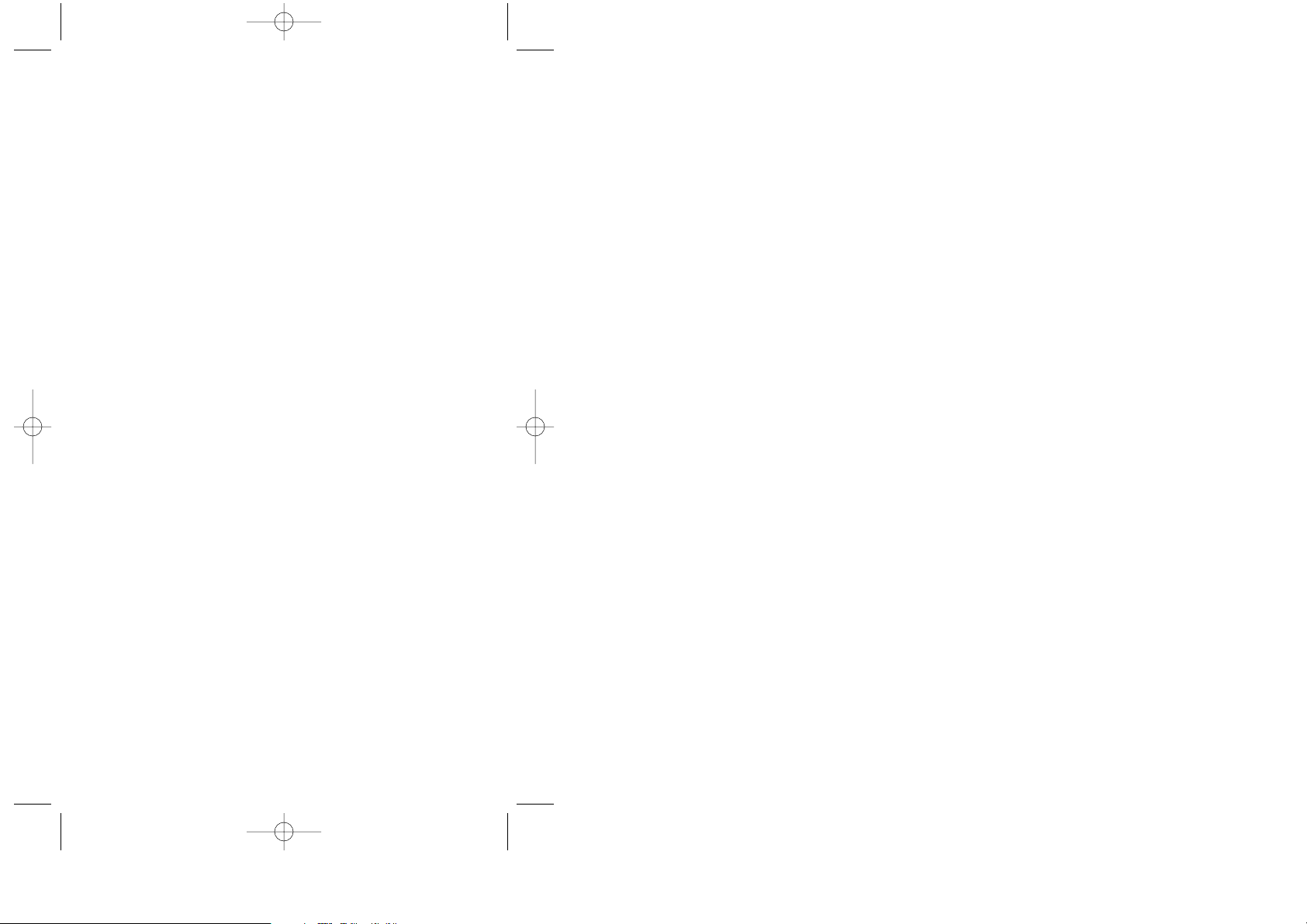
AUDIOVOX
CDM-8600BM
Tri Mode Digital CDMA/AMPS
Handheld Portable Telephone
In today’s fast paced world, it has become a necessity to
have access to real time information. Your communications tools must provide you with this access from anywhere at anytime. With that in mind, Audiovox developed
the CDM-8600, a tri mode handset with 65K colors display and voice activated dialing features.
Operating on the 800 MHz AMPS/CDMA and 1900 MHz
PCS frequencies, the CDM-8600 allows for seamless
nationwide coverage as well as offering state-of-the-art,
user-friendly features. Voice activated dialing and 2-way
speakerphone are great for enhancing hands-free use of
this phone. T9TMText Input, vibrating alert and dual LCD
displays make the CDM-8600 easier to use.
Several optional accessories are available for the CDM8600, including : hands-free devices charging devices,
data interface cables and belt clips.
Your new CDM-8600 provides you with something only
an Audiovox phone can : the proven reliability that has
made us a leading wireless handset provider. Please
take a few moments to read the following pages of the
owner’s manual. It will help you make the most efficient
use of this valuable communications tool.
Preface
CDM-8600BM7/22 2003.7.22 3:0 PM Page 1
Page 3
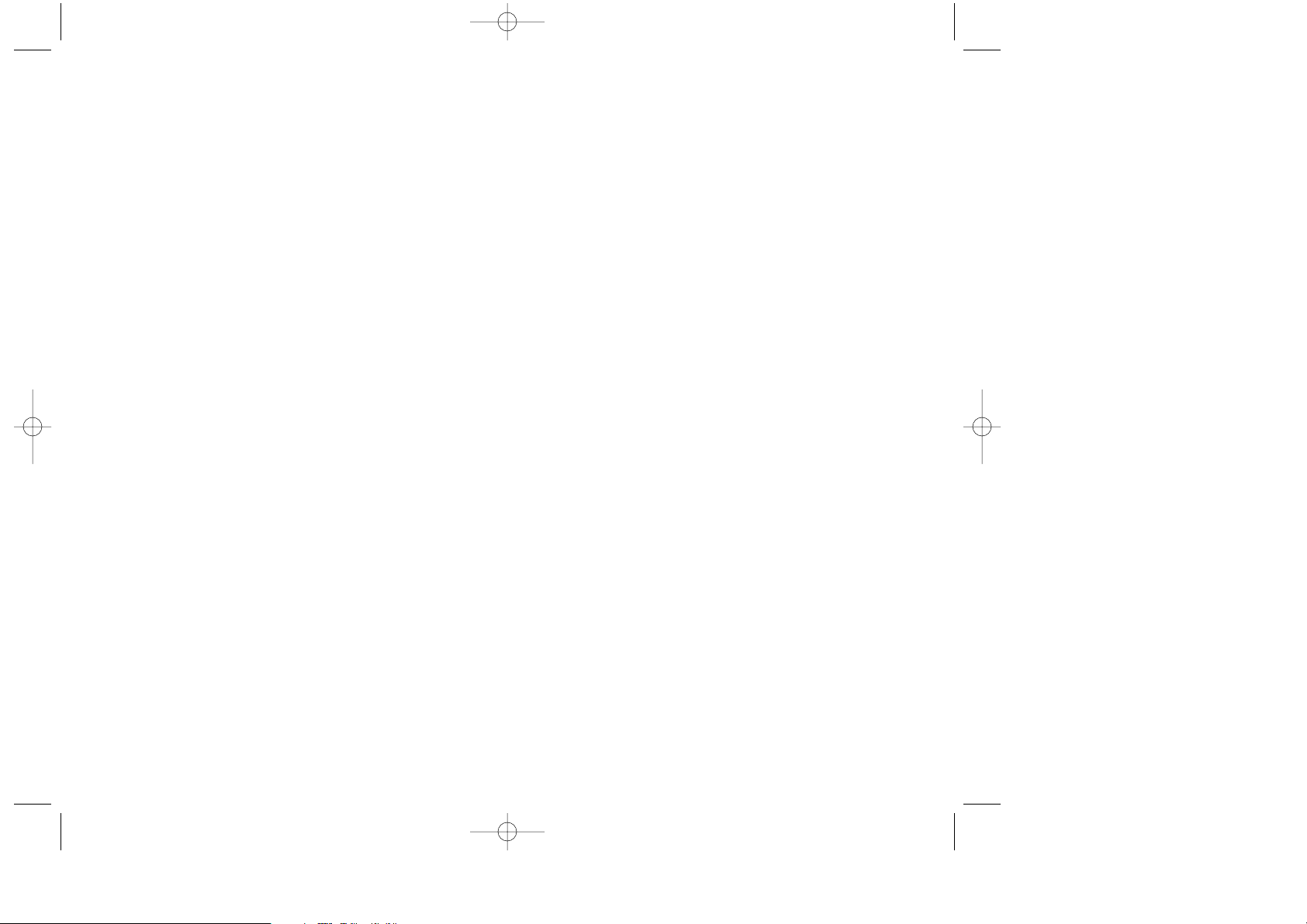
TABLE OF CONTENTS
CHAPTER 1 BEFORE USING YOUR PHONE..........5
Package Contents...................................................6
Handset Description...............................................7
Function Keys.........................................................8
Display Indicators...................................................9
Using the Battery ..................................................11
Installing the Battery............................................11
Removing the Battery..........................................11
Charging the Battery ............................................12
Power Connection...............................................12
Charging Display – On Phone.............................12
Battery Charging Time.........................................13
Battery Talk and Standby Times..........................13
Battery Information...............................................14
CHAPTER 2 BASIC OPERATION ...........................15
Using the Phone ...................................................16
Turning the Phone On.........................................16
Turning the Phone Off.........................................16
Using the Menu.....................................................17
Menu Summary.....................................................18
Basic Functions....................................................21
Making a Call.......................................................21
Pause Feature.....................................................22
Speakerphone .....................................................23
Answering Calls...................................................23
Caller ID...............................................................23
Call Waiting..........................................................24
Answering Machine Display.................................24
Adjusting the Volume...........................................25
Lock.....................................................................25
Vibrate .................................................................26
Manner Mode ......................................................26
Functions During a Call .......................................27
Mute.....................................................................27
Silent....................................................................27
Send My Phone # ................................................27
Table of Contents - Page 1
CDM-8600BM7/22 2003.7.22 3:0 PM Page 2
Page 4
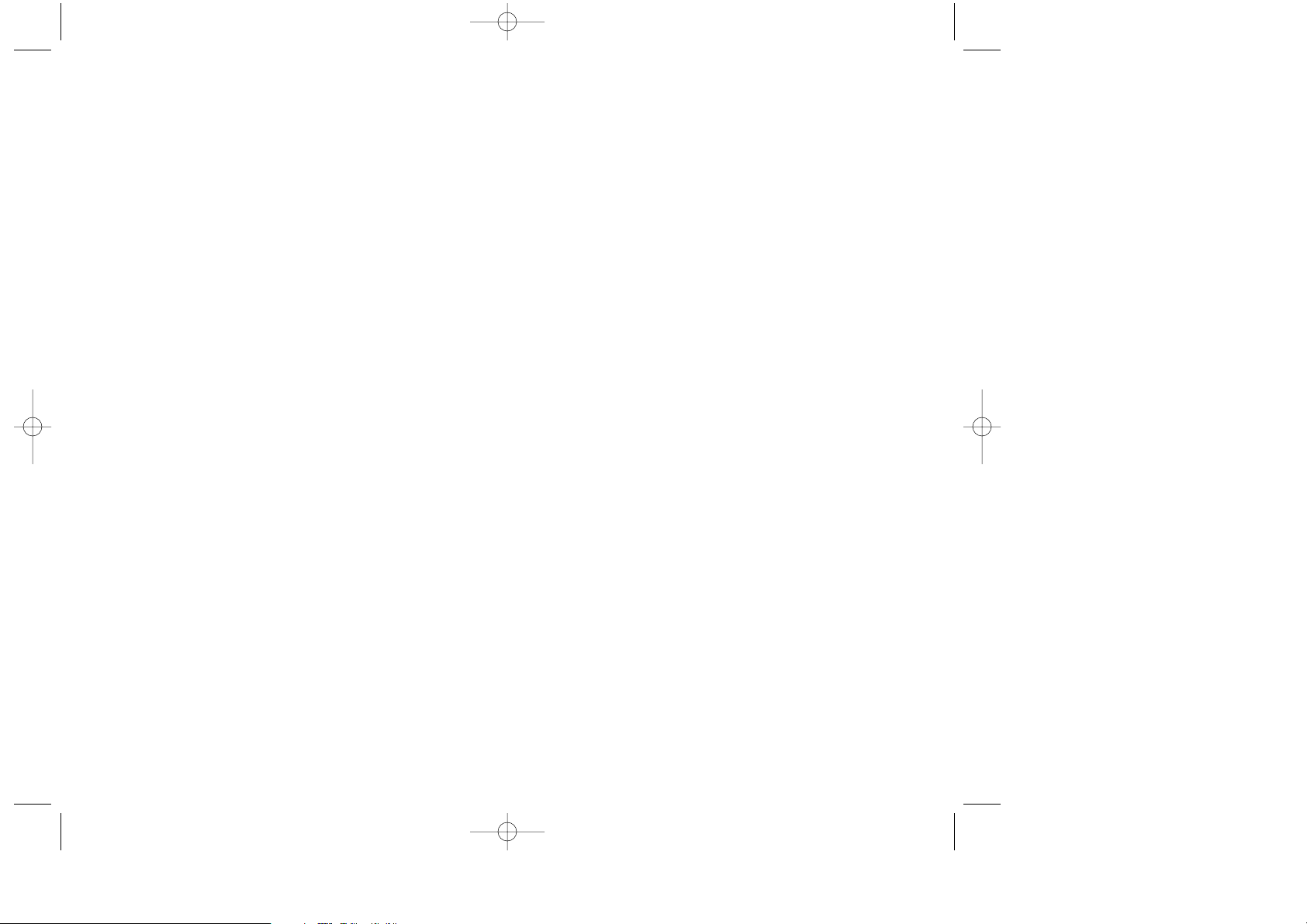
TABLE OF CONTENTS TABLE OF CONTENTS
Roaming.................................................................62
Setting....................................................................64
Sounds.................................................................64
Display.................................................................70
Security................................................................75
Others..................................................................82
UP Proxy IP.........................................................86
Tools.......................................................................87
Calculator.............................................................87
World Clock.........................................................88
Stopwatch............................................................89
Data SVC. .............................................................90
Connection...........................................................90
Data Speed..........................................................91
Service Option.....................................................92
Location.................................................................93
Setting..................................................................93
Voice SVC..............................................................94
Voice Memo.........................................................94
Call Answer..........................................................95
Voice Command..................................................96
Voice Dial.............................................................98
Voice Alert..........................................................100
Voice Setting......................................................101
Emergency Calling..............................................103
E911 Calling ......................................................103
CHAPTER 4 INTERNET BROWSER.....................105
Start Internet Browser........................................106
Wireless Internet................................................106
Browser Menu.....................................................107
Browser Menu ...................................................107
My Profile.............................................................28
Voice Privacy .......................................................28
Location...............................................................28
CHAPTER 3 MEMORY & SETTINGS......................29
Storing Phone Numbers .......................................30
Text Input Methods...............................................31
Entering Characters.............................................31
Alpha Mode [ABC]...............................................31
T9TMPredictive Text Mode [T9ABC].....................32
Numeric Mode [123]............................................34
Symbol Mode [SYM]............................................34
Speed Dialing........................................................35
One-Touch/Two-Touch Dialing.............................35
Call History............................................................36
Outgoing Calls.....................................................36
Incoming Calls.....................................................37
Missed Calls........................................................38
Call Times............................................................39
Phonebook ............................................................40
Find......................................................................40
Editing Your Phonebook ......................................41
Edit Group ...........................................................42
Speed Dial...........................................................44
My Profile.............................................................45
Messaging............................................................46
Two-Way SMS.....................................................46
Send New............................................................47
Inbox....................................................................49
Outbox.................................................................51
Web Alerts...........................................................53
Filed.....................................................................54
Erase All ..............................................................55
Settings................................................................56
Schedule................................................................60
Event....................................................................60
Alarm....................................................................61
Page 2 - Table of Contents Table of Contents - Page 3
CDM-8600BM7/22 2003.7.22 3:0 PM Page 4
Page 5
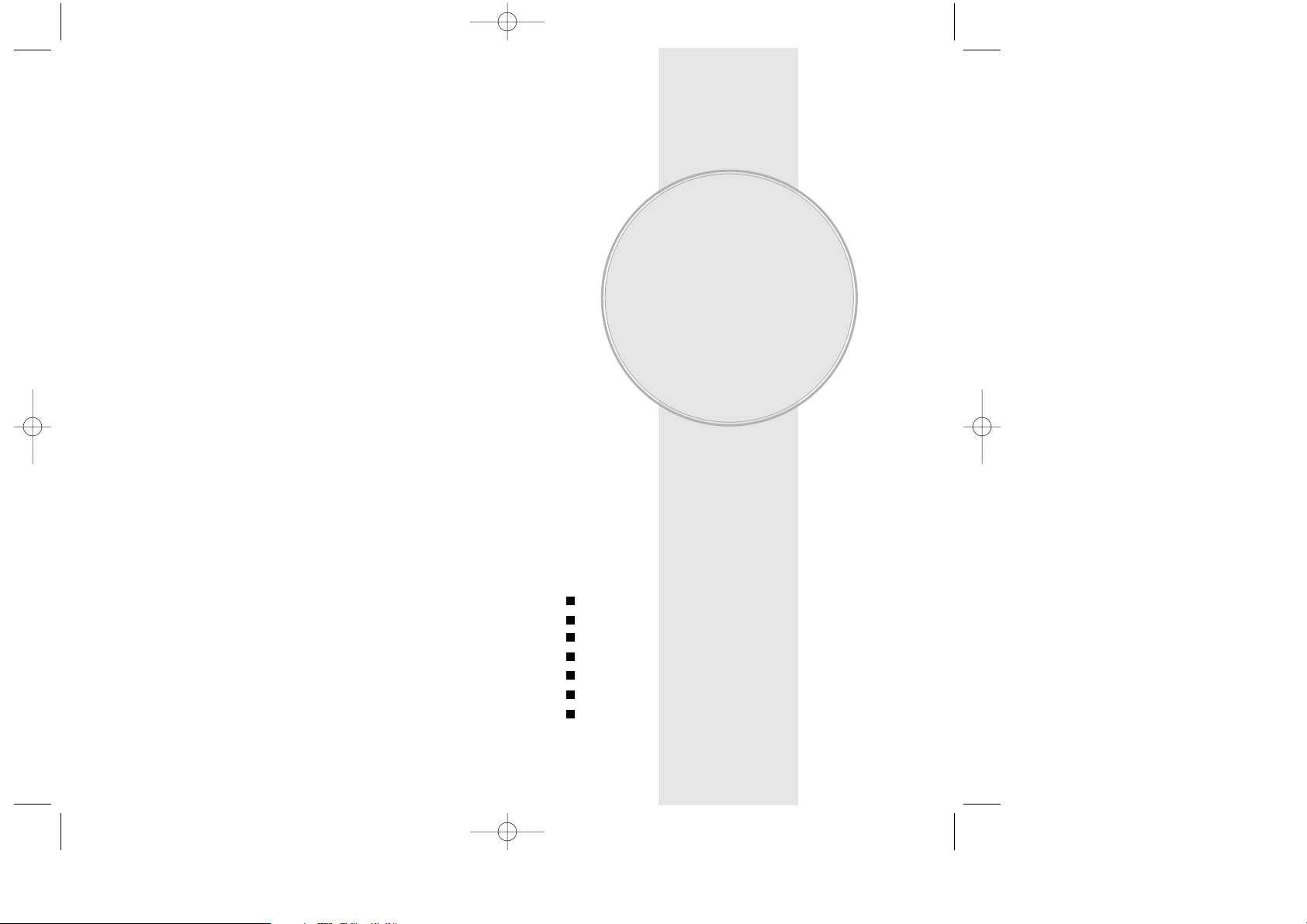
TABLE OF CONTENTS
Page 4 - Table of Contents
CHAPTER 5 SAFETY INFORMATION ...................111
Safety Information for Wireless Handheld Phones
..112
Exposure to Radio Frequency Signals..............112
Antenna Care.....................................................113
Phone Operation................................................113
Driving Safety ....................................................113
Electronic Devices .............................................114
Other Safety Guidelines.....................................116
Precautions and Warnings.................................117
Operating Procedures........................................118
Safety Information for FCC RF Exposure.........119
Caution...............................................................119
SAR Information..................................................120
FDA Consumer Update ......................................122
CHAPTER 6 WARRANTY......................................131
Protect Your Warranty........................................132
12 Months Limited Warranty..............................133
Please read and fully understand this manual before
using your phone.
This chapter addresses your phone, its keys and display
icons, and covers the charging and proper use of
the battery.
Once you have read this chapter, you can move on to
the basic and advanced features of your phone.
Package Contents
Handset Description
Function Keys
Display Indicators
Using the Battery
Charging the Battery
Battery Information
Chapter 1
BEFORE USING
YOUR PHONE
Chapter 1 - Page 5
CDM-8600BM7/22 2003.7.22 3:0 PM Page 6
Page 6
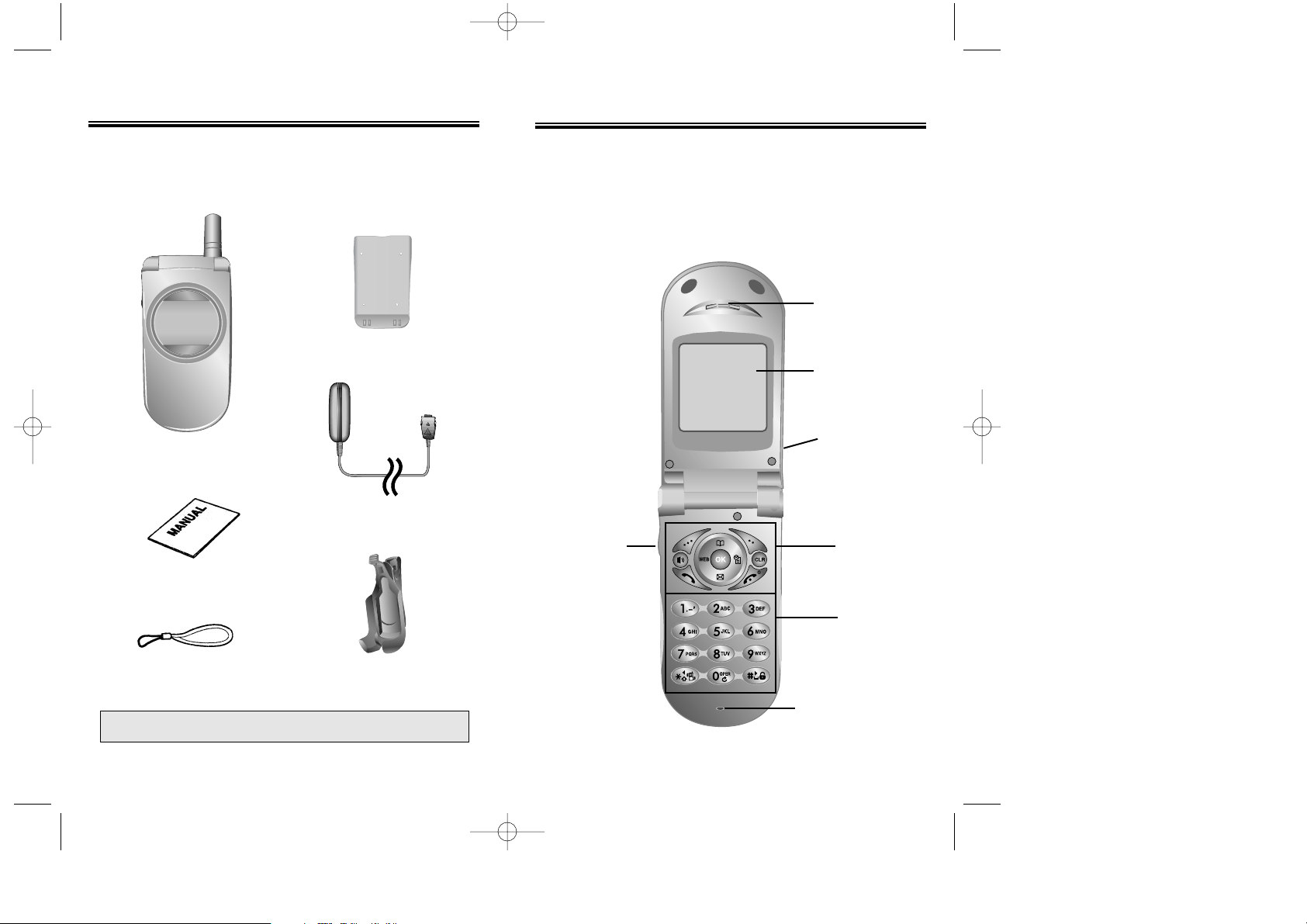
HANDSET DESCRIPTION
Volume
Button
Adjusts the
earpiece
and ringer
volume.
Earpiece
Function
Keys
Keypad
Microphone
This phone is a tri mode (800MHz AMPS/CDMA,
1900MHz PCS) CDMA digital phone with data and web
browsing capabilities. The CDM-8600 weighs at 3.2 Oz.
and the dimensions are 1.65” x 3.26” x 1.01”.
Chapter 1 - Page 7
PACKAGE CONTENTS
Thank you for purchasing the CDM-8600 wireless handset. The phone’s giftbox contains all of the items listed
below.
NOTE: Immediately report any product defects to the
place of purchase
Hand strap
Page 6 - Chapter 1
Antenna
For best call quality,
fully extend the
antenna during the
call.
65K colors
STN LCD
Display
User Manual
Travel Charger
Handset
Standard Battery
Belt Clip
CDM-8600BM7/22 2003.7.22 3:0 PM Page 8
Page 7
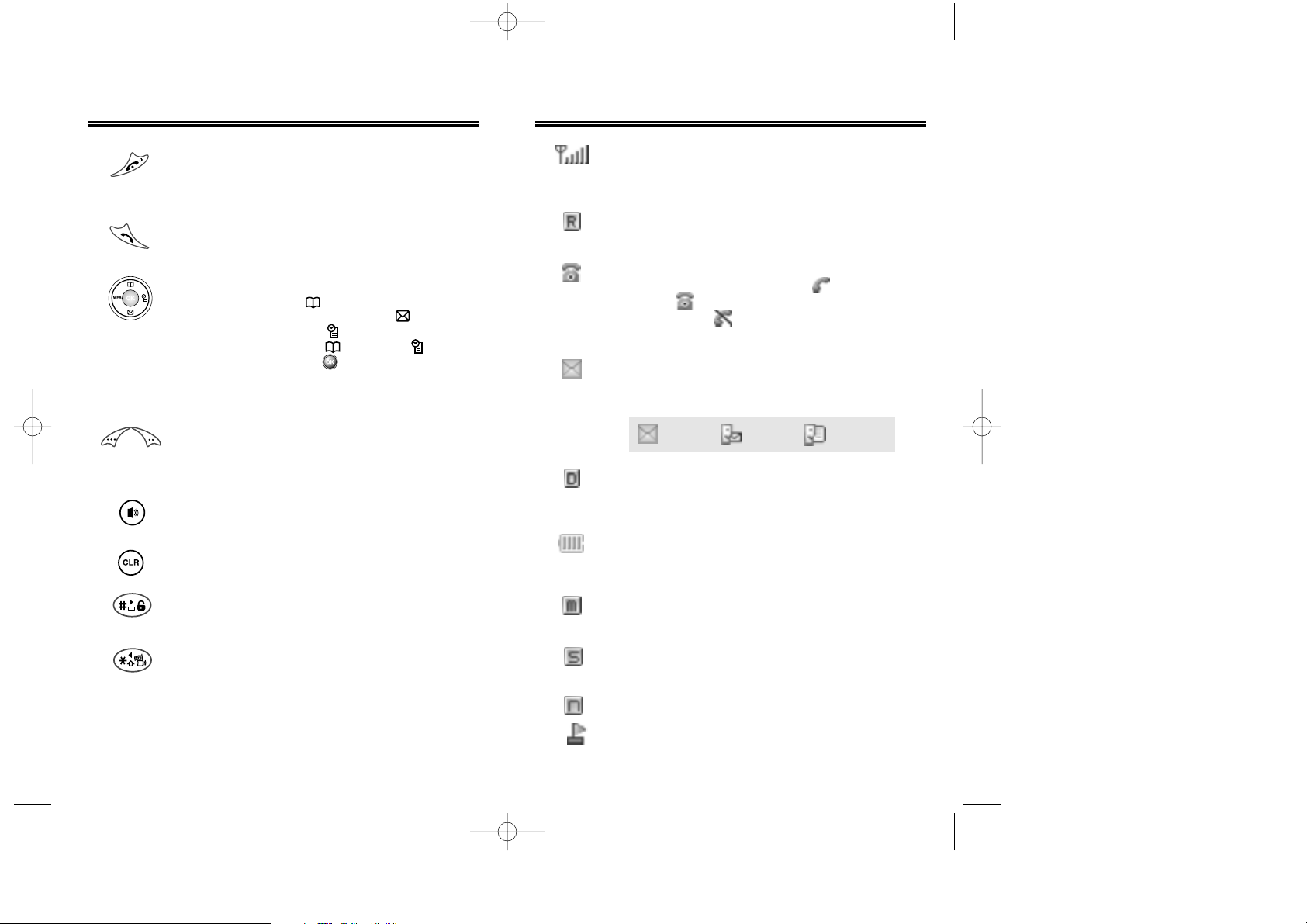
DISPLAY INDICATORS
Signal Strength
Indicates current signal strength.
The more lines, the stronger the signal.
Roaming
Indicates the phone is outside of its home area.
Service Indicator
When a call is in progress, is displayed.
When is displayed, the phone is in idle
mode. When is displayed, the phone is not
receiving a signal from the system.
Message
Indicates a text or voice mail message is
waiting.
Digital Mode
Indicates the phone is operating in digital
mode.
Battery
Indicates charge level status.
The more black line, the greater the charge.
Mute
Indicates the phone is mute during a call.
Silent
Mutes key tones during a call.
Phone is in the progress of UP Browser.
Phone has received an “Web Alert”.
Chapter 1 - Page 9
FUNCTION KEYS
END KEY: Press to turn the handset on or
off. Terminates a call or exits the current
menu.
SEND KEY: Press to make or receive a
call.
NAVIGATION KEY:
In Idle Mode - Press to access the phonebook,
WEB to access the wireless Internet, to access
the messaging menu, and to access the schedule.
Inside the Menu - Press , WEB, and to scroll
through the menu. Press to select a menu option
or to select the option at the bottom middle of the
screen.
SOFT KEYS: Press to perform the functions displayed above them on the LCD
Display.
SPEAKERPHONE KEY: Press to enable
the speakerphone mode.
CLEAR KEY: Press to clear characters.
LOCK KEY: Press and hold to enter lock
mode.
MANNER MODE: Press and hold to enter
manner (Vibration) mode.
Page 8 - Chapter 1
Text
Message
Voice
Message
Voice & Text
Message
CDM-8600BM7/22 2003.7.22 3:0 PM Page 10
Page 8
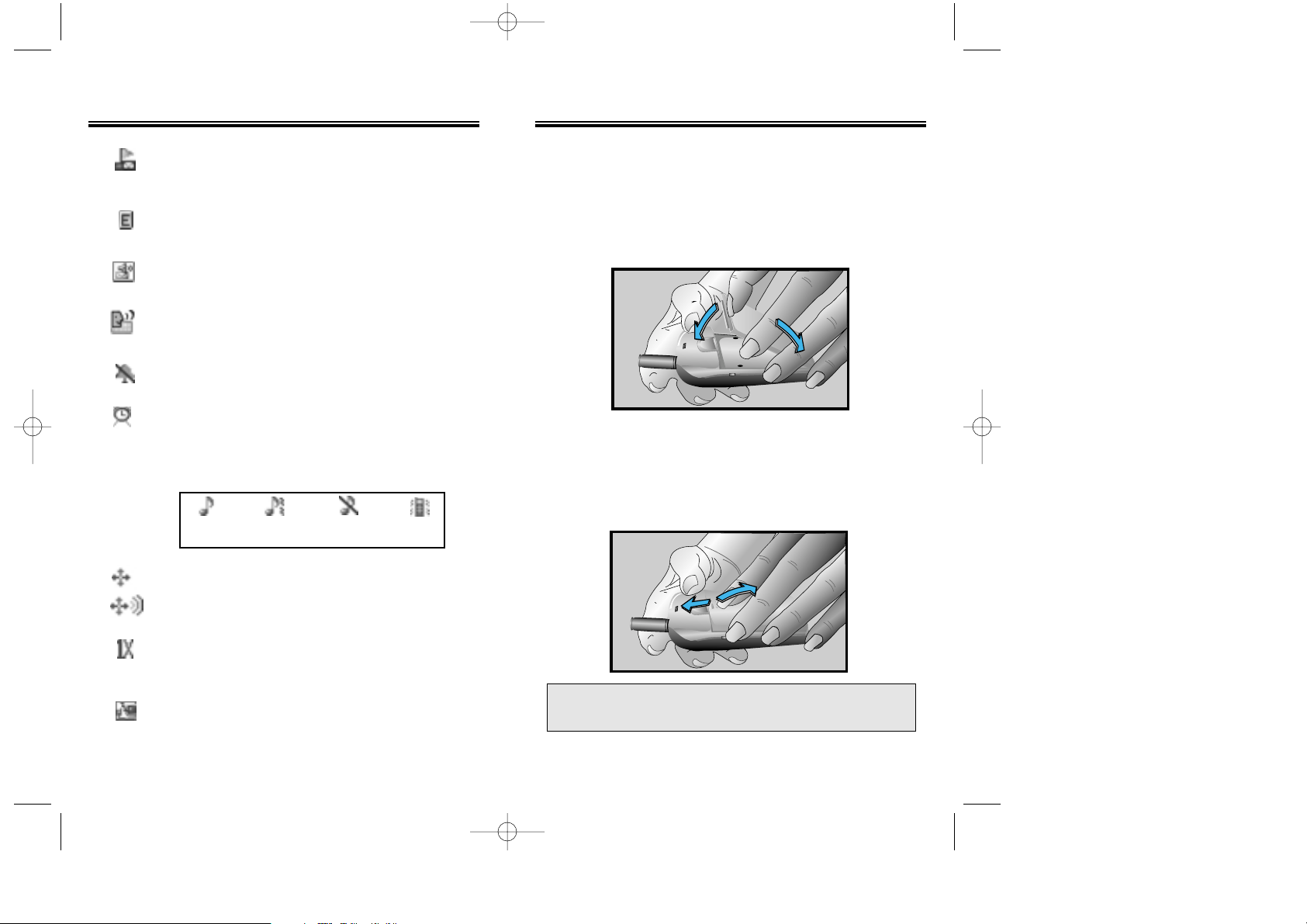
USING THE BATTERY
Chapter 1 - Page 11
DISPLAY INDICATORS
INSTALLING THE BATTERY
1. Insert the bottom of battery into groove at bottom
of the handset.
2. Press the top of the battery until it clicks.
REMOVING THE BATTERY
1.
Push the tab with one hand and lift the top
of the battery
to separate.
NOTE: If the battery is not correctly placed in the battery
compartment, the handset will not turn on and/or
the battery may detach during use.
Page 10 - Chapter 1
Phone has received an “Web Alert” and
has a text message, which has not yet
been checked.
Emergency call
Blinks when an emergency call is in progress.
Answering machine memo
Indicates new voice memos.
Answering machine
Phone is in answering machine mode.
Manner Mode
Indicates the phone is in manner mode.
Schedule
Indicates an event or alarm has been set.
Ring Mode
Ringer mode has been set as follows:
GPS Icon
Location Off
Location On
1X
Indicates phone is operating in “CDMA2000
1X” digital mode.
Dormant
Indicates the phone is in disconnection
condition while on “Server Connection”.
Ringer Silent VibrateRinger after
vibrate
CDM-8600BM7/22 2003.7.22 3:0 PM Page 12
Page 9

CHARGING THE BATTERY
NOTE: Charging time applies only when your phone is
turned off. Charging time may vary if your phone
is turned on.
NOTE: These times are for a new battery.
Talk and standby time may decrease over time.
BATTERY TALK & STANDBY TIMES
Battery Type
BTR- 8600
(900 mAh)
200 minutes
Charging Time
Status
Type
Digital Analog
190min
60min
150hrs
12hrs
Talk Time (min)
Standby Time (hrs)
BATTERY CHARGING TIME
Chapter 1 - Page 13
CHARGING THE BATTERY
NOTE: 1. I t is mo re efficient to charge the battery with
the handset off.
2. The battery must be connected to the phone in
order to charge it.
3.
Battery operating time gradually decreases over
time.
4. If the battery fails to perform normally, you may
need to replace the battery.
Page 12 - Chapter 1
POWER CONNECTION
Connect the charger to a standard 110V AC outlet.
An error can occur for the following reasons:
●
Battery is not correctly attached to the phone.
●
Temperature is out of range for charging.
(Charging Temperature : 0oC ~ 50oC)
“Charging .... “
“Charging is Complete”
“Check Charger”
Being Charged
Fully Charged
In Case of Error
CHARGING DISPLAY – ON PHONE
CDM-8600BM7/22 2003.7.22 3:0 PM Page 14
Page 10
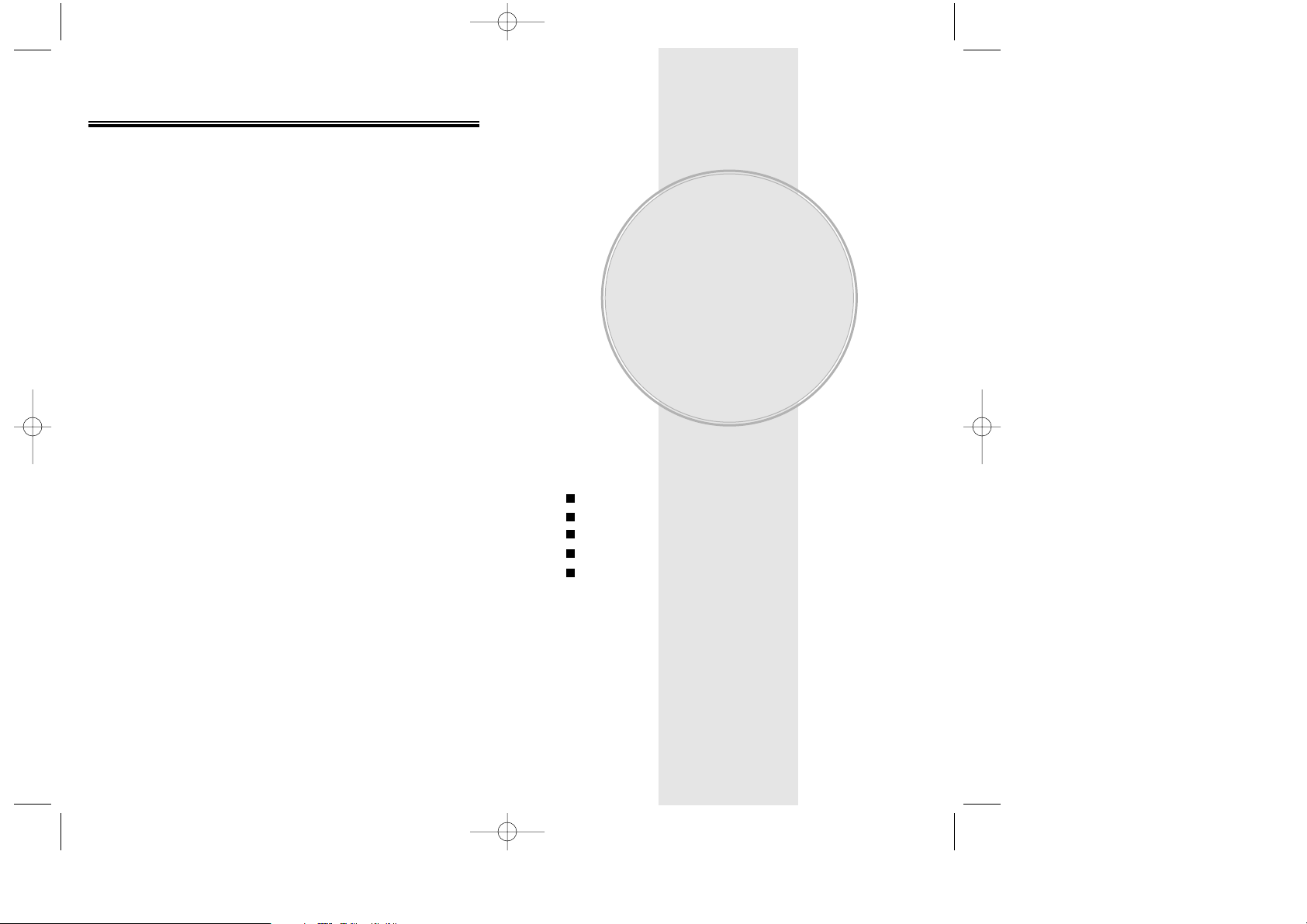
This chapter addresses the phone’s basic functions
including menus, volume levels, and call functions.
Using the Phone
Using the Menu
Menu Summary
Basic Functions
Functions During a Call
Chapter 2
BASIC OPERATION
Chapter 2 - Page 15
Use only manufacturer approved batteries.
Never use a damaged or worn out battery.
Use the battery only for its intended purpose.
Never expose the battery terminals to any other metal
object. This can short circuit the battery.
Avoid exposure to temperature extremes. A phone with
a hot or cold battery may temporarily not work (or
charge), even if the battery is fully charged. Always allow
it to cool down or warm up first and keep the battery
between 41oF and 95oF (5oC and 35oC).
When not in use, store the battery uncharged in a cool,
dark, dry place.
The battery is a self-contained unit. Do not attempt to
open its case.
Battery operating time gradually decreases. You may
need to buy a new battery.
Never dispose of a battery in a fire!
Dispose of used batteries in accordance with local
regulations.
Recycle!
BATTERY INFORMATION
Page 14 - Chapter 1
CDM-8600BM7/22 2003.7.22 3:0 PM Page 16
Page 11
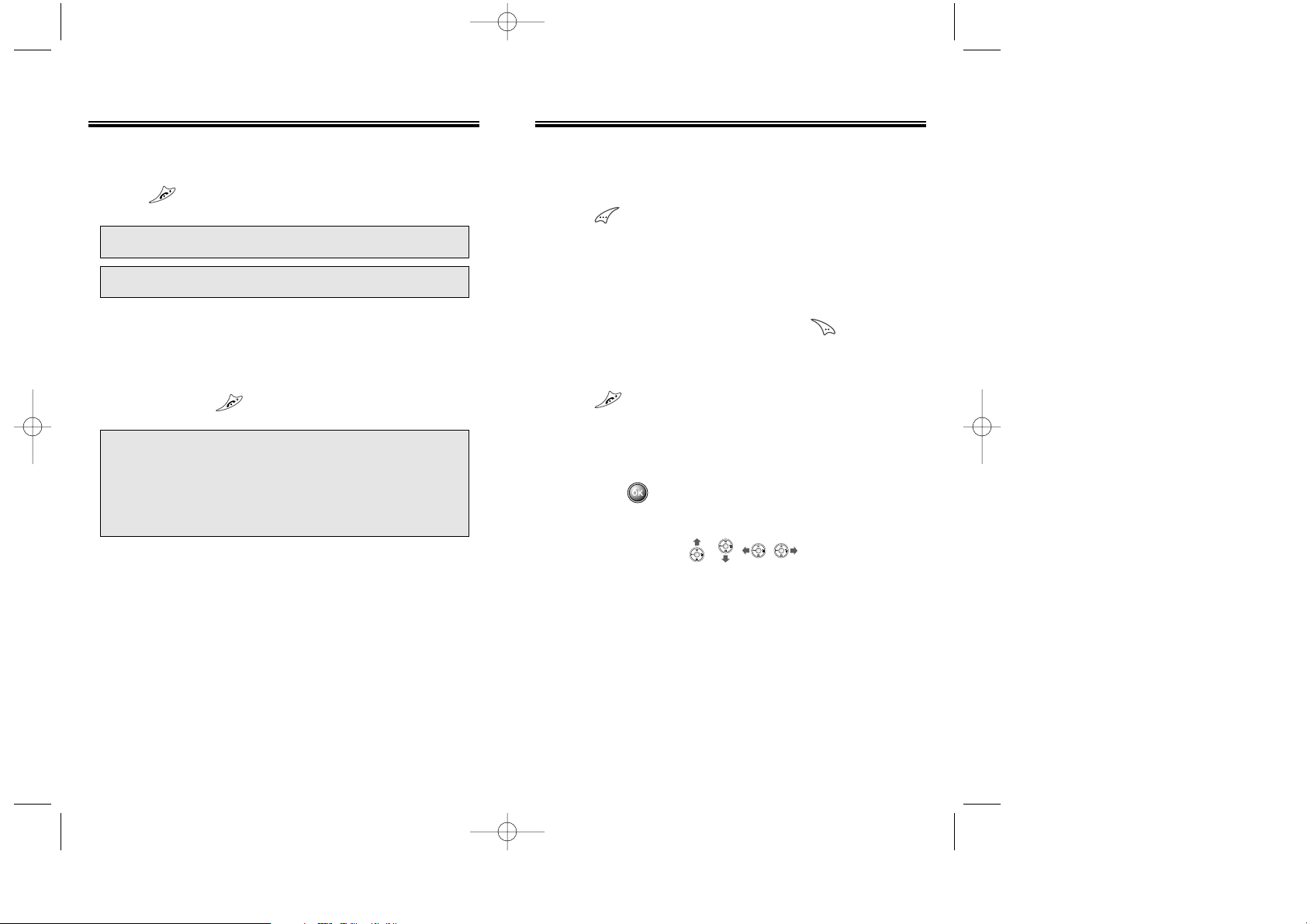
USING THE MENU
USING THE MENU
1. To enter the main menu from the idle screen,
press .
2. Use the navigation key to view menu selections.
3. To go back to previous screen, press [CNCL].
4. To exit the menu and return to the idle screen,
press .
5. To go into a submenu, press the corresponding number
or scroll to the desired item using the navigation key
and press .
6. The navigation key , , , can be used for
scrolling through the menu.
Chapter 2 - Page 17
USING THE PHONE
TURNING THE PHONE ON
1. Press .
NOTE: 1. I
f “LOW BATTERY WARNING POWER OFF”
appears
and the power goes off, there is a
possibility of damaging your phone’s
me m o ry. Change or
charge the battery .
2.
If the battery is removed while the phone is
on,
information about the last call may be
erased.
NOTE: The default password is the last 4 digits of your
Phone number changed last.
● If “PASSWORD” appears, the phone is locked. To
unlock, enter your 4-digit password.
TURNING THE PHONE OFF
1. Press and hold until power off animation appears.
Page 16 - Chapter 2
CDM-8600BM7/22 2003.7.22 3:0 PM Page 18
Page 12
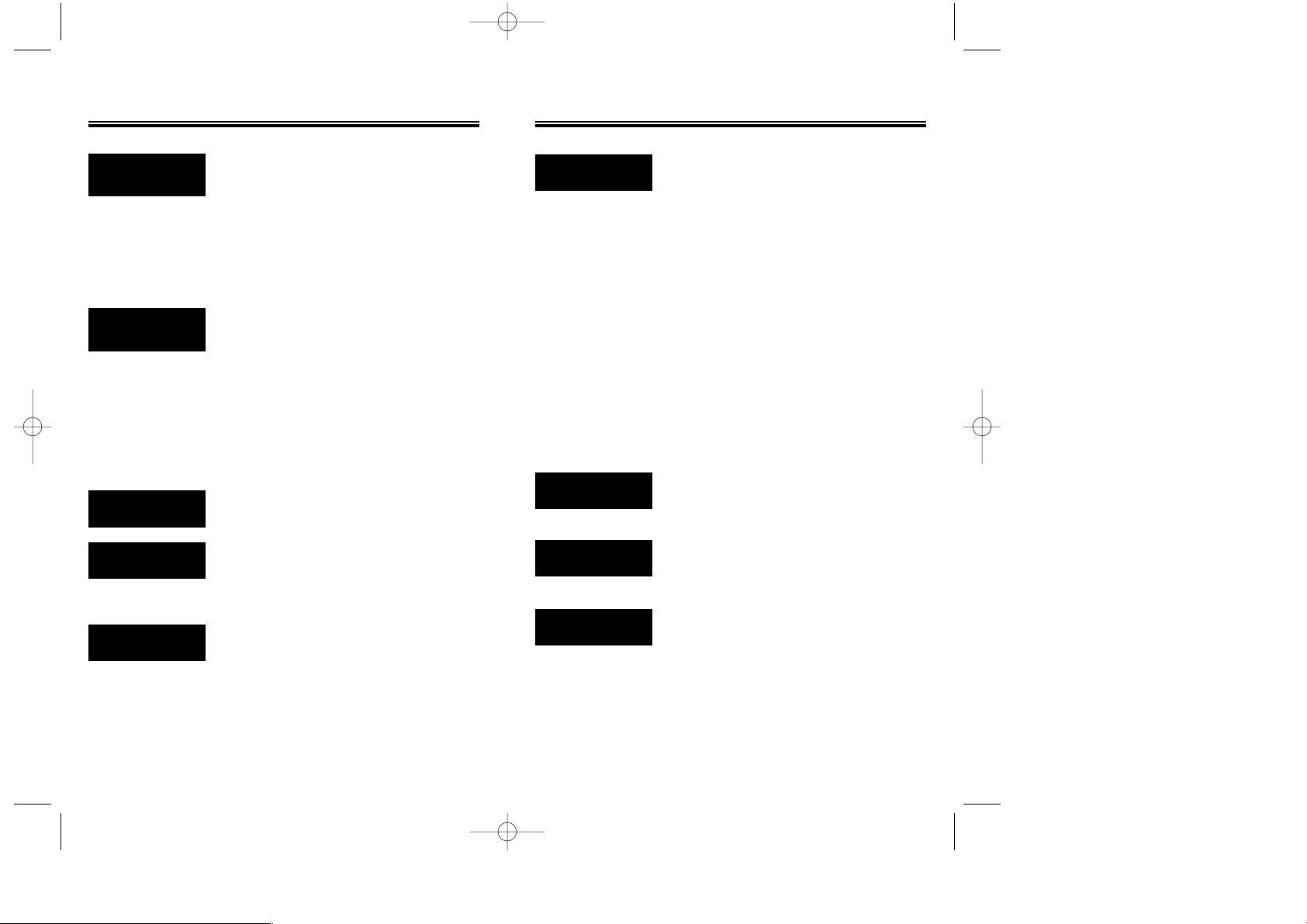
MENU SUMMARY
5 : SETTING
2 :Display
3 :Security
4 : Others
5 : UP Proxy IP
1 : Calculator
2 :World Clock
3 : Stopwatch
1 : Connection
2 : Data Speed
3 : Service Option
1 : Settings
u
6 : TOOLS
u
7 : DATA SVC.
u
8 : LOCATION
u
1 :Animation Setting
2 : Main Display
3 : LCD Setting
4 : Screen Saver
5 : Sub LCD Setting
1 : Restrict
2 : Special #'s
3 : Clear Phonebook
4 : Reset Phone
5 : Change Password
1 :Answer Mode
2 :Active Flip
3 :Auto Retry
4 :Auto Answer
5 :Voice Privacy
6 : Language
7 : S/W Version
Chapter 2 - Page 19
MENU SUMMARY
2 :
PHONEBOOK
1 : CALL
HISTORY
u
u
3 : SCHEDULE
u
4 : ROAMING
u
5 : SETTING
u
1 : Last Call
2 :All Calls
3 : Home Calls
4 : Roam Calls
5 :Accumulated Calls
1 : By Group
2 : By Name
3 : By Number
1 :Add New Entry
2 : Edit Existing Entry
1 :Add New Group
2 : Change Group Name
3 : Clear Group
1 : Ringer Type
2 : Ringer Mode
3 :Volume
4 :Alert
5 : Roam Ringer
6 :Tone Length
1 : Outgoing Calls
2 : Incoming Calls
3 : Missed Calls
4 : Call Times
1 : Find
2 : Edit Phonebook
3 : Edit Group
4 : Speed Dial
5 : My Profile
1 : Event
2 :Alarm
1 : Set Mode
2 : Force Analog
3 : Nam Setting
4 : PRL ID
1 :Sounds
Page 18 - Chapter 2
CDM-8600BM7/22 2003.7.22 3:0 PM Page 20
Page 13
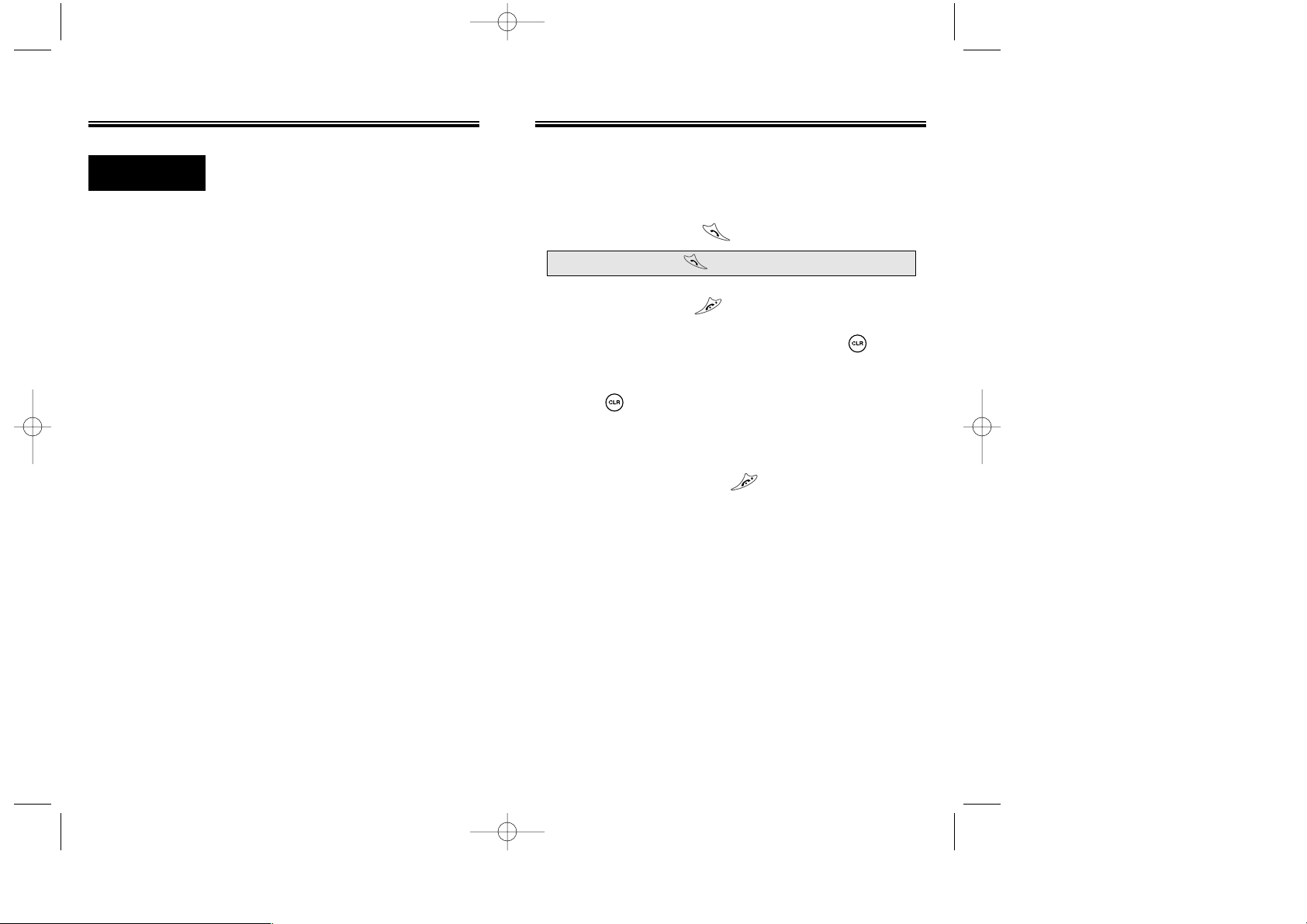
Page 20 - Chapter 2
MENU SUMMARY
1 : On/Off
2 : Inbox
3 : Call Speaker
4 :Wait Time
1 :Yes/No
2 :Wake-Up
1 : List
2 :Add
3 : Clear All
1 : On/Off
2 : Record
3 : Play
4 : Clear
1 : Untrain All
2 : HFK Mode
3 : Set Active
1 :Voice Memo
2 : Call Answer
3 :Voice Command
4 :Voice Dial
5 :Voice Alert
6 :Voice Setting
9 : VOICE SVC.
u
BASIC FUNCTIONS
Chapter 2 - Page 21
MAKING A CALL
1. Enter the phone number.
2. To place a call, press .
3. To end a call,
press .
●
To erase the last entered number, press .
●
To erase all numbers and start again, press and
hold .
●
“CALL FAILED” will display if the call did not
connect.
●
If the line is busy, press .
●
Selecting “AUTO RETRY” will automatically redial
the number for the time you have selected.
(Refer to page 83)
● Retry by pressing .
CDM-8600BM7/22 2003.7.22 3:0 PM Page 22
Page 14
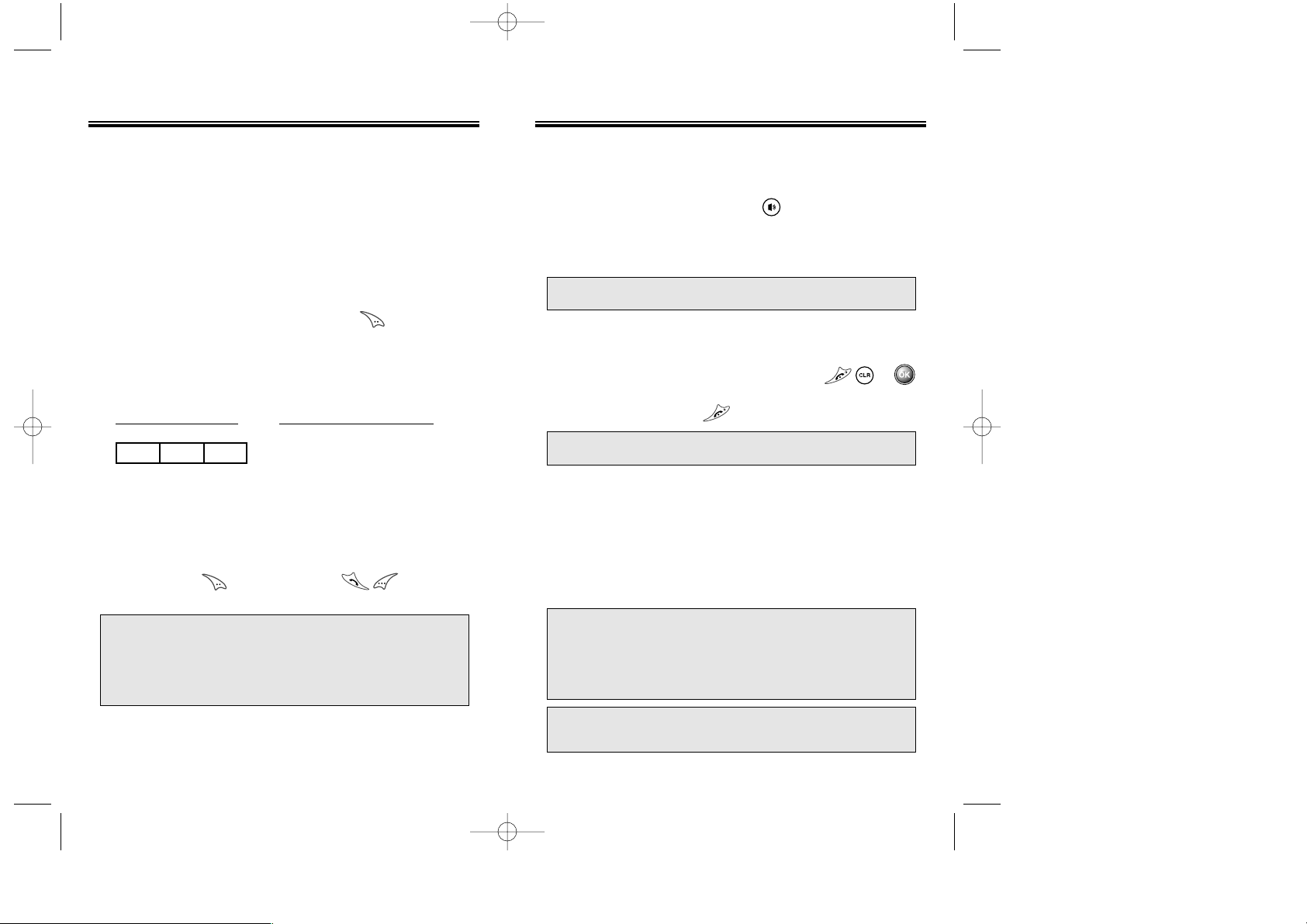
Chapter 2 - Page 23
BASIC FUNCTIONS BASIC FUNCTIONS
DURING CALL MENU
1 : MUTE
2 : SILENT
3 : SEND MY PHONE #
4 : MY PROFILE
5 : VOICE PRIVACY
6 : LOCATION
STANDBY MENU
PAUSE INPUT:
1 : PREFIX
2 : HARD PAUSE
3 : TIME HYPHEN
PAUSE FEATURE
Pauses are used for automated systems (i.e., voice mail
and calling cards). Insert a pause after a phone number,
then enter another group of numbers. The second set of
numbers is dialed automatically after the pause. This
feature is useful for dialing into systems that require a
code.
1. Enter the phone number, then press .
2. Select desired pause. "P" or "T" will appear after the
number to represent the pause.
3. To dial, press . To store, press .
HARD PAUSE: If you enter the pause character (P), the
number entered after the pause character
will be sent after the number dialed.
TIME PAUSE: If you enter the pause character (T), the
number entered after the pause character
will be sent after 2sec/unit.
STO FIND PSE
Page 22 - Chapter 2
The phone resets to Speakerphone Off when it turns off
and back on.
SPEAKERPHONE
1. To activate the speakerphone in idle, answering or
calling mode, press and hold .
2. After you have ended your call, speakerphone mode
turns off.
ANSWERING CALLS
1. To answer a call, press any key except , or .
2. To end the call, press .
NOTE: Calls can be automatically answered by activating
the “ANSWER MODE” function. (Refer to page 82)
NOTE:• The Caller ID numbers are saved in the call log.
Caller ID is a system dependent feature.
Please
contact your service provider for details.
(Refer to page 30)
•
Calling name(CNAP) is not stored in recent
call and in phonebook.
If the call is received with Secret :
1. The name will not be displayed and ringer will be a basic one.
2. The call will make after inputting password on phonebook.
CALLER ID
Identifies caller by displaying that person’s phone number. If the caller’s name and number are stored in your
phonebook, the name and number from the memory
location are displayed.
CDM-8600BM7/22 2003.7.22 3:0 PM Page 24
Page 15
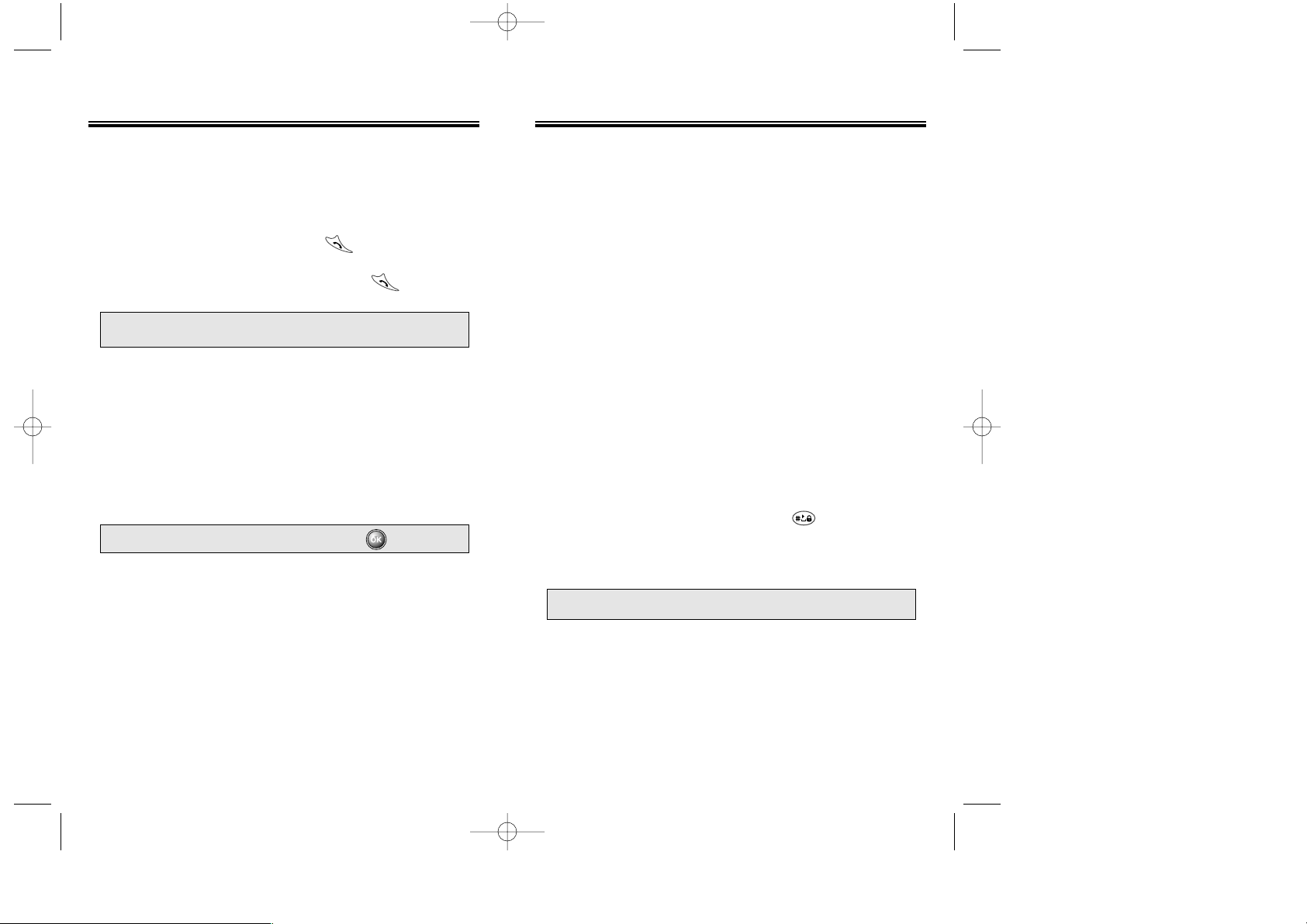
Chapter 2 - Page 25
BASIC FUNCTIONS
Page 24 - Chapter 2
BASIC FUNCTIONS
CALL WAITING
This function notifies you of an incoming call when you
are on another call by sounding a beep tone.
1. When you hear the beep, press to answer the call.
2. To switch back to the first caller, press again.
NOTE:
Call Waiting is a system dependent feature.
Please
contact your service provider for details.
ANSWERING MACHINE DISPLAY
Notifies you of unchecked recorded memos in the
answering machine.
1. Displays the number of stored memos that are
recorded in the answering machine.
To play the recorded voice memos, press .
ADJUSTING THE VOLUME
You can adjust the volume in two ways: by using the volume control keys on the side of the handset or by using
the menu.
Pressing volume control keys:
●
During a call : Adjusts earpiece volume.
●
In idle mode : Adjusts ringer volume.
●
When the phone rings : Adjusts ringer volume.
See page 66 for more detailed instructions.
LOCK
Locks phone and prevents unauthorized use. Phone can
only be used after inputting the password.
1. To lock the phone, press and hold .
2. To unlock the phone, input the password.
NOTE: The default password is the last 4 digits of your
Phone number changed last.
CDM-8600BM7/22 2003.7.22 3:0 PM Page 26
Page 16
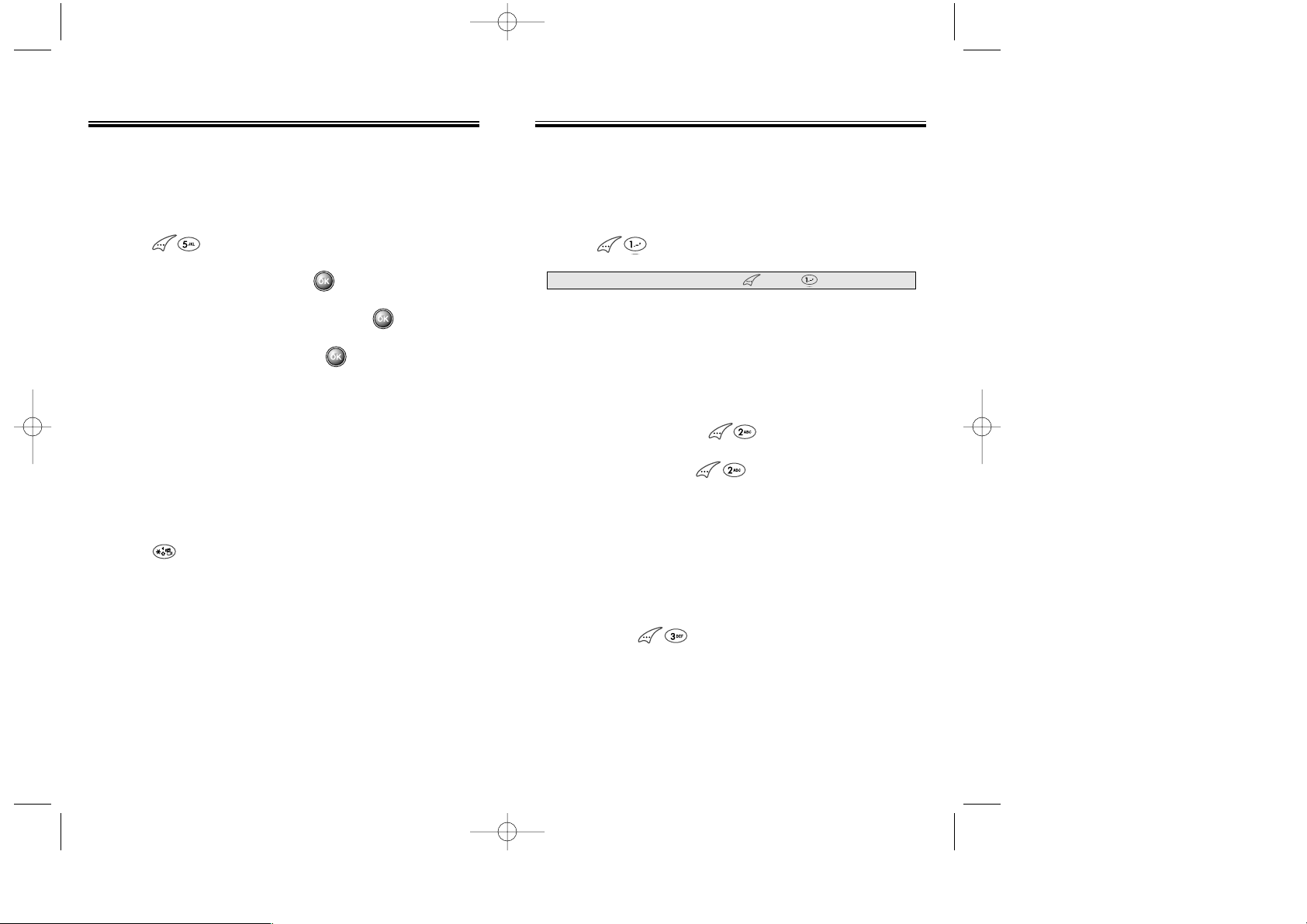
Chapter 2 - Page 27
BASIC FUNCTIONS
Page 26 - Chapter 2
FUNCTIONS DURING A CALL
VIBRATE
Disables the ringer and vibrates when an incoming call
is received. To enable this function:
1. Press .
2. Select “SOUND” by pressing .
3. Scroll to “RINGER MODE” and press .
4. Scroll to “VIBRATE” and press .
“VIBRATE ACTIVATED” will be displayed.
MANNER MODE
Silences all phone sounds while attending a meeting, a
movie, or any other time you do not want your phone to
be heard. All phone sounds include the ringer, key
beeps and notifications. Your phone will vibrate to notify
you of an incoming call. To enable this function, press
and hold .
NOTE: To turn mute off, press , then “Mute” again.
MUTE
Mutes the microphone while you are on a call so the
other party cannot hear you if you speak.
1. Press “MUTE”.
SILENT
Prevents the person you’re talking to from hearing
DTMF tones when any key is pressed during a call.
1. While on a call, press “SILENT”.
2. To deactivate, press .
SEND MY PHONE #
Enables your phone number to be automatically
transmitted to a pager. (Dependent on pager service.)
After calling a pager, when you are asked to enter your
number, press “SEND MY PHONE #”.
CDM-8600BM7/22 2003.7.22 3:0 PM Page 28
Page 17
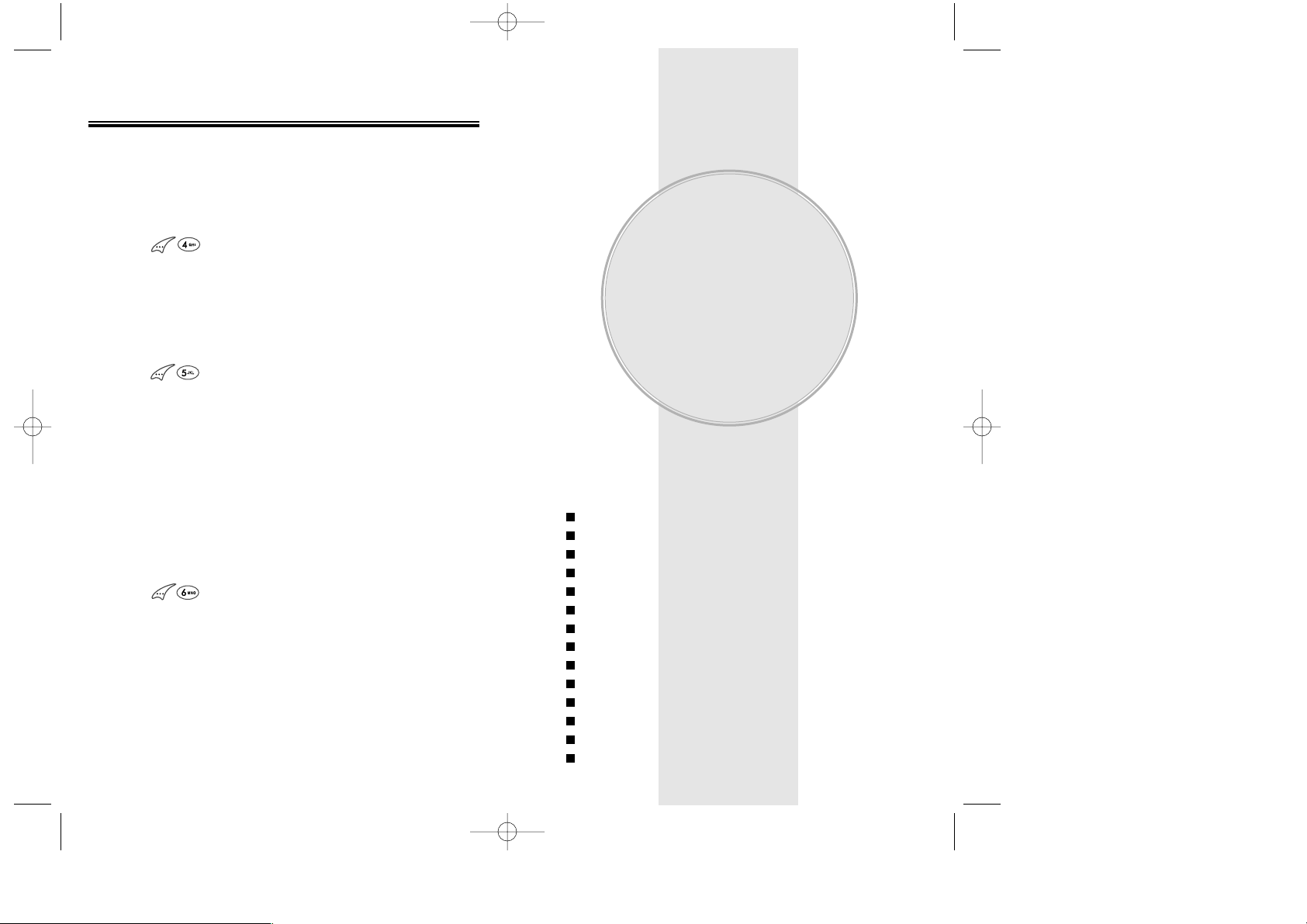
FUNCTIONS DURING A CALL
Page 28 - Chapter 2
MY PROFILE
Enables you to review and edit your profile.
Please refer to page 45 for more details.
1. Press “MY PROFILE”.
VOICE PRIVACY
Enhances voice privacy during a call.
1. Press “VOICE PRIVACY”.
2. Select “STANDARD” or “ENHANCED” with the
navigation key.
LOCATION
Enables the Bell Mobility network to locate your current
location through Global Positioning System (GPS).
Refer to page 93 for more details.
1. Press “LOCATION”.
This chapter addresses numerous functions including
saving phone numbers to the internal phonebook,
entering text and voice services.
Storing Phone Numbers
Text Input Methods
Speed Dialing
Call History
Phonebook
Messaging
Schedule
Roaming
Setting
Tools
Data SVC.
Location
Voice SVC.
Emergency Calling
Chapter 3
MEMORY &
SETTINGS
Chapter 3 - Page 29
CDM-8600BM7/22 2003.7.22 3:0 PM Page 30
Page 18
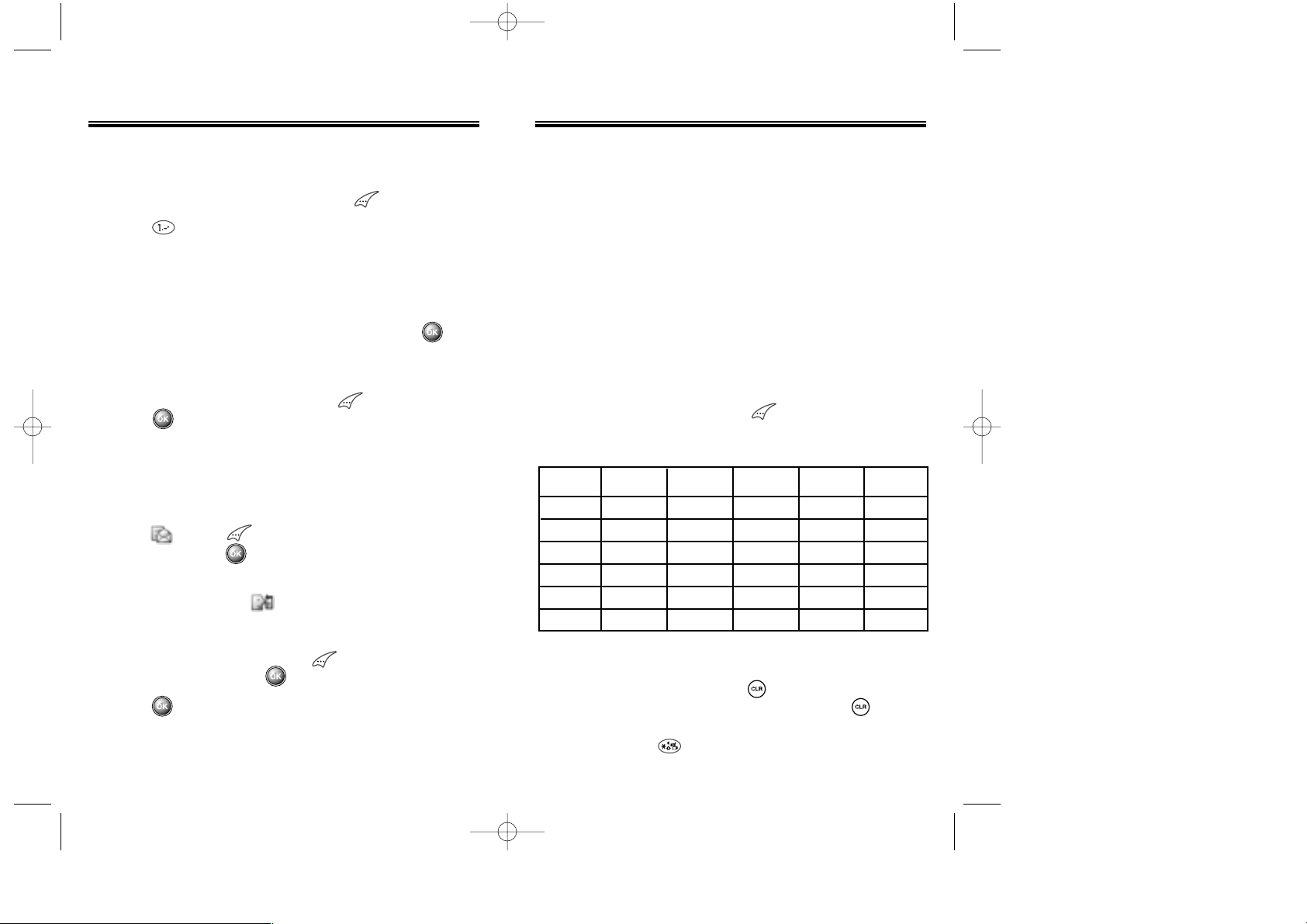
TEXT INPUT METHODS
Key Pad
1
2ABC
3DEF
4GHI
:
9WXYZ
1 Repetition
1
A
D
G
:
W
2 Repetitions
B
E
H
:
X
3 Repetitions
C
F
I
:
Y
4 Repetitions
2
3
4
:
Z
5 Repetitions
:
9
ENTERING CHARACTERS
For convenient entry of memory location names and text
messages, your phone offers several text input methods:
Alpha mode : Enter words by repeatedly tapping the
corresponding key until the desired character is
displayed.
T9TMmode : Tap each corresponding key only once and the phone
predicts the word you are entering.
Numeric mode : Enter numbers only.
Symbol mode : Enter symbols like @, #, %.
●
Automatically moves the cursor to the next
space two seconds after character input.
●
To erase one letter, press .
●
To erase the entire entry, press and hold .
●
To switch between lowercase to uppercase
letters, press .
ALPHA MODE [ABC]
To choose Alpha mode, press , then choose [ABC].
The chart below outlines the key presses needed to
display each letter or number in this mode.
Chapter 3 - Page 31
STORING PHONE NUMBERS
The CDM-8600 memory stores up to 300 frequently
dialed numbers.
1. Enter the phone number and press [STO].
2. Press “ADD NEW ENTRY”.
3. The phone number will appear next to a list of icons,
indicating the phone number type. The name of the
icon will be displayed above the list. Use the
navigation key to move the phone number to the
number type, as indicated by the icon. Press .
4. The Editor screen will be displayed automatically.
Follow the instructions for entering text on page 31.
To change the input mode, press [MODE].
Press to store the name.
5. Use the navigation key to scroll through the list of
icons for mode options for the entry (VAD, email
address, secret).
5.1 To add an email address, scroll to the email address
icon . Press [EDIT] and type in the email
address. Press [STO].
5.2 To add a voice tag for voice activated dialing, scroll
to the vice dial icon . It will read “UNASSIGNED”.
Press the navigation key left or right until the type of
number you are saving and you want the voice tag
for is displayed. Then press [REC]. “Enter voice
tag?” appears. Press . Follow the voice prompts.
6. Press to save the entry. “New entry is saved” will
be displayed.
Page 30 - Chapter 3
CDM-8600BM7/22 2003.7.22 3:0 PM Page 32
Page 19
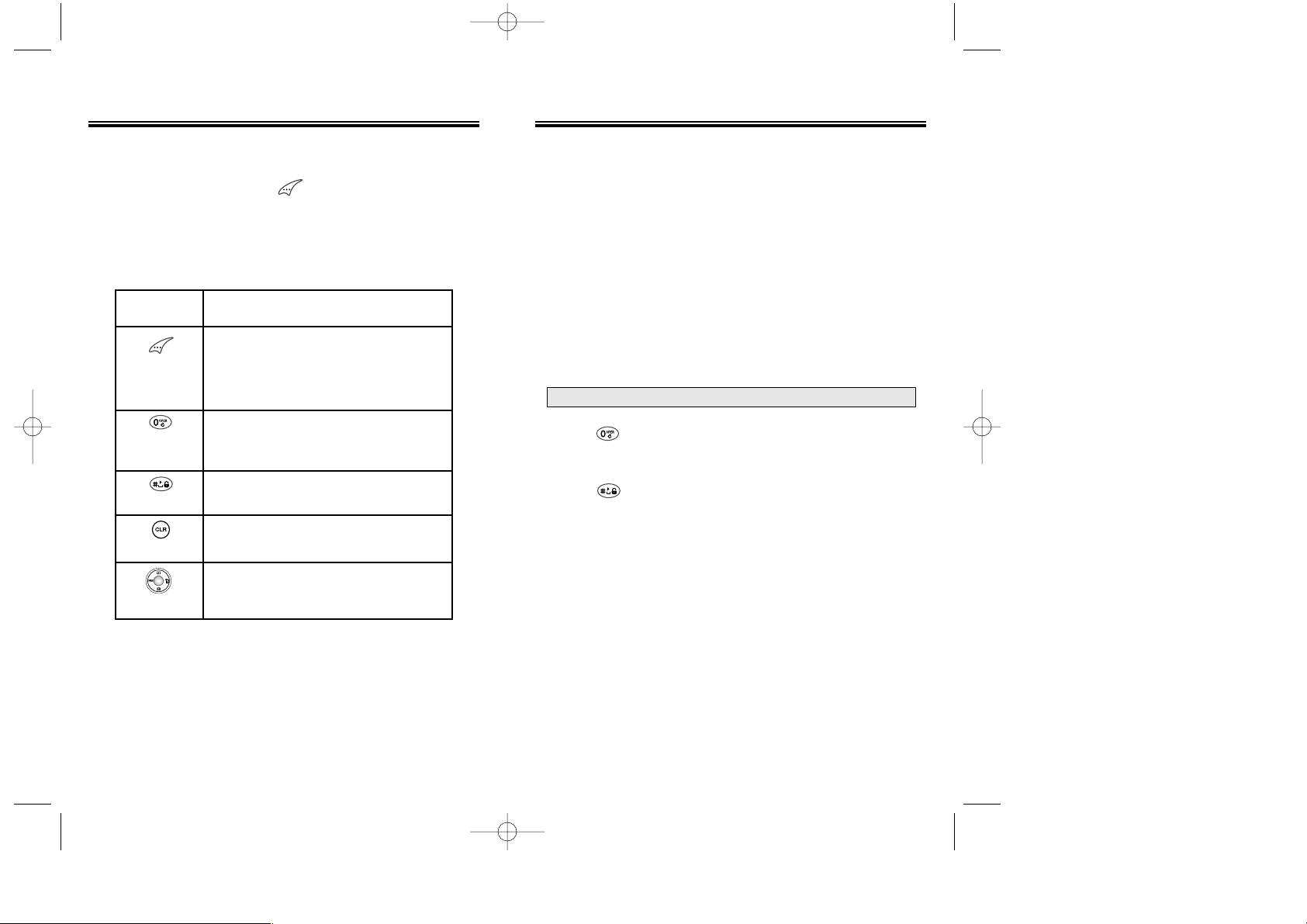
1. Press each key once for each letter of the word you
are entering.
●
To enter John with the English dictionary selected:
1. Press 5 once - (for - k)
2. Press 6 once - (for - km)
3. Press 4 once - (for - log)
4. Press 6 once - (for - john)
2. Press until the correct word is displayed.
3. To select the word and add a space after the word,
press .
TEXT INPUT METHODS
NOTE:
The display shows for each key
pressed.
Chapter 3 - Page 33
TEXT INPUT METHODS
Mode
Next
Space
Clear
Left, Right
Press to change text input mode:
[T9Abc][Abc][123][Sym]
Select [T9Abc] for predictive text
input.
Press to view the next matching
word if the underlined word is not
the word you intended.
Press once to accept a word and
add a space.
Press once to delete the character
to the left of the cursor.
To move cursor.
KEY FUNCTION
T9TMPREDICTIVE TEXT MODE [T9ABC]
To choose T9 mode, press , then choose [T9ABC].
This mode predicts the words you are entering using a
built-in dictionary. With T9 predictive text input, you
press each key only once for each letter. The chart
below outlines how to use T9TMtext input.
Page 32 - Chapter 3
CDM-8600BM7/22 2003.7.22 3:0 PM Page 34
Page 20
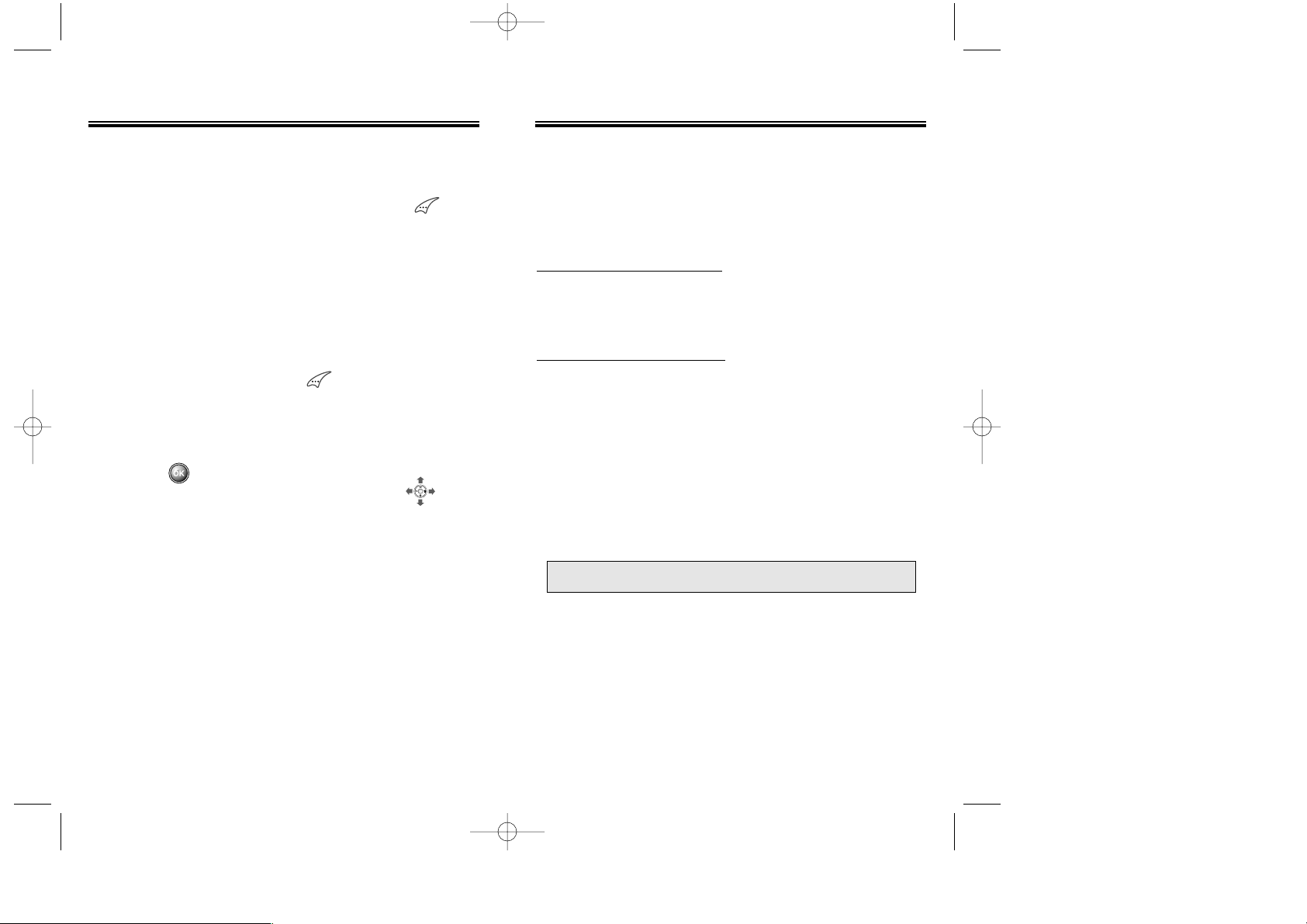
SPEED DIALING
ONE-TOUCH/TWO-TOUCH DIALING
Ideal for frequently dialed numbers, this feature allows
phonebook entries to be dialed via the keypad with only
one or two key presses.
ONE-TOUCH DIALING:
1-9 : Press the corresponding memory number and hold
for more than 1 second.
TWO-TOUCH DIALING:
01-20 : Press the first digit and second digits of the
memory number short and long respectively.
●
If no phone number is stored in the location
entered, “There is no number” will appear on the
screen.
●
If a phone number is stored in secret, the number is
not displayed when making the call.
NOTE:
One-touch dialing must be turned on in the handset.
See page 44.
Chapter 3 - Page 35
NUMERIC MODE [123]
Numeric mode allows you to add a number to your
entry/message. To select numeric mode, press , then
select [123].
TEXT INPUT METHODS
SYMBOL MODE [SYM]
Symbol mode allows you to add various symbols to your
entry. Whether you are adding an email address to your
phonebook or sending an expressive message, symbols
make these entries easier.
To choose symbol mode, press , then choose [SYM].
The symbols will appear on the display.
The corresponding key number for that symbol will
appear as well. You can press the key to select the
symbol or use the navigation key to highlight the symbol,
then press .
To move to the next screen of symbols press .
Page 34 - Chapter 3
CDM-8600BM7/22 2003.7.22 3:0 PM Page 36
Page 21
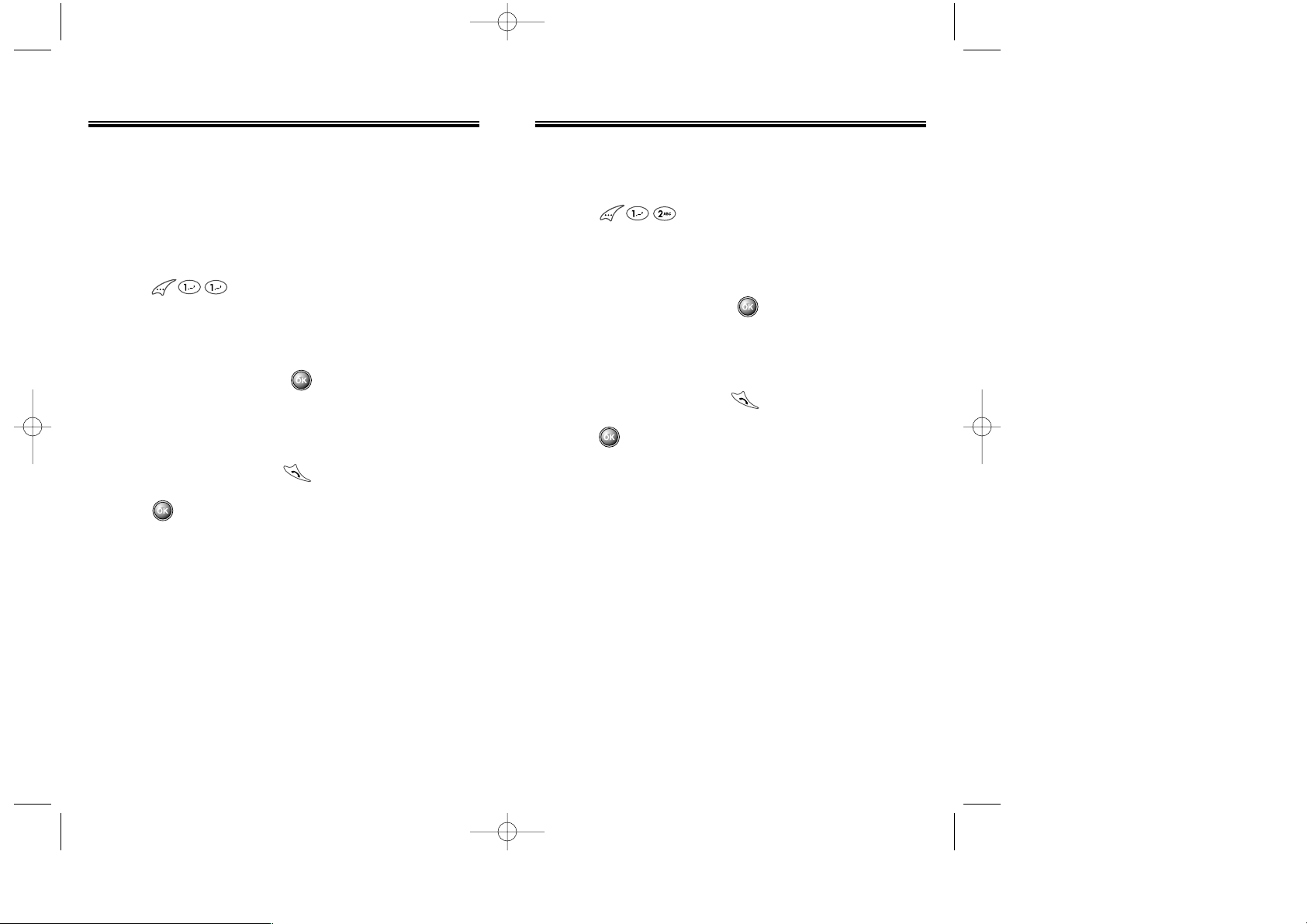
INCOMING CALLS
1. To view the 10 most recently answered calls,
press .
The most recent call will be listed first.
2. Use the navigation key to scroll through the list of
incoming calls, then select the desired number.
To view call details, press .
●
Detail information includes the phone number, its
log number, time and date of the call.
3. To dial the number, press .
4. Press [OPTS] to add or edit the area code or to
store the phone number into your phonebook.
CALL HISTORY
OUTGOING CALLS
1. To view the 10 most recently dialed numbers,
press .
The most recent call will be listed first.
2. Use the navigation key to scroll through the list of
outgoing calls, then select the desired number.
To view call details, press .
●
Detail information includes the phone number, its
log number, time and date of the call.
3. To dial the number, press .
4. Press [OPTS] to add or edit the area code or to
store the phone number into your phonebook.
Chapter 3 - Page 37
CALL HISTORY
The CDM-8600 keeps a log of the 10 most recently
missed, answered (incoming) and dialed (outgoing)
calls.
Page 36 - Chapter 3
CDM-8600BM7/22 2003.7.22 3:0 PM Page 38
Page 22
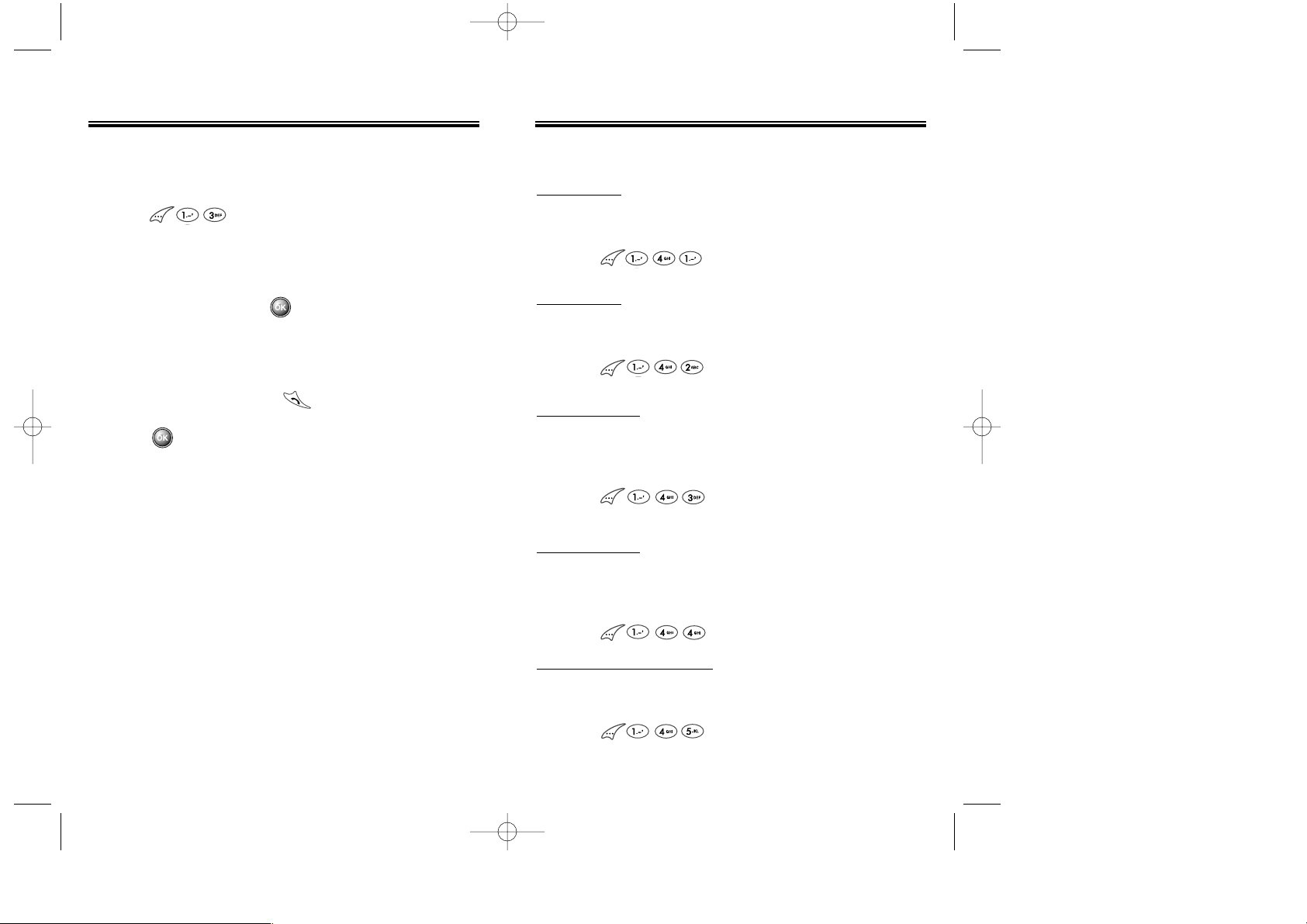
Chapter 3 - Page 39Page 38 - Chapter 3
CALL HISTORY
MISSED CALLS
1. To view the 10 most recently missed calls,
press .
The most recent call will be listed first.
2. Use the navigation key to scroll through the list of
missed calls, then select the desired number. To
view call details, press .
●
Detail information includes the phone number, its
log number, time and date of the call.
3. To dial the number, press .
4. Press [OPTS] to add or edit the area code or to
store the phone number into your phonebook.
CALL HISTORY
LAST CALL
Displays the total amount of time of your last call.
1. Press .
ALL CALLS
Displays the total amount of time of all your calls.
1. Press .
HOME CALLS
Displays the total amount of time for calls placed within
your home area.
1. Press .
ROAM CALLS
Displays the total amount of time for calls placed outside
your home area.
1. Press .
ACCUMULATED CALLS
Displays talk time of accumulated calls.
1. Press .
CALL TIMES
CDM-8600BM7/22 2003.7.22 3:0 PM Page 40
Page 23
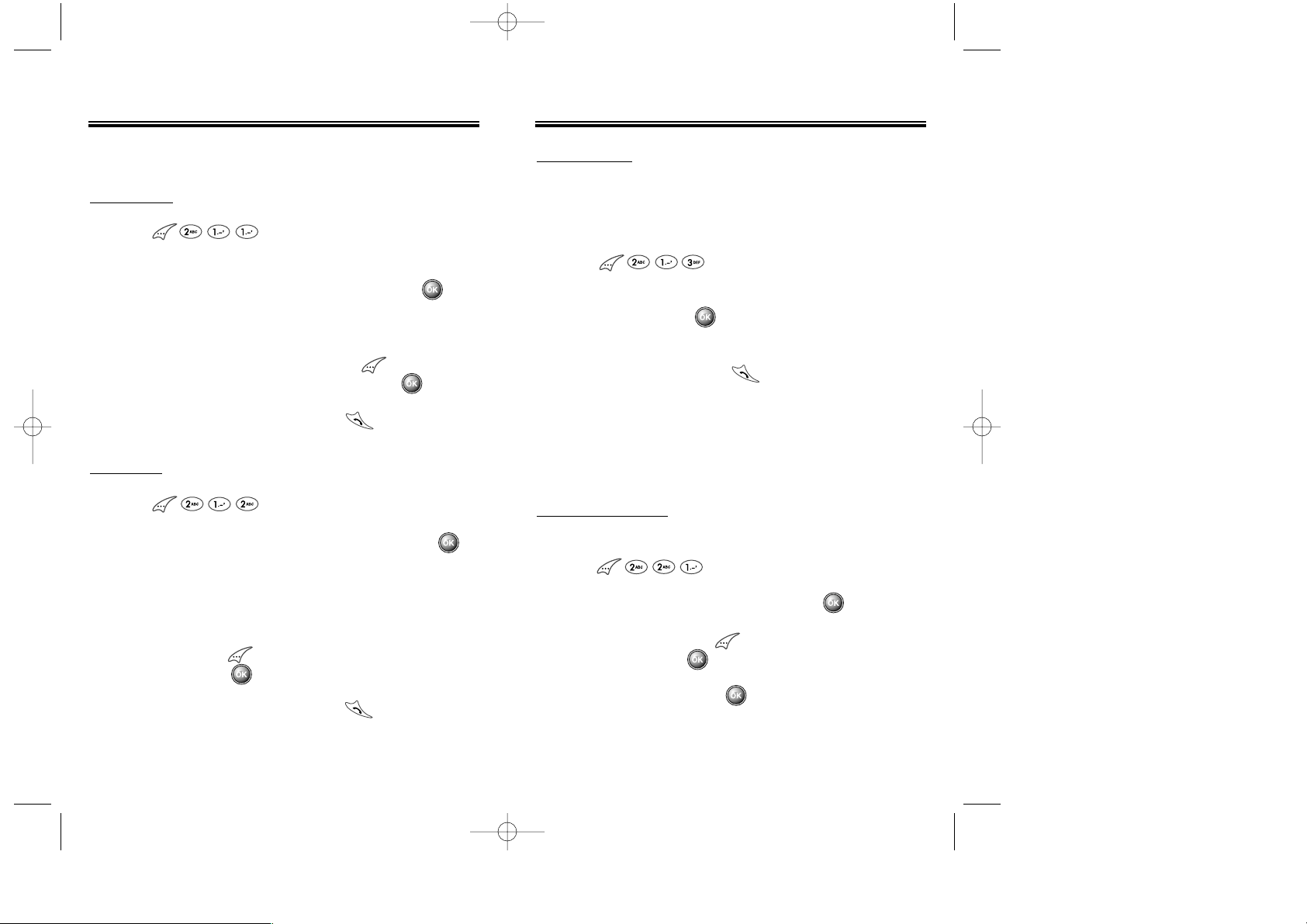
Chapter 3 - Page 41Page 40 - Chapter 3
PHONEBOOK
BY NUMBER
Recall saved phone numbers by searching the phonebook. Search results include the name and phone number saved to the phonebook.
1. Press .
2. Enter the phone number or part of the phone
number, then press . All matched entries will be
displayed
3. To dial the number, press .
EDITING YOUR PHONEBOOK
ADD NEW ENTRY
1. To add a new entry to the phonebook,
press .
2. Enter the name of the entry and press [STO].
Scroll to the icon for the type of phone number you
are entering and press [EDIT]. Enter the phone
number and press [STO].
3. To save the entry, press .
FIND
BY GROUP
1. Press .
2. Select one of the options (Family, Friends, Work,
Etc., All) using the navigation key, then press .
3. All the entries under that group will be displayed.
Use the navigation key to select the entry.
You can delete the entry by pressing [DEL].
You can view or edit the entry by pressing .
4. To call the selected number, press .
PHONEBOOK
BY NAME
1. Press .
2. Enter the name or part of the name, then press .
(Please refer to page 31 about the usage of Alpha
Editor)
3. All matched entries will be displayed. Use the
navigation key to select the entry. You can delete the
entry by pressing [DEL]. You can view or edit the
entry by pressing .
4. To call the selected number, press .
CDM-8600BM7/22 2003.7.22 3:0 PM Page 42
Page 24
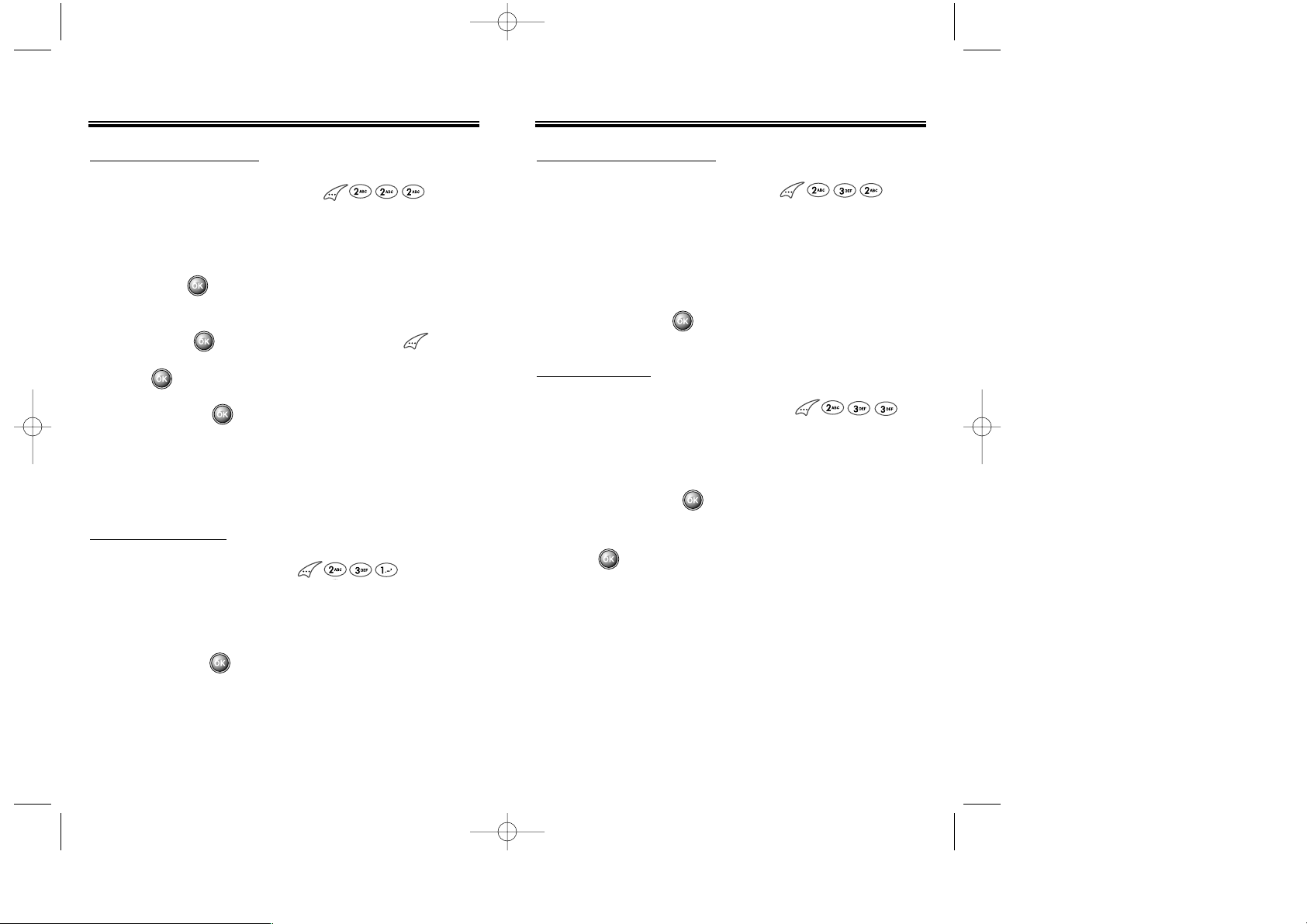
CLEAR GROUP
1. To delete an existing group, press .
2. Use the navigation key to select the group to be
deleted.
3. To delete it, press .
4. “Clear [group name]?” will be displayed. To confirm,
press .
Chapter 3 - Page 43
PHONEBOOK
CHANGE GROUP NAME
1. To change a group name, press .
2. Use the navigation key to select an existing group
name.
3. Input or edit the new name.
4. To save it, press .
EDIT GROUP
Adds, changes and deletes a group.
PHONEBOOK
ADD NEW GROUP
1. To add a new group, press .
A maximum of 7 groups is allowed.
2. Input a new group name.
3. To save press .
EDIT EXISTING ENTRY
1. To edit an existing entry, press .
The 5 entry groups appear – Family, Friends, Work,
Etc., All.
2. Use the navigation key to select one of the groups,
then press .
3. Select an entry under the group. To view or edit the
entry, press . To delete the entry, press [DEL].
“Delete [entry name]?” will be displayed. To accept,
press .
4. To save, press .
Page 42 - Chapter 3
CDM-8600BM7/22 2003.7.22 3:0 PM Page 44
Page 25
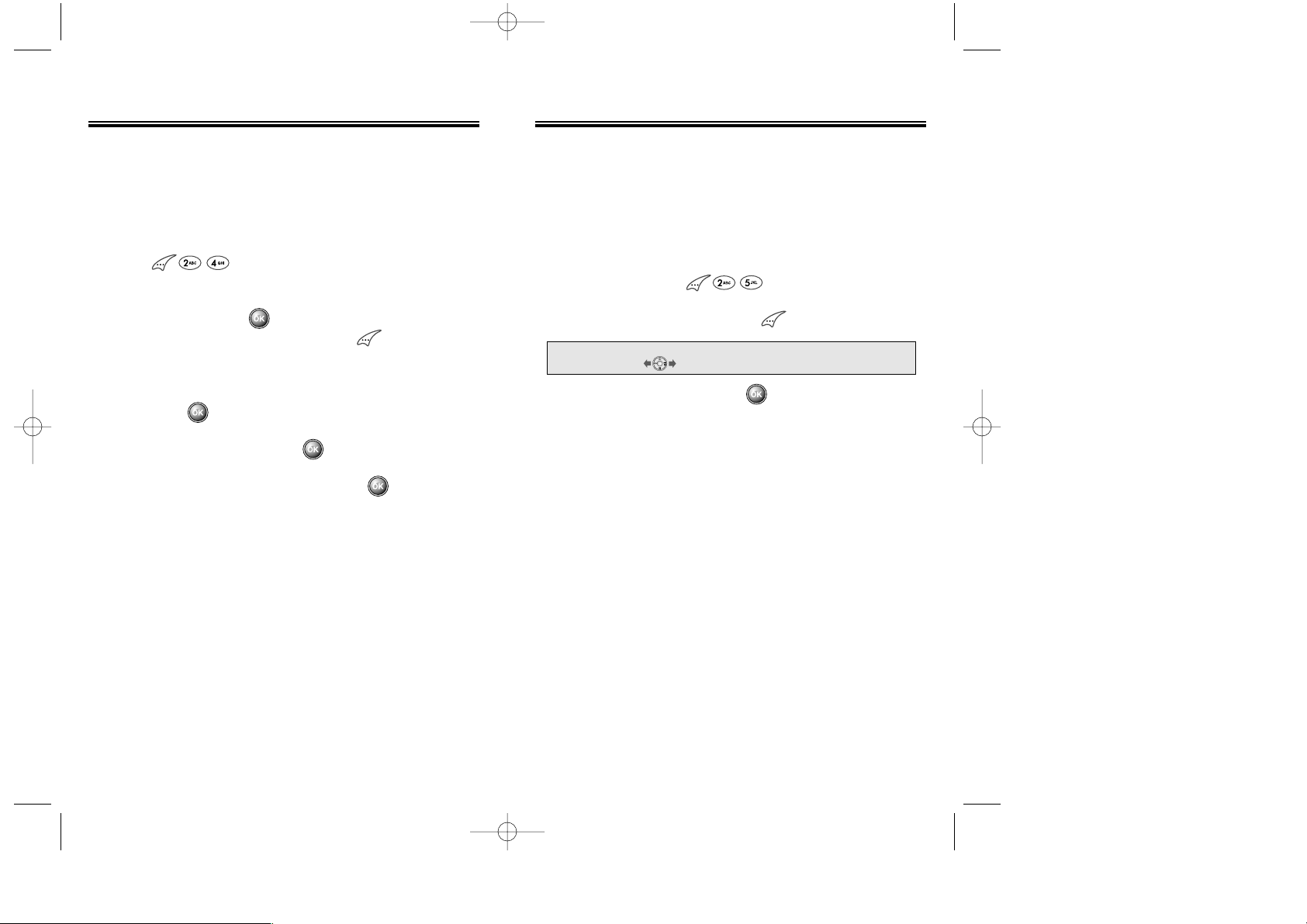
Chapter 3 - Page 45Page 44 - Chapter 3
SPEED DIAL
Links a phone number of a phonebook entry to a location number and enables you to make a call simply by
pressing its location number in the idle mode.
1. Press .
2. To link a phone number to the location, select the
location, then press . If a phone number
already exists in the location, press , then the
navigation key to delete it.
3. Select the group where the phone number is saved,
then press .
4. Select the entry, then press .
5. Select the phone number, then press .
PHONEBOOK
MY PROFILE
Saves and edits your personal information.
1. To review and edit your personal information (Name,
My phone number, Birthday, Blood Type, Address,
Home number, E-Mail, Work Phone number, Memo,
Set Secret), press .
2. To edit a selected item, press .
3. To confirm and save, press .
PHONEBOOK
NOTE:
To edit a selected item of Blood type,
press .
CDM-8600BM7/22 2003.7.22 3:0 PM Page 46
Page 26
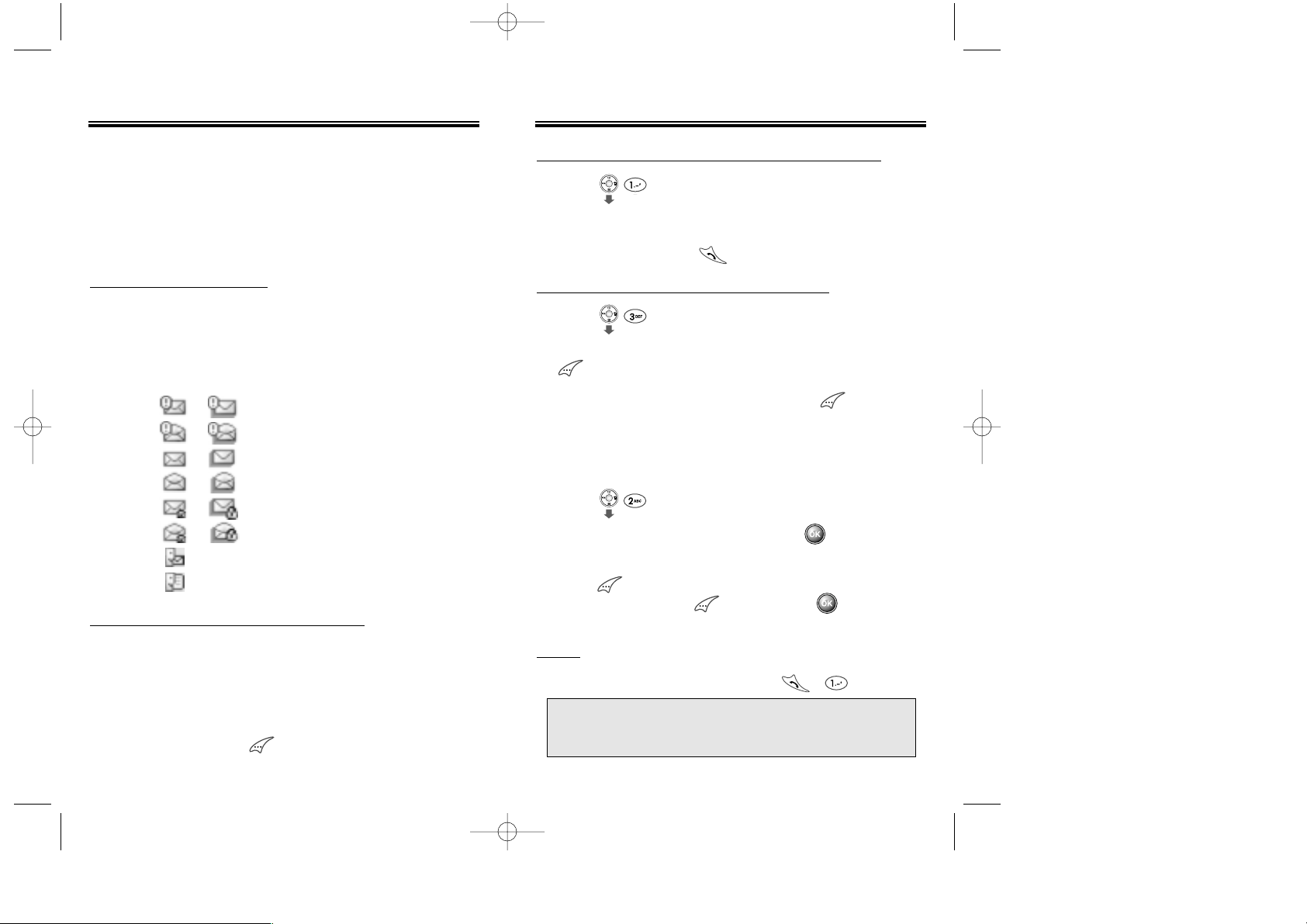
SEND NEW
1. Press “SEND NEW”.
2. Input the phone number, then press [NEXT].
3. Input text message. (To use a canned message,
press . Use the navigation key to select a canned
message and press [SEL].) Press [NEXT] to
display the Outbox Message Menu.
MESSAGING
CHECKING RECEIVED VOICE MAIL MESSAGE
1. Press for “VOICE”.
2. The number of voice mail messages currently
received in your mailbox appears. To access your
voice mailbox, press .
CHECKING RECEIVED TEXT MESSAGE
1. Press “INBOX”.
2. Highlight the message you want to view and press
. The text message is displayed.
3. To view the Inbox Option Menu, press .
You can reply, erase, forward, save, save address
or lock & unlock the message.
Chapter 3 - Page 47
RECEIVED MESSAGE NOTIFICATION
When your phone receives a message, the screen
displays the number of new text messages and
voice mail messages.
1. To display the received message,
press the key under .
MESSAGING
MESSAGE INDICATORS
The following symbols indicate the status of message
received by your phone. These symbols appear for
voice mail and text messages.
Page 46 - Chapter 3
TWO-WAY SMS
Your Audiovox wireless handset features Two-Way Short
Message Service (SMS). This feature sends and
receives text messages through your phone. Voice mail
notification is also supported.
NOTE:
If the message failed to reach the other party,
the display will read “Delivery Failed. Retry
in 3mins?”. Press “YES” to have the
phone
automatically send the message again.
SEND
1. To send the text message, press or “SEND”.
: Urgent New Msg
: Urgent Read Msg
: New Msg (unread)
: Old Msg (read)
: Lock (unread)
: Lock (read)
: Voice mail
: Voice & Text Message
Duplicate
Message
Single
Message
CDM-8600BM7/22 2003.7.22 3:0 PM Page 48
Page 27
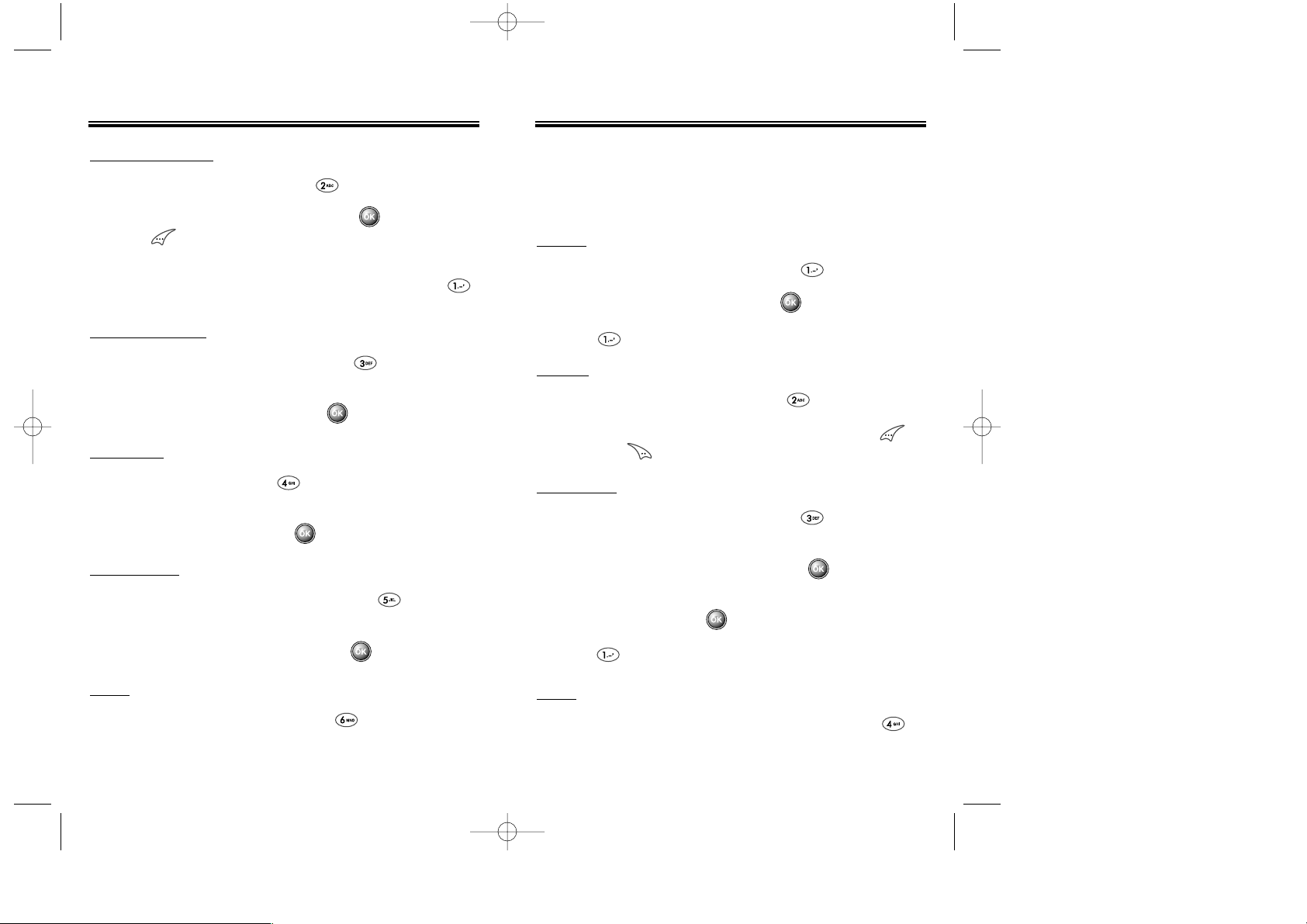
EDIT MESSAGE
1. To change the text message, press
“EDIT MESSAGE”.
2. Input text message, then press [NEXT].
PRIORITY
1. To set the priority, press “PRIORITY”.
2. Select “NORMAL” or “URGENT” by using the
navigation key, then press .
CALL BACK
1. To change the call back number, press
“CALL BACK”.
2. Input call back number, then press .
SAVE
1. To save the text message, press “SAVE”.
MESSAGING
Chapter 3 - Page 49
MESSAGING
EDIT RECIPIENT
1. To change the recipient, press “EDIT RECIPIENT”.
2. Input the phone number, then press [NEXT].
Press [PB] to get a phone number from your
phonebook.
3. The “SEND NEW” Menu appears. To send, press .
Page 48 - Chapter 3
ERASE
1. To erase the text message, press “ERASE”.
2. “Erase this message?” will be displayed. Press to
erase and to keep the message.
SAVE
1. To save the text message in your phone, press
“SAVE”.
INBOX
To enter the Inbox menu, follow the procedures for
“CHECKING RECEIVED TEXT MESSAGES” on page 47.
REPLY
1. To reply to the text message, press “REPLY”.
2. Enter your message, then press [NEXT].
3. Press to send.
FORWARD
1. To forward the text message, press “FORWARD”.
2. Input the phone number of the person you are
sending the message to, then press [NEXT].
3. Input any text message to go long with the forwarded
message, then press [NEXT].
4. Press to send.
CDM-8600BM7/22 2003.7.22 3:0 PM Page 50
Page 28
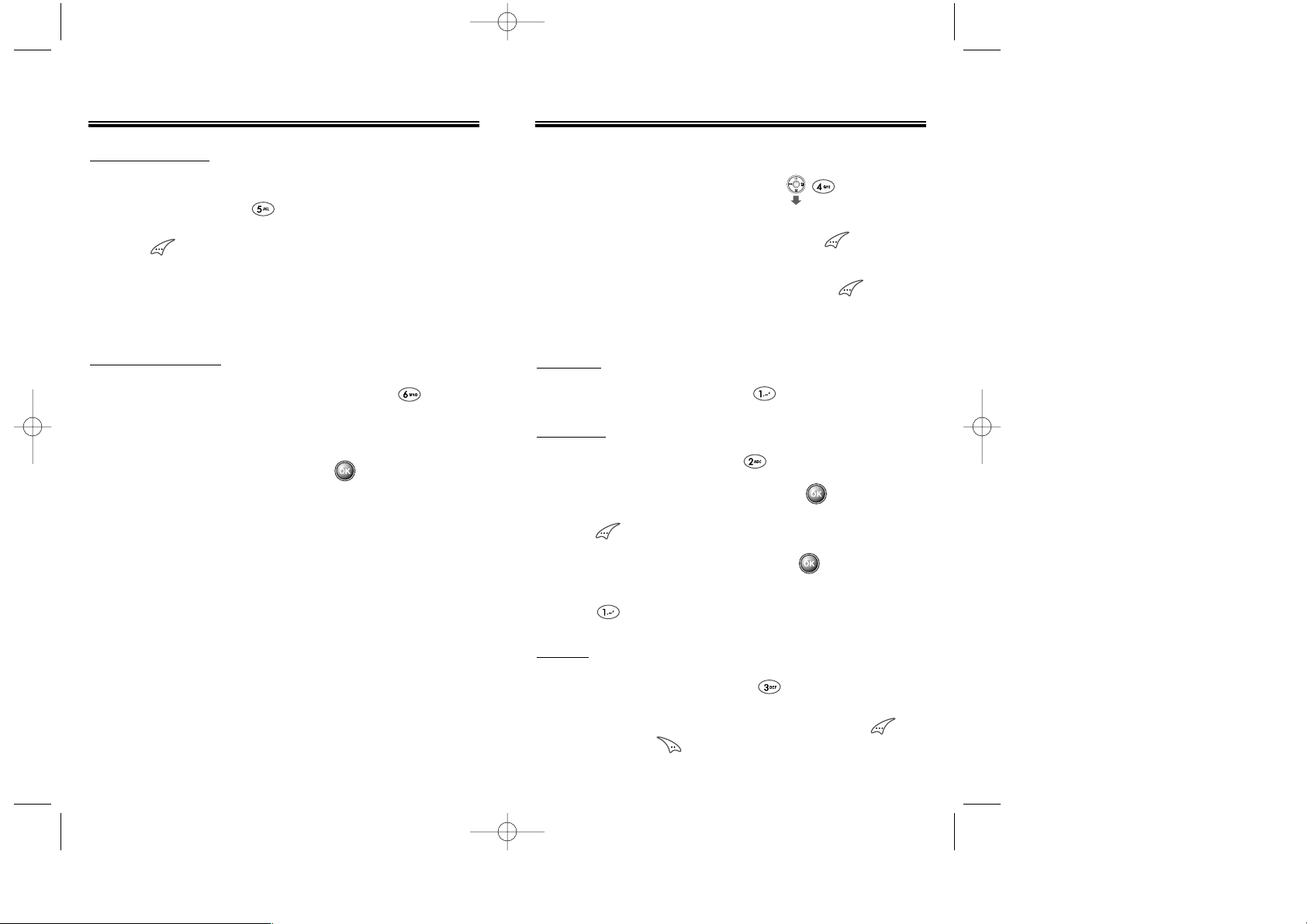
LOCK & UNLOCK
1. To lock or unlock the text message, press
“LOCK/UNLOCK”.
2. Select “LOCK” to lock the message or “UNLOCK” to
unlock the message, then press .
SAVE ADDRESS
1. To save the callback number and the number in the
text message, press “SAVE ADDRESS”.
2. Press to select the number.
3. To save the the selected number into phonebook,
follow the procedures for “STORING PHONE
NUMBERS” on page 30.
MESSAGING
Chapter 3 - Page 51
MESSAGING
Page 50 - Chapter 3
OUTBOX
1. To enter the Outbox Menu, press for
“OUTBOX”.
2. Select the stored message, then press .
The text message will be displayed.
3. To enter the Outbox Options Menu, press [OPTS].
You can resend, send to, erase, save address, save,
lock & unlock, or display the sent message status.
RESEND
1. To send the message, press “RESEND”.
ERASE
1. To erase the message, press “ERASE”.
2. “Erase this message” will be displayed. Press to
erase or press to keep the message.
SEND TO
1. To edit the message, press “SEND TO”.
2. Input the phone number, then press [NEXT].
To select a phone number from your phonebook,
press [PB].
3. Input the text message, then press [NEXT] to
display the Send New Message Menu.
4. Press to send.
CDM-8600BM7/22 2003.7.22 3:0 PM Page 52
Page 29
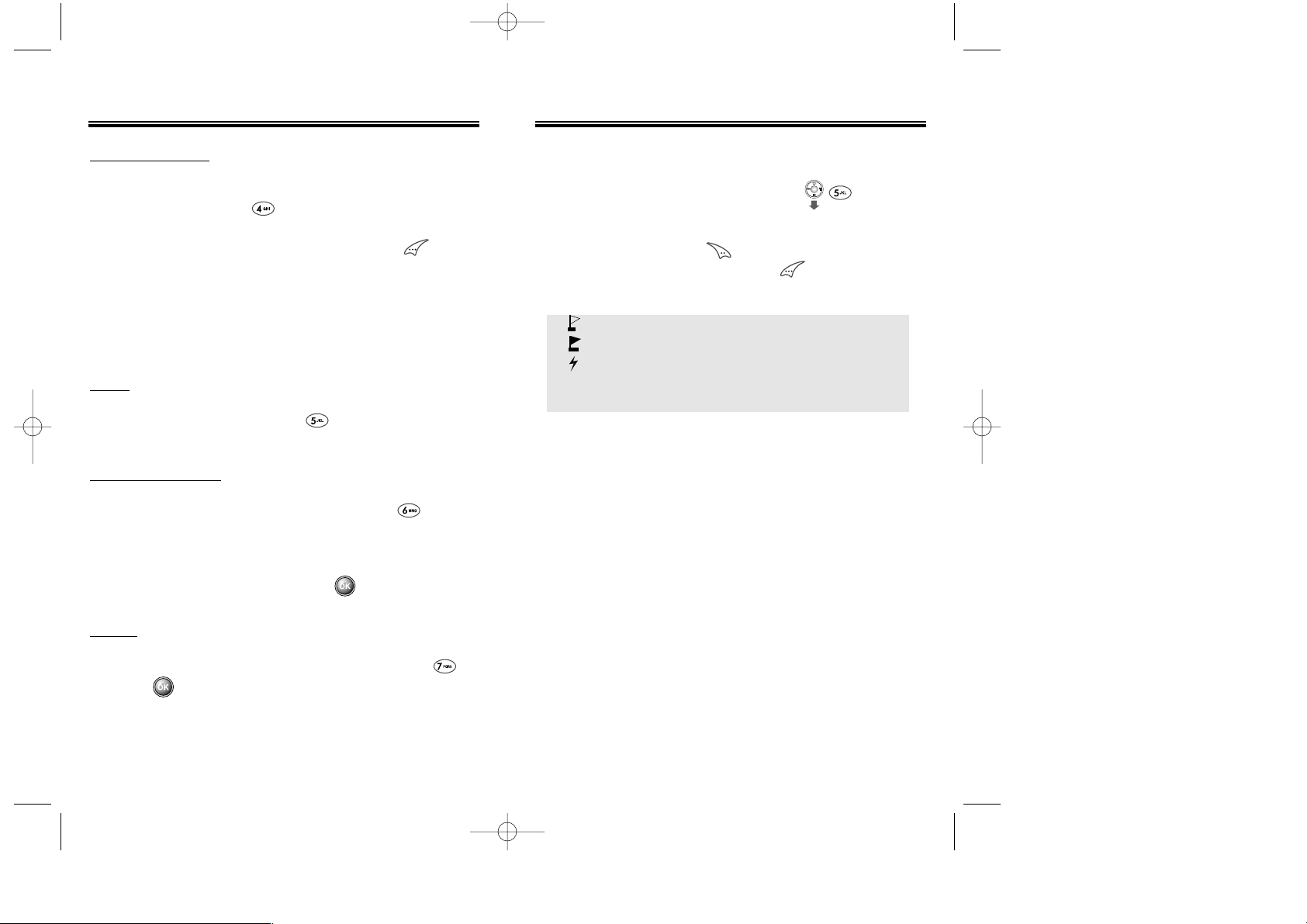
MESSAGING
Chapter 3 - Page 53
MESSAGING
Page 52 - Chapter 3
SAVE
1. To save the message, press “SAVE”.
STATE
1. To display the state if the sent message, press .
Press to return to the Outbox Options Menu.
SAVE ADDRESS
1. To save the callback number and the number in the
text message, press for “SAVE ADDRESS”
2. The phone number will be displayed. Press [SEL]
to select.
3. To save the the selected number into phonebook,
follow the procedures for “STORING PHONE
NUMBERS” on page 30.
LOCK & UNLOCK
1. To lock or unlock the text message, press
“LOCK/UNLOCK”.
2. Select “LOCK” to lock the message or “UNLOCK” to
unlock the message, then press .
WEB ALERTS
1. To enter the Web Alert Menu, press for
“WEB ALERTS”.
2. To select GoTo, press .
To select Erase Message, press .
The text message will be displayed.
• [ ] : Read Message.
• [ ] : Unread Message.
• [ ] : Displays that text remains.
• GoTo : Connecting Selected Site.
• Erase : Erase Selected Message.
V
CDM-8600BM7/22 2003.7.22 3:0 PM Page 54
Page 30
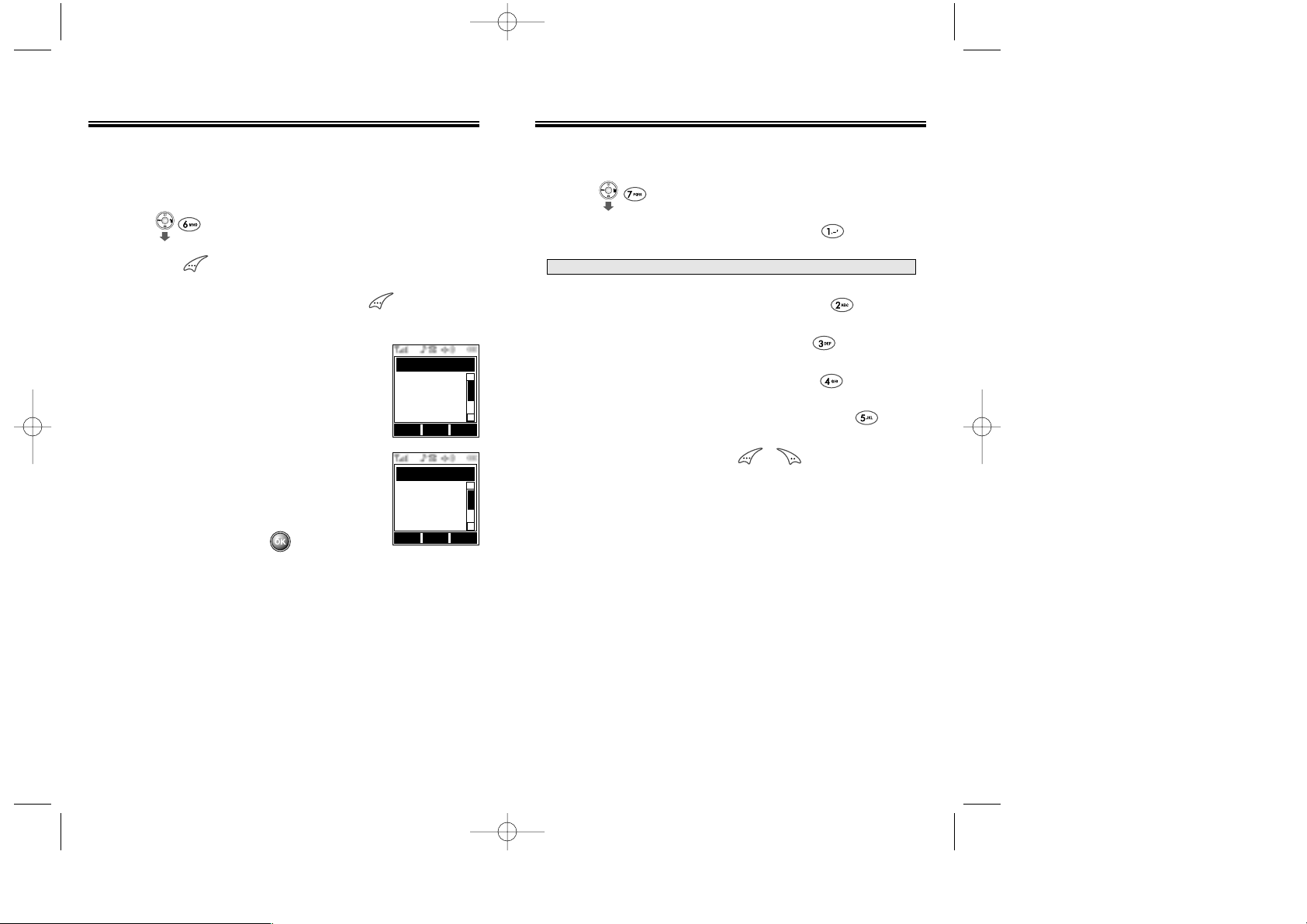
MESSAGING
FILED
Manages saved messages from the Inbox/Outbox.
1. Press for “FILED”.
Select a text message with the navigation key,
then press [SEL].
2. The text message is displayed. Press [OPTS] to
display the Filed Options Menu.
3. If the text message is saved
from “INBOX” menu, the following
will be displayed:
If the text message is saved
from “OUTBOX” menu, the following
will be displayed:
4. Select one by pressing .
Page 54 - Chapter 3
MESSAGING
Chapter 3 - Page 55
ERASE ALL
1. Press for “ERASE ALL”.
2.1. To erase the inbox messages, press .
2.2. To erase the outbox messages, press .
2.3. To erase the filed messages, press .
2.4. To erase the voice messages, press .
2.5. To erase the web alerts messages, press .
3. Select “YES” or “NO” with or .
NOTE:
Select “Entire Inbox” or “Entire Outbox”.
Reply
Forward
Erase
Save Address
Lock & Unlock
Filed Option
OK CNCL
OK CNCL
Filed Option
Resend
Send To
Erase
Save Address
Lock & Unlock
State
▲
▲
▲
▲
CDM-8600BM7/22 2003.7.22 3:0 PM Page 56
Page 31

Page 56 - Chapter 3
Chapter 3 - Page 57
MESSAGING MESSAGING
SETTINGS
1. To enter the Settings Menu, press for
“SETTINGS”.
SAVE SENT MESSAGE
1. Press “SAVE SENT MSG”.
2. Select (NO/YES/PROMPT) using the navigation key,
then press .
DEFAULT CALLBACK
1. Press “DEFAULT CALLBACK”.
2. Input the call back number, then press .
ALERT
1. Press “ALERT”.
2. Select the alert type (RINGER/VIBRATE/SILENT/
RINGER & REMIND/VIBRATE & REMIND)
using the navigation key, then press .
AUTO ERASE
1. Press “AUTO ERASE”.
AUTO ERASE INBOX
1. Press .
2. Select (OLD INBOX/DISABLE) using the navigation
key, then press .
AUTO ERASE OUTBOX
1. Press .
2. Select (OLD OUTBOX/DISABLE) using the navigation
key, then press .
ENTRY MODE
1. Press “ENTRY MODE”.
2. Select (ALPHA MODE/T9 MODE) using the
navigation key, then press .
MESSAGE LOG
Logs the number of sent and received messages.
1. Press “MESSAGE LOG”.
CDM-8600BM7/22 2003.7.22 3:0 PM Page 58
Page 32

Chapter 3 - Page 59
Page 58 - Chapter 3
MESSAGINGMESSAGING
INCOMING LOG
Shows you the number of messages, stored and read,
that have been received and read respectively.
1. Press “INCOMING LOG”.
OUTGOING LOG
Displays the number of sent messages.
1. Press “OUTGOING LOG”.
RESET LOG
Resets the incoming log and the outgoing log.
1. Press “RESET LOG”.
INCOMING LOG : Resets Incoming Log.
OUTGOING LOG : Resets Outgoing Log.
TIME DISPLAY
Setting of the time in a specific programmed when the
received message is displayed.
1. Press “TIME DISPLAY”.
2. Select (LOCAL TIME/U.T.C TIME/ARRIVAL TIME)
using the navigation key, then press .
RETRY TIME
Select the time duration for which the handset retries
sending the message.
1. Press “RETRY TIME”.
2. Select (3MINS / 5MINS / 10MINS / 30MINS) using
the navigation key, then press .
EDIT VOICE C.B
Edits the Callback number of your voice mail.
1. Press “EDIT VOICE C.B”.
2. Input the Callback number, then press .
3. Press [SEL] and select (1: HARD PAUSE /
2:TIMED PAUSE) using the navigation key,
then press .
CDM-8600BM7/22 2003.7.22 3:0 PM Page 60
Page 33

Reminds you of a previously scheduled event or
anniversary with an alarm.
EVENT
NEW EVENT
To insert new event.
1. To display a calendar, press .
2. Move the navigation key to choose a date in the
calendar, then press .
3.1. To set a time for an event, press .
3.2. To set a melody for the event, press .
Choose one of the melodies using the navigation
key, then press .
3.3. To set a message fort he event, press .
Enter the message into the Editor,
then press [STO].
4. Press to save it or to return to the calendar.
5. “Saving is completed” appears. When you return to
the calendar the day will be highlighted.
● Day to Day movement : Move the navigation key left
and right.
● Week to Week movement : Move the navigation key down
and up.
● Choose one of the following in the first line (On time, 10
Mins before, 30 Mins before, 1 Hour before, No alarm)
● To change the date and time in the second line by moving
to year, month, day, time input with the navigation key.
VIEW EVENT ENTRY
1. To view event entry, press .
ALARM
1. To display three alarm entries, press .
2. Select one of the entries with the navigation key.
3. To edit the existing alarm or set a new alarm,
press .
To delete the existing one, press .
4.1. To set a time, press .
4.2. To set a melody, press .
Select one, then press .
4.3. To set a message, press .
4.4. To set a snooze, press .
Select one, then press .
NOTE: It doesn’t snooze if an alarm is stopped within a
minute, but it will snooze in a minute an alarm
goes off.
You can choose an alarm frequency (Once, Daily, Weekly,
Monthly, Yearly) by pressing the navigation key left or right.
Press the navigation key down to change the date.
Highlight the month or day and use the keypad to enter the
correct date. Press the navigation key down again to highlight AM or PM. Press the navigation key down to switch
between AM and PM. Press the navigation key to the right
to highlight the time. Use the keypad to change the hour
and minutes. When you finish with the time and if the
Editor screen does not come up automatically, press the
navigation key to the right.
Enter the message and press [STO].
SCHEDULE SCHEDULE
Chapter 3 - Page 61
Page 60 - Chapter 3
CDM-8600BM7/22 2003.7.22 3:0 PM Page 62
Page 34

Page 62 - Chapter 3
ROAMING ROAMING
ROAMING
Scans the channels to stay connected to any available
system.
SET MODE
Selects the Preferred System.
1. Press .
2. Select one of the following options (HOME ONLY/
ANALOG ONLY/AUTOMATIC) with the navigation
key, then press .
● Automatic : Scans the radio channels based on the
Automatic setting.
● Home Only : Only within your home area or home
affiliated area.
● Analog Only : Stays in the analog setting until the
hand set is powered on after being
powered off.
FORCE ANALOG
Temporarily forces phone to use Analog mode, mode
automatically ends in 10 minutes.
1. Press .
2. Select parameters (YES/NO) by using navigation
key, then press .
AUTO NAM
To automatically switch phone to the proper NAM when
you have multiple NAM registrations:
1. Press .
2. Select “YES” or “NO”, then press to save it.
CHANGE NAM
Changes the NAM used by the phone when you have
multiple registrations:
1. Press .
2. Select a “NAM (NAM1/NAM2)” with the navigation
key, then press to save it.
NAM SETTING
Enables Auto NAM (Number Assignment Modules) or
manually changes a NAM.
1. Press .
PRL ID
Displays the phone’s PRL (Preferred Roaming List):
1. Press .
NOTE: The default password is the last 4 digits of your
Phone number changed last.
Chapter 3 - Page 63
CDM-8600BM7/22 2003.7.22 3:0 PM Page 64
Page 35

Page 64 - Chapter 3
SETTING
Chapter 3 - Page 65
SETTING
SOUNDS
You can set the Ringer Type, Ringer Mode, Volume,
Alert, Roam Ringer, and Tone Length.
RINGER TYPE
Selects a ringer type to alert you of an incoming call.
RINGER LIST
1. Press .
2. To select a ringer type from the 25 melodies and 5
bell types with , then press to save.
MY DOWNLOADS
My Download stores Ringer Lists downloaded.
1. Press .
2. To select a downloded ringer type with ,
then press to save.
RINGER MODE
Alerts you to incoming calls in the following modes:
1. Press .
2. Select one of the following options with the navigation
key.
●
Ringer
●
Vibrate
●
Ringer after Vibrate – The ringer sounds after
vibration.
●
Silent – Mutes the ringer.
3. To confirm, press .
CDM-8600BM7/22 2003.7.22 3:0 PM Page 66
Page 36

SETTING
VOLUME
Controls the volume of the following items. The volume
can be adjusted to 5 levels.
RINGER
Controls the ringer volume (Adjusted to 5 levels):
1. Press .
2. Adjust the ringer volume using the navigation key.
3. To save, press .
KEY
Controls the keypad tone (Adjusted to 6 levels):
1. Press .
2. Adjust the keypad tone using the navigation key.
3. To save, press .
VOICE CALL
Controls the earpiece volume (Adjusted to 5 levels):
1. Press .
2. Adjust the earpiece volume using the navigation key.
3. To save, press .
Chapter 3 - Page 67Page 66 - Chapter 3
SETTING
ALERT
Sounds an alert to any change occurring on the phone.
MINUTE ALERT
Sounds an alert every minute of a phone call.
1. Press .
2. Select “OFF” or “ON” with the navigation key, then
press to save it.
ROAM ALERT
Sounds an alert when leaving a service area and
entering a roaming service area.
1. Press .
2. Select “OFF” or “ON” with the navigation key, then
press to save it.
CONNECT ALERT
Notifies you that a call has been successfully placed.
1. Press .
2. Select “OFF” or “ON” with the navigation key, then
press to save it.
CDM-8600BM7/22 2003.7.22 3:0 PM Page 68
Page 37

SETTING
FADE ALERT
Sounds an alert when entering an area where calls
cannot be made due to weak signal strength. The alert
sounds when standby mode or during a call:
1. Press .
2. Select “OFF” or “ON” with the navigation key, then
press to save it.
LOW SIGNAL ALERT
To set an alert to sound when you encounter low signal
strength during a call. The alert sounds when standby
mode or during a call:
1. Press .
2. Select “OFF” or “ON” with the navigation key, then
press to save it.
ON/OFF MELODY
To set melody “ON” or “OFF” when POWER ON/OFF.
1. Press .
2. Select “OFF” or “ON” with the navigation key, then
press to save it.
Chapter 3 - Page 69Page 68 - Chapter 3
SETTING
ROAM RINGER
Reminds you that you are in a roaming service area
by sounding a different ringer from the set ringer for
incoming calls.
1. Press .
2. Select “DISTINCTIVE” or “NORMAL” with the
navigation key, then press to save it.
TONE LENGTH
Adjusts the tone length.
1. Press .
2. Select “NORMAL” or “LONG” with the navigation key,
then press to save it.
● Distinctive : Sounds a different ringer type.
● Normal : Sounds the same ringer type as used in
Home area.
CDM-8600BM7/22 2003.7.22 3:0 PM Page 70
Page 38

DISPLAY
Customizes and personalizes the display.
ANIMATION SETTING
Selects your favorite LCD display in the following
modes
IDLE DISPLAY
1. Press .
2. Select one from the Animation List to use in the
idle mode by moving the navigation key up, down,
left and right.
3. To save, press .
POWER ON
1. Press .
2. Select one from the Animation List to display
when you turn on the handset by moving the
navigation key up, down, left, and right.
3. To save, press .
SETTING
Chapter 3 - Page 71Page 70 - Chapter 3
SETTING
POWER OFF
1. Press .
2. Select one from the Animation List to display
when you turn off the handset by moving the
navigation key up, down, left, and right.
3. To save, press .
MAIN DISPLAY
Selects your favorite LCD display in the following
modes
GREETING INPUT
To edit the greeting press the navigation key.
1. Press .
2. Press the navigation key to edit the greeting.
3. Input your personal greeting, using the Alpha
Editor.
4. To save, press .
● AudioVox / Car Off / Button Off / Not Use
● Cute Baby / Candle / Dessert
● Button On / Bell Mobility / Car On / Not Use
CDM-8600BM7/22 2003.7.22 3:0 PM Page 72
Page 39

SETTING
IDLE CLOCK
To select an LCD clock display:
1. Press .
2. Select one of the following options:
●
Digital Clock
●
Analog Clock
●
Greeting Clock
●
Animation + Clock
3. To save, press .
LCD SETTING
Controls backlight and LCD contrast for better view and
more efficient use.
BACKLIGHTING
Backlights the display and keypad for easy viewing in
dark places.
1. Press .
2. Select one of the following options: Always On,
5 secs, 10 secs, 20 secs, Off.
3. To save, press .
Chapter 3 - Page 73Page 72 - Chapter 3
SETTING
CONTRAST
The LCD display contrast can be adjusted to 15 levels.
1. Press .
2. Adjust the LCD contrast for better view.
3. To save, press .
SCREEN SAVER
To select a screen saver:
TIME SETTING
1. Press .
2. Select one of the following options;
Off, 5 Secs, 10 Secs, 20 Secs, Always On.
3. To save, press .
SCREEN SAVER
1. Press .
2. Select one image of the 10 screen saver
images you downloaded to the phone.
●
To select images press .
●
To delete the list file press .
3. To save, press .
● Always On: Turn the backlight always on.
● Off: Turns the backlight off.
● 5 secs, 10 secs, 20 secs: Backlight remains on for 5, 10,
or 20 seconds after the touch of the keypad.
CDM-8600BM7/22 2003.7.22 3:0 PM Page 74
Page 40

SETTING
Page 74 - Chapter 3
SUB LCD SETTING
Controls backlight and Sub LCD contrast for better
view and more efficient use.
SUB LCD CLOCK
To select an Sub LCD clock display:
1. Press .
2. Select one of the following options : Analog Clock,
Digital Clock.
3. To save, press .
SUB LCD CONTRAST
The Sub LCD display contrast can be controlled in
5 levels.
1. Press .
2. Adjust the Sub LCD contrast for better view.
3. To save, press .
Chapter 3 - Page 75
SETTING
SECURITY
Prevents others from using the phone without permission and allows access to security features only after
inputting a password.
RESTRICT
Enables you to restrict certain features with the password. You are to unlock it to use the features.
AUTOMATIC LOCK
Prevents others from using your phone without permission. When locked, the menu cannot be accessed without password.
1. Press , then enter “PASSWORD.”
2. Press , then select “OFF”, “LOCK NOW” or
“LOCK ON POWER UP”.
3. To save, press .
● Off : Do not lock the phone.
● Lock Now : Lock the phone now.
● Lock on Power Up: Lock the phone whenever it is
turned on.
CDM-8600BM7/22 2003.7.22 3:0 PM Page 76
Page 41

Chapter 3 - Page 77Page 76 - Chapter 3
SETTING SETTING
MENU
Blocks access to the menu to prevent any changes.
1. Press , then enter “PASSWORD.”
2. Press , then select “ALLOW” or “RESTRICT”
with the navigation key.
3. To save, press .
OUTGOING CALL HISTORY
1. Press , then enter “PASSWORD.”
2. Press , then select “ALLOW” or “RESTRICT”
with the navigation key.
3. To save, press .
● Allow : Allow access to the menu.
● Restrict : Restrict access to the menu.
OUTGOING CALL
Blocks all outgoing calls except emergency calls from
being placed, but allows incoming calls to be answered.
1. Press , then enter “PASSWORD.”
2. Press , then select “ALLOW” or “RESTRICT”
with the navigation key.
3. To save, press .
INCOMING CALL
1. Press , then enter “PASSWORD.”
2. Press , then select “ALLOW” or “RESTRICT”
with the navigation key.
3. To save, press .
● Allow : Allow access to incoming call.
● Restrict : Restrict access to incoming call.
● Allow : Allow an outgoing call.
● Restrict : Restrict an outgoing call.
● Allow : Allow access to the outgoing call history.
● Restrict : Restrict access to the outgoing call history.
CDM-8600BM7/22 2003.7.22 3:0 PM Page 78
Page 42

Chapter 3 - Page 79Page 78 - Chapter 3
SETTING
PHONEBOOK
Blocks access to and protects data in your phonebook.
1. Press , then enter “PASSWORD.”
2. Press , then select “ALLOW” or “RESTRICT”
with the navigation key.
3. To save, press .
DATA CALL
Restricts data calls from being placed.
1. Press , then enter “PASSWORD.”
2. Press , then select “ALLOW” or “RESTRICT”
with the navigation key.
3. To save, press .
● Allow : Allow access to the phonebook.
● Restrict : Restrict access to the phonebook.
● Allow : Allow a data call.
● Restrict : Restrict a data call.
SETTING
900#S
Restricts calling 900 dial service numbers.
1. Press , then enter “PASSWORD.”
2. Press , then select “ALLOW” or “RESTRICT”
with the navigation key.
3. To save, press .
LONG DISTANCE
Restricts calling long distance numbers – the phone is
limited to calling numbers within the area.
1. Press , then enter “PASSWORD.”
2. Press , then select “ALLOW” or “RESTRICT”
with the navigation key.
3. To save, press .
NOTE: “This phone is restricted” appears on the display
when you attempt to make a restricted call.
NOTE: A phone number over 7 digits is restricted.
● Allow : Allow a 900-dial service.
● Restrict : Restrict a 900-dial service.
● Allow : Allow a long distance call.
● Restrict : Restrict a long distance call.
CDM-8600BM7/22 2003.7.22 3:0 PM Page 80
Page 43

Chapter 3 - Page 81Page 80 - Chapter 3
SETTING
SPECIAL #’s
Stores 3 phone numbers to be dialed even in lock
mode.
1. Press , then enter “PASSWORD.”
2. Press , then select one from three blanks with
the navigation key.
3. Press and input a phone number.
4. Press again to save it.
CLEAR PHONEBOOK
Clears all phonebook entries.
1. Press , then enter “PASSWORD.”
2. Press .
3. Select “YES” or “NO” with the navigation key.
Press .
NOTE: The default password is the last 4 digits of your
Phone number changed last.
SETTING
RESET PHONE
Resets phone to default settings.
1. Press , then enter “PASSWORD.”
2. Press .
3. Select “YES” or “NO” with the navigation key.
Press .
CHANGE PASSWORD
Clears all phonebook entries.
1. Press , then enter “PASSWORD.”
2. Press .
3. Enter a new password, then press .
4. Enter the new password again, then press .
NOTE: The default password is the last 4 digits of your
Phone number changed last.
● When you select “Yes,” “Wait a moment” appears and
the phone will return to Idle mode.
CDM-8600BM7/22 2003.7.22 3:1 PM Page 82
Page 44

SETTING SETTING
OTHERS
ANSWER MODE
Selects an Answer Mode.
1. Press .
2. Select “ANY KEY” or “SEND KEY” with the
navigation key.
3. To save, press .
ACTIVE FLIP
Selects whether or not the phone can be answered by
opening the phone.
1. Press .
2. Select “ON” or “OFF” with the navigation key.
3. To save, press .
● Any Key – Press any key to answer an incoming call
except , , and .
● Send Key – Press only to answer a call.
Chapter 3 - Page 83Page 82 - Chapter 3
AUTO RETRY
Automatically retries a call up to 5 times after a set
time interval.
RETRY TIME
1. Press .
2. Select a time interval option (Off, 3, 5, 7, 10 seconds)
with the navigation key.
3. To save, press .
REPEAT
1. Press .
2. Select the number of time (1 time, 3 times, 5 times)
with the navigation key.
3. To save, press .
CDM-8600BM7/22 2003.7.22 3:1 PM Page 84
Page 45

Chapter 3 - Page 85Page 84 - Chapter 3
SETTING SETTING
AUTO ANSWER
Automatically answers a call after a preset number of
rings. This feature works with the hands-free car kit
and headset.
1. Press .
2. Select one of the following items with the
navigation key.
3. To save, press .
VOICE PRIVACY
Enhances voice privacy and avoids tapping during a
call.
1. Press .
2. Select “STANDARD” or “ENHANCED”, if available.
3. To save, press .
NOTE: This function will not be activated when the
ringer is disabled (including Etiquette Mode),
or when the flip is closed.
● Off/5/10/18 seconds.
● “Enhanced” - Make it more difficult to wire tap.
LANGUAGE
Selects the language in which letters are displayed on
screen.
1. Press .
2. Select “ENGLISH” or “FRENCH”.
3. To save, press .
S/W VERSION
Displays the version of your phone.
1. Press .
2. The version of the software and hardware appears.
CDM-8600BM7/22 2003.7.22 3:1 PM Page 86
Page 46

Chapter 3 - Page 87Page 86 - Chapter 3
SETTING TOOLS
UP PROXY IP
To access your service provider ’s website the phone
can have up to 3 sets of the server IP (Internet
Protocol) addresses and Port numbers. These may
already be preset or be separately programmed by
your service provider. Please note that any change to
these settings may disable the Web access capability.
1. Press .
CALCULATOR
Allows you to use the CDM-8600 as a calculator to perform basic mathematic functions (addition, subtraction,
multiplication, division).
1. Press , then for “CALCULATOR”.
2. Use the keypad to enter the numbers to be calculated.
3. Follow the instructions below to calculate (8*6)/4-2.5
●
Input 8
Move the navigation key left
Input 6 and press the navigation key
Move it right
Input 4 and press the navigation key
Move it down
Input 2 and press the to input(.)
Press 5, then .
4. To reset, press .
NOTE: 1. Up to 7 integer digits and up to 2 decimals can
be displayed. If the calculated result has
more than 7 digits, the result is displayed
in 7 digit logarithm.
2. There is no (-)sign. To express a negative number,
use ‘0-value’.
CDM-8600BM7/22 2003.7.22 3:1 PM Page 88
Page 47

Chapter 3 - Page 89Page 88 - Chapter 3
TOOLS TOOLS
WORLD CLOCK
Displays the time in a pre-programmed specific city.
1. Press , then for “WORLD CLOCK”.
2. Select a city with the navigation key.
3. The world map appears with the city, its date and
time. Select another city using the navigation key.
STOPWATCH
Allows you to use your phone as a stopwatch.
The stopwatch displays time in hours, minutes, seconds,
and 1/100 of a second.
1. Press , then for “STOPWATCH”.
2. To measure a time period.
●
To start the stopwatch, press .
●
To pause it, press .
●
Press to resume it or to return to the
previous page.
3. To measure more than one timed event:
● To start, press .
● To stop a time period and continue measuring another
one, press .
● To stop the second and continue measuring a third one,
press .
● And keep repeating the above to measure up to 6 time
periods.
● Press to stop it and to view the results.
● Press or to return to the stopwatch.
● To reset it, press .
CDM-8600BM7/22 2003.7.22 3:1 PM Page 90
Page 48

DATA SVC.
Chapter 3 - Page 91Page 90 - Chapter 3
DATA SVC.
CONNECTION
Selects a connection mode based on the handset
usage.
1. Press .
2. Select one of the following connection modes with the
navigation key.
3. To save, press .
NOTE:
This function is available only when the phone is
connected to data cable.
● Voice Call : To receive a voice call.
● Data Only : To receive data when connected to PC.
● Fax Only : To function as a fax when connected to PC.
DATA SPEED
Selects a connection speed based on the handset
usage.
1. Press .
2. Select one of the following connection modes with the
navigation key.
3. To save, press .
NOTE:
This function is available only when the phone is
connected to data cable.
● 19200 bps
● 115200 bps
● 230400 bps
● Other
CDM-8600BM7/22 2003.7.22 3:1 PM Page 92
Page 49

DATA SVC. LOCATION
Chapter 3 - Page 93Page 92 - Chapter 3
SETTING
Decides whether or not you allow the network system to
detect your position.
1. Press .
2. Press any key when you see a message.
3. Select “LOCATION ON” or “LOCATION OFF” with
the navigation key.
● Location Off : Your location will be hidden from network
& application except 911.
● Location On : Your location is now available to the
network.
SERVICE OPTION
1. Press .
2. Select (3G PACKET/2G CIRCUIT SWITCH) using the
navigation key.
3. To save, press .
3G Packet is for 1X Data Speeds.
CDM-8600BM7/22 2003.7.22 3:1 PM Page 94
Page 50

Chapter 3 - Page 95Page 94 - Chapter 3
VOICE SVC. VOICE SVC.
VOICE MEMO
1. To start VS menu, press .
2. To enter the voice memo menu, press .
3. When you press to record a voice memo,
instructions will appear and you will hear “Please
record it at the tone”.
4. To stop recording a memo, press .
5. After recording a voice memo you can “REVIEW”,
“RE-RECORD” or “SAVE”.
To view and play voice memos press .
To erase all the voice memos press .
NOTE: Press to pause, then press to resume.
CALL ANSWER
Sets and operates the answering machine.
1. Press .
2. Press .
3. Select one of the following options with the navigation
key, then press .
ON/OFF: Turns the Call Answer Mode on/off.
INBOX: Plays or erases a recorded memo.
CALL SPEAKER : You can(not) hear the caller’s voice being
recorded by answering machine.
WAIT TIME : No ringer, 5s, 10s, 18s. Answering machine
will answer the call after a specific time.
ICONS IN THE STORED MEMO LIST
: Unchecked recorded memo in Answering machine.
: A recorded memo in Answering machine that you have
already checked.
✓
RECORDING LIMITATION :
You have a limit of 10 voice memos including those in
Answering Machine. Each voice memo has the time limit of
60 seconds.
CDM-8600BM7/22 2003.7.22 3:1 PM Page 96
Page 51

Chapter 3 - Page 97Page 96 - Chapter 3
VOICE SVC. VOICE SVC.
VOICE COMMAND
Trains the VR with the following categories of control
words:
YES/NO
1. Press .
2. Press .
3. Select one of the following options with the navigation
key, then press .
LIST WORDS : Displays the list of control words in the
Yes/No set. Select a control word from the
list, then press . Either train, untrain
or view its status. To train a word, press
and follow the voice prompts.
TRAIN ALL : Train Yes/No set to recognize your voice.
UNTRAIN ALL : Untrain Yes/No set not to recognize trained
control words.
WAKE-UP
Use the Wake-Up to train or untrain the VR with the
control word, Wake-up.
1. Press .
2. Press .
3. Select one of the following options with the navigation
key, then press .
LIST WORDS : Displays the list of control words in the wake
up set. Select a control word from the list,
then press . Either train, untrain or view
its status. To train a word, press and
follow the voice prompts.
TRAIN ALL : Train Wake-up set to recognize your voice.
UNTRAIN ALL : Untrain Wake-up set not to recognize
trained control words.
CDM-8600BM7/22 2003.7.22 3:1 PM Page 98
Page 52

Chapter 3 - Page 99Page 98 - Chapter 3
VOICE SVC. VOICE SVC.
VOICE DIAL
Lists, adds, and erases voice tags for phonebook
entries.
LIST
1. Press .
2. To list phonebook entries with attached voice
tags, press .
3. Select one with the navigation key, then press .
4. Press to play a voice tag or to edit an existing
voice tag.
5. Select one of the following options, then press .
EDIT : Retrain / Voice Setting / Clear
PLAY : Play voice tag.
1) Retrain: “Retrain Voice Tag?” appears. Press , then
say a name.
2) Voice Setting: “Change?” appears. Press , select a
phone number, then press again.
3) Clear: “Removing voice tag proceed? appears.
Press .
ADD
1. Press .
2. To add a voice tag to a phonebook entry,
press .
3. Select one group with the navigation key,
then press .
4. Select a phone number with the navigation key,
then press .
5. To add a voice tag to the number, say the name.
CLEAR ALL
1. Press .
2. To erase all voice tags in the list, press .
3. “Removing all voice tags proceed?” appears.
4. Press and you will see a message.
5. To clear all voice tags, press .
OK : Proceed to erase all the voice tags.
CNCL : Return to the previous page.
CDM-8600BM7/22 2003.7.22 3:1 PM Page 100
Page 53

Chapter 3 - Page 101Page 100 - Chapter 3
VOICE SVC. VOICE SVC.
VOICE SETTING
Customizes the voice service menu.
UNTRAIN ALL
1. Press .
2. Press .
3. Select “YES” or “NO” with the navigation key,
then press .
HFK MODE
HFK stands for Hands-Free car kit. With this function,
you can activate and utilize the VR feature when the
phone is in hands free car kit.
1. Press .
2. Press .
3. Select “OFF” or “ON” with the navigation key,
then press .
VOICE ALERT
Sets the voice alert service.
ON/OFF
1. Press .
2. Press .
3. Select “ON” or “OFF” with the navigation key,
then press .
RECORD
1. Press .
2. Press .
3. Record voice alert.
PLAY
1. Press .
2. Press .
3. Confirm voice alert.
CLEAR
1. Press .
2. Press .
3. Select “YES” or “NO” with the navigation key,
then press .
NOTE: Once you say “Wake-up” and the phone
recognizes your voice, you will hear a beep.
The second time you say “Wake-up”, your phone
turns to VR mode.
CDM-8600BM7/22 2003.7.22 3:1 PM Page 102
Page 54

VOICE SVC.
Chapter 3 - Page 103Page 102 - Chapter 3
SET ACTIVE
1. Press .
2. Press .
3. Select “SEND KEY” or “ACTIVE FLIP” with the
navigation key, then press .
EMERGENCY CALLING
E911 CALLING
Allows you to place emergency calls, even when the
phone is locked. Emergency calls are placed on any
available system.
1. Enter 911 and press .
2. The call will connect.
● When a call ends, the phone will return to the
Emergency mode after 5 minutes
CDM-8600BM7/22 2003.7.22 3:1 PM Page 104
Page 55

This chapter addresses using your handset to access the
Wireless Internet.
Start Internet Browser
Browser Menu
Chapter 4
INTERNET
BROWSER
Chapter 4 - Page 105
MEMO
Page 104 - Chapter 3
CDM-8600BM7/22 2003.7.22 3:1 PM Page 106
Page 56

BROWSER MENU
BROWSER MENU
1. To enter the browser menu, press to select ,
then press .
BACK
1. To return previous page, press .
HOME
1. To go home, press .
EXIT
1. To exit browser, press .
MARK SITE
Adds a web page to bookmark list.
1. To select “MARK SITE”, press .
BOOKMARKS
Display Bookmark list.
1. To select “BOOKMARKS”, press .
RELOAD
Reloads current page.
1. To select “RELOAD”, press .
Chapter 4 - Page 107
WIRELESS INTERNET
Your CDM-8600 wireless handheld telephone allows
you browse various Internet websites directly from your
phone. This provides access to up-to-date information
such as news, sports, weather and stock quotes when
you subscribe to Internet service with your service
provider. Please contact your service provider for a list
of available websites and service details.
1. To access the wireless Internet, press .
2. The Internet browser will launch.
3. Scroll the page using the navigation key.
4. To select the options at the bottom of the display,
press or .
5. To return to the previous page, press or .
6. To exit the Internet, press .
START INTERNET BROWSER
Page 106 - Chapter 4
● You can access the Internet from your phone when it is
in digital mode, as indicated by the or symbol on
your phone’s display.
NOTE:
[ ] : Displays that text remains.
CDM-8600BM7/22 2003.7.22 3:1 PM Page 108
Page 57

BROWSER MENU
●
KEY PRESS TIMEOUT
1. To select “KEY PRESS TIMEOUT”, press .
●
SECURITY
Display Security Menu Options.
1. To select “SECURITY”, press .
●
ADVANCED
Displays Advanced Menu options.
-SHOW URL
Displays the URL(Uniform Resource Locator) of the current
page.
1. To select “SHOW URL”, press
.
-RESTART BROWSER
Causes the deck history and deck cache to be cleared
and starts a new session with the UP. Link.
1. To select “RESTART BROWSER”, press
.
Chapter 4 - Page 109
SETTINGS
Displays Browser Menu Settings.
1. To select “SETTINGS”, press .
●
HOMEPAGE
Enables you to change the homepage.
1. To select “HOMEPAGE”, press .
●
PROXY
Enables you to select another WAP PROXY.
1. To select “SET UP.LINK”, press .
●
CIRCUIT LINGER
1. To select “CIRCUIT LINGER TIMER”, press .
●
SCROLL MODE
1. To select “SCROLL MODE”, press .
●
SCROLL SPEED
1. To select “SCROLL SPEED”, press .
BROWSER MENU
Page 108 - Chapter 4
CDM-8600BM7/22 2003.7.22 3:1 PM Page 110
Page 58

Safety Information for Wireless Handheld Phones
Safety Information for FCC RF Exposure
SAR Information
FDA Consumer Update
Chapter 5
SAFETY
INFORMATION
Chapter 5 - Page 111Page 110 - Chapter 4
BROWSER MENU
ABOUT...
Display About Menu Options.
1. To select “ABOUT”, press .
●
OPENWAVE
When Openwave is selected from the browser menu,
the browser version and copyright information is displayed. The device layer version is also displayed.
1. To select “OPENWAVE”, press .
●
SECURITY
Display a list of security-related items.
1. To select “SECURITY”, press .
Selecting the encryption item from the browser menu
displays a list of security-related items.
CDM-8600BM7/22 2003.7.22 3:1 PM Page 112
Page 59

Chapter 5 - Page 113Page 112 - Chapter 5
SAFETY INFORMA
SAFETY INFORMA
TION FOR
TION FOR
WIRELESS HANDHELD PHONES
WIRELESS HANDHELD PHONES
ANTENNA CARE
Use only the supplied or an approved replacement antenna.
Unauthorized antennas, modifications, or attachments
could damage the phone and may violate FCC regulations.
PHONE OPERATION
Normal Position: Hold the phone as you would any other
telephone
with the antenna pointed up and over your shoul-
der.
TIPS ON EFFICIENT OPERATION:
- Extend your antenna fully.
- Do not touch the antenna unnecessarily when the phone
is in use. Contact with the antenna affects call quality and
may
cause the phone to operate at a higher power level
than otherwise
needed.
DRIVING SAFETY
Talking on the phone while driving is extremely dangerous
and is illegal in some states. Remember, safety comes first.
Check the laws and regulations on the use of phones in the
areas where you drive. Always obey them.
Also, if using your phone while driving please:
- Give full attention to driving. Driving safely is your first
responsibility .
- Use hands-free operation, if available.
- Pull off the road and park before making or answering a
call, if driving conditions require.
SAFETY INFORMA
SAFETY INFORMA
TION FOR
TION FOR
WIRELESS HANDHELD PHONES
WIRELESS HANDHELD PHONES
EXPOSURE TO RADIO FREQUENCY SIGNALS
Your wireless handheld portable telephone is a low power
radio transmitter and receiver. When it is ON, it
receives and
also sends out radio frequency (RF) signals.
In August 1996, the Federal Communications Commissions
(FCC) adopted RF exposure guidelines with safety levels for
handheld wireless phones. Those guidelines are consistent
with the safety standards
previously
set by both U.S. and inter-
national
standards bodies:
ANSI C95.1 (1992) *
NCRP Report 88 (1986) *
ICNIRP (1996) *
Those standards were based on comprehensive and periodic evaluations of the relevant scientific literature.
For
example, over 120 scientists, engineers, and physicians
from
universities, government health agencies, and industry
reviewed the available body of research to develop the ANSI
Standard (C951).
The design of your phone complies with the FCC guidelines
(and those standards).
˙
;
American National Standards Institute; National Council on
Radiation Protection and Measurements; International
Commission on Nonionizing Radiation Protection.
Read This Information Before Using Your Handheld
Portable Cellular Telephone
CDM-8600BM7/22 2003.7.22 3:1 PM Page 114
Page 60

Chapter 5 - Page 115Page 114 - Chapter 5
SAFETY INFORMA
SAFETY INFORMA
TION FOR
TION FOR
WIRELESS HANDHELD PHONES
WIRELESS HANDHELD PHONES
ELECTRONIC DEVICES
Other Medical Devices
If you use any other personal medical device, consult the
manufacturer of your device to determine if they are adequately shielded from external RF energy Your physician
may be able to assist you in obtaining this information.
Turn your phone OFF in healthcare facilities when any regulations posted in these areas instruct you to do so.
Hospitals or healthcare facilities may be using equipment
that could be sensitive to external RF energy.
Vehicles
RF signals may affect improperly installed or inadequately
shielded electronic systems in motor vehicles. Check with
the manufacturer or its representative regarding your vehicle. You should also consult the manufacturer of any equipment that has been added to your vehicle.
An airbag inflates with great force. DO NOT place objects,
including both installed or portable wireless equipment, in
the area over the airbag or in the air bag deployment area.
If in-vehicle wireless equipment is improperly installed and
the air bag inflates, serious injury could result.
Posted Facilities
Turn your phone OFF where posted notices so require.
SAFETY INFORMA
SAFETY INFORMA
TION FOR
TION FOR
WIRELESS HANDHELD PHONES
WIRELESS HANDHELD PHONES
ELECTRONIC DEVICES
Most modern electronic equipment is shielded from RF
energy. However, certain electronic equipment may not be
shielded against the RF signals from your wireless phone.
Pacemakers
The Health Industry Manufacturers Association recommends that a minimum separation of six (6”) inches be
maintained between a handheld wireless phone and a
pacemaker to avoid potential interference with the pacemaker. These recommendations are consistent with the
independent research by and recommendations of
Wireless Technology Research.
If you have a pacemaker:
l ALWAYS keep the phone more than six inches from
your pacemaker when the phone is turned on.
l Do not carry the phone in a breast pocket.
l Use the ear opposite the pacemaker to minimize
the potential for interference.
l If you have any reason to suspect that interference
is taking place, turn your phone OFF immediately.
Hearing Aids
Some digital wireless phones may interfere with some
hearing aids. In the event of such interference, you may
want to consult your service provider (or call the custome
r serv-
ice line to discuss alternatives).
CDM-8600BM7/22 2003.7.22 3:1 PM Page 116
Page 61

Chapter 5 - Page 117Page 116 - Chapter 5
SAFETY INFORMA
SAFETY INFORMA
TION FOR
TION FOR
WIRELESS HANDHELD PHONES
WIRELESS HANDHELD PHONES
PRECAUTIONS AND WARNINGS
Please read and understand all of the Precautions and
Warnings contained in this manual before attempting to
operate your phone.
1. DO NOT use this equipment in an extreme environment
where high temperature or high humidity exists, such as
near a heater or in a closed car parked in the sun.
2. DO NOT abuse the equipment. Avoid striking, shaking
or shocking. When not using the unit, lay down the unit
to avoid possible damage due to instability.
3.
DO NOT expose this equipment to liquids such as rain or
spilled beverages.
4.
DO NOTuse unauthorized accessories. Use of unauthorized
accessories may result in fire, electric shock or other
bodily injury.
5. DO NOT disassemble the phone or its accessories. If
service or repair is required, return the unit to an authorized AUDIOVOX service center. If unit is disassembled,
the risk of electric shock or fire may result.
6. DO NOT short-circuit the battery terminals with metal
items etc.
7. DO NOT use harsh chemicals, cleaning solvents or
strong detergents to clean this phone. Always clean it
with a soft, damp cloth.
8. DO NOT paint this phone. This can clog moving parts.
SAFETY INFORMA
SAFETY INFORMA
TION FOR
TION FOR
WIRELESS HANDHELD PHONES
WIRELESS HANDHELD PHONES
OTHER SAFETY GUIDELINES
Aircraft
FCC Regulations prohibit using your phone while in the air.
Switch OFF your phone before boarding an aircraft.
Blasting Areas
T o avoid interfering with blasting operations, turn your phone
OFF when in a “blasting area” or in areas posted: “Turn
off two-way
radio.” Obey all signs and instructions.
Potentially Explosive Atmospheres
Turn your phone OFF when in any area with a potentially
explosive atmosphere and obey all signs and instructions.
Sparks in such areas could cause an explosion or fire resulting in bodily injury or even death.
Areas with a potentially explosive atmosphere are often, but
not always, clearly marked. They include fueling areas such
as gas stations; below deck on boats; fuel or chemical transfer or storage facilities; vehicles using liquefied petroleum
gas (such as propane or butane); areas where the air contains chemicals or particles, such as grain, dust, or metal
powders; and any other area where you would normally be
advised to turn off your vehicle’s engine.
CDM-8600BM7/22 2003.7.22 3:1 PM Page 118
Page 62

Chapter 5 - Page 119Page 118 - Chapter 5
CAUTION
In August 1996, the Federal Communications Commission
(FCC) of the United States with its action in Report and Order
FCC 96-326 adopted an updated safety standard for human
exposure to radio frequency electromagnetic energy emitted
by FCC regulated transmitters. Those guidelines are consistent with the safety standard previously set by both U.S. and
international standards bodies. The design of this phone complies with the FCC guidelines and these international standards.
Use only the supplied or an approved antenna. Unauthorized
antennas, modifications, or attachments could impair call quality , damage the phone, or result in violation of FCC regulations.
Do not use the phone with a damaged antenna. If a damaged
antenna comes into contact with the skin, a minor burn may
result. Please contact your local dealer for replacement antenna.
Body-worn Operation
(Holster Part Number : 2H020885HOA)
This device was tested with holster (Part No:2H020885HOA)
for body-worn operation with the back of the phone kept 0.59
inchs (1.5cm) from the body . To comply with FCC RF exposure
requirements, a minimum separation distance of 0.59 inchs
(1.5cm) must be maintained between the user's body and the
back of the phone, including the antenna, whether extended or
retracted. Other belt-clips, holsters and similar accessories not
used by this device may not comply with FCC RF exposure
limits and should be avoided.
Note: For more information about RF exposure, please visit
the FCC website at www
.fcc.gov .
SAFETY INFORMA
SAFETY INFORMA
TION FOR
TION FOR
FCC RF EXPOSURE
FCC RF EXPOSURE
WARNING! Read this information before using
your phone
SAFETY INFORMA
SAFETY INFORMA
TION FOR
TION FOR
WIRELESS HANDHELD PHONES
WIRELESS HANDHELD PHONES
OPERATING PROCEDURES
Never violate any of the following Rules and Regulations
of the FCC when using your phone. The following offenses
are punishable by fine, imprisonment, or both:
- Using obscene, indecent, or profane language.
- Using the unit to give off false distress calls.
- Wiretapping or otherwise intercepting a telephone call,
unless that person has first obtained the consent of the
parties participating in the call.
- Making anonymous calls to annoy, harass, or molest
other people.
- Charging to an account without authorization to avoid
payment for service.
- Refusing to yield a party line when informed that it is
needed for an emergency call (It is also unlawful to take
over a party line by stating falsely that it is needed for an
emergency).
CDM-8600BM7/22 2003.7.22 3:1 PM Page 120
Page 63

Chapter 5 - Page 121Page 120 - Chapter 5
SAR INFORMATION
the body, as described in this user guide, is 0.659 W/kg. (Bodyworn measurements differ among phone models, depending upon
available accessories and FCC requirements). While there may be
differences between the SAR levels of various phones and at various positions, they all meet the government requirement for safe
exposure.
The FCC has granted an Equipment Authorization for this
model
phone with all reported SAR levels evaluated as in compliance
with the FCC RF exposure guidelines. SAR information
on this
model phone is on file with the FCC and can be found under the
Display Grant section of http://www.fcc.gov/oet/fccid after searching on FCC ID PP4TX-55C.
Additional information on Specific Absorption Rates (SAR) can be
found on the Cellular Telecommunications & Internet Association
(CTIA) web-site at http://phonefacts.net.
* In the United States and Canada, the SAR limit for mobile phones
used by the public is 1.6 watts/kg (W/kg) averaged over one gram
of tissue. The standard incorporates a substantial margin of safety
to give additional protection for the public and to account for any
variations in measurements.
TRC-8600 FCC Compliance
This is the information the travel charger “TRC-8600” about FCC Rules.
This device complies with Part 15 of the FCC Rules. Operation is subject to the
following two conditions; (1) this device may not cause harmful interference, and
(2) this device must accept any interference received, including interference that
may cause undesired operation.
THIS MODEL PHONE MEETS THE GOVERNMENT’S
REQUIREMENTS FOR EXPOSURE TO RADIO WAVES.
Your wireless phone is a radio transmitter and receiver. It is
designed and manufactured not to exceed the emission limits for
exposure to radiofrequency (RF) energy set by the Federal
Communications Commission of the U.S. Government. These limits are part of comprehensive guidelines and establish permitted
levels of RF energy for the general population. The guidelines are
based on standards that were developed by independent scientific organizations through periodic and thorough evaluation of scientific studies. The standards include a substantial safety margin
designed to assure the safety of all persons, regardless of age and
health.
The exposure standard for wireless mobile phones employs a unit
of measurement known as the Specific Absorption Rate, or SAR.
The SAR limit set by the FCC is 1.6 W/kg.* Tests for SAR are conducted with the phone transmitting at its highest certified power
level in all tested frequency bands. Although the SAR is determined at the highest certified power level, the actual SAR level of
the phone while operating can be well below the maximum value.
This is because the phone is designed to operate at multiple power
levels so as to use only the power required to reach the network.
In general, the closer you are to a wireless base station antenna,
the lower the power output.
Before a phone model is available for sale to the public, it must be
tested and certified to the FCC that it does not exceed the limit
established by the government-adopted requirement for safe
exposure. The tests are performed in positions and locations (e.g.,
at the ear and worn on the body) as required by the FCC for each
model. The highest SAR value for this model phone when tested
for use at the ear is 1.23 W/kg and when worn on
SAR INFORMATION
CDM-8600BM7/22 2003.7.22 3:1 PM Page 122
Page 64

Chapter 5 - Page 123Page 122 - Chapter 5
• Design wireless phones in a way that minimizes any RF expo
sure to the user that is not necessary for device function; and
• Cooperate in providing users of wireless phones with the best
possible information on possible effects of wireless phone use
on human health.
FDAbelongs to an interagency working group of the federal agencies that have responsibility for different aspects of RF safety to
ensure coordinated efforts at the federal level. The following agencies belong to this working group:
• National Institute for Occupational Safety and Health
• Environmental Protection Agency
• Federal Communications Commission
• Occupational Safety and Health Administration
• National Telecommunications and Information Administration
The National Institutes of Health participates in some interagency
working group activities, as well.
FDAshares regulatory responsibilities for wireless phones with the
Federal Communications Commission (FCC). All phones that are
sold in the United States must comply with FCC safety guidelines
that limit RF exposure. FCC relies on FDA and other health agencies for safety questions about wireless phones.
FCC also regulates the base stations that the wireless phone networks rely upon. While these base stations operate at higher
power than do the wireless phones themselves, the RF exposures
that people get from these base stations are typically thousands of
times lower than those they can get from wireless phones. Base
stations are thus not the subject of the safety questions discussed
in this document.
3. What kinds of phones are the subject of this update?
The term “wireless phone” refers here to hand-held wireless
phones with built-in antennas, often called “cell,” “mobile,” or “PCS”
phones. These types of wireless phones can expose the user to
measurable radiofrequency energy (RF) because of the short distance between the phone and the user’s head.
These RF expo-
sures are limited by Federal Communications
U.S. Food and Drug Administration Center for Devices and Radiological
Health
Consumer Update on Mobile Phones
1. Do wireless phones pose a health hazard?
The available scientific evidence does not show that any health
problems are associated with using wireless phones. There is no
proof, however, that wireless phones are absolutely safe. Wireless
phones emit low levels of radiofrequency energy (RF) in the
microwave range while being used. They also emit very low levels
of RF when in the stand-by mode. Whereas high levels of RF can
produce health effects (by heating tissue), exposure to low level RF
that does not produce heating effects causes no known adverse
health effects. Many studies of low level RF exposures have not
found any biological effects. Some studies have suggested that
some biological effects may occur, but such findings have not been
confirmed by additional research. In some cases, other
researchers have had difficulty in reproducing those studies, or in
determining the reasons for inconsistent results.
2. What is FDA’s role concerning the safety of wireless
phones?
Under the law, FDAdoes not review the safety of radiation-emitting
consumer products such as wireless phones before they can be
sold, as it does with new drugs or medical devices. However, the
agency has authority to take action if wireless phones are shown
to emit radiofrequency energy (RF) at a level that is hazardous to
the user. In such a case, FDAcould require the manufacturers of
wireless phones to notify users of the health hazard and to repair,
replace or recall the phones so that the hazard no longer exists.
Although the existing scientific data do not justify FDA regulatory
actions, FDAhas urged the wireless phone industry to take a number of steps, including the following:
• Support needed research into possible biological effects of RF
of the type emitted by wireless phones;
CDM-8600BM7/22 2003.7.22 3:1 PM Page 124
Page 65

5. What research is needed to decide whether RF exposure
from wireless phones poses a health risk?
Acombination of laboratory studies and epidemiological studies of
people actually using wireless phones would provide some of the
data that are needed. Lifetime animal exposure studies could be
completed in a few years. However, very large numbers of animals
would be needed to provide reliable proof of a cancer promoting
effect if one exists. Epidemiological studies can provide data that is
directly applicable to human populations, but 10 or more years’follow-up may be needed to provide answers about some health
effects, such as cancer. This is because the interval between the
time of exposure to a cancer-causing agent and the time tumors
develop - if they do - may be many , many years. The interpretation
of epidemiological studies is hampered by difficulties in measuring
actual RF exposure during day-to-day use of wireless phones.
Many factors affect this measurement, such as the angle at which
the phone is held, or which model of phone is used.
6. What is FDA doing to find out more about the possible
health effects of wireless phone RF?
FDAis working with the U.S. National T oxicology Program and with
groups of investigators around the world to ensure that high priority animal studies are conducted to address important questions
about the effects of exposure to radiofrequency energy (RF).
FDA has been a leading participant in the World Health
Organization International Electromagnetic Fields (EMF) Project
since its inception in 1996. An influential result of this work has
been the development of a detailed agenda of research needs that
has driven the establishment of new research programs around
the world. The Project has also helped develop a series of public
information documents on EMF issues.
FDA and the Cellular Telecommunications & Internet Association
(CTIA) have a formal Cooperative Research and Development
Agreement (CRADA) to do research on wireless phone safety.
FDA provides the scientific oversight, obtaining input from experts
in government, industry, and academic organizations. CTIA-funded research is conducted through
Chapter 5 - Page 125
Commission safety guidelines that were developed with the advice
of FDA and other federal health and safety agencies. When the
phone is located at greater distances from the user, the exposure
to RF is drastically lower because a person’s RF exposure
decreases rapidly with increasing distance from the source. The
so-called “cordless phones,” which have a base unit connected to
the telephone wiring in a house, typically operate at far lower power
levels, and thus produce RF exposures far below the FCC safety
limits.
4. What are the results of the research done already?
The research done thus far has produced conflicting results, and
many studies have suffered from flaws in their research methods.
Animal experiments investigating the effects of radiofrequency
energy (RF) exposures characteristic of wireless phones have
yielded conflicting results that often cannot be repeated in other
laboratories. A few animal studies, however, have suggested that
low levels of RF could accelerate the development of cancer in laboratory animals. However, many of the studies that showed
increased tumor development used animals that had been genetically engineered or treated with cancer-causing chemicals so as to
be pre-disposed to develop cancer in the absence of RF exposure.
Other studies exposed the animals to RF for up to 22 hours per
day . These conditions are not similar to the conditions under which
people use wireless phones, so we don’t know with certainty what
the results of such studies mean for human health.
Three large epidemiology studies have been published since
December 2000. Between them, the studies investigated any possible association between the use of wireless phones and primary
brain cancer, glioma, meningioma, or acoustic neuroma, tumors of
the brain or salivary gland, leukemia, or other cancers. None of the
studies demonstrated the existence of any harmful health effects
from wireless phone RF exposures. However, none of the studies
can answer questions about long-term exposures, since the average period of phone use in these studies was around three years.
Page 124 - Chapter 5
CDM-8600BM7/22 2003.7.22 3:1 PM Page 126
Page 66

methodology for measuring the rate at which RF is deposited in
the heads of wireless phone users. The test method uses a tissuesimulating model of the human head. Standardized SAR test
methodology is expected to greatly improve the consistency of
measurements made at different laboratories on the same phone.
SAR is the measurement of the amount of energy absorbed in tissue, either by the whole body or a small part of the body . It is measured in watts/kg (or milliwatts/g) of matter. This measurement is
used to determine whether a wireless phone complies with safety
guidelines.
9. What steps can I take to reduce my exposure to
radiofrequency energy from my wireless phone?
If there is a risk from these products—and at this point we do not
know that there is—it is probably very small. But if you are concerned about avoiding even potential risks, you can take a few simple steps to minimize your exposure to radiofrequency energy
(RF). Since time is a key factor in how much exposure a person
receives, reducing the amount of time spent using a wireless
phone will reduce RF exposure.
• If you must conduct extended conversations by wireless phone
every day , you could place more distance between your body and
the source of the RF, since the exposure level drops off dramatically with distance. For example, you could use a headset and
carry the wireless phone away from your body or use a wireless
phone connected to a remote antenna.
Again, the scientific data do not demonstrate that wireless phones
are harmful. But if you are concerned about the RF exposure from
these products, you can use measures like those described above
to reduce your RF exposure from wireless phone use.
10. What about children using wireless phones?
The scientific evidence does not show a danger to users of wireless phones, including children and teenagers. If you want to take
steps to lower exposure to radiofrequency energy (RF), the measures described above would apply to children and teenagers using
wireless phones. Reducing the time of wireless
Chapter 5 - Page 127
contracts to independent investigators. The initial research will
include both laboratory studies and studies of wireless phone
users. The CRADA will also include a broad assessment of additional research needs in the context of the latest research developments around the world.
7. How can I find out how much radiofrequency energy
exposure I can get by using my wireless phone?
All phones sold in the United States must comply with Federal
Communications Commission (FCC) guidelines that limit radiofrequency energy (RF) exposures. FCC established these guidelines
in consultation with FDA and the other federal health and safety
agencies. The FCC limit for RF exposure from wireless telephones
is set at a Specific Absorption Rate (SAR) of 1.6 watts per kilogram
(1.6 W/kg). The FCC limit is consistent with the safety standards
developed by the Institute of Electrical and Electronic Engineering
(IEEE) and the National Council on Radiation Protection and
Measurement. The exposure limit takes into consideration the
body’s ability to remove heat from the tissues that absorb energy
from the wireless phone and is set well below levels known to have
effects.
Manufacturers of wireless phones must report the RF exposure
level for each model of phone to the FCC. The FCC website
(http://www.fcc.gov/oet/rfsafety) gives directions for locating the
FCC identification number on your phone so you can find your
phone’s RF exposure level in the online listing.
8. What has FDA done to measure the radiofrequency
energy coming from wireless phones ?
The Institute of Electrical and Electronic Engineers (IEEE) is developing a technical standard for measuring the radiofrequency energy (RF) exposure from wireless phones and other wireless handsets with the participation and leadership of FDA scientists and
engineers. The standard, “Recommended Practice for
Determining the Spatial-Peak Specific Absorption Rate (SAR) in
the Human Body Due to Wireless Communications Devices:
Experimental Techniques,” sets forth the first consistent test
Page 126 - Chapter 5
CDM-8600BM7/22 2003.7.22 3:1 PM Page 128
Page 67

12. Where can I find additional information?
For additional information, please refer to the following resources:
- FDA web page on wireless phones:
(http://www.fda.gov/cdrh/phones/index.html)
- Federal Communications Commission (FCC) RF Safety
Program: (http://www.fcc.gov/oet/rfsafety)
- International Commission on Non-Ionizing Radiation Protection:
(http://www.icnirp.de)
- World Health Organization (WHO) International EMF Project:
(http://www.who.int/emf)
- National Radiological Protection Board (UK):
(http://www.nrpb.org.uk/)
Chapter 5 - Page 129
phone use and increasing the distance between the user and the
RF source will reduce RF exposure. Some groups sponsored by
other national governments have advised that children be discouraged from using wireless phones at all. For example, the government in the United Kingdom distributed leaflets containing such a
recommendation in December 2000. They noted that no evidence
exists that using a wireless phone causes brain tumors or other ill
effects. Their recommendation to limit wireless phone use by children was strictly precautionary; it was not based on scientific evidence that any health hazard exists.
11. What about wireless phone interference with medical
equipment?
Radiofrequency energy (RF) from wireless phones can interact
with some electronic devices. For this reason, FDA helped develop a detailed test method to measure electromagnetic interference
(EMI) of implanted cardiac pacemakers and defibrillators from
wireless telephones. This test method is now part of a standard
sponsored by the Association for the Advancement of Medical
instrumentation (AAMI). The final draft, a joint effort by FDA, medical device manufacturers, and many other groups, was completed in late 2000. This standard will allow manufacturers to ensure
that cardiac pacemakers and defibrillators are safe from wireless
phone EMI.
FDA has tested hearing aids for interference from handheld wireless phones and helped develop a voluntary standard sponsored
by the Institute of Electrical and Electronic Engineers (IEEE). This
standard specifies test methods and performance requirements for
hearing aids and wireless phones so that that no interference
occurs when a person uses a “compatible” phone and a “compatible” hearing aid at the same time. This standard was approved by
the IEEE in 2000.
FDA continues to monitor the use of wireless phones for possible
interactions with other medical devices. Should harmful interference be found to occur, FDA will conduct testing to assess the
interference and work to resolve the problem.
Page 128 - Chapter 5
CDM-8600BM7/22 2003.7.22 3:1 PM Page 130
Page 68

Protect Your Warranty
12 Months Limited Warranty
Page 130 - Chapter 5
MEMO
MEMO
Chapter 6
WARRANTY
Chapter 6 - Page 131
CDM-8600BM7/22 2003.7.22 3:1 PM Page 132
Page 69

Chapter 6 - Page 133Page 132 - Chapter 6
AUDIOVOX COMMUNICATIONS CORP. (the Company)
warrants to the original retail purchaser of this Audiovox
Handheld Portable Cellular Telephone, that should this product
or any part thereof during normal consumer usage and conditions, be proven defective in material or workmanship that
results in product failure within the first twelve (12) month period from the date of purchase, such defect(s) will be repaired or
replaced (with new or rebuilt parts) at the Company’s option,
without charge for parts or labor directly related to the
defect(s).
The antenna, keypad, display, rechargeable battery and battery
charger, if included, are similarly warranted for twelve (12)
months from date of purchase.
This Warranty extends only to consumers who purchase the
product in the United States or Canada and it is not assignable
or transferable.
This Warranty does not apply to:
(a) Product subjected to abnormal use or conditions, accident,
mishandling, neglect, unauthorized alteration, misuse,
improper installation or repair or improper storage;
(b) Product whose mechanical serial number or electronic serial
number has been removed, altered or defaced.
(c) Damage from exposure to moisture, humidity, excessive
temperatures or extreme environmental conditions;
(d) Damage resulting from connection to, or use of any accessory
or other product not approved or authorized by the
Company;
PROTECT YOUR WARRANTY 12 MONTHS LIMITED WARRANTY
Read your Warranty carefully, with the special consideration
to
paragraph seven of the Limited Warranty for your unit.
“Warranty does not apply to... or to any product or part
thereof which has suffered through alteration...
mishandling, misuse, neglect or accident”.
Many companies are making look alike accessories and in
some cases, promoting that their product is equal to or better
than the Audiovox product. Be careful. Some of these products
may not be compatible to use with your Audiovox product and
may damage the unit or cause it to malfunction. If service is
required on your unit and it is determined that a non-Audiovox
accessory has created the problem with your unit, the Warranty
will not apply. In addition, if the unit has already suffered irreversible damage by reason of a non-compatible accessory, the
Warranty will be voided. To protect your Warranty, use only
compatible
accessories which cannot damage or interfere
with
the functioning of your Audiovox product.
AUDIOVOX COMMUNICATIONS CORP.
555 Wireless Blvd., Hauppauge, New York 11788, 800-229-1235
16808 Marquardt Avenue, Cerritos, California 90703, 562-802-5100
AUDIOVOX COMMUNICATIONS CANADA CO.
5155 Spectrum Way, Unit #5, Mississauga, Ontario
Canada L4W 5A1, 800-465-9672
CDM-8600BM7/22 2003.7.22 3:1 PM Page 134
Page 70

Chapter 6 - Page 135Page 134 - Chapter 6
WITHIN A PERIOD OF 18 MONTHS FROM DATE OF ORIGINAL PURCHASE. IN NO CASE SHALL THE COMPANY BE
LIABLE FOR ANY SPECIAL CONSEQUENTIAL OR INCIDENTAL DAMAGES FOR BREACH OF THIS OR ANY OTHER
WARRANTY, EXPRESS OR IMPLIED, WHATSOEVER. THE
COMP ANYSHALL NOT BE LIABLE FOR THE DELAYIN RENDERING SERVICE UNDER THIS WARRANTY OR LOSS OF
USE DURING THE TIME THE PRODUCT IS BEING
REPAIRED OR REPLACED.
No person or representative is authorized to assume for the
Company any liability other than expressed herein in connection
with the sale of this product.
Some states or provinces do not allow limitations on how long an
implied warranty lasts or the exclusion or limitation of incidental or
consequential damage, so the above limitation or exclusions may
not apply to you. This Warranty gives you specific legal rights,
and you may also have other rights which vary from state to state
or province to province.
IN U.S.A.: Audiovox Communications Corp.
555 Wireless Blvd.
Hauppauge, NY 11788
(800) 229-1235
IN CANADA: Audiovox Communications Canada Co.
5155 Spectrum Way, Unit #5
Mississauga, Ontario L4W 5A1
(800) 465-9672
(e) Defects in appearance, cosmetic, decorative or structural
items such as framing and non-operative parts;
(f) Product damaged from external causes such as fire, flooding,
dirt, sand, weather conditions, battery leakage, blown fuse,
theft or improper usage of any electrical source.
The Company disclaims liability for removal or reinstallation of the
product, for geographic coverage, for inadequate signal reception
by the antenna or for communications range or operation of the
Cellular System as a whole.
T o obtain repairs or replacement within the terms of this W arranty ,
the product should be delivered with proof of Warranty coverage
(e.g. dated bill of sale), the consumer’s return address, daytime
phone number and/or fax number and complete description of
the problem, transportation prepaid, to the Company at the
address shown below or to the place or purchase for repair or
replacement processing. In addition, for reference to an authorized Warranty station in your area, you can telephone in the
United States (800) 229-1235, and in Canada (800) 465-9672 (in
Ontario call 905-712-9299).
THE EXTENT OF THE COMPANY’S LIABILITY UNDER THIS
WARRANTY IS LIMITED TO THE REPAIR OR REPLACEMENT PROVIDED ABOVE AND, IN NO EVENT, SHALL THE
COMPANY’S LIABILITY EXCEED THE PURCHASE PRICE
PAID BY PURCHASER FOR THE PRODUCT.
ANY IMPLIED WARRANTIES, INCLUDING ANY IMPLIED
WARRANTY OF MERCHANTABILITY OR FITNESS FOR A
PARTICULAR PURPOSE SHALL BE LIMITED TO THE DURATION OF THIS WRITTEN WARRANTY. ANY ACTION FOR
BREACH OF ANYWARRANTY MUST BE BROUGHT
12 MONTHS LIMITED WARRANTY 12 MONTHS LIMITED WARRANTY
CDM-8600BM7/22 2003.7.22 3:1 PM Page 136
Page 71

AUDIOVOX
TÉLÉPHONE CDM-8600BM
Téléphone portatif numérique
trimode CDMA/AMPS
Dans le monde effréné d’aujourd’hui, on a constamment besoin d’accéder à de l’information en temps réel; vos outils de communication
doivent vous procurer cet accès en permanence, depuis n’importe
quel endroit. Compte tenu de ce contexte d'utilisation, Audiovox a
conçu le téléphone CDM-8600 pour réseau de radiotéléphonie cellulaire; c'est un téléphone portatif trimode avec fonction de composition
par commande vocale et écran d'affichage offrant 65,000 couleurs.
Le téléphone modèle CDM-8600 utilise les fréquences de 800 MHz
(AMPS/CDMA) et 1900 MHz (PCS); il permet une couverture sans disjonction dans tout le pays et il est doté des fonctions les plus avancées,
très conviviales. La fonction de composition par commande vocale et
l'amplificateur bidirectionnel écouteur/microphone sont très pratiques
pour l'utilisation à “mains libres”. Avec le système d’entrée de texte T9,
l’alerte par vibrations et le double affichage à cristaux liquides, le téléphone CDM-8600 est très facile à utiliser.
Plusieurs accessoires facultatifs sont disponibles pour le téléphone
CDM-8600, comme système d'utilisation à mains libres, accessoires
de charge, câble d’interface pour transfert de données, et agrafe de
port à la ceinture.
Avec votre téléphone CDM-8600 vous bénéficierez de choses que
seul un téléphone Audiovox peut offrir : la fiabilité éprouvée qui a fait
d’Audiovox l’un des meilleurs fournisseurs de radiotéléphones portatifs. Veuillez consacrer quelques instants à la lecture de ce manuel d’utilisation; cela vous permettra de tirer le plus grand parti de ce très utile
outil de communication.
Préface
CDM-8600BMF8/8LAST 2003.8.8 6:47 PM Page 1
Page 72

TABLE DES MATIÈRES
CHAPITRE 1 AVANT D'UTILISER LE TÉLÉPHONE......................5
Contenu du paquet..........................................................................6
Description du téléphone...............................................................7
Touches de fonction........................................................................8
Indicateurs de l'afficheur................................................................9
Utilisation de la batterie................................................................11
Installation de la batterie...............................................................11
Dépose de la batterie...................................................................11
Charge de la batterie.....................................................................12
Alimentation électrique.................................................................12
Indication des phases du processus de charge.........................12
Temps de charge de la batterie...................................................13
Autonomie de la batterie - conversation et attente.....................13
Information sur la batterie............................................................14
CHAPITRE 2 OPÉRATIONS DE BASE..........................................15
Utilisation du téléphone ...............................................................16
Mise en marche............................................................................16
Désactivation du téléphone .........................................................16
Utilisation du menu.......................................................................17
Sommaire du menu.......................................................................18
Fonctions de base.........................................................................21
Établissement d'une communication...........................................21
Fonctions de pause......................................................................22
Amplificateur bidirectionnel écouteur/microphone......................23
Réponse à un appel entrant........................................................23
Identification de l'appelant............................................................23
Signal d'appel ...............................................................................24
Répondeur téléphonique - affichage...........................................24
Réglage du volume......................................................................25
Verrouillage...................................................................................25
Alerte par vibration........................................................................26
Mode Discrétion............................................................................26
Fonctions accessibles durant une communication................27
Suppression du son .....................................................................27
Silence...........................................................................................27
Envoi de mon numéro de téléphone ..........................................27
Table des Matières - Page 1
CDM-8600BMF8/8LAST 2003.8.8 6:47 PM Page 2
Page 73

TABLE DES MATIÈRES TABLE DES MATIÈRES
Utilisation en itinérance................................................................62
Paramétrage...................................................................................64
Sons..............................................................................................64
Afficheur ........................................................................................70
Sécurité.........................................................................................75
Autres fonctions............................................................................82
Protocole Internet.........................................................................86
Outils................................................................................................87
Calculette......................................................................................87
Horloge mondiale.........................................................................88
Chronomètre.................................................................................89
Services de transmission de données.......................................90
Mode de connexion......................................................................90
Vitesse de transmission des données........................................91
Option de service..........................................................................92
Positionnement géographique....................................................93
Paramétrage.................................................................................93
Services vocaux.............................................................................94
Mémo vocal ..................................................................................94
Répondeur téléphonique..............................................................95
Commande vocale.......................................................................96
Composition vocale des numéros...............................................98
Alerte vocale...............................................................................100
Paramétrage des fonctions vocales..........................................101
Services d'urgence .....................................................................103
Appel sortant à 911 ....................................................................103
CHAPITRE 4 FURETEUR INTERNET .........................................105
Lancement du fureteur Internet................................................106
Accès sans fil au réseau Internet..............................................106
Menu du logiciel fureteur...........................................................107
Menu du logiciel fureteur...........................................................107
Mon profil ......................................................................................28
Intimité vocale...............................................................................28
Lieu................................................................................................28
CHAPITRE 3 MÉMOIRE ET PARAMÉTRAGE.............................29
Mémorisation des numéros de téléphone................................30
Méthode d'entrée de texte ..........................................................31
Entrée de caractères....................................................................31
Mode alpha [abc]..........................................................................31
Mode t9mc- entrée prédictive de texte [t9abc].............................32
Mode numérique [123].................................................................34
Mode symboles [sym]..................................................................34
Composition rapide.......................................................................35
Composition des numéros avec une touche/deux touches ......35
Journal des appels........................................................................36
Appels sortants.............................................................................36
Appels entrants.............................................................................37
Appels manqués...........................................................................38
Chronométrage des communications.........................................39
Annuaire interne.............................................................................40
Recherche.....................................................................................40
Modification de l'annuaire interne................................................41
Modification sur les groupes........................................................42
Composition rapide ......................................................................44
Mon profil ......................................................................................45
Transmission de messages .........................................................46
Messages SMS - Transmission bidirectionnelle.........................46
Envoi d'un nouveau message.....................................................47
Boîte de réception........................................................................49
Boîte des messages envoyés.....................................................51
Alertes Internet..............................................................................53
Messages sauvegardés...............................................................54
Effacer tout....................................................................................55
Paramétrage.................................................................................56
Calendrier/agenda.........................................................................60
Événement....................................................................................60
Alarme...........................................................................................61
Page 2 - Table des Matières Table des Matières - Page 3
CDM-8600BMF8/8LAST 2003.8.8 6:47 PM Page 4
Page 74

TABLE DES MATIÈRES
Page 4 - Table des Matières
CHAPITRE 5 INFORMATION SUR LA SÉCURITÉ....................111
Consignes de sécurité pour l’utilisation optimale de votre téléphone
....112
Exposition aux radiofréquences ................................................112
Entretien de l’antenne ................................................................113
Fonctionnement de votre téléphone..........................................113
Sécurité routière..........................................................................113
Matériel électronique..................................................................114
Autres lignes directrices sur la sécurité.....................................116
Précautions et mises en garde..................................................117
Procédures d’utilisation ..............................................................118
Consignes de sécurité concernant l’énergie RF
.....................119
Mises en garde...........................................................................119
Information sur l'homologation (SAR) .....................................120
Information sur la protection des consommateurs (FDA) ...122
CHAPITRE 6 GARANTIE...............................................................131
Protégez votre garantie..............................................................132
Garantie limitée de 12 mois.......................................................133
Il est important de lire attentivement et de parfaitement comprendre le
contenu de ce manuel avant d’utiliser le téléphone.
Nous présentons dans ce chapitre le téléphone, les touches et les
icônes de l’afficheur, ainsi que les instructions pour la charge et l’utilisation adéquate de la batterie.
Après la lecture de ce chapitre, le lecteur pourra passer aux fonctions
de base et fonctions avancées du téléphone.
Contenu du paquet
Description du téléphone
Touches de fonction
Indicateurs de l'afficheur
Utilisation de la batterie
Charge de la batterie
Information sur la batterie
Chapitre 1
AVANT D’UTILISER
LE TÉLÉPHONE
Chapitre 1 - Page 5
CDM-8600BMF8/8LAST 2003.8.8 6:47 PM Page 6
Page 75

DESCRIPTION DU TÉLÉPHONE
Bouton
Volume
Réglage du vol-
ume sonore de
l’écouteur et de
la sonnerie
Écouteur
Touches de
fonction
Clavier
Microphone
Il s’agit d’un téléphone CDMA tri mode (800 MHz AMPS/CDMA, 1900
MHz PCS) avec capacité de transfert de données et accès au réseau
Internet. Le poids du téléphone est de 3,2 oz et ses dimensions sont :
1,65 po x 3,26 po x 1,01 po.
Chapitre 1 - Page 7
CONTENU DU PAQUET
Nous vous remercions de votre achat du radiotéléphone cellulaire
CDM-8600. Cette boîte-cadeau contient tous les articles mentionnés
ci-dessous.
NOTE: Signaler immédiatement au fournisseur toute défectuosité du
produit.
Dragonne
Page 6 - Chapitre 1
Antenne
Pour obtenir la
meilleure qualité d’audition, déployer complètement l’antenne durant
une communication
Afficheur STN à
cristaux liquides
(65,000 couleurs)
Manuel d’utilisation
Chargeur de voyage
Téléphone
Batterie standard
Agrafe de port à la ceinture
CDM-8600BMF8/8LAST 2003.8.8 6:47 PM Page 8
Page 76

INDICATEURS DE L’AFFICHEUR
Force du signal
Indication de l’amplitude instantanée du signal. Le signal
est d’autant plus fort qu’il y a plus de lignes.
Itinérance
Le téléphone se trouve hors de sa zone d’abonnement.
Témoin “En service”
Lorsqu’une communication est en cours, le symbole est
affiché. Lorsque le est affiché, le téléphone est au mode
d’attente. Lorsque le symbole est affiché, le téléphone
ne reçoit aucun signal du réseau.
Message
Un message est en attente (texte ou vocal).
Mode numérique
Le téléphone fonctionne au mode numérique.
Batterie
Indication du niveau de charge. La charge est d’autant plus
forte qu’il y a plus de lignes noires.
Suppression du son
Désactivation du microphone durant une communication.
Commande silencieuse
Suppression du signal sonore associé aux pressions sur
les touches, durant une communication.
Établissement de liaison Internet en cours.
Le téléphone a reçu une “Alerte Internet”.
Chapitre 1 - Page 9
TOUCHES DE FONCTION
MARCHE/ARRÊT : Appuyer sur cette touche pour
commander la mise en marche et l’arrêt du téléphone,
pour mettre fin à une communication, ou pour quitter
le menu actuellement affiché.
ENVOI : Appuyer pour une communication (sortante
ou entrante).
TOUCHE DE NAVIGATION :
Au mode d’attente - Appuyer sur pour accéder à l’annuaire, sur
WEB pour accéder au réseau Internet, sur pour accéder au menu
de messagerie, et sur pour accéder à la fonction d'agenda.
Depuis le menu - Appuyer sur , WEB, et pour faire défiler
les lignes du menu. Appuyer sur pour sélectionner une option
du menu ou pour sélectionner l’option au milieu/en bas de l’écran.
TOUCHES POL YV ALENTES : Appuyer sur ces touches pour exécuter les fonctions affichées au-dessus de
la touche concernée sur l’afficheur.
SPEAKERPHONE : Appuyer sur cette touche pour
activer l'amplificateur bidirectionnel écouteur/microphone.
EFFACEMENT: Appuyer pour effacer des caractères.
VERROUILLAGE : Appuyer/maintenir la pression
pour accéder au mode de verrouillage.
MODE DISCRÉTION : Appuyer/maintenir la pression
pour passer au mode Discrétion (alerte par vibrations).
Page 8 - Chapitre 1
Message
texte
Message
vocal
Message
vocal & texte
CDM-8600BMF8/8LAST 2003.8.8 6:48 PM Page 10
Page 77

UTILISATION DE LA BATTERIE
Chapitre 1 - Page 11
INDICATEURS DE L’AFFICHEUR
INSTALLATION DE LA BATTERIE
1. Insérer le bas de la batterie dans la rainure, en bas du téléphone.
2. Appuyer sur le sommet de la batterie pour provoquer l’emboîtement
(déclic).
DÉPOSE DE LA BATTERIE
1. Pousser la tirette avec une main, et soulever le sommet de la
batterie pour la séparer du téléphone.
NOTE: Si la batterie n’est pas correctement placée dans son
logement, le téléphone ne peut se mettre en marche, et/ou la
batterie pourrait se détacher en cours de service.
Page 10 - Chapitre 1
Le téléphone a reçu une « Alerte Internet », et un message de texte qui n’a pas encore été relevé.
Appel d’urgence
Clignotement durant une communication avec un service
d’urgence.
Répondeur téléphonique - mémo
Indication de l’arrivée de nouveaux mémos vocaux.
Répondeur téléphonique
Le téléphone est au mode Répondeur téléphonique.
Mode Discrétion
Le téléphone est au mode Discrétion.
Fonction d'agenda
Le téléphone a été réglé pour l’émission d’un signal sonore
d’avertissement (déclenchement par minuterie).
Mode de sonnerie
Le mode de sonnerie a été configuré comme suit :
Icône GPS
Fonction de positionnement désactivée
Fonction de positionnement active
1X
Le téléphone fonctionne au mode numérique “CDMA2000
1X”.
Veille
Le téléphone est à l’état de déconnexion, pendant une
“connexion serveur”.
Sonnerie Silence VibrationSonnerie
après vibration
CDM-8600BMF8/8LAST 2003.8.8 6:48 PM Page 12
Page 78

CHARGE DE LA BATTERIE
NOTE: Le temps de charge indiqué n’est valide que lorsque le
téléphone est désactivé. Lorsque le téléphone est actif,
le temps de charge peut varier.
NOTE: Les durées indiquées ne sont valides que pour une batterie
neuve. Ces valeurs diminuent au cours du temps.
AUTONOMIE DE LA BATTERIE – CONVERSATION ET ATTENTE
Type de batterie
BTR- 8600 (900 mAh)
200 minutes
Temps de charge
Statut
Mode
Digital Analog
190 min
60 min
150 hrs
12 hrs
Conversation (min)
Attente (h)
TEMPS DE CHARGE DE LA BATTERIE
Chapitre 1 - Page 13
CHARGE DE LA BATTERIE
NOTE: 1. Il est plus efficace de charger la batterie alors que le télé
phone est désactivé.
2. Pour que la charge soit possible, il faut que la batterie soit
connectée au téléphone.
3. L’autonomie de la batterie diminue graduellement au cours
du temps.
4. Si la batterie ne produit pas une performance normale,
il peut être nécessaire de la remplacer.
Page 12 - Chapitre 1
ALIMENTATION ÉLECTRIQUE
Brancher le chargeur sur une prise de courant 110 V CAstandard.
Une erreur peut se produire, pour les raisons suivantes :
●
Batterie pas correctement installée sur le téléphone.
●
Température trop basse ou excessive
(plage de température admissible pour la charge : 0ºC ~ 50ºC)
“Charging/Charge en cours .... “
“Charging is Complete/Charge terminée “
“Check Charger/Contrôler le chargeur “
Charge en cours
Charge terminée
En cas d’erreur
INDICA TION DES PHASES DU PROCESSUS DE CHARGE
CDM-8600BMF8/8LAST 2003.8.8 6:48 PM Page 14
Page 79

Ce chapitre décrit les opérations de base de l’utilisation du téléphone,
avec menus, niveaux de volume, et fonctions de communication.
Utilisation du téléphone
Utilisation du menu
Sommaire du menu
Fonctions de base
Fonctions accessibles durant une communication
Chapitre 2
OPÉRATIONS DE BASE
Chapitre 2 - Page 15
Utiliser seulement une batterie approuvée par le fabricant.
Ne jamais utiliser une batterie usée ou endommagée.
Utiliser la batterie uniquement pour la fonction prévue.
Ne jamais exposer les bornes de la batterie au contact d’un objet
mécanique, ceci pourrait provoquer un court-circuit.
Éviter l’exposition à des températures extrêmes. Un téléphone peut ne
pas fonctionner temporairement si la batterie est trop chaude ou trop
froide, même si la batterie est complètement chargée; ou bien la
charge de la batterie peut être impossible. Laisser à la batterie le
temps d'adopter une température de 41ºF à 95ºF (5ºC à 35ºC) et
veiller à ce que sa température reste dans cette plage.
Conserver la batterie non chargée en un lieu frais et sec, dans l’obscurité.
La batterie est un module indépendant, ne pas tenter de l’ouvrir.
L’autonomie de fonctionnement de la batterie diminue graduellement.
Il peut être nécessaire d’acheter une batterie neuve.
Ne jamais jeter une batterie dans un feu!
Pour l’élimination d’une batterie usée, respecter la réglementation
locale.
Recycler les batteries!
INFORMATION SUR LA BATTERIE
Page 14 - Chapitre 1
CDM-8600BMF8/8LAST 2003.8.8 6:48 PM Page 16
Page 80

UTILISATION DU MENU
UTILISATION DU MENU
1. Pour accéder au menu principal à partir de l’écran d’attente,
appuyer sur .
2. Utiliser la touche de navigation pour examiner les options du menu.
3. Pour retourner à l’écran précédent, appuyer sur [CNCL].
4. Pour quitter le menu et retourner à l’écran d’attente, appuyer sur .
5. Pour accéder à un sous-menu, appuyer sur le chiffre correspondant,
ou bien faire défiler la liste jusqu’à l’option désirée à l’aide de la
touche de navigation et appuyer sur .
6. Pour faire défiler le menu, on peut utiliser les quatre côtés de la
touche de navigation , , , .
Chapitre 2 - Page 17
UTILISATION DU TÉLÉPHONE
MISE EN MARCHE
1. Appuyer sur .
NOTE: 1. Si le message “LOW BATTERY WARNING POWER OFF
/AVERTISSEMENT ÉPUISEMENT DE LA BATTERIE” apparaît,
et si le téléphone cesse d’être alimenté, il y a un risque de
détérioration de la mémoire du téléphone.
Changer la batterie ou recharger la batterie.
2. Si on change la batterie pendant que le téléphone est
actif, l’information concernant la dernière communication
peut être effacée.
NOTE: Le mot de passe utilisé par défaut (dpssword) est constitué
des 4 derniers caractères du numéro d’appel entré lors de la
plus récente configuration du téléphone.
● Si le message “PASSWORD/MOT DE PASSE” apparaît, le téléphone
est verrouillé. Pour le déverrouillage, entrer le mot de passe (4 caractères)
DÉSACTIVATION DU TÉLÉPHONE
1. Appuyer/maintenir la pression sur , jusqu’à l’apparition du
symbole de désactivation (animation).
Page 16 - Chapitre 2
CDM-8600BMF8/8LAST 2003.8.8 6:48 PM Page 18
Page 81

SOMMAIRE DU MENU
5 : PARAMÉTRAGE
2 :Afficheur
3 :Sécurité
4 :Autres
5 :UP proxy UP
1 :Calculette
2 :Horloge mondiale
3 :Chronomètre
1 :Connexion
2 :Vitesse de transmission
3 :Options de service
1 :Paramétrage
u
6 : OUTILS
u
7 : SERVICE
DONNÉES
u
8 : LIEU
u
1 :Paramétrage animation
2 :Afficheur principal
3 :Paramétrage écran
4 :Protecteur d’écran
5 :Paramétrage écran externe
1 :Restrictions
2 :Numéro spéciaux
3 :Effacement annuaire
4 :Réinitialisation téléphone
5 :Nouveau mot de passe
1 :Mode réponse
2 :Activation par ouverture
3 :Nouvel essai auto
4 :Réponse auto
5 :Intimité vocale
6 :Langue
7 :Version du logiciel
Chapitre 2 - Page 19
SOMMAIRE DU MENU
2 : ANNUAIRE
1 : JOURNAL
DES APPELS
u
u
3 : AGENDA
u
4 : UTILISATION
EN ITINÉRANCE
u
5 : PARAMÉTRAGE
u
1 :Dernier appel
2 :Tous les appels
3 :Appels locaux
4 :Appel Itinérance
5 :Appels accumulés
1 :Par groupes
2 :Par noms
3 :Par numéros
1 :Nouveau nom
2 :Modification sur entrée
existante
1 :Nouveau groupe
2 :Changement de nom de
groupe
3 :Effacement de groupe
1 :Type sonnerie
2 :Mode sonnerie
3 :Volume
4 :Alerte
5 :Sonnerie Itinérance
6 :Durée signaux
1 :Appels sortants
2 :Appels entrants
3 :Appels manqués
4 :Heure d’appel
1 :Trouver
2 :Modification
3 :Modification groupe
4 :Composition rapide
5 :Mon profil
1 :Événement
2 :Alarme
1 :Sélection mode
2 :Analogique forcé
3 :Paramétrage NAM
4 :ID Liste préf.itinérance
1 :Son
Page 18 - Chapitre 2
CDM-8600BMF8/8LAST 2003.8.8 6:48 PM Page 20
Page 82

Page 20 - Chapitre 2
SOMMAIRE DU MENU
1 :Marche/arrêt
2 :Boîte réception
3 :Correspondant audible
4 :Délai d’attente
1 :Oui/non
2 :Réveil
1:Liste
2 :Addition
3 :Effacement
1 :Marche/arrêt
2 :Enregistrement
3 :Lecture
4 :Effacement
1 :Suppression
conditionnement - tous
2 :Mode “mains libres”
3 :Activation
1 :Mémo vocal
2 :Répondeur
3 :Commande vocale
4 :Composition vocale
5 :Alerte vocale
6 :Paramétrage des
fonctions vocales
9 : SERVICES
VOCAUX
u
FONCTIONS DE BASE
Chapitre 2 - Page 21
ÉTABLISSEMENT D’UNE COMMUNICATION
1. Entrer le numéro de téléphone.
2. Pour établir la liaison, appuyer sur .
3. Pour mettre fin à la communication, appuyer sur .
●
Pour effacer le chiffre entré, appuyer sur .
●
Pour effacer tous les chiffres et recommencer, appuyer/
maintenir la pression sur .
●
Si la connexion ne peut être établie,
le message “CALL FA ILED/ÉCHEC” apparaît.
●
Si la ligne est occupée, appuyer sur .
●
Si on sélectionne l’option “AUTO RETRY/RECOMPOSITION
AUTOMATIQUE”, le téléphone répète automatiquement la
composition du numéro pendant la période dont la durée a
été sélectionnée (Voir page 83).
● Pour essayer de nouveau, appuyer sur .
CDM-8600BMF8/8LAST 2003.8.8 6:48 PM Page 22
Page 83

Chapitre 2 - Page 23
FONCTIONS DE BASE FONCTIONS DE BASE
DURANT UNE COMMUNICATION
1 : SUPPRESSION SON
2 : SILENCE
3 : ENVOI DE MON NUMÉRO DE
TÉLÉPHONE
4 : MON PROFIL
5 : INTIMITÉ VOCALE
6 : LIEU
MENU D’ATTENTE
ENTRÉE POUR PAUSE :
1 : PRÉFIXE
2 : PAUSE DÉFINIE
3 : PAUSE RÉGLABLE
FONCTIONS DE PAUSE
La fonction de pause est utilisée dans les communications avec un
système automatisé (p. ex. : courrier vocal, carte d’appel téléphonique).
On peut ainsi insérer une pause après un numéro de téléphone, puis
entrer un autre groupe de chiffres. La seconde série de chiffres sera
composée automatiquement après la pause. Cette fonction est utile
pour l’établissement d’une communication avec un système qui
nécessite l’entrée d’un code.
1. Entrer le numéro de téléphone, puis Appuyer sur .
2. Sélectionner le type de pause désiré. Le symbole “P” ou “T”
représentant le type de pause apparaît après le numéro.
3. Pour composer, appuyer sur . Pour mémoriser,
appuyer sur .
PAUSE DÉFINIE : Si on entre le caractère de pause (P), le numéro entré
après le caractère de pause sera émis après le numéro
composé.
PAUSE TEMPS : Si on entre le caractère de pause (T), le numéro entré
après le caractère de pause est émis après un délai
de 2 secondes/unité.
STO
(Mémori
sation)
FIND
(Recherc
he)
PSE
Page 22 - Chapitre 2
L'amplificateur bidirectionnel écouteur/microphone est désactivé
lorsqu’on exécute une manœuvre d’arrêt/remise en marche du téléphone.
AMPLIFICATEUR BIDIRECTIONNEL ÉCOUTEUR/ MICROPHONE
1. Pour activer l'amplificateur bidirectionnel écouteur/microphone au
mode d’attente, réponse ou appel, appuyer/maintenir la pression
sur .
2. Après la fin de la communication, l'amplificateur bidirectionnel
écouteur/microphone est désactivé.
RÉPONSE À UN APPEL ENTRANT
1. Pour répondre à un appel, appuyer sur une touche quelconque sauf
,ou .
2. Pour mettre fin à la communication, appuyer sur .
NOTE: Lorsque la fonction “ANSWER MODE/MODE DE RÉPONSE”
est active, le téléphone répond automatiquement aux appels.
(Voir page 82)
NOTE:
• Les numéros affichés par la fonction d’identification sont mémorisés
dans le registre des appels. La mise en oeuvre de cette fonction dépend
des caractéristiques de l’équipement du fournisseur du service;
consulter le fournisseur pour les détails (Voir page 30).
• Calling name(CNAP) is not stored in recent call and in phonebook.
Si la fonction Secret est active lors de la réception de l’appel :
1. Le nom n’est pas affiché, et la sonnerie sera la sonnerie de base.
2. L’appel est effectué après l’entrée du mot de passe dans l’annuaire.
IDENTIFICATION DE L’APPELANT
Cette fonction permet l’affichage du numéro de téléphone de la
personne qui appelle. Si le nom de la personne qui appelle et son
numéro de téléphone sont mémorisés dans l’annuaire du téléphone,
le nom et le numéro mémorisés sont affichés.
CDM-8600BMF8/8LAST 2003.8.8 6:48 PM Page 24
Page 84

Chapitre 2 - Page 25
FONCTIONS DE BASE
Page 24 - Chapitre 2
FONCTIONS DE BASE
SIGNAL D’APPEL
Avec cette fonction, le téléphone signale à l’utilisateur l’arrivée d’un
appel entrant (par un signal sonore) alors qu’une autre communication
est déjà en cours.
1. Lors de l’émission du signal sonore, appuyer sur pour répondre
au correspondant qui appelle.
2. Pour reprendre la conversation avec le premier correspondant,
appuyer de nouveau sur .
NOTE: La mise en oeuvre de la fonction Signal d’appel dépend des
caractéristiques de l’équipement du fournisseur du service;
consulter le fournisseur pour les détails.
RÉPONDEUR TÉLÉPHONIQUE - AFFICHAGE
Indication que des mémos enregistrés par le répondeur n’ont pas été
relevés.
1. Affichage du nombre de mémos mémorisés/enregistrés par
le répondeur téléphonique.
Pour commander la lecture des mémos vocaux enregistrés,
appuyer sur
.
RÉGLAGE DU VOLUME
On dispose de deux méthodes pour le réglage du volume : utilisation
des touches de réglage du volume sur le côté du téléphone, ou utilisation du menu.
Utilisation des touches du réglage du volume :
●
Durant une communication : Réglage du volume de l’écouteur.
●
Au mode d’attente : Réglage du volume de la sonnerie.
●
Lors de l’émission d’une sonnerie : Réglage du volume de la
sonnerie.
Voir les instructions détaillées page 66.
VERROUILLAGE
Verrouillage du téléphone, pour la prévention d’une utilisation non
autorisée. Le téléphone ne pourra être utilisé qu’après l’entrée du mot
de passe.
1. Pour verrouiller le téléphone, appuyer/maintenir la
pression sur .
2. Pour déverrouiller le téléphone, entrer le mot de passe.
NOTE: Le mot de passe utilisé par défaut (dpssword) est constitué
des 4 derniers caractères du numéro d’appel entré lors de la
plus récente configuration du téléphone.
CDM-8600BMF8/8LAST 2003.8.8 6:48 PM Page 26
Page 85

Chapitre 2 - Page 27
FONCTIONS DE BASE
Page 26 - Chapitre 2
FONCTIONS ACCESSIBLES DURANT UNE COMMUNICATION
ALERTE PAR VIBRATION
La sonnerie est désactivée; le téléphone émet une vibration lors de la
réception d’un appel. Pour activer cette fonction :
1. Appuyer sur .
2. Appuyer sur .pour sélectionner “SOUND/SON”.
3. Sélectionner l’option “RINGER MODE/MODE SONNERIE”,
et appuyer sur .
4. Accéder à l’option “VIBRATE/VIBRATION” et appuyer sur .
Le message “VIBRATE ACTIVATED/MODE VIBRATION ACTIVÉ”
est affiché.
MODE DISCRÉTION
Cette fonction permet de supprimer l’émission de tout son par le téléphone, par exemple durant une réunion, la projection d’un film ou à
toute autre occasion où l’émission des sons du téléphone susciterait
une perturbation; ceci inclus sonnerie, signaux de confirmation des
pressions sur les touches, et notifications. Le téléphone émettra une
vibration pour signaler l’arrivée d’un appel entrant. Pour activer cette
fonction, appuyer/maintenir la pression sur .
NOTE: Pour réactiver le microphone, appuyer sur , puis de
nouveau sur “Mute”.
SUPPRESSION DU SON
Désactivation du microphone durant une communication, pour que le
correspondant ne puisse entendre une conversation locale avec une
autre personne présente.
1. Appuyer sur “MUTE”.
SILENCE
Lorsque cette fonction est active, le correspondant ne pourra entendre les signaux sonores DTMF qui accompagnent les pressions sur
les touches.
1. Durant une conversation téléphonique, appuyer sur
“SILENT/SILENCE”.
2. Pour désactiver, appuyer sur .
ENVOI DE MON NUMÉRO DE TÉLÉPHONE
Cette fonction permet l’envoi automatique du numéro d'appel du téléphone vers un récepteur de téléappel (la mise en oeuvre de cette fonction dépend des caractéristiques de l’équipement du fournisseur du
service de téléappel).
Lorsqu’à l’occasion d’un appel sortant la liaison est établie avec un
service de téléappel/réception de messages, lorsque la personne qui
répond demande le numéro d'appel du téléphone, appuyer sur
“SEND MYPHONE #/ ENVOI DE MON NUMÉRO DE TÉLÉPHONE”.
CDM-8600BMF8/8LAST 2003.8.8 6:48 PM Page 28
Page 86

FONCTIONS ACCESSIBLES DURANT UNE COMMUNICATION
Page 28 - Chapitre 2
MON PROFIL
Cette fonction permet à l’utilisateur d’examiner/modifier son profil.
Pour les détails, voir page 45.
1. Appuyer sur “MY PROFILE/MON PROFIL”.
INTIMITÉ VOCALE
Pour maximiser l’intimité durant une communication.
1. Appuyer sur “VOICE PRIVACY”.
2. Sélectionner “STANDARD” ou “ENHANCED/SUPÉRIEUR” avec la
touche de navigation.
LIEU
Cette fonction permet au réseau de Bell Mobility de localiser l’endroit
où se trouve le téléphone à l’aide du système de positionnement
global (GPS). Pour les détails, voir page 93.
1. Appuyer sur “LOCATION”.
On décrit dans ce chapitre les nombreuses fonctions du téléphone, ceci
incluant la mémorisation dans l’annuaire des numéros de téléphone des
correspondants, l’entrée de texte, et les services de messagerie vocale.
Mémorisation des numéros de téléphone
Méthode d'entrée de texte
Composition rapide
Journal des appels
Annuaire interne
Transmission de messages
Calendrier/agenda
Utilisation en itinérance
Paramétrage
Outils
Services de transmission de données
Positionnement géographique
Services vocaux
Services d'urgence
Chapitre 3
MÉMOIRE ET
P ARAMÉTRAGE
Chapitre 3 - Page 29
CDM-8600BMF8/8LAST 2003.8.8 6:48 PM Page 30
Page 87

MÉTHODE D’ENTRÉE DE TEXTE
Clavier
1
2ABC
3DEF
4GHI
:
9WXYZ
1 pression
1
A
D
G
:
W
2 pressions
B
E
H
:
X
3 pressions
C
F
I
:
Y
4 pressions
2
3
4
:
Z
5 pressions
:
9
ENTRÉE DE CARACTÈRES
Le téléphone offre plusieurs méthodes d’entrée de texte, ce qui permet
d’entrer facilement les noms des registres de mémoire et des messages de texte.
Mode Alpha : Appuyer répétitivement sur la touche correspondante, jusqu’à
l’obtention de l’affichage du caractère désiré, pour l’entrée de mots.
Mode T9TM:Appuyer seulement une fois sur chaque touche correspondante; le
logiciel du téléphone détermine le mot à entrer (système prédictif).
Mode Numérique : Seulement pour l’entrée de chiffres.
Mode Symbole : Pour l’entrée de symboles comme @, #, %.
●
Le curseur passe automatiquement à la position suivante deux
secondes après l’entrée d’un caractère.
●
Pour effacer une lettre, appuyer sur .
●
Pour effacer la totalité de l’entrée, appuyer/maintenir la pression
sur .
●
Pour permuter entre lettres minuscules et lettres majuscules,
appuyer sur .
MODE ALPHA [ABC]
Pour accéder au mode Alpha, appuyer sur puis sélectionner [ABC].
Le tableau ci-dessous décrit les séquences de pression sur les touches à exécuter pour l’entrée de chaque lettre ou chiffre.
Chapitre 3 - Page 31
MÉMORISATION DES NUMÉROS DE TÉLÉPHONE
On peut conserver dans la mémoire du téléphone CDM-8600 jusqu’à 300
numéros de téléphone de correspondants qu’on appelle fréquemment.
1. Entrer le numéro de téléphone et appuyer sur
[STO/MÉMORISATION].
2. Appuyer sur “ADD NEW ENTRY/ADDITION NOUVEAU NUMÉRO”.
3.
Le numéro de téléphone apparaît à côté d’une liste d’icônes correspondant aux types des numéros de téléphone. Le nom de l’icône est affiché
au-dessus de la liste. Utiliser la touche de navigation pour placer le
numéro de téléphone en correspondance avec le type de numéro
désiré, comme l’indique l’icône. Appuyer sur
.
4. L’écran de modification est automatiquement af fiché. Exécuter les instruc-
tions pour l’entrée de texte (page 31). Pour changer le mode d’entrée,
appuyer sur [MODE]. Appuyer sur pour mémoriser le nom.
5. Utiliser la touche de navigation pour faire défiler la liste d’icônes pour les
options de mode, pour l’entrée (Composition par commande vocale,
adresse de courriel, secret).
5.1 Pour ajouter une adresse de courriel, faire défiler jusqu’à l’icône
Adresse de courriel. Appuyer sur [EDIT] et entrer l’adresse de
courriel. Appuyer sur [STO/MÉMORISA TION].
5.2 Pour ajouter le symbole de composition par commande vocale, faire
défiler jusqu’à l’icône Composition vocale . L’écran affiche “UNASSIGNED/NON ASSIGNÉ”. Appuyer sur la touche de navigation vers la
gauche ou vers la droite pour accéder au type de numéro pour qu’il soit
associé au symbole de marque vocale. Appuyer ensuite sur [REC].
Le message “Enter voice tag?/Entrer marque vocale?” apparaît. Appuyer
sur . Exécuter les instructions vocales.
6. Appuyer sur pour mémoriser l’entrée. Le message
“New entry is saved/Mémorisation effectuée” apparaît.
Page 30 - Chapitre 3
CDM-8600BMF8/8LAST 2003.8.8 6:48 PM Page 32
Page 88

1. Appuyer une fois sur chaque touche pour chaque lettre du mot à
entrer.
●
Pour entrer John avec le dictionnaire anglais sélectionné :
1. Appuyer sur 5 une fois - (pour - k)
2. Appuyer sur 6 une fois - (pour - km)
3. Appuyer sur 4 une fois - (pour - log)
4. Appuyer sur 6 une fois - (pour - john)
2. Appuyer sur jusqu'à l’apparition du mot correct.
3. Pour sélectionner le mot et ajouter un espace après le mot,
appuyer sur .
MÉTHODE D’ENTRÉE DE TEXTE
NOTE: L’affichage change lors de chaque pression sur une touche.
Chapitre 3 - Page 33
MÉTHODE D’ENTRÉE DE TEXTE
Mode
Suivant
Espace
Effacement
Gauche,
droite
Appuyer pour changer le mode d’entrée de
texte. [T9Abc][Abc][123][Sym]
Sélectionner [T9Abc] pour l'entrée
prédictive.
Si le mot souligné n’est pas le mot désiré,
appuyer pour visionner le mot suivant dans
la liste proposée.
Appuyer une fois pour accepter un mot et
ajouter un espace.
Appuyer une fois pour effacer le caractère
qui se trouve à gauche du curseur.
Pour commander le déplacement du
curseur.
TOUCHE FONCTION
T9mcENTRÉE PRÉDICTIVE DE TEXTE [T9ABC]
Pour accéder au mode T9mc, appuyer sur , puis sélectionner
[T9ABC]. Lorsque ce mode est actif, le téléphone utilise un système
prédictif et un dictionnaire incorporé pour déterminer chaque mot à
entrer. Il suffit d’appuyer une seule fois sur la touche pour chaque
lettre. Le tableau ci-dessous illustre le fonctionnement du mode
d’entrée de texte T9mc.
Page 32 - Chapitre 3
CDM-8600BMF8/8LAST 2003.8.8 6:48 PM Page 34
Page 89

COMPOSITION RAPIDE
COMPOSITION DES NUMÉROS AVEC UNE TOUCHE/DEUX TOUCHES
Cette fonction permet de commander à partir du clavier, avec seulement une ou deux touches, la composition d’un numéro fréquemment
composé et mémorisé.
COMPOSITION AVEC UNE SEULE TOUCHE :
1-9 : Appuyer pendant plus d’une seconde sur la touche de mémoire
correspondante.
COMPOSITION AVEC DEUX TOUCHES :
01-20 : Appuyer brièvement sur le premier chiffre, et appuyer plus
longtemps sur le second chiffre du numéro de registre de
mémoire.
●
Si aucun numéro de téléphone n’est conservé dans le registre de
mémoire correspondant, le message “There is no number/Aucun
numéro mémorisé” apparaît sur l’écran.
●
Si l’option Secret a été utilisée lors de la mémorisation du numéro
de téléphone, celui-ci n’est pas affiché à l’écran lors de la
composition.
NOTE: La fonction de composition par touche unique doit être activée
sur le téléphone. Voir page 44.
Chapitre 3 - Page 35
MODE NUMÉRIQUE [123]
Le mode numérique permet d’introduire un chiffre dans une entrée ou
un message. Pour accéder au mode numérique, appuyer sur , puis
sélectionner [123].
MÉTHODE D’ENTRÉE DE TEXTE
MODE SYMBOLES [SYM]
Le mode Symboles permet l’addition de divers symboles à une entrée.
L’emploi de ces symboles facilite l’entrée d’une adresse de courriel dans
l’annuaire interne, ou la composition d’un message plus expressif.
Pour accéder au mode Symboles, appuyer sur puis sélectionner
[SYM]. La liste de symboles apparaît sur l’afficheur.
La touche à utiliser pour chaque symbole est également identifiée. Il suffit d’appuyer sur la touche pour sélectionner le symbole; on peut également utiliser la touche de navigation pour placer le symbole désiré en
surbrillance, et appuyer ensuite sur .
Pour accéder à l’écran de symboles suivant, utiliser la touche de
navigation .
Page 34 - Chapitre 3
CDM-8600BMF8/8LAST 2003.8.8 6:48 PM Page 36
Page 90

APPELS ENTRANTS
1. Pour visionner la liste des dix numéros de téléphone auxquels il a
été répondu le plus récemment, appuyer sur .
Le premier numéro de la liste est celui auquel il a été répondu le
plus récemment.
2. Utiliser la touche de navigation pour faire défiler la liste des appels
entrants, puis sélectionner le numéro désiré. Pour visionner les
détails de la communication appuyer sur .
●
Les détails affichés sont les suivants : numéro de téléphone,
numéro d’enregistrement, date et heure.
3. Pour composer ce numéro, appuyer sur .
4. Appuyer sur [OPTS/OPTIONS] pour ajouter ou modifier le code
régional, ou pour mémoriser le numéro de téléphone dans
l’annuaire interne.
JOURNAL DES APPELS
APPELS SORTANTS
1. Pour visionner la liste des dix numéros de téléphone les plus
récemment composés, appuyer sur .
Le premier numéro de la liste est celui qui a été le plus récemment
composé.
2. Utiliser la touche de navigation pour faire défiler la liste des appels
sortants, puis sélectionner le numéro désiré. Pour visionner les
détails de la communication appuyer sur .
●
Les détails affichés sont les suivants : numéro de téléphone,
numéro d’enregistrement, date et heure.
3. Pour composer ce numéro, appuyer sur .
4. Appuyer sur [OPTS/OPTIONS] pour ajouter ou modifier le code
régional, ou pour mémoriser le numéro de téléphone dans
l’annuaire interne.
Chapitre 3 - Page 37
JOURNAL DES APPELS
Le téléphone CDM-8600 tient un registre des dix plus récents appels
(appels entrants manqués ou répondus, et appels sortants composés).
Page 36 - Chapitre 3
CDM-8600BMF8/8LAST 2003.8.8 6:48 PM Page 38
Page 91

Chapitre 3 - Page 39Page 38 - Chapitre 3
JOURNAL DES APPELS
APPELS MANQUÉS
1. Pour visionner la liste des dix numéros de téléphone les plus
récemment manqués, appuyer sur .
Le premier numéro de la liste est celui de l'appel qui a été le plus
récemment reçu et manqué.
2. Utiliser la touche de navigation pour faire défiler la liste des appels
manqués, puis sélectionner le numéro désiré. Pour visionner les
détails de la communication appuyer sur .
●
Les détails affichés sont les suivants : numéro de téléphone,
numéro d’enregistrement, date et heure.
3. Pour composer ce numéro, appuyer sur .
4. Appuyer sur [OPTS/OPTIONS] pour ajouter ou modifier le code
régional, ou pour mémoriser le numéro de téléphone dans
l’annuaire interne.
JOURNAL DES APPELS
DERNIER APPEL
Affichage de la durée totale de la dernière communication.
1. Appuyer sur .
TOUS LES APPELS
Affichage de la durée totale de toutes les communications.
1. Appuyer sur .
APPELS LOCAUX
Affichage de la durée totale de tous les appels émis à destination de
la zone de service couverte par l’abonnement.
1. Appuyer sur .
COMMUNICA TIONS EN DÉPLACEMENT (ITINÉRANCE)
Affichage de la durée totale de tous les appels effectués au cours d’un
déplacement hors de la zone locale couverte par l’abonnement.
1. Appuyer sur .
TOT AL CUMULATIF
Affichage du temps de communication de tous les appels accumulés.
1. Appuyer sur .
CHRONOMÉTRAGE DES COMMUNICATIONS
CDM-8600BMF8/8LAST 2003.8.8 6:48 PM Page 40
Page 92

Chapitre 3 - Page 41Page 40 - Chapitre 3
ANNUAIRE INTERNE
PAR NUMÉRO
Recherche dans l’annuaire interne pour l’accès à un numéro de téléphone mémorisé. L’écran affiche le nom du correspondant et son
numéro de téléphone, mémorisés dans l’annuaire interne.
1. Appuyer sur .
2. Entrer le numéro de téléphone ou une partie du numéro, puis
appuyer sur . Toutes les entrées correspondantes seront
affichées.
3. Pour composer le numéro choisi, appuyer sur .
MODIFICATION DE L’ANNUAIRE INTERNE
ADDITION D’UNE NOUVELLE ENTRÉE
1. Pour ajouter une nouvelle entrée à l’annuaire interne,
appuyer sur .
2. Entrer le nom désiré, puis appuyer sur [STO/MÉMORISATION].
Faire défiler jusqu’à l’icône du type de numéro de téléphone à
entrer, puis appuyer sur [EDIT]. Enter le numéro de téléphone
et appuyer sur [STO/MÉMORISATION].
3. Pour mémoriser l’entrée, appuyer sur .
RECHERCHE
PAR GROUPE
1. Appuyer sur .
2. Sélectionner avec la touche de navigation l’une des options
proposées (famille, amis, travail, etc. tous), puis appuyer sur .
3. Toutes les entrées appartenant au groupe choisi seront affichées.
Utiliser la touche de navigation pour sélectionner l’entrée désirée.
Pour effacer l’entrée, appuyer sur [DEL/EFFACEMENT].
Pour visionner ou modifier l’entrée, appuyer sur .
4. Pour composer le numéro sélectionné, appuyer sur .
ANNUAIRE INTERNE
PAR NOM
1. Appuyer sur .
2. Entrer le nom ou une partie du nom, puis appuyer sur .
(Voir à la page 31 l’utilisation de l’éditeur de texte alphabétique)
3. Toutes les entrées correspondantes seront affichées. Utiliser la
touche de navigation pour sélectionner l’entrée désirée.
Pour effacer l’entrée, appuyer sur [DEL/EFFACEMENT].
Pour visionner ou modifier l’entrée, appuyer sur .
4. Pour composer le numéro sélectionné, appuyer sur .
CDM-8600BMF8/8LAST 2003.8.8 6:48 PM Page 42
Page 93

EFFACEMENT D’UN GROUPE
1. Pour effacer un groupe existant, appuyer sur .
2. Utiliser la touche de navigation pour sélectionner le groupe à
effacer .
3. Pour effacer le groupe, appuyer sur .
4. Le message “Clear [group name]?/ Effacer [nom du groupe]?”
apparaît. Pour confirmer, appuyer sur .
Chapitre 3 - Page 43
ANNUAIRE INTERNE
MODIFICA TION DU NOM D’UN GROUPE
1. Pour modifier le nom d’un groupe, appuyer sur .
2. Utiliser la touche de navigation pour sélectionner le nom d’un
groupe existant.
3. Entrer le nouveau nom ou modifier le nom existant.
4. Pour mémoriser, appuyer sur .
MODIFICATION SUR LES GROUPES
Addition, modification et effacement de groupe.
ANNUAIRE INTERNE
ADDITION D’UN NOUVEAU GROUPE
1. Pour ajouter un nouveau groupe, appuyer sur .
Le téléphone permet la définition de 7 groupes (maximum).
2. Entrer un nom pour le nouveau groupe.
3. Pour mémoriser, appuyer sur .
MODIFICA TION D’UNE ENTRÉE EXISTANTE
1. Pour modifier une entrée existante, appuyer sur .
L’écran présente les 5 groupes prédéfinis – famille, amis, travail, etc.,
tous.
2. Utiliser la touche de navigation pour sélectionner l’un des groupes,
puis appuyer sur .
3. Sélectionner une entrée dans le groupe choisi. Pour visionner ou
modifier l’entrée, appuyer sur . Pour effacer l’entrée, appuyer
sur [DEL/EFFACEMENT]. Le message “Delete [entry name]/
Effacer [nom de l’entrée]?” sera affiché. Pour accepter,
appuyer sur .
4. Pour mémoriser, appuyer sur .
Page 42 - Chapitre 3
CDM-8600BMF8/8LAST 2003.8.8 6:48 PM Page 44
Page 94

Chapitre 3 - Page 45Page 44 - Chapitre 3
COMPOSITION RAPIDE
Cette fonction établit une liaison entre un numéro de téléphone conservé dans l’annuaire interne et un registre de mémoire à accès rapide; pour composer ce numéro au mode d’attente, il suffit d’appuyer sur
la touche de sélection du registre de mémoire à accès rapide.
1. Appuyer sur .
2. Pour établir une liaison entre un numéro de téléphone et un
registre de mémoire, sélectionner le registre de mémoire, puis
appuyer sur . Si un numéro de téléphone est déjà conservé
dans ce registre de mémoire, appuyer sur , puis sur la touche
de navigation pour l’effacer.
3. Sélectionner le groupe auquel le numéro de téléphone doit
appartenir, puis appuyer sur .
4. Sélectionner l’entrée, puis appuyer sur .
5. Sélectionner le numéro de téléphone, puis appuyer sur .
ANNUAIRE INTERNE
MON PROFIL
Mémorisation et modification de l’information personnelle de
l’utilisateur.
1. Pour visionner et/ou modifier l’information personnelle de l’utilisateur
(nom, numéro de téléphone, date de naissance, groupe sanguin,
adresse, numéro de téléphone résidentiel, courriel, numéro de
téléphone au travail, mémo, fonction Secret),
appuyer sur .
2. Pour modifier un élément d’information sélectionné,
appuyer sur .
3. Pour confirmer et mémoriser, appuyer sur .
ANNUAIRE INTERNE
NOTE: Pour modifier l’information Groupe sanguin,
appuyer sur
.
CDM-8600BMF8/8LAST 2003.8.8 6:48 PM Page 46
Page 95

ENVOI D’UN NOUVEAU MESSAGE
1. Appuyer sur “SEND NEW/ENVOI NOUVEAU MESSAGE”.
2. Entrer le numéro de téléphone du destinataire, puis appuyer
sur [NEXT/SUIVANT].
3. Entrer le texte du message. (Pour utiliser un message prédéfini,
appuyer sur . Utiliser la touche de navigation pour sélectionner un
message prédéfini, et appuyer sur [SEL].) Appuyer sur [NEXT/
SUIVANT].pour accéder au menu de la boîte des messages envoyés.
TRANSMISSION DE MESSAGES
POUR RELEVER LES MESSAGES VOCAUX REÇUS
1. Appuyer sur pour “VOICE/MESSAGERIE VOCALE”.
2. Le nombre de messages vocaux reçus, en attente de lecture,
apparaît. Pour accéder à la boîte de courrier vocal, appuyer sur
.
POUR RELEVER LES MESSAGES DE TEXTE REÇUS
1. Appuyer sur “INBOX/BOÎTE DE RÉCEPTION”.
2. Placer en surbrillance le message à visionner, et appuyer sur
. Le message de texte est alors affiché.
3. Pour accéder au menu d’options de la boîte de réception, appuyer
sur . On dispose de diverses options d’action sur les messages
: réponse, effacement, retransmission, mémorisation, mémorisation
de l’adresse et/ou blocage/déblocage.
Chapitre 3 - Page 47
NOTIFICA TION D’ARRIVÉE D’UN MESSAGE
Lorsque le téléphone reçoit un message, l’écran affiche le nombre de
nouveaux messages de texte et de messages de courrier vocal.
1. Pour commander l’affichage du message reçu, appuyer sur la
touche sous .
TRANSMISSION DE MESSAGES
INDICA TEURS DES MESSAGES
Les symboles suivants indiquent le statut de chaque message reçu
par le téléphone, pour les messages de courrier vocal et les messages
de texte.
Page 46 - Chapitre 3
MESSAGES SMS – TRANSMISSION BIDIRECTIONNELLE
Le téléphone Audiovox prend en charge le service de transmission bidirectionnelle de message SMS (Short Message Service). Ce service
permet l’émission et la réception de messages de texte par le téléphone, de même que la notification de l’arrivée de messages vocaux.
NOTE: Si le message n’a pas atteint le destinataire, le message “Delivery
Failed. Retry in 3mins/Échec de la livraison; nouvel essai dans 3
minutes?” est affiché. Appuyer sur “YES/OUI” pour que le téléphone
tente de nouveau automatiquement d’envoyer le message.
ENVOI
1. Pour envoyer le message de texte, appuyer sur ou
“SEND/ENVOI ”.
: Nouveau message urgent
: Message urgent lu
: Nouveau message (pas lu)
: Message ancien (lu)
: Blocage (pas lu)
: Blocage (lu)
: Courrier vocal
: Message vocal et texte
Dupliquer
Message
Seul
Message
CDM-8600BMF8/8LAST 2003.8.8 6:48 PM Page 48
Page 96

MODIFICA TION D’UN MESSAGE
1. Pour modifier le message de texte, appuyer sur
“EDIT MESSAGE/MODIFICATION MESSAGE”.
2. Entrer le texte du message, puis appuyer sur [NEXT/SUIVANT].
PRIORITÉ
1. Pour associer un code de priorité au message, appuyer sur
“PRIORITY/PRIORITÉ”.
2. Sélectionner “NORMAL” ou “URGENT” à l’aide de la touche de
navigation, puis appuyer sur .
RAPPEL
1. Pour changer le numéro de rappel, appuyer sur
“CALL BACK/RAPPEL”.
2. Entrer le numéro de rappel, puis appuyer sur .
MÉMORISA TION
1. Pour mémoriser le message de texte, appuyer sur
“SA VE/SAUVEGARDE”.
TRANSMISSION DE MESSAGESTRANSMISSION DE MESSAGES
MODIFICA TION DESTINATAIRE
1. Pour changer le destinataire, appuyer sur
“EDIT RECIPIENT/MODIFIER DESTINATAIRE”.
2. Entrer le numéro de téléphone, puis appuyer sur [NEXT/
SUIVANT]. Appuyer su [PB] pour sélectionner un numéro de
téléphone dans l’annuaire interne.
3. Le menu “SEND NEW/ENVOI NOUVEAU MESSAGE” apparaît.
Pour l’envoi, appuyer sur .
Page 48 - Chapitre 3
EFFACEMENT
1. Pour effacer le message de texte, appuyer sur
“ERASE/EFFACEMENT”.
2. Le message “Erase this message/Effacement du message?”
apparaît. Appuyer sur pour commander l’effacement,
ou sur pour conserver le message.
BOÎTE DE RÉCEPTION
Pour accéder au menu de la boîte de réception, procéder selon la
méthode décrite à “POUR RELEVER LES MESSAGES DE TEXTE
REÇUS” page 47.
RÉPONSE
1. Pour répondre au message de texte, appuyer sur
“REPL Y/RÉPONSE”.
2. Entrer le message de réponse, puis appuyer sur
[NEXT/SUIV ANT].
3. Appuyer sur pour l’envoi.
RETRANSMISSION
1. Pour commander la retransmission du message de texte à un autre
destinataire, appuyer sur “FORWARD/RETRANSMISSION”.
2. Entrer le numéro de téléphone du nouveau destinataire,
puis appuyer sur [NEXT/SUIVANT].
3. Entrer tout message de texte additionnel qui devra accompagner le
message retransmis, puis appuyer sur [NEXT/SUIVANT].
4. Appuyer sur pour l'envoi.
Chapitre 3 - Page 49
CDM-8600BMF8/8LAST 2003.8.8 6:48 PM Page 50
Page 97

BLOCAGE ET DÉBLOCAGE
1. Pour bloquer ou débloquer le message de texte, appuyer sur
“LOCK/UNLOCK - BLOCAGE/DÉBLOCAGE”.
2. Sélectionner “LOCK/BLOCAGE” pour commander le blocage du
message ou “UNLOCK/DÉBLOCAGE” pour commander le
déblocage du message, puis appuyer sur .
MÉMORISA TION DE L’ADRESSE
1. Pour mémoriser le numéro de rappel et le numéro de téléphone
dans le message de texte, appuyer sur
“SA VE ADDRESS/MÉMORISA TION ADRESSE”.
2. Appuyer sur pour sélectionner le numéro.
3. Pour mémoriser le numéro sélectionné dans un registre de
mémoire, employer la méthode décrite à “MÉMORISATION DES
NUMÉROS DE TÉLÉPHONE” page 30.
TRANSMISSION DE MESSAGES
Chapitre 3 - Page 51
TRANSMISSION DE MESSAGES
Page 50 - Chapitre 3
BOÎTE DES MESSAGES ENVOYÉS
1. Pour accéder au menu de la boîte des messages envoyés,
appuyer sur “OUTBOX/MESSAGES ENVOYÉS”.
2. Sélectionner le message mémorisé, puis appuyer sur .
Le message de texte est alors affiché.
3. Pour accéder au menu des options de la boîte des messages
envoyés, appuyer sur [OPTS/OPTIONS]. Le menu propose
diverses options d'action sur le message : envoyer à, effacer,
mémoriser l’adresse, sauvegarde, blocage et déblocage, ou l'écran
affiche le statut du message envoyé.
NOUVEL ENVOI
1. Pour commander un nouvel envoi du message, appuyer sur
“RESEND/NOUVEL ENVOI”.
EFFACEMENT
1. Pour effacer le message, appuyer sur “ERASE/EFFACEMENT”.
2. Le message “Erase this message/Effacement du message?”
apparaît. Appuyer sur pour commander l’effacement, ou sur
pour conserver le message.
ENVOYER À
1. Pour modifier le message, appuyer sur
“SEND TO/ENVOYER À ”.
2. Entrer le numéro de téléphone, puis appuyer sur [NEXT/
SUIVANT]. Appuyer su [PB] pour sélectionner un numéro
de téléphone dans l’annuaire interne.
3. Entrer le message de texte, puis appuyer sur [NEXT/SUIVANT]
pour faire apparaître le menu d’envoi d'un nouveau message.
4. Appuyer sur pour commander l’envoi.
MÉMORISA TION
1. Pour mémoriser le message de texte dans le téléphone,
appuyer sur “SAVE/SAUVEGARDE”.
CDM-8600BMF8/8LAST 2003.8.8 6:48 PM Page 52
Page 98

TRANSMISSION DE MESSAGES
Chapitre 3 - Page 53
TRANSMISSION DE MESSAGES
Page 52 - Chapitre 3
SAUVEGARDE
1. Pour sauvegarder le message, appuyer sur “SAVE/
SAUVEGARDE”.
ST ATUT
1. Pour commander l’affichage du statut du message envoyé,
appuyer sur
.
Appuyer sur pour retourner au menu des options de la boîte des
messages envoyés.
MÉMORISA TION DE L'ADRESSE
1. Pour mémoriser le numéro de rappel et le numéro de téléphone
dans le message de texte, appuyer sur “SAVE ADDRESS/
MÉMORISA TION ADRESSE”
2. Le numéro de téléphone sera affiché. Appuyer sur [SEL] pour
sélectionner.
3. Pour mémoriser le numéro sélectionné dans un registre de
mémoire, employer la méthode décrite à “MÉMORISATION DES
NUMÉROS DE TÉLÉPHONE” page 30.
BLOCAGE ET DÉBLOCAGE
1. Pour bloquer ou débloquer le message de texte, appuyer sur
“LOCK/UNLOCK - BLOCAGE ET DÉBLOCAGE”.
2. Sélectionner “LOCK/BLOCAGE” pour commander le blocage du
message ou sur “UNLOCK/DÉBLOCAGE” pour commander le
déblocage du message, puis appuyer sur .
ALERTES INTERNET
1. Pour accéder au menu des alertes Internet, appuyer sur
pour “WEB ALERTS/ALERTES INTERNET”.
2. Pour sélectionner la fonction GoTo/Accéder à, appuyer sur .
Pour sélectionner la fonction d’effacement de message,
appuyer sur . Le message de texte sera affiché.
• [ ] :
Message lu.
• [ ] :
Message non lu.
• [ ] :
Affichage du texte restant.
•
GoTo/Accéder à : Accès au site sélectionné.
•
Erase/Effacement : Effacement du message sélectionné.
V
CDM-8600BMF8/8LAST 2003.8.8 6:48 PM Page 54
Page 99

TRANSMISSION DE MESSAGES
MESSAGES SAUVEGARDÉS
Fonction de gestion des messages mémorisés dans les boîtes de
réception et de messages envoyés.
1. Appuyer sur pour “FILED/SAUVEGARDÉS”.
Sélectionner un message de texte avec la touche de navigation,
puis appuyer sur [SEL].
2. Le message de texte est alors affiché. Appuyer sur
[OPTS/OPTIONS] pour accéder au menu des
options d'action.
3. Si le message de texte a été mémorisé depuis le
menu de la “INBOX/BOÎTE DE RÉCEPTION”,
l’afficheur présente ce qui suit :
Si le message de texte a été mémorisé depuis le
menu de la “OUTBOX/BOÎTE DES MESSAGES
ENVOYÉS” l’afficheur présente ce qui suit :
4. Sélectionner l’un ou l’autre avec la touche .
Page 54 - Chapitre 3
TRANSMISSION DE MESSAGES
Chapitre 3 - Page 55
EFF ACER TOUT
1. Appuyer sur pour “ERASE ALL/EFFACER TOUT”.
2.1. Pour effacer les messages de la boîte de réception,
appuyer sur .
2.2. Pour effacer les messages envoyés, appuyer sur .
2.3. Pour effacer les messages sauvegardés, appuyer sur .
2.4. Pour effacer les messages vocaux, appuyer sur .
2.5. Pour effacer messages d’alerte Internet, appuyer sur .
3. Sélectionner “YES/OUI” ou “NO/NON” à l’aide de la touche
ou .
NOTE: Sélectionner “Entire Inbox/Tous les messages reçus” ou
“Entire Outbox/Tous les messages envoyés”.
Reply
Forward
Erase
Save Address
Lock & Unlock
Filed Option
OK CNCL
OK CNCL
Filed Option
Resend
Send To
Erase
Save Address
Lock & Unlock
State
▲
▲
▲
▲
CDM-8600BMF8/8LAST 2003.8.8 6:48 PM Page 56
Page 100

Page 56 - Chapitre 3
Chapitre 3 - Page 57
TRANSMISSION DE MESSAGES TRANSMISSION DE MESSAGES
P ARAMÉTRAGE
1. Pour accéder au menu de paramétrage, appuyer sur pour
“SETTINGS/P ARAMÉTRAGE”.
SAUVEGARDE DES MESSAGES ENVOYÉS
1. Appuyer sur “SA VE SENT MSG/SAUVEGARDE MESSAGES
ENVOYÉS”.
2. Sélectionner (NO/YES/PROMPT- NON/OUI/COMMANDE) avec la
touche de navigation, puis appuyer sur .
NUMÉRO DE RAPPEL PAR DÉFAUT
1. Appuyer sur “DEFAULT CALLBACK/NUMÉRO DE RAPPEL
PAR DÉFAUT”.
2. Entrer le numéro de rappel, puis appuyer sur .
ALERTE
1. Appuyer sur “ALERT
”.
2. Sélectionner le type d’alerte (SONNERIE/VIBRATIONS/
SILENCE/SONNERIE & RAPPEL/VIBRATIONS & RAPPEL)
à l’aide de la touche de navigation, puis appuyer sur .
EFFACEMENT AUTOMATIQUE
1. Appuyer sur “AUTO ERASE/EFFACEMENTAUTOMA TIQUE
”.
EFFACEMENT AUTOMATIQUE - BOÎTE DE RÉCEPTION
1. Appuyer sur .
2. Sélectionner (OLD INBOX/DISABLE – VIEUX MESSAGES REÇUS/
DÉSACTIVATION) à l’aide de la touche de navigation,
puis appuyer sur .
EFFACEMENT AUTOMATIQUE - BOÎTE DES MESSAGES ENVOYÉS
1. Appuyer sur .
2. Sélectionner (OLD OUTBOX/DISABLE – VIEUX MESSAGES
ENVOYÉS/DÉSACTIVATION) à l’aide de la touche de navigation,
puis appuyer sur .
MODE D’ENTRÉE
1. Appuyer sur “ENTRY MODE/MODE D’ENTRÉE”.
2. Sélectionner (ALPHA MODE/T9 MODE – MODE ALPHA/MODE
T9) à l’aide de la touche de navigation, puis appuyer sur .
REGISTRE DES MESSAGES
Le système enregistre le nombre de messages envoyés et de
messages reçus.
1. Appuyer sur “MESSAGE LOG/REGISTRE DES MESSAGES”.
CDM-8600BMF8/8LAST 2003.8.8 6:48 PM Page 58
