Page 1

5155 Spectrum Way ¥ Unit 5 ¥ Mississauga, Ontario Canada L4W5A1
800.465.9672 ¥ www.audiovox.com ¥ LTCLOM277
'2003 Audiovox Communications Corporation
Owner’s
Manual
MANUEL
D’UTILISATION
La sécurité
d'abord:
l'appel est lancé!
Les fournisseurs de serLes fournisseurs de services sans filvices sans fil
vous rappellent que la prudence au volantvous rappellent que la prudence au volant
doit doit être votre priorittre votre priorité en tout temps en tout temps
REV.00 BM
5U010000298
CDM-8450 ENG/FRH Cover10-31 2003.11.4 3:27 PM Page 1
Page 2
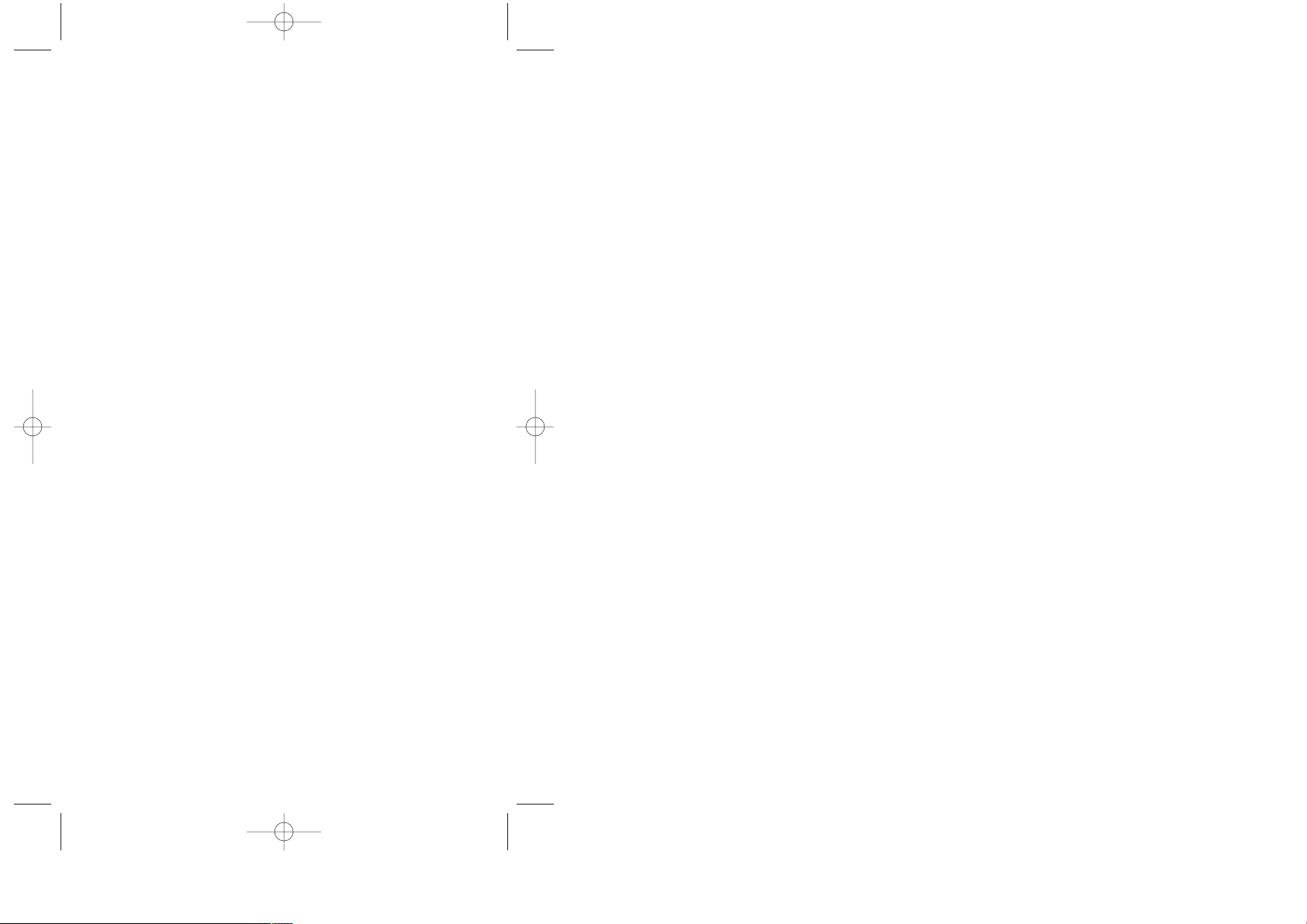
AUDIOVOX
AUDIOVOX
CDM-8450
CDM-8450
Tri Mode Digital CDMA2000 1X
Handheld Portable Telephone
In today’s fast paced world, it has become a necessity to
have immediate access to real time information. Your
communications tools must provide you with this access
anywhere at anytime. With that in mind, Audiovox developed the CDM-8450, a tri-mode bar type handset with a
4096 color STN display.
This 1X digital handset enables carriers supporting 1X
technology to provide consumers with access to high
speed connectivity for web browsing, e-mail and mobile
e-commerce. Operating on the 800 MHz AMPS/CDMA
and 1900 MHz PCS frequencies, the CDM-8450 allows
for seamless nationwide coverage as well as offering
state-of-the-art, user-friendly features. Voice activated
dialing and 2-way speakerphone are great for enhancing hands-free use of this phone. T9
TM
Text Input, vibrating alert and an 8-line LCD display make the CDM-8450
easier to use.
Your new CDM-8450 provides you with something only
an Audiovox phone can: the proven reliability that has
made us a leading wireless handset provider. Please
take a few moments to read the following pages of the
owner’s manual. It will help you make the most efficient
use of this valuable communications tool.
Preface
TX-65BBM1104 2003.11.5 10:58 AM Page 1
Page 3
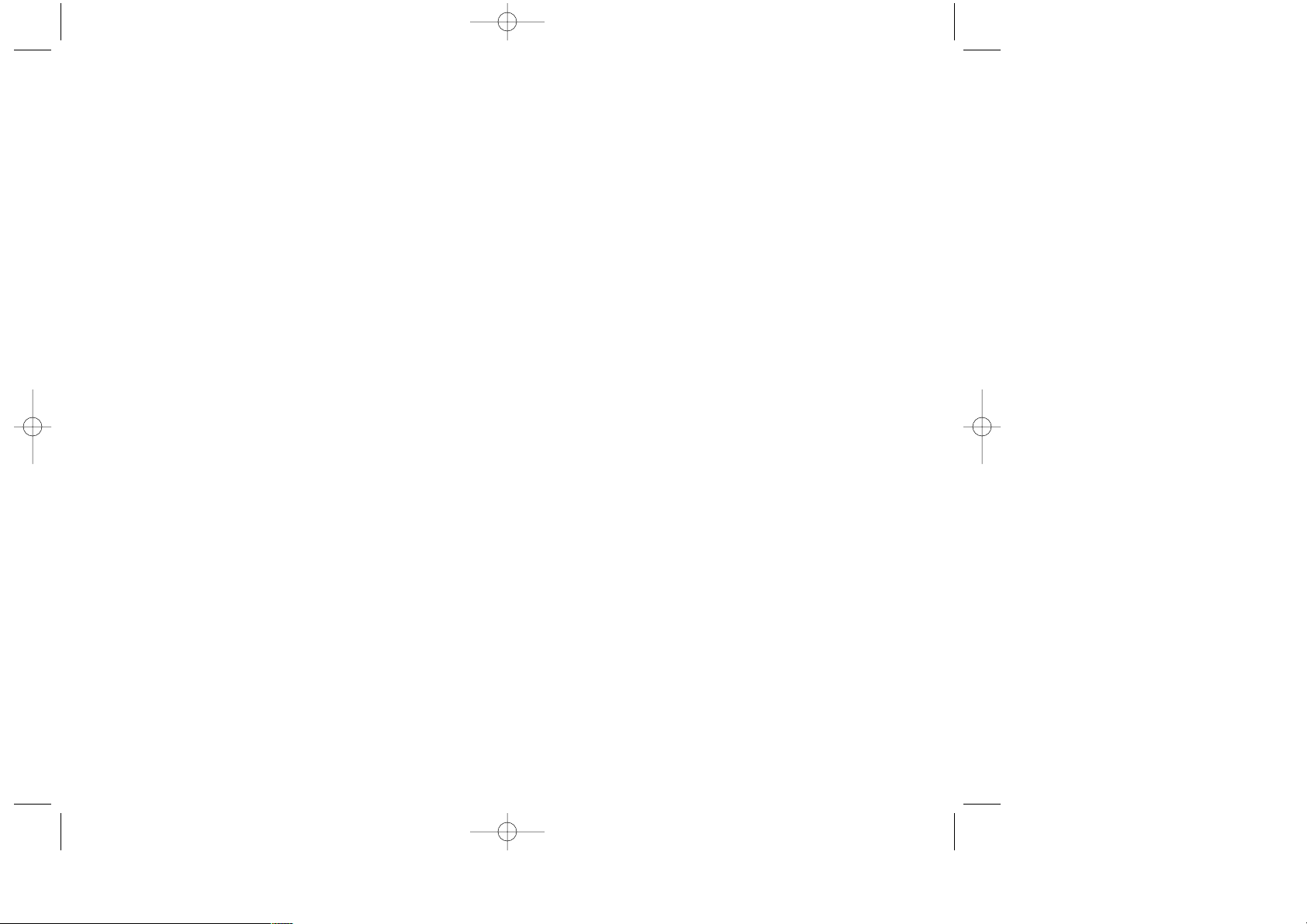
TTABLE OF CONTENTS
ABLE OF CONTENTS
CHAPTER 1 BEFORE USING YOUR PHONE .........7
Inside the Package.................................................8
Handset Description ..............................................9
Function Keys.......................................................10
Display Indicators.................................................11
Using the Battery..................................................13
Installing the Battery ...........................................13
Removing the Battery .........................................13
Charging the Battery ............................................14
Power Connection ...............................................14
Battery Charging Time........................................15
Battery Talk & Standby Times .............................15
Battery Information ..............................................16
CHAPTER 2 BASIC OPERATION...........................17
Using the Phone...................................................18
Turning the Phone On.........................................18
Turning the Phone Off.........................................18
Using the Menu.....................................................19
Menu Summary.....................................................20
Basic Functions....................................................23
Making a Call......................................................23
Pause Feature.....................................................24
Speaker Phone ...................................................24
Answering a Call.................................................25
Caller ID Function ...............................................25
Call Waiting Function..........................................26
Voice Memo Display...........................................26
Etiquette..............................................................26
Adjusting Volume.................................................27
Key Guard...........................................................27
Functions During a Call.......................................28
Messaging...........................................................28
Mute (Unmute)....................................................28
Silent...................................................................28
Send My Phone # ...............................................29
My Profile............................................................29
Table of Contents - Page 1
TX-65BBM1104 2003.11.5 10:58 AM Page 2
Page 4
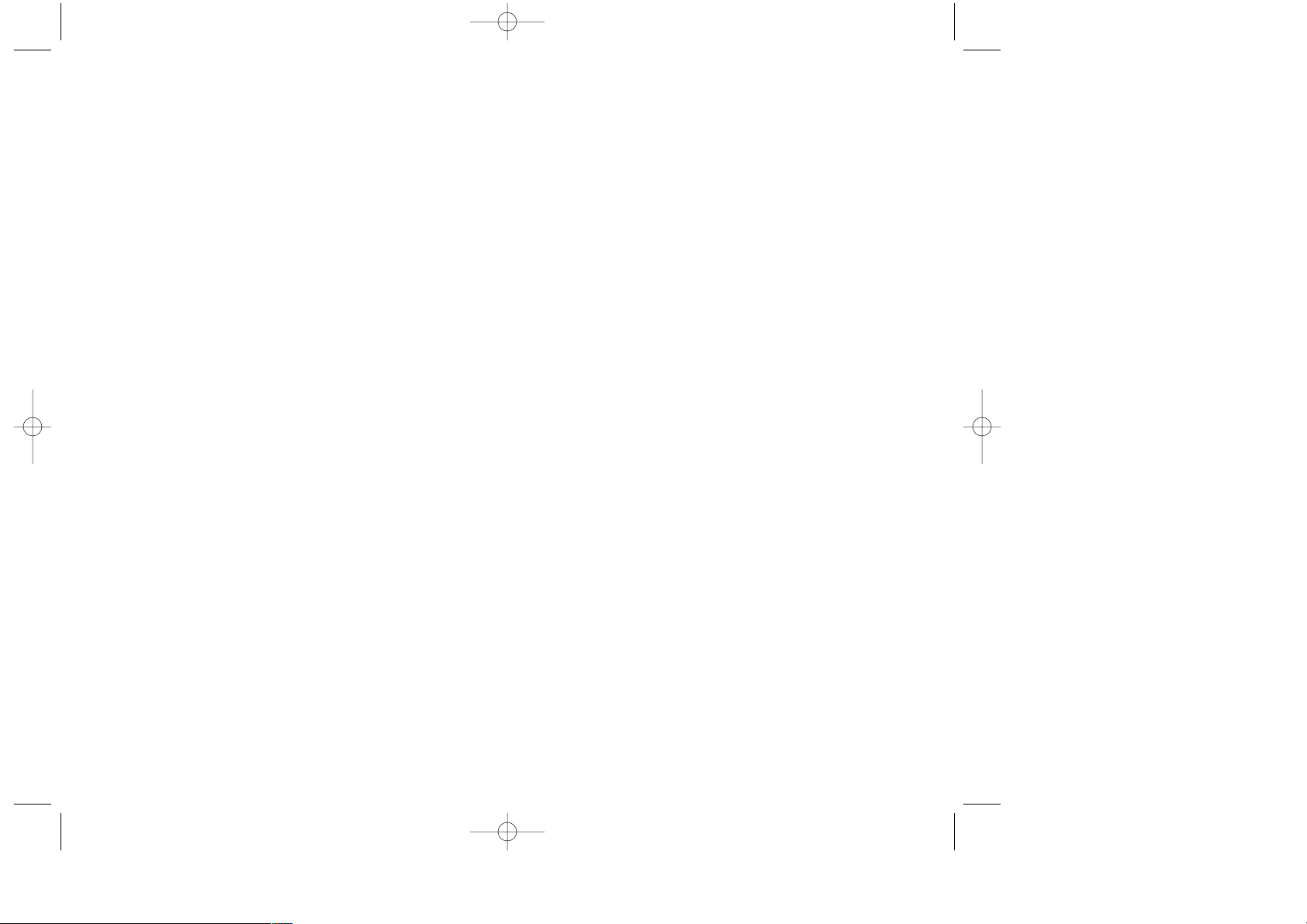
TTABLE OF CONTENTS
ABLE OF CONTENTS
TTABLE OF CONTENTS
ABLE OF CONTENTS
VR Mode................................................................57
Name ..................................................................57
Redial..................................................................57
Voice Memo........................................................58
Phone Book ........................................................58
Cancel.................................................................59
VS Menu................................................................60
Voice Memo........................................................60
Call Answer.........................................................61
Voice Command .................................................62
Voice Dial............................................................64
Voice Alert...........................................................66
Voice Setting.......................................................67
Setting...................................................................68
Sounds................................................................68
Display................................................................73
Security...............................................................77
Roaming..............................................................80
Location ..............................................................82
Airplane Mode.....................................................82
Others.................................................................83
Phone Info ..........................................................86
Key Guard.............................................................88
Key Guard...........................................................88
CHAPTER 5 SUPPLEMENTARY FUNCTIONS......89
Schedule ...............................................................90
New Event ..........................................................90
View Event List...................................................90
Alarm.....................................................................91
Calculator..............................................................92
World Clock..........................................................93
Stopwatch.............................................................94
Voice Privacy.......................................................29
Location...............................................................29
Call History ..........................................................30
Phone Book.........................................................30
Speaker Mode .....................................................30
CHAPTER 3 MEMORY FUNCTION .......................31
Storing Phone Numbers......................................32
Text Input Methods ..............................................33
Entering Characters ............................................33
Alpha Mode [ABC] ..............................................33
T9
TM
Predictive Text Mode [T9TMABC].................34
Numeric Mode [123] ...........................................36
Symbol Mode [SYM]...........................................36
Speed Dialing .......................................................37
One-Touch/Two-Touch Dialing............................37
Call History ...........................................................38
Outgoing Calls....................................................38
Incoming Calls....................................................39
Missed Calls .......................................................40
Call Times...........................................................41
Phone Book..........................................................44
Find.....................................................................44
Edit Phone Book.................................................46
Edit Group...........................................................47
Speed Dial..........................................................48
My Profile ............................................................49
Mobile Web...........................................................50
Connecting to the Internet..................................50
CHAPTER 4 SETTINGS..........................................51
Downloads............................................................52
Games ................................................................52
Ringers................................................................53
Wallpapers..........................................................54
Applications.........................................................55
Others.................................................................56
Page 2 - Table of Contents Table of Contents - Page 3
TX-65BBM1104 2003.11.5 10:58 AM Page 4
Page 5
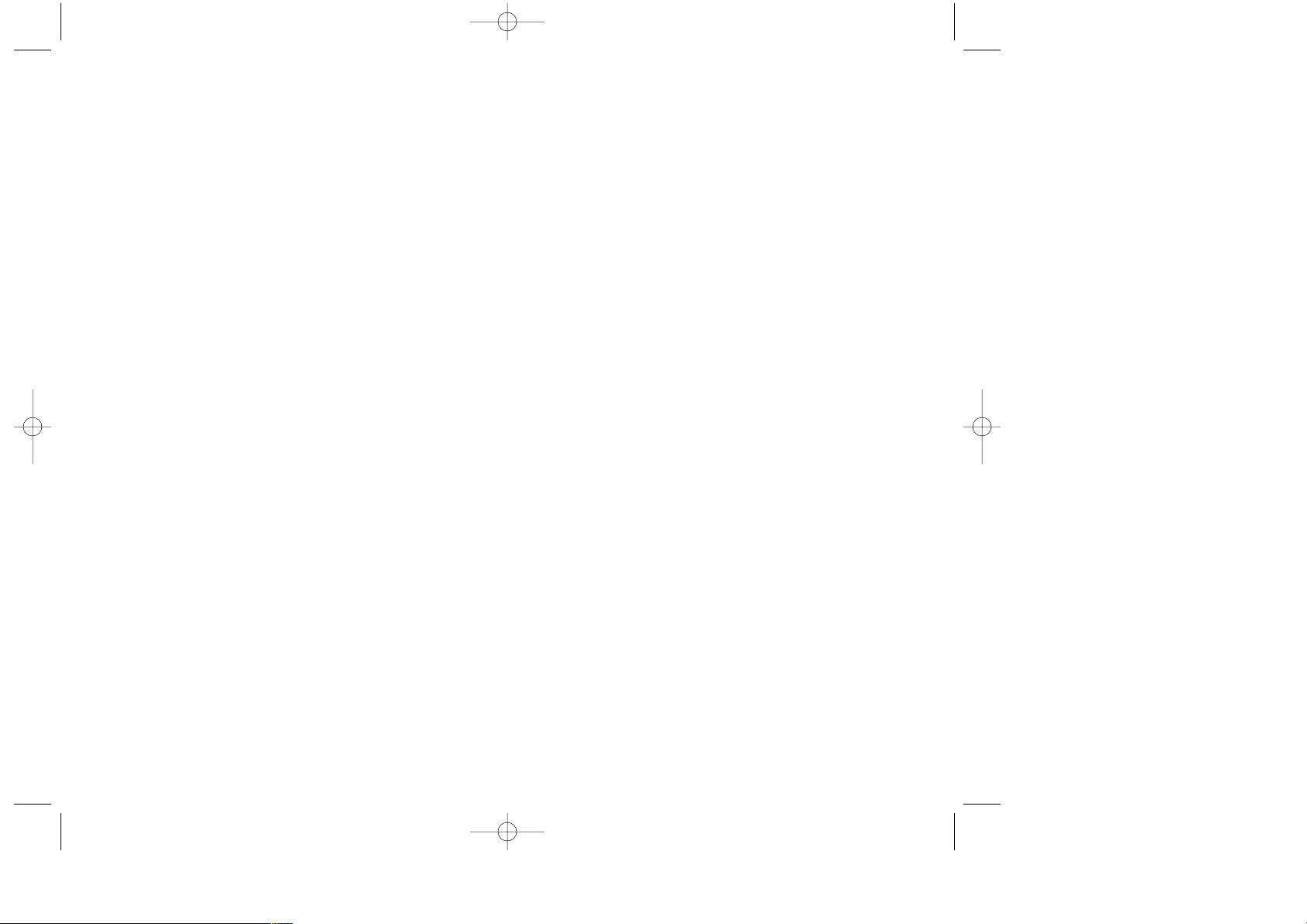
TTABLE OF CONTENTS
ABLE OF CONTENTS
TTABLE OF CONTENTS
ABLE OF CONTENTS
Other Safety Guidelines....................................126
Precautions and Warnings................................127
Operating Procedures.......................................128
Safety Information for FCC RF Exposure........129
Caution..............................................................129
SAR Information.................................................130
FDA Consumer Update......................................132
CHAPTER 10 WARRANTY..................................141
Protect Your Warranty.......................................142
12 Month Limited Warranty...............................143
Page 4 - Table of Contents
CHAPTER 6
VOICE MAIL AND TEXT MESSAGES
...95
Two-Way SMS.......................................................96
Message Indicators.............................................96
Received Message Notification ..........................96
Checking Messages ............................................97
Checking Received Voice Mail Message............97
Checking Received Text Message......................97
Sending Text Messages.......................................98
Sending New Text Messages .............................98
Inbox....................................................................100
Inbox Menu.......................................................100
Outbox.................................................................102
Outbox Menu ....................................................102
Web Alerts...........................................................104
Filed.....................................................................105
Erase All..............................................................106
Settings...............................................................107
Settings Menu...................................................107
CHAPTER 7 MAKING AN EMERGENCY CALL..111
Emergency Calling.............................................112
911 in Lock Mode ..............................................112
911 Using any Available System .......................112
CHAPTER 8 INTERNET BROWSER ....................113
Internet Browser ................................................114
Launching the Web...........................................114
Browsing the Web.............................................114
Setting Up a Web Connection...........................118
CHAPTER 9 SAFETY INFORMATION...................121
Safety Information for Wireless Handheld Phones
.122
Exposure to Radio Frequency Signals.............122
Antenna Care ....................................................123
Phone Operation...............................................123
Driving Safety ...................................................123
Electronic Devices............................................124
Table of Contents - Page 5
TX-65BBM1104 2003.11.5 10:58 AM Page 6
Page 6
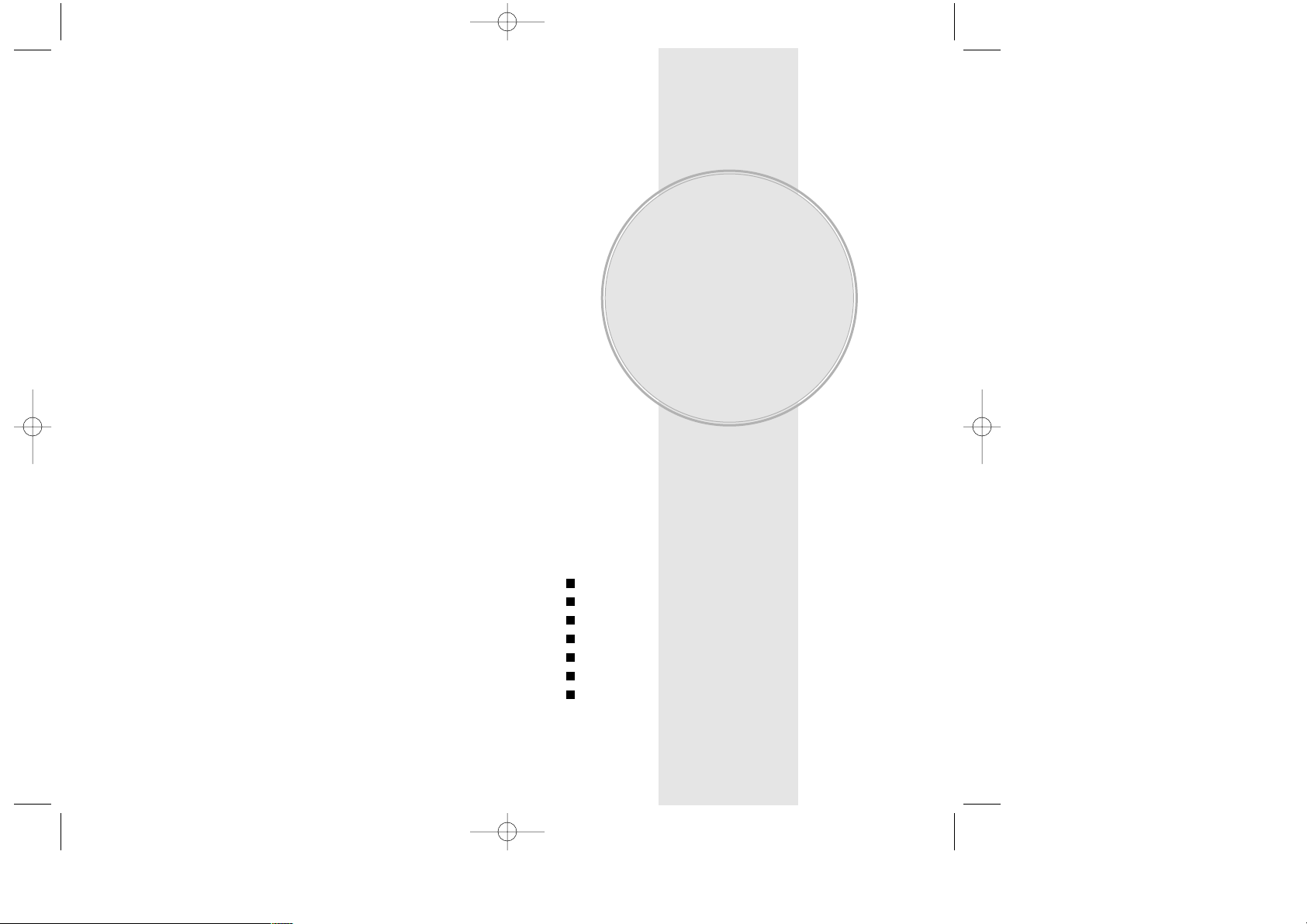
Please read and fully understand this manual before
using your phone.
This chapter addresses your phone, its keys, display
icons, and the charging and proper use of the battery.
Once you have read this chapter, you can move on to
the basic and advanced features of your phone.
Inside the Package
Handset Description
Function Keys
Display Indicators
Using the Battery
Charging the Battery
Battery Information
Chapter 1
BEFORE USING
YOUR PHONE
Chapter 1 - Page 7Page 6
TX-65BBM1104 2003.11.5 10:58 AM Page 8
Page 7
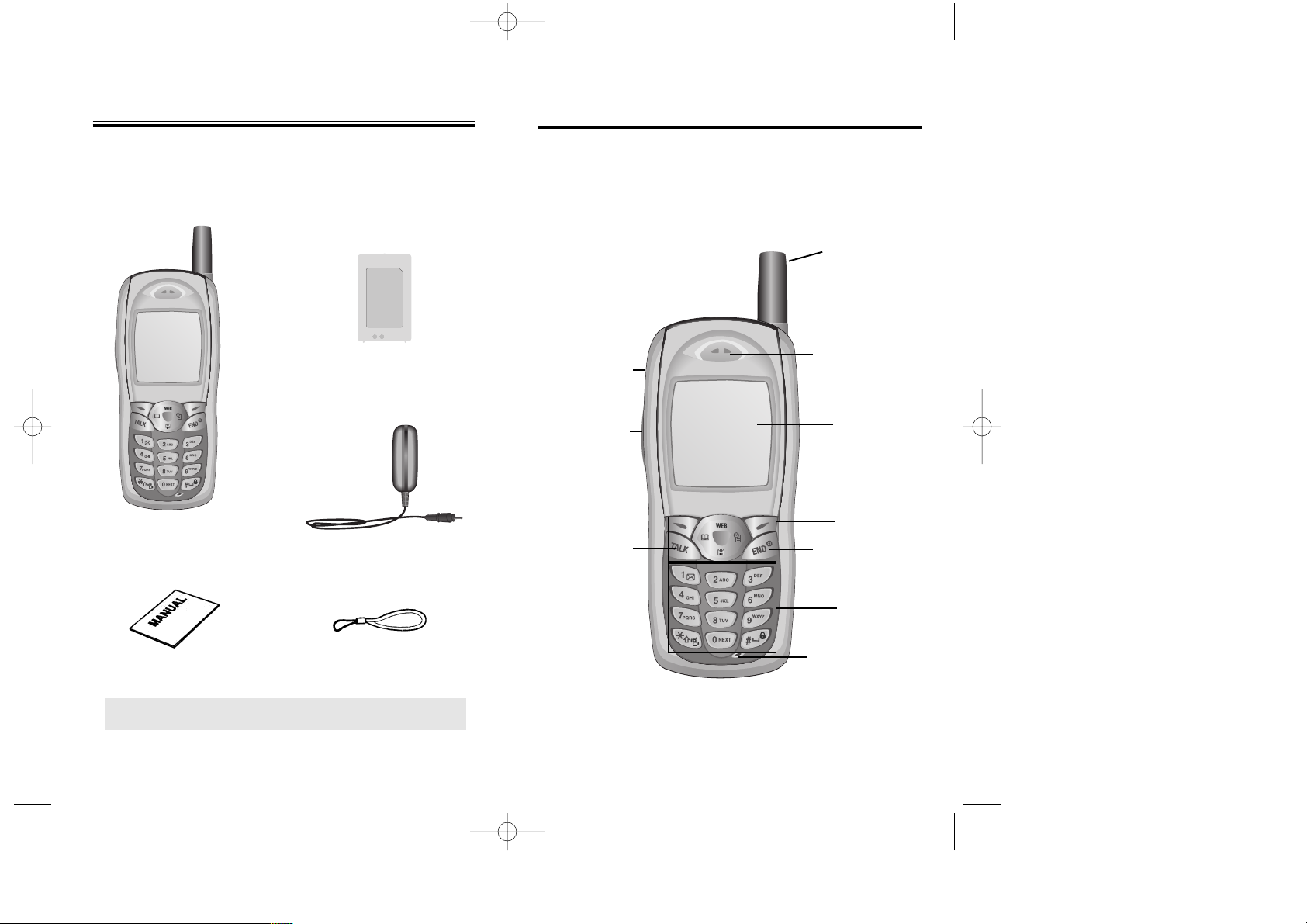
HANDSET DESCRIPTION
HANDSET DESCRIPTION
Volume
Button
Adjusts the
earpiece
and ringer
volume.
Earpiece
Function
Keys
Keypad
Microphone
END/
Power Key
Send key
Earjack
The CDM-8450, a tri-mode CDMA2000 1X digital phone
with data and web browsing capabilities, weighs 3.1 oz.
and measures 4.3” x 1.8” x 0.7”.
Chapter 1 - Page 9
INSIDE THE P
INSIDE THE P
ACKAGE
ACKAGE
Thank you for purchasing the CDM-8450 wireless
handset. The phone’s giftbox contains all of the items
listed below.
NOTE: Immediately report any product defects or
missing items to the place of purchase.
User Manual
Handset
Page 8 - Chapter 1
Antenna
For best call quality,
fully extend the
antenna during the
call.
4096 STN
Color LCD
Display
AC Charger
Standard Battery
Hand strap
TX-65BBM1104 2003.11.5 10:58 AM Page 10
Page 8
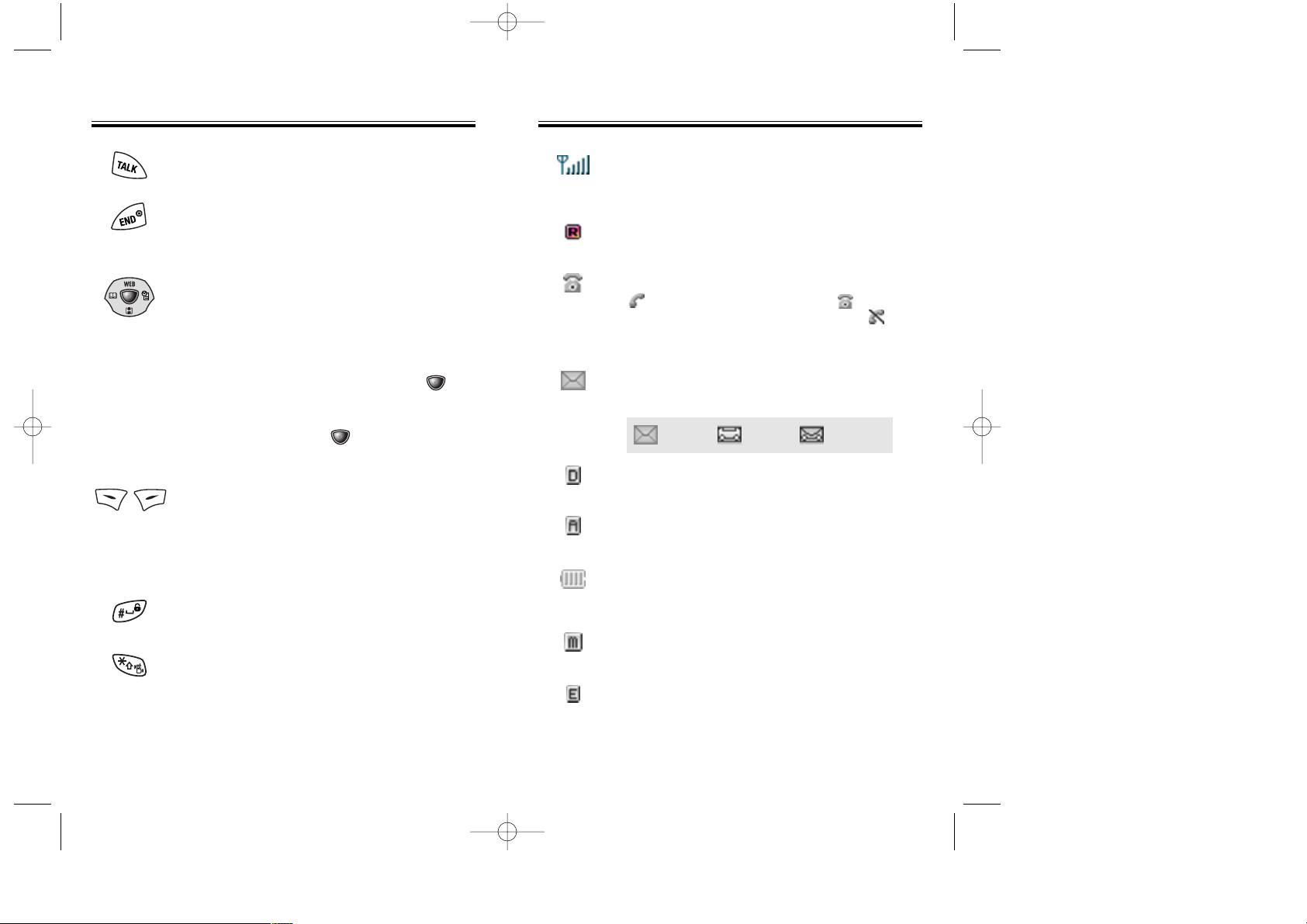
DISPLA
DISPLA
Y INDICA
Y INDICA
TORS
TORS
Chapter 1 - Page 11
FUNCTION KEYS
FUNCTION KEYS
SEND KEY: Press to make or receive a
call. Press and hold to turn on VR mode.
END KEY: Terminate a call or to return to
the initial page. Press and hold to turn the
power on/off.
NAVIGATION KEY:
In Idle Mode-Press up to access the Web,
down to access the Download, right for
Event and left for the Phone book.
Inside the menu-Within a menu, use to
scroll through menu options. Press to
select a highlighted item or the function
displayed in the middle of the bottom line
of the screen. Press to enable
speakerphone when on a call.
SOFT KEYS: (Soft 1) Press to access the
menu or function displayed on bottom line.
(Soft 2) Press to access a voice or text
message, or to return to the previous page.
Press to clear a digit from the display.
LOCK KEY: Press and hold to enter
Keyguard mode.
ETIQUETTE MODE KEY: Press and hold to
enter etiquette mode.
Page 10 - Chapter 1
Signal Strength
Indicates current signal strength.
The more lines, the stronger the signal.
Roaming
Phone is outside of its home area.
Service Indicator
Indicates call is in progress, indicates
the phone is in standby mode, and indicates the phone cannot receive a signal
from the system.
Message
New text or voice message.
Digital Mode
Phone is operating in digital mode.
Analog Mode
Phone is operating in analog mode.
Battery
Battery charging level–the more blocks,
the stronger the charge.
Mute
Phone is mute during a call.
Emergency call
Blinks when an emergency call is in
progress.
Text
Message
Voice
Message
Voice & Text
Message
TX-65BBM1104 2003.11.5 10:58 AM Page 12
Page 9
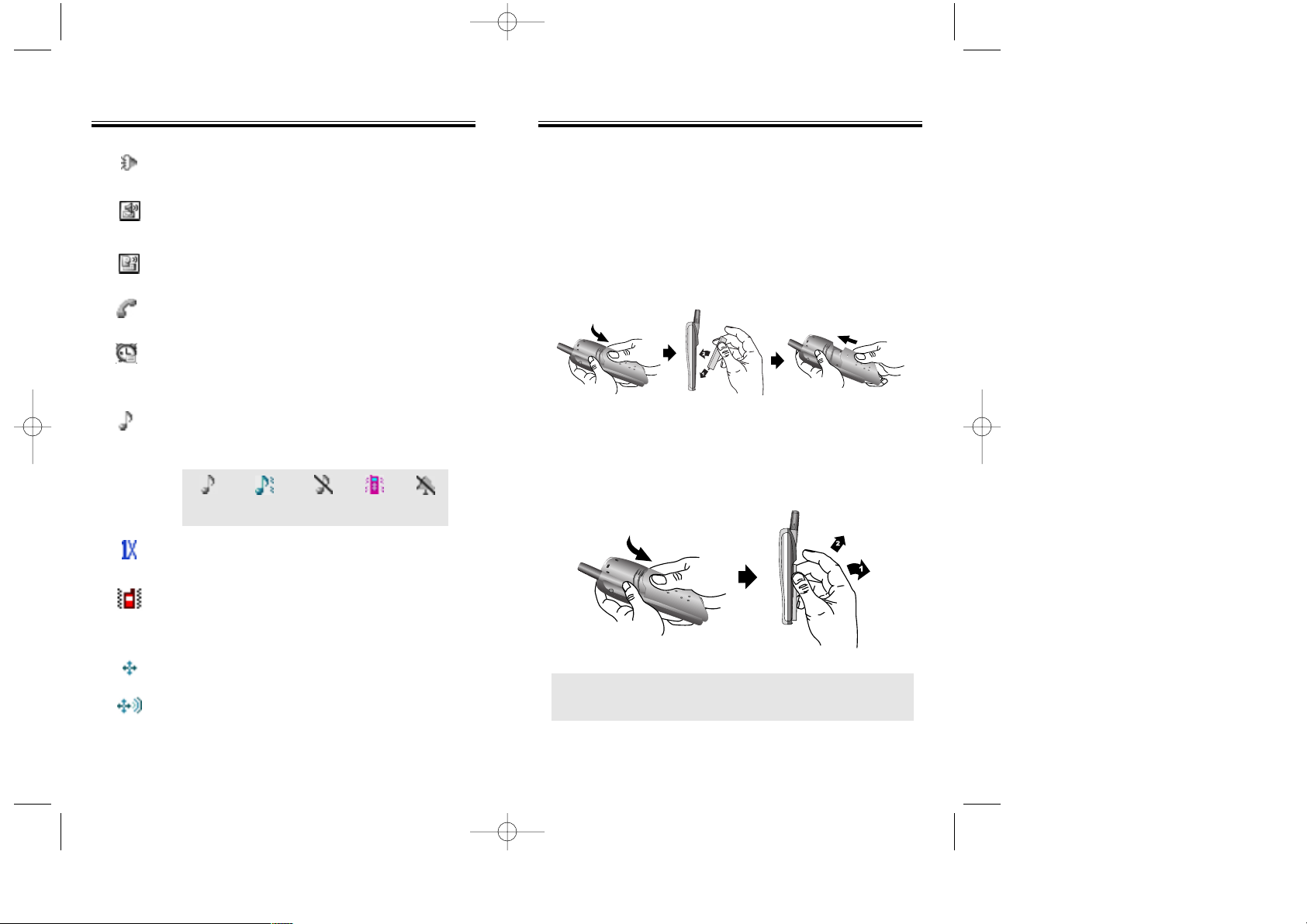
USING THE BA
USING THE BA
TTER
TTERYY
Chapter 1 - Page 13
DISPLA
DISPLA
Y INDICA
Y INDICA
TORS
TORS
INSTALLING THE BATTERY
1. Remove the battery cover.
2. Insert the bottom of battery into groove at bottom
of the handset.
3. Press in the top of the battery until it clicks.
REMOVING THE BATTERY
1.
Push the tab with one hand and lift the top of the
battery
to separate.
NOTE: If the battery is not correctly placed in the battery
compartment, the handset will not turn on and/or
the battery may detach during use.
Page 12 - Chapter 1
Speakerphone
Phone is in speakerphone mode.
Voice Memo
New voice memo has been made.
Answering machine
Phone is in answering machine mode.
New Downloads
Appears when contents is downloaded.
Schedule
Appears when either an event or an alarm
is set.
Ring Mode
Depending on the ringer type, one of the
following appears:
1X
Phone is in the 1x service area.
Etiquette Mode
Phone is in Etiquette Mode.
GPS Icon
Indicates the Location Service of your
phone is disabled.
Indicates the Location Service of your
phone is enabled.
Ringer Ring off SilentVibrateRinger after
vibrate
TX-65BBM1104 2003.11.5 10:58 AM Page 14
Page 10
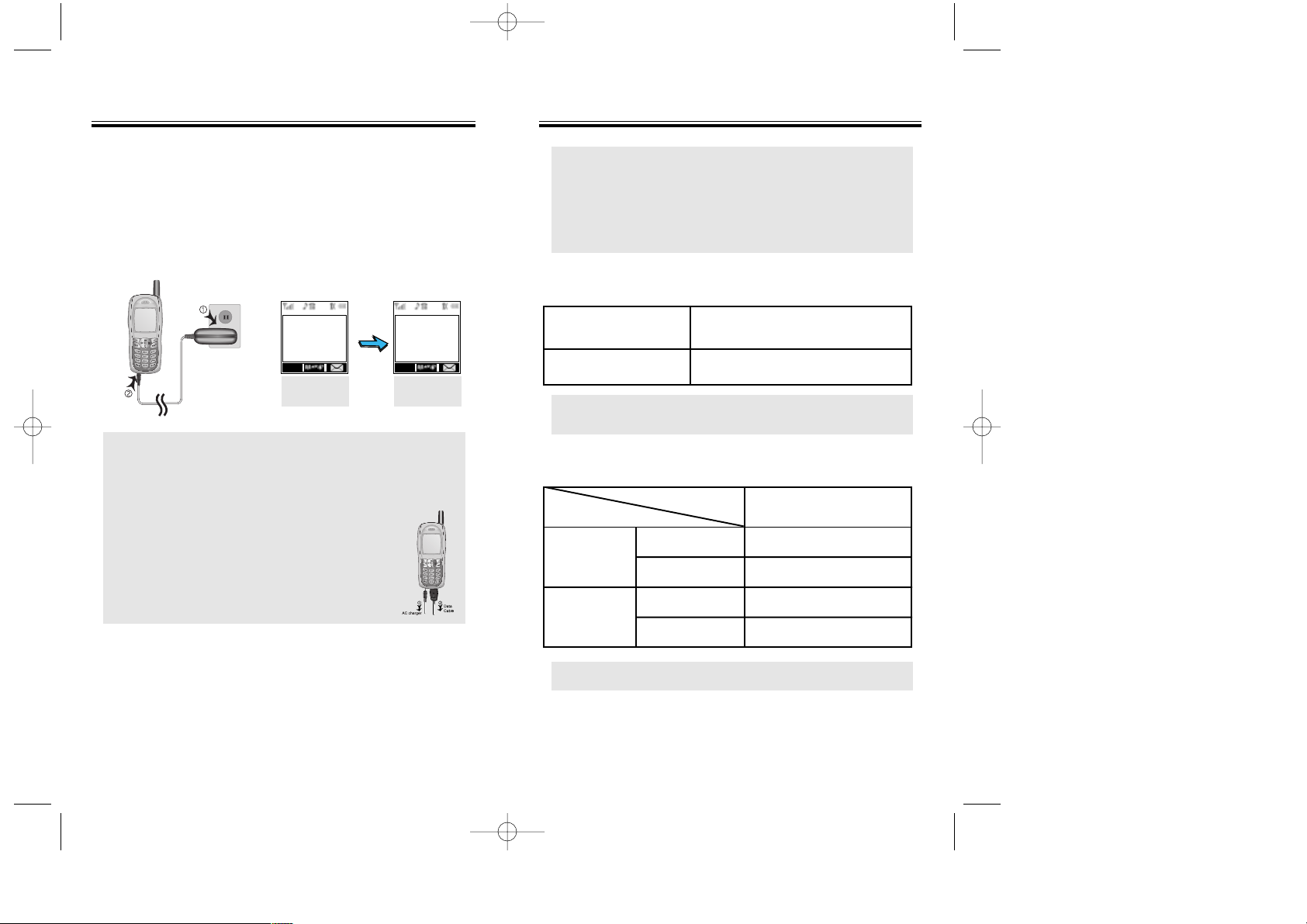
CHARGING THE BA
CHARGING THE BA
TTER
TTERYY
NOTE: Charging time applies only when your phone
is turned off. Charging time may vary if your
phone is turned on.
NOTE: These times are for a new battery.
Talk and standby time may decrease over time.
BATTERY TALK & STANDBY TIMES
BATTERY CHARGING TIME
Chapter 1 - Page 15
CHARGING THE BA
CHARGING THE BA
TTER
TTERYY
NOTE: 1. It is m ore e fficient to charge the battery
with the handset off.
2. The battery must be connected to the phone
in order to charge it.
3.
Battery operating time gradually decreases
over
time.
4. If the battery fails to perform normally,
you may need to replace the battery.
Page 14 - Chapter 1
POWER CONNECTION
1.
Plug the AC charger into a standard outlet.
2.
With the battery installed, plug the other end of the
AC charger into the bottom of your phone.
Battery Type
BTR - 8450
200 minutes
Charging Time
Standard Battery
(900mAh)
170
103
150
25
Talk Time
(min)
Digital
Analog
Digital
Analog
Standby
Time
(hrs)
NOTE: 1. When you charge the battery with the phone
power off, “Charging” appears on the LCD
display. The phone will not operate until it is
turned on.
2.
The battery is not charged at the time of
purchase.
3. Fully charge the battery before use.
4. If you are using the data cable while
charging, disconnect the AC charger
from the phone before disconnecting
the data cable.
Battery
Charging
MENU MENU
Charging is
complete
Charging is
in progress
Charging is
complete
TX-65BBM1104 2003.11.5 10:58 AM Page 16
Page 11
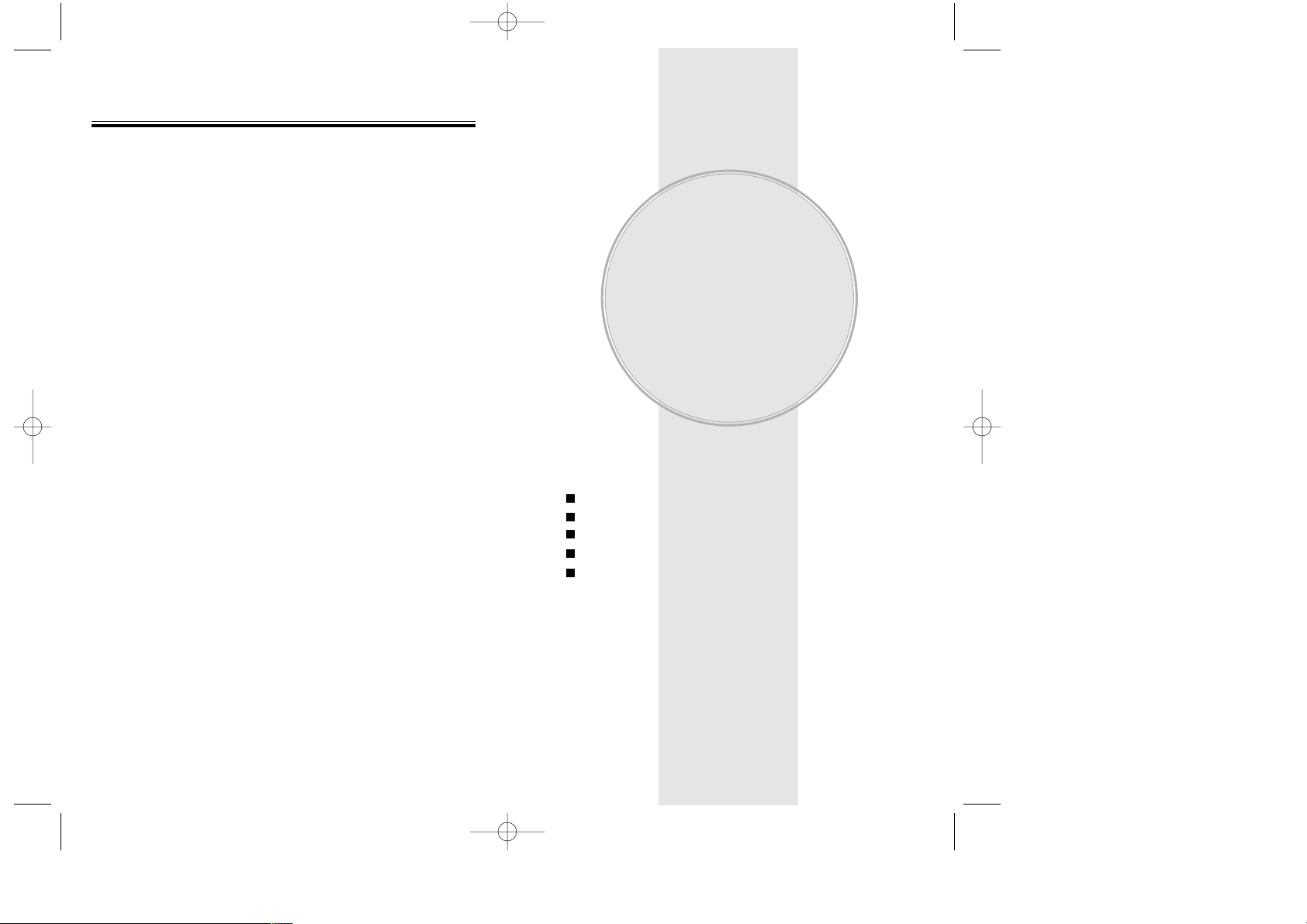
This chapter addresses the phone’s basic functions
including menus, volume levels, and call features.
Using the Phone
Using the Menu
Menu Summary
Basic Functions
Functions During a Call
Chapter 2
BASIC OPERATION
Chapter 2 - Page 17
Use only manufacturer approved batteries.
Never use a damaged or worn out battery.
Use the battery only for its intended purpose.
Never expose the battery terminals to any other metal
object. This can short circuit the battery.
Avoid exposure to temperature extremes. A phone with
a hot or cold battery may temporarily not work
(or charge), even if the battery is fully charged.
Always allow it to cool down or warm up first and keep
the battery between 41
o
F and 95oF (5oC and 35oC).
When not in use, store the battery uncharged in a cool,
dark, dry place.
The battery is a self-contained unit. Do not attempt to
open its case.
Battery operating time gradually decreases. You may
need to buy a new battery.
Never dispose of a battery in a fire!
Dispose of used batteries in accordance with local
regulations.
Recycle!
BA
BA
TTER
TTER
Y INFORMA
Y INFORMA
TION
TION
Page 16 - Chapter 1
TX-65BBM1104 2003.11.5 10:58 AM Page 18
Page 12
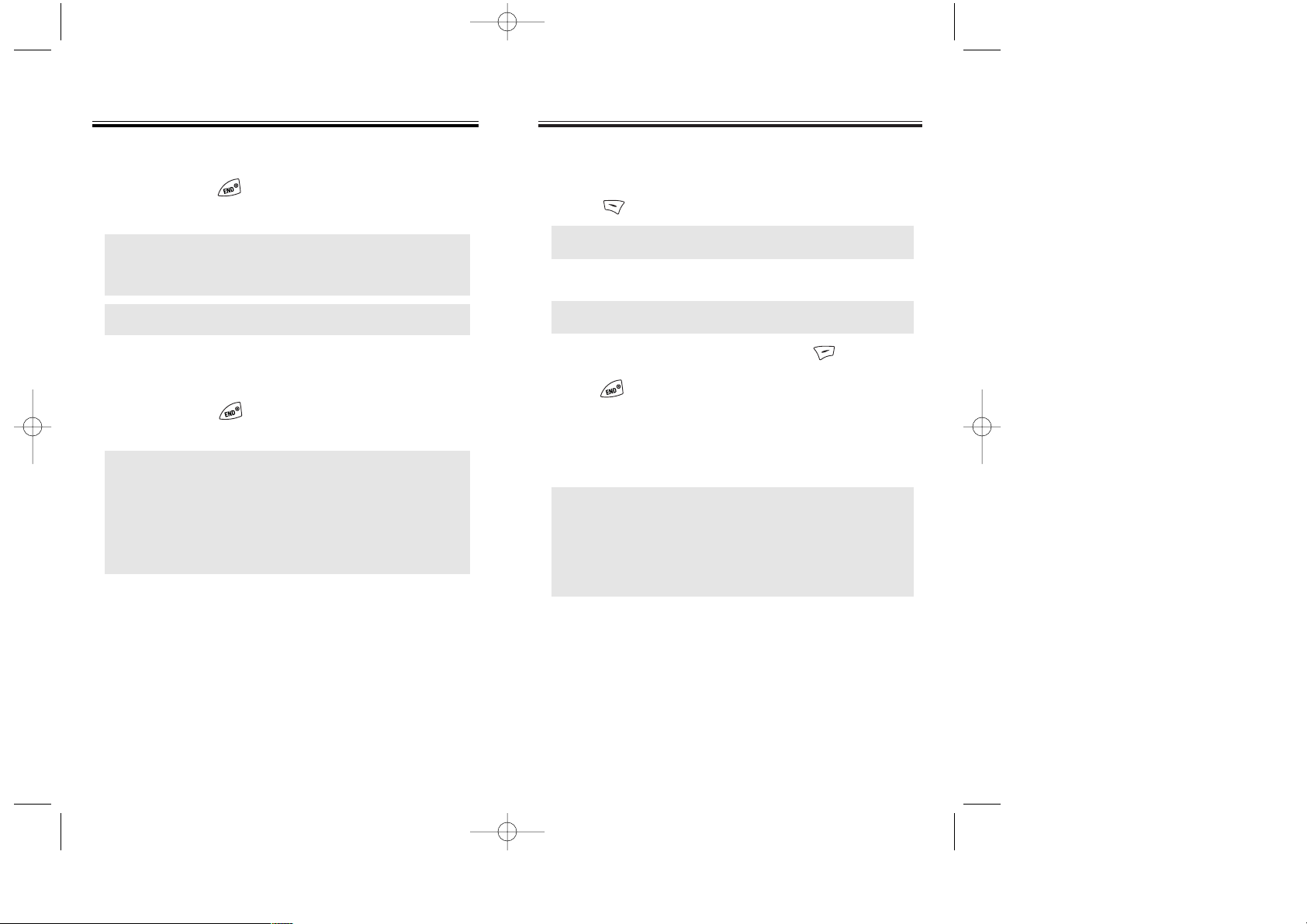
USING THE MENU
USING THE MENU
USING THE MENU
1. To access the menu in the idle mode,
press [MENU].
2. Use the Navigation Key to scroll through the menu.
3. To return to the previous page, press [BACK].
To exit the current menu and return to the idle mode,
press .
4. Press the Navigation Key to enter a function when its
main page is displayed or press its assigned number
to have a direct access to the function.
Chapter 2 - Page 19
USING THE PHONE
USING THE PHONE
TURNING THE PHONE ON
1. Press and hold , until the “Power On” logo
appears and the tone sounds.
NOTE: 1.
Immediately change or recharge the battery
when “Low Battery Warning Power Off”
appears on the display. If the phone turns
off due to the battery completely draining,
memory may possibly be damaged.
2.
Turn the phone off before removing or
replacing the battery. If the phone is on,
data may be lost.
NOTE: The default password is the last 4 digits of your
phone number.
● To select a logo, refer to page 73 for more details.
(Setting>Display>Animation) for more detail.
● If “PASSWORD” appears, the phone is locked.
To unlock, enter your 4-digit password.
● Hotkey
In idle mode, move the Navigation Key as follows to access
these functions:
• Upward movement – Web
• Downward movement – Downloads
• Rightward movement – Event
• Leftward movement – Phone Book
● When the key guard is activated, press 1, 2, 3 to unlock
the key guard.
● To search through the menu in numerical order,
press down or to the right.
TURNING THE PHONE OFF
1. Press and hold , until the “Power Off” logo
appears.
Page 18 - Chapter 2
TX-65BBM1104 2003.11.5 10:58 AM Page 20
Page 13
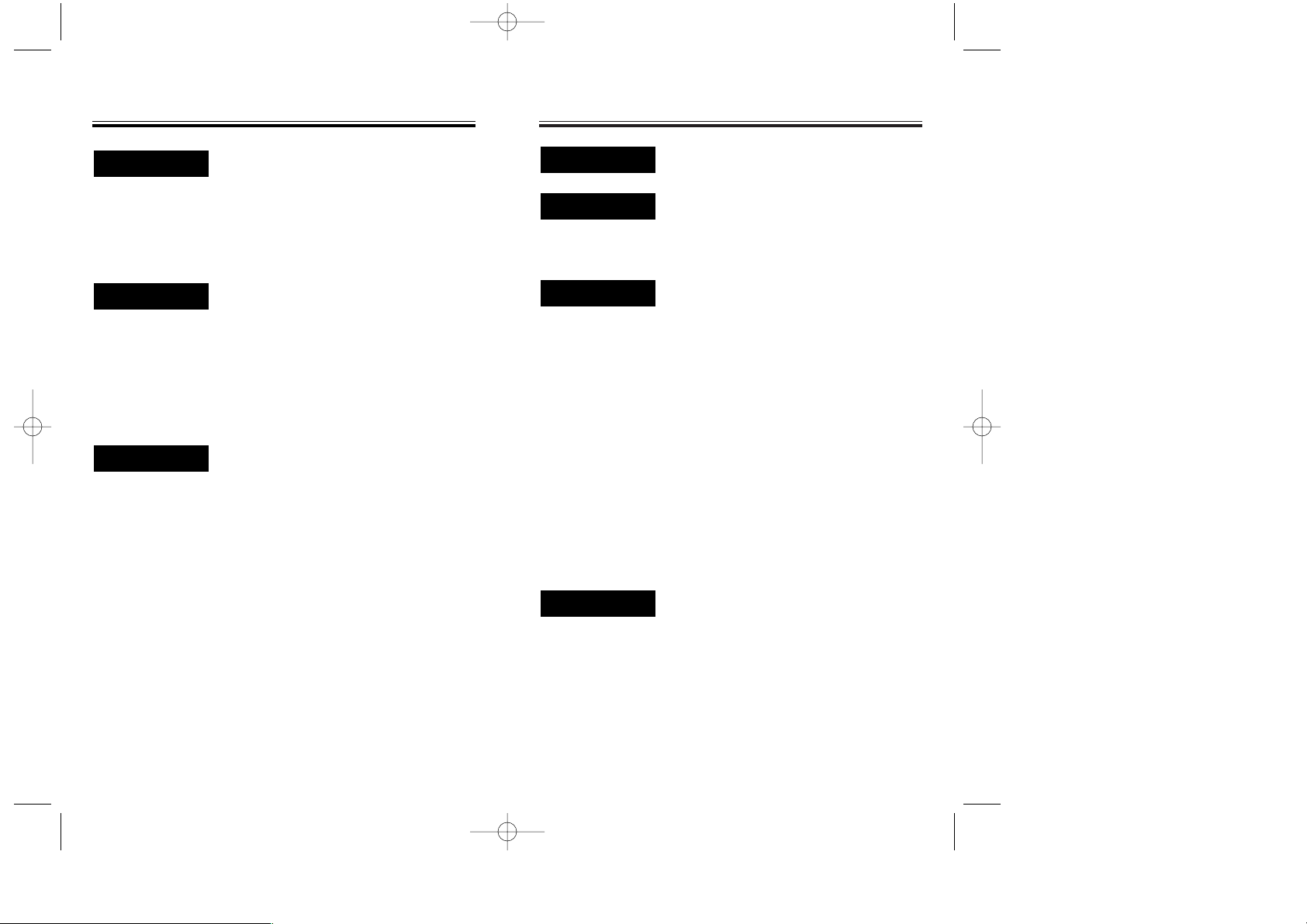
MENU SUMMAR
MENU SUMMARYY
1 : Games
2 : Ringers
3 : WallPapers
4 : Applications
5 : Other
1 : Voice Memo
2 : Call Answer
3 : Voice Command
4 : Voice Dial
5 : Voice Alert
6 : Voice Setting
1 : Schedule
2 : Alarm
3 : Calculator
4 : World Clock
5 : Stopwatch
1 : My Downloads
1 : My Downloads
1 : My Downloads
1 : My Downloads
1 : My Downloads
1 : Record
2 : Play
3 : Play(SPKR)
4 : Erase All
1 : On/Off
2 : Inbox
3 : Call Speaker
4 :Wait Time
1 :Yes/No
2 :Wake-Up
1 :Add
2 : List
3 : List (SPKR)
4 : Erase All
1 : On/Off
2 : Record
3 : Play
4 : Clear
1 : Untrain All
2 : HFK Mode
1 : New Event
2 :View Event List
Chapter 2 - Page 21
MENU SUMMAR
MENU SUMMARYY
CALL HISTORY
u
WEB
DOWNLOADS
u
VOICE SVC.
u
TOOLS
u
PHONE BOOK
u
MESSAGING
u
1 : Last Call
2 :All Calls
3 : Home Calls
4 : Roam Calls
5 :Accumulated Calls
1 : By Name
2 : By Group
3 : By Number
1 :Add New Entry
2 : Edit Existing Entry
1 :Add New Group
2 : Change Name
3 : Clear Group
1 : Inbox
2 : Outbox
3 : Filed
4 :Voice
5 :Web Alerts
1 : Save sent msg
2 : Default CallBack
3 :Alert
4 :Auto Erase
5 : Entry Mode
6 : Message Log
7 :Time Display
8 : Retry Time
9 : Edit Voice C.B
0 : Push Settings
1 : Outgoing Calls
2 : Incoming Calls
3 : Missed Calls
4 : Call Times
1 : Find
2 : Edit Phone Book
3 : Edit Group
4 : Speed Dial
5 : My Profile
1 : Voice
2 : Send New
3 : Inbox
4 : Outbox
5 : Web Alerts
6 : Filed
7 : Erase All
8 : Settings
Page 20 - Chapter 2
TX-65BBM1104 2003.11.5 10:58 AM Page 22
Page 14
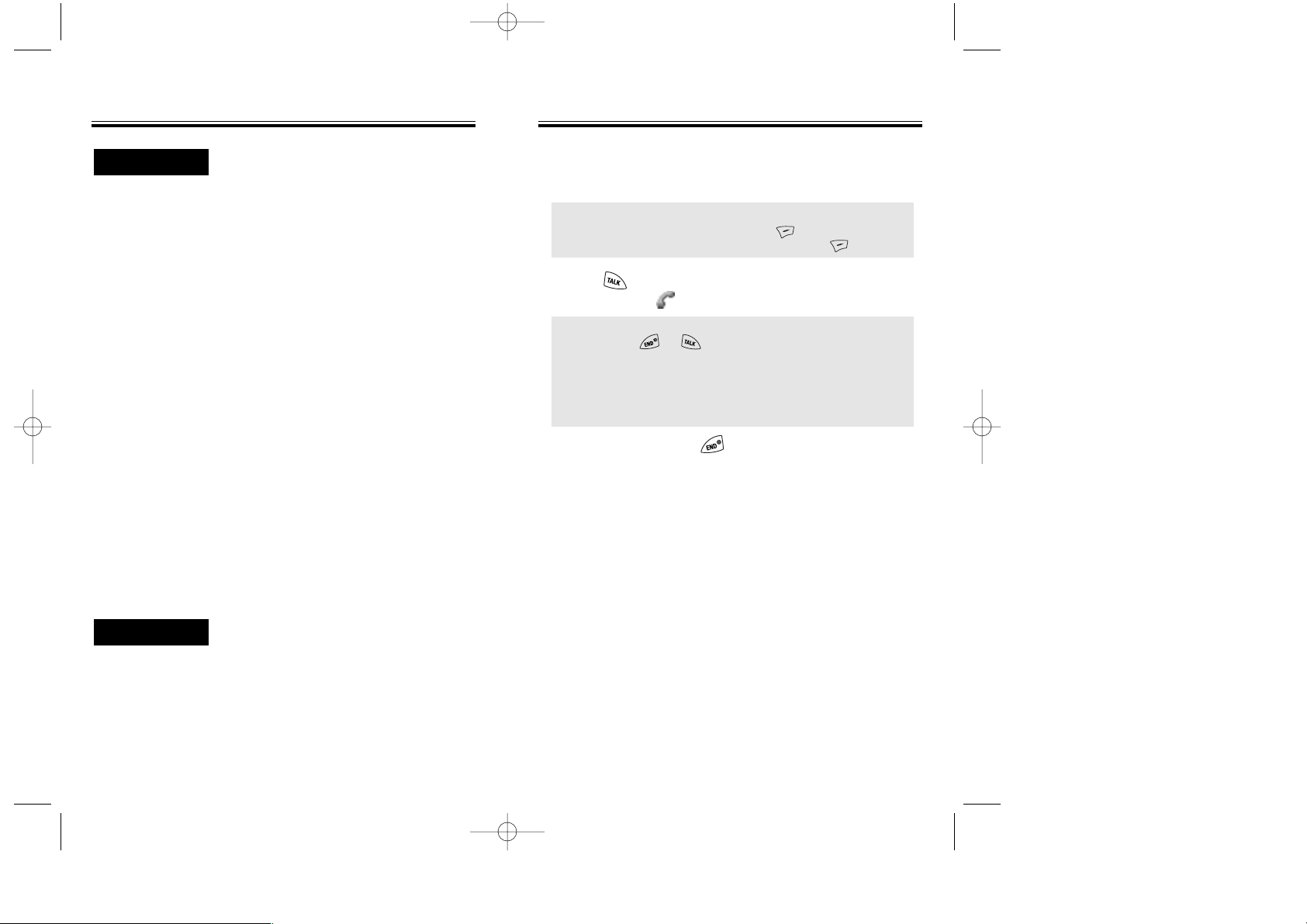
Chapter 2 - Page 23
BASIC FUNCTIONS
BASIC FUNCTIONS
MAKING A CALL
1. Enter a phone number.
2. Press .
The indicator , appears on the display.
3. To end a call, press .
(Refer to page 32 for more details about storing a
phone number.)
Page 22 - Chapter 2
MENU SUMMAR
MENU SUMMARYY
1 :Volume
2 : Ringers
3 :Alerts
4 : Roam Ringer
5 :Tone Length
1 :Animation
2 : Greeting
3 : Backlight
4 : Contrast
5 : Clock
1 : Lock Phone
2 : Change Lock
3 : Special #’s
4 : Erase PBook
5 : Reset Phone
1 : Set Mode
2 : Force Analog
3 : NAM Setting
1 : Call Ans wer
2 :Auto Answer
3 : Language
4 : Speaker Mode
5 : Data Svc.
1 : Phone Number
2 : MSID
3 : PRL
4 : S/W Ver.
5 : Browser Ver.
6 : Indicator Icons
1 : Sounds
2 : Display
3 : Security
4 : Roaming
5 : Location
6 : Airplane Mode
7 : Others
8 : Phone Info.
● If “CALL FAILED” appears on the display or the line is
busy, press or .
● If the number you are dialing is stored in the phone book,
the name and number will appear on the display.
● There is another way to make a call through the VR mode,
which is called VAD (Voice Activated Dialing). Please refer
to page 64 (Voice Service) for more details.
● To modify the phone number you have entered:
• To erase one digit at a time press .
• To erase the entire number, press and hold .
SETTING
u
KEY GUARD
TX-65BBM1104 2003.11.5 10:58 AM Page 24
Page 15
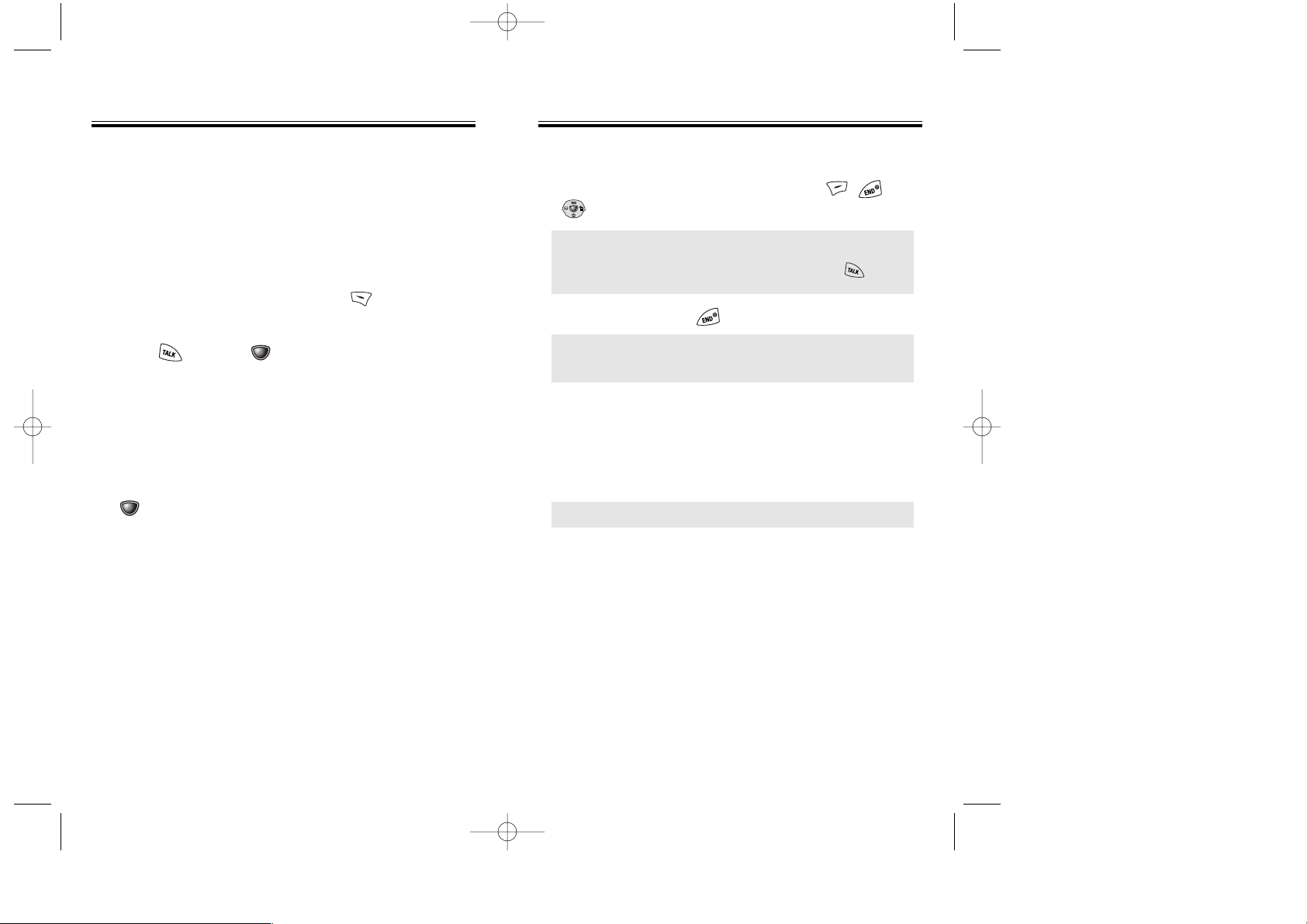
Chapter 2 - Page 25
BASIC FUNCTIONS
BASIC FUNCTIONS
Page 24 - Chapter 2
ANSWERING A CALL
1. To answer a call, press any key except , or
.
2. To end a call, press .
● In the Settings menu, you can select either “Any Key” or
“Send Key” to answer a call. lf “Send Key” is selected,
the phone can only be answered by pressing .
See page 83 for more information.
NOTE: In Auto Answer Mode a call is automatically
answered after a preset number of ring tones.
See page 83 for more details.
NOTE: The caller ID is stored in the call history.
CALLER ID FUNCTION
If the person calling you is in your phone book, Caller ID
will display their name and number.
BASIC FUNCTIONS
BASIC FUNCTIONS
PAUSE FEATURE
You can dial or save a phone number with pauses for
use in the automated systems where you need to enter
a credit card number, a social security number, and so
on. This feature will be convenient when you are linked
to ARS (Advanced Record System).
1. Enter a phone number, then press [MENU] to
insert a pause.
2. Press to dial or [OK] to store.
Please refer to page 32 for more details about
storing a phone number.
SPEAKER PHONE
1. To activate the speaker phone when the phone is in
idle mode or you are on a call, press and hold
[SPKR]
.
2. The phone returns to normal (Speaker phone off)
after ending or call or when the phone is turned off
and back on.
TX-65BBM1104 2003.11.5 10:58 AM Page 26
Page 16
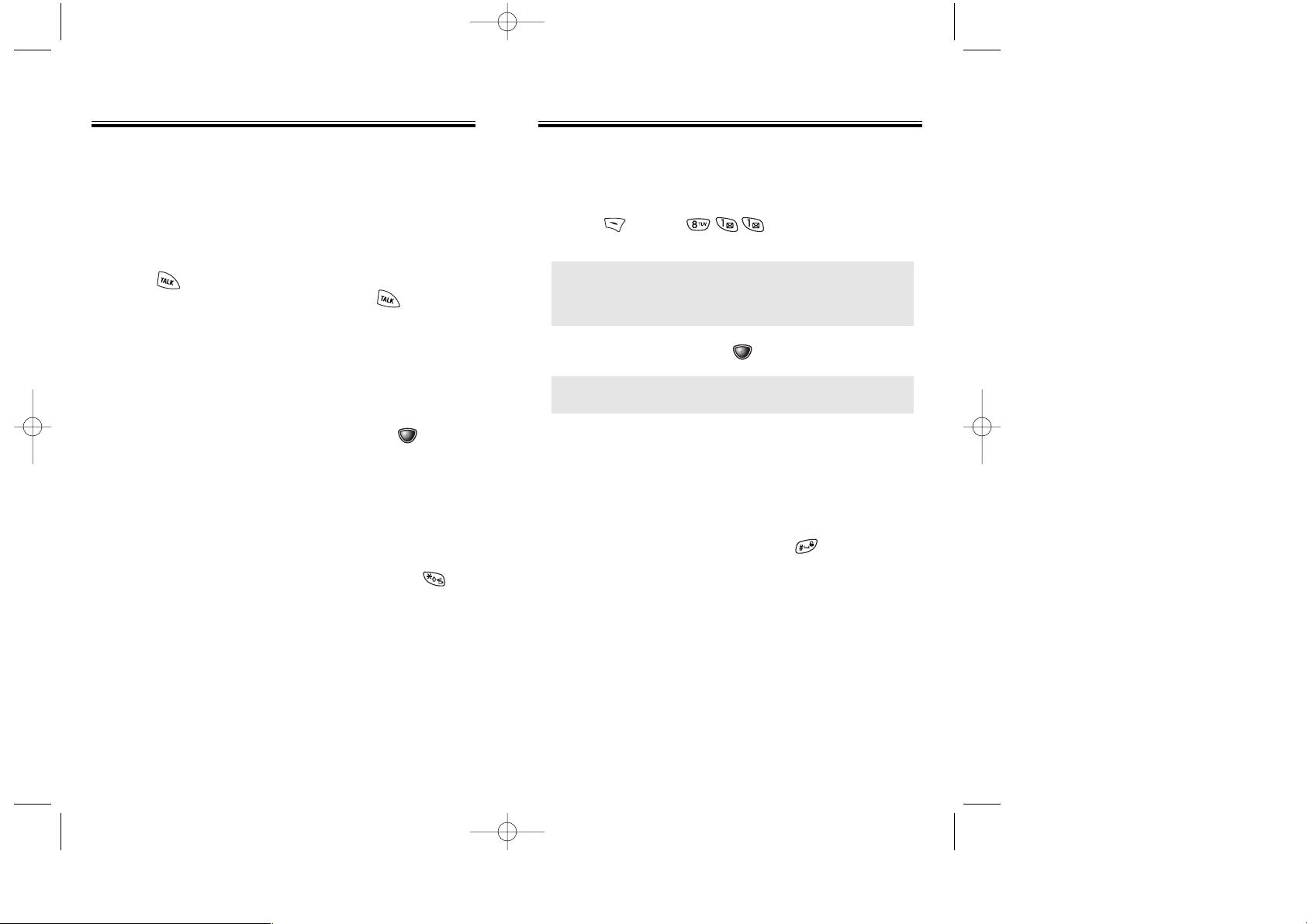
ADJUSTING VOLUME
Adjusts the volume of the ringer, key beep and speaker.
1. Press [MENU] and select one of the
following.
2. Adjust volume and press [OK] to save it.
ETIQUETTE
Mutes key tones and activates the vibration mode to
alert you of an incoming call or message.
1. To turn etiquette mode on/off, press and hold .
Chapter 2 - Page 27
BASIC FUNCTIONS
BASIC FUNCTIONS
Page 26 - Chapter 2
BASIC FUNCTIONS
BASIC FUNCTIONS
CALL WAITING FUNCTION
Notifies you of another incoming call when you are on the
phone by making a beep sound and displaying the
caller’s phone number on the screen.
1. To answer another call while on the phone,
press . This places the first call on hold.
To switch back to the first caller, press again.
VOICE MEMO DISPLAY
Displays the number of voice memos recorded in the
answering machine.
1. To play the recorded voice memos, press [PLAY].
● Ringer – Controls the ringer volume.
● Voice Call – Controls the speaker & earpiece volume.
● Key – Controls the keypad tone.
● Messages – Controls the message alert volume.
NOTE: Move the Navigation Key upward or downward
to adjust earpiece volume during a call.
KEY GUARD
Locks phone allowing it to only be used after the
password is entered.
1. To lock the phone, press and hold .
2. To unlock the phone, input the password.
The default password is 1 2 3.
TX-65BBM1104 2003.11.5 10:58 AM Page 28
Page 17
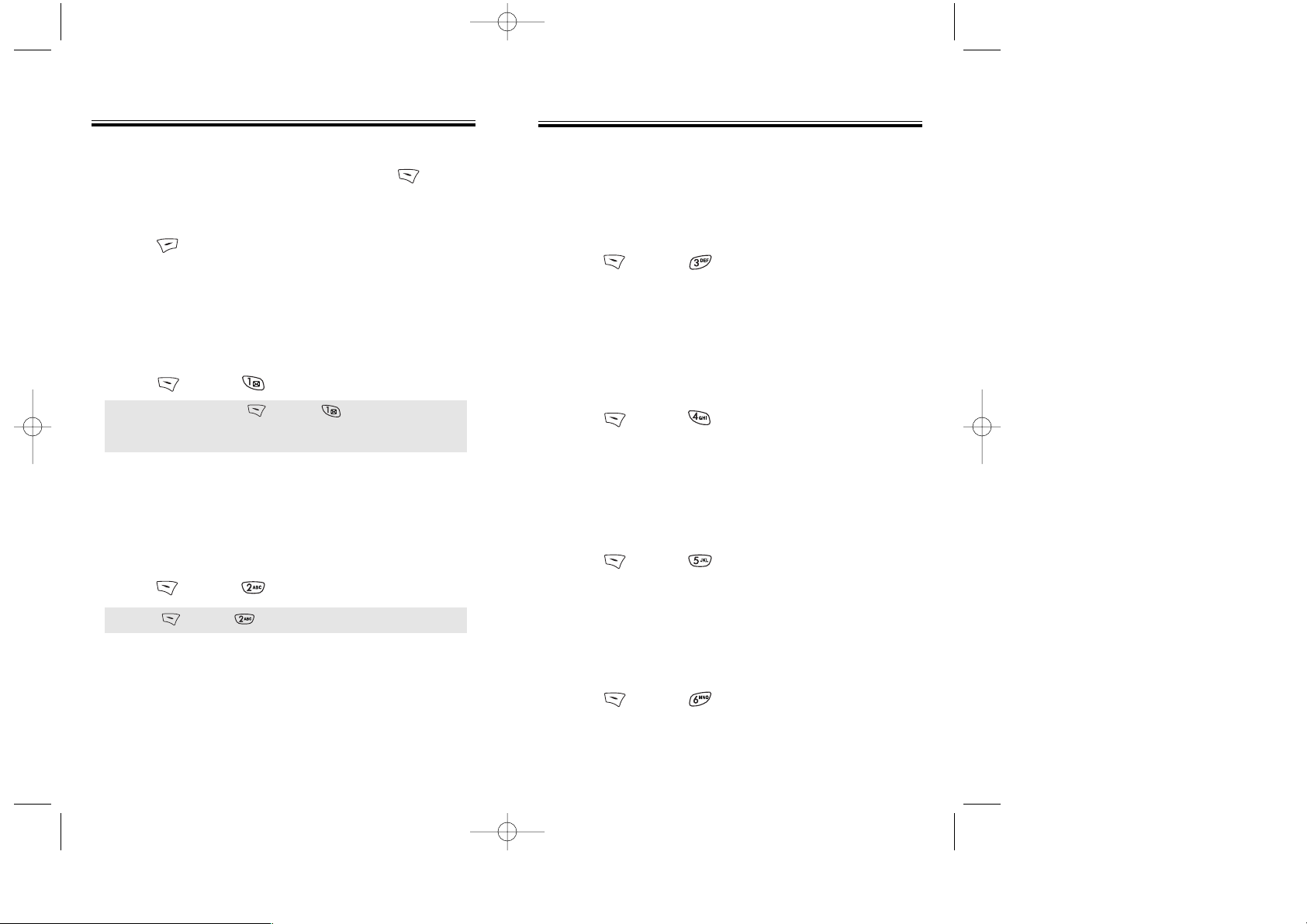
Chapter 2 - Page 29
FUNCTIONS DURING A CALL
FUNCTIONS DURING A CALL
SEND MY PHONE #
Automatically transmits your phone number to a pager
during a call without manually entering the number.
1. To transmit your phone number during a call,
press [MENU] .
MUTE (UNMUTE)
The caller cannot hear you and any sound from your
side, while you can hear his or her voice.
1. Press [MENU] .
To display menu options during a call, press [MENU].
Page 28 - Chapter 2
SILENT
Prevents the other end from hearing tones if any key
is pressed during a call.
1. Press [MENU] .
FUNCTIONS DURING A CALL
FUNCTIONS DURING A CALL
MESSAGING
1. Press [SMS] Key.
MY PROFILE
Enables you to review and edit your profile that
is entered through the phone book.
Please see page 49 for more details.
1. Press [MENU] .
These menu items are available while you are on a call.
VOICE PRIVACY
Enhances voice privacy and avoids tapping
during a call.
1. Press [MENU] .
● To deactivate, press [MENU] .
● The phone will automatically un-mute in Emergency Call
or Callback mode.
● Press [MENU] to deactivate it.
LOCATION
Determines whether or not the network system can
detect your position.
1. Press [MENU] .
TX-65BBM1104 2003.11.5 10:58 AM Page 30
Page 18
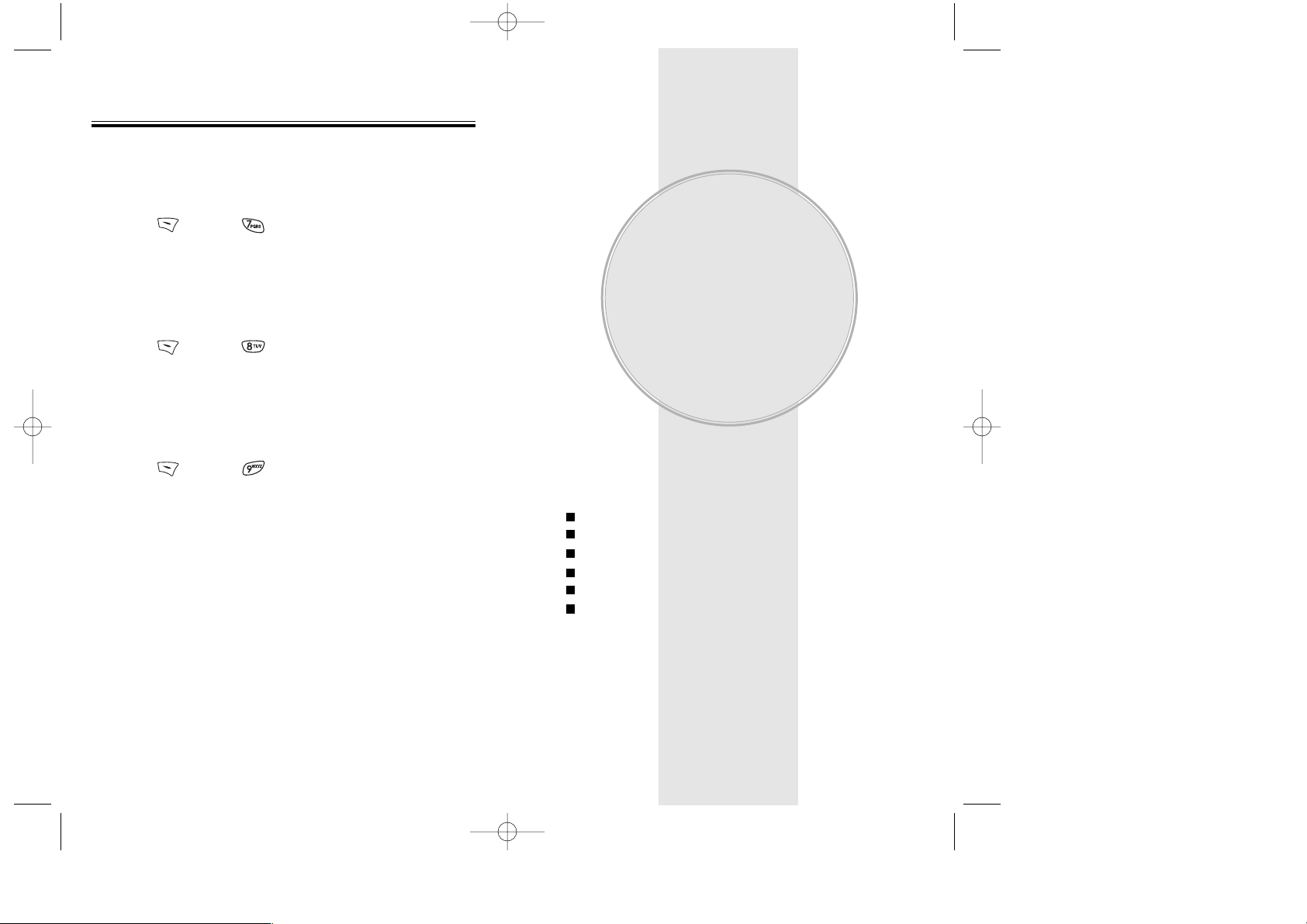
This chapter addresses numerous functions including
saving phone numbers to the internal phone book,
entering text and accessing call logs.
Storing Phone Numbers
Text Input Methods
Speed Dialing
Call History
Phone Book
Mobile Web
Chapter 3
MEMORY
FUNCTION
Chapter 3 - Page 31
Page 30 - Chapter 2
FUNCTIONS DURING A CALL
FUNCTIONS DURING A CALL
CALL HISTORY
Enables you to review the call history while on a call.
1. Press [MENU] .
PHONE BOOK
Enables you to review your phonebook while on a call.
1. Press [MENU] .
SPEAKER MODE
Activates the speakerphone while on a call.
1. Press [MENU] .
2. The phone returns to normal (speaker phone off)
after ending or call or when the phone is turned
off and back on.
TX-65BBM1104 2003.11.5 10:58 AM Page 32
Page 19
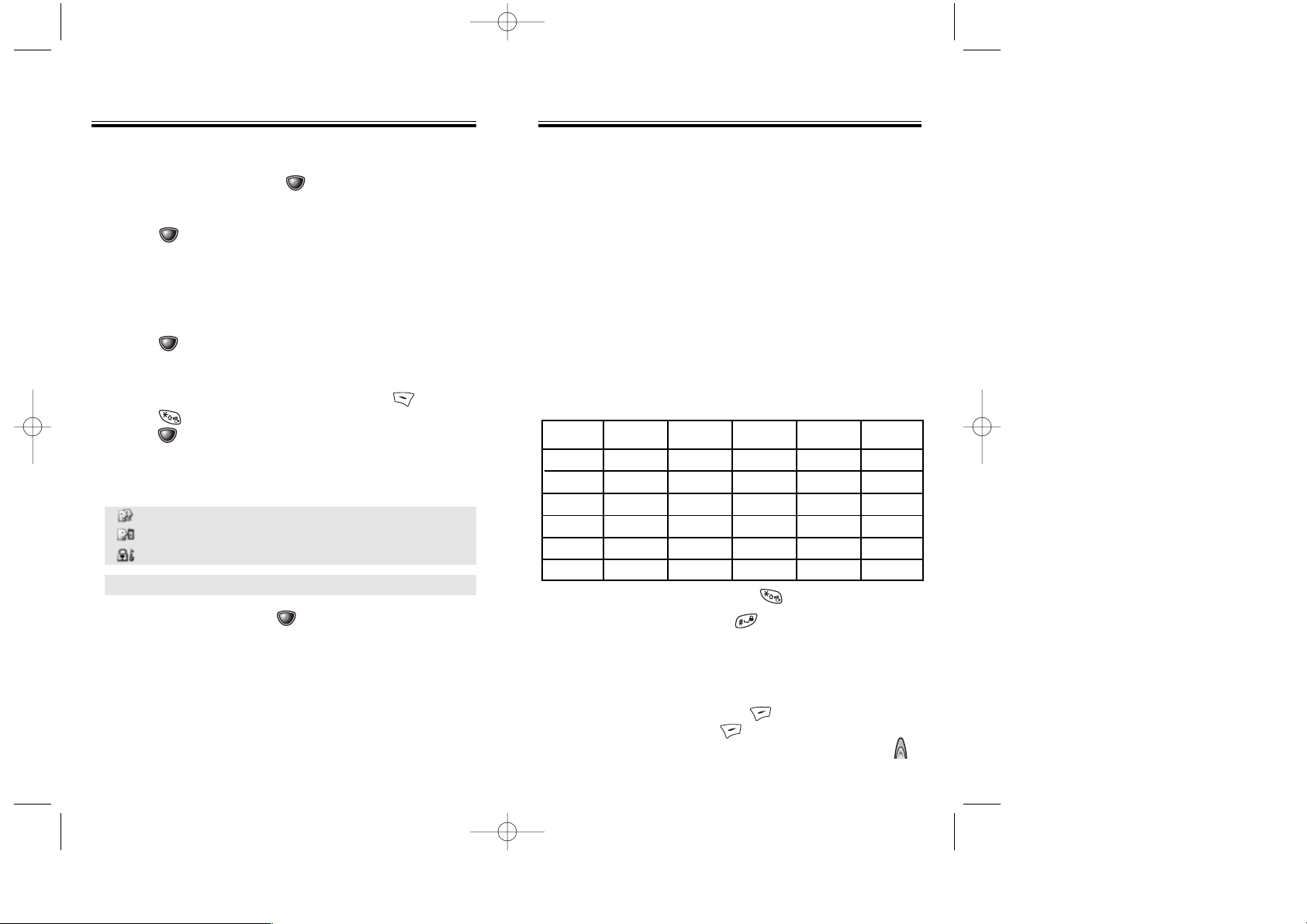
Key Pad
1
2ABC
3DEF
4GHI
:
9WXYZ
1 Repetition
1
A
D
G
:
W
2 Repetitions
.
B
E
H
:
X
3 Repetitions
@
C
F
I
:
Y
4 Repetitions
-
2
3
4
:
Z
5 Repetitions
’
A
D
G
:
9
TEXT INPUT METHODS
TEXT INPUT METHODS
ENTERING CHARACTERS
For convenient entry of memory location names and text
messages, your phone offers several text input methods:
Alpha mode : Enters words by repeatedly tapping the
corresponding key until the desired character is
displayed.
T9
TM
mode : Tap each corresponding key only once and the phone
predicts the word you are entering.
Numeric mode : Only enters numbers.
Symbol mode : Enters symbols like @, #, %.
●
To enter a space, press .
After two seconds, the cursor will automatically
move to the next column.
●
Repeat until letters are entered.
There is a 16-letter limit.
●
To delete one letter, press . To delete the entire
entry, press and hold .
●
To change from lowercase to uppercase, press .
ALPHA MODE [ABC]
Use the digit keys to enter letters, numbers and characters.
Enter letters using the keypad as follows:
To change the input mode, press [MODE].
Chapter 3 - Page 33
STORING PHONE NUMBERS
STORING PHONE NUMBERS
Page 32 - Chapter 3
The phone book stores up to 300 entries.
2. Choose “Add New Entry” or “Add Existing Entry”.
Press [OK] to select.
3. The Phone # will appear next to a list of icons.
The name of the icon is displayed above the list.
Use the Navigation Key to choose the type of # you’re
adding, as indicated by the icon.
Press [OK] to select.
4. Enter a name. Follow instructions for entering text on
page 33. To change the input mode, press [MODE].
Press to switch between letter cases.
Press [OK] to store the name.
5. Use the Navigation Key to scroll through more options
for the entry (VAD, secret).
6. To store the entry, press [OK] “New entry is saved”
will be displayed.
1. Enter phone # and press [OK].
Group – Family, Friends, Work, Etc
Voice dial – Home, Mobile, Office, Unassigned
Set Secret – Yes, No
● The other fields are set to Numeric mode as a default.
TX-65BBM1104 2003.11.5 10:58 AM Page 34
Page 20
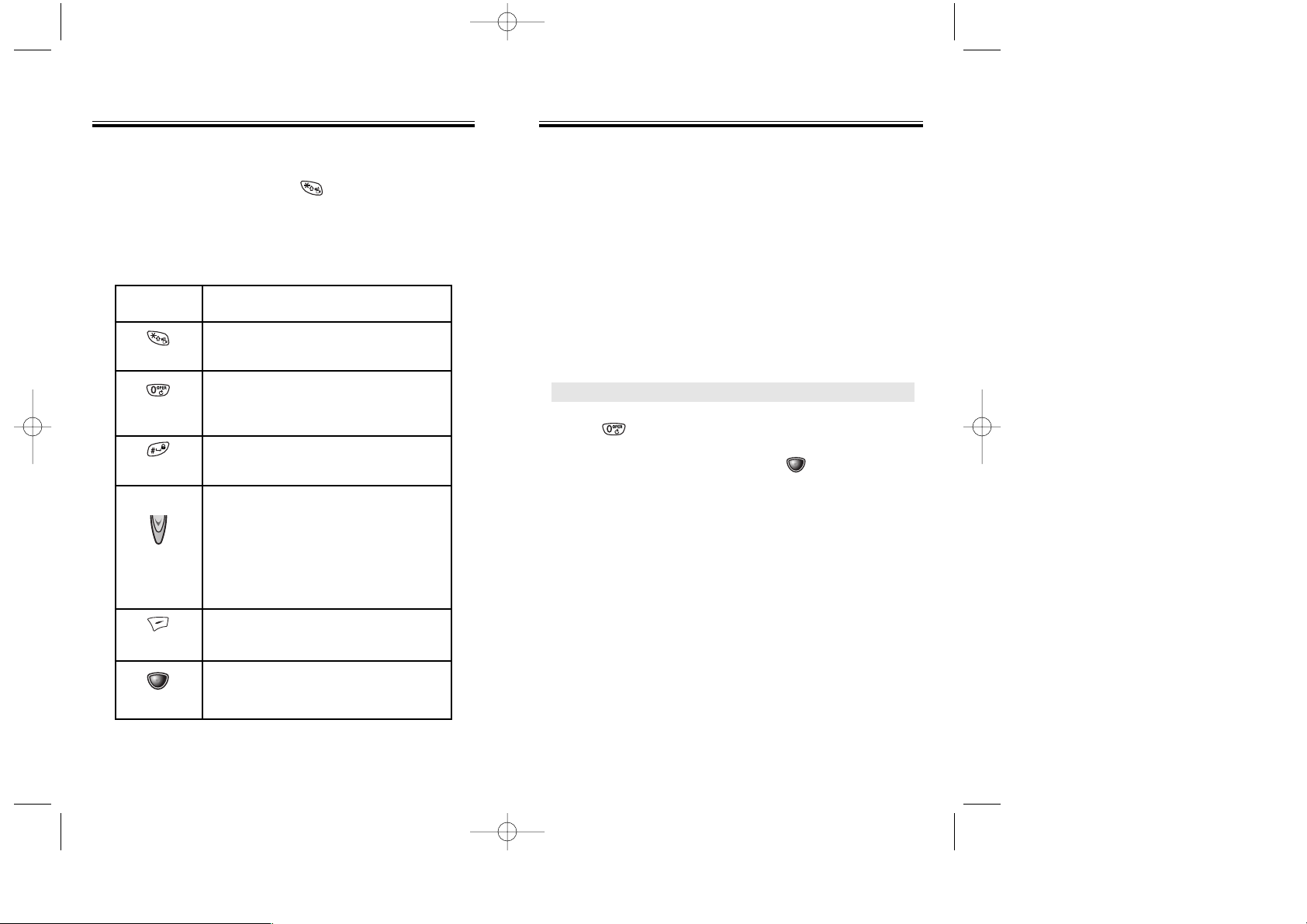
1. Press each key once for each letter of the word you
are writing.
●
To write John with the English dictionary selected:
1. Press 5 once - (for - k)
2. Press 6 once - (for - km)
3. Press 4 once - (for - log)
4. Press 6 once - (for - john)
2. Press until the correct word is displayed.
3. To select the correct word, press
[OK].
TEXT INPUT METHODS
TEXT INPUT METHODS
NOTE:
The display shows for each key
pressed.
Chapter 3 - Page 35
TEXT INPUT METHODS
TEXT INPUT METHODS
Case
Press to change mode.
[T9Abc][Abc][123][Symbol mode]
Press to view the next matching
word if the highlighted word is not
the word you intended.
Press to accept a word and add a
space.
Press to select a letter case of the
standard text input or T9 text input
mode. [Abc], [ABC], and [abc] indicate the standard text input.
[T9Abc], [T9ABC], and [T9abc]
indicate the predictive text input.
Press to delete a character to the
left of the cursor.
Store the letters and numbers you
enter.
KEY FUNCTION
T9TMPREDICTIVE TEXT MODE [T9TMABC]
To choose T9TMmode, press [MODE] then choose
[T9
TM
ABC]. This mode predicts the words you are entering
using a built-in dictionary. With T9
TM
predictive text input,
you press each key only once for each letter. The chart
below outlines how to use T9
TM
text input.
Page 34 - Chapter 3
Next
Space
Shift
Clear
Sto
TX-65BBM1104 2003.11.5 10:58 AM Page 36
Page 21
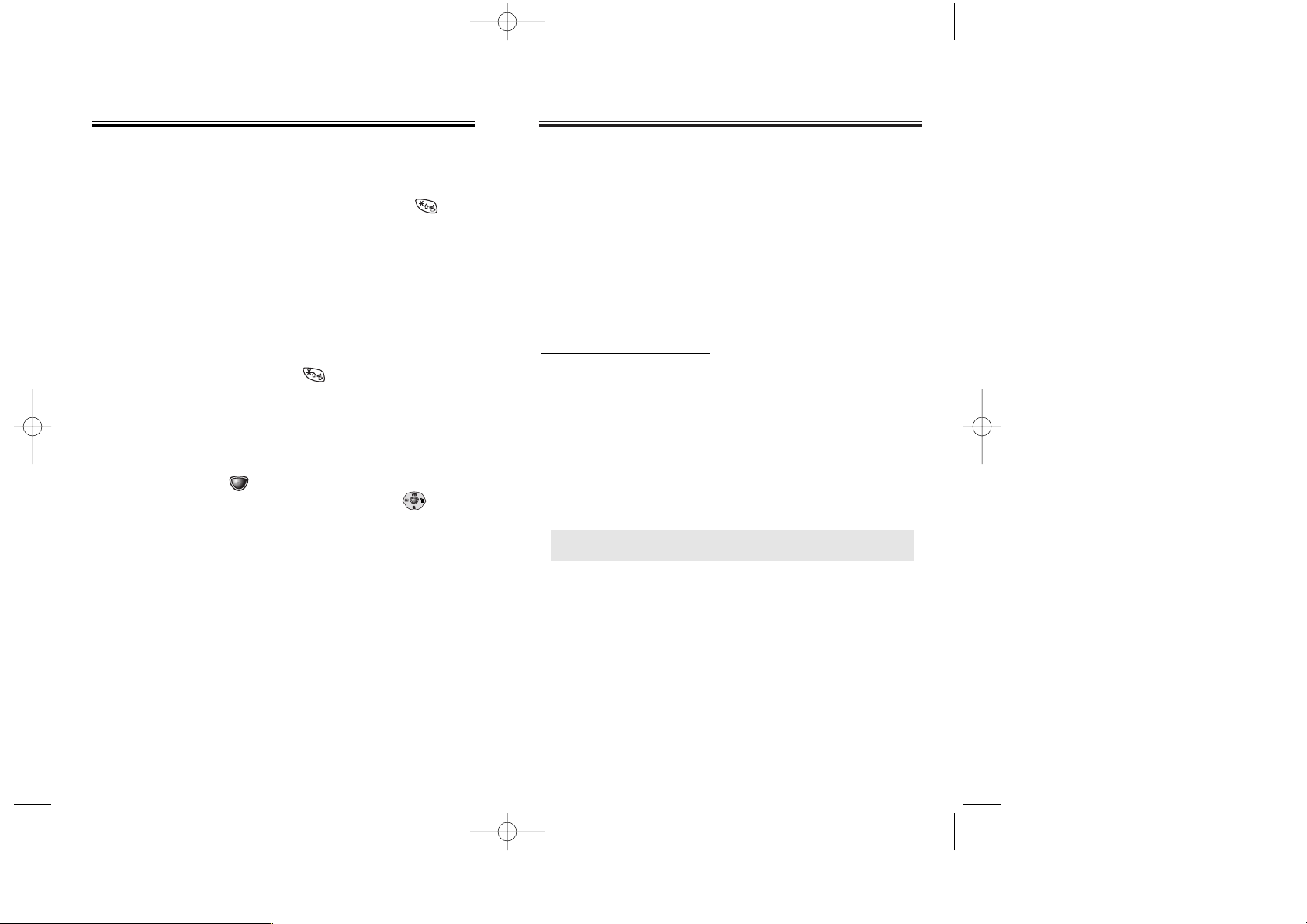
SPEED DIALING
SPEED DIALING
ONE-TOUCH/TWO-TOUCH DIALING
Ideal for frequently dialed numbers, this feature allows
phone book entries to be dialed via the keypad with only
one or two key presses.
ONE-TOUCH DIALING:
2-9 : Press the corresponding memory number and hold
for more than 1 second.
TWO-TOUCH DIALING:
10-20 : Press the first digit and second digits of the
memory number short and long respectively.
●
If no phone number is stored in the location
entered, “There is no number” will appear on the screen.
●
If a phone number is stored in secret, you must enter
the password to make a call.
NOTE:
See page 48 for information about saving a phone
number in a speed dial location.
Chapter 3 - Page 37
NUMERIC MODE [123]
Numeric mode allows you to add a number to your
entry/message. To select numeric mode, press
[MODE] then select [123].
TEXT INPUT METHODS
TEXT INPUT METHODS
SYMBOL MODE [SYM]
Select symbol mode allows you to add various symbols
to your entry . Whether you are adding an e-mail address
to your phone book or sending an expressive message,
symbols make these entries easier.
To select symbol mode, press [MODE] then choose
[SYM].
The symbols will appear on the display.
The corresponding key number for that symbol will
appear as well. You can press the key to select the
symbol or use the Navigation Key to highlight the
symbol, then press
[OK].
To move to the next screen of symbols press .
Page 36 - Chapter 3
TX-65BBM1104 2003.11.5 10:58 AM Page 38
Page 22
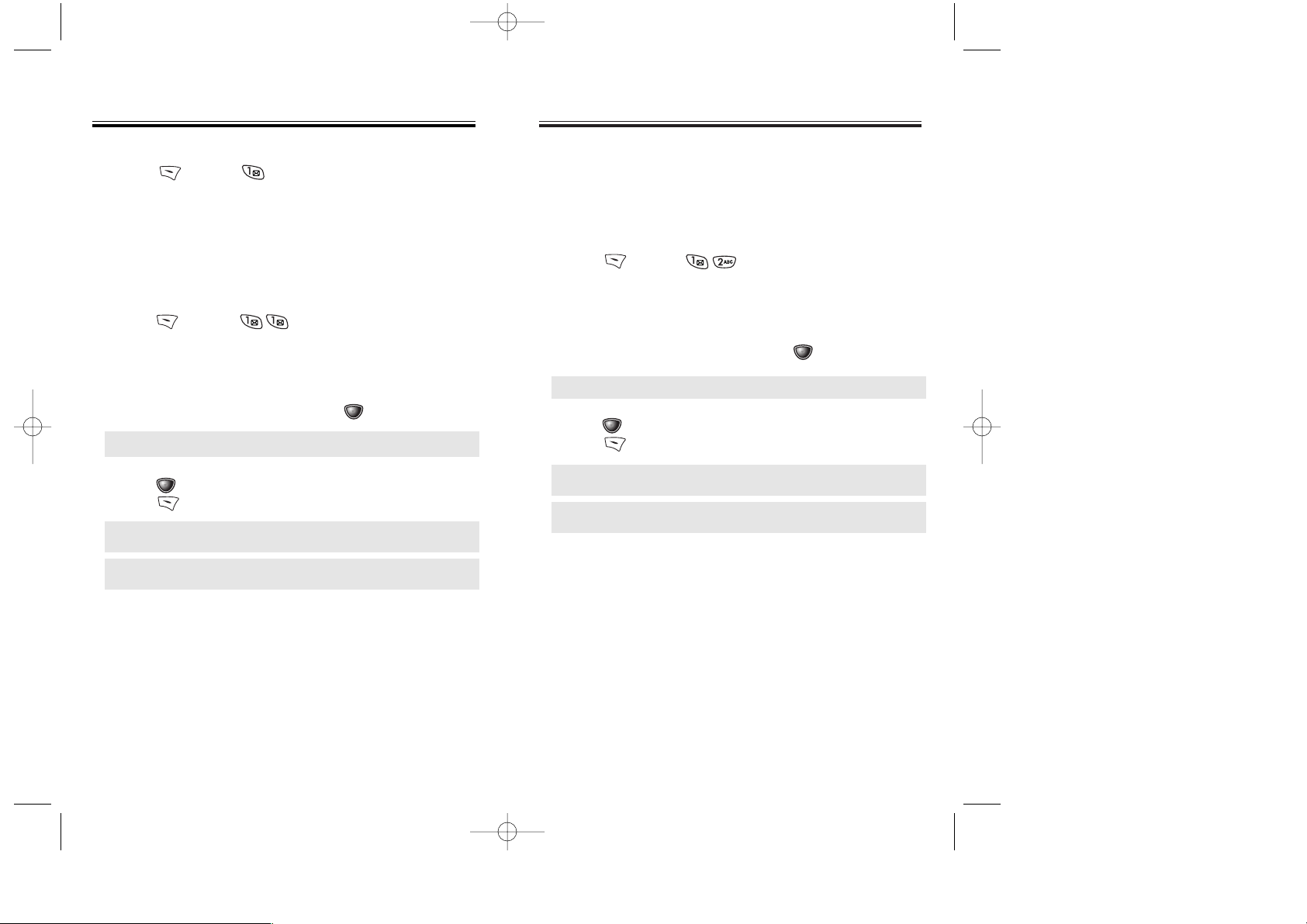
INCOMING CALLS
Displays information of the 10 most recently answered
calls.
1. To see a list of the 10 most recently incoming calls,
press [MENU] . If the number is already
stored in your phone book, only the name appears.
If the number is not stored, only the phone number
appears.
2. To view incoming call details, press [OK].
3. Press [OPTS] again to save it or prefix phone#.
Press [DEL] to delete it.
CALL HISTOR
CALL HISTORYY
OUTGOING CALLS
Displays information about the 10 most recently dialed
numbers.
1. To see a list of the 10 most recently dialed calls,
press [MENU] . If the number is already
stored in your phone book, only the name appears.
If the number is not stored, only the phone number
appears.
2. To view outgoing call details, press [OK].
3. Press [OPTS] again to save it or prefix phone#.
Press [DEL] to delete it.
Chapter 3 - Page 39
CALL HISTOR
CALL HISTORYY
In idle mode, you can access call history by
pressing [MENU] .
Page 38 - Chapter 3
● “Phone # is already saved in phone book” or “Move to phone
book save mode?” will appear.
NOTE:
Call details include date, time and phone number.
NOTE:
After the tenth outgoing call, the oldest call will
automatically be erased from the history.
● “Phone # is already saved in phone book” or “Move to phone
book save mode?” will appear.
NOTE:
Call details include date, time and phone number.
NOTE:
After the tenth incoming call, the oldest call will
automatically be erased from the history.
TX-65BBM1104 2003.11.5 10:58 AM Page 40
Page 23
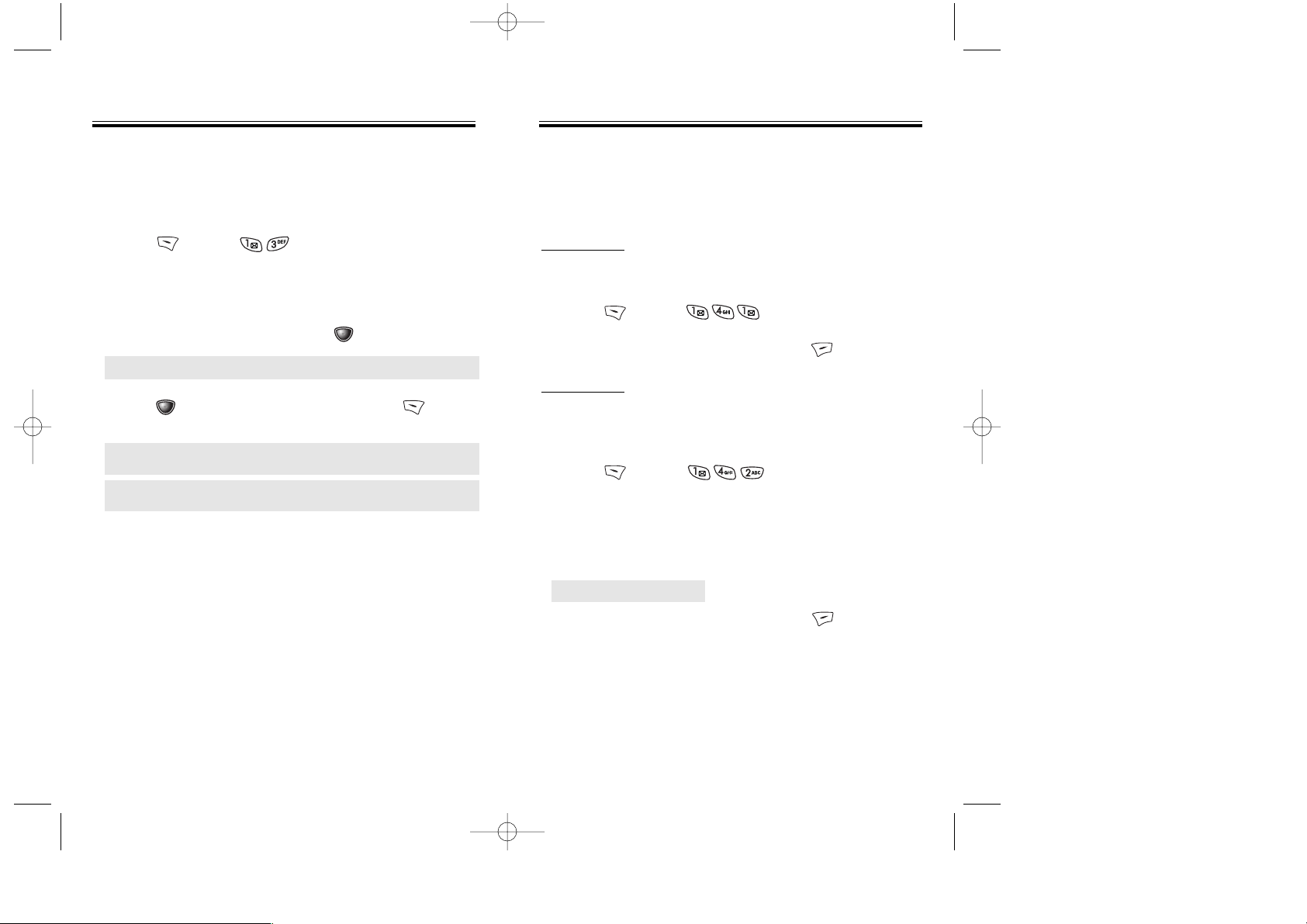
Chapter 3 - Page 41
Page 40 - Chapter 3
CALL HISTOR
CALL HISTORYY
MISSED CALLS
Displays information of the 10 most recently missed calls.
1. To see a list of the 10 most recently missed calls,
press [MENU] . If the number is already
stored in your phone book, only the name appears.
If the number is not stored, only the phone number
appears.
2. To view missed call details, press [OK].
3. Press [OPTS] again to save it or press [DEL]
to delete it.
CALL HISTOR
CALL HISTORYY
CALL TIMES
Checks the talk time and manages your calls within the
limit you set. The five timers include:
LAST CALL
Displays talk time of last call.
1. Press [MENU] .
2. To return to the previous page, press [BACK].
ALL CALLS
Displays talk time of all incoming and outgoing calls,
excluding web access calls.
1. Press [MENU] and the message
“Not Intended for Billing Purposes” appears for
5 seconds.
2. Use the Navigation Key to view the time of the
following items:
3. To return to the previous page, press [BACK].
● “Phone # is already saved in phone book” or “Move to phone
book save mode?” will appear.
NOTE:
Call details include date, time and phone number.
● Voice, Data/Fax, Web
NOTE:
After the tenth missed call, the oldest call will
automatically be erased from the history.
TX-65BBM1104 2003.11.5 10:58 AM Page 42
Page 24
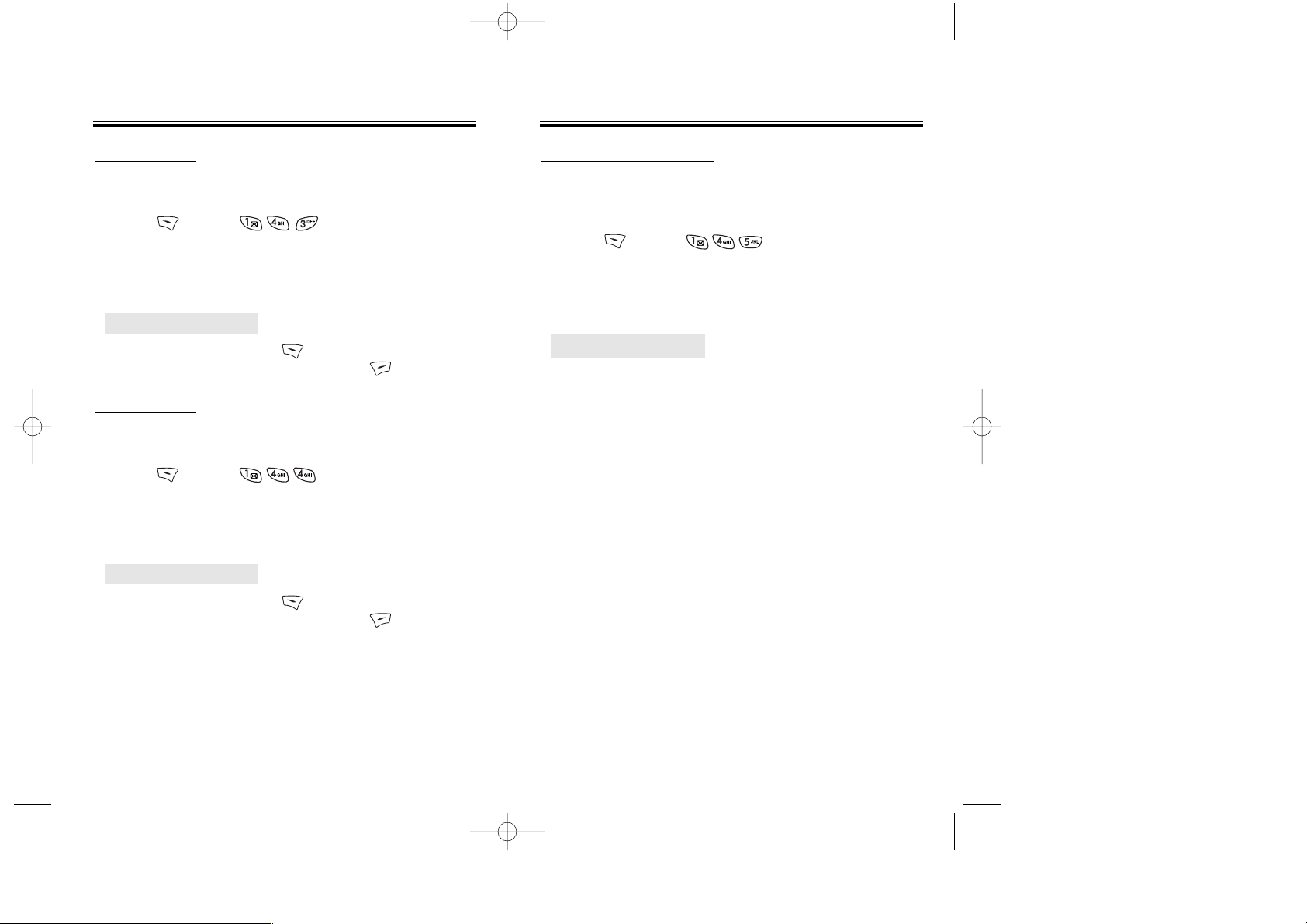
Chapter 3 - Page 43
Page 42 - Chapter 3
CALL HISTOR
CALL HISTORYY
ACCUMULATED CALLS
To display talk time of all incoming and outgoing calls,
excluding web access calls:
1. Press [MENU] and the message “Not
Intended for Billing Purposes” appears for 5 seconds.
2. Use the Navigation Key to view the time of the
following items:
HOME CALLS
To display talk time of all calls made within Home area:
1. Press [MENU] and the message “Not
Intended for Billing Purposes” appears for 5 seconds.
2. Use the Navigation Key to view the time of the
following items:
3. To reset the timer, press [RST].
To return to the previous page, press [BACK].
ROAM CALLS
To display talk time of roaming calls:
1. Press [MENU] and the message “Not
Intended for Billing Purposes” appears for 5 seconds.
2. Use the Navigation Key to view the time of the
following items:
3. To reset the timer, press [RST].
To return to the previous page, press [BACK].
CALL HISTOR
CALL HISTORYY
● Voice, Data/Fax, Web
● Voice, Data/Fax, Web
● Voice, Data/Fax, Web
TX-65BBM1104 2003.11.5 10:58 AM Page 44
Page 25
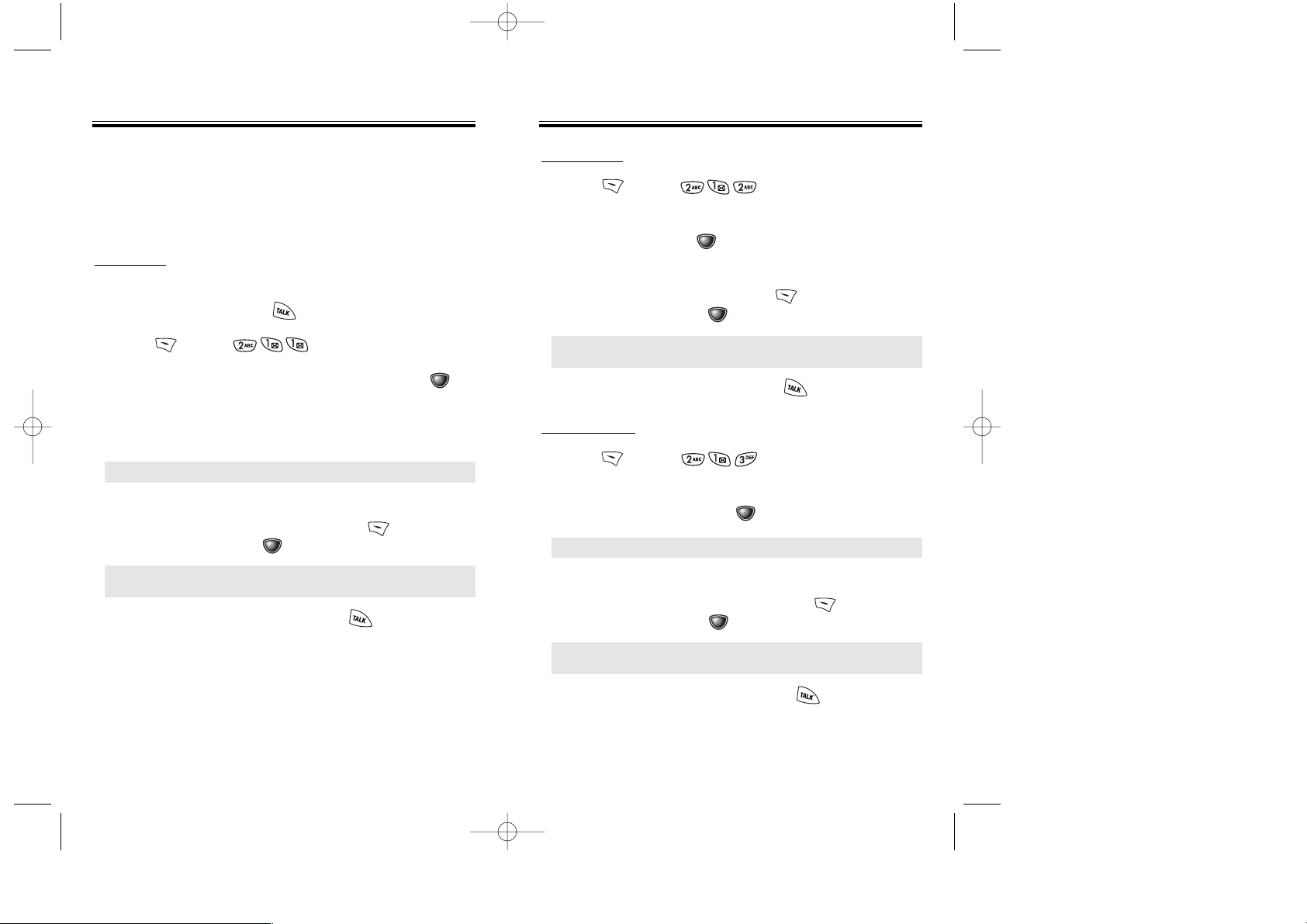
Chapter 3 - Page 45
Page 44 - Chapter 3
PHONE BOOK
PHONE BOOK
BY NUMBER
1. Press [MENU] .
2. To search through the menu, enter a part of the
phone number and press [OK].
3. All matching entries will be displayed. Select an
entry and either delete it by pressing [DEL]
or view it by pressing [OK].
4. To call the selected number, press .
FIND
BY NAME
Retrieves an entry by group, voice name, name and number,
and calls by simply pressing .
1. Press [MENU] .
2. Enter a name or its character string and press
[OK] to display the names in alphabetical order.
Please refer to page 33 about using the Alpha
Editor.
3. All matching entries will be displayed. Select an
entry and either delete it by pressing [DEL]
or view it by pressing [OK].
4. To call the selected number, press .
PHONE BOOK
PHONE BOOK
The phone book stores up to 300 entries, each of which
can be assigned to a group. Entries can be retrieved by
name, phone number or group.
● If there is no match, “Cannot Find Name” will appear.
● If the entry is set to secret, you will be asked for your
password.
● If there is no match, “Cannot Find Name” will appear.
● If the entry is set to secret, you will be asked for your
password.
BY GROUP
1. Press [MENU] .
2. Select one of the following groups (Family, Friends,
Work, Etc., All) with [OK].
3. All group entries will be displayed. Select an entry
and either delete it by pressing [DEL]
or view it by pressing [OK].
4. To call a selected number, press .
● You will be asked to enter the password if the entry is set
to secret.
TX-65BBM1104 2003.11.5 10:58 AM Page 46
Page 26
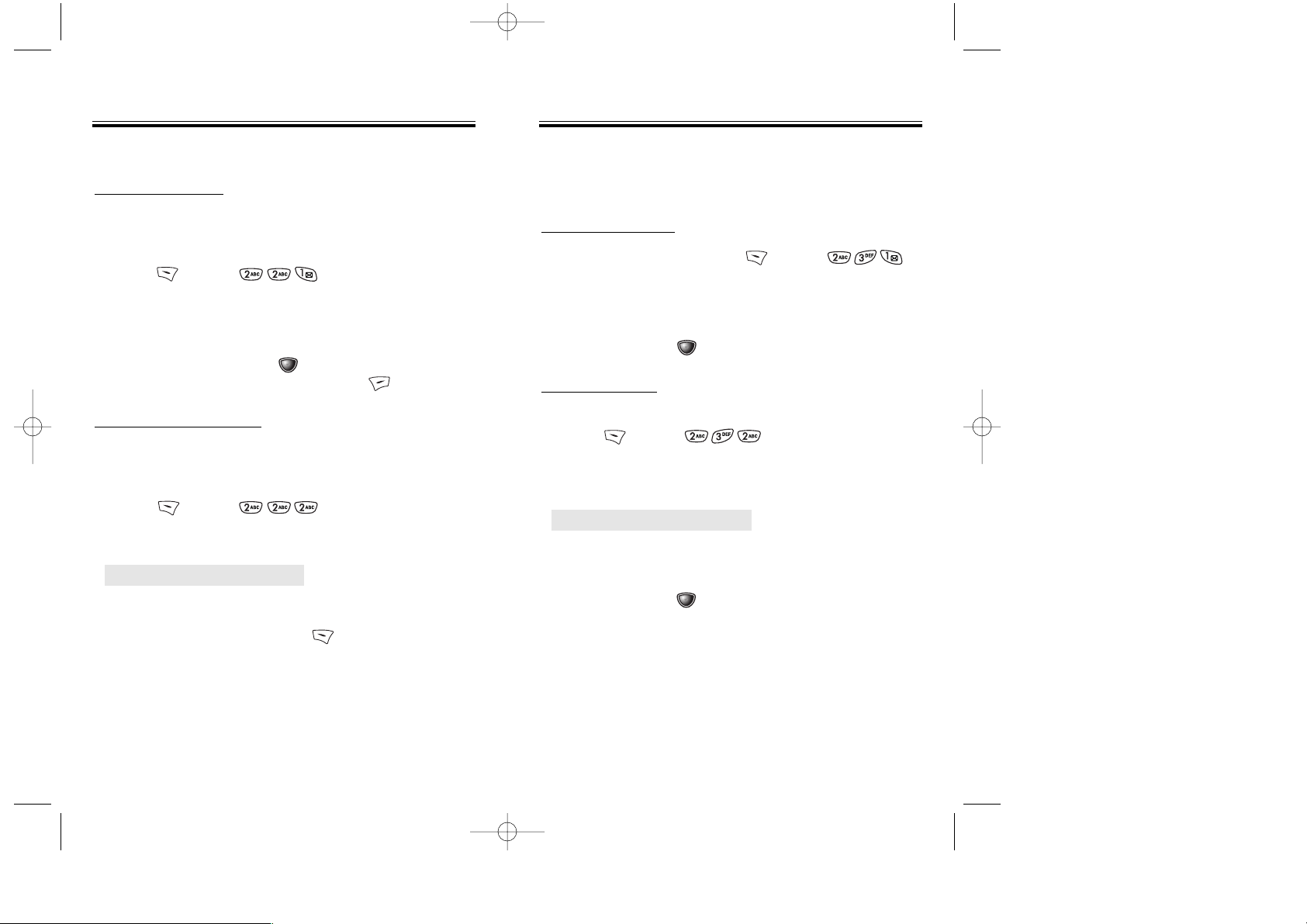
Chapter 3 - Page 47
Page 46 - Chapter 3
PHONE BOOK
PHONE BOOK
EDIT GROUP
Adds, changes and deletes groups.
ADD NEW GROUP
1. To add a new group, press [MENU] .
A maximum of seven groups is allowed.
2. Input a new group name.
3. To save it, press [OK].
CHANGE NAME
1. To change a new group,
press [MENU] .
2. Select an existing group name with the Navigation
Key.
3. Input a new name.
4. To save it, press [OK].
EDIT PHONE BOOK
ADD NEW ENTRY
Adds a new entry.
1. To add a new entry to the phone book,
press [MENU] .
2. To enter a name or number, use the Navigation Key
to select the phone book field.
3. To save the entry, press [OK].
To return to the previous page, press [BACK].
EDIT EXISTING ENTRY
Edits an existing entry.
1. To edit a existing entry,
press [MENU] .
2. Use the Navigation Key to select a group.
3. Select an entry with the Navigation Key and press it
to view and edit the entry, or [DEL] to delete it.
PHONE BOOK
PHONE BOOK
● Family, Friends, Work, Etc., All
● Family, Friends, Work, Etc., All
TX-65BBM1104 2003.11.5 10:59 AM Page 48
Page 27
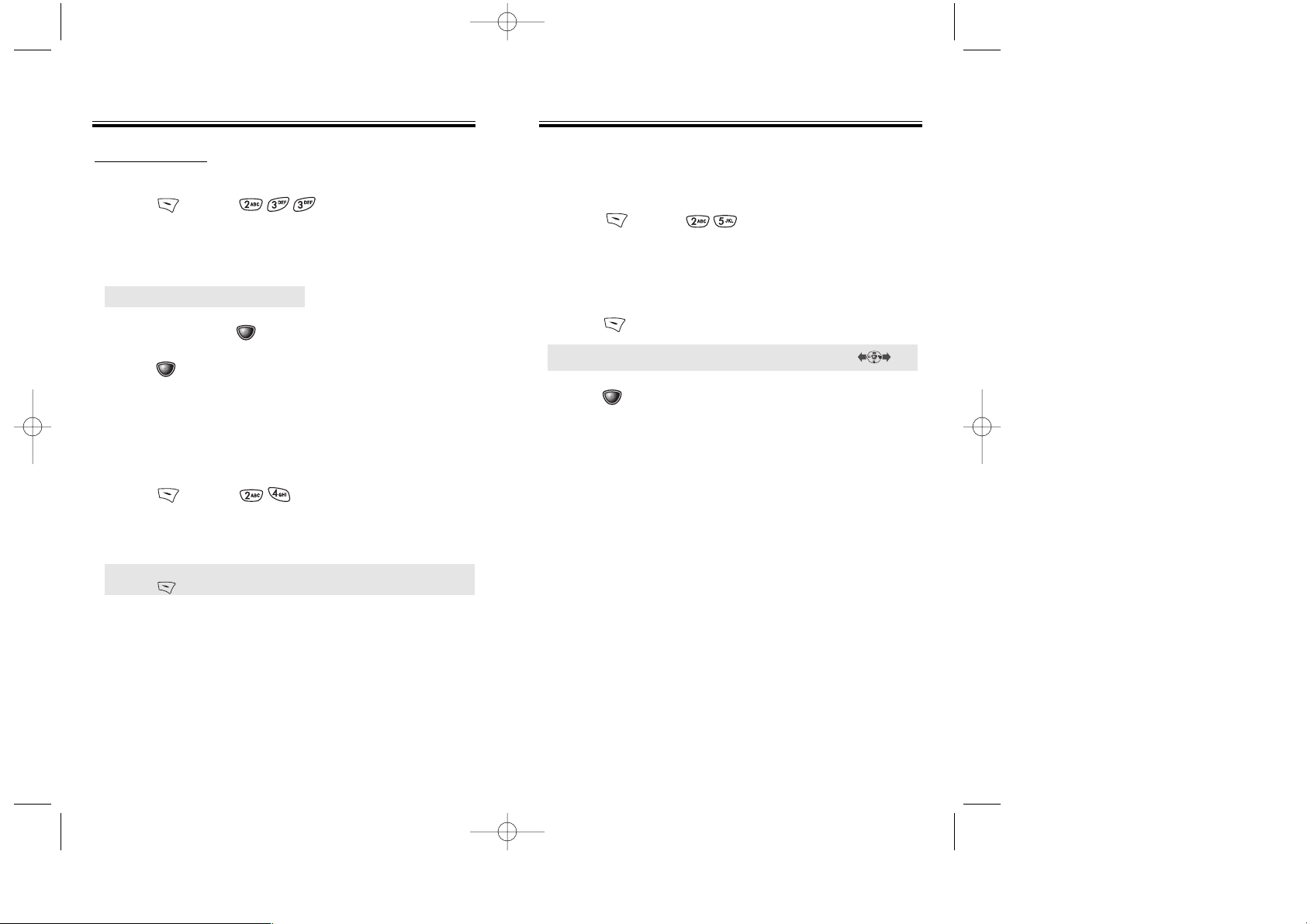
Chapter 3 - Page 49
Page 48 - Chapter 3
PHONE BOOK
PHONE BOOK
CLEAR GROUP
1. To delete an existing group,
press [MENU] .
2. Use the Navigation Key to select, then delete the
group. Press again to confirm.
3. To delete it, press [OK].
4. Press [OK] again to confirm it.
PHONE BOOK
PHONE BOOK
SPEED DIAL
In idle mode, calls can be placed to numbers stored in
speed dial by pressing its location number on the keypad.
1. Press [MENU] .
2. To assign a phone number to a location, select the
location and press the Navigation Key.
3. Locate the entry in the group where it is saved and
press the Navigation Key.
4. Select the entry and press the Navigation Key;
select the phone number and press the Navigation
Key again.
● If a phone number is already assigned to the location,
press [DEL] and the Navigation Key to delete it.
MY PROFILE
Saves your personal information.
1. Press [MENU] to review and edit your
personal information as follows. (Name, My Phone
number, Birthday, Blood Type, Address, Home
Number, E-Mail, Work Phone Number, Memo,
Set Secret).
2. Press [EDIT] to edit a selected item.
3. Press [OK] to confirm and save it.
NOTE: When a select item of Blood type, press .
● Family, Friends, Work, Etc., All
TX-65BBM1104 2003.11.5 10:59 AM Page 50
Page 28
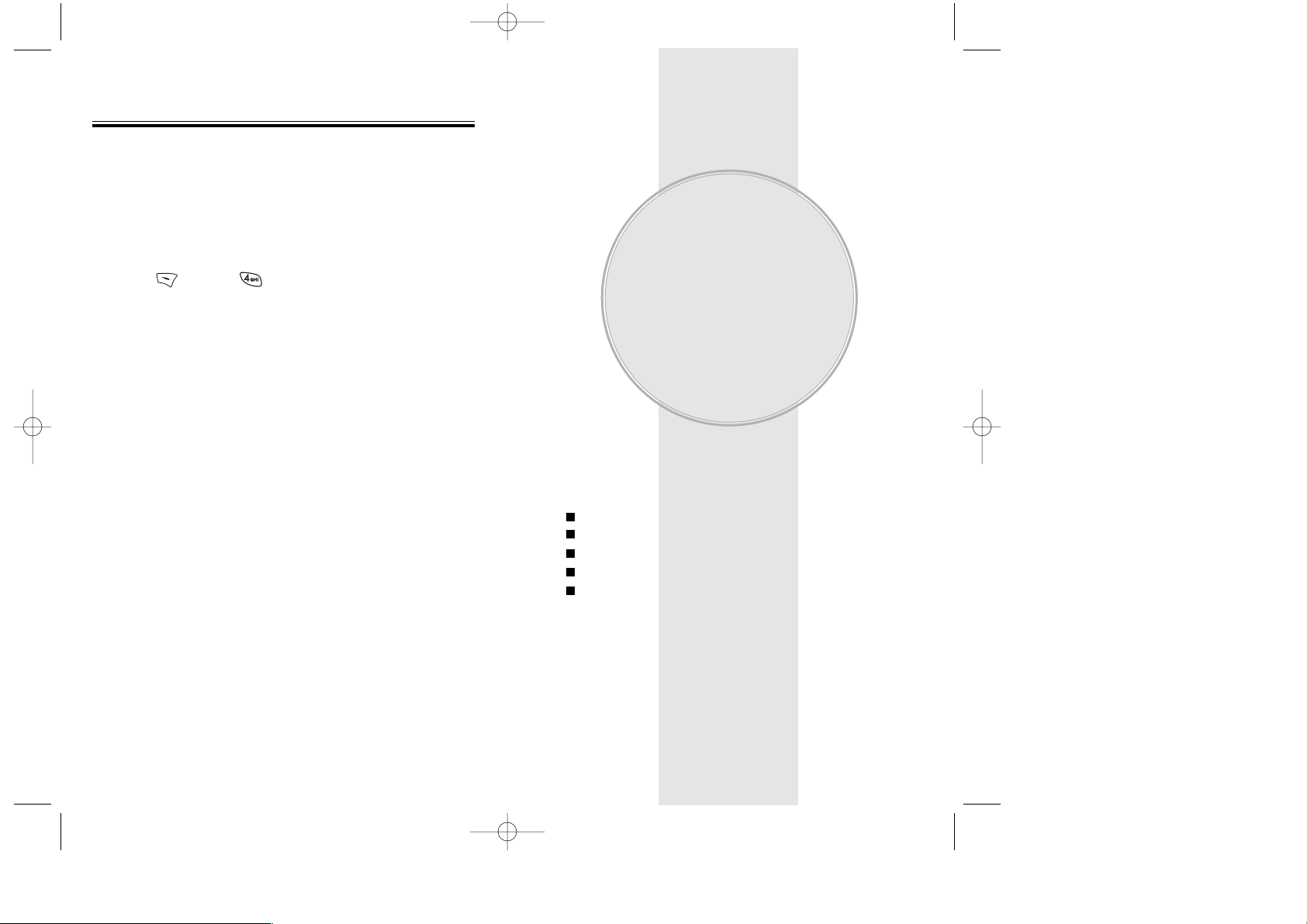
Page 50 - Chapter 3
MOBILE WEB
MOBILE WEB
This chapter addresses customizing your phone by
adjusting backlighting, volume, ring tones and other
user-friendly features.
Downloads
VR Mode
VS Menu
Setting
Key Guard
Chapter 4
SETTINGS
Chapter 4 - Page 51
CONNECTING TO THE INTERNET
You can use your phone to browse the Internet if you
have obtained phone Internet service from your service
provider and if over-the air Internet access is available
in your area.
1. Press [MENU] .
2. Follow the procedures for “Chapter 8 INTERNET
BROWSER” on page 113.
TX-65BBM1104 2003.11.5 10:59 AM Page 52
Page 29
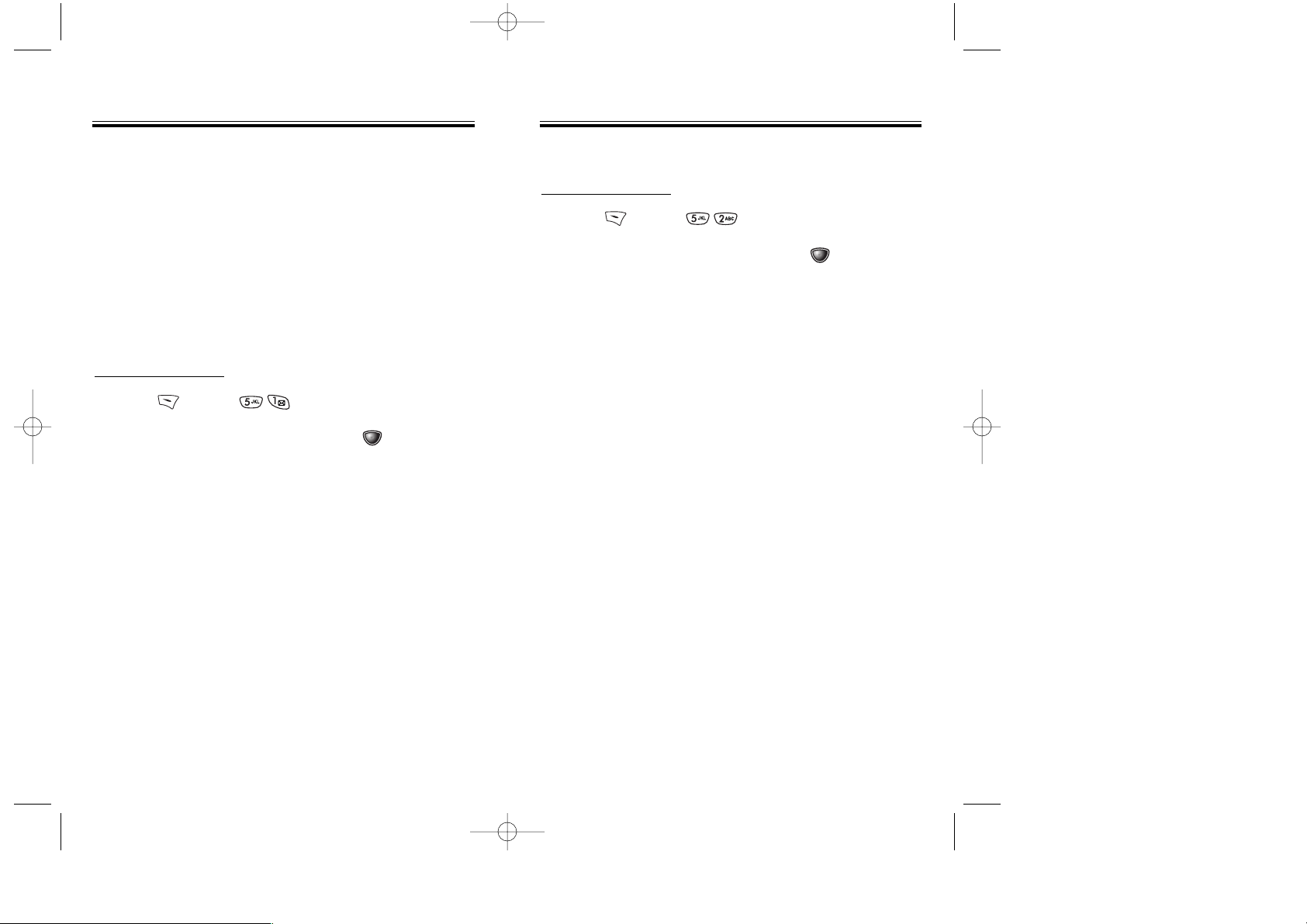
Chapter 4 - Page 53
Page 52 - Chapter 4
With your CDM-8450, you have access to a wide variety of downloadable ringers and screen savers. While
each type of download involves a different file type, the
basic method for accessing and downloading files is
the same.
GAMES
You can play a variety of entertaining and graphicallyrich games on your phone. New games are easy to
download and play.
MY DOWNLOADS
1. Press [MENU] .
2. Select “My Downloads” and press [OK].
The browser will launch and take you to the
“Game” download menu.
3. Use the Navigation Key to select the game you
wish to download.
4. From the item information page, select “Buy”.
If you have not previously purchased an item,
you will be prompted to enter your account
password and create your purchasing profile.
5. A confirmation page will notify you that the game
has been purchased and is stored in the “My
Vault” folder. To download the game, select
“Download”.
DOWNLOADS
DOWNLOADS
RINGERS
MY DOWNLOADS
1. Press [MENU] .
2. Select “My Downloads” and press [OK].
The browser will launch and take you to the
“Ringers” download menu.
3. Use the Navigation Key to select a ringer you
wish to download.
4. From the item information page, select “Buy”.
If you have not previously purchased an item,
you will be prompted to enter your account
password and create your purchasing profile.
5. A confirmation page will notify you that the ringer
has been purchased and is stored in the “My
Vault” folder. To download the ringer, select
“Download”.
DOWNLOADS
DOWNLOADS
TX-65BBM1104 2003.11.5 10:59 AM Page 54
Page 30
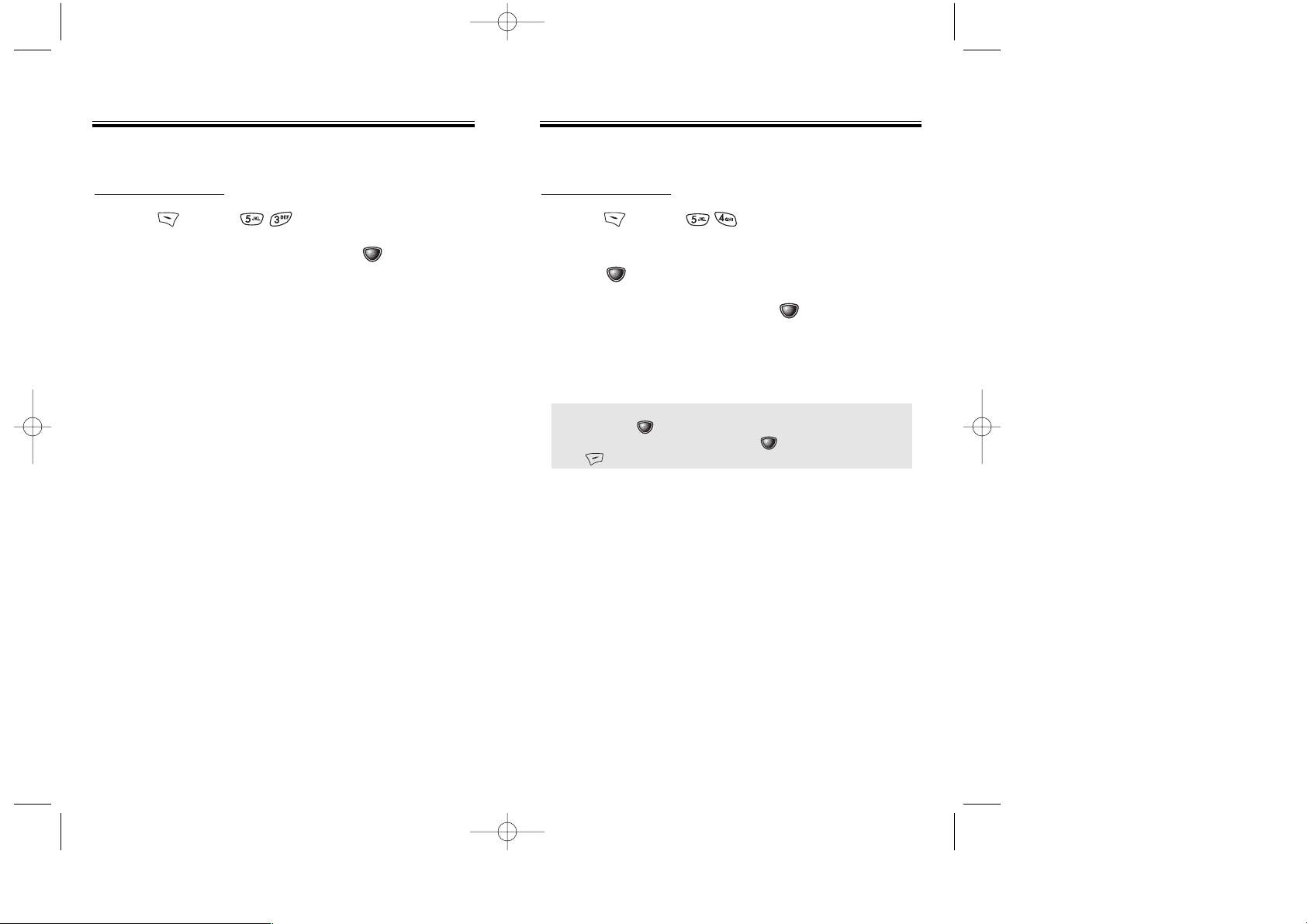
Chapter 4 - Page 55
Page 54 - Chapter 4
WALLPAPERS
MY DOWNLOADS
1. Press [MENU] .
2. Select “My Downloads” and press [OK].
The browser will launch and take you to the
“Screen Savers” download menu.
3. Use the Navigation Key to select a screen saver
you wish to download.
4. From the item information page, select “Buy”.
If you have not previously purchased an item,
you will be prompted to enter your account
password and create your purchasing profile.
5. Aconfirmation page will notify you that the screen
saver has been purchased and is stored in the
“My Vault” folder. To download the screen saver,
select “Download”.
DOWNLOADS
DOWNLOADS
APPLICATIONS
MY DOWNLOADS
1. Press [MENU] .
2. Select “My Downloads”, “Start”, then
press [OK].
3. To start the application, press [OK].
4. The phone will access your service provider’s
server.
Follow the prompt to download applications.
DOWNLOADS
DOWNLOADS
● To select an option with Navigation Key,
then press [OK].
● When a prompt appears, press [OK] to proceed
or to cancel.
TX-65BBM1104 2003.11.5 10:59 AM Page 56
Page 31

Chapter 4 - Page 57
Page 56 - Chapter 4
OTHERS
MY DOWNLOADS
1. Press [MENU] .
2. Select “My Downloads” and press [OK].
The browser will launch and take you to the
“Others” download menu.
3. Use the Navigation Key to select an item you
wish to download.
4. From the item information page, select “Buy”.
If you have not previously purchased an item,
you will be prompted to enter your account
password and create your purchasing profile.
5. A confirmation page will notify you that the other
has been purchased and is stored in the “My
Vault” folder. To download the other, select
“Download”.
DOWNLOADS
DOWNLOADS
VR MODE
VR MODE
Voice Recognition (VR) enables you to place calls and
record voice memos using your voice.
1. Press and hold until your
phone turns to VR mode.
2. When the phone turns to VR mode,
the screen on the right appears.
NAME
1. Press and hold and wait until your phone turns
to VR mode.
2. In VR mode, say a recorded name or tag stored in the
phone book, and the name and number will appear
on the display and you will hear “Calling (name).”
See page 62 for additional details.
REDIAL
1. Press and hold until your phone turns to VR
mode.
2. To call the last dialed number, say “Redial”.
Say a name
VR Mode
MENU
TX-65BBM1104 2003.11.5 10:59 AM Page 58
Page 32

Chapter 4 - Page 59
VR MODE
VR MODE
VOICE MEMO
1. Press and hold until your phone turns to VR
mode.
2. Say “Voice Memo” and instructions will appear and
you will hear “Please record it at the tone”.
3. To stop recording, press
[STOP].
4. After recording a voice memo you can “Review”,
“Re-record” or “Save”.
PHONE BOOK
1. Press and hold until your phone turns to VR
mode.
2. Say “Phone Book”.
NOTE: Press to pause, then press [OK] to resume.
Phone book entries with voice tags will appear and each
voice tag will play.
NOTE: To call a phone number with an attached voice
tag, say “Yes” while the voice tag plays.
Page 58 - Chapter 4
VR MODE
VR MODE
CANCEL
1. Press and hold until your phone turns to VR
mode.
2. To exit VR mode or return to the standby mode,
say “Cancel.”
TX-65BBM1104 2003.11.5 10:59 AM Page 60
Page 33

1. When you have at least 1 saved voice memo,
press [MENU] .
2. To play [play on speaker] the voice memo menu,
press [ ], select the desired voice memo,
then press [PLAY].
Chapter 4 - Page 61
VS MENU
VS MENU
1. Press [MENU] .
2. “Record voice memo?” will appear. Press [OK]
to begin recording.
3. When you press to record a voice memo,
instructions will appear and you will hear “Please
record it at the tone”.
4. To stop recording a memo, press [STOP].
5.
After recording a voice memo you can “Review(SPKR)”,
“Re-record” or “Save”.
VOICE MEMO
This feature is the same as the one described page
58, except you need to press the keypad to access
voice memo in these instructions.
RECORD VOICE MEMO
PLAY(SPKR) VOICE MEMO
NOTE: Edit Key - Press to edit the voice memo title.
CLR Key - Press to delete the selected voice
memo.
1. When you have at least 1 saved voice memo,
press [MENU] .
2. To erase a voice memo, press .
3. Press [OK].
ERASE ALL
Page 60 - Chapter 4
VS MENU
VS MENU
NOTE: Press to pause, then press to resume.
CALL ANSWER
Sets and operates the answering machine.
1. Press [MENU] .
2. Select one of the following options,
then press [OK].
ON/OFF : Turns the Auto Answering machine on/off.
INBOX : Play or Erase All a recorded memo.
CALL SPEAKER : You can(not) hear the caller’s voice being
recorded in the answering machine.
WAIT TIME : No Ringer, 5secs, 10secs, 18secs.
The answering machine will be operated in a
specific time.
RECORDING LIMITATION :
You have a limit of 10 voice memos including those in
Answering Machine. Each voice memo has the time limit
of 60 seconds.
The Answering Machine plays a pre-programmed greeting
that cannot be changed.
TX-65BBM1104 2003.11.5 10:59 AM Page 62
Page 34

Chapter 4 - Page 63
VS MENU
VS MENU
VOICE COMMAND
Trains the VR with the following categories of control
words:
YES/NO
1. Press [MENU] .
2. Select one of the following options with the Navigation
Key, then press [OK].
LIST WORDS : Displays the list of control words in the
Yes/No set. Select a control word from the
list then press [OK]. Either train, untrain
or view its status. To train a word, press .
TRAIN ALL : Train Yes/No set to recognize your voice.
UNTRAIN ALL : Untrain Yes/No set not to recognize trained
control words.
Page 62 - Chapter 4
VS MENU
VS MENU
WAKE-UP
Use the Wake-Up to train or untrain the VR with the
control word, wake up.
1. Press
[MENU] .
2. Select one of the following options with the navigation
key, then press
[OK].
LIST WORDS : Displays the list of control words in the wake
up set. Select a control word from the list
then press [OK]. Either train, untrain
or view its status. To train a word, press
and follow the voice prompts.
TRAIN ALL : Train Wake-up set to recognize your voice.
UNTRAIN ALL : Untrain Wake-up set not to recognize
trained control words.
TX-65BBM1104 2003.11.5 10:59 AM Page 64
Page 35

Chapter 4 - Page 65
VS MENU
VS MENU
Page 64 - Chapter 4
VS MENU
VS MENU
VOICE DIAL
Lists, adds and erases voice tags in a phone book
entry.
ADD VOICE DIAL
1. Press [MENU] .
2. Press to add a voice dial.
Select “Select Group Name” (Family, Friends,
Work, etc., All), then press [OK].
3. Select the name, then press [OK].
4. Select the phone number in the entry then
press [OK].
5. “Enter voice tag?” will be displayed. Press [OK].
The phone will prompt you to say the name you
want to program.
6. Respond to the prompt by repeating the name after
the beep.
7. “Voice tag saved successfully” will be displayed and
you will head “Added”.
LIST [SPKR] VOICE DIAL
1. Press [MENU] .
2. Press [or ] to list [or list on spkr] a voice dial.
Select one memo from the list.
3. To play a voice tag, press [PLAY].
4. To edit an existing voice tag, press .
ERASE ALL
1. Press [MENU] .
2. To clear all voice dials, press .
3. “Removing all voice tags proceed” displays.
Press [OK] and “Delete all tagged book entries
too?” displays. Press [YES] “All voice tags were
deleted successfully” appears.
EDIT : Retrain / Voice Setting / Clear
PLAY : Voice tag play.
RETRAIN - “Retrain voice name?” displays.
Press then say a name.
VOICE SETTING - “Change?” displays.
Press , select a phone number,
then press again.
CLEAR - “Removing voice tag proceed” displays.
Press and “Voice tag was deleted
successfully” appears.
TX-65BBM1104 2003.11.5 10:59 AM Page 66
Page 36

Chapter 4 - Page 67
VS MENU
VS MENU
Page 66 - Chapter 4
VS MENU
VS MENU
VOICE SETTING
Customizes the voice service menu.
UNTRAIN ALL
1. Press [MENU] .
2. Select “Yes” or “No” then press [OK].
HFK MODE
HFK stands for Hands-Free Car Kit. With this function,
you can activate and utilize the VR feature when the
phone is in hands-free car kit.
1. Press [MENU] .
2. Select “Off” or “On” then press [OK].
NOTE: Once you say “Wake-Up” and the phone
recognizes your voice, you will hear a beep.
The second time you say “Wake-Up”, your phone
turns to VR mode.
VOICE ALERT
Sets the voice alert service.
ON/OFF
1. Press [MENU] .
2. Select “On” or “Off” then press [OK].
RECORD
1. Press [MENU] .
2. Record voice alert.
PLA
Y
1. Press [MENU] .
2. Confirm voice alert.
CLEAR
1. Press [MENU] .
2. Select “Yes” or “No” then press [OK].
TX-65BBM1104 2003.11.5 10:59 AM Page 68
Page 37

Chapter 4 - Page 69
KEY
To adjust keypad tone:
1. Press [MENU] .
2. Adjust the keypad tone with the Navigation Key.
3. To save, press [OK].
MESSAGES
To adjust receive message alert tone:
1. Press [MENU] .
2. Adjust the keypad tone with the Navigation Key.
3. To save, press [OK].
SPEAKER PHONE
To adjust speaker volume:
1. Press [MENU] .
2. Select one of the following options:
3. To save, press [OK].
SETTING
SETTING
Page 68 - Chapter 4
SETTING
SETTING
Customizes your phone and optimizes performance
through a variety of settings.
SOUNDS
Sets Volume, Ringers, Alerts, Roam Ringer and
Tone Length.
VOLUME
Controls the Ringer, Voice Call, Key and Messages
volume.
RINGER
To adjust Ringer volume:
1. Press [MENU] .
2. Select one of the following options:
3. To save, press [OK].
VOICE CALL
To adjust earpiece volume:
1. Press [MENU] .
2. Select one of the following options:
3. To save, press [OK].
● Silence – Mute the ringer.
● Off
● Vibrate
● Ring Volume - Up & Down (Level 1~5)
● High & Vibrate – The ringer sounds with vibration.
● Level (1-5)
● Level (1-5)
● Off
● Level (1-5)
● Off
● 1-Beep
● Vibrate
● Level (1-5)
TX-65BBM1104 2003.11.5 10:59 AM Page 70
Page 38

Chapter 4 - Page 71
SETTING
SETTING
ALERTS
Allows you to set an alert that sounds when any handset
changes occur.
SERVICE CHANGE
Sounds an alert when leaving a service area and
entering a roaming service area.
1. Press [MENU] .
2. Select “Off” or “On”, then press [OK] to save it.
MINUTE ALERT
Sounds an alert every minute of a phone call.
1. Press [MENU] .
2. Select “Off” or “On”, then press [OK] to save it.
CONNECT ALERT
Notifies you that a call has been successfully placed.
1. Press [MENU] .
2. Select “Off” or “On”, then press [OK] to save it.
FADE ALERT
Sounds an alert when you are entering an area where
calls cannot be made due to weak signal strength. The
alert sounds in standby mode.
1. Press [MENU] .
2. Select “Off” or “On”, then press [OK] to save it.
Page 70 - Chapter 4
SETTING
SETTING
RINGERS
Ringer types help you identify incoming calls and
messages:
VOICE CALL
1. Press [MENU] .
2. Select “With Caller ID” or “No Caller ID” then
press [OK].
3. Select “Default” or “Downloads”, then press [OK].
4. Select your desired ringer type, then press [OK]
to save it.
MESSAGES
1. Press [MENU] .
2. Select “Voice Mail” or “SMS” then press [OK].
3. Select your desired ringer type and,
press [OK] to save it.
● Default : Standard ringer types.
● Downloads : Downloaded ringer types and familiar music.
● Default : Standard ringer types.
● Downloads : Downloaded ringer types and familiar music.
TX-65BBM1104 2003.11.5 10:59 AM Page 72
Page 39

Chapter 4 - Page 73
SETTING
SETTING
TONE LENGTH
Adjusts tone length:
1. Press [MENU] .
2. Select “Normal” or “Long”, then press [OK]
to save it.
DISPLAY
Allows you to customize display.
ANIMA
TION
To select an LCD display:
STANDBY
1. Press [MENU] .
2. Select Default to choose a pre-installed display
or Downloads to choose a display you have
downloaded to your phone.
3. To save it, press [OK].
SETTING
SETTING
LOW SIGNAL ALERT
Sounds an alert when you encounter low signal strength
during a call.
1. Press [MENU] .
2. Select “Off” or “On”, then press [OK] to save it.
ON/OFF TONES
Allows you to activate/deactivate the Power On/Off
tones.
1. Press [MENU] .
2. Select “Off” or “On”, then press [OK] to save it.
ROAM RINGER
Sounds a different ringer when you are in a roaming
service area.
1. Press [MENU] .
2. Select “Distinctive” or “Normal”, then press [OK]
to save it.
Page 72 - Chapter 4
● Distinctive : Sounds a different ringer type.
● Normal : Sounds the same ringer type as used in Home
area.
TX-65BBM1104 2003.11.5 10:59 AM Page 74
Page 40

Chapter 4 - Page 75
SETTING
SETTING
BACKLIGHT
Backlights the display and keypad for easy viewing in
dark places.
1. Press [MENU] .
2. Select one of the following options; Off, 5 sec,
10 sec, 20 secs, Always On.
3. To save, press [OK].
● Off : Turn the backlight off.
● 5 secs, 10 secs, 20 secs : Backlight on for 5, 10, or 20
seconds respectively after a
touch of the keypad.
● Always On : Always turns the Backlight on.
SETTING
SETTING
POWER ON
1. Press [MENU] .
2. Select Default to choose a pre-installed display
or Downloads to choose a display you have
downloaded to your phone.
3. To save it, press [OK].
POWER OFF
1. Press [MENU] .
2. Select Default to choose a pre-installed display
or Downloads to choose a display you have
downloaded to your phone.
3. Press [OK] to save it.
GREETING
Your greeting can be up to 16 characters and is
displayed on the first line of your phone’s screen in
Standby mode.
1. Press [MENU] .
2. The greeting message is displayed.
3. Press [EDIT] and use the Alpha Editor to input
a new greeting.
(Refer to page 33).
4. To save, press [OK].
Page 74 - Chapter 4
TX-65BBM1104 2003.11.5 10:59 AM Page 76
Page 41

Chapter 4 - Page 77
SETTING
SETTING
CONTRAST
To adjust the display contrast:
1. Press [MENU] .
2. Adjust the LCD contrast for better view.
3. To save, press [OK].
CLOCK
To display a clock on the LCD:
1. Press [MENU] .
2. Select one of the following options and
press [OK] to save it.
SETTING
SETTING
Page 76 - Chapter 4
● Digital Clock
● Analog Clock
● Greeting Clock
● Animation + Clock
SECURITY
Prevents the unauthorized use of the handset and only
allows access to certain features to those who have the
password.
LOCK PHONE
Prevents others from using your phone without permission. When locked, the menu cannot be accessed without password.
1. Press [MENU] then enter “Password”.
2. Press and select “Unlock”, “Lock Now” or
“Lock On Power Up”.
3. To save, press [OK].
● Unlock – Do not lock the phone.
● Lock Now – Lock the phone now.
● Lock On Power Up – Not lock the phone now, but it is
automatically locked when power
recycled.
NOTE:
The default password is the last 4 digits of your phone
number .
● Level (1-7)
TX-65BBM1104 2003.11.5 10:59 AM Page 78
Page 42

CHANGE LOCK
To change your 4-digit password:
1. Press [MENU] then enter “Password”.
2. Press for “Change Lock”.
3. Enter a new password then press [OK].
4. Enter the new password again then press [OK].
SPECIAL #’S
Stores 3 phone numbers that can be called even in the
lock mode.
1. Press [MENU] then enter “Password”.
2. Press and select a location.
3. Press [OK] then input a phone number;
press [OK] again to save.
NOTE: The default password is the last 4 digits of your
phone number.
NOTE: The default password is the last 4 digits of your
phone number.
ERASE PBOOK
To erase all phone book entries:
1. Press [MENU] then enter “Password”.
2. Press for “Erase Pbook”.
3. Select “Yes” or “No”, then press [OK].
RESET PHONE
To reset the phone to its default settings:
1. Press [MENU] then enter “Password”.
2. Press for “Reset Phone”.
3. Select “Yes” or “No”, then press [OK].
NOTE: The default password is the last 4 digits of your
phone number.
Chapter 4 - Page 79
SETTING
SETTING
SETTING
SETTING
Page 78 - Chapter 4
NOTE: The default password is the last 4 digits of your
phone number.
● When you select “Yes”, you will see “Wait a moment”
on the display and the phone will power recycle.
TX-65BBM1104 2003.11.5 10:59 AM Page 80
Page 43

Chapter 4 - Page 81
SETTING
SETTING
ROAMING
SET MODE
To select the Preferred System:
1. Press [MENU] .
2. Select one of the following options:
3. Press to save.
FORCE ANALOG
Temporarily forces phone to use Analog mode –
mode automatically ends in 10 minutes.
1. Press [MENU] .
2. Select “Yes” or “No”, then press [OK] to
activate it.
● Home only : Only within your home area or home
affiliated area.
● Analog Only : Stays in the analog setting until the
hand set is powered on after being
powered off.
● Automatic : Scan the radio channels based on the
Automatic setting.
● Digital Only : Stays in the digital setting until the
hand set is powered on after being
powered off.
SETTING
SETTING
Page 80 - Chapter 4
NAM SETTING
Enables Auto NAM (Number Assignment Modules) or
manually selects a NAM.
AUTO NAM
Automatically switches phone to proper NAM when you
have multiple NAM registrations.
1. Press [MENU] .
2. Select “Yes” or “No” then press [OK] to save it.
CHANGE NAM
Changes the NAM used by the phone when you have
multiple registrations.
1. Press [MENU] .
2. Select “NAM1-BELL MOBILITY” or
“NAM2-BELL MOBILITY” then press [OK]
to save it.
NOTE: Phone maybe able to go into digital mode after
making a phone call when "Force Analog"
selected.
TX-65BBM1104 2003.11.5 10:59 AM Page 82
Page 44

Chapter 4 - Page 83
SETTING
SETTING
LOCATION
To determine whether or not the network system can
detect your position:
1. Press [MENU] .
2. Read the message, then press [OK].
3. Select “Location On” or “Location Off”.
4. To save, press [OK].
AIRPLANE MODE
When your phone is in Airplane Mode, it cannot send
or receive any calls or access online information. You
may still use the phone’s other features, such as
Games, Notepad, Voice Memos, etc., while you are in
Airplane Mode.
1. Press [MENU] .
2. Read the message, then press [OK].
3. Select “On” or “Off”.
4. To save it, press [OK].
SETTING
SETTING
Page 82 - Chapter 4
● Location Off – Your location will be hidden from network
& application except 911.
● Location On – Your location is now available to the
network.
While in Airplane Mode, your phone’s standby screen will
display “Phone off” and the Time/Date disappears.
OTHERS
CALL ANSWER
To select an answer mode:
1. Press [MENU] .
2. Select “Any Key” or “Send Key” with the
Navigation Key.
3. To save, press [OK].
AUTO ANSWER
Automatically answers a call after a preset number
of rings. An ideal setting for the hands-free car kit.
HAND FREE KIT
1. Press [MENU] .
2. Select one of the following options:
3. To save, press [OK].
● Any Key – Press any key to answer an incoming call
except , , and .
● Send Key – Press only to answer a call.
● Off / 5 Secs / 10 Secs / 18 Secs
TX-65BBM1104 2003.11.5 10:59 AM Page 84
Page 45

Chapter 4 - Page 85
SETTING
SETTING
DATA SVC.
CONNECTION
Selects a connection mode based on the handset
usage.
1. Press [MENU] .
2. Select one of the following connection modes:
3. To save, press [OK].
SERVICE OPTION
1. Press [MENU] .
2. Select “3G Packet” or “2G Circuit Switch”.
3. To save, press [OK].
● Voice Call : To receive a voice call.
● Data Only : To receive data when connected to PC.
● Fax Only : To function as a fax when connected to PC.
3G Packet is for 1X Data Speeds.
This function is available only when the phone is connected to a PC computer via the data cable.
SETTING
SETTING
Page 84 - Chapter 4
HEADSET
1. Press [MENU] .
2. Select one of the following options:
3. To save, press [OK].
LANGUAGE
Selects the language in which letters are displayed
on screen.
1. Press [MENU] .
2. Select “English” or “French”.
3. To save, press [OK].
SPEAKER MODE
1. Press [MENU] .
2. Select “On” or “Off”.
3. To save, press [OK].
● Off / 5 Secs / 10 Secs / 18 Secs
● On : Speaker phone on.
● Off : Speaker phone off.
TX-65BBM1104 2003.11.5 10:59 AM Page 86
Page 46

Chapter 4 - Page 87
SETTING
SETTING
S/W VER.
Displays the software version of your phone.
1. Press [MENU] .
2. To return to the previous page,
press [OK] or [BACK].
BROWSER VER.
Displays the browser version of your phone.
1. Press [MENU] .
2. To return to the previous page,
press [OK] or [BACK].
INDICATOR ICONS
Displays some of the indicator icons of your phone.
1. Press [MENU] .
2. To return to the previous page,
press [OK] or [BACK].
Page 86 - Chapter 4
SETTING
SETTING
PHONE INFO
PHONE NUMBER
Displays the phone number of your phone.
1. Press [MENU] .
2. To return to the previous page,
press [OK] or [BACK].
MSID
Displays the MSID (mobile serial ID number) of your
phone.
1. Press [MENU] .
2. To return to the previous page,
press [OK] or [BACK].
PRL
Displays the PRL ID number of your phone.
1. Press [MENU] .
2. To return to the previous page,
press [OK] or [BACK].
TX-65BBM1104 2003.11.5 10:59 AM Page 88
Page 47

This chapter addresses supplemental functions including
the schedule, calculator, clock and stopwatch features.
Schedule
Alarm
Calculator
World Clock
Stopwatch
Chapter 5
SUPPLEMENTARY
FUNCTIONS
Chapter 5 - Page 89
KEY GUARD
KEY GUARD
Page 88 - Chapter 4
Locks your phone and prevents unauthorized use.
Phone can only be used after inputting the password.
KEY GUARD
1. Press [MENU] .
2. Select “On” or “Off”.
3. To save, press [OK].
TX-65BBM1104 2003.11.5 10:59 AM Page 90
Page 48

Chapter 5 - Page 91
ALARM
You can set up to 3 alarms.
1. To display alarm entries, press
[MENU] .
2. Select one of the entries.
To set a new alarm, choose item 1, 2 or 3. To edit an
existing alarm, select that alarm. Press
[OK].
3.1. To set a time, press from the Alarm Setting
Menu.
3.2. To set a melody, press from the Alarm Setting
Menu.
3.3. To select a message setting, press from the
Alarm Setting Menu.
3.4. To set a snooze, press from the Alarm Setting
Menu.
ALARM
ALARM
● To delete the existing one, press .
● Use the Navigation Key to choose an alarm frequency
(Once, Daily, Weekly, Monthly, Yearly).
To save, press [STO]. “Saving is Completed” will be
displayed and the screen will return to the alarm list.
● Use the Navigation Key to scroll through the list of 10
ringtones and 30 melody tones. To set a melody,
press [OK]
● Select one of the following :
No use, 1 Time after 3 Min, 1 Time after 5 Min,
3 Times by 3 Min.
Page 90 - Chapter 5
Sets an event and reminds you of that event.
NEW EVENT
1. To display the calendar, press [MENU] .
2. Move the Navigation Key to choose a date in the
calendar then press [OK].
3.1. To set a time for an event, press .
3.2. To set a melody for the event, press .
Select a melody with the Navigation Key.
3.3. To set a message for the event, press .
4. Press [OK] to save it or [BACK] to return to the
calendar.
VIEW EVENT LIST
1. To display the event list, press [MENU] .
2. Move the Navigation Key to choose a list then
press [OK] and choose one using .
SCHEDULE
SCHEDULE
● Choose one of the following on the first line: On time,
10 Mins before, 30 Mins before, 1 Hour before, No alarm.
● Use the Navigation Key to move to year, month, day, time
and input using the digit keys.
● The date of the event will be marked on your calendar.
TX-65BBM1104 2003.11.5 10:59 AM Page 92
Page 49

WORLD CLOCK
WORLD CLOCK
WORLD CLOCK
Provides of the time in a specific preprogrammed city.
1. Press [MENU] .
2. Select a city.
3. The world map appears with the city, its date
and time.
Chapter 5 - Page 93
● Use the Navigation Key to select another city.
Page 92 - Chapter 5
CALCULA
CALCULA
TOR
TOR
CALCULATOR
Allows you to use the CDM-8450 as a calculator to perform basic mathematical functions (addition, subtraction,
multiplication, division).
1.
Press [MENU] .
2. Follow the instructions below to calculate (8*6)/4-2.5
●
Input 8.
Move the Navigation Key leftward.
Input 6 and press the Navigation Key.
Move it rightward.
Input 4 and press the Navigation Key.
Move it downward.
Input 2 and press the to input (.).
Press 5, .
4. To reset, press [RST].
NOTE: 1. Up to 10 integer digits and up to 2 decimals
can be displayed. If the calculated result
has more than 10 digits, the result is
displayed in 10 digit logarithm.
2. There is no (-) sign. To express a negative
number , use ‘0-value’.
TX-65BBM1104 2003.11.5 10:59 AM Page 94
Page 50

This chapter addresses checking voice mail messages,
as well as sending and receiving text messages.
Two-Way SMS
Checking Messages
Sending Text Messages
Inbox
Outbox
Web Alerts
Filed
Erase All
Settings
Chapter 6
VOICE MAIL AND
TEXT MESSAGES
Chapter 6 - Page 95
Page 94 - Chapter 5
STOPW
STOPWAA
TCH
TCH
STOPWATCH
Simultaneously times up to six different events. To operate
the stop watch:
1. Press [MENU] .
2. To measure a time period.
●
To start the stopwatch, press [START].
●
To pause it, press [STOP].
●
To resume it or [RST/BACK] to return to the
previous page, press .
3. To time up to six events at once:
● To start, press [START].
● To stop a time period and continue measuring another
one, press [CONT].
● To stop the second and continue measuring a third one,
press [CONT].
● To measure up to six time periods, repeat the above
steps.
● To stop, press [STOP].
To review the results, press [VIEW].
● To return to the stopwatch, press [OK] or [BACK].
● To reset it, press [RST].
TX-65BBM1104 2003.11.5 10:59 AM Page 96
Page 51

CHECKING MESSAGES
CHECKING MESSAGES
CHECKING RECEIVED VOICE MAIL MESSAGE
1. Press [MENU] or for “Voice Mail”.
2. The number of voice mail messages currently
waiting in your mailbox appears. To access your
voice mailbox, press .
CHECKING RECEIVED TEXT MESSAGE
1. Press [MENU] or for “Inbox”.
2. Highlight the message you want to view and press
[OK]. The text message is displayed.
3. To view the inbox message menu, press [OPTS].
Then you can reply, erase, forward, save,
save address, or lock & unlock the message.
Chapter 6 - Page 97
RECEIVED MESSAGE NOTIFICATION
When your phone receives a message, the screen
displays the number of new text messages and voice
mail messages.
1. To display the received message, press the key.
TWO-W
TWO-WAA
Y SMS
Y SMS
Your CDM-8450 features Two-Way Short Message
Service (SMS). This feature sends and receives text
messages through your phone. Voice mail notification is
also supported.
: Text Message
: Voice + Text Mail Message
: Voice Mail Message
MESSAGE INDICATORS
The following symbols indicate the status of message
received by your phone. These symbols appear for voice
mail and text messages.
Page 96 - Chapter 6
TX-65BBM1104 2003.11.5 10:59 AM Page 98
Page 52

PRIORITY
Marks messages as urgent.
1. To send an urgent message, press .
2. Select the priority (NORMAL/URGENT),
then press [OK].
CALL BACK
Allows you to input a specific call back number.
Your phone number is the default.
1. To change the call back number, press .
2. Input the call back number, then press [OK].
SAVE
This allows you to save the message into the “Outbox”
folder to use later.
1. To save the text message, press .
SENDING TEXT MESSAGES
SENDING TEXT MESSAGES
Chapter 6 - Page 99
EDIT MESSAGE
1. To change the text message, press .
2. Input a new text message, then press [NEXT].
SENDING TEXT MESSAGES
SENDING TEXT MESSAGES
SENDING NEW TEXT MESSAGES
1. Press [MENU] or .
2. Input a new phone number then press [NEXT].
3. Input a new text message then press [NEXT].
● You can look it up from the phone book by
pressing [PB].
● If “Delivery Failed. Retry in 3 mins?” Appears,
press to select Auto retry.
SEND
1. To send the text message, press .
EDIT RECIPIENT
Edits the recipient’s information – select if a wrong number
is entered.
1. To change the recipient, press .
2. Input a new phone number, then press [NEXT].
3. To send, press .
Page 98 - Chapter 6
● To change the input mode, press .
● To change from lowercase to uppercase, press .
TX-65BBM1104 2003.11.5 10:59 AM Page 100
Page 53

INBOX
INBOX
Chapter 6 - Page 101
INBOX MENU
Manages received text messages.
1. Press [MENU] or .
2. Select a message then press [OK].
The message is displayed.
3. Press [OPTS].
REPLY
1. To reply to the text message, press .
2. Type your reply and press [NEXT].
3. Press to send your reply.
ERASE
1. To erase the text message, press .
2. When you see “Erase this message?”,
press [YES].
: Urgent New Msg(not read)
: Urgent read Msg
: New Msg (not read)
: Old Msg (already read)
: Lock (unread and locked)
: Lock (already read and locked)
INBOX
INBOX
Page 100 - Chapter 6
SAVE
1. To save the text message in your phone, press .
SA
VE ADDRESS
1. To save the call back number from the text
message, press .
2. To save the call back number into a memory
location, follow the procedures for “STORING
PHONE NUMBERS” on page 32.
LOCK & UNLOCK
1. To lock or unlock the text message, press .
2. Select “Lock” to lock the message or “Unlock” to
unlock the message, then press [OK].
FOR
WARD
1. To forward the text message, press .
2. Input the phone number of the person you are sending
the message, then press [NEXT].
3. Input any text message to go along with the
forwarded message, then press [NEXT].
4. Press to send the message.
TX-65BBM1104 2003.11.5 10:59 AM Page 102
Page 54

OUTBOX
OUTBOX
Chapter 6 - Page 103
OUTBOX
OUTBOX
Page 102 - Chapter 6
OUTBOX MENU
Manages sent text messages or messages waiting to
be sent.
1. Press [MENU] or .
2. Select a message then press [OK].
The message is displayed.
3. Press [OPTS].
RESEND
1. To resend a text message, press .
SEND TO
1. To send a message to another person, press .
2. Input the phone number then press
[NEXT].
3. Input a text message then press [NEXT].
: Auto resend
: Auto resend lock
: Failed to send
: Failed and locked
: Not sent
: Not sent and locked
: Sent
: Sent lock
: Saved by call
: Saved by call lock
ERASE
1. To erase a text message, press .
2. When you see “Erase this message?”,
press [YES].
SA
VE ADDRESS
1. To save the call back number, phone numbers in text,
or the destination address from the text message,
press .
2. To save the Callback number into a memory location,
follow the procedures for “STORING PHONE
NUMBERS” on page 32.
SA
VE
1. To save the outbox text message in the Filed Folder,
press .
LOCK & UNLOCK
1. To lock or unlock the text message, press .
2. Select “Lock” to lock the message or “Unlock” to
unlock the message, then press [OK].
STATE
1. To display the status of an outbox message,
press .
TX-65BBM1104 2003.11.5 10:59 AM Page 104
Page 55

FILED
FILED
Chapter 6 - Page 105
FILED
Manages saved messages from the Inbox/Outbox.
1. Press [MENU] or .
2. Select a message and press [OK].
The message is displayed.
3. Press [OPTS].
4.1. If the text message is saved from
the “Inbox” menu, this screen will
be displayed.
4.2. If the text message is saved from
the “Outbox” menu, this screen will
be displayed.
5. Select an option by pressing [OK].
WEB ALER
WEB ALER
TS
TS
Page 104 - Chapter 6
Reply
Forward
Erase
Save Address
Filed Option
OK BACK
OK BACK
Filed Option
Resend
Send To
Erase
Save Address
WEB ALERTS
1. Press [MENU] or .
2. To select “GoTo”, press .
To select “Erase Message”, press .
The text message will be displayed.
• [ ] : Read Message.
• [ ] : Unread Message.
• [ ] : Displays that text remains.
• GoTo : Connecting Selected Site.
• Erase : Erase Selected Message.
V
TX-65BBM1104 2003.11.5 10:59 AM Page 106
Page 56

Chapter 6 - Page 107
SETTINGS
SETTINGS
Page 106 - Chapter 6
ERASE ALL
ERASE ALL
SETTINGS MENU
Manages messaging features through various functions.
1. Press [MENU]
or for “Settings”.
SAVE SENT MESSAGES
Saves every sent message.
1. Press .
2. Select one from “No”, “Yes”, or “Prompt”,
then press [OK].
DEFAULT CALL BACK NUMBER
Edits the default call back number so the recipient can
call back or reply.
1. Press .
2. Input a call back number, then press [OK].
ERASE MESSAGES
Erases all the messages from the Inbox, Outbox or Filed
folder.
1. Press [MENU]
or .
2.1. To erase all the inbox messages, press .
2.2. To erase all the outbox messages, press .
2.3. To erase the filed messages, press .
2.4. To erase the voice messages, press .
2.5. To erase the web alerts, press .
3. Select “Yes” by pressing .
Select “No” by pressing .
● Erases entire inbox or old inbox.
TX-65BBM1104 2003.11.5 10:59 AM Page 108
Page 57

Chapter 6 - Page 109
SETTINGS
SETTINGS
Page 108 - Chapter 6
SETTINGS
SETTINGS
ENTRY MODE
Sets an Entry Mode as the default mode. For example,
the T9 mode indicator will appear if T9 is the default
mode.
1. Press .
2. Select “T9 Mode”or “Alpha Mode”.
3. Press [OK].
MESSAGE LOG
Logs the number of sent and received messages.
1. Press .
INCOMING LOG
Shows you the number of messages, stored and read,
that have been received and read respectively.
1. Press .
OUTGOING LOG
Displays the number of sent messages.
1. Press .
RESET LOG
Resets the incoming log and the outgoing log.
1. Press .
● INCOMING LOG : Resets Incoming Log.
● OUTGOING LOG : Resets Outgoing Log.
ALERT
Enables phone to alert you of an incoming message.
1. Press .
2. Select “Ringer”, “Vibrate”, “Silent”,
“Ringer & Remind”, or “Vibrate & Remind”.
3. Press [OK].
AUTO ERASE
Automatically erases inbox/outbox messages when
new messages arrive.
AUTO ERASE INBOX
1. Press .
2. Select “Disable” or “Old Inbox”.
3. Press [OK].
AUTO ERASE OUTBOX
1. Press .
2. Select “Disable” or “Old Outbox”.
3. Press [OK].
● The Ringer & Remind or Vibrate & Remind rings or
vibrates every 2 minutes to remind you of an incoming
message. They will be cleared when any key is pressed.
TX-65BBM1104 2003.11.5 10:59 AM Page 110
Page 58

Chapter 7
MAKING AN
EMERGENCY CALL
Chapter 7 - Page 111
Page 110 - Chapter 6
SETTINGS
SETTINGS
TIME DISPLAY
1. Press .
2. Select “Local Time”, “U.T.C Time” or “Arrival Time”.
3. Press [OK].
RETRY TIME
Select the time duration for which the handset retries
sending the message.
1. Press .
2. Select “3Mins”, “5Mins”, “10Mins”, “30Mins”.
3. Press [OK].
EDIT VOICE C.B
Edits the Callback number of your voice mail.
1. Press .
2. Input the Callback number then press [OK].
3. Press [OPTS] and select 1: Hard Pause or
2: Timed Pause, then press [OK].
PUSH SETTINGS
1. Press .
2. Select “Yes” or “No”.
3. Press [OK].
TX-65BBM1104 2003.11.5 10:59 AM Page 112
Page 59

This chapter addresses using your handset to access
the Wireless Internet.
Internet Browser
Chapter 8
INTERNET
BROWSER
Chapter 8 - Page 113
911 IN LOCK MODE
The 911 call service is available even in the lock mode.
1. Enter “911” and press .
2. The call connects.
3. The phone exits the Lock Mode for 5 minutes.
EMERGENCY CALLING
EMERGENCY CALLING
Page 112 - Chapter 7
● When the call ends, the phone returns to the
Lock Mode.
911 USING ANY AVAILABLE SYSTEM
1. Enter “911” and press .
2. The call connects.
3. The phone maintains the Emergency Mode for
5 minutes.
● The phone continuously attempts to receive service
from any available system.
This 911 feature puts the phone in the Emergency Call
Mode when you dial the preprogrammed emergency
number, 911. It also operates in the lock mode and in
out of service areas.
TX-65BBM1104 2003.11.5 10:59 AM Page 114
Page 60

INTERNET BROWSER
INTERNET BROWSER
SCROLLING
As with other parts of your phone's menu, you'll have to
scroll up and down to see everything on some Web
sites.
SELECTING
Once you've learned how to use softkeys, you can start
navigating Web sites.
You'll find that the is used primarily for selecting
items. This softkey is often labeled “OK”.
Links,which appear as underlined text
, allow you to jump
to different Web pages, select special functions, or even
place phone calls.
Chapter 8 - Page 115
● Press the Navigation Key and to scroll line by line
or press the volume buttons on the side of the phone
to scroll one page at a time.
● Select on-screen items by using the Navigation Key to
highlight the corresponding item, then press the
corresponding button.
● If the items on a page are numbered, you can use your
keypad (number keys) to select an item.
● Select links by highlighting the link and then selecting
the appropriate softkey.
With the Internet on your CDM-8450, you will be able
to browse full-color graphic versions–not just text versions–of your favorite Web sites, making it easier than
ever to stay informed while on the go. Check sports
scores, trade stocks, and shop all from your phone.
LAUNCHING THE WEB
To launch the Web:
1. Press
or .
BROWSING THE WEB
Browsing the Web is easy once you've learned a few
basics. Here are some tips for browsing the Web:
SOFTKEYS
When browsing the Web, the bottom line of your phone's
display contains one or more softkey functions.
These keys are shortcut controls for navigating around
the Web, and they correspond to the softkey buttons
directly below the phone’s display screen.
Depending on which Web sites you visit, the labels over
the softkeys may change to indicate their function.
To use softkeys , simply press the desired
softkey button. If an additional pop-up menu appears
when you press the softkey button, select the menu
items using your keypad (if they’re numbered) or by
highlighting the option and pressing .
INTERNET BROWSER
INTERNET BROWSER
Page 114 - Chapter 8
NOTE: The tenth item in a numbered list may be
selected by pressing the key on your phone’s
keypad, even though the number 0 doesn’t
appear on the screen.
TX-65BBM1104 2003.11.5 10:59 AM Page 116
Page 61

INTERNET BROWSER
INTERNET BROWSER
Chapter 8 - Page 117
INTERNET BROWSER
INTERNET BROWSER
Page 116 - Chapter 8
GOING BACK
● To go back one page, press key on your phone.
Note that the key is also used for deleting text (like
a BACKSPACE key) when you are entering text.
NOTE: Not all Web sites are viewable on your phone.
● If you want to delete all bookmarks, select “Delete All”
during step 3 above.
NOTE: ● Bookmarking a page does not store the page
contents, just its address.
● Some pages cannot be bookmarked. Whether
a particular Web page may be marked is
controlled by its creator.
GOING TO A SPECIFIC WEB SITE
To go to a particular Web site by entering a URL (Web
site address):
1. Access the menu by pressing and holding the volume
up key on the side of your phone.
2. Select for “Go to URL”.
3. Use the keypad to enter the URL of the Web Site you
wish to visit, then press
.
4. To go to the Web site, select “Go” by pressing
.
CREATING A BOOKMARK
Bookmarks allow you to store the address of your
favorite Web sites for easy access at a later time.
To create a bookmark:
1. Go to the Web page you want to save.
2. Access the menu by pressing and holding the volume
up key on the side of your phone.
3. Select for “Bookmarks”.
ACCESSING A BOOKMARK
To access a bookmark:
1. Access the menu by pressing and holding the volume
up key on the side of your phone.
2. Select for “Bookmarks”.
3. Highlight the bookmark you’d like to access and press
the left softkey button or
[OK] to go to the
Web site.
DELETING A BOOKMARK
1. From the bookmark list, select the bookmark you want
to delete and press right softkey.
2. Select “Delete” then press
.
3. Select “OK” then press
.
4. Select “Mark Site”.
5. To save the bookmark use your keypad to edit the
bookmark title and URL (if necessary) and select
“Save”.
TX-65BBM1104 2003.11.5 10:59 AM Page 118
Page 62

INTERNET BROWSER
INTERNET BROWSER
Chapter 8 - Page 119
INTERNET BROWSER
INTERNET BROWSER
Page 118 - Chapter 8
● For complete details on how to install and use the
software, refer to the user guide in the Connection Kit
TM
you purchased.
● The phone displays the number your computer is calling
and a “connecting” message.
● CALL WAITING : If someone tries to reach you while
you’re connected to the Web, your phone behaves like it is
turned OFF. Depending on your service, callers may get
your voicemail. Call Waiting is automatically deactivated
whenever you place or receive a Web connection call.
● ACCESSING FEATURES : You can still access most of
your phone’s features while you’re connected on a Web
connection call. Y ou can navigate the phone’ s menu system
to change or view your phone’s features or Internal Phone
Book entries.You can also read messages or view the
Caller ID records that you received before placing the call.
● Once the call successfully connects,your phone displays
information on the status of the data call.
RELOADING A WEB PAGE
1. Access the menu by pressing and holding the volume
up key on the side of your phone.
2. Press for “Reload”.
RESTARTING THE WEB BROWSER
If the Web browser appears to be malfunctioning or
stops responding,you can usually fix the problem by
simply restarting the browser.
1. Access the menu by pressing and holding the volume
up key on the side of your phone.
2. Select for “Settings”.
3. Select “Restart Browser”.
SETTING UP A WEB CONNECTION
GETTING STARTED
Your phone can connect to a laptop PC to send and
receive e-mail, access the Internet or your company’s
network, and more – without searching for a wall-mounted telephone jack. In just three steps, you can use your
connectivity:
1. First, you’ll need phone Data to GoTM(sold separately).
2. Connect your laptop PC to your phone using the USB
port.
PLACING A DATA CALL
To place a data call when you’re connected to the Web:
1. Make sure the cable is connected properly.
2. Open the Dashboard
SM
Software on your computer
and place the call.
USING SPECIAL FEATURES DURING A WEB CALL
Your phone gives you the ability to use special features
while you’re on a Web call.They are outlined below:
3. Finally, take a few minutes to install the Connection
Manager
SM
Software onto your computer using the CD.
TX-65BBM1104 2003.11.5 10:59 AM Page 120
Page 63

Safety Information for Wireless Handheld Phones
Safety Information for FCC RF Exposure
SAR Information
FDA Consumer Update
Chapter 9
SAFETY
INFORMATION
Chapter 9 - Page 121
Page 120 - Chapter 8
INTERNET BROWSER
INTERNET BROWSER
ENDING A WEB CALL
It’s important to note that some of the normal ways to
end a call won’t work with Web connection calls. You
should always close the connection through the application on your computer. Your phone will then return to
standby mode.
TX-65BBM1104 2003.11.5 10:59 AM Page 122
Page 64

SAFETY INFORMA
SAFETY INFORMA
TION FOR
TION FOR
WIRELESS HANDHELD PHONES
WIRELESS HANDHELD PHONES
ANTENNA CARE
Use only the supplied or an approved replacement antenna.
Unauthorized antennas, modifications, or attachments
could damage the phone and may violate FCC regulations.
PHONE OPERATION
Normal Position: Hold the phone as you would any other
telephone
with the antenna pointed up and over your shoul-
der.
Tips on efficient operation:
- Fully extend your antenna.
- Do not touch the antenna unnecessarily when the phone
is in use. Contact with the antenna affects call quality and
may
cause the phone to operate at a higher power level
than otherwise
needed.
DRIVING SAFETY
Talking on the phone while driving is extremely dangerous
and is illegal in some states. Remember, safety comes first.
Check the laws and regulations on the use of phones in the
areas where you drive. Always obey them.
Also, if using your phone while driving please:
- Give full attention to driving. Driving safely is your first
responsibility .
- Use hands-free operation, if available.
- Pull off the road and park before making or answering a
call, if driving conditions require.
Chapter 9 - Page 123
SAFETY INFORMA
SAFETY INFORMA
TION FOR
TION FOR
WIRELESS HANDHELD PHONES
WIRELESS HANDHELD PHONES
EXPOSURE TO RADIO FREQUENCY SIGNALS
Your wireless handheld portable telephone is a low power
radio transmitter and receiver. When it is ON, it
receives and
also sends out radio frequency (RF) signals.
In August 1996, the Federal Communications Commissions
(FCC) adopted RF exposure guidelines with safety levels for
handheld wireless phones. Those guidelines are consistent
with the safety standards
previously
set by both U.S. and inter-
national
standards bodies:
ANSI C95.1 (1992) *
NCRP Report 88 (1986) *
ICNIRP (1996) *
Those standards were based on comprehensive and periodic evaluations of the relevant scientific literature.
For
example, over 120 scientists, engineers, and physicians
from
universities, government health agencies, and industry
reviewed the available body of research to develop the ANSI
Standard (C951).
The design of your phone complies with the FCC guidelines
(and those standards).
˙
;
American National Standards Institute; National Council on
Radiation Protection and Measurements; International
Commission on Nonionizing Radiation Protection.
Read This Information Before Using Your Handheld
Portable Cellular Telephone
Page 122 - Chapter 9
TX-65BBM1104 2003.11.5 10:59 AM Page 124
Page 65

SAFETY INFORMA
SAFETY INFORMA
TION FOR
TION FOR
WIRELESS HANDHELD PHONES
WIRELESS HANDHELD PHONES
ELECTRONIC DEVICES
Other Medical Devices
If you use any other personal medical device, consult the
manufacturer of your device to determine if they are adequately shielded from external RF energy Your physician
may be able to assist you in obtaining this information.
Turn your phone OFF in healthcare facilities when any regulations posted in these areas instruct you to do so.
Hospitals or healthcare facilities may be using equipment
that could be sensitive to external RF energy.
Vehicles
RF signals may affect improperly installed or inadequately
shielded electronic systems in motor vehicles. Check with
the manufacturer or its representative regarding your vehicle. You should also consult the manufacturer of any equipment that has been added to your vehicle.
An airbag inflates with great force. DO NOT place objects,
including both installed or portable wireless equipment, in
the area over the airbag or in the air bag deployment area.
If in-vehicle wireless equipment is improperly installed and
the air bag inflates, serious injury could result.
Posted Facilities
Turn your phone OFF where posted notices so require.
Chapter 9 - Page 125
SAFETY INFORMA
SAFETY INFORMA
TION FOR
TION FOR
WIRELESS HANDHELD PHONES
WIRELESS HANDHELD PHONES
ELECTRONIC DEVICES
Most modern electronic equipment is shielded from RF
energy. However, certain electronic equipment may not be
shielded against the RF signals from your wireless phone.
Pacemakers
The Health Industry Manufacturers Association recommends
that a minimum separation of six (6”) inches be maintained
between a handheld wireless phone and a pacemaker to
avoid potential interference with the pacemaker. These
recommendations are consistent with the independent
research by and recommendations of Wireless Technology
Research.
If you have a pacemaker:
l ALWAYS keep the phone more than six inches from
your pacemaker when the phone is turned on.
l Do not carry the phone in a breast pocket.
l Use the ear opposite the pacemaker to minimize
the potential for interference.
l If you have any reason to suspect that interference
is taking place, turn your phone OFF immediately.
Hearing Aids
Some digital wireless phones may interfere with some
hearing aids. In the event of such interference, you may
want to consult your service provider (or call the custome
r serv-
ice line to discuss alternatives).
Page 124 - Chapter 9
TX-65BBM1104 2003.11.5 10:59 AM Page 126
Page 66

SAFETY INFORMA
SAFETY INFORMA
TION FOR
TION FOR
WIRELESS HANDHELD PHONES
WIRELESS HANDHELD PHONES
PRECAUTIONS AND WARNINGS
Please read and understand all of the Precautions and
Warnings contained in this manual before attempting to
operate your phone.
1. DO NOT use this equipment in an extreme environment where high temperature or high humidity exists,
such as near a heater or in a closed car parked in the
sun.
2. DO NOT abuse the equipment. Avoid striking, shaking
or shocking. When not using the unit, lay down the unit
to avoid possible damage due to instability.
3.
DO NOT expose this equipment to liquids such as rain or
spilled beverages.
4.
DO NOTuse unauthorized accessories. Use of unauthorized
accessories may result in fire, electric shock or other
bodily injury.
5. DO NOT disassemble the phone or its accessories. If
service or repair is required, return the unit to an authorized Audiovox service center. If unit is disassembled,
the risk of electric shock or fire may result.
6. DO NOT short-circuit the battery terminals with metal
items etc.
7. DO NOT use harsh chemicals, cleaning solvents or
strong detergents to clean this phone. Always clean it
with a soft, damp cloth.
8. DO NOT paint this phone. This can clog moving parts.
Chapter 9 - Page 127
SAFETY INFORMA
SAFETY INFORMA
TION FOR
TION FOR
WIRELESS HANDHELD PHONES
WIRELESS HANDHELD PHONES
OTHER SAFETY GUIDELINES
Aircraft
FCC Regulations prohibit using your phone while in the air.
Switch OFF your phone before boarding an aircraft.
Blasting Areas
T o avoid interfering with blasting operations, turn your phone
OFF when in a “blasting area” or in areas posted: “Turn
off two-way
radio.” Obey all signs and instructions.
Potentially Explosive Atmospheres
Turn your phone OFF when in any area with a potentially
explosive atmosphere and obey all signs and instructions.
Sparks in such areas could cause an explosion or fire resulting in bodily injury or even death.
Areas with a potentially explosive atmosphere are often, but
not always, clearly marked. They include fueling areas such
as gas stations; below deck on boats; fuel or chemical transfer or storage facilities; vehicles using liquefied petroleum
gas (such as propane or butane); areas where the air contains chemicals or particles, such as grain, dust, or metal
powders; and any other area where you would normally be
advised to turn off your vehicle’s engine.
Page 126 - Chapter 9
TX-65BBM1104 2003.11.5 10:59 AM Page 128
Page 67

CAUTION
In August 1996, the Federal Communications Commission (FCC)
of
the United States with its action in Report and Order FCC 96-326
adopted an updated safety standard for human exposure to radio
frequency electromagnetic energy emitted
by FCC regulated trans-
mitters. Those guidelines are consistent
with the safety standard
previously set by both U.S. and international
standards bodies.
The design of this phone complies
with the FCC guidelines and
these international standards.
Use only the supplied or an approved antenna. Unauthorized
antennas, modifications, or attachments could impair call quality,
damage the phone, or result in violation of FCC regulations.
Do not use the phone with a damaged antenna. If a damaged
antenna comes into contact with the skin, a minor burn may
result.
Please contact your local dealer for replacement antenna.
Body-worn Operation (Holster Part Number : 2H020665002)
This device was tested with holster (Part No:2H020665002) for
body-worn operation with the back of the phone kept 0.59 inchs
(15mm) from the body. To comply with FCC RF exposure requirements, a minimum separation distance of 0.59 inchs (15mm) must
be maintained between the user's body and the back of the phone,
including the antenna, whether extended or retracted. All belt-clips,
holsters and similar accessories used by this device must not contain any metallic components. Body-worn accessories that do not
meet these requirements may not comply with FCC RF exposure
limits and should be avoided.
Note: For more information about RF exposure, please visit the
FCC website at www
.fcc.gov .
SAFETY INFORMA
SAFETY INFORMA
TION FOR
TION FOR
FCC RF EXPOSURE
FCC RF EXPOSURE
WARNING! Read this information before using
your phone
Chapter 9 - Page 129
SAFETY INFORMA
SAFETY INFORMA
TION FOR
TION FOR
WIRELESS HANDHELD PHONES
WIRELESS HANDHELD PHONES
OPERATING PROCEDURES
Never violate any of the following Rules and Regulations
of the FCC when using your phone. The following offenses
are punishable by fine, imprisonment, or both:
- Using obscene, indecent, or profane language.
- Using the unit to give off false distress calls.
- Wiretapping or otherwise intercepting a telephone call,
unless that person has first obtained the consent of the
parties participating in the call.
- Making anonymous calls to annoy, harass, or molest
other people.
- Charging to an account without authorization to avoid
payment for service.
- Refusing to yield a party line when informed that it is
needed for an emergency call (It is also unlawful to take
over a party line by stating falsely that it is needed for an
emergency).
Page 128 - Chapter 9
TX-65BBM1104 2003.11.5 10:59 AM Page 130
Page 68

SAR
SAR
INFORMA
INFORMA
TION
TION
as described in this user guide, is 0.633 W/kg. (Body-worn measurements differ among phone models, depending upon available
accessories and FCC requirements). While there may be differences between the SAR levels of various phones and at various
positions, they all meet the government requirement for safe exposure.
The FCC has granted an Equipment Authorization for this
model
phone with all reported SAR levels evaluated as in compliance
with the FCC RF exposure guidelines. SAR information
on this
model phone is on file with the FCC and can be found under the
Display Grant section of http://www.fcc.gov/oet/fccid after searching on FCC ID PP4TX-65C.
Additional information on Specific Absorption Rates (SAR) can be
found on the Cellular Telecommunications & Internet Association
(CTIA) web-site at http://phonefacts.net.
* In the United States and Canada, the SAR limit for mobile phones
used by the public is 1.6 watts/kg (W/kg) averaged
over one gram
of tissue. The standard incorporates a substantial
margin of
safety to give additional protection for the public and to account for
any variations in measurements.
Chapter 9 - Page 131
THIS MODEL PHONE MEETS THE GOVERNMENT’S
REQUIREMENTS FOR EXPOSURE TO RADIO WAVES.
Your wireless phone is a radio transmitter and receiver. It is
designed and manufactured not to exceed the emission limits for
exposure to radiofrequency (RF) energy set by the Federal
Communications Commission of the U.S. Government. These limits are part of comprehensive guidelines and establish permitted
levels of RF energy for the general population. The guidelines are
based on standards that were developed by independent scientific organizations through periodic and thorough evaluation of scientific studies. The standards include a substantial safety margin
designed to assure the safety of all persons, regardless of age and
health.
The exposure standard for wireless mobile phones employs a unit
of measurement known as the Specific Absorption Rate, or SAR.
The SAR limit set by the FCC is 1.6 W/kg.* Tests for SAR are conducted with the phone transmitting at its highest certified power
level in all tested frequency bands. Although the SAR is determined at the highest certified power level, the actual SAR level of
the phone while operating can be well below the maximum value.
This is because the phone is designed to operate at multiple power
levels so as to use only the power required to reach the network.
In general, the closer you are to a wireless base station antenna,
the lower the power output.
Before a phone model is available for sale to the public, it must be
tested and certified to the FCC that it does not exceed the limit
established by the government-adopted requirement for safe
exposure. The tests are performed in positions and locations (e.g.,
at the ear and worn on the body) as required by the FCC for each
model. The highest SAR value for this model phone when tested
for use at the ear is 1.15 W/kg and when worn on the body,
SAR
SAR
INFORMA
INFORMA
TION
TION
Page 130 - Chapter 9
TX-65BBM1104 2003.11.5 10:59 AM Page 132
Page 69

• Design wireless phones in a way that minimizes any RF expo
sure to the user that is not necessary for device function; and
• Cooperate in providing users of wireless phones with the best
possible information on possible effects of wireless phone use
on human health.
FDAbelongs to an interagency working group of the federal agencies that have responsibility for different aspects of RF safety to
ensure coordinated efforts at the federal level. The following agencies belong to this working group:
• National Institute for Occupational Safety and Health
• Environmental Protection Agency
• Federal Communications Commission
• Occupational Safety and Health Administration
• National Telecommunications and Information Administration
The National Institutes of Health participates in some interagency
working group activities, as well.
FDAshares regulatory responsibilities for wireless phones with the
Federal Communications Commission (FCC). All phones that are
sold in the United States must comply with FCC safety guidelines
that limit RF exposure. FCC relies on FDA and other health agencies for safety questions about wireless phones.
FCC also regulates the base stations that the wireless phone networks rely upon. While these base stations operate at higher
power than do the wireless phones themselves, the RF exposures
that people get from these base stations are typically thousands of
times lower than those they can get from wireless phones. Base
stations are thus not the subject of the safety questions discussed
in this document.
3. What kinds of phones are the subject of this update?
The term “wireless phone” refers here to hand-held wireless
phones with built-in antennas, often called “cell,” “mobile,” or “PCS”
phones. These types of wireless phones can expose the user to
measurable radiofrequency energy (RF) because of the short distance between the phone and the user’s head.
These RF expo-
sures are limited by Federal Communications
Commission safety
Chapter 9 - Page 133
U.S. Food and Drug Administration Center for Devices and Radiological
Health
Consumer Update on Mobile Phones
1. Do wireless phones pose a health hazard?
The available scientific evidence does not show that any health
problems are associated with using wireless phones. There is no
proof, however, that wireless phones are absolutely safe. W ireless
phones emit low levels of radiofrequency energy (RF) in the
microwave range while being used. They also emit very low levels
of RF when in the stand-by mode. Whereas high levels of RF can
produce health effects (by heating tissue), exposure to low level RF
that does not produce heating effects causes no known adverse
health effects. Many studies of low level RF exposures have not
found any biological effects. Some studies have suggested that
some biological effects may occur , but such findings have not been
confirmed by additional research. In some cases, other
researchers have had difficulty in reproducing those studies, or in
determining the reasons for inconsistent results.
2. What is FDA’s role concerning the safety of wireless
phones?
Under the law, FDAdoes not review the safety of radiation-emitting
consumer products such as wireless phones before they can be
sold, as it does with new drugs or medical devices. However, the
agency has authority to take action if wireless phones are shown
to emit radiofrequency energy (RF) at a level that is hazardous to
the user. In such a case, FDAcould require the manufacturers of
wireless phones to notify users of the health hazard and to repair,
replace or recall the phones so that the hazard no longer exists.
Although the existing scientific data do not justify FDA regulatory
actions, FDAhas urged the wireless phone industry to take a number of steps, including the following:
• Support needed research into possible biological effects of RF
of the type emitted by wireless phones;
Page 132 - Chapter 9
TX-65BBM1104 2003.11.5 10:59 AM Page 134
Page 70

5. What research is needed to decide whether RF exposure
from wireless phones poses a health risk?
A combination of laboratory studies and epidemiological studies
of
people actually using wireless phones would provide some of the
data that are needed. Lifetime animal exposure studies could be
completed in a few years. However, very large numbers of animals
would be needed to provide reliable proof of a cancer promoting
effect if one exists. Epidemiological studies can provide data that is
directly applicable to human populations, but 10 or more years’ follow-up may be needed to provide answers about some health
effects, such as cancer. This is because the interval between the
time of exposure to a cancer-causing agent and the time tumors
develop - if they do - may be many, many years. The interpretation
of epidemiological studies is hampered by difficulties in measuring
actual RF exposure during day-to-day use of wireless phones.
Many factors affect this measurement, such as the angle at which
the phone is held, or which model of phone is used.
6. What is FDA doing to find out more about the possible
health effects of wireless phone RF?
FDAis working with the U.S. National T oxicology Program and with
groups of investigators around the world to ensure that high priority animal studies are conducted to address important questions
about the effects of exposure to radiofrequency energy (RF).
FDA has been a leading participant in the World Health
Organization International Electromagnetic Fields (EMF) Project
since its inception in 1996. An influential result of this work has
been the development of a detailed agenda of research needs that
has driven the establishment of new research programs around
the world. The Project has also helped develop a series of public
information documents on EMF issues.
FDA and the Cellular Telecommunications & Internet Association
(CTIA) have a formal Cooperative Research and Development
Agreement (CRADA) to do research on wireless phone safety.
FDA provides the scientific oversight, obtaining input from experts
in government, industry, and academic organizations. CTIA-funded research is conducted through contracts to independent investigators.
Chapter 9 - Page 135
guidelines that were developed with the advice of FDA and other
federal health and safety agencies. When the phone is located at
greater distances from the user, the exposure to RF is drastically
lower because a person’s RF exposure decreases rapidly with
increasing distance from the source. The so-called “cordless
phones,” which have a base unit connected to the telephone wiring
in a house, typically operate at far lower power levels, and thus produce RF exposures far below the FCC safety limits.
4. What are the results of the research done already?
The research done thus far has produced conflicting results, and
many studies have suffered from flaws in their research methods.
Animal experiments investigating the effects of radiofrequency
energy (RF) exposures characteristic of wireless phones have
yielded conflicting results that often cannot be repeated in other
laboratories. A few animal studies, however, have suggested that
low levels of RF could accelerate the development of cancer in laboratory animals. However, many of the studies that showed
increased tumor development used animals that had been genetically engineered or treated with cancer-causing chemicals so as to
be pre-disposed to develop cancer in the absence of RF exposure.
Other studies exposed the animals to RF for up to 22 hours per
day. These conditions are not similar to the conditions under which
people use wireless phones, so we don’t know with certainty what
the results of such studies mean for human health.
Three large epidemiology studies have been published since
December 2000. Between them, the studies investigated any possible association between the use of wireless phones and primary
brain cancer, glioma, meningioma, or acoustic neuroma, tumors of
the brain or salivary gland, leukemia, or other cancers. None of the
studies demonstrated the existence of any harmful health effects
from wireless phone RF exposures. However, none of the studies
can answer questions about long-term exposures, since the average period of phone use in these studies was around three years.
Page 134 - Chapter 9
TX-65BBM1104 2003.11.5 10:59 AM Page 136
Page 71

methodology for measuring the rate at which RF is deposited
in
the heads of wireless phone users. The test method uses a tissuesimulating model of the human head. Standardized
SAR test
methodology is expected to greatly improve the consistency
of
measurements made at different laboratories on the same phone.
SAR is the measurement of the amount of energy absorbed in tissue, either by the whole body or a small part of the body. It is measured in watts/kg (or milliwatts/g) of matter. This measurement is
used to determine whether a wireless phone complies with safety
guidelines.
9. What steps can I take to reduce my exposure to
radiofrequency energy from my wireless phone?
If there is a risk from these products—and at this point we do not
know that there is—it is probably very small. But if you are concerned about avoiding even potential risks, you can take a few simple steps to minimize your exposure to radiofrequency energy
(RF). Since time is a key factor in how much exposure a person
receives, reducing the amount of time spent using a wireless
phone will reduce RF exposure.
• If you must conduct extended conversations by wireless phone
every day, you could place more distance between your body and
the source of the RF, since the exposure level drops off dramatically with distance. For example, you could use a headset and
carry the wireless phone away from your body or use a wireless
phone connected to a remote antenna.
Again, the scientific data do not demonstrate that wireless phones
are harmful. But if you are concerned about the RF exposure from
these products, you can use measures like those described above
to reduce your RF exposure from wireless phone use.
10. What about children using wireless phones?
The scientific evidence does not show a danger to users of wireless phones, including children and teenagers. If you want to take
steps to lower exposure to radiofrequency energy (RF), the measures described above would apply to children and teenagers using
wireless phones. Reducing the time of wireless phone use and
Chapter 9 - Page 137
The initial research will include both laboratory studies and studies
of wireless phone users. The CRADA will also include a broad
assessment of additional research needs in the context of the latest research developments around the world.
7. How can I find out how much radiofrequency energy
exposure I can get by using my wireless phone?
All phones sold in the United States must comply with Federal
Communications Commission (FCC) guidelines that limit radiofrequency energy (RF) exposures. FCC established these guidelines
in consultation with FDA and the other federal health and safety
agencies. The FCC limit for RF exposure from wireless telephones
is set at a Specific Absorption Rate (SAR) of 1.6 watts per kilogram
(1.6 W/kg). The FCC limit is consistent with the safety standards
developed by the Institute of Electrical and Electronic Engineering
(IEEE) and the National Council on Radiation Protection and
Measurement. The exposure limit takes into consideration the
body’s ability to remove heat from the tissues that absorb energy
from the wireless phone and is set well below levels known to have
effects.
Manufacturers of wireless phones must report the RF exposure
level for each model of phone to the FCC. The FCC website
(http://www.fcc.gov/oet/rfsafety) gives directions for locating the
FCC identification number on your phone so you can find your
phone’s RF exposure level in the online listing.
8. What has FDA done to measure the radiofrequency
energy coming from wireless phones ?
The Institute of Electrical and Electronic Engineers (IEEE) is
devel-
oping a technical standard for measuring the radiofrequency
energy (RF) exposure from wireless phones and other wireless handsets with the participation and leadership of FDA scientists and
engineers. The standard, “Recommended Practice for
Determining the Spatial-Peak Specific Absorption Rate (SAR) in
the Human Body Due to Wireless Communications Devices:
Experimental Techniques,” sets forth the first consistent test
Page 136 - Chapter 9
TX-65BBM1104 2003.11.5 10:59 AM Page 138
Page 72

12. Where can I find additional information?
For additional information, please refer to the following resources:
- FDA web page on wireless phones:
(http://www.fda.gov/cdrh/phones/index.html)
- Federal Communications Commission (FCC) RF Safety
Program: (http://www.fcc.gov/oet/rfsafety)
-
International Commission on Non-Ionizing Radiation Protection:
(http://www.icnirp.de)
- World Health Organization (WHO) International EMF Project:
(http://www.who.int/emf)
- National Radiological Protection Board (UK):
(http://www.nrpb.org.uk/)
Chapter 9 - Page 139
increasing the distance between the user and the RF source will
reduce RF exposure. Some groups sponsored by other national
governments have advised that children be discouraged from
using wireless phones at all. For example, the government in the
United
Kingdom distributed leaflets containing such a recommen-
dation
in December 2000. They noted that no evidence exists that
using a wireless phone causes brain tumors or other ill effects.
Their recommendation to limit wireless phone use by children
was
strictly precautionary; it was not based on scientific evidence
that any
health hazard exists.
11. What about wireless phone interference with medical
equipment?
Radiofrequency energy (RF) from wireless phones can interact
with some electronic devices. For this reason, FDA helped develop a detailed test method to measure electromagnetic interference
(EMI) of implanted cardiac pacemakers and defibrillators from
wireless
telephones. This test method is now part of a standard
sponsored
by the Association for the Advancement of Medical
instrumentation
(AAMI). The final draft, a joint effort by FDA, med-
ical device
manufacturers, and many other groups, was completed
in late 2000.
This standard will allow manufacturers to ensure that
cardiac pacemakers and defibrillators are safe from wireless
phone EMI.
FDA has tested hearing aids for interference from handheld wireless phones and helped develop a voluntary standard sponsored
by the Institute of Electrical and Electronic Engineers (IEEE). This
standard specifies test methods and performance requirements for
hearing aids and wireless phones so that that no interference
occurs when a person uses a “compatible” phone and a “compatible” hearing aid at the same time. This standard was approved by
the IEEE in 2000.
FDA continues to monitor the use of wireless phones for possible
interactions with other medical devices. Should harmful interference
be found to occur, FDAwill conduct testing to assess the interference
and work to resolve the problem.
Page 138 - Chapter 9
TX-65BBM1104 2003.11.5 10:59 AM Page 140
Page 73

Protect Your Warranty
12 Month Limited Warranty
Chapter 10
WARRANTY
Chapter 10 - Page 141
Page 140 - Chapter 9
MEMO
MEMO
TX-65BBM1104 2003.11.5 10:59 AM Page 142
Page 74

12 MONTH LIMITED W
12 MONTH LIMITED W
ARRANTY
ARRANTY
AUDIOVOX COMMUNICATIONS CORP. (the Company)
warrants to the original retail purchaser of this Audiovox
Handheld Portable Cellular Telephone, that should this product
or any part thereof during normal consumer usage and
conditions, be proven defective in material or workmanship
that results in product failure within the first twelve (12) month
period from the date of purchase, such defect(s) will be
repaired or replaced (with new or rebuilt parts) at the
Company’s option, without charge for parts or labor directly
related to the defect(s).
The antenna, keypad, display, rechargeable battery and battery
charger, if included, are similarly warranted for twelve (12)
months from date of purchase.
This Warranty extends only to consumers who purchase the
product in the United States or Canada and it is not assignable
or transferable.
This Warranty does not apply to:
(a) Product subjected to abnormal use or conditions, accident,
mishandling, neglect, unauthorized alteration, misuse,
improper installation or repair or improper storage;
(b) Product whose mechanical serial number or electronic serial
number has been removed, altered or defaced.
(c) Damage from exposure to moisture, humidity, excessive
temperatures or extreme environmental conditions;
(d) Damage resulting from connection to, or use of any accessory
or other product not approved or authorized by the
Company;
Chapter 10 - Page 143
PROTECT YOUR W
PROTECT YOUR W
ARRANTY
ARRANTY
Read your Warranty carefully , with the special consideration
to paragraph seven of the Limited Warranty for your unit.
“Warranty does not apply to... or to any product or part
thereof which has suffered through alteration...
mishandling, misuse, neglect or accident”.
Many companies are making look alike accessories and
in some cases, promoting that their product is equal to
or better than the Audiovox product. Be careful. Some of
these products may not be compatible to use with your
Audiovox product and may damage the unit or cause it
to malfunction. If service is required on your unit and it is
determined that a non-Audiovox accessory has created
the problem with your unit, the Warranty will not apply. In
addition, if the unit has already suffered irreversible
damage by reason of a non-compatible accessory, the
Warranty will be voided. T o protect your Warranty, use
only compatible
accessories which cannot damage or
interfere
with the functioning of your Audiovox product.
AUDIOVOX COMMUNICATIONS CORP.
555 Wireless Blvd., Hauppauge, New York 11788, 800-229-1235
16808 Marquardt Avenue, Cerritos, California 90703, 562-802-5100
AUDIOVOX COMMUNICATIONS CANADA CO.
5155 Spectrum Way, Unit #5, Mississauga, Ontario
Canada L4W 5A1, 800-465-9672
Page 142 - Chapter 10
TX-65BBM1104 2003.11.5 10:59 AM Page 144
Page 75

12 MONTH LIMITED W
12 MONTH LIMITED W
ARRANTY
ARRANTY
WITHIN APERIOD OF 18 MONTHS FROM DA TE OF ORIGINAL
PURCHASE. IN NO CASE SHALL THE COMPANY BE
LIABLE FOR ANYSPECIAL CONSEQUENTIALOR INCIDENTAL
DAMAGES FOR BREACH OF THIS OR ANY OTHER
WARRANTY, EXPRESS OR IMPLIED, WHATSOEVER. THE
COMPANY SHALL NOT BE LIABLE FOR THE DELAY IN
RENDERING SERVICE UNDER THIS WARRANTYOR LOSS
OF USE DURING THE TIME THE PRODUCT IS BEING
REPAIRED OR REPLACED.
No person or representative is authorized to assume for the
Company any liability other than expressed herein in connection
with the sale of this product.
Some states or provinces do not allow limitations on how long
an implied warranty lasts or the exclusion or limitation of incidental
or consequential damage, so the above limitation or exclusions
may not apply to you. This Warranty gives you specific legal
rights, and you may also have other rights which vary from
state to state or province to province.
IN U.S.A.: Audiovox Communications Corp.
555 Wireless Blvd.
Hauppauge, NY 11788
(800) 229-1235
IN CANADA: Audiovox Communications Canada Co.
5155 Spectrum Way, Unit #5
Mississauga, Ontario L4W 5A1
(800) 465-9672
Chapter 10 - Page 145
12 MONTH LIMITED W
12 MONTH LIMITED W
ARRANTY
ARRANTY
(e) Defects in appearance, cosmetic, decorative or structural
items such as framing and non-operative parts;
(f) Product damaged from external causes such as fire, flooding,
dirt, sand, weather conditions, battery leakage, blown fuse,
theft or improper usage of any electrical source.
The Company disclaims liability for removal or reinstallation of
the product, for geographic coverage, for inadequate signal
reception by the antenna or for communications range or
operation of the Cellular System as a whole.
To obtain repairs or replacement within the terms of this
Warranty, the product should be delivered with proof of
Warranty coverage (e.g. dated bill of sale), the consumer’s
return address, daytime phone number and/or fax number and
complete description of the problem, transportation prepaid, to
the Company at the address shown below or to the place or
purchase for repair or replacement processing. In addition, for
reference to an authorized Warranty station in your area, you
can telephone in the United States (800) 229-1235, and in
Canada (800) 465-9672 (in Ontario call 905-712-9299).
THE EXTENT OF THE COMPANY’S LIABILITY UNDER THIS
WARRANTYIS LIMITED TO THE REP AIR OR REPLACEMENT
PROVIDED ABOVE AND, IN NO EVENT, SHALL THE
COMPANY’S LIABILITY EXCEED THE PURCHASE PRICE
PAID BY PURCHASER FOR THE PRODUCT.
ANY IMPLIED WARRANTIES, INCLUDING ANY IMPLIED
WARRANTY OF MERCHANTABILITY OR FITNESS FOR A
PARTICULAR PURPOSE SHALL BE LIMITED TO THE
DURATION OF THIS WRITTEN WARRANTY. ANY ACTION
FOR BREACH OF ANY WARRANTY MUST BE BROUGHT
Page 144 - Chapter 10
TX-65BBM1104 2003.11.5 10:59 AM Page 146
Page 76

AUDIOVOX
AUDIOVOX
CDM-8450
CDM-8450
Téléphone portatif à main
CDMA2000 1X numérique à trois modes
L’accès immédiat à des informations en temps réel est devenu une
nécessité dans le monde affairé d’aujourd’hui. V os outils de communication doivent vous consentir cet accès n’importe où, à n’importe quel
moment. Compte tenu de cette réalité, Audiovox a mis au point le
CDM-8450, un combiné de type à barres à trois modes avec affichage
STN couleurs 4096.
Ce combiné numérique 1X permet aux entreprises de télécommunications supportant la technologie 1X de donner aux consommateurs
l’accès à la connectivité à haute vitesse pour la navigation sur Internet,
le courrier électronique et le commerce électronique mobile. Utilisant
les fréquences 800 MHz AMPS/CDMA et 1900 MHz PCS, le CDM8450 permet une couverture nationale impeccable tout en offrant des
caractéristiques conviviales à la fine pointe de la technologie. La composition à activation vocale et le bloc microphone haut-parleur à deux
voies accroissent à merveille l’utilisation à mains libres de ce téléphone. La saisie de texte T9
TM
, l’alerte vibrante et l’affichage à cristaux
liquides à 8 lignes facilitent davantage l’utilisation de ce téléphone.
Votre nouveau CDM-8450 vous offre ce que seul un téléphone
Audiovox peut vous offrir : la fiabilité éprouvée qui a fait de nous l’un
des plus importants fournisseurs de combinés sans fil. Veuillez prendre quelques instants pour lire le manuel d’instructions. Il vous aidera
à faire une utilisation optimale de ce précieux outil de communications.
Preface
TX-65BBMfrench1104 2003.11.4 10:54 AM Page 1
Page 77

TTABLE DES MA
ABLE DES MA
TIÈRES
TIÈRES
CHAPITRE 1 AVANT D’UTILISER VOTRE TÉLÉPHONE.............7
À l’intérieur de l’emballage............................................................8
Description du combiné ................................................................9
Touches de fonction.....................................................................10
Indicateurs à l’affichage...............................................................11
Utilisation de la pile......................................................................13
Pose de la pile .............................................................................13
Dépose de la pile.........................................................................13
Charge de la pile...........................................................................14
Connexion de puissance.............................................................14
Temps de charge de la pile.........................................................15
Temps de conversation et d’attente de la pile............................15
Renseignements sur la pile ........................................................16
CHAPITRE 2 FONCTIONNEMENT DE BASE .............................17
Utilisation du téléphone...............................................................18
Activation du téléphone...............................................................18
Inactivation du téléphone ............................................................18
Utilisation du menu ......................................................................19
Résumé du menu..........................................................................20
Fonctions de base........................................................................23
Faire un appel..............................................................................23
Pause............................................................................................24
Bloc microphone haut-parleur.....................................................24
Répondre à un appel...................................................................25
Fonction d’identification de l’appelant.........................................25
Fonction de mise en attente des appels....................................26
Affichage des mémos vocaux.....................................................26
Étiquette........................................................................................26
Réglage du volume......................................................................27
Garde-touches .............................................................................27
Fonctions durant un appel..........................................................28
Messagerie................................................................................... 28
Assourdissement (enlever l’assourdissement) ..........................28
Silencieux.....................................................................................28
Envoi de mon numéro de téléphone..........................................29
Mon profil......................................................................................29
Table des Matières - Page 1
TX-65BBMfrench1104 2003.11.4 10:54 AM Page 2
Page 78

TTABLE DES MA
ABLE DES MA
TIÈRES
TIÈRES
TTABLE DES MA
ABLE DES MA
TIÈRES
TIÈRES
Mode VR.........................................................................................57
Nom..............................................................................................57
Rappel..........................................................................................57
Mémo vocal .................................................................................58
Bottin téléphonique......................................................................58
Annuler.........................................................................................59
Menu VS.........................................................................................60
Mémo vocal .................................................................................60
Réponse aux appels...................................................................61
Commande vocale......................................................................62
Composition vocale.....................................................................64
Alerte vocale ................................................................................66
Réglage vocal..............................................................................67
Réglage ..........................................................................................68
Sons .............................................................................................68
Affichage.......................................................................................73
Sécurité........................................................................................77
Itinérance......................................................................................80
Emplacement............................................................................... 82
Mode avion ..................................................................................82
Autres ...........................................................................................83
Informations sur le téléphone.....................................................86
Garde-touches..............................................................................88
Garde-touches.............................................................................88
CHAPITRE 5 FONCTIONS SUPPLÉMENTAIRES ......................89
Calendrier.......................................................................................90
Nouvel événement......................................................................90
Voir liste des événements...........................................................90
Alarme ............................................................................................91
Calculatrice.................................................................................... 92
Horloge mondiale.........................................................................93
Chronomètre.................................................................................94
Confidentialité vocale...................................................................29
Emplacement...............................................................................29
Historique des appels..................................................................30
Bottin téléphonique......................................................................30
Mode haut-parleur .......................................................................30
CHAPITRE 3 FONCTION DE MÉMOIRE.....................................31
Mise en mémoire de numéros de téléphone...........................32
Méthode de saisie de texte ........................................................33
Saisie de caractères....................................................................33
Mode alpha [ABC].......................................................................33
Mode de saisie de texte intuitive / [T9
TM
ABC]............................34
Mode numérique [123]................................................................36
Mode symbole [SYM]..................................................................36
Composition rapide......................................................................37
Composition à touche unique / à deux touches........................37
Historique des appels..................................................................38
Appels de sortie...........................................................................38
Appels d’arrivée...........................................................................39
Appels manqués..........................................................................40
Temps des appels .......................................................................41
Bottin téléphonique......................................................................44
Trouver.........................................................................................44
Éditer le bottin téléphonique.......................................................46
Éditer un groupe..........................................................................47
Composition rapide .....................................................................48
Mon profil .....................................................................................49
Internet mobile..............................................................................50
Connexion à l’Internet.................................................................50
CHAPITRE 4 RÉGLAGES...............................................................51
Téléchargements..........................................................................52
Jeux..............................................................................................52
Sonneries.....................................................................................53
Papiers peints..............................................................................54
Applications..................................................................................55
Autres...........................................................................................56
Page 2 - Table des Matières Table des Matières - Page 3
TX-65BBMfrench1104 2003.11.4 10:54 AM Page 4
Page 79

TTABLE OF CONTENTS
ABLE OF CONTENTS
TTABLE DES MA
ABLE DES MA
TIÈRES
TIÈRES
Autres lignes directrices sur la sécurité....................................126
Précautions et mises en garde.................................................127
Procédures d’utilisation.............................................................128
Consignes de sécurité concernant l’énergie RF..................129
Mises en garde..........................................................................129
Informations relatives à la certification (SAR).......................130
Mise à jour de la FDA destinée aux consommateurs..........132
CHAPITRE 10 GARANTIE...........................................................141
Protégez votre garantie.............................................................142
Garantie limitée de 12 mois......................................................143
Page 4 - Table des Matières
CHAPITRE 6
MESSAGERIE VOCALE ET MESSAGES DE TEXTE
....95
SMS bilatéral .................................................................................96
Indicateurs de message..............................................................96
Notification de message reçu.....................................................96
Vérification des messages..........................................................97
Vérification de message vocal reçu...........................................97
Vérification de message de texte reçu.......................................97
Envoi de messages de texte ......................................................98
Envoi de nouveaux messages de texte.....................................98
Boîte d’entrée..............................................................................100
Menu de la boîte d’entrée.........................................................100
Boîte de sortie.............................................................................102
Menu de la boîte de sortie........................................................102
Alertes Internet ...........................................................................104
Archivé..........................................................................................105
Effacer tout..................................................................................106
Réglages ...................................................................................... 107
Menu des réglages....................................................................107
CHAPITRE 7 EFFECTUER UN APPEL D’URGENCE..............111
Appels d’urgence........................................................................112
911 en mode de verrouillage ....................................................112
911 utilisant tout système disponible........................................112
CHAPITRE 8 NAVIGATEUR INTERNET.....................................113
Navigateur Internet ....................................................................114
Lancement de l’Internet.............................................................114
Naviguer sur l’Internet ...............................................................114
Établir une connexion Internet..................................................118
CHAPITRE 9 RENSEIGNEMENTS SUR LA SÉCURITÉ..........121
Consignes de sécurité pour l’utilisation optimale de votre téléphone
...122
Exposition à l’énergie RF..........................................................122
Entretien de l’antenne...............................................................123
Fonctionnement du téléphone..................................................123
Sécurité routière........................................................................123
Matériel électronique.................................................................124
Table des Matières - Page 5
TX-65BBMfrench1104 2003.11.4 10:54 AM Page 6
Page 80

Veuillez lire et vous assurer de comprendre parfaitement ce manuel
avant d’utiliser votre téléphone.
Ce chapitre traite de votre téléphone, ses touches, son affichage et
ses icônes ainsi que la charge et l’utilisation appropriée de la pile.
Après avoir lu ce chapitre, vous pouvez passer aux caractéristiques
de base et avancées de votre téléphone.
À l’intérieur de l’emballage
Description du combiné
Touches de fonction
Indicateurs à l’affichage
Utilisation de la pile
Charge de la pile
Renseignements sur la pile
Chapitre 1
AVANT D’UTILISER
VOTRE TÉLÉPHONE
Chapitre 1 - Page 7Page 6
TX-65BBMfrench1104 2003.11.4 10:54 AM Page 8
Page 81

DESCRIPTION DU COMBINÉ
DESCRIPTION DU COMBINÉ
Chapitre 1 - Page 9
À L
À L
’INTÉRIEUR DE L
’INTÉRIEUR DE L
’EMBALLAGE
’EMBALLAGE
Merci d’avoir acheté le combiné sans fil CDM-8450. Le coffret-cadeau
du téléphone contient tous les articles apparaissant ci-après.
Page 8 - Chapitre 1
REMARQUE : Signalez immédiatement toute défectuosité de produit
ou tout article manquant au point d’achat.
Manuel d’instructions
Combiné
Chargeur c.a.
Pile standard
Le CDM-8450, téléphone numérique CDMA2000 1X à trois modes,
avec capacités de données et de navigation Internet, pèse 3,1 oz (87,7
g) et mesure 4,3 po x 1,8 po x 0,7 po (10,9 cm x 4,5 cm x 1,7 cm).
Bouton de
volume
Ajuste le vol-
ume de l’é-
couteur et de
la sonnerie
Écouteur
Touches de
fonction
Clavier
numérique
Microphone
Touche
FIN/puissance
Jack
d’écouteur
Touche
d’envoi
Antenne
Pour obtenir la
meilleure qualité
d’antenne, déployez
entièrement l’antenne
durant l’appel.
Affichage à
cristaux liquides
couleurs STN
4096
Courroie à main
TX-65BBMfrench1104 2003.11.4 10:54 AM Page 10
Page 82

INDICA
INDICA
TEURS À L
TEURS À L
’AFFICHAGE
’AFFICHAGE
Chapitre 1 - Page 11
TOUCHES DE FONCTION
TOUCHES DE FONCTION
Page 10 - Chapitre 1
TOUCHE D’ENVOI : Appuyez sur cette touche pour faire
ou recevoir un appel. Enfoncez et tenez pour activer le
mode VR.
TOUCHE FIN : Utilisez pour mettre fin à un appel ou
revenir à la page initiale. Enfoncez et tenez pour
activer/inactiver.
TOUCHE DE NAVIGATION :
En mode d’attente-Appuyez sur le haut pour avoir accès
à l’Internet, sur le bas pour accéder au téléchargement,
sur la droite pour Événement et sur la gauche pour le bottin téléphonique.
À l’intérieur du menu-Utilisez, dans un menu, pour faire
défiler les options de menu. Appuyez sur pour sélectionner un élément en surbrillance ou la fonction affichée
au milieu de la ligne inférieure de l’écran.
Appuyez sur pour activer le bloc microphone hautparleur pendant un appel.
TOUCHES PROGRAMMABLES : (Progr. 1) Appuyez sur
cette touche pour accéder au menu ou à la fonction
affiché sur la ligne inférieure. (Progr. 2) Appuyez sur cette
touche pour accéder à un message vocal ou de texte, ou
pour retourner à la page précédente. Utilisez cette touche
pour effacer un chiffre de l’affichage.
TOUCHE DE VERROUILLAGE : Enfoncez et tenez pour
entrer dans le mode garde-touches.
TOUCHE DU MODE ÉTIQUETTE : Enfoncez et tenez
pour entrer dans le mode étiquette.
Force du signal
Indique la force du signal actuel.
Plus il y a de lignes, plus le signal est fort.
Itinérance
Le téléphone est en dehors de sa zone domestique.
Indicateur de service
InIndique qu’un appel est en cours, indique que
le téléphone est en mode d’attente, et indique que le
téléphone ne peut recevoir un signal du système.
Message
Nouveau message de texte ou vocal.
Mode numérique
Le téléphone fonctionne en mode numérique.
Mode analogique
Le téléphone fonctionne en mode analogique.
Pile
Niveau de charge de la pile – plus il y a de blocs, plus la
charge est forte.
Sourdine
Le téléphone est silencieux durant un appel.
Appel d’urgence
Clignote lorsqu’un appel d’urgence est en cours.
Message
de texte
Message
vocal
Message vocal
et de texte
TX-65BBMfrench1104 2003.11.4 10:54 AM Page 12
Page 83

UTILISA
UTILISA
TION DE LA PILE
TION DE LA PILE
Chapitre 1 - Page 13
INDICA
INDICA
TEURS À L
TEURS À L
’AFFICHAGE
’AFFICHAGE
POSE DE LA PILE
1. Retirez le couvercle du compartiment à pile.
2. Posez le bas de la pile dans la rainure au bas du combiné.
3. Enfoncez le haut de la pile jusqu’à enclenchement.
DÉPOSE DE LA PILE
1. Poussez la languette d’une main et soulevez le dessus de la pile
pour séparer.
REMARQUE : Si la pile n’est pas insérée correctement dans le
compartiment à pile, le combiné ne se mettra pas en
marche et/ou la pile peut se détacher durant l’usage.
Page 12 - Chapitre 1
Bloc microphone haut-parleur
Le téléphone est en mode bloc microphone haut-paleur.
Mémo vocal
Un nouveau mémo vocal a été fait.
Répondeur
Le téléphone est en mode répondeur.
Nouveaux téléchargements
Apparaît lorsque le contenu est téléchargé.
Calendrier
Apparaît lorsqu’un événement ou une alarme est fixé.
Mode de sonnerie
Suivant le type de sonnerie, l’un des indicateurs suivants
apparaît :
1X
Le téléphone est dans l’aire de service 1X.
Mode étiquette
Le téléphone est en mode étiquette.
GPS
Indique la desactivation du service de votre téléphone.
Indique l’activation du service de votre téléphone.
Sonnerie Sonnerie
inactivée
SilencieuxVibrationsSonnerie après
vibrations
TX-65BBMfrench1104 2003.11.4 10:54 AM Page 14
Page 84

CHARGE DE LA PILE
CHARGE DE LA PILE
Chapitre 1 - Page 15
CHARGE DE LA PILE
CHARGE DE LA PILE
REMARQUE : 1. Il est plus efficace de charger la pile avec le combiné à
l’arrêt.
2. La pile doit être raccordée au téléphone pour pouvoir la
charger .
3. Le temps de fonctionnement de la pile diminue
progressivement avec le temps.
4. Si la pile ne fonctionne pas normalement, il peut être
nécessaire de remplacer la pile.
Page 14 - Chapitre 1
CONNEXION DE PUISSANCE
1. Branchez le chargeur c.a. dans une prise de courant standard.
2. Une fois la pile posée, branchez l’autre extrémité du chargeur c.a.
dans le bas de votre téléphone.
REMARQUE : 1. Lorsque vous chargez la pile avec le téléphone hors
tension, le mot “Charging” (charge en cours) apparaît
à l’affichage. Le téléphone ne fonctionnera pas tant
qu’il ne sera pas mis en marche.
2. La pile n’est pas chargée au moment de l’achat.
3. Chargez entièrement la pile avant usage.
4. Si vous utilisez le câble de données
durant la charge, débranchez le chargeur
c.a. du téléphone avant de débrancher le
câble de données.
Charge de pile
MENU MENU
Charge terminée
La charge est
en cours.
La charge est
terminée.
REMARQUE : Le temps de charge s’applique uniquement lorsque votre
téléphone est à l’arrêt. Le temps de charge peut différer
si votre téléphone est en marche.
REMARQUE : Ces temps s’appliquent à une pile neuve. Le temps de
conversation et d’attente peut diminuer avec le temps.
TEMPS DE CONVERSATION ET D’ATTENTE DE LA PILE
TEMPS DE CHARGE DE LA PILE
Type de pile
BTR - 8450
200 minutes
Temps de charge
Pile standard (900 mAh)
170
103
150
25
Temps de
conversation
(min)
Temps
d’attente
(hres)
Numérique
Analogique
Numérique
Analogique
TX-65BBMfrench1104 2003.11.4 10:54 AM Page 16
Page 85

Ce chapitre aborde les fonctions de base du téléphone, y compris les
menus, les niveaux sonores et les fonctions d’appel.
Utilisation du téléphone
Utilisation du menu
Résumé du menu
Fonctions de base
Fonctions durant un appel
Chapitre 2
FONCTIONNEMENT
DE BASE
Chapitre 2 - Page 17
Utilisez uniquement des piles approuvées par le fabricant.
N’utilisez jamais une pile endommagée ou usée.
Utilisez la pile uniquement pour son usage prévu.
N’exposez jamais les bornes de la pile à un autre objet métallique.
Ceci peut court-circuiter la pile.
Évitez l’exposition aux températures extrêmes. Un téléphone avec
une pile chaude ou froide peut ne pas fonctionner (ou se charger)
temporairement, même si la pile est entièrement chargée. Laissez-la
toujours se refroidir ou se réchauffer d’abord et gardez la pile à une
température se situant entre 41 et 95ºF (5 et 35ºC).
Lorsqu’elle n’est pas en usage, gardez la pile non chargée à un
endroit frais, sombre et sec.
La pile est une unité autonome. Ne tentez pas d’ouvrir son boîtier.
Le temps de fonctionnement de la pile diminue progressivement. Il
vous sera peut-être nécessaire d’acheter une pile neuve.
Ne vous débarrassez jamais d’une pile en la mettant au feu !
Évacuez les piles épuisées conformément à la réglementation locale.
Recyclez !
RENSEIGNEMENTS SUR LA PILE
RENSEIGNEMENTS SUR LA PILE
Page 16 - Chapitre 1
TX-65BBMfrench1104 2003.11.4 10:54 AM Page 18
Page 86

UTILISA
UTILISA
TION DU MENU
TION DU MENU
UTILISATION DU MENU
1. Pour accéder au menu en mode d’attente,
appuyez sur [MENU].
2. Utilisez la touche de navigation pour faire défiler le menu.
3. Pour revenir à la page précédente, appuyez sur [BACK].
Pour sortir du menu courant et revenir au mode d’attente,
appuyez sur .
4. Appuyez sur la touche de navigation pour accéder à une fonction
lorsque sa page principale est affichée ou appuyez sur le numéro
qui lui est attribué pour avoir directement accès à la fonction.
Chapitre 2 - Page 19
UTILISA
UTILISA
TION DU TÉLÉPHONE
TION DU TÉLÉPHONE
ACTIVATION DU TÉLÉPHONE
1. Enfoncez et tenez , jusqu’à ce que le logo “Power On”
apparaisse et que la tonalité se fasse entendre.
REMARQUE : 1. Changez ou rechargez immédiatement la pile lorsque
le message “Low Battery Warning Power Off” (mise à
l’arrêt d’avertissement pour pile basse) est affiché.
Si le téléphone se met à l’arrêt en raison du fait que la
pile est complètement déchargée, il se peut que la
mémoire soit endommagée.
2. Mettez le téléphone à l’arrêt avant de retirer ou de
remplacer la pile. Si le téléphone est en marche, des
données peuvent être perdues.
REMARQUE : Le mot de passe implicite se compose des quatre
derniers chiffres de votre numéro de téléphone.
● Pour choisir un logo, reportez-vous à la page 73 pour plus de détails.
(Réglage>Affichage>Animation).
● Si “PASSWORD” apparaît, ceci signifie que le téléphone est verrouillé.
Pour déverrouiller, entrez votre mot de passe à 4 chiffres.
● Touche rapide
En mode d’attente, déplacez la touche de navigation comme suit pour
accéder à ces fonctions :
• Mouvement vers le haut – Internet
• Mouvement vers le bas – Téléchargements
• Mouvement vers la droite – Événement
• Mouvement vers la gauche – Bottin téléphonique
● Lorsque le garde-touches est activé, appuyez sur 1, 2, 3 pour
déverrouiller le garde-touches.
● Pour chercher à travers le menu en ordre numérique, appuyez sur le
bas ou la droite.
INACTIVATION DU TÉLÉPHONE
1. Enfoncez et tenez , jusqu’à ce que le logo “Power Off”
apparaisse.
Page 18 - Chapitre 2
TX-65BBMfrench1104 2003.11.4 10:54 AM Page 20
Page 87

RÉSUMÉ DU MENU
RÉSUMÉ DU MENU
Chapitre 2 - Page 21
RÉSUMÉ DU MENU
RÉSUMÉ DU MENU
Page 20 - Chapitre 2
HISTORIQUE DES
APPELS
u
BOTTIN
TÉLÉPHONIQUE
u
MESSAGERIE
u
1 :Dernier appel
2 :Tous les appels
3 :Appels dans la zone domes-
tique
4 :Appels itinérants
5 :Appels accumulés
1 :Par nom
2 :Par groupe
3 :Par numéro
1 :Ajouter nouvelle entrée
2 :Éditer entrée existante
1 :Ajouter nouveau groupe
2 :Changer le nom
3 :Effacer le groupe
1 :Boîte d’entrée
2 :Boîte de sortie
3 :Classé
4 :Vocale
5 :Alertes Internet
1 :Sauvegarder mess. envoyé
2 :Rappel par défaut
3 :Alerte
4 :Effacement automatique
5 :Mode de saisie
6 :Journal des messages
7 :Affichage de l’heure
8 :Heure du nouvel essai
9 :Éditer rappel vocal
0 :Réglages à bouton-poussoir
1 : Appels de sortie
2 : Appels d’arrivée
3 : Appels manqués
4 : Heures des appels
1 : Trouver
2 : Éditer bottin
téléphonique
3 : Éditer groupe
4 : Composition rapide
5 : Mon profil
1 : Vocale
2 : Envoyer nouveau
message
3 : Boîte d’entrée
4 : Boîte de sortie
5 : Alertes Internet
6 : Classé
7 : Effacer tout
8 : Réglages
1 : Jeux
2 : Sonneries
3 : Papiers peints
4 : Applications
5 : Autre
1 : Mémo vocal
2 : Réponse aux
appels
3 : Commande vocale
4 : Composition vocale
5 : Alerte vocale
6 : Réglage vocal
1 : Calendrier
2 : Alarme
3 : Calculatrice
4 : Horloge mondiale
5 : Chronomètre
1 :Mes téléchargements
1 :Mes téléchargements
1 :Mes téléchargements
1 :Mes téléchargements
1 :Mes téléchargements
1 :Enregistrer
2 :Entendre
3 :Entendre (bloc microphone
haut-parleur)
4 :Effacer tout
1 :Marche/Arrêt
2 :Boîte d’entrée
3 :Haut-parleur d’appels
4 :Temps d’attente
1 :Oui/Non
2 :Réveil
1 :Ajouter
2 :Lister
3 :Lister (bloc microphone
haut-parleur)
4 :Effacer tout
1 :Marche/Arrêt
2 :Enregistrer
3 :Entendre
4 :Effacer
1 :Déformer tout
2 :Mode HFK
1 :Nouvel événement
2 :Voir Liste d’événements
INTERNET
TÉLÉCHARGEME
NTS
u
SERVICE VOCAL
u
OUTILS
u
TX-65BBMfrench1104 2003.11.4 10:54 AM Page 22
Page 88

Chapitre 2 - Page 23
FONCTIONS DE BASE
FONCTIONS DE BASE
FAIRE UN APPEL
1. Entrez un numéro de téléphone.
2. Appuyez sur .
L’indicateur , apparaît à l’affichage.
3. Pour mettre fin à un appel, appuyez sur .
(Reportez-vous à la page 32 pour plus de détails sur la mise en
mémoire d’un numéro de téléphone.)
Page 22 - Chapitre 2
RÉSUMÉ DU MENU
RÉSUMÉ DU MENU
● Si le message “CALL FAILED” (échec de l’appel) est affiché ou que la
ligne est occupée, appuyez sur ou .
● Si le numéro que vous composez est en mémoire dans le bottin
téléphonique, le nom et le numéro seront affichés.
● Il y a une autre façon de faire un appel par le mode VR, désignée
sous le nom de VAD (composition à activation vocale). Veuillez vous
reporter à la page 64 (service vocal) pour plus de détails.
● Pour modifier le numéro de téléphone que vous avez entré :
• Pour effacer un chiffre à la fois, appuyez sur .
• Pour effacer tout le numéro, enfoncez et tenez .
1 :Volume
2 :Sonneries
3 :Alertes
4 :Sonnerie itinérance
5 :Durée de la tonalité
1 :Animation
2 :Message d’accueil
3 :Rétroéclairage
4 :Contraste
5 :Horloge
1 :Verrouiller le téléphone
2 :Changer le verrouillage
3 :Numéros spéciaux
4 :Effacer le bottin
téléphonique
5 :Remettre le téléphone à
zéro
1 :Régler le mode
2 :Imposer analogique
3 :Réglage NAM
1 :Répondre aux appels
2 :Réponse automatique
3 :Langue
4 :Mode haut-parleur
5 :Service de données
1 :Numéro de téléphone
2 :MSID
3 :PRL
4 :Ver S/W
5 :Ver navigateur
6 :Icônes indicatrices
1 : Sons
2 : Affichage
3 : Sécurité
4 : Itinérance
5 : Emplacement
6 : Mode avion
7 : Autres
8 : Info téléphone
RÉGLAGE
u
GARDE-TOUCHES
TX-65BBMfrench1104 2003.11.4 10:54 AM Page 24
Page 89

Chapitre 2 - Page 25
FONCTIONS DE BASE
FONCTIONS DE BASE
Page 24 - Chapitre 2
RÉPONDRE À UN APPEL
1. Pour répondre à un appel, appuyez sur n’importe quelle touche
sauf , ou .
2. Pour mettre fin à un appel, appuyez sur .
● Dans le menu Réglages, vous pouvez choisir soit “Any Key” (n’importe
quelle touche) ou “Send Key” (touche d’envoi) pour répondre à un
appel. Si vous choisissez “Send Key”, vous ne pouvez répondre au
téléphone qu’en appuyant sur .
Reportez-vous à la page 83 pour plus de renseignements.
REMARQUE : En mode de réponse automatique, il y a réponse
automatique à un appel après un nombre présélectionné
de sonneries.
Reportez-vous à la page 83 pour plus de détails.
REMARQUE : L’identification de l’appelant est en mémoire dans
l’historique des appels.
FONCTION D’IDENTIFICATION DE L’APPELANT
Si la personne qui vous appelle est dans votre bottin téléphonique, la
fonction d’identification de l’appelant affichera son nom et son numéro.
FONCTIONS DE BASE
FONCTIONS DE BASE
P AUSE
Vous pouvez composer ou sauvegarder un numéro de téléphone avec
des pauses pour usage dans les systèmes automatisés où vous devez
entrer un numéro de carte de crédit, un numéro d’assurance sociale et
ainsi de suite. Cette fonction sera utile lorsque vous serez lié à ARS
(système d’enregistrement avancé).
1. Entrez un numéro de téléphone, puis appuyez sur [MENU]
pour insérer une pause.
2.
Appuyez sur pour composer ou sur [OK] pour mettre en
mémoire. Veuillez vous reporter à la page 32 pour plus de détails
sur la mise en mémoire d’un numéro de téléphone.
BLOC MICROPHONE HAUT-PARLEUR
1. Pour activer le bloc microphone haut-parleur lorsque le téléphone
est en mode d’attente ou pendant un appel, enfoncez et tenez
[SPKR].
2. Le téléphone revient à la normale (bloc microphone haut-parleur
inactivé) après avoir mis fin à un appel ou lorsque le téléphone est
mis à l’arrêt et de nouveau en marche.
TX-65BBMfrench1104 2003.11.4 10:54 AM Page 26
Page 90

RÉGLAGE DU VOLUME
Ajuste le volume de la sonnerie, du bip des touches et du haut-parleur .
1. Appuyez sur [MENU] et choisissez l’un des
éléments ci-après.
2. Ajustez le volume et appuyez sur [OK] pour le mettre en
mémoire.
ÉTIQUETTE
Assourdit les tonalités de touche et active le mode vibrations pour vous
aviser d’un message ou d’un appel d’arrivée.
1. Pour activer/inactiver le mode étiquette, enfoncez et tenez .
Chapitre 2 - Page 27
FONCTIONS DE BASE
FONCTIONS DE BASE
Page 26 - Chapitre 2
FONCTIONS DE BASE
FONCTIONS DE BASE
FONCTION DE MISE EN ATTENTE DES APPELS
Vous avise d’un autre appel d’arrivée lorsque vous êtes au téléphone
en faisant un bip et en affichant le numéro de téléphone de l’appelant à
l’écran.
1. Pour répondre à un autre appel pendant que vous êtes au téléphone,
appuyez sur . Ceci met le premier appel en attente. Pour revenir
au premier appelant, appuyez à nouveau sur .
AFFICHAGE DES MÉMOS VOCAUX
Affiche le nombre de mémos vocaux enregistrés dans le répondeur.
1. Pour entendre les mémos vocaux enregistrés,
appuyez sur [PLAY].
● Sonnerie – Contrôle le volume de la sonnerie.
● Appel vocal – Contrôle le volume du haut-parleur et de l’écouteur.
● Touche – Contrôle la tonalité du clavier numérique.
● Messages – Contrôle le volume d’alerte des messages.
REMARQUE : Déplacez la touche de navigation vers le haut ou vers le
bas pour ajuster le volume à l’écouteur durant un appel.
GARDE-TOUCHES
Verrouille le téléphone de sorte qu’il ne puisse être utilisé qu’après
entrée du mot de passe.
1. Pour verrouiller le téléphone, enfoncez et tenez .
2. Pour déverrouiller le téléphone, entrez le mot de passe.
Le mot de passe implicite est 1 2 3.
TX-65BBMfrench1104 2003.11.4 10:54 AM Page 28
Page 91

Chapitre 2 - Page 29
FONCTIONS DURANT UN APPEL
FONCTIONS DURANT UN APPEL
ENVOI DE MON NUMÉRO DE TÉLÉPHONE
Transmet automatiquement votre numéro de téléphone à un
téléavertisseur durant un appel sans avoir à entrer manuellement
le numéro.
1. Pour transmettre votre numéro de téléphone durant un appel,
appuyez sur [MENU] .
ASSOURDISSEMENT (ENLEVER L’ASSOURDISSEMENT)
L’appelant ne peut vous entendre et ne peut entendre aucun son
de votre côté tandis que vous pouvez entendre sa voix.
1. Appuyez sur [MENU] .
Page 28 - Chapitre 2
SILENCIEUX
Empêche l’autre extrémité d’entendre des tonalités si une touche
est enfoncée durant un appel.
1. Appuyez sur [MENU] .
FONCTIONS DURANT UN APPEL
FONCTIONS DURANT UN APPEL
MESSAGERIE
1. Appuyez sur la touche [SMS].
MON PROFIL
Vous permet de revoir et d’éditer votre profil qui est entré à travers
le bottin téléphonique. Veuillez vous reporter à la page 49 pour plus
de détails.
1. Appuyez sur [MENU] .
Ces choix de menu sont disponibles pendant un appel. Pour afficher
les options de menu durant un appel, appuyez sur [MENU].
CONFIDENTIALITÉ VOCALE
Rehausse la confidentialité vocale et évite l’enregistrement durant
un appel.
1. Appuyez sur [MENU] .
● Pour inactiver, appuyez sur [MENU] .
● L’assourdissement sera enlevé automatiquement pour un appel
d’urgence ou en mode de rappel.
● Appuyez sur [MENU] pour l’inactiver.
EMPLACEMENT
Détermine si le système de réseau peut ou non détecter votre
position.
1. Appuyez sur [MENU] .
TX-65BBMfrench1104 2003.11.4 10:54 AM Page 30
Page 92

Ce chapitre aborde de nombreuses fonctions, y compris la mise en
mémoire de numéros de téléphone sur le bottin téléphonique interne,
la saisie de texte et l’accès aux journaux d’appels.
Mise en mémoire de numéros de téléphone
Méthode de saisie de texte
Composition rapide
Historique des appels
Bottin téléphonique
Internet mobile
Chapitre 3
FONCTION DE
MÉMOIRE
Chapitre 3 - Page 31
Page 30 - Chapitre 2
FONCTIONS DURANT UN APPEL
FONCTIONS DURANT UN APPEL
HISTORIQUE DES APPELS
Vous permet d’examiner des appels pendant que vous êtes sur
un appel.
1. Appuyez sur [MENU] .
BOTTIN TÉLÉPHONIQUE
Vous permet d’examiner votre bottin téléphonique pendant que
vous êtes sur un appel.
1. Appuyez sur [MENU] .
MODE HAUT-PARLEUR
Active le bloc microphone haut-parleur pendant que vous êtes sur
un appel.
1. Appuyez sur [MENU] .
2. Le téléphone revient à la normale (bloc microphone haut-parleur
inactivé) après avoir mis fin à un appel ou lorsque le téléphone
est mis à l’arrêt et de nouveau en marche.
TX-65BBMfrench1104 2003.11.4 10:54 AM Page 32
Page 93

MÉTHODE DE SAISIE DE TEXTE
MÉTHODE DE SAISIE DE TEXTE
SAISIE DE CARACTÈRES
Pour faciliter la saisie de noms en mémoire et de messages de texte,
votre téléphone offre plusieurs méthodes de saisie de texte :
Mode alpha : Saisit les mots en tapant à plusieurs reprises sur la touche
correspondante jusqu’à affichage du caractère désiré.
Mode/T9
TM
: Tapez chaque touche correspondante seulement une fois et le
téléphone prédit le mot que vous saisissez.
Mode numérique : Saisit uniquement les chiffres.
Mode symbole : Saisit les symboles tels que @, #, %.
●
Pour introduire un espace, appuyez sur .
Après deux secondes, le curseur se déplace automatiquement à
la colonne suivante.
●
Répétez jusqu’à ce que les lettres soient saisies. Il y a une limite
de 16 lettres.
●
Pour supprimer une lettre, appuyez sur . Pour supprimer toute
l’entrée, enfoncez et tenez .
●
Pour passer des minuscules aux majuscules, appuyez sur .
Chapitre 3 - Page 33
MISE EN MÉMOIRE DE NUMÉROS DE TÉLÉPHONE
MISE EN MÉMOIRE DE NUMÉROS DE TÉLÉPHONE
Page 32 - Chapitre 3
Le bottin téléphonique garde en mémoire un nombre allant jusqu’à 300
entrées.
2. Choisissez “Add New Entry” (ajouter nouvelle entrée) ou “Add
Existing Entry” (ajouter entrée existante). Appuyez sur [OK]
pour sélectionner.
3. Le numéro de téléphone apparaîtra à côté d’une liste d’icônes. Le
nom de l’icône est affiché au-dessus de la liste. Utilisez la touche de
navigation pour choisir le type de numéro que vous ajoutez, comme
indiqué par l’icône. Appuyez sur [OK] pour sélectionner.
4. Entrez un nom. Pour saisir le texte, suivez les instructions précisées
à la page 33. Pour changer le mode de saisie, appuyez sur
[MODE]. Appuyez sur pour passer des majuscules aux
minuscules et vice versa. Appuyez sur [OK] pour mettre le nom
en mémoire.
5. Utilisez la touche de navigation pour faire défiler plus d’options pour
la saisie (VAD, composition à activation vocale, secret).
6. Pour sauvegarder l’entrée, appuyez sur [OK] “New entry is
saved” (la nouvelle entrée est sauvegardée) sera affiché.
1. Entrez le numéro de téléphone et appuyez sur [OK].
Groupe – Famille, amis, travail, etc.
Composition à activation vocale – Maison, mobile, bureau, non
attribué.
Imposer secret – Oui, non.
●
Les autres champs sont réglés au mode numérique par défaut.
Clavier
1
2ABC
3DEF
4GHI
:
9WXYZ
1 répétition
1
A
D
G
:
W
2 répétitions
.
B
E
H
:
X
3 répétitions
@
C
F
I
:
Y
4 répétitions
-
2
3
4
:
Z
5 répétitions
’
A
D
G
:
9
MODE ALPHA [ABC]
Utilisez les touches de chiffres pour saisir les lettres, les chiffres et
les caractères. Saisissez les lettres à l’aide du clavier de la manière
suivante :
Pour changer le mode de saisie, appuyez sur [MODE].
TX-65BBMfrench1104 2003.11.4 10:54 AM Page 34
Page 94

1. Appuyez sur chaque touche une seule fois pour chaque lettre du
mot que vous écrivez.
●
Pour écrire John avec le dictionnaire anglais sélectionné :
1. Appuyez sur 5 une seule fois – (pour - k)
2. Appuyez sur 6 une seule fois – (pour - km)
3. Appuyez sur 4 une seule fois – (pour - log)
4. Appuyez sur 6 une seule fois – (pour - john)
2. Appuyez sur jusqu’à affichage du mot correct.
3. Pour choisir le mot correct, appuyez sur
[OK]
.
MÉTHODES DE SAISIE DE TEXTE
MÉTHODES DE SAISIE DE TEXTE
REMARQUE : Il y a affichage pour chaque touche enfoncée.
Chapitre 3 - Page 35
MÉTHODES DE SAISIE DE TEXTE
MÉTHODES DE SAISIE DE TEXTE
MODE DE SAISIE DE TEXTE INTUITIVE / [T9
TM
ABC]
Pour choisir le mode T9TM, appuyez sur [MODE], puis choisissez
[T9
TM
ABC]. Ce mode prédit les mots que vous saisissez à l’aide d’un
dictionnaire incorporé. Avec la saisie de texte intuitive T9
TM
, vous
appuyez sur chaque touche une seule fois pour chaque lettre.
Le tableau ci-après explique la manière d’utiliser la saie de text T9
TM
.
Page 34 - Chapitre 3
Inversion
Appuyez sur cette touche pour changer le
mode. [T9Abc][Abc][123][Mode symbole]
Appuyez sur cette touche pour voir le mot
correspondant suivant si le mot en surbrillance n’est pas celui que vous recherchiez.
Appuyez sur cette touche pour accepter un
mot et ajouter un espace.
Appuyez sur cette touche pour choisir une
inversion de la saisie de texte standard ou
de la saisie de texte T9. [Abc], [ABC] et [abc]
indiquent la saisie de texte standard.
[T9Abc], [T9ABC] et [T9abc] indiquent la
saisie de texte intuitive.
Appuyez sur cette touche pour supprimer
un caractère à gauche du curseur.
Sauvegardez les lettres et les chiffres que
vous saisissez.
TOUCHE FONCTION
Suivant
Espace
Touche
majuscule
Effacer
Sauvegarder
TX-65BBMfrench1104 2003.11.4 10:55 AM Page 36
Page 95

COMPOSITION RAPIDE
COMPOSITION RAPIDE
COMPOSITION À TOUCHE UNIQUE / À DEUX TOUCHES
Idéale pour les numéros souvent composés, cette fonction permet de
composer les entrées du bottin téléphonique au clavier numérique en
appuyant uniquement sur une ou deux touches.
COMPOSITION À UNE TOUCHE :
2-9 : Appuyez sur le numéro de mémoire correspondant et tenez
pendant plus d’une seconde.
COMPOSITION À DEUX TOUCHES :
10-20 : Appuyez sur le premier chiffre et les seconds chiffres des
numéros de mémoire court et long, respectivement.
●
Si aucun numéro de téléphone n’est stocké dans l’emplacement
saisi, le message “There is no number” (il n’y a pas de numéro)
apparaîtra à l’écran.
●
Si un numéro de téléphone est sauvegardé en secret, vous devez
entrer le mot de passe pour faire un appel.
REMARQUE : Reportez-vous à la page 48 pour obtenir des informations
sur la sauvegarde d’un numéro de téléphone dans un
emplacement à composition rapide.
Chapitre 3 - Page 37
MODE NUMÉRIQUE [123]
Le mode numérique vous permet d’ajouter un chiffre à votre
entrée/message. Pour choisir le mode numérique, appuyez sur
[MODE], sélectionnez ensuite [123].
MÉTHODES DE SAISIE DE TEXTE
MÉTHODES DE SAISIE DE TEXTE
MODE SYMBOLE [SYM]
La sélection du mode symbole vous permet d’ajouter différents
symboles à votre entrée. Que vous ajoutiez une adresse de courrier
électronique à votre bottin téléphonique ou que vous envoyiez un
message expressif, les symboles facilitent cette saisie.
Pour sélectionner le mode symbole, appuyez su [MODE],
choisissez ensuite [SYM].
Les symboles apparaîtront à l’affichage.
Le numéro de la touche correspondante pour ce symbole apparaîtra
également. Vous pouvez appuyer sur la touche pour sélectionner le
symbole ou utiliser la touche de navigation pour mettre le symbole en
surbrillance, appuyez ensuite sur
[OK]
.
Pour passer à l’écran suivant de symboles, appuyez sur .
Page 36 - Chapitre 3
TX-65BBMfrench1104 2003.11.4 10:55 AM Page 38
Page 96

APPELS D’ARRIVÉE
Affiche des informations au sujet des 10 appels auxquels vous avez
répondu le plus récemment.
1. Pour voir une liste des 10 appels d’arrivée les plus récents,
appuyez sur [MENU] . Si le numéro est déjà stocké
dans votre bottin téléphonique, seul le nom apparaît. Si le numéro
n’est pas stocké, seul le numéro de téléphone apparaît.
2. Pour voir les détails sur les appels d’arrivée, appuyez sur [OK].
3. Appuyez à nouveau sur [OPTS] pour le sauvegarder ou ajouter
un préfixe au numéro de téléphone. Appuyez sur [DEL] pour
le supprimer.
HISTORIQUE DES APPELS
HISTORIQUE DES APPELS
APPELS DE SORTIE
Affiche des informations au sujet des 10 numéros composés le plus
récemment.
1. Pour voir une liste des 10 appels faits le plus récemment,
appuyez su [MENU] . Si le numéro est déjà stocké
dans votre bottin téléphonique, seul le nom apparaît. Si le numéro
n’est pas stocké, seul le numéro de téléphone apparaît.
2. Pour voir les détails sur les appels de sortie, appuyez sur [OK].
3. Appuyez à nouveau sur [OPTS] pour le sauvegarder ou ajouter
un préfixe au numéro de téléphone. Appuyez sur [DEL] pour
le supprimer.
Chapitre 3 - Page 39
HISTORIQUE DES APPELS
HISTORIQUE DES APPELS
En mode d’attente, vous pouvez accéder à l’historique des appels en
appuyant [MENU] .
Page 38 - Chapitre 3
●
Le message “Phone # is already saved in phone book” (le numéro de
téléphone est déjà sauvegardé dans le bottin téléphonique) ou “Move to
phone book save mode ?” (passer au mode de sauvegarde du bottin
téléphonique ?) apparaîtra.
REMARQUE : Les détails des appels comprennent la date, l’heure et le
numéro de téléphone.
REMARQUE : Après le dixième appel de sortie, l’appel le plus ancien sera
automatiquement effacé de l’historique.
●
Le message “Phone # is already saved in phone book” (le numéro de
téléphone est déjà sauvegardé dans le bottin téléphonique) ou “Move to
phone book save mode ?” (passer au mode de sauvegarde du bottin
téléphonique ?) apparaîtra.
REMARQUE : Les détails des appels comprennent la date, l’heure et le
numéro de téléphone.
REMARQUE : Après le dixième appel d’arrivée, l’appel le plus ancien sera
automatiquement effacé de l’historique.
TX-65BBMfrench1104 2003.11.4 10:55 AM Page 40
Page 97

Chapitre 3 - Page 41
Page 40 - Chapitre 3
HISTORIQUE DES APPELS
HISTORIQUE DES APPELS
APPELS MANQUÉS
Affiche des informations au sujet des 10 appels manqués le plus
récemment.
1. Pour voir une liste des 10 appels manqués le plus récemment,
appuyez su [MENU] . Si le numéro est déjà stocké
dans votre bottin téléphonique, seul le nom apparaît. Si le numéro
n’est pas stocké, seul le numéro de téléphone apparaît.
2. Pour voir les détails sur les appels manqués, appuyez sur [OK].
3. Appuyez à nouveau sur [OPTS] pour le sauvegarder ou
appuyez sur [DEL] pour le supprimer.
HISTORIQUE DES APPELS
HISTORIQUE DES APPELS
TEMPS DES APPELS
Vérifie le temps de conversation et gère vos appels dans la limite que
vous imposez. Les cinq minuteries de temps d’appel comprennent :
DERNIER APPEL
Affiche le temps de conversation du dernier appel.
1. Appuyez sur [MENU] .
2. Pour revenir à la page précédente, appuyez sur [BACK].
TOUS LES APPELS
Affiche le temps de conversation de tous les appels d’arrivée et de
sortie, à l’exclusion des appels d’accès Internet.
1. Appuyez sur [MENU] et le message
“Not Intended for Billing Purposes” (non destiné à la facturation)
apparaît pendant 5 secondes.
2. Utilisez la touche de navigation pour voir le temps des éléments
suivants :
3. Pour revenir à la page précédente, appuyez sur [BACK].
●
Le message “Phone # is already saved in phone book” (le numéro de
téléphone est déjà sauvegardé dans le bottin téléphonique) ou “Move to
phone book save mode ?” (passer au mode de sauvegarde du bottin
téléphonique ?) apparaîtra.
REMARQUE : Les détails des appels comprennent la date, l’heure et le
numéro de téléphone.
●
Voix, Données / Télécopie, Internet
REMARQUE : Après le dixième appel manqué, l’appel le plus ancien sera
automatiquement effacé de l’historique.
TX-65BBMfrench1104 2003.11.4 10:55 AM Page 42
Page 98

Chapitre 3 - Page 43
Page 42 - Chapitre 3
HISTORIQUE DES APPELS
HISTORIQUE DES APPELS
APPELS ACCUMULÉS
Pour afficher le temps de conversation de tous les appels d’arrivée et
de sortie, à l’exclusion des appels d’accès Internet :
1. Appuyez sur [MENU] et le message
“Not Intended for Billing Purposes” (non destiné à la facturation)
apparaît pendant 5 secondes.
2. Utilisez la touche de navigation pour voir le temps des éléments
suivants :
APPELS DANS LA ZONE DOMESTIQUE
Pour afficher le temps de conversation de tous les appels effectués
dans la zone domestique :
1. Appuyez sur [MENU] et le message
“Not Intended for Billing Purposes” (non destiné à la facturation)
apparaît pendant 5 secondes.
2. Utilisez la touche de navigation pour voir le temps des éléments
suivants :
3. Pour remettre la minuterie à zéro, appuyez sur [RST].
Pour revenir à la page précédente, appuyez sur [BACK].
APPELS D’ITINÉRANCE
Pour afficher le temps de conversation des appels d’itinérance :
1. Appuyez sur [MENU] et le message
“Not Intended for Billing Purposes” (non destiné à la facturation)
apparaît pendant 5 secondes.
2. Utilisez la touche de navigation pour voir le temps des éléments
suivants :
3. Pour remettre la minuterie à zéro, appuyez sur [RST].
Pour revenir à la page précédente, appuyez sur [BACK].
HISTORIQUE DES APPELS
HISTORIQUE DES APPELS
●
Voix, Données / Télécopie, Internet
●
Voix, Données / Télécopie, Internet
●
Voix, Données / Télécopie, Internet
TX-65BBMfrench1104 2003.11.4 10:55 AM Page 44
Page 99

Chapitre 3 - Page 45
Page 44 - Chapitre 3
BOTTIN TÉLÉPHONIQUE
BOTTIN TÉLÉPHONIQUE
PAR NUMÉRO
1. Appuyez sur [MENU] .
2. Pour chercher à travers le menu, entrez une partie du numéro de
téléphone et appuyez sur [OK].
3. Toutes les entrées correspondantes seront affichées. Choisissez
une entrée et supprimez-la en appuyant sur [DEL]
ou regardez-la en appuyant sur [OK].
4. Pour appeler le numéro sélectionné, appuyez sur .
TROUVER
PAR NOM
Extrait une entrée par groupe, nom de voix, nom et numéro et appels
en appuyant tout simplement sur .
1. Appuyez sur [MENU] .
2. Entrez un nom ou sa chaîne de caractères et appuyez sur
[OK] pour afficher les noms en ordre alphabétique. Veuillez vous
reporter à la page 33 au sujet de l’utilisation de l’éditeur alpha.
3. Toutes les entrées correspondantes seront affichées. Choisissez
une entrée et supprimez-la en appuyant sur [DEL] ou
regardez-la en appuyant sur [OK].
4. Pour appeler le numéro sélectionné, appuyez sur .
BOTTIN TÉLÉPHONIQUE
BOTTIN TÉLÉPHONIQUE
Le bottin téléphonique garde en mémoire un nombre allant jusqu’à
300 entrées, chacune d’entre elles pouvant être attribuée à un
groupe. On peut extraire les entrées par nom, numéro de téléphone
ou groupe.
●
S’il n’y a pas de correspondance, le message “Cannot Find Name”
(impossible de trouver le nom) apparaîtra.
●
Si l’entrée est définie comme étant secrète, on vous demandera votre
mot de passe.
●
S’il n’y a pas de correspondance, le message “Cannot Find Name”
(impossible de trouver le nom) apparaîtra.
●
Si l’entrée est définie comme étant secrète, on vous demandera votre
mot de passe.
PAR GROUPE
1. Appuyez sur [MENU] .
2. Sélectionnez l’un des groupes suivants (Famille, Amis, Travail, etc.
Tous) par [OK].
3. Toutes les entrées du groupe seront affichées. Choisissez une
entrée et supprimez-la en appuyant sur [DEL]
ou regardez-la en appuyant sur [OK].
4. Pour appeler le numéro sélectionné, appuyez sur .
●
Si l’entrée est définie comme étant secrète, on vous demandera
d’entrer le mot de passe.
TX-65BBMfrench1104 2003.11.4 10:55 AM Page 46
Page 100

Chapitre 3 - Page 47
Page 46 - Chapitre 3
BOTTIN TÉLÉPHONIQUE
BOTTIN TÉLÉPHONIQUE
ÉDITER UN GROUPE
Ajoute, change et supprime des groupes.
AJOUTER UN NOUVEAU GROUPE
1. Pour ajouter un nouveau groupe,
appuyez sur [MENU] .
Un maximum de sept groupes est permis.
2. Entrez le nom d’un nouveau groupe.
3. Pour le sauvegarder, appuyez sur [OK].
CHANGER UN NOM
1. Pour changer un nouveau groupe,
appuyez sur [MENU] .
2. Sélectionnez le nom d’un groupe existant à l’aide de la touche de
navigation.
3. Entrez un nouveau nom.
4. Pour le sauvegarder, appuyez sur [OK].
ÉDITER LE BOTTIN TÉLÉPHONIQUE
AJOUTER UNE NOUVELLE ENTRÉE
Ajoute une nouvelle entrée.
1. Pour ajouter une nouvelle entrée au bottin téléphonique,
appuyez sur [MENU] .
2. Pour entrer un nom ou un numéro, utilisez la touche de navigation
pour sélectionner le champ bottin téléphonique.
3. Pour sauvegarder l’entrée, appuyez sur [OK].
Pour revenir à la page précédente, appuyez sur [BACK].
ÉDITER ENTRÉE EXISTANTE
Édite une entrée existante.
1. Pour éditer une entrée existante,
appuyez sur [MENU] .
2. Utilisez la touche de navigation pour choisir un groupe.
3. Sélectionnez une entrée à l’aide de la touche de navigation et
appuyez sur celle-ci pour voir et éditer l’entrée, ou sur [DEL]
pour la supprimer.
BOTTIN TÉLÉPHONIQUE
BOTTIN TÉLÉPHONIQUE
●
Famille, Amis, Travail, etc., Tous
●
Famille, Amis, Travail, etc., Tous
TX-65BBMfrench1104 2003.11.4 10:55 AM Page 48
