Page 1
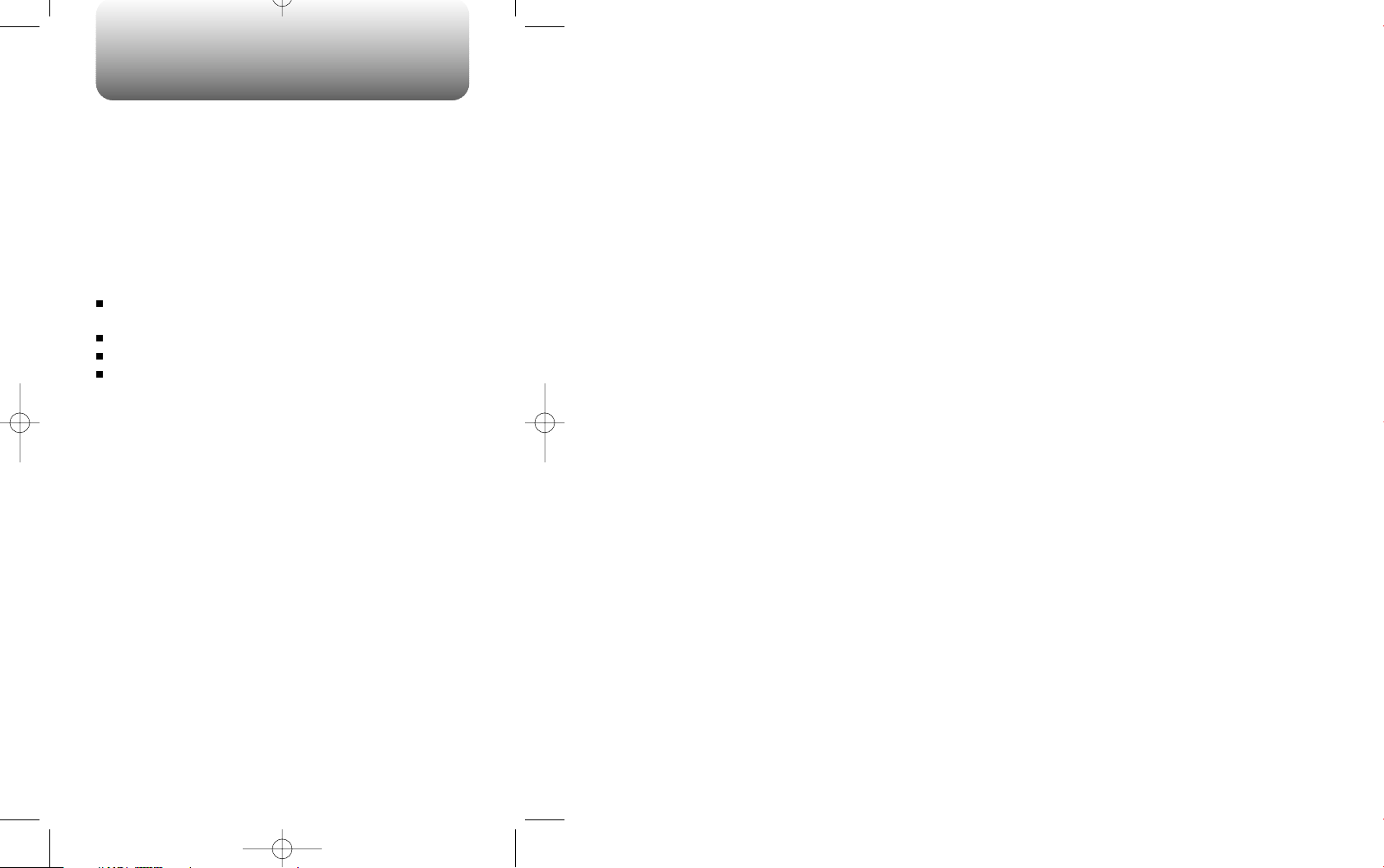
WELCOME
Thank you for choosing the up-to-date CDM-8200, our
new model, developed by top researchers to support
the IS-95B system through Qualcom-manufactured
MSM 3100 chips and CDMA technologies. This product
allows for high speed communication services, such as
web browsing and data & fax services.
Among its many advanced features, the T9 input mode
makes it much easier to enter letters into messages and
the phonebook. In addition, the CDM-8200 has many
user friendly features such as:
Full Graphic display of 5 text input line and 1 icon
line with variable font size.
Two-way speakerphone for hands-free operation.
Multilingual (English and Spanish available).
Enhanced for web browsing & data services (i.e.;
wireless internet access, wireless fax send/receive,
Openwave.com, Up browser).
IMPORTANT INFORMATION
This CDM-8200 user guide contains very important
information about how to handle and use the product.
So please read this manual thoroughly. Please make
sure that you don’t drop the phone , apply any physical
impact on, and immerse the phone. And also please
pay attention to the warranty on the back page and be
alert to the exclusions and limitations of your warranty,
which are related with the unauthorized use of
components.
Page 2
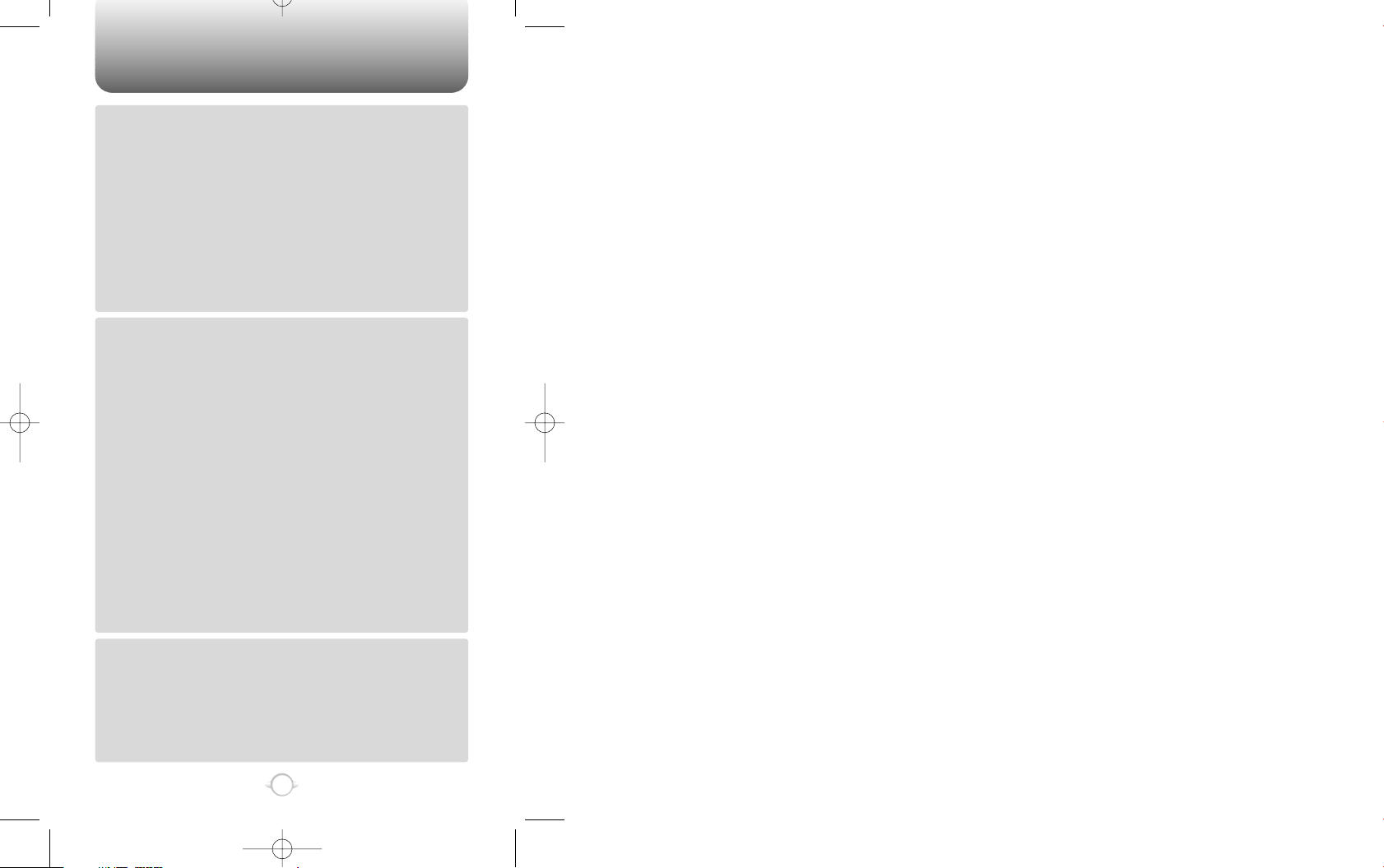
TABLE OF CONTENTS
1
Chapter 1
Chapter 2
Chapter 3
CHAPTER 1. BEFORE USING YOUR PHONE ...............................
INSIDE THE PACKAGE..................................................................................
HANDSET DESCRIPTION .............................................................................
THE FUNCTION KEYS.........................................................................................
DISPLAY INDICATORS........................................................................................
BATTERY USAGE..........................................................................................
BATTERY INSTALLATION ..................................................................................
BATTERY REMOVAL...........................................................................................
BATTERY CHARGING .........................................................................................
POWER CONNECTION.....................................................................................
CHARGING THE BATTERY WITH THE HANDSET............................................
CHARGING THE BATTERY ONLY.....................................................................
BATTERY LIFE (FOR NEW BATTERY) ..............................................................
BATTERY HANDLING INFORMATION ........................................................
DOs.......................................................................................................................
DON’Ts.................................................................................................................
CHAPTER 2. BASIC OPERATION ..................................................
TURNING THE PHONE ON / OFF .................................................................
TURNING THE PHONE ON .................................................................................
TURNING THE PHONE OFF................................................................................
ACCESSING THE MENU...............................................................................
MENU SUMMARY ........................................................................................
BASIC FUNCTIONS.......................................................................................
MAKING A CALL .................................................................................................
PAUSE FEATURE ................................................................................................
ANSWERING A CALL..........................................................................................
CALLER ID FUNCTION ........................................................................................
CALL WAITING FUNCTION ................................................................................
MISSED CALL DISPLAY......................................................................................
ADJUSTING VOLUME ........................................................................................
VIBRATOR............................................................................................................
MANNER MODE..................................................................................................
DURING A CALL............................................................................................
SENDING YOUR NUMBER TO A PAGER ..........................................................
SCRATCH PAD.....................................................................................................
MUTE ...................................................................................................................
VIEW PHONE # ....................................................................................................
VOICE PRIVACY...................................................................................................
MAKING AN EMERGENCY CALL.................................................................
E911 IN LOCK MODE ..........................................................................................
E911 USING ANY AVAILABLE SYSTEM ...........................................................
CHAPTER 3. MEMORY FUNCTIONS ............................................
STORING A PHONE NUMBER .....................................................................
ENTERING LETTERS, NUMBERS & CHARACTERS ...................................
STANDARD INPUT MODE..................................................................................
T9 INPUT MODE..................................................................................................
NUMERIC MODE .................................................................................................
SYMBOL MODE...................................................................................................
MAKING A CALL THROUGH THE PHONE BOOK .......................................
ONE-TOUCH DIALING.........................................................................................
5
6
7
8
9
10
10
10
11
11
11
12
12
13
13
13
15
16
16
16
17
18
20
20
21
22
22
22
23
23
23
23
24
24
24
24
24
24
25
25
25
27
28
29
30
31
32
32
33
33
Page 3
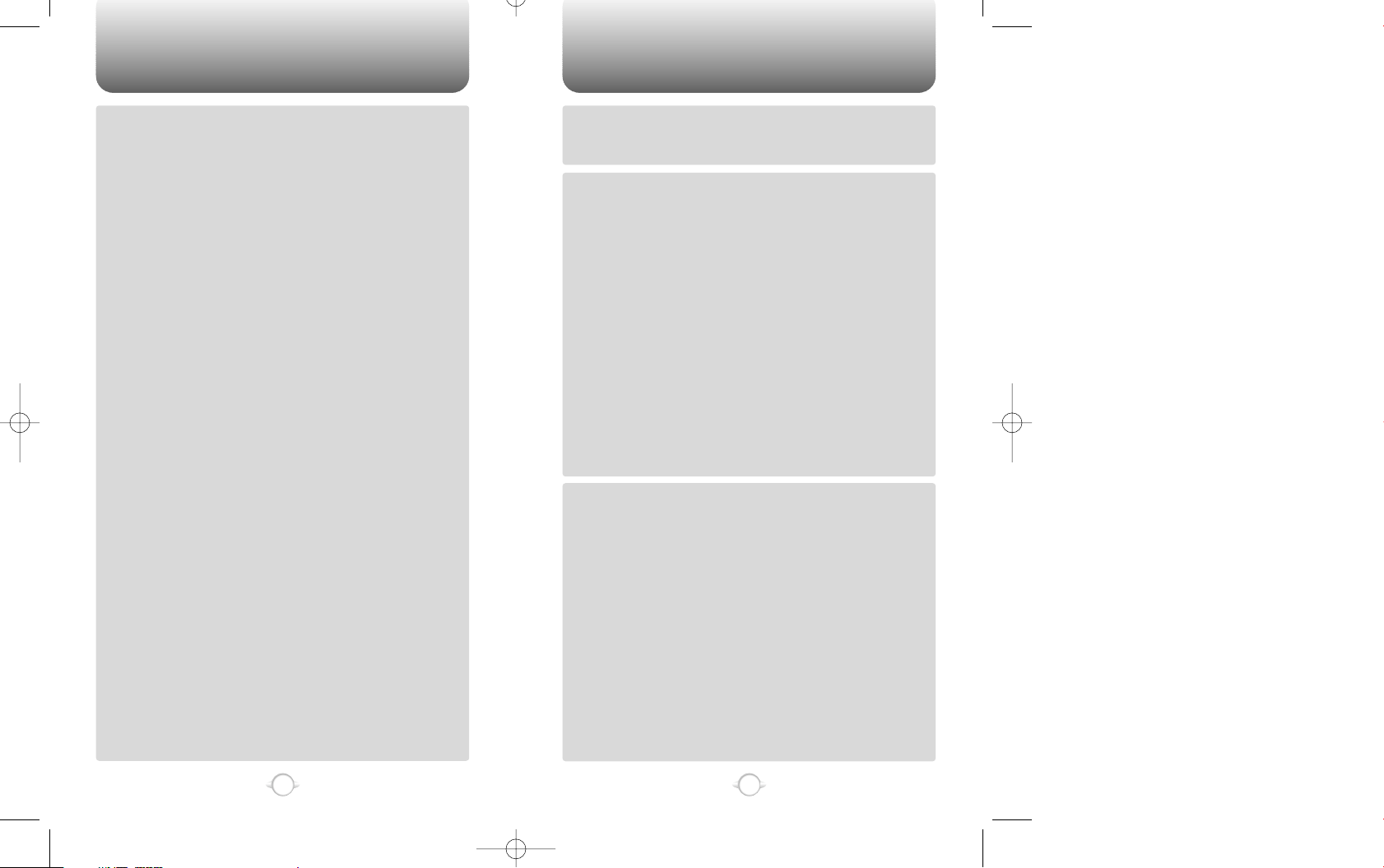
TABLE OF CONTENTS TABLE OF CONTENTS
3
2
Chapter 4
Chapter 5
Chapter 6
CHAPTER 4. MENU FUNCTION....................................................
PHONEBOOK.................................................................................................
CALL LOGS ..........................................................................................................
MISSED CALLS.................................................................................................
ANSWERED CALLS ..........................................................................................
DIALED CALLS..................................................................................................
RECALLING BY LOCATION ...............................................................................
RECALLING BY NAME (ALPHA).........................................................................
SETTING ........................................................................................................
AUTO RETRY .......................................................................................................
INTERVAL..........................................................................................................
REPEAT.............................................................................................................
AUTO ANSWER...................................................................................................
ONE-TOUCH DIALING.........................................................................................
VOICE PRIVACY...................................................................................................
BACKLIGHT..........................................................................................................
LCD CONTRAST ..................................................................................................
LOGO DISPLAY ...................................................................................................
LANGUAGE .........................................................................................................
WEB MENU..........................................................................................................
WEB IDLE TIME................................................................................................
UP PROXY IP.....................................................................................................
KEY GUARD.........................................................................................................
TONE..............................................................................................................
RING MODE .........................................................................................................
RING TYPE ...........................................................................................................
KEYPAD................................................................................................................
SPEAKER MODE..................................................................................................
TIMER.............................................................................................................
LAST CALL...........................................................................................................
ALL CALLS ...........................................................................................................
HOME CALLS.......................................................................................................
ROAM CALLS ......................................................................................................
SPECIAL .........................................................................................................
SCHEDULE...........................................................................................................
LIST ALL............................................................................................................
INPUT SCHEDULE ............................................................................................
PAUSE ALL .......................................................................................................
STOPWATCH .......................................................................................................
CALCULATOR......................................................................................................
BIORHYTHM ........................................................................................................
ALERTS ..........................................................................................................
MIN ALERT ..........................................................................................................
ROAM ALERT ......................................................................................................
FADE ALERT ........................................................................................................
LOW SIGNAL ALERT...........................................................................................
CONNECT ALERT ................................................................................................
DATA SERVICE..............................................................................................
RECEIVE MODE ...................................................................................................
FLOW CONTROL .................................................................................................
CHANGE SYSTEM ........................................................................................
PREF SYSTEM .....................................................................................................
CHANGE NAM.....................................................................................................
AUTO NAM..........................................................................................................
PRL ID...................................................................................................................
35
36
36
36
37
37
38
39
40
40
40
40
40
41
41
41
42
42
42
43
43
43
43
44
44
44
44
45
45
45
45
45
45
46
46
46
46
46
47
47
48
49
49
49
49
50
50
51
51
51
52
52
52
52
53
FORCE ANALOG..................................................................................................
CALL PROMPT.....................................................................................................
MY NUMBER .................................................................................................
CHECKING MY NUMBER....................................................................................
CHAPTER 5. SECURITY FEATURES .............................................
LOCKING YOUR PHONE...............................................................................
AUTO LOCK .........................................................................................................
CHANGING YOUR CODE..............................................................................
CHANGE CODE....................................................................................................
CHANGING YOUR BANNER ........................................................................
CHANGE BANNER ..............................................................................................
RESTRICTING YOUR PHONE .......................................................................
RESTRICT.............................................................................................................
INCOMING CALLS............................................................................................
OUTGOING CALLS ...........................................................................................
MEMORY..........................................................................................................
LONG DISTANCE CALLS..................................................................................
900 #’S ..............................................................................................................
RESETTING YOUR PHONE...........................................................................
RESET...................................................................................................................
CLEARING MEMORY ....................................................................................
CLEARING THE PHONEBOOK............................................................................
CLEARING SCHEDULES .....................................................................................
CLEARING CALL LOGS.......................................................................................
CLEARING HOME CALLS ...................................................................................
CLEARING ROAM CALLS ...................................................................................
VERSION........................................................................................................
VERSION ..............................................................................................................
CHAPTER 6. VOICE MAIL AND TEXT MESSAGE........................
WHEN A NEW MESSAGE ARRIVES ............................................................
VOICE MAIL ...................................................................................................
SEND NEW ....................................................................................................
SEND.................................................................................................................
EDIT RECIPIENT................................................................................................
EDIT MESSAGE ................................................................................................
PRIORITY ..........................................................................................................
CALL BACK .......................................................................................................
SAVE .................................................................................................................
DELIVERY ACK..................................................................................................
INBOX ............................................................................................................
REPLY ...............................................................................................................
ERASE...............................................................................................................
FORWARD ........................................................................................................
SAVE .................................................................................................................
SAVE ADDRESS................................................................................................
LOCK & UNLOCK..............................................................................................
OUTBOX ........................................................................................................
CHECKING SENT TEXT MESSAGES .................................................................
RESEND ............................................................................................................
ERASE...............................................................................................................
53
53
54
54
55
56
56
57
57
58
58
58
58
59
59
60
60
61
61
61
62
62
62
63
63
64
64
64
65
66
66
67
67
67
68
68
68
68
68
69
69
69
70
70
70
70
71
71
71
71
Page 4
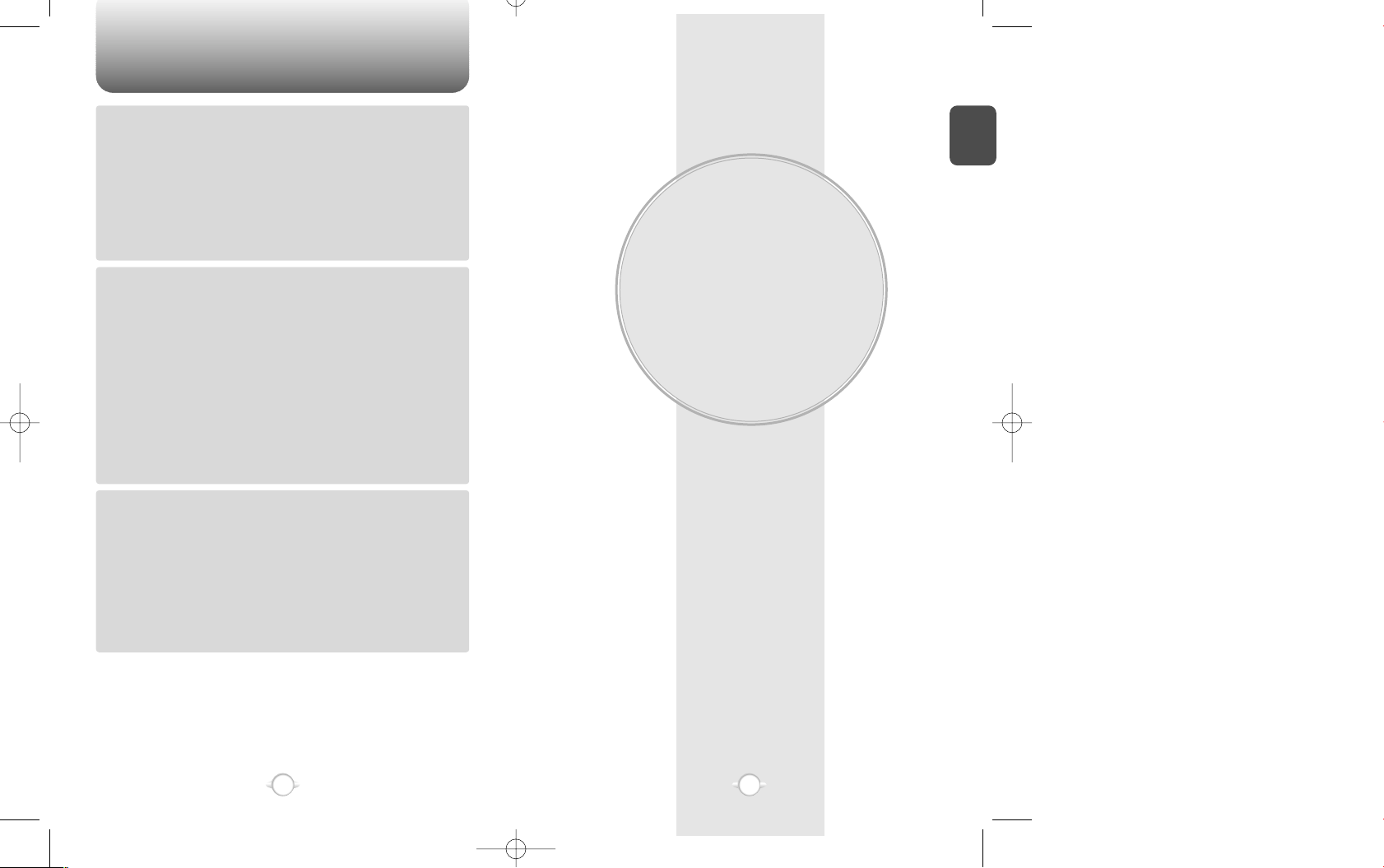
TABLE OF CONTENTS
BEFORE USING
YOUR PHONE
C
H
1
5
4
This chapter provides important information about using the
CDM-8200 including:
Packing List
Handset Description
Installing, Charging and Removing the Battery
Chapter 1
Chapter 6
Chapter 7
Chapter 8
SEND TO...........................................................................................................
SAVE .................................................................................................................
STATE................................................................................................................
SETTINGS......................................................................................................
SAVE SENT MESSAGES ....................................................................................
DEFAULT CALL BACK NUMBER........................................................................
MESSAGE ALERT................................................................................................
DELIVERY ACK ....................................................................................................
AUTO ERASE.......................................................................................................
ENTRY MODE ......................................................................................................
FILED ..............................................................................................................
ERASE MESSAGES.......................................................................................
CHAPTER 7. WEB BROWSING .....................................................
START INTERNET BROWSER ......................................................................
ACCESS THE INTERNET.....................................................................................
BROWSER MENU .........................................................................................
RELOAD ...............................................................................................................
HOME ...................................................................................................................
BOOKMARKS ......................................................................................................
MARK SITE ..........................................................................................................
ABOUT OPENWAVE ...........................................................................................
ADVANCED..........................................................................................................
SHOW URL .......................................................................................................
HOMEPAGE......................................................................................................
SET WAP PROXY..............................................................................................
OFFLINE SERVICES..........................................................................................
OUTBOX............................................................................................................
RESTART UP.BROWSER..................................................................................
ENCRYPTION....................................................................................................
CHAPTER 8. SAFETY AND WARRANTY ......................................
SAFETY INFORMATION FOR WIRELESS HANDHELD PHONES...............
DRIVING SAFETY..............................................................................................
ELECTRONIC DEVICES.....................................................................................
OTHER SAFETY GUIDELINES ..........................................................................
PRECAUTIONS..................................................................................................
SAFETY INFORMATION FOR FCC RF EXPOSURE .....................................
CAUTIONS ........................................................................................................
SAR INFORMATION......................................................................................
FDA CONSUMER UPDATE...........................................................................
PROTECT YOUR WARRANTY ......................................................................
12 MONTH LIMITED WARRANTY................................................................
72
72
72
73
73
73
73
74
74
74
75
76
77
78
78
78
78
78
79
79
79
80
80
80
80
81
81
82
82
83
84
85
86
87
88
89
89
90
92
96
97
Page 5

HANDSET DESCRIPTION
C
H
1
This package should include all items pictured below.
If any are missing or different, immediately contact the retailer where
you purchased the phone.
7
INSIDE THE PACKAGE
C
H
1
6
Handstrap
User Manual
Desktop Charger
Handset
Standard Battery
Volume
Button
Adjusts the
volume of
earpiece and
ringer.
Antenna
For optimum
performance
during a call
fully extend
the antenna.
Earpiece
LCD Screen
Function Keys
Keypad
Send key
END/
Power Key
Microphone
Earjack
Page 6
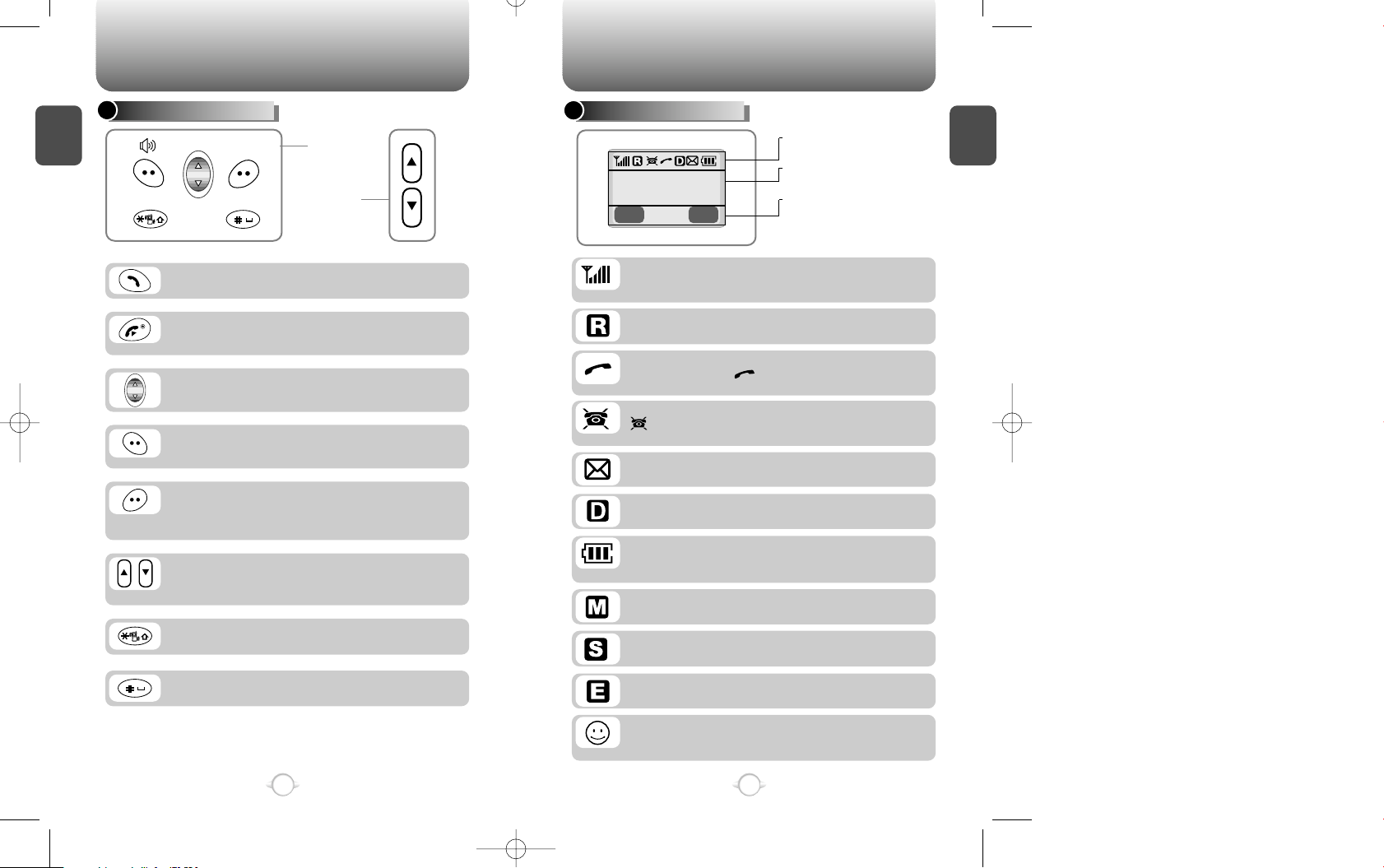
C
H
1
DISPLAY INDICATORS
9
C
H
1
THE FUNCTION KEYS
8
Press to make or receive a call.
WEB
Press to scroll through the items and adjust
volume up/down.
These are on the left side of the phone.
Press to terminate a call or exit a current page,
and turn the phone on/off.
Signal Strength
Current signal strength – the more lines the stronger
signal.
Service Indicator
Call is in progress, indicates the phone is in
standby mode.
Battery
Battery charging level – the more blocks the stronger the
charge.
No Service Indicator
is displayed, the phone is not receiving a signal from
system.
Roaming
Phone is out of home area.
Message
New text or voice message.
Digital mode
Phone operating in digital mode.
Mute
Phone is mute during a call.
Scratchpad
Appears when scratchpad is in use during a call.
Emergency Call
Blinks when an emergency call is in progress.
Manner Mode
Manner Mode on – phone will vibrate when call is
received.
Press to scroll through the items in the menu.
(Soft 1) Press to access the menu or function
as shown in the bottom line of the display.
(Soft 2) Press to access the web browser and
review a voice or text message, and return to
the previous page.
HANDSET DESCRIPTION HANDSET DESCRIPTION
Front Key
Side Key
Icons
Display various icons
Soft Key Indications
Show the functions currently
assigned to each soft key and
display some icons.
Text & Graphic area
Display instructions and messages
Press and hold to set Manner Mode. In this
mode, keypad tone is off and vibrator is on.
Press and hold to set the Keyguard mode.
Page 7
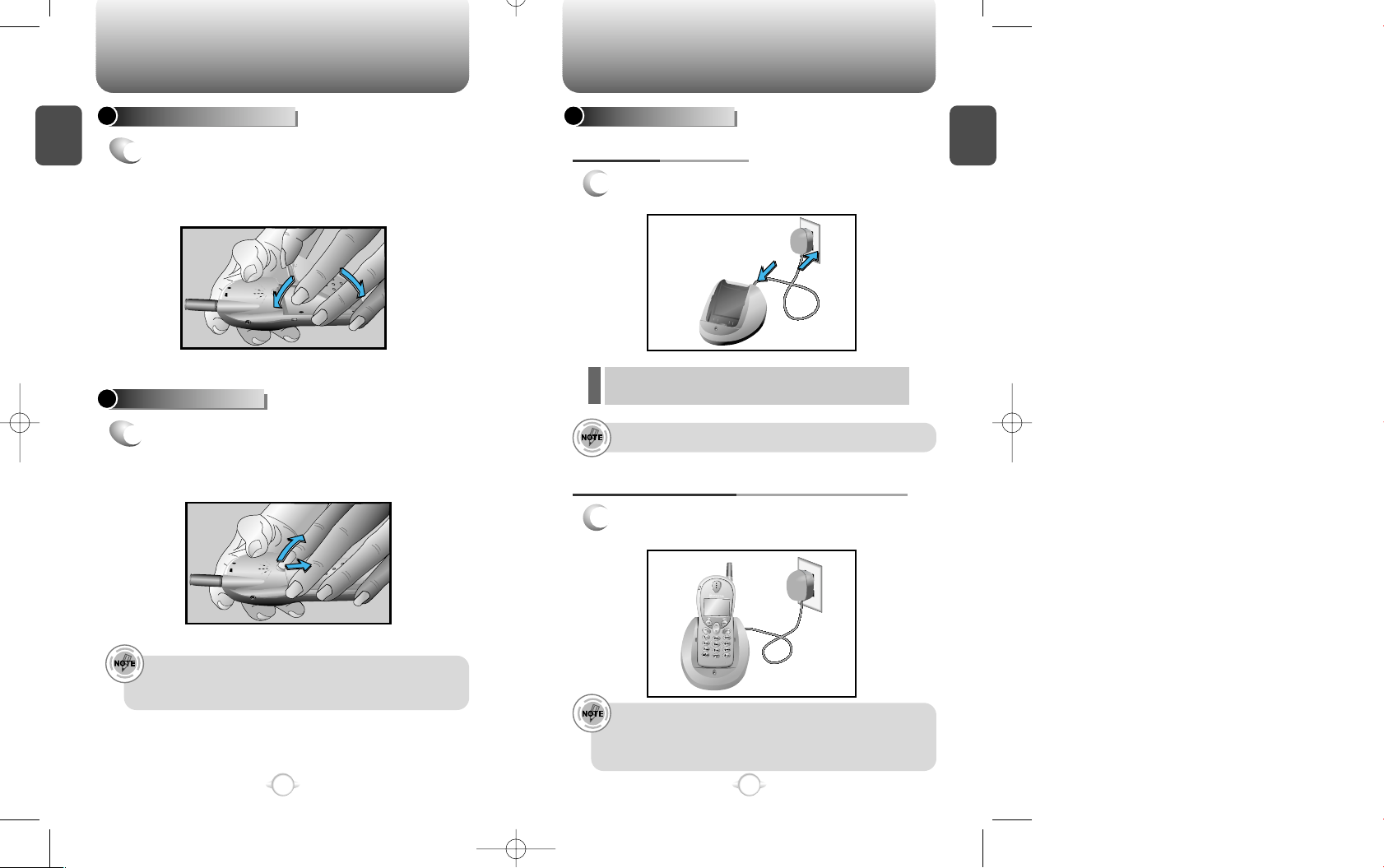
C
H
1
1
Connect the adapter into the desktop charger
and plug it to the standard AC wall outlet.
BATTERY CHARGING
POWER CONNECTION
11
C
H
1
BATTERY INSTALLATION
1
u
Place the battery on the back of the handset
and slide into place.
v
Push the battery down
until it locks into place.
BATTERY REMOVAL
1
u
Pull down the release latch, vlift up the
battery and remove the battery from the
handset.
Securely place the battery to avoid slipping off during a call.
To avoid losing any unsaved features and messages, turn
off the phone before removing the battery.
10
u
v
u
v
1
2
1
Place the handset (with battery attached) into
the charger.
CHARGING THE BATTERY WITH THE HANDSET
• It is more efficient to charge the battery with the phone
turned off.
• If the red LED does not illuminate when charging, check
the power connection and make sure the handset is
securely in place.
BATTERY USAGE BATTERY USAGE
Fully charge the battery before using – it is not charged when
purchased.
l The red LED indicates charging is in progress.
Page 8
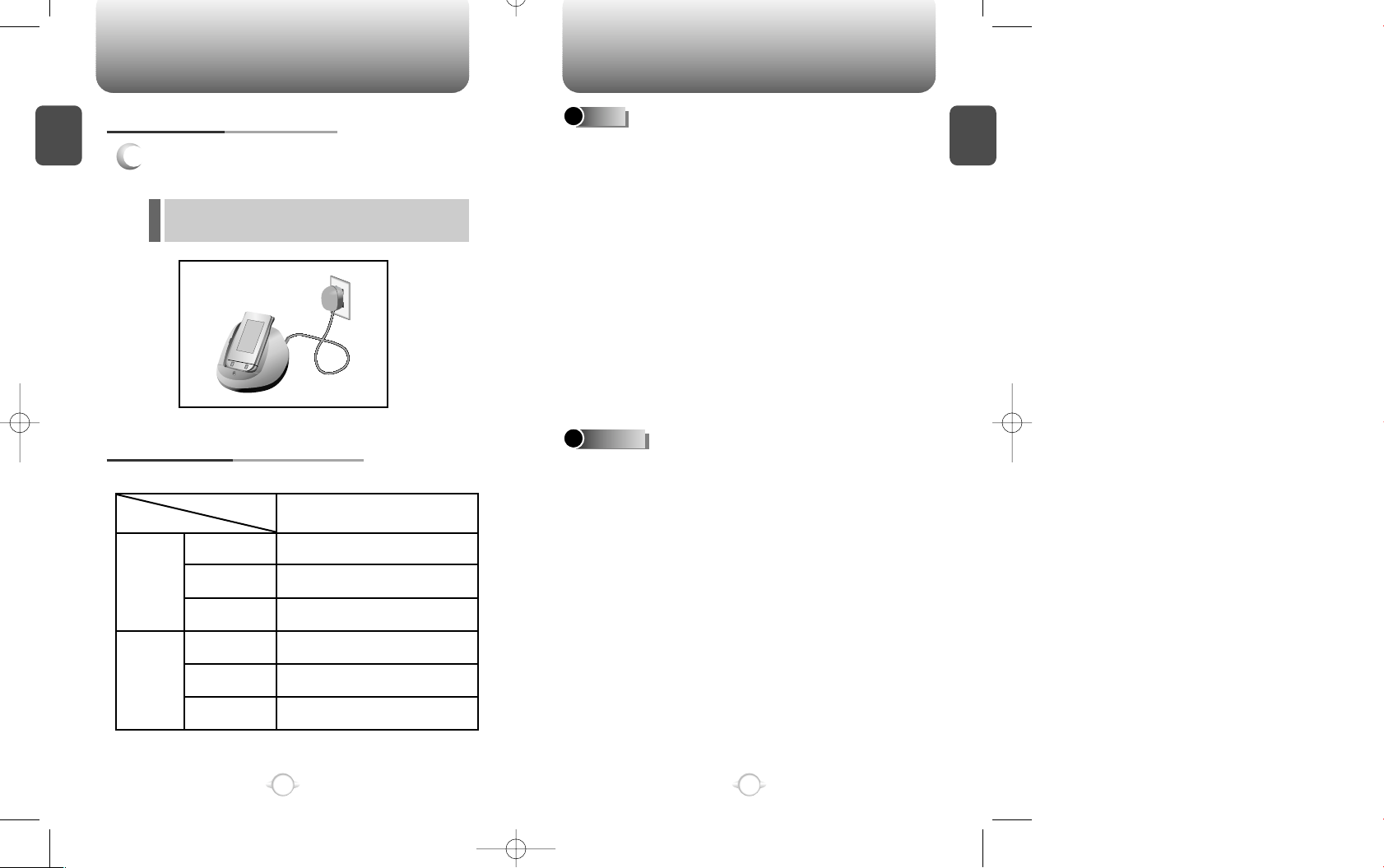
l The red LED indicates charging is in progress.
l The green LED indicates charging is completed.
C
H
1
13
C
H
1
1
Detach battery from handset and place in
charger.
CHARGING THE BATTERY ONLY
BATTERY LIFE (FOR NEW BATTERY)
12
The operating time is subject to your handset usage and configuration.
DOs
l Only use the battery and charger approved by the
manufacturer.
l Only use the battery for its original purpose.
l Try to keep batteries in a temperature between 41ºF
and 95ºF .
l If the battery is stored in temperatures above or
below the recommended range, give it time to warm
up or cool down before using.
l Completely drain the battery before recharging. It
may take one to four weeks to completely drain.
l Store the discharged battery in a cool, dark, and dry
place.
l Purchase a new battery when its operating time
gradually decreases after fully charging.
l Properly dispose of the battery according to local
laws.
l Don’t attempt to disassemble the battery – it is a
sealed unit with no serviceable parts.
l
Don’t accidentally short circuit the battery by
carrying it in your pocket or purse with other metallic
objects such as coins, clips and pens. This may
critically damage the battery.
l Don’t leave the battery in hot or cold temps.
Otherwise, it could significantly reduce the capacity
and lifetime of the battery.
l Don’t dispose of the battery into a fire.
BATTERY USAGE BATTERY HANDLING INFORMATION
DON’Ts
Standard Battery
(950 mAh)
170 min
130 min
190 min
160 hrs
12 hrs
120 hrs
CDMA
AMPS
PCS
CDMA
AMPS
PCS
Talk
(min)
Stand by
(hrs)
Page 9
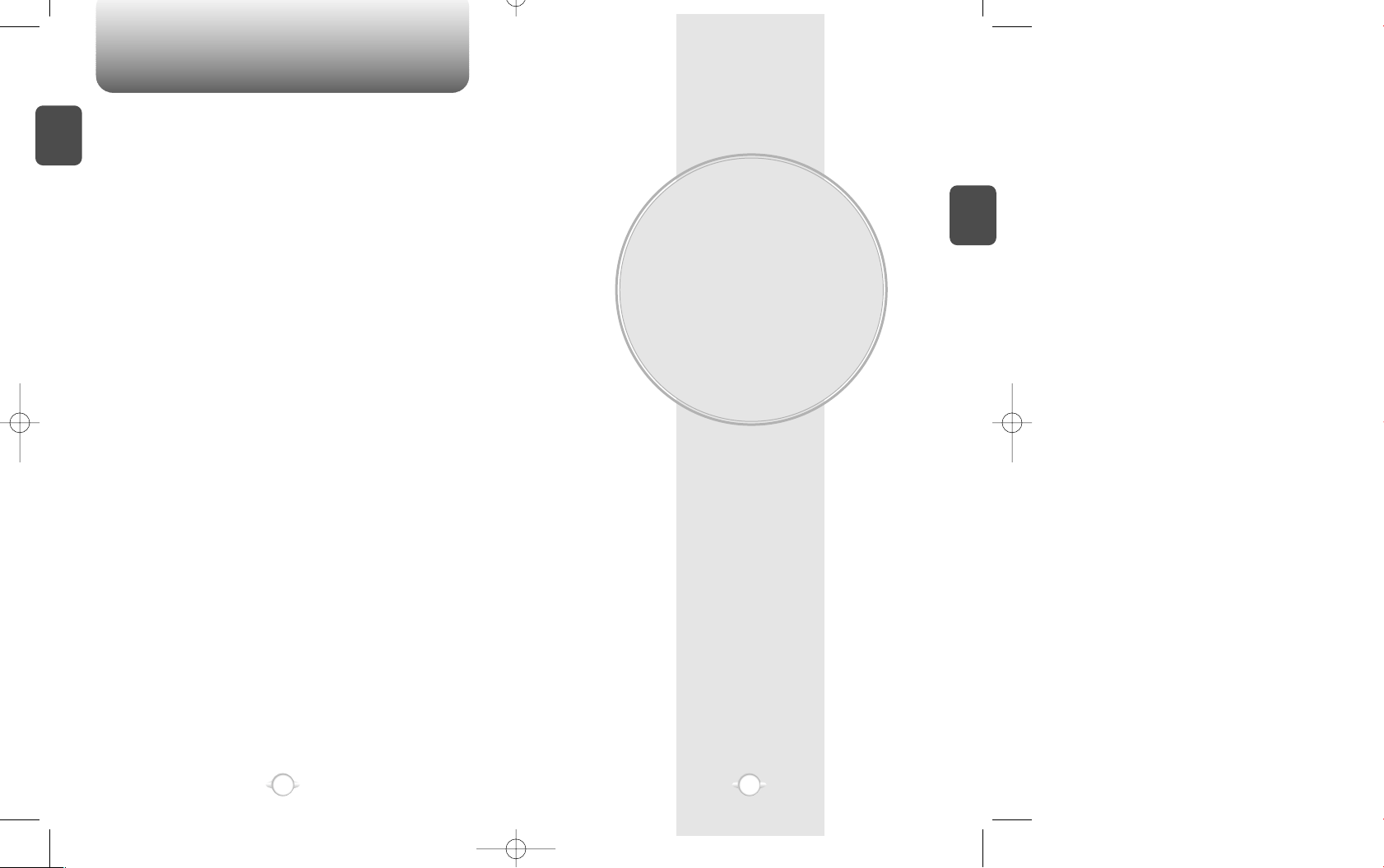
MEMO
BASIC OPERATION
This chapter addresses and explains the basic features of
your phone including:
Accessing the Menu and Menu Options
Making and Answering a Call
Placing Emergency Calls
Chapter 2
C
H
2
15
C
H
1
14
Page 10
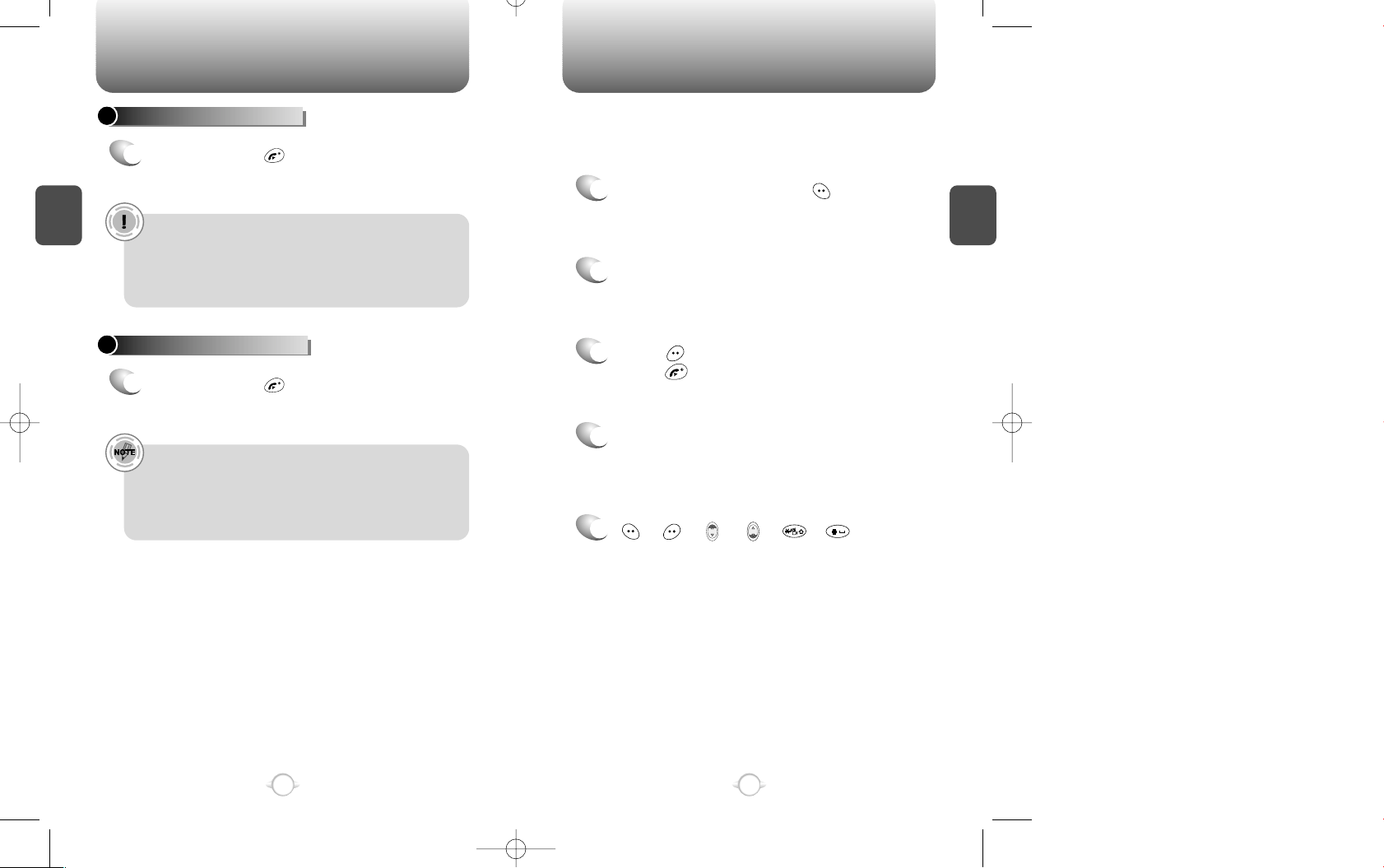
ACCESSING THE MENU
C
H
2
Your phone can be customized via the menu. Each function can be
accessed by scrolling with the navigation keys or by pressing the
number that corresponds with the menu item.
1
In the standby mode, press [ ] to access the
menu.
2
Use the navigation key or the volume buttons to
scroll through the menu.
3
Press [ ] to return to the previous page.
Press [ ] to exit the current menu.
4
Select an item with the navigation key or the
volume buttons when it is highlighted.
Or, press the corresponding number with the
digit keys.
5
[ ] , [ ] , [ ] , [ ] , [ ] , [ ] enable you
to scroll through the menu.
17
C
H
2
TURNING THE PHONE ON
1
Press and hold [ ], until the logo appears
and the tone sounds.
• When “Password” appears on the display enter your
4-digit password to unlock your phone.
• The default password is the last 4 digits of your phone
number.
• The tone will not be heard if keypad volume is set to
silent.
16
TURNING THE PHONE OFF
1
Press and hold [ ] until “Power off” displays.
• Immediately change or recharge the battery when “Low
Battery Warning Power Off” appears on the display.
Memory may possibly be damaged if the phone turns off
due to the battery completely draining.
• Turn the phone off before removing or replacing the
battery. If the phone is on, data may be lost.
TURNING THE PHONE ON / OFF
Page 11
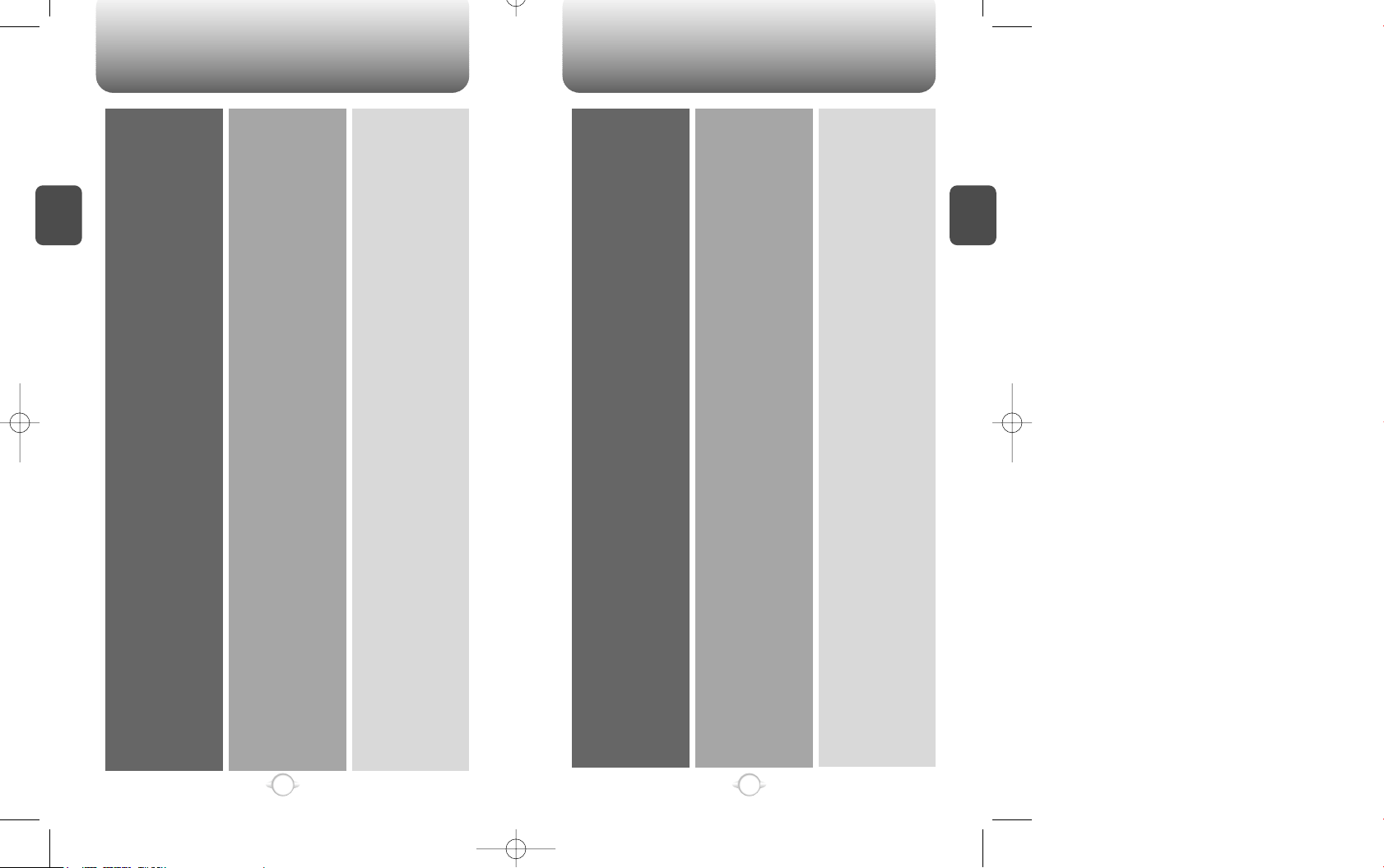
MENU SUMMARY MENU SUMMARY
C
H
2
19
C
H
2
18
1 : PHONE BOOK
2 : SETTING
3 : TONE
4 : TIMER
5 : SPECIAL
1 : CALL LOGS
2 : BY LOCATION
3 : BY NAME
1 : AUTO RETRY
2 : AUTO ANSWER
3 : ONE-TOUCH
4 : VOICE PRIVACY
5 : BACKLIGHT
6 : LCD CONTRAST
7 : LOGO DISPLAY
8 : LANGUAGE
9 : WEB MENU
0 : KEY GUARD
1 : RING MODE
2 : RING TYPE
3 : KEY PAD
4 : SPEAKER MODE
1 : LAST CALL
2 : ALL CALLS
3 : HOME CALLS
4 : ROAM CALLS
1 : SCHEDULE
2 : STOPWATCH
3 : CALCULATOR
4 : BIORHYTHM
1 : MISSED CALL
2 :
ANSWERED CALL
3 : DIALED CALL
1 : INTERVAL
2 : REPEAT
1 : WEB IDLE TIME
2 : UP PROXY IP
1 : LIST ALL
2 :
INPUT SCHEDULE
3 : PAUSE ALL
1 : TODAY
2 : SOMEDAY
3 : BIRTHDAY
6 : ALERTS
7 : DATA
SERVICE
8 : CHANGE
SYSTEM
9 : MY NUMBER
0 : SECURITY
1 : MIN ALERT
2 : ROAM ALERT
3 : FADE ALERT
4 : LOW SIG ALERT
5 :
CONNECT ALERT
1 : RECEIVE MODE
2 : FLOW CONTROL
1 : PREF SYSTEM
2 : CHANGE NAM
3 : AUTO NAM
4 : PRL ID
5 : FORCE ANALOG
6 : CALL PROMPT
1 : AUTO LOCK
2 : CHANGE CODE
3 :
CHANGE BANNER
4 : RESTRICT
5 : RESET
6 : CLEAR
7 : VERSION
1 : INCOMING
2 : OUTGOING
3 : MEMORY
4 : LONG DISTANCE
5 : 900#’ S
1 :
CLR PHONEBOOK
2 : CLR SCHEDULE
3 : CLR CALL LOGS
4 :
CLR HOME CALLS
5 :
CLR ROAM CALLS
Page 12
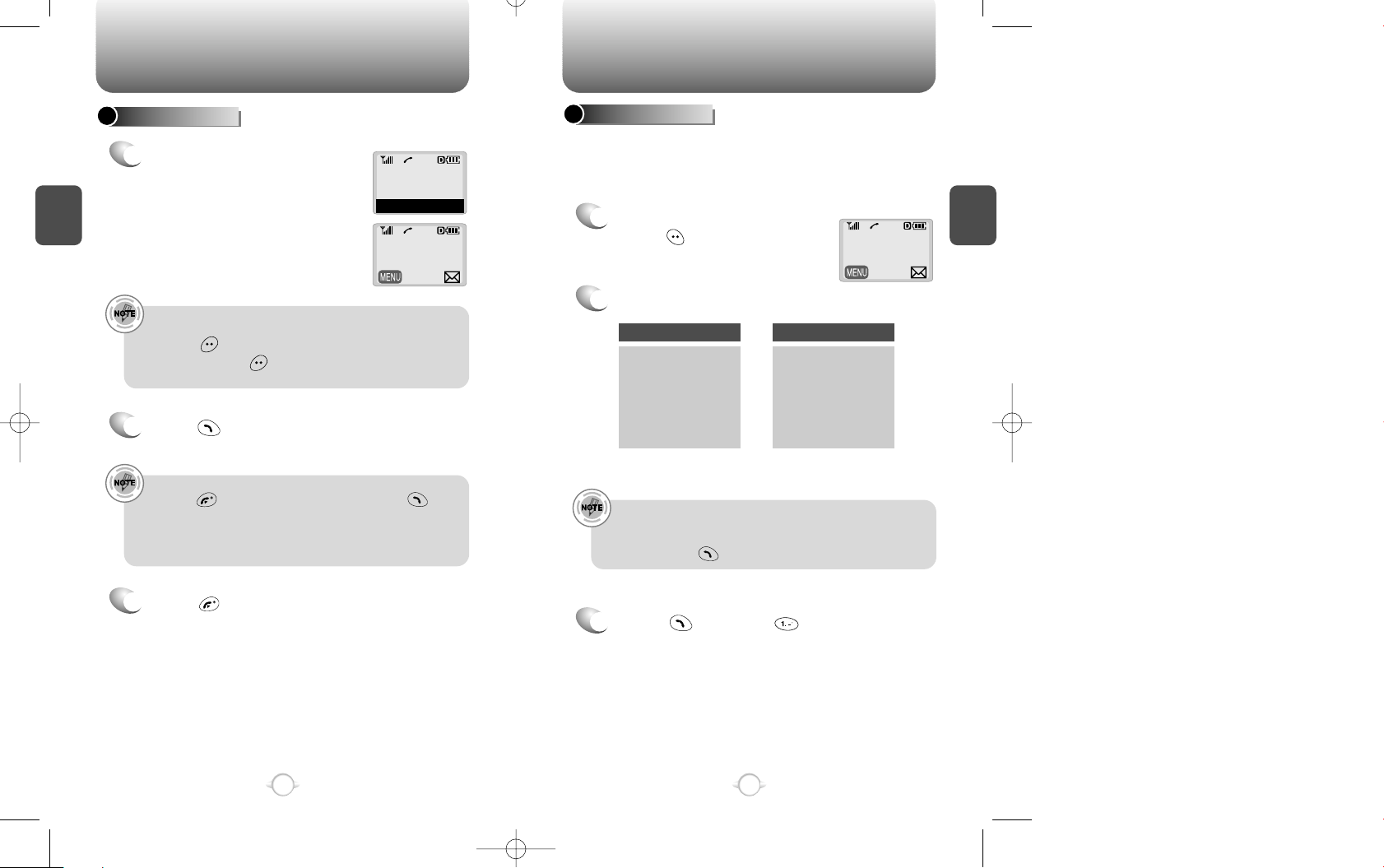
BASIC FUNCTIONS BASIC FUNCTIONS
C
H
2
You can dial or save a phone number with pauses for use in the
automated systems where you need to enter a pin number, a social
security number, and so on. This feature is convenient if you are
linked to ARS (Advanced Record System).
PAUSE FEATURE
1
Enter a phone number, then
press [ ].
2
Select one desired pause.
3
Press [ ] to dial or [ ] to store.
Pause Definitions
•
To dial or save a phone number with pause functions:
When you select Hard Pause, the next numbers are sent
by pressing [ ] key.
21
C
H
2
MAKING A CALL
1
Enter a phone number.
To modify the phone number you have entered :
• Press [ ] to erase one digit at a time
• Press and hold [ ] to erase the entire number and
input correct number again.
20
00:00:01
XXX-XXX-XXXX
XXX-XXX-XXXX
2
Press [ ].
The indicator “CALL” appears on the display
• If “CALL FAILED” appears on the display or the line is busy,
press
[ ] to return to the standby screen or [ ] to try
to call again.
• If you activate the “AUTO RETRY” function, the phone will
automatically retry for the number of times you have selected.
(refer to page 40)
❇ Refer to page 24 for more details.
3
Press [ ] to end the call.
In standby mode In receiving mode
1 : STORE
2 : BY NUMBER
3 : HARD PAUSE
4 : ONE HYPHEN
1 : SEND PHONE
#
2 : SCRATCH PAD
3 : MUTE
4 : VIEW PHONE#
5 : VOICE PRIVACY
6 : SPEAKER MODE
Call
00:00:01
XXXPXXXXXXXXP
Page 13
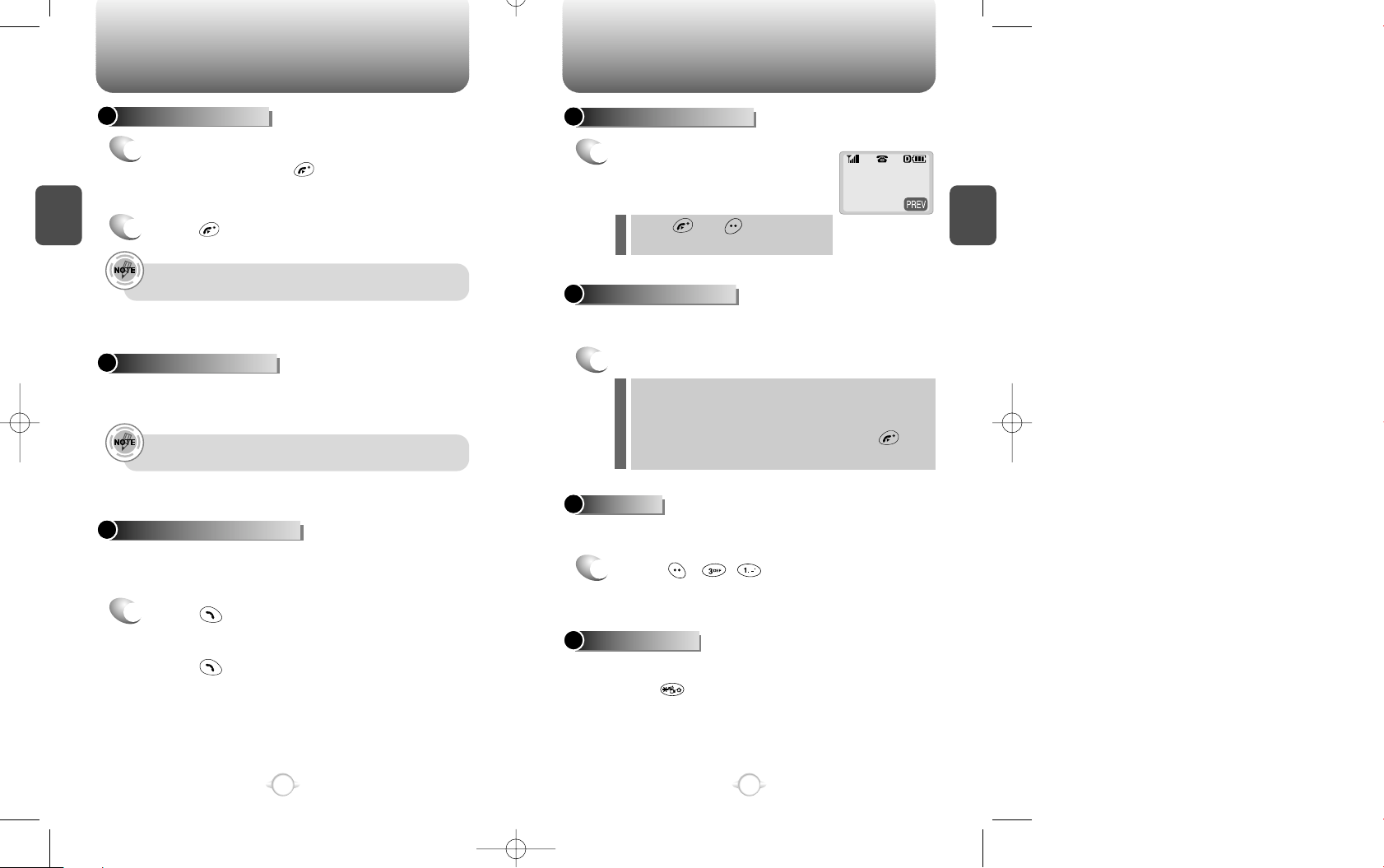
BASIC FUNCTIONS BASIC FUNCTIONS
C
H
2
Notifies you of an incoming call when you are on the phone by
making a beep sound and displaying the caller’s phone number on
the screen.
CALL WAITING FUNCTION
1
Press [ ] to answer the other call.
This places the first call on hold while
answering the second call.
Press [ ] again to switch back to the
first call.
MISSED CALL DISPLAY
1
Displays the number of missed
calls with the time of the last
missed call.
23
C
H
2
ANSWERING A CALL
1
Press any key to answer the call except the
volume buttons and [ ].
2
Press [ ] to end the call.
In Auto Answer Mode, a call is automatically answered after a
present number of ring tones. See page 40 for more details.
Displays the caller’s name and phone number, if available, in the
phone book.
CALLER ID FUNCTION
The Caller ID is stored in the call log.
22
Press [ ] or [ ] to clear the
missed call display.
Adjust the volume with the volume buttons on the side of the handset
or through the menu entry.
ADJUSTING VOLUME
1
Volume adjustments are as follows:
During a call : Earpiece volume
Standby mode : Ringer volume
When the phone rings : Ringer volume
In hands-free car kit : Kit volume. (Press [ ] to
mute the ring when the phone rings)
l
l
l
l
Missed XX Calls
XX:XX AM
Notifies you of an incoming call by vibrating instead of sounding the
ringer tone.
VIBRATOR
1
Press [ ][ ][ ] and select “Vibrator” to
enable the function.
Allows you to silence the ringer and other tones while attending a
meeting or any other time you do not want a ring heard.
Press and hold [ ] key to turn this feature on and off.
A happy face appears in the display when Manner Mode is activated.
MANNER MODE
Page 14
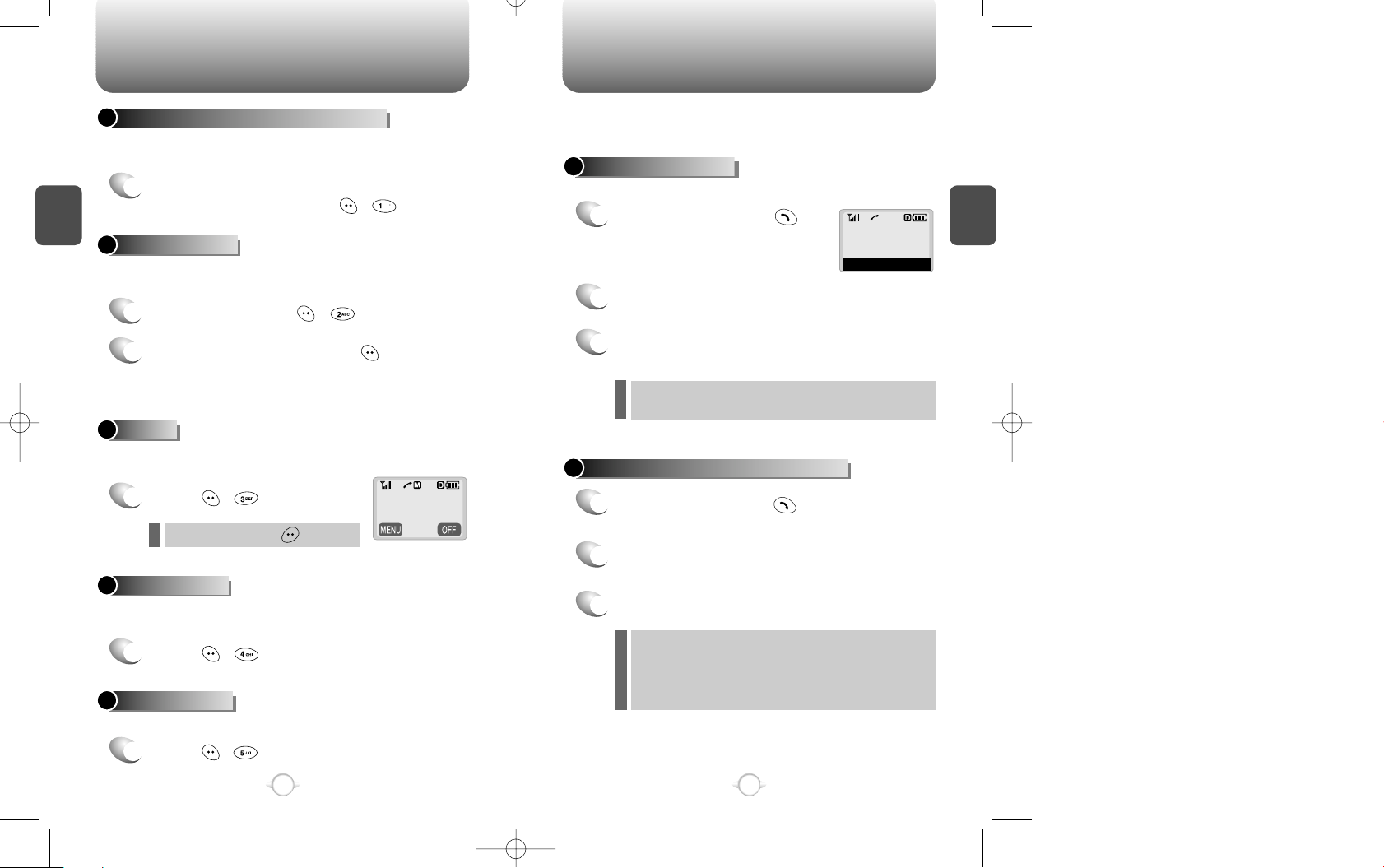
DURING A CALL
MAKING AN EMERGENCY CALL
C
H
2
Automatically transmits your phone number to a pager during a call
without manually entering the number.
SENDING YOUR NUMBER TO A PAGER
1
When connected to a pager and asked to enter
your phone number, press [ ][ ].
Stores a new phone number during a call without the calling party
hearing the keypad tones.
SCRATCH PAD
1
While on a call, press
[ ][ ]
.
The caller cannot hear you and any sound from your side, while you
can hear his or her voice.
MUTE
1
Press [ ][ ].
2
Enter a phone number, press [ ] and, then,
save the phone number in the phonebook.
(refer to page 30)
25
C
H
2
24
To unmute, press [ ].
l
Displays your phone number during a call and automatically returns
to the receiving mode in five minutes.
VIEW PHONE #
1
Press [ ][ ].
Enhances voice privacy during a call.
VOICE PRIVACY
1
Press [ ][ ].
00:00:38
XXX-XXX-XXXX
An enhanced 911 feature that puts your phone on the Emergency Call
Mode when you dial the preprogrammed emergency number, 911. It
even operates in the lock mode and out of the service area.
The 911 call service is available even in the lock mode.
E911 IN LOCK MODE
1
Enter “911” and press [ ].
When the call ends, the phone returns to the Lock
Mode.
2
The call connects.
3
The phone exits the Lock Mode
in 5 minutes.
911
Emergency Call
E911 USING ANY AVAILABLE SYSTEM
1
Enter “911” and press [ ].
When the call ends, the phone returns to the
Emergency mode.
The phone continuously attempts to receive
service from any available system.
2
The call connects.
3
Reserve emergency mode during 5 minutes.
l
l
Page 15
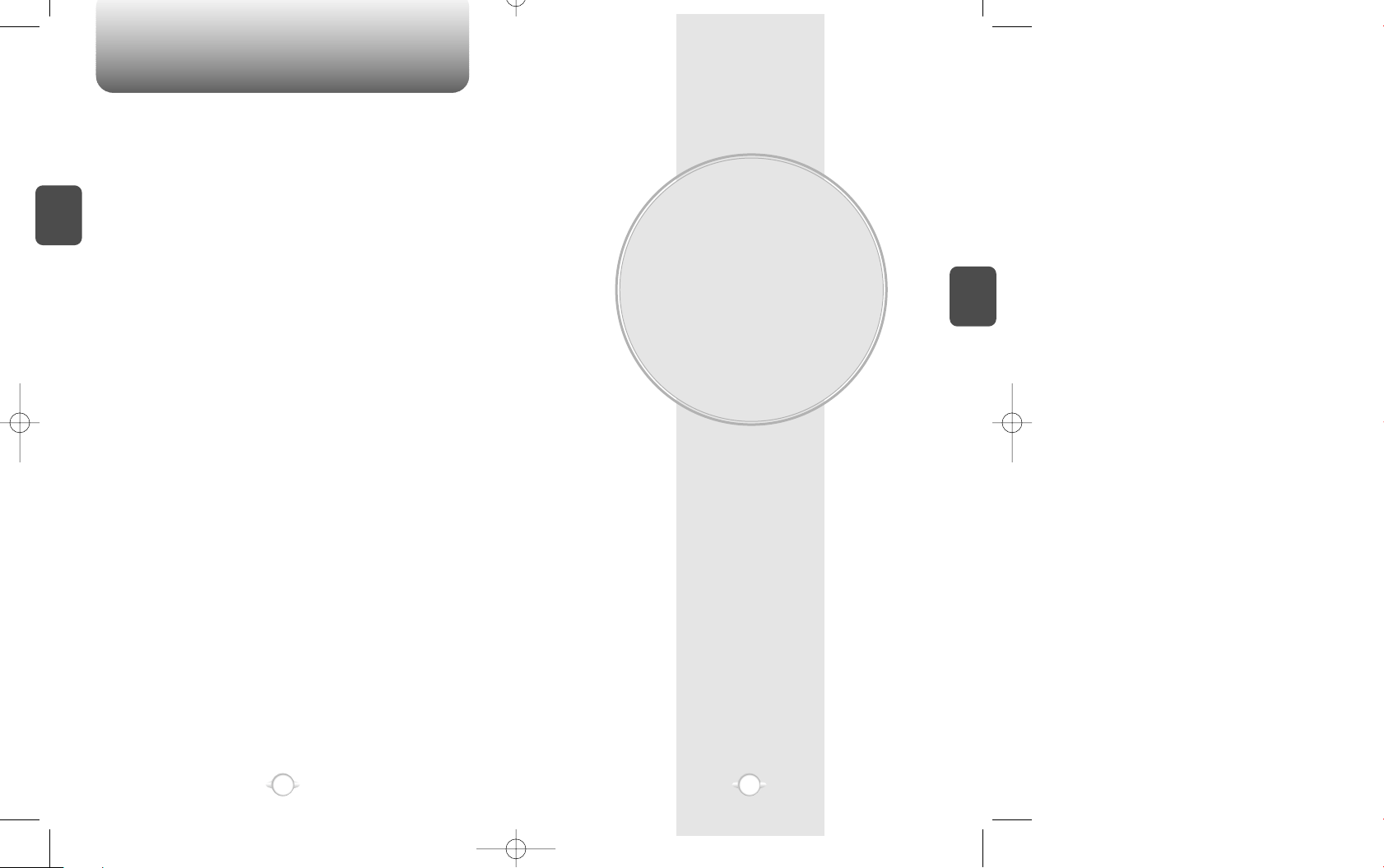
MEMO
MEMORY FUNCTIONS
This chapter addresses memory functions including:
Storing Phone Numbers
Entering Letters, Numbers and Characters
Making Calls Through a Phonebook
Chapter 3
C
H
3
27
C
H
2
26
Page 16
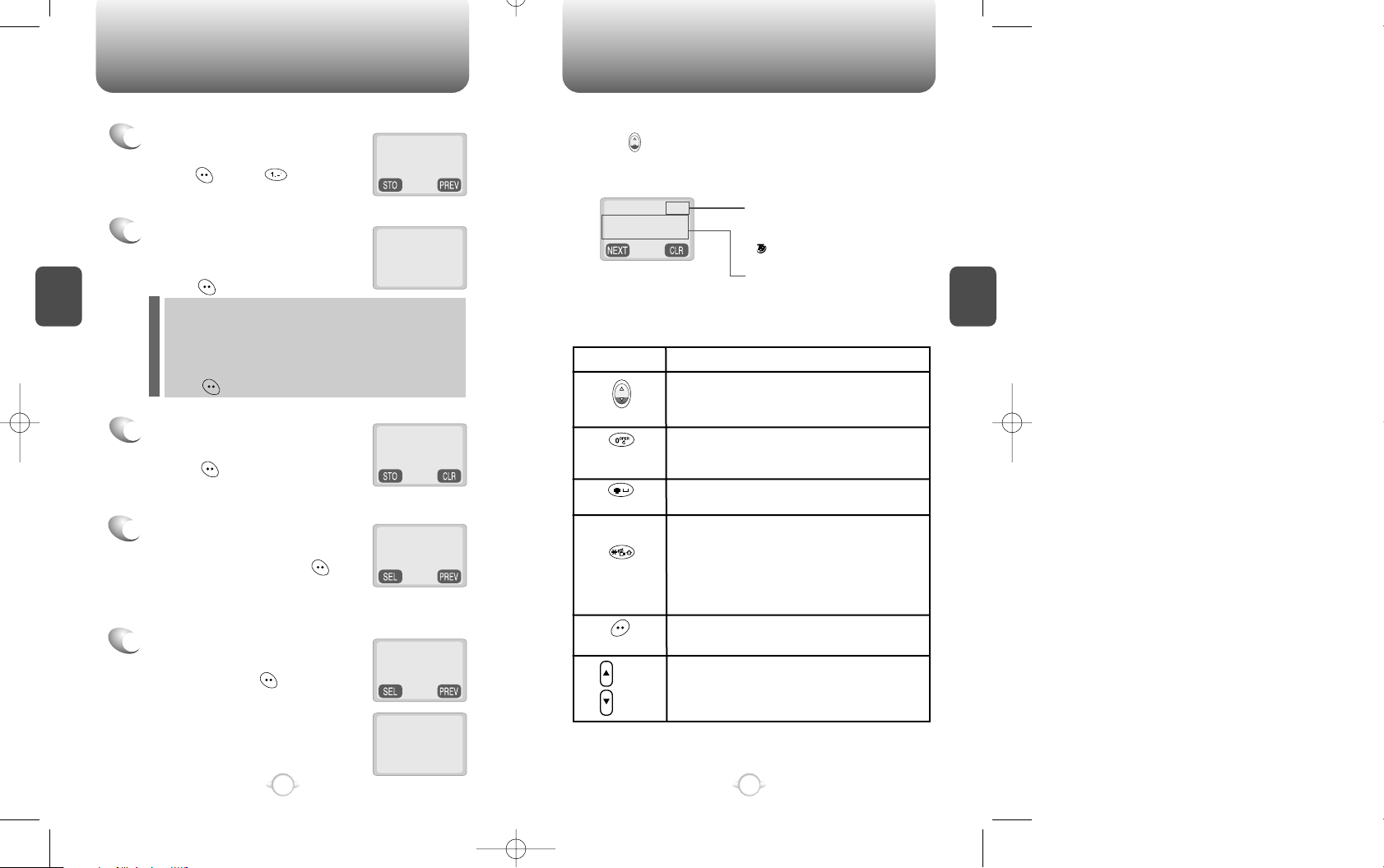
STORING A PHONE NUMBER
ENTERING LETTERS, NUMBERS & CHARACTERS
C
H
3
The input mode indicator appears on the upper right
of the display when letters and numbers are entered.
Press [ ] upwards to select the desired input mode
among the 4 modes below, then enter letters and
numbers you want.
The following illustrates how to utilize the available functions for each
assigned key:
29
C
H
.
3
The phonebook stores up to 100 numbers.
1
Enter a phone number (more than
3 digits) you want to store and
press [ ], then [ ] “Store”
2
The next available location
number is automatically
displayed.
Press
[ ]
to store.
3
Enter a name with digit keys
(refer to page 30.).
Press [ ] to accept the name.
4
Use the navigation key to select
one of the phone types mobile/
home/office and press [ ].
5
You can choose to make the entry
secret. Select Yes or No for this
option and press [ ].
28
l “XXX LOCATION IS USED” indicates that the location has
already stored a phone number.
l
Press [ ] to accept the existing name in the location number.
l Enter the location number if you have a specific location
number in mind or when you add another phone number to the
location already used.
Mode
[ ]
Next
[ ]
Space
[ ]
Shift
Left
Right
Press upwards to change mode.
[T9Abc][Abc][123][Symbol mode]
Press to view the next matching word if
the highlighted word is not the word you
intended.
Press once to accept a word and add a
space.
Press to select a letter case of the
standard text input or T9 text input mode.
[Abc], [ABC], and [abc] indicate the
standard text input.
[T9Abc], [T9ABC], and [T9abc] indicate
the predictive text input.
Press once to delete a character to the left
of the cursor.
To move the cursor.
KEY FUNCTION
Location: XX
XXX-XXXX-XXXX
XXX Location
is Used
Stored in
Location XX
Phone Num Type
uu
Mobile
Make Secret
uu
No
Location: XX
Name? Abc
Text input mode indicator
ABC : ABC mode
123 : Number mode
: T9 mode
Symbol mode
phone book
Message? ABC
1 2 3 4 5 6 7 8 9 0
! @ # % & < > -
0
Clear
Page 17

ENTERING LETTERS, NUMBERS & CHARACTERS
ENTERING LETTERS, NUMBERS & CHARACTERS
C
H
3
The T9 input mode incorporates a built-in-dictionary to determine a
word based on the entered characters. A word can be entered more
quickly by pressing a key once per character.
T9 INPUT MODE
1
Select the T9 mode with [ ].
2
Press a digit key once to enter the letters you
want.
3
Press [ ] to view the next matching word.
To write a compound word.
l Write the first part of the word and press [ ] to accept it.
l Write the last part of the word and press [ ] to enter the
word.
Select Abc mode, by pressing [ ] arrow.
When you select this mode, the abc icon
appears as a visual confirmation.
- Find the key that corresponds to the
letter you want to enter.
- Press it as many times as needed for the
letter to appear on the screen.
- To enter the name “John”:
Press [ ] J
Press [ ][ ][ ] o
Press [ ][ ] h
Press [ ][ ] n
31
C
H
3
Enters letters using the digit keys.
STANDARD INPUT MODE
1
Input the letters using the keypad as follows.
2
Press [ ] to choose lowercase, uppercase,
and all caps. Press [ ] to add a space
between letters. The cursor automatically moves
to the next column in two seconds.
3
Repeat until you enter all the letters you want.
There is a 16-digit limit in the Name entry of the
phonebook
4
Erasing letters
Press [ ] to delete one digit.
Press and hold [ ] to delete the entire number.
You can change the input mode by pressing [ ].
30
Keypad
1
2ABC
3DEF
4GHI
:
9WXYZ
1
A
D
G
:
W
.
B
E
H
:
X
@
C
F
I
:
Y
-
2
3
4
:
Z
’
A
D
G
:
9
1
Time
Repetitions
2 times
Repetitions
3 times
Repetitions
4 times
Repetitions
5 times
4
Press [ ] to accept the word and add a space.
Location: XX
Name? Abc
Name? Abc
John
To write “phone book” in the T9 input
mode.
- Press [ ] to select the T9 input mode
and [ ] to choose the smaller letter
case (T9abc).
- Press [ ][ ][ ][ ][ ] and
you will see “phone” highlighted.
Press [ ] to view other possible
words then press [ ] to select.
- Press [ ][ ][ ][ ] and you
will see “book” highlighted. Press [ ]
to move to the next matching word and
[ ] to select the compound word or
[ ] to select the compound word and
give a space.
Message?
abc
Phonebook
9
Page 18

ENTERING LETTERS, NUMBERS & CHARACTERS MAKING A CALL THROUGH THE PHONEBOOK
C
H
3
NUMERIC MODE
1
Press [ ] until the “Symbol mode” is on.
33
C
H
3
32
1
Press [ ] until the input
mode changes to the Numeric
mode.
2
Press a digit key to enter a number.
Press [ ],
Press [ ],
Press [ ],
2
Press the number for the symbol you want to
enter.
l
Use the arrow keys on the side of the handset
to view a different line of symbols.
SYMBOL MODE
Message? 123
12345
1 2 3 4 5 6 7 8 9 0
! @ # % & < > -
*
1 2 3 4 5 6 7 8 9 0
_ + = : ( ) / ~
‘ “
1 2 3 4 5 6 7 8 9 0
\ ? . , { } $ [ ] ^
Allows you to enter numbers.
Allows you to enter symbols.
Dials a number by simply pressing its location number in the
phone book.
ONE-TOUCH DIALING
• “Empty Location” is displayed when there is no phone
number stored in the location.
• A phone number that is set to secret will not be
displayed.
• A call can also be made by pressing its location number
and [ ].
00~99 : Press the 1stdigit then press and hold the last
digit of a location number of the phonebook in
the phone book number until the call is
connected. Locations 1-9 only require you press
and hold the digit.
5
0
0
0
Page 19

MEMO
MENU FUNCTION
This chapter addresses menu functions including:
Phonebook
Settings
Tone
Timer
Special
Alerts
Data Service
Change System
Chapter 4
C
H
4
35
C
H
3
34
Page 20

Press [ ][ ][ ][ ].
PHONEBOOK PHONEBOOK
C
H
4
1
Press [ ][ ][ ][ ].
ANSWERED CALLS
Details include date, time, and phone number of answered
calls.
Details include date, time, and phone numbers of dialed
calls.
37
1
Press [ ][ ][ ][ ].
DIALED CALLS
C
H
4
Displays information about the last 10 missed, answered and dialed
numbers. You can place a call to the selected phone number by
simply pressing [ ].
CALL LOGS
1
2
Press [ ] to view the detail of
a missed call when the number
is highlighted.
3
Use the navigation key to scroll through the last
10 missed calls and to select a number.
4
Press [ ] to dial the phone number of the
missed call.
MISSED CALLS
Details include date, time, and phone number of missed
calls.
36
2
Highlight a number and
press [ ] to view the details
of the answered call.
2
Press [ ] to view the details
of a dialed call.
3
Press [ ] to dial the phone
number of the answered call.
uu
[01]XXXXXXXXXX
[02]XXXXXXXX
[03]XXXXX
1:20 Pm, 02/08
[01]
XXX-XXX-XXXX
uu
[01]XXXXXXXXXX
[02]XXXXXXXX
[03]XXXXX
13:14, 10/14
[01]
XXX-XXX-XXXX
uu
[01]XXXXXXXXXX
[02]XXXXXXXX
[03]XXXXX
1:20 Pm, 02/08
[01]
XXX-XXX-XXXX
To access the menu in standby mode, press [ ]. Once in the
menu, both [ ] and [ ] functions appear on the bottom line of
the display.
Press [ ] in
the standby
mode to access
menu function.
Press [ ] in the
standby mode to
access voice and
text messages.
Press [ ] and [ ] to directly access
the phonebook
uu
uu
3
Press [ ] to dial the phone
number of the dialed call.
Page 21

PHONEBOOK PHONEBOOK
C
H
4
Retrieves a phonebook entry by name or its character string and
simply makes a call by pressing [ ].
Press [ ][ ][ ].
Press [ ] to dial the searched number.
Enter a name or its character
string and press [ ] to sort
out and display the searched
names in alphabetical order
regardless of letter case.
39
C
H
4
Recalls a number from the phonebook by pressing its location
number.
RECALLING BY LOCATION RECALLING BY NAME (ALPHA)
Press [ ][ ][ ].
Enter a location number.
Search for a phone number with the navigation key.
To dial the selected number press [ ].
Use the navigation key instead of entering a location
number to search, and press [ ] to view the details of a
selected number.
38
l [ ] scrolls through the phonebook.
l [ ] edits the phone #.
l [ ]
erases the phone #.
l [][]
scrolls through mobile
No./office No./home number No./
Email Address.
l [ ] edits the phone #.
l [ ] erases the number.
l [][]
scrolls through mobile
No./office No./home number No./
Email Address.
Search the name you want to
call and locate a phone
number using the navigation
key.
Search
Location?
_ _
Search
Recall Name? Abc
_
1
2
3
4
1
2
3
4
Page 22

SETTING
C
H
4
Dials a phone number with one touch of the location number.
ONE-TOUCH DIALING
1
Press [ ][ ][ ].
2
Select “Yes” or “No” with the
scroll key. Press [ ] to save.
Enhances voice privacy and the level of encryption your call is sent is
sent over the network. This is system dependent.
VOICE PRIVACY
1
Press [ ][ ][ ].
2
Select either “Standard Mode” or “Enhanced
Mode”, if available. Press [ ] to save.
Backlights the display and keypad for easy viewing in dark places.
BACKLIGHT
1
Press [ ][ ][ ].
2
Select one of the following options (off/10
seconds/20 seconds/30 seconds/Off in day)
with the navigation key. Press [ ] to save.
1
Press [ ][ ][ ].
2
Select one from (Off/1 ring/3 rings) with the
navigation key. Press [ ] to save.
This function will not be activated when you select Slide
bell, Vibrator, Silent, or Bell after vib as a ring mode.
Selecting No will disable one-touch dialing. See page 33.
41
SETTING
C
H
4
Automatically retries a call up to 5 times after a set time interval.
AUTO RETRY
Automatically answers a call after a preset number of rings. An ideal
setting for the hands-free car kit.
AUTO ANSWER
1
Press [ ][ ][ ][ ].
2
Select a time interval option (off/3 seconds/
5 seconds/7 seconds/10 seconds) with the
navigation key. Press [ ] to save.
INTERVAL
1
Press [ ][ ][ ][ ].
2
Select one of the options (1 time/3 times/
5 times) with the navigation key.
Press [ ] to save.
REPEAT
40
Off : Turns the backlight off.
10 sec, 20 sec, 30 sec: Backlight is on for 10, 20 or 30
seconds respectively after a
touch of the keypad.
Off in day : Always off in a daytime.
l
l
l
Auto Answer
uu
1 Ring
One-Touch?
uu
No
Voice Privacy
uu
Standard Mode
Backlight
uu
Off
Page 23

SETTING SETTING
C
H
4
43
C
H
4
The LCD display contrast can be controlled in 7 levels.
LCD CONTRAST
1
Press [ ][ ][ ] then the
navigation key to adjust the LCD
contrast for better view.
2
Press [ ] to save.
Selects the language displayed on screen.
LANGUAGE
1
Press [ ][ ][ ] to select
either “English” or “Spanish”.
2
Press [ ] to save.
42
Press [ ][ ][ ].
KEY GUARD
2
1
Select either “ON”, “OFF” or “POWER ON”, then
press [ ] to save.
Allows you to select the logo to be displayed on screen.
LOGO DISPLAY
1
Press [ ][ ][ ].
2
Select either “DIGITAL WATCH” or
“DATE & TIME”, then press [ ] to save.
LCD Contrast
uu
Logo Display
uu
Digital Watch
Language?
uu
English
Key Guard?
uu
On
This function disconnects your phone from a network when there is
no key input for a certain time period.
WEB IDLE TIME
Adjusts or changes the settings for web browsing.
WEB MENU
1
2
Press [ ][ ][ ][ ] to
set the web idle timer.
Use the navigation key to set the web idle timer or
press digit keys to enter the time on your own.
Input
WEB Idle Timer
30 Seconds
The phone can have up to 3 sets of the server IP (Internet Protocal)
addresses and Port numbers to access your service provider’s
website. These may already be preset or be separately programmed
by your service provider. Please note that any change to these
settings may disable Web access capability.
UP PROXY IP
Page 24

TONE
TIMER
C
H
4
45
C
H
4
Checks the talk time and manages your calls within the limit you set.
The four timers include:
Displays talk time of last call.
LAST CALL
1
Press [ ][ ][ ].
Displays talk time of all incoming and outgoing calls, excluding web
access calls.
ALL CALLS
1
Press [ ][ ][ ].
Displays talk time of all calls made within Home area.
HOME CALLS
1
Press [ ][ ][ ].
Displays talk time of roaming calls.
ROAM CALLS
1
Press [ ][ ][ ].
44
Selects the ringer mode to alert you to incoming calls.
RING MODE
1
Press [ ][ ][ ].
3
Press [ ].
3
Press [ ].
2
Select one of the following options (Ringers/Slide/bell
/Vibrator/Silent/Bell after vib) with the navigation key.
Selects the ring type to alert you of an incoming call:
RING TYPE
1
Press [ ][ ][ ].
2
Select one of 13 available ring
types.
This function enables you to control the volume of the keypad tones.
KEYPAD
1
Press [ ][ ][ ] to adjust the keypad volume.
2
Adjust the keypad tone volume with the navigation
key.
3
Press [ ].
Ringer
Slide bell : The bell volumes up in 5 steps.
Vibrator
Silent
Bell after Vib : The bell rings after 10 vibrations.
l
l
l
l
l
Tones (1-6).
Melodies (7-13).
l
l
The keypad tone will not be heard when the low battery
alert is set.
TONE
SPEAKER MODE
1
Press and hold [ ] until “Speaker Mode On”
is displayed or press [ ][ ][ ].
2
Select “NORMAL MODE” or “SPEAKER MODE”
with the navigation key.
Press [ ].
Ringer
uu
Ringer 1
Page 25

SPECIAL SPECIAL
C
H
4
47
C
H
4
46
1
Press [ ][ ][ ].
3
Press [ ] to exit and return to
the initial display.
2
Press [ ] / [ ] to use the
stopwatch.
Press [ ] to start or stop.
Press [ ] for Split/Split Release /Initial/Previous.
The time is displayed in a 100thunit of a second.
Definitions
+ : [ ], - : [ ], : [ ], : [ ], : [ ].
You can enter up to 8 integer digits.
There is no way to enter a decimal point.
To express a negative number, you subtract its
absolute value from 0.
STOPWATCH
CALCULATOR
1
Press [ ][ ][ ].
To use the calculator.
2
To calculate 128 32 =
1. Enter 128
2. Press[ ]
3. Enter 32
4. Press [ ] to calculate it.
[ ] / [ ] - month input.
[ ] / [ ], numeric key - day input.
Organizes and tracks your schedule.
Lists and displays scheduled activities.
SCHEDULE
Alarm type: Press [ ]. Select One time or Daily,
then press [ ].
Schedule title: Press [ ]. Input a schedule title,
then press [ ].
Phone number: Press [ ]. Input a phone number
and reserve a call then press [ ].
LIST ALL
1
Press [ ][ ][ ][ ].
Pressing [ ] displays schedule details.
Inputs your schedule and sets its alarm.
INPUT SCHEDULE
1
Press [ ][ ][ ][ ].
2
Select a date in the calendar and press [ ].
3
4
Select one of the following options.
Then press [ ].
Places all schedules on hold.
PAUSE ALL
1
Press [ ][ ][ ][ ].
2
Select “Yes” or “No” with the navigation key
and press [ ].
5
Set the time & time of day for the schedule. Use
the navigation key to choose AM or PM. Press
[ ] to select the time. Use the navigation key
or the digit keys to change the time.
Press [ ] to save.
:++:,,: :
*
#
0.
Page 26

SPECIAL ALERTS
C
H
4
49
C
H
4
48
Sounds an alert every minute of a phone call.
1
Press [ ][ ][ ].
2
Select “On or “Off” with the
navigation key and press [ ]
to save it.
Sounds an alert when leaving a service area and entering a roaming
service area.
ROAM ALERT
1
Press [ ][ ][ ].
2
Select “On” or “off” with the
navigation key and press [ ]
to save it.
Sounds an alert when entering an area where calls cannot be made
due to weak signal strength. The alert sounds in standby mode.
FADE ALERT
1
Press [ ][ ][ ].
2
Select “On” or “off” with the
navigation key and press [ ]
to save it.
MIN ALERT
Provides your physical, emotional and intelligent condition for today
or a specific day. You will have input your birthday before using this
function.
1
Press [ ][ ][ ].
2
Press [ ] “BIRTHDAY”.
Enter your birthday in year/
month/day, then press [ ].
3
Select “Today” to check out your biorhythm for
today or “Someday” to check out your
biorhythm for a specific day.
l What is the biorhythm?
Biorhythm is a life rhythm that consists of three rhythm curves,which
are a physical, emotional and intelligent ones. The rhythm will match up
to your condition from birth to death.
l How does it work?
You will see a physical,emotional,and intelligent quotient with a number
indicating how many days have passed from birth to date.The
biorhythm is displayed on the upper portion of the screen.
jj
Physical rhythm
The physical rhythm controls your physical condition in a cycle of 23
days,such as resistance to diseases, muscle strength, agility, speed,
physiology, and so on.
kk
Emotional rhythm.
The emotional rhythm manages creativity,sensitivity,recognition and
human nature in a cycle of 28 days.
ll
Intelligent rhythm.
The intelligent rhythm affects our susceptibility to fright, acceptance of
knowledge, logical and analytic power, and memory in a cycle of 33
days.
The biorhythm functions only when the phone can
synchronize with the network system.
You cannot enter a date earlier than your birthday
to check out the biorhythm for the specific date.
You cannot enter your birthday later than today,
either.
l
l
l
BIORHYTHM
1:Today
2:Someday
3:Birthday
Min Alert
uu
Off
Roam Alert
uu
Off
Fade Alert
uu
Off
Page 27

ALERTS DATA SERVICE
C
H
4
51
C
H
4
50
RECEIVE MODE
FLOW CONTROL
Press [ ][ ][ ].
Select one from (INACTIVE/DATA/FAX) with
the navigation key and press [ ].
INACTIVE : In use of the phone
DATA : For use of data
FAX : In use of a fax
Controls data flow when data service is received.
Press [ ][ ][ ].
Select either “HARDWARE” OR “SOFTWARE”
with the navigation key and press [ ] to save it.
HARDWARE : Hardware flow control
SOFTWARE : Software flow control
(RECOMMEND : Hardware flow control)
l
l
l
l
l
l
OFF : Alert Off
LOW : Calm Alert
MID : Moderate Alert
HIGH : Loud Alert
Sounds an alert when low signal strength is encountered during a call.
LOW SIGNAL ALERT
1
Press [ ][ ][ ].
2
Select “On” or “Off” with the
navigation key and press [ ]
to save it.
Notifies you that a call has been successfully placed.
CONNECT ALERT
1
Press [ ][ ][ ].
2
Select one of the following
options (OFF/LOW/MID/HIGH)
with the navigation key.
Press [ ] to save it.
l
l
l
l
Low Sig Alert
uu
Off
Connect Tone
uu
Off
Receive Mode
uu
Inactive
Flow Control
uu
Hardware
1:Receive Mode
2:Flow Control
1:Receive Mode
2:Flow Control
1
2
2
1
Page 28

CHANGE SYSTEM CHANGE SYSTEM
C
H
4
Selects the Preferred System.
PREF SYSTEM
1
Press [ ][ ][ ].
2
Select one of the following options (Automatic
A/Automatic B/Home Only) with the navigation
key and press [ ].
53
Automatic A : Scan the radio channels based on
the Automatic A setting.
Automatic B : Scan the radio channels based on
the Automatic B setting.
Home Only : Only within your home area or
home affiliated area.
C
H
4
52
Changes the NAM (Number Assignment Modules) used by the phone
when you have multiple registrations.
CHANGE NAM
1
Press [ ][ ][ ].
Automatically switches phone to proper NAM when you have multiple
NAM registrations.
AUTO NAM
1
Press [ ][ ][ ].
Displays the phone’s PRL (Preferred Roaming List).
PRL ID
1
Press [ ][ ][ ].
Temporarily forces your phone to use the Analog mode – mode
automatically ends in 10 minutes.
This function will notify you whether you are to be charged for the
incoming call or not.
FORCE ANALOG
1
Press [ ][ ][ ].
CALL PROMPT
1
Press [ ][ ][ ].
Pref Sys
uu
Automatic A
Auto NAM
uu
Yes
2
Select “Yes” or “No”, then press
[ ] to save it.
2
Select a NAM (NAM1, NAM2) with
the navigation key and press [ ].
2
Select one of the following options (ON / OFF
/ 7 seconds) with the navigation key and
press [ ] to save it.
l
l
l
OFF : Will not display call prompt.
ON : Display [To be charged] only when the ringer sounds.
7 seconds : Display [To be charged] for 7 seconds.
l
l
l
You are to press [ ] only to place a call when either
ON or 1 seconds is set in “Call Prompt”.
Page 29

MY NUMBER
SECURITY FEATURES
This copy addresses security features including:
Locking the Phone
Changing Your Password
Restricting Your Phone
Clearing the Memory
Chapter 5
C
H
5
55
C
H
4
54
To display your phone number:
CHECKING MY NUMBER
1
Press [ ][ ].
Digital 000
000-0000
Page 30

LOCKING YOUR PHONE CHANGING YOUR CODE
C
H
5
Prevents others from using your phone without permission.
When locked, the menu cannot be accessed.
AUTO LOCK
1
Press [ ][ ] and enter your
password.
Then press [ ].
2
Select one of the following options (Power On/
Off/On) with the navigation key and press [ ].
The default password is the last 4 digits of your phone
number.
Even if your phone is locked, you can still make an
emergency call, receive an incoming call, and set an alarm
function.
57
“POWER ON” : Locks your phone whenever
it is turned on.
“OFF” : Unlocks your phone and leave it
unlocked.
“ON” : Locks your phone as it is.
C
H
5
56
Changes your 4-digit password
CHANGE CODE
1
Press [ ][ ] and enter your
password.
Then press [ ].
2
Enter a new password and
press [ ].
3
Enter the new password again
and press [ ].
The default password is the last 4 digits of your phone
number.
Auto Lock
uu
Off
Password ?
XXXX
Enter Again
XXXX
Page 31

CHANGING YOUR BANNER
RESTRICTING YOUR PHONE
RESTRICTING YOUR PHONE
C
H
5
Changes the banner that displays on the screen. It can be a
maximum of 16 characters.
CHANGE BANNER
1
Press [ ][ ] and enter your
password.
Then press [ ].
2
Select an input mode by using [ ].
Prevents the unauthorized use of the phone and the changing of
settings. There are 5 different restriction modes available.
RESTRICT
1
Press [ ][ ] and enter your
password.
Then press [ ].
2
Select “Yes” to enable the restriction with the
navigation key and press [ ].
59
C
H
5
The default password is the last 4 digits of your phone
number.
58
3
Enter a new banner, then press [ ].
Blocks all incoming calls while allowing outgoing calls to be placed.
1
Press [ ][ ] and your
password, then [ ].
Select “Yes” and press [ ]
2
Select “Allow” or “Restrict” with the navigation
key.
3
Press [ ].
INCOMING CALLS
RESTRICT : Restrict an incoming call.
ALLOW : Allow an incoming call.
RESTRICT : Restrict an outgoing call.
ALLOW : Allow an outgoing call.
Blocks all outgoing calls except emergency calls from being placed,
while allowing incoming calls to be answered.
1
2
Select “Allow” or “Restrict” with the navigation
key.
3
Press [ ].
OUTGOING CALLS
Banner ABC
AUDIOVOX_
Restrict?
uu
Yes
Incoming?
uu
Allow
Outgoing?
uu
Allow
(Please refer to page 30 for more details on entering letters
and numbers.)
Press [ ][ ] and enter your
password, then [ ].
Select “Yes” and press [ ]
Page 32

RESTRICTING YOUR PHONE RESTRICTING YOUR PHONE
C
H
5
Blocks access to, and protects data in your phonebook.
1
2
Select “Allow” or “Restrict” with the navigation
key.
3
Press [ ].
MEMORY
61
RESTRICT : Restrict access to the phonebook.
ALLOW : Allow access to the phonebook.
Restricts calling long distance numbers – the phone is limited to
calling numbers within the area.
1
2
Select “Allow” or “Restrict” with the navigation
key.
3
Press [ ].
LONG DISTANCE CALLS
RESTRICT : Restrict a long distance call.
ALLOW : Allow a long distance call.
C
H
5
60
Resets phone to default settings.
RESET
1
Press [ ][ ] and enter
your password.
Then press [ ].
2
Select “Yes” or “No” with the navigation key.
Press [ ].
Restricts calling 900 dial service numbers.
1
2
Select “Allow” or “Restrict” with the navigation
key.
3
Press [ ].
900 #’S
“This phone is restricted” appears on the display when you
attempt to make a restricted call.
When you select “Yes”, you will see “Reset” on the
display, and your phone will return to standby mode.
RESTRICT : Restrict a 900-dial service.
ALLOW : Allow a 900-dial service.
RESETTING YOUR PHONE
Memory Only?
uu
Allow
Long Distance?
uu
Allow
900#’s?
uu
Allow
Reset Setting?
uu
No
Press [ ][ ] and enter your
password, then [ ].
Select “Yes” and press [ ].
Press [ ][ ] and enter your
password, then [ ].
Select “Yes” and press [ ].
Press [ ][ ] and enter your
password, then [ ].
Select “Yes” and press [ ].
Page 33

CLEARING YOUR MEMORY CLEARING YOUR MEMORY
C
H
5
Clears all phonebook entries.
CLEARING THE PHONEBOOK
1
Press [ ][ ] and enter your
password.
Press [ ][ ].
2
Select “Yes” or “No” with the navigation key.
Press [ ].
The default password is the last 4 digits of your phone
number.
Clears all schedules.
CLEARING SCHEDULES
1
Press [ ][ ] and enter your
password.
Then press [ ][ ].
2
Select “Yes” or “No” with the navigation key.
Press [ ].
63
C
H
5
62
Clears all dialed numbers from call logs.
CLEARING CALL LOGS
1
Press [ ][ ] and enter your
password.
Then press [ ][ ].
2
Select “Yes” or “No” with the navigation key.
Press [ ].
The default password is the last 4 digits of your phone
number.
Clears airtime used for home calls.
CLEARING HOME CALLS
1
Press [ ][ ] and enter your
password.
Then press [ ][ ].
2
Select “Yes” or “No” with the navigation key.
Press [ ].
Clr Phone NO?
uu
No
Clr Schedule?
uu
No
Clr Last Call?
uu
No
Clear Home?
uu
No
Page 34

CLEARING YOUR MEMORY
VOICE MAIL AND TEXT
MESSAGE
This chapter provides information on Voice Mails and Text
Messages including:
Sending Messages
Inbox Functions
Outbox Functions
Settings
Filing Messages
Erasing Messages
Chapter 6
C
H
6
65
C
H
5
64
Clears airtime used for roaming calls.
1
Press [ ][ ] and enter your
password.
Then press [ ][ ].
2
Select “Yes” or “No” with the navigation key.
Press [ ].
The default password is the last 4 digits of your phone
number.
Displays the version of your phone.
VERSION
CLEARING ROAM CALLS
1
Press [ ][ ] and enter your
password.
Then, press [ ].
VERSION
Clear Roam?
uu
No
VERSION (VERI)
SW : htb08tXX
HW : Tx-21b.XX
Page 35

WHEN A NEW MESSAGE ARRIVES SEND NEW
C
H
6
67
C
H
6
66
1
The following display appears
when a new message arrives.
1
Press [ ][ ].
The screen displays the number
of new voice mails in your voice
mailbox.
Press [ ] to access your
voice mailbox.
Displays the number of voice mails and accesses them by pressing [ ].
2
Press [ ] to display the
received message.
1
Press [ ][ ].
2
Input a phone number and
press [ ].
3
Input a text message and
press [ ].
If “Delivery Failed Retry in 3 mins?”
appears, press [ ] to select Auto
Retry.
1. SEND
1
Press [ ] to send the text message.
2. EDIT RECIPIENT
1
Press [ ] to change the
recipient.
2
Input a new phone number and
press [ ].
3
Input a new text message and
press [ ].
4
Press [ ] to send.
To send a new message:
Edits the recipient’s information – select if a wrong number is
entered.
VOICE MAIL
XX New Text
XX Voice Mail
From :
1 Voice Mail
To Listen
Press [SEND]
CB# :
*86
: Test1
: Test2
Send To 123
123456789
Message? Abc
How A U
Sending Message
Phone Book
Send To 123
123456789
7
Message? Abc
How A U
7
(Please refer to page 30 for more details
on entering letters and numbers.)
uu
uu
Phone Book
uu
uu
Page 36

SEND NEW INBOX
C
H
6
69
C
H
6
68
3. EDIT MESSAGE
1
Press [ ] to change the text
message.
2
Input a new text message and
press [ ].
4. PRIORITY
1
Press [ ] to send an urgent
message. Select “Normal” or
“Urgent” with the navigation key
and press [ ].
5. CALL BACK
1
Press [ ] to change the call back
number.
2
Input a call back number and press [ ].
Message saved
in ‘outbox’
folder
6. SAVE
1
Press [ ] to save the text
message.
7. DELIVERY ACK
1
Press [ ] to confirm that your
message is delivered. Select “Yes”
or “No” with the navigation key.
2
Press [ ].
Edits messages.
Marks messages urgent.
Allows you to input a specific call back number. Your phone
number is the default.
This allows you to save the message to use later.
When activated confirms if message was successfully delivered.
1
Press [ ][ ].
2
Select a message and press [ ].
The message is displayed.
Press [ ] to delete the message.
Press [ ] to display the message options.
3
4
: Urgent New Msg
: New Msg (unread)
: Old Msg (read)
: Lock (read)
Message? Abc
: Test1
: Test2
: Test3
: Test4
TEXT MESSAGE
From: XXX-XXX-XXXX
CB# : XXX-XXX-XXXX
02/20 09:36 am
0
1:Reply
2:Erase
3:Forward
4:Save
5:Save Address
1. REPLY
1
Press [ ] to reply to the text
message.
2
Type your reply and press [ ].
(See page 30 for more information on
entering letters, numbers and characters.)
Erase
This Message?
The Message
is Erased
2. ERASE
1
Press [ ] to erase the text
message.
2
Press [ ] when you see
“Erase This Message?”.
Manages received text messages.
Message? Abc
How A U
7
Priority?
uu
Normal
Delivery Ack
uu
No
Call Back No.?
XXXXXXXXXX
Phone Book
uu
uu
Page 37

INBOX OUTBOX
C
H
6
71
C
H
6
70
Message? Abc
SMS Test1
9
Send to 123
3. FORWARD
1
Press [ ] to forward the text
message. Input a phone number
and a text message.
Message Saved
in ‘filed’
folder
4. SAVE
1
Press [ ] to save the received
text message in the “Filed”
Folder.
5. SAVE ADDRESS
1
Press [ ] to save the call back number of the
message into the phone book.
Message Lock?
uu
Lock
6. LOCK & UNLOCK
1
Press [ ] to lock or unlock the
text message.
2
Select “Lock” or “Unlock” with
the navigation key.
Then press [ ].
CHECKING SENT TEXT MESSAGES
1
Press [ ][ ].
Select a message with the
navigation key.
Press [ ] to select.
Press [ ] to delete.
2
The text message is displayed.
Press [ ] to delete.
Press [ ] to display the message options.
4
3
: Pending to be sent later
: Not delivered
: Sent to BS
: Successfully delivered
: Not send
:OUTBOXTest1
:OUTBOXTest2
:OUTBOXTest3
:OUTBOXTest4
:OUTBOXTest5
1. RESEND
1
Press [ ] to resend the text
message.
2. ERASE
1
Press [ ] to erase the text
message and press [ ].
Manages sent text messages.
:OUTBOXTest1
:OUTBOXTest2
:OUTBOXTest3
:OUTBOXTest4
TEXT MESSAGE
OUTBOXTest1
To:
XXX-XXX-XXXX
Sending Message
Message is Sent
Erase
This Message?
: Test1
: Test2
: Test3
: Test4
: Test1
: Test2
: Test3
: Test4
Phone Book
uu
uu
Page 38

OUTBOX SETTINGS
C
H
6
73
C
H
6
72
Message Saved
in ‘filed’
folder
4. SAVE
1
Press [ ] to save the sent
text message in the “Filed”
folder.
Cause_code : XX
Error_class : XX
5. STATE
1
Press [ ] to display the state
of the sent message.
Send To 123
123456789
3. SEND TO
1
Press [ ] to send the message to another
person.
2
Input a phone number and
press [ ].
3
Press [ ].
SAVE SENT MESSAGES
1
Press [ ][ ].
2
Press [ ].
Select one from (No/Yes/Prompt)
with the navigation key.
Press [ ].
DEFAULT CALL BACK NUMBER
1
Press [ ][ ].
2
Press [ ].
Input a call back number.
Then press [ ].
MESSAGE ALERT
1
Press [ ][ ].
2
Press [ ].
Select one from (Ringer/Vibrate/
Silent/Ringer & Remind/Vibrate &
Remind) with the navigation key.
3
Press [ ].
Manages messaging features through various options.
Saves all sent message.
Edits a default call back number so that the recipient can call back or
reply.
Enables phone to alert you of an incoming message.
Message? T9 Abc
Hello_Jhon?
11
Save Sent SMS
uu
No
Callback No.?
XXXXXXXXXXX
Set Bell
uu
Ringer
:OUTBOXTest1
:OUTBOXTest2
:OUTBOXTest3
:OUTBOXTest4
Ringer & Remind or Vibrate & Remind rings or
vibrates respectively every 2 minutes to remind you
of an incoming message. They will be cleared
when any key is pressed.
phone book
uu
uu
Phone Book
uu
uu
Page 39

SETTINGS FILED
C
H
6
75
C
H
6
74
DELIVERY ACK
1
Press [ ][ ].
2
Then press [ ].
Select “Yes” or “No” with the
navigation key.
Press [ ] to save.
AUTO ERASE
1
Press [ ][ ].
2
Press [ ]. Select “Inbox” or
“Outbox” with the keypad.
ENTRY MODE
1
Press [ ][ ].
2
Then press [ ].
Select “T9 Mode” or “Alpha
Mode” with the navigation key.
Press [ ] to save.
3
Select “Disable” or “Old Inbox”
with the navigation key.
Activates Delivery Acknowledgement to confirm delivery of
messages.
Automatically erases inbox/outbox messages when new messages
arrive.
Sets an Entry Mode as a default.
The T9 mode indicator will appear whenever the input mode is
activated if the T9 mode is set as a default.
Manages saved messages from the Inbox/Outbox.
FILED
1
Press [ ][ ].
Select a text message with the
navigation key.
Press [ ].
2
The text message is displayed.
Press [ ].
3
If the text message is saved
from “Inbox” menu, this screen
will be displayed.
4
Select one by pressing [ ].
If the text message is saved
from “Outbox” menu, this
screen will be displayed.
Delivery Ack
uu
Yes
Entry Mode
uu
T9 Mode
:TEST1
:TEST2
:TEST3
TEXT MESSAGE
From: XXX-XXX-XXXX
CB# : XXX-XXX-XXXX
02/20 09:36 am
4
Press [ ].
Auto Erase Text
uu
Disabled
1:Inbox
2:Outbox
1 : Reply
2 : Erase
3 : Forward
4 : Save Address
1 : Resend
2 : Erase
3 : send to
4 : State
Page 40

ERASE MESSAGES
WEB BROWSING
This chapter addresses using your phone to access the
Internet. Please contact your service provider for more
information on web browsing.
Chapter 7
C
H
7
77
C
H
6
76
ERASE MESSAGES
1
Press [ ][ ].
2
Press [ ] to erase the inbox
messages. Select “Old Inbox”
or “Entire Inbox” with the
navigation key.
3
Press [ ] to save it.
Press [ ] to erase the outbox
messages.
Select “Yes” or “No” with the
navigation key.
Press [ ] to erase the filed
messages.
Select “Yes” or “No” with the
navigation key.
Erases all the messages from the Inbox, Outbox or Filed folder.
1:Inbox (XX)
2:Outbox (XX)
3:Filed
Erase Inbox?
uu
No
Erase Outbox?
uu
No
Erase Filed?
uu
No
Page 41

START INTERNET BROWSER BROWSER MENU
C
H
7
79
C
H
7
78
RELOAD
1
Press and hold [ ],
then press [ ] to reload the
current page.
ACCESS THE INTERNET
1
To start your Internet browser
and access web sites through
your wireless handset, press
and hold [ ].
HOME
1
Press and hold [ ],
then press [ ] to display the
homepage.
BOOKMARKS
1
Press and hold [ ],
then press [ ] to view your
bookmark list.
The list of frequently visited
websites will easily connect
you to a website without
entering its URL.
MARK SITE
1
Press and hold [ ],
then press [ ] to add the
current page to your bookmark
list.
“No bookmark service site” is
displayed, when the Internet site
cannot support the bookmark
service.
ABOUT OPENWAVE
1
Press and hold [ ],
then press [ ] to view the
browser version and copyright
information.
BROWSER MENU
The browser menu lists the actions necessary to operate the browser.
Press and hold [ ] to access the browser menu.
Browser Menu
1 >
Reload
2
Home
3
Bookmarks
4
Mark Site
OK Back
▼
Browser Menu
1
Reload
2 >
Home
3
Bookmarks
4
Mark Site
OK Back
▼
OK Back
Browser Menu
1
Reload
2
Home
3 >
Bookmarks
4
Mark Site
OK Back
▼
1
Reload
2
Home
3
Bookmarks
4 >
Mark Site
5
About Openwave
OK Back
▼
2
Home
3
Bookmarks
4
Mark Site
5 >
About Openwave
6
Advanced..
OK Back
▼
▼
XXX
was added to
Bookmarkes
OK Back
Bookmark
Name:
XXX:
Save Back
Bookmarks
1 >
Audiovox
2
Hyundai
OK Menu
1 > Email / Mess
2 Portals /Se
3 Entertainm
4 News
5 Sports
▼
Page 42

BROWSER MENU BROWSER MENU
C
H
7
81
C
H
7
80
1
Press [ ] to display the URL
(Uniform Resource Locator)
of the current page.
The URL is the address of a
website.
SHOW URL
1
Press [ ] to change your
home page. When you start the
web browser, the page will be
launched as a home page.
HOMEPAGE
1
Press [ ] to select an
alternate UP.Link.
SET WAP PROXY
ADVANCED...
1
Press and hold [ ],
then press [ ] to display the
Advance menu as follows.
1
Press [ ] to allow you to
navigate through a list of
installed channel applications
and guide you to the entry point
of the applications.
OFFLINE SERVICES
1
Press [ ] to display the
number of items that are
delivery-pending and how long
they have been there.
OUTBOX
3
Bookmarks
4
Mark Site
5
About Openwave
6 >
Advanced..
OK Back
▼
Browser Menu
1 >
Show URL
2
Homepage
3
Set WAP
Proxy
OK Back
▼
Browser Menu
1
Show URL
2 >
Homepage
3
Set WAP
Proxy
OK Back
▼
Browser Menu
1
Show URL
2
Homepage
3 >
Set WAP
Proxy
OK Back
▼
1 >
WAP Proxy
1
2
WAP Proxy
2
3
WAP Proxy
OK
▼
2
Homepage
3
Set WAP
Proxy
4 >
Offline Services
5
Outbox
OK Back
▼
▼
3
Set WAP
Proxy
4
Offline Services
5 >
Outbox
6
Restart
OK Back
▼
Offline Services
(Empty)
Back
▼
Out Box
(Empty)
OK
Page 43

BROWSER MENU
SAFETY AND
WARRANTY
This chapter addresses Safety and Warranty issues including:
Antenna Care
Driving and Talking on the Phone
Use Around Electronic Devices
Precautions
SAR Information
FDA Consumer Update
Chapter 8
83
C
H
7
C
H
8
82
1
Press [ ] to clear the history
of viewed pages and to start a
new session with UP.Link.
RESTART UP.BROWSER
1
Press [ ] to use for security.
ENCRYPTION
Proxy
4
Offline Services
5
Outbox
6 >
Restart
UP. Browser
OK Back
▼
▼
5
Outbox
6
Restart
UP. Browser
7 >
Encryption
OK Back
▼
Encryption
1 >
Verify key
2
New key
OK
OK Inbox
1 > Email / Mess
2 Portals /Se
3 Entertainm
4 News
5 Sports
▼
Page 44

SAFETY INFORMATION FOR WIRELESS
HANDHELD PHONES
SAFETY INFORMATION FOR WIRELESS
HANDHELD PHONES
85
C
H
8
C
H
8
84
Your wireless handheld portable telephone is a low power radio
transmitter and receiver. When it is ON, it receives and also sends out
radio frequency (RF) signals.
In August 1996, the Federal Communications Commissions (FCC)
adopted RF exposure guidelines with safety levels for handheld
wireless phones. Those guidelines are consistent with the safety
standards previously set by both U.S. and international standards
bodies:
ANSI C95.1 (1992) *
NCRP Report 86 (1986) *
ICNIRP (1996) *
Those standards were based on comprehensive and periodic
evaluations of the relevant scientific literature. For example, over 120
scientists, engineers, and physicians from universities, government
health agencies, and industry reviewed the available body of research
to develop the ANSI Standard (C951).
The design of your phone complies with the FCC guidelines (and
those standards).
EXPOSURE TO RADIO FREQUENCY SIGNALS
Use only the supplied or an approved replacement antenna.
Unauthorized antennas, modifications, or attachments could damage
the phone and may violate FCC regulations.
ANTENNA CARE
Read This Information Before Using Your Handheld
Portable Cellular Telephone
Talking on the phone while driving is extremely dangerous and is
illegal in some states. Remember, safety comes first. Check the
laws and regulations on the use of phones in the areas where you
drive. Always obey them.
Also, if using your phone while driving, please:
l Give full attention to driving. Driving safely is your first
responsibility.
l Use hands-free operation, if available.
l Pull off the road and park before making or answering a call, if
driving conditions so require.
If you must use the phone while driving, please use one-touch, speed
dialing, and auto answer modes.
An airbag inflates with great force. DO NOT place objects, including
both installed or portable wireless equipment, in the area over the
airbag or in the air bag deployment area. If in-vehicle wireless
equipment is improperly installed and the air bag inflates, serious
injury could result.
DRIVING SAFETY
WARNING: Failure to follow these instructions may lead to
serious personal injury and possible property damage.
1* : American National Standards Institute.
2* : National Council on Radiation protection and measurements.
3* : International Commission on Nonionizing Radiation Protection.
Page 45

SAFETY INFORMATION FOR WIRELESS
HANDHELD PHONES
SAFETY INFORMATION FOR WIRELESS
HANDHELD PHONES
87
C
H
8
C
H
8
86
The Health Industry Manufacturers Association recommends that a
minimum separation of six (6”) inches be maintained between a
handheld wireless phone and a pacemaker to avoid potential
interference with the pacemaker. These recommendations are
consistent with the independent research by and recommendations
of Wireless Technology Research.
Persons with pacemakers :
l ALWAYS keep the phone more than six inches from your
pacemaker when the phone is turned on.
l Do not carry the phone in a breast pocket.
l Use the ear opposite the pacemaker to minimize the potential
for interference.
l If you have any reason to suspect that interference is taking
place, turn your phone OFF immediately.
PACEMAKERS
If you use any other personal medical device, consult the
manufacturer of your device to determine if they are adequately
shielded from external RF energy Your physician may be able to
assist you in obtaining this information.
Turn your phone OFF in healthcare facilities when any regulations
posted in these areas instruct you to do so. Hospitals or healthcare
facilities may be using equipment that could be sensitive to external
RF energy.
OTHER MEDICAL DEVICES
Turn your phone OFF where posted notices so require.
POSTED FACILITIES
ELECTRONIC DEVICES
Most modern electronic equipment is shielded from RF energy.
However, certain electronic equipment may not be shielded against
the RF signals from your wireless phone.
OTHER SAFETY GUIDELINES
FCC and Transport Canada Regulations prohibit using your phone
while in the air. Turn your phone OFF before boarding an aircraft.
AIRCRAFT
To avoid interfering with blasting operations, turn your phone OFF
when in a “blasting area” or in areas posted: “Turn off two-way
radio.” Obey all signs and instructions.
BLASTING AREAS
Turn your phone OFF when in any area with a potentially explosive
atmosphere and obey all signs and instructions. Sparks in such
areas could cause an explosion or fire resulting in bodily injury or
even death.
Areas with a potentially explosive atmosphere are often, but not
always, clearly marked. They include fueling areas such as gas
stations; below deck on boats; fuel or chemical transfer or storage
facilities; vehicles using liquefied petroleum gas (such as propane or
butane); areas where the air contains chemicals or articles, such as
grain, dust, or metal powders; and any other area where you would
normally be advised to turn off your vehicle’s engine.
POTENTIALLY EXPLOSIVE ATMOSPHERES
Page 46

SAFETY INFORMATION FOR WIRELESS
HANDHELD PHONES
89
C
H
8
C
H
8
88
PRECAUTIONS
Your Handheld Portable Telephone is a high quality piece of
equipment. Before operating, read all instructions and cautionary
markings on (1) AC Adaptor (2) Battery and (3) Product Using Battery.
DO NOT use this equipment in an extreme environment where
high temperature or high humidity exists.
DO NOT abuse the equipment. Avoid striking, shaking or
shocking. When not using, lay down the unit to avoid possible
damage due to instability.
DO NOT expose this equipment to rain or spilled beverages.
DO NOT use unauthorized accessories.
DO NOT disassemble the phone or its accessories. If service
or repair is required, return unit to an authorized Audiovox
cellular service center. If unit is disassembled, the risk of
electric shock or fire may result.
DO NOT short-circuit the battery terminals with metal items etc.
SAFETY INFORMATION FOR
FCC RF EXPOSURE
In August 1996 the Federal Communications Commossion (FCC) of
the United States with its action in Report and Order FCC 96-326
adopted an updated safety standard for human exposure to radio
frequency electromagnetic energy emitted by FCC regulated
transmitters. Those guidelines are consistent with the safety standard
previously set by both U.S. and international standards bodies. The
design of this phone complies with the FCC guidelines and these
international standards.
Use only the supplied or an approved antenna. Unauthorized
antennas, modifications, or attachments could impair call quality,
damage the phone, or result in violation of FCC regulations.
Do not use the phone with a damaged antenna. If a damaged
antenna comes into contact with the skin, a minor burn may result.
Please contact your local dealer for replacement antenna.
This device was tested for typical body-worn operation with the back
of the phone kept 0.5 inchs (1.27cm) from the body. To comply with
FCC RF exposure requirements, a minimum separation distance of
0.5 inchs (1.27cm) must be maintained between the user’s body and
the back of the phone, including the antenna, whether extended or
retracted. All belt-clips, holsters and similar accessories used by this
device must not contain any metallic components. Body-worn
accessories that do not meet these requirements may not comply
with FCC RF exposure limits and should be avoided.
BODY-WORN OPERATION
A minimum separation distance of 7.9 inches (20cm) must be
maintained between the user/bystander and the vehicle mounted
external antenna to satisfy FCC RF exposure requirements.
VEHICLE MOUNTED EXTERNAL ANTENNA
(OPTIONAL, IF AVAILABLE)
WARNING! Read this Information before using
CAUTIONS
For more information about RF exposure, please visit the
FCC website at www.fcc.gov
Page 47

SAR INFORMATION SAR INFORMATION
91
C
H
8
C
H
8
90
THIS MODEL PHONE MEETS THE GOVERNMENT’S
RE-QUIREMENTS FOR EXPOSURE TO RADIO WAVES.
Your wireless phone is a radio transmitter and receiver. It is designed
and manufactured not to exceed the emission limits for exposure to
radiofrequency (RF) energy set by the Federal Communications
Commission of the U.S. Government. These limits are part of
comprehensive guidelines and establish permitted levels of RF
energy for the general population. The guidelines are based on
standards that were developed by independent scientific
organizations through periodic and thorough evaluation of scientific
studies. The standards include a substantial safety margin designed
to assure the safety of all persons, regardless of age and health.
The exposure standard for wireless mobile phones employs a unit of
measurement known as the Specific Absorption Rate, or SAR. The
SAR limit set by the FCC is 1.6 W/kg. * Tests for SAR are conducted
with the phone transmitting at its highest certified power level in all
tested frequency bands. Although the SAR is determined at the
highest certified power level, the actual SAR level of the phone while
operating can be well below the maximum value. This is because the
phone is designed to operate at multiple power levels so as to use
only the power required to reach the network. In general, the closer
you are to a wireless base station antenna, the lower the power
output.
Before a phone model is available for sale to the public, it must be
tested and certified to the FCC that it does not exceed the limit
established by the governmentadopted requirement for safe
exposure. The tests are performed in positions and locations (e.g., at
the ear and worn on the body) as required by the FCC for each
model. The highest SAR value for this model phone when tested for
use at the ear is 1.47 W/kg and when worn on the body, as described
in this user guide, is 0.499 W/kg. (Body-worn measurements differ
among phone models, depending upon available accessories and
FCC requirements). While there may be differences between the SAR
levels of various phones and at various positions, they all meet the
government requirement for safe exposure.
* In the United States and Canada, the SAR limit for mobile phones used by the
public is 1.6 watts/kg (W/kg) averaged over one gram of tissue. The standard
incorporates a sub-stantial margin of safety to give additional protection for the
public and to account for any variations in measurements.
The FCC has granted an Equipment Authorization for this model
phone with all reported SAR levels evaluated as in compliance with
the FCC RF exposure guidelines. SAR information on this model
phone is on file with the FCC and can be found under the Display
Grant section of http://www.fcc.gov/ oet/fccid after searching on
PP4TX-21B.
Additional information on Specific Absorption Rates (SAR) can be
found on the Cellular Telecommunications Industry Association(CTIA) web-site at http://www.wow-com.com.
Page 48

FDA CONSUMER UPDATE FDA CONSUMER UPDATE
93
C
H
8
C
H
8
92
1. Do wireless phones pose a health hazard?
The available scientific evidence does not show that any health problems are
associated with using wireless phones. There is no proof, however, that wireless
phones are absolutely safe. Wireless phones emit low levels of radiofrequency
energy (RF) in the microwave range while being used. They also emit very low
levels of RF when in the stand-by mode. Whereas high levels of RF can produce
health effects (by heating tissue), exposure to low level RF that does not produce
heating ef-fects causes no known adverse health effects. Many studies of low level
RF exposures have not found any biological ef-fects. Some studies have
suggested that some biological ef-fects may occur, but such findings have not
been confirmed by additional research. In some cases, other researchers have had
difficulty in reproducing those studies, or in determining the reasons for
inconsistent results.
2. What is FDA’s role concerning the safety of wireless phones?
Under the law, FDA does not review the safety of radiation-emitting consumer
products such as wireless phones before they can be sold, as it does with new
drugs or medical de-vices. However, the agency has authority to take action if
wire-less phones are shown to emit radiofrequency energy (RF) at a level that is
hazardous to the user. In such a case, FDA could require the manufacturers of
wireless phones to notify users of the health hazard and to repair, replace or recall
the phones so that the hazard no longer exists. Although the existing scientific data
do not justify FDA regula-tory actions, FDA has urged the wireless phone industry
to take a number of steps, including the following:
• Support needed research into possible biological effects of RF of the type
emitted by wireless phones;
• Design wireless phones in a way that minimizes any RF ex-posure to the user
that is not necessary for device function;
and
• Cooperate in providing users of wireless phones with the best possible
information on possible effects of wireless phone use on human health.
FDA belongs to an interagency working group of the federal agencies that have
responsibility for different aspects of RF safety to ensure coordinated efforts at the
federal level. The following agencies belong to this working group:
• National Institute for Occupational Safety and Health
• Environmental Protection Agency
• Federal Communications Commission
• Occupational Safety and Health Administration
• National Telecommunications and Information Administration
The National Institutes of Health participates in some inter-agency working group
activities, as well. FDA shares regulatory responsibilities for wireless phones with
the Federal Communications Commission (FCC). All phones that are sold in the
United States must comply with FCC safety guidelines that limit RF exposure. FCC
relies on FDA and other health agencies for safety questions about wireless
phones. FCC also regulates the base stations that the wireless phone networks
rely upon. While these base stations operate at higher power than do the wireless
phones themselves, the RF expo-sures that people get from these base stations
are typically thousands of times lower than those they can get from wire-less
phones. Base stations are thus not the subject of the safety questions discussed in
this document.
3. What kinds of phones are the subject of this update?
The term “wireless phone” refers here to hand-held wireless phones with built-in
antennas, often called “cell,” “mobile,” or “PCS” phones.
U.S. Food and Drug Administration -Center for Devices and
Radiological Health Consumer Update on Wireless Phones
These types of wireless phones can expose the user to measurable radiofrequency
energy (RF) because of the short distance between the phone and the user’s head.
These RF exposures are limited by Federal Communications Commission safety
guidelines that were developed with the advice of FDA and other federal health and
safety agencies. When the phone is located at greater distances from the user, the
exposure to RF is drastically lower because a person’s RF exposure decreases
rapidly with increasing distance from the source. The so-called “cordless phones,”
which have a base unit connected to the telephone wiring in a house, typically
operate at far lower power levels, and thus produce RF expo-sures far below the
FCC safety limits.
4. What are the results of the research done already?
The research done thus far has produced conflicting results, and many studies
have suffered from flaws in their research methods. Animal experiments
investigating the effects of radiofrequency energy (RF) exposures characteristic of
wire-less phones have yielded conflicting results that often cannot be repeated in
other laboratories. A few animal studies, how-ever, have suggested that low levels
of RF could accelerate the development of cancer in laboratory animals. However,
many of the studies that showed increased tumor develop-ment used animals that
had been genetically engineered or treated with cancer-causing chemicals so as to
be pre-dis-posed to develop cancer in the absence of RF exposure. Other studies
exposed the animals to RF for up to 22 hours per day. These conditions are not
similar to the conditions under which people use wireless phones, so we don’t
know with certainty what the results of such studies mean for human health. Three
large epidemiology studies have been published since December 2000. Between
them, the studies investigated any possible association between the use of
wireless phones and primary brain cancer, glioma, meningioma, or acoustic neuroma, tumors of the brain or salivary gland, leukemia, or other cancers. None of the
studies demonstrated the existence of any harmful health effects from wireless
phone RF exposures. However, none of the studies can answer questions about
long-term exposures, since the average period of phone use in these studies was
around three years.
5. What research is needed to decide whether RF expo-sure from wireless
phones poses a health risk?
A combination of laboratory studies and epidemiological stud-ies of people
actually using wireless phones would provide some of the data that are needed.
Lifetime animal exposure studies could be completed in a few years. However,
very large numbers of animals would be needed to provide reliable proof of a
cancer promoting effect if one exists. Epidemiological stud-ies can provide data
that is directly applicable to human popu-lations, but 10 or more years’ follow-up
may be needed to pro-vide answers about some health effects, such as cancer.
This is because the interval between the time of exposure to a can-cer- causing
agent and the time tumors develop - if they do -may be many, many years. The
interpretation of epidemiologi-cal studies is hampered by difficulties in measuring
actual RF exposure during day-to-day use of wireless phones. Many fac-tors affect
this measurement, such as the angle at which the phone is held, or which model of
phone is used.
6. What is FDA doing to find out more about the possible health effects of
wireless phone RF?
FDA is working with the U.S. National Toxicology Program and with groups of
investigators around the world to ensure that high priority animal studies are
conducted to address impor-tant questions about the effects of exposure to
radiofrequency energy (RF). FDA has been a leading participant in the World Health
Orga-nization International Electromagnetic Fields (EMF) Project since its inception
in 1996. An influential result of this work has been the development of a detailed
agenda of research needs that has driven the establishment of new research programs around the world.
Page 49

FDA CONSUMER UPDATE FDA CONSUMER UPDATE
95
C
H
8
C
H
8
94
Again, the scientific data do not demonstrate that wireless phones are harmful. But
if you are concerned about the RF exposure from these products, you can use
measures like those described above to reduce your RF exposure from wire-less
phone use.
10.What about children using wireless phones?
The scientific evidence does not show a danger to users of wireless phones,
including children and teenagers. If you want to take steps to lower exposure to
radiofrequency energy (RF), the measures described above would apply to children
and teenagers using wireless phones. Reducing the time of wire-less phone use
and increasing the distance between the user and the RF source will reduce RF
exposure. Some groups sponsored by other national governments have advised
that children be discouraged from using wireless phones at all. For example, the
government in the United King-dom distributed leaflets containing such a
recommendation in December 2000. They noted that no evidence exists that using a wireless phone causes brain tumors or other ill effects. Their
recommendation to limit wireless phone use by children was strictly precautionary;
it was not based on scientific evi-dence that any health hazard exists.
11.What about wireless phone interference with medical equipment?
Radiofrequency energy (RF) from wireless phones can inter-act with some
electronic devices. For this reason, FDA helped develop a detailed test method to
measure electromagnetic interference (EMI) of implanted cardiac pacemakers and
defibrillators from wireless telephones. This test method is now part of a standard
sponsored by the Association for the Ad-vancement of Medical instrumentation
(AAMI). The final draft, a joint effort by FDA, medical device manufacturers, and
many other groups, was completed in late 2000. This standard will allow
manufacturers to ensure that cardiac pacemakers and defibrillators are safe from
wireless phone EMI. FDA has tested hearing aids for interference from handheld
wireless phones and helped develop a voluntary standard sponsored by the
Institute of Electrical and Electronic Engi-neers (IEEE). This standard specifies test
methods and per-formance requirements for hearing aids and wireless phones so
that that no interference occurs when a person uses a “com-patible” phone and a
“compatible” hearing aid at the same time. This standard was approved by the
IEEE in 2000. FDA continues to monitor the use of wireless phones for pos-sible
interactions with other medical devices. Should harmful interference be found to
occur, FDA will conduct testing to assess the interference and work to resolve the
problem.
12.Where can I find additional information?
For additional information, please refer to the following re-sources:
• FDA web page on wireless phones (http://www.fda.gov/cdrh/ phones/index.html)
• Federal Communications Commission (FCC) RF Safety Pro-gram
(http://www.fcc.gov/oet/rfsafety)
• International Commission on Non-Ionizing Radiation Protec-tion
(http://www.icnirp.de)
• World Health Organization (WHO) International EMF Project
(http://www.who.int/emf)
• National Radiological Protection Board (UK) (http://www.nrpb.org.uk/)
The Project has also helped develop a series of public information documents on
EMF issues. FDA and the Cellular Telecommunications & Internet Asso-ciation
(CTIA) have a formal Cooperative Research and De-velopment Agreement
(CRADA) to do research on wireless phone safety. FDA provides the scientific
oversight, obtaining input from experts in government, industry, and academic organizations. CTIA-funded research is conducted through con-tracts to
independent investigators. The initial research will include both laboratory studies
and studies of wireless phone users. The CRADA will also include a broad
assessment of additional research needs in the context of the latest research
developments around the world.
7. How can I find out how much radiofrequency energy exposure I can get by
using my wireless phone?
All phones sold in the United States must comply with Federal Communications
Commission (FCC) guidelines that limit radiofrequency energy (RF) exposures. FCC
established these guidelines in consultation with FDA and the other federal health
and safety agencies. The FCC limit for RF exposure from wire-less telephones is
set at a Specific Absorption Rate (SAR) of 1.6 watts per kilogram (1.6 W/kg). The
FCC limit is consistent with the safety standards developed by the Institute of
Electri-cal and Electronic Engineering (IEEE) and the National Council on Radiation
Protection and Measurement. The exposure limit takes into consideration the
body’s ability to remove heat from the tissues that absorb energy from the wireless
phone and is set well below levels known to have effects. Manufacturers of
wireless phones must report the RF expo-sure level for each model of phone to the
FCC. The FCC website (http://www.fcc.gov/oet/rfsafety) gives directions for
locating the FCC identification number on your phone so you can find your
phone’s RF exposure level in the online listing.
8. What has FDA done to measure the radiofrequency en-ergy coming from
wireless phones ?
The Institute of Electrical and Electronic Engineers (IEEE) is developing a technical
standard for measuring the radiofrequency energy (RF) exposure from wireless
phones and other wireless handsets with the participation and leader-ship of FDA
scientists and engineers. The standard, “Recom-mended Practice for Determining
the Spatial-Peak Specific Absorption Rate (SAR) in the Human Body Due to
Wireless Communications Devices: Experimental Techniques,” sets forth the first
consistent test methodology for measuring the rate at which RF is deposited in the
heads of wireless phone users. The test method uses a tissue-simulating model of
the human head. Standardized SAR test methodology is expected to greatly
improve the consistency of measurements made at different laboratories on the
same phone. SAR is the mea-surement of the amount of energy absorbed in
tissue, either by the whole body or a small part of the body. It is measured in
watts/kg (or milliwatts/g) of matter. This measurement is used to determine
whether a wireless phone complies with safety guidelines.
9. What steps can I take to reduce my exposure to radiofrequency energy
from my wireless phone?
If there is a risk from these products—and at this point we do not know that there
is—it is probably very small. But if you are concerned about avoiding even
potential risks, you can take a few simple steps to minimize your exposure to
radiofrequency energy (RF). Since time is a key factor in how much exposure a
person receives, reducing the amount of time spent using a wireless phone will
reduce RF exposure.
• If you must conduct extended conversations by wireless phone every day, you
could place more distance between your body and the source of the RF, since
the exposure level drops off dramatically with distance. For example, you could
use a headset and carry the wireless phone away from your body or use a
wireless phone connected to a remote an-tenna.
Page 50

PROTECT YOUR WARRANTY 12 MONTH LIMITED WARRANTY
C
H
8
97
C
H
8
96
Read your Warranty carefully, with the special consideration to
paragraph seven of the Limited Warranty for your unit.
“Warranty does not apply to... or to any product or part
thereof which has suffered through alteration... mishandling
misuse, neglect or accident”.
Many companies are making look alike accessories and in some
cases, promoting that their product is equal to or better than the
Audiovox product. Be careful. Some of these products may not be
compatible to use with your Audiovox product and may damage the
unit or cause it to malfunction. If service is required on your unit and it
is determined that a non-Audiovox accessory has created the
problem with your unit, the Warranty will not apply. In addition, if the
unit has already suffered irreversible damage by reason of a noncompatible accessory, the Warranty will be voided. To protect your
Warranty, use only compatible accessories which cannot damage or
interfere with the functioning of your Audiovox product.
AUDIOVOX COMMUNICATIONS CORP.
555 Wireless Blvd., Hauppauge, New York 11788, 800-229-1235
16808 Marquardt Avenue, Cerritos, California 90703, 562-802-5100
Audiovox Canada
5155 Spectrum Way, Unit #5, Mississauga, Ontario
Canada L4W 5A1, 800-465-9672
Audiovox Communications Corp. (the Company) warrants to the
original retail purchaser of this Audiovox handheld portable cellular
telephone, that should this product or any part thereof during normal
consumer usage and conditions, be proven defective in material or
workmanship that results in product failure within the first twelve (12)
month period from the date of purchase, such defect(s) will be
repaired or replaced (with new or rebuilt parts) at the Company’s
option, without charge for parts or labor directly related to the
defect(s).
The antenna, keypad, display, rechargeable battery and battery
charger, if included, are similarly warranted for twelve (12) months
from date of purchase.
This Warranty extends only to consumers who purchase the product
in the United States or Canada and it is not transferable or
assignable.
This Warranty does not apply to:
(a) Product subjected to abnormal use or conditions, accident,
mishandling, neglect, unauthorized alteration, misuse, improper
installation or repair or improper storage;
(b) Product whose mechanical serial number or electronic serial
number has been removed, altered or defaced.
(c) Damage from exposure to moisture, humidity, excessive
temperatures or extreme environmental conditions;
(d) Damage resulting from connection to, or use of any accessory or
other product not approved or authorized by the Company;
(e) Defects in appearance, cosmetic, decorative or structural items
such as framing and non-operative parts;
(f) Product damaged from external causes such as fire, flooding, dirt,
sand, weather conditions, battery leakage, blown fuse, theft or
improper usage of any electrical source.
The Company disclaims liability for removal or reinstallation of the
product, for geographic coverage, for inadequate signal reception by
the antenna or for communications range or operation of the cellular
system as a whole.
To obtain repairs or replacement within the terms of this Warranty,
the product should be delivered with proof of Warranty coverage (e.g.
dated bill of sale), the consumer’s return address, daytime phone
number and/or fax number and complete description of the problem,
transportation prepaid, to the Company at the address shown below
or to the place of purchase for repair or replacement processing. In
addition, for reference to an authorized Warranty station in your area,
you may telephone in the United States (800) 229-1235, and in
Canada (800) 465-9672 (in Ontario call 905-712-9299).
Page 51

12 MONTH LIMITED WARRANTY
C
H
8
98
THE EXTENT OF THE COMPANY’S LIABILITY UNDER THIS
WARRANTY IS LIMITED TO THE REPAIR OR REPLACEMENT
PROVIDED ABOVE AND, IN NO EVENT, SHALL THE COMPANY’S
LIABILITY EXCEED THE PURCHASE PRICE PAID BY PURCHASER
FOR THE PRODUCT.
ANY IMPLIED WARRANTIES, INCLUDING ANY IMPLIED WARRANTY
OF MERCHANTABILITY OR FITNESS FOR A PARTICULAR
PURPOSE, SHALL BE LIMITED TO THE DURATION OF THIS
WRITTEN WARRANTY. ANY ACTION FOR BREACH OF ANY
WARRANTY MUST BE BROUGHT WITHIN A PERIOD OF 18
MONTHS FROM DATE OF ORIGINAL PURCHASE. IN NO CASE
SHALL THE COMPANY BE LIABLE FOR AN SPECIAL
CONSEQUENTIAL OR INCIDENTAL DAMAGES FOR BREACH OF
THIS OR ANY OTHER WARRANTY, EXPRESS OR IMPLIED,
WHATSOEVER. THE COMPANY SHALL NOT BE LIABLE FOR THE
DELAY IN RENDERING SERVICE UNDER THIS WARRANTY OR
LOSS OF USE DURING THE TIME THE PRODUCT IS BEING
REPAIRED OR REPLACED.
No person or representative is authorized to assume for the Company
any liability other than expressed herein in connection with the sale of
this product.
Some states or provinces do not allow limitations on how long an
implied warranty lasts or the exclusion or limitation of incidental or
consequential damage so the above limitation or exclusions may not
apply to you. This Warranty gives you specific legal rights, and you
may also have other rights which vary from state to state or province
to province.
IN U.S.A.: AUDIOVOX COMMUNICATIONS CORP.
555 Wireless Blvd.
Hauppauge, NY 11788
(800) 229-1235
IN CANADA: AUDIOVOX CANADA LTD.
5155 Spectrum Way, Unit #5
Mississauga, Ontario L4W 5A1
(800) 465-9672
