Page 1
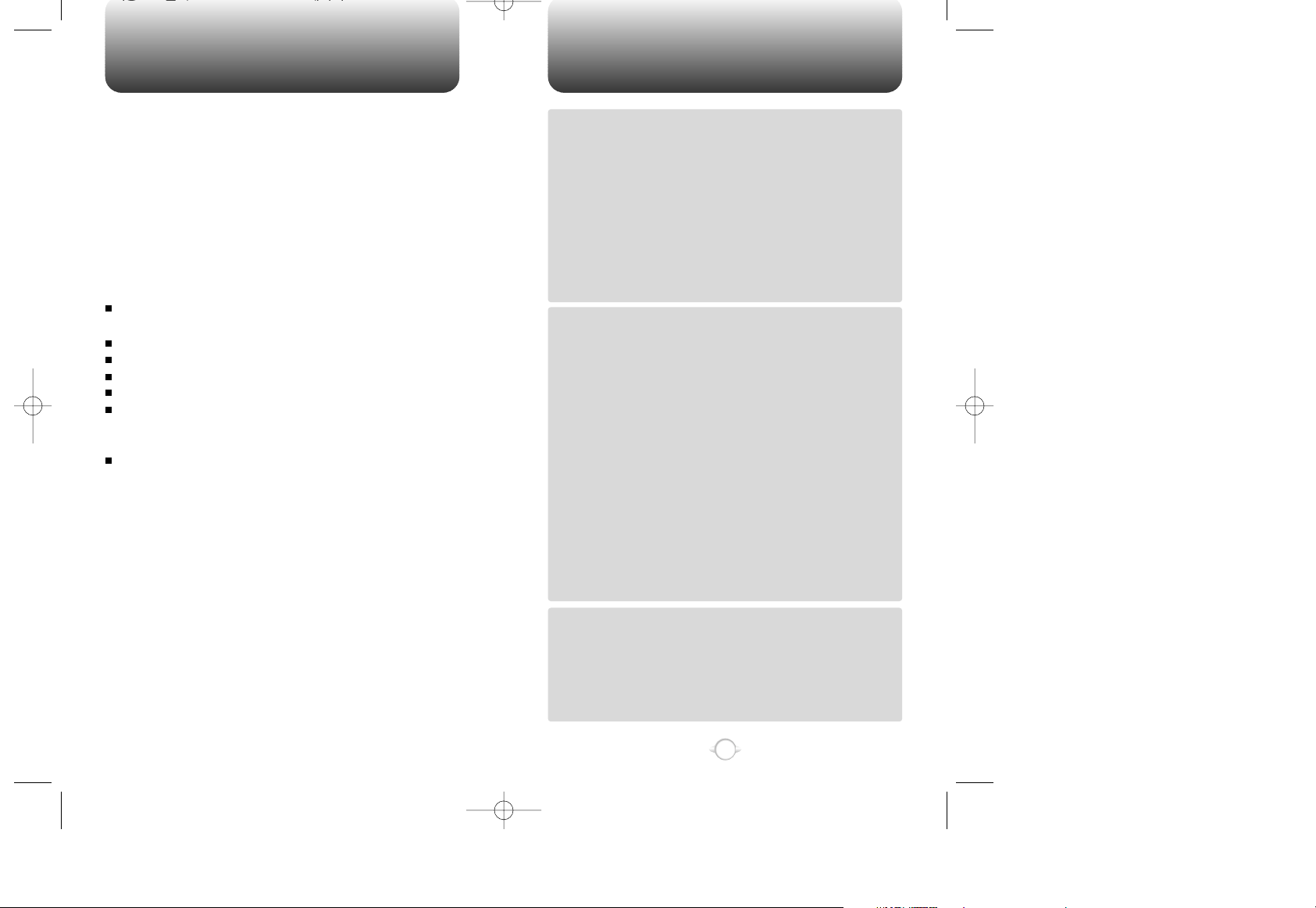
TABLE OF CONTENTS
1
Chapter 1
Chapter 2
Chapter 3
CHAPTER 1. BEFORE USING YOUR PHONE .................................5
INSIDE THE PACKAGE .....................................................................................6
HANDSET DESCRIPTION.................................................................................7
THE FUNCTION KEYS.............................................................................................8
DISPLAY INDICATORS ...........................................................................................9
BATTERY USAGE...........................................................................................10
BATTERY INSTALLATION ....................................................................................10
BATTERY REMOVAL.............................................................................................10
BATTERY CHARGING ...........................................................................................11
POWER CONNECTION ......................................................................................11
CHARGING THE BATTERY WITH THE HANDSET .............................................11
CHARGING THE BATTERY ONLY ......................................................................12
BATTERY LIFE (FOR NEW BATTERY) ................................................................12
BATTERY HANDLING INFORMATION..........................................................13
DOs.........................................................................................................................13
DON’Ts...................................................................................................................13
CHAPTER 2. BASIC OPERATION ..................................................15
TURNING THE PHONE ON / OFF ..................................................................16
TURNING THE PHONE ON...................................................................................16
TURNING THE PHONE OFF..................................................................................16
ACCESSING THE MENU................................................................................17
MENU SUMMARY .........................................................................................18
BASIC FUNCTIONS ........................................................................................20
MAKING A CALL ...................................................................................................20
PAUSE FEATURE ..................................................................................................21
ANSWERING A CALL............................................................................................22
ANSWERING MACHINE .......................................................................................22
CALLER ID FUNCTION..........................................................................................22
CALL WAITING FUNCTION ..................................................................................23
MISSED CALL DISPLAY........................................................................................23
MEMO DISPLAY....................................................................................................23
ADJUSTING VOLUME ..........................................................................................24
VIBRATE.................................................................................................................24
DURING A CALL .............................................................................................25
SENDING YOUR NUMBER TO A PAGER ............................................................25
SCRATCH PAD ......................................................................................................25
MUTE .....................................................................................................................25
VIEW PHONE# .......................................................................................................25
MAKING AN EMERGENCY CALL..................................................................26
911 IN LOCK MODE ..............................................................................................26
911 USING ANY AVAILABLE SYSTEM ...............................................................26
CHAPTER 3. MEMORY FUNCTIONS ............................................27
STORING A PHONE NUMBER ......................................................................28
ENTERING LETTERS, NUMBERS, & CHARACTERS....................................29
STANDARD INPUT MODE....................................................................................30
T9 INPUT MODE....................................................................................................31
NUMERIC MODE...................................................................................................32
SYMBOL MODE ....................................................................................................32
MAKING A CALL THROUGH THE PHONE BOOK ........................................33
ONE-TOUCH DIALING ..........................................................................................33
WELCOME
Thank you for choosing the up-to-date CDM-8150, our new
model, developed by top researchers to support the CDMA2000 1X system through Qualcomm-manufactured MSM5105
chips and CDMA technologies. This product allows for high
speed communication services, such as web browsing and
data & fax services.
Among its many advanced features, the T9 text input mode
makes it much easier to enter letters. In addition, VR (Voice
Recognition) makes the phone more user friendly, with proven
technologies in detail as follows:
Full graphic display of 5 text input line and 1 icon line with
variable font size.
Lithium Ion batteries allow for long talk and standby times.
Easy to dial through the VR feature.
Easy to enter letters through the T9 text input mode.
Multilingual (English and French available)
Enhanced for web browsing & data services (i.e.; wireless
internet access, wireless fax send/receive, Openwave, Up
browser).
Downloadable ringtones and images allow you to personalize
your phone.
IMPORTANT INFORMATION
This CDM-8150 user guide contains very important
information about how to handle and use the product. So
please read this manual thoroughly. Please make sure that you
don’t drop the phone, apply any physical impact on, and
immerse the phone in water or liquids. Also, please pay
attention to the warranty on the back page and be alert to the
exclusions and limitations of your warranty, which are related
with the unauthorized use of components.
Page 2
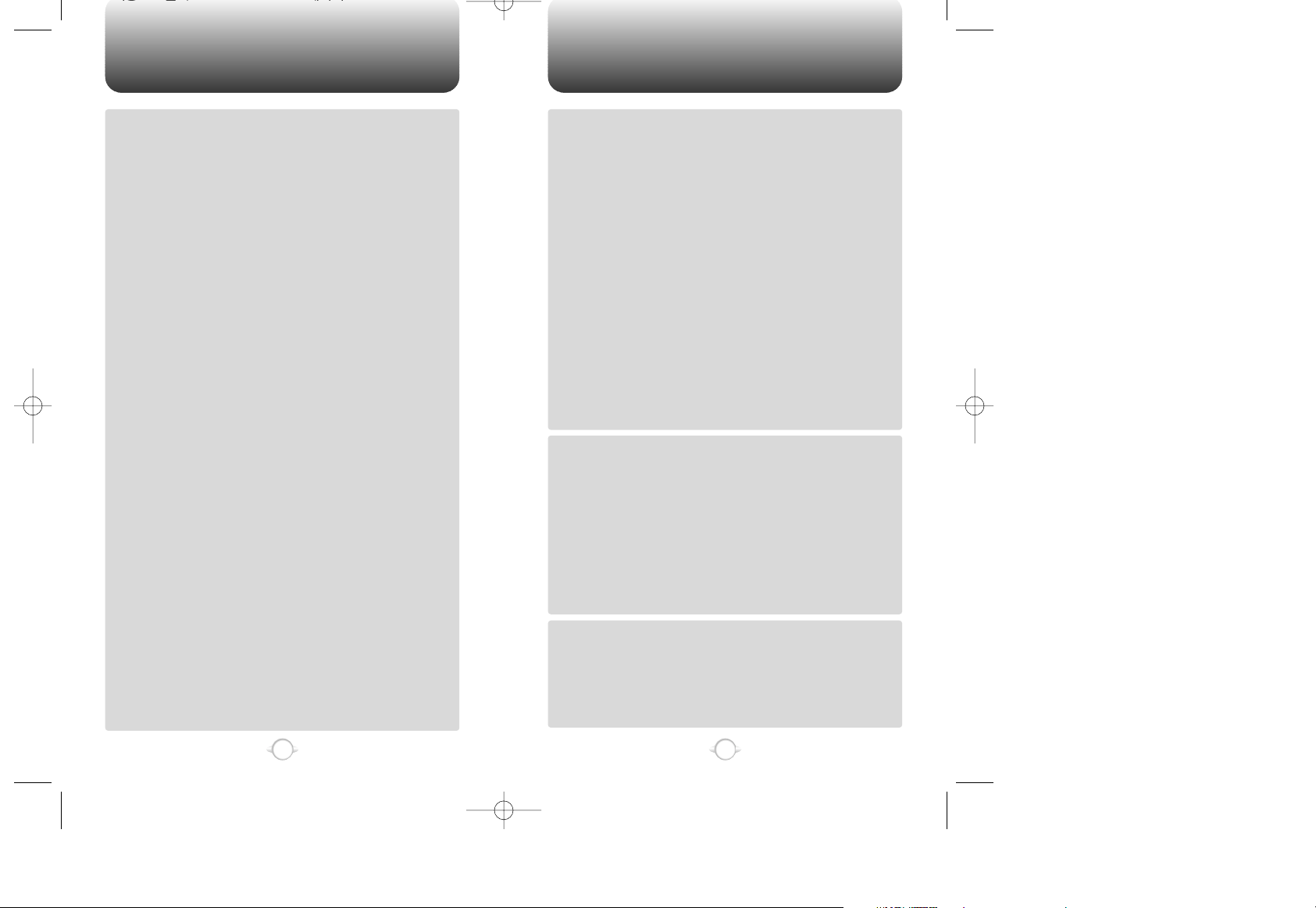
TABLE OF CONTENTS TABLE OF CONTENTS
3
2
Chapter 4
Chapter 4
Chapter 5
Chapter 6
START VR (“VOICE MEMO”) .............................................................................57
START VR (“PHONE BOOK”).............................................................................58
START VR (“CANCEL”) ......................................................................................58
VR SETTING (“PROMPT MODE”)......................................................................59
VR SETTING (“DIGIT MODE”)............................................................................60
VR SETTING (HFK SETTING) ..............................................................................60
START VMEMO (“LIST”)....................................................................................61
START VMEMO (“RECORD”) ............................................................................62
START VMEMO (“ERASE ALL”) ........................................................................63
VMEMO SETTING (“CALL ANSWER”) ..............................................................63
VMEMO SETTING (“VMEMO QUALITY”) .........................................................64
TRAIN CMDS (“YES/NO SET”)...........................................................................64
TRAIN CMDS (“WAKEUP SET”) ........................................................................65
TRAIN CMDS (“TOP LEVEL SET”) .....................................................................65
TRAIN CMDS (“DIGIT SET”) ..............................................................................66
OTHERS (“LIST V-TAGS”) ..................................................................................67
OTHERS (“CLEAR V-TAGS”) ..............................................................................67
OTHERS (“UNTRAIN ALL”)................................................................................68
SYSTEM INFO ................................................................................................69
NETWORK .............................................................................................................69
CHANGE NAM.......................................................................................................69
FORCE ANALOG ...................................................................................................70
VERSION INFO ......................................................................................................70
WEB (DOWNLOADS) .....................................................................................71
DOWNLOAD RING TONES & IMAGES ...............................................................71
VIEW & SELECT STORED RING TONES .............................................................71
VIEW & SELECT STORED IMAGES .....................................................................71
PROMPT.................................................................................................................72
CHAPTER 5. SECURITY FEATURES..............................................73
LOCKING YOUR PHONE................................................................................74
LOOK PHONE ........................................................................................................74
CHANGING YOUR CODE...............................................................................75
CHANGE CODE .....................................................................................................75
RESTRICTING YOUR PHONE ........................................................................76
RESTRICT...............................................................................................................76
INCOMING CALLS..............................................................................................76
OUTGOING CALLS .............................................................................................77
PHONE BOOK ....................................................................................................77
900 #’S................................................................................................................78
RESETTING YOUR PHONE............................................................................79
RESET ....................................................................................................................79
CLEARING YOUR MEMORY..........................................................................80
CLEARING THE PHONE BOOK.............................................................................80
CLEARING SCHEDULES ......................................................................................81
CHAPTER 6. VOICE MAIL AND TEXT MESSAGE ........................83
WHEN A NEW MESSAGE ARRIVES .............................................................84
VOICE MAIL ....................................................................................................84
SEND NEW .....................................................................................................85
1. SEND ..............................................................................................................85
2. EDIT RECIPIENT .............................................................................................85
3. EDIT MESSAGE ..............................................................................................86
4. PRIORITY ........................................................................................................86
5. CALL BACK.....................................................................................................86
CHAPTER 4. MENU FUNCTION ....................................................35
CALL LOGS .....................................................................................................36
MISSED CALLS .....................................................................................................36
INCOMING CALLS ................................................................................................36
OUTGOING CALLS ...............................................................................................37
CLR CALL LOGS ....................................................................................................37
PHONE BOOK .................................................................................................38
PHONE INFO..........................................................................................................38
RECALLING BY LOCATION ..................................................................................39
RECALLING BY NAME(ALPHA) ...........................................................................40
SETTINGS .......................................................................................................41
AUTO RETRY.........................................................................................................41
RETRY TIME .......................................................................................................41
REPEAT...............................................................................................................41
AUTO ANSWER ....................................................................................................41
SPEED DIAL ...........................................................................................................42
BACKLIGHT ...........................................................................................................42
LCD CONTRAST ....................................................................................................42
LANGUAGE ...........................................................................................................43
CHANGE BANNER ................................................................................................43
KEY GUARD...........................................................................................................43
SOUNDS .........................................................................................................44
RING MODE...........................................................................................................44
RING TYPE.............................................................................................................44
KEY BEEP...............................................................................................................45
DTMF LENGTH ......................................................................................................45
TIMERS ...........................................................................................................46
LAST CALL.............................................................................................................46
ALL CALLS.............................................................................................................46
HOME CALLS ........................................................................................................46
ROAM CALLS ........................................................................................................46
LIFETIME................................................................................................................46
SPECIAL ..........................................................................................................47
SCHEDULE.............................................................................................................47
LIST ALL .............................................................................................................47
VIEW CALENDAR ...............................................................................................47
PAUSE ALL .........................................................................................................47
STOPWATCH.........................................................................................................48
CALCULATOR........................................................................................................48
BIORHYTHM ..........................................................................................................49
ALERTS ...........................................................................................................50
MINUTE BEEP .......................................................................................................50
ROAM ALERT ........................................................................................................50
FADE ALERT ..........................................................................................................50
LOW SIGNAL ALERT ............................................................................................51
CONNECT ALERT..................................................................................................51
DATA / VOICE .................................................................................................52
DATA SERVICE......................................................................................................52
RECEIVE MODE .................................................................................................52
FLOW CONTROL...............................................................................................52
CONNECT SPEED...............................................................................................53
VOICE SERVICE .....................................................................................................53
START VR ...........................................................................................................53
START VR (“NAME”)..........................................................................................54
START VR (“DIAL”) ............................................................................................55
START VR (“REDIAL”)........................................................................................56
Page 3
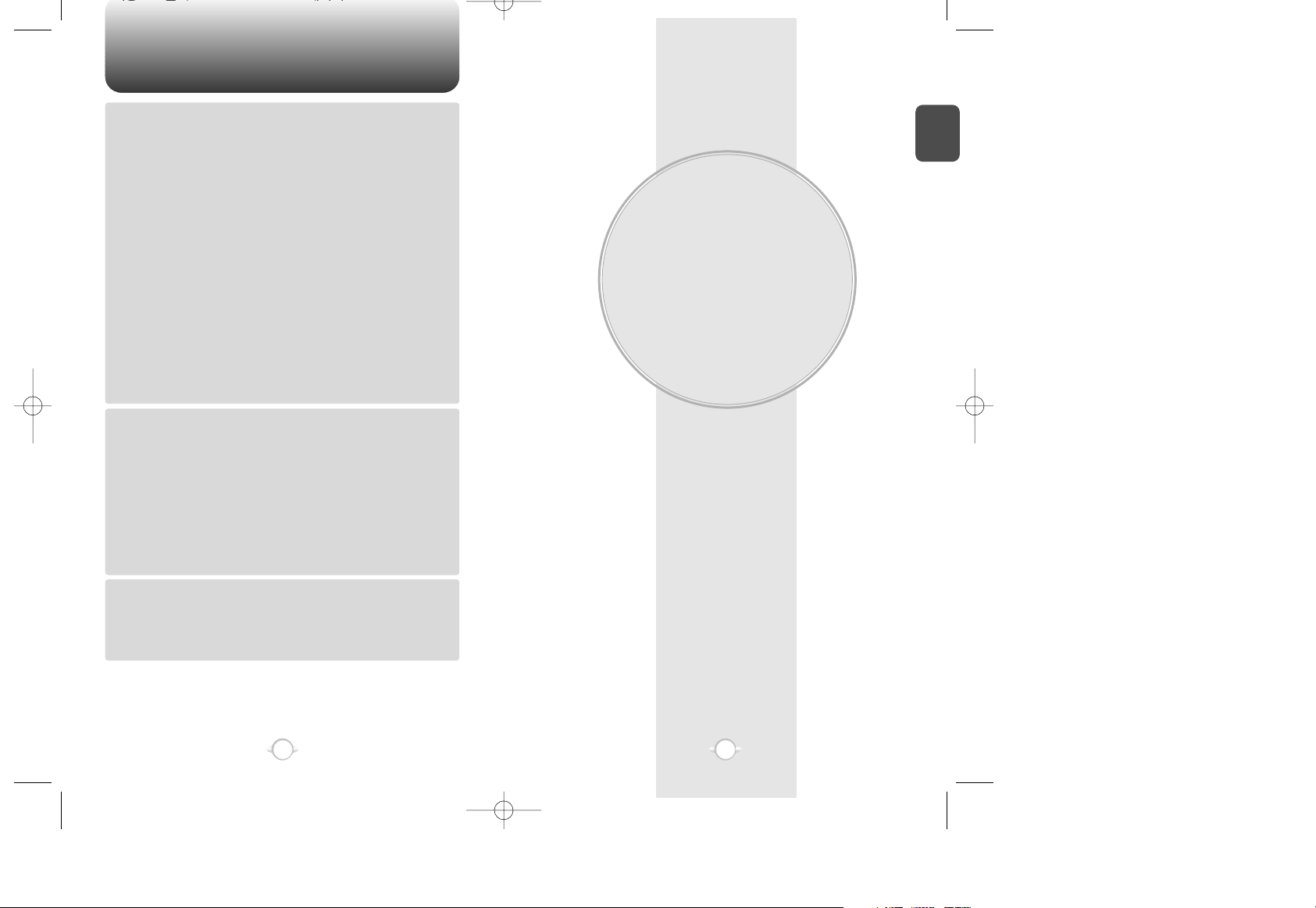
TABLE OF CONTENTS
BEFORE USING
YOUR PHONE
C
H
1
5
4
This chapter describes what you have to know before using
the phone. Please make sure that you have all the items that
are listed in the following page.
Chapter 1
Chapter 6
Chapter 7
Chapter 8
6. SAVE ...............................................................................................................86
7. DELIVERY ACK ...............................................................................................86
INBOX .............................................................................................................87
1. REPLY .............................................................................................................87
2. ERASE.............................................................................................................87
3. FORWARD......................................................................................................88
4. SAVE ...............................................................................................................88
5. SAVE ADDRESS .............................................................................................88
6. LOCK & UNLOCK ...........................................................................................88
7. REPLY & COPY...............................................................................................88
OUTBOX .........................................................................................................89
CHECKING SENT TEXT MESSAGES ...................................................................89
1. RESEND..........................................................................................................89
2. ERASE.............................................................................................................89
3. SEND TO.........................................................................................................90
4. SAVE ...............................................................................................................90
5. STATE .............................................................................................................90
WEB ALERT ....................................................................................................91
WEB ALERT ...........................................................................................................91
SETTINGS .......................................................................................................92
SAVE SENT MESSAGES ? ...................................................................................92
DEFAULT CALL BACK NUMBER..........................................................................92
MESSAGE ALERT .................................................................................................92
DELIVERY ACK ......................................................................................................93
AUTO ERASE.........................................................................................................93
ENTRY MODE........................................................................................................93
SET PREPEND .......................................................................................................94
FILED ...............................................................................................................95
ERASE MESSAGES........................................................................................96
CHAPTER 7. WEB BROWSING......................................................97
START INTERNET BROWSER .......................................................................98
ACCESS THE INTERNET.......................................................................................98
BROWSER MENU...........................................................................................98
RELOAD .................................................................................................................98
HOME.....................................................................................................................98
BOOKMARKS ........................................................................................................99
MARK SITE ............................................................................................................99
ABOUT OPENWAVE .............................................................................................99
ADVANCED..........................................................................................................100
SHOW URL.......................................................................................................100
HOMEPAGE......................................................................................................100
OFFLINE SERVICES..........................................................................................100
OUTBOX ...........................................................................................................101
RESTART BROWSER .......................................................................................101
ENCRYPTION....................................................................................................101
CHAPTER 8. SAFETY AND WARRANTY ....................................103
SAFETY INFORMATION FOR WIRELESS HANDHELD PHONES ..............104
DRIVING SAFETY..............................................................................................105
ELECTRONIC DEVICES ....................................................................................106
OTHER SAFETY GUIDELINES ..........................................................................107
PRECAUTIONS .................................................................................................108
AUDIOVOX 12 MONTH LIMITED WARRANTY ..........................................109
Page 4
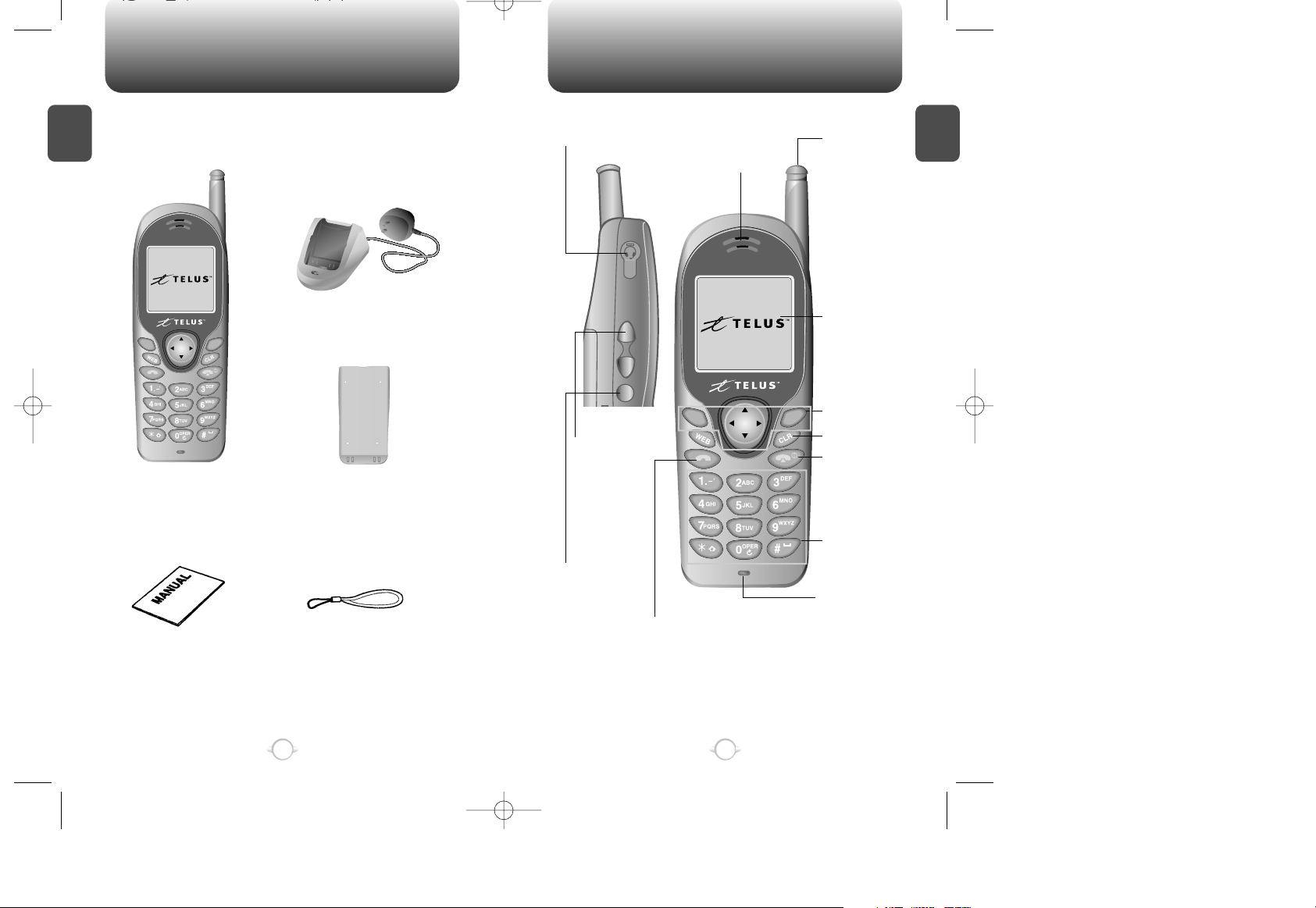
HANDSET DESCRIPTION
C
H
1
This package includes all items pictured below.
If any are missing or different, immediately contact the retailer where
you purchased the phone.
7
INSIDE THE PACKAGE
C
H
1
6
Handstrap
User Manual
Desktop Charger
Handset
Standard Battery
Volume
Button
For use in
adjusting the
volume of
earpiece and
ring.
Antenna
For optimum
performance,
the antenna
should be fully
extended
during a call.
Earpiece
Earjack
LCD Screen
Function Keys
Clear Key
Digit Key
Send key
VR key
END/
Power Key
Microphone
Page 5
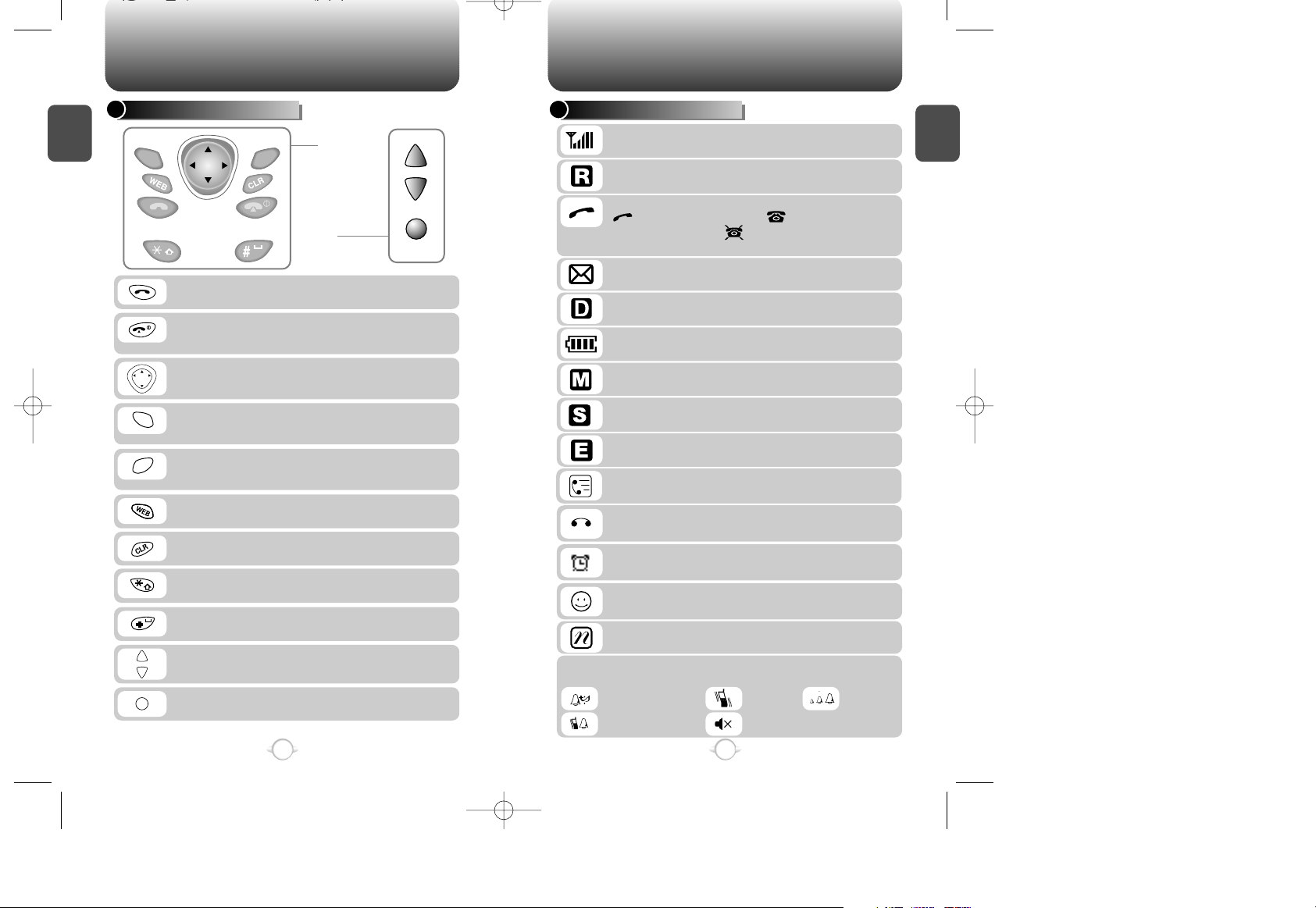
C
H
1
DISPLAY INDICATORS
9
C
H
1
THE FUNCTION KEYS
8
Press to make or receive a call.
Press to access the internet service.
Press to clear a digit from the display or to go
back to previous screen.
Press and hold it to set the Manner Mode. In
this mode, keypad tone is off and vibrator is on.
Press and hold it to set the key guard Mode.
Press to scroll through the items and volume
up/down.
Press to initiate the VR (Voice Recognition) Mode.
Press to terminate a call or exit a current page,
and turn the phone on/off.
Signal Strength
Current signal strength — the more lines the stronger signal.
Service Indicator
Indicates call is in progress, indicates the phone is
in standby mode, and indicates the phone cannot
receive a signal from the system.
Battery
Battery charging level — the more blocks the stronger the charge.
Roaming
Phone is out of home area.
Message
New text or voice message.
Digital Mode
Phone is operating in digital mode.
Mute
Phone is mute during a call.
Scratchpad
Appears when scratchpad is in use during a call.
Emergency Call
Blinks when an emergency call is in progress.
Unchecked Voice Memo
Shows that there are some voice memos not checked yet.
Answering machine
Shows that the phone is in answering machine mode.
Schedule
Appears when either an event or an alarm is set.
Manner Mode
Manner Mode on — phone will vibrate when call is received.
Press to scroll through the items in the menu.
(Soft 1) Press to access the menu or function
as shown in the bottom line of the display.
(Soft 2) Press to access and review a voice or
text message, and return to the previous page.
HANDSET DESCRIPTION HANDSET DESCRIPTION
Front Key
Press to scroll
through Side
Key
Ring Mode
Appears when Silent is selected as the ring mode.
Ringer
Vibrate
Silent
Escalate
Ring after vibrate
Phone is in the progress of UP Browser.
Page 6
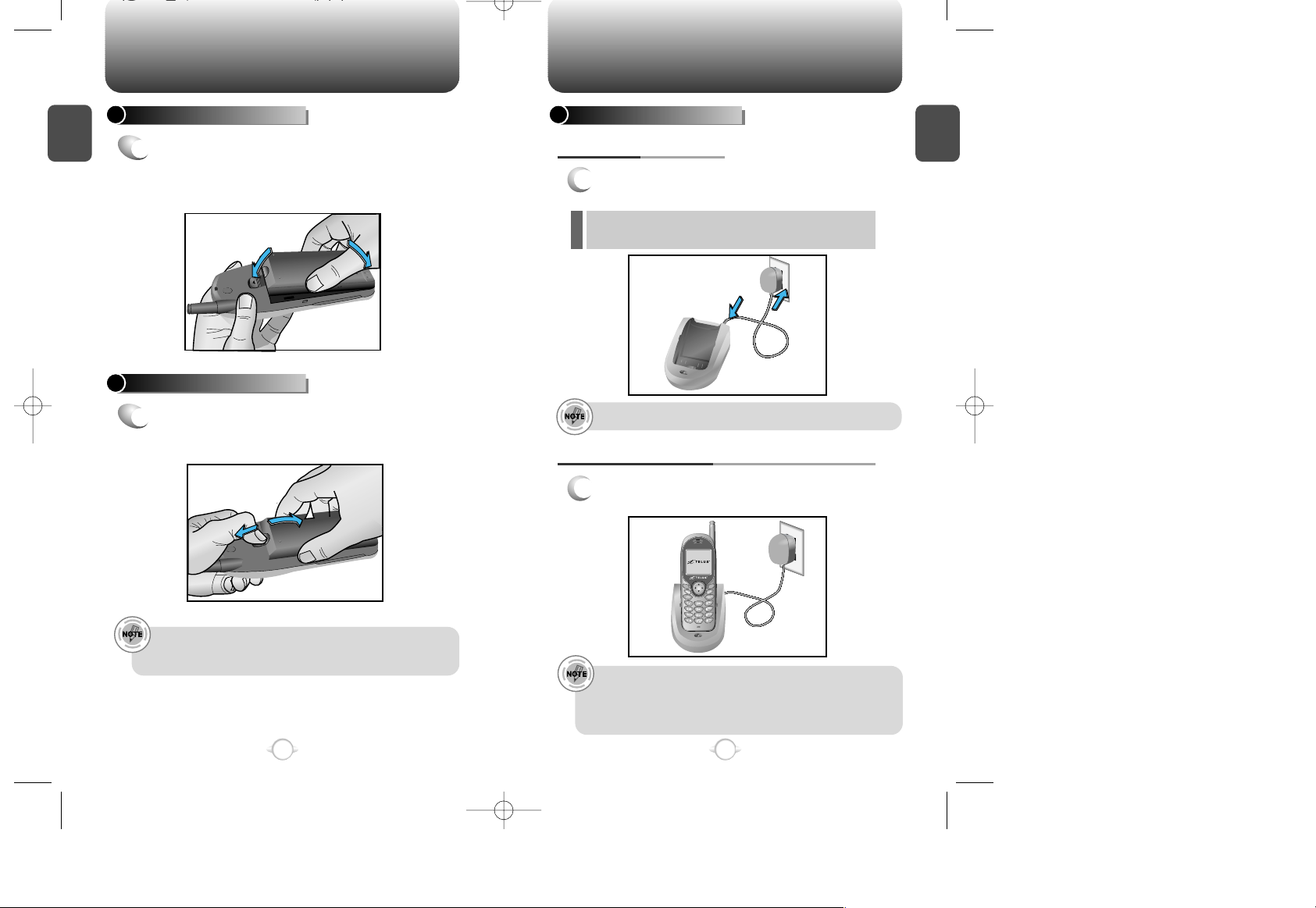
C
H
1
1
Connect the AC adapter to the desktop holder
and plug it into the outlet.
BATTERY CHARGING
POWER CONNECTION
11
C
H
1
BATTERY INSTALLATION
1
u
Place the battery on the back of the handset
and slide it down into place.
v
Push the
battery down until it locks into place.
BATTERY REMOVAL
1
u
Pull down the release latch, lift up the
battery, and
v
remove the battery from the
handset.
Securely place the battery to avoid slipping off during a call.
Turn off the phone before removing the battery to avoid
losing any unsaved features and messages.
10
u
v
u
v
1
2
1
Place the handset (with battery attached) into
the charger.
CHARGING THE BATTERY WITH THE HANDSET
• It is more efficient to charge the battery with the phone
turned off.
• If the red LED does not illuminate when charging, check
the power connection and make sure the handset is
securely in place.
BATTERY USAGE BATTERY USAGE
l The red LED indicates charging is in progress.
l The green LED indicates charging is completed.
Fully charge the battery before using – it is not charged when
purchased.
Page 7
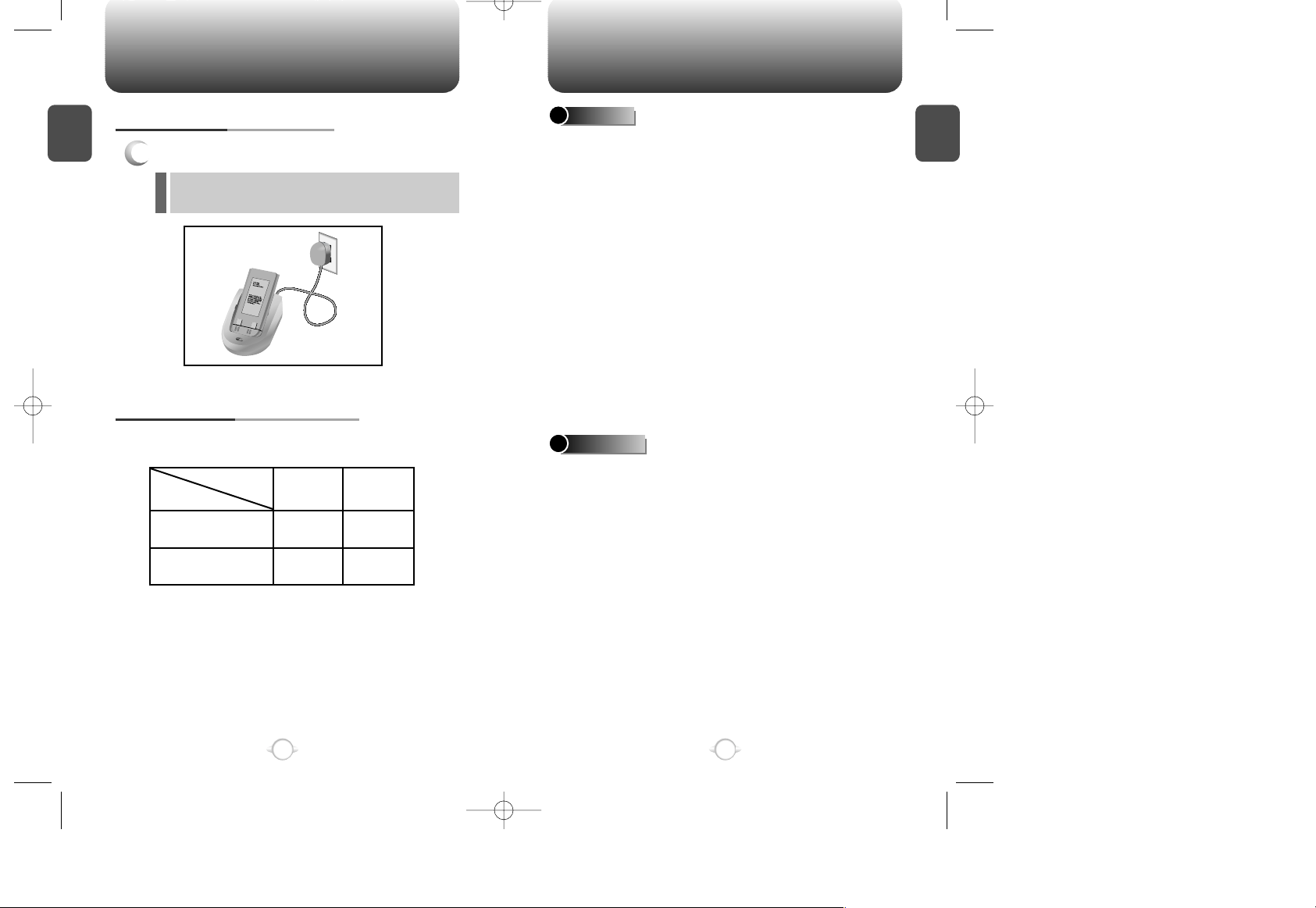
l The red LED indicates charging is in progress.
l The green LED indicates charging is completed.
C
H
1
13
C
H
1
1
Place the battery only into the charger.
CHARGING THE BATTERY ONLY
BATTERY LIFE (FOR NEW BATTERY)
12
The operating time is subject to your handset usage and configuration.
BATTERY USAGE BATTERY HANDLING INFORMATION
Status
Type
DIGITAL AMPS
200
70
160 14
Talk (min)
Standby (hrs)
l Only use the battery and charger approved by the
manufacturer.
l Only use the battery for its original purpose.
l Try to keep batteries in a temperature between 41ºF
(5ºC ) and 95ºF (35ºC).
l If the battery is stored in temperatures above or below
the recommended range, give it time to warm up or
cool down before using.
l Completely drain the battery before recharging. It may
take one to four days to completely drain.
l Store the discharged battery in a cool, dark, and dry
place.
l Purchase a new battery when its operating time
gradually decreases after fully charging.
l Properly dispose of the battery according to local laws.
l Don’t attempt to disassemble the battery – it is a
sealed unit with no serviceable parts.
l
Don’t accidentally short circuit the battery by carrying
it in your pocket or purse with other metallic objects
such as coins, clips and pens. This may critically
damage the battery.
l Don’t leave the battery in hot or cold temps. Otherwise,
it could significantly reduce the capacity and lifetime
of the battery.
l Don’t dispose of the battery into a fire.
DOs
DON’Ts
Page 8
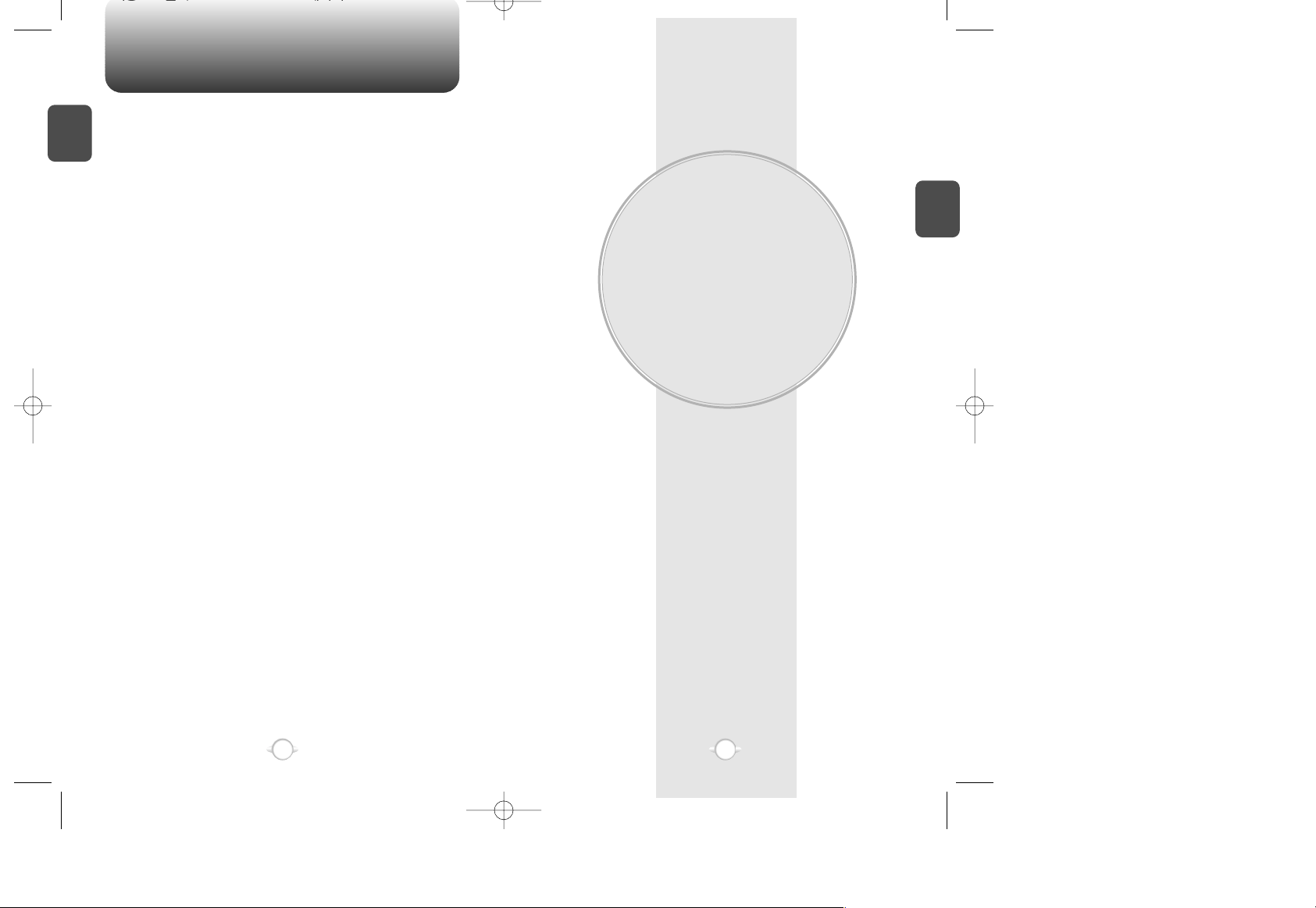
MEMO
BASIC OPERATION
This chapter describes the basics of the most common features of
your phone. With the given instructions, you can become more
familiar the basic features, and it will help you utilize the more
advanced features explained in the following chapters.
Please take a few moments to get to know the basics of your phone.
Chapter 2
C
H
2
15
C
H
1
14
Page 9
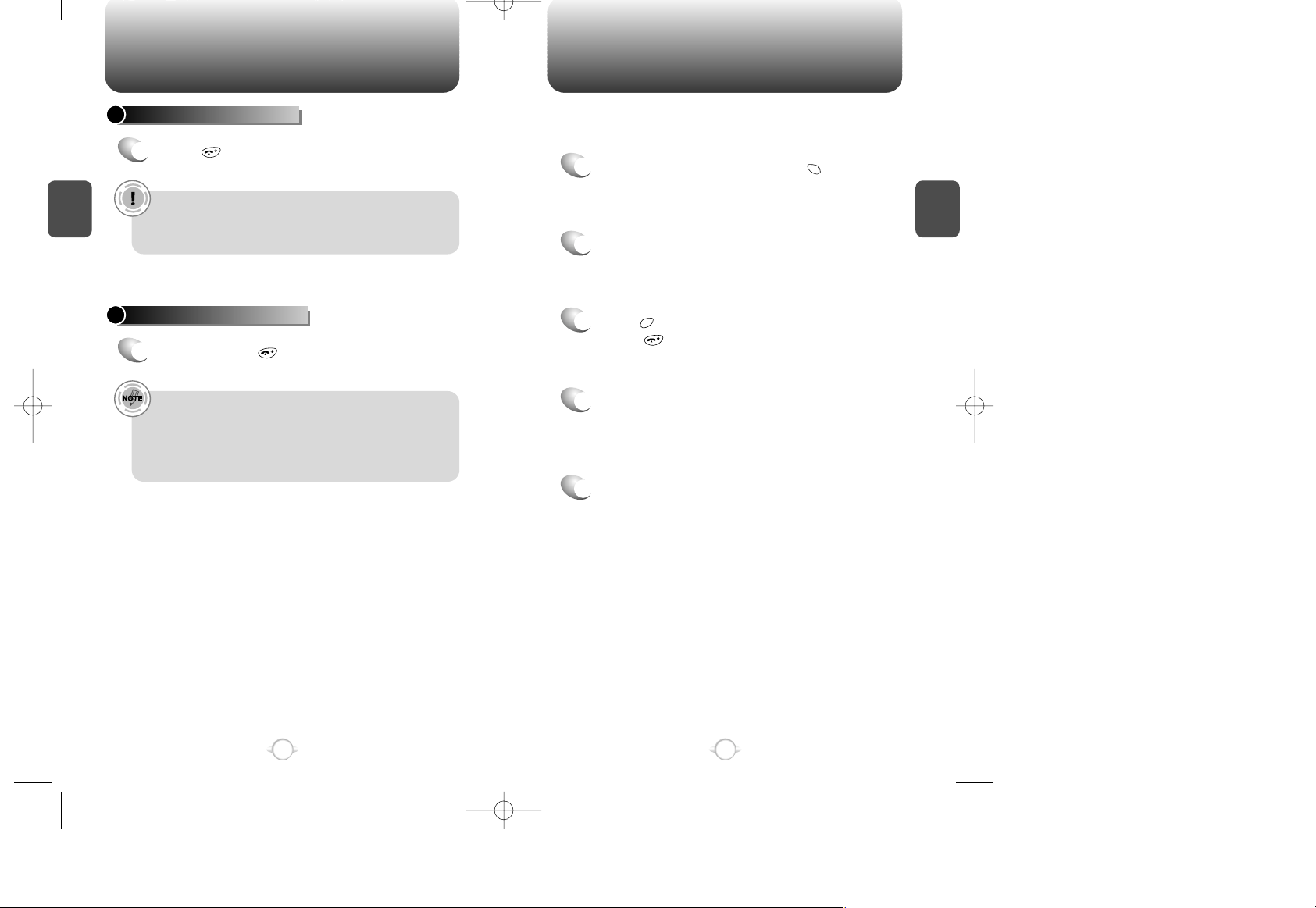
ACCESSING THE MENU
C
H
2
Your phone can be customized via the menu. Each function can be
accessed by scrolling with the navigation keys or by pressing the
number that corresponds with the menu item.
1
In the standby mode, press [MENU] to
access the menu.
2
Use the navigation key or the volume buttons to
scroll through the menu.
3
Press [PREV] to return to the previous page.
Press to exit the current menu.
4
Select an item with the navigation key or the
volume buttons when it is highlighted. You can
also press the corresponding number with the
digit keys.
5
Volume buttons, and navigation key enable you
to scroll through the menu.
17
C
H
2
TURNING THE PHONE ON
1
Press , until the logo appears and the tone
sounds.
• When “Password” appears on the display enter your 4digit password to unlock your phone.
• The default password is the last 4 digits of your phone
number.
16
TURNING THE PHONE OFF
1
Press and hold , until your “Power off” logo
is displayed.
• If “Low Battery Warning Power Off” appears on the
display change or recharge the battery immediately.
Memory may possibly be damaged if the phone turns off
due to the battery completely draining.
• Turn the phone off before removing or replacing the
battery. If the phone is on, data may be lost.
TURNING THE PHONE ON / OFF
Page 10
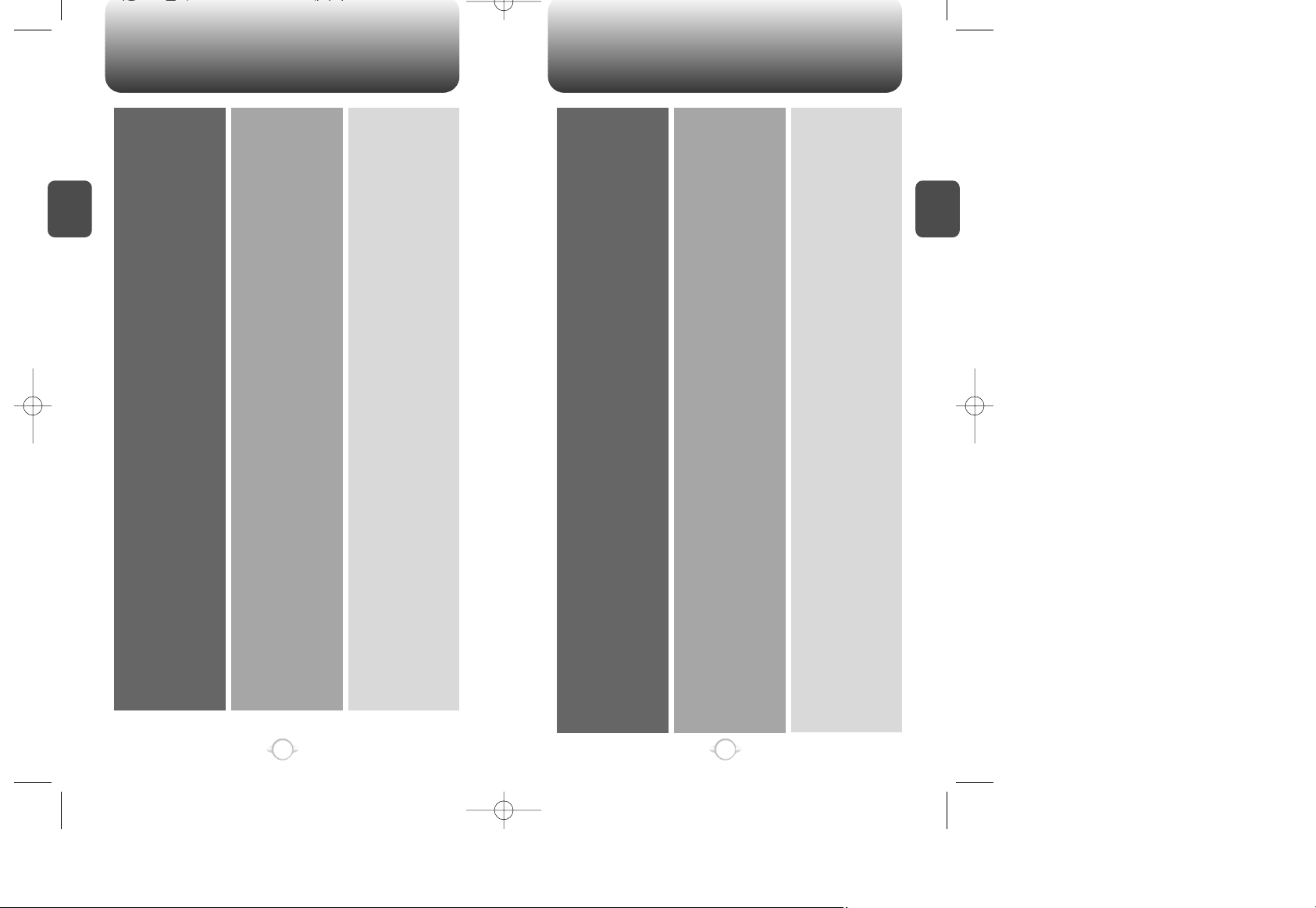
MENU SUMMARY MENU SUMMARY
C
H
2
19
C
H
2
18
1 : CALL LOGS
2 : PHONE BOOK
3 : SETTINGS
4 : SOUNDS
5 : TIMERS
6 : SPECIAL
1 : MISSED CALLS
2 :INCOMING CALLS
3 : OUTGOING CALLS
4: CLR CALL LOGS
1 : PHONE INFO
2 : BY LOCATION
3 : BY NAME
1 : AUTO RETRY
2 : AUTO ANSWER
3 : SPEED DIAL
4 : BACKLIGHT
5 : LCD CONTRAST
6 : LANGUAGE
7 :
CHANGE BANNER
8 : KEY GUARD
1 : RING MODE
2 : RING TYPE
3 : KEY BEEP
4 : DTMF LENGTH
1 : LAST CALL
2 : ALL CALLS
3 : HOME CALLS
4 : ROAM CALLS
5 : LIFETIME
1 : SCHEDULE
2 : STOPWATCH
3 : CALCULATOR
4 : BIORHYTHM
1 : RETRY TIME
2 : REPEAT
1 : LIST ALL
2 :
VIEW CALENDAR
3 : PAUSE ALL
1 : TODAY
2 : ENTER DATE
3 : BIRTHDAY
7 : ALERTS
8 : DATA / VOICE
9 : SYSTEM INFO
0 : WEB
✳ : SECURITY
1 : MINUTE BEEP
2 : ROAM ALERT
3 : FADE ALERT
4 : LOW SIG ALERT
5 :
CONNECT ALERT
1 : DATA SERVICE
2 : VOICE SERVICE
1 : NETWORK
2 : CHANGE NAM
3 : FORCE ANALOG
4 : VERSION INFO
1 : LAUNCH WEB
2 : DOWNLOADS
3 : PROMPT
1 : LOCK PHONE
2 : CHANGE CODE
3 : RESTRICT
4 : RESET
5 : CLEAR
1 : RECEIVE MODE
2 : FLOW CONTROL
3 :
CONNECT SPEED
1 : START VR
2 : VR SETTING
3 : START VMEMO
4 : VMEMO SETTING
5 : TRAIN CMDS
6 : OTHERS
1 : GET NEW
2 : MANAGE
1 : INCOMING
2 : OUTGOING
3 : PHONE BOOK
4 : 900# S
1 :
CLR PHONE BOOK
2 : CLR SCHEDULE
Page 11
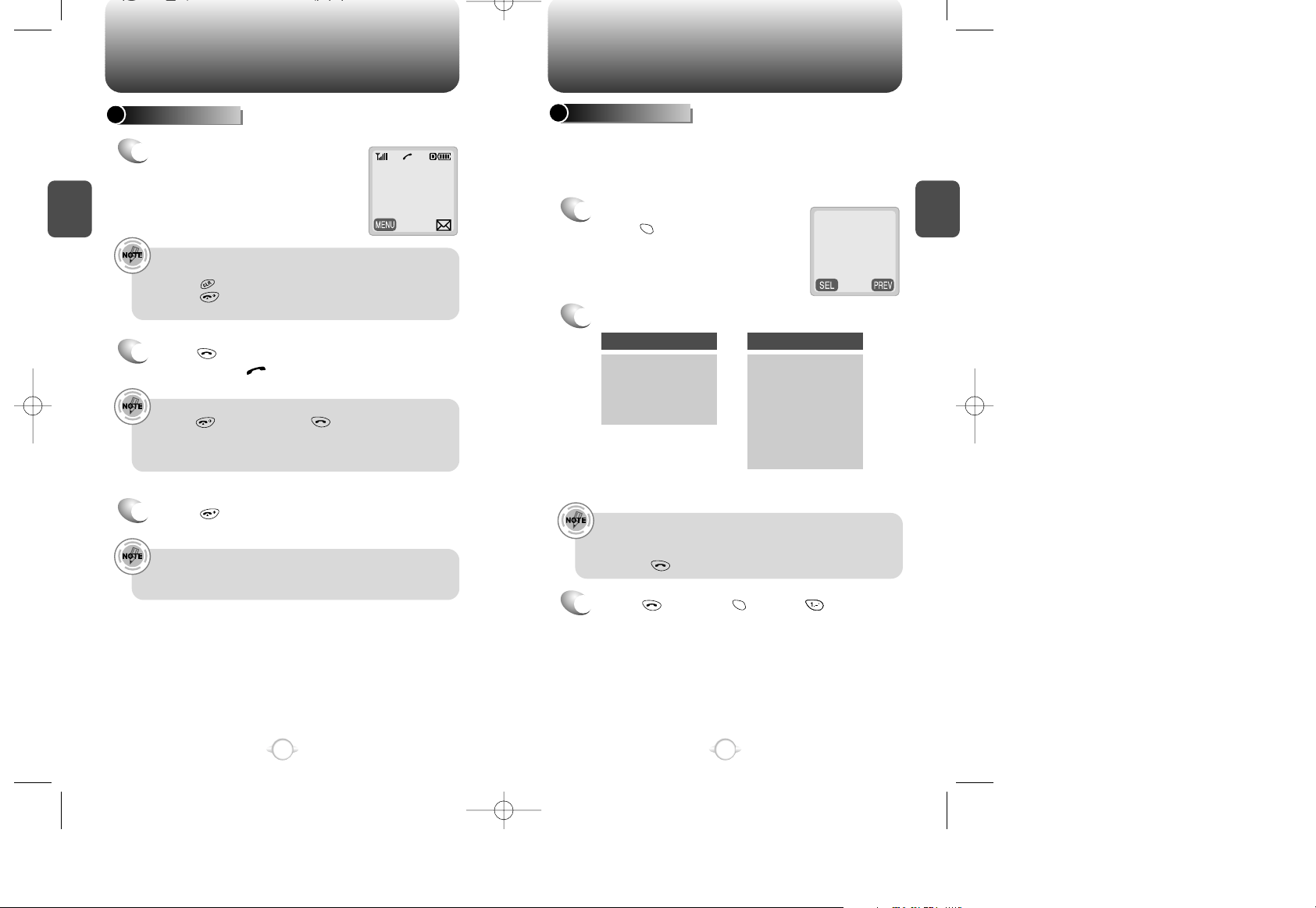
BASIC FUNCTIONS BASIC FUNCTIONS
C
H
2
You can dial or save a phone number with pauses for use in the
automated systems where you need to enter a credit card number, a
social security number, and so on. This feature will be convenient
when you are linked to ARS (Advanced Record System)
PAUSE FEATURE
1
Enter a phone number, then
press [MENU].
2
Select one desired pause.
3
Press to dial or [MENU] to store.
Pause Definitions
• To dial or save a phone number with pause functions:
When you select Hard Pause, the next numbers are sent by
pressing
.
( Refer to page 25 for more details
on receiving mode menu options.)
21
C
H
2
MAKING A CALL
1
Enter a phone number.
20
00:00:01
XXX-XXX-XXXX
2
Press .
The indicator, , appears on the display
• If “CALL FAILED” appears on the display or the line is busy,
press to end the call then to dial again.
• If you activate the AUTO RETRY function, the phone will
automatically retry for the number of times you have selected.
(Refer to page 41)
3
Press to end the call.
There is another way to make a call through the VR mode,
which is called VAD (Voice Activated Dialing). Please refer to
page 53 (Voice Service) for more details.
In standby mode In receiving mode
1 : STORE
2 : BY NUMBER
3 : HARD PAUSE
4 : ONE HYPHEN
1 : STORE
2 : SEND PHONE#
3 : SCRATCH PAD
4 : MUTE
5 : VIEW PHONE#
6 : HARD PAUSE
7 : ONE HYPHEN
1:STORE
2:BY NUMBER
3:HARD PAUSE
4:ONE HYPHEN
To modify the phone number you have entered :
• Press to erase one digit at a time.
• Press to erase the entire number.
• Entering VR mode : Refer to the Voice service section.
Page 12
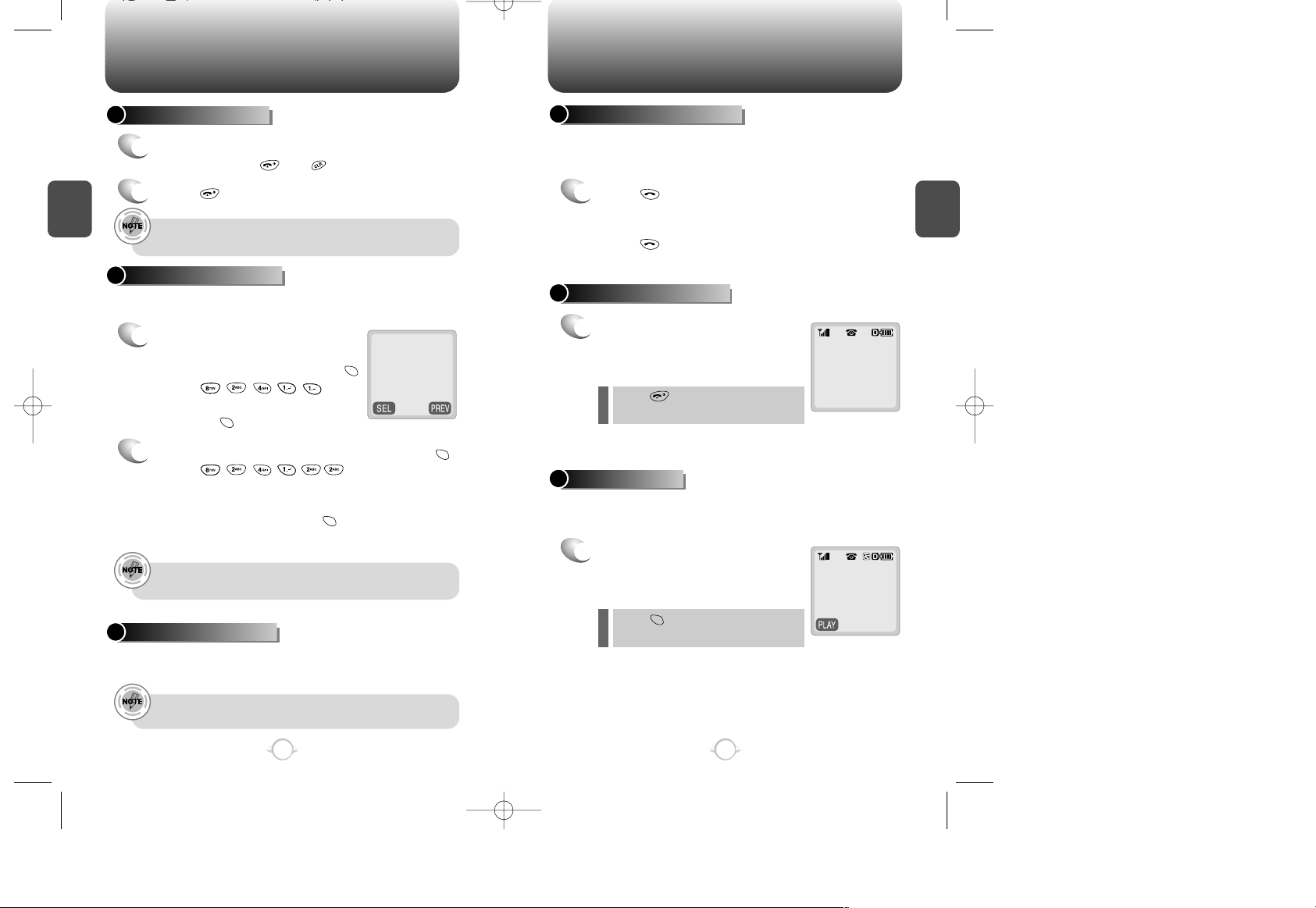
BASIC FUNCTIONS BASIC FUNCTIONS
C
H
2
This function enables you to record a message that plays when you
cannot answer an incoming call.
Notifies of another incoming call when you are on the phone by
making a beep sound while displaying the caller’s phone number on
the screen.
This function notifies you that there are some recorded memos in the
answering machine.
CALL WAITING FUNCTION
1
Press when you want to take the other call.
This puts the first call on hold and answers the
second call.
Press again to switch back to the first call.
MISSED CALL DISPLAY
1
Displays the number of missed
calls with the time of the last
missed call.
23
C
H
2
ANSWERING A CALL
1
To answer a call, press any key except the
navigation key, or .
2
Press to end the call.
In Auto Answer Mode, a call is automatically answered after
a preset number of ring tones.
ANSWERING MACHINE
Displays the caller’s name and phone number, if available, on screen.
The name and number will appear as they do in the phone book.
CALLER ID FUNCTION
1
To activate / deactivate the Answering
Machine, press the VR key on the side of
the phone twice. You can also press
[MENU] use the
navigation key to select “Off” or “On”.
Then press [SEL].
The caller ID is stored in the call log.
“Auto Answer” function enables you to answer an incoming
call automatically after the number of rings you set.
22
-CALL ANSWER-
uu
OFF
MISSED 1 CALL
9:21PM
XXX-XXX-XXXX
MEMO DISPLAY
1
Displays the number of voice
memos that are recorded in the
answering machine.
CHECK 1 MEMO
9 : 21 pm
XXX-XXX-XXXX
Press to clear the missed call
display.
Press [PLAY] to play the
recorded voice memos.
2
To record a message for the answering machine, press
[MENU] “Recording… Press
any key to stop.” Will be displayed and you will hear
“Please record at the tone.” Speak clearly into the phone to
record your message and press [STOP] or any digit key
to stop the recording.
Page 13
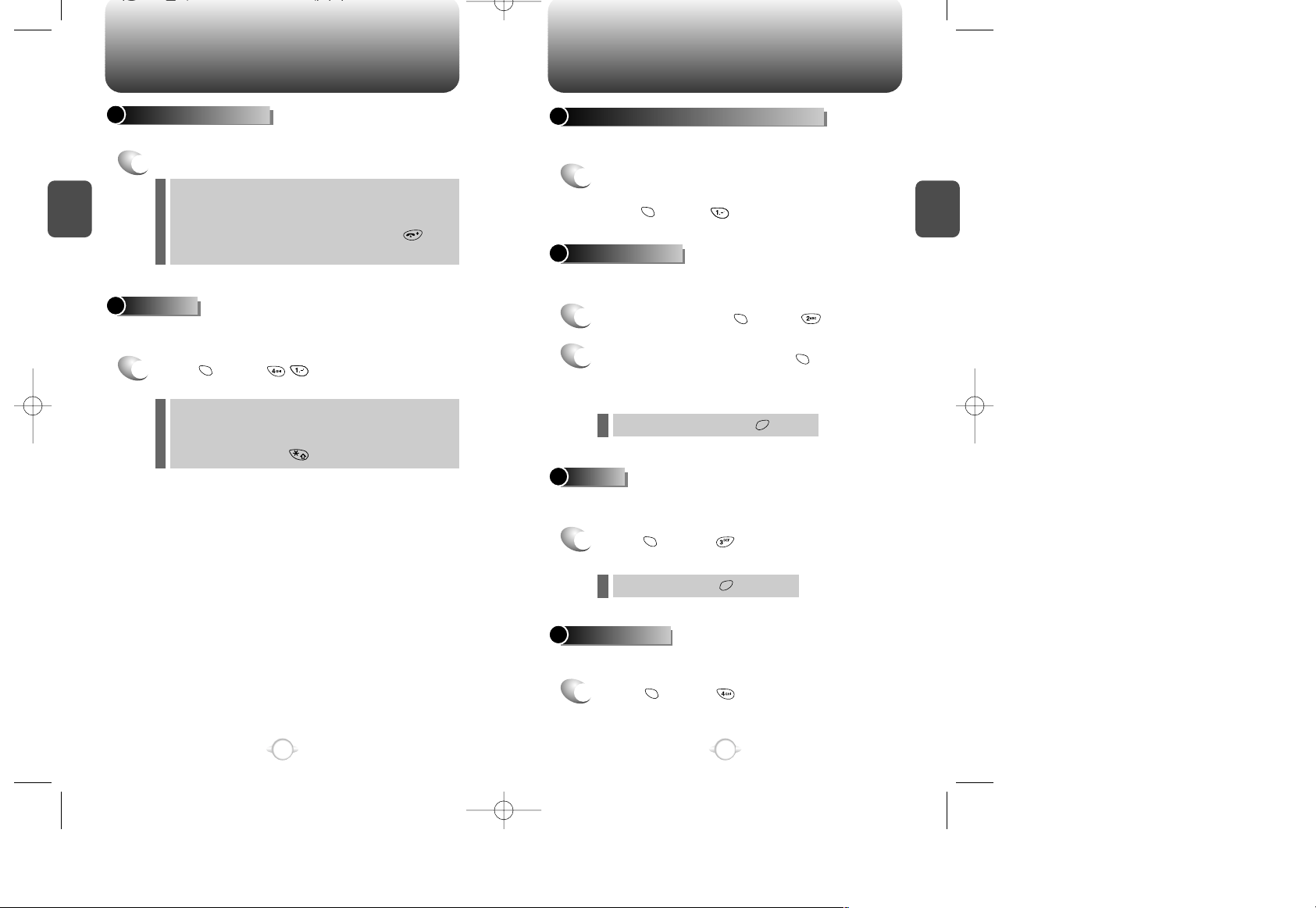
BASIC FUNCTIONS DURING A CALL
C
H
2
Automatically transmits your phone number to a pager during a call
without manually entering the number.
SENDING YOUR NUMBER TO A PAGER
1
When you are connected to a pager and are
asked to enter your phone number,
press
[MENU]
.
Stores a new phone number during a call without the calling party
hearing the keypad tones.
SCRATCH PAD
1
While on a call, press
[MENU]
.
The caller cannot hear you and any sound from your side, while you
can hear his or her voice.
MUTE
Displays your phone number during a call and automatically returns
to the receiving mode in five seconds.
VIEW PHONE#
1
Press
[MENU]
.
2
Enter a phone number, press [MENU],
then save the phone number in the phone
book. (Refer to page 28).
25
C
H
2
Adjust the volume with the volume buttons on the side of the handset.
ADJUSTING VOLUME
1
Volume adjustments are as follows:
Disables the ringer and vibrates the phone to alert you of an incoming
call.
VIBRATE
1
Press
[MENU]
and select “Vibrate” to
enable the function.
24
During a call : Earpiece volume.
Standby mode : Ringer volume.
When the phone rings : Ringer volume.
In hands-free car kit : Kit volume. (Press to
mute the ringer when the phone rings).
l
l
l
l
To unmute, press [OFF ].
l
MANNER MODE
Disables the ringer and all keypad tones.
The phone will vibrate to alert you of an incoming
call. Press and hold to activate.
l
To unscratch pad, press [OFF ].
l
1
Press
[MENU]
.
Page 14
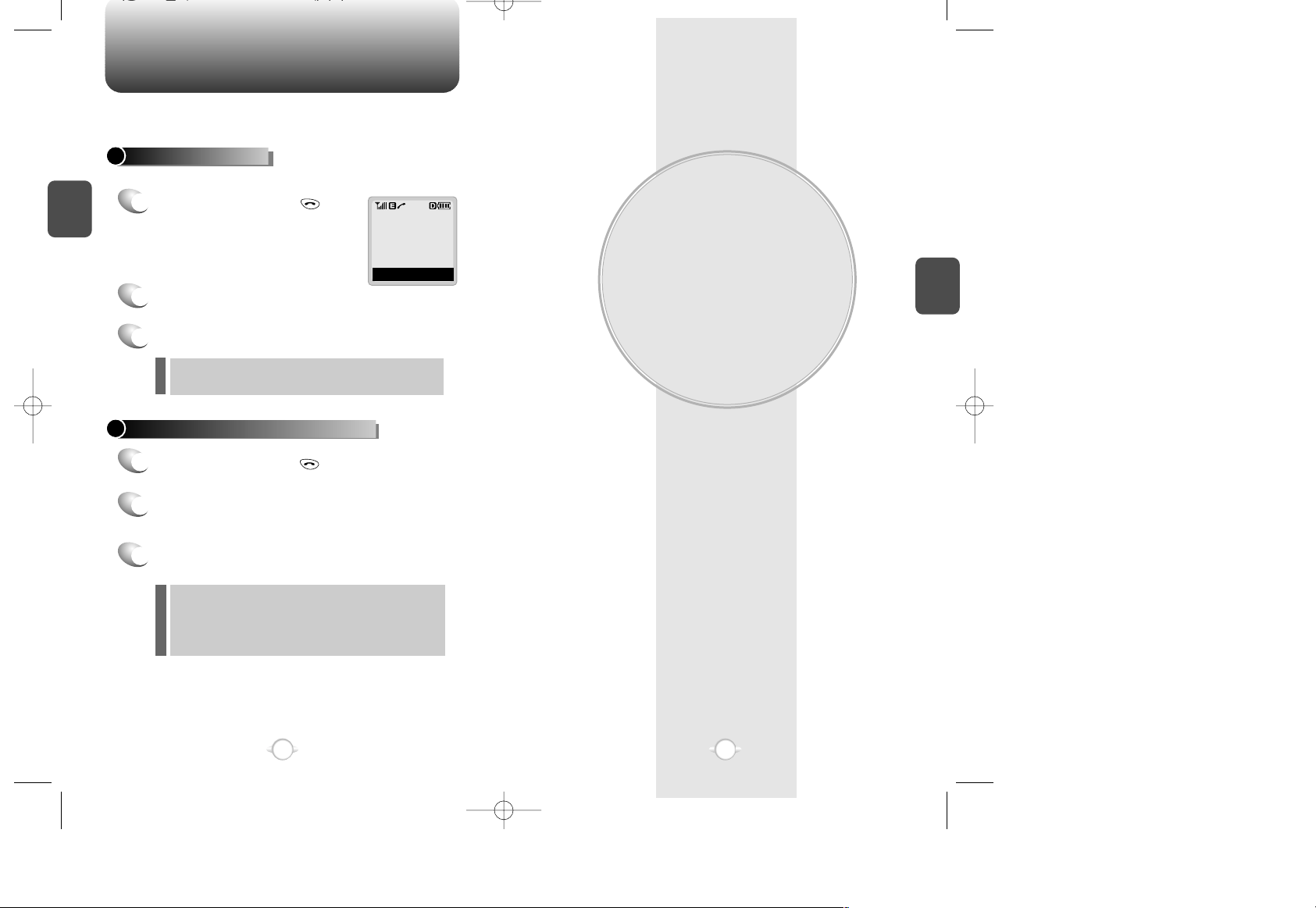
MEMORY FUNCTIONS
You can save, different numbers in one memory location and make
them secret for privacy. The attached voice tags allow VAD (Voice
Activated Dialing) through highly sophisticated voice recognition.
Chapter 3
C
H
3
27
MAKING AN EMERGENCY CALL
C
H
2
26
The enhanced 911 feature puts your phone in Emergency Call Mode
when you dial the preprogrammed emergency number, 911. It even
operates in the lock mode.
The 911 call service is available even in the lock mode.
911 IN LOCK MODE
1
Enter “911” and press .
When the call ends, the phone returns to the
Lock Mode.
2
The call connects.
3
The phone exits the Lock Mode in 5 minutes.
911
EMERGENCY CALL
911 USING ANY AVAILABLE SYSTEM
1
Enter “911” and press .
When the call ends, the phone returns to the
Lock Mode.
The phone continuously attempts to receive
service from any available system.
2
The call connects.
3
The phone exits the Lock Mode in 5 minutes.
l
l
Page 15
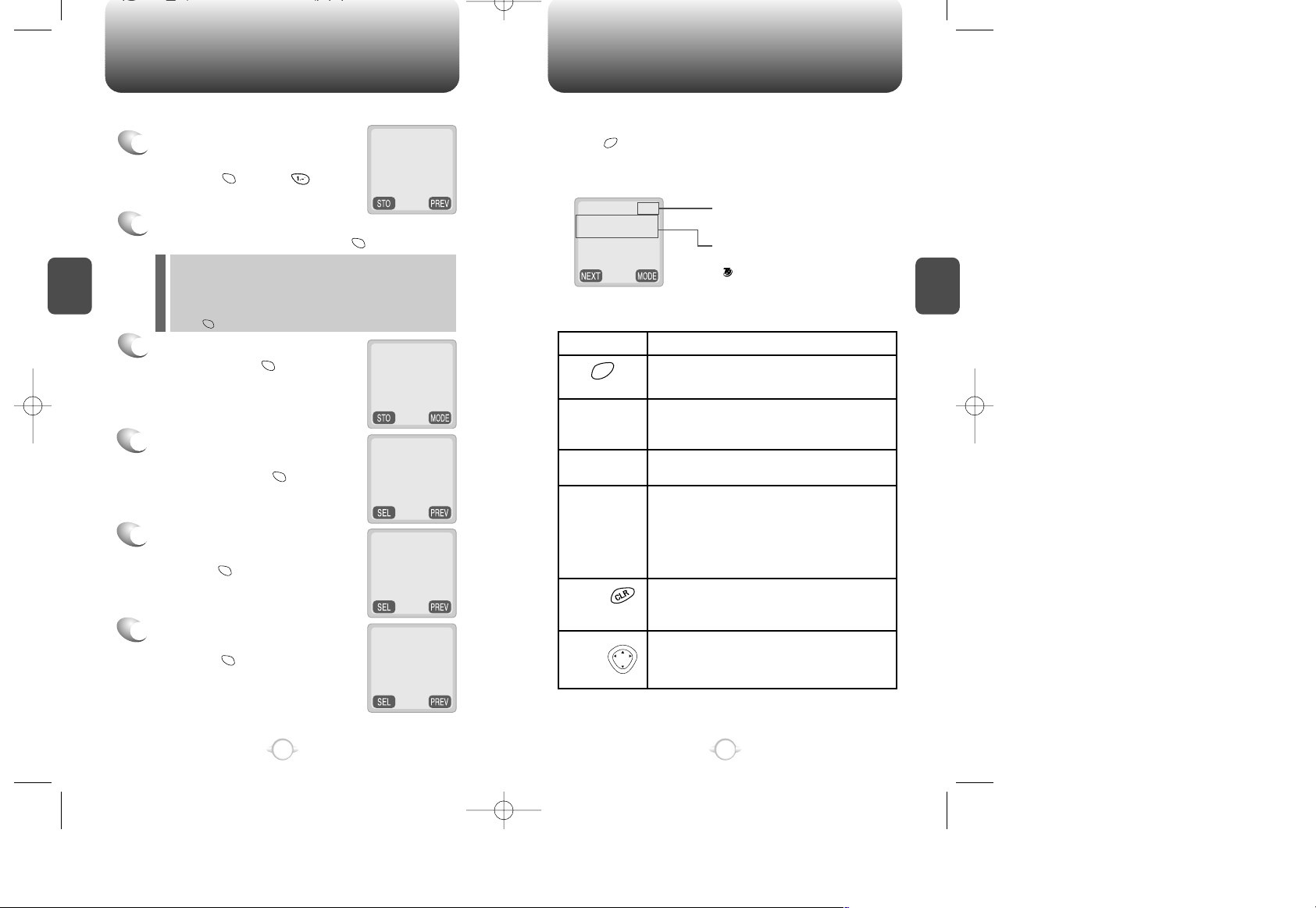
Text input mode indicator
ABC : ABC (standard) mode
123 : Number mode
Symbol mode
: T9 mode
STORING A PHONE NUMBER
ENTERING LETTERS, NUMBERS & CHARACTERS
C
H
3
The following illustrates how to utilize the available functions for each
assigned key:
29
C
H
3
The phone book stores up to 100 names, each with up to 3 different
phone numbers.
1
Enter a phone number (more than
3 digits) you want to store
and press [MENU] .
2
The next available location number is
automatically displayed. Press [STO] to store.
The input mode indicator appears on the upper right
of the display when letters and numbers are entered.
Press [MODE] to select the desired input mode
among the 4 modes below, then enter the letters and
numbers you want.
3
Enter a name with the digit
keys and press [STO].
(Refer to page 29).
4
Use the navigation key to select
the phone type: mobile/home
/office, and press [SEL].
5
You can choose to make the entry
secret or not. Select “Yes” or “No”
and press [SEL].
6
You can choose to add a voice tag to the entry for
use with Voice Activated Dialing. Select “Yes” or
“No” and press [STO]. If you choose yes, “VR
mode… Please speak voice tag” will be displayed
and you will hear “Name please”. Speak the name
clearly into the phone. You will “Again” speak the
name again into the phone. You will hear “Added”
and the phones display will return to standby mode.
28
l Enter the location number if you have a specific location
number in mind or when you add another phone number to the
location already used.
l XX LOCATION IS USED indicates that the location has
already stored a phone number.
l
Press [STO] to accept the existing name in the location number.
LOCATION : XX
XXX-XXXX-XXXX
LOCATION: XX
NAME? Abc
John
PHONE NUM TYPE
uu
MOBILE
MAKE SECRET
uu
NO
ENTER VOICE
uu
NO
Mode
[0]
Next
[#]
Space
[ ]
Shift
Clear
Left,
Right
Press to change the modes.
[T9Abc][Abc][123][Symbol mode]
Press to view the next matching word if
the highlighted word is not the word you
intended when in T9 mode.
Press once to accept a word and add a
space.
Press to select the letter case of the
standard text input or T9 text input mode.
[Abc], [ABC], and [abc] indicate standard
text input.
[T9Abc], [T9ABC], and [T9abc] indicate
predictive text input.
Press once to delete a character to the left
of the cursor or press and hold to delete all
characters.
To move the cursor.
KEY FUNCTION
*
phone book
MESSAGE? ABC
1 2 3 4 5 6 7 8 9 0
! @ # % & < > -
0/150
*
Page 16
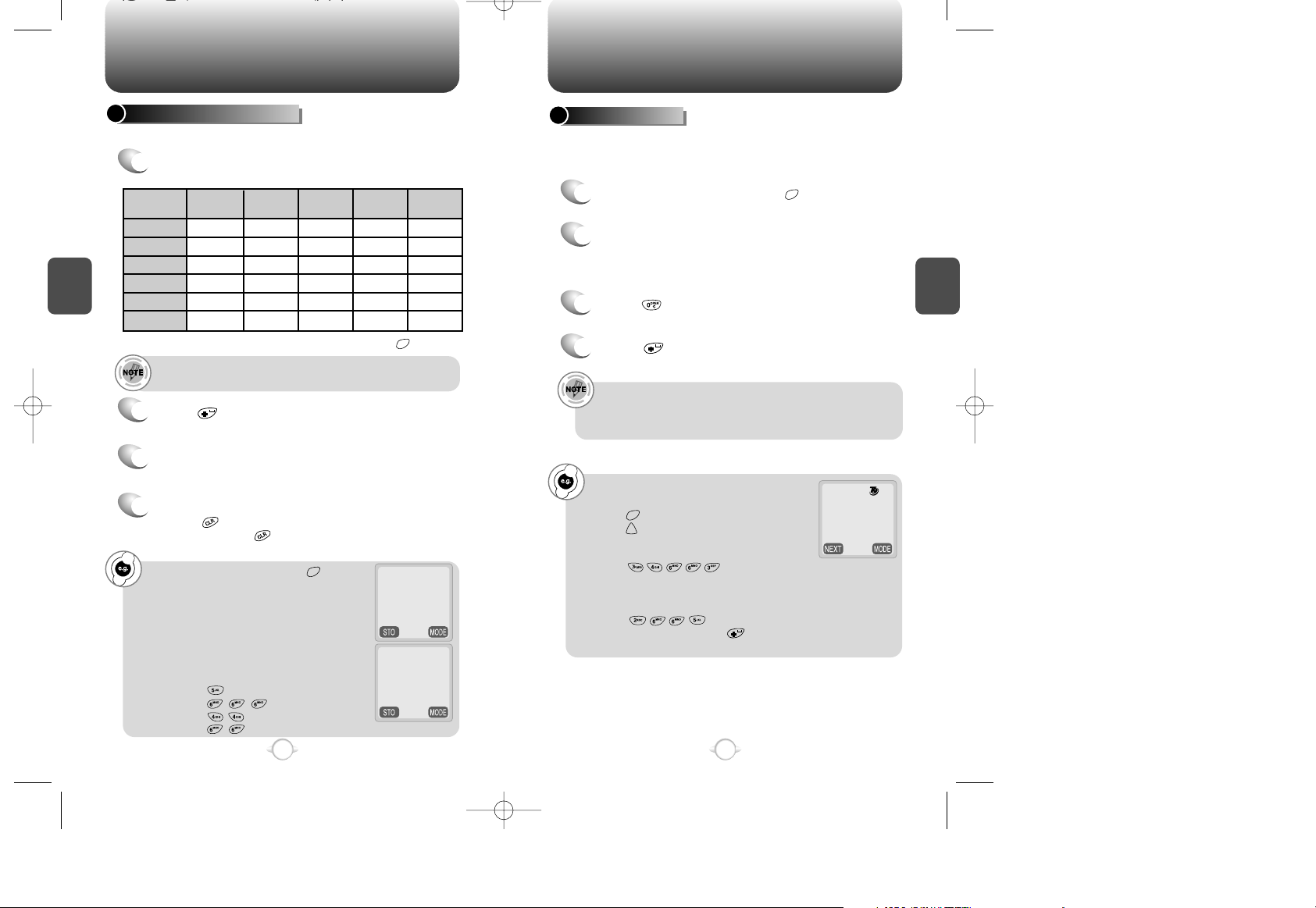
ENTERING LETTERS, NUMBERS & CHARACTERS
ENTERING LETTERS, NUMBERS & CHARACTERS
C
H
3
The T9 input mode incorporates a built-in dictionary to determine a
word based on the entered characters. A word can be entered more
quickly by pressing a key once per character.
T9 INPUT MODE
1
Select the T9Abc mode with [MODE].
2
Press each digit key once to enter the letters
you want. A word will be displayed based on
your entry.
3
Press to view the other matching word.
To write a compound word.
l Write the first part of the word and press the up arrow on the
navigation key to accept it.
Select Abc mode, by pressing [MODE].
When you select this mode, the abc icon
appears on the right side of the screen as a
visual confirmation.
- “Find the key that corresponds to the letter
you want to enter.” Press it as many times
as needed for the letter to appear on the
screen.
- To enter the name “John”:
Press J
Press o
Press h
Press n
31
C
H
3
Enters letters using the digit keys.
STANDARD INPUT MODE
1
Input the letters you want to enter using the keypad
as follows:
2
Press to give a space.
The cursor automatically moves to the next
column in two seconds.
3
Repeat until you enter all the letters you want.
There is a 16-digit limit in the Name entry of the
phone book
4
Erasing letters:
Press to delete one character.
Press and hold to delete the entire entry.
You can change the input mode by pressing [MODE]
30
LOCATION: XX
NAME? Abc
LOCATION: XX
NAME? Abc
John
4
Press to accept the word to add a space.
To write “phone book” in the T9 input mode.
- Press [MODE] to select the T9 input mode
and to choose the small letter case
(T9abc).
- Press and you will see
“phone” highlighted. Press the up arrow on
the navigation key to select it.
- Press and you will see
“book” highlighted. Press to select the
compound word and add a space.
MESSAGE?
Phone book
10/150
Abc
Keypad
1
2ABC
3DEF
4GHI
:
9WXYZ
1
A
D
G
:
W
.
B
E
H
:
X
@
C
F
I
:
Y
2
3
4
:
Z
...
...
...
:
9
1
Time
Repetitions
2 times
Repetitions
3 times
Repetitions
4 times
Repetitions
5 times
There are 10 different characters that can be selected under
the 1key. 1,.,@,-,’,,,/,:,?,(.
Page 17
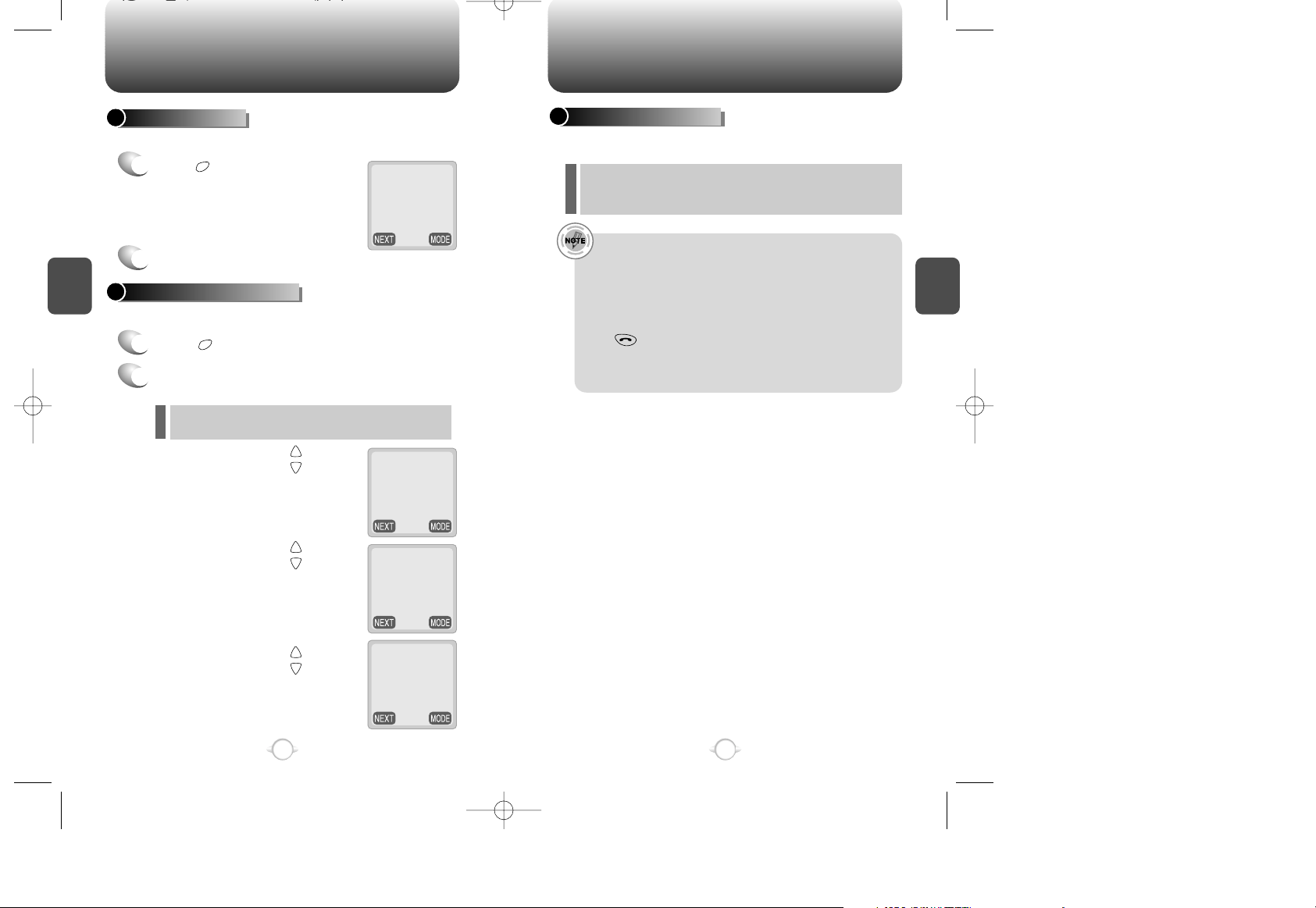
ENTERING LETTERS, NUMBERS & CHARACTERS MAKING A CALL THROUGH THE PHONE BOOK
C
H
3
NUMERIC MODE
1
Press [MODE] until the “Symbol mode” is on.
33
C
H
3
32
1
Press [MODE] until the current
input mode changes to the
Numeric mode, indicated by 123
on the right side of the screen.
2
Press a digit key to enter that number.
Press ,
Press ,
Press ,
MESSAGE? 123
12345
0/150
0/150
5/150
0/150
1 2 3 4 5 6 7 8 9 0
! @ # % & < > -
1 2 3 4 5 6 7 8 9 0
_ + = : ( ) / ~
1 2 3 4 5 6 7 8 9 0
\ ? . , { } $ [ ] ^
‘ “
*
2
Press the number for the symbol you want to
enter.
l
Use the navigation keys on the side of the handset to
view a different line of symbols.
SYMBOL MODE
This mode allows you to enter numbers.
This mode allows you to enter symbols.
Dials a number by simply pressing its location number in the
phone book.
ONE-TOUCH DIALING
• “Empty Location” will be displayed when there is no
available phone number in the location.
• A phone number that is set to secret will not be
displayed.
• A call can be made by pressing its location number and
.
• “Speed Dial is restricted” will be displayed if Speed Dial
is not activated in the menu. (See page 42.)
01~99 : Press the first digit and press and hold the last
digit of a location number in the phone book until
the call is connected.
Page 18

MEMO
MENU FUNCTION
This chapter describes how to access the menu and operate each
function and feature to customize your need. Each function will be
accessed through the menu and described in easy-to-follow
instructions. This chapter will guide you to better understanding of
upgraded functions and features, which will maximize the effective
use of state-of-the-art technologies.
Chapter 4
C
H
4
35
C
H
3
34
Page 19

HANDSET DESCRIPTION
C
H
4
OUTGOING CALLS
CLR CALL LOGS
37
CALL LOGS
HANDSET DESCRIPTION
C
H
4
Displays information about the last 10 missed, answered and dialed
numbers. Calls are placed to the selected number simply pressing .
MISSED CALLS
INCOMING CALLS
36
CALL LOGS
Press
[MENU]
.
Press [DTAL] to view the
detail of a missed call when the
number is highlighted.
Use the navigation key to scroll through the 10
missed calls.
Press to dial the selected phone number of
the missed call.
Details include date, time, and
phone number of missed calls.
[01]XXXXXXX
[02]XXXXXXX
6:26PM, 03/29
[01]
XXX-XXXX-XXXX
Press
[MENU]
.
Press
[MENU]
.
Press
[MENU]
.
2
Select one of the following options (MISSED
CALLS/INCOMING CALLS/OUTGOING CALLS/
ALL CALLS) with the navigation key.
Press [SEL] to select.
CLR CALL LOGS?
uu
MISSED CALLS
1
1
2
3
4
Press [DTAL] to view the
detail of a incoming call when the
number is highlighted.
Use the navigation key to scroll through the 10
incoming calls to select one.
Press to dial the selected phone number of
the
incoming
call.
Details include date, time, and
phone number of incoming calls.
[01]XXXXXXX
[02]XXXXXXX
6:26PM, 03/29
[01]
XXX-XXXX-XXXX
2
3
4
Press [DTAL] to view the
detail of a outgoing call when the
number is highlighted.
Use the navigation key to scroll through the 10
outgoing calls to select one.
Press to dial the selected phone number of
the
outgoing
call.
Details include date, time, and
phone number of outgoing calls.
[01]XXXXXXX
[02]XXXXXXX
6:26PM, 03/29
[01]
XXX-XXXX-XXXX
2
3
4
1
1
Page 20

PHONE BOOK PHONE BOOK
C
H
4
39
C
H
4
To access the menu in standby mode, press [MENU]. Once you
are in the menu, both and functions are shown in the bottom
line of the display.
38
Press in
the standby
mode to access
menu function.
Press in the
standby mode to
access voice and
text messages.
Press and to directly access
the phone book
uu
uu
PHONE INFO
Allows you to recall a number from the phone book by pressing its
location number.
RECALLING BY LOCATION
Press
[MENU]
.
Enter a location number.
Search a phone number with the navigation
key.
To dial the selected number, press .
Use the navigation key instead of entering a location
number to search the list of memory locations and press
[DTAL] to view the details of a selected number.
l [ ][ ] scrolls through the phone book.
l [ ] edits the memory location.
l [ ] returns to the previous page.
l [ ] erases the number.
l [ ][ ] scrolls through phone number types of each
memory location.
SEARCH
LOCATION?
_ _
Press
[MENU]
.
-PHONE INFOESN: 00000000000
MIN: 0000000000
SID: 0000
CH: 000
1
1
2
3
4
uu
uu
uu
uu
Page 21

PHONE BOOK SETTINGS
C
H
4
Retrieves a phone book entry by name or its character string and
simply makes a call by pressing .
Press
[MENU]
.
Press to dial the searched number.
Enter a name or its character
string and press [STO] to sort
out and display the searched
names in an alphabetical order,
regardless of letter case.
41
C
H
4
RECALLING BY NAME (ALPHA)
40
l [ ][ ] scrolls through the phone book.
l [ ] edits the memory location
l [ ] returns to the previous page.
l [ ] erases the number.
l [ ][ ] scrolls through phone number types of
each memory location.
SEARCH
RECALL NAME? Abc
_
Search the name you want to call and locate a
phone number using the navigation key.
1
Press
[MENU]
.
2
Select the amount of rings (Off/1 ring/3 rings)
using the navigation key. Press [SEL] to save.
This function will not be activated when you select
Escalate, Vibrate, Silent, or Ring after Vib as a ring mode.
Automatically retries a call up to 5 times after a set time interval.
AUTO RETRY
Automatically answers a call after a preset number of rings. An ideal
setting for the hands-free car kit.
AUTO ANSWER
1
Press
[MENU]
.
2
Select a time interval option (off, 3, 5, 7, 10
seconds) using the navigation key.
Press [SEL] to save.
RETRY TIME
1
Press
[MENU]
.
2
Select the option (1 time, 3 times,
5 times) using the navigation key.
Press [SEL] to save.
REPEAT
AUTO ANSWER
uu
OFF
1
2
3
4
uu
uu
uu
uu
Page 22

SETTINGS
C
H
4
Dials a phone number by simply entering its location number.
SPEED DIAL
1
Press [MENU] .
2
Select “Off” or “On” using the navigation key.
Press [SEL] to save.
Backlights the display and keypad for easy viewing in dark places.
BACKLIGHT
1
Press [MENU] .
2
Select one of the following options (Off, Off in
day, 10seconds, 20 seconds, 30seconds) using
the navigation key.
Press [SEL] to save it.
43
SETTINGS
C
H
4
42
Off : Turn the backlight off.
Off in day : Always off in a daytime.
10seconds, 20seconds, 30seconds :
Backlight on for 10, 20, or 30seconds respectively
after a touch of the keypad.
l
l
l
The LCD display contrast can be controlled in 7 steps.
LCD CONTRAST
1
Press [MENU] .
2
Adjust the LCD contrast using
the navigation key.
LCD CONTRAST
uu
3
Press [SEL] to save.
Selects the language the phone displays.
LANGUAGE
1
Press [MENU] to select
either “English” or “Français”.
2
Press [SEL] to save it.
LANGUAGE?
uu
ENGLISH
KEY GUARD ?
uu
OFF
Changes the banner that displays on the standby/idle screen.
Your banner can have a maximum of 16 characters.
CHANGE BANNER
1
Press [MENU] .
2
Select an input mode by pressing [MODE].
(Please refer to page 31 for more details on entering letters
and numbers.)
3
Enter a new banner then press [STO].
BANNER abc
TELUS _
Press [MENU] .
KEY GUARD
2
1
Select either “OFF”, “ON” or “ON POWER-UP”,
then press [SEL] to save.
Press and hold .
Page 23

SOUNDS SOUNDS
C
H
4
Alerts you of an incoming call in one of 5 ways.
RING MODE
1
Press [MENU] .
3
Press [SEL].
3
Press [SEL].
2
Select one of the following options with the
navigation key.
Select a ring type to alert you of an incoming call:
RING TYPE
1
Press [MENU] .
2
Select one of 13 available
ring types.
This function enables you to control the keypad tone volume.
KEY BEEP
1
Press [MENU] to
adjust the keypad volume.
2
Adjust the keypad tone volume with the navigation key.
3
Press [SEL].
45
Ringer
Ring after Vib : The bell rings after 10 vibrations.
Silent
Vibrate
Escalate : The bell volumes up in 5 steps.
l
l
l
l
l
Tones (1-6).
Melodies (7-13).
l
l
C
H
4
44
RINGER
uu
RINGER 1
RING MODE
uu
RINGER
The keypad tone will not be heard when the low battery
alert has been sounded.
3
Press [SEL].
DTMF LENGTH
1
Press [MENU] .
2
Select “SHORT” or
“CONTINUOUS” with the
navigation key.
DTMF LENGTH
uu
SHORT
KEYPAD VOLUME
Page 24

Press
[MENU]
.
Pressing [DTAL] displays schedule details.
SPECIALTIMERS
C
H
4
47
C
H
4
Checks the talk time and manages your calls within the limit you set.
The five timers include:
Displays talk time of last call.
LAST CALL
1
Press [MENU] .
Displays talk time of all incoming and outgoing calls, excluding web
access calls.
ALL CALLS
1
Press [MENU] .
Displays talk time of all calls made within Home area.
HOME CALLS
1
Press [MENU] .
Displays talk time of all roaming calls.
ROAM CALLS
1
Press [MENU] .
46
[ ] / [ ] - moves to next week within month.
[ ] / [ ] - move to next month.
[ ] / [ ] - move to next day/move to next
month from last day.
Digit Key - move to that day
This function organizes and tracks your schedule.
Lists and displays all inputted schedules.
SCHEDULE
LIFETIME
1. RECURRENCE
2. EVENT NAME
3. PHONE NUMBER
4. SET ALARM
LIST ALL
1
Shows a month’s calendar and allows you to input a schedule with alarm.
VIEW CALENDAR
1
Press
[MENU]
.
2
Select a date in the calendar and press
[SEL]
.
3
Select one of the following options using the
corresponding number.
4
The event name and date will be displayed. You can
set the time of day and time and press [OK].
Places all schedules on hold.
PAUSE ALL
1
Press
[MENU]
.
2
Select “Yes” or “No” with the navigation key
and press [SEL].
Displays total amount of talk time over lifetime.
1
Press [MENU] .
Page 25

SPECIAL SPECIAL
C
H
4
49
C
H
4
48
1
Press [MENU] .
3
Press to exit and return to the display and
change to standby screen.
2
Press
[STA]
/
[PREV]
to
use the stopwatch.
Press [STA/STOP] .
Press [SPL/INIT].
Release /Initial/Previous.
The time is displayed in a 100
th
unit of a second.
Definitions
: [
++
], : [tt], : [ ,,], : [
uu
]
You can enter up to 8 integer digits.
There is no way to enter a decimal point.
To express a negative number, you subtract its
absolute value from 0.
STOPWATCH
CALCULATOR
This function enables you to add, subtract, multiply and divide.
1
Press [MENU] .
To use the calculator.
2
:++:tt:
,,:uu
0.
[.:SEND]
To calculate 128 32 =
1. Enter 128
2. Press [
,,
]
3. Enter 32
4. Press [CAL] to calculate it.
Provides your physical, emotional and intelligent condition for today
or someday. You will have input your birthday before using this
function.
1
Press [MENU] .
2
Press “BIRTHDAY”.
Enter your birthday in year/ month
/day, and then press [OK].
3
Select “Today” to check out your biorhythm for
today or “Someday” to check out your biorhythm
for a specific day.
l What is the biorhythm?
Biorhythm is a life rhythm that consists of three rhythm curves, which
are a physical, emotional and intelligent ones. The rhythm will match up
to your condition from birth to death.
l How does it work?
You will see a physical,emotional, and intelligent quotient with a
number indicating how many days have passed from birth to date.
The biorhythm is displayed on the upper portion of the screen.
jj
Physical rhythm
The physical rhythm controls your physical condition in a cycle of 23
days,such as resistance to diseases, muscle strength, agility, speed,
physiology, and so on.
kk
Emotional rhythm.
The emotional rhythm manages creativity, sensitivity, recognition and
human nature in a cycle of 28 days.
ll
Intelligent rhythm.
The intelligent rhythm affects our susceptibility to fright, acceptance of
knowledge, logical and analytic power, and memory in a cycle of 33
days.
The biorhythm functions only when the phone can
synchronize with the network system.
You cannot enter a date ealier than your birthday
to check out the biorhythm for the specific date.
You cannot enter a birthday later than today.
l
l
l
1:TODAY
2:ENTER DATE
3:BIRTHDAY
BIORHYTHM
STA
CAL
PREV
PREV
Page 26

ALERTS ALERTS
C
H
4
51
LOW : Calm Alert.
MID : Moderate Alert.
HIGH : Loud Alert.
OFF : Alert Off.
C
H
4
50
Sounds an alert when you encounter low signal strength during a call.
LOW SIGNAL ALERT
1
Press [MENU] .
2
Select “OFF” or “ON” with the
navigation key and press
[SEL] to save it.
Notifies you that a call has been successfully placed.
CONNECT ALERT
1
Press [MENU] .
2
Select one of the following
option OFF, LOW, MID, HIGH
with the navigation key.
Press [SEL] to save it.
LOW SIG ALERT
uu
OFF
CONNECT TONE
uu
OFF
l
l
l
l
Sounds an alert every minute of a phone call.
1
Press [MENU] .
2
Select “OFF” or “ON” with the
navigation key and press
[SEL] to save it.
Sounds an alert when leaving a service area and entering a roaming
service area.
ROAM ALERT
1
Press [MENU] .
2
Select “OFF” or “ON” with the
navigation key and press
[SEL] to save it.
Sounds an alert entering an area where calls cannot be made due to
weak signal strength. The alert sounds in standby mode.
FADE ALERT
1
Press [MENU] .
2
Select “OFF” or “ON” with the
navigation key and press
[SEL] to save it.
MINUTE BEEP
uu
OFF
ROAM ALERT
uu
OFF
FADE ALERT
uu
OFF
MINUTE BEEP
Page 27

DATA / VOICE DATA / VOICE
C
H
4
This function controls the transmission speed between your phone and your PC.
VOICE SERVICE
CONNECT SPEED
You are expected to say a recorded voice tag or command.
If you do not say anything, the VR times out and plays the
second prompt. VR mode will quit if you keep silent after the
third prompt.
53
C
H
4
52
1
Press
[MENU]
.
2
Select 19200, 115200, 230400 bps
with the navigation key and
press [SEL] to save it.
CONNECT SPEED
uu
115200 bps
The VR (Voice Recognition) enables you to call a phone number
through your voice and to record your voice memos.
This function is one of the advanced features in this model. Voice service
makes it possible to make a call through your voice in a variety of ways. To
make a call, you can say a recorded tag or name of the phone book, speak a
phone number digit by digit, or simply say, “REDIAL”. You are allowed to set
the VR in “BEGINNER MODE” or “EXPERT MODE” depending on your
preference. The VM (Voice Memo) available in the voice service allows you to
record your voice messages and helps you set the AUTO ANSWERING. The
voice service also allows you to train the VR (Voice Recognition) mode for
better recognition of your voice commands.
START VR
1
Press
[MENU]
.
You can also press the VR key
once and wait until your phone
turns to VR mode.
2
The display on the right will
appear when you select START
VR and you will hear “Main
Menu”
- VR MODE Say a name or a
command...
The CDM8150 phone allows for data service and voice recognition
with various enhanced features.
DATA SERVICE
1
Press
[MENU]
.
2
Select one from VOICE, DATA or FAX with
the navigation key and press [SEL].
RECEIVE MODE
VOICE : In use of the phone.
DATA : For use of data.
FAX : In use of a fax.
RECEIVE MODE
uu
VOICE
Controls data flow when data service is received.
1
Press
[MENU]
.
2
Select either HARDWARE or SOFTWARE with
the navigation key and press [SEL] to save it.
FLOW CONTROL
HARDWARE : Hardware flow control.
SOFTWARE : Software flow control.
(RECOMMEND : Hardware flow control).
FLOW CONTROL
uu
HARDWARE
l
l
l
l
l
VR Key
Page 28

DATA / VOICE DATA / VOICE
C
H
4
55
C
H
4
54
2
Say “DIAL’ to speak each digit of
a phone number. The display on
the right will be displayed.
1
Press
[MENU]
.
You can also press the VR key once and wait
until your phone turns to VR mode.
You will be prompted, audibly, to speak a
name ,or say dial, redial, voice memo, phone
book, or cancel.
3
Say each digit of the phone
number.
4
Say “Dial” when you have entered the entire
number.
The entire number is repeated.
START VR (“DIAL”)
START VR (“NAME”)
2
Say a recorded name or tag in
the VR mode and you will see
the number dialed with the name
on the display.
3
If you do not speak clearly enough, you will be asked
to confirm the name. “Did you say [Name]” will be
asked. Say yes if the name is correct. If it is not
correct, say no. The call will be originated when you
remain silent or say “Yes”. The call will be aborted and
the VR mode returns when you say “ No”.
-NAME DIALCALLING...
JOHN SMITH
720-6666
- DIGIT DIAL Say digits one at a
time, or command
- DIGIT DIAL -
651-5050
Depending on the prompt mode,
expert or beginner,you will hear
a different set of prompts that
follows. You can hear the
second prompt when nothing is
said.
In the beginner mode, you will be prompted,
audibly, to verify, cancel, clear, or call the number
you just spoke. Verify will repeat the number back
to you. Clear will clear one digit. Say clear again
and you will be asked if you want to clear all. Call
will dial the number.
In expert mode, Digit Menu is all that will be
heard. Say verify, cancel, clear or call to perform
the desired function. This mode will not prompt
you with these functions.
1
Press
[MENU]
, or
press VR key once and wait until
your phone turns to VR mode.
Page 29

DATA / VOICE DATA / VOICE
C
H
4
57
C
H
4
56
START VR (“REDIAL”)
2
Say “Redial” in the VR mode to
dial the last dialed number.
3
The call will be originated when you remain
silent or say “Yes”. The call will be aborted and
the VR mode returns when you say “No”.
-REDIALCALLING...
JOHN SMITH
720-6666
You have 2 seconds to confirm
that the call is directed to the
right number.
1
Press
[MENU]
,or
press VR key once and wait until
your phone turns to VR mode.
1
Press
[MENU]
,
or press VR key once and wait
until your phone turns to VR
mode.
To start “Voice Memo ”
• Press [MENU] .
•
Press the VR key and [VM] in a row.
•
Press the VR key and say “Voice Memo”.
START VR (“VOICE MEMO”)
2
Say “Voice Memo”. The screen
to the right will be displayed.
3
Press [STOP] or any key to
stop recording the memo.
Begin speaking clearly into the
phone. You can record up to 1
minute.
Please...
begin recording
after the prompt
tone
- VOICE MEMO -
Start...
Recording...
Press any key to
stop
0 : 59
4
You can PLAY, RE-RECORD, or
SAVE after recording a voice
memo.
- VOICE MEMO 1:PLAY
2:RE-RECORD
3:SAVE
Press [PAUS] to pause, then press [RESU] to resume.
Page 30

DATA / VOICE DATA / VOICE
C
H
4
Use the prompt mode to select either beginner or expert mode.
The expert mode consists of shorter texts and just beeps as opposed
to the beginner mode that gives full instructions.
59
C
H
4
58
VR SETTING (“PROMPT MODE”)
1
Press
[MENU]
.
2
Select either Beginner/Expert with the
navigation key.
Press [SEL].
-PROMPT MODE-
uu
BEGINNER
The VR times out and the phone returns to the standby
mode after the 1stand 2ndprompts are heard, when nothing
is said.
<Beginner mode>
1
st
prompt : Main menu followed by a short beep.
2
nd
prompt : Speak a name to call, or say dial, redial,
voice memo, phone book, or cancel ,
followed by a short beep.
<Expert mode>
1
st
prompt : A sequence of low tone and high tone.
2
nd
prompt : Main menu .
The list of phone book entries
with a voice tag will be displayed
and played when you remain
silent or say Yes .
The phone returns to the VR
mode when you say No .
You can make a call to a phone number if you have attached
a voice tag to the phone number and say “Yes” while the
voice tag is being played.
START VR (“PHONE BOOK”)
2
Say “Phone book” in the VR
mode.
3
Say the name of the phone book entry.
-PHONE BOOK-
Kim
720-6666
Listing Voicetags...
START VR (“CANCEL”)
2
Say “Cancel” to exit the VR mode and return to
the standby mode.
1
Press
[MENU]
,or
press VR key once and wait until
your phone turns to VR mode.
1
Press
[MENU]
.
Or press VR key once and wait
until your phone returns to VR
mode.
Page 31

DATA / VOICE DATA / VOICE
C
H
4
61
C
H
4
60
- VOICE MEMO VM : 10/10 01:08
VM : 10/11 01:08
Deleting
current memo
10/31 09:31
Playing...
01/06 01 : 56
Voice Memo
1 : 00
START VMEMO (“LIST”)
1
Press
[MENU]
to list voice memos.
You must have at least one
saved voice memo to see the
voice memo menu.
3
Select one from the list of voice
memos with the navigation key.
Press [PLAY] to play it.
Recording limitation :
You have a limit of 10 voice memos including those in
Auto Answering. Each voice memo has the time limit of 60
seconds.
Icons in the voice memo list
VM :
A voice memo recorded by user.
AM : A recorded memo in Answering
machine that you have already
checked.
: A recorded memo in Answering
machine that you have not
checked yet.
- DIGIT MODE -
uu
ECHO
Use the digit mode to select one of the following options ; ECHO,
BEEP, ECHO+BEEP.
HFK stands for Hands-Free Car Kit. With this function, you can
activate and utilize the VR feature when the phone is in the
hands-free car kit.
VR SETTING (“DIGIT MODE”)
1
Press
[MENU]
.
2
Select one option with the navigation key and
press [SEL].
- HFK SETTING -
uu
OFF
VR SETTING (HFK SETTING)
1
Press
[MENU]
.
2
Select “Off” or “On” with the navigation key
and press [SEL].
Make sure to turn on the HFK setting in order to activate the
key word “WAKE-UP” in the hands-free car kit.
ECHO : A digit echoes back when you enter the digit
in the VR mode.
BEEP : A digit just beeps when you enter the digit in
the VR mode.
ECHO+BEEP : A digit echoes and beeps when you
enter the digit in the VR mode.
2
The key is used to delete the
selected voice memo in the list.
Page 32

DATA / VOICE DATA / VOICE
C
H
4
AUTO RECEIVER
This function enables you to answer an incoming call by
pressing during the recording of answering machine as
well as to access to the answering machine recording by
pressing VAD key, provided the bell is set long.
63
C
H
4
1
Press
[MENU]
to erase all voice memos in the
list.
START VMEMO (“ERASE ALL”)
62
OK : Proceed to erase all the voice memos.
PREV : Return to the previous page.
2
Press [OK] to erase all voice memos or
press [PREV] to return to the previous page.
Removing all voice
memos Proceed?
1
Press
[MENU]
.
VMEMO SETTING (“CALL ANSWER”)
ON/OFF : Turns the Auto Answering machine on/off.
GREETING: You have the maximum 30 seconds to record a greeting.
CALL SPEAKER ON (OFF): change recorded to recording
WAIT TIME : No Ringer, 5s, 10s, 18s. The answering machine will be
operated in a specific time.
- CALL ANSWER 1:ON/OFF
2:GREETING
3:CALL SPEAKER
4:WAIT TIME
2
Select one of the following options with the
navigation key and press [SEL].
- VOICE MEMO 1:PLAY
2:RE-RECORD
3:SAVE
PAUS
STOP
Recording...
Press any key to
stop
0 : 50
Pause...
recording
the current memo
START VMEMO (“RECORD”)
1
Press
[MENU]
to record a voice memo.
2
Press [STOP] or any key to
stop recording a memo.
Only the maximum length is to be recorded when you use
all 60 seconds to record a memo and see the message
“Max limit of recording was reached”.
PLAY : Play back the recording.
RE-RECORD : Override the
current recording.
SAVE : Save the recording.
This function helps you operate the answering machine in a way
that best suits your needs.
Press [PAUS] to pause, then press [RESU] to resume.
Icons in the stored memo list
: A recorded memo in Answering machine that you have not checked yet.
: A recorded memo in Answering machine that you have already checked.
Page 33

DATA / VOICE DATA / VOICE
C
H
4
Use the Wake-Up set to train or untrain the VR with your control word.
65
C
H
4
64
1
Press
[MENU]
.
TRAIN CMDS (“WAKEUP SET”)
LIST WORDS : Display the list of control words in the Wake
-Up set. You will select a control word from
the list, select , and follow the voice
prompts to train the VR to recognize your
control word.
Or you will untrain the VR and view the
status of the control word.
TRAIN SET : Train the VR to recognize your voice.
UNTRAIN SET : Untrain the VR not to recognize your voice.
2
Select one of the following options with the
navigation key and press [SEL].
1:LIST WORDS
2:TRAIN SET
3:UNTRAIN SET
Use the Top Level set to train or untrain the VR with your control words.
1
Press
[MENU]
.
TRAIN CMDS (“TOP LEVEL SET”)
LIST WORDS : Display the list of control words in the Top-
Level set. You will select a control word from
the list, select , and follow the voice
prompts to train the VR to recognize your
control word.
Or you will untrain the VR and view the
status of the control word.
TRAIN SET : Train the VR to recognize your voice.
UNTRAIN SET : Untrain the VR not to recognize your voice.
2
Select one of the following options with the
navigation key and press [SEL].
1:LIST WORDS
2:TRAIN SET
3:UNTRAIN SET
1
Press
[MENU]
.
VMEMO SETTING (“VMEMO QUALITY”)
COMPACT SIZE : Takes as little space as possible
with standard quality.
SUPERIOR QUALITY : Takes as little space, but has
better quality.
2
Select either “Compact size” or “Superior quality”
with the navigation key and press [SEL].
-VMEMO QUALITY -
uu
COMPACT
SIZE
1
Press
[MENU]
.
TRAIN CMDS (“YES/NO SET”)
LIST WORDS : Display the list of control words in the
Yes/No set. You will select a control
word from the list, select , and
follow the voice prompts to train the VR
to recognize your control word.
Or you will untrain the VR and view the
status of the control word.
TRAIN SET : Train the VR to recognize your voice.
UNTRAIN SET : Untrain the VR not to recognize your
voice.
2
Select one of the following options with the
navigation key and press [SEL].
1:LIST WORDS
2:TRAIN SET
3:UNTRAIN SET
Use the Yes/No set to train or untrain the VR with the control words,
yes and no.
This function allows you to prioritize either quality or size of voice
memos.
Page 34

DATA / VOICE DATA / VOICE
C
H
4
67
C
H
4
66
Use the Digit set to train or untrain the VR with the control words
related to the digits.
1
Press
[MENU]
.
TRAIN CMDS (“DIGIT SET”)
LIST WORDS (1),(2) : Display the list of control words
in the Digit set. You will select
a control word from the list.
Select or , and
follow the voice prompts to
train the VR to recognize your
control word.
Or you will untrain the VR and
view the status of the control
word.
TRAIN SET : Train the VR to recognize your voice.
UNTRAIN SET : Untrain the VR not to recognize your
voice.
2
Select one of the following options with the
navigation key and press [SEL].
1:LIST WORDS1
2:LIST WORDS2
3:TRAIN SET
4:UNTRAIN SET
Use the List Vtags to list all the voice tags in your phone book.
1
Press
[MENU]
.
OTHERS (“LIST V-TAGS”)
OK : Delete all the voice tags.
EXIT : Return to the previous
page.
OK : Delete all the phone book
entries as well as all voice
tags.
PREV : Return to the previous
page.
2
Lists all the voice tags in your
phone book and displays a
phone number and a name on
the screen while a voice tag is
played.
Listing voicetags...
-PHONE BOOK-
John
XXX-XXX-XXXX
Use the Clear Vtags to remove not only all the voice tags, but also
their phone book entries.
1
Press
[MENU]
.
OTHERS (“CLEAR V-TAGS”)
2
Press [OK] or [PREV] to
proceed or return to the
previous page.
Removing all voice
tags Proceed?
Delete all tagged
book entries too?
Page 35

DATA / VOICE SYSTEM INFO
C
H
4
NETWORK
1
Press
[MENU]
.
2
Select either Automatic or Home Only with the
navigation key and press
[SEL]
.
69
C
H
4
68
Use the Untrain All to untrain all trained commands.
1
Press
[MENU]
.
OTHERS (“UNTRAIN ALL”)
2
Select “Yes” or “No” with the navigation key
and press
[SEL]
.
- UNTRAIN ALL -
uu
YES
FORCE MODE
uu
AUTOMATIC
NAM 1
TELUS
CHANGE NAM
2
Select either NAM 1 or NAM2 with the
navigation key and press
[SEL]
.
1
Press
[MENU]
.
Changes the NAM (Number Assignment Modules) used by the phone
when you have multiple registrations.
Page 36

SYSTEM INFO
FORCE ANALOG
VERSION INFO
C
H
4
70
Displays the version of your phone.
1
Press
[MENU]
.
1
Press
[MENU]
.
VERSION (TELUS)
SW :
HTB07PXX_X.XXX
HW : TX-25B PX.X
PRL ID : X
FORCE ANALOG
uu
NO
2
Select either 1CALL OR 10MIN or NO with the
navigation key and press
[SEL]
.
Temporarily forces phone to use Analog mode – mode automatically
ends in 10 minutes.
WEB (DOWNLOADS)
3
Press to select “Get New”.
4
Using the soft keys and the Navigation key, follow
the prompts to download compatible ringtones.
DOWNLOAD RING TONES & IMAGES
1
2
Select “Downloads” using the Navigation key and
press [SEL].
P
ress
[MENU]
to access WEB menu.
3
Press to select “Manage”.
4
Press to select ringtones.
5
Choose a ringtone using the Navigation
key & press
[SEL]
to confirm.
VIEW & SELECT STORED RING TONES
1
2
Select “Downloads” using the Navigation key and
press [SEL].
P
ress
[MENU]
to access WEB menu.
3
Press to select “Manage”.
4
Press to select images.
5
Choose an image using the Navigation
key & press
[SEL]
to confirm.
VIEW & SELECT STORED IMAGES
1
2
Select “Downloads” using the Navigation key and
press [SEL].
P
ress
[MENU]
to access WEB menu.
C
H
4
71
Page 37

SECURITY FEATURES
This chapter will show you the ways to impose various kinds
of restrictions on calls to avoid any unintended use by others.
You will also learn how to put restrictions on the features.
Inadvertent use could result in the loss of data in your phone
book and give rise to unwanted changes to your customized
features.
Chapter 5
C
H
5
73
C
H
4
72
WEB (DOWNLOADS)
1
P
ress
[MENU]
to access WEB menu.
3
Select one of the following
connection modes with the
Navigation key.
4
Press
[SEL]
to save.
2
Select “Prompt” using the
Navigation key and press [SEL]
.
PROMPT
None - Notice message doesn t display at connection or disconnection.
To Start - Notice message displays at connection.
To End - Notice message displays at disconnection.
Both - Notice message displays at both.
l
l
l
l
PROMPT
uu
NONE
Page 38

LOCKING YOUR PHONE CHANGING YOUR CODE
C
H
5
ENTER AGAIN
XXXX
Prevents others from using your phone without permission.
When locked, no one can access the menu.
LOCK PHONE
1
Press
[MENU]
and enter
your password.
Then press .
2
Select one of the following
options with the navigation key
and press [SEL].
The default password is the last 4 digits of your phone
number.
Making an emergency call, receiving an incoming call, and
an alarm function are possible and working, even if your
phone is locked.
75
ON POWER-UP : Lock your phone whenever
it is turned on.
OFF : Unlock your phone and leave it unlocked.
ON : Lock your phone as it is.
C
H
5
74
Changes your 4-digit password
CHANGE CODE
1
Press
[MENU]
and enter
your password.
Then press .
2
Enter a new password and
press
[STO]
.
3
Enter the new password again
and press
[STO]
.
The default password is the last 4 digits of your phone
number.
PASSWORD?
XXXX
LOCK PHONE?
uu
OFF
Page 39

Press
[MENU]
enter your
password, then .
Select “Yes” and press
[SEL]
.
RESTRICTING YOUR PHONE RESTRICTING YOUR PHONE
C
H
5
This function enables to avoid the unauthorized use of your phone and
the change of settings. There are 5 different restriction modes available.
RESTRICT
1
Press
[MENU]
and enter
your password.
Then press .
2
Select “Yes” to enable the restriction with the
navigation key and press [SEL].
77
C
H
5
The default password is the last 4 digits of your phone
number.
76
Blocks all incoming calls but allows outgoing calls to be placed.
1
3
Select “Allow” or “Restrict” with the navigation
key.
2
Press to select Incoming.
4
Press [SEL].
INCOMING CALLS
RESTRICT : Restrict an incoming call.
ALLOW : Allow an incoming call.
RESTRICT : Restrict an outgoing call.
ALLOW : Allow an outgoing call.
Blocks all outgoing calls except emergency calls from being placed,
but allows incoming calls to be answered.
1
3
Select “Allow” or “Restrict” with the navigation key.
2
Press to select Outgoing
4
Press [SEL].
OUTGOING CALLS
INCOMING?
uu
ALLOW
OUTGOING?
uu
ALLOW
RESTRICT?
uu
NO
Press
[MENU]
enter your
password, then .
Select “Yes” and press
[SEL]
.
When active, this function prevents unauthorized use of your phone.
Blocks access to, and protects data in your phone book.
1
3
Select “Allow” or “Restrict” with the navigation key.
2
Press to select Phone book.
4
Press [SEL].
PHONE BOOK
The default password is the last 4 digits of your phone
number.
RESTRICT : Restrict access to the phone book.
ALLOW : Allow access to the phone book.
PHONE BOOK?
uu
ALLOW
Press
[MENU]
enter your
password, then .
Select “Yes” and press
[SEL]
.
Page 40

RESTRICTING YOUR PHONE RESETTING YOUR PHONE
C
H
5
79
C
H
5
78
Resets phone to default settings.
RESET
1
Press [MENU] ,
enter your password and
press .
2
Select “Yes” or “No” with the navigation key.
Press [SEL].
Restricts calling 900 dial service numbers.
1
3
Select “Allow” or “Restrict” with the navigation key.
2
Press to select 900 numbers
4
Press [SEL].
900 #’S
You will see “This phone is restricted” on the display when
you make a restricted call.
RESTRICT : Restrict a 900-dial service.
ALLOW : Allow a 900-dial service.
When you select Yes , you will see Reset on the
display, and your phone will return to standby
mode.
900#’s?
uu
ALLOW
RESET SETTING?
uu
NO
Press
[MENU]
enter your
password, then .
Select “Yes” and press
[SEL]
.
Page 41

CLEARING YOUR MEMORY
C
H
5
Clears all phone book entries.
CLEARING THE PHONE BOOK
1
Press
[MENU]
enter your
password.
Press .
2
Select “Yes” or “No” with the navigation key.
Press [SEL].
The default password is the last 4 digits of your phone
number.
Clears all schedules.
CLEARING SCHEDULES
1
Press
[MENU]
enter your
password.
Press .
2
Select “Yes” or “No” with the navigation key.
Press [SEL].
The default password is the last 4 digits of your phone
number.
81
C
H
5
80
CLR PHONE NO?
uu
NO
CLR SCHEDULE?
uu
NO
CLEARING YOUR MEMORY
Page 42

VOICE MAIL AND TEXT
MESSAGE
This chapter describes the function that sends and receives
text messages and supports voice mail notification.
We suggest that you go through all the messaging features
available to your phone.
Chapter 6
C
H
6
83
C
H
5
82
MEMO
Page 43

WHEN A NEW MESSAGE ARRIVES SEND NEW
C
H
6
85
C
H
6
84
1
The following display appears
when a new message arrives.
1
To access your voice mailbox,
press or press and hold .
Displays the number of voice mails and accesses them by pressing
[READ].
2
Press [READ] to display the
received message.
XX NEW TEXT
XX VOICE MAIL
FR : XXX-XXXX-XXXX
1
Press .
2
Input the phone number and
press [NEXT].
3
Input the text message and
press [NEXT].
If Delivery Failed Retry in 3
mins? appears, press [OK] to
select Auto Retry.
Send To 123
123456789
MESSAGE? Abc
Test
4/150
Sending message
Send To 123
123456789
Phonebook
1. SEND
1
Press to send the text message.
2. EDIT RECIPIENT
1
Press to change the
recipient.
2
Input a new phone number, and
press [NEXT].
3
Input a new text message, and
press [NEXT].
4
Press to send.
To send a new message:
Edits the recipient’s information – select if a wrong number is
entered.
VOICE MAIL
Phonebook
MESSAGE? Abc
Test
4/150
(Please refer to page 31 for more details
on entering letters and numbers.)
: Test1
: Test2
Page 44

SEND NEW INBOX
C
H
6
87
C
H
6
86
3. EDIT MESSAGE
1
Press to change the text
message.
2
Input a new text message, and
press [NEXT].
Priority?
uu
Normal
4. PRIORITY
1
Press to send an urgent
message. Select “Normal” or
“Urgent” with the navigation key
and press [SEL].
Callback NO.?
XXXXXXXXXX
5. CALL BACK
1
Press to change the call back
number.
2
Input a call back number and
press [NEXT].
Message saved
in ‘outbox’
folder
6. SAVE
1
Press to save the text message.
Delivery Ack
uu
NO
7. DELIVERY ACK
1
Press to confirm that your
message was delivered. Select “Yes”
or “No” with the navigation key.
2
Press [SEL].
Edits messages.
Marks messages urgent.
Allows you to input a specific call back number. Your phone
number is the default.
This allows you to save the message to use
later.
When activated, this feature confirms if the message was
successful delivered.
1
Press and .
2
Select a message and press
[SEL].
The message is displayed.
Then press [OPTS].
3
: Urgent New Msg
: New Msg (unread)
: Old Msg (read)
: Lock (read)
MESSAGE?
: Test1
: Test2
: Test3
: Test4
TEXT MESSAGE
Test1
Fr : XXX-XXX-XXXX
CB : 92-356-7004
02/20 09:36 AM
1. REPLY
1
Press to reply to the text
message.
2
Type your reply and press
[NEXT].
(See page 29 for more information on
entering letters, numbers and characters.)
ERASE
THIS MESSAGE?
2. ERASE
1
Press to erase the text
message.
2
Press [YES] when you see
“Erase This Message?”.
Manages received text messages.
MESSAGE? Abc
Test
Abc
4/150
0/150
Phonebook
Page 45

Press to resend the text
message.
INBOX OUTBOX
C
H
6
89
C
H
6
88
MESSAGE?
SMS Test1
3. FORWARD
1
Press to forward the text
message. Input a phone number
and a text message.
Message saved
in ‘filed’ folder
4. SAVE
1
Press to save the received
text message in the “Filed”
Folder.
5. SAVE ADDRESS
1
Press to save the call back number of the
message into the phone book.
Message Lock?
uu
Lock
6. LOCK & UNLOCK
1
Press to lock or unlock the
text message.
2
Select “Lock” or “Unlock” with
the navigation key.
Then press [SEL].
CHECKING SENT TEXT MESSAGES
1
Press .
Select a message with the
navigation key.
Then press [SEL].
2
The text message is displayed.
Then press [OPTS].
3
: Pending to be sent later
: Not delivered
: Sent to BS
: Successfully delivered
: Not send
:OUTBOXTest1
:OUTBOXTest2
:OUTBOXTest3
:OUTBOXTest4
:OUTBOXTest5
1. RESEND
1
2. ERASE
1
Press to erase the text
message and press [YES].
Manages sent text messages.
Abc
TEXT MESSAGE
Test1
To : XXX-XXX-XXXX
CB : 92-356-7004
02/20 09:36 AM
Sending message
ERASE
THIS MESSAGE?
Send To 123
123456789
7. REPLY & COPY
1
To reply to the text message with copy, press .
2
Type your reply and press [SEL].
9/150
Phonebook
Page 46

OUTBOX
C
H
6
91
C
H
6
90
Message saved
in ‘filed’ folder
4. SAVE
1
Press to save the sent text
message in the “Filed” folder.
Cause_code : XX
Error_class : XX
5. STATE
1
Press to display the state of
the sent message.
Send To 123
123456789
3. SEND TO
1
Press to send the message to another
person.
2
Input phone number and
press [NEXT].
3
Input any message and press
[NEXT].
MESSAGE?
OutboxTest5
Abc
WEB ALERT
WEB ALERT
1
Press .
2
Select message with the navigation key and
press [LINK], linked the URL address.
An alert is a small message that is pushed to the client in order to
notify subscriber of important information.
¥ [ ] : Unread Message.
¥ [ ] : Read Message.
¥ LINK : Connecting Selected Site.
¥ CLR : Erase Selected Message.
u
01: 1234567890
02: 1234567890
u
11/150
Phonebook
Page 47

93
92
SETTINGS
SAVE SENT MESSAGES ?
1
Press .
2
Press .
Select Yes/NO/Prompt with the
navigation key.
Press [SEL].
DEFAULT CALL BACK NUMBER
1
Press .
2
Press .
Input a call back number.
Then press [NEXT].
MESSAGE ALERT
1
Press .
2
Then press .
Select one from the Ringer/Silent/
Vibrate/Vibrate & Remind/Ringer &
Remind with the navigation key.
3
Press [SEL].
Manages messaging features through various features.
Saves every sent message.
Edits a default call back number so that the recipient can call back or
reply.
Selects the type of ringer the phone uses to remind you of an
incoming message.
Save sent SMS?
uu
Prompt
Callback No.?
XXXXXXXXXX
Set bell
uu
RINGER
Ringer & Remind or Vibrate & Remind rings or
vibrates as you set every 2 minutes to remind you
of an incoming message. Those two selections will
be cleared when any key is pressed.
SETTINGS
DELIVERY ACK
1
Press .
2
Then press .
Select “Yes” or “No” with the
navigation key and press
[SEL] to save it.
AUTO ERASE
1
Press .
2
Select “Inbox” or “Outbox” with
the navigation key.
ENTRY MODE
1
Press .
2
Then press .
Select “T9 Mode” or “Alpha
Mode” with the navigation key.
3
Press [SEL].
3
Select “Disabled” or “Old Inbox”
with the navigation key.
4
Press [SEL].
Activates Delivery Acknowledgement to confirm delivery or
messages.
Automatically erases inbox/outbox messages when new messages
arrive.
Sets an Entry Mode as a default.
The T9 mode indicator will appear whenever the input mode is
activated if the T9 mode is set as a default.
Delivery Ack
uu
YES
1: Inbox
2: Outbox
Auto erase text
uu
Disabled
Entry mode
uu
T9 Mode
C
H
6
C
H
6
Phonebook
Page 48

SETTINGS
C
H
6
95
C
H
6
94
FILED
Manages saved messages from the Inbox/Outbox.
FILED
1
Press .
Select a text message with the
navigation key.
Press [SEL].
2
The text message is displayed.
Press [OPTS].
3
If the text message is saved
from “Inbox” menu, this screen
will be displayed.
4
Select one by pressing the corresponding digit
key.
If the text message is saved
from “Outbox” menu, this
screen will be displayed.
:TEST1
:TEST2
:TEST3
TEXT MESSAGE
Test1
Fr : XXX-XXX-XXXX
CB : 92-356-7004
02/20 09:36 AM
1 : Reply
2 : Erase
3 : Forward
4 : Save Address
1 : Resend
2 : Erase
3 : send to
4 : State
SET PREPEND
1
Press .
2
Then press .
Select “YES” or “NO” with the
navigation key.
3
Press [SEL].
Set Prepend
uu
NO
Page 49

WEB BROWSING
This chapter describes the function that allows you to access
a variety of websites and enjoy Internet services through your
phone. Please contact your service provider for more details
on the web browsing.
Chapter 7
C
H
7
97
C
H
6
96
ERASE MESSAGES
ERASE MESSAGES
1
Press .
2
3
Press
[SEL]
to save it.
Press to erase the outbox
messages.
Select “Yes” or “No” with
the navigation key.
Press to erase the
Web Alerts messages.
Select “Yes” or “No” with
the navigation key.
Erases all the messages from the Inbox, Outbox or Filed folder.
1:Inbox (XX)
2:Outbox (XX)
3:Web Alerts (XX)
4:Filed
5:Voice mail
Erase inbox?
uu
NO
Erase outbox?
uu
NO
Erase All?
uu
NO
Press to erase the
filed messages.
Select “Yes” or “No” with
the navigation key.
Erase filed?
uu
NO
Press to erase the
Voice Mail messages.
Select “Yes” or “No” with
the navigation key.
Erase Voicemail
uu
NO
Press to erase the inbox
messages.
Select “No” or “Old Inbox” or
“Entire Inbox” with the
navigation key.
Page 50

The browser menu lists the actions necessary to operate the browser.
Press and hold to access the browser menu.
START INTERNET BROWSER BROWSER MENU
C
H
7
99
C
H
7
98
RELOAD
1
To reload the current page,
press and hold , then press .
ACCESS THE INTERNET
1
To start your Internet browser
and access websites through
your wireless handset press and
hold .
HOME
1
To display the homepage, press and hold
, then press .
BOOKMARKS
1
To view your bookmark list,
press and hold , then
press .
This provides easy website
access without entering its URL.
MARK SITE
1
To add the current page to your bookmark list,
press and hold then press .
No bookmark service site is
displayed when the Internet site
cannot support the bookmark service.
ABOUT OPENWAVE
1
To view the browser version and
copyright information, press hold ,
then press .
BROWSER MENU
Browser Menu
1 >Reload
2 Home
3 Bookmarks
4 Mark Site
5 About Openwave
6 Advanced...
▼
Browser Menu
1 Reload
2 Home
3>Bookmarks
4 Mark Site
5 About Openwave
6 Advanced...
▼
Page 51

BROWSER MENU BROWSER MENU
C
H
7
101
C
H
7
100
1
To display the URL (Uniform Resource
Locator) of the current page, press .
The URL is the address of a website.
SHOW URL
1
To change your homepage, press .
This is the first page you will see when
you access the Internet.
HOMEPAGE
ADVANCED...
1
To display the following Advanced
menu, press and hold , then
press .
1
To navigate through the list of installed
channel applications and guide you to the
entry point of the applications, press .
OFFLINE SERVICES
1
To display the number of items that are
delivery-pending and how long they have
been there, press .
OUTBOX
1
To clear the history of viewed pages and start
a new session with Browser, press .
RESTART BROWSER
1
Press to access security.
ENCRYPTION
Page 52

MEMO
SAFETY AND
WARRANTY
This chapter outlines the guidelines and precautions for the
safety that comes before the optimum use of your cellular
phone. Please make sure to be aware of all the details about
the safety to operate your phone in the way that you are
supposed to.
Chapter 8
103
C
H
7
C
H
8
102
Page 53

SAFETY INFORMATION FOR WIRELESS
HANDHELD PHONES
SAFETY INFORMATION FOR WIRELESS
HANDHELD PHONES
105
C
H
8
C
H
8
104
our wireless handheld portable telephone is a low power radio
transmitter and receiver. When it is ON, it receives and also sends out
radio frequency (RF) signals.
In August 1996, the Federal Communications Commissions (FCC)
adopted RF exposure guidelines with safety levels for handheld
wireless phones. Those guidelines are consistent with the safety
standards previously set by both U.S. and international standards
bodies:
ANSI C95.1 (1992) *
NCRP Report 86 (1986) *
ICNIRP (1996) *
Those standards were based on comprehensive and periodic
evaluations of the relevant scientific literature. For example, over 120
scientists, engineers, and physicians from universities, government
health agencies, and industry reviewed the available body of research
to develop the ANSI Standard (C951).
The design of your phone complies with the FCC & Industry Canada
guidelines (and those standards).
EXPOSURE TO RADIO FREQUENCY SIGNALS
Use only the supplied or an approved replacement antenna.
Unauthorized antennas, modifications, or attachments could damage
the phone and may violate FCC & Industry Canada regulations.
ANTENNA CARE
Read This Information Before Using Your Handheld
Portable Cellular Telephone
Talking on the phone while driving is extremely dangerous and is
illegal in some states. Remember, safety comes first. Check the
laws and regulations on the use of phones in the areas where you
drive. Always obey them.
Also, if using your phone while driving, please:
l Give full attention to driving. Driving safely is your first
responsibility.
l Use hands-free operation, if available.
l Pull off the road and park before making or answering a call, if
driving conditions so require.
If you must use the phone while driving, please use one-touch, speed
dialing, and auto answer modes.
An airbag inflates with great force. DO NOT place objects, including
both installed or portable wireless equipment, in the area over the
airbag or in the air bag deployment area. If in-vehicle wireless
equipment is improperly installed and the air bag inflates, serious
injury could result.
DRIVING SAFETY
WARNING: Failure to follow these instructions may lead to
serious personal injury and possible property damage.
1* : American National Standards Institute.
2* : National Council on Radiation protection and measurements.
3* : International Commission on Nonionizing Radiation Protection.
Page 54

SAFETY INFORMATION FOR WIRELESS
HANDHELD PHONES
SAFETY INFORMATION FOR WIRELESS
HANDHELD PHONES
107
C
H
8
C
H
8
106
The Health Industry Manufacturers Association recommends that a
minimum separation of six (6”) inches be maintained between a
handheld wireless phone and a pacemaker to avoid potential
interference with the pacemaker. These recommendations are
consistent with the independent research by and recommendations
of Wireless Technology Research.
Persons with pacemakers :
l ALWAYS keep the phone more than six inches from your
pacemaker when the phone is turned on.
l Do not carry the phone in a breast pocket.
l Use the ear opposite the pacemaker to minimize the potential
for interference.
l If you have any reason to suspect that interference is taking
place, turn your phone OFF immediately.
PACEMAKERS
If you use any other personal medical device, consult the
manufacturer of your device to determine if they are adequately
shielded from external RF energy Your physician may be able to
assist you in obtaining this information.
Turn your phone OFF in healthcare facilities when any regulations
posted in these areas instruct you to do so. Hospitals or healthcare
facilities may be using equipment that could be sensitive to external
RF energy.
OTHER MEDICAL DEVICES
Turn your phone OFF where posted notices so require.
POSTED FACILITIES
ELECTRONIC DEVICES
Most modern electronic equipment is shielded from RF energy.
However, certain electronic equipment may not be shielded against
the RF signals from your wireless phone.
OTHER SAFETY GUIDELINES
FCC and Transport Canada Regulations prohibit using your phone
while in the air. Turn your phone OFF before boarding an aircraft.
AIRCRAFT
To avoid interfering with blasting operations, turn your phone OFF
when in a “blasting area” or in areas posted: “Turn off two-way
radio.” Obey all signs and instructions.
BLASTING AREAS
Turn your phone OFF when in any area with a potentially explosive
atmosphere and obey all signs and instructions. Sparks in such
areas could cause an explosion or fire resulting in bodily injury or
even death.
Areas with a potentially explosive atmosphere are often, but not
always, clearly marked. They include fueling areas such as gas
stations; below deck on boats; fuel or chemical transfer or storage
facilities; vehicles using liquefied petroleum gas (such as propane or
butane); areas where the air contains chemicals or articles, such as
grain, dust, or metal powders; and any other area where you would
normally be advised to turn off your vehicle’s engine.
POTENTIALLY EXPLOSIVE ATMOSPHERES
Page 55

AUDIOVOX 12 MONTH LIMITED WARRANTY
C
H
8
109
Audiovox Communications Corp. (the Company) warrants to the original retail
purchaser of this Audiovox handheld portable cellular telephone, that should
this product or any part there of during normal consumer usage and
conditions, be proven defective in material or workmanship that results in
product failure within the first twelve (12) month period from the date of
purchase, such defect(s) will be repaired or replaced (with new or rebuilt parts)
at the Company’s option, without charge for parts or labor directly related to
the defect(s).
The antenna, keypad, display, rechargeable battery and battery charger, if
included, are similarly warranted for twelve (12) months from date of
purchase.
This Warranty extends only to consumers who purchase the product in the
United States or Canada and it is not transferable or assignable.
This Warranty does not apply to:
(a) Product subjected to abnormal use or conditions, accident, mishandling,
neglect, unauthorized alteration, misuse, improper installation or repair or
improper storage;
(b) Product whose mechanical serial number or electronic serial number has
been removed, altered or defaced.
(c) Damage from exposure to moisture, humidity, excessive temperatures or
extreme environmental conditions;
(d) Damage resulting from connection to, or use of any accessory or other
product not approved or authorized by the Company;
(e) Defects in appearance, cosmetic, decorative or structural items such as
framing and non-operative parts;
(f) Product damaged from external causes such as fire, flooding, dirt, sand,
weather conditions, battery leakage, blown fuse, theft or improper usage
of any electrical source.
The Company disclaims liability for removal or reinstallation of the product, for
geographic coverage, for inadequate signal reception by the antenna or for
communications range or operation of the cellular system as a whole.
To obtain repairs or replacement within the terms of this Warranty, the
product should be delivered with proof of Warranty coverage (e.g. dated bill of
sale), the consumer’s return address, daytime phone number and/or fax
number and complete description of the problem, transportation prepaid, to
the Company at the address shown below or to the place of purchase for
repair or replacement processing. In addition, for reference to an authorized
Warranty station in your area,
you may telephone in the United States (800) 229-1235, and in Canada (800)
465-9672 (in Ontario call 905-712-9299).
SAFETY INFORMATION FOR WIRELESS
HANDHELD PHONES
C
H
8
108
PRECAUTIONS
Your Handheld Portable Telephone is a high quality piece of
equipment. Before operating, read all instructions and cautionary
markings on (1) AC Adaptor (2) Battery and (3) Product Using Battery.
DO NOT use this equipment in an extreme environment where
high temperature or high humidity exists.
DO NOT abuse the equipment. Avoid striking, shaking or
shocking. When not using, lay down the unit to avoid possible
damage due to instability.
DO NOT expose this equipment to rain or spilled beverages.
DO NOT use unauthorized accessories.
DO NOT disassemble the phone or its accessories. If service
or repair is required, return unit to an authorized Audiovox
cellular service center. If unit is disassembled, the risk of
electric shock or fire may result.
DO NOT short-circuit the battery terminals with metal items etc.
Page 56

AUDIOVOX 12 MONTH LIMITED WARRANTY
C
H
8
110
THE EXTENT OF THE COMPANY’S LIABILITY UNDER THIS WARRANTY IS
LIMITED TO THE REPAIR OR REPLACEMENT PROVIDED ABOVE AND, IN
NO EVENT, SHALL THE COMPANY’S LAIBILITY EXCEED THE PURCHASE
PRICE PAID BY PURCHASER FOR THE PRODUCT.
ANY IMPLIED WARRANTIES, INCLUDING ANY IMPLIED WARRANTY OF
MERCHANTABILITY OR FITNESS FOR A PARTICULAR PURPOSE, SHALL
BE LIMITED TO THE DURATION OF THIS WRITTEN WARRANTY. ANY
ACTION FOR BREACH OF ANY WARRANTY MUST BE BROUGHT WITHIN
A PERIOD OF 18 MONTHS FROM DATE OF ORIGINAL PURCHASE. IN NO
CASE SHALL THE COMPANY BE LIABLE FOR AN SPECIAL
CONSEQUENTIAL OR INCIDENTAL DAMAGES FOR BREACH OF THIS OR
ANY OTHER WARRANTY, EXPRESS OR IMPLIED, WHATSOEVER. THE
COMPANY SHALL NOT BE LIABLE FOR THE DELAY IN RENDERING
SERVICE UNDER THIS WARRANTY OR LOSS OF USE DURING THE TIME
THE PRODUCT IS BEING REPAIRED OR REPLACED.
No person or representative is authorized to assume for the Company any
liability other than expressed herein in connection with the sale of this
product.
Some states or provinces do not allow limitations on how long an implied
warranty lasts or the exclusion or limitation of incidental or consequential
damage so the above limitation or exclusions may not apply to you. This
Warranty gives you specific legal rights, and you may also have other rights
which vary from state to state or province to province.
IN U.S.A.: AUDIOVOX COMMUNICATIONS CORP.
555 Wireless Blvd.
Hauppauge, NY 11788
(800) 229-1235
IN CANADA: AUDIOVOX COMMUNICATIONS CANADA CO.
5155 Spectrum Way, Unit #5
Mississauga, Ontario L4W 5A1
(800) 465-9672
