Page 1
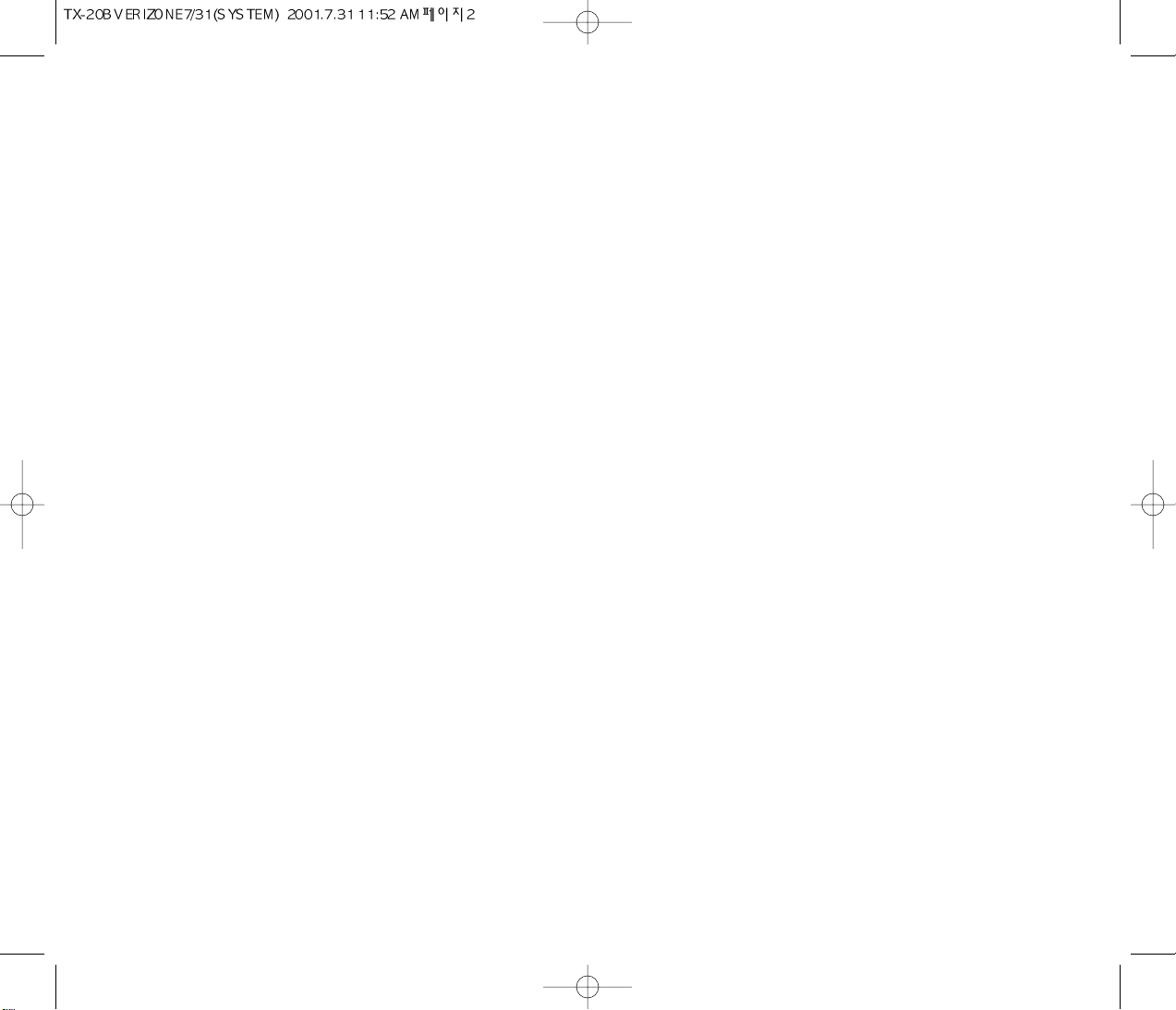
CHAPTER 1 BEFORE USING YOUR PHONE . . . . . . . . . . . .1
Package Includes . . . . . . . . . . . . . . . . . . . . . . . . . . . . . . . . . . . 2
Handset Description . . . . . . . . . . . . . . . . . . . . . . . . . . . . . . . . .3
Basic Functions . . . . . . . . . . . . . . . . . . . . . . . . . . . . . . . . . . . . 4
The Function Keys ................................... 4
Display Indicators . . . . . . . . . . . . . . . . . . . . . . . . . . . . . . . . . . . 5
Screen Status, Display and Function ......................5
Using The Battery . . . . . . . . . . . . . . . . . . . . . . . . . . . . . . . . . . 6
Installing the Battery ..................................6
Removing the Battery .................................6
Charging the Battery . . . . . . . . . . . . . . . . . . . . . . . . . . . . . . . . 7
Power Connection ................................... 7
Charging the Battery Only ..............................7
Charging the Battery with the Handset ....................8
Charging Completion ..................................8
Status of Charger LED .................................9
Battery Life ................................... ..... 9
Important Battery Information . . . . . . . . . . . . . . . . . . . . . . . . .10
CHAPTER 2 BASIC OPERATION . . . . . . . . . . . . . . . . . . . . . . . .11
Turning the Phone On and Off . . . . . . . . . . . . . . . . . . . . . . . . .12
Turning the Phone On .................................12
Turning the Phone Off .................................12
How to Use the Menu . . . . . . . . . . . . . . . . . . . . . . . . . . . . . . . .13
Menu Summary . . . . . . . . . . . . . . . . . . . . . . . . . . . . . . . . . . . 14
Basic Functions . . . . . . . . . . . . . . . . . . . . . . . . . . . . . . . . . . . 16
Making a Call ................................... 16
Pause Feature ................................... 17
How to Answer Calls ..................................18
Caller ID Function ................................... 18
Call Waiting Function .................................18
Missed Call Display ...................................19
How to Adjust Volume .................................19
Vibrate ................................... ........19
Functions During a Call . . . . . . . . . . . . . . . . . . . . . . . . . . . . . 20
Sending Your Number to a Pager ........................20
Scratch Pad ................................... 20
Mute ...................................20
[ i]
TABLE OF CONTENTS
Page 2
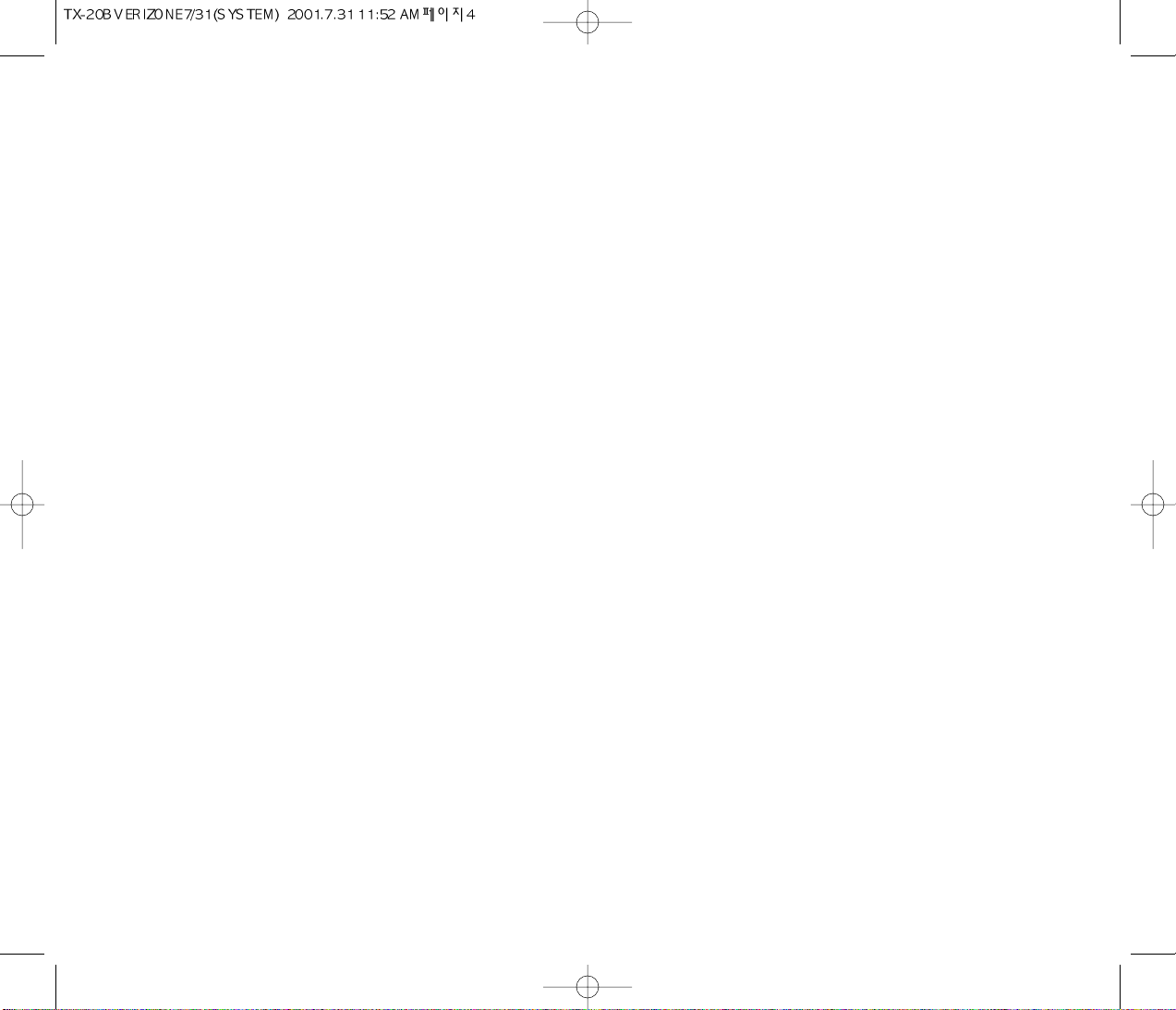
TABLE OF CONTENTS (CONT’D.)
Change System to Read . . . . . . . . . . . . . . . . . . . . . . . . . . . . . . 38
Pref System ...................................38
Change NAM
................................... 38
Auto NAM ................................... 39
PRL ID ................................... 39
Force Analog ................................... 39
Phone Info . . . . . . . . . . . . . . . . . . . . . . . . . . . . . . . . . . . 40
Checking My Number .................................40
CHAPTER 5 SECURITY FEATURES . . . . . . . . . . . . . . . . . . . 41
How to Lock Your Phone . . . . . . . . . . . . . . . . . . . . . . . . . . . . .42
Auto Lock ................................... 42
How to Change Your Code . . . . . . . . . . . . . . . . . . . . . . . . . . . 43
Change Code ................................... 43
How to Change Your Banner . . . . . . . . . . . . . . . . . . . . . . . . . .44
Banner Change ................................... 44
How to Restrict Your Phone . . . . . . . . . . . . . . . . . . . . . . . . . . 44
Restricting Function .................................44
Restricting Incoming Calls .............................44
Restricting Outgoing Calls .............................45
Restricting the Memory .............................45
Restricting Long Distance Calls .........................46
Restricting 900 Numbers ........................46
How to Reset Your Phone . . . . . . . . . . . . . . . . . . . . . . . . . . . . .47
How to Clear Your Phone Memory . . . . . . . . . . . . . . . . . . . . . .48
Clearing Stored Phone Numbers ........................48
Clearing Schedules .................................48
Memory Clearing Function . . . . . . . . . . . . . . . . . . . . . . . . . . . .49
Clearing Dialed Number in Call Logs .....................49
Clearing Air Time In Home Service Area ..................49
Clearing Roam Calls ..................................49
CHAPTER 6 SUPPLEMENTARY FUNCTIONS. . . . . . . . 51
Schedule . . . . . . . . . . . . . . . . . . . . . . . . . . . . . . . . . . . 52
View Schedule List .................................52
Input Schedule ................................... .52
Pause All Schedule ................................52
Stopwatch . . . . . . . . . . . . . . . . . . . . . . . . . . . . . . . . . . . 53
Calculator . . . . . . . . . . . . . . . . . . . . . . . . . . . . . . . . . . . 53
Bio-Rhythm . . . . . . . . . . . . . . . . . . . . . . . . . . . . . . . . . . . . . . . 54
TABLE OF CONTENTS (CONT’D.)
[iii]
CHAPTER 3 MEMORY FUNCTION . . . . . . . . . . . . . . . . . . . . .21
How to Store a Phone Number . . . . . . . . . . . . . . . . . . . . . . . . .22
How to Enter Letters and Characters Using the Keypad.....23
How to Make a Call Using a Stored Phone Number . . . . . . . . .24
One-Touch/Two-Touch Dialing ..........................24
How To Find Your Call Logs . . . . . . . . . . . . . . . . . . . . . . . . . . . 25
Missed Calls ................................... 25
Answered Calls
................................... 26
Dialed Calls
................................... 26
How to Find Your Phone Book . . . . . . . . . . . . . . . . . . . . . . . . . 27
Recalling by Memory Location Number ...................27
Recalling by Name (Alpha) .............................28
CHAPTER 4 MENU . . . . . . . . . . . . . . . . . . . . . . . . . . . . . . . . . . 29
Settings . . . . . . . . . . . . . . . . . . . . . . . . . . . . . . . . . . . 30
Auto Retry ................................... 30
Auto Answer ................................... 30
One-Touch Dialing ................................... 31
Voice Privacy ................................... 31
Backlight . . . . . . . . . . . . . . . . . . . . . . . . . . . . . . . . . . . 31
Lighting Length ................................... . 31
Display . . . . . . . . . . . . . . . . . . . . . . . . . . . . . . . . . . . 32
LCD Contrast ................................... 32
Language ................................... 32
Web Idle Timer ................................... 32
Volume . . . . . . . . . . . . . . . . . . . . . . . . . . . . . . . . . . . 33
Ring Mode ................................... 33
Ring Type ................................... 33
Key Beep ................................... 33
Call Timers . . . . . . . . . . . . . . . . . . . . . . . . . . . . . . . . . . . 34
Last Call ................................... 34
All Calls ................................... 34
Home Calls ................................... 34
Roam Calls ................................... 34
Alerts . . . . . . . . . . . . . . . . . . . . . . . . . . . . . . . . . . . 35
Min Alert ................................... 35
Roam Alert ................................... 35
Fade Alert ................................... 35
Low Signal Alert ................................... 36
Connect alert ................................... 36
Data Service . . . . . . . . . . . . . . . . . . . . . . . . . . . . . . . . . . . 37
Receive Mode ................................... 37
Flow Control ................................... 37
[ii]
Page 3
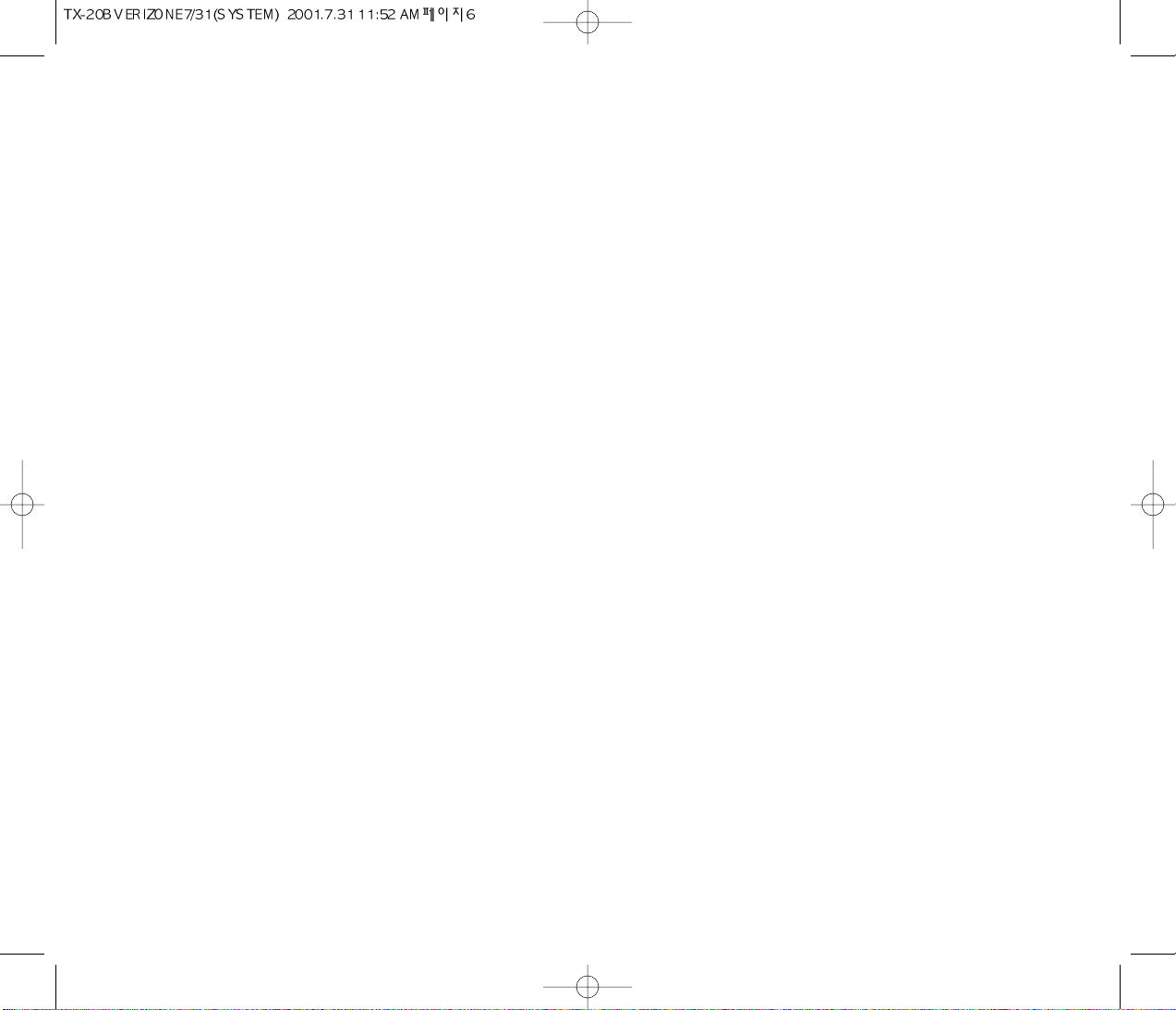
CHAPTER 7 VOICE MAIL AND TEXT MESSAGES . . . . . . 55
Receiving a Message . . . . . . . . . . . . . . . . . . . . . . . . . . . . . . . .56
Voice Mail . . . . . . . . . . . . . . . . . . . . . . . . . . . . . . . . . . . . . . . . 56
Checking Received Voice Mail Messages ................56
Send New . . . . . . . . . . . . . . . . . . . . . . . . . . . . . . . . . . . . . . . . 57
Sending Text Messages ..............................57
Inbox . . . . . . . . . . . . . . . . . . . . . . . . . . . . . . . . . . . . . . . . . . . . 59
Checking Received Text Messages .....................59
Outbox . . . . . . . . . . . . . . . . . . . . . . . . . . . . . . . . . . . . . . . . . . .61
Checking Sent / Mail Messages ........................61
Setting . . . . . . . . . . . . . . . . . . . . . . . . . . . . . . . . . . . . . . . . . . .63
Save Sent Messages .................................63
Default Call Back Number ............................63
Message Alert .....................................63
Delivery Ack .......................................64
Auto Erase ........................................64
Entry Mode ........................................64
Filed . . . . . . . . . . . . . . . . . . . . . . . . . . . . . . . . . . . . . . . . . . . . . 65
Erase Messages . . . . . . . . . . . . . . . . . . . . . . . . . . . . . . . . . . . 66
Reference . . . . . . . . . . . . . . . . . . . . . . . . . . . . . . . . . . . . . . . . .67
Using Standard Text Input ............................67
Using T9 mode Text Input ............................68
Write with T9 mode Text Input .........................70
CHAPTER 8 EMERGENCY CALL . . . . . . . . . . . . . . . . . . . . . .73
Making an Emergency Call . . . . . . . . . . . . . . . . . . . . . . . . . . . 74
E911 in Lock Mode ................................. 74
E911 Using Any Available System ......................74
CHAPTER 9 INTERNET BROWSER . . . . . . . . . . . . . . . . . . . 75
Start Internet Browser . . . . . . . . . . . . . . . . . . . . . . . . . . . . 76
Access Wireless Internet .............................76
Browser Menu . . . . . . . . . . . . . . . . . . . . . . . . . . . . . . . . . . . 77
Reload ...........................................77
Home ............................................77
Bookmarks........................................77
Mark Site..........................................78
About Phone.com...................................78
Advanced.........................................78
TABLE OF CONTENTS (CONT’D.)
[iv]
Show URL ........................................79
Homepage ........................................79
Set UP.link ........................................79
Offline Service .....................................80
Outbox ...........................................80
Restart Up. Browser ................................81
Encryption ........................................81
CHAPTER 10 SAFETY . . . . . . . . . . . . . . . . . . . . . . . . . . . . . . . 83
Safety Information for Wireless Handheld Phones . . . . . . . . 84
Driving Safety ......................................85
Electronic Devices ..................................86
Other Safety Guidelines ..............................88
Precautions ....................................... 89
Safety Information for FCC RF Exposure . . . . . . . . . . . . . . . . 90
CHAPTER 11 WARRANTY . . . . . . . . . . . . . . . . . . . . . . . . . . .91
Protect Your Warranty . . . . . . . . . . . . . . . . . . . . . . . . . . . 92
12 Month Limited Warranty . . . . . . . . . . . . . . . . . . . . . . .93
TABLE OF CONTENTS (CONT’D.)
[v]
Page 4
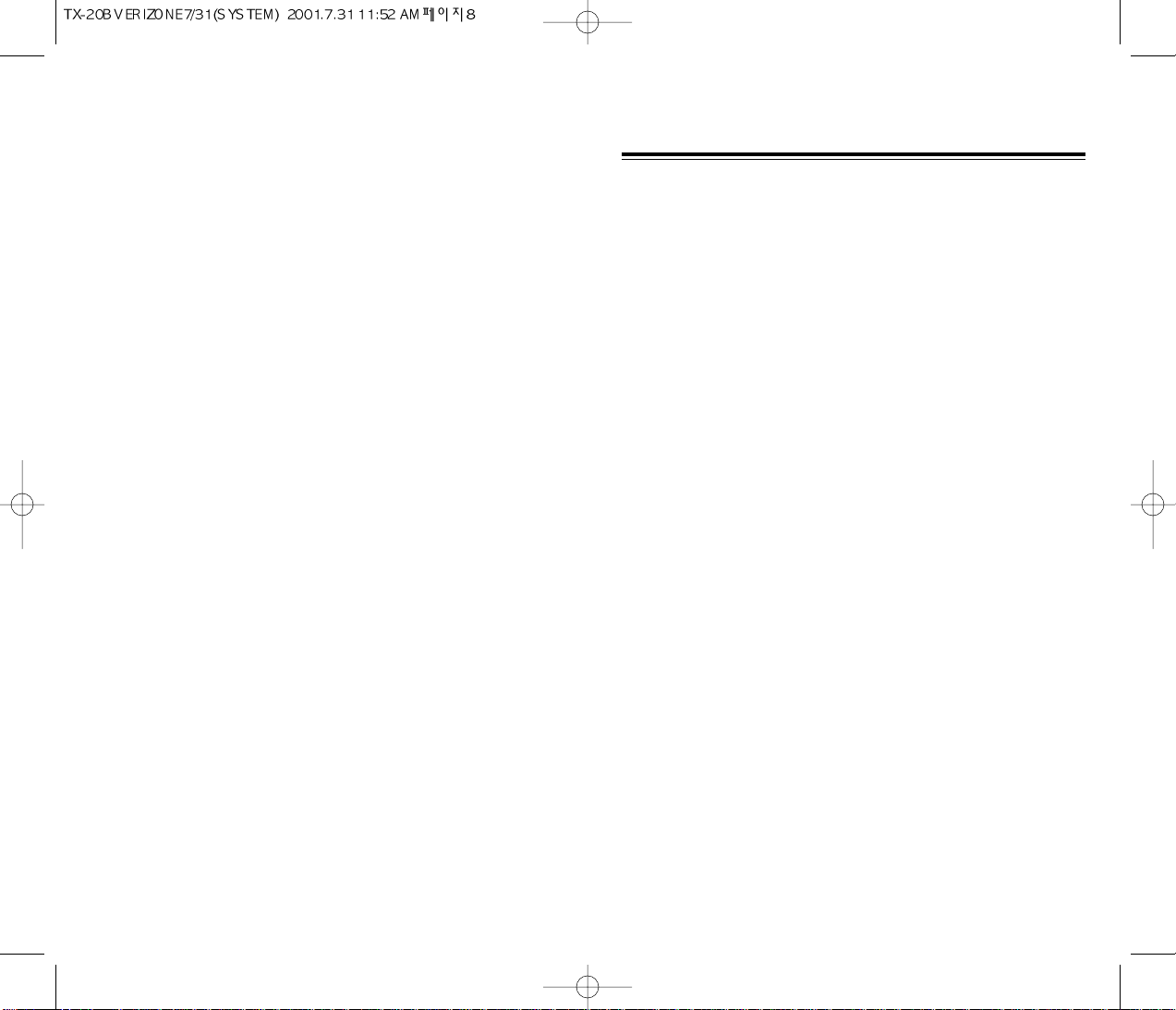
Please read this chapter before using this product.
u
Package Includes
v
Handset Description
w
Basic Functions
x
Display Indicators
y
Using the Battery
z
Charging the Battery
{
Important Battery Information
CHAPTER 1
BEFORE USING YOUR PHONE
[1]
Page 5

[2] [3]
HANDSET DESCRIPTIONPACKAGE INCLUDES
Thank you for purchasing this product. Please check the product contents by comparing them with the following pictures.
In case there are any product defects, please report
them to the place of purchase immediately.
Handstrap
User Manual
Desktop Charger
Handset
Volume Button
Used to adjust
the volume of
the earpiece and
ringer volume.
Antenna
For best call
quality, extend
the antenna
during the call.
Earpiece
LCD Screen
Function
Keys
Keypad
Send key
END/
POWER KEY
Microphone
Standard Battery
Page 6
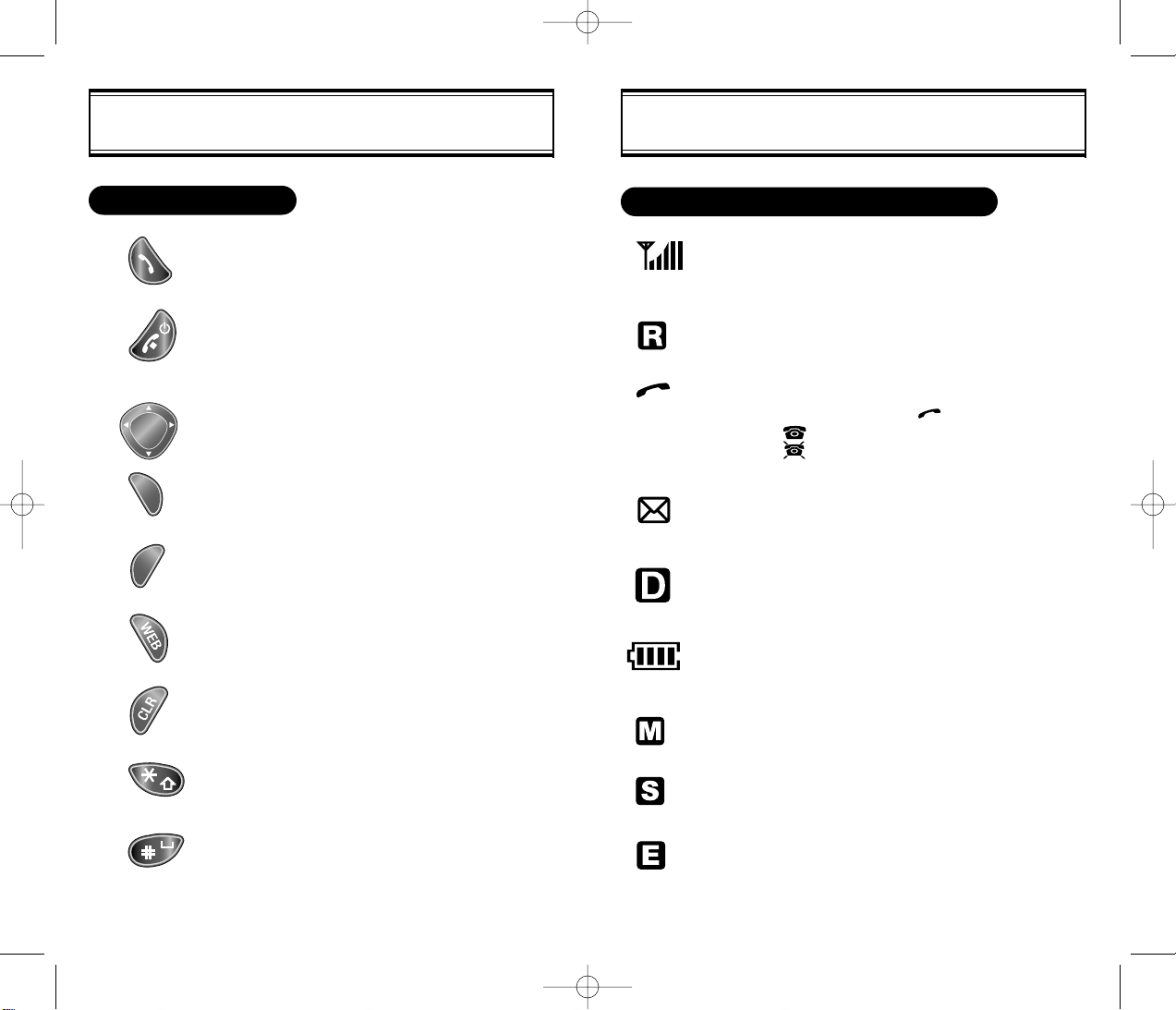
[4]
[5]
DISPLAY INDICATORSBASIC FUNCTIONS
This key is used to make or receive a call.
This key is used to terminate a call or exit the
current menu. This key is used to turn the
handset on or off.
This key (also called the Navigation key) is
used to scroll through the contents of the menu.
(Soft 1) This key is used to access the menu.
(Soft 2) This key is used to access voice or text
messages and to return to the previous
directory on the menu.
This key is used to access the web.
This key is used to clear characters.
Press and hold to set up (vibration) manner
mode.
Press and hold to set up key guard mode.
THE FUNCTION KEYS
Signal Strength
Indicates current signal strength.
More lines mean better signal strength.
Roaming
Indicates the phone is outside of its home area.
Service Indicator
When a call is in progress, is displayed.
When is displayed, the phone is in idle mode.
When is displayed, the phone is not receiving
a signal from the system.
Message
Indicates a text message or voice mail message is
waiting.
Digital mode
Indicates the phone is operating in digital mode.
Battery
Indicates battery charge level status.
The more black you see, the greater the charge.
Mute
Indicates the phone is mute while on a call.
Scratchpad
Displays when scratchpad is in use during a call.
Emergency Call
Blinks when an emergency call is in progress.
SCREEN STATUS, DISPLAY AND FUNCTION
Page 7
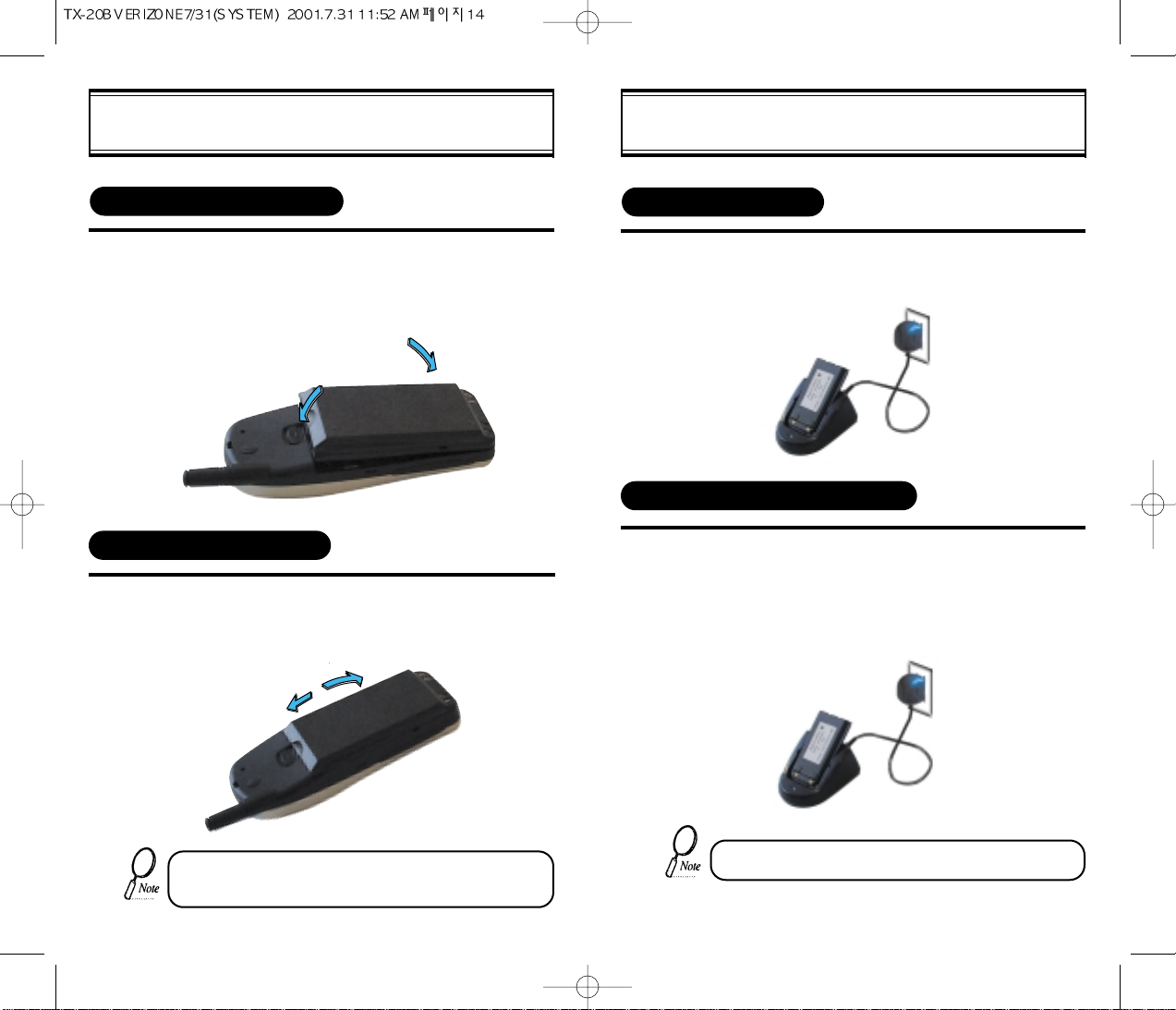
CHARGING THE BATTERYUSING THE BATTERY
INSTALLING THE BATTERY
REMOVING THE BATTERY
The battery must be correctly placed in the battery compartment. If battery is incorrectly inserted, the handset
will not turn on or the battery may slip out during use.
POWER CONNECTION
CHARGING THE BATTERY ONLY
• Battery is not charged when you purchase the product.
• Fully charge the battery before use.
1
1
1
1
u
u
v
v
[6] [7]
u
Insert the bottom of battery into the groove at
the bottom of the handset. Then vpress in the
top of the battery until it snaps.
Push the tab uwith one hand and lift the top
of the battery vto separate.
Connect the charger to a standard.
The LED will light green when the power is connected.
To charge the battery only, insert the battery pack
into the charging slot on the charger.
The LED will indicate the charging status.
l Red indicates charging is in progress.
l
Green indicates charging is complete.
Page 8
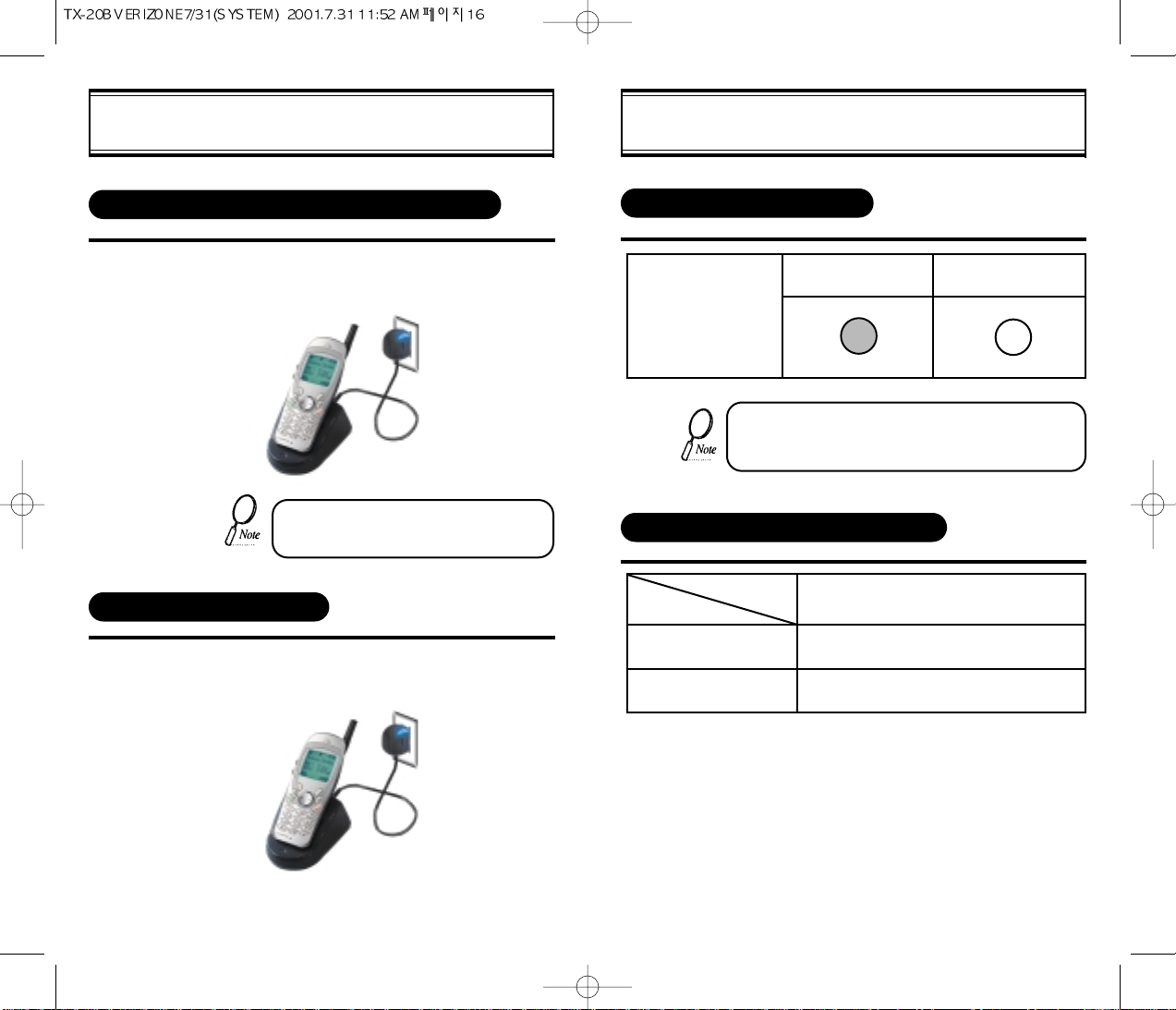
[8] [9]
CHARGING THE BATTERYCHARGING THE BATTERY
CHARGING THE BATTERY WITH THE HANDSET
CHARGING COMPLETION
Charging the battery with the handset
power on is less efficient than charging it
with the handset off.
1
1
STATUS OF CHARGER LED
If the red LED does not come on after the handset or
battery has been inserted into the charging slots, reinsert or check power.
Charging in Progress
(Red Color On)
Charging Completion
(Green Color On)
Charging Slot
BATTERY LIFE (FOR NEW BATTERY)
Status
Type
Standard Battery
240
180
Talk (min)
Stand by (hrs)
(1000 mAh)
To charge the battery with the handset, insert
the handset into the charger.
Charging is completed when the green-colored
LED stays on.
Page 9
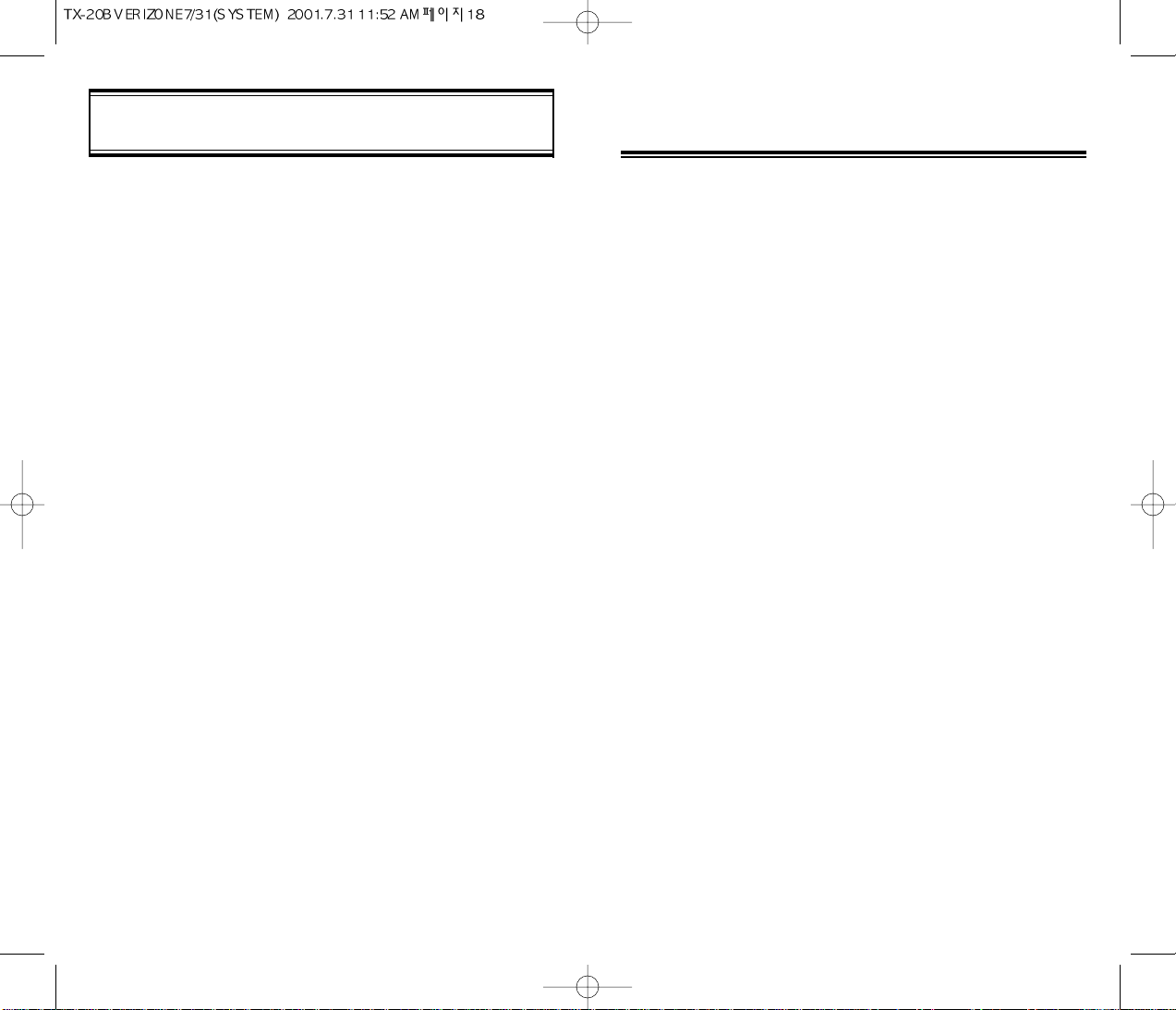
[10] [11]
u
Turning the Phone On and Off
v
How to Use the Menu
w
Menu Summary
x
Basic Functions
y
Functions During a Call
CHAPTER 2
BASIC OPERATION
Use only batteries and chargers approved by the phone manufacturer.
When a charger is not in use, disconnect it from the power source. Do
not leave the battery connected to a charger for longer than a week;
overcharging may shorten its life.
If left unused, a fully charged battery may completely drain (discharge)
in 1 - 4 weeks.
Never use any charger or battery that is damaged or worn out.
Use the battery only for its intended purpose.
Do not short circuit the battery. Accidental short circuiting can occur
when a metallic object (e.g. coin, clip or pen) causes direct connection
of the two terminals of the battery (metal strips on the back of the battery). For example, when you carry a spare battery in your pocket or
purse. Short circuiting the terminals may damage the battery or the
connecting object.
Leaving the battery in hot or cold places, such as in a closed car in
summer or winter conditions, reduces the capacity and lifetime of the
battery. Always try to keep the battery between 41ºF and 95ºF (5ºC
and 35ºC). A phone with a hot or cold battery may temporarily not work
(or charge) even if the battery is fully charged.
Temperature extremes affect the ability of your battery to charge; allow
it to cool down or warm up first.
When the battery is not in use, store it uncharged in a cool, dark and
dry place.
The battery is a sealed unit with no serviceable parts. Do not attempt
to open the case.
It is recommended that you allow your battery to fully discharge before
you recharge it.
The battery can be charged and discharged hundreds of times but will
eventually wear out. When the operating time is shorter than normal, it
is time to buy a new battery.
Do not dispose of a battery in a fire!
Dispose of used batteries in accordance with local regulations.
Recycle!
IMPORTANT BATTERY INFORMATION
Page 10
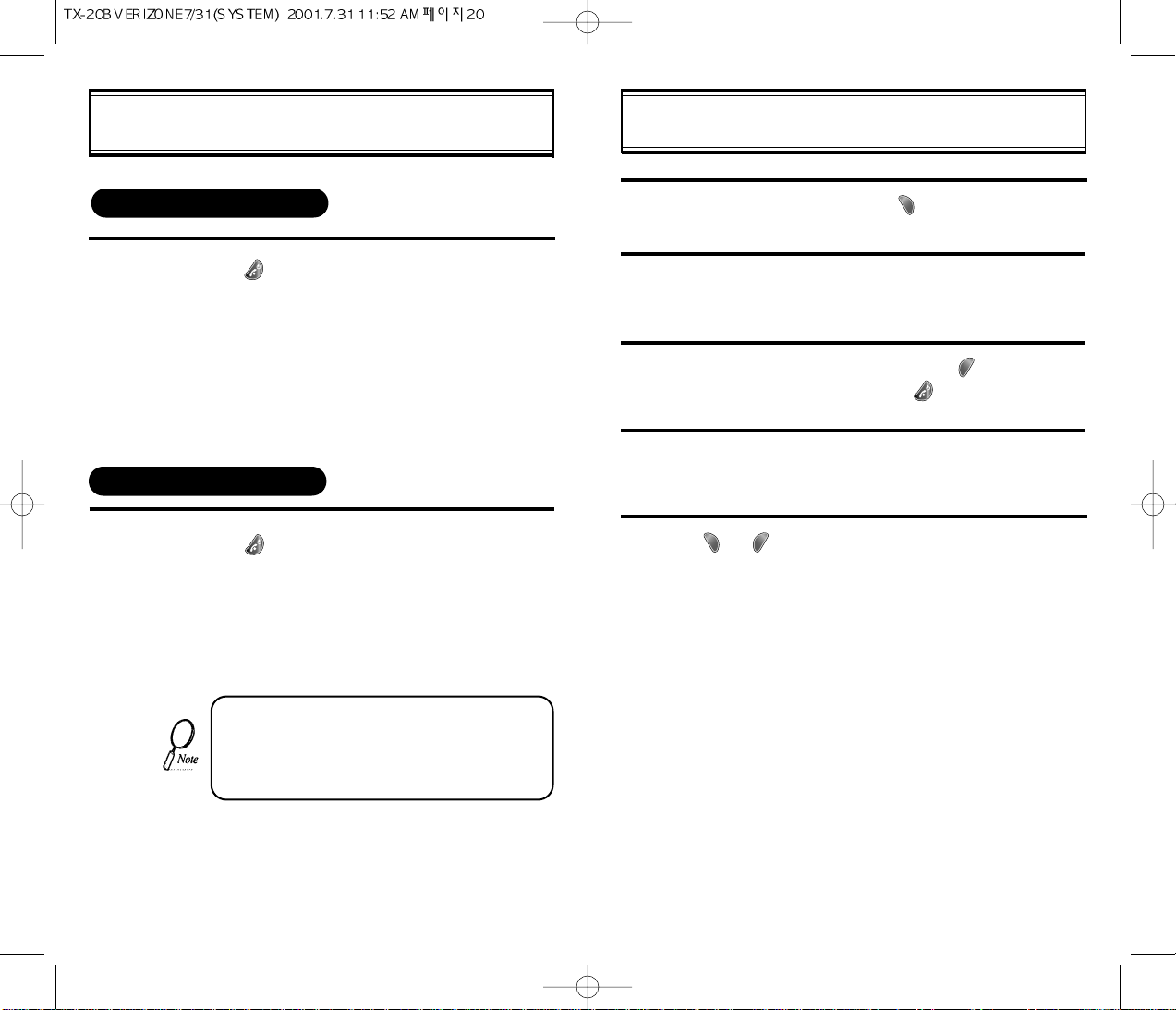
1
2
3
4
5
TURNING THE PHONE OFF
[13]
HOW TO USE THE MENU
In the standby screen, press [ ] to enter
the menu.
Use the navigation key or the volume keys to
scroll through the menu.
To return to the previous menu, press [ ]
To exit the current menu, press
[ ]
To enter submenu, press the corresponding
number or select the item using the navigation
key or the volume keys.
[ ] , [ ] , volume keys and navigation
key can be used while using the menu.
TURNING THE PHONE ON AND OFF
1
TURNING THE PHONE ON
1
• If the “LOW BATTERY WARNING POWER OFF” is
displayed and the power goes off, there is a
possibility of damaging the memory.
Change or charge the battery immediately
• If the battery is removed while the phone is on,
information about the last call may be erased.
[12]
l Press [ ]
until “Power off!” is displayed.
l Press [ ].
l The phone is locked if “PASSWORD” is dis-
played on the screen. When “PASSWORD”
is displayed, enter the 4-digit password to
unlock the phone.
l
The default password is the last 4 digits of
your phone number.
Page 11
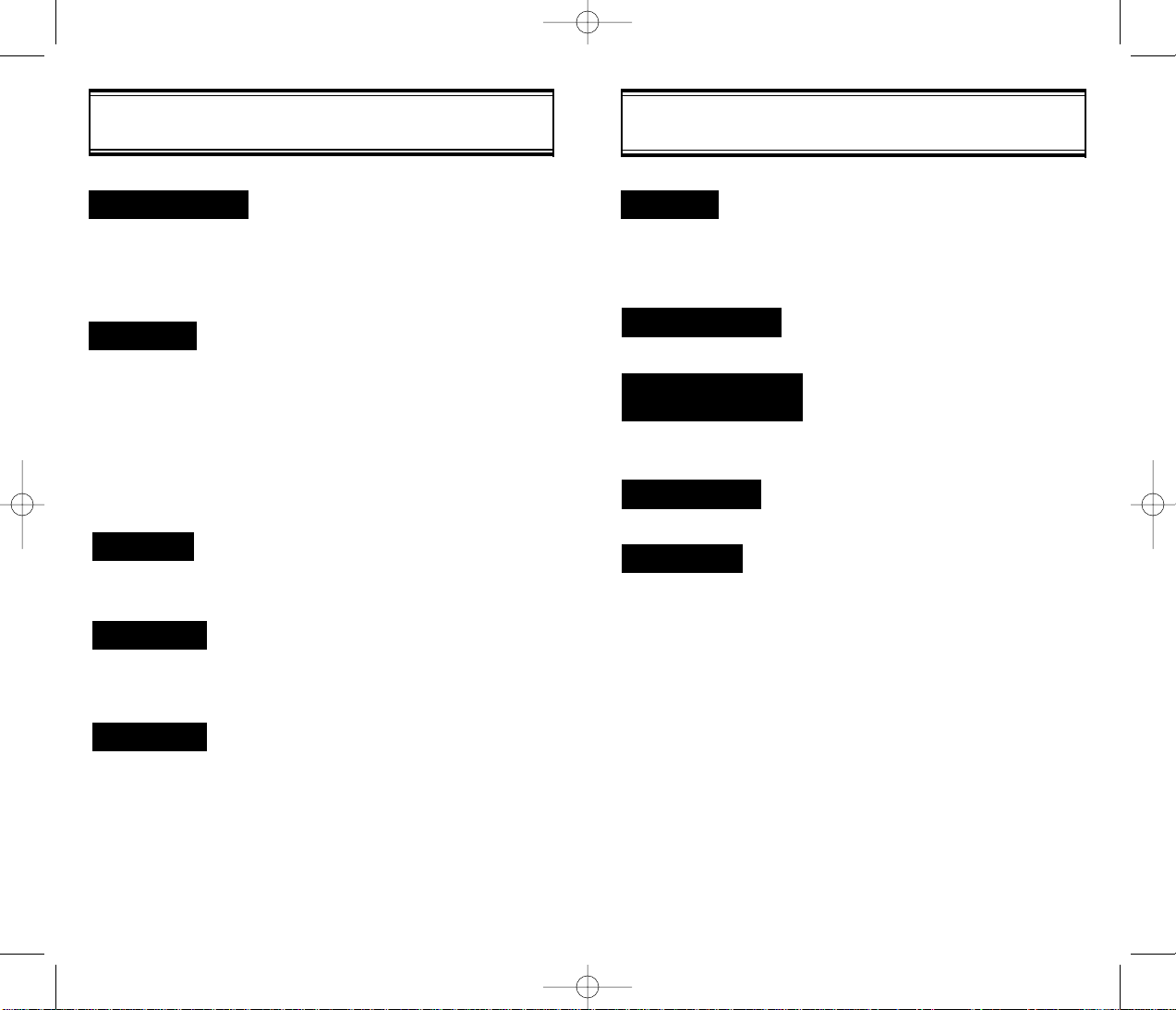
1 : PHONE BOOK
MENU SUMMARY
6 : ALERTS
7 : DATA SERVICE
1 : MIN ALERT
2 : ROAM ALERT
3 : FADE ALERT
4 : LOW SIG ALERT
5 : CONNECT ALERT
1 : RECEIVE MODE
2 : FLOW CONTROL
1 : PREF SYSTEM
2 : CHANGE NAM
3 : AUTO NAM
4 : PRL ID
5 : FORCE ANALOG
1 : AUTO LOCK
2 : CHANGE CODE
3 : CHANGE BANNER
4 : RESTRICT
5 : RESET
6 : CLEAR
7 : VERSION
MENU SUMMARY
1 : MISSED CALL
2 : ANSWERED CALL
3 : DIALED CALL
1 : CALL LOGS
2 : BY LOCATION
3 : BY NAME
1 : AUTO RETRY
2 : AUTO ANSWER
3 : ONE-TOUCH
4 : VOICE PRIVACY
5 : BACKLIGHT
6 : LCD CONTRAST
7 : LANGUAGE
8 : WEB MENU
1 : RING MODE
2 : RING TYPE
3 : KEYPAD
1 : LAST CALL
2 : ALL CALLS
3 : HOME CALLS
4 : ROAM CALLS
1 : SCHEDULE
2 : STOPWATCH
3 : CALCULATOR
4 : BIORHYTHM
[15][14]
2 : SETTING
3 : TONE
4 : TIMER
5 : SPECIAL
8 : CHANGE SYSTEM
TO READ
1 : INCOMING
2 : OUTGOING
3 : MEMORY
4 : LONG DISTANCE
5 : 900# ’ S
1 : CLR PHONEBOOK
2 : CLR SCHEDULE
3 : CLR CALL LOGS
4 : CLR HOME CALLS
5 : CLR ROAM CALLS
1 : RETRY TIME
2 : REPEAT
1 : WEB IDLE TIME
2 : UP PROXY IP
1 : LIST ALL
2 : INPUT SCHEDULE
3 : PAUSE ALL
1 : TODAY
2 : SOMEDAY
3 : BIRTHDAY
9 : MY NUMBER
0 : SECURITY
Page 12
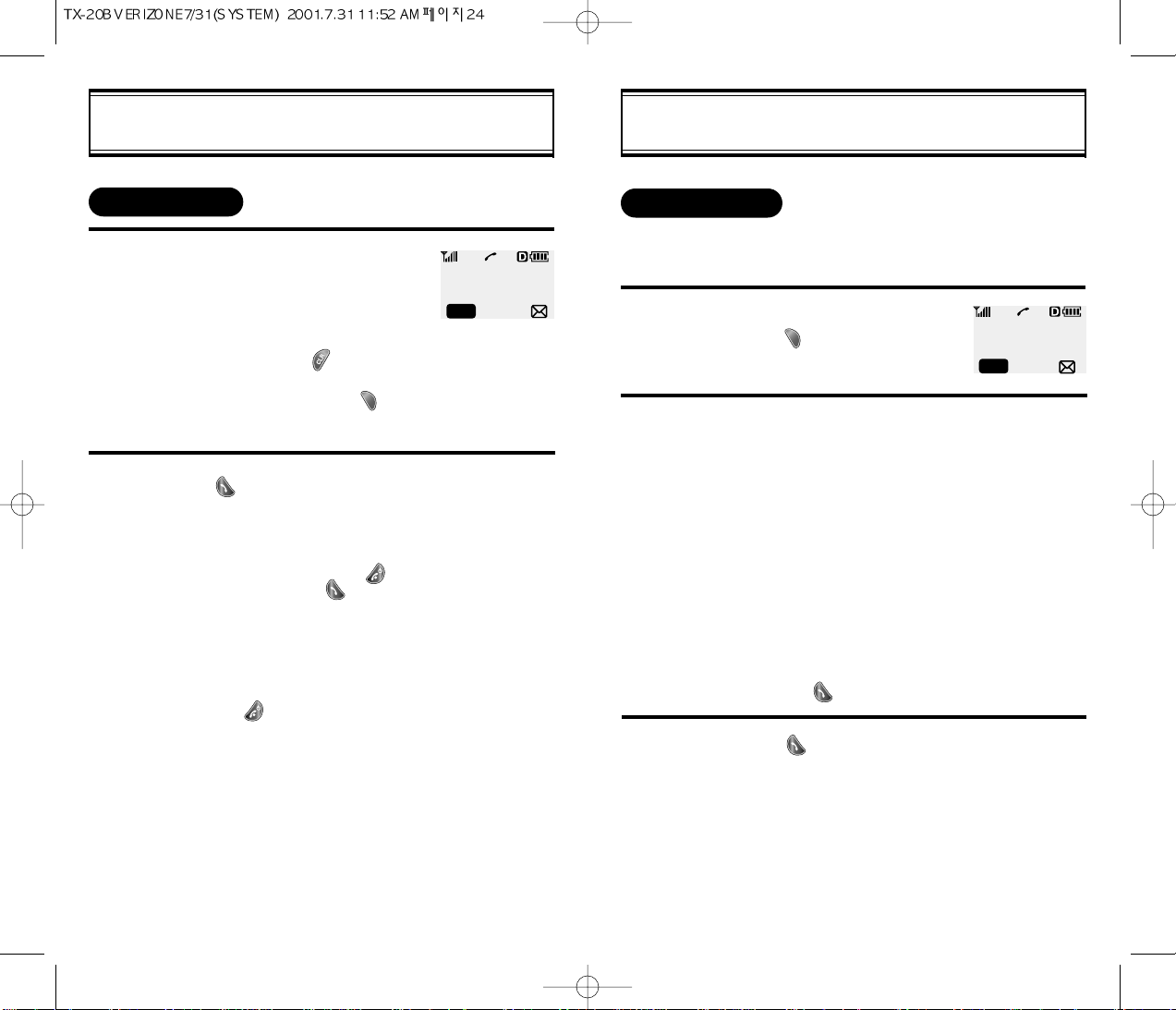
1
2
3
1
2
[16] [17]
BASIC FUNCTIONS
PAUSE FEATURE
Pauses are used for automated systems (i.e., voice mail and calling
cards). To insert pauses:
BASIC FUNCTIONS
Enter the phone number.
To modify the phone number you have
entered :
l To erase the last number
entered : Press [ ].
l To erase all numbers entered
and start again : Press [ ]
Press [ ].
l “CALL FAILED” message is dis-
played when the call does not connect.
l If the line is busy, press [ ].
Retry by pressing [ ].
l
If you select the AUTO RETRY
function, the call will be retried
automatically for the time you have
selected.
l Press [ ] to end the call.
MAKING A CALL
Enter phone number,
then press [ ].
Select desired pause.
Pause Definitions
l
To insert pauses : If you enter
the pause character (P), the
number entered after the pause
character will be sent
by pressing [ ] key.
- When Receiving Call status;
1 : SEND PHONE
#
2 : SCRATCH PAD
3 : MUTE
4 : VIEW PHONE#
5 : VOICE PRIVACY
- When Idling status;
1 : STORE
2 : BY NUMBER
3 : HARD PAUSE
4 : ONE HYPHEN
00:00:01
XXX-XXX-XXXX
MENU
00:00:01
XXX-XXX-XXXX
MENU
l Press [ ] to dial or [1] to
store.
Page 13

1
1
1
2
When there is an incoming call, the caller’s phone number is
displayed on the screen.
This function notifies you of an incoming call when you are on
the another call.
l To answer the call, press [ ] when you hear the beep.
l To switch back to the first caller, press [ ] again.
[18] [19]
BASIC FUNCTIONS
Displays the number of missed
calls and the time the call was
missed.
l The message will be cleared
when you press the [ ] or
[ ] key.
MISSED CALL DISPLAY
Adjust volume by using the volume control keys
during the following operation.
l During a Call : Earpiece volume adjustment.
l
Standby Status : Ringer volume adjustment.
l When the Phone Rings : Ringer volume
adjustment.
l Call status in hands-free : Hands-free
volume adjustment. Press [ ]
when the phone rings and it will mute the
ringer.
HOW TO ADJUST VOLUME
You can adjust the volume in two ways: by using the volume
control keys on the side of the handset, or by using the menu.
BASIC FUNCTIONS
When the phone rings or the LED blinks, press
any key except Volume up or down, or [ ].
HOW TO ANSWER CALLS
If you set up the AUTO ANSWER function in
advance, the call will be answered after the
selected number of rings. (refer to page 30)
VIBRATE
This function disables the ringer and vibrates the phone to alert
you of an incoming call. To enable this function, press [ ],
[3],[1] and select VIBRATE or press [ ] then the “up” and
“down” keys at the upper left side of the phone.
CALLER ID FUNCTION
The Caller ID number is saved in the call log.
CALL WAITING FUNCTION
MISSED 1 CALLS
9:21pm
PREV
To end the call, press [ ].
Page 14
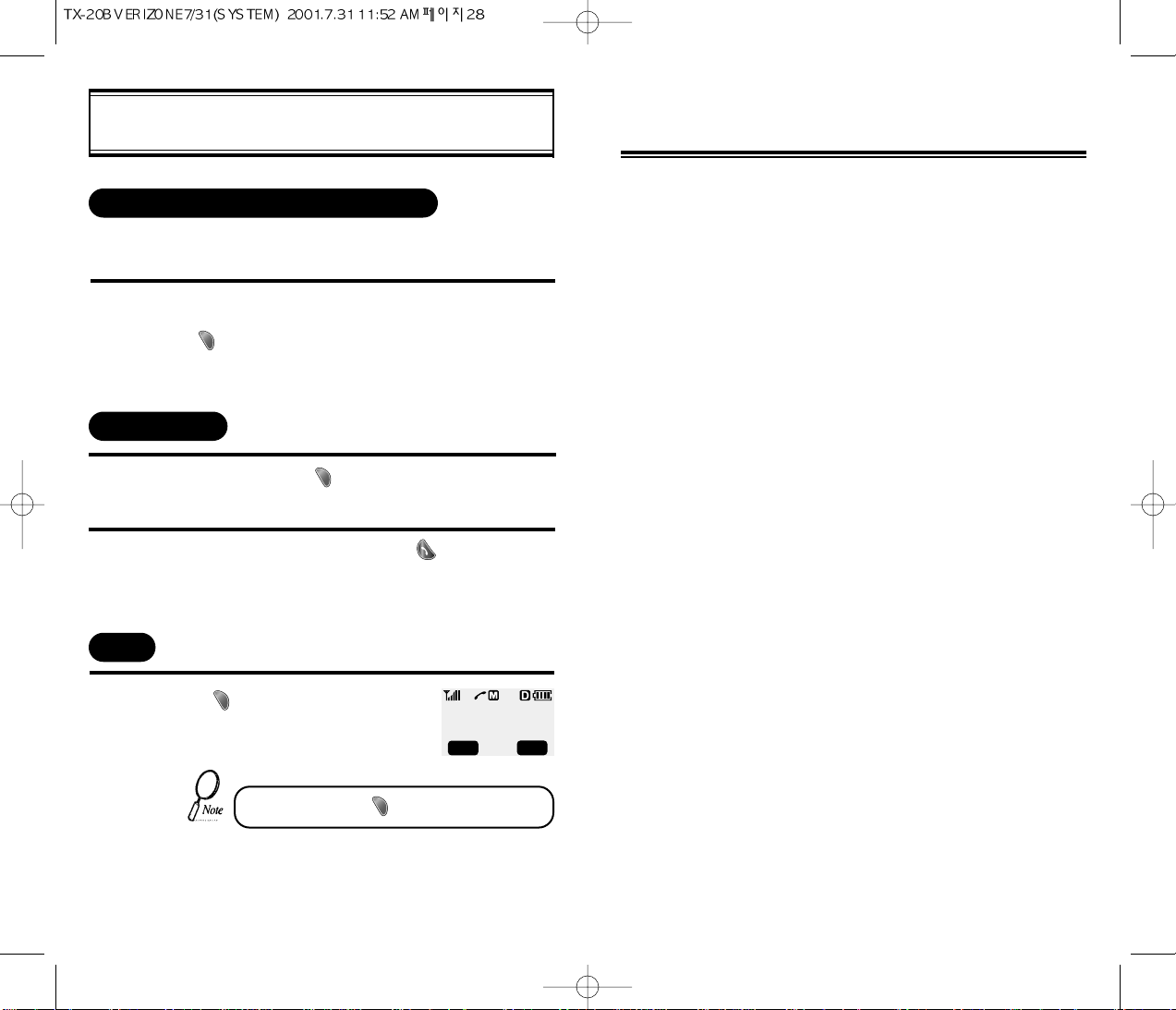
1
1
2
1
[20] [21]
Press [ ], then [3] “Mute”.
MUTE
To unmute, press [ ],then[3] “Mute” again.
FUNCTIONS DURING A CALL
While on a call press [ ], then [2]
“SCRATCH PAD”.
Enter the phone number, then press [ ].
l
During a call to a pager, when you are asked
to enter your number in editing mode, press
[ ], then [1] “SEND PHONE #”.
SENDING YOUR NUMBER TO A PAGER
This function enables the phone number of the handset to be
transmitted automatically to a pager, depending on pager service.
SCRATCH PAD
00:00:38
OFF
MENU
CHAPTER 3
MEMORY FUNCTION
u
How to Store a Phone Number
v
How to Make a Call Using a Stored Phone Number
w
How to Find Your Call Logs
x
How to Find Your Phone Book
Page 15
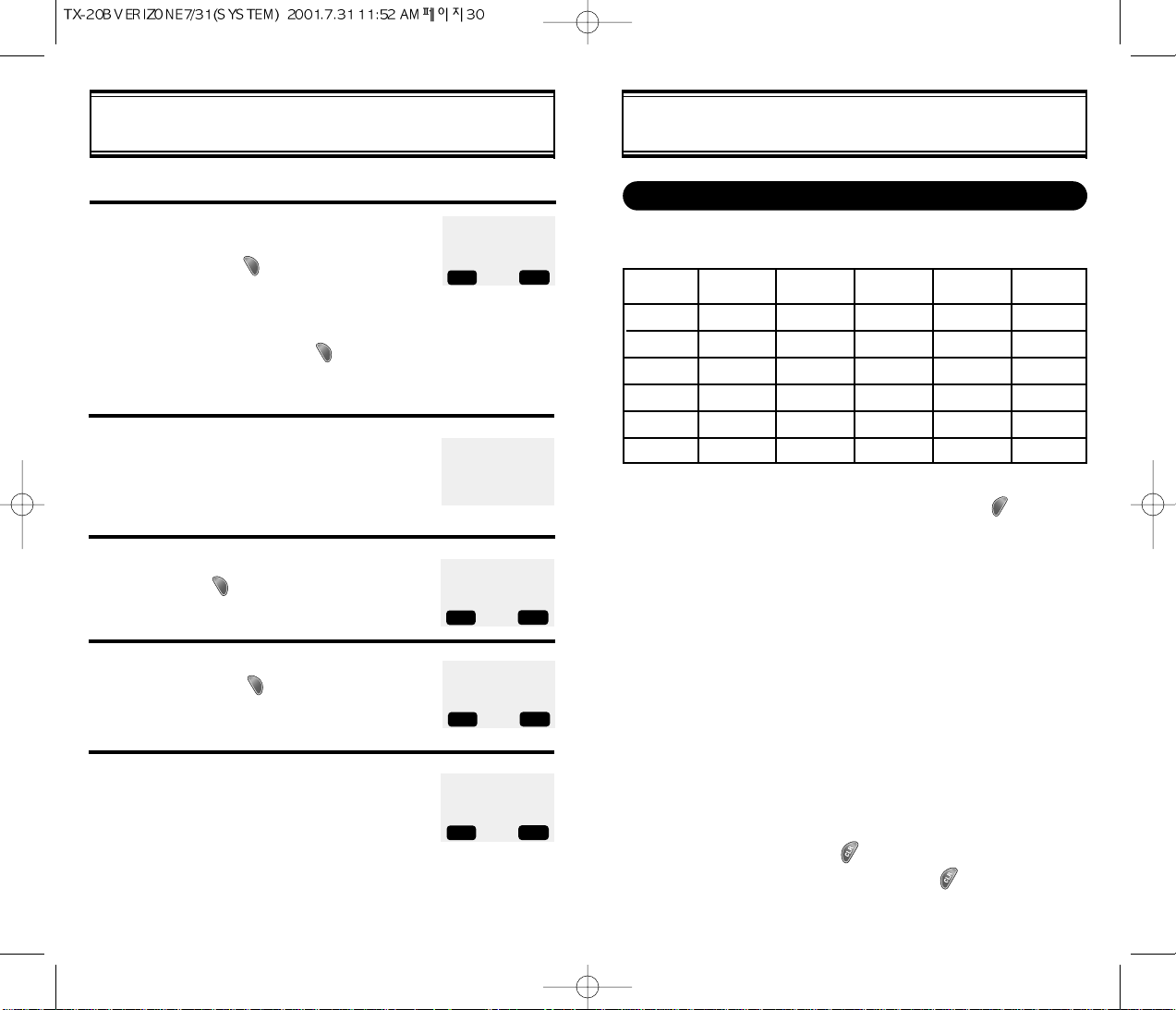
[23][22]
Enter the phone number
(more than 3 digits) you want to store
and press [ ], then[1] “Store”
l The first available initial empty
memory location number is
displayed. Press [ ] to store.
l If there is a desired memory location
number, enter the number.
HOW TO STORE A PHONE NUMBER
HOW TO ENTER LETTERS AND CHARACTERS USING THE KEYPAD
Key Pad
1
2ABC
3DEF
4GHI
:
9WXYZ
1 Repetition
1
A
D
G
:
W
2 Repetitions
B
E
H
:
X
3 Repetitions
C
F
I
:
Y
4 Repetitions
2
3
4
:
Z
5 Repetitions
:
9
1. Select characters you wish to enter using the keypad.
HOW TO STORE A PHONE NUMBER
1
4
3
2
You can store up to 100 frequently used phone numbers in memory.
1. You can change the character mode by pressing [ ].
2. When entering any special characters such as !?@_+=()*#:;%/, press the numeric key associated with it in special
mode where special characters are displayed on the top of
the screen.
3. Press the navigation key “up or down” to display different
special characters.
4. Press [ # ] to make a blank space.
The cursor moves to the next columm automatically in two
seconds.
5. Repeat until all the characters you want are entered.
You can store up to 16 characters.
6. Erasing Entry.
To erase one letter, press [ ].
To erase the entire entry, press and hold [ ].
5
LOCATION:XX
XXX-XXXX-XXXX
STO PREV
If the “XX LOCATION IS USED”
message appears after entering the
memory location number, it means
there is another stored phone number
in that location already.
Enter the person’s name and
press[ ].
XX LOCATION
IS USED
LOCATION: XX
NAME? Abc
STO MODE
Select mobile/office/home type
then press [ ].
To make secret, select “Yes”.
If “Yes” is selected, the stored entry
can only be displayed with the lock
code.
PHONE_NUM TYPE
uu
MOBILE
SEL PREV
MAKE SECRET
uu
NO
SEL PREV
Page 16
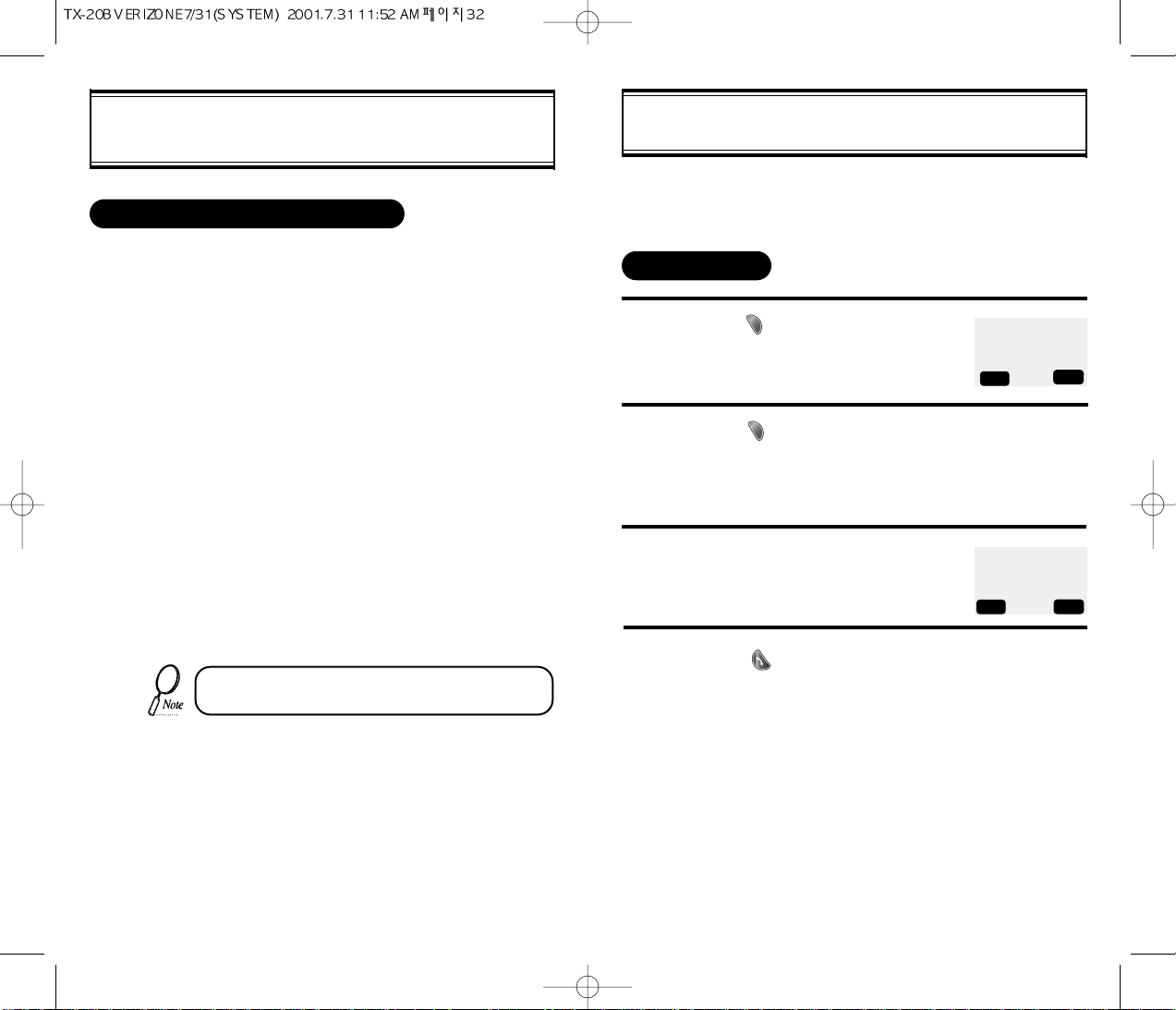
1
4
2
3
[24] [25]
HOW TO MAKE A CALL USING A
STORED PHONE NUMBER
HOW TO FIND YOUR CALL LOGS
Press [ ], then [1], then [1], then [1].
Press [ ] to check the detail
information about the phone number.
l
The last missed call, its phone
number, time and date are displayed.
To check your missed calls, use
the navigation key: press it up or
down to scroll through the phone
numbers.
Press [ ] to dial desired missed call
number.
Your phone can display the 10 most recent missed, incoming and
outgoing calls. You can call those numbers without dialing their
whole number.
MISSED CALLS
ONE-TOUCH/TWO-TOUCH DIALING
This feature allows the phone book entries to be dialed via the
keypad.
ONE-TOUCH DIALING:
1-9 : Press corresponding memory number and hold for more than
1 second.
TWO-TOUCH DIALING:
00, 10-99 : press the first digit and second digits of the memory
number short and long respectively.
l If no phone number is stored in the location keyed “Empty Location”
will appear on the screen.
l
If a phone number is stored in the secret location, the number is not
displayed when making a call.
uu
[01]XXX-XXXX
[02]XXX-XXXX
6:26pm, 03/29
[01]
XXX-XXXX-XXXX
DTAL
STO PREV
PREV
One-touch dialing must be turned on in the handset.
See page 31.
Page 17

1
2
4
3
[26] [27]
HOW TO FIND YOUR PHONE BOOK
Press [ ], then [1], then [2].
Enter the memory location number.
Search phone numbers using navigation key.
l [ ] scrolls through the menu
l [ ] edits the phone#.
l [ ] returns to the previous menu.
l []
erases the contents.
Press [ ] to dial the desired phone book number.
l If you don’t enter a specific
memory location number, use the
navigation key to search from the
first memory location number.
RECALLING BY MEMORY LOCATION NUMBER
HOW TO FIND YOUR CALL LOGS
ANSWERED CALLS
DIALED CALLS
Press [ ] then [1] then [1] then [3].
Press [ ] to dial the desired dialed call number.
l The last outgoing call, its phone number, time
and date are displayed.
SEARCH
LOCATION?
_
STO PREV
Press [ ], then [1], then [1], then [2].
Press [ ] to dial the desired answered call number.
l
The last answered call, its phone number,
time and date are displayed.
1
1
Refer to previous page for instructions on how to
view call information.
Refer to previous page for instructions on how to
view call information.
Page 18

1
2
4
3
[28]
HOW TO FIND YOUR PHONE BOOK
Press [ ], then [1], then [3].
Enter the alpha (or part of the alpha),
then press [ ].
To locate the phone number using the scroll key.
l [ ] scrolls through the menu
l [ ] edits the phone#.
l [ ] returns to the previous menu.
l []
erases the contents.
RECALLING BY NAME (ALPHA)
SEARCH
RECALL NAME Abc
STO MODE
Please read this chapter before using this product.
u
Settings
v
Backlight
w
Display
x
Volume
y
Call Timers
z
Alerts
{
Data Service
|
Change System to Read
}
Phone Info
CHAPTER 4
MENU
Press [ ] to dial.
[29]
Page 19

1
2
[30] [31]
SETTINGS
Press [ ], then [2] then [2].
1
2
This function answers an incoming call automatically after a
number of rings that the user sets.
AUTO ANSWER
SETTINGS
Press [ ], then [2], then [1], then [1].
Select the parameter (OFF, 3, 5, 7, 10 seconds)
by using the navigation key. Press [ ].
When a call is not connected, this function retries the call
automatically at a set interval or amount or retries.
RETRY TIME
AUTO RETRY
Press [ ] then [2] then [1] then [2].
Select the parameter
( 1 , 3 , 5 times) by using the navigation key.
Press [ ]
1
2
REPEAT
Select the parameter (OFF, 1 ,
3 RINGS) by using the navigation
key. Press [ ] to set.
l
Auto answer function does not
work if you select lamp.
AUTO ANSWER
uu
OFF
SEL
PREV
This function allows the phone book entries to be dialed via
the keypad.
1
2
ONE-TOUCH DIALING
Press [ ], then [2], then [3].
Select the parameter(NO, YES)
by using the navigation keys. Press[ ].
Press [ ], then [2], then [4].
Select the parameter (STANDARD MODE, ENHANCED
MODE) by using the navigation key. Press [ ].
1
2
VOICE PRIVACY
BACKLIGHT
LIGHTING LENGTH
Press [ ], then [2], then [5].
Select the parameter (OFF, OFF IN DAY, 10 SECS,
20 SECS, 30 SECS) by using the navigation key.
Press [ ].
1
2
This function allows the time the screen is lit, so you can conveniently
use the phone, even in dark places.
Page 20

1
2
[32]
This function adjusts the LCD screen contrast.
DISPLAY
LCD CONTRAST
Press [ ], then [2], then [6].
Select the contrast level by using the navigation
key. Press[ ].
Press [ ], then [2], then [7].
Select the parameter (ENGLISH, SPANISH)
by using the navigation key. Press [ ].
1
2
LANGUAGE
LCD CONTRAST
uu
PREV
SEL
LANGUAGE?
uu
ENGLISH
SEL PREV
This function changes the language of the phone.
WEB IDLE TIMER
1
Press [ ], then [2], then [8], then [1].
Then input the Web Idle Timer.
INPUT
WEB IDLE TIMER
XXX SECONDS
OK PREV
This function disconnects from the network when there is no key
input while browsing through the web. The display remains in the
browser and handset connects to the network again.
VOLUME
Press [ ], then [3], then [1].
Select the parameter (RINGER,SLIDE BELL
VIBRATE, SILENT, BELL AFTER VIB) by using
the navigation key.
1
2
RINGER MODE
3
Press [ ], then [3], then [2].
Select the parameter (1-13) by using the navigation
key.
l
Different tones (1-6).
l Different melodies (7-13).
Press [ ].
1
2
RINGER TYPE
RINGER
uu
RINGER 6
3
SEL PREV
Press [ ].
Press [ ], then [3], then [3] for keypad volume.
l If the warning alarm sounds because of low battery,
the sound will not be heard even if the user presses
the button.
Select the volume level by using the navigation key.
Press it up to raise the volume and down to lower it.
Press [ ].
1
KEYPAD
2
3
Page 21

1
1
1
1
[34]
[35]
CALL TIMERS
Press [ ], then [4], then [1].
Press [ ], then [4], then [2].
LAST CALL
ALL CALLS
HOME CALLS
Press [ ], then [4], then [3].
Press [ ], then [4], then [4].
ROAM CALLS
Press [ ], then [6], then [3].
Select the parameter (ON, OFF) by using the
navigation key. Press [ ].
1
2
FADE ALERT
This function sounds an alert when the phone cannot make calls due
to poor signal strength while in idle mode.
ALERTS
Press [ ], then [6], then [1].
This function sounds an alert
every minute, letting you know
the call lapse time.
Select the parameter (ON, OFF) by using the
navigation key. Press [ ].
1
MIN ALERT
MIN ALERT
uu
ON
SEL PREV
Press [ ], then [6], then [2].
Select the parameter (ON, OFF) by using the
navigation key. Press [ ].
1
2
ROAM ALERT
This function sounds an alert when the handset enters a new service area, when it enters another service area, or when it leaves
the user’s service area.
ROAM ALERT
uu
ON
SEL PREV
FADE ALERT
uu
ON
PREV
SEL
Page 22

[37][36]
ALERTS
This function sounds an alert when the signal of a received call is
weak during a call.
Press [ ], then[6], then [4].
Select the parameter (ON, OFF) by using the
navigation key. Press [ ].
1
2
LOW SIGNAL ALERT
LOW SIG ALERT
uu
ON
SEL PREV
Press [ ], then [6], then [5].
1
CONNECT ALERT
CONNECT TONE
uu
OFF
SEL PREV
Select the parameter (OFF, LOW, MID, HIGH)
by using the navigation key. Press [ ].
2
This function sounds an alert when the call is connected.
DATA SERVICE
Press [ ], then [7], then [1].
Select the parameter (INACTIVE, DATA, FAX) by
using the navigation key. Press [ ].
INACTIVE : When you use telephone
DATA : When you use data
FAX : When you use fax
1
2
RECEIVE MODE
Press [ ], then[7], then [2].
Select the parameter (HARDWARE,
SOFTWARE) by using the navigation key.
Press [ ].
HARDWARE : Hardware flow control
SOFTWARE : Software flow control
(Recommendation : HARDWARE flow control)
1
2
FLOW CONTROL
1:RECEIVE MODE
2:FLOW CONTROL
PREV
1:RECEIVE MODE
2:FLOW CONTROL
PREV
RECEIVE MODE
uu
INACTIVE
SEL
SEL
SEL
PREV
FLOW CONTROL
uu
HARDWARE
SEL PREV
Page 23

[39][38]
CHANGE SYSTEM
1
2
1
2
CHANGE SYSTEM
Press [ ], then [8], then [1].
Select the system (SYSTEM AONLY, SYSTEM
B ONLY, HOME ONLY) by using the scroll keys.
Press [ ].
PREF SYSTEM
PREF SYSTEM
uu
AUTOMATIC A
SEL PREV
Press [ ], then [8], then [2].
Select the NAM (NAM 1, NAM2) by using the
[ ] or [ ] keys. Press [ ].
CHANGE NAM
This is a function to change NAM.
This is a function to select the Preferred System.
NAM 1
VERIZON
SEL PREV
▼
▼
Press [ ], then [8], then [3].
1
AUTO NAM
This is a function to activate AUTO NAM.
AUTO NAM?
uu
NO
SEL PREV
Press [ ], then [8], then [4].
1
PRL ID
This function identifies the current Preferred Roaming List ID.
PRL ID
0
OK PREV
Press [ ], then [8], then [5].
1
FORCE ANALOG
This is a function to change FORCE ANALOG.
FORCE ANALOG
uu
YES
SEL PREV
Page 24

1
[40] [41]
PHONE INFO
Press [ ], then [9].
CHECKING MY NUMBER
DIGTAL 000
000-0000
0K
PREV
This function checks the telephone number of the handset
currently in use.
u
How to Lock Your Phone
v
How to Change Your Code
w
How to Restrict Your Phone
x
How to Reset Your Phone
y
How to Clear Your Phone Memory
CHAPTER 5
SECURITY FEATURES
Page 25

1
2
3
Press [ ], then [0], then enter “PASSWORD”,
then [2] .
l
The default password is the last 4 digits of
your phone number.
Enter the new 4digit “PASSWORD”.
Press [ ].
Re-enter the new “PASSWORD”. Press [ ].
[42]
[43]
HOW TO CHANGE YOUR CODE
CHANGE CODE
This function is used to change the 4-digit lock code.
HOW TO LOCK YOUR PHONE
Press [ ], then [0], then.
enter [PASSWORD], then [1].
l
The default password is the
last 4 digits of your phone number.
Select the parameter (OFF, POWER ON, ON)
by using the navigation key.
Press [ ].
l “POWER ON?” locks the handset upon
powering on the handset each time.
l
“OFF? unlocks the handset and leaves it
unlocked.
1
AUTO LOCK
This function prevents any other person from using the handset
without permission. When it is locked, the handset can not be used to
dial or use any other function.
2
Incoming calls, emergency dialing and alarm functions
are enabled when the handset is locked.
AUTO LOCK?
uu
OFF
SEL PREV
Page 26

1
2
[44]
[45]
HOW TO RESTRICT YOUR PHONE
HOW TO RESTRICT YOUR PHONE
Press [ ] then [0] then
enter [PASSWORD] then [4].
l The default lock code is the
last 4 digits of your phone number.
Using the navigation key, select “YES”.
Press [ ].
RESTRICTING FUNCTIONS
You can restrict 5 different functions.
RESTRICTING INCOMING CALLS
Press [1] “INCOMING”.
Select the parameter by using the
navigation key.
RESTRICT: restricts incoming calls.
ALLOW : allows incoming calls.
Press [ ].
1
When this function is enabled, the phone does not respond to
incoming calls. However, outgoing calls can still be made.
2
3
RESTRICT?
uu
YES
INCOMING?
uu
ALLOW
SEL PREV
SEL
PREV
RESTRICTING OUTGOING CALLS
Press [2] “OUTGOING”.
Select the parameter by using the navigation key.
RESTRICT: restricts outgoing calls.
ALLOW: allows outgoing calls.
Press [ ].
1
When this function is enabled, incoming calls can be answered, but
outgoing calls cannot be made. It is still possible to make emergency
calls.
2
3
OUTGOING?
uu
ALLOW
SEL PREV
CHANGE BANNER
CHANGE BANNER
Press [ ], then [0],
then [PASSWORD], then [3].
Enter a banner using instructions for alpha numaric
keys on page 23
1
2
This function changes the banner displayed on the LCD.
You can enter a banner up to 16 characters long.
BANNER abc
XXXXXXX
SEL PREV
Page 27

1
2
3
1
2
3
[47][46]
HOW TO RESTRICT YOUR PHONE HOW TO RESTRICT YOUR PHONE
HOW TO RESET YOUR PHONE
Press [4] “LONG DISTANCE”.
Select the parameter by using
the navigation key.
RESTRICT: restricts long distance calls.
ALLOW: allows phone book.
Press [ ].
RESTRICTING 900 NUMBERS
Press [5] “900# s”.
Select the parameter by using
the navigation key.
RESTRICT: restricts 900 service
ALLOW: allows 900 service
Press [ ].
1
2
3
LONG DISTANCE?
uu
ALLOW
SEL PREV
RESTRICTING LONG DISTANCE CALLS
The message “THIS PHONE IS RESTRICTED” is
displayed on the screen when a restricted call is placed.
900#’S ?
uu
ALLOW
PREV
SEL
Press [ ], then [0], then
[PASSWORD], then [5].
Select the parameter by using the navigation key. Press [ ].
l If you select “YES”,“RESET” is dis
played, and then the screen will
return to idle mode.
1
This function resets each value set in the memory to its default value.
2
RESET SETTING?
uu
NO
SEL PREV
RESTRICTING MEMORY CALLS
This function blocks the storage of phone numbers or the use of
stored phone numbers.
Press [3] “MEMORY”.
The default password is the last
4 digits of your phone number.
Select the parameter by using the navigation key.
RESTRICT: restricts phone book.
ALLOW: allows phone book.
Press [ ].
MEMORY ONLY?
uu
ALLOW
SEL PREV
Page 28

1
[49][48]
HOW TO CLEAR YOUR PHONE MEMORY
Press [ ], then [0], then enter
[PASSWORD], then [6], then [1].
l The default password is the last 4
digits of your phone number.
Select the parameter (NO, YES) by
using the navigation key. Press [ ].
1
2
CLEARING STORED PHONE NUMBERS
This function clears all stored numbers.
Press [ ], then [0], then enter
[PASSWORD], then [6], then [2].
l
The default lock code is the last 4
digits of your phone number.
Select the parameter (NO, YES) by
using the navigation key. Press [ ].
1
2
CLEARING SCHEDULES
This function clears the schedules.
CLR PHONE NO?
uu
NO
CLR SCHEDULE
uu
NO
SEL PREV
SEL PREV
Press [ ], then [0], then enter
[PASSWORD], then [6] then [4].
l The default lock code is the last 4
digits of your phone number.
Select the parameter (NO, YES) by
using the navigation key. Press [ ].
1
2
CLEARING AIR TIME IN HOME SERVICE AREA
This function clears air time used in the home service areas.
CLEAR HOME?
uu
NO
SEL PREV
MEMORY CLEARING FUNCTION
Press [ ], then [0], then enter
[PASSWORD], then [6], then [3].
l
The default lock code is the last 4
digits of your phone number.
Select the parameter (NO, YES) by
using the navigation key. Press [ ].
1
2
CLEARING DIALED NUMBER IN CALL LOGS
This function clears the dialed number in the call logs.
CLR CALL LOGS?
uu
NO
SEL PREV
CLEARING ROAM CALLS
2
Press [ ], then [0], then enter
[PASSWORD], then [6] then [5].
l
The default password is the last 4
digits of your phone number.
This function clears air time used in other service areas.
CLEAR ROAM?
uu
NO
SEL PREV
Select the parameter (NO, YES) by
using the navigation key. Press [ ].
Page 29

[50]
[51]
u
Schedule
v
Stopwatch
w
Calculator
x Bio-Rhythm
CHAPTER 6
SUPPLEMENTARY FUNCTIONS
Page 30

1
2
1
2
3
2
1
1
[53][52]
Press [ ], then [5], then [1], then [2].
1
2
INPUT SCHEDULE
SCHEDULE
Press [ ], then [5], then [1], then [1].
By pressing [ ], you can view more
details about each item.
VIEW SCHEDULE LIST
Select the date in calendar and press the [ ]
[ ] / [ ] - month input.
[ ] / [ ], numeric key - day input.
3
Press[1], then select the alarm type parameter
(One time or Daily).
To set the schedule title, press [2] and input the
scedule title.
To set reserved call, press [3] and input the phone
number.
Then press[ ].
Press [ ], then [5], then [1], then [3].
PAUSE ALL SCHEDULE
Select the parameter(NO, YES) by using the
navigation key, then press[ ].
▲
▼
STOPWATCH
Press [ ], then [5], then [2].
Press [ ] /[ ] to control the
stopwatch.
[ ] control Start / Stop.
[ ] Split/ Split Release / Initiate /
Previous.
The time unit displayed on the LCD in
1/100 of a second.
press [ ] to exit and return to the
initial display.
STA INIT
CALCULATION
Using the calculator.
l Definitions
+ : [
++
], - : [tt], : [ ,,], [
uu
]
l Up to 8 integer digits can be displayed.
To express a negative number, use ‘0-value’.
There are no decimal points to enter. You
can only enter integer numbers.
l EXAMPLE
To calculate 128 32 =
1. Enter 128
2. Press[
,,
]
3. Enter 32
4. Press [ ]
+:++-:tt:,,:
uu
0.
CAL
PREV
Press [ ], then [5], then [3].
Page 31

[55][54]
VOICE MAIL AND TEXT MESSAGE
This chapter describes convenient functions that allow you to send
and recieve short messages such as text and voice through the
handset.
u
Reciving a Message
v
Voice Mail
w
Send New(Sending Message)
x
Inbox(Checking Received Message)
y
Outbox(Checking Sent Message)
z
Settings
{
Filed
|
Erase Messages
} Reference
CHAPTER 7
BIO-RHYTHM
Press [ ], then [5], then [4].
Press [3] “BIRTHDAY?”.
l Enter your solar calendar birthday
in year/month/date, and then
press [ ].
To find out today bio-rhythm, select TODAY
To find out bio-rhythm of a specific day,
select SOMEDAY.
l
Bio-rhythm function is available only
when the phone can register the current
time from the network system.
l For Some Day Bio, you cannot enter
dates before your birthday.
l
For Birthday, you cannot enter the
dates later than today’s date.
2
1
3
This function identifies the bio-rhythms of today or a specific day using
solar calendar.
l Physical, Emotional and Intelligent quotients appear with a number showing
how many days have passed since your birthdate for the date you want to
find out. Bio-rhythm is displayed on the top portion of the screen.
l What is Bio-rhythm?
Bio-rhythm is a life rhythm which is governed by three rhythm curves called
physical, emotional, and intelligent and starts from our body from our birth to
death.
j Physical rhythm.
l This rhythm controls wide-ranging physical elements related to resistance to
diseases, physical strength, adjustment of muscle exercise, speed, physiology and other basic physical functions with a cycle of 23 days.
k Emotional rhythm.
l This rhythm adjusts creativity, sensitivity, mental health and recognition
about world and humans with a cycle of 28 days.
l Intelligent rhythm.
l This rhythm affects our memory, susceptibility to fright, acceptance of knowl-
edge and logical and analytic power with a cycle of 33 days.
1:TODAY
2:SOMEDAY
3:BIRTHDAY
PREV
SEL
Page 32

[56]
[57]
Input phone number,
then press [NEXT].
SEND NEW
2
Press [ ], then press [2] “Send New”.
1
Send To 123
123456789
MODE
phone book
SENDING TEXT MESSAGE
Input text message,
then press [NEXT].
3
MESSAGE? T9 Abc
Test
NEXT
NEXT MODE
4/160
4.1 To send the text message,
press [1] “Send”.
4
Sending message
CNCL
If message sending fails, you choose the
auto retry sending function.
Then press [YES].
Delivery Failed
Retry in 3 mins?
YES
4.2 If you want to change recipient,
press [2] “Edit Recipient”.
Input the new phone number,
then press [NEXT].
Input the new text message,
(if necessary) then press [NEXT].
Then press [1] “SEND”.
Send To 123
123456789
MODE
phone book
NEXT
MESSAGE? T9 Abc
Test
NO
RECEIVING A MESSAGE
When a message is received,
the following message is displayed.
Press [READ] to display the received
message.
1
2
: Test1
: Test2
XX NEW TEXT
XX VOICE
FR : XXX-XXXX-XXXX
CNCL
VOICE MAIL
Press [ ], then press [1]
“Voice Mail”.
The number of voice mail messages
currently received in your voice mailbox
is displayed.
To access your voice mailbox,
press [SEND]
.
1
CHECKING RECEIVED VOICE MAIL MESSAGE
1 Voice Mail
12/29 AM 08:47
To LISTEN
PRESS[SEND]
READ
SEL
PREV
PREV
MODE
4/160
NEXT
Page 33

3
2
1
[59][58]
Select the desired message and press
[SEL]. The message is displayed.
Then press [OPTS].
3.1 To reply to the text message,
press [1].“Reply” then press
[SEND].
INBOX
MESSAGE? T9 ABC
MODE
ERASE
THIS MESSAGE?
Press [ ], then press [3] “Inbox”.
: Urgent New Msg
: New Msg (unread)
: Old Msg (read)
: Lock (read)
PREV
CHECKING RECEIVED TEXT MESSAGE
1 : REPLY
2 : ERASE
3 : FORWARD
4 : SAVE
5 : SAVE ADDRESS
PREV
SEND
3.2 To erase the text message,
press[2], then press [YES].
Write your reply message then press[NEXT].
THE MESSAGE
IS ERASED
SEL
NEXT
NO
YES
YES
NO
0/160
▼
4.3 To change the text message,
press [3] “Edit Message”.
Input text message,
then press [NEXT].
MESSAGE? T9 Abc
Test
MODE
NEXT
4.4 To send urgent message,
press [4] “Priority”.
Then select the parameter
(Normal/ Urgent) by using the
navigation key. Press [SEL].
Priority?
uu
Normal
PREV
SEL
4/160
4.5 To change call back
number, press [5],“Call Back”.
Input call back number,
then press [NEXT].
Call back NO.?
XXXXXXXXXX
PREV
NEXT
4.6 To save the text message,
press [6] “Save”.
Message saved
in ‘outbox’
folder
Phone book
4.7 To confirm the sending
message, press [7]
“Delivery Ack”.
Then select the parameter
(YES/NO) by using the navigation
key. Press [SEL].
Delivery Ack
NO
PREV
SEL
SEND NEW
: Test1
: Test2
: Test3
: Test4
TEXT MESSAGE
Test1
Fr : XXX-XXX-XXXX
CB : 923567004
02/20 09:36 AM
OPTS
PREV
Page 34

[61][60]
The text message is displayed.
Then press[OPTS].
Press [ ], then [4] “Outbox”.
Select the stores message by using the
navigation key,
then press [SEL].
: Pending and will be sent later
: Not deliverd
: Sent to BS
: Receives recipient
: Not sent
OUTBOX
1
CHECKING SENT TEXT MAIL MESSAGE
:OUTBOXTest1
:OUTBOXTest2
:OUTBOXTest3
:OUTBOXTest4
:OUTBOXTest5
PREV
TEXT MESSAGE
OUTBOX Test1
To : XXX-XXX-XXXX
CB : 9235670004
12/19 01 : 11 PM
OPTS
SEL
2
Sending message
CNCL
3.1 To resend the text message, press [1].
Message is Sent
3
PREV
3.6 To lock or unlock the text message,
press [6].
Then select the parameter(Lock/Unlock)
by using the navigation key, then press [SEL].
INBOX
3.3 To forward the text message, press [3],
then input the phone number and text message.
Send To 123
MODE
MESSAGE? T9 Abc
SMS Test1
MODE
Message saved in
‘filed’
folder
3.4 To save the text message, press [4].
3.5 To save the text message’s Call Back NO.
into a memory location, press [5].
(phone book storing follows)
Message Lock?
Lock
PREV
NEXT
NEXT
SEL
phone book
9/160
PREV
SEL
: Test1
: Test2
: Test3
: Test4
PREV
SEL
: Test1
: Test2
: Test3
: tEST4
Page 35

[63]
[62]
Press [ ], then press [5] “Settings”.
Press [1] “Save sent Msg ?”.
Select the parameter(NO/YES/Prompt)
by using the navigation keys.
Press [ SEL ].
SETTINGS
1
2
Press [ ], then press [5] “SETTINGS”.
Then press [2] “DEFAULT CB #”.
Write Callback number,
then press [ NEXT ].
1
2
SAVE SENT MESSAGE
DEFAULT CALL BACK NUMBER
Save sent Msg?
NO
PREVPREVSEL
Callback NO?
XXXXXXXXXXX
PREVPREVNEXT
phone book
OUTBOX
3.2 To erase the text message,
press [2], then press [YES].
ERASE
THIS MESSAGE?
NO
Send To 123
1234567
MODE
3.3 To send to the text message, press [3].
Then input the phone number and text message.
MESSAGE? T9 Abc
OutboxTest5
MODE
3.4 To save the text message, press [4].
Cause_code : XX
Error_class : XX
3.5 To display sent message state, press [5].
Message saved in
‘filed’ folder
YES
STO
STO
CNCL
phone book
11/160
Press [ ], then [5] “SETTINGS”.
Then press [3] “MESSAGE ALERT”.
Select the parameter
(RINGER/SILENT/VIBRATE)
by using the navigation key.
Press [SEL].
1
2
MESSAGE ALERT
Set bell
Ringer
PREVPREVSEL
Page 36

[65][64]
Press [ ], then [6] “FILED”.
Select the stored message by using the
navigation key,
then press [SEL].
1
FILED
The text message is displayed.
Press [OPTS].
2
TEXT MESSAGE
Test1
CB#: 9235670004
12/19 01:10 AM
PREVPREVOPTS
:TEST1
:TEST2
:TEST3
PREVPREVSEL
3.1 If the text message is saved from
“Inbox” menu, this screen will be
displayed.
3
1 : Reply
2 : Erase
3 : Forward
4 : Save Address
PREV
3.2 If text message is saved from
“Outbox” menu, this screen will be
displayed.
Press [ ], then [5] “SETTINGS”.
Then press [4] “DELIVERY ACK”
Select the parameter (YES/NO)
by using the navigation key.
Press [ SEL].
1
2
DELIVERY ACK
Delivery Ack
YES
PREVPREVSEL
Press [ ], then [5] “SETTINGS”.
Then press [5] “AUTO ERASE”.
Select the parameter (DISABLED/OLD
INBOX)
by using the navigation key.
Press [ SEL ].
Press [ ], then [5] “SETTINGS”.
Then press [6] “ENTRY MODE”
Select the parameter (T9 MODE/ALPHA
MODE) by using the navigation key.
Press [ SEL ].
1
1
2
2
AUTO ERASE
ENTRY MODE
Auto erase text
Disabled
PREV
SEL
Entry mode
T9 mode
PREV
SEL
PREVPREVSEL
1 : Reply
2 : Erase
3 : send To
4 : State
PREVPREVPREVSEL
SETTINGS
Page 37

[67][66]
USING STANDARD TEXT INPUT
MESSAGE? Abc
MODESTO
MESSAGE? Abc
John
MODESTO
REFERENCE(WRITING MESSAGE)
Y ou can enter letters and numbers into your phone for a person’ s name
and phone number, writing a text message, and so on. There are two
ways to do this:
1. Using standard text input
2. Using T9 mode text input
1
Select Abc mode, by pressing [ ].
l When you select this mode, the ABC
icon appears as visual confirmation.
- “Find the key that corresponds to
the letter you want to enter.”
- Press it as many times as needed
for the letter to appear on the
screen.
- For example, to enter the name
John:
Press [5] J
Press [6] [6] [6] o
Press [4] [4] h
Press [6] [6] n
Press [ ], then press [7]
“Erase Msgs”.
1
ERASE MESSAGES
2
1:Inbox (XX)
2:Outbox (XX)
3:Filed
PREVPREV
2.1 To erase inbox messages,
press [1].
Erase inbox?
NO
PREV
PREV
PREVSEL
SEL
Erase outbox?
NO
PREVPREV
PREVSEL
2.2 To erase outbox messages,
press [2].
Erase filed?
NO
PREVPREV
PREVSEL
2.3 To erase filed messages,
press [3].
ERASE MESSAGES
Page 38

[69]
[68]
USING T9 MODE TEXT INPUT
MESSAGE? T9Abc
MODESTO
MESSAGE? T9Abc
K
MODESTO
MESSAGE? T9Abc
Km
MODESTO
MESSAGE? T9Abc
Log
MODESTO
MESSAGE? T9Abc
John
MODESTO
1
2
T9 mode is the default mode.
Select the T9Abc mode,
by using the [ ] keys.
l
This method allows you to write using
a built-in dictionary.
l With predictive text input, you only
need to press each number key once
for each letter.
-For example, to write John with the
English dictionary selected:
-[5] (for J)
-[6] (for o)
-[4] (for h)
-[6] (for n)
REFERENCE(WRITING MESSAGE)
<The display shows the above words for each key pressed.>
USING T9 MODE TEXT INPUT
REFERENCE(WRITING MESSAGE)
Mode
[0]
Next
[#]
Space
[ ]
Shift
Clear
Left,
Right
Press to change mode.
[T9Abc][Abc][123][Special characters
mode]
Press to view the next matching word if
the underlined word is not the word you
intended.
Press once to accept a word and add a
space.
Press to select standard text input or T9
mode text input.
[Abc], [ABC], and [abc] indicate standard
text input.
[T9Abc], [T9ABC], and [T9abc] indicate
predictive text input.
Press once to delete the character to the
left of the cursor.
To move cursor.
KEY FUNCTION
*
Page 39

[71]
[70]
Press [ ],
Press [ ],
Press [ ],
then press numeric
key to select the
character you want.
REFERENCE(WRITING MESSAGE)
MESSAGE? 123
12345
MODESTO
1 2 3 4 5 6 7 8 9 0
! @ # % &
< >
-
MODESTO
1 2 3 4 5 6 7 8 9 0
_ + = : ( ) / ~
MODESTO
1 2 3 4 5 6 7 8 9 0
\ ? . , { } $ [ ] ^
MODESTO
3
4
Insert Symbols
l Press [ ] key until symbol screen appears.
- Use numeric keys to select the character you want.
Insert number
l
To add a number to the message.
- Press [ ] key until 123 appears.
- Select the numbers you want.
l Or press numeric key and hold for
more than 1 second.
*
▲
▼
▲
▼
▲
▼
‘ “
WRITE WITH T9 MODE TEXT INPUT
MESSAGE? T9Abc
John
MODESTO
MESSAGE? T9Abc
Join
MODESTO
MESSAGE? T9Abc
Logo
MODESTO
MESSAGE? T9Abc
John
MODESTO
1
2
Press each key once for each letter.
-For example, to write “John” press.
[5] [6] [4] [6]
Press [0] to view the next matching word
if the underlined word is not the word you
intended.
REFERENCE(WRITING MESSAGE)
Select the T9 Abc mode, by using the [ ] keys.
If the word is correct,
then press [#]
If the word is not correct,
then press [0]
press [0] until you reach
the correct word,
the word is correct,
then press [#]
MESSAGE? T9Abc
White
MODESTO
MESSAGE? T9Abc
Whitehouse
MODESTO
5
Write compound words
l Write the first part of the word and press [ ]
key to accept it.
l
Write the last part of the compound word and press
[#] key to enter the word in memory.
- For example, to write “Whitehouse”
[9] [4] [4] [8][ 3] [ ]
[4] [6] [8] [7] [3]
Then press [#] key.
▲
▲
Page 40

[73][72]
u
Making an Emergency Call
CHAPTER 8
MAKING AN EMERGENCY CALL
Page 41

[75]
[74]
Enter 911 and press[ ].
A call connects.
Reserve Emergency Mode during
5 minutes.
l When a call ends, the phone
returns to the Emergency Mode.
l
The phone tries to make an emergency
call using any available system.
1
3
2
E911 USING ANY AVAILABLE SYSTEM
Enter 911 and press[ ].
A call connects.
Reserve Emergency Mode during
5 minutes.
l When a call ends, the phone
returns to the Emergency Mode.
1
3
2
E911 IN LOCK MODE
This is the enhanced 911 feature.
Audiovox
APR3
9 : 20 pm
TUE
00 : 11 : 01
911
MAKING AN EMERGENCY CALL
MENU
LOCK
911
EMERGENCY CALL
Telus
APR3
9 : 20 pm
TUE
00 : 11 : 01
911
MENU
LOCK
911
EMERGENCY CALL
INTERNET BROWSER
CHAPTER 9
This chapter describes convenient functions that allow you to access
the Wireless Internet from your phone.
u
Start Internet Browser
v
Browser Menu
Page 42

[77][76]
Press [ ] and hold, then press [1].
Press [ ] and hold, then press [2].
1
1
RELOAD
HOME
BROWSER MENU
The browser menu is a list of actions necessary for full operation of
the browser.
To enter the browser menu, press [ ] and hold.
Selecting the reload item from the browser menu reloads the current
deck.
When the home item is selected from the browser menu, the phone
displays the home deck.
To access Wireless Internet network,
press [ ] key.
Then internet browser will start.
1
ACCESS WIRELESS INTERNET
START INTERNET BROWSER
>1:EMAIL
2:CONTACTS
3:CALENDAR
4:TO DO’S
5:BOOKMARKS
INBOXOK
CONNECTING . . . . . .
BROWSER MENU
>1:RELOAD
2:HOME
3:BOOKMARKS
4:MARK SITE
BACKOK
▼
BROWSER MENU
1:RELOAD
> 2:HOME
3:BOOKMARKS
4:MARK SITE
BACKOK
When the bookmarks item is selected from the browser menu, the
browser displays the user’s bookmarks.
Press [ ], then press [3].
1
BOOKMARKS
BOOKMARKS
>1:FUNC3-COMP
2:FUNC3-OEM
3:ICON
4:DEMO..ICON2
BACKOK
BROWSER MENU
1:RELOAD
2:HOME
>3:BOOKMARKS
4:MARK SITE
BACKOK
▼
Page 43

[79][78]
Press [ ] and hold, then press [4].
“No bookmarks service site” is
displayed, when the site cannot
support bookmarks service.
When the about phone.com item is selected from the browser menu,
the browser is displayed with the browser version and copyright
information. The device layer version is also displayed.
Press [ ] and hold, then press [5].
Press [ ] and hold, then press [6].
1
1
ABOUT PHONE.COM
ADVANCED...
BROWSER MENU
Selecting the advanced item in the browser menu displays the
advanced menu items.
1
MARK SITE
BROWSER MENU
When the mark site item is selected from the browser menu, the
browser adds the current deck to the user’s bookmark list.
1:RELOAD
2:HOME
3:BOOKMARKS
>4:MARK SITE
5:ABOUT PHONE.COME
BACKOK
▼
▼
1:RELOAD
2:HOME
3:BOOKMARKS
4:MARK SITE
>5:ABOUT PHONE.COME
BACKOK
▼
▼
2:HOME
3:BOOKMARKS
4:MARK SITE
5:ABOUT PHONE.COME
>6:ADVANCED...
BACKOK
▼
▼
Selecting the Show URL item displays the URL of the current deck.
Press [ ] and hold, then press [6],
then press [1].
Press [ ] and hold, then press [6],
then press [2].
1
1
SHOW URL
HOMEPAGE
Selecting the homepage item from the browser menu, enables the
user to change the homepage.
ADVANCED
>1:SHOW URL
2:HOMPAGE
3:SET UP. LINK
4:OFFLINE
BACKOK
▼
HTTP://WWW
Hyundai.com/index
BACK
ADVANCED
1:SHOW URL
>2:HOMPAGE
3:SET UP. LINK
4:OFFLINE
BACKOK
Selecting set UP.link item from the browser menu displays a screen
that allows the user to select an alternate UP.Link.
Press [ ] and hold, then press [6],
then press [3].
1
SET UP.LINK
ADVANCED
1:SHOW URL
2:HOMPAGE
>3:SET UP. LINK
4:OFFLINE
BACKOK
>1:UP.LINK 1
2:UP.LINK 2
3:UP.LINK 3
OK
Page 44

[81][80]
Press [ ] and hold, then press [6],
then press [4].
1
OFFLINE SERVICES
BROWSER MENU
Selecting the offline services item from the browser menu navigates
the user to a list of installed channel application. Selecting a particular
application navigates the user to the entry point of the application.
BROWSER MENU
ADVANCED
1:SHOW URL
2:HOMPAGE
>3:SET UP. LINK
4:OFFLINE
BACKOK
OFFLINE SERVICES
(EMPTY)
BACK
When the outbox item is selected from the browser menu, a status
screen is displayed that shows the user how many items are pending
delivery and the age of the oldest item.
Press [ ] and hold, then press
[6], then press [5].
1
OUTBOX
2:HOMEPAGE
3:SET UP. LINK
4:OFFLINE SERVICE
>5:OUT BOX
BACKOK
▼
▼
OUTBOX
(EMPTY)
BACKOK
Press [ ] and hold, then press [6],
then press [6].
1
RESTART UP.BROWER
Selecting restart from the browser menu causes the deck history and
deck cache to be cleared and a new session with the UP.Link to be
started.
4:HOMEPAGE
5:SET UP. LINK
>6:RESTART
UP. BROWSER
BACKOK
▼
▼
1:EMAIL
2:CONTACTS
3:CALENDAR
4:TO DO’S
5:BOOKMARKS
INBOXOK
▼
Selecting the encryption item from the browser menu displays a list of
security-related items.
Press [ ] and hold, then press
[6], then press [7].
1
ENCRYPTION
SERVICE
5:OUTBOX
6:RESTART
UP. BROWSER
>7:ENCRYPTION
BACKOK
▼
▼
ENCRYPTION
>1:VERITY KEY
2:NEW KEY
OK
Page 45

[83][82]
SAFETY
u
Safety Information for Wireless Handheld Phones
v
Safety Information for FCC RF Exposure
CHAPTER 10
Page 46

[85][84]
DRIVING SAFETY
SAFETY INFORMATION FOR
WIRELESS HANDHELD PHONES
Talking on the phone while driving is extremely dangerous and is illegal
in some states. Remember, safety comes first. Check the laws and
regulations on the use of phones in the areas where you drive. Always
obey them.
Also, if using your phone while driving please:
l
Give full attention to driving. Driving safely is your first responsibility.
l Use hands-free operation, if available.
l Pull off the road and park before making or answering a call, if dri-
ving conditions require.
If you must use the phone while driving, please use one-touch, speed
dialing, and auto answer modes.
An airbag inflates with great force. DO NOT place objects, including
both installed or portable wireless equipment, in the area over the
airbag or in the air bag deployment area. If in-vehicle wireless equipment is improperly installed and the air bag inflates, serious injury could
result.
WARNING: Failure to follow these instructions may lead to serious personal injury and possible property damage.
EXPOSURE TO RADIO FREQUENCY SIGNALS
Your wireless handheld portable telephone is a low power radio transmitter and receiver. When it is ON, it receives and also sends out radio
frequency (RF) signals.
In August 1996, the Federal Communications Commissions (FCC)
adopted RF exposure guidelines with safety levels for handheld wireless phones. Those guidelines are consistent with the safety standards
previously set by both U.S. and international standards bodies:
ANSI C95.1 (1992) *
NCRP Report 86 (1986) *
ICNIRP (1996) *
Those standards were based on comprehensive and periodic evaluations of the relevant scientific literature. For example, over 120 scientists, engineers, and physicians from universities, government health
agencies, and industry reviewed the available body of research to
develop the ANSI Standard (C951).
The design of your phone complies with the FCC guidelines (and those
standards).
˙
;
American National Standards Institute;
National Council on Radiation Protection and Measurements;
International Commission on Nonionizing Radiation Protection.
ANTENNA CARE
Use only the supplied or an approved replacement antenna.
Unauthorized antennas, modifications, or attachments could damage
the phone and may violate FCC regulations.
Read This Information Before Using Your Handheld Portable
Cellular Telephone
SAFETY INFORMATION FOR
WIRELESS HANDHELD PHONES
Page 47

[87][86]
Other Medical Devices
If you use any other personal medical device, consult the manufacturer of your device to determine if they are adequately shielded from
external RF energy Y our physician may be able to assist you in obtaining this information.
Turn your phone OFF in healthcare facilities when any regulations
posted in these areas instruct you to do so. Hospitals or healthcare
facilities may be using equipment that could be sensitive to external RF
energy.
Posted Facilities
Turn your phone OFF where posted notices so require.
SAFETY INFORMATION FOR
WIRELESS HANDHELD PHONES
Most modern electronic equipment is shielded from RF energy.
However, certain electronic equipment may not be shielded against the
RF signals from your wireless phone.
Pacemakers
The Health Industry Manufacturers Association recommends that a
minimum separation of six (6”) inches be maintained between a handheld wireless phone and a pacemaker to avoid potential interference
with the pacemaker. These recommendations are consistent with the
independent research by and recommendations of Wireless
Technology Research.
If you have a pacemaker:
l
ALWAYS keep the phone more than six inches from your pacemaker when the phone is turned on.
l Do not carry the phone in a breast pocket.
l Use the ear opposite the pacemaker to minimize the potential for
interference.
l
If you have any reason to suspect that interference is taking
place, turn your phone OFF immediately.
ELECTRONIC DEVICES
SAFETY INFORMATION FOR
WIRELESS HANDHELD PHONES
Page 48

[89]
[88]
Your Handheld Portable Telephone is a high quality piece of equipment. Before operating the equipment, read all instructions and cautionary markings on (1) AC Adaptor (2) Battery and (3) Product Using
Battery.
1. DO NOT use this equipment in an extreme environment where
high temperature or high humidity exists.
2. DO NOT abuse the equipment. Avoid striking, shaking or shocking. When not using the unit, lay down the unit to avoid possible
damage due to instability.
3. DO NOT expose this equipment to rain or spilled beverages.
4. DO NOT use unauthorized accessories.
5. DO NOT disassemble the phone or its accessories. If service or
repair is required, return unit to an authorized Audiovox cellular
service center. If unit is disassembled, the risk of electric shock
or fire may result.
6. DO NOT short-circuit the battery terminals with metal items etc.
PRECAUTIONS
SAFETY INFORMATION FOR
WIRELESS HANDHELD PHONES
Aircraft
FCC and Transport Canada Regulations prohibit using your phone
while in the air. Switch OFF your phone before boarding an aircraft.
Blasting Areas
To avoid interfering with blasting operations, turn your phone OFF
when in a “blasting area” or in areas posted: “Turn off two-way radio.”
Obey all signs and instructions.
Potentially Explosive Atmospheres
Turn your phone OFF when in any area with a potentially explosive
atmosphere and obey all signs and instructions. Sparks in such areas
could cause an explosion or fire resulting in bodily injury or even death.
Areas with a potentially explosive atmosphere are often, but not
always, clearly marked. They include fueling areas such as gas stations; below deck on boats; fuel or chemical transfer or storage facilities; vehicles using liquefied petroleum gas (such as propane or
butane); areas where the air contains chemicals or articles, such as
grain, dust, or metal powders; and any other area where you would
normally be advised to turn off your vehicle’s engine.
OTHER SAFETY GUIDELINES
SAFETY INFORMATION FOR
WIRELESS HANDHELD PHONES
Page 49

[91][90]
CHAPTER 11
WARRANTY
u
Protect Your Warranty
v
12 Month Limited Warranty
In August 1996 the Federal Communications Commossion (FCC) of
the United States with its action in Report and Order FCC 96-326
adopted an updated safety standard for human exposure to radio frequency electromagnetic energy emitted by FCC regulated transmitters. Those guidelines are consistent with the safety standard previously set by both U.S. and international standards bodies. The design
of this phone complies with the FCC guidelines and these international standards.
Use only the supplied or an approved antenna. Unauthorized antennas, modifications, or attachments could impair call quality, damage
the phone, or result in violation of FCC regulations.
Do not use the phone with a demaged antenna. If a demaged antenna comes into contact with the skin, a minor burn may result. Please
contact your local dealer for replacement antenna.
Body-worn Operation
This device was tested for typical body-worn operation with the back
of the phone kept 0.5 inchs (1.27cm) from the body. To comply with
FCC RF exposure requirements, a minimum separation distance of
0.5 inchs (1.27cm) must be maintained between the user’s body and
the back of the phone, including the antenna, whether extended or
retracted. All belt-clips, holsters and similar accessories used by this
device must not contain any metallic components. Body-worn accessories that do not meet these requirements may not comply with FCC
RF exposure limits and should be avoided.
Vehicle Mounted External Antenna(optional, if available)
A minimum separation distance of 7.9 inches (20cm) must be maintained between the user/bystander and the vehicle mounted external
antenna to satisfy FCC RF exposure requirements.
Note: For more information about RF exposure, please visit the FCC website at www.fcc.gov
CAUTIONS
SAFETY INFORMATION FOR
FCC RF EXPOSURE
WARNING! Read this Information brfore using your phone
Page 50

[93][92]
12 MONTH LIMITED WARRANTY
AUDIOVOX COMMUNICATIONS CORP.(the Company) warrants to the original retail purchaser of this Audiovox Handheld
Portable Cellular Telephone, that should this product or any
part thereof(except the items listed below), under normal use
and conditions, be proven defective in material or workmanship within the first twelve (12)month period from the date of
purchase, such defect(s) will be repaired or replaced (with new
or rebuilt parts)at the Company’s option, without charge for
parts or labor directly related to the defect(s).
The keypad and display are similarly warranted for ninety (90)
days from date of purchase.
The accessories consisting of the antenna and rechargeable
battery pack, desktop charger are similarly warranted for
twelve (12) months from original purchase.
This Warranty does not apply to batteries, fuses, or costs
incurred for testing or checking, or to any product or part hereof which has suffered through alteration, serial number defacement, improper installation, excessive temperature or humidity,
environmental conditions, mishandling misuse, neglect or accident. This Warranty is not assignable or transferable.
To obtain repairs or replacement within the terms of this
Warranty, the product should be delivered with proof of warranty coverage, specification of defect(s), transportation prepaid, to the Company at the address shown below. For TRAVELERS WARRANTY SERVICE.
PROTECT YOUR WARRANTY
Read your Warranty carefully, with the special consideration to
paragraph seven of the Limited Warranty for your unit.
“Warranty does not apply to... or to any product or part
thereof which has suffered through alteration... mishandling
misuse, neglect or accident”.
Many companies are making look alike accessories and in
some cases, promoting that their product is equal to or better
than the Audiovox product. Be careful. Some of these products
may not be compatible to use with your Audiovox product and
may damage the unit or cause it to malfunction. If service is
required on your unit and it is determined that a non-Audiovox
accessory has created the problem with your unit, the Warranty
will not apply. In addition, if the unit has already suffered irreversible damage by reason of a non-compatible accessory, the
Warranty will be voided. To protect your Warranty, use only
compatible accessories which cannot damage or interfere with
the functioning of your Audiovox product.
AUDIOVOX COMMUNICATIONS CORP.
555 Wireless Blvd., Hauppauge, New York 11788, 800-229-1235
16808 Marquardt Avenue, Cerritos, California 90703, 562-802-5100
Audiovox Canada
5155 Spectrum Way, Unit #5, Mississauga, Ontario
Canada L4W 5A1, 800-465-9672
Page 51

[95][94]
12 MONTH LIMITED WARRANTY
No person or representative is authorized to assume for the
Company any liability other than expressed herein in connection with the sale of this product.
Some states do not allow limitations on how long an implied
warranty lasts or the exclusion or limitation of incidental or consaquential damage so the above limitation or exclusions may
not apply to you. This Warranty gives you specific legal rights,
and you may also have other rights which vary from state to
state.
IN U.S.A.: Audiovox Communications Corp.
555 Wireless Blvd.
Hauppauge, NY 11788
(800)229-1235
IN CANADA: Audiovox Canada Ltd.
5155 Spectrum Way, Unit #5
Mississauga, Ontario L4W 5A1
(800)465-9672
12 MONTH LIMITED WARRANTY
Call toll free to (800) 229-1235 for reference to an Authorized
Warranty Station in your area.
THE EXTENT OF THE COMPANY’S LIABILITY UNDER THIS
WARRANTY IS LIMITED TO THE REPAIR OR REPLACEMENT PROVIDED ABOVE AND, IN NO EVENT, SHALL THE
COMPANY’S LIABILITY EXCEED THE PURCHASE PRICE
PAID BY PURCHASER FOR THE PRODUCT.
The Company disclaims liablity for geographic coverage, inadequates signal to antenna, communications range or operation
of the Cellular System as a whole.
ANY IMPLIED WARRANTIES, INCLUDING ANY IMPLIED
WARRANTYOF MERCHANTABILITYSHALL BE LIMITED TO
THE DURATION OF THIS WRITTEN WARRANTY. ANY
ACTION FOR BREACH OF ANY WARRANTY HEREUNDER
INCLUDING ANY IMPLIED WARRANTY OF MERCHANTABILITY MUST BE BROUGHT WITHIN A PERIOD OF
24 MONTHS FROM DATE OF ORIGINAL PURCHASE IN NO
CASE SHALL THE COMPANY BE LIABLE FOR ANY CONSEQUENTIAL OR INCIDENTAL DAMAGES FOR BREACH
OF THIS OR ANY OTHER WARRANTY, EXPRESS OR
IMPLIED, WHATSOEVER.
